LG KC910Q Users manual
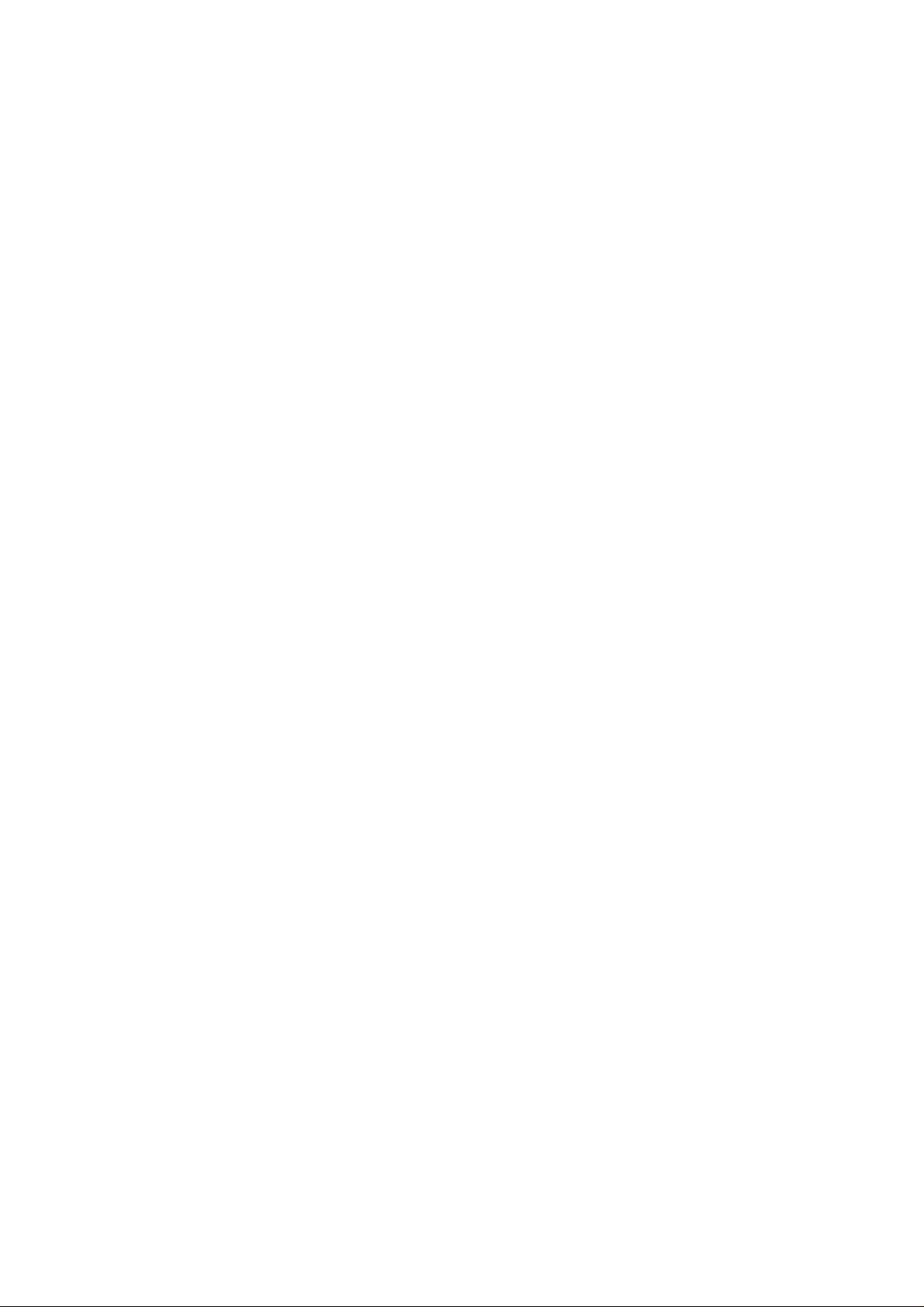
Part 15.21 statement
" Change or Modifications that are not expressly approved by the manufacturer could void
the user's authority to operate the equipment. "
Part 15.105 statement
This equipment has been tested and found to comply with the limits for a class B digital device,
pursuant to Part 15 of the FCC Rules.
These limits are designed to provide reasonable protection against harmful interference in a
residential installation.
This equipment generates uses and can radiate radio frequency energy and, if not installed and used
in accordance with the instructions, may cause harmful interference to radio communications.
However, there is no guarantee that interference will not occur in a particular installation. if this
equipment does cause harmful interference or television reception, which can be determined by
turning the equipment off and on, the user is encouraged to try to correct the interference by one or
more of the following measures:
- Reorient or relocate the receiving antenna.
- Increase the separation between the equipment and receiver.
- Connect the equipment into an outlet on a circuit different from that to
which the receiver is connected
- Consult the dealer or an experienced radio/TV technician for help.
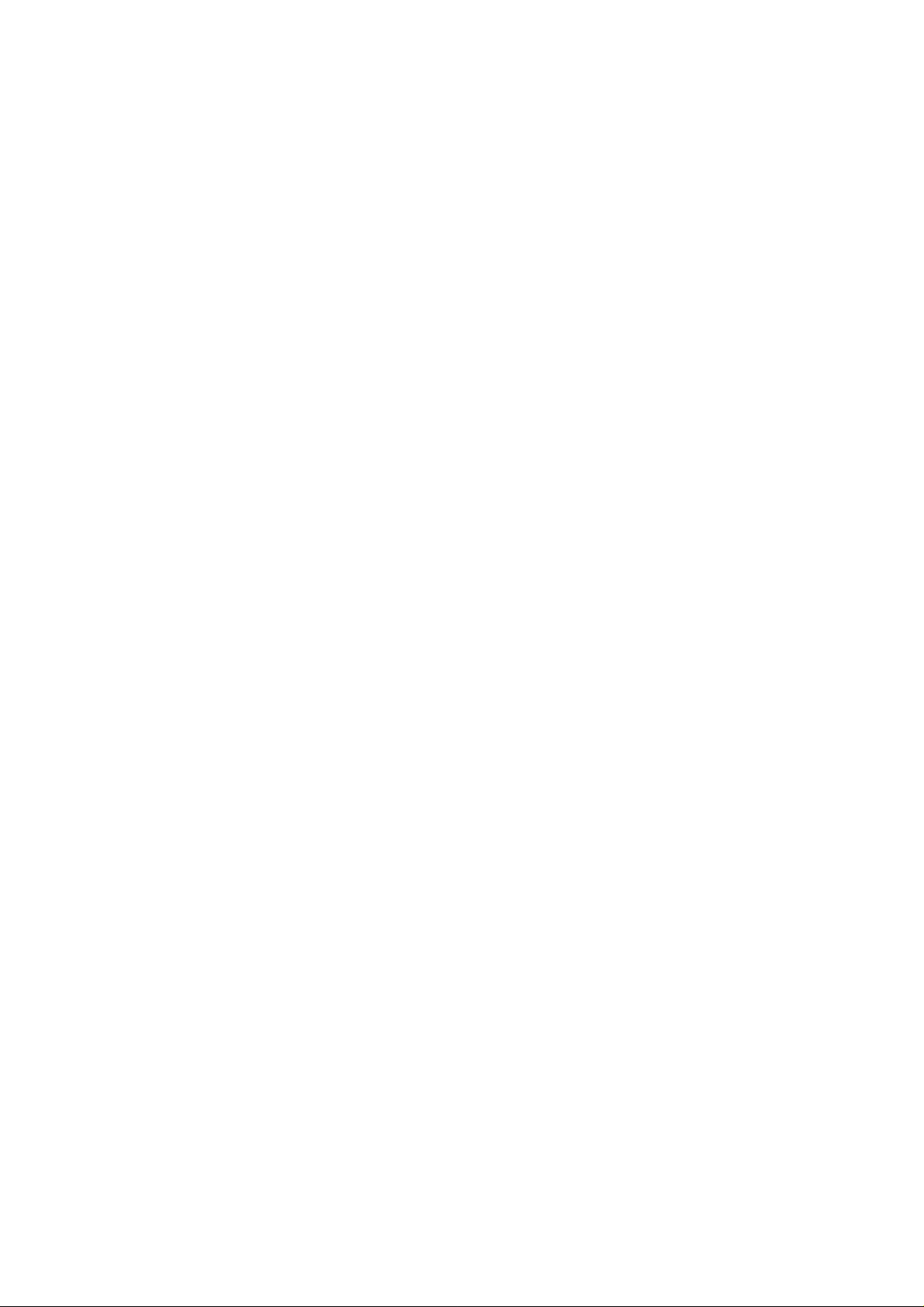
LIMITED WARRANTY STATEMENT
1. WHAT THIS WARRANTY COVERS:
LG offers you a limited warranty that the enclosed subscriber unit and its enclosed accessories will be
free from defects in material and workmanship, according to the following terms and conditions:
(1) The limited warranty for the product extends for ONE (1) year beginning on the data of purchase
of the product.
(2) The limited warranty extends on to the original purchaser of the product and is not assignable or
transferable to any subsequent purchaser/end user.
(3) This warranty is good only to the original purchaser of the product during the warranty period as
long as it is in the U.S., including Alaska, Hawaii, U.S. Territories and Canada.
(4) The external housing and cosmetic parts shall not be covered under these limited warranty terms.
(5) Upon request from LG, the consumer must provide information to reasonably prove the date of
purchase.
(6) The customer shall bear the cost of shipping the product to the Customer Service Department of
LG. LG shall bear the cost of shipping the product back to the consumer after the completion of
service under this limited warranty.
2. WHAT THIS WARRANTY DOES NOT COVER:
(1) Defects or damages resulting from use of the product i n other than its normal and customary
manner.
(2) Defects or damages from abnormal use, abnormal conditions, improper storage, exposure to
moisture or dampness, unauthorized modifications, unauthorized connections, unauthorized repair,
misuse, neglect, abuse, accident, alteration, improper installation, or other acts which are not the
fault of LG, including damage caused by shipping blown fuses spills of food or liquid.
(3) Breakage or damage to antennas unless caused directly by defects in material or workmanship.
(4) That the Customer Service Department at LG was net notified by consumer of the alleged defect
or malfunction of the product during the applicable limited warranty period.
(5) Products which have had the serial number removed or made illegible.
(6) The limited warranty is in lieu of all other warranties, express or implied either in fact or by
operations law, statutory or otherwise, including, but limited to any implied warranty of
marketability or fitness for a particular use.
(7) Damage resulting from use of non-LG approved accessories.
(8) All plastic surfaces and all other externally exposed parts that are scratched or damaged due to
normal customer use.
(9) Products operated outside published maximum ratings.
3
(10) Products used or obtained in a rental prog ram.
(11) Consumables (such as fuses).
3. STATE LAW RIGHTS:
No other express warranty is applicable to this product. THE DURATION OF ANY IMPLIED
WARRANTIES, INCLUDING THE IMPLIED WARRANTY OF MARKETABILITY, IS LIMITED
TO THE DURATION OF THE EXPRESS WARRANTY HEREIN. LG INFOCOMM INC. SHALL
NOT BE LIABLE FOR THE LOSS OF THE USE OF THE PRODUCT, INCONVENIENCE, LOSS
OR ANY OTHER DAMAGES, DIRECT OR CONSEQUENTIAL, RISING OUT OF THE USE OF,
OR INABILITY TO USE, THIS PRODUCT OR FOR ANY BREACH OF ANY EXPRESS OR
IMPLIED WARRANTY, INCLUDING THE IMPLIED W ARRA NTY OF MAR KETABILITY
APPLICABLE TO THIS PRODUCT. Some states do not allow the exclusive of imitation of incidental
or consequential damages or limitations on how long an implied warranty lasts; so these limitations or
exclusions may not apply to you. This warranty gives you specific legal rights and you may also have
other rights which vary from state to state.
4. HOW TO GET WARRANTY SERVICE:
To obtain warranty service, please call the following web address:
www.lgeservice.com
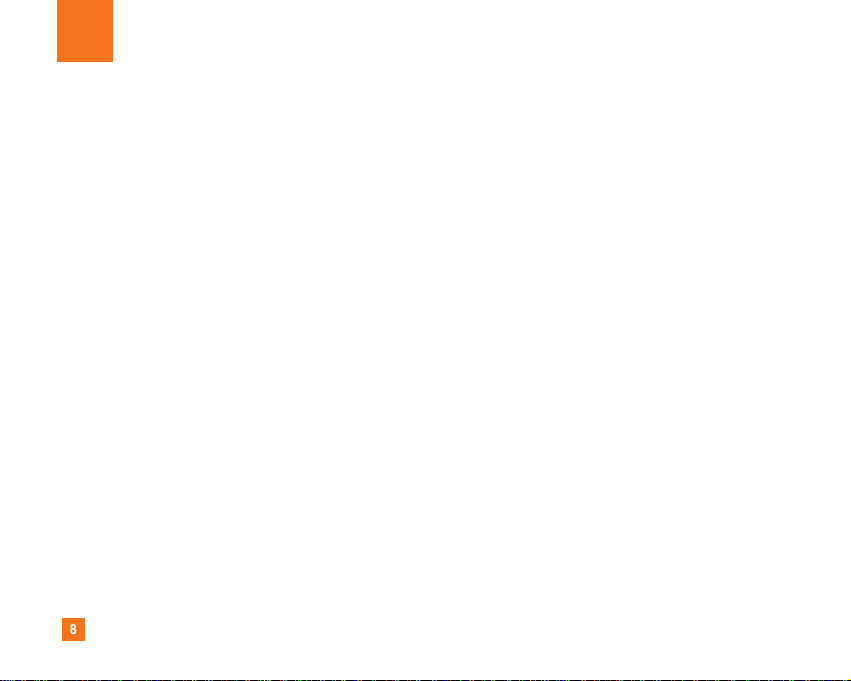
8
For Your Safety
Important Information
This user guide contains important information on the use and
operation of this phone. Please read all the information
carefully for optimal performance and to prevent any damage
to or misuse of the phone. Any changes or modifications not
expressly approved in this user guide could void your warranty
for this equipment.
Before You Start
Safety Instructions
WARNING! To reduce the possibility of electric shock, do not
expose your phone to high humidity areas, such as the
bathroom, swimming pool, etc.
Always store your phone away from heat. Never store your
phone in settings that may expose it to temperatures less than
32°F or greater than 104°F, such as outside during extreme
weather conditions or in your car on a hot day. Exposure to
excessive cold or heat will result in malfunction, damage
and/or catastrophic failure.
Be careful when using your phone near other electronic
devices. RF emissions from your mobile phone may affect
nearby in adequately shielded electronic equipment. You
should consult with manufacturers of any personal medical
devices such as pacemakers and hearing aides to determine if
they are susceptible to interference from your mobile phone.
Turn off your phone in a medical facility or at a gas station.
Never place your phone in a microwave oven as this will
cause the battery to explode.
IMPORTANT! Please read the TIA SAFETY INFORMATION on
page 78 before using your phone.
Safety Information
Read these simple guidelines. Breaking the rules may be
dangerous or illegal. Further detailed information is given in this
user guide.
] Never use an unapproved battery since this could damage
the phone and/or battery and could cause the battery to
explode.
] Never place your phone in a microwave oven as it will
cause the battery to explode.
] Do not dispose of your battery by fire or with hazardous or
flammable materials.
] Make sure that no sharp-edged items come into contact
with the battery. There is a risk of this causing a fire.
] Store the battery in a place out of reach of children.
] Be careful that children do not swallow any parts such as
rubber plugs (earphone, connection parts of the phone,
etc.). This could cause asphyxiation or suffocation.
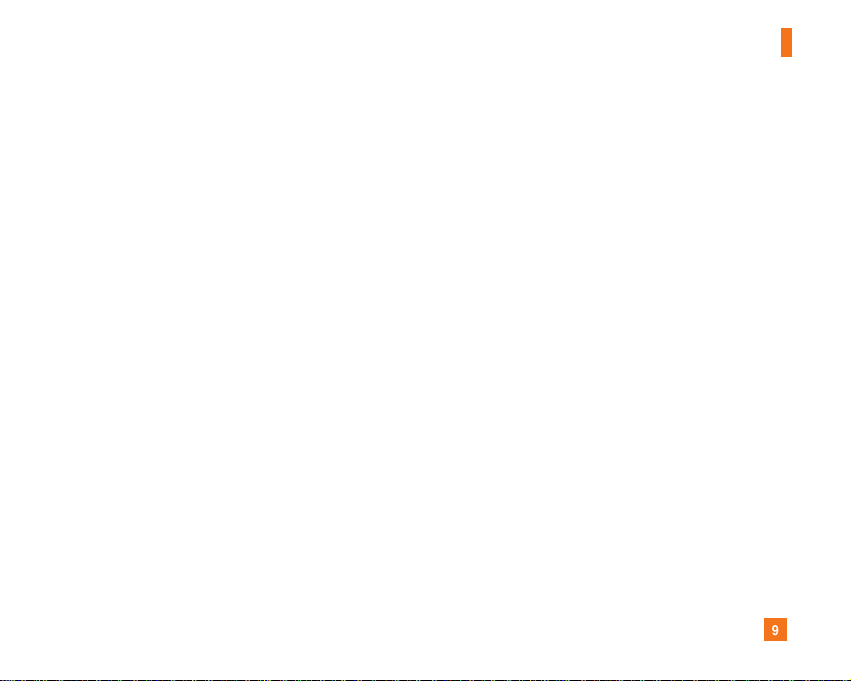
9
For Your Safety
] Unplug the power cord and charger during lightning storms
to avoid electric shock or fire.
] When riding in a car, do not leave your phone or set up the
hands-free kit near to the air bag. If wireless equipment is
improperly installed and the air bag is activated, you may be
seriously injured.
] Do not use a hand-held phone while driving.
] Do not use the phone in areas where its use is prohibited.
(For example: aircraft).
] Do not expose the battery charger or adapter to direct
sunlight or use it in places with high humidity, such as a
bathroom.
] Never store your phone in temperatures less than- 4°F or
greater than 122°F.
] Do not use harsh chemicals (such as alcohol, benzene,
thinners, etc.) or detergents to clean your phone. There is a
risk of this causing a fire.
] Do not drop, strike, or shake your phone severely. Such
actions may harm the internal circuit boards of the phone.
] Do not use your phone in high explosive areas as the phone
may generate sparks.
] Do not damage the power cord by bending, twisting, pulling,
or heating. Do not use the plug if it is loose as it may cause
a fire or electric shock.
] Do not place any heavy items on the power cord. Do not
allow the power cord to be crimped as it may cause fire or
electric shock.
] Do not handle the phone with wet hands while it is being
charged. It may cause an electric shock or seriously
damage your phone.
] Do not disassemble the phone.
] Do not place or answer calls while charging the phone as it
may short-circuit the phone and/or cause electric shock or
fire.
] Only use the batteries, antennas, and chargers provided by
LG. The warranty will not be applied to products provided by
other suppliers.
] Only authorized personnel should service the phone and its
accessories. Faulty installation or service may result in
accidents and consequently invalidate the warranty.
] Do not hold or let the antenna come in contact with your
body during a call.
] An emergency call can be made only within a service area.
For an emergency call, make sure that you are within a
service area and that the phone is turned on.
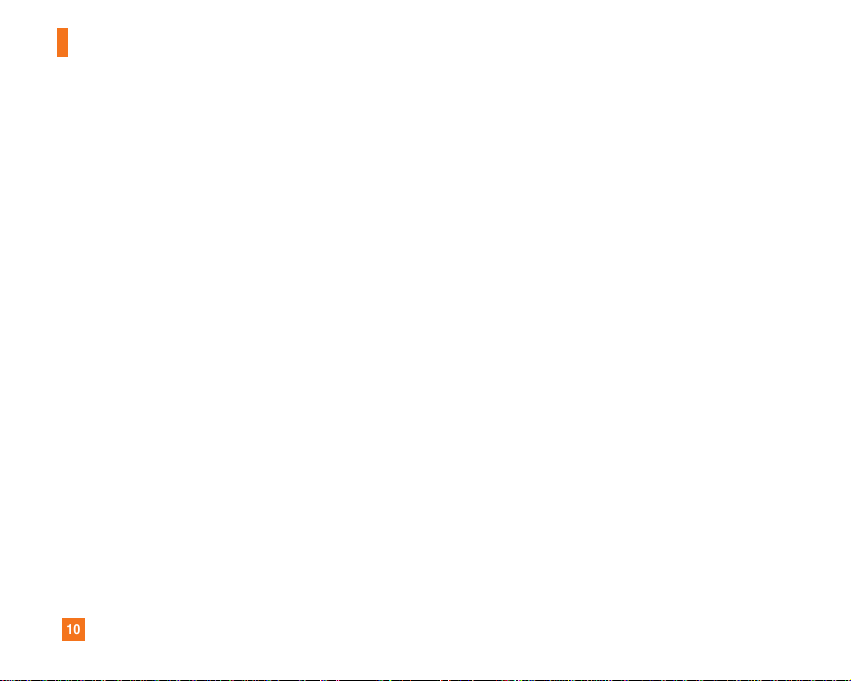
10
For Your Safety
FCC RF Exposure Information
WARNING! Read this information before operating the phone.
In August 1996, the Federal Communications (FCC) of he United
States, with its action in Report and Order FCC 96-326, adopted
an updated safety standard for human exposure to radio
frequency (RF) electromagnetic energy emitted by FCC
regulated transmitters. Those guidelines are consistent with
the safety standard previously set by both U.S. and
international standards bodies.
The design of this phone complies with the FCC guidelines and
these international standards.
CAUTION
Use only the supplied and approved antenna. Use of
unauthorized antennas or modifications could impair call
quality, damage the phone, void your warranty and/or result in
violation of FCC regulations. Do not use the phone with a
damaged antenna. If a damaged antenna comes into contact
with skin, a minor burn may result. Contact your local dealer
for a replacement antenna.
Body-worn Operation
This device was tested for typical body-worn operations with
the back of the phone kept 0.79 inches (2cm) between the
user’s body and the back of the phone. To comply with FCC RF
exposure requirements, a minimum separation distance of 0.79
inches(2cm) must be maintained between the user's body
and the back of the phone. Third-party belt-clips, holsters, and
similar accessories containing metallic components should not
be used. Body-worn accessories that cannot maintain 0.79
inches(2cm) separation distance between the user's body
and the back of the phone, and have not been tested for typical
body-worn operations may not comply with FCC RF exposure
limits and should be avoided.
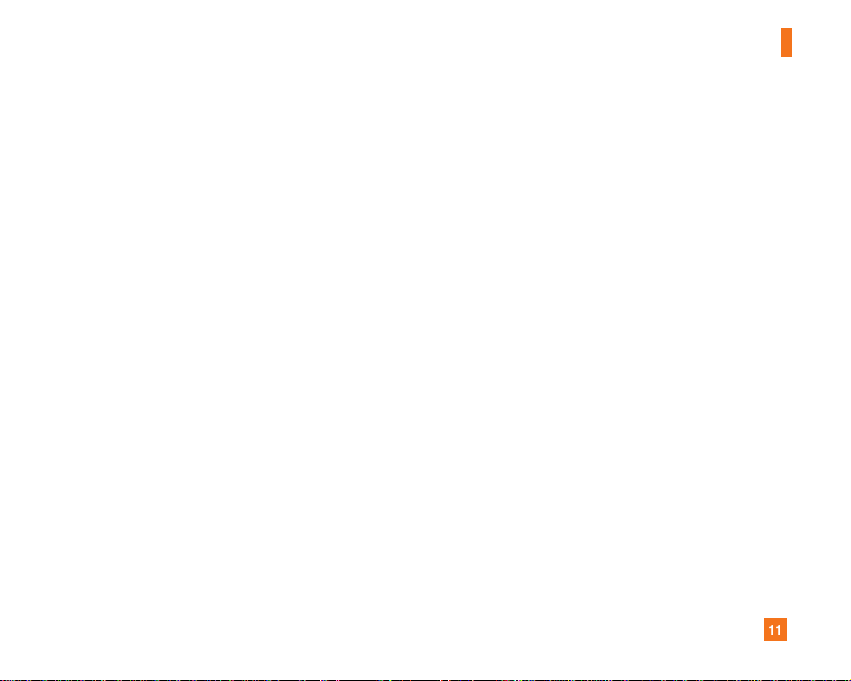
11
For Your Safety
Vehicle Mounted External Antenna
(optional, if available)
A minimum separation distance of 8 inches (20cm) must be
maintained between the user/bystander and the vehicle
mounted external antenna to satisfy FCC RF exposure
requirements. For more information about RF exposure, visit
the FCC website at www.fcc.gov
FCC Part 15 Class B Compliance
This device and its accessories comply with part 15 of FCC
rules. Operation is subject to the following two conditions:
(1) This device and its accessories may not cause harmful
interference, and (2) this device and its accessories must
accept any interference received, including interference that
may cause undesired operation.
Cautions for Battery
] Do not disassemble.
] Do not short-circuit.
] Do not expose to high temperature: 60°C (140°F).]
] Do not incinerate.
Battery Disposal
] Please dispose of your battery properly or bring to your
local wireless carrier for recycling.
] Do not dispose in fire or with hazardous or flammable
materials.
Adapter (Charger) Cautions
] Using the wrong battery charger could damage your phone
and void your warranty.
] The adapter or battery charger is intended for indoor use
only.
Do not expose the adapter or battery charger to direct sunlight
or use it in places with high humidity, such as the bathroom.
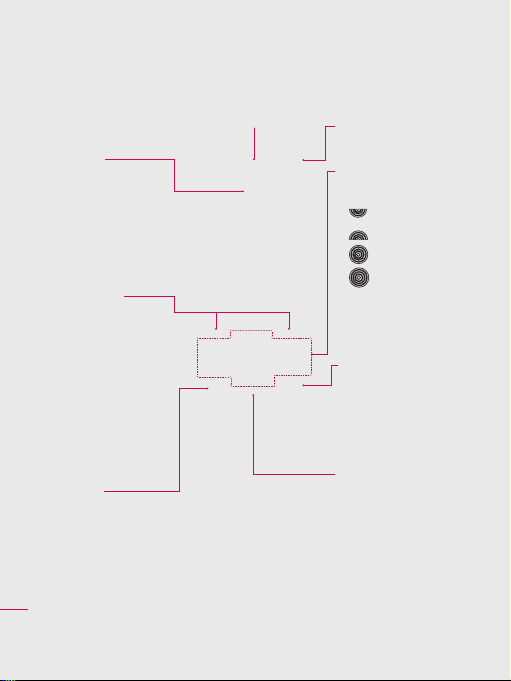
Getting to know your phone
Main LCD
• Top: Signal strength,
battery level and
various functions.
• Bottom: Quick
Menu/Menu/O2 active
indications.
Left soft key/
Right soft key
Performs the function
indicated at the bottom
of the display. In Idle
mode touch the left soft
key to open the My stuff
menu.
Touch the right soft key
to connect to O2 Active.
Send key
Dials a phone number
and answers incoming
calls.
Set up
8
LG KC910 | User Guide
Earpiece
Inner camera lens
Navigation touch key
• In standby mode:
Quick menu
Contacts list
(Right) Messaging
(Left) List of
profiles
• In menu: Navigates
between menus.
End/Power key
Ends or rejects a call.
Turns the phone on/off.
Press once to return to
the standby screen.
Clear key
Deletes a character with
each press.
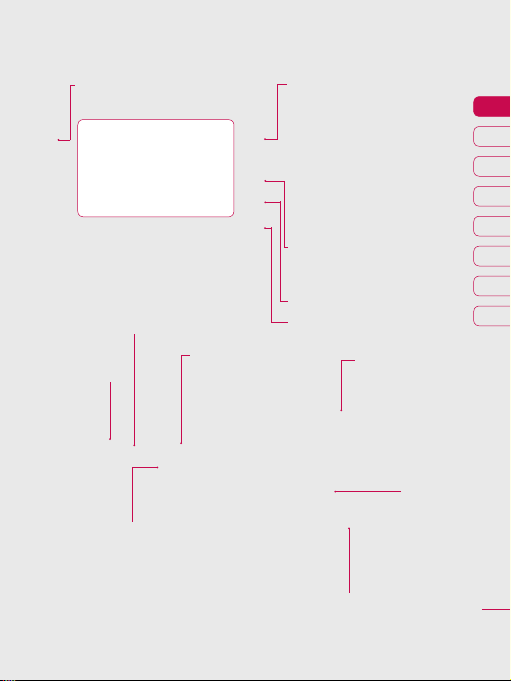
Charger, USB Cable,
Handsfree connector
TIP: To connect the
USB cable, wait until the
phone has powered up
and has registered to the
network.
External camera lens
USIM card socket
Flash
Micro SD memory
card socket
Side keys
• When the screen is idle:
volume of key tone.
• During a call: volume of the
earpiece.
• When playing a BGM track
- Short press: controls the
volume.
- Long press: move to the next
or previous music file.
Touch screen button
LCD into a touch screen to access
your files.
Opens the multitasking menu
Capture button
Battery release latch
Press this button to remove the battery.
: turn the
Battery cover
Battery
01
02
03
04
05
06
07
08
Set up
9
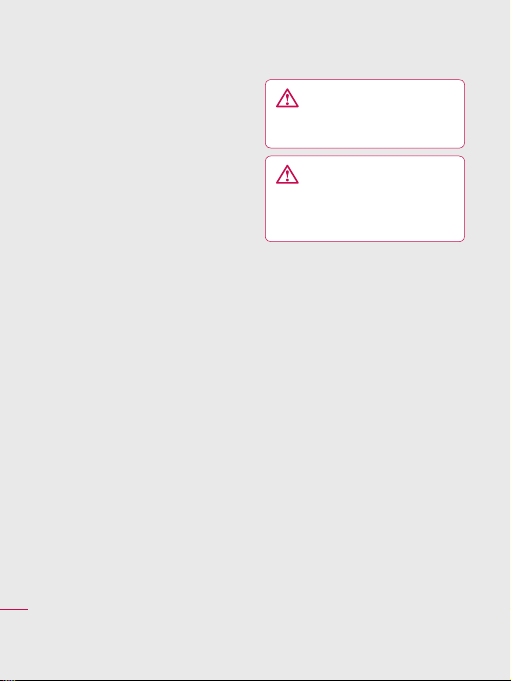
Installing the USIM and battery
1 Remove the battery cover
Press and hold down the battery
release button at the top of the
phone and lift off the battery cover.
2 Remove the battery
Hold the top edge of the battery
and lift it from the battery
compartment using the battery
cover.
Set up
10
LG KC910 | User Guide
WARNING: Do not use your
ngernail when removing the
battery.
WARNING: Do not remove
the battery when the phone is
switched on, as this may damage
the phone.
3 Install the USIM card
Slide the USIM card into the USIM
card holder. Make sure that the
gold contact area on the card is
facing downwards. To remove the
USIM card, pull it gently in the
reverse direction.
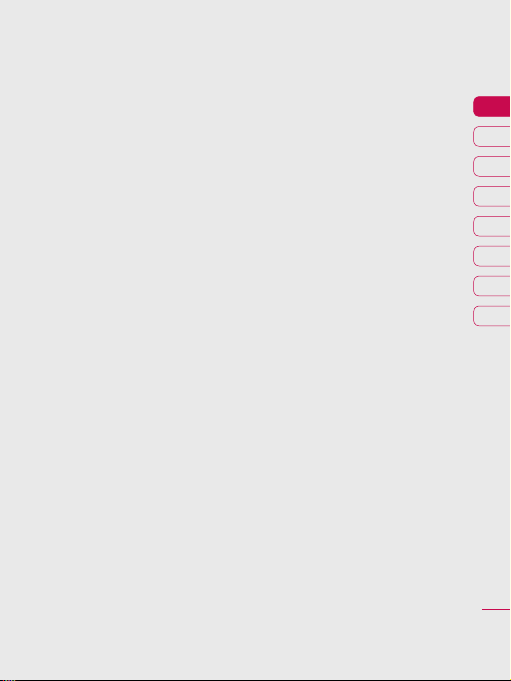
4 Install the battery
Insert the top of the battery first
into the top edge of the battery
compartment. Ensure that the
battery contacts align with the
terminals on the phone. Press down
the bottom of the battery until it
clips into place.
5 Charging your phone
Slide back the cover of the charger
socket on the side of your KC910.
Insert the charger (with the arrow
to the back of the phone) and plug
into a mains electricity socket. Your
KC910 will need to be charged until
a message reading “Battery full”
appears on screen.
01
02
03
04
05
06
07
08
Set up
11
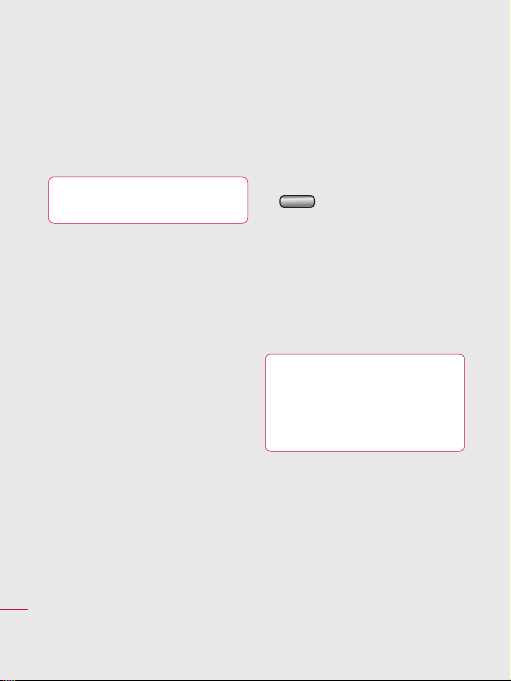
Memory card
Installing a memory card
You can expand the memory space
available on your phone using a
memory card. The KC910 will support
up to a 4GB memory card.
TIP: A memory card is an optional
accessory.
1 Remove the battery cover as before.
2 Slide the memory card into the slot
at the top, until it clicks into place.
Make sure that the gold contact
area is facing downwards.
3 Replace the battery cover.
Set up
12
LG KC910 | User Guide
Formatting the memory card
If your memory card is already
formatted, you can begin using it. If
your card isn’t formatted you will need
to do so.
1 From the standby screen press
and select Settings.
2 Select Memory manager then
choose External memory.
3 Select Format and then confirm
your choice.
4 Enter the password, if one is set,
and your card will be formatted and
ready to use.
TIP! To change your
default storage destination, open
Memory manager from the Phone
settings menu and select Primary
storage settings.
NOTE: If your memory card has
existing content it will automatically
be filed in the correct folder. For
example, videos will be stored in the
My videos folder.
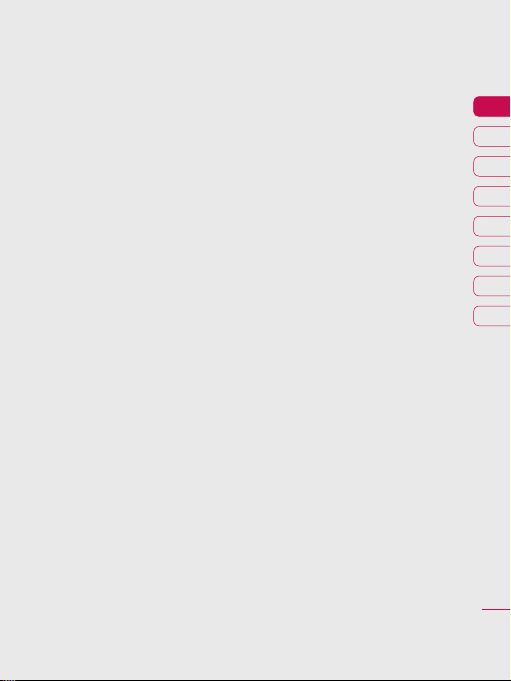
01
02
03
04
05
06
07
08
Set up
13
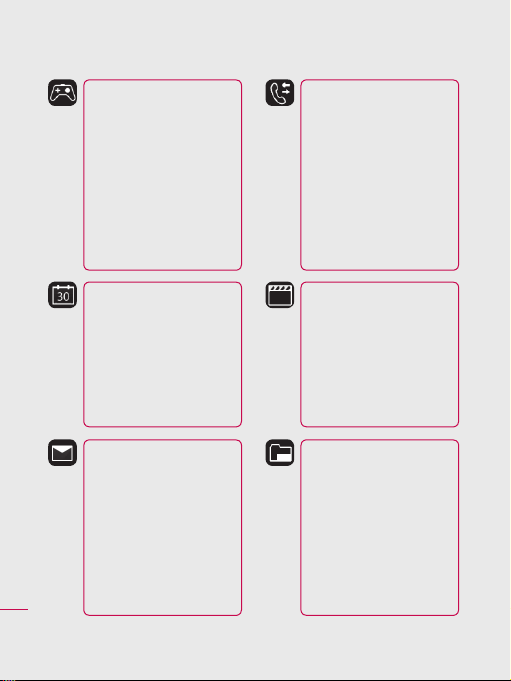
Menu map
Set up
14
LG KC910 | User Guide
Games & apps
1 M-Toy
2 My games & apps
3 Settings
Organiser
1 Calendar
2 To do
3 Memo
4 Secret memo
5 Date finder
6 Settings
Messaging
1 Create new message
2 Inbox
3 Mailbox
4 Drafts
5 Outbox
6 Sent items
7 My folders
8 Templates
9 Emoticons
0 Settings
Calling
1 Make video call
2 Call logs
3 Call durations
4 Data volume
5 Call costs
6 Call divert
7 Call barring
8 Fixed dial numbers
9 Call waiting
0 Common setting
* Video call setting
Multimedia
1 Touch media
2 Camera
3 Video camera
4 Music
5 FM radio
6 Voice recorder
7 Media editor
8 Movie maker
My stuff
1 My images
2 My sounds
3 My videos
4 Games & apps
5 Flash contents
6 Documents
7 Others
8 My memory card

Yahoo!
1 oneSearch
Tools
1 Quick menu
2 Alarms
3 Calculator
4 Stopwatch
5 Converter
6 World time
7 O2
Contacts
1 Add new
2 Search
3 Speed dials
4 Groups
5 Service dial numbers
6 Own number
7 My business card
8 Settings
O2 Active
1 Home
2 Enter address
3 Bookmarks
4 RSS reader
5 Saved pages
6 History
7 Settings
01
02
03
04
05
06
07
08
Connectivity
1 Bluetooth
2 Server sync
3 USB connection mode
4 TV out
5 PIN for DivX connection
Settings
1 Profiles
2 Phone
3 Screen
4 Date & Time
5 Network
6 Internet profile
7 Access points
8 Packet data conn.
9 Security
0 Memory manager
* Streaming settings
# Reset settings
Set up
15
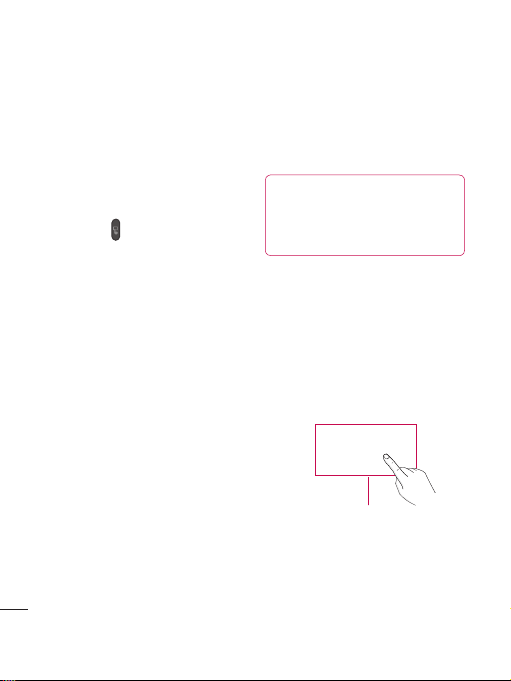
Your standby screen
Whenever your KC910 isn’t in use it
will return to your standby screen.
From here you can access menu
options, make a quick call and change
your profile - as well as many other
things.
Touch screen tips
If you press (the touch screen
button), the screen will switch to the
interactive touch screen keypad.
You will then enter a further
multimedia menu.
To select an item touch the icon on
the touch screen accurately. Your
KC910 will vibrate slightly when it
recognises you’ve touched an option.
• There’s no need to press too hard,
the touchscreen is sensitive enough
to pick up on a light touch.
• Use the tip of your finger to touch
the option you require. Be careful
Your standby screen
not to touch any other keys.
• Don’t cover the phone with a case
or cover, as the touch screen will not
work with any material covering it.
•
To exit the touch screen, touch the
Home icon in the top right corner
once. The phone will return to the
16
LG KC910 | User Guide
main standby screen.
•
The touch pad below the screen
can be used as a four way arrow
pad to navigate you through the
phone menus.
TIP! Use the touch screen
for fast and easy access to your
music, photos, M-Toy, Document
and radio.
Touch pad
NOTE: When the screen light goes off,
you can press the capture button on
the right hand side of the phone to
restore the standby screen.
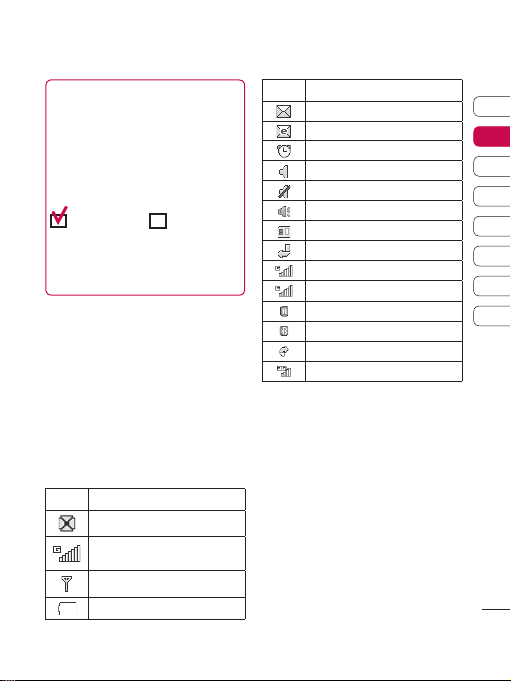
Advice to the customer
In order to allow better antenna sensitivity
LG suggest that you hold the handset as
shown below.
X
Please do not cover the antenna area with
your hand during a call or when using
a Bluetooth connection. It may reduce
signal quality.
The status bar
The status bar indicates, using various
icons, things like signal strength, new
messages and battery life as well as
telling you whether your Bluetooth or
GPRS is active.
Below is a table which explains the
meanings of icons you’re likely to see
in the status bar.
Icon Description
Multitasking
Network signal strength
(number of bars will vary)
No network signal
Battery empty
Icon Description
New text message
New email
An alarm is set
Normal profile in use
Silent profile in use
Outdoor profile use
External memory
Calls are diverted
GPRS available
EDGE in use
Roaming
Bluetooth is active
Calls are rejected
3G available
01
02
03
04
05
06
07
08
Your standby screen
17
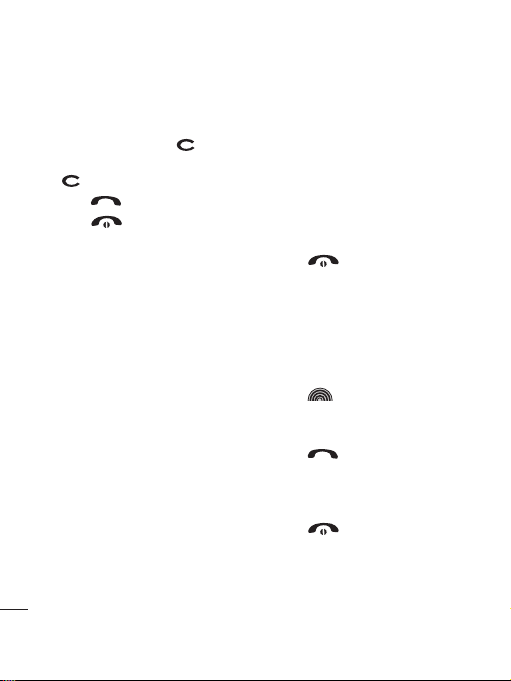
Calls
Making a voice call
1 Enter the number including the full
area code.
To delete a digit press
To delete all digits press and hold
.
2 Press to make the call.
3 Press or close the handset to
finish the call.
Making a video call
You can make a video call in a 3Gcovered service area if the user you
are calling has a 3G video phone in a
3G-covered service area. You can also
receive a video call. To make a video
call, do the following.
1 Enter the phone number, as above.
2 If you do not want to use the
speakerphone, ensure you have the
headset plugged in.
3 To start the video function, press
the left soft key Options and
select Make video call. You will be
The basics
notified that you will need to close
other applications to make the
video call.
18
LG KC910 | User Guide
NOTE: The video call may take
some time to connect. Please
be patient. While the video call
.
is connecting, you will see your
own image. After the other party
has answered, their image will be
displayed on the screen.
4 Adjust the camera position if
necessary.
5 Press or close the handset to
finish the call.
Making a voice/video call from
Contacts
It is easy to call anyone whose number
you have stored in your Contacts.
1 Press to access the contacts
list.
2 Scroll to the contact to make a call.
3 Press to make a voice call.
Press the left soft key and select
Make video call to make a video
call.
4 Press to finish the call.
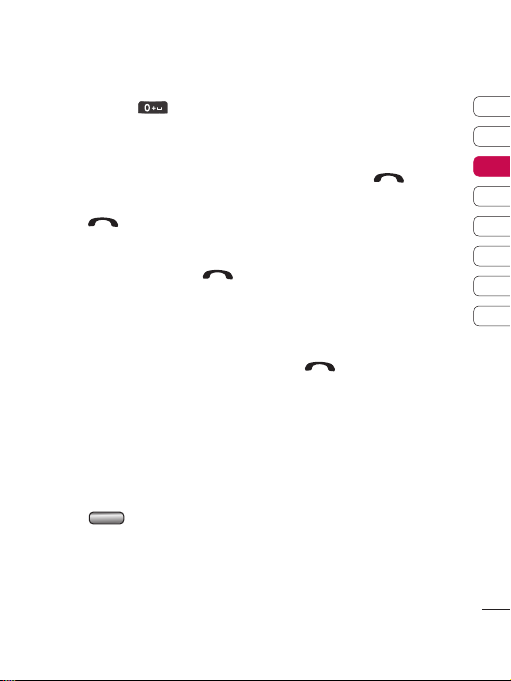
Making international calls
1 Press and hold for the
international prefix. The ‘+’ character
prefixes the international access
code.
2 Enter the country code, area code,
and the phone number.
3 Press .
Answering and rejecting a call
When your phone rings, press
to answer the call.
Press the Mute key to mute the
ringing.
This is great if you’ve forgotten to
change your profile to Silent for a
meeting!
Press the right soft key a second time
to reject the incoming call.
Speed dialling
You can assign a frequently-called
contact to a speed dial number.
1 Press and select Contacts.
2
Select
Speed dials.
3 Your voicemail is already set to
speed dial 1.
4 Your address book will open. Select
the contact you’d like to assign to
that number.
To call a speed dial number:
1 Press the assigned number then
press the send key
2 Press and hold the assigned number
until the contact appears on screen.
, or
Making a second call
1 During your initial call, touch the
left soft key and select Add new
call.
2 Dial the number or search your
contacts.
3 Press to connect the call.
4 Both calls will be displayed on the
call screen. Your initial call will be
locked and the caller put on hold.
5 Select Swap to change between
the calls.
6 To end one or both calls select
Options ➝ End followed by All
calls or Active call.
NOTE: You will be charged for each
call you make.
01
02
03
04
05
06
07
08
The basics
19
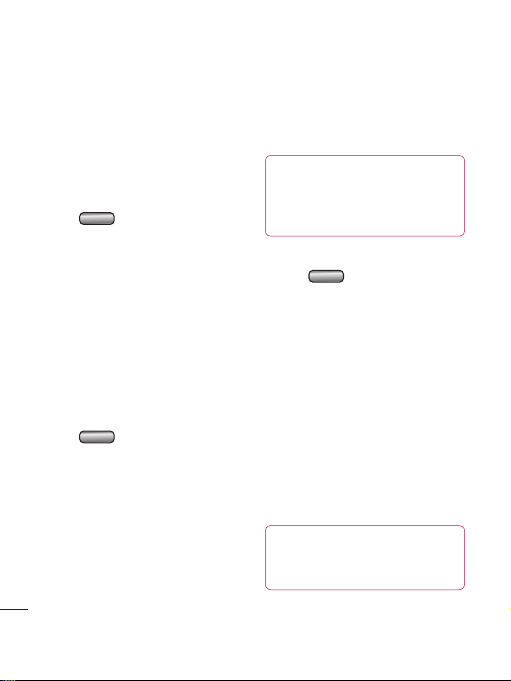
Calls
DTMF
DTMF allows you to use numerical
commands to navigate menus
within automated messages. DTMF is
switched on as default.
Viewing your call logs
Press , select Calling then
Call logs.
Choose to view:
All calls - View a complete list of all of
your dialled, received and missed calls.
Dialled calls - View a list of all the
numbers you have called.
Received calls - View a list of all the
numbers that have called you.
Missed calls - View a list of all the calls
you have missed.
Press
From Calling you can also choose
to view:
Call durations - View the duration of
all your sent and received calls.
The basics
Data volume - View the amount in
kilobytes of all your received and
sent data.
20
LG KC910 | User Guide
and select Calling.
Call costs - View the charges applied
to your dialled numbers (this service is
network dependant, some operators
are unable to support this).
TIP! From any calls list
touch the left soft key and Delete
all to delete all the recorded
items.
Using call divert
1 Press , select Calling.
2
Select Call divert
Voice calls and/or Video calls.
3 Choose when to divert calls; when
the line is busy, when there is
no answer or when you are not
reachable.
4 Input the number you’d like to
divert to.
5 Select Activate.
NOTE: Charges may be incurred for
diverting calls. Please contact your
network provider for details.
TIP! To turn o all call
diverts, choose Deactivate all
from the Call divert menu.
and choose

Using call barring
1 Press , select Calling.
2 Select Call barring and choose
Voice calls and/or Video calls.
3 Choose any or all of the five options:
All outgoing
Outgoing international
Outgoing international calls
except home country
All incoming
Incoming when abroad
4 Enter the call barring password.
Please check with your network
operator for this service.
TIP! Select Fixed dial number
to turn on and compile a list of
numbers that can be called from
your phone. You’ll need your PIN2
code from your operator. When
activated, only numbers included
in the xed dial list can be called
from your phone.
Changing the common call
settings
1 Press , select Calling.
2 Select Common setting. From here
you can amend the settings for:
Call reject - Select On or Off and
choose to reject all calls, those
from specific groups, those from
numbers with no caller ID, contacts,
or unregistered numbers (those not
in your contacts).
Send my number - Choose
whether your number will be
displayed when you call someone.
Auto redial - Choose On or Off.
Answer mode - Choose whether to
answer the phone by pressing the
Send key, by pressing any key, or by
opening the slide.
Minute minder - Select On to hear
a tone every minute during a call.
BT answer mode - Choose how
to answer a call when using a
Bluetooth headset. Select Hands-
free or handset.
01
02
03
04
05
06
07
08
The basics
21
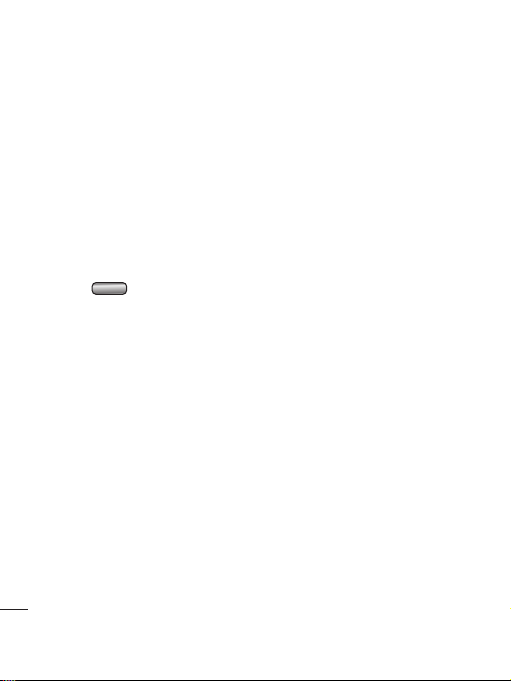
Calls
Save new number - Saves numbers
you use that aren’t already stored
in Contacts.
Slide close setting - Select End call
to be able to disconnect a call by
closing the slide.
Voice clarity- Select Yes to listen to
the voice clearly.
Changing your video call
settings
1 Press , select Calling.
2 Select Video call setting.
3 Determine whether to Use private
picture and/or switch on the Mirror
(so you can see yourself on screen).
The basics
22
LG KC910 | User Guide
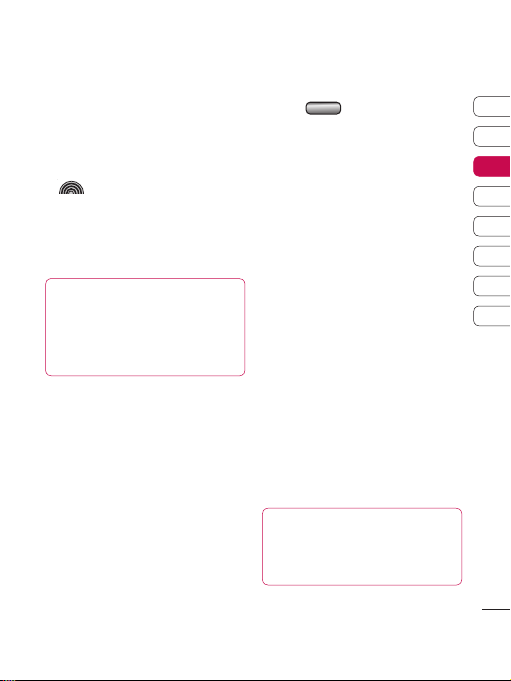
Contacts
Searching for a contact
There are two ways to search for a
contact:
From the standby screen
1 From the standby screen touch
to open the address book.
2 Select the number key
corresponding to the first letter of
the contact you’d like to view. So, for
‘Home’ press 4 (GHI) twice.
TIP! You can search by
group by touching the left soft
key and selecting Search by, then
Groups. This will bring up a list of
all your groups.
From the main menu
1 Select Contacts.
2 Select Search and enter the first few
letters of the contact you’d like to
find using the keypad.
3 Your address book will bring up a
list of the contacts corresponding to
the letters you’ve entered.
Adding a new contact
1 Press and select Contacts.
2 Select Add new.
3 Choose whether to save the contact
to your Handset or USIM.
4 Enter the first and last name of your
new contact. You do not have to
enter both, but you must enter one
or the other.
5 Enter up to five different numbers
and assign a type for each. Choose
from Mobile, Home, Office, Pag er,
Fax, VT and General.
6 Add up to two email addresses.
7 You can assign the contact to a
group. Choose from No group,
Family, Friends, Colleagues,
School or VIP.
8 You can also add a Homepage,
Home address, Company name,
Job title, Company address and
a Memo.
TIP! You can create
customised groups for your
contacts. See Creating a group
on page 24.
01
02
03
04
05
06
07
08
The basics
23
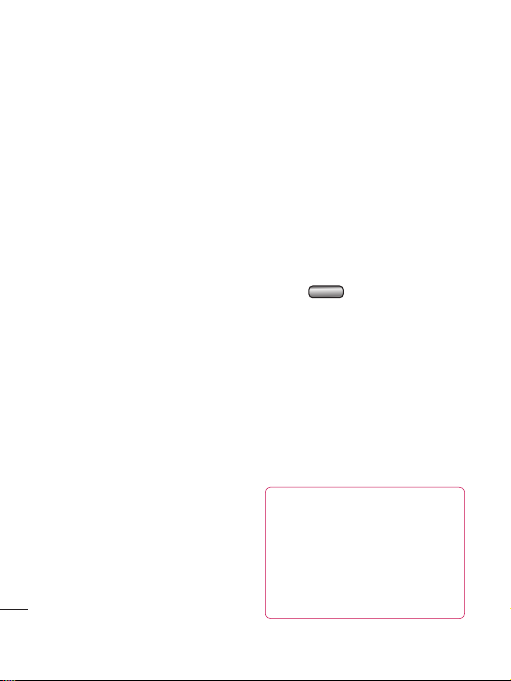
Contacts
Contact options
There are many things you can do
when viewing a contact. Here’s how to
access and use the options menu:
1 Open the contact you’d like to use.
See Searching for a contact on
page 23.
2 Press the left soft key to open the
list of options.
From here you can:
Edit - Change any of the contact’s
details.
Send message - Send a message
or an email to the contact. See
page
27 for details on how to send
messages.
Send business card - Send the
contact’s details to another person
as a business card. Choose to send
as a Text message, Multimedia
msg, Email or via Bluetooth.
Make voice call - Call the contact.
Make video call - Video call the
contact.
The basics
Mark/Unmark - Mark your contacts
for multiple seletion.
24
LG KC910 | User Guide
Search by - You can search the
entry by number or group.
Save to USIM/ Handset - Choose
to move or copy to the USIM card or
handset (depending on where you
originally saved the contact).
Delete - Delete the contact.
Text input - You can set the text
input method.
Creating a group
1 Press and select Contacts.
2 Select Groups and touch the left
soft key.
3 Select Add new group.
4 Enter a name for your new group.
5 Touch Done.
NOTE: If you delete a group, the
contacts which were assigned to that
group will not be lost. They will remain
in your address book.
TIP! You can edit an existing
group by highlighting it and
touching the left soft key. Choose
to Add member to the group
from your contacts, assign a
Group ringtone, Rename the
group or Delete a group.
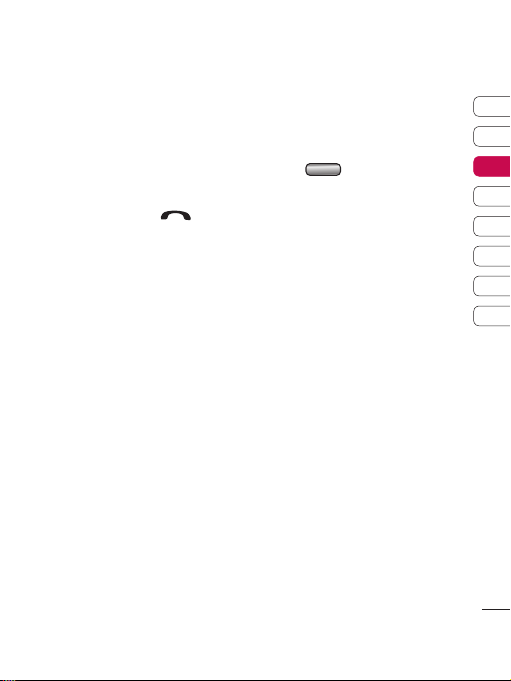
Using service dial numbers
You can view the list of Service Dialling
Numbers (SDN) assigned by your
service provider (if supported by the
USIM card). Such numbers include
emergency, directory enquiries and
voicemail numbers. After selecting a
service number, press
the service.
to dial
Viewing your own number
Select Own number in the Contacts
menu to view your own number.
Creating a business card
You can create your own business card
by selecting My business card and
Add. Enter your name, number, email
address and image.
Changing your contact settings
You can adapt your contact settings
so that your address book works
according to your preferences.
1 Press and select Contacts.
2 Select Settings. From here you can
adjust the following settings:
Contact list settings - Choose
whether to view contacts saved
to both your Handset & USIM,
Handset only or USIM only. You
can also select to show the first
name or last name of a contact first,
and to show a contact picture.
Synchronise contacts - Connect
to your server to synchronise your
contacts. See Synchronising your
contacts on page 69.
Copy - Copy your contacts from
your USIM to your handset or
from your handset to your USIM.
Choose to do this one by one, or all
together.
01
02
03
04
05
06
07
08
The basics
25
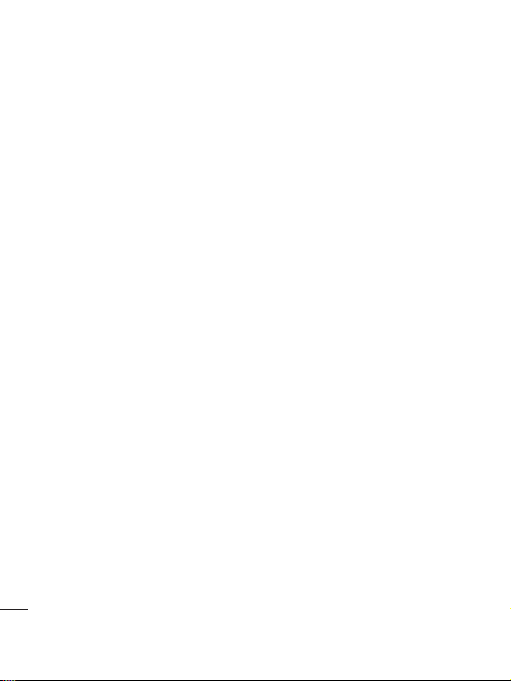
Contacts
Move - This works in the same way
as Copy, but the contact will only
be saved to the location you’ve
moved it to. If you move a contact
from the USIM to the handset it will
be deleted from the USIM memory.
Send all contacts via Bluetooth Send all contacts information to
another handset by Bluetooth.
Backup contacts - See Backing
up and restoring your phone’s
information on page 68.
Restore contacts - See Backing
up and restoring your phone’s
information on page 68.
Clear contacts - Delete all your
contacts.
Memory info. - You can check how
much memory you’ve got left on
your handset or your USIM.
The basics
26
LG KC910 | User Guide
