LG KC910I Owner's Manual
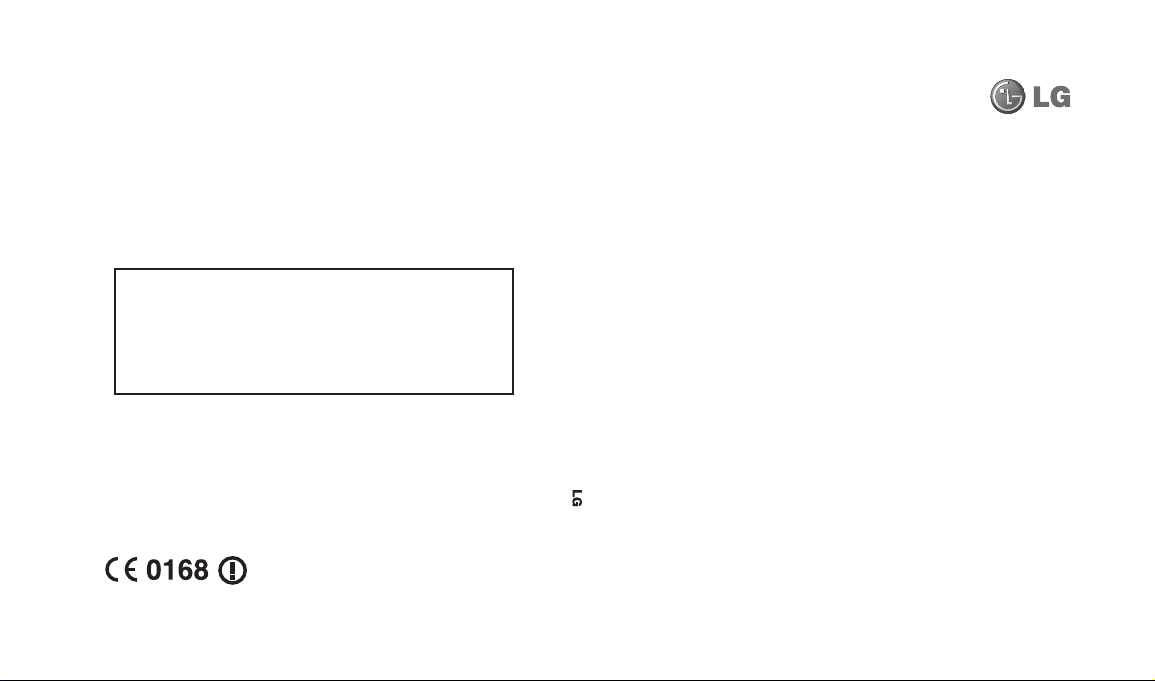
General Inquiries
<LG Customer Information Center>
0844-847-5847
* Make sure the number is correct before making a call.
Renoir KC910 8GB User Guide
ELECTRONICS INC.
P/N : MMBB0336701 (1.1) G
Renoir KC910 8GB
User Guide
ENGLISH
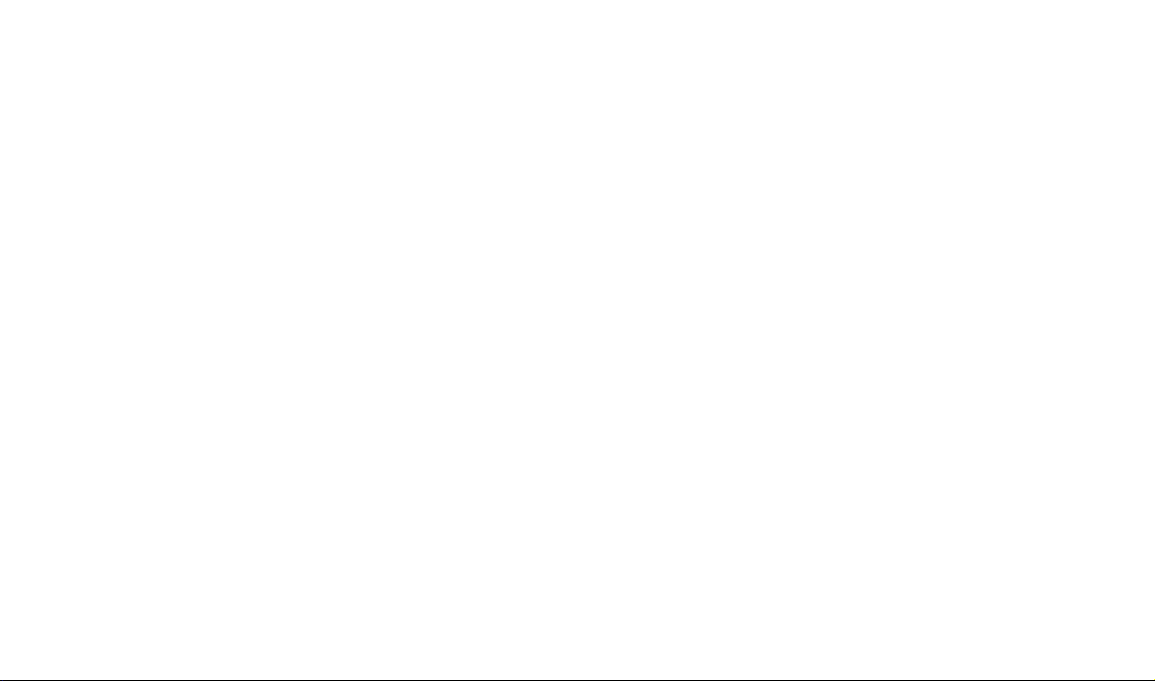
Bluetooth QD ID B014448

Some of the contents in this
manual may differ from your phone
depending on the software of the
phone or your service provider.
Renoir KC910 8GB User Guide
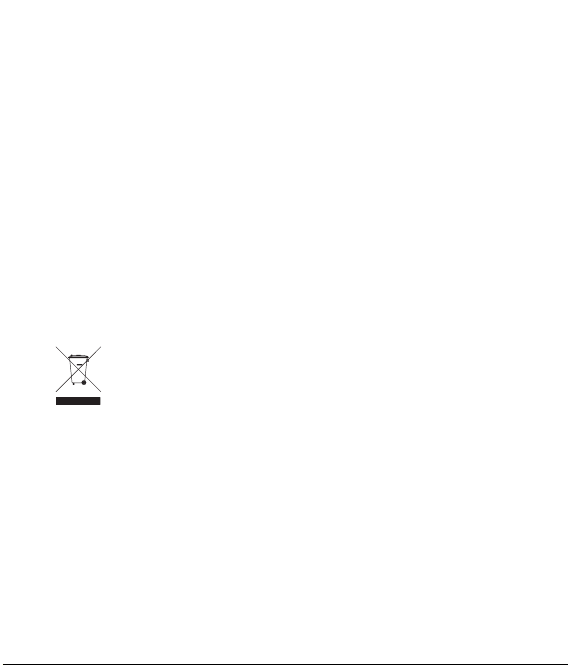
Congratulations on your purchase of the
advanced and compact Renoir KC910 8GB phone
by LG, designed to operate with the latest digital
mobile communication technology.
Disposal of your old appliance
1 When this crossed-out wheeled bin symbol is attached to
a product it means the product is covered by the European
Directive 2002/96/EC.
2 All electrical and electronic products should be disposed of
separately from the municipal waste stream via designated
collection facilities appointed by the government or the local
authorities.
3 The correct disposal of your old appliance will help prevent
potential negative consequences for the environment and
human health.
4 For more detailed information about disposal of your old
appliance, please contact your city office, waste disposal service
or the shop where you purchased the product.
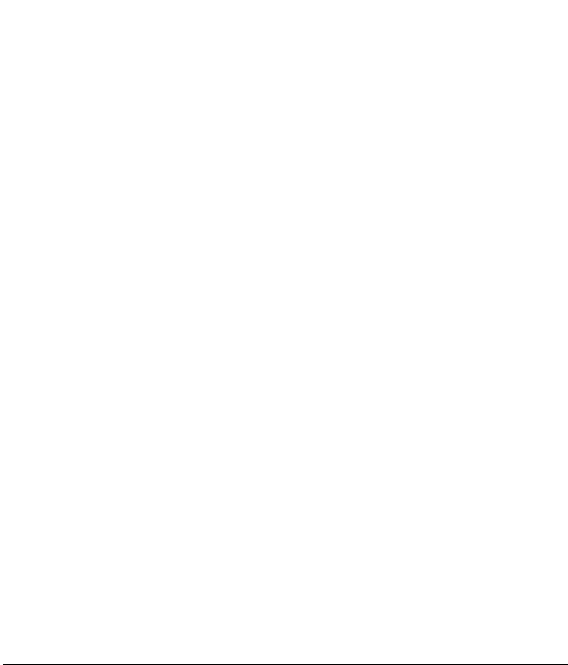
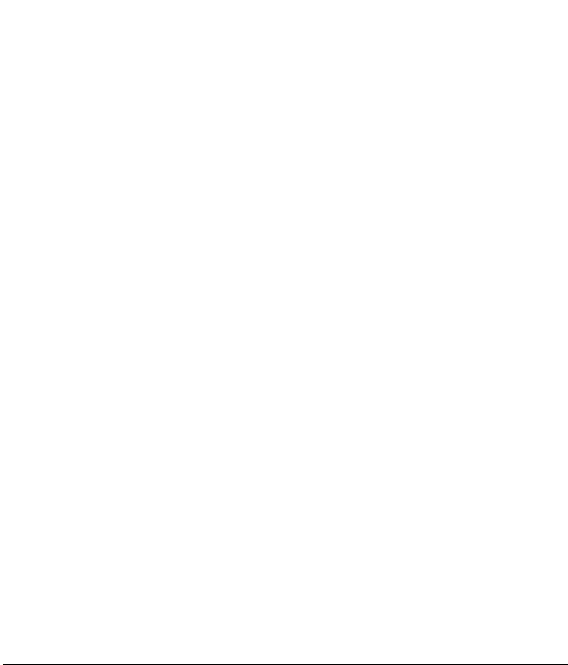
Contents
Guidelines
Guidelines for safe and e cient use ... 8
Set up
Getting to know your phone .............14
Open view .................................................16
Installing the USIM and battery ........17
Memory card ............................................20
Menu map .................................................22
Your home screen
Touch screen tips .....................................24
The basics
Calls .............................................................28
Making a call or video call ....................28
Making a call from your contacts ......28
Answering and rejecting a call ...........29
In-call options ...........................................30
Adjusting the call volume ....................31
Speed dialling ..........................................31
Making a second call ..............................31
Turning o DTMF .....................................32
Viewing your call logs ............................32
Using call divert .......................................33
Using call barring ....................................33
Changing the common call settings 34
Changing your video call settings .....35
4
Renoir KC910 8GB | User Guide
Contacts .....................................................36
Searching for a contact .........................36
Adding a new contact ...........................36
Contact options .......................................37
Creating a group ......................................38
Changing your contact settings.........39
Viewing information ..............................40
Messaging .................................................41
Sending a message .................................41
Entering text..............................................42
T9 predictive .............................................42
Abc manual ...............................................43
Keyboard ....................................................43
Handwriting recognition ......................43
Setting up your email ............................46
Retrieving your email .............................49
Sending an email using your new
account .......................................................49
Changing your email settings .............49
Message folders .......................................51
Managing your messages ....................51
Using templates .......................................52
Using emoticons ......................................52
Changing your text message settings
........................................................................53
Changing your multimedia message
settings ........................................................53
Changing your other settings .............54
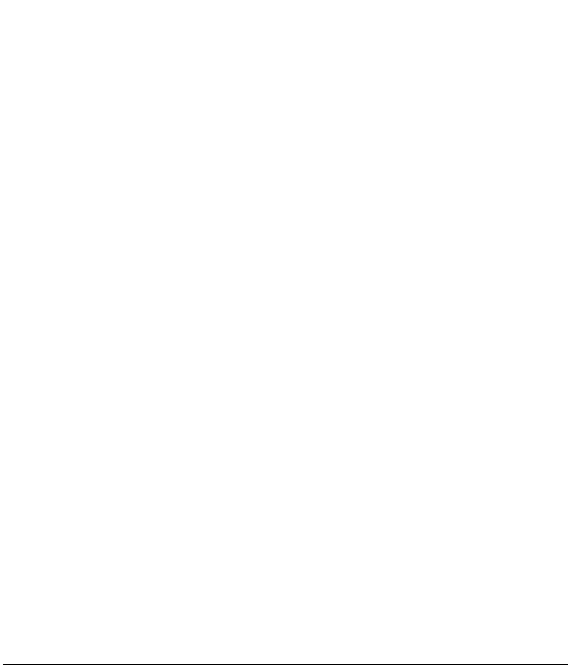
Get creative
Camera .......................................................55
Taking a quick photo .............................55
After you’ve taken your photo ............56
Getting to know the view nder .........57
Using the ash ..........................................58
Choosing a shot type .............................58
Taking a continuous shot .....................59
Taking a panoramic shot ......................60
Adjusting the exposure .........................60
Using the advanced settings ...............60
Changing the image size ......................63
Choosing a colour e ect .......................63
Using the inner camera .........................64
Viewing your saved photos .................64
Video camera ...........................................65
Shooting a quick video .........................65
After you’ve shot your video ...............66
Getting to know the view nder .........67
Adjusting the Exposure .........................68
Using the advanced settings ...............68
Changing the video image size ..........70
Choosing a colour tone .........................71
Using the inner video camera .............71
Watching your saved videos ...............72
Watching your videos on your TV .....72
Your photos and videos .......................73
Viewing your photos and videos .......73
Using zoom when viewing a photo ..73
Adjusting the volume when viewing a
video ............................................................73
Capturing an image from a video .....74
Viewing your photos as a slide show
........................................................................74
Setting a photo as wallpaper ..............75
Editing your photos ................................76
Adding text to a photo ..........................77
Adding an e ect to a photo ................78
Select area ..................................................79
Morphing a photo ...................................79
Adding a colour accent to a photo ...80
Swapping the colours in a photo ......80
Editing your videos .................................81
Trimming the length of your video ...81
Merging two videos together .............81
Merging a photo with a video ............82
Adding text to a video ...........................82
Overlaying a photo .................................83
Adding a voice recording .....................83
Adding a soundtrack to your video ...84
Changing the speed of your video ...85
Adding a dimming e ect .....................85
5
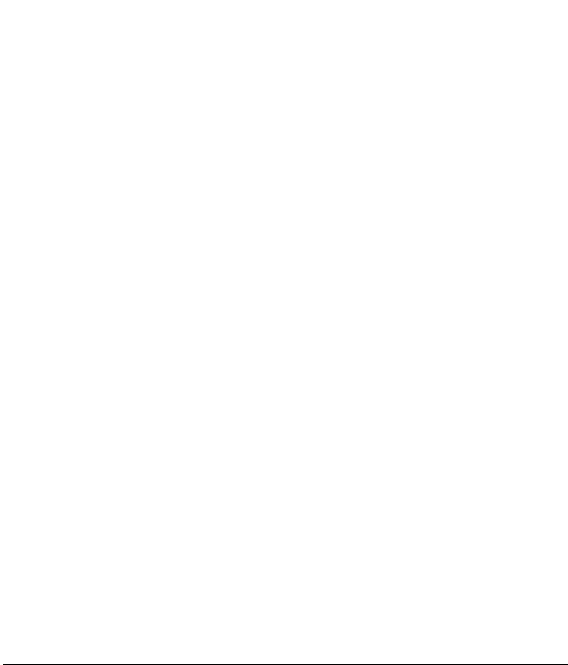
Contents
Multimedia................................................86
My images .................................................86
My images option menus .....................86
Sending a photo ......................................87
Using an image ........................................87
Marking up your images .......................88
Printing an image ....................................88
Moving or copying an image ..............88
Creating a slide show .............................88
Checking your memory status ...........89
Sounds ........................................................89
Using a sound ...........................................89
Videos .........................................................89
Watching a video .....................................89
Using options while video is paused 90
Sending a video clip ...............................90
Downloading sounds.............................90
Games and Applications ......................90
Playing a game .........................................91
Flash contents...........................................91
Viewing an SWF le & SVG le ............91
Using options viewing the SWF le &
SVG le ........................................................92
Documents ................................................92
Viewing a le .............................................92
Transferring a le to your phone .......92
Others ..........................................................92
6
Renoir KC910 8GB | User Guide
Music ............................................................93
Transferring music onto your phone 94
Playing a song ..........................................94
Creating a playlist ....................................95
Editing a playlist .......................................96
Deleting a playlist ....................................96
Using the radio .........................................96
Searching for stations ............................97
Resetting channels .................................97
Listening to the radio .............................97
Get organised
Utilities .......................................................98
Adding an event to your calendar ....98
Changing your default calendar
view ..............................................................99
Adding an item to your Task list .........99
Sharing a Task ...........................................99
Adding a memo ....................................100
Using date nder ..................................100
Setting your alarm ...............................101
Voice recorder ........................................ 101
Recording a sound or voice ..............102
Sending the voice recording ............ 102
Using your calculator ..........................103
Converting a unit..................................103
Adding a city to your world time .... 104
Using the stopwatch ...........................104
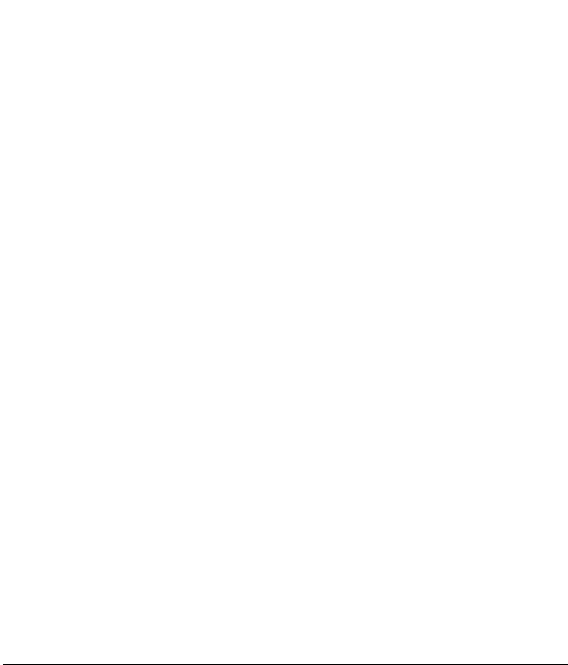
PC Sync .................................................... 106
Always ask mode ..................................106
Installing LG PC Suite on your
computer ................................................. 106
Connecting your phone and PC......107
Backing up and restoring your
phone’s information ............................107
Viewing your phone les on your
PC ............................................................... 107
Synchronising your contacts ............ 108
Synchronising your messages .........108
Using your phone as a mass storage
device ....................................................... 108
DivX Converter ......................................109
The web
Accessing the web ...............................110
Adding and accessing your
bookmarks .............................................. 110
Saving a page ........................................111
Accessing a saved page ..................... 111
Viewing your browser history .......... 111
Using RSS reader ................................... 111
Adding the Feed ...................................112
Updating the RSS reader ...................112
Changing the web browser
settings ..................................................... 112
Using your phone as a modem .......113
Navigation .............................................. 114
Settings
Personalising your pro les ................ 115
Changing your screen settings ........ 115
Changing your phone settings........116
Changing your touch settings ........ 117
Changing your connectivity
settings ..................................................... 117
Using memory manager ....................119
Using ight mode................................. 120
Sending and receiving your les
using Bluetooth ....................................120
Pairing with another Bluetooth
device ....................................................... 122
Using a Bluetooth headset................122
Wi ........................................................... 123
Accessories ................................ 124
Network service .......................125
Technical data ........................... 125
Trouble Shooting ................................. 128
7
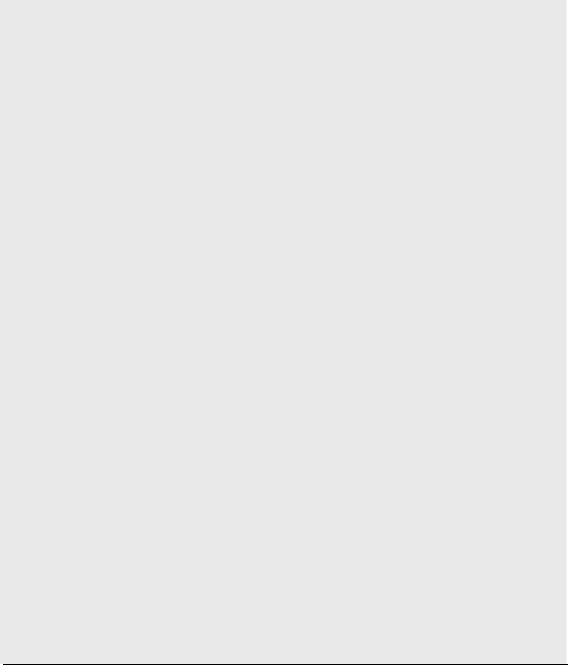
Guidelines for safe and e cient use
Please read these simple guidelines.
Not following these guidelines may
be dangerous or illegal.
Exposure to radio frequency
energy
Radio wave exposure and Specific
Absorption Rate (SAR) information
This mobile phone model KC910i
has been designed to comply with
applicable safety requirements for
exposure to radio waves. These
requirements are based on scientific
guidelines that include safety
margins designed to assure the
safety of all persons, regardless of
age and health.
• The radio wave exposure
guidelines employ a unit of
measurement known as the
Speci c Absorption Rate, or SAR.
Tests for SAR are conducted using
standardised methods with the
phone transmitting at its highest
certi ed power level in all used
frequency bands.
8
Renoir KC910 8GB | User Guide
• While there may be di erences
between the SAR levels of various
LG phone models, they are all
designed to meet the relevant
guidelines for exposure to radio
waves.
• The SAR limit recommended by
the International Commission on
Non-Ionizing Radiation Protection
(ICNIRP) is 2W/kg averaged over
10g of tissue.
• The highest SAR value for this
model phone tested by DASY4 for
use at the ear is
0.590
W/kg (10g).
• SAR data information for
residents in countries/regions
that have adopted the SAR limit
recommended by the Institute
of Electrical and Electronics
Engineers (IEEE), which is 0.492 W/
kg averaged over 1g of tissue.
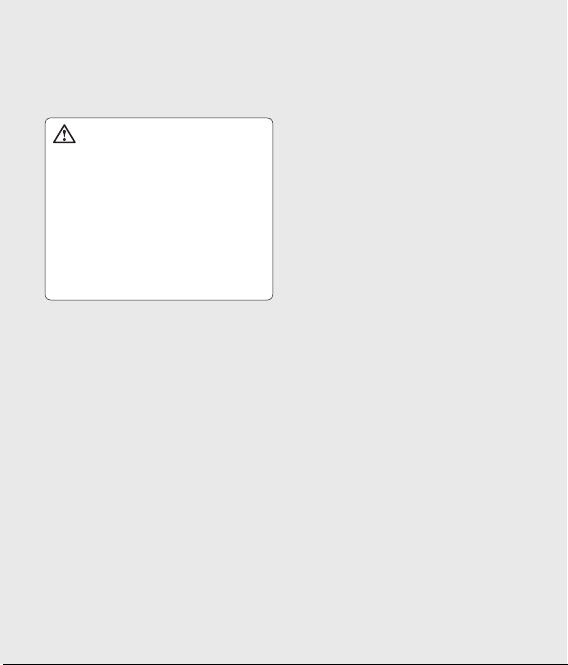
Product care and
maintenance
WARNING
Only use batteries, chargers and
accessories approved for use
with this particular phone model.
The use of any other types
may invalidate any approval or
warranty applying to the phone,
and may be dangerous.
• Do not disassemble this unit. Take
it to a quali ed service technician
when repair work is required.
• Keep away from electrical
appliances such as TVs, radios,
and personal computers.
• The unit should be kept away
from heat sources such as
radiators or cookers.
• Do not drop.
• Do not subject this unit to
mechanical vibration or shock.
• Switch o the phone in any area
where you are required by special
regulations. For example, do not
use your phone in hospitals as
it may a ect sensitive medical
equipment.
• Do not handle the phone with
wet hands while it is being
charged. It may cause an electric
shock and can seriously damage
your phone.
• Do not to charge a handset
near ammable material as the
handset can become hot and
create a re hazard.
• Use a dry cloth to clean the
exterior of the unit (do not use
solvents such as benzene, thinner
or alcohol).
• Do not charge the phone when it
is on soft furnishings.
• The phone should be charged in a
well ventilated area.
9
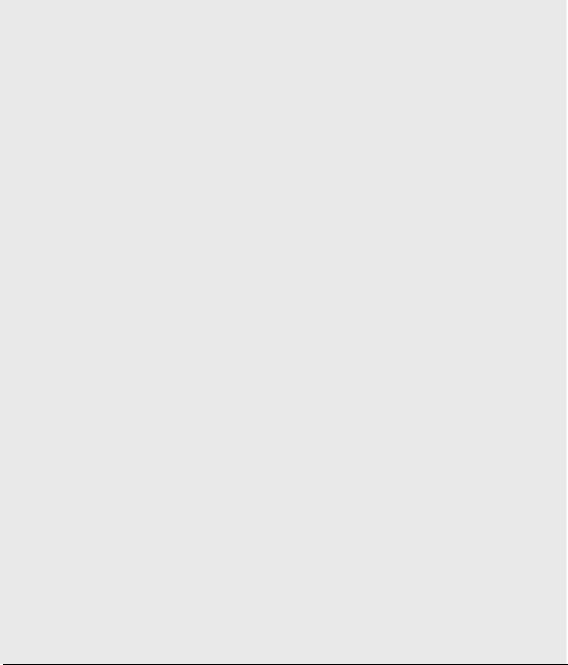
Guidelines for safe and e cient use
• Do not subject this unit to
excessive smoke or dust.
• Do not keep the phone next to
credit cards or transport tickets; it
can a ect the information on the
magnetic strips.
• Do not tap the screen with a
sharp object as it may damage
the phone.
• Do not expose the phone to
liquid or moisture.
• Use the accessories like
earphones cautiously. Do not
touch the antenna unnecessarily.
Efficient phone operation
Electronics devices
All mobile phones may get
interference, which could affect
performance.
10
Renoir KC910 8GB | User Guide
• Do not use your mobile phone
near medical equipment
without requesting permission.
Avoid placing the phone over
pacemakers, for example, in your
breast pocket.
• Some hearing aids might be
disturbed by mobile phones.
• Minor interference may a ect TVs,
radios, PCs, etc.
Road safety
Check the laws and regulations on
the use of mobile phones in the
area when you drive.
• Do not use a hand-held phone
while driving.
• Give full attention to driving.
• Use a hands-free kit, if available.
• Pull o the road and park before
making or answering a call if
driving conditions so require.
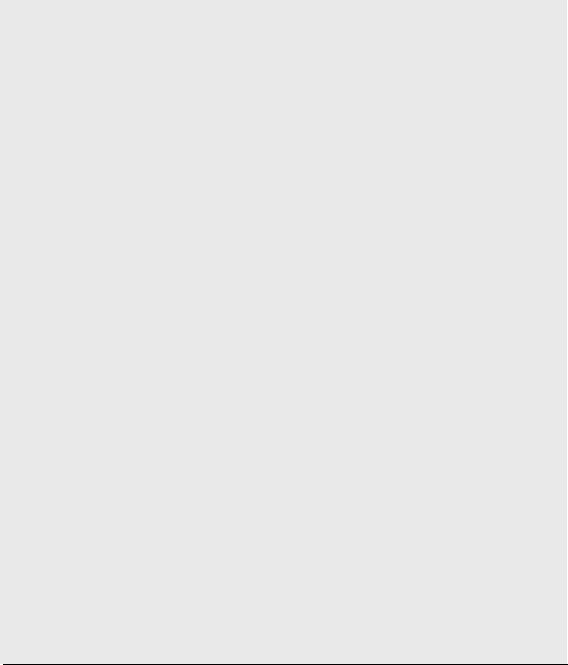
• RF energy may a ect some
electronic systems in your vehicle
such as car stereos and safety
equipment.
• When your vehicle is equipped
with an air bag, do not obstruct
with installed or portable wireless
equipment. It can cause the air
bag to fail or cause serious injury
due to improper performance.
• If you are listening to music whilst
out and about, please ensure that
the volume is at a reasonable
level so that you are aware of your
surroundings. This is particularly
imperative when near roads.
Avoid damage to your
hearing
Damage to your hearing can occur
if you are exposed to loud sound for
long periods of time. We therefore
recommend that you do not turn on
or off the handset close to your ear.
We also recommend that music and
call volumes are set to a reasonable
level.
Glass Parts
Some parts of your mobile device
are made of glass. This glass
could break if your mobile device
is dropped on a hard surface or
receives a substantial impact. If
the glass breaks, do not touch or
attempt to remove. Stop using your
mobile device until the glass is
replaced by an authorized service
provider.
11
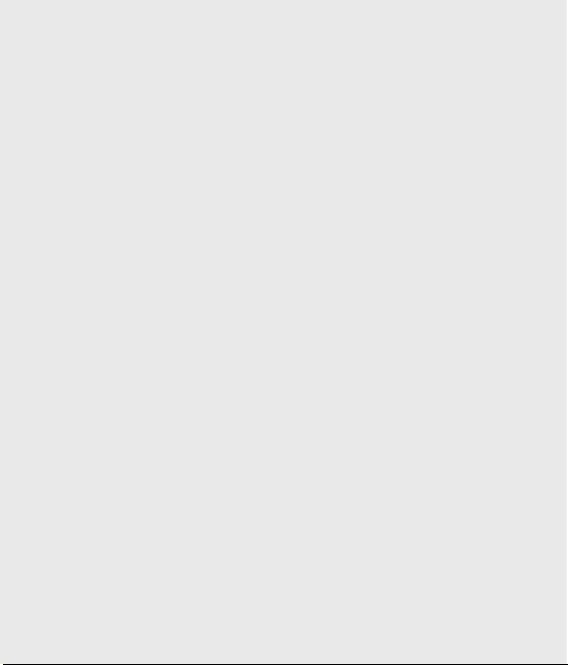
Guidelines for safe and e cient use
Blasting area
Do not use the phone where
blasting is in progress. Observe
restrictions, and follow any
regulations or rules.
Potentially explosive
atmospheres
• Do not use the phone at a
refueling point.
• Do not use near fuel or chemicals.
• Do not transport or store
ammable gas, liquid, or
explosives in the same
compartment of your vehicle
as your mobile phone and
accessories.
In aircraft
Wireless devices can cause
interference in aircraft.
• Turn your mobile phone o
before boarding any aircraft.
12
Renoir KC910 8GB | User Guide
• Do not use it on the ground
without permission from the crew.
Children
Keep the phone in a safe place
out of the reach of small children.
It includes small parts which may
cause a choking hazard if detached.
Emergency calls
Emergency calls may not be
available under all mobile networks.
Therefore, you should never depend
solely on the phone for emergency
calls. Check with your local service
provider.
Battery information and care
• You do not need to completely
discharge the battery before
recharging. Unlike other battery
systems, there is no memory
e ect that could compromise the
battery’s performance.

• Use only LG batteries and
chargers. LG chargers are
designed to maximize the battery
life.
• Do not disassemble or short-
circuit the battery pack.
• Keep the metal contacts of the
battery pack clean.
• Replace the battery when it
no longer provides acceptable
performance. The battery pack
maybe recharged hundreds of
times until it needs replacing.
• Recharge the battery if it has
not been used for a long time to
maximize usability.
• Do not expose the battery
charger to direct sunlight or use
it in high humidity, such as in the
bathroom.
• Do not leave the battery in hot or
cold places, this may deteriorate
the battery performance.
• There is risk of explosion if the
battery is replaced by an incorrect
type.
• Dispose of used batteries
according to the manufacturer’s
instructions. Please recycle when
possible. Do not dispose as
household waste.
• If you need to replace the battery,
take it to the nearest authorized
LG Electronics service point or
dealer for assistance.
• Always unplug the charger from
the wall socket after the phone is
fully charged to save unnecessary
power consumption of the
charger.
• Actual battery life will depend on
network configuration, product
settings, usage patterns, battery
and environmental conditions.
13
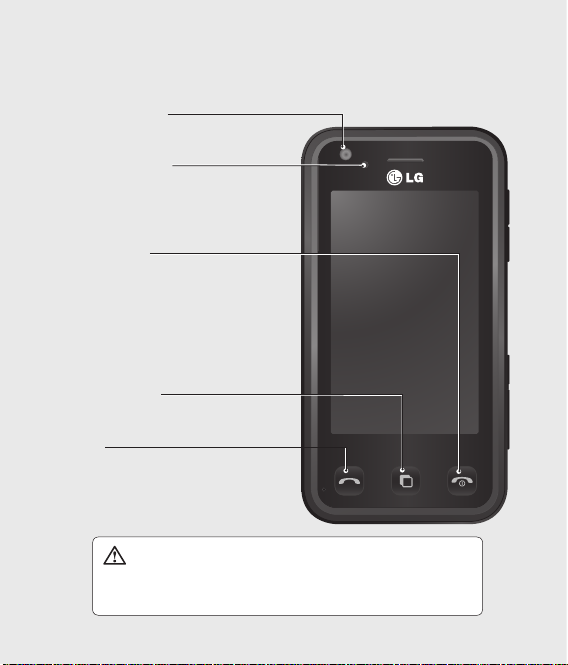
Getting to know your phone
Inner camera lens
Luminance sensor
End/Power key
Ends or rejects a call.
Turns the phone on/off.
Press once to return to
the home screen.
Multitasking key
Call key
Dials a phone number and
answers incoming calls.
WARNING: Placing a heavy object on the phone or
sitting on it while it is in your pocket can damage the
phone’s LCD and touch screen functionality.
14
Renoir KC910 8GB | User Guide
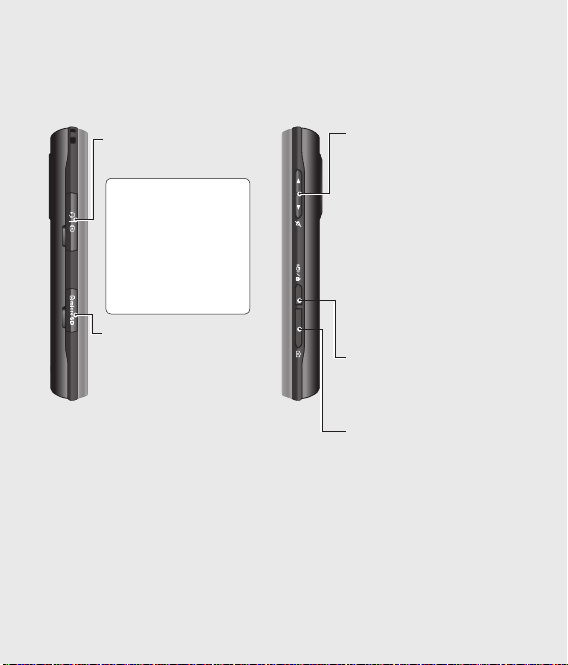
Charger, Cable,
Handsfree connector
TIP: To connect
the USB cable, wait
until the phone has
powered up and
has registered to
the network.
Micro SD memory card
socket
Side keys
• When the screen is idle:
volume of key tone and
ring tone.
• During a call: volume of
the earpiece.
• When playing a BGM
track: controls volume
continuously.
Lock/ Unlock key (image
stabilization key in
camera)
Capture button
15

Open view
Battery
cover
Battery
USIM Card
Socket
Camera lens
16
Renoir KC910 8GB | User Guide
Light sensor
Flash
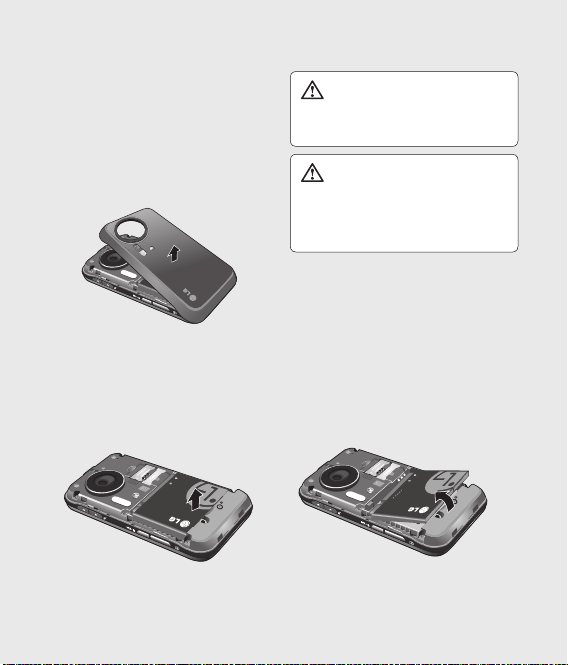
Installing the USIM and battery
1 Remove the battery cover
Press and hold down the battery
release button at the top of the
phone and lift off the battery
cover.
2 Remove the battery
Hold the bottom edge of the
battery and lift it from the battery
compartment.
WARNING: Do not use your
ngernail when removing the
battery.
WARNING: Do not remove
the battery when the phone
is switched on, as this may
damage the phone.
17

Installing the USIM and battery
3 Install the USIM card
Slide the USIM card into the USIM
card holder. Make sure that the
gold contact area on the card is
facing downwards. To remove the
USIM card, pull it gently in the
opposite direction.
18
Renoir KC910 8GB | User Guide
4 Install the battery
Insert the top of the battery first
into the top edge of the battery
compartment. Ensure that the
battery contacts align with the
terminals on the phone. Press
down on the bottom edge of the
battery until it clips into place.

5 Charging your phone
Slide back the cover of the
charger socket on the side of
your KC910i. Insert the charger
and plug into a mains electricity
socket. Your KC910i will need
to be charged until a message
reading “Battery full” appears on
screen.
19
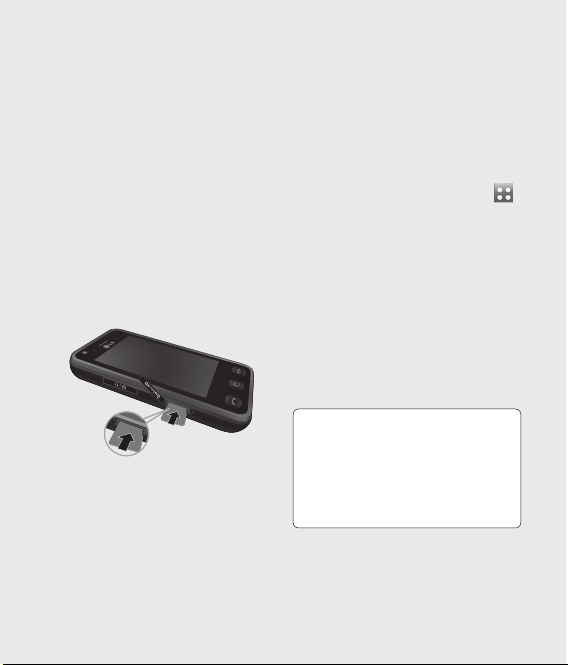
Memory card
Installing a memory card
You can expand the memory space
available on your phone using a
memory card.
NOTE: A memory card is an optional
accessory.
1 Open the memory card cover.
2 Slide the memory card into the
slot, until it clicks into place. Make
sure that the gold contact area is
facing downwards.
3 Close the memory card cover.
20
Renoir KC910 8GB | User Guide
Formatting the memory card
Your memory card may already
be formatted. If your card isn’t
formatted, you will need to format it
before you can begin using it.
1 From the home screen select
then touch Settings and choose
Phone settings.
2 Touch Memory manager then
chose External memory.
3 Touch Format and then confirm
your choice.
4 Enter the password, if one is set,
and your card will be formatted
and ready to use.
TIP! To change your
default storage destination,
open Memory manager from
the Phone settings menu and
select Primary storage settings.
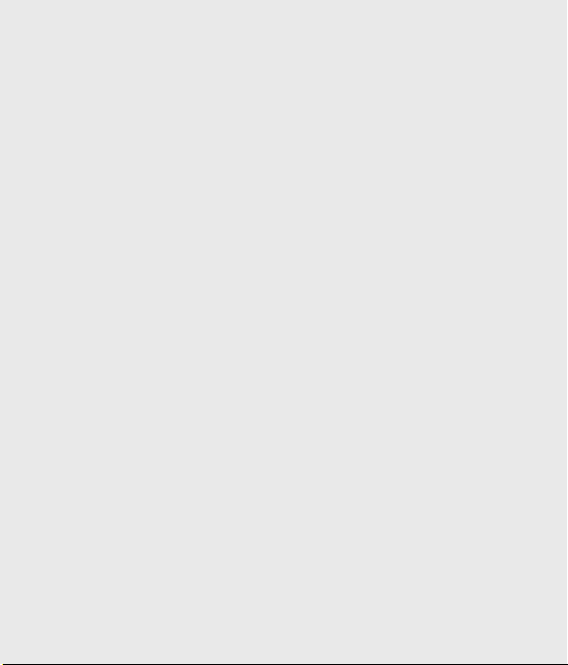
NOTE: If your memory card
has existing content on, it will
automatically be filed in the correct
folder, for example, videos will be
stored in the Videos folder.
Transferring your contacts
To transfer your contacts from your
USIM to your phone:
1 From the Call & message tab,
select Contacts and choose
Contact settings.
2 Touch Copy.
3 Choose Handset to USIM, then
choose Select all or choose
names one by one and touch
Done.
21
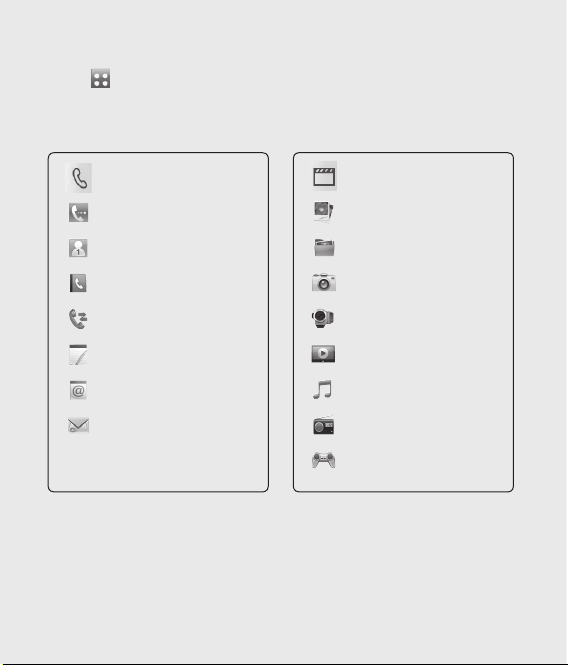
Menu map
Touch in the home screen to open a Top menu. From here you can
access further menus: Communicate, Entertainment, Utilities and
Settings.
Communicate
Dialling
Speed dials
Contacts
Call log
New message
New Email
Messaging
22
Renoir KC910 8GB | User Guide
Entertainment
Gallery
My stuff
Camera
Video camera
Muvee Studio
Music
FM radio
Games & apps
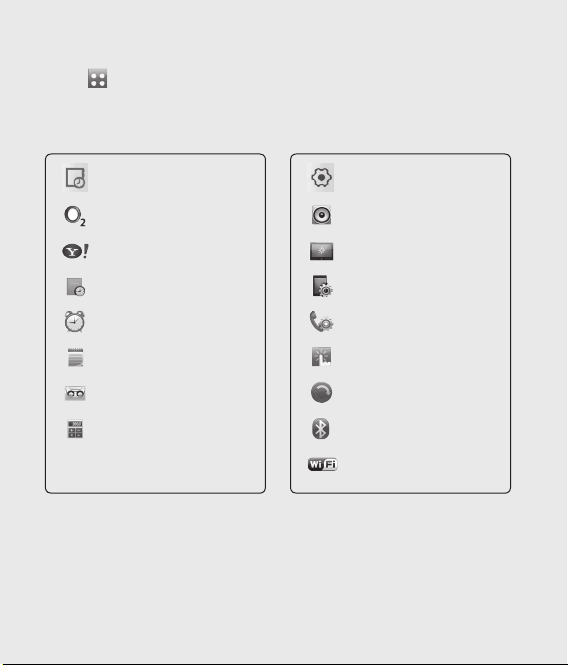
Touch in the home screen to open a Top menu. From here you can
access further menus: Call & message, Entertainment, Utilities and
Settings.
Utilities
O2 Active
Yahoo! oneSearch
Organiser
Alarms
Memo
Voice recorder
Tools
Settings
Profiles
Screen settings
Phone settings
Call settings
Touch settings
Connectivity
Bluetooth
Wi-Fi
23
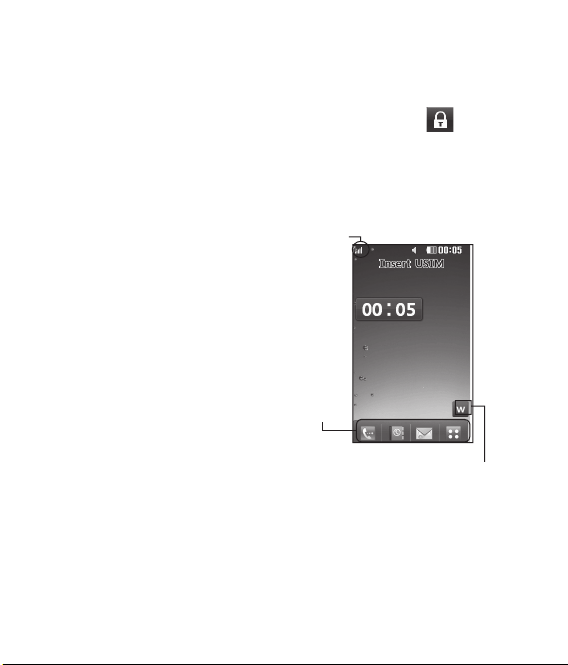
Your home screen
Whenever your KC910i is not in use
it will return to your home screen.
From here you can access all menu
options, make a quick call and view
the status of your phone - as well as
many other things.
Touch screen tips
The home screen is also a great
place to get accustomed to the
touch screen.
To select an item, touch the icon
accurately. Your KC910i will vibrate
slightly when it recognises you’ve
touched an option.
To scroll through lists, touch the last
item visible and slide your finger up
the screen. The list will move up so
more items are visible.
• There’s no need to press too
hard, the touchscreen is sensitive
enough to pick up on a light yet
firm touch.
• Use the tip of your finger to touch
the option you require. Be careful
not to touch any other keys.
24
Renoir KC910 8GB | User Guide
• When the screen light is off and
phone is locked, then press any key
and touch and hold
on the
left hand side.
• Don’t cover the phone with a
case or cover as the touchscreen
will not work with any material
covering it.
Status bar
Quick keys
Widget tips
When you touch this, the widget features
show up. With its online widget function
the KC910i provides instant access to
information like weather forecasts on its
the home screen. Just drag and drop the
features you want to see. When you click
today’s weather information, the browser
will be launched to display a Hour-by-Hour
page of AccuWeather.com
Widget
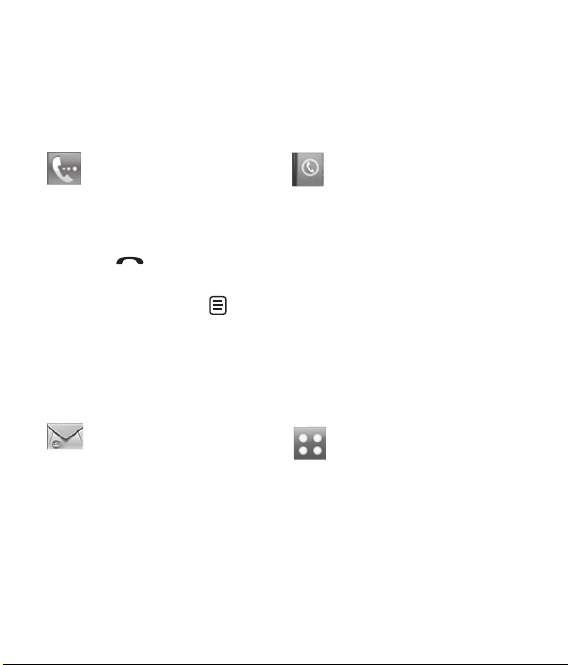
The quick keys
The quick keys on your home screen provide easy, one-touch access to your
most used functions.
Touch to bring up the touch
dialling pad to make a call.
Input the number as you
would using a normal key
pad and touch Call or press
hard key.
the
To initiate a video call with
the number, press
inputting the number and
choose Make Video call.
See page 28 for details.
after
Touch to open your contacts.
To search for the number
you want to call, enter the
name of the contact using
the touchpad. You can also
create new contacts and edit
existing ones. See page 36
for details.
Touch to access the
Messaging options menu.
From here you can create a
new SMS or email, or view
your message folder. See
page 41 for details.
Touch to open the full
Top menu which is
separated into four submenus : Communicate,
Entertainment, Utilities, and
Settings. Touch the vertical
tabs to view further options.
25
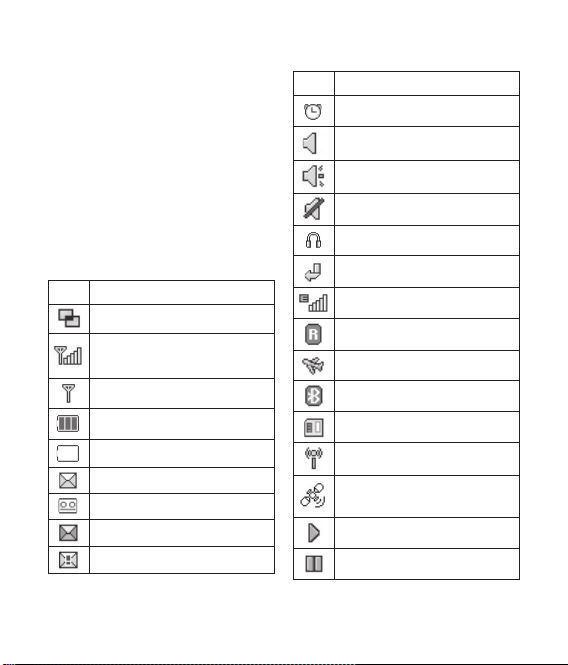
Your home screen
The status bar
The status bar uses various icons to
indicate things like signal strength,
new messages and battery life as
well as telling you whether your
Bluetooth or GPRS is active.
Below is a table which explains the
meaning of icons you’re likely to see
in the status bar.
Icon Description
Multitasking
Network signal strength
(number of bars will vary)
No network signal
Remaining battery life
Battery empty
New text message
New voice message
Message inbox is full
Message sending failed
26
Renoir KC910 8GB | User Guide
Icon Description
An alarm is set
Normal profile in use
Outdoor profile in use
Silent profile in use
Headset profile in use
Calls are diverted
EDGE in use
Roaming
Flight mode is on
Bluetooth is active
Memory card in use
Wifi on
GPS on (Geo-tagging,
Jogging buddy)
BGM play
BGM pause
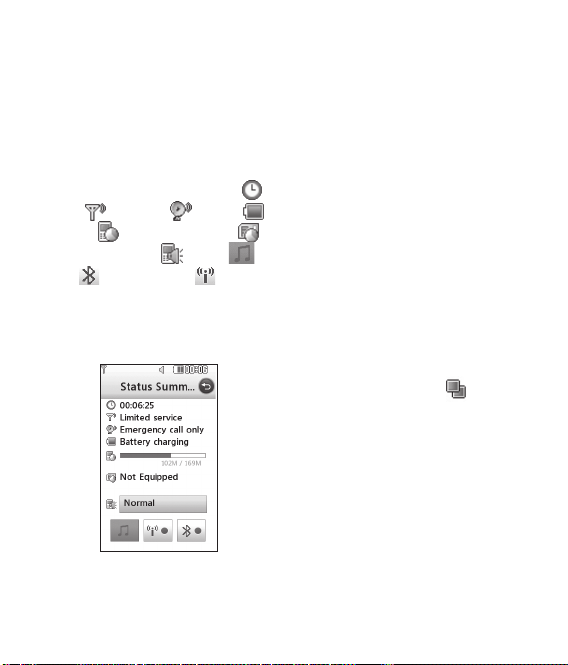
Changing your status from
the status bar
Touch the current status icon that
represents your current setting in
the status bar to open the Status
Summary. It shows the current
Time, Network, SVC ID,
Battery, Handset memory,
External Memory, Profile,
Bluetooth and Wifi
MP3,
status. You can set Profile type, play/
pause MP3 and activate/deactivate
Bluetooth and Wifi.
Using the Multitasking
function
Press the multitasking hard key
to open the Multitasking menu.
From here you can view all the
applications you have running and
access them with one touch.
From any application, press the
Multitasking key and select Home
screen to return to the Home screen
without exiting or closing the
application.
When you have an application
running in the background (e.g.
a game or the FM radio),
appear in the status bar.
When you press this key from the
home screen, you can view a short
cut menu to some commonly used
functions, including O2 Active, and
Alarms.
will
27
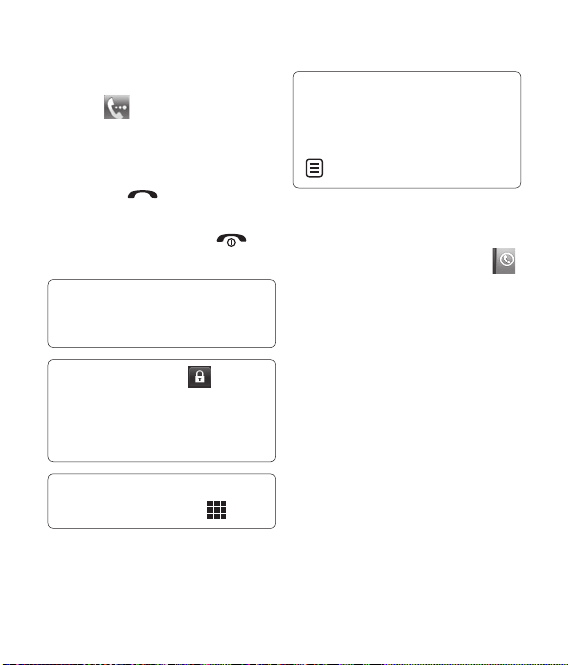
Calls
Making a call or video call
1 Touch to open the keypad.
2 Key in the number using the
keypad. To delete a digit touch
the C icon.
3 Touch the
initiate the call.
4 To end the call press the
hard key.
TIP! To enter + for making an
international call, touch * twice
quickly.
TIP! Touch and hold on the
left hand side of the handset to
lock the touchscreen to prevent
calls being made by mistake.
TIP! To bring up the keypad
during a call, touch the
28
Renoir KC910 8GB | User Guide
hard key to
key.
TIP! When dialling a number,
you can Make video call, Send
message, Save number or
Search contacts by tapping
.
Making a call from your
contacts
1 From the home screen touch
to open your contacts.
2 Touch Name and enter the first
few letters of the contact you
would like to call.
3 From the filtered list, touch the
contact you’d like to call and
select the number to use if you
have more than one saved.
4 Touch Call.
