LG KB770 Users manual
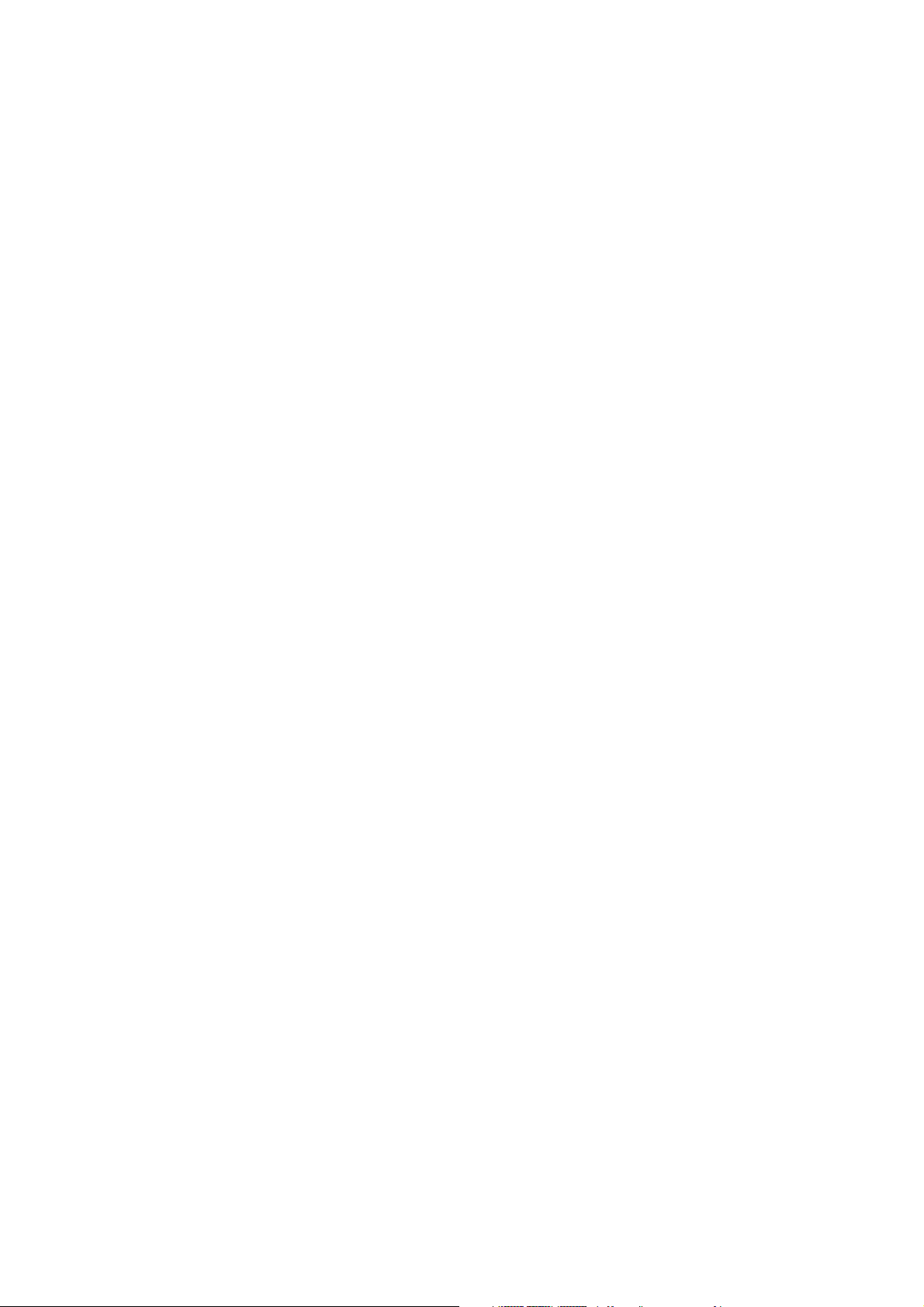
Congratulations on your purchase of the
advanced and compact KB770 phone by LG,
designed to operate with the latest digital
mobile communication technology.
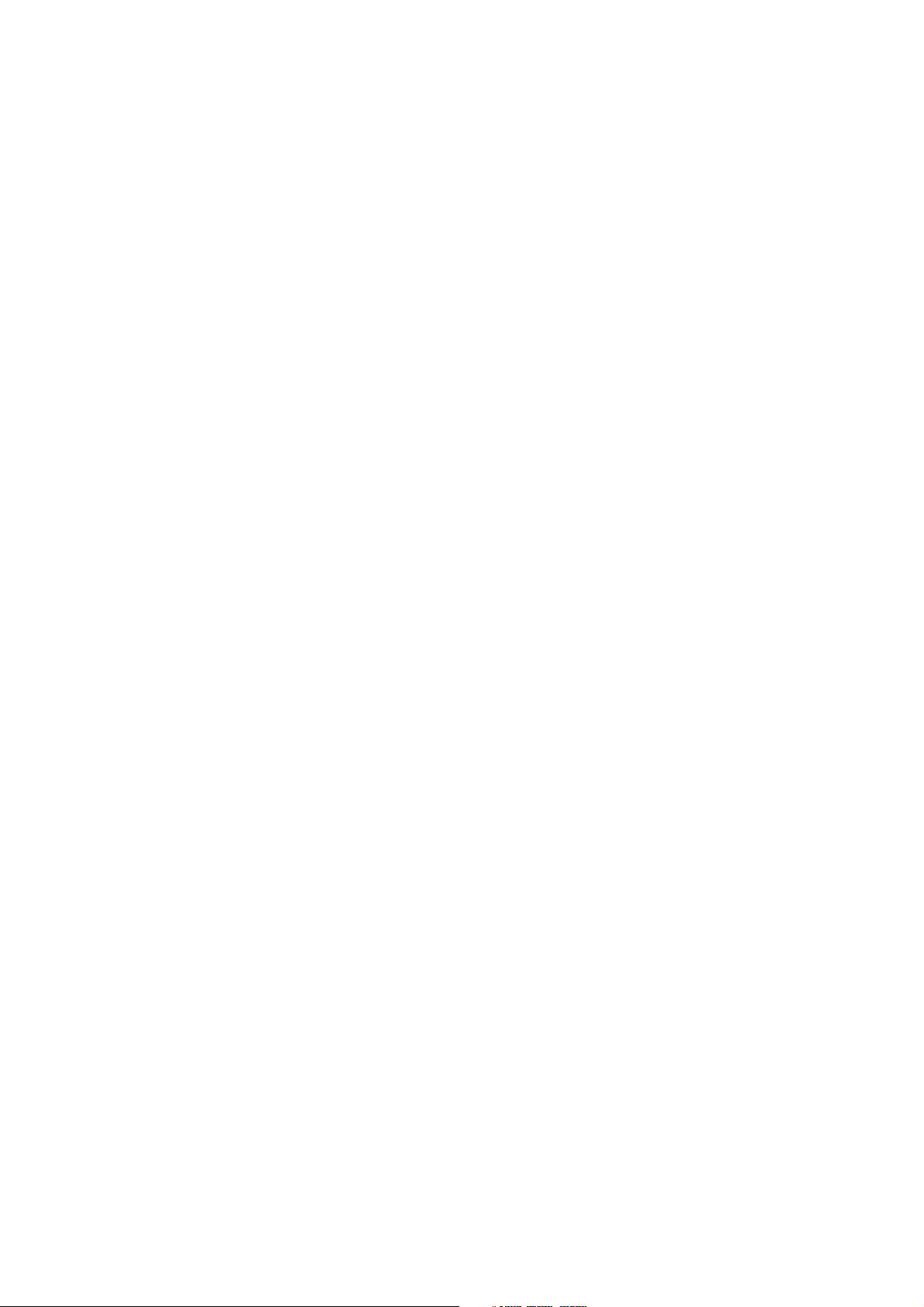
Part 15.21 statement
" Change or Modifications that are not expressly approved by the manufacturer could void
the user's authority to operate the equipment. "
Part 15.105 statement
This equipment has been tested and found to comply with the limits for a class B digital device,
pursuant to Part 15 of the FCC Rules.
These limits are designed to provide reasonable protection against harmful interference in a
residential installation.
This equipment generates uses and can radiate radio frequency energy and, if not installed and used
in accordance with the instructions, may cause harmful interference to radio communications.
However, there is no guarantee that interference will not occur in a particular installation. if this
equipment does cause harmful interference or television reception, which can be determined by
turning the equipment off and on, the user is encouraged to try to correct the interference by one or
more of the following measures:
- Reorient or relocate the receiving antenna.
- Increase the separation between the equipment and receiver.
- Connect the equipment into an outlet on a circuit different from that to
which the receiver is connected
- Consult the dealer or an experienced radio/TV technician for help.
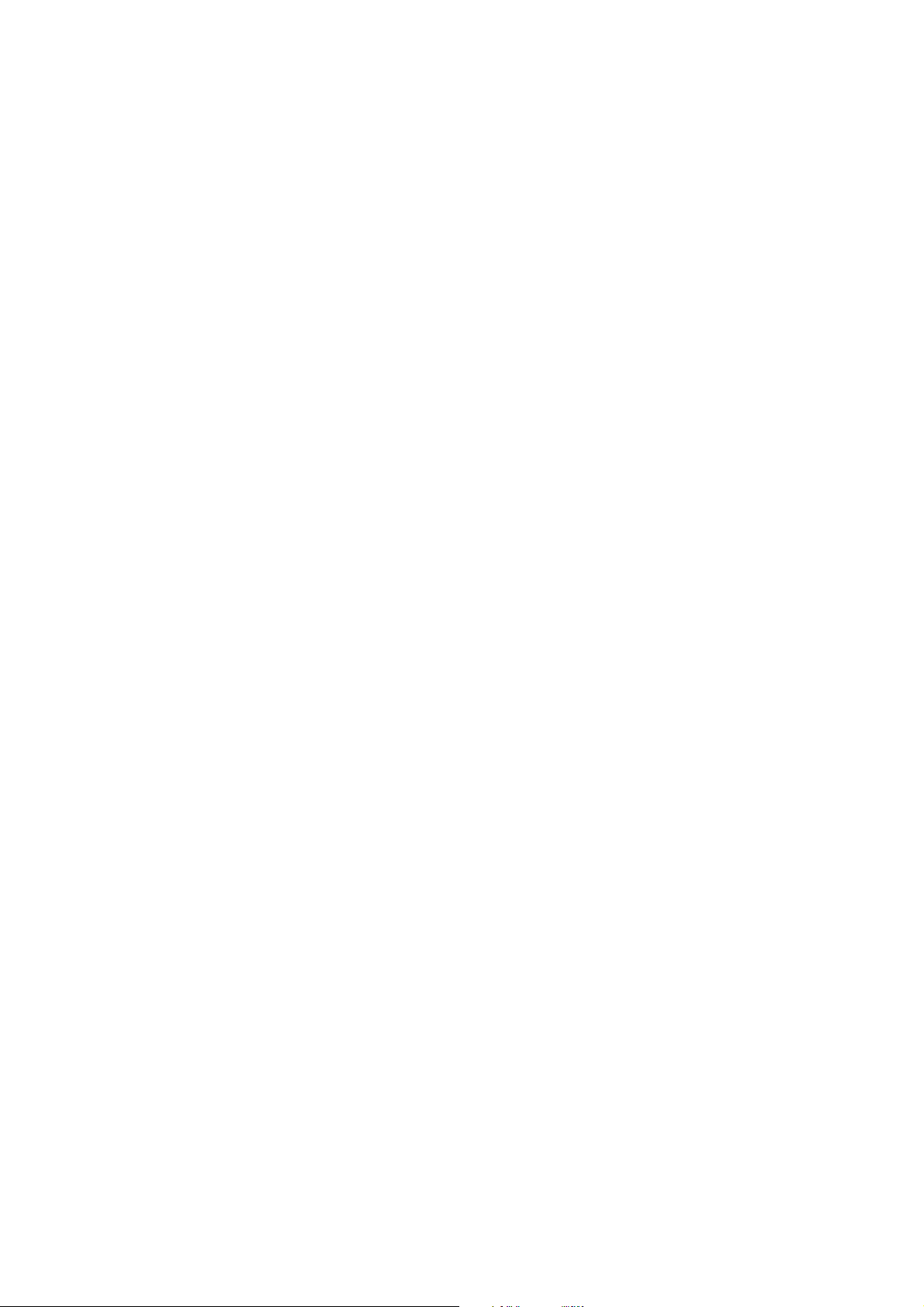
LIMITED WARRANTY STATEMENT
1. WHAT THIS WARRANTY COVERS:
LG offers you a limited warranty that the enclosed subscriber unit and its enclosed accessories will be
free from defects in material and workmanship, according to the following terms and conditions:
(1) The limited warranty for the product extends for ONE (1) year beginning on the data of purchase
of the product.
(2) The limited warranty extends on to the original purchaser of the product and is not assignable or
transferable to any subsequent purchaser/end user.
(3) This warranty is good only to the original purchaser of the product during the warranty period as
long as it is in the U.S., including Alaska, Hawaii, U.S. Territories and Canada.
(4) The external housing and cosmetic parts shall not be covered under these limited warranty terms.
(5) Upon request from LG, the consumer must provide information to reasonably prove the date of
purchase.
(6) The customer shall bear the cost of shipping the product to the Customer Service Department of
LG. LG shall bear the cost of shipping the product back to the consumer after the completion of
service under this limited warranty.
2. WHAT THIS WARRANTY DOES NOT COVER:
(1) Defects or damages resulting from use of the product in other than its normal and customary
manner.
(2) Defects or damages from abnormal use, abnormal conditions, improper storage, exposure to
moisture or dampness, unauthorized modifications, unauthorized connections, unauthorized repair,
misuse, neglect, abuse, accident, alteration, improper installation, or other acts which are not the
fault of LG, including damage caused by shipping blown fuses spills of food or liquid.
(3) Breakage or damage to antennas unless caused directly by defects in material or workmanship.
(4) That the Customer Service Department at LG was net notified by consumer of the alleged defect
or malfunction of the product during the applicable limited warranty period.
(5) Products which have had the serial number removed or made illegible.
(6) The limited warranty is in lieu of all other warranties, express or implied either in fact or by
operations law, statutory or otherwise, including, but limited to any implied warranty of
marketability or fitness for a particular use.
(7) Damage resulting from use of non-LG approved accessories.
(8) All plastic surfaces and all other externally exposed parts that are scratched or damaged due to
normal customer use.
(9) Products operated outside published maximum ratings.
3
(10) Products used or obtained in a rental program.
(11) Consumables (such as fuses).
3. STATE LAW RIGHTS:
No other express warranty is applicable to this product. THE DURATION OF ANY IMPLIED
WARRANTIES, INCLUDING THE IMPLIED WARRANTY OF MARKETABILITY, IS LIMITED
TO THE DURATION OF THE EXPRESS WARRANTY HEREIN. LG INFOCOMM INC. SHALL
NOT BE LIABLE FOR THE LOSS OF THE USE OF THE PRODUCT, INCONVENIENCE, LOSS
OR ANY OTHER DAMAGES, DIRECT OR CONSEQUENTIAL, RISING OUT OF THE USE OF,
OR INABILITY TO USE, THIS PRODUCT OR FOR ANY BREACH OF ANY EXPRESS OR
IMPLIED WARRANTY, INCLUDING THE IMPLIED WARRANTY OF MARKETABILITY
APPLICABLE TO THIS PRODUCT. Some states do not allow the exclusive of imitation of incidental
or consequential damages or limitations on how long an implied warranty lasts; so these limitations or
exclusions may not apply to you. This warranty gives you specific legal rights and you may also have
other rights which vary from state to state.
4. HOW TO GET WARRANTY SERVICE:
To obtain warranty service, please call the following web address:
www.lgeservice.com
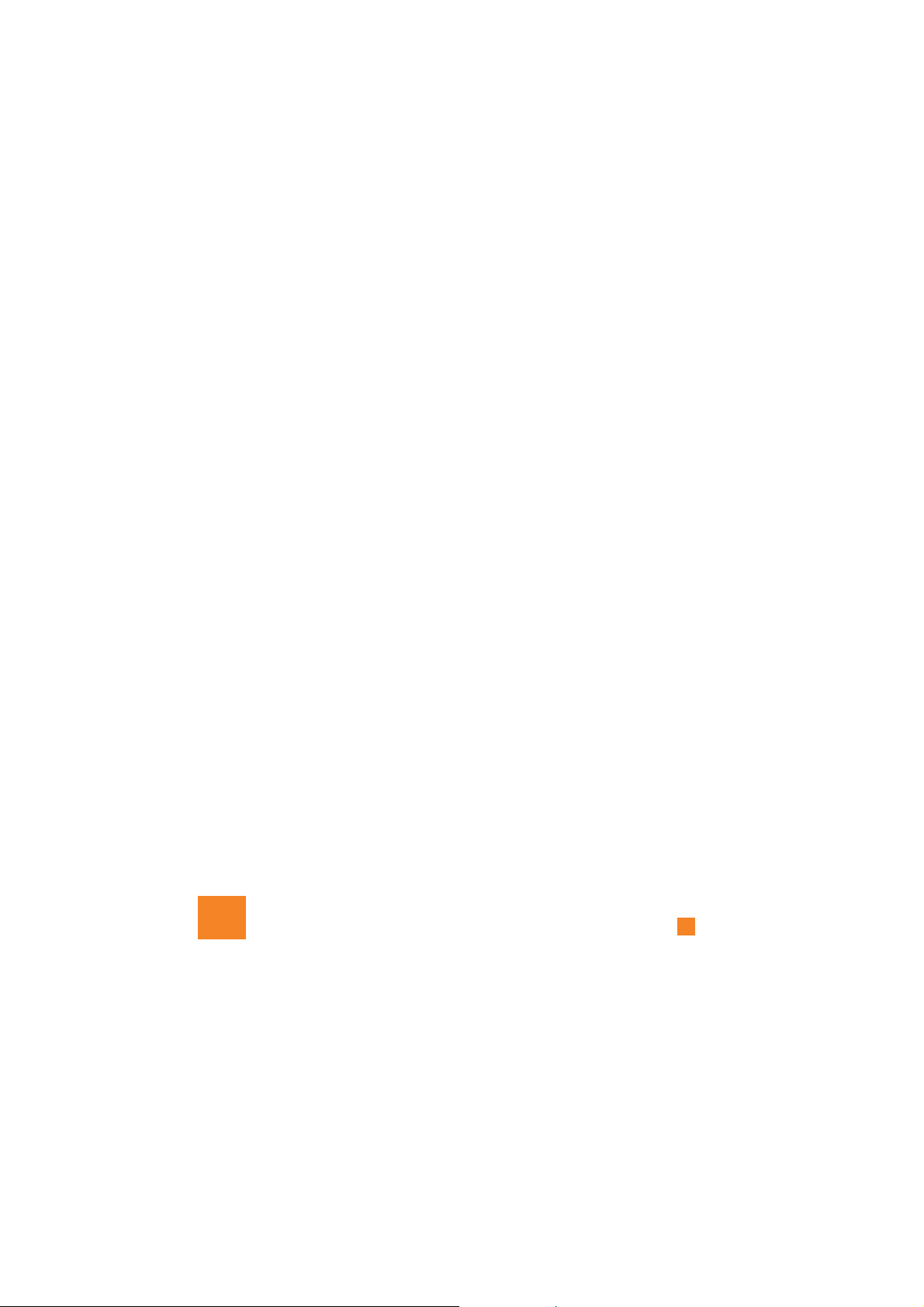
the phone and/or battery and could cause the battery to
explode.
Safety Information
Read these simple guidelines. Breaking the rules may be
dangerous or illegal. Further detailed information is given in this
user guide.
Turn off your phone in a medical facility or at a gas station.
Never place your phone in a microwave oven as this will
cause the battery to explode.
IMPORTANT! Please read the TIA SAFETY INFORMATION on
page 78 before using your phone.
] Never use an unapproved battery since this could damage
cause the battery to explode.
] Never place your phone in a microwave oven as it will
] Do not dispose of your battery by fire or with hazardous or
flammable materials.
with the battery. There is a risk of this causing a fire.
] Make sure that no sharp-edged items come into contact
rubber plugs (earphone, connection parts of the phone,
etc.). This could cause asphyxiation or suffocation.
] Store the battery in a place out of reach of children.
] Be careful that children do not swallow any parts such as
For Your Safety
Important Information
This user guide contains important information on the use and
operation of this phone. Please read all the information
carefully for optimal performance and to prevent any damage
to or misuse of the phone. Any changes or modifications not
expressly approved in this user guide could void your warranty
for this equipment.
Before You Start
Safety Instructions
WARNING! To reduce the possibility of electric shock, do not
expose your phone to high humidity areas, such as the
bathroom, swimming pool, etc.
Always store your phone away from heat. Never store your
phone in settings that may expose it to temperatures less than
32°F or greater than 104°F, such as outside during extreme
weather conditions or in your car on a hot day. Exposure to
excessive cold or heat will result in malfunction, damage
and/or catastrophic failure.
Be careful when using your phone near other electronic
devices. RF emissions from your mobile phone may affect
nearby in adequately shielded electronic equipment. You
should consult with manufacturers of any personal medical
8
devices such as pacemakers and hearing aides to determine if
they are susceptible to interference from your mobile phone.
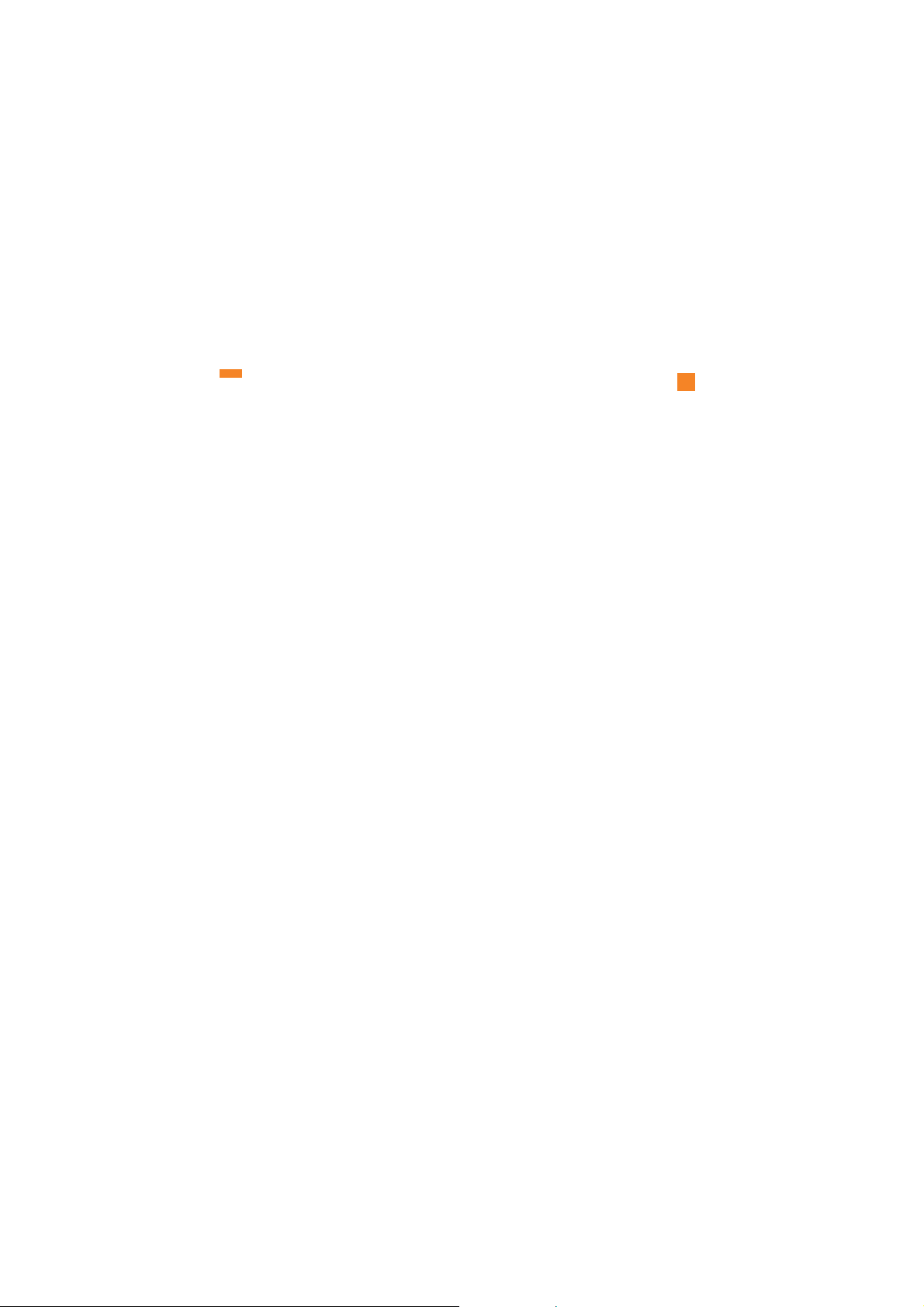
For Your Safety
allow the power cord to be crimped as it may cause fire or
] Do not place any heavy items on the power cord. Do not
electric shock.
charged. It may cause an electric shock or seriously
damage your phone.
] Do not handle the phone with wet hands while it is being
may short-circuit the phone and/or cause electric shock or
fire.
LG. The warranty will not be applied to products provided by
other suppliers.
accessories. Faulty installation or service may result in
] Do not disassemble the phone.
] Do not place or answer calls while charging the phone as it
] Only use the batteries, antennas, and chargers provided by
accidents and consequently invalidate the warranty.
] Only authorized personnel should service the phone and its
9
body during a call.
For an emergency call, make sure that you are within a
] Do not hold or let the antenna come in contact with your
service area and that the phone is turned on.
] An emergency call can be made only within a service area.
to avoid electric shock or fire.
hands-free kit near to the air bag. If wireless equipment is
improperly installed and the air bag is activated, you may be
] Unplug the power cord and charger during lightning storms
seriously injured.
] When riding in a car, do not leave your phone or set up the
(For example: aircraft).
sunlight or use it in places with high humidity, such as a
bathroom.
greater than 122°F.
] Do not use a hand-held phone while driving.
] Do not use the phone in areas where its use is prohibited.
] Do not expose the battery charger or adapter to direct
thinners, etc.) or detergents to clean your phone. There is a
] Never store your phone in temperatures less than- 4°F or
] Do not use harsh chemicals (such as alcohol, benzene,
risk of this causing a fire.
actions may harm the internal circuit boards of the phone.
may generate sparks.
or heating. Do not use the plug if it is loose as it may cause
] Do not drop, strike, or shake your phone severely. Such
] Do not use your phone in high explosive areas as the phone
a fire or electric shock.
] Do not damage the power cord by bending, twisting, pulling,
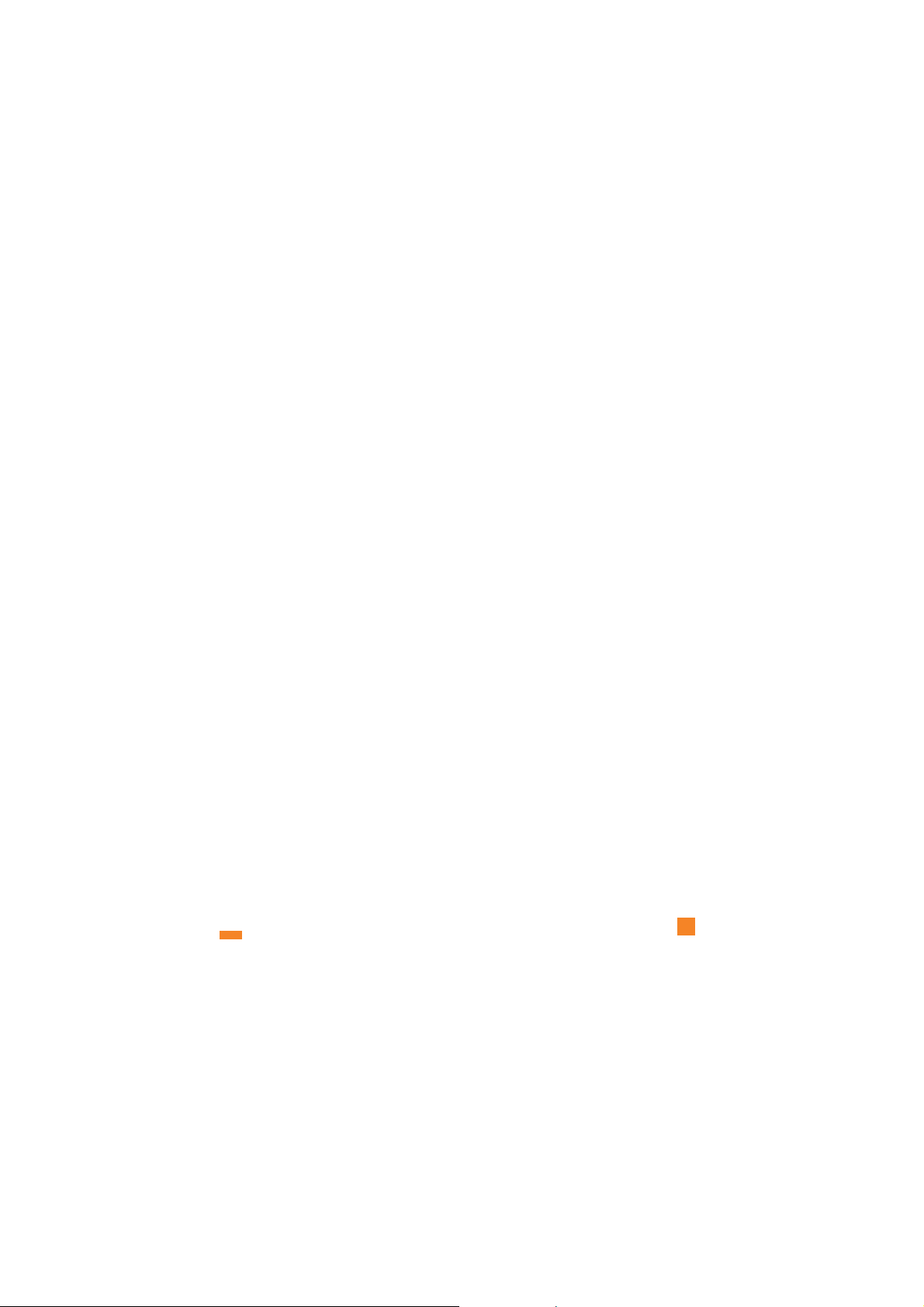
Body-worn Operation
This device was tested for typical body-worn operations with
the back of the phone kept 0.79 inches (2cm) between the
user’s body and the back of the phone. To comply with FCC RF
exposure requirements, a minimum separation distance of 0.79
inches(2cm) must be maintained between the user's body
and the back of the phone. Third-party belt-clips, holsters, and
similar accessories containing metallic components should not
be used. Body-worn accessories that cannot maintain 0.79
inches(2cm) separation distance between the user's body
and the back of the phone, and have not been tested for typical
body-worn operations may not comply with FCC RF exposure
limits and should be avoided.
For Your Safety
FCC RF Exposure Information
WARNING! Read this information before operating the phone.
In August 1996, the Federal Communications (FCC) of he United
States, with its action in Report and Order FCC 96-326, adopted
an updated safety standard for human exposure to radio
frequency (RF) electromagnetic energy emitted by FCC
regulated transmitters. Those guidelines are consistent with
the safety standard previously set by both U.S. and
international standards bodies.
The design of this phone complies with the FCC guidelines and
these international standards.
CAUTION
Use only the supplied and approved antenna. Use of
unauthorized antennas or modifications could impair call
quality, damage the phone, void your warranty and/or result in
violation of FCC regulations. Do not use the phone with a
damaged antenna. If a damaged antenna comes into contact
with skin, a minor burn may result. Contact your local dealer
for a replacement antenna.
10
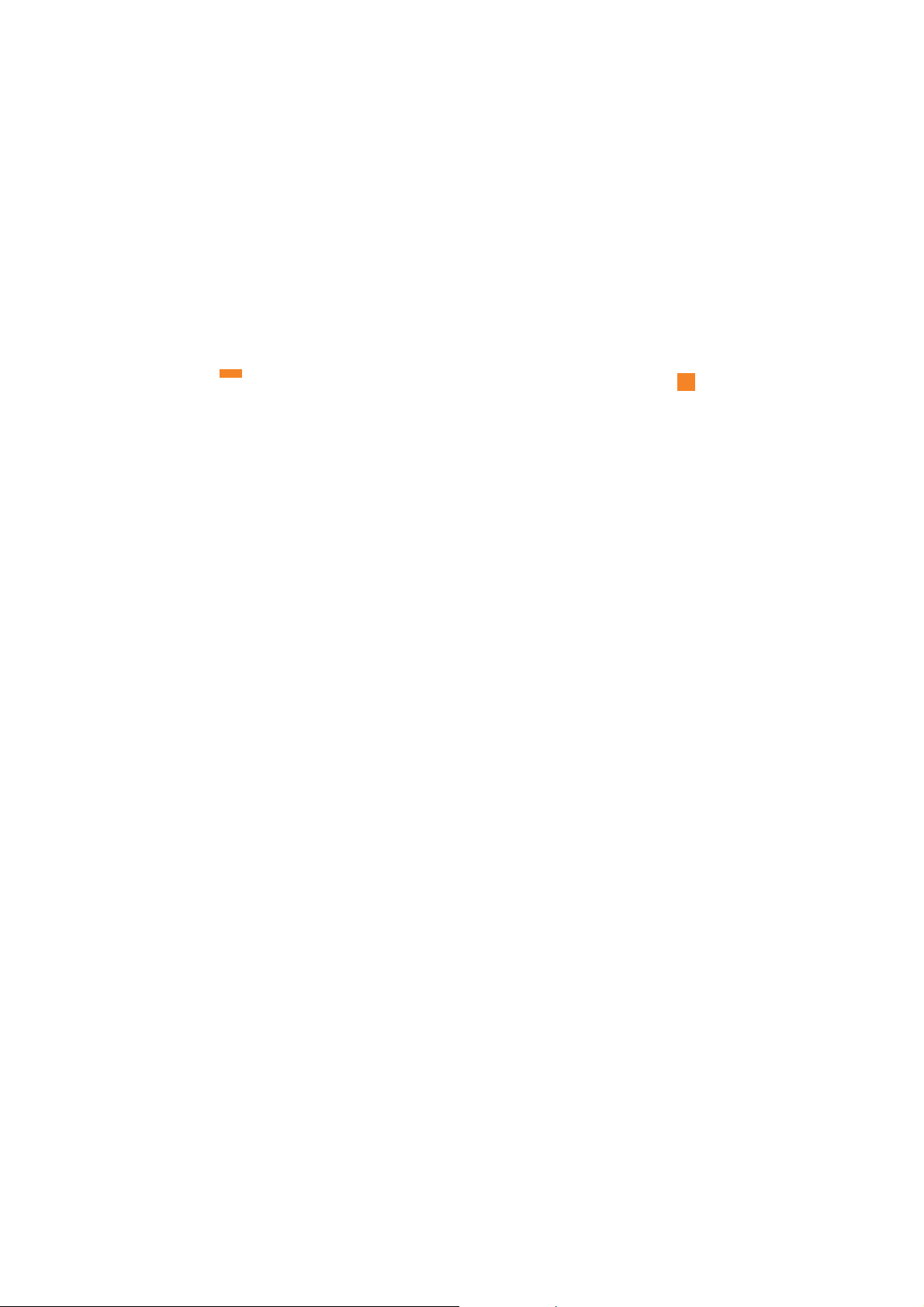
11
For Your Safety
Vehicle Mounted External Antenna
(optional, if available)
A minimum separation distance of 8 inches (20cm) must be
maintained between the user/bystander and the vehicle
mounted external antenna to satisfy FCC RF exposure
requirements. For more information about RF exposure, visit
the FCC website at www.fcc.gov
FCC Part 15 Class B Compliance
This device and its accessories comply with part 15 of FCC
rules. Operation is subject to the following two conditions:
(1) This device and its accessories may not cause harmful
interference, and (2) this device and its accessories must
accept any interference received, including interference that
may cause undesired operation.
Cautions for Battery
] Do not disassemble.
] Do not short-circuit.
] Do not expose to high temperature: 60°C (140°F).]
] Do not incinerate.
Battery Disposal
] Please dispose of your battery properly or bring to your
local wireless carrier for recycling.
] Do not dispose in fire or with hazardous or flammable
materials.
Adapter (Charger) Cautions
] Using the wrong battery charger could damage your phone
and void your warranty.
] The adapter or battery charger is intended for indoor use
only.
Do not expose the adapter or battery charger to direct sunlight
or use it in places with high humidity, such as the bathroom.
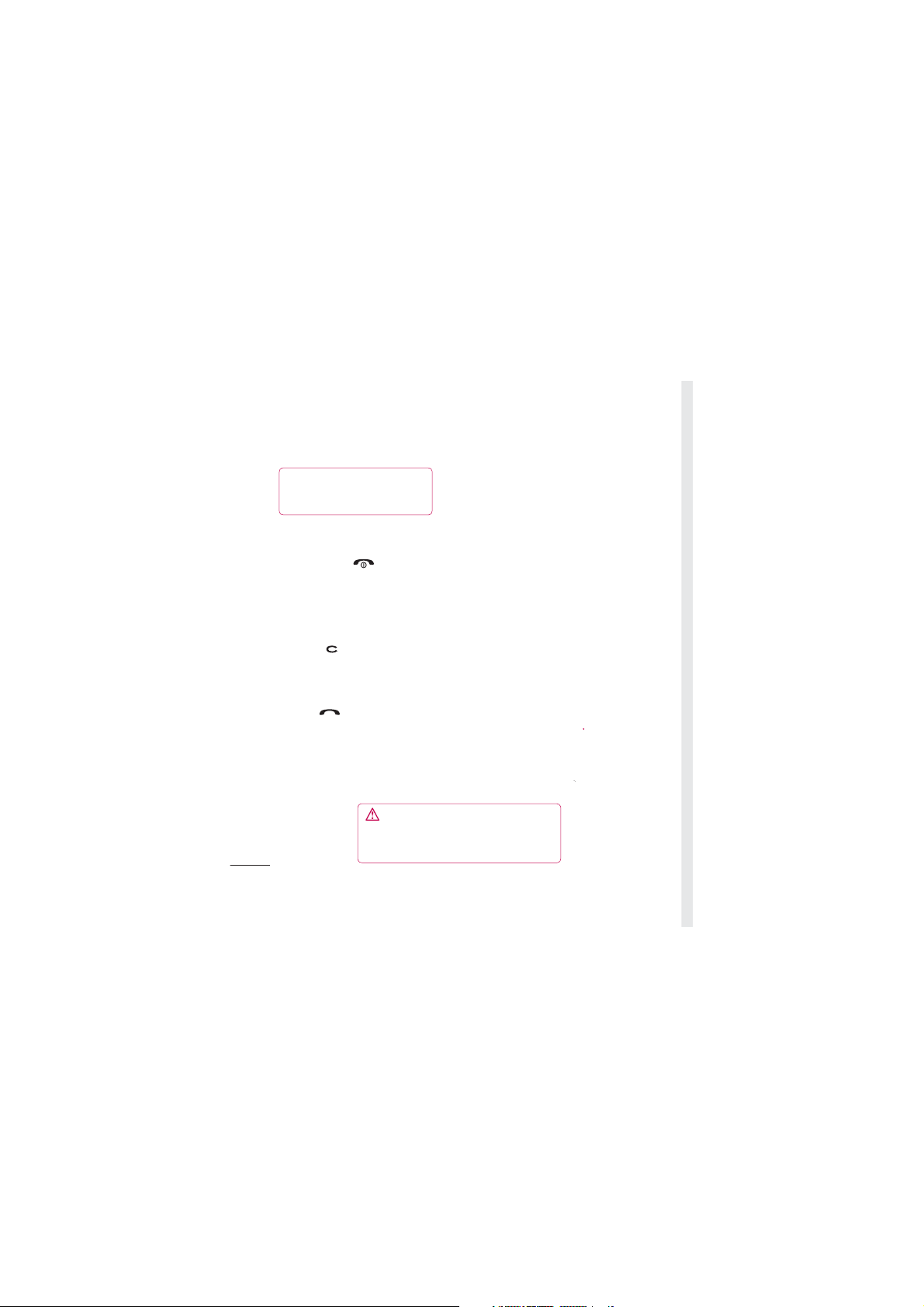
Getting to know your phone
Charger, Cable, Handsfree connector
TIP: To connect the USB cable, wait
until the phone has powered up and
has registered to the network.
Inner camera lens
End/Power key
Ends or rejects a call.
Turns the phone on/off.
Press once to return to
the standby screen.
Clear key
Deletes a character
with each press.
Call key
Dials a phone number
and answers incoming
calls.
WARNING: Placing a heavy object on the
Set up
8
LG KB770 | User Guide
phone or sitting on it while it is in your pocket
can damage the phone’s LCD and touch screen
functionality.
Lock/
Unlock key
Capture button
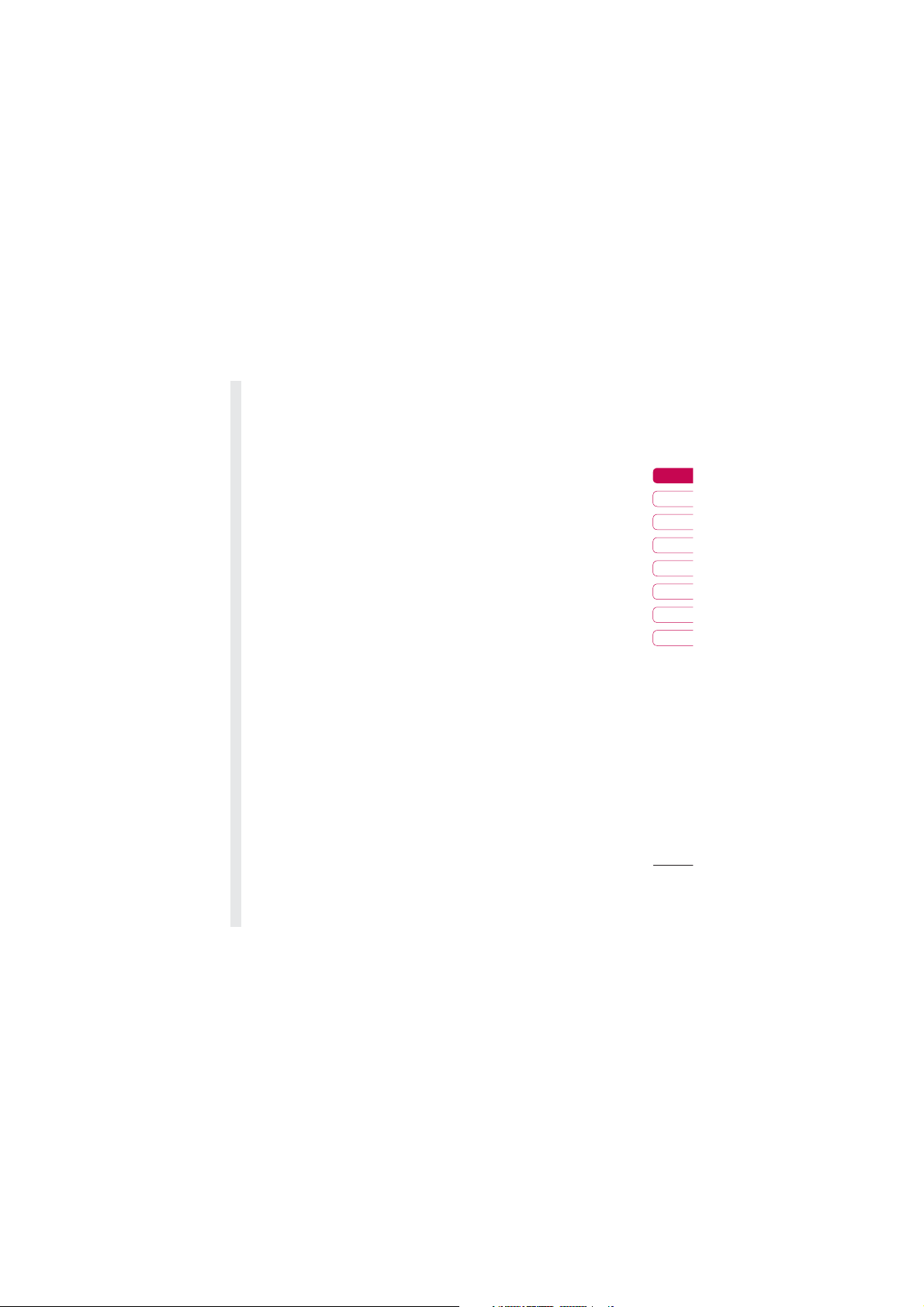
Open view
TIP: You can adjust the volume level when
enjoying music, games and during a call.
Battery cover
01
02
03
04
05
06
07
08
Set up
9
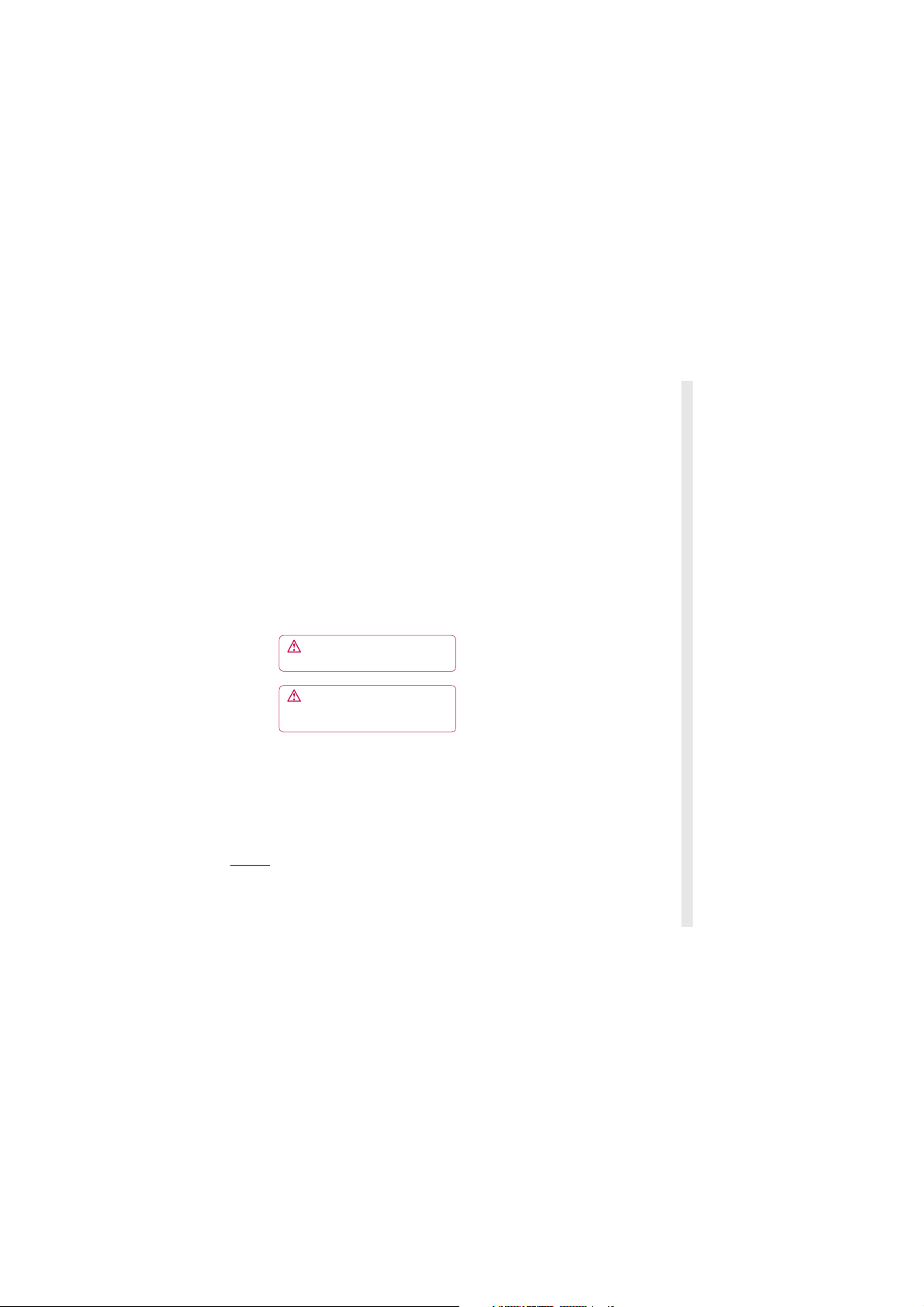
Installing the USIM and battery
1 Remove the battery cover
Slide the battery cover towards the
bottom of the phone and away from it.
WARNING: Do not use your
fi ngernail when removing the battery.
WARNING: Do not remove the
battery when the phone is switched on,
as this may damage the phone.
Set up
10
LG KB770 | User Guide
2 Remove the battery
Lever the bottom edge of the battery
and remove it carefully from the
battery compartment.
3 Install the SIM card
Slide the SIM card into the SIM card
holder. Make sure that the gold contact
area on the card is facing downwards.
To remove the SIM card, pull it gently in
the reverse direction.
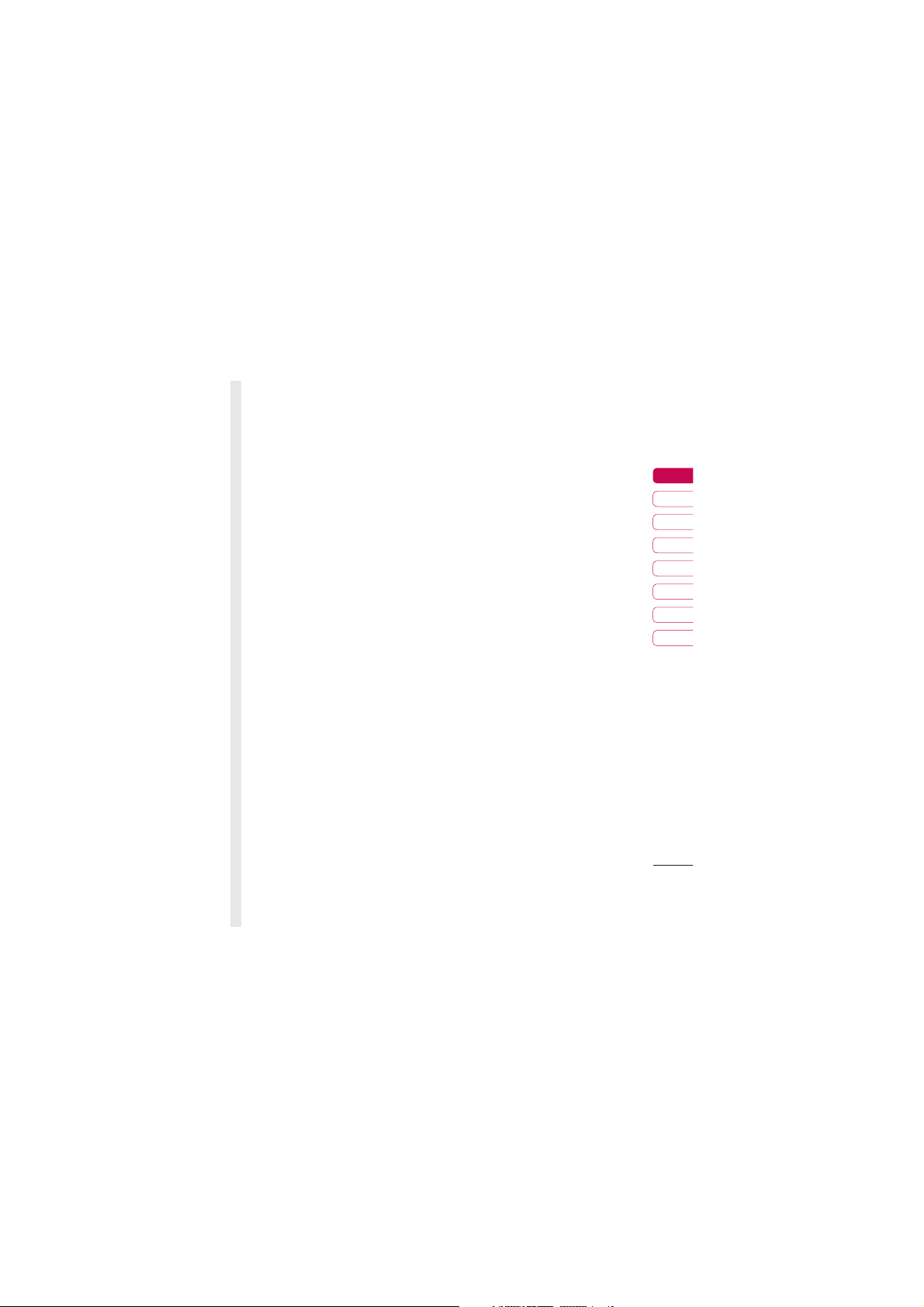
Installing the USIM and battery
4 Install the battery
Insert the top of the battery fi rst into the
top edge of the battery compartment.
Ensure the battery contacts align with
the terminals on the phone. Press the
bottom of the battery down until it clips
into place.
5 Replace the battery cover
Slide the battery cover towards the top
of the phone until it clicks into place.
6 Charging your phone
Pull open the cover of the charger socket
on the side of your KB770. Insert the
charger and plug into a mains electricity
socket. Your KB770 will need to be
charged until a message reading Fully
Charged appears on screen.
01
02
03
04
05
06
07
08
Set up
11
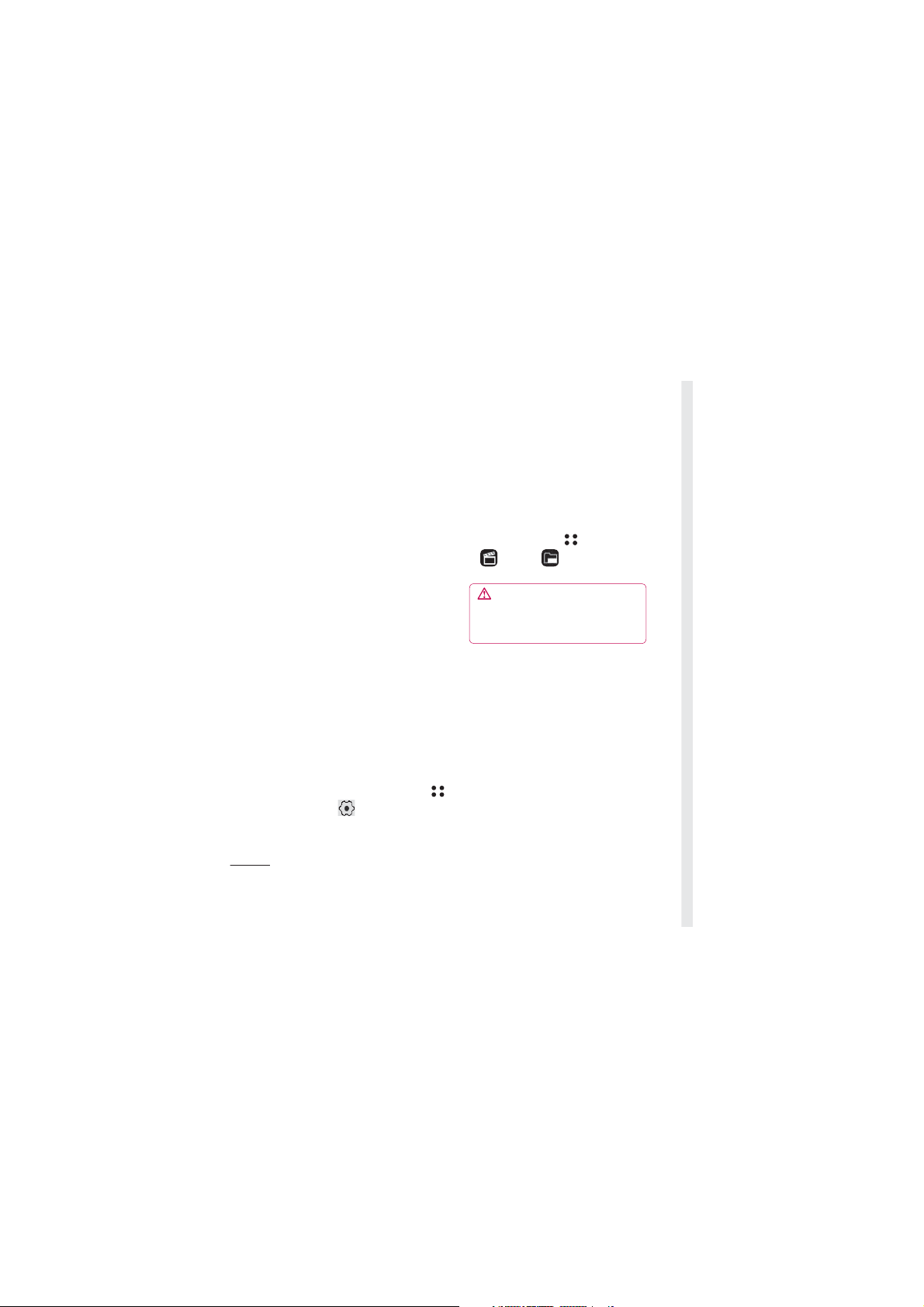
Memory card
Installing a memory card
Expand the memory space available on
your phone using a memory card.
A memory card is an optional accessory.
Slide the memory card into the slot at
the top, until it clicks into place. Make
sure that the gold contact area is facing
downwards.
Formatting the memory card
If your memory card is already formatted,
you can begin using it. If your card isn’t
formatted you will need to do so.
1 From the standby screen touch
and select .
Set up
2 Choose Phone settings and select
Memory manager and choose
External memory.
12
LG KB770 | User Guide
3 Touch Format and enter the
password, which is set to 0000 as
the default. Your card will be
formatted and ready to use.
4 To view the new formatted folders on
your KB770 touch
and select
. Choose My stuff.
WARNING: When you format your
memory card, all the content will be
wiped. If you do not want to lose the data
on your memory card, back it up fi rst.
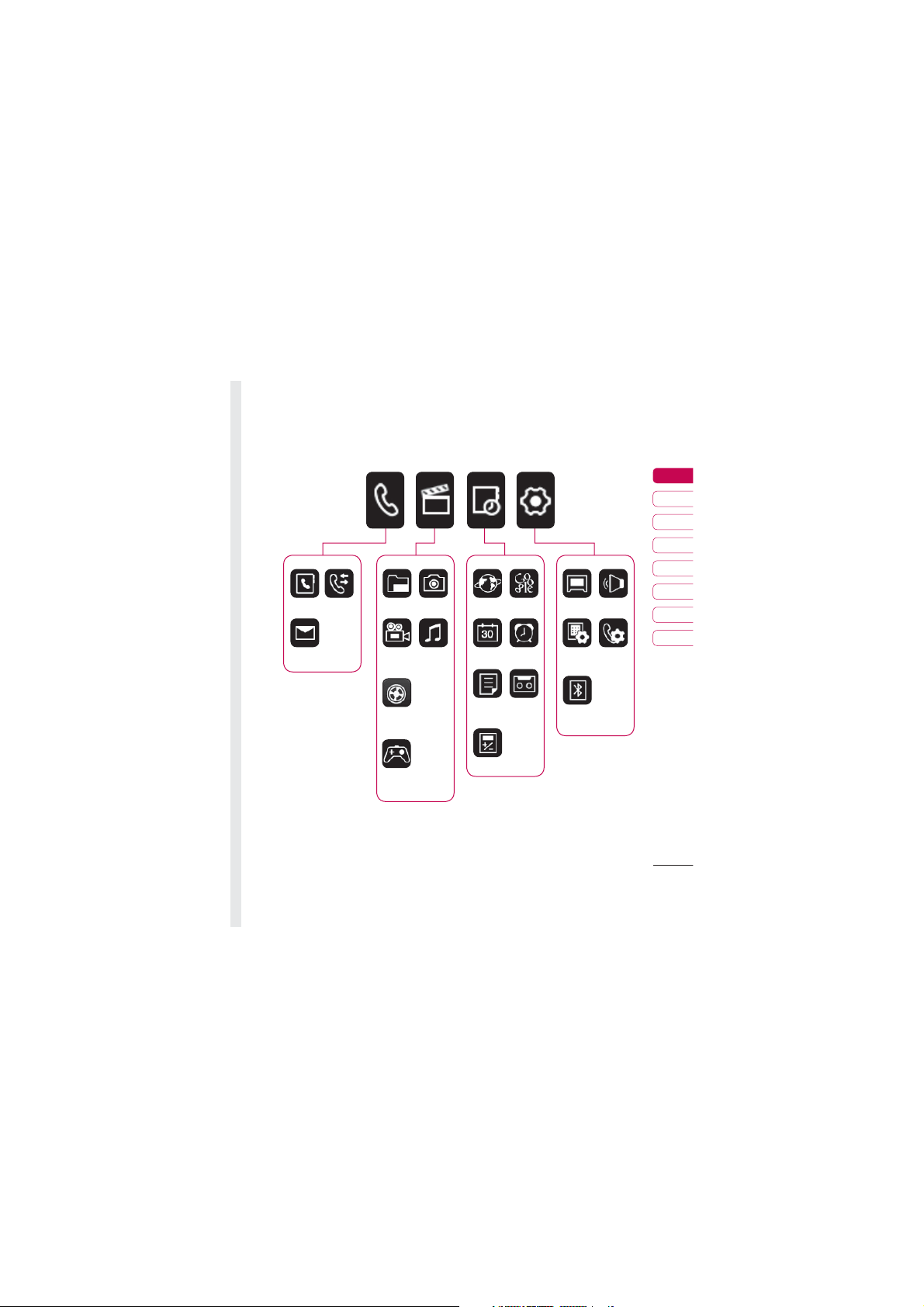
Menu map
Call history
Contacts
Messaging
My stuff
Video
camera
Video
playlists
Camera
Music
Browser
Organiser
Memo
Google
Alarms
Voice
recorder
Screen Profi les
Phone
settings
settings
Bluetooth
01
02
03
04
05
06
07
08
Call
Game &
Apps
Tools
Set up
13
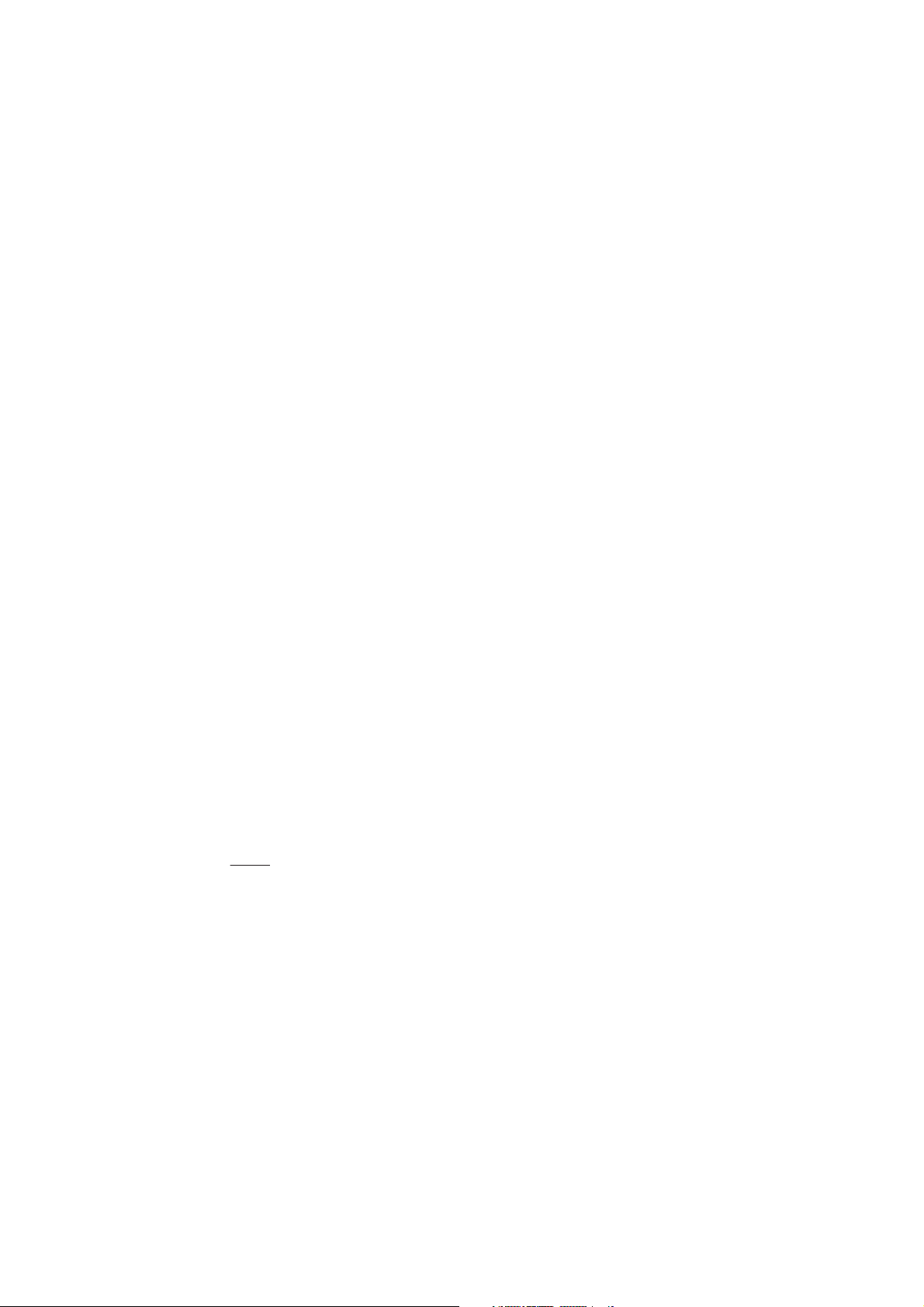
Your standby screen
Whenever your KB770 isn’t in use it’ll
return to your standby screen. From
here you can access menu options,
make a quick call and change your
profi le - as well as many other things.
Touchscreen tips
The standby screen is also a great
place to get accustomed to the
InteractPad.
To select an item touch the icon on
the touchscreen accurately. Your
KB770 will vibrate slightly when it
recognises you’ve touched an option.
• There’s no need to press too
hard, the touchscreen is sensitive
enough to pick up on a light yet
fi rm touch.
• Use the tip of your fi nger to touch
Your standby screen
the option you require. Be careful
not to touch any other keys around
it.
• When the screen light is off, press
the lock/unlock key on the right
14
LG KB770 | User Guide
hand side of the phone to restore
the standby screen.
• Don’t cover the phone with a case
or cover as the touchscreen will not
work with any material covering it.
• When you touch <<, the mobile
widget shows up. You can drag and
click what you need right away.
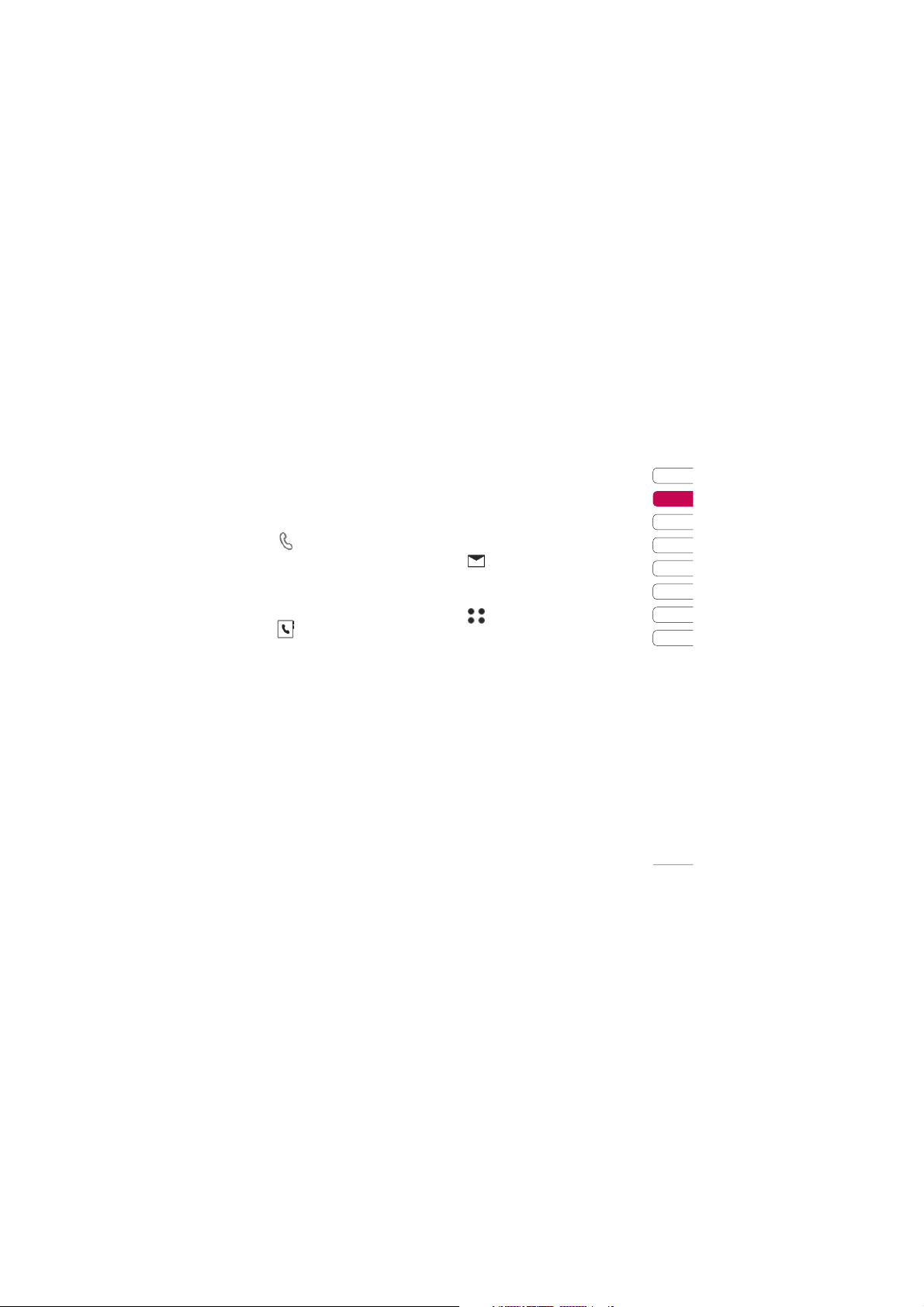
The quick keys
The quick keys provide easy, onetouch access to your most used
functions.
Touch to bring up the touch
dialling pad to make a call. Input
the number as you would using a
normal key pad and touch Call
or press the (send key image)
hard key.
To initiate a video call with the
number, press (=) after inputting
the number and choose Make
.
Touch to open your address book.
To search for the number you
want to call. Enter the name of
the contact using the touchpad.
You can also create new contacts
and edit existing ones.
Touch to access the Messaging
01
02
03
04
05
06
07
08
Your standby screen
15
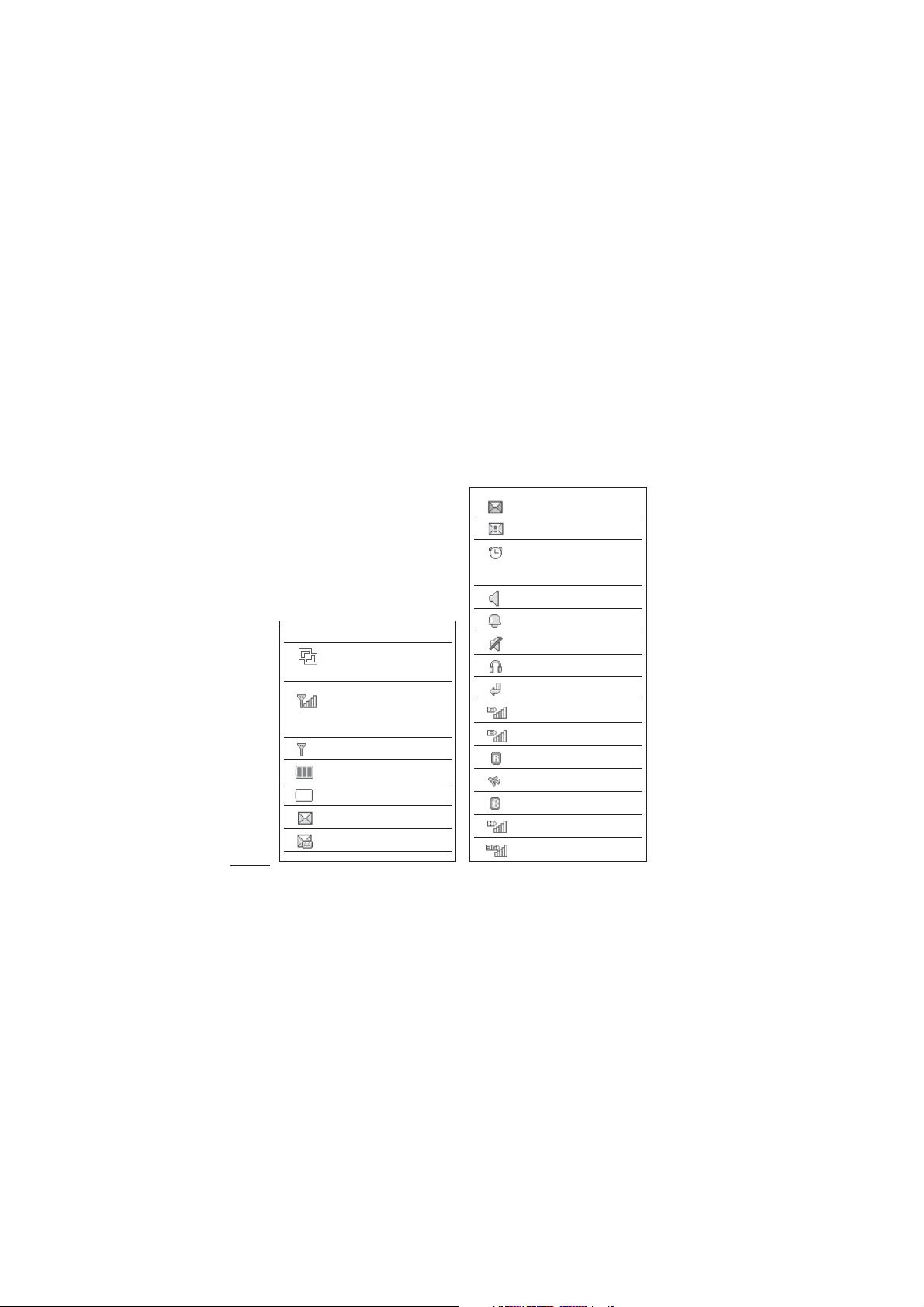
Your standby screen
The status bar
The status bar indicates, using
various icons, things like signal
strength, new messages and battery
life as well as telling you whether
your Bluetooth or GPRS is active.
Below is a table which explains the
meaning of icons you’re likely to see
in the status bar.
Icon Description
Multitasking (In sub-
menu)
Network signal strength
Your standby screen
16
LG KB770 | User Guide
(number of bars will
vary)
No network signal
Remaining battery life
Battery empty
New text message
New voice message
Message inbox is full
Message sending failed
An alarm is set
Icon Description
Normal profi le in use
Outdoor profi le in use
Silent profi le in use
Headset profi le in use
Calls are diverted
GPRS available
EDGE in use
Roaming
Flight mode is selected
Bluetooth is active
HSDPA available
3G available
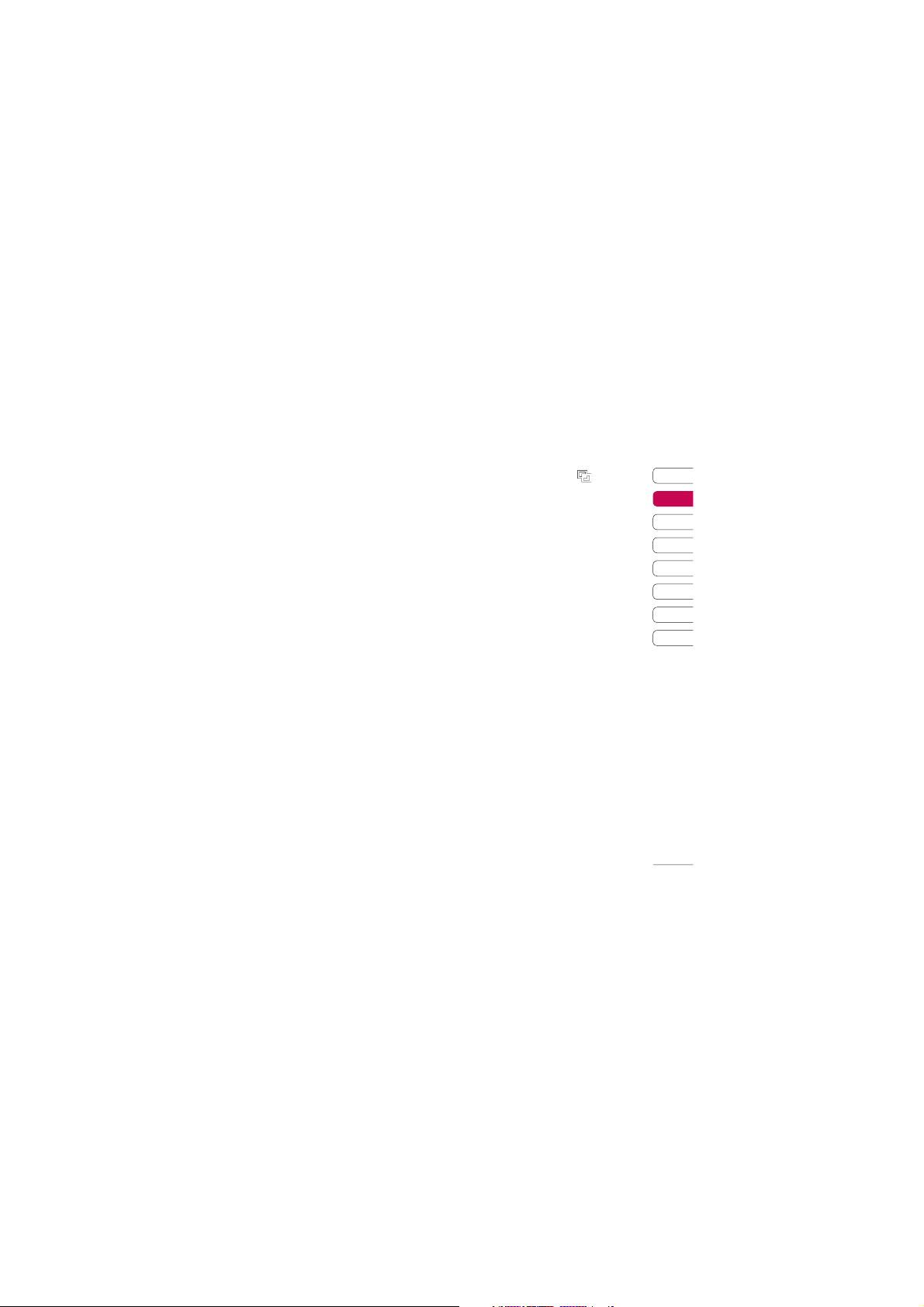
Changing your Status from the
status bar
Touch the icon that represents your
current setting in the status bar and
the Status Summary will open. It
shows the current Time, Network,
Service ID, Battery, Handset memory,
External Memory, Profi le, MP3, Flight
Mode and Bluetooth status. You can
set Profi le type, play MP3 and
activate/deactivate Flight Mode and
Bluetooth.
Using the Multitasking function
Press the multitasking key to open
the Multitasking menu. From here you
can view all the applications you have
running and access them with one
touch.
From any application, press the
Multitasking key and select Home
screen to return to the standby
screen without exiting or closing the
application.
When you have an application
running in the background (e.g.a
game or the FM radio),
will
appear in the status bar.
01
02
03
04
05
06
07
08
Your standby screen
17
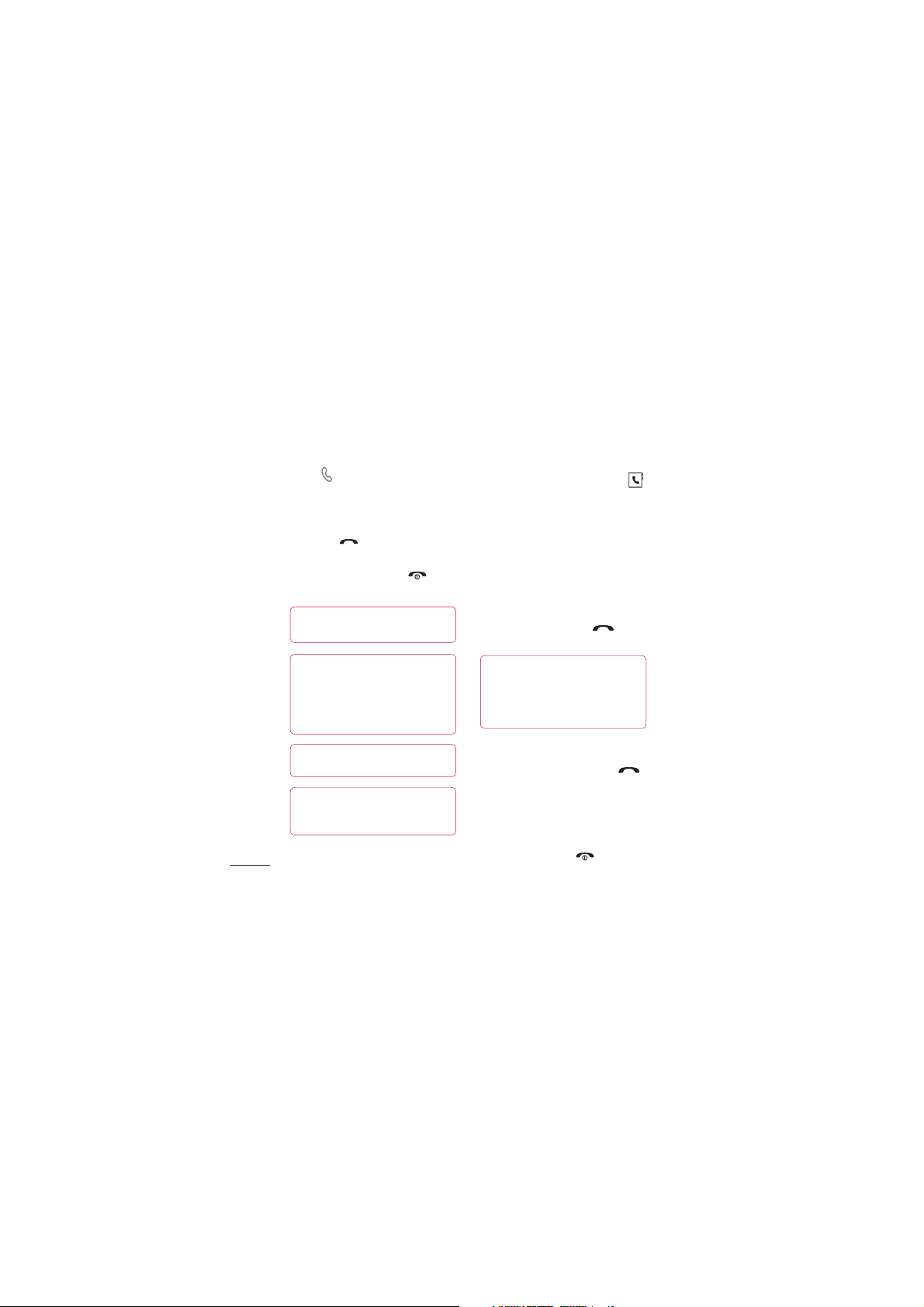
Calls
Making a call or video call
1 Touch to open the keypad.
2 Key in the number using the
keypad. To delete a digit press the
clear key.
3 Touch the hard key to initiate
the call.
4 To end the call press the hard
key.
TIP! To enter + for making an
international call, touch twice.
TIP! Press the lock/unlock
button to lock the touchscreen to
prevent calls being made by mistake.
button to lock the touchscreen to
prevent calls being made by mistake.
TIP! To bring up the keypad during a
call, touch the key.
TIP! You can Make video call, Save number,
Send message or Search contacts by
The basics
tapping .
18
LG KB770 | User Guide
Making a call from your contacts
1 From the standby screen touch
to open the address book.
2 Touch Name and enter the fi rst few
letters of the contact you would like
to call.
3 From the fi ltered list, touch the
contact you’d like to call and select
the number to use if you have more
than one saved.
4 Touch Call or press the hard
key to initiate the call.
TIP! You can search your contacts
from the call screen. Touch and choose
Search contacts. Scroll through your
contacts or enter the fi rst few digits of a
number to fi lter the list.
Answering and rejecting a call
When your phone rings press the
hard key to answer the call.
Press the (end image) hard key to mute
the ringing. This is great if you’ve
forgotten to change your profi le to Silent
for a meeting Press the
hard key
to reject an incoming call.
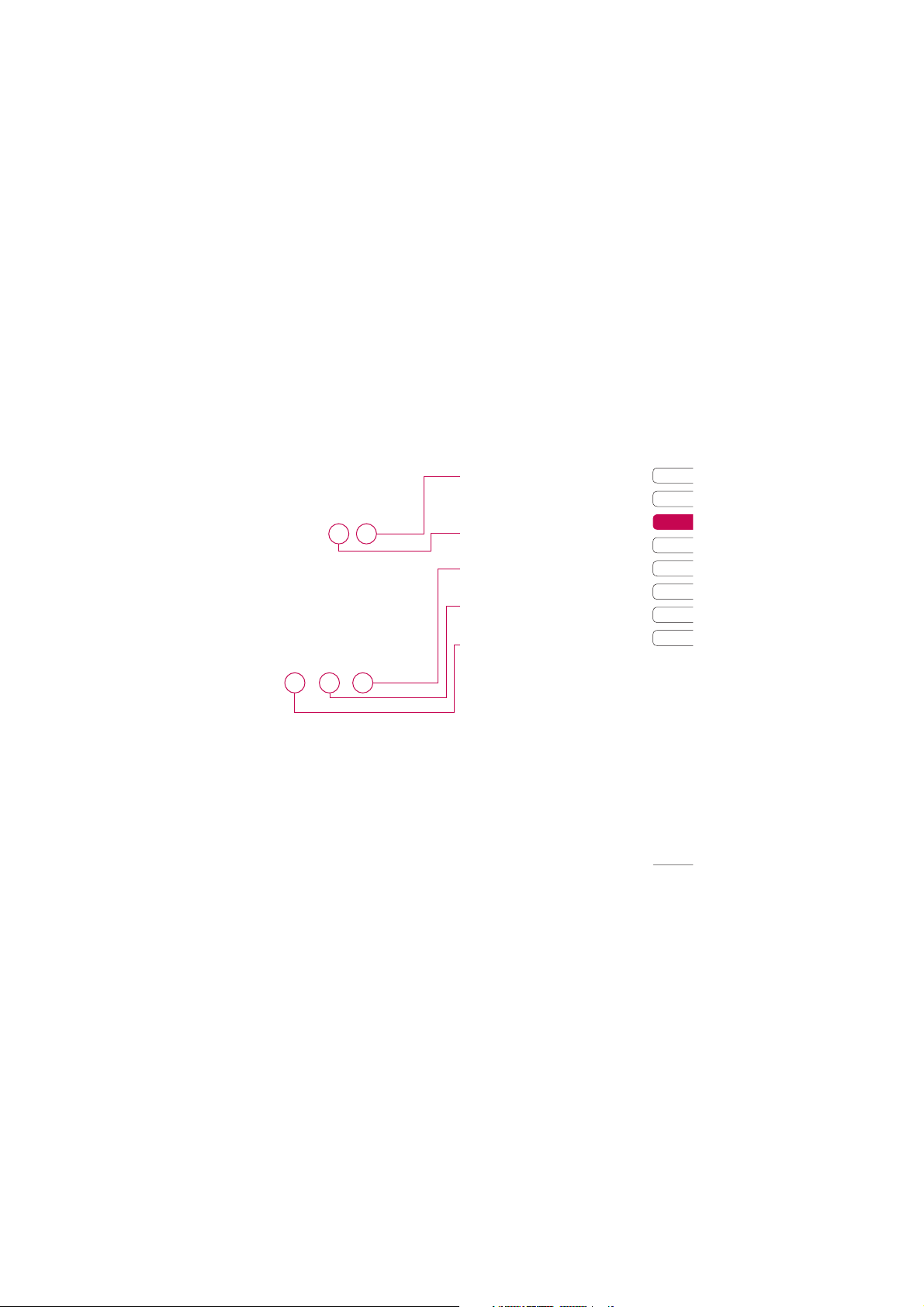
In-call options
Mute - Touch to turn off the
microphone so the person you are
talking to cannot hear you.
Speaker - Touch to turn on the
speaker phone.
Hold - Touch to put a caller on hold.
Touch
Resume to continue your
conversation.
Options - Choose from a list of
further in-call options, including Go
to contacts and Go to messages
so you can check your messages and
add contacts during a call. You can
also end the call from here by
touching End call.
Adjusting the call volume
To adjust the volume during a call,
use the up and down button on the
right side of the phone.
01
02
03
04
05
06
07
08
The basics
19
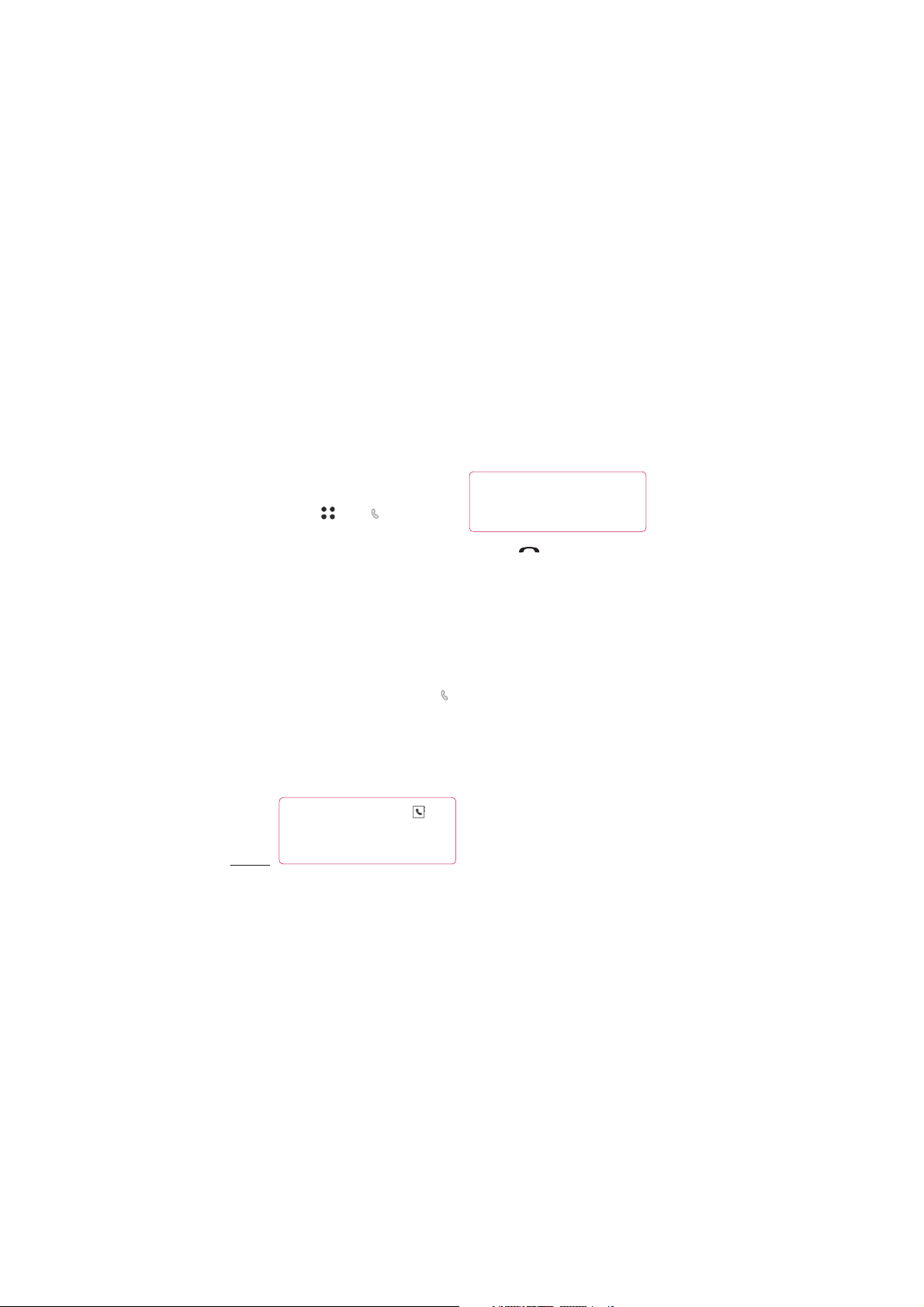
Calls
Speed dialling
You can assign a frequently-called
contact to a speed dial number.
1 Touch , select .
2 Choose Contacts and touch
Speed dials.
3 Your Voicemail is already set to
speed dial 1. You cannot change
this. Touch any other number to
assign it a speed dial contact.
4 Your address book will open.
Select the contact you’d like to
assign to that number by touching
their phone number once.
To call a speed dial number, touch
from the standby screen then press
and hold the assigned number until
the contact appears on screen. The
call will initiate automatically, there’s
no need to press .
The basics
TIP! When the slide is closed, touch .
Select the contact you’d like to call then touch
and hold their number. The call will initiate
automatically.
20
LG KB770 | User Guide
Viewing your call logs
TIP! To scroll through a list of options, touch
the last item visible and slide your fi nger up
the screen. The list will move up so more
items are visible.
If you press it brings up the calls lists.
There are two arrows at the top of the
screen which allow you to scroll between:
All calls - View the complete list of all
your dialled, received and missed calls.
Dialled calls - View the list of all the
numbers you have called.
Received calls -
View the list of all the
numbers you have received calls from.
Missed calls - View the list of all the
calls you have missed.
Touch _ and select _and tap Call
history. You can also choose to view:
Call charges - View the charges
applied to your dialled numbers (this
service is network dependant, some
operators are unable to support this)
and the call duration of all your calls;
received and dialled.
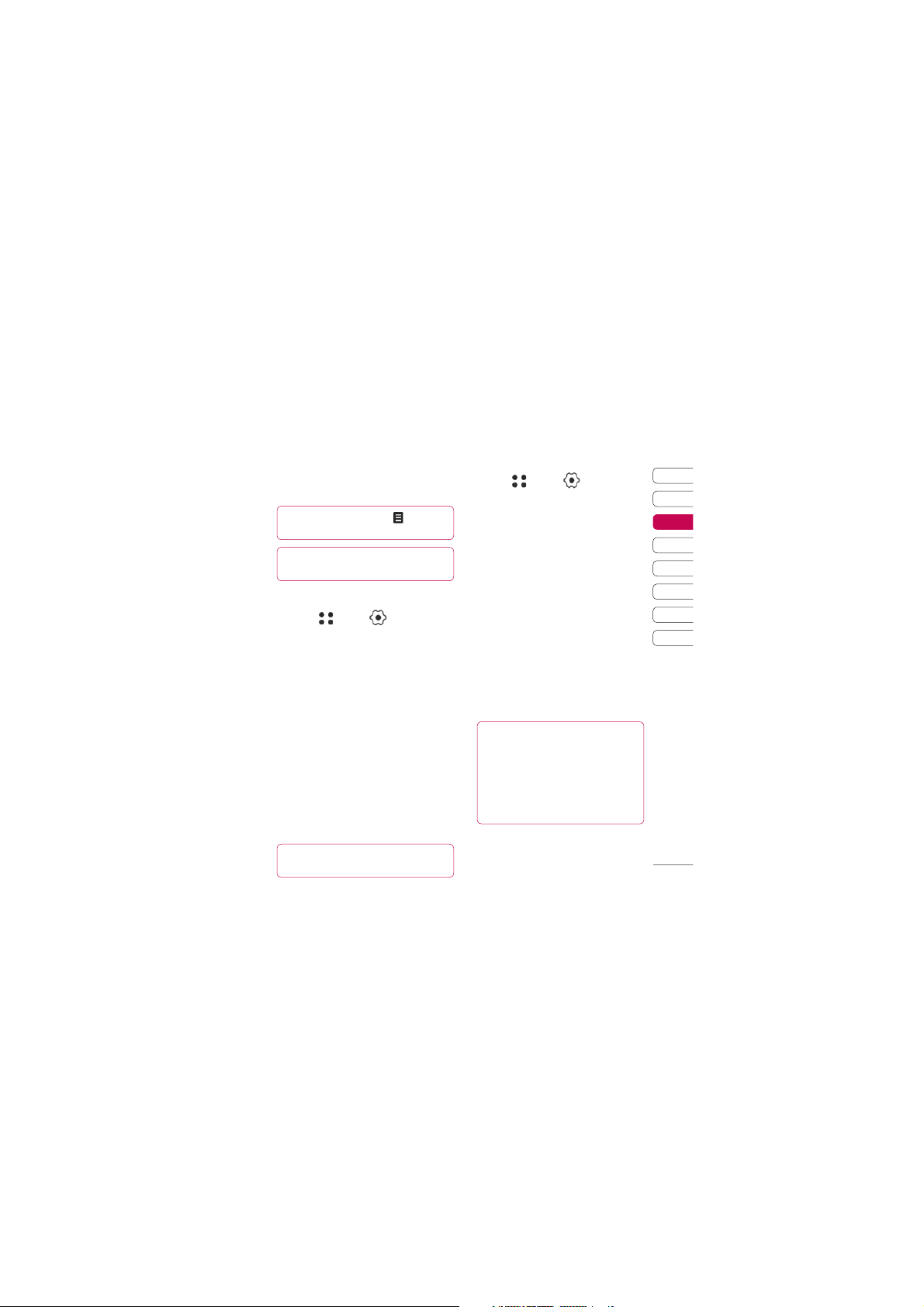
Data volume - View the amount in
kilobytes of all your received and sent
data.
TIP! From any call log touch and
Delete all to delete all the recorded items.
TIP!
Touch any single call log entry then View
to view the date, time and duration of the call.
Using call divert
1 Touch , select and choose
Call settings.
2 Touch Call divert and choose
Voice calls or Video calls
Deactivate all.
3 Choose whether to divert all calls,
when the line is busy, when there
is no answer or when you are not
reachable then touch Activate.
4
Input the number you’d like to divert to.
5 Touch Divert to activate.
Note: Charges are incurred for
diverting calls. Please contact
your network provider for details.
TIP! To turn off all call diverts, choose
Deactivate all from the Call divert menu.
Using call barring
1 Touch , select and choose
Call settings.
2 Touch Call barring and choose
Voice calls or Video calls
Deactivate all.
3 Choose any or all of the fi ve options:
All outgoing
Outgoing international
Outgoing international calls
except home country
All incoming
Incoming when abroad
4 Enter the call barring password.
Please check with your network
operator for this service.
TIP! Select Fixed dial numbers from
Call settings to turn on and compile
a list of numbers which be called from
your phone. You’ll need your PIN2 code
from your operator. If you create a fi xed
dial list, only the numbers in the list
can be called from your phone.
01
02
03
04
05
06
07
08
The basics
21
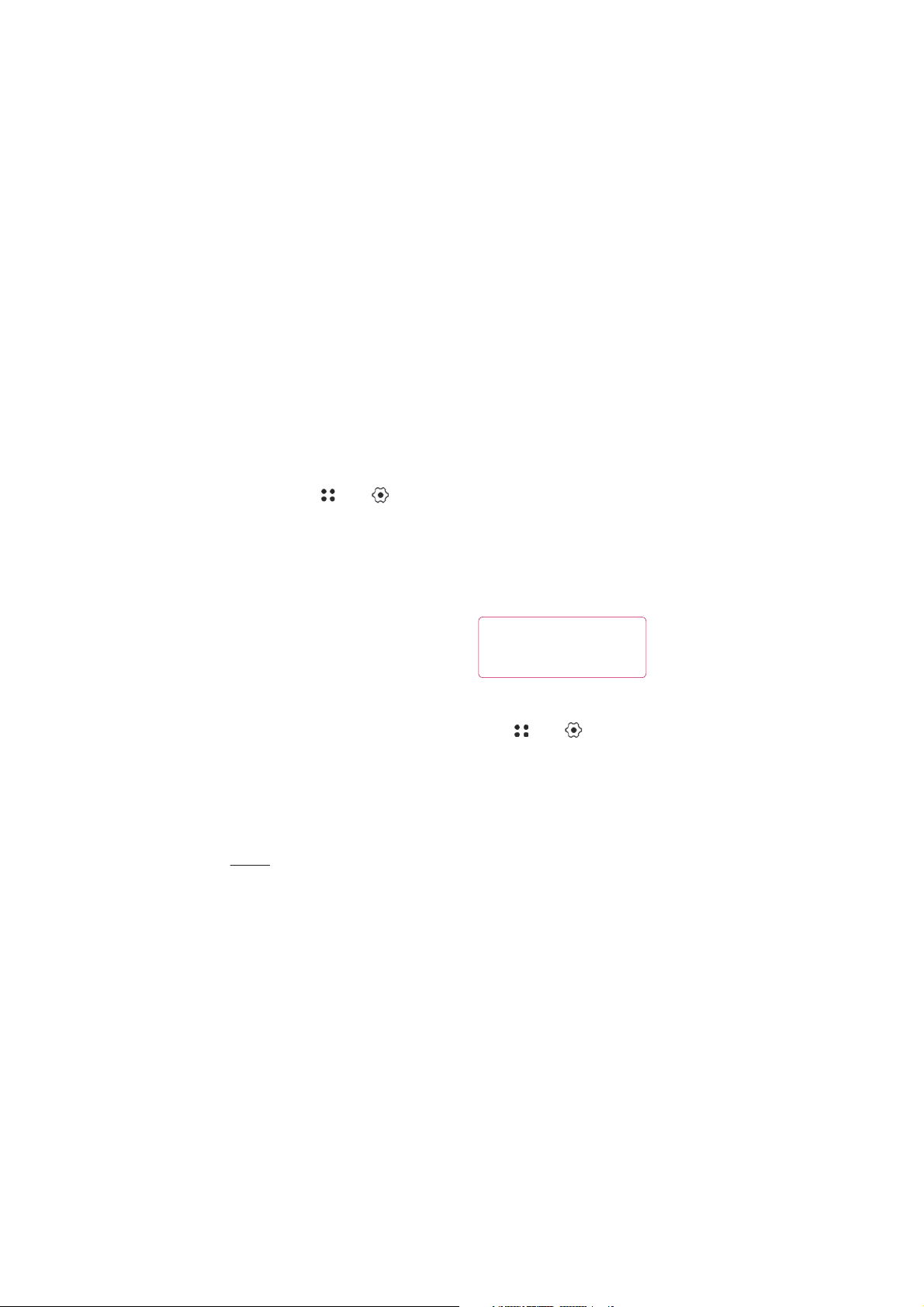
Calls
Changing the common call
settings
1 Touch , select and choose
Call settings.
2 Touch Common setting. From
here you can amend the settings
for:
Call reject - Select On or Off and
choose to reject all calls, those
from specifi c groups or contacts,
calls from unregistered numbers
(those not in your contacts) or
callers who don’t have caller ID on.
Touch Save to change the setting.
Send my number - Choose
whether
your number will be displayed
when you call someone.
Auto redial - Choose On or Off.
Answer mode - Choose how to
answer the phone: Press send
key, Slide up or Press any key.
The basics
Minute minder - Select On to hear
a tone every minute during a call.
22
LG KB770 | User Guide
BT answer mode - Select
Hands-free to be able to answer
a call using a Bluetooth headset or
select Handset to press a key on
the handset to answer a call when
using a Bluetooth headset.
Save new number - Choose Yes
or No.
Slide close setting - Choose End
call or Continue call.
TIP! To scroll through a list of options,
touch the last item visible and slide your
fi nger up the screen. The list will move up
so more items are visible.
Changing your video call
settings
1 Touch , select and choose
Call settings.
2 Touch Video call setting.
3 Choose the settings of your video
calling. Determine whether to Use
private image and Select
private image, and switch on the
Mirror (so you can see yourself on
screen).
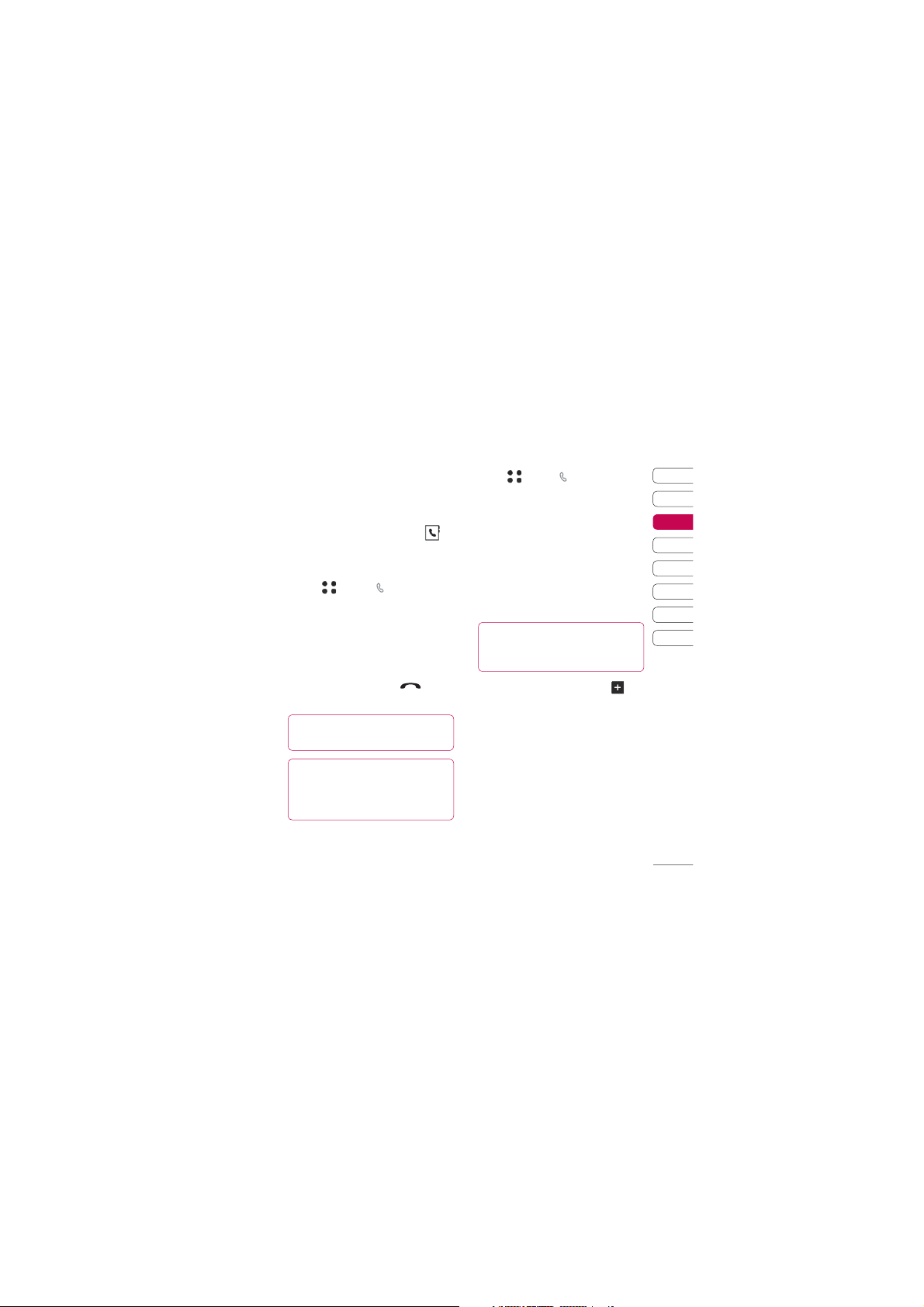
Contacts
Searching for a contact
There are two ways to search for a
contact:
From the standby screen
From the standby screen touch
open the address book.
From the main menu
1 Touch and tap and select
Contacts. Then touch Search.
2 From the list, touch the contact
you’d like to call and select the
number to use if you have more
than one saved.
3 Touch Call or press the hard
key to initiate the call.
TIP! The alphabetical keypad is displayed
once you tap the blank square.
TIP! To scroll through your list of contacts,
touch the last item visible and slide your
fi nger up the screen. The list will move up
so more items are visible.
Adding a new contact
1 Touch and tap and select
Contacts.
2 Touch Add new.
3 Choose whether to save the
to
contact to your Handset or USIM.
4 Enter the fi rst and last name of
your new contact. You do not have
to enter both, but you must enter
one or the other.
TIP! Once you have typed in a name,
press f to edit the rest of the information
for your contact.
5 Input the number and touch
and you can input more numbers.
For example, you can input a
different number for their Mobile,
Home, Offi ce, Pager and Fax.
6 You can then add up to two email
addresses.
7 Assign the contact to a group.
Choose from No group, Family,
Friends, Colleagues, School or
VIP.
8 You can also add an Image,
01
02
03
04
05
06
07
08
The basics
23
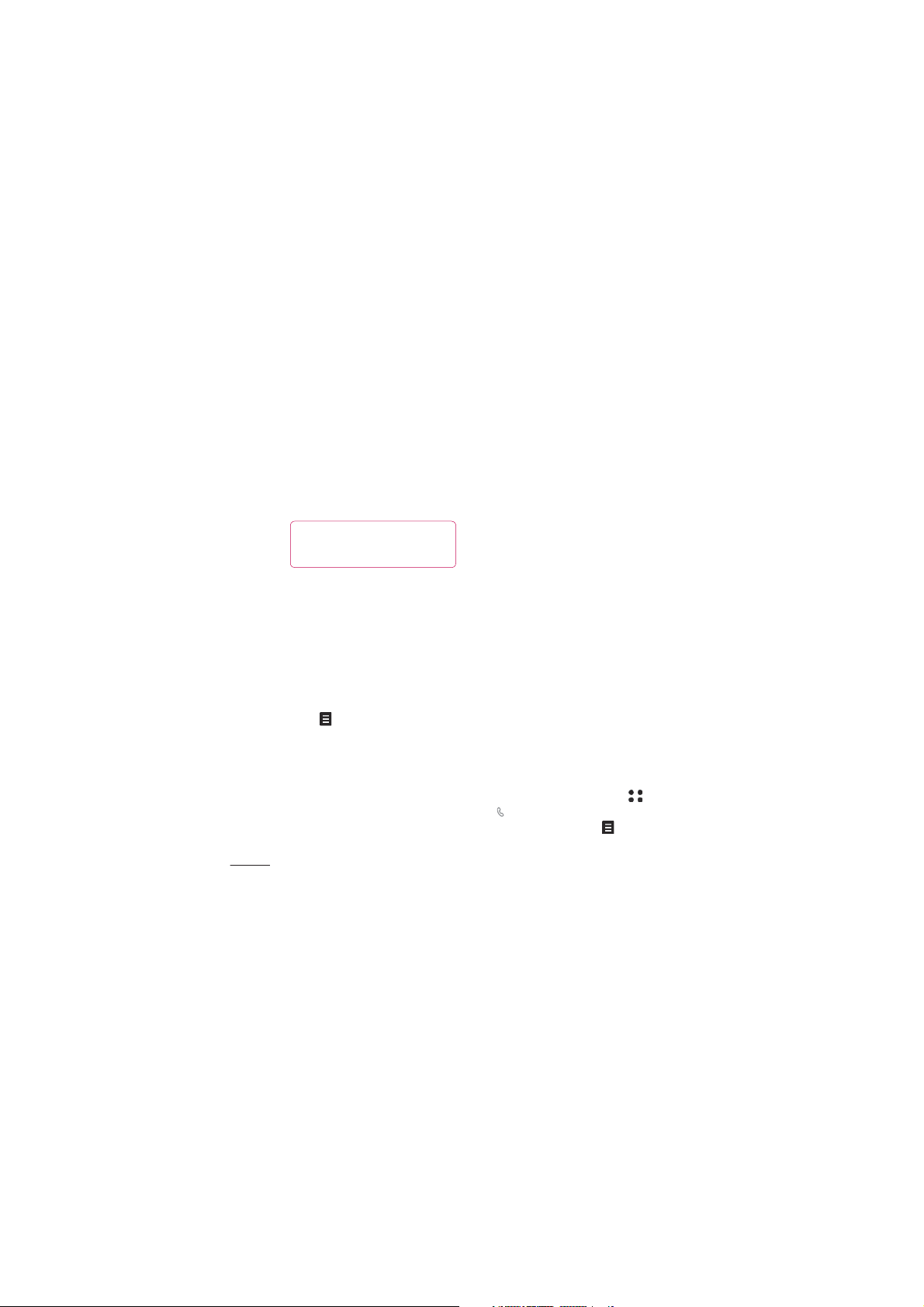
Contacts
Ringtone, Homepage, Home
address, Company name, Job title,
Company address and a Memo.
9 Touch Save to save the contact.
TIP! You can create customised groups
for your contacts, see Creating a group
on page 24.
Contact options
There are many things you can do
when viewing a contact. Here’s how
to access and use the options menu:
1 Open the contact you’d like to use.
See Searching for a contact on
page 23.
2 Press to open the list of options.
From here you can:
Edit - Change any of the contact’s
details.
Send message - Send a message
to the contact. If the contact has an
The basics
email address, select whether
24
LG KB770 | User Guide
you’d like to send an email or SMS/
MMS.
Send business card - Send the
contact’s details to another person
as a business card. Choose to send
it as a Text message,
Multimedia message, using
Email or via Bluetooth.
Make a video call - You can make
a video call to the contact.
book suits your own preferences.
Save to USIM/Handset - Choose
to save the contact to the USIM
card or handset.
Delete - Delete the contact. Touch
Yes if you are sure.
Text input - You can set the text
input method.
Creating a group
1 From the standby screen touch
and select Contacts.
tap
2 Select Groups and touch .
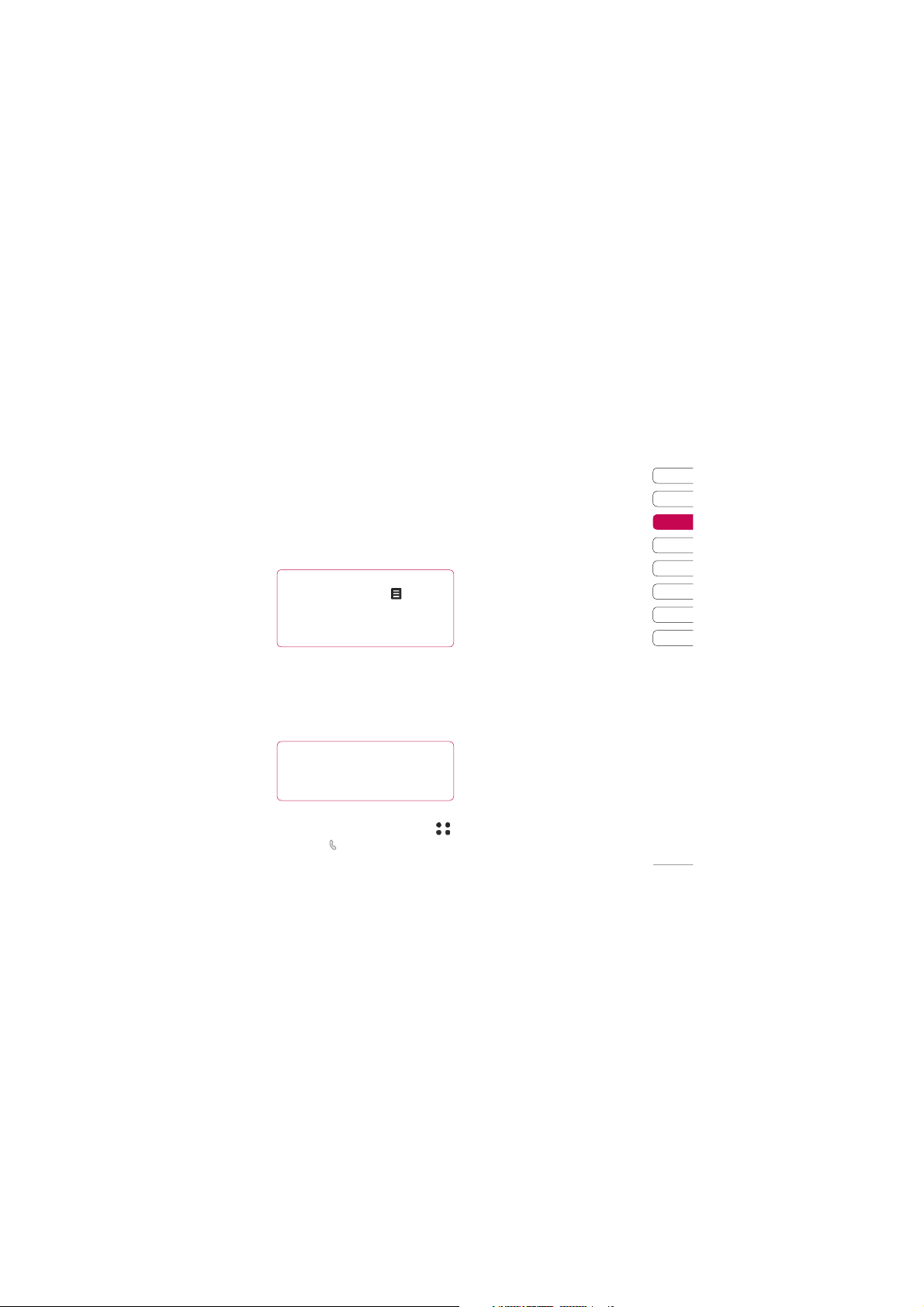
3 Select Add new group.
4 Enter a name for your new group.
5 Touch Save.
Note: If you delete a group, the
contacts which were assigned to that
group will not be lost. They will
remain in your address book.
TIP!
You can edit an existing group by
highlighting it and touching
Add a member to the group from your
contacts, assign a group ringtone, rename
the group or delete a group.
Changing your contact settings
. Choose to
You can adapt your contact settings
so that your address book works book
suits your own preferences.
TIP! To scroll through a list of options,
touch the last item visible and slide your
fi nger up the screen. The list will move
up so more items are visible.
1 From the standby screen touch
then tap
. Select Contacts and
choose Settings.
2 From here you can adjust the
following settings:
Contact list settings - Choose
whether to view contacts saved to
both your Handset & USIM,
Handset only or USIM only. You
can also select to show the fi rst
name or last name of a contact fi rst.
Copy - Copy your contacts from
your USIM to your handset or from
your handset to your USIM. Choose
to do this one at a time, or all at
once. If you select one at a time,
you’ll need to select each contact
to copy one by one.
Move - This works in the same
way as Copy, but the contact will
only be saved to the location you’ve
moved it to, e.g. if you move a
contact from your USIM to the
handset it will be deleted from the
USIM memory.
Send all contacts via Bluetooth
- Beam all of your contacts to
another device or computer using
Bluetooth.
01
02
03
04
05
06
07
08
The basics
25
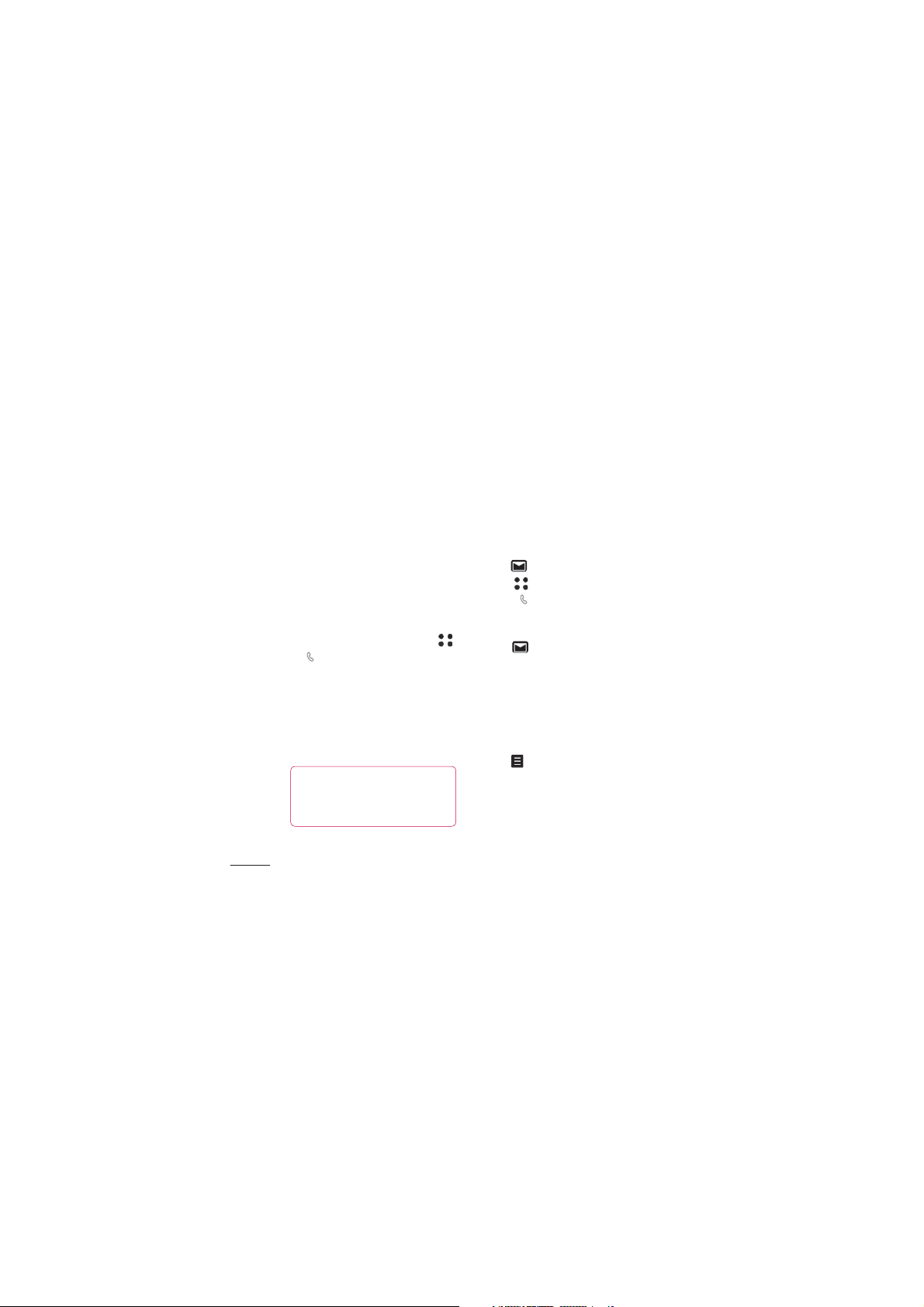
Messaging
Backup contacts - See Backing
up and restoring your phone’s
information on page 64.
Restore contacts - See Backing
up and restoring your phone’s
information on page 64.
Clear contacts - Delete all your
contacts. Touch Ye s if you are sure
you want to wipe your address book.
Viewing information
1 From the standby screen touch
and select Contacts.
tap
2 Select Infomation.
3 From here you can view your
Service dial numbers, your Own
number, your Memory info. (how
much memory space you’ve got
left) and My business card.
TIP! If you’ve yet to add a business
card for yourself, select Add and
enter all your details as you would for
The basics
any contact. Touch Save to fi nish.
26
LG KB770 | User Guide
Messaging
Your KB770 combines SMS, MMS
and email into one intuitive and easy
to use menu.
There are two ways to enter the
messaging centre:
1 Touch from the standby screen.
2 Touch from the standby screen,
and select Messaging.
then tap
Sending a message
1 Touch then choose Create
new message.
2 Choose Message to send an SMS
or MMS. Or to send an email, choose
Email. See page 29 for details.
3 A new SMS or email will open.
Write your message as normal.
4 Touch then Insert, to add an
image, video, sound or other
information, including contact
details.
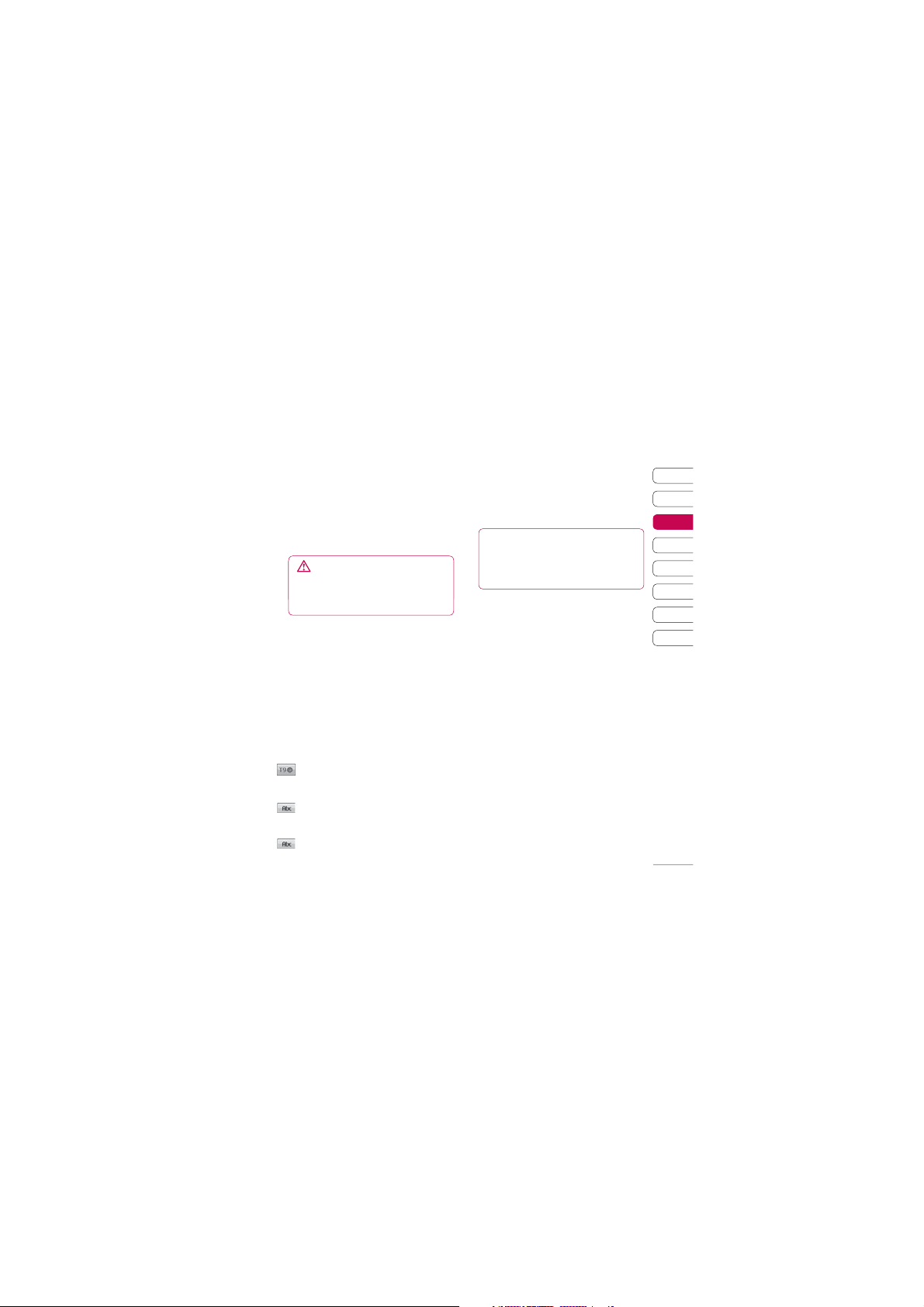
5 Touch Send. Choose a contact
from your list and touch Select or
touch Number then enter the
phone number. You can add multiple
contacts. Touch Send to send your
message.
WARNING: If an image, video or
WARNING: You will be charged
sound is added to an SMS it will be
per 160 character text message
automatically converted to an MMS
for each person that you send the
and you will be charged accordingly.
Entering text
There are fi ve ways to enter text:
Keypad, Keyboard, HandwritingScreen, Handwriting-Box, HandwritingDouble Box.
Tap the screen once, then keyboard
shows up.
Touch to turn on T9 predictive
text.
You can choose writing
languages.
Tap to change numbers, symbols
and texts keypad.
Use to scroll through the different
keyboard types in each text entry mode
(for example, capitals or lowercase).
To enter a space touch .
TIP! Simply touch each letter to write
your message and press:
to switch to upper case
to add a space
T9 predictive
In T9 mode you will see . T9 mode
uses a built-in dictionary to recognise
words you’re writing based on the key
sequences you touch. Simply touch the
number key associated with the letter
you want to enter, and the dictionary
will predict the word you want to use.
For example, press 8, 3, 5, 3, 7, 4, 6,
6, 3 to write ‘telephone’.
If the word you want doesn’t appear,
touch Spell. If you touch Spell you
can then enter the word using Abc
manual mode and your word or name
will be added to the dictionary.
01
02
03
04
05
06
07
08
The basics
27
