Page 1
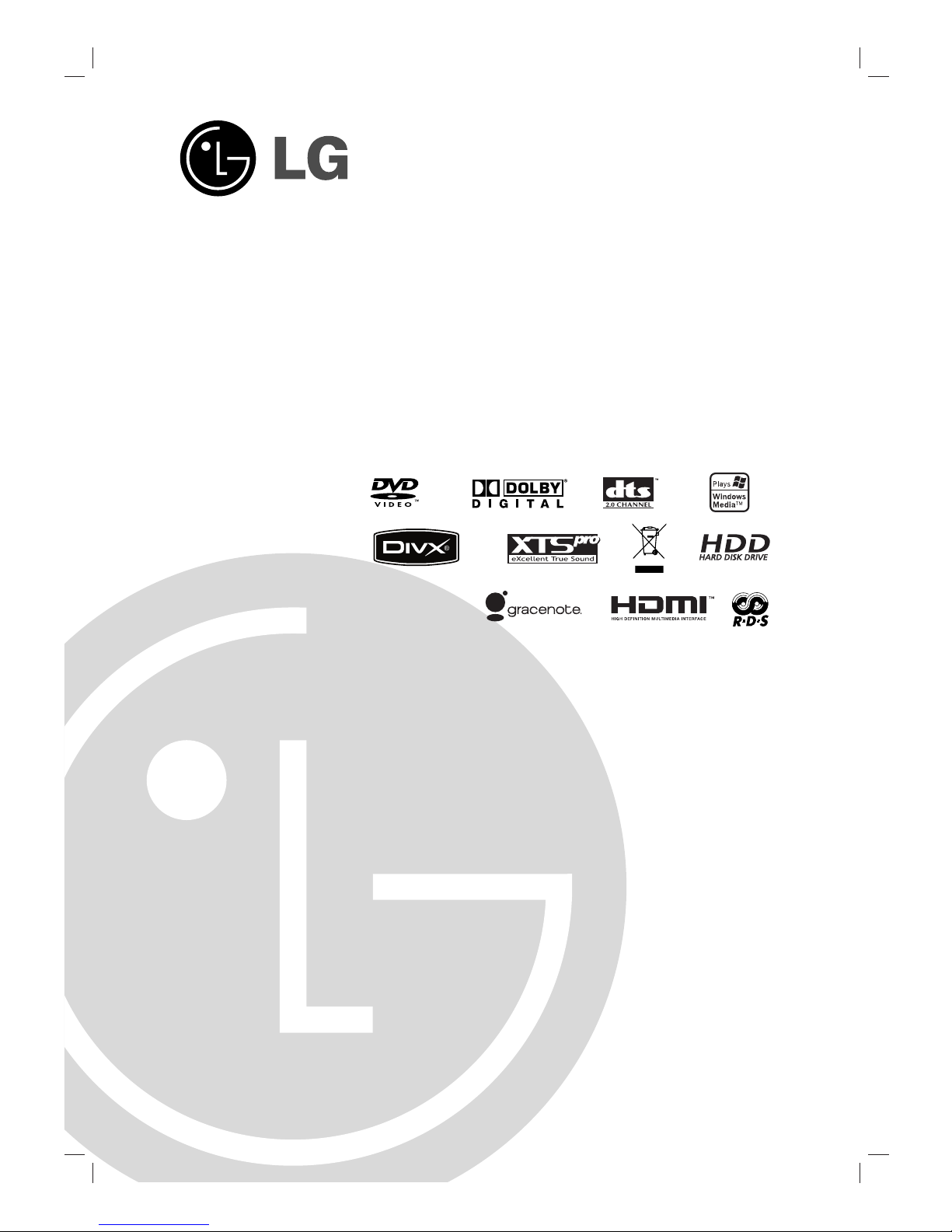
Before connecting, operating or adjusting this product,
please read this instruction booklet carefully and
completely.
FOR THE GUARANTEE TERMS & CONDITIONS,
PLEASE REFER TO BACK COVER OF THIS
MANUAL.
J10HD_JA4ULLD_ENG_2491
2.1CH Home Theater System
OWNER’S MANUAL
MODEL: J10HD
SPEAKERS: J10HD-SF/J10HD-SA
USB
Page 2
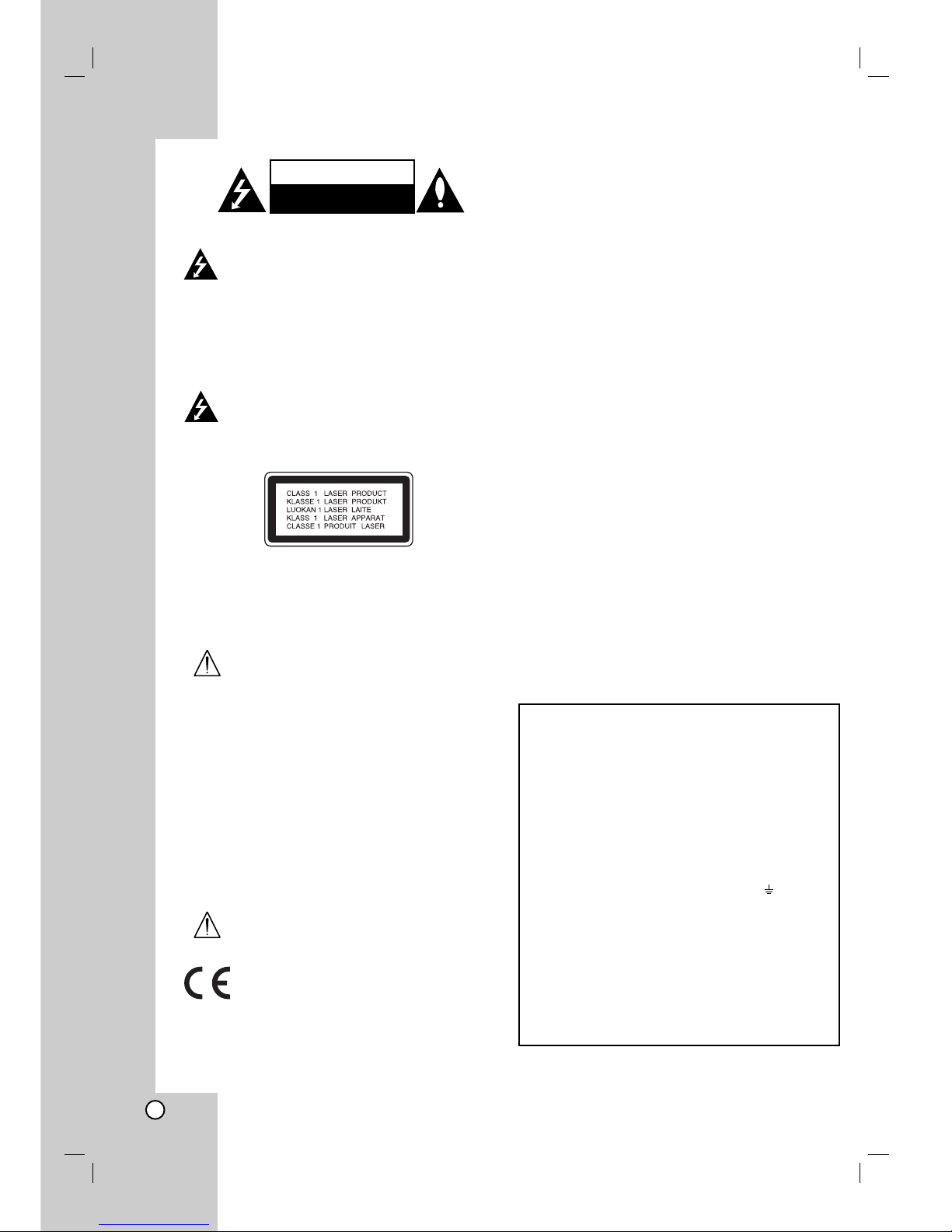
2
CAUTION: THESE SERVICING
INSTRUCTIONS ARE FOR USE BY
QUALIFIED SERVICE PERSONNEL ONLY.
TO REDUCE THE RISK OF ELECTRIC
SHOCK DO NOT PERFORM ANY
SERVICING OTHER THAN THAT
CONTAINED IN THE OPERATING
INSTRUCTIONS UNLESS YOU ARE
QUALIFIED TO DO SO.
Caution: The apparatus shoul
d not be
exposed to water (dripping or splashing)
and no objects filled with liquids, such as
vases, should be placed on the
apparatus.
CAUTION:
CLASS 3B VISIBLE AND INVISIBLE LASER
RADIATION WHEN OPEN AND
INTERLOCKS DEFEATED AVOID
EXPOSURE TO THE BEAM.
CAUTION: This product employs a Laser
System.
To ensure proper use of this product,
please read this owner’s manual carefully
and retain for future reference. Should the
unit require maintenance, contact an
authorized service center.
Use of controls, adjustments, or the
performance of procedures other than
those specified herein may result in
hazardous radiation exposure.
To prevent direct exposure to laser beam,
do not try to open the enclosure. Visible
laser radiation when open. DO NOT
STARE INTO BEAM.
WARNING: Do not install this equipment in
a confined space such as a bookcase or
similar unit.
This product is manufactured to comply with
the EEC DIRECTIVE 89/336/EEC, 93/68/EEC
and 2006/95/EC.
The main label is attached on the exterior of
the bottom of the apparatus.
CAUTION concerning the Power Cord
Most appliances recommend they be placed upon a
dedicated circuit;
That is, a single outlet circuit which powers only that
appliance and has no additional outlets or branch circuits.
Check the specification page of this owner's manual to be
certain.
Do not overload wall outlets. Overloaded wall outlets,
loose or damaged wall outlets, extension cords, frayed
power cords, or damaged or cracked wire insulation are
dangerous. Any of these conditions could result in electric
shock or fire. Periodically examine the cord of your
appliance, and if its appearance indicates damage or
deterioration, unplug it, discontinue use of the appliance,
and have the cord replaced with an exact replacement
part by an authorized servicer.
Protect the power cord from physical or mechanical
abuse, such as being twisted, kinked, pinched, closed in
a door, or walked upon. Pay particular attention to plugs,
wall outlets, and the point where the cord exits the
appliance.
To disconnect power from the mains, pull out the mains
cord plug. When installing the product, ensure that the
plug is easily accessible.
SERIAL NUMBER:
You can find the serial number on the bottom of the unit.
This number is unique to this unit and not available to
others. You should record requested information here and
retain this guide as a permanent record of your purchase.
Model No. ______________________________
Serial No. ______________________________
CAUTION
RISK OF ELECTRIC SHOCK
DO NOT OPEN
POWER: This unit operates on a mains supply of 200-240V~,
50/60Hz.
WIRING: This unit is supplied with a BSI 1363 approved 13 amp
mains plug, fused at 3 amp. When replacing the fuse always use
a 3 amp BS 1362, BSI or ASTA approved type. Never use this
plug with the fuse cover omitted. To obtain a replacement fuse
cover contact your dealer. If the type of plug supplied is not
suitable for the mains sockets in your home, then the plug should
be removed and a suitable type fitted. Please refer to the wiring
instructions below:
WARNING: A mains plug removed from the mains lead of this unit
must be destroyed. A mains plug with bared wires is hazardous if
inserted in a mains socket. Do not connect either wire to the earth
pin, marked with the letter E or with the earth symbol or coloured
green or green and yellow. If any other plug is fitted,
use a 3 amp fuse, either in the plug, or at the distribution board.
IMPORTANT: The wires in this mains lead are coloured in
accordance with the following codes:
- BLUE: NEUTRAL, BROWN: LIVE - As the colours of the wires in
the mains lead of this unit may not correspond with the coloured
marking identifying the terminals in your plug, proceed as follows:
The wire which is coloured blue must be connected to the terminal
which is marked with the letter N or coloured black. The wire which is
coloured brown must be connected to the terminal which is marked
with the letter L or coloured red.
Page 3
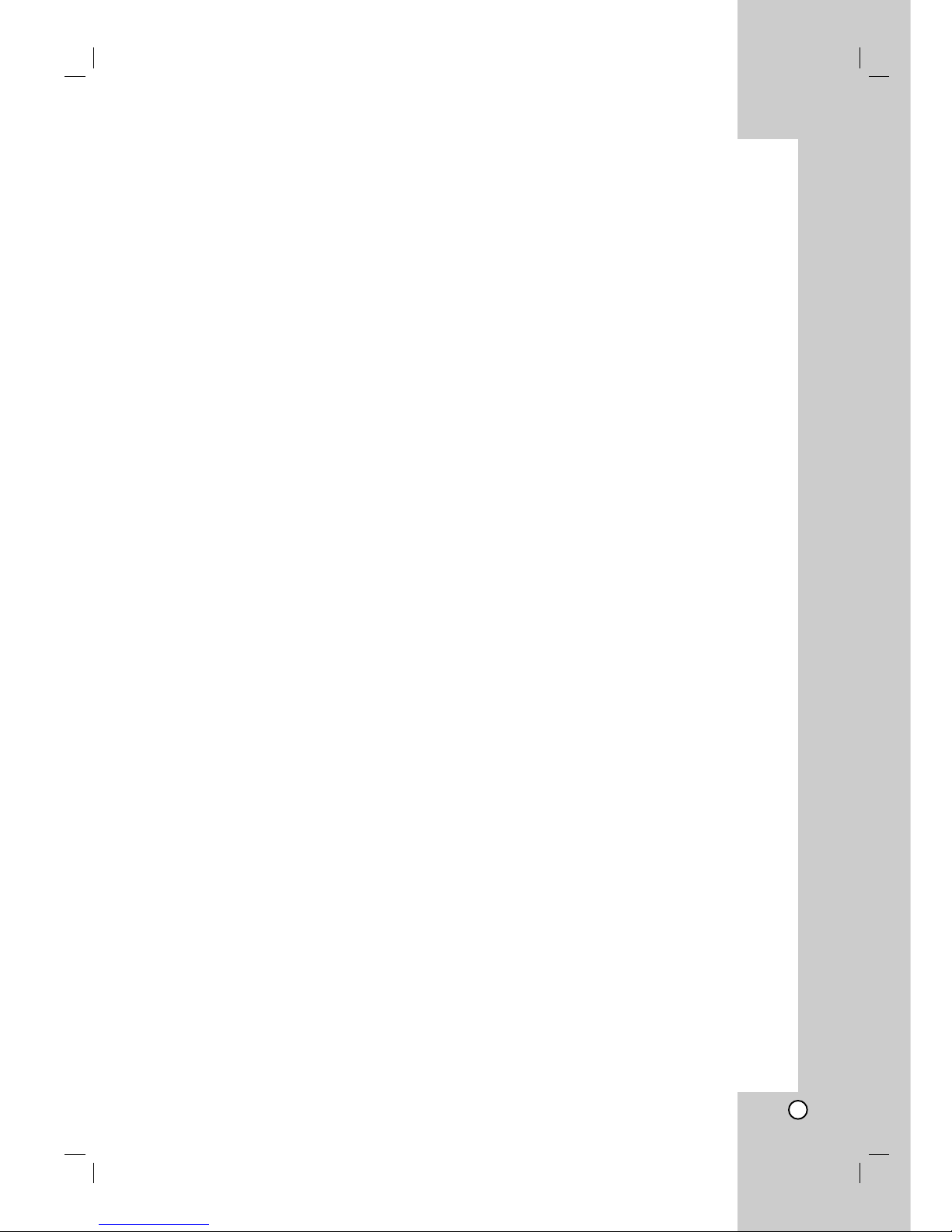
3
Gracenote®End User License Agreement
Version 20061005
This application or device contains software from Gracenote, Inc. of Emeryville, California (“Gracenote”).
The software from Gracenote (the “Gracenote Software”) enables this application to perform disc and/or file
identification and obtain music-related information, including name, artist, track, and title information (“Gracenote
Data”) from online servers or embedded databases (collectively, “Gracenote Servers”) and to perform other
functions. You may use Gracenote Data only by means of the intended End-User functions of this application or
device.
You agree that you will use Gracenote Data, the Gracenote Software, and Gracenote Servers for your own
personal non-commercial use only. You agree not to assign, copy, transfer or transmit the Gracenote Software
or any Gracenote Data to any third party. YOU AGREE NOT TO USE OR EXPLOIT GRACENOTE DATA, THE
GRACENOTE SOFTWARE, OR GRACENOTE SERVERS, EXCEPT AS EXPRESSLY PERMITTED HEREIN.
You agree that your non-exclusive license to use the Gracenote Data, the Gracenote Software, and Gracenote
Servers will terminate if you violate these restrictions. If your license terminates, you agree to cease any and all
use of the Gracenote Data, the Gracenote Software, and Gracenote Servers. Gracenote reserves all rights in
Gracenote Data, the Gracenote Software, and the Gracenote Servers, including all ownership rights. Under no
circumstances will Gracenote become liable for any payment to you for any information that you provide.
You agree that Gracenote, Inc. may enforce its rights under this Agreement against you directly in its own name.
The Gracenote service uses a unique identifier to track queries for statistical purposes.
The purpose of a randomly assigned numeric identifier is to allow the Gracenote service to count queries without
knowing anything about who you are. For more information, see the web page for the Gracenote Privacy Policy
for the Gracenote service.
The Gracenote Software and each item of Gracenote Data are licensed to you “AS IS.” Gracenote makes no
representations or warranties, express or implied, regarding the accuracy of any Gracenote Data from in the
Gracenote Servers. Gracenote reserves the right to delete data from the Gracenote Servers or to change data
categories for any cause that Gracenote deems sufficient. No warranty is made that the Gracenote Software or
Gracenote Servers are error-free or that functioning of Gracenote Software or Gracenote Servers will be
uninterrupted. Gracenote is not obligated to provide you with new enhanced or additional data types or
categories that Gracenote may provide in the future and is free to discontinue its services at any time.
GRACENOTE DISCLAIMS ALL WARRANTIES EXPRESS OR IMPLIED, INCLUDING, BUT NOT LIMITED TO,
IMPLIED WARRANTIES OF MERCHANTABILITY, FITNESS FOR A PARTICULAR PURPOSE, TITLE, AND
NON-INFRINGEMENT. GRACENOTE DOES NOT WARRANT THE RESULTS THAT WILL BE OBTAINED BY
YOUR USE OF THE GRACENOTE SOFTWARE OR ANY GRACENOTE SERVER. IN NO CASE WILL
GRACENOTE BE LIABLE FOR ANY CONSEQUENTIAL OR INCIDENTAL DAMAGES OR FOR ANY LOST
PROFITS OR LOST REVENUES.
© Gracenote 2006
Page 4
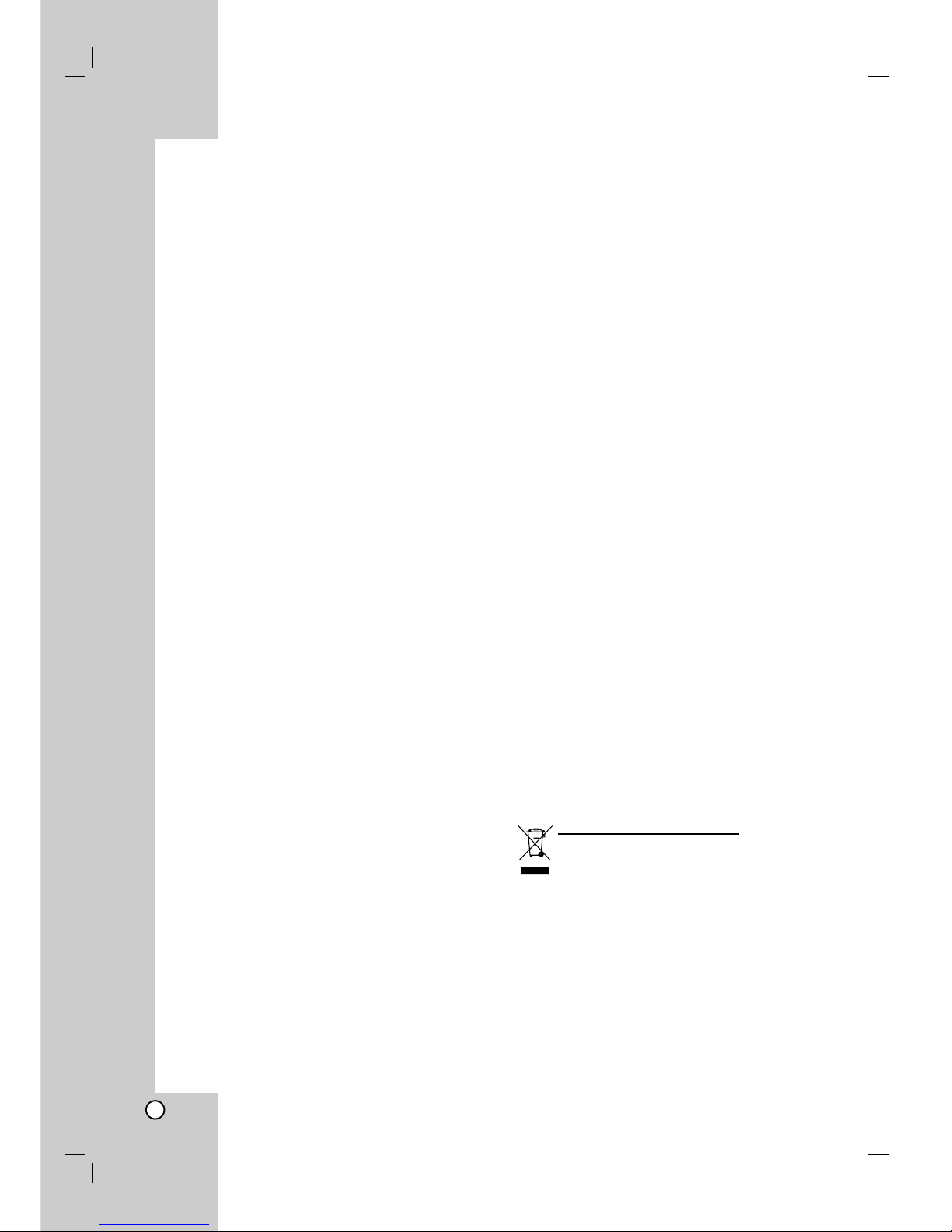
4
Contents
Introduction . . . . . . . . . . . . . . . . . . . . . . . . . . . .5-10
Symbol Used in this Manual . . . . . . . . . . . . . . . .5
Notes on Discs . . . . . . . . . . . . . . . . . . . . . . . . . .5
Playable Discs . . . . . . . . . . . . . . . . . . . . . . . . . .6
Regional Code . . . . . . . . . . . . . . . . . . . . . . . . . .6
Availability of copying feature . . . . . . . . . . . . . . .6
About the internal hard disk drive . . . . . . . . . . . .7
Playing media files using the USB feature . . . . . .7
Main Unit . . . . . . . . . . . . . . . . . . . . . . . . . . . . . .8
Active Subwoofer . . . . . . . . . . . . . . . . . . . . . . . .9
Remote Control . . . . . . . . . . . . . . . . . . . . . . . .10
Remote Control Operation . . . . . . . . . . . . . . . .10
Hookup and Settings . . . . . . . . . . . . . . . . . . . .11-17
Making system connections . . . . . . . . . . . . .11-12
HDMI connection . . . . . . . . . . . . . . . . . . . . . . .13
Using the Home Menu . . . . . . . . . . . . . . . . . . .14
Initial Settings . . . . . . . . . . . . . . . . . . . . . . . . . .14
General Settings . . . . . . . . . . . . . . . . . . . . . . . .14
TV Aspect . . . . . . . . . . . . . . . . . . . . . . . . . .14
Display Mode . . . . . . . . . . . . . . . . . . . . . . .14
PBC (Version 2.0) . . . . . . . . . . . . . . . . . . . .15
Initialization . . . . . . . . . . . . . . . . . . . . . . . . .15
Language Settings . . . . . . . . . . . . . . . . . . . . . .15
Audio Settings . . . . . . . . . . . . . . . . . . . . . . . . .15
DRC (Dynamic Range Control) . . . . . . . . . .15
Vocal . . . . . . . . . . . . . . . . . . . . . . . . . . . . . .15
HD AV Sync . . . . . . . . . . . . . . . . . . . . . . . .15
2.1 Speaker Setup . . . . . . . . . . . . . . . . . . .15
Lock (Parental Control) Settings . . . . . . . . . . . .16
Set Password / Rating / Area Code . . . . . . .16
DivX Registration Code . . . . . . . . . . . . . . .16
Displaying Disc Information on-screen . . . . . . .17
Playback . . . . . . . . . . . . . . . . . . . . . . . . . . . . .18-30
General Playback Features . . . . . . . . . . . . .18-20
Playing a DivX Movie File . . . . . . . . . . . . . . . . .21
Playing an Audio CD or MP3/WMA file . . . . .22-23
Identifying the audio CD tracks or the stored
music files in the hard disk . . . . . . . . . . . . . . . .24
Program Playback with Audio CD and
MP3/WMA file . . . . . . . . . . . . . . . . . . . . . . . . . .25
Viewing a JPEG File . . . . . . . . . . . . . . . . . .26-27
Editing a MP3/WMA, JPEG, DivX file . . . . . .28-29
AUX/MOBILE/SCART/OPTICAL (Listening to
an external source) . . . . . . . . . . . . . . . . . . . . . .30
Using Apple iPod . . . . . . . . . . . . . . . . . . . . . . .30
Recording . . . . . . . . . . . . . . . . . . . . . . . . . . . .31-32
Ripping CDs (for audio CDs) . . . . . . . . . . . . . . .31
To find your ripped tracks . . . . . . . . . . . . . . . . .31
Recording from radio . . . . . . . . . . . . . . . . . . . .31
Timeshift . . . . . . . . . . . . . . . . . . . . . . . . . . . . .32
Reference . . . . . . . . . . . . . . . . . . . . . . . . . . . .33-38
Additional Information . . . . . . . . . . . . . . . . . . . .33
Presetting the Radio Stations . . . . . . . . . . .33
Listening to the Radio . . . . . . . . . . . . . . . . .33
RDS Operation . . . . . . . . . . . . . . . . . . . . . .34
Programme Search (PTY) . . . . . . . . . . . . . .34
Sleep . . . . . . . . . . . . . . . . . . . . . . . . . . . . .35
Dimmer . . . . . . . . . . . . . . . . . . . . . . . . . . . .35
XTS pro . . . . . . . . . . . . . . . . . . . . . . . . . . .35
Virtual sound . . . . . . . . . . . . . . . . . . . . . . . .35
Controlling Your TV with the Supplied Remote
Control . . . . . . . . . . . . . . . . . . . . . . . . . . . .35
Language Codes . . . . . . . . . . . . . . . . . . . . . . .36
Area Codes . . . . . . . . . . . . . . . . . . . . . . . . . . .36
Troubleshooting . . . . . . . . . . . . . . . . . . . . . . . .37
Specifications . . . . . . . . . . . . . . . . . . . . . . . . . .38
Copyright
Recording equipment should be used only for lawful
copying and you are advised to check carefully what is
lawful copying in the area in which you are making a
copy. Copying of copyright material such as films or
music is unlawful unless permitted by a legal exception
or consented to by the rights owner.
This product incorporates copyright protection
technology that is protected by method claims of
certain U.S. patents and other intellectual property
rights owned by Macrovision Corporation and other
rights owners. Use of this copyright protection
technology must be authorized by Macrovision
Corporation, and is intended for home and other limited
viewing uses only, unless otherwise authorized by
Macrovision corporation. Reverse engineering or
disassembly is prohibited.
CONSUMERS SHOULD NOTE THAT NOT ALL HIGH
DEFINITION TELEVISION SETS ARE FULLY
COMPATIBLE WITH THIS PRODUCT AND MAY
CAUSE ARTIFACTS TO BE DISPLAYED IN THE
PICTURE. IN CASE OF 625 PROGRESSIVE SCAN
PICTURE PROBLEMS, IT IS RECOMMENDED THAT
THE USER SWITCH THE CONNECTION TO THE
‘STANDARD DEFINITION’ OUTPUT. IF THERE ARE
QUESTIONS REGARDING OUR TV SET
COMPATIBILITY WITH THIS MODEL 625p HDD/DVD
RECORDER, PLEASE CONTACT OUR CUSTOMER
SERVICE CENTER.
Disposal of your old appliance
1. When this crossed-out wheeled bin symbol is
attached to a product it means the product is
covered by the European Directive 2002/96/EC.
2. All electrical and electronic products should be
disposed of separately from the municipal
waste stream via designated collection facilities
appointed by the government or the local
authorities.
3. The correct disposal of your old appliance will
help prevent potential negative consequences
for the environment and human health.
4. For more detailed information about disposal of
your old appliance, please contact your city
office, waste disposal service or the shop
where you purchased the product.
Page 5
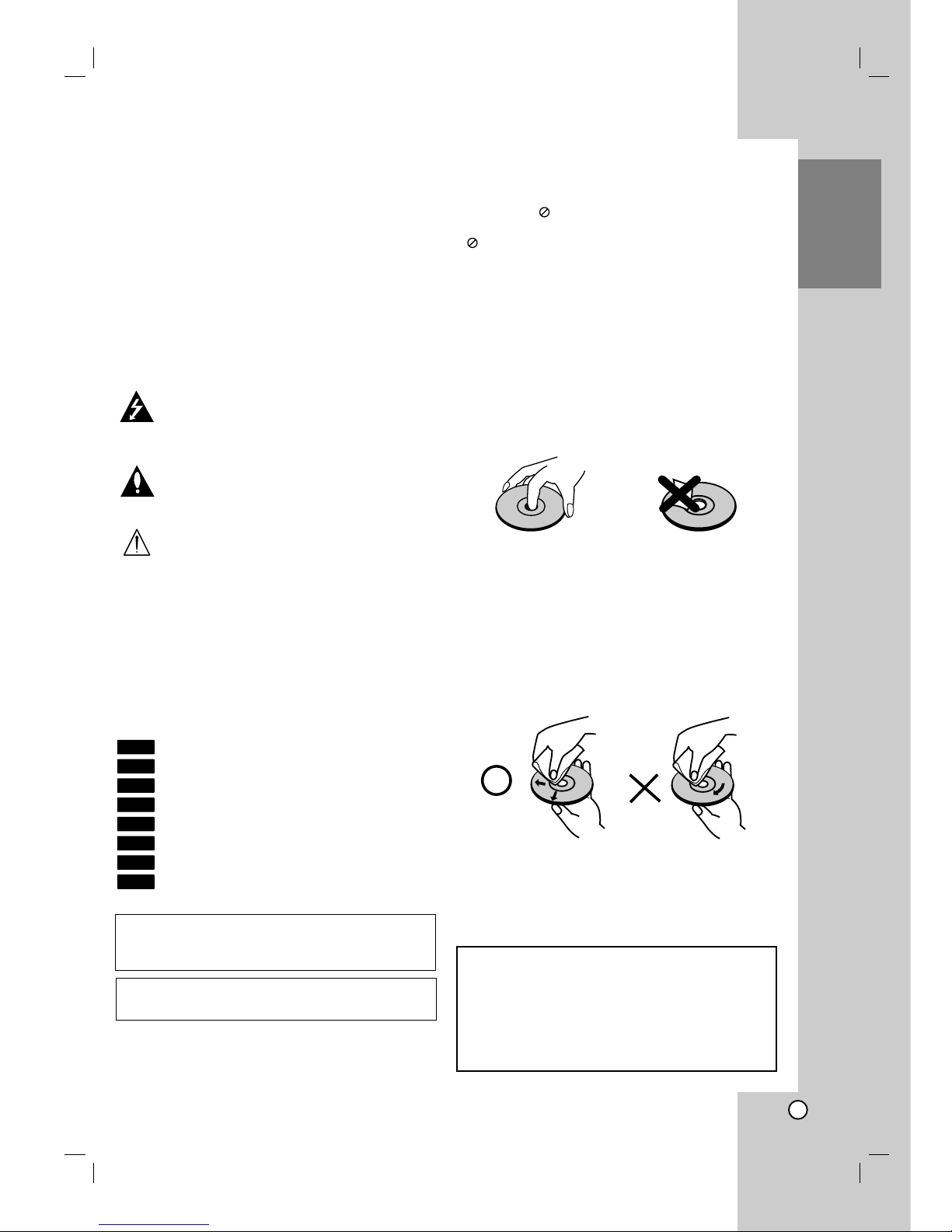
Recording
5
Introduction
To ensure proper use of this product, please read this
owner’s manual carefully and retain for future
reference.
This manual provides information on the operation
and maintenance of your unit. Should the unit require
service, contact an authorized service location.
Symbol Used in this Manual
The lightning flash symbol alerts you to the
presence of dangerous voltage within the
product enclosure that may constitute a risk of
electric shock.
The exclamation point alerts you to the
presence of important operating and
maintenance / servicing instructions.
Indicates hazards likely to cause harm to the
unit itself or other material damage.
Note:
Indicates special notes and operating features.
Tip:
Indicates tips and hints for making the task easier.
A section whose title has one of the following symbols
are applicable only to the disc represented by the
symbol.
All discs and file listed below
DVD and finalized DVD±R/RW
Video CDs
Audio CDs
DivX files
MP3 files
WMA files
JPEG files
About the Symbol Display
“ ” may appear on your TV display during
operation and indicates that the function explained in
this owner’s manual is not available on that specific
media.
Notes on Discs
Handling Discs
Do not touch the playback side of the disc. Hold the
disc by the edges so that fingerprints do not get on
the surface. Never stick paper or tape on the disc.
Storing Discs
After playing, store the disc in its case. Do not expose
the disc to direct sunlight or sources of heat and never
leave it in a parked car exposed to direct sunlight.
Cleaning Discs
Fingerprints and dust on the disc can cause poor
picture quality and sound distortion. Before playing,
clean the disc with a clean cloth. Wipe the disc from
the center out.
Do not use strong solvents such as alcohol, benzine,
thinner, commercially available cleaners, or anti-static
spray intended for older vinyl records.
JPEG
WMA
MP3
DivX
ACD
VCD
DVD
ALL
Introduction
Moisture Condensation
Never operate this product immediately after
moving it from a cold location to a warm location.
Leave it for two or three hours without operating it.
If you use this product in such a situation, it may
damage discs and internal parts.
“DTS” and “DTS 2.0” are trademarks of Digital
Theater Systems, Inc.
Manufactured under license from Dolby
Laboratories. “Dolby” and the double-D symbol are
trademarks of Dolby Laboratories.
Page 6
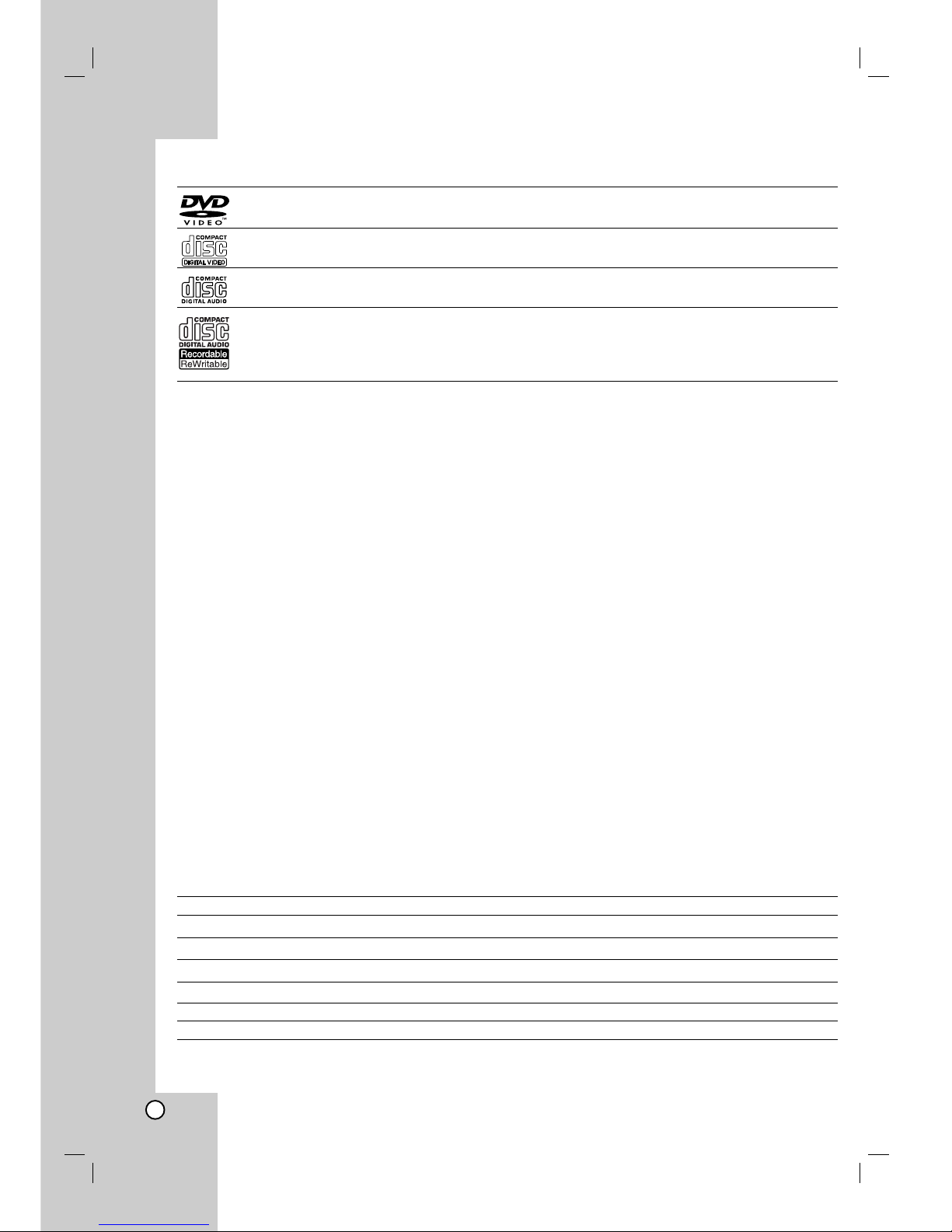
6
Playable Discs
DVD (8 cm / 12 cm disc)
Discs such as movies that can be purchased or rented
Video CD (VCD) (8 cm / 12 cm disc)
VIDEO CDs or CD-Rs/CD-RWs in VIDEO CD/Super VIDEO CD format
Audio CD (8 cm / 12 cm disc)
Music CDs or CD-Rs/CD-RWs in music CD format that can be purchased
CD-R/CD-RW (8 cm / 12 cm disc)
CD-R/CD-RW discs that contain audio titles, DivX, MP3, WMA, or JPEG files.
Notes:
– Depending on the conditions of the recording equipment or the CD-R/RW (or DVD±R/RW) disc itself, some
CD-R/RW (or DVD±R/RW) discs cannot be played on the unit.
– Do not attach any seal or label to either side (the labeled side or the recorded side) of a disc.
– Do not use irregularly shaped CDs (e.g., heart-shaped or octagonal). Doing so may result in malfunctions.
– Depending on the recording software & the finalization, some recorded discs (CD-R/RW or DVD±R/RW) may
not be playable.
– DVD-R/RW, DVD+R/RW and CD-R/RW discs recorded using a personal computer or a DVD or CD Unit may
not play if the disc is damaged or dirty, or if there is dirt or condensation on the Unit’s lens.
– If you record a disc using a personal computer, even if it is recorded in a compatible format, there are cases in
which it may not play because of the settings of the application software used to create the disc. (Check with
the software publisher for more detailed information.)
– This unit requires discs and recordings to meet certain technical standards in order to achieve optimal
playback quality. Pre-recorded DVDs are automatically set to these standards. There are many different types
of recordable disc formats (including CD-R containing MP3 or WMA files) and these require certain pre-
existing conditions (see above) to ensure compatible playback.
– Customers should note that permission is required in order to download MP3 / WMA files and music from the
Internet. Our company has no right to grant such permission. Permission should always be sought from the
copyright owner.
Regional Code
This unit has a regional code printed on the bottom of the unit. This unit can play only DVD discs labeled same
as the bottom of the unit or “ALL”.
Notes on Regional Codes
Most DVD discs have a globe with one or more numbers in it clearly visible on the cover. This number must
match your unit’s regional code or the disc cannot play.
If you try to play a DVD with a different regional code from the unit, the message “Incorrect region code.
Can’t play back” appears on the TV screen.
Availability of copying feature
From To MP3/WMA JPEG DivX Audio CD Video CD
HDD DISC No No No No No
HDD USB device No No No No No
DISC HDD Yes Yes Yes No* No
DISC USB device No No No No No
USB device DISC No No No No No
USB device HDD Yes Yes Yes No No
* You can rip Audio CD tracks to the hard disk.
Page 7
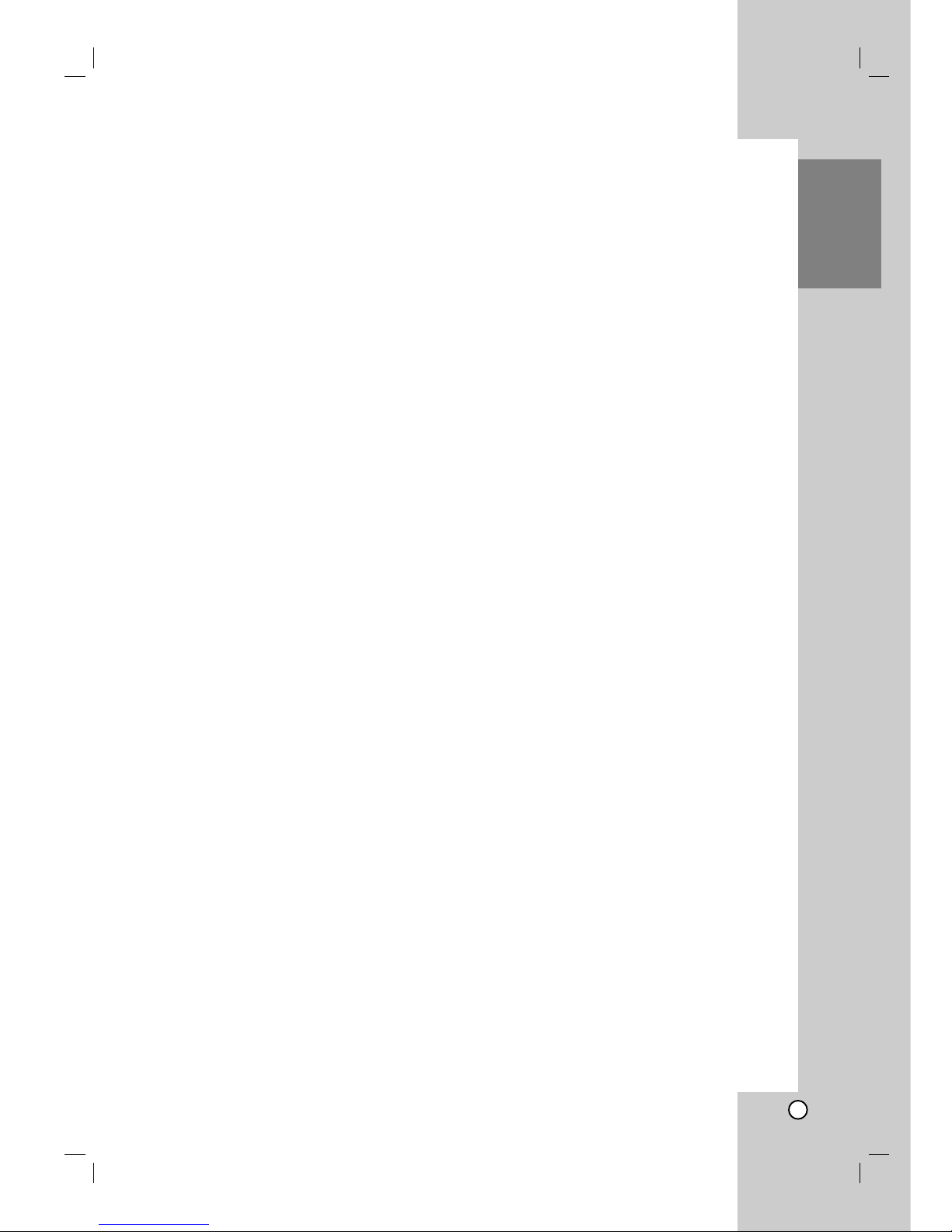
Recording
7
Introduction
About the internal hard disk
drive
The internal hard disk drive (HDD) is a fragile piece of
equipment. Please use the unit following the
guidelines below to protect against possible HDD
failure.
We recommend that you back up your important
recordings onto DVD discs in order to protect against
accidental loss.
Do not move the unit while it is on.
Install and use the unit on a stable, level surface.
Do not block the rear vent/cooling fan.
Do not use the unit in excessively hot or humid
places, or in places that may be subject to sudden
changes in temperature. Sudden changes in
temperature can cause condensation to form inside
the unit. This can be a cause of HDD failure.
While the unit is switched on, do not unplug from
the wall socket or switch the electricity off from the
breaker switch.
Do not move the unit immediately after switching it
off. If you need to move the unit, please follow the
steps below:
1. After the message POWER OFF is shown in the
display, wait at least two minutes.
2. Unplug from the wall socket.
3. Move the unit.
If there’s a power failure while the unit is on there is
a chance that some data on the HDD will be lost.
The HDD is very delicate. If used improperly or in
an unsuitable environment, it is possible that the
HDD will fail after a few years of use. Signs of
problems include playback unexpectedly freezing
and noticeable block noise (mosaic) in the picture.
However, sometimes there will be no warning signs
of HDD failure.
If the HDD fails, no playback of recorded material
will be possible. In this case it will be necessary to
replace the HDD unit.
Playing media files using the
USB feature
You can enjoy the media files such as pictures
(JPEG), movies (DivX) and tunes (MP3/WMA) saved
in an MP3 player or USB memory by connecting the
storage device to the USB port of this unit.
1. Connect the USB device to the USB port of the
unit.
2. Press HOME on the remote control.
3. Select [MUSIC], [PHOTO] or [MOVIE] option.
Details for the options are on page 14.
Compatible Devices
1. Devices which require additional program
installation when you have connected it to a
computer, are not supported.
2. MP3 Player: Flash type MP3 player.
•
The MP3 player requiring installation of a driver
is not supported.
3. USB Flash Drive: Devices that support USB2.0 or
USB1.1.
Notes:
Do not extract the USB device in operating (play,
copy, move, etc.).
A back up demands to prevent a data damage.
If you use a USB extension cable or USB hub, the
USB device might not be recognized.
This unit can support USB 2.0 or USB 1.1.
A device using NTFS file system is not supported.
(Only FAT (16/32) file system is supported.)
The USB function of this unit does not support all
USB devices.
Digital camera and mobile phone are not supported.
This unit is not supported when the total number of
files is 1000 or more.
Page 8
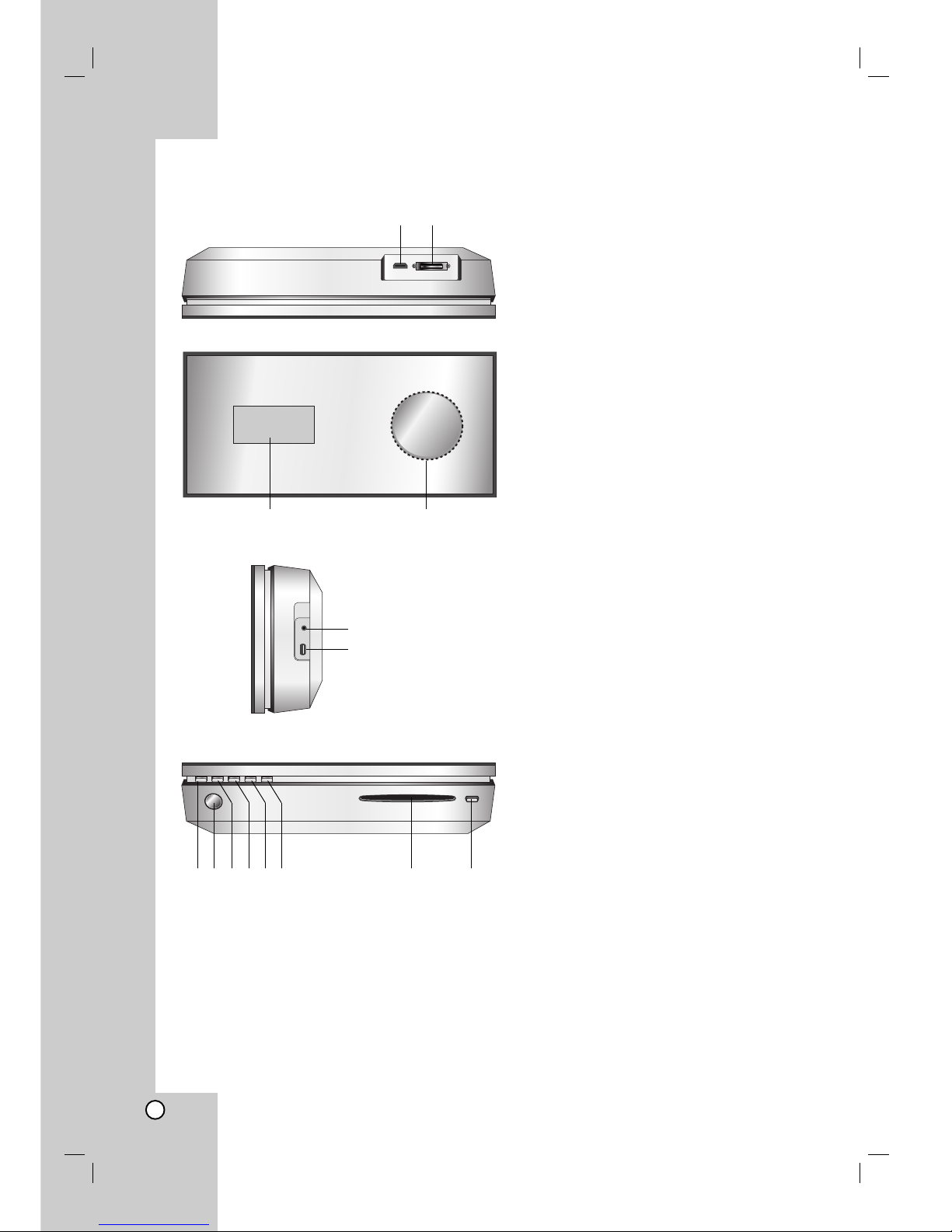
8
Main Unit
a HDMI Connector (Type A)
HDMI output providing a high quality interface for
digital audio and video.
b SYSTEM Connector
Connect the main unit to the active subwoofer.
c Display window
d * Touch pad
You can point to, select, and scroll objects on the
display window.
You can also change the volume by moving your
finger around the touch wheel.
e PHONES
3.5 mm headphone jack.
Tips:
Adjust the volume to a moderate level before
you plug in the headphones.
Connecting headphones will switch off the
speakers.
f USB
Connect to a USB port of multimedia (USB
memory etc.)
g11/I
Switches the unit ON or OFF.
h Remote Sensor
Point the unit remote control here.
i HOME
Accesses or removes the HOME menu.
j PLAY
Starts playback
k STOP
Stops playback or recording.
l REC
Starts recording.
m CD slot loader
Notes:
Do not push a disc forcibly into the CD slot.
Do not pull or push a disc while a disc is ejected.
Press EJECT again to reinsert the disc after
ejecting it.
n EJECT
Ejects or inserts a disc from the slot loader.
a
g m
c d
nhibjkl
e
f
Page 9
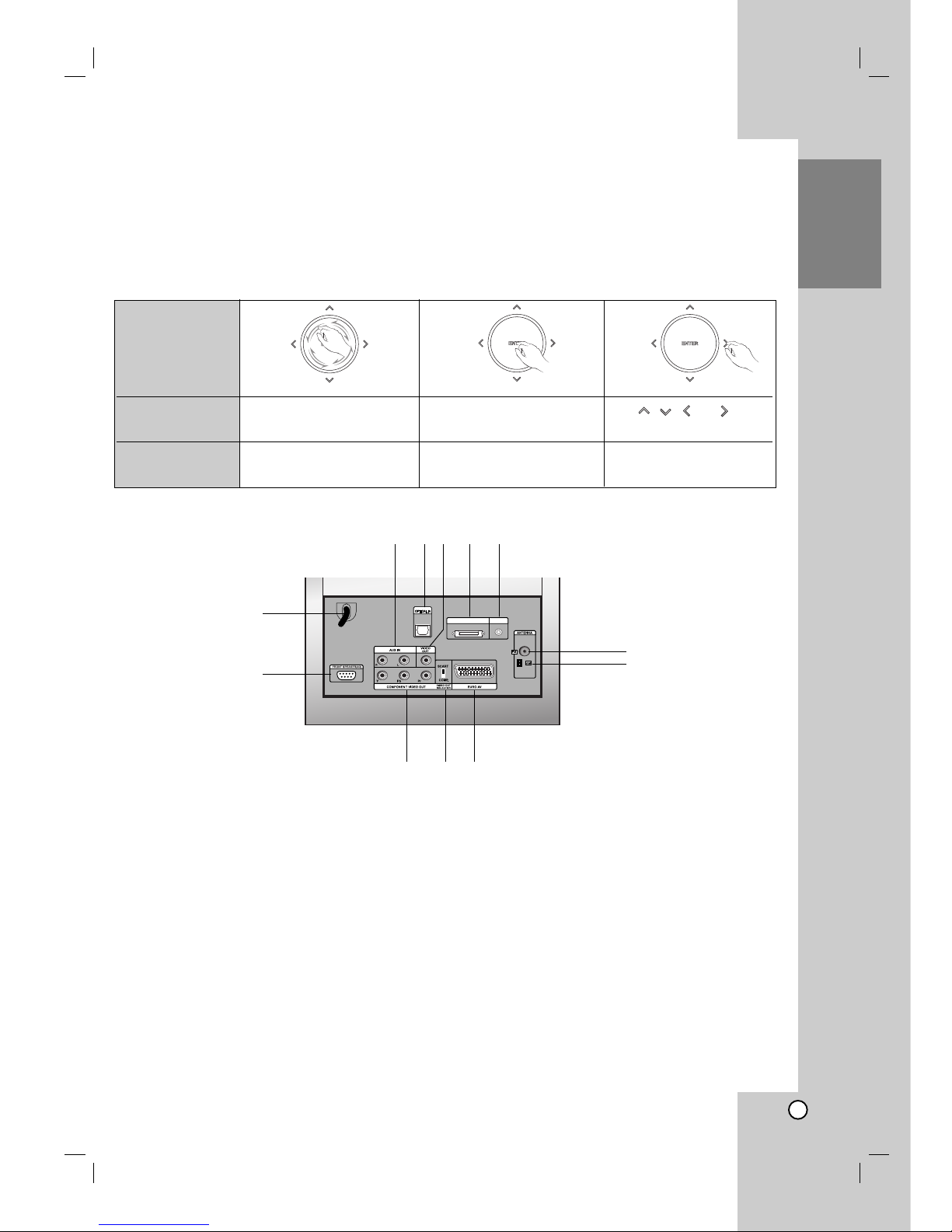
Recording
9
Introduction
p
MOBILE
SYSTEM(DVDP)
v w x
o
u
y
z
q r s t
o AC Power Cord
Plug into the power source.
p AUX IN
Connect an auxiliary audio input source.
q OPTICAL IN
Connect an optical output of digital device.
r VIDEO OUT
Connect to a Video Input on TV.
s SYSTEM (DVDP)
Connect the active subwoofer to the main unit.
t MOBILE
Connect an external device (e.g. Portable audio
devices)
u FRONT SPEAKER (4Ω)
A speaker system can be connected to this
terminal.
v COMPONENT VIDEO OUT (Y Pb Pr)
Connect to a TV with Y Pb Pr inputs.
w VIDEO OUT SELECTOR
Select either COMPONENT or RGB signal of
EURO AV terminal depending on how you connect
the unit to the TV.
x EURO AV
Connect to a TV with SCART jack.
y FM ANTENNA
Connect the FM antenna to this terminal.
z AM ANTENNA
Connect the AM antenna to this terminal.
Active Subwoofer
* Touch pad
Action
Description
This unit has touch sensitive controls that respond to the touch of your fingers.
Notes:
Do not place objects on the top panel of the main unit.
Do not touch the touch pad hard to make it work.
Slowly and lightly touch the touch pad.
Touch the touch pad with bare hands and do not touch the touch pad with wet hands.
Move your finger around
the touch wheel
Tap ENTER
Tap , , , or
Select a menu item Move up, down, left, or
right
Adjust the volume
Function
Page 10
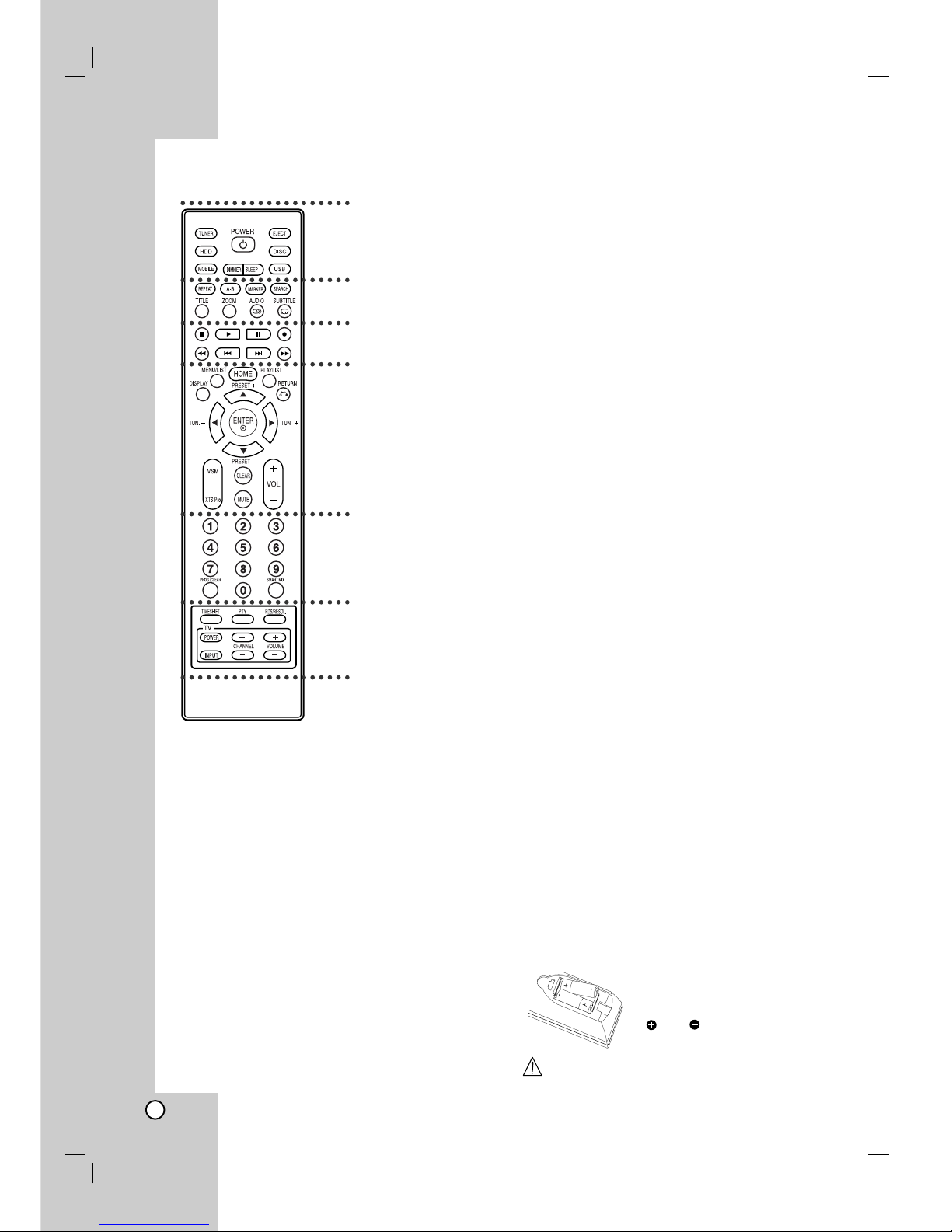
10
a
TUNER: Selects an FM or AM
broadcast.
HDD: Selects an HDD mode.
MOBILE: Selects a MOBILE
mode.
POWER: Switches the unit ON or
OFF.
DIMMER: Press to change
brightness of the display window
on the top panel during power-on
status.
SLEEP: Set the system to turn off
automatically at a specified time.
EJECT: Ejects or inserts disc from
the slot loader.
DISC: Selects a DISC mode.
USB: Selects an USB mode.
b
REPEAT: Repeat chapter, track,
title or all.
A-B: Repeats sequence between
two points (A and B)
MARKER: Marks any point during
playback.
SEARCH: Displays Marker Search
menu.
TITLE: Displays the disc’s Title
menu, if available.
ZOOM: Enlarges video image.
AUDIO: Selects an audio
language or audio channel.
Selects STEREO or MONO
(Radio).
SUBTITLE: Selects a subtitle
language.
c
x (STOP): Stops playback or
recording.
B (PLAY): Starts playback.
X (PAUSE) : Pause playback
temporarily.
z (REC): Starts recording.
m / M (SCAN): Search
backward or forward.
. / > (SKIP): Go to next or
previous chapter or track.
d
DISPLAY: Accesses On-Screen
Display.
MENU/LIST: Accesses menu on a
DVD disc.
HOME: Accesses or removes the
HOME menu.
PLAYLIST: Displays playlists of
HDD Music List.
RETURN (O): Removes the
menu.
PRESET(+/-): Select programme
of Radio.
TUN.(+/-): Tunes in the desired
radio station.
b / B / v / V (left/right/up/down):
Selects an option in the menu.
ENTER: Confirms menu
selections.
VSM: Selects the virtual sound.
XTS Pro: To enjoy more natural
and realistic sound.
CLEAR: Removes a mark on the
Marker Search menu.
MUTE: Turns the sound on and off
temporarily.
VOLUME (+/-): Adjusts speaker
volume.
e
0-9 numerical buttons: Selects
numbered options in a menu.
PROG./CLEAR: Accesses or
removes program menu.
Stores a radio station’s frequency
in the tuner’s memory.
SMART. MIX: Creates playlists of
certain genre of music.
f
TIMESHIFT: Activates pause live
radio/playback (timeshift) for a live
radio program.
PTY: To start a search for a
specific PTY type.
RDS/RESOL.: To view the various
displays of the RDS options. Sets
the output resolution for HDMI.
TV Control Buttons: See page
35.
Remote Control
a
b
c
d
e
f
Remote Control Operation
Point the Remote Control at the remote sensor and
press the buttons.
Remote Control Battery Installation
Remove the battery cover on the
rear of the Remote Control, and
insert two (size AA) batteries with
and matched correctly.
Caution
Do not mix old and new batteries. Never mix different
types of batteries (standard, alkaline, etc.).
Page 11
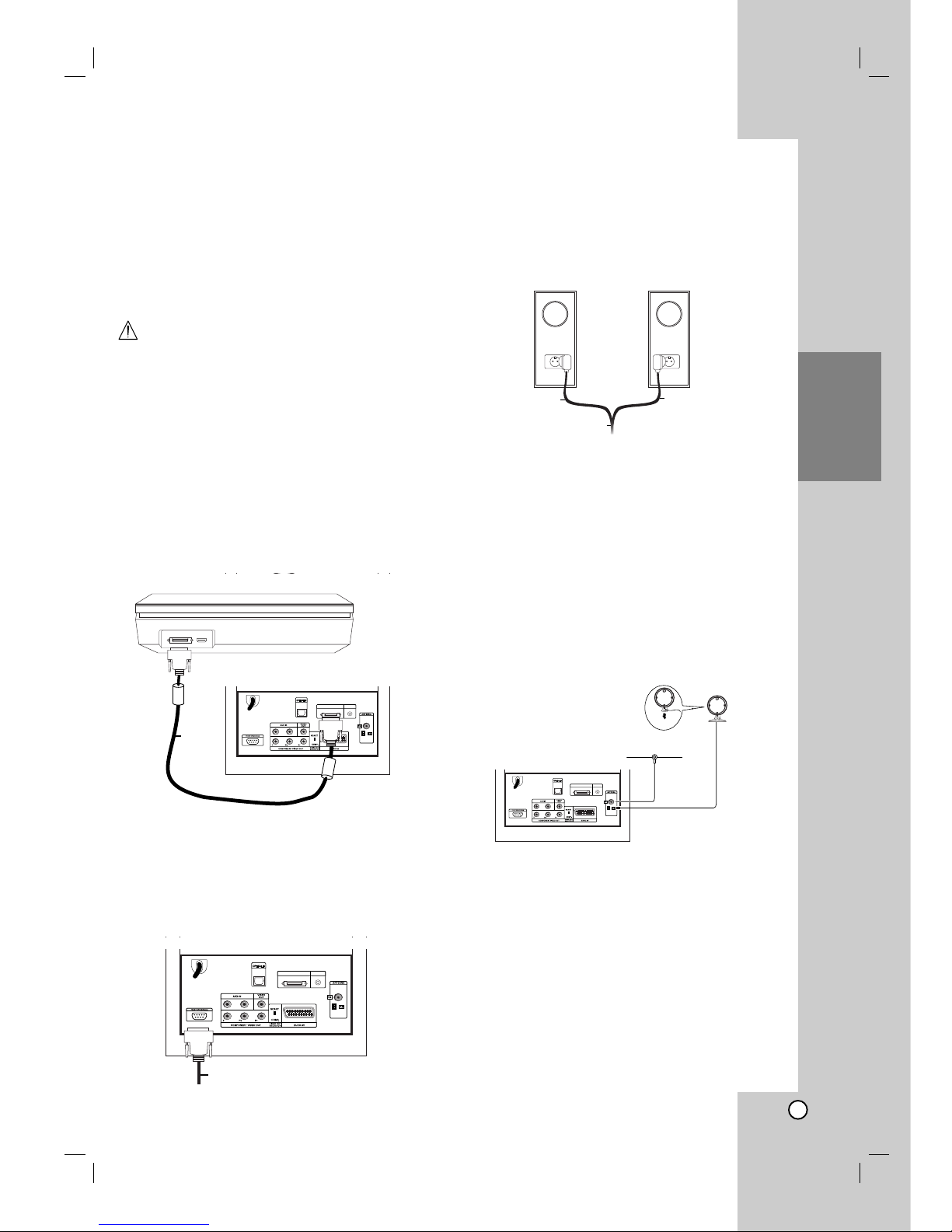
Recording
11
Hookup and
Settings
Hookup and Settings
Making system connections
Turn off your unit before you set the VIDEO OUT
SELECTOR. When using the COMPONENT VIDEO
OUT jacks, set the VIDEO OUT SELECTOR to
COMP. When using the SCART jack, set the VIDEO
OUT SELECTOR to SCART.
Caution
Do not plug the active subwoofer into an AC
power(mains) outlet until all the components are
connected.
Connecting the active subwoofer to the unit
Connect one end of the system cable (S1) into the
SYSTEM jack on the rear of the unit. Connect the
other end of the system cable (S1) into the SYSTEM
(DVDP) jack on the rear of the active subwoofer.
Tighten both screws on the connector.
Note:
The jacks for the system cable are keyed so that the
cable connectors only connect in one way.
Connecting the speakers to the active
subwoofer
1. Connect one end of the speaker cable (S2) into
the FRONT SPEAKER (4Ω) jack on the rear of the
active subwoofer. Tighten both screws on the
connector.
2. Connect the L (left) speaker cable (S2) into the
rear jack of the left speaker. Connect the R (right)
speaker cable (S2) into the rear jack of the right
speaker.
Note:
Make sure cable connectors are fully inserted and
seated firmly in the speaker jacks.
Connecting the supplied antennas
The rear of the active subwoofer provides jacks for
the AM and FM antennas included with your system.
Note:
An outdoor antenna may be used in place of the
supplied indoor antennas. To add an outdoor antenna,
consult a qualified installer.
Follow all safety instructions supplied with the
antenna.
FM antenna
Connect the FM antenna into the FM jack on the rear
of the active subwoofer. Spread out the antenna arms
and move them around to establish optimum FM
reception. Extend the antenna as far from the unit and
other equipment as possible.
AM antenna
Connect the AM loop antenna into the AM jack on the
rear of the active subwoofer. Place the antenna loop
away from the unit and other equipment as
possible.Stand it on the supplied base or mount it to a
wall.
Rear of active
subwoofer
Rear of unit
MOBILESYSTEM(DVDP)
RL
S1
Rear of the active subwoofer
RL
MOBILESYSTEM(DVDP)
S2
R (right) speaker
R (right)
speaker
cable
L (left)
speaker
cable
L (left) speaker
S2
Rear of active
subwoofer
FM Wire antenna
(supplied)
AM Loop Antenna
(supplied)
RL
MOBILESYSTEM(DVDP)
Page 12
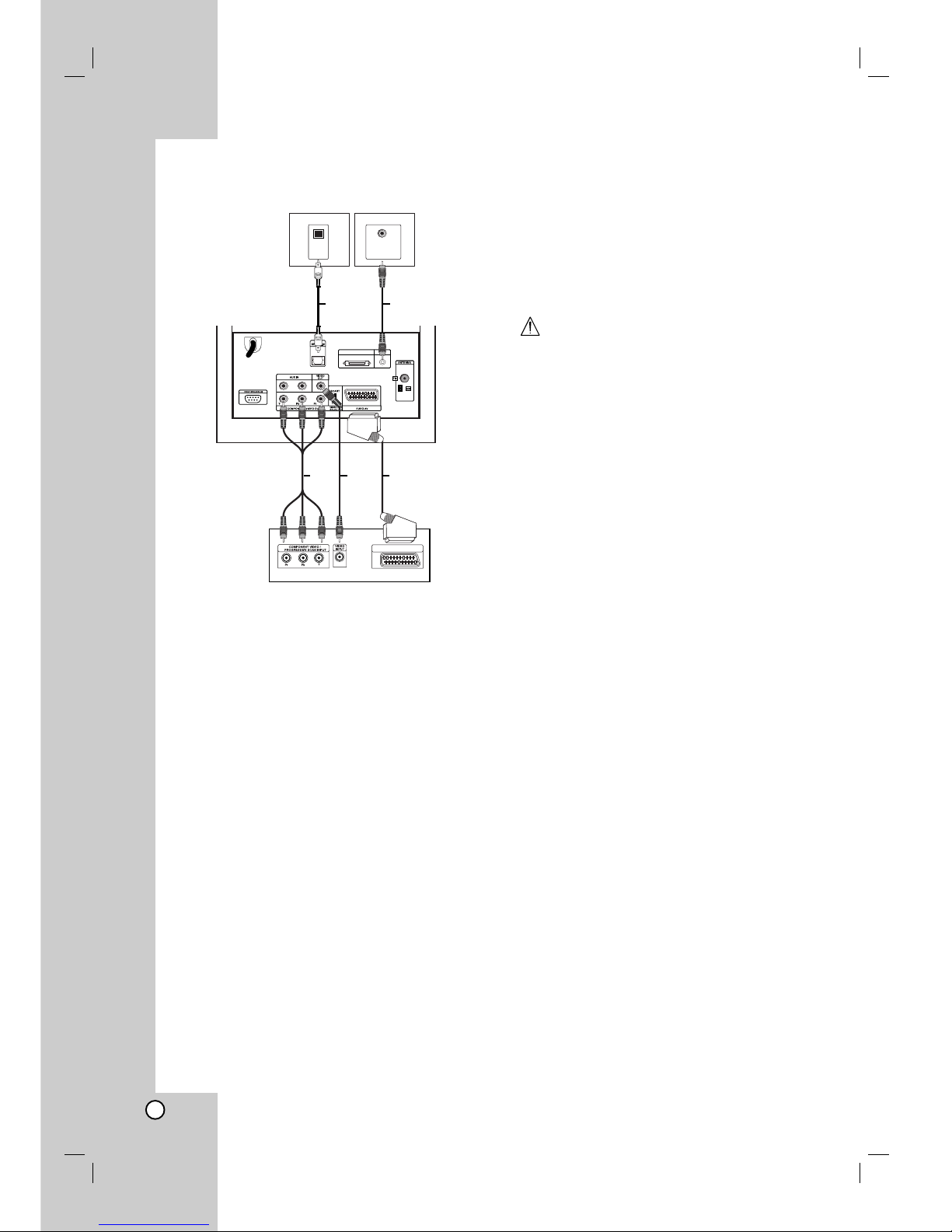
12
Connecting Your TV to the active subwoofer
Video connection
Connect the VIDEO OUT jack on the rear of the active
subwoofer into the video input jack on your TV using
the video cable (V).
Component video connection
Connect the COMPONENT VIDEO OUT jacks on the
rear of the active subwoofer into the corresponding
input jacks on your TV using a component video cable
(C). If your television is a high-definition or “digital
ready” television, you may take advantage of the
unit’s progressive scan output for the highest video
resolution possible. If your TV does not accept the
progressive scan format, the picture will appear
scrambled if you try progressive scan on the unit.
Set the resolution to 576P using RDS/RESOL. button
for progressive signal.
Note:
Progressive scan does not work with the analog video
connection (yellow VIDEO OUT jack).
SCART connection
Connect the EURO AV scart jack on the rear of the
active subwoofer into the corresponding input jack on
your TV using the scart cable (T).
Optical digital connection
Connect an optical output of digital device into the
OPTICAL IN jack on the rear of the active subwoofer
using optical cable (O).
Caution
When you use HDMI connection, the VIDEO OUT
and EURO AV connections are not available.
Connecting an additional appliance
There are two options for connecting an additional
appliance to the unit.
Option A: AUX IN (L/R) jacks (e.g. VCR, Laser disc
player)
Option B: MOBILE jack (e.g. Portable audio
devices)
Option A: AUX IN (L/R) jacks
1. Connect the red plug of the red/white audio cables
to the red jack AUX IN R and white plug to the
white jack AUX IN L.
2. Connect the other end of the audio cables to audio
output jacks of the additional appliance.
Note:
If the connected device has only a single audio output
jack, connect it to the AUX IN L jack.
Option B: MOBILE jack
1. Connect one end of an audio cable (M) with a 3.5
millimeter stereo miniplug into the MOBILE jack on
the rear of the active subwoofer.
2. Connect the other end of an audio cable (M) with a
3.5 millimeter stereo miniplug into the headphone
jack (or line out jack) of the additional appliance.
SCART INPUT
Digital Device
Rear of active
subwoofer
Rear of TV
OPTICAL
OUT
Portable audio
devices
Headphones or
Line out jack
RL
MOBILESYSTEM(DVDP)
C V T
O M
Page 13

Recording
13
Hookup and
Settings
HDMI connection
If you have a HDMI TV or monitor, you can connect it
to this unit using a HDMI cable.
1. Connect the HDMI jack on the unit to the HDMI
jack on a HDMI compatible TV or monitor (H).
2. Set the TV’s source to HDMI (refer to TV’s Owner’s
manual).
Notes:
The arrow on the cable connector body should face
up for correct alignment with the connector on the
unit.
If there is noise or lines on the screen, please check
the HDMI cable.
If you press RDS/RESOL. in tuner (RADIO) mode,
the resolution is not changed.
Tip :
When you use HDMI connection, you can change the
resolution (576p, 720p, or 1080i) for the HDMI output
using RDS/RESOL. button.
Caution
Changing the resolution when the unit is connected
with HDMI connector may result in malfunctions.
To solve the problem, turn off the unit and then turn it
on again.
About HDMI
HDMI (High Definition Multimedia Interface) supports
both video and audio on a single digital connection for
use with DVD Players, Set-Top Boxes, and other AV
devices.
HDMI was developed to provide the technologies of
HDCP (High Definition Contents Protection). HDCP is
used to protect digital content transmitted and
received.
HDMI has the capability to support standard, enhanced,
or high-definition video plus standard to multi-channel
surround-sound audio, HDMI features include
uncompressed digital video, a bandwidth of up to 5
gigabytes per second, one connector (instead of several
cables and connectors), and communication between the
AV source and AV devices such as DTVs.
HDMI, the HDMI logo and High-Definition Multimedia
Interface are trademarks or registered trademarks of
HDMI licensing LLC.
Additional Information for HDMI
When you connect a HDMI or DVI compatible
device make sure of the followings:
-Try switching off the HDMI/DVI device and this
unit. Next, switch on the HDMI/DVI device and
leave it for around 30 seconds, then switch on
this unit.
- The connected device’s video input is set
correctly for this unit.
- The connected device is compatible with
720x576p, 1280x720p, or 1920x1080i video input.
Not all HDCP-compatible DVI devices will work with
this unit.
- The picture will not be displayed properly with
non-HDCP device.
- When the connected TV cannot accept the
resolution you selected, you may not see normal
picture on the TV screen.
HDMI
HDMI compatible TV
Rear of the unit
H
(Type A)
Page 14

14
Using the Home Menu
From the Home Menu screen you can access all the
Media for playback and recording of the unit.
1. Press HOME to display the Home Menu screen.
2. Use the b / B buttons to select a main option you
want. Sub options appears.
3. Use the v / V and ENTER buttons to select the
sub option you want.
4. To exit the HOME menu, press HOME.
MOVIE
HDD Divx: Displays the [Movie List] menu for HDD.
(See page 21)
DISC:
- Displays [Movie List] menu for DivX disc.
(See page 21)
- Plays back Video CD or DVD-Video disc.
(See page 18-20)
USB Divx: Displays the [Movie List] for USB device.
(See page 21)
PHOTO (See page 26-27)
HDD: Displays [Photo List] menu for HDD.
DISC: Displays [Photo List] menu for disc.
USB: Displays the [Photo List] for USB device.
SETUP (See page 14)
Start: Displays Setup menu.
Easy Menu
CD Ripping: Rips Audio CD tracks into the hard
disk. (See page 31)
AUX: Selects an auxiliary mode. (See page 30)
SCART: Selects SCART mode. (See page 30)
OPTICAL: Selects OPTICAL mode. (See page 30)
RADIO
Listen: Selects a Radio mode.
MUSIC (See page 22-25)
HDD: Displays [Music List] menu for HDD.
DISC: Displays [Music List] (or Audio CD) menu for
disc.
USB: Displays the [Music List] for USB device.
Initial Settings
In this menu system, there are several ways to
customize the settings provided. Most menus consist
of three levels to set up the options, but some require
greater depth for the variety of settings.
General Operation
1. Select SETUP and press ENTER
2. Use v / V to select the desired option.
3. While the desired item is selected, press B to
move to the second level.
4. Use v / V to select the second desired option.
5. Press B to move to the third level.
6. Use v / V to select the desired setting then press
ENTER to confirm your selection.
Some items require additional steps.
7. Press RETURN (O) to exit the Setup menu.
Note:
Press b to go back to the previous level.
General Settings
TV Aspect
Selects the aspect ratio of the connected TV (4:3
standard or wide).
[4:3] Select this when connecting to a 4:3 screen
TV. When you select [4:3], set [Display Mode]
below.
[16:9] Select this when connecting to a wide-screen
TV or TV with a wide mode function.
Display Mode
Selects how to display a wide picture on the screen
when [4:3] is selected in [TV Aspect].
[Letter Box] Displays a wide picture with bands on
the upper and lower portions of the screen.
[Pan Scan] Automatically displays a wide picture on
the entire screen and cuts off the portions that do
not fit.
Note:
When you set the resolution to 720p or 1080i, TV
Aspect and Display Mode are disabled.
Page 15

Recording
15
Hookup and
Settings
PBC (Version 2.0)
PBC stands for Playback Control and refers to special
menus and navigation features that are available on
some Video CDs.
[ON] Video CDs are played according to the PBC, if
available.
[OFF] Video CDs are played the same way as Audio
CDs.
Initialization
You can reset the unit to its original factory settings
and initialize the HDD.
[Factory Set] If you need to, you can reset the unit
to all its factory settings. Some options cannot be
reset. (Rating, Password, and Area Code)
[HDD format] Initializes the HDD (Hard Disk Drive):
everything recorded on the HDD will be erased.
1. Select [Initialization] option then press B.
2. Press v / V to select the desired option then press
ENTER.
The confirm message will appear.
3. Use b / B to select [Ok] or [Cancel] then press
ENTER.
Language Settings
Display Menu
Select a language for the Setup menu and on-screen
display.
Disc Menu/Audio/Subtitle
[Original]Refers to the original language in which
the disc was recorded.
[Others] To select another language, press number
buttons then ENTER to enter the corresponding
4-digit number according to the language code list
in the reference chapter (see page 36). If you enter
the wrong language code, press b.
[OFF](for Disc Subtitle) : Turn off Subtitle.
Audio Settings
DRC (Dynamic Range Control)
With the DVD format, you can hear a program’s
soundtrack in the most accurate and realistic
presentation possible, thanks to digital audio
technology. However, you may wish to compress the
dynamic range of the audio output (the difference
between the loudest sounds and the quietest ones).
Then, you may listen to a movie at a lower volume
without losing clarity of sound. Set DRC to [ON] for
this effect.
Vocal
Set Vocal to [ON] only when a multi-channel karaoke
DVD is playing. The karaoke channels on the disc will
mix into normal stereo sound.
HD AV Sync
When using Digital TV;
Sometimes AV signal could not be transmitted
simultaneously because of later transmission of video
signal compared to audio signal.
Because it takes some time to convert analog video
signal to digital one in the Digital TV.
And it means that you may not enjoy picture on the
screen and sound from speaker at the same time
even though it is one scene.
In the HD AV Sync menu, you could adjust delay time
to audio signal for simultaneous AV signal
transmission
Delay time could be set up with 10m sec. unit.
(0 ~ 300msec)
Delay time is different with each TV Brand. So you
need to adjust optimal delay time complying with
your TV.
2.1 Speaker Setup
Make the following settings for the built-in 2.1 channel
surround decoder.
1. Select [2.1 Speaker Setup] option then press B.
2. Press B to select a speaker that you want to
adjust.
(L: Left speaker/R: Right speaker/W: Active subwoofer)
3. Press v / V to adjust the output level of the
selected speaker.
4. Press ENTER to store the setting.
Page 16
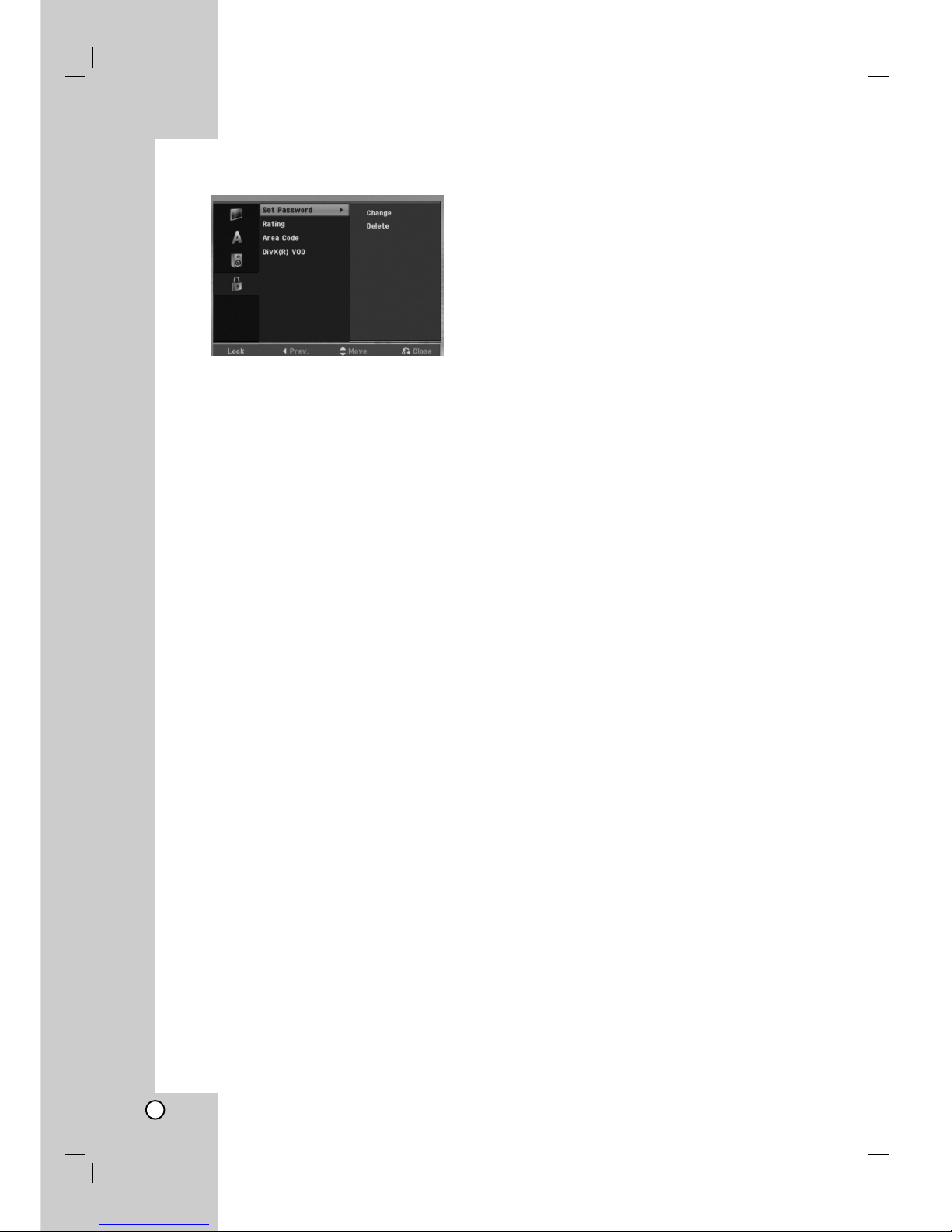
16
Lock (Parental Control) Settings
Set Password
1. Select [Set Password] option then press B.
2. To access the Rating, Password and Area Code
features, you must input the 4-digit password you
created.
If you have not yet entered a password you are
prompted to do so. Input a 4-digit password and
press ENTER. Enter it again and press ENTER to
verify. If you make a mistake before pressing
ENTER, press b.
To change the password, select the [Change],
press ENTER and input the old 4-digit password.
And input the new 4-digit password then press
ENTER. Input it again to verify.
To delete the password, select [Delete] then press
ENTER.
Input the 4-digit password you created and press
ENTER.
If you forget your 4-digit password
If you forget your password, to clear the current
password, follow the procedure below.
1. Display Setup menu then select an 1 level icon.
2. Use the Number buttons to enter the 6-digit
number “210499”.
3. Select [Yes] then press ENTER. The 4-digit
password is cleared. Enter a new password.
Rating
Blocks playback of rated DVDs based on their
content. Not all discs are rated.
1. Select [Rating] option then press B.
2. Follow step 2 as shown “Set Password”.
3. Select a rating using the v / V buttons.
[1] - [8]: Rating one (1) has the most restrictions
and rating eight (8) is the least restrictive.
[No Limit]: If you select [No Limit], parental control
is not active and the disc plays in full.
4. Press ENTER to confirm your rating selection.
Note:
If you set a rating for the unit, all disc scenes with the
same rating or lower are played. Higher rated scenes
are not played unless an alternate scene is available
on the disc. The alternative must have the same rating
or a lower one. If no suitable alternative is found,
playback stops. You must enter the 4-digit password
or change the rating level in order to play the disc.
Area Code
Enter the code of an area whose standards were used
to rate the DVD video disc, referring to the list (See
“Area Codes”, page 36.).
1. Select [Area Code] option then press B.
2. Follow step 2 as shown “Set Password”.
3. Select the first character using the v / V
buttons.
4. Shift the cursor using B buttons and select the
second character using v / V buttons.
5. Press ENTER to confirm your area code selection.
DivX Registration Code
We provide you the DivX® VOD (Video On Demand)
registration code that allows you to rent and purchase
videos using the DivX® VOD service. For more
information, visit www.divx.com/vod.
1. Select [DivX(R) VOD] option then press B.
2. Press ENTER and the registration code will
appear.
3. Use the registration code to purchase or rent the
videos from Divx® VOD service at
www.divx.com/vod. Follow the instructions and
download the video onto a disc for playback on
this unit.
Note:
All the downloaded videos from DivX® VOD can only
be played back on this unit.
Page 17

Recording
17
Hookup and
Settings
Displaying Disc Information
on-screen
You can display various information about the disc
loaded on-screen.
1. Press DISPLAY to show various playback
information.
The items displayed differ depending on the disc
type or playing status.
2. You can select an item by pressing v / V and
change or select the setting by pressing b / B.
For details about each item, see the pages in
parentheses.
[Title]: Current title (or track) number/total
number of titles (or tracks)
[Chapter]: Current chapter number/total number
of chapters.
[Time]: Elapsed playing time (See page 20)
[Audio]: Selected audio language (DVD VIDEO
only) or audio channel (See page 19)
[Subtitle]: Selected subtitle (See page 19)
[Angle]: Selected angle/total number of angles
(See page 20)
[Sound]: Selected sound mode (See page 20)
Note:
If no button is pressed for 10 seconds, the on-screen
display disappears.
Page 18

18
Playback
General Playback Features
1. Insert your chosen disc into CD loader, with the playback side down.
2. Starts playback using HOME menu (see page 14).
3. To stop the playback, press x (STOP).
The unit records the stopped point, depending on the disc. “Xx” appears on the screen briefly.
Press B (PLAY) to resume playback (from the scene point). If you press x (STOP) again or eject the disc
(“x” appears on the screen.), the unit will clear the stopped point.
4. Press EJECT to remove the disc.
Note:
If Parental Control is set and the disc is not within the Rating settings (not authorized), the 4-digit code must be
entered and/or the disc must be authorized (see “Rating”, on page 16).
Buttons Operations
EJECT Ejects or inserts a disc.
X (PAUSE) During playback, press X to pause playback.
Press X repeatedly to play Frame-by-Frame.
. / > (SKIP) During playback, press . or > to return to the
beginning of the current chapter/track or to go to the next
chapter/track.
Press . twice briefly to step back to the previous
chapter/track.
Tips:
To go directly to any chapter during DVD playback, press
DISPLAY and press v / V to select the chapter icon.
Then, input the chapter number or use b / B.
On an Audio CD, to go directly to any track, enter the
track number using the numbered buttons (0-9) during
playback.
m / M (SCAN) During playback, press m or M repeatedly to select the
required scan speed.
DVD, DivX ; 4 steps
Video CD, Audio CD; 3 steps
While the playback is paused, press m or M repeatedly
to play in slow motion.
DVD; 4 steps
DivX; 4 steps (Forward only)
Video CD; 3 steps (Forward only)
ZOOM During playback or pause mode, press ZOOM to enlarge
the video image.
(x1 size → x2 size → x4 size → x1 size (normal size)
You can move through the zoomed picture using bBvV
buttons.
Discs
VCDDVD
DivXVCDDVD
ACD
DivXVCDDVD
ALL
DivXVCDDVD
ALL
ALL
Page 19

Recording
19
Playback
General Playback Features (Continued)
Buttons Operations
REPEAT During playback, press REPEAT repeatedly to select a
desired repeat mode.
DVD (Title/Chapter/Off)
Video CD, DivX (Title/ALL/Off)
Audio CD, MP3/WMA (TRACK/ALL/(OFF))
Notes:
On a Video CD with PBC, you must set PBC to [OFF] in the
Setup menu to use the Repeat function.
See page 15.
If you press > once during Repeat Chapter (Track)
playback, the repeat playback cancels.
A-B During playback, each press of A-B button to select point A
and point B and repeats a sequence from point A (Starting
point) to point B (End point).
TITLE If the current DVD title has a menu, the title menu appears
on the screen. Otherwise, the disc menu may appears.
MENU/LIST The disc menu appears on the screen.
SUBTITLE ( ) During playback, press SUBTITLE ( ) then press b / B
repeatedly to select a desired subtitle language.
AUDIO ( ) Press AUDIO ( ) then press b / B repeatedly to hear a
different audio language or audio track.
Press AUDIO ( ) then press b / B repeatedly during
playback to hear a different audio channel (STEREO, LEFT
or RIGHT).
Discs
VCD
DivXDVD
DivXDVD
DVD
DVD
DivXWMAMP3
ACDVCDDVD
DivXWMAMP3
ACDVCDDVD
Page 20

20
If a menu screen is displayed
The menu screen may be displayed first after loading a
DVD or Video CD which contains a menu.
Use the b / B / v / V buttons to select the
title/chapter you want to view, then press ENTER to
start playback.
Press TITLE or MENU/LIST to return to the menu
screen.
Use the number buttons to select the track you want
to view.
Press RETURN (O) to return to the menu screen.
Menu setting and the exact operating procedures
for using the menu may differ depending on the
disc. Follow the instructions on each menu screen.
You may also set PBC to [OFF] under Setup menu
(see page 15).
Moving to another TITLE
When a disc has more than one title, you can move to
another title as follows:
Press DISPLAY during playback then use
v / V to select the title icon. Then, press the
appropriate numbered button (0-9) or b / B to
select a title number.
Note:
On a Video CD with PBC, you must set PBC to OFF
in the Setup menu. See page 15
Time Search
To start playing at any chosen time on the disc:
1. Press DISPLAY during playback. The time search
box shows the elapsed playing time.
2. Press v / V to select the time icon and “--:--:--”
appears.
3. Input the required start time in hours, minutes, and
seconds from left to right.
To cancel the inputting, press CLEAR.
4. Press ENTER to confirm. Playback starts from the
selected time.
Note:
On a Video CD with PBC, you must set PBC to OFF
in the Setup menu. See page 15
Marker Search
To enter a Marker
You can start playback from up to nine memorized
points. To enter a marker, press MARKER at the
desired point on the disc during playback. The Marker
icon appears on the TV screen briefly. Repeat to enter
up to nine markers.
To Recall or Clear a Marked Scene
1. During disc playback, press SEARCH. The marker
search menu appears on the screen.
2. Within 5 seconds, press b / B to select a marker
number that you want to recall or clear.
3. Press ENTER and playback starts from the
marked scene. Or, press CLEAR and the marker
number is erased from the list.
Camera Angle
If the disc contains scenes recorded at different
camera angles, you can change to a different camera
angle during playback.
1. Press DISPLAY during playback.
The On-Screen Display appears on the TV screen.
2. Use v / V to select the Angle icon in the OnScreen Display.
3. Use b / B to select a desired angle.
The number of the current angle appears on the
TV screen.
Virtual Surround
This unit can produce a Virtual Surround effect, which
simulates multi-channel audio playback from two
conventional stereo speakers, instead of the five or
more speakers normally required to listen to multichannel audio from a home theater system.
1. Press DISPLAY during playback. The On-Screen
Display appears on the TV screen.
2. Use v / V to select the Sound icon in the
On-Screen Display.
3. Use b / B to select “VIRTUAL”.
To turn off the 3D Surround effect, select “Normal”.
You can also set the Virtual Surround by pressing
VSM repeatedly.
Last Condition Memory
This unit memorizes the user settings for the last disc
that you have viewed. Settings remain in memory
even if you remove the disc from the unit. If you load
a disc that had its settings memorized, the latest stop
position is automatically recalled.
Note:
Settings are stored in memory for use any time.
VCDDVD
DivXDVD
DVD
DivXVCDDVD
VCDDivXDVD
VCDDivXDVD
VCD
DVD
VCDDVD
Page 21

Recording
21
Playback
Playing a DivX Movie File
The unit can play Divx files. Before playing DivX files,
read “DivX file requirement” on right.
1. Press HOME then select [MOVIE] option.
2. Select a media that contains DivX file(s) then
press ENTER.
The [Movie List] menu appears on the TV screen.
3. Press v / V to select a folder, and press ENTER.
A list of files in the folder appears. If you are in a
file list and want to return to the Folder list, use the
v / V buttons on the remote to highlight and
press ENTER.
4. If you want to view a divx movie file, press v / V
to highlight a file and press B (PLAY).
You can use variable playback functions.
Refer to pages 18-20.
5. Press x (STOP) to stop the playback. The [Movie
List] menu appears.
Notice for displaying the DivX subtitle
If the subtitle does not display properly, please follow
the steps below.
1. Press X when the subtitle appears.
2. Press and hold SUBTITLE about 5 seconds.
The language code will appear.
3. Press SUBTITLE to select another language code
until the subtitle is displayed properly.
4. Press B (PLAY) to continue playback.
Movie List menu options
1. Press v / V to select a folder/file on the [Movie
List] menu then press ENTER.
[Movie List] menu options appear.
The menu options displayed differ depending on
the selected media.
2. Press v / V / b / B to select an option, and press
ENTER.
[Play] Start playback of the selected title.
[Open] Opens the folder and a list of files in the
folder appears.
[Delete] Deletes the file(s) or folder(s) from the
HDD.
[Rename] Edits the file name. (page 28)
[Move] Moves the file(s) to another folder or
HDD. (page 29)
[Copy] Copies the file(s) to another folder or
HDD. (page 29)
DivX file requirement
Available resolution size: 720x576 (W x H) pixel
DivX file extensions: “.avi”, “.divx”
Playable DivX subtitle: “.smi”, “.srt”, “.ssa”,
“.sub (Micro DVD format)”,
“.txt (Micro DVD format)”
Playable Codec format: “DIV3”, “DIVX”, “DX40”,
“DX50”, “3ivx”, “MP4V2”, “MP4V3”
Playable Audio format: “AC3”, “PCM”, “MP3”,
“DTS”
Sampling frequency:
within 16 - 48 kHz (MP3)
Bit rate:
within 32 - 320kbps (MP3)
CD-R Format: ISO 9660 and JOLIET.
DVD±R/RW Format: ISO 9660 (UDF Bridge format)
Maximum Files/Disc: Less than 999 (total number
of files and folders)
Notes on DivX format
If the number of the screen frame is over 29.97
frames per second, this unit may not operate
normally.
If the video and audio structure of recorded file is
not interleaved, returns to the menu screen.
HDD DivX
Open
Play
Copy
Delete
Move
Rename
Edit
Open
Play
Copy
Delete
Move
Rename
Edit
Open
Play
Copy
Delete
Move
Rename
Edit
DISC
USB DivX
: Disabled
Page 22

22
Playing an Audio CD or
MP3/WMA file
The unit can play audio CDs and MP3/WMA files. Before
playing MP3/WMA files, read “MP3/WMA audio file
requirement” on page 23.
The Gracenote®music recognition service enables your
unit to look up from its built-in database the CD track
information (including album, artist, track information). It
allows the ripped CD tracks to be properly categorized
(for example, under Artist, Album or Song List) and also
stored with the existing files in the hard disk.
Music recognition technology and related
data are provided by Gracenote
®
.
Gracenote is the industry standard in music recognition
technology and related content delivery. For more
information, visit www.gracenote.com.
CD and music-related data from Gracenote, Inc.,
copyright © 2000-2006 Gracenote. Gracenote Software,
copyright © 2000-2006 Gracenote. This product and
service may practice one or more of the following U.S.
Patents: #5,987,525; #6,061,680; #6,154,773,
#6,161,132, #6,230,192, #6,230,207, #6,240,459,
#6,330,593, and other patents issued or pending. Some
services supplied under license from Open Globe, Inc.
for U.S. Patent: #6,304,523.
Gracenote and CDDB are registered trademarks of
Gracenote. The Gracenote logo and logotype, and the
"Powered by Gracenote" logo are trademarks of
Gracenote.
1. Press HOME.
The HOME menu appears.
2. Select [MUSIC] option.
3. Select a media that contains MP3/WMA or audio
title then press ENTER.
The [Music List] menu appears on the TV screen.
4. Use v/V to select a track then press B (PLAY).
Playback starts.
You can use variable playback functions.
Refer to pages 18-19.
Tips:
If you want to move to the upper directory, use
the v / V to highlight and press ENTER.
Press and hold v to move to the previous
page.
Press and hold V to move to the next page.
5. To stop playback at any time, press STOP.
Audio CD and Music menu options
1. Press v / V to select a folder/file on the Audio CD
or Music menu then press ENTER.
The menu options appear.
The menu options displayed differ depending on
the selected media.
2. Press v / V / b / B to select an option, and press
ENTER.
[Play] Start playback the selected title.
[Random] Start or cancel random playback.
[Open] Opens the folder and a list of files in the
folder appears
[Delete] Deletes the file(s) or folder(s) from the
HDD.
[Rename] Edits the file name. (page 28)
[Move] Moves the file(s) to another folder or
HDD. (page 29)
[Copy] Copies the file(s) to another folder or
HDD. (page 29)
[Prog. add] Adds the track(s) to Program list.
(page 25)
[Ripping] Rips audio tracks from your Audio CDs
and store them as MP3 files in the hard disk.
[Identify] Identify the audio CD tracks or music
files.
HDD
Open
Folder View
Play
Copy
Delete
Move
Rename
Edit
Prog. add
Random
Identify
DISC
Open
Play
Copy
Delete
Move
Rename
Edit
Prog. add
Random
Identify
: Disabled
(MP3/WMA)
USB
Open
Play
Copy
Delete
Move
Rename
Edit
Prog. add
Random
Identify
DISC
Play
Edit
Prog. add
Random
Identify
Ripping
(Audio CD)
Page 23

Recording
23
Playback
Music List Folder (HDD)
[Folder View] The identified and unidentified
audio files in the hard disk are displayed in the
folder list view.
[Song List] The identified audio files in the hard
disk are displayed in the file list view.
[Artist] The identified audio files in the hard disk
is displayed by the artist’s name.
[Album] The identified audio files in the hard disk
is displayed by the album title.
Random
1. Press v / V to select a file then press ENTER.
The menu options appear.
2. Press v / V to select [Random] option then press
ENTER.
The unit automatically begins random playback
and “RANDOM” appears on the menu screen.
3. To return to normal playback, select [Random]
option again then press ENTER.
Tip:
By pressing > during Random playback, the unit
selects another track and resumes Random playback.
Updating your Gracenote®music
recognition service database (Monthly)
By updating your Gracenote®music recognition
service database, you can ensure your unit has the
latest disc information. To download the update files,
visit http://www.lgservice.com/ t SUPPORT t
Software
1. Download the update files to your computer from
the Web site.
Notes:
The update file size will be about 8-10 MB.
The downloading time will vary, depends on
your computer environment.
The update time takes about 1 hour.
2. Connect the USB storage device to your computer
or load a blank disc on your computer’s optical
disc drive.
Note:
If you use the USB storage device, format it
after saving a backup for your data in the USB
storage device.
3. Store the update file on the connected USB
storage device or the loaded disc.
4. Connect the USB storage device to your unit or
load disc on your unit’s CD slot loader.
5. Press HOME and select [MUSIC] option.
6. Select [DISC] or [USB] option and press ENTER.
7. Select a update file and press ENTER.
The menu option appears on the menu.
8. Select [Update] option then press ENTER.
- Data Revision: Indicates the version of the
Gracenote Data Base.
- Updated Level Count: Indicates the number of
the previously updated *.PKG file.
Notes:
After unexpected errors such as disconnection of
the power plug by the end user, power failure, etc.
occur during update, and then the unit powers on
again, all of the updating files are deleted. On the
other words, even the previously updated files are
deleted. In this case, you need to update the files
again.
Do not press POWER (or 11/I) during update.
Release the sleep mode before update.
MP3/WMA audio file requirement
File extensions
“.mp3”, “.wma”.
Sampling frequency:
within 16 - 48 kHz (MP3), within 8 - 48kHz (WMA)
Bit rate:
within 32 - 320kbps (MP3), 5 - 192kbps (WMA)
CD-R Format:
ISO 9660 and JOLIET.
DVD±R/RW Format:
ISO 9660 (UDF Bridge format)
Maximum Files/Disc:
Less than 999 (total number of files and folders)
Page 24

24
Identifying the audio CD tracks
or the stored music files in the
hard disk
You can identify the audio CD tracks or music files
from built-in database the CD track information.
Note:
This unit enables you to identify the recorded files
from radio, but the identifying will not work.
Identifying the audio CD tracks
1. Insert a audio CD into disc loader.
2. Select any track to identify.
3. Press ENTER.
The menu options appear on the menu.
4. Use v / V to select [Identify] option then press
ENTER. The track name is changed to the correct
song title.
Identifying the stored music files in the
hard disk (MP3 only)
If you identify the stored music files, the identified files
are properly categorized (for example under Artist,
Album or Song List).
1. Press HOME and select [MUSIC] option.
2. Select [HDD] option and press ENTER.
3. Select [Folder View] and press ENTER.
4. In the screen of Folder View, select a music file
you wish to identify.
Selecting multiple tracks
1. Press MARKER.
A check mark appears on the track.
Press MARKER again to cancel the marked
track.
2. Repeat step 1 to mark additional track.
5. Press ENTER.
The menu options appear on the menu.
6. Select [Identify] option then press ENTER.
Make signature and search matched song.
7. The list of titles that are similar to your request
appears.
8. In the list of titles, select the title that matches your
music file with confirming that the Artist and Album
information is correct.
9. Press ENTER.
[OK] is highlighted.
You can select [OK] or [cancel] by pressing b or B.
10. Press ENTER again.
If you select [OK], the track name is changed to
the selected song title. If you select the multiple
files, repeat the identifying process.
Note:
In most cases, this unit is able to identify the correct
information from the built-in database the CD track
information during the identifying process. However, this unit
might not be able to identify complete or accurate information
from the database.
This can happen for a number of reasons:
The CD information is not in the database. (This happens
most frequently with commercial CDs that are very new or
relatively rare.
The CD information is in the database, but the information
in the database is inaccurate or incomplete.
This unit cannot identify the WMA files.
This unit cannot identify the stored MP3 files in the disc or
in the USB device. To identify the stored MP3 files in the
disc or in the USB device, copy them to the hard disk.
Creating a Smart Playlist
You can create playlists of certain genre of music.
1. Press HOME and select [MUSIC] option.
2. Select [HDD] option and press ENTER.
3. Select [Song List], [Artist] or [Album].
4. In the screen of song list, Artist or Album select a
file you wish to create a smart playlist.
5. Press SMART.MIX.
MP3 audio file requirement (Identify)
Sampling frequency:
within 32 - 48 kHz
Bit rate:
within 32 - 320kbps
Page 25

25
Playback
Program Playback with Audio
CD and MP3/WMA file
Program Playback enables you to make custom
playlists of Audio CD or MP3/WMA tracks. Programs
can contain up to 99 Audio CD tracks or 256
MP3/WMA files.
1. Use v / V to select a track/file (or folder) on the
Audio CD or Music menu.
Selecting multiple files/tracks (folders)
1. Press MARKER.
A check mark appears on the file/track or
folder. Press MARKER again to cancel the
marked file/track or folder.
2. Repeat step 1 to mark additional file/track
(folders).
2. Press ENTER.
The options appear on the left side of the menu.
3. Use v / V to select the [Prog. add] option then
press ENTER.
4. Repeat steps 1-3 to mark additional tracks.
Note:
If you select a folder for Programmed Playback, all
tracks/files in the folder are added to the Program List.
5. Use B to move to the Program list.
The programmed track you selected last is
highlighted on the Program list.
6. Use v / V to select the track you want to start
playing.
7. Press B (PLAY) to start.
Playback stops after playing the last programmed
track in the Program list.
8. To exit Program Playback and resume normal
playback, select a track on the original list by
pressing b and v / V and press B (PLAY).
Tips:
You can access or remove the Program list screen
by pressing MENU/LIST.
You can not remove the Program list screen during
the programmed playback and the programmed
Xxx.
Program list menu options
1. Press v / V to select a track/file on the Program
list then press ENTER.
The menu options appear.
2. Use v / V to select an option then press ENTER
to confirm your selection.
[Play] Playback begins in the order in which you
programmed the tracks from the selected track.
[Random] Start or cancel random playback.
[Delete] Deletes the track(s) from the Program
list menu.
Repeat Programmed Tracks
Press REPEAT to select the desired Repeat mode.
[TRACK] Repeats the current track.
[ALL] Repeats all tracks on the Program List.
[OFF] Cancels Repeat mode (no display).
Erasing a Track from the Program list
1. Select the track you wish to erase from the
Program list. Use MARKER button to select
multiple tracks.
2. Press ENTER. The menu options appears
3. Select [Delete] option then press ENTER.
Page 26

26
Viewing a JPEG File
This unit can play JPEG files. Before playing JPEG
recordings, read “Photo file requirement” on page 27
1. Press HOME.
The HOME menu appears.
2. Select [PHOTO] option.
3. Select a media that contains JPEG file then press
ENTER.
The [Photo List] menu appears on the TV screen.
4. Use v / V to select a file, then press ENTER.
The menu options appear on the left side of the
menu.
Tips:
If you want to move to the upper directory, use the
v / V to highlight and press ENTER.
You can also display HOME menu to select another
media by pressing HOME.
5. Use v / V to select [Full Screen] then press
ENTER.
The selected image is displayed in full screen.
Depending upon the size and number of JPEG
files, it could take a long time for the unit to read
the files.
6. To stop viewing at any time, press STOP.
The [Photo List] menu appears.
Photo List menu options
1. Press v / V to select a file on the [Photo List]
menu then press ENTER.
The menu options appear.
The menu options displayed differ depending on
the selected media.
Selecting multiple files (folders)
1. Press MARKER.
A check mark appears on the file or folder.
Press MARKER again to cancel the marked file
or folder.
2. Repeat step 1 to mark additional file (folders).
2. Use v / V to select an option then press ENTER
to confirm your selection.
[Open] Opens the folder and a list of files in the
folder appears
[Full Screen] Shows the selected file as full
screen.
[Delete] Deletes the file(s) or folder(s) from the
HDD.
[Slide Show] Displays Slide Show menu.
[Rename] Edits the file name. (page 28)
[Move] Moves the file(s) to another folder or
HDD. (page 29)
[Copy] Copies the file(s) to another folder or
HDD. (page 29)
Press ENTER to appear or disappear this menu
during viewing the full screen.
HDD
Open
Full Screen
Slide Show
Edit
Copy
Delete
Move
Rename
Open
Full Screen
Slide Show
Edit
Copy
Delete
Move
Rename
Open
Full Screen
Slide Show
Edit
Copy
Delete
Move
Rename
DISC
USB
: Disabled
Page 27

Recording
27
Playback
Tip:
You can create new folder in the HDD.
Select [Edit-Copy-New Album] option then press
ENTER. “NONAME###” folder is created.
Skip Images
While viewing a picture, press . or > once to
return to the previous file or advance to the next file.
Rotate Images
Use v / V while viewing a picture to flip the picture
counterclockwise or clockwise.
View Slide Shows
Slide show will automatically go to next picture at a
specified interval.
1. Select [Slide Show] option on the [Photo List]
menu.
2. Press ENTER.
The Slide Show menu appears.
3. Use b / B / v / V to set the options.
[Object] option:
[Selected] Views slide show only selected files
with MARKER button. Use the MARKER button
to select multiple files.
[All] Views slide show all files.
[Speed] option:
Sets the Slide Show speed to [Slow], [Normal], or
[Fast].
4. Select the [Start] option then press ENTER to start
the Slide Show.
5. Press STOP to stop the Slide Show and return to
the [Photo List] menu.
To Pause the Slide Show
1. Press X to pause slide show.
2. When you want to continue slide show, press
X or B (PLAY).
Photo file requirement
File extensions
“.jpg”
Photo size:
Less than 4MB recommended
CD-R Format:
ISO 9660 and JOLIET.
DVD±R/RW Format:
ISO 9660 (UDF Bridge format)
Maximum Files/Disc:
Less than 999 (total number of files and folders)
Notes on JPEG file
Progressive and lossless compression JPEG image
files are not supported.
Page 28

28
Editing a MP3/WMA, JPEG, DivX
file
These descriptions are MP3 file’s operation for
example, other kind’s files are operated same way.
Note:
The MP3/WMA, JPEG, and DivX files on the disc or
HDD cannot be copied or moved to USB device.
Erasing a file(s)/folder(s) from the HDD
You can erase MP3/WMA, JPEG or DivX file(s)/
folder(s) on the HDD.
1. Select a file you wish to erase on the menu.
Selecting multiple files (folders)
1. Press MARKER.
A check mark appears on the file or folder.
Press MARKER again to cancel the marked file
or folder.
2. Repeat step 1 to mark additional file (folders).
2. Press ENTER.
The menu options appear on the menu.
3. Select [Delete] option then press ENTER.
Select [OK] option then press ENTER.
The selected file(s) is deleted.
Naming a file on the HDD
You can name the files on the HDD independently.
1. Select a file you wish to rename on the menu.
2. Press ENTER.
The menu options appear on the menu.
3. Select [Edit] option then press ENTER.
Edit options appears.
4. Select [Rename] option then press ENTER.
Keyboard menu appears.
5. Enter a name for the title. Use b / B / v / V to
select a character then press ENTER to confirm
your selection.
OK: Select to finish.
Cancel: Cancels all entered characters.
A file name remains unchanged.
Space: Inserts a space at the cursor position.
Delete: Deletes the previous character at the
cursor position.
b / B: Moves cursor to left or right.
6. Choose OK then press ENTER to fix the name
and return to the previous menu screen.
7. Press RETURN (O) repeatedly to exit the menu.
Page 29

Recording
29
Playback
Copying a file(s) to another media or
folder
You can copy a file(s)/folder(s) to HDD or folder.
1. Select a file you wish to copy on the menu.
Selecting multiple files (folders)
1. Press MARKER.
A check mark appears on the file or folder.
Press MARKER again to cancel the marked file
or folder.
2. Repeat step 1 to mark additional file (folders).
2. Press ENTER.
The menu options appear on the menu.
3. Select [Edit] option then press ENTER.
Edit options appears.
4. Select [Copy] option then press ENTER.
Copy menu appears.
5. You can select a album (folder) to copy.
Select a album (folder).
Also, you can create new album (folder). Select
[New Album] option on the Copy menu then press
ENTER.
“NONAME###” folder is created.
6. Select [Copy] option then press ENTER to begin
copying.
Note:
If a folder’s depth is more than 5 level, the copy is not
available.
Moving a file(s)
You can move a file(s)/folder(s) to HDD or folder.
After moving, the file(s)/folder(s) are deleted from the
current location.
1. Follow steps 1-3 as shown left.
2. Press ENTER.
The options appear on the left side of the menu.
3. Select [Move] option then press ENTER.
Move menu will appear.
4. You can select a album (folder) to move.
Select a album (folder).
Also, you can create new album (folder). Select
[New Album] option on the Move menu then press
ENTER.
“NONAME###” folder is created.
5. Select [Move] option then press ENTER to begin
moving.
Page 30

30
AUX/MOBILE/SCART/OPTICAL
(Listening to an external source)
You can listen to the sound of the connected external
device through your unit.
1. Check the external device has been properly
connected. (See Connecting an additional
appliance on page 12.)
2. Press MOBILE on the remote control to select
MOBILE mode. (If you are in any menu mode,
remove it completely by pressing RETURN or
HOME repeatedly.)
or
Press HOME and b or B to select Easy Menu,
and then select AUX, SCART or OPTICAL.
3. To avoid noise distortion, turn down the volume on
your external device.
4. Press PLAY on the connected device to start
playback.
5. To adjust the sound and volume, use the sound
controls on your external device and this unit.
Note:
In MOBILE mode, B (PLAY), X, . and >
buttons operate only on the connected Apple iPod
through an Apple iPod universal dock with a built-in
infrared (IR) receiver. To release the MOBILE mode,
press mode button (TUNER, HDD, DISC, USB) you
want, or press HOME.
Using Apple iPod
You can perform the basic operations of your iPod
using the supplied remote control with this unit.
Notes:
You need an Apple iPod universal dock with a built-
in infrared (IR) receiver and an audio cable with a
3.5 millimeter stereo miniplug.
It works with all iPod models that have a dock
connector.
Depending on the type of iPod, you may need to
insert one of the dock adapters into the dock slot
before you station your iPod.
Adjust the volume to a moderate level before you
connect your iPod and this unit.
1. Station your iPod in the dock.
2. Connect one end of an audio cable with a 3.5
millimeter stereo miniplug into the MOBILE jack on
the rear of the active subwoofer.
3. Connect the other end of an audio cable with a 3.5
millimeter stereo miniplug into the dock line out
jack.
4. Press MOBILE on the remote control to select
MOBILE mode.
5. Point the supplied remote control with this unit at
the front of the dock.
6. Press B (PLAY), X, . or > on the supplied
remote control with this unit to turn iPod on.
7. You can control play (B), pause (X) and skip
(./>).
You can turn iPod off by pressing and holding B
(PLAY) or X on the supplied remote control with
this unit.
Page 31

31
Recording
Recording
By ripping CDs and recording from radio you can build
your music library on hard disk.
Ripping CDs (for audio CDs)
After you identify a audio CD, if you rip the audio CD,
the ripped CD tracks are properly categorized (for
example, under Artist, Album or Song List) and also
stored with the existing files in the hard disk.
1. Insert a CD into disc loader, CD graphic printed
side facing you.
2. Press HOME and select [MUSIC] option.
3. Select [DISC] option and press ENTER.
4. In the screen of track list, select a track you wish
to rip.
Selecting multiple tracks
1. Press MARKER.
A check mark appears on the track.
Press MARKER again to cancel the marked
track.
2. Repeat step 1 to mark additional track.
5. Press ENTER.
The menu options appear on the menu.
6. Select [Ripping] option then press ENTER.
Ripping options appears.
7. You can select a album (folder) to copy.
Select a album (folder).
Also, you can create new album (folder). Select
[New Album] option on the ripping menu press
ENTER.
“NONAME###” folder is created.
8. Select [Ripping] option then press ENTER to begin
ripping.
Notes:
If you a folder’s depth is more 5 level, the copy is
not available.
It takes some time to convert the ripped tracks into
MP3 files.
If you rip and then play back the disc encoded with
DTS, there will be only the noise of an unprocessed
DTS signal.
To find your ripped tracks
You can find and playback the ripped tracks in hard
disk.
1. Press HOME and select [MUSIC] option.
2. Select [HDD] option and press ENTER.
3. If unidentified, you can find them only in [Folder
View].
Recording from radio
A maximum of 5-hour recording can be made from
the radio.
The minimum required time is 3 seconds.
1. In radio mode, tune to the desired radio station.
2. Press z (or REC on the front of unit). Recording
starts.
3. To stop recording, press x (or STOP on the front
of unit). The recording is saved as a MP3 file
under AUDIO RECORDING folder in MUSIC_
HDD Folder View. A file name is given, e.g.
RECORDINGxxx.mp3 (where xxx denotes a
number)
Notes:
This unit enables you to identify the recorded files
from radio, but the identifying will not work.
When you insert a disc into disc loader during
recording from radio, the recording stops.
Do not press EJECT during recording from radio.
Page 32

32
Timeshift
Do not miss a part from a live broadcast.
If the telephone rings while you are listening to your
favorite live broadcast, just press TIMESHIFT and X
before answering the phone.
When the timeshift function is activated, the sound will
be muted and the broadcast is then recorded for later
listening to.
After the phone call or listening to interruption,
press B (PLAY) or
m/M
listen to the program.
Press x (STOP) to return to the live broadcast.
If you stop the timeshift, the recording is deleted.
Timeshift (Pause, Live Radio/Playback)
Operation
You can store a program in the HDD storage cache
temporarily.
Press TIMESHIFT while listening to a radio
program.
The Progress Bar display appears on the screen as
shown below. The Progress Bar changes to timeshift
icon after 10 seconds.
1. Indicates playback mode.
2. Indicates current Timeshift position.
3. Indicates Timeshift start time.
4. Indicates Timeshift elapsed time.
5. Indicates the time that is one hour from Timeshift
start time.
Tip:
You can use trick play functions (Scan, etc.) during
timeshift. Refer to Playback Operation on pages
18-20.
Notes:
After 3 hours, the Timeshift will stop automatically.
When you insert a disc into disc loader during the
timeshift, the timeshift stops.
Do not press EJECT during the timeshift.
Jump to Start or End during Timeshift
1. Press ENTER during timeshift. The menu will
appear.
2. Press bband playback starts from the very
beginning of the timeshift.
Press BBand jumps to the very end of the timeshift
then goes to pause mode.
To Exit the Timeshift
1. Press STOP to exit Timeshift function.
Confirm message will appear.
2. Use b / B to select [Yes] then press ENTER.
HDD
HDD
3 4 5
1 2
Page 33
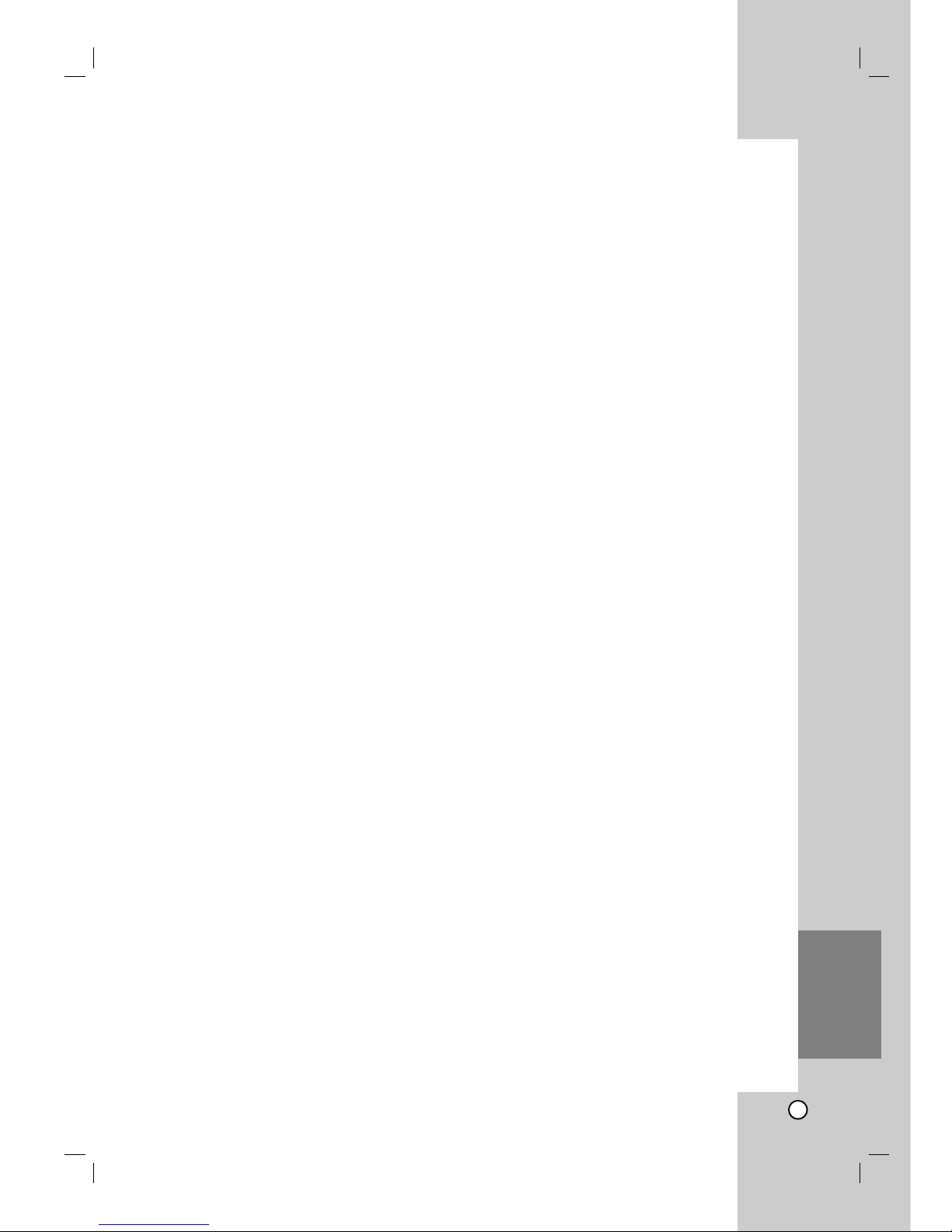
Recording
33
Reference
Reference
Additional Information
Presetting the Radio Stations
You can preset 50 stations for FM and AM (MW).
Before tuning, make sure that you have turned down
the volume.
1. Press TUNER on the remote control. (If you are in
any menu mode, remove it completely by pressing
RETURN or HOME repeatedly.)
or
On the home menu screen, select RADIO and
then press ENTER.
2. And then every time you press TUNER, FM and
AM (MW) changes alternately.
3. Press and hold TUN.- or TUN.+ on the remote
control for about three seconds until the frequency
indication starts to change, then release.
Scanning stops when the unit tunes in a station.
4. Press PROG./CLEAR on the remote control.
A preset number will flash in the display window.
5. Press PRESET + or PRESET - on the remote
control to select the preset number you want.
6. Press PROG./CLEAR on the remote control.
The station is stored.
7. Repeat steps 3 to 6 to store other stations.
To tune in a station with a weak signal
Press TUN.- or TUN.+ repeatedly in step 3 to tune in
the station manually.
To clear all the stored stations
Press and hold PROG./CLEAR for about five seconds
and “ERASE ALL” is appeared in the display window
and then press PROG./CLEAR again, the stations are
cleared.
If you have accidentally entered into the “ERASE
ALL” mode and you do not wish to clear the
memory, do not press any key. After a few seconds
“ERASE ALL” will go off by itself and change to
normal mode.
Note:
If all stations have already been entered, the PRESET
FULL message will appear in the display window for a
moment and then a preset number will flash.
To change the preset number, follow the steps 5-6 as
above.
Listening to the Radio
Preset radio stations in the unit’s memory first (see
“Presetting the radio stations” on the left).
1. Press TUNER until AM (MW) or FM appears in the
display window.
The last received station is tuned in.
2. Press PRESET + or PRESET - repeatedly on the
remote control to select the preset station you
want.
Each time you press this button, the unit tunes in one
preset station at a time.
3. Adjust the volume by pressing VOL + or VOL- on
the remote control repeatedly.
To turn off the radio
Press POWER to turn the unit off or select another
function mode (HDD, MOBILE, DISC, USB).
To listen to non-preset radio stations
Use manual or automatic tuning.
For manual tuning, press TUN.- or TUN.+ on the
remote control repeatedly.
For automatic tuning, press and hold TUN.- or
TUN.+ on the remote control for about three
seconds on the remote control.
To select a preset radio station directly
You can use the number buttons on the remote
control to select a preset radio station directly.
For example, to listen to the preset station 4, press 4
on the remote control. To listen to the preset station
19, press 1 and then 9 (within 3 seconds).
For your reference
If an FM program is noisy
Press AUDIO repeatedly on the remote control so
that “STEREO” changes to MONO in the display
window. There will be no stereo effect, but the
reception will improve. Press this button repeatedly
again to change “MONO” to “STEREO”.
To improve reception
Reorient the supplied antennas.
Page 34

34
RDS Operation
This unit is equipped with RDS (Radio Data System),
which brings a wide range of information to FM radio.
Now in use in many countries, RDS is a system for
transmitting station call signs or network information, a
description of station programme type text message
about the station or specifics of musical selection and
the correct time.
RDS Tuning
When a FM station is tuned in and it contains RDS
data, the unit will automatically display the station’s
call sign as well as indicators for the RDS services
programme (PS), programme type recognition (PTY),
Radiotext (RT) and Clock Time (CT) if transmitted by
the station.
RDS Display Options
The RDS system is capable of transmitting a wide
variety of information in addition to the initial call sign
that appears when a station is first tuned. In normal
RDS operation the display will indicate the station
name, broadcast network or call letters.
Pressing RDS/RESOL. and v or V enables you to
cycle through the various data types:
PTY (Programme type recognition)- The name of
the programme type is shown in the Display
Window.
RT (Radiotext)- A “text” message contains special
information from the broadcast station. Note that
this message may scroll across the display to
permit message.
CT (Time controlled by the channel)- Enables the
unit to receive the actual time and show it in the
Display Window.
PS (Programme Service name)- The name of the
channel is shown in the Display Window.
Note:
Some RDS stations may not choose to include some of
these additional features. If the data required for the
selected mode is not being transmitted, the Display
Window will show a PTY NONE, RT NONE, CT NONE,
PS NONE message.
Programme Search (PTY)
A major benefit of RDS is its ability to encode
broadcasts with Programme Type (PTY) codes that
indicate the type of material being broadcast. The
following list shows the abbreviations used to indicate
each PTY along with an explanation of the PTY.
You may search for a specific Programme Type (PTY)
by following these steps:
1. Press TUNER to select FM mode.
2. Press PTY on the remote control, the display will
show the last PTY in use.
3. Press v or V to select a desired PTY.
4. When the desired the PTY is selected, press
b or B.
The unit will go into an automatic search mode.
When a station is tuned, the search will stop.
News News
Affairs Current Affairs
Info Information
Sport Sports
Educate Educational
Drama Drama
Culture Culture
Science Science
Varied Varied Speech Programme
Pop M Popular Music
Rock M Rock Music
Easy M Easy Listening Music
Light M Classical Music
Classics Serious Classical Music
Other M Other Music
Weather Weather Information
Finance Financial Programmes
Children Children’s Programmes
Social Social Affairs Programmes
Religion Religious Broadcasts
Phone In Phone-In Programmes
Travel Travel and Touring
Leisure Leisure and Hobby
Jazz Jazz Music
Country Country Music
Nation M National Music
Oldies Oldies Music
Folk M Folk Music
Document Documentary Programmes
TEST Station Alarm Test Message
Alarm ! Emergency Broadcast Information
Page 35

35
Reference
Sleep
You can set a certain period of time after which the
unit will switch to standby.
1. On the remote control, press SLEEP repeatedly to
select the desired time period options (in minutes):
Display shows the selected option briefly and
returns to its previous status.
2. To view the time countdown to the standby mode,
press SLEEP again.
To deactivate the sleep timer, press SLEEP until
previous status is displayed.
or
Press POWER to switch the unit to standby (or
11
/I on the front of the unit).
Dimmer
This function will change the brightness of the display
window on the top panel during in power-on status.
Press DIMMER repeatedly.
XTS pro
Each time you press XTS pro the setting changes in
the following order.
NORMAL ↔ XTS-P ON
XTS-P ON
The unique sound quality of the LG Technology
creates the optimum sound for you to play the
perfect playback of the original sound and to feel
the living sound source.
NORMAL
XTS-P mode tune off
Virtual sound
Press VSM to set the virtual sound.
3D STEREO
Realtime 3D positioned sound rendering
technology with stereo sources, optimized for
stereo speakers. Listeners may experience
amazing virtual surround effects with their own
multimedia players.
Virtual sound
A pending downmix technology converts 5.1
channel to 2 channel sound having directional
information of audio. And it makes a 2 channel or
2.1 channel feel 5.1 channel sound.
Controlling Your TV with the Supplied
Remote Control
You can control the sound level, input source, and
power switch of your LG/GoldStar TV with the
supplied remote.
1. While holding down TV POWER button,
press CHANNEL + or -.
2. Release TV POWER button.
You can control your TV using the buttons below.
By pressing You can
POWER Turn the TV on or off.
INPUT Switch the TV’s input source
between the TV and other input
sources.
CHANNEL +/– Scans up or down through
memorized channels.
VOLUME +/– Adjust the volume of the TV.
Note:
When you replace the batteries of the remote, you
may have reset the remote control.
TV Control
Buttons
Source Display Effect
2.1 ch. VIRTUAL ON 3D STEREO
5.1 ch VIRTUAL ON Virtual sound
Page 36

36
Area Code
Afghanistan AF
Argentina AR
Australia AU
Austria AT
Belgium BE
Bhutan BT
Bolivia BO
Brazil BR
Cambodia KH
Canada CA
Chile CL
China CN
Colombia CO
Congo CG
Costa Rica CR
Croatia HR
Czech Republic CZ
Denmark DK
Ecuador EC
Egypt EG
El Salvador SV
Area Code
Ethiopia ET
Fiji FJ
Finland FI
France FR
Germany DE
Great Britain GB
Greece GR
Greenland GL
Heard and McDonald Islands
HM
Hungary HU
India IN
Indonesia ID
Israel IL
Italy IT
Jamaica JM
Japan JP
Kenya KE
Kuwait KW
Libya LY
Luxembourg LU
Area Code
Malaysia MY
Maldives MV
Mexico MX
Monaco MC
Mongolia MN
Morocco MA
Nepal NP
Netherlands NL
Netherlands Antilles AN
New Zealand NZ
Nigeria NG
Norway NO
Oman OM
Pakistan PK
Panama PA
Paraguay PY
Philippines PH
Poland PL
Portugal PT
Romania RO
Russian Federation RU
Area Code
Saudi Arabia SA
Senegal SN
Singapore SG
Slovak Republic SK
Slovenia SI
South Africa ZA
South Korea KR
Spain ES
Sri Lanka LK
Sweden SE
Switzerland CH
Thailand TH
Turkey TR
Uganda UG
Ukraine UA
United States US
Uruguay UY
Uzbekistan UZ
Vietnam VN
Zimbabwe ZW
Area Codes
Choose an area code from this list.
Language Code
Abkhazian 6566
Afar 6565
Afrikaans 6570
Albanian 8381
Ameharic 6577
Arabic 6582
Armenian 7289
Assamese 6583
Aymara 6588
Azerbaijani 6590
Bashkir 6665
Basque 6985
Bengali; Bangla 6678
Bhutani 6890
Bihari 6672
Breton 6682
Bulgarian 6671
Burmese 7789
Byelorussian 6669
Cambodian 7577
Catalan 6765
Chinese 9072
Corsican 6779
Croatian 7282
Czech 6783
Danish 6865
Dutch 7876
English 6978
Esperanto 6979
Estonian 6984
Faroese 7079
Language Code
Fiji 7074
Finnish 7073
French 7082
Frisian 7089
Galician 7176
Georgian 7565
German 6869
Greek 6976
Greenlandic 7576
Guarani 7178
Gujarati 7185
Hausa 7265
Hebrew 7387
Hindi 7273
Hungarian 7285
Icelandic 7383
Indonesian 7378
Interlingua 7365
Irish 7165
Italian 7384
Japanese 7465
Javanese 7487
Kannada 7578
Kashmiri 7583
Kazakh 7575
Kirghiz 7589
Korean 7579
Kurdish 7585
Laothian 7679
Latin 7665
Latvian, Lettish 7686
Language Code
Lingala 7678
Lithuanian 7684
Macedonian 7775
Malagasy 7771
Malay 7783
Malayalam 7776
Maltese 7784
Maori 7773
Marathi 7782
Moldavian 7779
Mongolian 7778
Nauru 7865
Nepali 7869
Norwegian 7879
Oriya 7982
Panjabi 8065
Pashto, Pushto 8083
Persian 7065
Polish 8076
Portuguese 8084
Quechua 8185
Rhaeto-Romance 8277
Rumanian 8279
Russian 8285
Samoan 8377
Sanskrit 8365
Scots Gaelic 7168
Serbian 8382
Serbo-Croatian 8372
Shona 8378
Sindhi 8368
Language Code
Singhalese 8373
Slovak 8375
Slovenian 8376
Somali 8379
Spanish 6983
Sudanese 8385
Swahili 8387
Swedish 8386
Tagalog 8476
Tajik 8471
Tamil 8465
Tatar 8484
Telugu 8469
Thai 8472
Tibetan 6679
Tigrinya 8473
Tonga 8479
Turkish 8482
Turkmen 8475
Twi 8487
Ukrainian 8575
Urdu 8582
Uzbek 8590
Vietnamese 8673
Volapük 8679
Welsh 6789
Wolof 8779
Xhosa 8872
Yiddish 7473
Yoruba 8979
Zulu 9085
Language Codes
Use this list to input your desired language for the following initial settings:
Disc Audio, Disc Subtitle, Disc Menu.
Page 37

37
Reference
Symptom
No power.
No picture.
Sound cannot be heard
or is of poor quality.
The playback picture is
poor.
The unit does not start
playback.
Radio reception is poor
The remote control
does not work properly.
The display window is
dim, and the light on
the touch pad and the
active subwoofer are
turned off.
B (PLAY), X, . and
> buttons do not
operate.
Cause
The power cord is disconnected.
The TV is not set to receive unit
signal output.
The video cable is not connected
securely.
The connected TV power is turned off.
The volume is minimized.
The headphones are connected.
The MUTE button is switched on.
The disc is dirty.
An unplayable disc is inserted.
The disc is placed upside down.
The disc is dirty.
The Rating level is set.
The signal is too weak.
The remote control is not pointed at
the remote sensor of the unit.
The remote control is too far from the
unit.
There is an obstacle in the path of the
remote control and the unit.
The batteries in the remote control
are exhausted.
The dimmer function is activated.
This unit is in MOBILE mode.
Solution
Plug the power cord into the wall
outlet securely.
Select the appropriate video input mode
on the TV so the picture from the unit
appears on the TV screen.
Connect the video cable securely.
Turn on the TV.
Adjust the volume.
Disconnect the headphones.
Switch off MUTE.
Clean the disc.
Insert a playable disc. (Check the disc
type, color system, and regional code.)
Place the disc with the playback side
down.
Clean the disc.
Cancel the Rating function or change
the rating level.
Adjust the antenna or connect an
external antenna for better reception.
Point the remote control at the remote
sensor of the unit.
Operate the remote control within
7 m.
Remove the obstacle.
Replace the batteries with new ones.
Switch off DIMMER.
To release the MOBILE mode, press
mode button (TUNER, HDD, DISC,
USB) you want, or press HOME.
Troubleshooting
Check the following guide for the possible cause of a problem before contacting service.
Resetting the unit
If you observe any of the following symptoms...
The unit is plugged in, but the power will not turn
on or off.
The unit is not operating normally.
...you can reset the unit as follows:
Press and hold the POWER button for at least five
seconds. This will force the unit to power off then
turn the unit back on.
Unplug the power cord, wait at least five seconds,
and then plug it in again.
Page 38
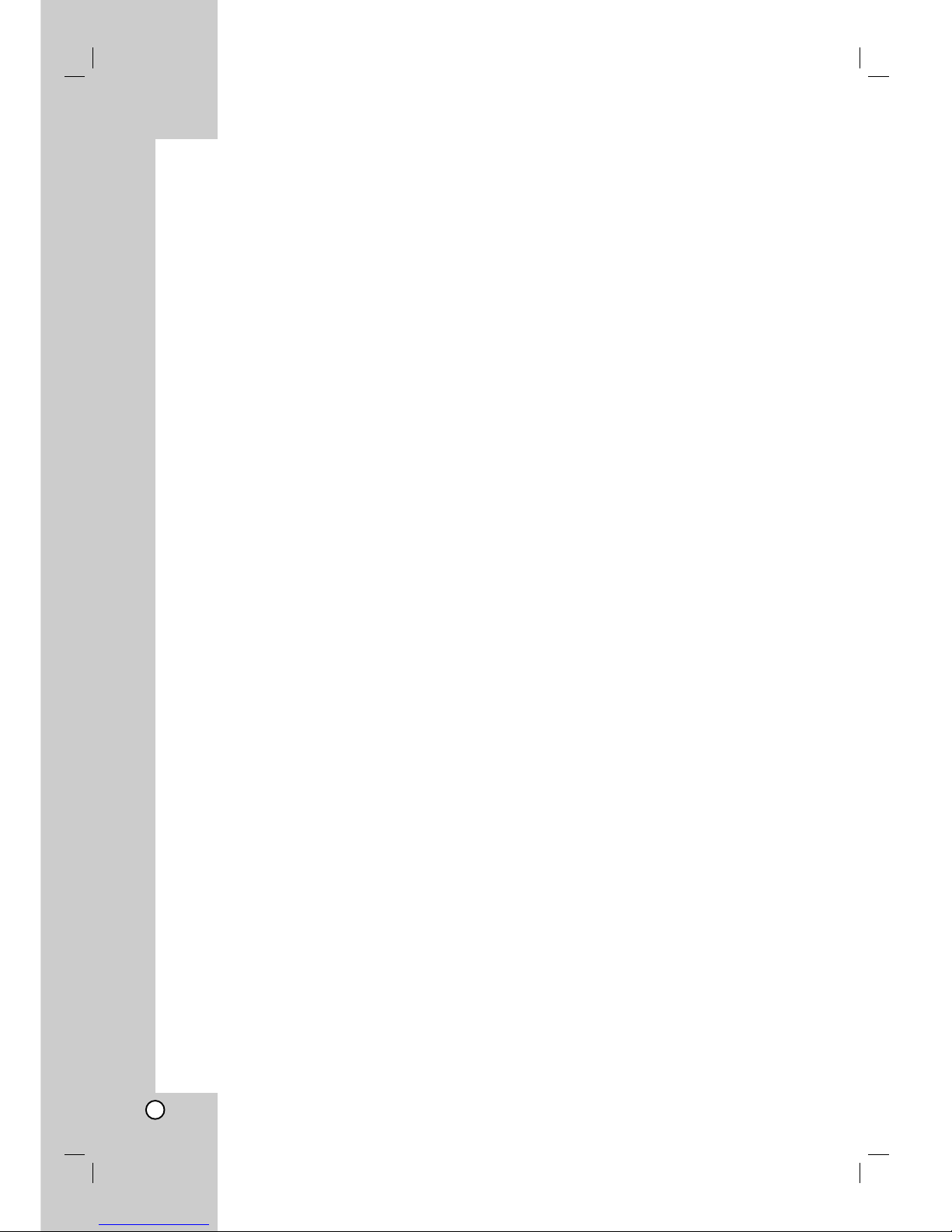
38
Specifications
General
Dimensions (approx.) 326 X 215 X 78 mm (w x h x d) without foot
Mass (approx.) 3.1kg
Operating temperature 5˚C to 35˚C
Operating humidity 5 % to 90 %
Audio recording format
Sampling frequency 44.1kHz
Compression format MP3
Sampling bitrate 128Kbps
Recording
Recordable media HDD (80GB)
Playback
Frequency response DVD (PCM 48 kHz): 20 Hz to 20 kHz, CD: 20 Hz to 20 kHz
DVD (PCM 96 kHz): 20 Hz to 44 kHz
Signal-to-noise ratio More than 85 dB (SPEAKER OUT)
Harmonic distortion Less than 0.007% (SPEAKER OUT)
Dynamic range More than 85 dB (SPEAKER OUT)
Inputs
Audio input (optical audio) 3 V (p-p), 75 Ω, Optical connector x 1
VIDEO IN 1.0 Vp-p 75 ohms, sync negative, SCART x 1
AUDIO IN 0 dBm more than 47 kohms, RCA jack (L, R) x 1 / SCART x 1
Outputs
VIDEO OUT 1 Vp-p 75 Ω, sync negative, RCA jack x 1 / SCART x 1
COMPONENT VIDEO OUT (Y) 1.0 V (p-p), 75 Ω, negative sync, RCA jack x 1
(Pb)/(Pr) 0.7 V (p-p), 75 Ω, RCA jack x 2
HDMI video/audio output 19 pin (HDMI standard, Type A)
Amplifier
Output power Front: 75W + 75W (4Ω at 1 kHz, THD 10 %)
Subwoofer: 150W (3Ω at 60 Hz, THD 10 %)
Tuner Specifications
Tuning Range (FM) 87.5 - 108 MHz
Intermediate Frequency (FM) 10.7 MHz
Signal-to-noise ratio 60 dB (Mono)
Tuning Range (AM) 522 - 1,620 kHz
Intermediate Frequency (AM) 450 kHz
Antenna Wire antenna (FM)
Loop antenna (AM)
Designs and specifications are subject to change without notice for improvement.
Speakers
Front (J10HD-SF)
Type: 2 Way 3 Speaker
Impedance: 4 Ω
Frequency Response: 100 - 20,000 Hz
Sound Pressure Level: 82 dB/W (1m)
Max. Input Power: 150W
Net Dimensions (W x H x D): 104 x 328 x 216 mm
Net Weight: 2.9 kg
Active Subwoofer (J10HD-SA)
Power requirements: AC 200-240V, 50/60 Hz
Power consumption: 75W
Type: 1 Way 1 Speaker
Impedance: 3 Ω
Frequency Response: 65 - 1,500 Hz
Sound Pressure Level: 80 dB/W (1m)
Max. Input Power: 300W
Net Dimensions (W x H x D): 216x 328 x 317 mm
Net Weight: 8.3 kg
Page 39

P/NO : MFL30582491
Technology with the human touch
GUARANTEE
● LG Electronics U.K. Ltd. will provide the following services in order to expedite this Guarantee.
1. All faulty components which fail due to defective manufacture will be replaced free of charge for a
period of 12 months from the original date of purchase.
2. The dealer (or his service agent) who sold the product will be reimbursed for any labour provided
in the repair of this LG equipment, for a period of 12 months from the original date of purchase.
These claims must be made in accordance with the published scale of service charges and
relevant claims procedure.
PLEASE NOTE:
A. The dealer may restrict the guarantee to the original purchaser.
B. The dealer is not obliged to carry out service under guarantee if unauthorized modifications are
made to the apparatus, or if non standard components are used or if the serial number of the
apparatus is removed, defaced, misused, or altered.
C. Any claims made under guarantee must be directed to the dealer from whom the equipment was
originally purchased. The dealer may, before carrying out service under guarantee, require a
receipted account as evidence of the date of purchase.
D. We respectfully point out that your dealer is not obligated to replace batteries if they become
exhausted or worn in use.
E. Aerial alignment and consumer control adjustments are not covered by this guarantee.
This guarantee does not affect your statutory rights.
● REQUIREMENTS TO MAINTAIN WARRANTY COVERAGE:
RETAIN YOUR RECEIPT TO PROVE DATE OF PURCHASE. A COPY OF YOUR RECEIPT MUST BE
SURRENDERED AT THE TIME GUARANTEE SERVICE IS PROVED.
● Product Registration Card : It is helpful to complete at least your name, address, phone,
model & serial numbers and return it. This will enable LG to
assist you in the future should you lose your receipt, your
units be stolen, or should modifications be necessary.
● To obtain information or assistance: Call 0870 873 5454 Monday-Friday 9.00am-4.30pm
*
Please complete for your own record
LGEUK Website : www.lge.co.uk
( service website : www.lgelectronics.co.uk )
In all cases of difficulty - consult your LG dealer
from whom the product was purchased
MODEL NO.* SERIAL NO.* DATE OF PURCHASE.*
