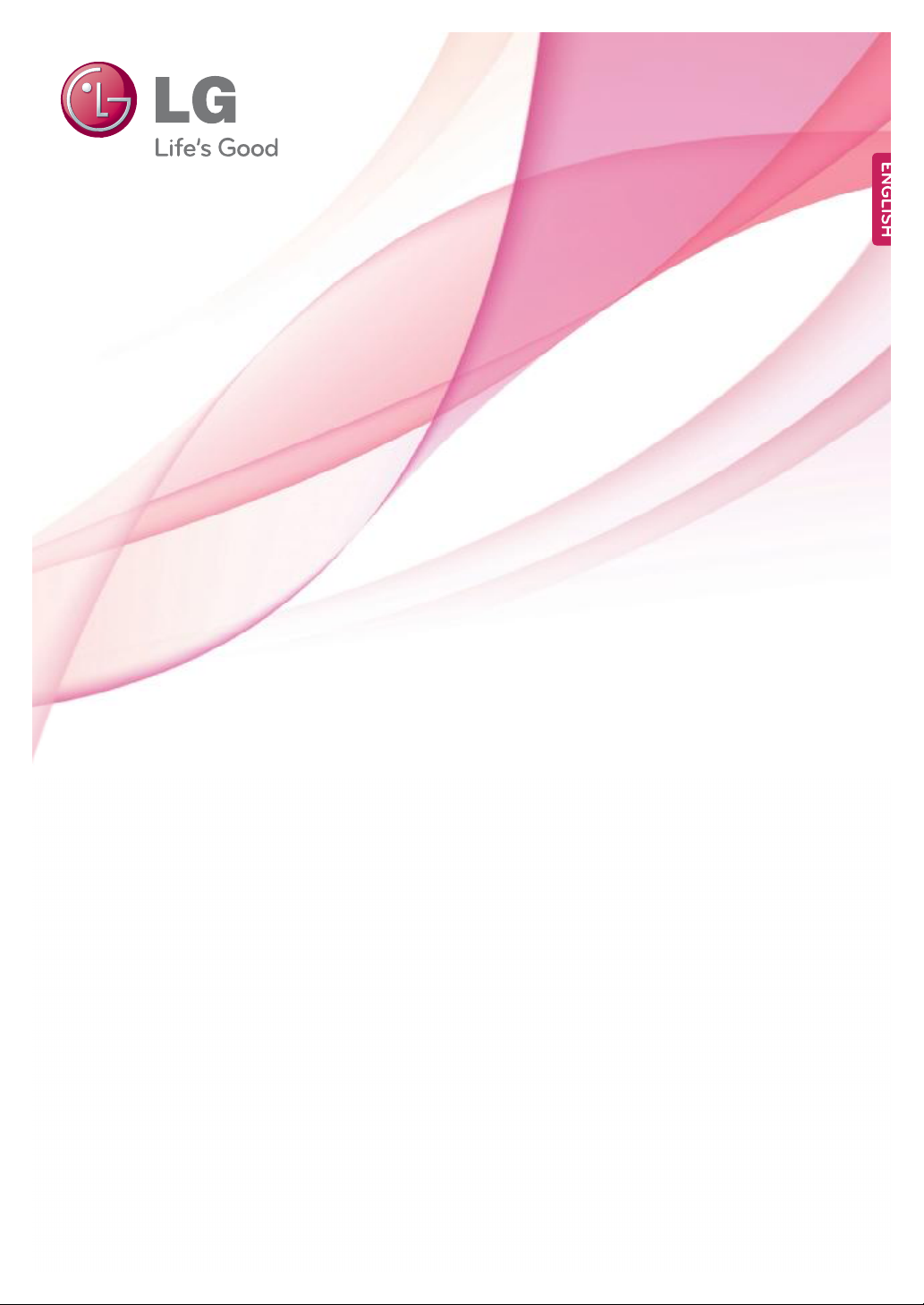
СЙТЫОŽН УЯТЛЯФ
ЧРН ФЫЬ УСТЧМСО
д»¿-» ®»¿¼ ¬¸·- ³¿²«¿´ ½¿®»º«´´§ ¾»º±®» ±°»®¿¬·²¹
§±«® -»¬ ¿²¼ ®»¬¿·² ·¬ º±® º«¬«®» ®»º»®»²½»ò
ЧРН ФЫЬ УСТЧМСО УСЬЫФ
ЧРНонйФ
ЧРНоййФ
©©©ò´¹ò½±³
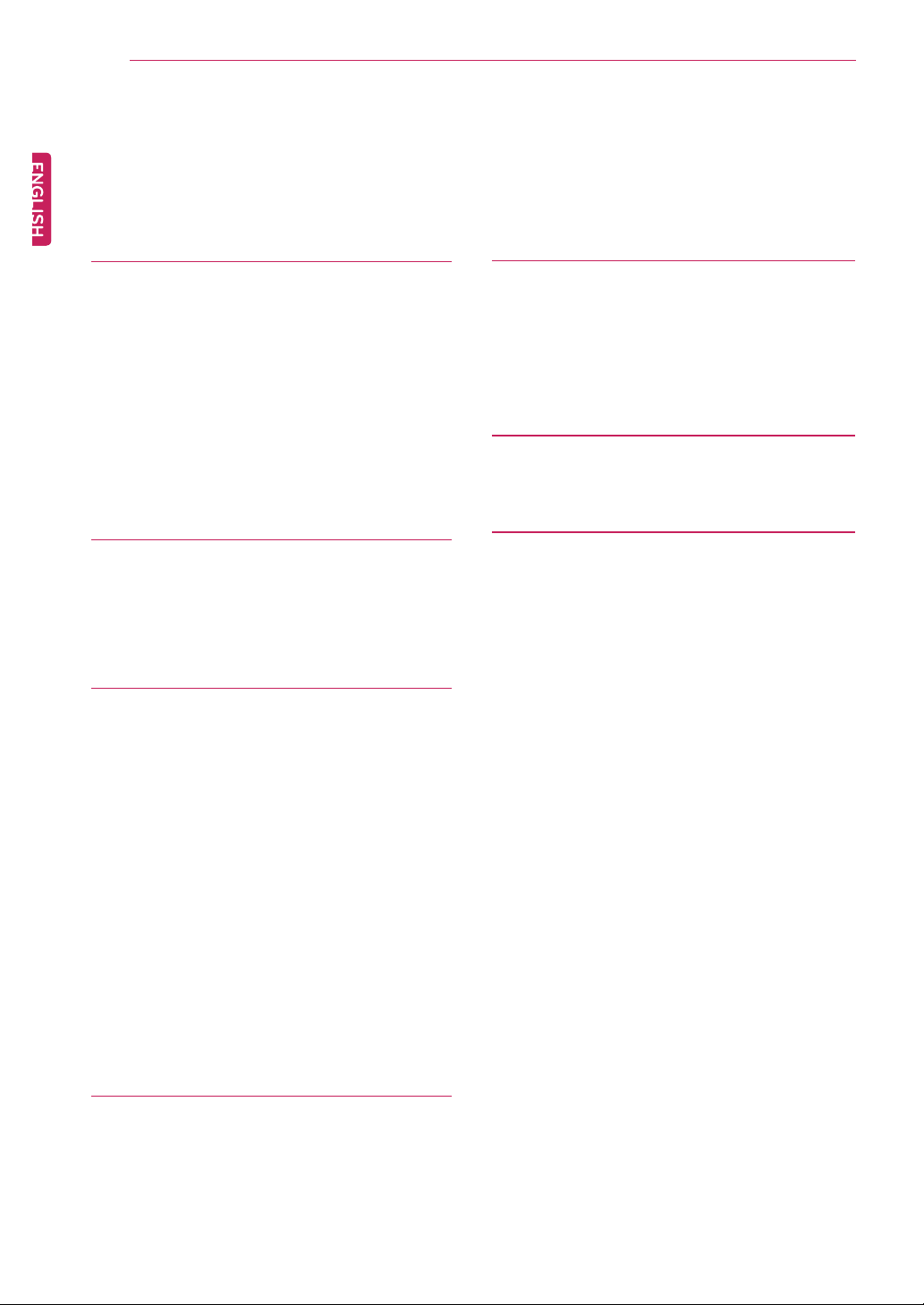
МЯЮФЫ СЪ ЭСТМЫТМН
î
CONTENTS
3 ASSEMBLING AND PREPAR-
ING
24 SPECIFICATIONS
3 Unpacking
4 Parts and buttons
5 Setting up the Monitor set
5 - Attaching the Stand Base
6 - Detaching the Stand
6 - Mounting on a table
7 - Using the cable holder
9 - Mounting on a wall
10 USING THE MONITOR SET
10 Connecting to a PC
10 - D-SUB connection
10 - HDMI connection
12 CUSTOMIZING SETTINGS
13 Customizing Settings
13 - Menu Settings
14 - PICTURE
15 - COLOR
16 - DISPLAY
16 - VOLUME
17 - OTHERS
18 MY KEY Setting
19 - SUPER ENERGY SAVING
20 - DUAL DISPLAY
20 - DUAL WEB
21 - True Color Finder
21 - MY KEY SETTING
24 IPS237L
25 IPS277L
26 Preset Modes (Resolution)
26 Indicator
27 PROPER POSTURE
27 Proper posture for using the Monitor set.
28 LICENSES
22 TROUBLESHOOTING
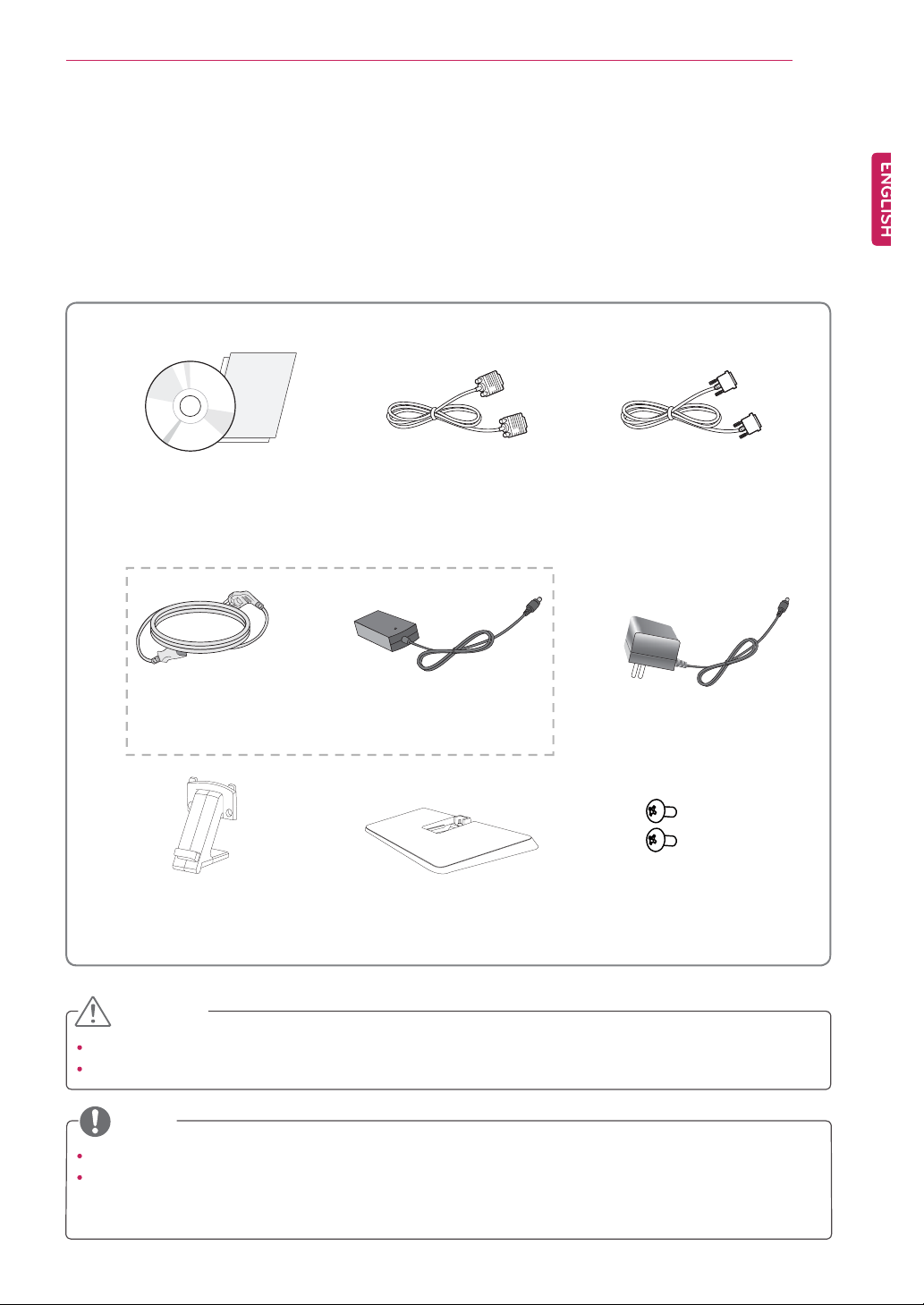
ЯННЫУЮФЧТЩ ЯТЬ РОЫРЯОЧТЩ
í
ASSEMBLING AND PREPARING
Unpacking
Check your product box for the following items. If there are any missing accessories, contact the local
dealer where you purchased your product. The illustrations in this manual may differ from the actual product
and accessories.
CD(Owner's Manual) /
Card
Power Cord AC-DC Adapter AC-DC Adapter
( Depending on the country ) ( Depending on the country )
Stand Body Stand Base
(This cable is not included in all
D-SUB Cable
countries.)
or
DVI-D Cable
(This cable is not included
in all countries.)
Two Screws
CAUTION
Do not use any unapproved accessories to ensure the safety and product life span.
Any damages or injuries by using unapproved accessories are not covered by the warranty.
NOTE
The accessories supplied with your product may vary depending on the model.
Product specifications or contents in this manual may be changed without prior notice due to upgrade
of product functions.
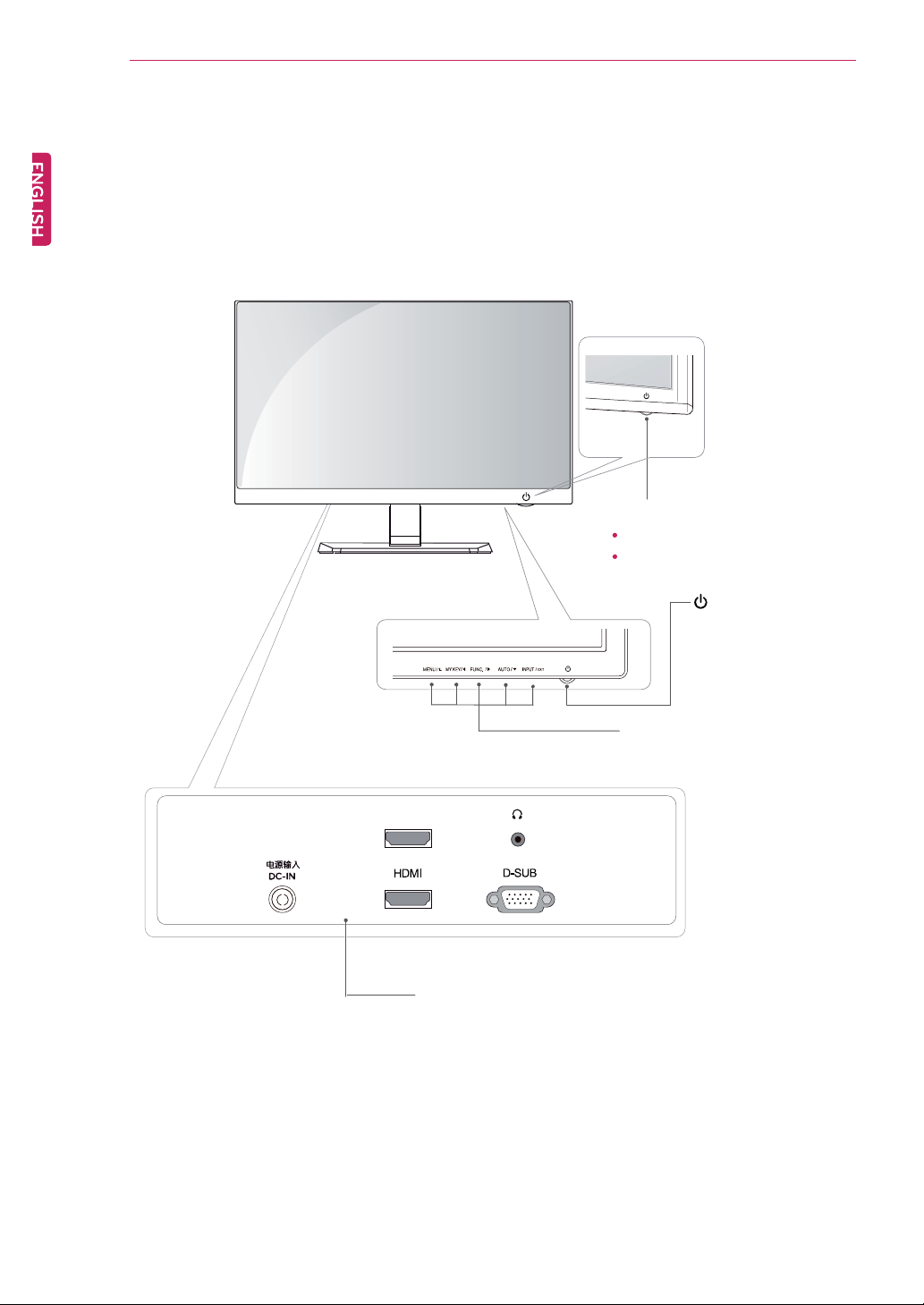
ЯННЫУЮФЧТЩ ЯТЬ РОЫРЯОЧТЩ
ì
Parts and buttons
Power Indicator
Lighting On: Turned on
Lighting Off: Turned off
Connection panel (See p.10)
(Power Button)
Button (See p.12)
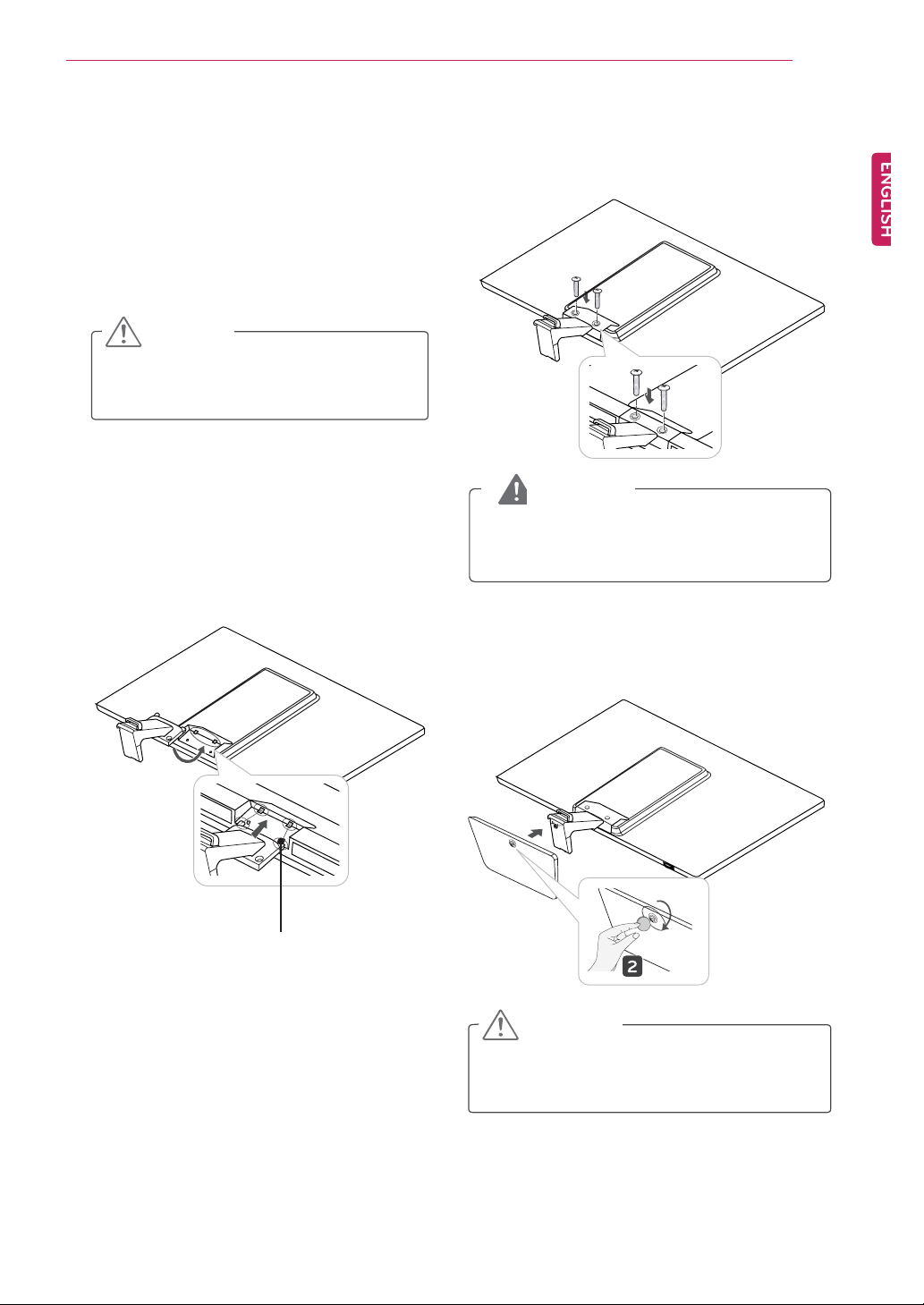
ЯННЫУЮФЧТЩ ЯТЬ РОЫРЯОЧТЩ
ë
Setting up the Monitor set
Attaching the Stand Base
Place the Monitor set with the screen side
1
down on a flat and cushioned surface.
CAUTION
Lay a foam mat or soft protective cloth
on the surface to protect the screen from
damage.
Attach the
2
Insert the two Lockers of the Stand Body right
into the groove of the monitor head and secure
them by pressing the left and right bottom
sides.
ͬ¿²¼ Þ±¼§
from the monitor.
Secure the monitor and the
3
the 2 screws.
ͬ¿²¼ Þ±¼§
WARNING
If you don`t fasten the screw tightly, monitor
will fall down and get damaged.
Attach the
4
turning the screw to the right with a
ͬ¿²¼ Þ¿-»
from the
ͬ¿²¼ Þ±¼§
ݱ·²
with
by
.
Locker
ЭЯЛМЧСТ
Tighten the screws firmly to prevent the monitor
from tilting forward. Do not over tighten.
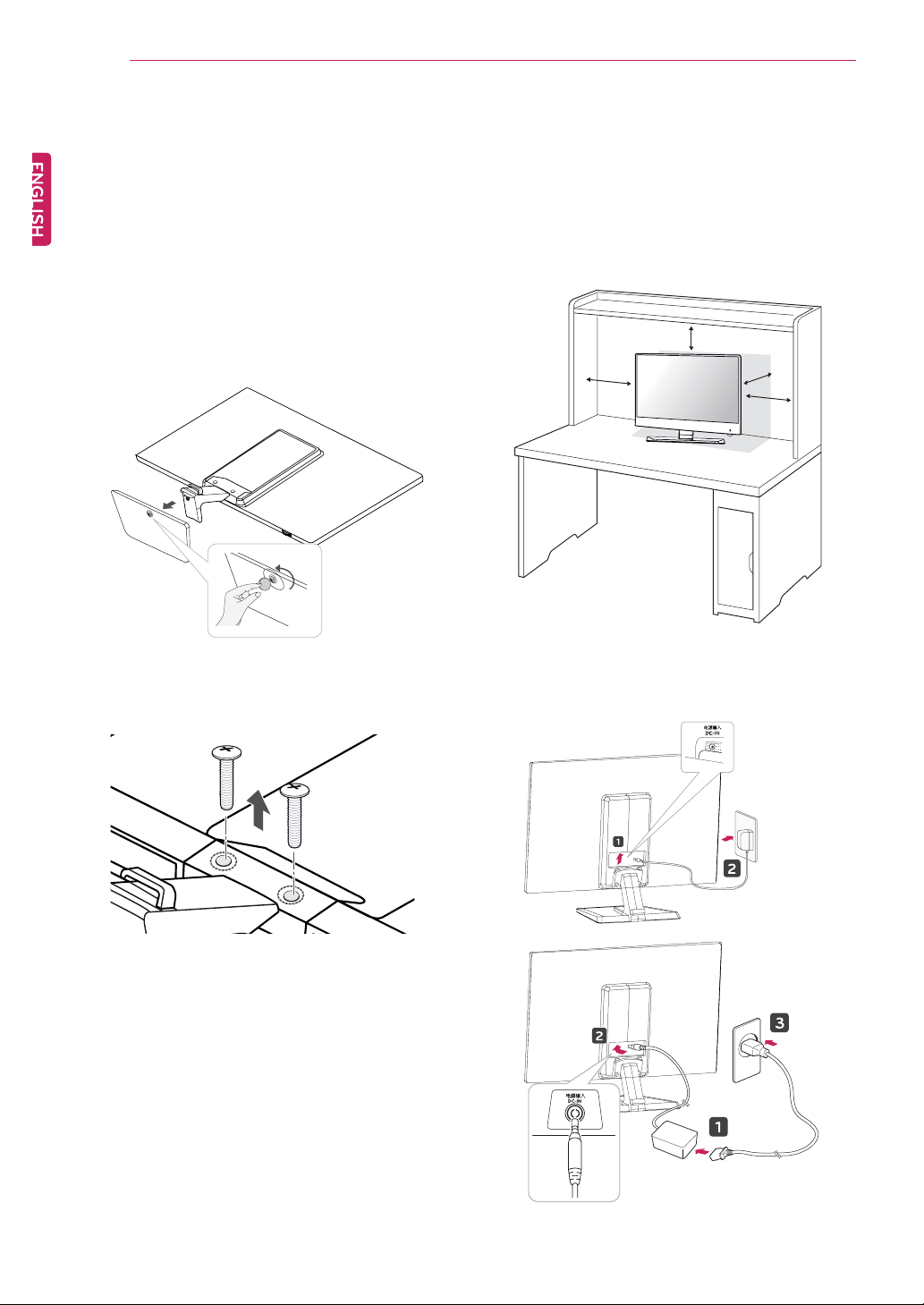
ЯННЫУЮФЧТЩ ЯТЬ РОЫРЯОЧТЩ
ê
Detaching the Stand
Place the monitor with the screen side down on
1
a flat and cushioned surface.
Turn the screw to the left, and then pull out the
2
ͬ¿²¼ Þ¿-»
from the
ͬ¿²¼ Þ±¼§
.
Mounting on a table
Lift and tilt the Monitor set into its upright
1
position on a table.
Leave a 10 cm (minimum) space from the wall
for proper ventilation.
10 cm
10 cm
10 cm
10 cm
Remove 2 screws and pull out the
3
from the monitor.
ͬ¿²¼ Þ±¼§
to a wall outlet.
Connect the AC-DC Adapter and Power Cord
2
or
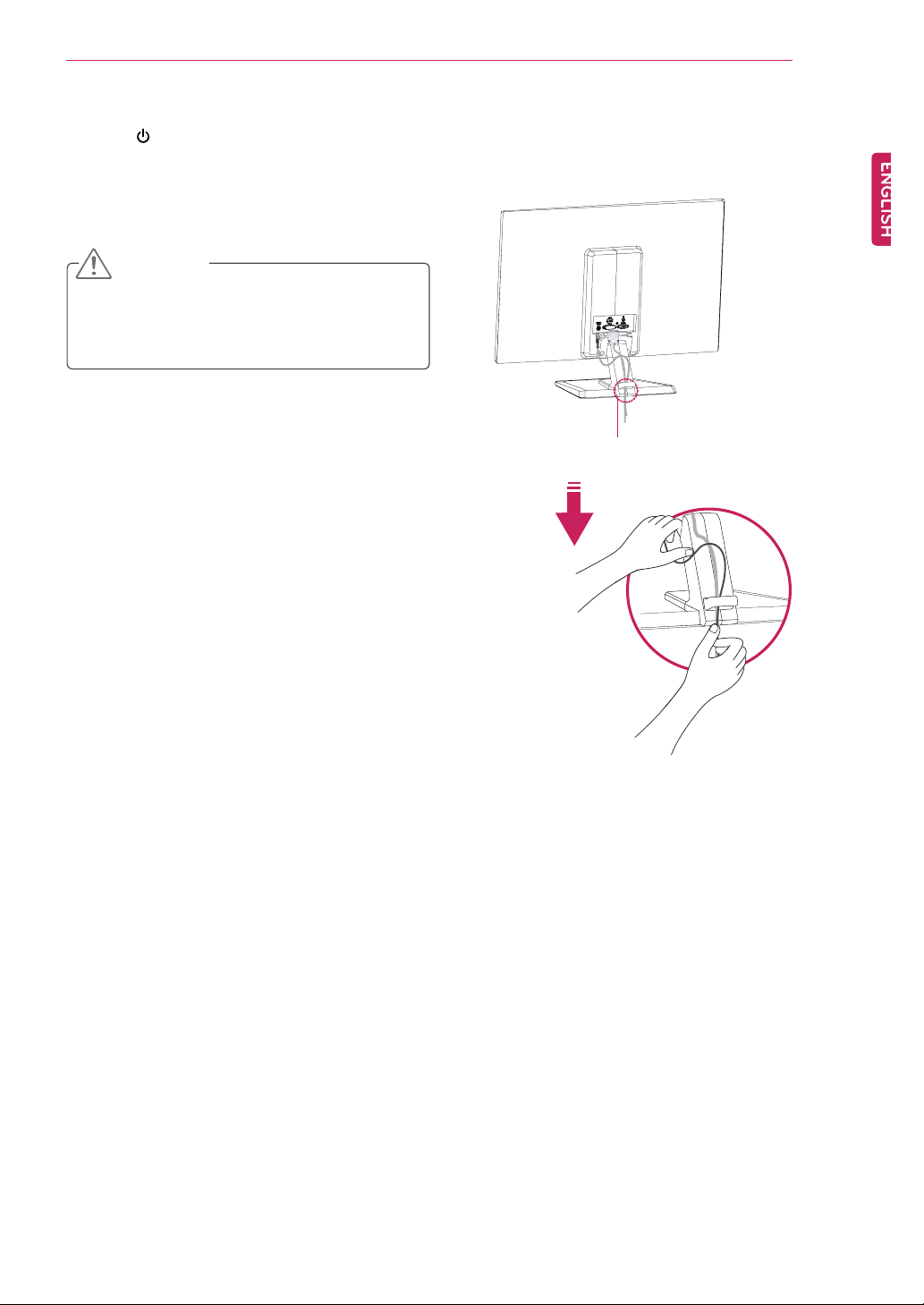
ЯННЫУЮФЧТЩ ЯТЬ РОЫРЯОЧТЩ
é
Press (Power) button on the bottom switch
3
panel to turn the power on.
CAUTION
Unplug the power cord before moving the
Monitor to another location. Otherwise electric
shock may occur.
Using the cable holder
Cable holder
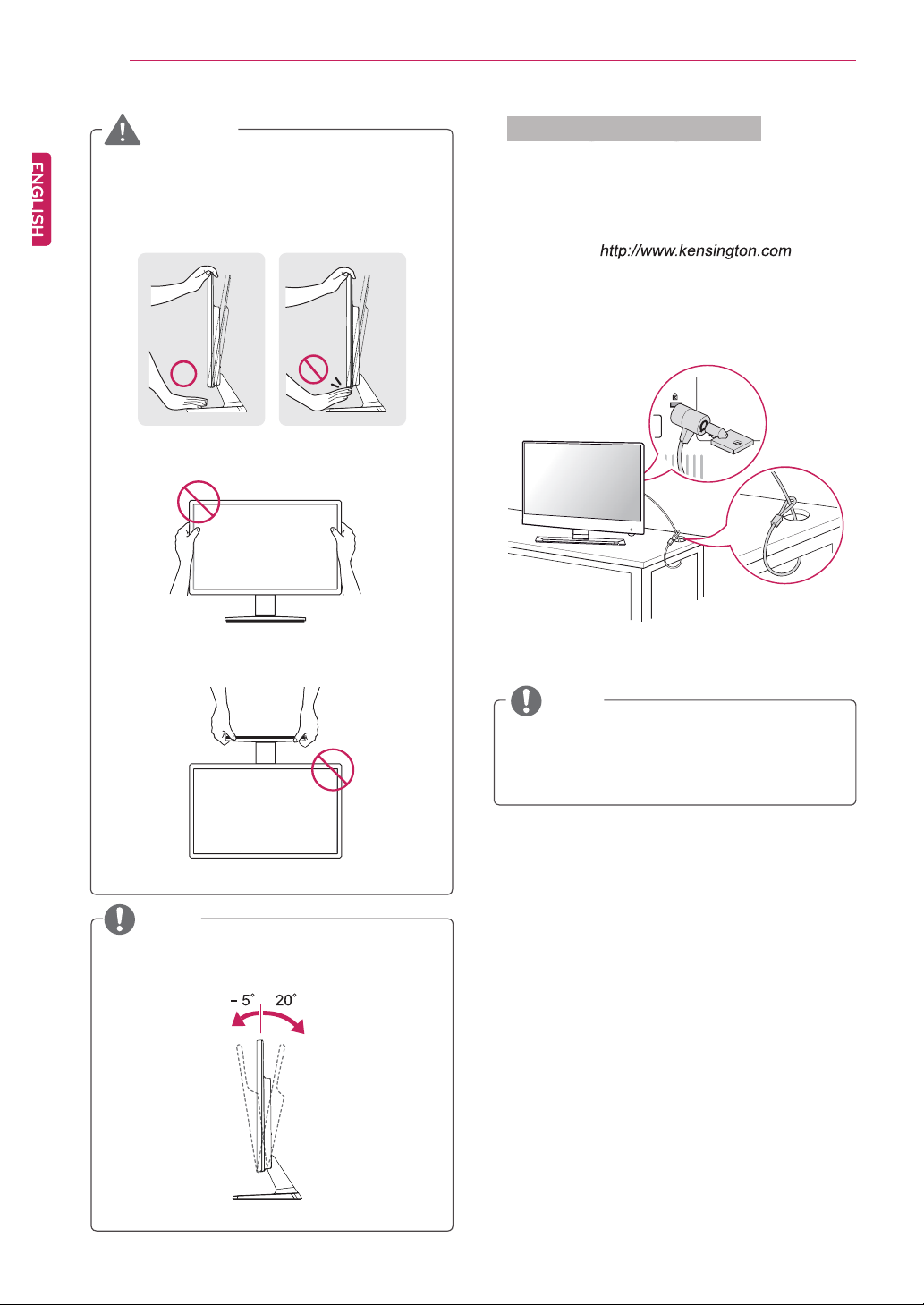
ЯННЫУЮФЧТЩ ЯТЬ РОЫРЯОЧТЩ
è
WARNING
When you adjust the angle, do not hold the
bottom of the Monitor set frame as shown on
the following illustration, as may injure your
fingers.
Do not touch or press the screen when
adjusting the angle of the monitor.
Do not hold this set like below picture.Monitor
screen can detach from stand base and injure
your body.
Using the Kensington security system
The Kensington security system connector is
located at the back of the Monitor set. For more
information of installation and using, refer to the
manual supplied with the Kensington security
system or visit .
Connect the Kensington security system cable
between the Monitor set and a table.
NOTE
NOTE
Tilt from +20 to -5 degrees up or down to adjust
the angle of the Monitor set to suit your view.
Front Rear
The Kensington security system is optional.
You can obtain it from most electronics stores.
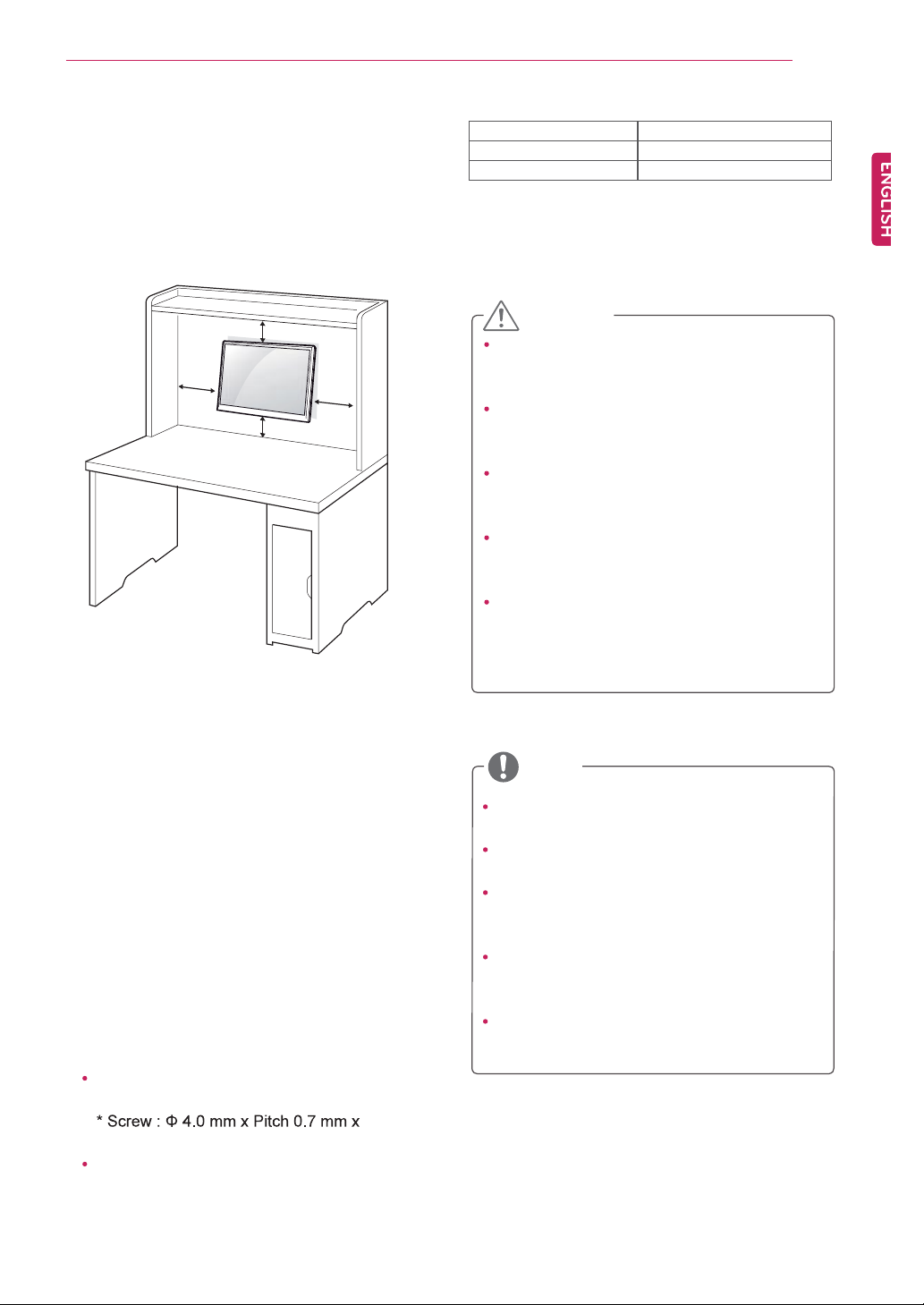
ЯННЫУЮФЧТЩ ЯТЬ РОЫРЯОЧТЩ
ç
Mounting on a wall
For proper ventilation, allow a clearance of 10 cm
on each side and from the wall. Detailed
instructions are available from your dealer, see the
optional Tilt Wall Mounting Bracket Installation and
Setup Guide.
ïð ½³
ïð ½³
If you intend to mount the Monitor set to a wall,
attach Wall mounting interface (optional parts) to
the back of the set.
When you install the Monitor set using a wall
mounting interface (optional parts), attach it
carefully so it will not drop.
Please, Use the screw and wall mount interface
1
in accordance with VESA Standards.
If you use screw longer than standard, the
2
monitor might be damaged internally.
If you use improper screw, the product might be
3
damaged and drop from mounted position. In
this case, LG Electronics is not responsible for
it.
VESA compatible.
4
Please use VESA standard as below.
5
784.8 mm (30.9 inch) and under
* Wall Mount Pad Thickness : 2.6 mm
ïð ½³
ïð ½³
VESA (A x B) 75 x 75
Standard screw M4
Number of screws 4
CAUTION
Disconnect the power cord first, and then
move or install the Monitor set. Otherwise
electric shock may occur.
If you install the Monitor set on a ceiling or
slanted wall, it may fall and result in severe
injury.
Use only an authorized LG wall mount
and contact the local dealer or qualified
personnel.
Do not over tighten the screws as this may
cause damage to the Monitor set and void
your warranty.
Use only screws and wall mounts that
meet the VESA standard. Any damages
or injuries by misuse or using an improper
accessory are not covered by the warranty.
NOTE
Use the screws that are listed on the VESA
standard screw specifications.
The wall mount kit will include an installation
manual and necessary parts.
The wall mount bracket is optional. You can
obtain additional accessories from your local
dealer.
The length of screws may differ depending
on the wall mount. Be sure to use the proper
length.
For more information, refer to the
instructions supplied with the wall mount.
Length 10 mm
787.4 mm (31.0 inch) and above
* Please use VESA standard wall mount pad
and screws.

ЛНЧТЩ МШЫ УСТЧМСО НЫМ
ïð
USING THE MONITOR SET
Connecting to a PC
Your Monitor set supports Plug & Play*.
*Plug & Play: A PC recognizes a connected
device that users connect to a PC and turn
on, without device configuration or user
intervention.
D-SUB connection
Transmits analog video from your PC to the
Monitor set. Connect the PC and the Monitor set
with the supplied D-sub 15 pin signal cable as
shown in the following illustrations.
HDMI connection
Transmits the digital video and audio signals from
your PC or A/V to the Monitor set. Connect the PC
or A/V and the Monitor set with the HDMI cable as
shown in the following illustrations.
NOTE
When using a D-Sub signal input cable
connector for Macintosh
Mac adapter
For Apple Macintosh use, a separate plug
adapter is needed to change the 15 pin
high density (3 row) D-SUB VGA connector
on the supplied cable to a 15 pin 2 row
connector.
NOTE
If you use HDMI PC, it can cause compatibility
problem.

ЛНЧТЩ МШЫ УСТЧМСО НЫМ
ïï
CAUTION
Connect the signal
input cable and tighten
it by turning the screws
clockwise.
Do not press the screen with your finger for
a long time as this may result in temporary
distortion on the screen.
Avoid displaying a fixed image on the
screen for a long period of time to prevent
image burn. Use a screensaver if possible.
Self Image Setting Function
Press the power button on the bottom panel to
turn the power on. When monitor power is turned
on, the "Self Image Setting" Function is executed
automatically. (Only supported in Analog Mode)
NOTE NOTE
When you want to use two PC in our Monitor,
please connect the signal cable(D-SUB/
DVI-D/HDMI) respectively in Monitor set.
If you turn the Monitor set on while it is cold,
the screen may flicker. This is normal.
Some red, green, or blue spots may appear
on the screen. This is normal.
"Self Image Setting" Function.
This function provides the user with optimal
display settings.When the user connects
the monitor for the first time, this function
automatically adjusts the display to optimal
settings for individual input signals.(Only
supported in Analog Mode)
‘AUTO’ Function.
When you encounter problems such as
blurry screen, blurred letters, screen flicker
or tilted screen while using the device or
after changing screen resolution, press the
AUTO function button to improve resolution.
(Only supported in Analog Mode)

ЭЛНМСУЧЖЧТЩ НЫММЧТЩН
ïî
CUSTOMIZING SETTINGS
Press the desired button on the bottom of the Monitor set.
1
Change the value of the menu item by pressing the buttons on the bottom of the Monitor set.
2
To return to the upper menu or set other menu items, use the up arrow ( ) button.
Select EXIT to leave the OSD menu.
3
ÓÛÒË
ÓÇ ÕÛÇ
ЪЛТЭт
ßËÌÑ
ЧТРЛМ
ÛÈ×Ì
Monitor set Buttons
Button Description
Accesses the main menus.(See p.13)
OSD LOCKED/
UNLOCKED
Use this button to enter MY KEY menu.For more information.(See p.18)
Use this button to enter PICTURE MODE, SUPER ENERGY SAVING, DUAL DISPLAY,
DUAL WEB,MY KEY SETTING menus.(See p.18)
When adjusting your display settings, always press the AUTO button on the MONITOR
SETUP OSD. (Only supported in Analog Mode)
The best display mode 1920 x 1080
You can choose the input signal.
This function allows you to lock the current control settings, so
that they cannot be inadvertently changed.
Press and hold the MENU button for several seconds.
The message "OSD LOCKED" should appear.
You can unlock the OSD controls at any time by pushing
the MENU button for several seconds. The message "OSD
UNLOCKED" should appear.
(Power Button)
HDMI) you want.
D-SUB.
EXIT
Exit the OSD(On Screen Display).
Turns the power on or off.
Power Indicator The power indicator stays red if the display is running properly
(On Mode). If the display is in Sleep Mode, the power indicator
blinks red.

ЭЛНМСУЧЖЧТЩ НЫММЧТЩН
Customizing Settings
Menu Settings
Press MENU button on the bottom of the Monitor set
1
to display the MENU OSD.
2
buttons.
Select the "NEXT MENU" button to enter the more
3
option settings.
Select EXIT to leave the OSD menu.
4
To return to the upper menu or set other menu items,
use the up arrow ( ) button.
Each option is explained below.
MENUAnalogDigitalHDMI Description
BRIGHTNESS
CONTRAST
WIDE/ORIGINAL WIDE
RESET Restore all factory default settings. Press the , buttons to reset
To adjust the brightness, contrast of the screen
Switch to full screen mode according to input image signal.
ORIGINAL
Change the input image signal ratio to original.
* This function works only if input resolution is lower than Monitor set ratio
(16:9).
immediately.
ïí
MENU > NEXT MENUAnalogDigitalHDMI Description
PICTURE
COLORGAMMA
DISPLAYHORIZONTAL
VOLUME
OTHERS LANGUAGE
Analog: D-SUB(Analog signal) input.
Digital: DVI-D(Digital signal) input.
HDMI: HDMI(Digital signal) input.
SHARPNESS To adjust the clearness of the screen .
BLACK LEVEL To set offset level
OVER SCAN To improve the clarity and stability of the screen
RESPONSE TIME
COLOR TEMP
SIX COLOR
COLOR RESET
VERTICAL
CLOCK
PHASE
POWER INDICATOR
WHITE BALANCE
To customize the color of the screen
To adjust the position of the screen
To improve the clarity and stability of the screen
To adjust the volume
To customize the screen status for a user's operating
environment

ЭЛНМСУЧЖЧТЩ НЫММЧТЩН
ïì
PICTURE
Press MENU button on the bottom of the Monitor set
1
to display the MENU OSD.
Select the "NEXT MENU" button to enter the more
2
option settings.
Enter to PICTURE
3
4
buttons.
Select EXIT to leave the OSD menu.
5
To return to the upper menu or set other menu items,
use the up arrow ( ) button.
Each option is explained below.
MENU > NEXT MENU > PICTURE Description
SHARPNESS To adjust the clearness of the screen.
BLACK LEVEL You can set the offset level. If you select'HIGH', the screen will be bright and if
OVER SCAN To select the range of output image for DTV timing in HDMI input.(only for HDMI
RESPONSE TIME If you set FAST, you enable the Response Time Control function.
you select ‘LOW’, the screen will be dark.(only for HDMI input)
* Offset?As the criteria for video signal, it is the darkest screen the monitor can
show.
input)Recommend overscan function to turn on when connect AV equipment.
If you set NORMAL, you disenable the Response Time Control function.

COLOR
Press MENU button on the bottom of the Monitor set
1
to display the MENU OSD.
Select the "NEXT MENU" button to enter the more
2
option settings.
Select COLOR
3
Enter to COLOR
4
5
buttons.
Select EXIT to leave the OSD menu.
6
To return to the upper menu or set other menu items,
use the up arrow ( ) button.
Each option is explained below.
ЭЛНМСУЧЖЧТЩ НЫММЧТЩН
ïë
MENU > NEXT MENU > COLOR Description
GAMMA Set your own gamma value. : GAMMA 0, GAMMA 1, GAMMA 2 on the monitor,
COLOR TEMP CUSTOM
SIX COLOR Sets and stores the hue and saturation for six colors(RED/ GREEN/BLUE/
COLOR RESET Resets the color settings to the factory default settings for the current input
high gamma values display whitish images and low gamma values display
blackish images.
Set your own red color levels.
Set your own green color levels.
Set your own blue color levels.
Select the screen color.
WARM: Set the screen to warm color temperature (more red).
MEDIUM: Set the screen to medium color temperature.
COOL: Set the screen to cool color temperature (more blue).
CYAN/MAGENTA/YELLOW) to satisfy the color requirements of a user.
HUE Adjusts the screen hue.
SATURATION Adjusts the color sharpness on the screen. Lower values make
the color sharpness weaker and colors lighter while higher
values make the color sharpness stronger and colors dark.
device.

ЭЛНМСУЧЖЧТЩ НЫММЧТЩН
ïê
DISPLAY
Press MENU button on the bottom of the Monitor set
1
to display the MENU OSD.
Select the "NEXT MENU" button to enter the more
2
option settings.
Select DISPLAY
3
Enter to DISPLAY
4
5
buttons.
Select EXIT to leave the OSD menu.
6
To return to the upper menu or set other menu items,
use the up arrow ( ) button.
Each option is explained below.
MENU > NEXT MENU > DISPLAY Description
HORIZONTAL To move image left and right.
VERTICAL To move image up and down.
CLOCK To minimize any vertical bars or stripes visible on the screen background.The
PHASE To adjust the focus of the display. This item allows you to remove any horizontal
horizontal screen size will also change.
noise and clear or sharpen the image of characters.
VOLUME
Press MENU button on the bottom of the Monitor set
1
to display the MENU OSD.
Select the "NEXT MENU" button to enter the more
2
option settings.
Select VOLUME
3
Enter to VOLUME
4
5
Select EXIT to leave the OSD menu.
6
To return to the upper menu or set other menu items,
use the up arrow ( ) button.
Each option is explained below.
MENU > NEXT MENU > VOLUME Description
VOLUME To adjust the volume of headphone/earphone.(Only for HDMI input)

OTHERS
Press MENU button on the bottom of the Monitor set
1
to display the MENU OSD.
Select the "NEXT MENU" button to enter the more
2
option settings.
Select OTHERS
3
Enter to OTHERS
4
5
buttons.
Select EXIT to leave the OSD menu.
6
To return to the upper menu or set other menu items,
use the up arrow ( ) button.
Each option is explained below.
ЭЛНМСУЧЖЧТЩ НЫММЧТЩН
ïé
MENU > NEXT MENU > OTHERS Description
LANGUAGE To choose the language in which the control names are displayed.
POWER
INDICATOR
WHITE
BALANCE
BUTTON SOUND To select or turn off the Buzzer sound.
Use this function to set the power indicator on the bottom side of the monitor to
ON or OFF.If you set OFF, it will go off.
If you set ON at any time, the power indicator will automatically be turned on.
If the output of the video card is different the required specifications,the color
level may deteriorate due to video signal distortion. Using this function, the
signal level is adjusted to fit into the standard output level of the video card in
order to provide the optimal image.Activate this function when white and black
colors are present in the screen.
The Buzzer sound operates in below cases

ЭЛНМСУЧЖЧТЩ НЫММЧТЩН
ïè
MY KEY Setting
Press MY KEY button on the bottom of the Monitor
1
set to display the MY KEY OSD.
2
Select EXIT to leave the OSD menu.
3
Each option is explained below.
MY KEY Description
MY KEY SETTING MY KEY is short key. You can select one of FUNC. (PICTURE MODE, SUPER
ENERGY SAVING, DUAL DISPLAY, DUAL WEB) as your favorite feature.

ЭЛНМСУЧЖЧТЩ НЫММЧТЩН
SUPER ENERGY SAVING
Press FUNC. button on the bottom of the Monitor set to
1
display the FUNC. OSD.
Select SUPER ENERGY SAVING
2
button.
Enter to SUPER ENERGY SAVING
3
button.
4
Select EXIT to leave the OSD menu.To return to the
5
upper menu or set other menu items, use the up arrow
( ) button.
Each option is explained below.
SUPER ENERGY SAVING Description
ON
OFF Disables SUPER ENERGY SAVING.
RESET Resets the values of total energy consumption reduction and CO2 emission reduction
Enables SUPER ENERGY SAVING you can save energy with this energy- efficient function
estimates.
ïç
NOTE
TOTAL POWER REDUCTION: How much power is saved while using the monitor.
TOTAL CO2 REDUCTION: Change the TOTAL POWER REDUCTION to CO2.
SAVING DATA(W/h)
584 mm
(23 inch)
SUPER SAVING7 W/h 8 W/h
Saving Data depends on the Panel. So,those values should be different from each panel and panel
vendor.
LG calculated these values by using “broadcast video signal”
(including broadcast video: IEC 62087)
SUPER SAVING refers to how much power can be saved using the SUPER ENERGY SAVING
function.
686 mm
(27 inch)

ЭЛНМСУЧЖЧТЩ НЫММЧТЩН
îð
* Before using below functions, please install DUAL PACKAGE programme.
DUAL DISPLAY
Press FUNC. button on the bottom of the Monitor set
1
to display the FUNC. OSD.
Select DUAL DISPLAY
2
Enter to DUAL DISPLAY
3
4
Select EXIT to leave the OSD menu.To return to the
5
upper menu or set other menu items, use the up
arrow ( ) button.
Each option is explained below.
DUAL DISPLAY Description
CLONE By selecting CLONE,user can use secondary monitor as done mode of primary
EXTENDED By selecting EXTENDED,user can use secondary monitor as extended mode of
OFF If select OFF,DUAL DISPLAY is off.
monitor.
primary monitor.
* Before using below functions, please install DUAL PACKAGE programme.
DUAL WEB
Press FUNC. button on the bottom of the Monitor set
1
to display the FUNC. OSD.
Select DUAL WEB
2
Enter to DUAL WEB
3
4
Select EXIT to leave the OSD menu.To return to the
5
upper menu or set other menu items, use the up
arrow ( ) button.
Each option is explained below.
DUAL WEB Description
ON Help user to browse web efficiently by dividing in half. Help to arrange and move
OFF If select OFF,DUAL WEB is off.
NOTE
When monitor goes to power saving mode with pc saving option-> Pressing any button -> OSD
appear and user should press dual button -> User can bring back to normal mode.
windowson screen. Help user to control dividedwindows ratio.

ЭЛНМСУЧЖЧТЩ НЫММЧТЩН
True Color Finder
Press FUNC. button on the bottom of the Monitor set
1
to display the FUNC. OSD.
Select TRUE COLOR FINDER
2
button.
Enter to TRUE COLOR FINDER
3
button.
4
Select EXIT to leave the OSD menu.To return to the
5
upper menu or set other menu items, use the up
arrow ( ) button.
Each option is explained below.
TRUE COLOR FINDER Description
ON Please buy a supported calibrator to use the True Color Finder function.
OFF If it is set to OFF, the monitor gets back to the picture quality set before the calibration.
Then, install the True Color Finder software provided with the product to calibrate the
monitor.
-Once calibrated, the monitor need to be turned off and turned back on to apply the
calibrated value.
In general, it is recommended to perform calibration once a month.
-When the input port is changed, it is desirable to calibrate the monitor again.
The supported calibrators are as follows: i1-Display3, ColorMunki Photo and ColorMunki
Design from X-rite, and Spyder3 from DataColor.
(More calibrators are to be supported in the near future.)
îï
MY KEY SETTING
Press FUNC. button on the bottom of the Monitor
1
set to display the FUNC. OSD.
Select MY KEY SETTING
2
Enter to MY KEY SETTING
3
button.
4
Select EXIT to leave the OSD menu.To return to
5
the upper menu or set other menu items, use
the up arrow ( ) button.
Each option is explained below.
MY KEY SETTING Description
PICTURE MODE PICTURE MODE adjust the Monitor set for the best picture appearance.
SUPER ENERGY SAVING Enables SUPER ENERGY SAVING you can save energy with this energy-effcient
DUAL DISPLAY User can use CLONE or EXTENDED in another monitor.
DUAL WEB Help user to browse web efficiently by dividing in half and some other convenience in
function.
browsing dual pages.

НРЫЭЧЪЧЭЯМЧСТН
îî
TROUBLESHOOTING
Check the following before calling for service.
No image appears
Is the power cord of the display
connected?
Is the power indicator light on?
Is the power on and the power
indicator Red?
Is the power indicator flickering?
Do you see an "OUT OF RANGE"
message on the screen?
Do you see a "NO SIGNAL"
message on the screen?
Check and see if the power cord is connected properly to the power
outlet.
Press the Power button.
Adjust the brightness and the contrast.
If the display is in power saving mode, try moving the mouse or
pressing any key on the keyboard to bring up the screen.
Try to turn on the PC.
This message appears when the signal from the PC (video card) is
out of horizontal or vertical frequency range of the display. See the
'Specifications' section of this manual and configure your display
again.
When the monitor is on "No-Signal" in 5 minutes, the monitor goes to
DPM mode.
Do you see a "OSD LOCKED" message on the screen?
Do you see “OSD LOCKED” when
you push MENU button?
You can secure the current control settings, so that they cannot be
inadvertently changed. You can unlock the OSD controls at any time
by pushing the MENU button for several seconds: the message “OSD
UNLOCKED” will appear.
Display image is incorrect
Display Position is incorrect.
Press the AUTO button to automatically adjust your display image to
the ideal setting.
On the screen background, vertical
bars or stripes are visible.
Any horizontal noise appearing in
any image or characters are not
clearly portrayed.
Press the AUTO button to automatically adjust your display image to
the ideal setting.
Press the AUTO button to automatically adjust your display image to
the ideal setting.
Check and adjust the display
to the recommended resolution or adjust the display image to the ideal
setting. Set the color setting higher than 24 bits (true color).

НРЫЭЧЪЧЭЯМЧСТН
CAUTION
Check and see if the frequency or the resolution were
changed. If yes, readjust the video card to the recommend resolution.
If the recommended resolution (optimal resolution) is not selected, letters may be blurred and the
screen may be dimmed, truncated or biased. Make sure to select the recommend resolution.
The setting method can differ by computer and O/S (Operation System), and resolution mentioned
above may not be supported by the video card performance. In this case, please ask to the computer
or the video card manufacturer.
Display image is incorrect
The screen color is mono or
abnormal.
The screen blinks.
Check if the signal cable is properly connected and use a screwdriver
to fasten if necessary.
Make sure the video card is properly inserted in the slot.
Set the color setting higher than 24 bits (true color) at Control Panel
Settings.
Check if the screen is set to interlace mode and if yes, change it to the
recommend resolution.
îí
Do you see an "Unrecognized monitor, Plug&Play (VESA DDC) monitor found" message?
Have you installed the display
driver?
The screen is flickering.
Did you select the recommended
resolution?
Be sure to install the display driver from the display driver CD (or
diskette) that comes with your display. Or, you can also download the
driver from our web site: http://www.lg.com.
Make sure to check if the video card supports Plug&Play function.
If the selected resolution is HDMI 1080i 60/50 Hz, the screen may
be flickering. Change the resolution to the recommended resolution
1080P.

НРЫЭЧЪЧЭЯМЧСТН
îì
SPECIFICATIONS
IPS237L
Display Screen Type 58.42 cm (23 inch) Flat Panel Active matrix-TFT LCDAnti-
Pixel Pitch 0.2652 mm x 0.2652 mm (Pixel Pitch)
Sync Input Horizontal Frequency 30 kHz to 83 kHz (Automatic)
Vertical Frequency 56Hz to 75Hz (D-SUB, DVI-D)
Input Form Separate Sync. HDMI
Video Input Signal Input 15 pin D-SUB Connector / HDMI Connector
Input Form RGB Analog (0.7 Vp-p/ 75 ohm), Digital
ResolutionMax D-SUB(Analog) : 1920 x 1080 @ 60 Hz
Recommend VESA 1920 x 1080 @ 60 Hz
Plug & Play DDC 2B(Analog,HDMI)
Power
Consumption
Power Input 19 V 1.6 A
AC-DC Adapter
Dimensions
(Width x Height x
Depth)
Weight 3.57 kg
Tilt Range -5° to 20°
Environmental
conditions
Stand Base Attached ( ), Detached (O)
Power cord Wall-outlet type
On Mode : 25 W(Typ.)
Type ADS-40SG-19-3 19032G, manufactured by SHENZHEN HONOR ELECTRONIC
or Type ADS-40FSG-19 19032GPG-1, manufactured by SHENZHEN HONOR ELECTRONIC
or Type ADS-40FSG-19 19032GPBR-1, manufactured by SHENZHEN HONOR ELECTRONIC
or Type ADS-40FSG-19 19032GPI-1, manufactured by SHENZHEN HONOR ELECTRONIC
or Type ADS-40FSG-19 19032GPCU-1, manufactured by SHENZHEN HONOR ELECTRONIC
or Type LCAP21, manufactured by LIEN CHANG ELECTRONIC ENTERPRISE
or Type LCAP26-A, manufactured by LIEN CHANG ELECTRONIC ENTERPRISE
or Type LCAP26-E, manufactured by LIEN CHANG ELECTRONIC ENTERPRISE
or Type LCAP26-I, manufactured by LIEN CHANG ELECTRONIC ENTERPRISE
or Type LCAP26-B, manufactured by LIEN CHANG ELECTRONIC ENTERPRISE
OUTPUT: 19 V 1.7 A
With Stand 53.3 cm x 39.8 cm x 15.4 cm
Without Stand 53.3 cm x 32.1 cm x 3.4 cm
Operating Temperature
Operating Humidity
Storage Temperature
Storage Humidity
Glare coating
Visible diagonal size: 58.42 cm
56Hz to 61Hz (HDMI)
HDMI (Digital) : 1920 x 1080 @ 60 Hz
10°C to 35 °C
10 % to 80 %
-20°C to 60 °C
5 % to 90 % non-Condensing
Product specifications shown above may be changed without prior notice due to upgrade of product
functions.

IPS277L
НРЫЭЧЪЧЭЯМЧСТН
îë
Display Screen Type 68.6 cm (27 inch) Flat Panel Active matrix-TFT LCDAnti-
Pixel Pitch 0.3114 mm x 0.3114 mm (Pixel Pitch)
Sync Input Horizontal Frequency 30 kHz to 83 kHz (Automatic)
Vertical Frequency 56Hz to 75Hz (D-SUB, DVI-D)
Input Form Separate Sync. HDMI
Video Input Signal Input 15 pin D-SUB Connector / HDMI Connector
Input Form RGB Analog (0.7 Vp-p/ 75 ohm), Digital
ResolutionMax D-SUB(Analog) : 1920 x 1080 @ 60 Hz
Recommend VESA 1920 x 1080 @ 60 Hz
Plug & Play DDC 2B(Analog,HDMI)
Power
Consumption
Power Input 19 V 1.6 A
AC-DC Adapter
Dimensions
(Width x Height x
Depth)
Weight 5.25 kg
Tilt Range -5° to 20°
Environmental
conditions
Stand Base Attached ( ), Detached (O)
Power cord Wall-outlet type
On Mode : 25 W(Typ.)
Type ADS-40SG-19-3 19032G, manufactured by SHENZHEN HONOR ELECTRONIC
or Type ADS-40FSG-19 19032GPG-1, manufactured by SHENZHEN HONOR ELECTRONIC
or Type ADS-40FSG-19 19032GPBR-1, manufactured by SHENZHEN HONOR ELECTRONIC
or Type ADS-40FSG-19 19032GPI-1, manufactured by SHENZHEN HONOR ELECTRONIC
or Type ADS-40FSG-19 19032GPCU-1, manufactured by SHENZHEN HONOR ELECTRONIC
or Type LCAP21A, manufactured by LIEN CHANG ELECTRONIC ENTERPRISE
or Type LCAP26A-A, manufactured by LIEN CHANG ELECTRONIC ENTERPRISE
or Type LCAP26A-E, manufactured by LIEN CHANG ELECTRONIC ENTERPRISE
or Type LCAP26A-I, manufactured by LIEN CHANG ELECTRONIC ENTERPRISE
or Type LCAP26A-B, manufactured by LIEN CHANG ELECTRONIC ENTERPRISE
OUTPUT: 19 V 1.7 A
With Stand 62.3 cm x 44.9 cm x 16.9 cm
Without Stand 62.3 cm x 37.3 cm x 3.5 cm
Operating Temperature
Operating Humidity
Storage Temperature
Storage Humidity
Glare coating
Visible diagonal size: 68.6 cm
56Hz to 61Hz (HDMI)
DVI / HDMI (Digital) : 1920 x 1080 @ 60 Hz
10°C to 35 °C
10 % to 80 %
-20°C to 60 °C
5 % to 90 % non-Condensing
Product specifications shown above may be changed without prior notice due to upgrade of product
functions.

НРЫЭЧЪЧЭЯМЧСТН
îê
Preset Modes (Resolution)
IPS237L/IPS277L
Display Modes (Resolution)
720 x 400 31.468 70 -/+
640 x 480 31.469 60 -/-
640 x 480 37.500 75 -/-
800 x 600 37.879 60 +/+
800 x 600 46.875 75 +/+
1024 x 768 48.363 60 -/-
1024 x 768 60.023 75 +/+
1152 x 864 67.500 75 +/+
1280 x 1024 63.981 60 +/+
1280 x 1024 79.976 75 +/+
1680 x 1050 65.290 60 -/+
1920 x 1080 67.500 60 +/+ Recommend Mode
Horizontal
Frequency(kHz)
Vertical
Frequency(Hz)
Polarity(H/V)
HDMI TIMING
Display Modes (Resolution)Horizontal Frequency(kHz)Vertical Frequency(Hz)
480P 31.50 60
576P 31.25 50
720P 37.50 50
720P 45.00 60
1080i 28.12 50
1080i 33.75 60
1080P 56.25 50
1080P 67.50 60 Recommend Mode
Indicator
Mode LED Color
On Mode Red
Sleep Mode Blinking Red
Off Mode Off

PROPER POSTURE
Proper posture for using the Monitor set.
РОСРЫО РСНМЛОЫ
îé
Adjust the
Monitor set and
your posture to
allow you to view
images at the
optimal viewing
angle.
Place your hands
gently on the
keyboard, keeping
your arms bent at
the elbows and
horizontally outright.
Adjust the location of the
Monitor set to avoid it
reflecting light.

ФЧЭЫТНЫН
îè
LICENSES
Supported licenses may differ by model. For more information of the licenses, visit www.lg.com.
HDMI, the HDMI logo and High-Definition Multimedia Interface are trademarks
or registered trademarks of HDMI Licensing LLC.

ЫТЫОЩЗ НМЯО ·- ¿ -»¬ ±º °±©»®у-¿ª·²¹
¹«·¼»´·²»- ·--«»¼ ¾§ ¬¸» ЛтНтЫ²ª·®±²³»²¬¿´
Р®±¬»½¬·±² Я¹»²½§шЫРЯчт
Я- ¿² ЫТЫОЩЗ НМЯО Р¿®¬²»® ФЩЫ
Лт Нт ЯтфЧ²½т ¸¿- ¼»¬»®³·²»¼ ¬¸¿¬ ¬¸·°®±¼«½¬ ³»»¬- ¬¸» ЫТЫОЩЗ НМЯО
