Page 1

ENGLISH
MODEL NO.:
IPS235*X
IPS225*X
OWNER’S MANUAL
LCD MONITOR
Please read this manual carefully before operating the
your set and retain it for future reference.
LCD MONITOR MODEL
IPS225V
IPS235V
www.lg.com
Page 2
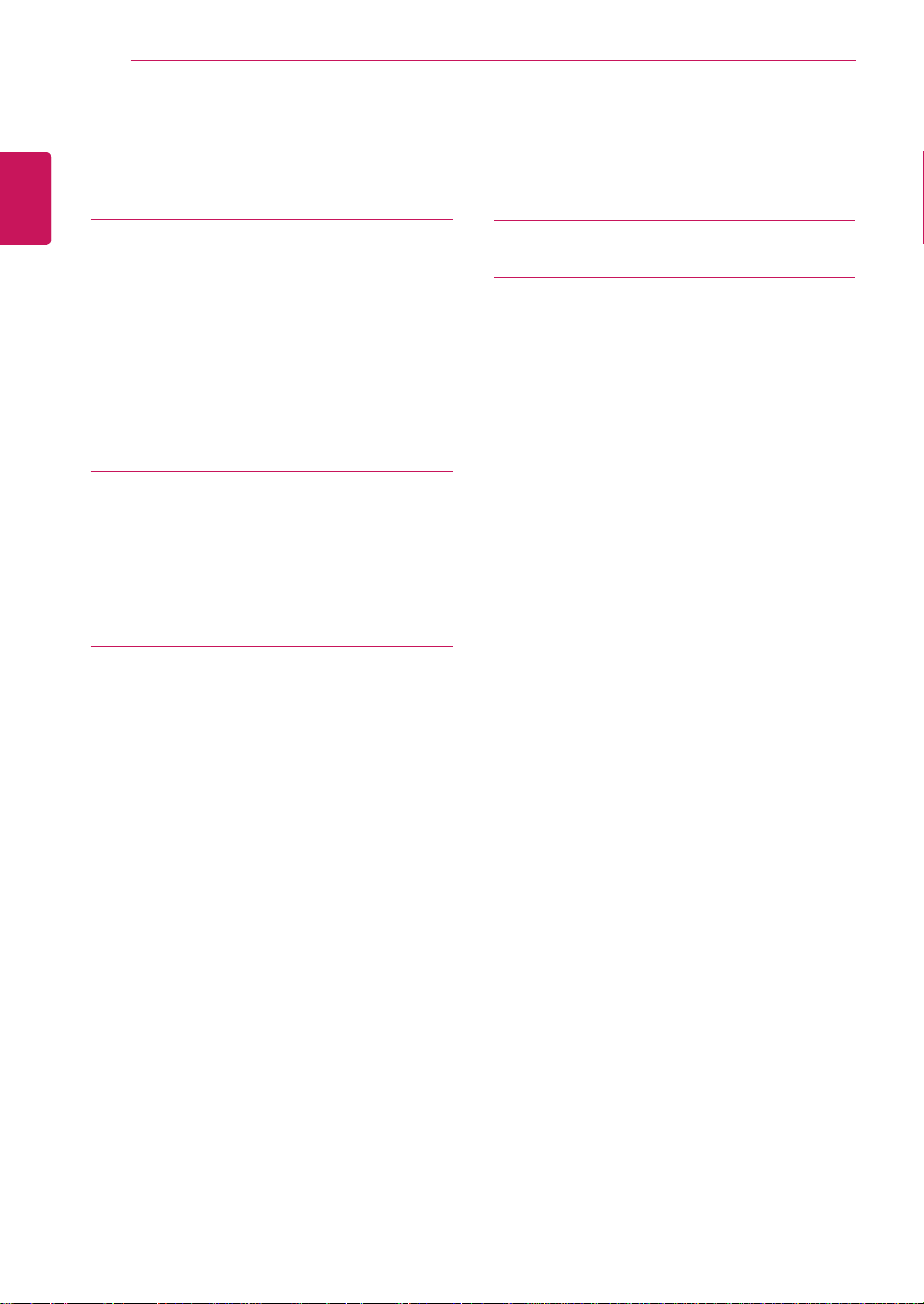
TABLE OF CONTENTS
2
ENGLISH
ENG
CONTENTS
3 ASSEMBLING AND PREPARING
3 Unpacking
4 Parts and buttons
6 Setting up the Monitor set
6 - Attaching the Stand Base
6 - Detaching the Stand Base
7 - Mounting on a table
8 - Mounting on a wall
10 USING THE MONITOR SET
10 Connecting to a PC
10 - D-SUB connection
10 - DVI-D connection
10 - HDMI connection
12 CUSTOMIZING SETTINGS
20 TROUBLESHOOTING
22 SPECIFICATIONS
IPS225V
22
IPS235V
23
24 P
24
reset Modes (Resolution)
Indicator
12 Accessing The Main Menus
13 Customizing Settings
13 - Menu Settings
14 - PICUURE
15 -
16
16
17
18
19
COLOR
-DISPLAY
-VOLUME
-OTHERE
MODE Setting
DUAL PACKAGE Setting
Page 3
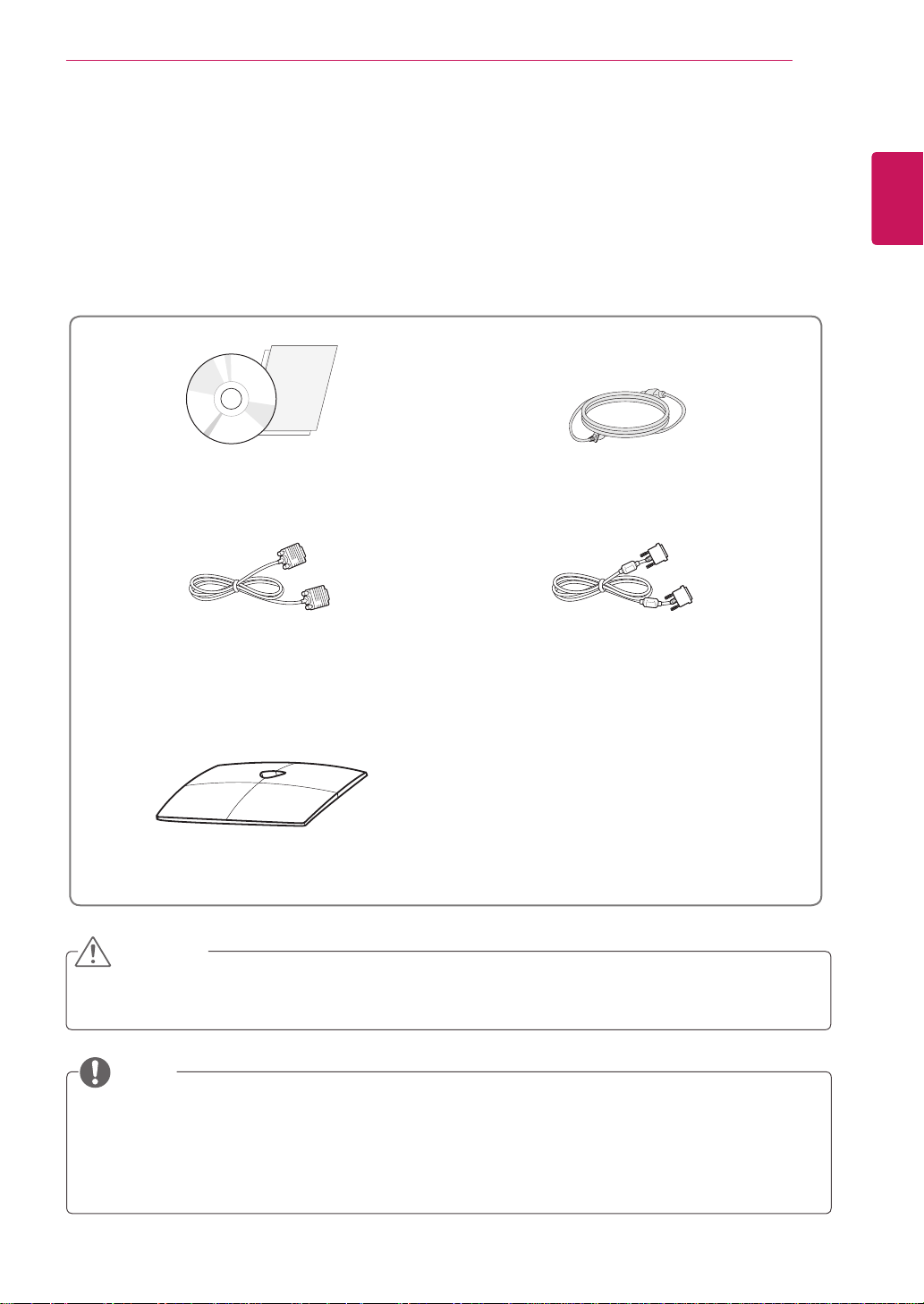
ASSEMBLING AND PREPARING
Stand Base
and accessories.
3
ASSEMBLING AND PREPARING
Unpacking
Check your product box for the following items. If there are any missing accessories, contact the local
dealer where you purchased your product. The illustrations in this manual may differ from the actual product
CD(Owner's Manual) /
Card
D-SUB Cable
(This signal cable may be attached
to this product before shipping out.)
(This cable is not included in all
Power Cord
DVI-D Cable
countries.)
ENGLISH
ENG
CAUTION
Do not use any unapproved accessories to ensure the safety and product life span.
y
Any damages or injuries by using unapproved accessories are not covered by the warranty.
y
NOTE
The accessories supplied with your product may vary depending on the model.
y
Product specifications or contents in this manual may be changed without prior notice due to upgrade
y
of product functions.
User should use shielded signal interface cables (RGB cable / DVI-D cable) with ferrite cores to
y
maintain standard compliance for the product.
Page 4
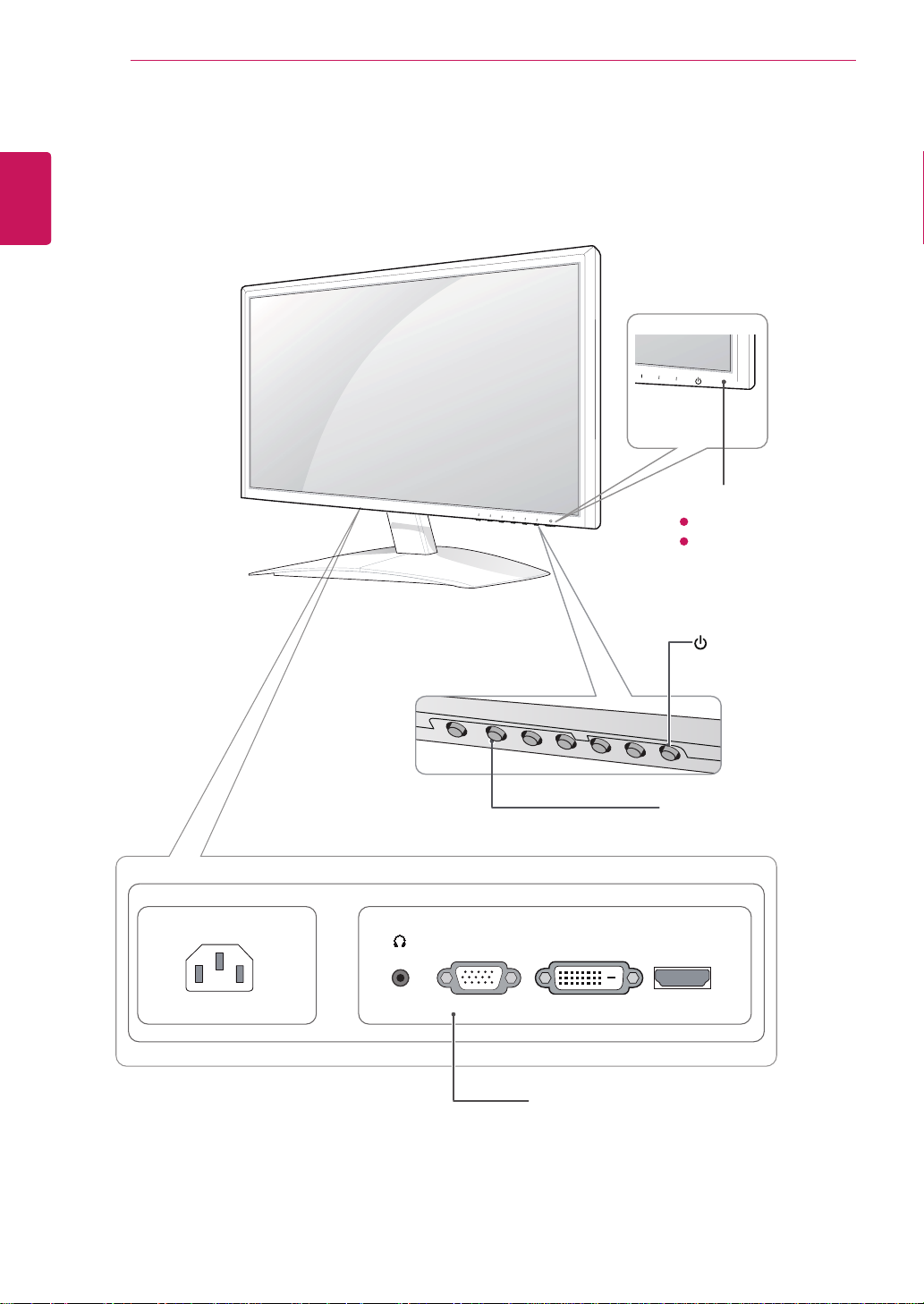
ENGLISH
ENG
ASSEMBLING AND PREPARING
4
Parts and buttons
Power Indicator
Lighting On: Turned on
�
Lighting Off: Turned off
AC-IN/
电源输入
(Power Button)
Button (See p.13)
HDMID-SUB DVI-D
Connection panel (See p.10)
Page 5
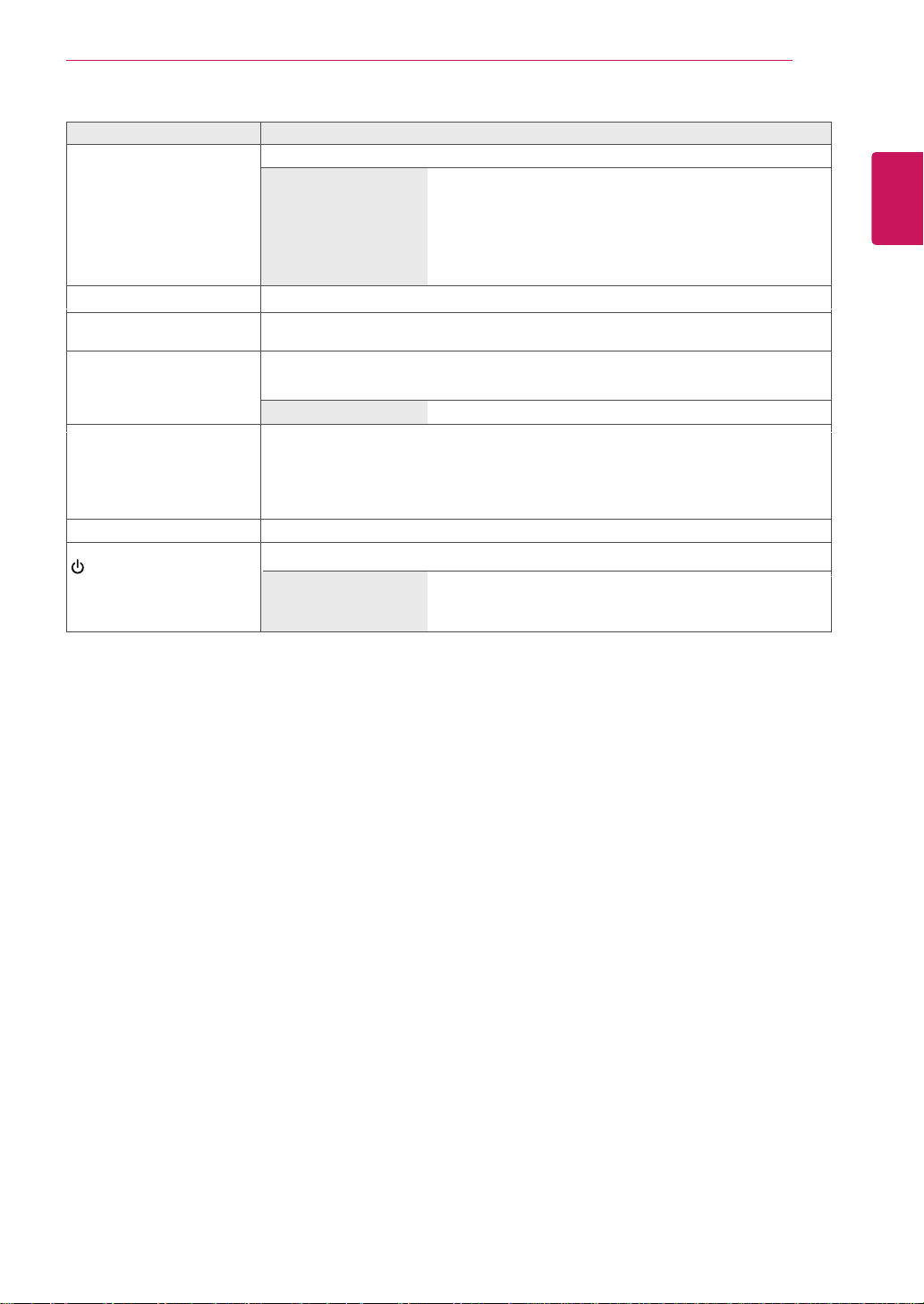
Button Description
MENU Accesses the main menus.(See p.13)
MODE
OSD LOCKED/
UNLOCKED
Use this button to enter USER, MOVE,TEXT, PHOTO,sRGB menus.(See p.18)
This function allows you to lock the current control settings, so
that they cannot be inadvertently changed.
Press and hold the MENU button for several seconds.
The message "OSD LOCKED" should appear.
You can unlock the OSD controls at any time by pushing
the MENU button for several seconds. The message "OSD
UNLOCKED" should appear.
ASSEMBLING AND PREPARING
5
ENGLISH
ENG
DUAL
AUTO
INPUT You can choose the input signal.
EXIT Exit the OSD(On Screen Display).
(Power Button)
Use this button to enter DUAL MONITOR and DUAL WEB menus.(See p.19)
When adjusting your display settings, always press the AUTO button on the MONITOR
SETUP OSD. (Only supported in Analog Mode)
The best display mode 1920 x 1080
�When two input signals are connected, you can select the input signal (D-SUB/DVI/
HDMI) you want.
�When only one signal is connected, it is automatically detected. The default setting is
D-SUB.
Turns the power on or off.
Power Indicator The power indicator stays blue if the display is running
properly (On Mode). If the display is in Sleep Mode, the power
indicator blinks blue.
Page 6
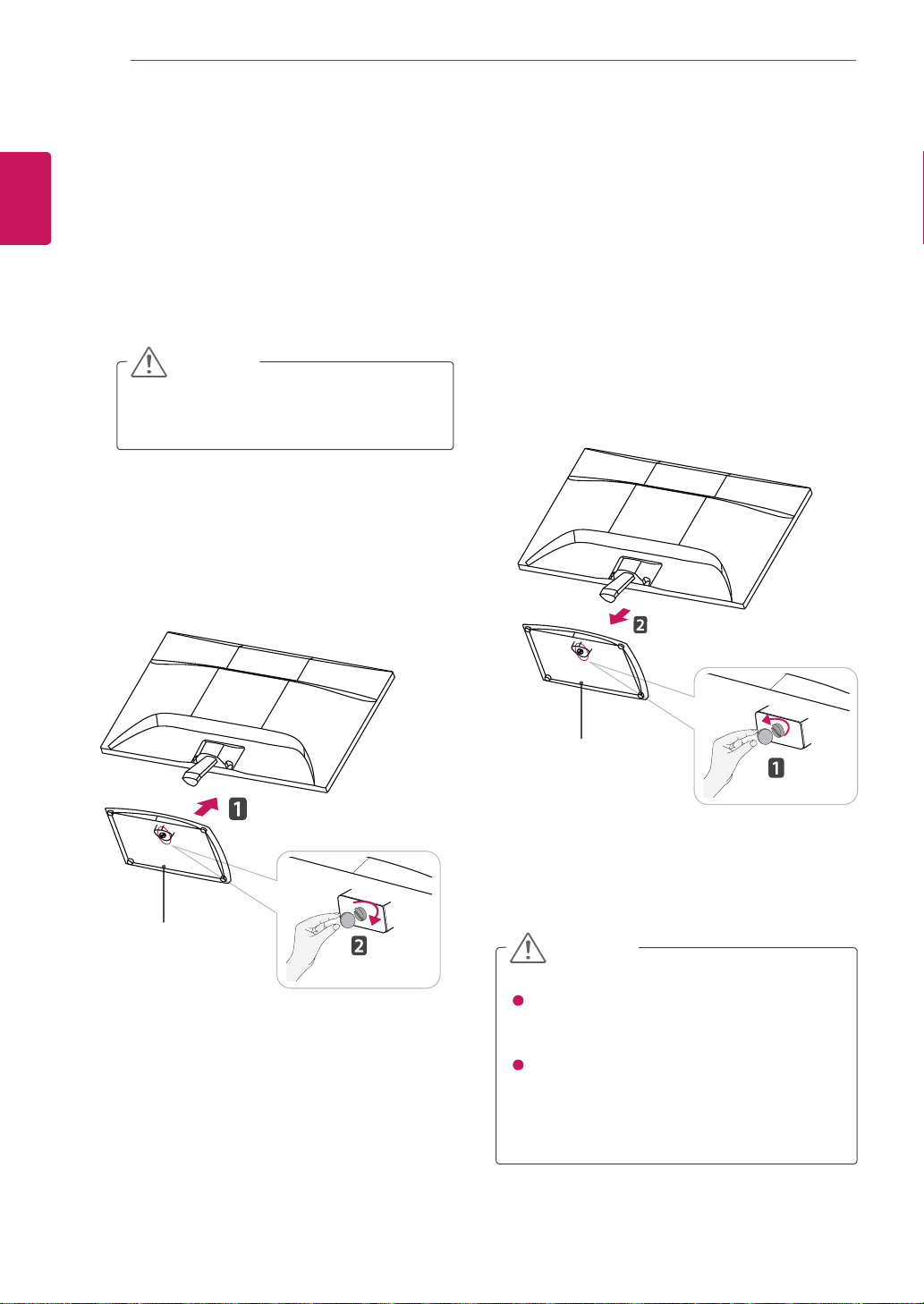
ASSEMBLING AND PREPARING
6
ENGLISH
ENG
Setting up the Monitor set
Attaching the Stand Base
Place the Monitor set with the screen side
1
down on a flat and cushioned surface.
CAUTION
Lay a foam mat or soft protective cloth
on the surface to protect the screen from
damage.
Attach the Stand Base and then tighten the
2
screw to the right with a Coin.
Detaching the Stand Base and Body
Place the Monitor set with the screen side
1
down on a flat and cushioned surface.
Turn the screw to the left, and then pull out the
2
Stand Base from the Stand Body.
Stand Base
Stand Base
CAUTION
This illustration depicts the general model of
connection. Your monitor may differ from the
items shown in the picture.
Do not carry the product upside down
holding only the stand base. The product
may fall and get damaged or injure your
foot.
Page 7
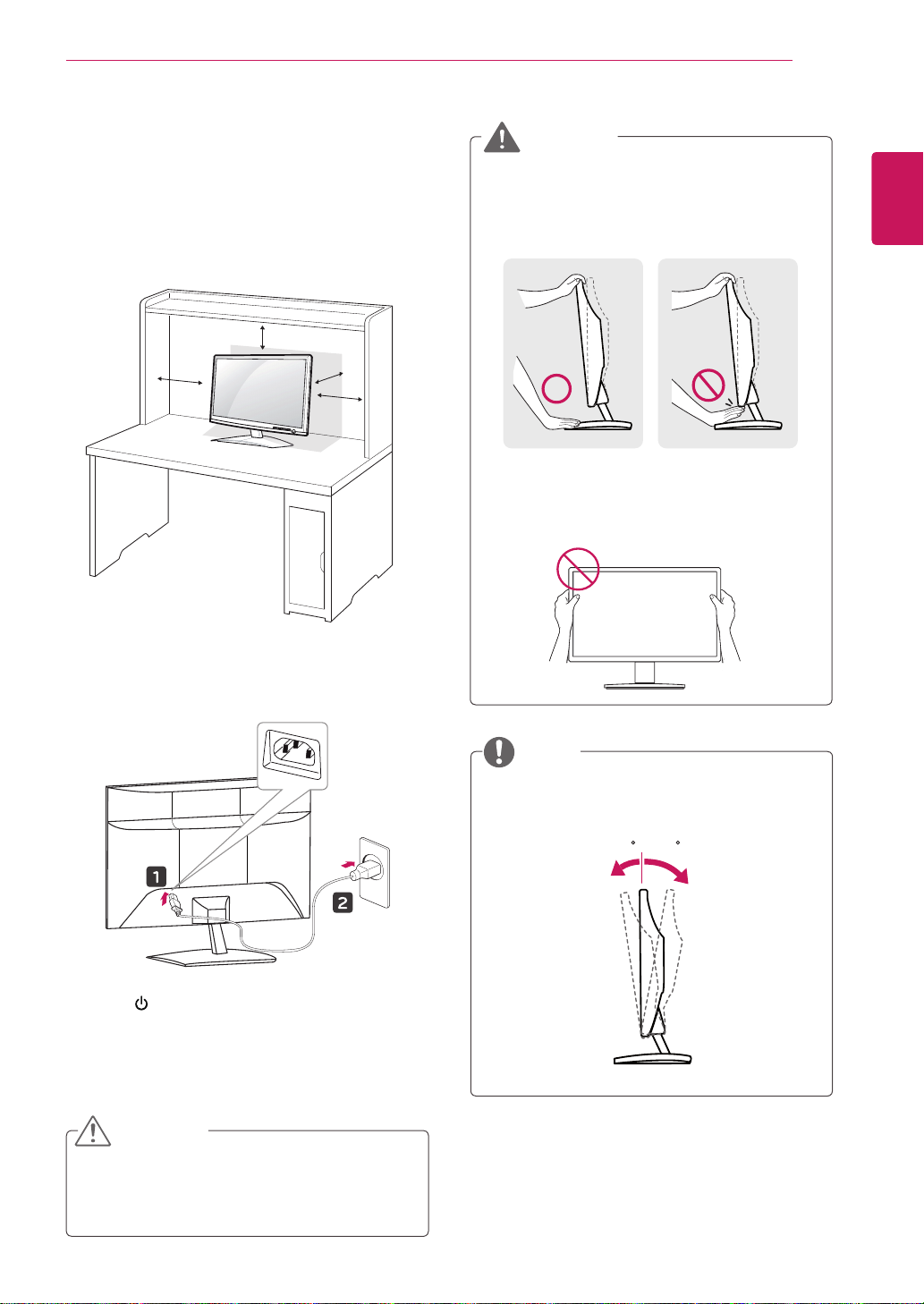
ASSEMBLING AND PREPARING
7
Mounting on a table
Lift and tilt the Monitor set into its upright
1
position on a table.
Leave a 10 cm (minimum) space from the wall
for proper ventilation.
10 cm
10 cm
10 cm
10 cm
WARNING
When you adjust the angle, do not hold the
buttom of the Monitor set frame as shown on
the following illustration, as may injure your
fingers.
Do not touch or press the screen when
adjusting the angle of the monitor.
ENGLISH
ENG
Connect the Power Cord to a wall outlet.
2
Press (Power) button on the front switch
3
panel to turn the power on.
CAUTION
Unplug the power cord before moving the
Monitor to another location. Otherwise electric
shock may occur.
NOTE
Tilt from +15 to -5 degrees up or down to adjust
the angle of the Monitor set to suit your view.
5 - 51
Front Rear
Page 8
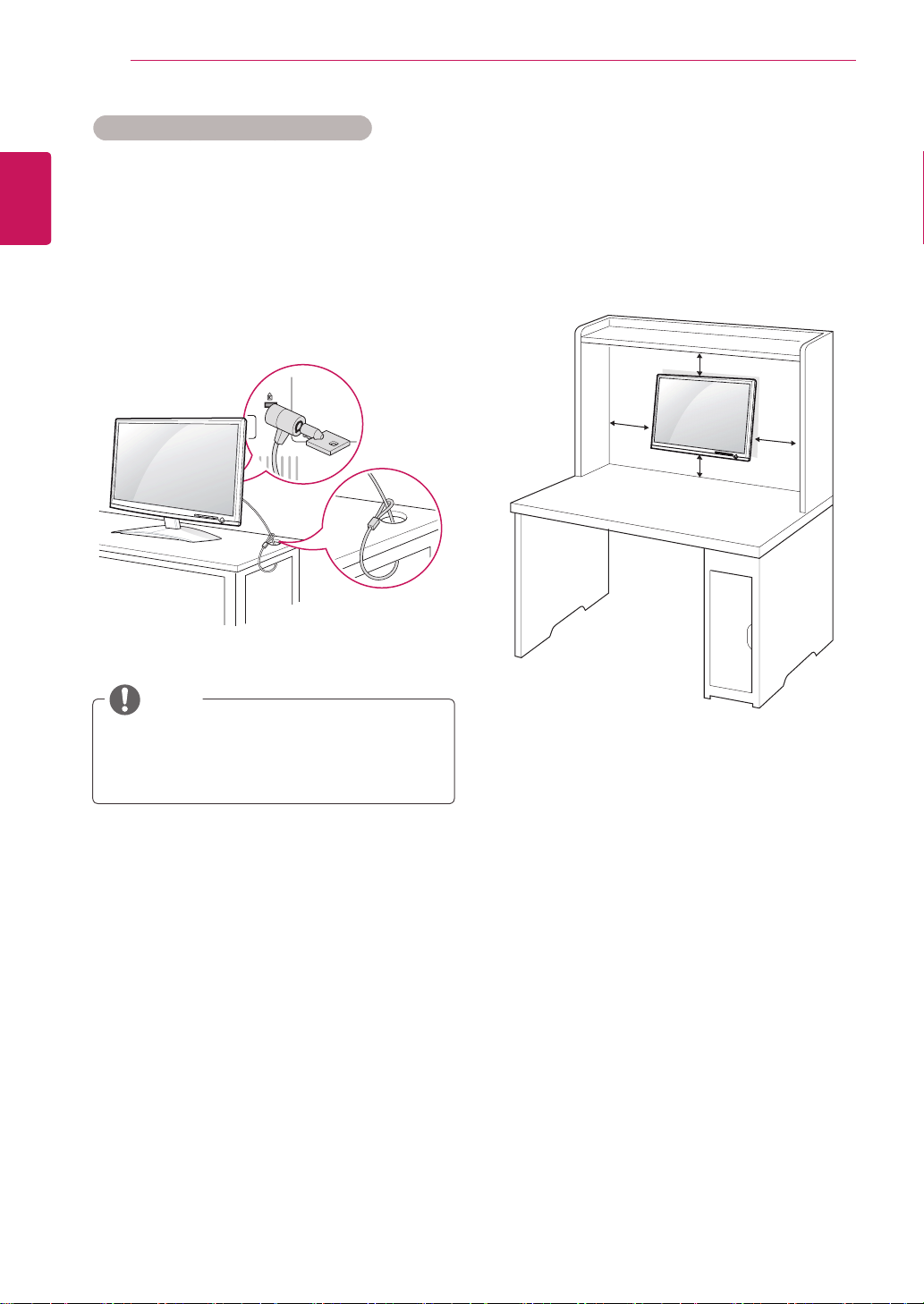
ASSEMBLING AND PREPARING
8
ENGLISH
ENG
Using the Kensington security system
The Kensington security system connector is
located at the back of the Monitor set. For more
information of installation and using, refer to the
manual supplied with the Kensington security
system or visit
Connect the Kensington security system cable
between the Monitor set and a table.
http://www.kensington.com
.
Mounting on a wall
For proper ventilation, allow a clearance of 10 cm
on each side and from the wall. Detailed
instructions are available from your dealer, see the
optional Tilt Wall Mounting Bracket Installation and
Setup Guide.
10 cm
10 cm
10 cm
10 cm
NOTE
The Kensington security system is optional.
You can obtain it from most electronics stores.
When you install the Monitor set using a wall
mounting interface (optional parts), attach it
carefully so it will not drop.
Please use VESA standard as below.
784.8 mm (30.9 inch) and under
y
* Wall Mount Pad Thickness : 2.6 mm
* Screw : Φ 4.0 mm x Pitch 0.7 mm x
Length 10 mm
787.4 mm (31.0 inch) and above
y
* Please use VESA standard wall mount pad
and screws.
Page 9

USING THE MONITOR SET
9
Model
VESA (A x B)
Standard screw
Number of screws 4
IPS225V/IPS235V
100 x 100
M4
CAUTION
Disconnect the power cord first, and then
y
move or install the Monitor set. Otherwise
electric shock may occur.
If you install the Monitor set on a ceiling or
y
slanted wall, it may fall and result in severe
injury.
Use only an authorized LG wall mount
y
and contact the local dealer or qualified
personnel.
Do not over tighten the screws as this may
y
cause damage to the Monitor set and void
your warranty.
Use only screws and wall mounts that
y
meet the VESA standard. Any damages
or injuries by misuse or using an improper
accessory are not covered by the warranty.
ENGLISH
ENG
NOTE
Use the screws that are listed on the VESA
y
standard screw specifications.
The wall mount kit will include an installation
y
manual and necessary parts.
The wall mount bracket is optional. You can
y
obtain additional accessories from your local
dealer.
The length of screws may differ depending
y
on the wall mount. Be sure to use the proper
length.
For more information, refer to the
y
instructions supplied with the wall mount.
Page 10

USING THE MONITOR SET
HDMI
DVI
HDMI
D-SUB
D-SUB
DVI
10
ENGLISH
ENG
USING THE MONITOR SET
Connecting to a PC
Your Monitor set supports Plug & Play*.
y
*Plug & Play: A PC recognizes a connected
device that users connect to a PC and turn
on, without device configuration or user
intervention.
D-SUB connection
Transmits analog video from your PC to
the Monitor set. Connect the PC and the Monitor
set with the supplied D-sub 15 pin signal cable as
shown in the following illustrations.
D-SUB
-D
DVI-D connection
Transmits a digital video signal from your PC to the
Monitor set. Connect the PC and the Monitor set
with a DVI cable as shown in the following
illustrations.
DVI-D
DVI OUT
RGB OUT
NOTE
When using a D-Sub signal input cable
y
connector for Macintosh
Mac adapter
y
For Apple Macintosh use, a separate plug
adapter is needed to change the 15 pin
high density (3 row) D-SUB VGA connector
on the supplied cable to a 15 pin 2 row
connector.
HDMI connection
Transmits the digital video and audio signals from
your PC or A/V to the Monitor set. Connect the PC
or A/V and the Monitor set with the HDMI cable as
shown in the following illustrations.
-D
HDMI OUT
NOTE
If you use HDMI PC, it can cause compatibility
y
problem.
HDMI
HDMI OUT
Page 11

USING THE MONITOR SET
11
CAUTION
Connect the signal
�
input cable and tighten
it by turning the screws
clockwise.
Do not press the screen with your finger for
�
a long time as this may result in temporary
distortion on the screen.
Avoid displaying a fixed image on the
�
screen for a long period of time to prevent
image burn. Use a screensaver if possible.
Self Image Setting Function
Press the power button on the front panel to turn
the power on. When monitor power is turned on,
the "Self Image Setting" Function is executed
automatically. (Only supported in Analog Mode)
NOTE NOTE
When you want to use two PC in our Monitor,
�
please connect the signal cable(D-SUB/
DVI-D/HDMI) respectively in Monitor set.
If you turn the Monitor set on while it is cold,
�
the screen may flicker. This is normal.
Some red, green, or blue spots may appear
�
on the screen. This is normal.
"Self Image Setting" Function.
�
This function provides the user with optimal
display settings.When the user connects
the monitor for the first time, this function
automatically adjusts the display to optimal
settings for individual input signals.(Only
supported in Analog Mode)
‘AUTO’ Function.
�
When you encounter problems such as
blurry screen, blurred letters, screen flicker
or tilted screen while using the device or
after changing screen resolution, press the
AUTO function button to improve resolution.
(Only supported in Analog Mode)
ENGLISH
ENG
Page 12

CUSTOMIZING SETTINGS
12
ENGLISH
ENG
CUSTOMIZING SETTINGS
Accessing The Main Menus
Press any button on the front of the Monitor set to display the MONITOR SETUP OSD menu.
1
Press the desired menu item.
2
Change the value of the menu item by pressing the buttons on the front of the Monitor set.
3
To return to the upper menu or set other menu items, use the up arrow (
Select EXIT to leave the OSD menu.
4
Monitor set Buttons
) button.
MENU(See p.13)
Sets the screen options.
MONITOR SETUP
MENU AUTO INPUT EXIT
MODE (See p.18)
Sets the mode.
DUAL (See p.19) EXIT
Sets the screen .
MODE
MODE DUAL
AUTO (See p.11)
Optimizes the resolution.
2
1
NOTE
Different menu items are enabled depending on the type of input signal.
D-SUB / DVI Mode: MENU, MODE, DUAL, AUTO, INPUT, EXIT
Exits the OSD menu.
INPUT
Sets the external input.
Page 13

Customizing Settings
Menu Settings
Press any button on the front of the Monitor set to display the
1
MONITOR SETUP OSD menu.
Press the MENU button to display the options in the OSD
2
menu.
Set the options by pressing the buttons on the front of the
3
Monitor set.
Select EXIT to leave the OSD menu.
4
To return to the upper menu or set other menu items, use the
up arrow (
The available progam settings are described below.
) button.
CUSTOMIZING SETTINGS
13
ENGLISH
ENG
Menu Analog Digital HDMI Description
PICTURE
COLOR
DISPLAY
VOLUME
OTHERS
Sub-menu
BRIGHTNESS
CONTRAST
SHARPNESS
BLACK LEVEL
COLOR TEMP
(PRESET/USER)
GAMMA
COLOR RESET
HORIZONTAL
VERTICAL
CLOCK
PHASE
OVERSCAN
LANGUAGE
POWER INDICATOR
WHITE BALANCE
ORIGINAL RATIO
SUPER ENEYGY
SAVING
FACTORY RESET
● ●
● ● ●
●
●
●●●
● ●
● ●
● ●
●
To adjust the brightness, contrast
●
To customize the color of the screen.
To adjust the position of the
To improve the clarity and
●
●
To adjust the volume
●
To customize the screen status
●
●
●
and sharpness of the screen
screen
stability of the screen
for a user's operating environment
●
Analog: D-SUB(Analog signal) input.
●
Digital: DVI-D(Digital signal) input.
●
HDMI: HDMI(Digital signal) input.
Page 14

CUSTOMIZING SETTINGS
14
ENGLISH
ENG
PICTURE
Press any button on the front of the Monitor set to display the
1
MONITOR SETUP OSD menu.
Press the MENU button to display the options in the OSD menu.
2
Select PICTURE by pressing the buttons on the front of the
3
Monitor set and set the options.
Select EXIT to leave the OSD menu.
4
To return to the upper menu or set other menu items, use the
up arrow (
The available picture settings are described below.
Menu Description
BRIGHTNESS
CONTRAST
SHARPNESS
BLACK LEVEL
) button.
To adjust the brightness of the screen.
To adjust the contrast of the screen.
To adjust the clearness of the screen.
You can set the offset level. If you select
the screen will be dark.
Offset? As the criteria for video signal, it is the darkest screen the monitor can show.
*
(only for HDMI input)
'HIGH', the screen will be bright and if you
select ‘LOW’,
Page 15

CUSTOMIZING SETTINGS
15
COLOR
Press any button on the front of the Monitor set to display the
1
MONITOR SETUP OSD menu.
Press the MENU button to display the options in the OSD menu.
2
Select COLOR by pressing the buttons on the front of the
3
Monitor set and set the options.
Select EXIT to leave the OSD menu.
4
To return to the upper menu or set other menu items, use the
up arrow (
The available picture settings are described below.
Menu Description
COLOR TEMP
GAMMA
COLOR
RESEST
) button.
PRESET
Select the screen color.
WARM: Set the screen to warm color temperature (more red).
MEDIUM: Set the screen to medium color temperature.
COOL: Set the screen to cool color temperature (More blue).
USER
SIX COLOUR:
Sets and stores the hue and saturation
N/
MAGENTA/YELLOW
HUE
SATURATION
) to satisfy the color requirements of a user.
Adjusts the screen hue.
Adjusts the color sharpness on the screen. Lower values
sharpness weaker and colors lighter while sharpness stronger
color
and colors darker.
RED: Set your own red color levels.
GREEN: Set your own green color levels.
BLUE: Set your own blue color levels.
Set your own gamma value. :
display whitish images and low gamma
Resets the color settings to the
1.8/2.0/2.2/2.4/2.6 On the monitor, high gamma values
values display blackish images.
factory
default settings for the current input device.
COLOR
USER
SIX COLOR
COLOR RESET
SIX COLOR
RED
HUE
SATURATION
WARM
2.2
NO
for six colors(RED/GREEN/BLUE/CYA
make the
ENGLISH
ENG
Page 16

CUSTOMIZING SETTINGS
16
ENGLISH
ENG
DISPLAY
Press any button on the front of the Monitor set to display the
1
MONITOR SETUP OSD menu.
Press the MENU button to display the options in the OSD menu.
2
Select DISPLAY by pressing the buttons on the front of the
3
Monitor set and set the options.
Select EXIT to leave the OSD menu.
4
To return to the upper menu or set other menu items, use the
up arrow (
The available picture settings are described below.
Menu Description
HORIZONTAL
VERTICAL
CLOCK
PHASE
OVERSCAN
) button.
To move image left and right.
To move image up and down.
To minimize any vertical bars or
The horizontal screen size will also
To adjust the focus of the display. This item allows you to remove any horizontal noise
and clear or sharpen
To select the range of output image for DTV timing in HDMI input. (only for HDMI input)
Recommend overscan function to turn on when connect AV equipment.
the image of characters.
stripes visible on the screen
change.
background.
VOLUME
Press any button on the front of the Monitor set to display the
1
MONITOR SETUP OSD menu.
Press the MENU button to display the options in the OSD menu.
2
Select VOLUME by pressing the buttons on the front of the
3
Monitor set and set the options.
Select EXIT to leave the OSD menu.
4
To return to the upper menu or set other menu items, use the
up arrow (
The available picture settings are described below.
Menu Description
VOLUME
) button.
To adjust the volume of headphone/ Earphone. (Only for HDMI input)
Page 17

OTHER
CUSTOMIZING SETTINGS
17
Press any button on the front of the Monitor set to display the
1
MONITOR SETUP OSD menu.
Press the MENU button to display the options in the OSD menu.
2
Select OTHERS by pressing the buttons on the front of the
3
Monitor set and set the options.
Select EXIT to leave the OSD menu.
4
To return to the upper menu or set other menu items, use the
up arrow (
) button.
The available picture settings are described below.
Menu Description
LANGUAGE
POWER
INDICATOR
WHITE
BALANCE
ORIGINAL RATIO
SUPER ENEYGY
SAVING
To choose the language in which the control names are displayed.
Use this function to set the power indicator on the front side of the monitor to ON or OFF.
If you set OFF, it will go off.
If you set ON at any time, the power
If the output of the video card is
deteriorate due
to video signal distortion. Using this
to fit into the standard output level of
Activate this function when white
WIDE
Switch to full screen mode according to input image signal.
ORIGINAL
Change the input image signal ratio to original.
* This function works only if input resolution is lower than Monitor
Sets the SUPER ENERGY SAVING function.
Enables SUPER ENERGY SAVING you can save energy with this energy-efficient
ON
OFF Disables SUPER ENERGY SAVING.
RESET
Resets the values of total energy consumption reduction and CO2 emission reduction
estimates.
indicator will automatically be turned on.
different the required specifications,
the video card in order to provide the
and black colors are present in the
ORIGINAL RATIO
SUPER ENEYGY SAVING
SUPER ENERGY SAVING
ON OFF RESET
SUPER
SAVING
: 5 W/h
LED
SAVING
: 12 W/h
WIDE
TOTAL POWER REDUCTION: 20 W
TOTAL CO2 REDUCTION: 16 g
OK
EXIT
the color level may
function, the signal level is adjusted
optimal image.
screen.
set ratio (16:9).
function.
ENGLISH
FACTORY
RESET
Restore all factory default settings except "LANGUAGE."
Press the , buttons to reset
immediately.
NOTE
TOTAL POWER REDUCTION: How much power is saved while using the monitor.
TOTAL CO2 REDUCTION: Change the TOTAL POWER REDUCTION to CO2.
SAVING DATA(W/h)
SUPER SAVING 5 W/h
LED SAVING 12 W/h
Saving Data depends on the Panel. So,those values should be different from each panel and panel
4 W/h
15 W/h
vendor.
545 mm (22 inch)
LG calculated these values by using “broadcast video signal”.
LED Saving refers to how much power can be saved using a WLED Panel instead of CCFL panel.
SUPER SAVING refers to how much power can be saved using the SUPER ENERGY SAVING
function.
584 mm (23 inch)
Page 18

CUSTOMIZING SETTINGS
18
ENGLISH
MODE Setting
Press any button on the front of the Monitor set to display the MONITOR SETUP OSD menu.
1
Press the MODE button to display the options in the
2
Set the options by pressing the buttons on the front of the Monitor set.
3
Select EXIT to leave the OSD menu.
4
use the up arrow (
MODE
OSD menu.
To return to the upper menu or set other menu items,
) button.
T
USER MOVIE TEXT PHOTO sRGB
The available picture settings are described below.
Menu Description
USER
MOVIE
TEXT
PHOTO
sRGB
It is a mode that the user can adjust each element. It can adjust the color
It is a mode that the screen is adjusted to the best to view the videos.
It is a mode that the screen is adjusted to the best for the text works.
It is a mode that the screen is adjusted to the best to view pictures.
It is a mode that the screen is adjusted
to the standard sRGB.
sRGB
EXIT
mode of the Main Menu.
Page 19

CUSTOMIZING SETTINGS
19
DUAL PACKAGE Setting
* Before using below functions, please install DUAL PACKAGE programme.
* Only for D-SUB/DVI-D input.
Press any button on the front of the Monitor set to
1
display the MONITOR SETUP OSD menu.
Press the DUAL button to display the options in the
2
OSD menu.
Set the options by pressing the buttons on the front
3
Monitor set.of the
Select EXIT to leave the OSD menu.
4
To return to the upper menu or set other menu items,
use the up arrow (
The available picture settings are described below.
) button.
DUAL PACKAGE
OFF
1
1
2
DUAL MONITOR
2
EXTENDED
OK
DUAL
WEB
CLONE
ENGLISH
EXIT
Menu
DUAL MONTOR
DUAL WEB
NOTE
When monitor goes to Power Saving Mode, on pressing any buttons user can bring
back monitor to normal mode
OFF
EXTENDED
CLONE
ON
OFF
Description
If select OFF,DUALMONITOR off
By selecting EXETNDED,user can use secondary monitor as extended
mode of primary monitor.
By selecting CLONE,user can use secondary monitor as done mode of
primary monitor.
Make the eye comfortable by reducing the background brightness
in the web page.
If select OFF,CINEMA MODE is off.
Page 20

TROUBLESHOOTING
20
ENGLISH
TROUBLESHOOTING
Check the following before calling for service.
No image appears
Is the power cord of the display
connected?
Is the power indicator light on?
Is the power on and the power
indicator blue or green?
Is the power indicator flickering?
Do you see an "OUT OF RANGE"
message on the screen?
Do you see a "CHECK SIGNAL
CABLE" message on the screen?
Do you see a "OSD LOCKED" message on the screen?
Do you see “OSD LOCKED” when
you push MENU button?
Check and see if the power cord is connected properly to the power
outlet.
Press the Power button.
Adjust the brightness and the contrast.
If the display is in power saving mode, try moving the mouse or
pressing any key on the keyboard to bring up the screen.
Try to turn on the PC.
This message appears when the signal from the PC (video card) is
out of horizontal or vertical frequency range of the display. See the
'Specifications' section of this manual and configure your display
again.
This message appears when the signal cable between your PC and
your display is not connected. Check the signal cable and try again.
You can secure the current control settings, so that they cannot be
inadvertently changed. You can unlock the OSD controls at any time
by pushing the MENU button for several seconds: the message “OSD
UNLOCKED” will appear.
Display image is incorrect
Display Position is incorrect.
On the screen background, vertical
bars or stripes are visible.
Any horizontal noise appearing in
any image or characters are not
clearly portrayed.
Press the AUTO button to automatically adjust your display image to
the ideal setting.
Press the AUTO button to automatically adjust your display image to
the ideal setting.
Press the AUTO button to automatically adjust your display image to
the ideal setting.
Check Control Panel ► Display ► Settings and adjust the display
to the recommended resolution or adjust the display image to the ideal
setting. Set the color setting higher than 24 bits (true color).
Page 21

TROUBLESHOOTING
CAUTION
Check Control Panel ► Display ► Settings and see if the frequency or the resolution were
changed. If yes, readjust the video card to the recommend resolution.
If the recommended resolution (optimal resolution) is not selected, letters may be blurred and the
screen may be dimmed, truncated or biased. Make sure to select the recommend resolution.
The setting method can differ by computer and O/S (Operation System), and resolution mentioned
above may not be supported by the video card performance. In this case, please ask to the computer
or the video card manufacturer.
Display image is incorrect
The screen color is mono or
abnormal.
The screen blinks.
Check if the signal cable is properly connected and use a screwdriver
to fasten if necessary.
Make sure the video card is properly inserted in the slot.
Set the color setting higher than 24 bits (true color) at Control Panel
► Settings.
Check if the screen is set to interlace mode and if yes, change it to the
recommend resolution.
21
ENGLISH
Do you see an "Unrecognized monitor, Plug&Play (VESA DDC) monitor found" message?
Have you installed the display
driver?
Be sure to install the display driver from the display driver CD (or
diskette) that comes with your display. Or, you can also download the
driver from our web site: http://www.lg.com.
Make sure to check if the video card supports Plug&Play function.
Page 22

SPECIFICATIONS
22
ENGLISH
SPECIFICATIONS
IPS225V
Display Screen Type 54.5 cm (22 inch) Flat Panel Active matrix-TFT LCD
Sync Input Horizontal Frequency 30 kHz to 83 kHz (Automatic)
Video Input Signal Input 15 pin D-SUB Connector /DVI-D Connector (Digital)
Resolution Max D-SUB(Analog) : 1920 x 1080 @ 60 Hz
Plug & Play DDC 2B(Analog,Digital)
Power Consumption On Mode : 31 W(Typ.)
Power Input AC 100-240 V~ 50 / 60 Hz 1.2A
Dimensions
(Width x Height x Depth)
Weight 3.28 kg
Tilt Range -5° to 15°
Environmental
conditions
Stand Base Attached ( ), Detached (O)
Power cord Wall-outlet type
Anti-Glare coating
Visible diagonal size: 54.5 cm
Pixel Pitch 0.247 mm x 0.247 mm (Pixel Pitch)
Vertical Frequency 56Hz to 75Hz (D-SUB, DVI-D)
56Hz to 61Hz (HDMI)
Input Form Separate Sync. Digital
HDMI Connector
Input Form RGB Analog (0.7 Vp-p/ 75 ohm), Digital
DVI / HDMI (Digital) : 1920 x 1080 @ 60 Hz
Recommend VESA 1920 x 1080 @ 60 Hz
Sleep Mode ≤ 0.3W
Off Mode ≤ 0.3 W
With Stand 51.3 cm x 39.8 cm x 19.1 cm
Without Stand 51.3 cm x 31.2 cm x 5.9 cm
Operating Temperature
Operating Humidity
Storage Temperature
Storage Humidity
10°C to 35 °C
20 % to 80 %
-10°C to 60 °C
5 % to 90 % non-Condensing
Product specifications shown above may be changed without prior notice due to upgrade of product
functions.
Page 23

SPECIFICATIONS
23
SPECIFICATIONS
IPS235V
Display Screen Type 58.4 cm (23 inch) Flat Panel Active matrix-TFT LCD
Anti-Glare coating
Visible diagonal size: 58.4 cm
Pixel Pitch 0.265 mm x 0.265 mm (Pixel Pitch)
Sync Input Horizontal Frequency 30 kHz to 83 kHz (Automatic)
Vertical Frequency 56Hz to 75Hz (D-SUB, DVI-D)
56Hz to 61Hz (HDMI)
Input Form Separate Sync. Digital
Video Input Signal Input 15 pin D-SUB Connector /DVI-D Connector (Digital)
HDMI Connector
Input Form RGB Analog (0.7 Vp-p/ 75 ohm), Digital
Resolution Max D-SUB(Analog) : 1920 x 1080 @ 60 Hz
DVI / HDMI (Digital) : 1920 x 1080 @ 60 Hz
Recommend VESA 1920 x 1080 @ 60 Hz
Plug & Play DDC 2B(Analog,Digital)
Power Consumption On Mode : 35W(Typ.)
Sleep Mode ≤ 0.3 W
Off Mode ≤ 0.3 W
Power Input AC 100-240 V~ 50 / 60 Hz 1.2A
Dimensions
(Width x Height x Depth)
Weight 3.57 kg
Tilt Range -5° to 15°
Environmental
conditions
Stand Base Attached ( ), Detached (O)
Power cord Wall-outlet type
With Stand 54.7 cm x 41.7 cm x 19.1 cm
Without Stand 54.7 cm x 33.1 cm x 5.9 cm
Operating Temperature
Operating Humidity
Storage Temperature
Storage Humidity
10°C to 35 °C
20 % to 80 %
-10°C to 60 °C
5 % to 90 % non-Condensing
ENGLISH
Product specifications shown above may be changed without prior notice due to upgrade of product
functions.
Page 24

ENGLISH
SPECIFICATIONS
24
Preset Modes (Resolution)
Display Modes (Resolution)
720 x 400 31.468 70 -/+
640 x 480 31.469 60 -/-
640 x 480 37.500 75 -/-
800 x 600 37.879 60 +/+
800 x 600 46.875 75 +/+
1024 x 768 48.363 60 -/-
1024 x 768 60.123 75 +/+
1152 x 864 67.500 75 +/+
1280 x 1024 63.981 60 +/+
1280 x 1024 79.976 75 +/+
1680 x 1050 65.290 60 -/+
1920 x 1080 67.500 60 +/+ Recommend Mode
Horizontal
Frequency(kHz)
Vertical
Frequency(Hz)
Polarity(H/V)
HDMI TIMING
Display Modes (Resolution)
480P
576P
720P
720P
1080i
1080i
1080P
1080P
Horizontal
Frequency(kHz)
31.50
31.25
37.50
45.00
28.12
33.75
56.25
67.50
Indicator
Mode LED Color
On Mode Blue
Sleep Mode Blinking Blue
Off Mode Off
Vertical
Frequency(Hz)
60
50
50
60
50
60
50
60
Recommend Mode
Page 25

Page 26

Make sure to read the Safety Precautions before
using the product.
Keep the Owner’s Manual (CD) in an accessible
place for future reference.
The model and serial number of the SET is
located on the back and one side of the SET.
Record it below should you ever need service.
MODEL
SERIAL
ENERGY STAR is a set of power-saving
guidelines issued by the U.S.Environmental
Protection Agency(EPA).
As an ENERGY STAR Partner LGE
U. S. A.,Inc. has determined that this
product meets the ENERGY STAR
guidelines for energy efficiency.
