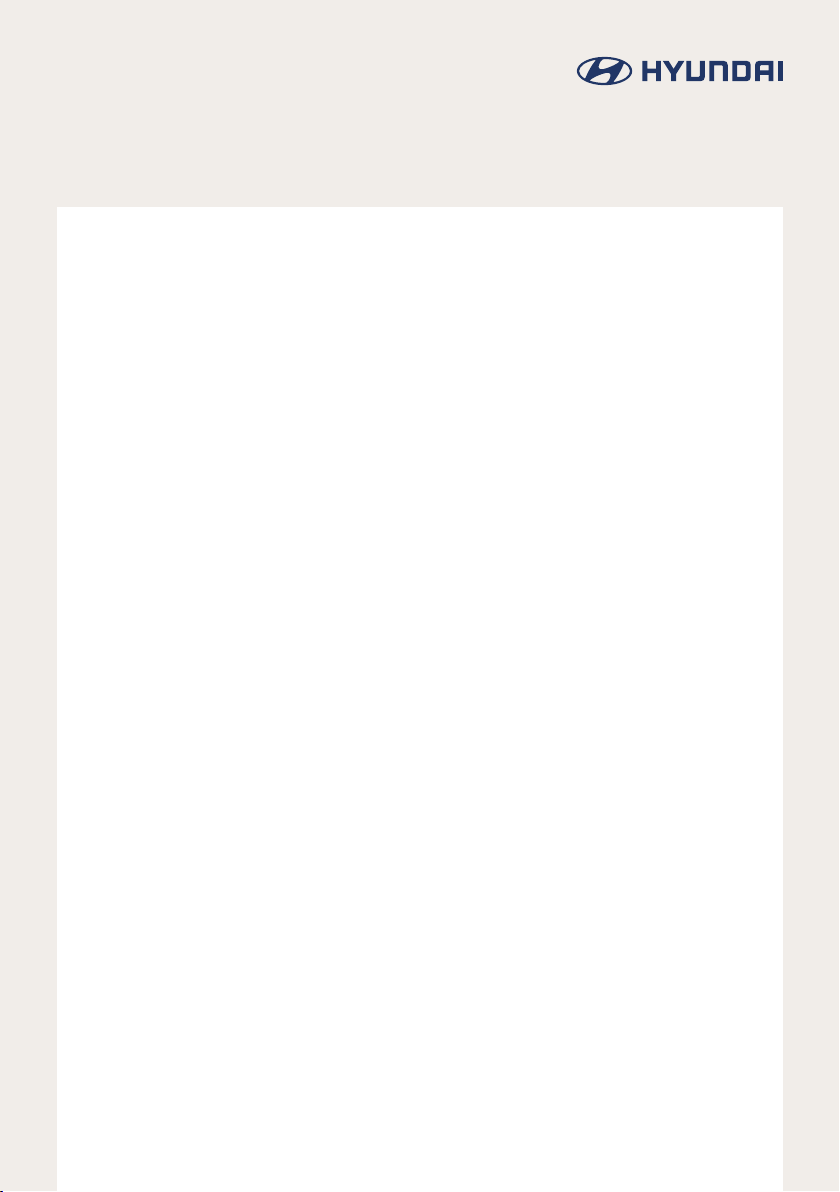
Owner's Manual | Warranty
NEXO fuel cell
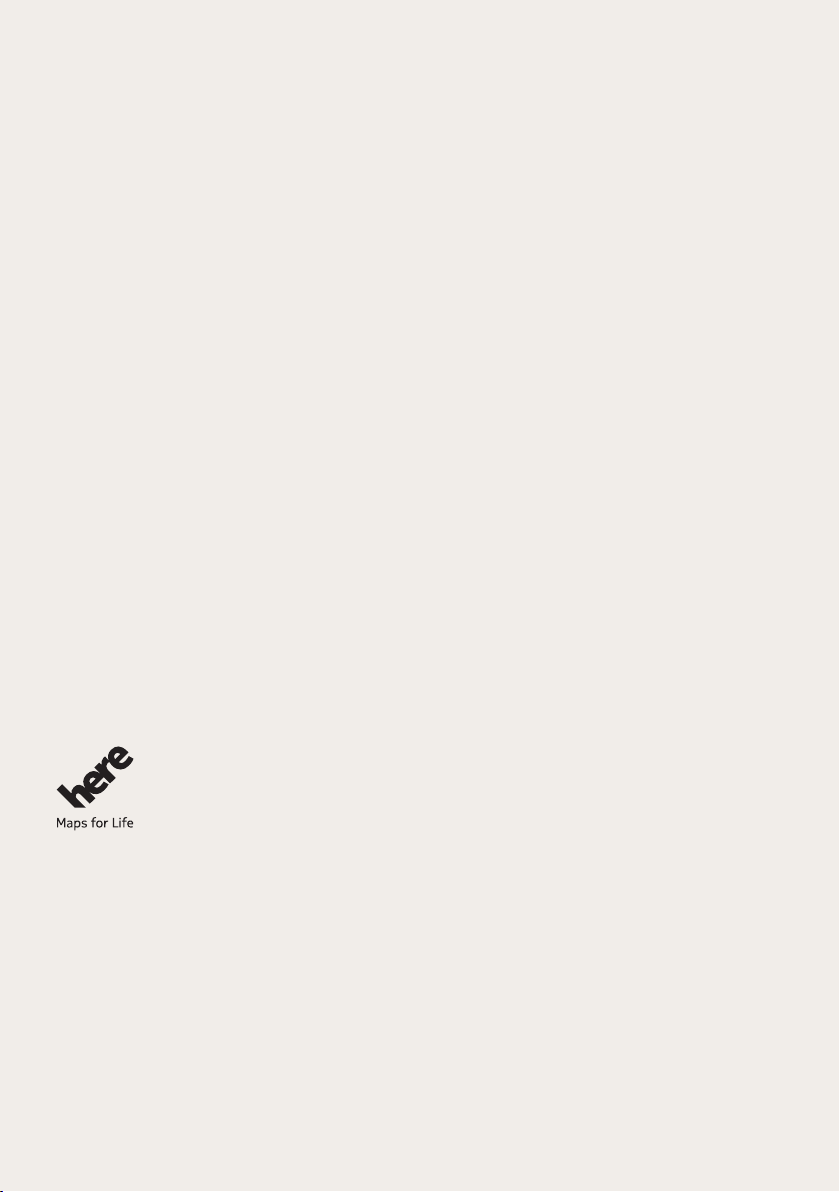
Thank you for purchasing this Gen5
Premium Class Navigation.
This user’s manual explains how to use the Gen5 Premium
Class Navigation.
Before using the product, read the contents of this user’s
manual carefully and use this product safely.
· The screens shown in this manual may differ with the actual
screens of the product.
· The design and specication of this product may change without
prior notication for product improvement.
· When transferring the vehicle to another individual, include this
user’s manual so that the next driver can continue its use.
All Map Database cannot be copied without permission.
Copyright Notice: © 1987 - 2018 HERE.
You may not otherwise reproduce, modify and distribute the content without the prior written
consent of HERE Technologies and HYUNDAI MnSOFT, Inc..
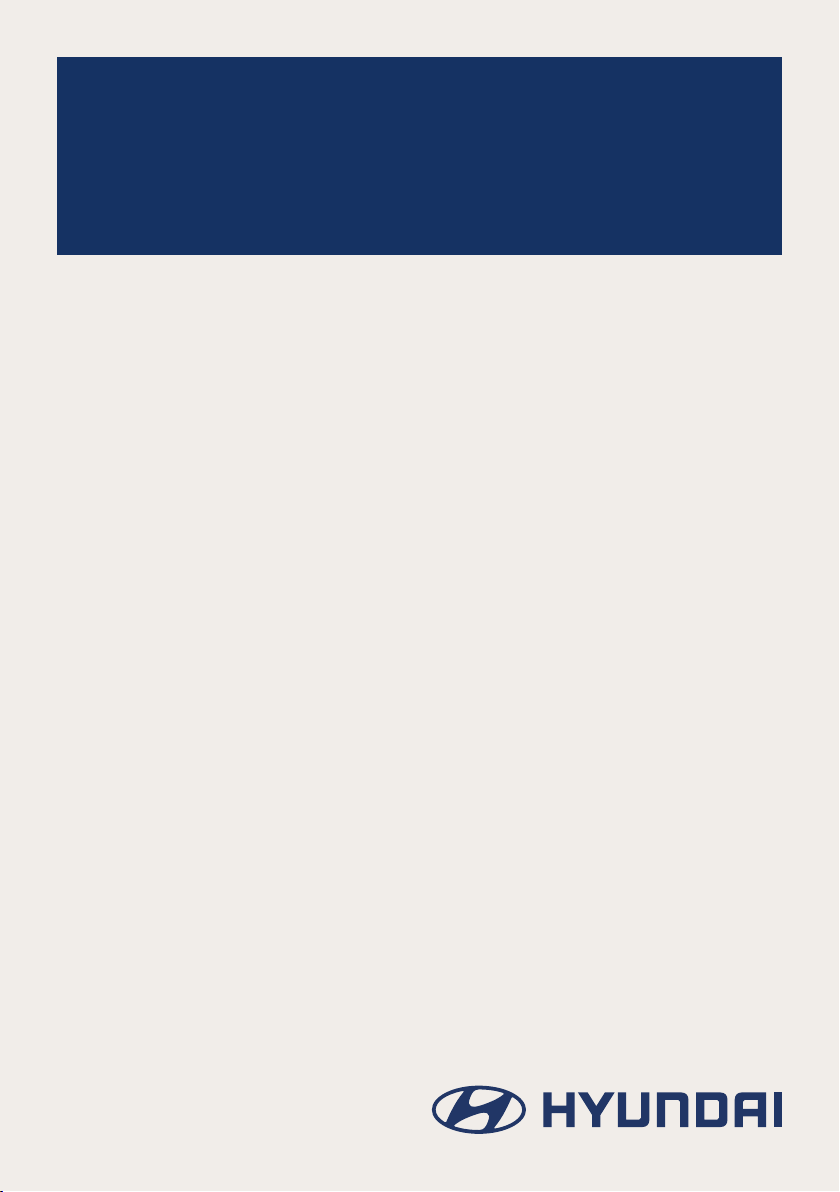
시작하기General
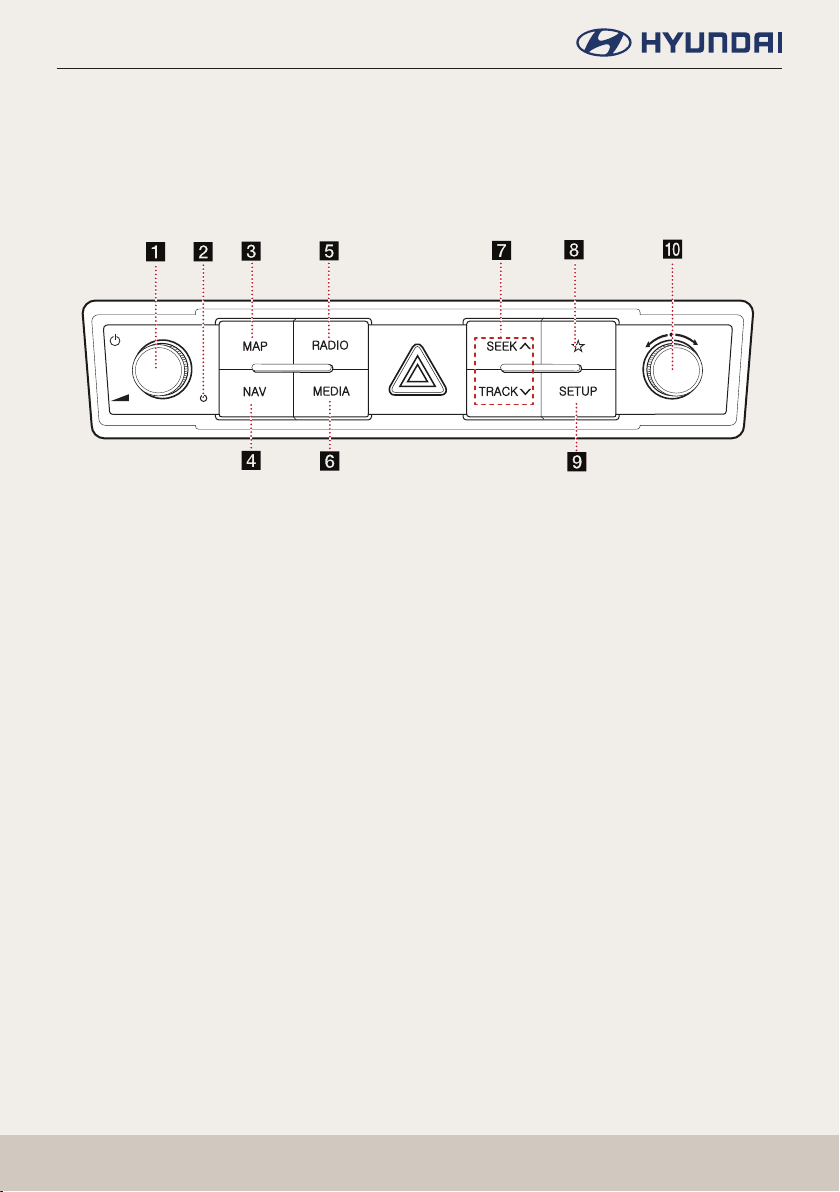
Name of Each Component
Name of Each Component
Head unit
The image of this product may be different from the actual product.
MAP
NAV
RADIO
MEDIA
SEEK
TRACK
SETUP
a (1) button
䠐 Power on: Press this button in power OFF status.
䠐 Power off: Press and hold this button in power ON status.
䠐 Press this button to turn AV on or off in power ON status.
Volume control knob (-)
Turn left/right to control volume.
RESET hole
b
Press to reset the unit.
MAP button
c
䠐 Press to display the map screen of the current location.
䠐 Press to repeat the voice guidance when a destination is set.
NAV button
d
Press to display the [Navigation menu] screen.
RADIO button
e
Selects the [DAB/FM/AM] band. Each time the button is pressed, the mode is changed in
order to DAB/FM > AM > DAB/FM.
MEDIA button
f
Press this button to move to the media playing screen. Press this button again to display the
[Media] menu screen.
11
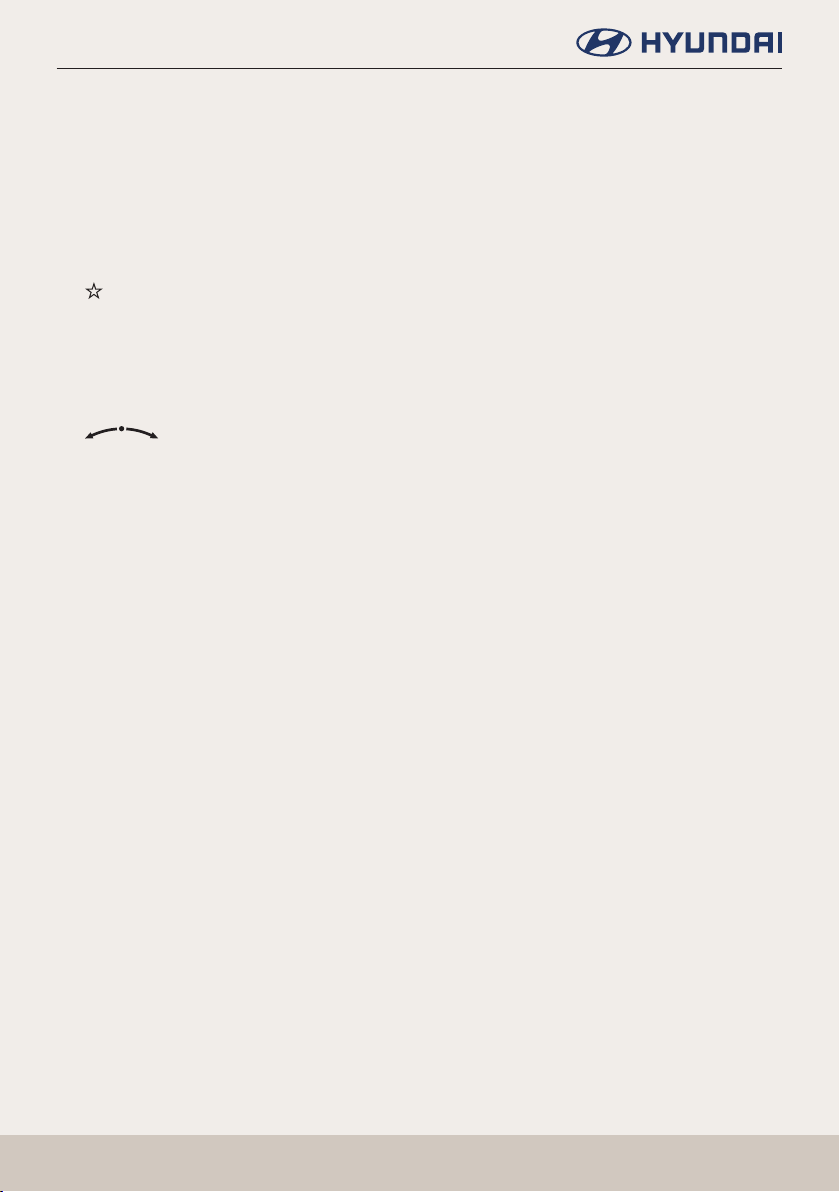
Name of Each Component
g SEEK W/TRACK S button
When it is pressed shortly;
䠐 DAB/FM/AM mode: plays previous/next frequency.
䠐 Media mode: plays previous/next le.
When it is pressed and held;
䠐 DAB/FM/AM: changes the frequency until the button is released.
䠐 Media mode: rewinds or fast forwards the le.
(Custom button)
h
Press to move to the [Custom button] menu. After setting a desired function, press to use
the desired function. After setting it, press and hold to move to the [Custom button] menu.
SETUP button
i
Press to move to the [Settings] menu.
knob
j
䠐 DAB/FM/AM: Turn to change the frequency.
䠐 Media mode: Turn to search for the desired le.
12
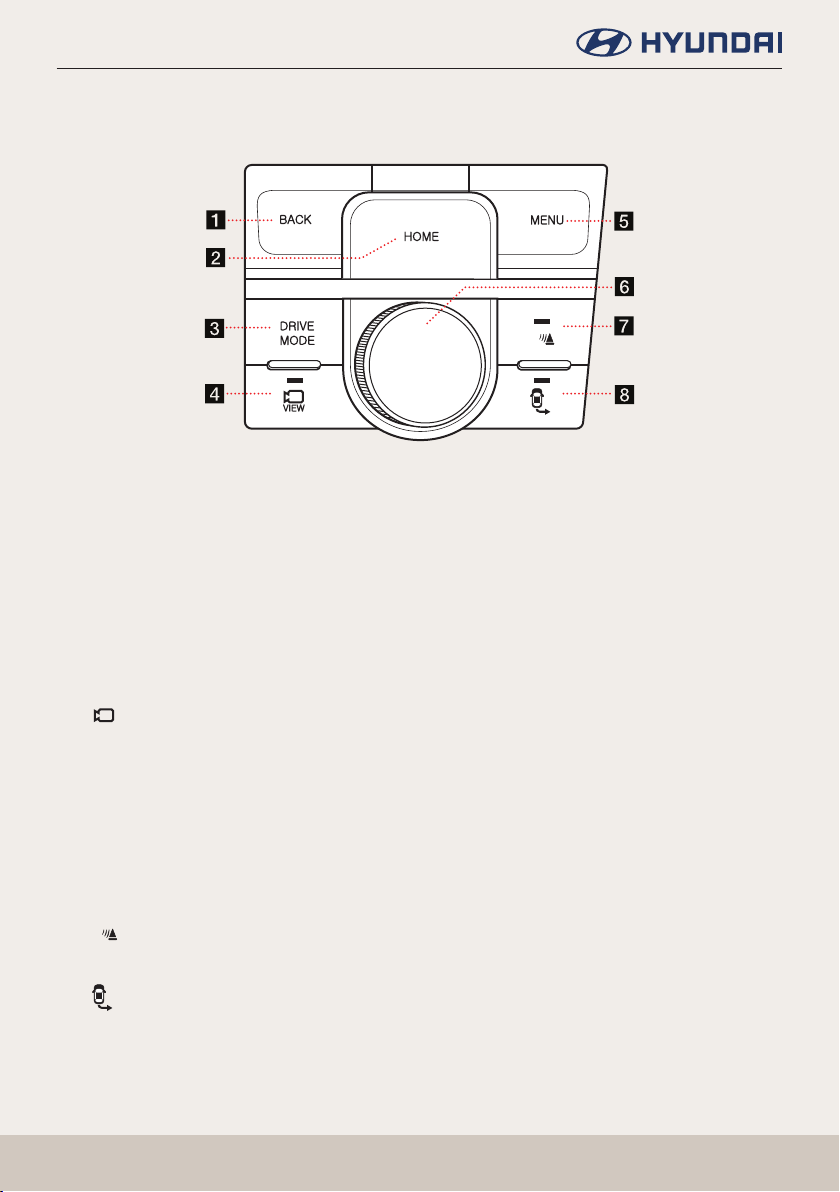
Name of Each Component
Driver Information System (DIS) Control - Type A
The image of this product may be different from the actual product.
BACK
DRIVE
MODE
VIEW
HOME
a BACK button
䠐 Press to move to the previous screen.
䠐 Press and hold to move to the [HOME] menu screen.
HOME button
b
䠐 Press to move to the [HOME] menu screen.
䠐 Press and hold to move to the map screen.
DRIVE MODE button
c
Press to change drive mode.
d
[
] button (optional)
VIEW
Press to turn on/off camera view.
MENU button
e
䠐 Press to move to the pop-up menu in each mode.
䠐 Press and hold to set the split screen.
Controller
f
Tap or rotate to navigate through the menu screens.
[p] VIEW button
g
Press to turn on/off the parking distance warning operation.
MENU
p
p
h
[p] button (optional)
Press to turn on/off when operating remote smart parking assist.
13
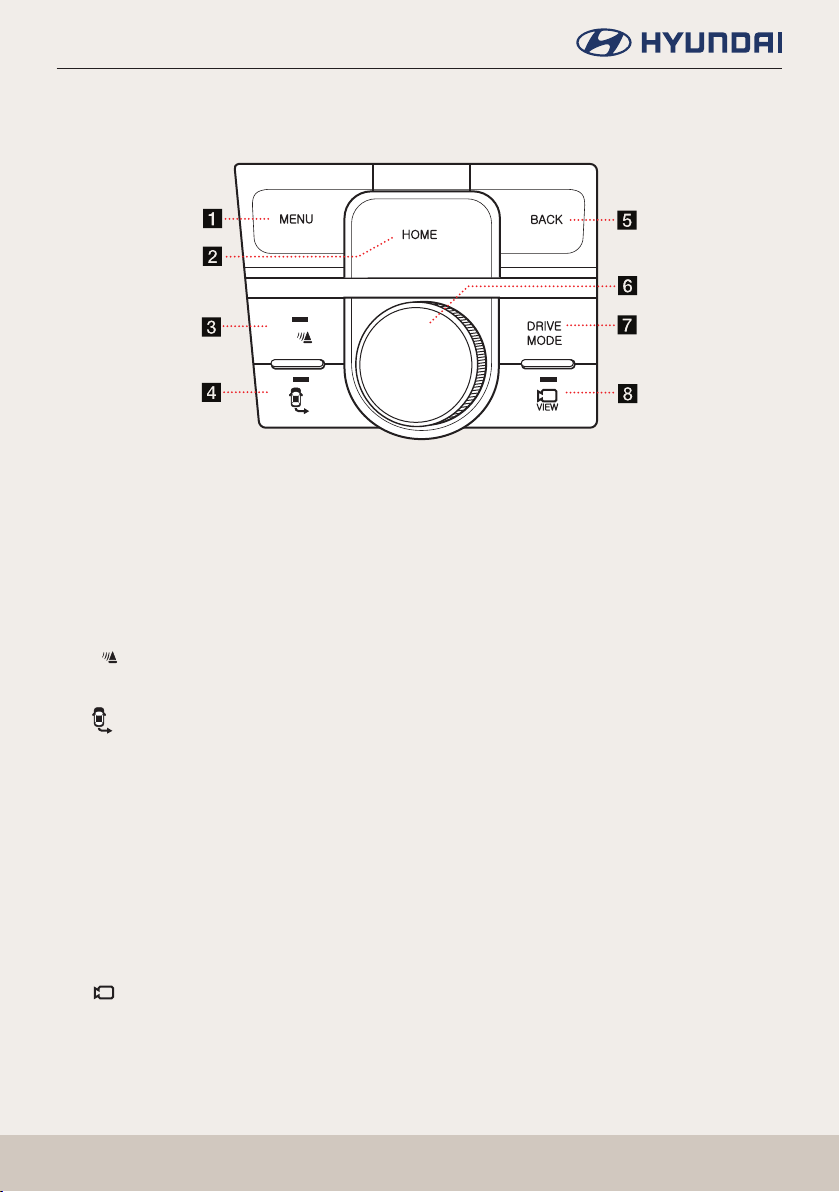
Name of Each Component
Driver Information System (DIS) Control - Type B
The image of this product may be different from the actual product.
MENU
HOME
p
p
a MENU button
䠐 Press to move to the pop-up menu in each mode.
䠐 Press and hold to set the split screen.
HOME button
b
䠐 Press to move to the [HOME] menu screen.
䠐 Press and hold to move to the map screen.
[p] VIEW button
c
Press to turn on/off the parking distance warning operation.
d
[p] button (optional)
Press to turn on/off when operating remote smart parking assist.
BACK button
e
䠐 Press to move to the previous screen.
䠐 Press and hold to move to the [HOME] menu screen.
Controller
f
Tap or rotate to navigate through the menu screens.
DRIVE MODE button
g
Press to change drive mode.
BACK
DRIVE
MODE
VIEW
h
[
] button (optional)
VIEW
Press to turn on/off camera view.
14
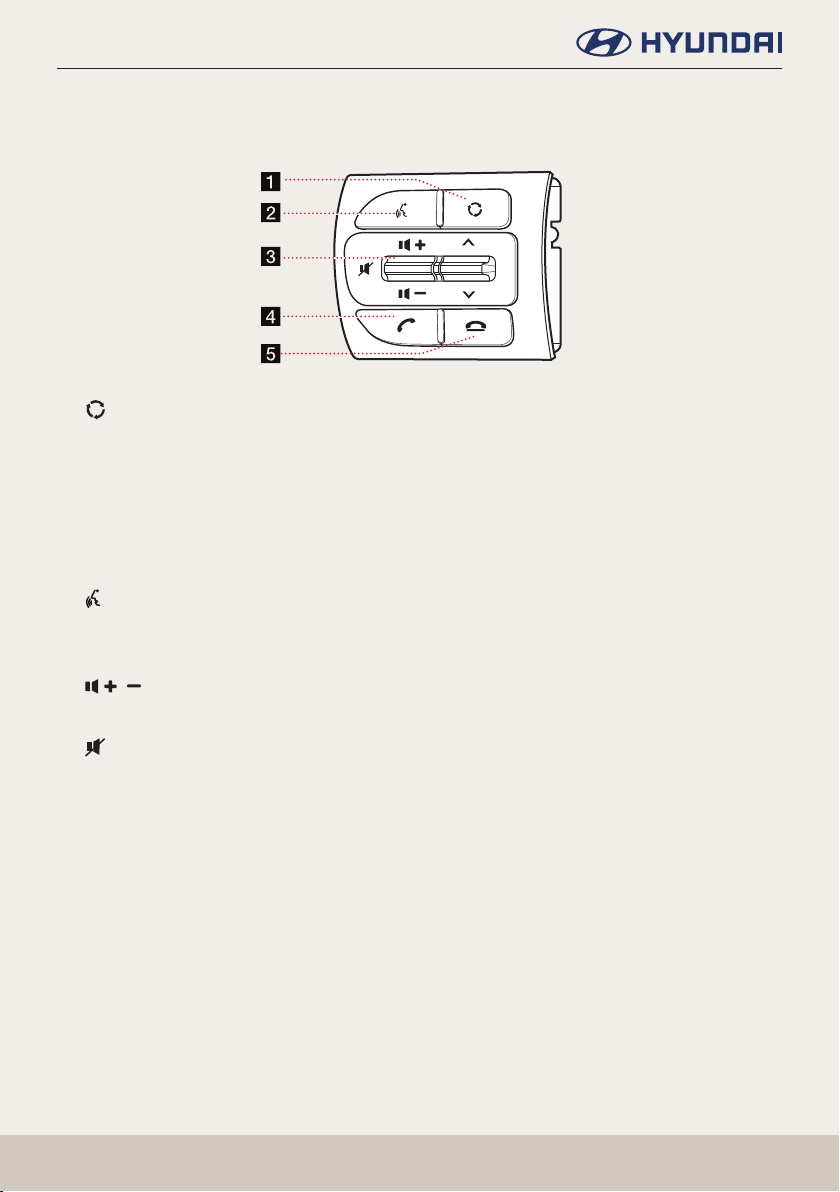
Name of Each Component
Steering wheel remote control
The image of this product may be different from the actual product.
a button
䠐 Each time this button is pressed, the mode is changed. You can select the accessible
media manually from [Mode Button (Steering Wheel)] menu. Only active/available media
can be accessed.
䠐 If the media is not connected, corresponding modes will be disabled.
䠐 Press and hold the button to turn the AV on/off.
䠐 When power is off, press the button to turn power back on.
button
b
䠐 Press the button to activate voice recognition mode.
䠐 Press and hold the button to cancel voice recognition.
/ button
c
Increases or decreases the volume level.
button
Press to mute the sound.
W/S button
When it is pressed shortly;
䠐 DAB/FM/AM: plays broadcast frequencies saved to favourites.
䠐 Media mode: plays previous/next le.
When it is pressed and held;
䠐 DAB/FM/AM: changes the broadcast frequencies saved to station list until the button is
released.
䠐 Media mode: rewinds or fast forwards the le.
15
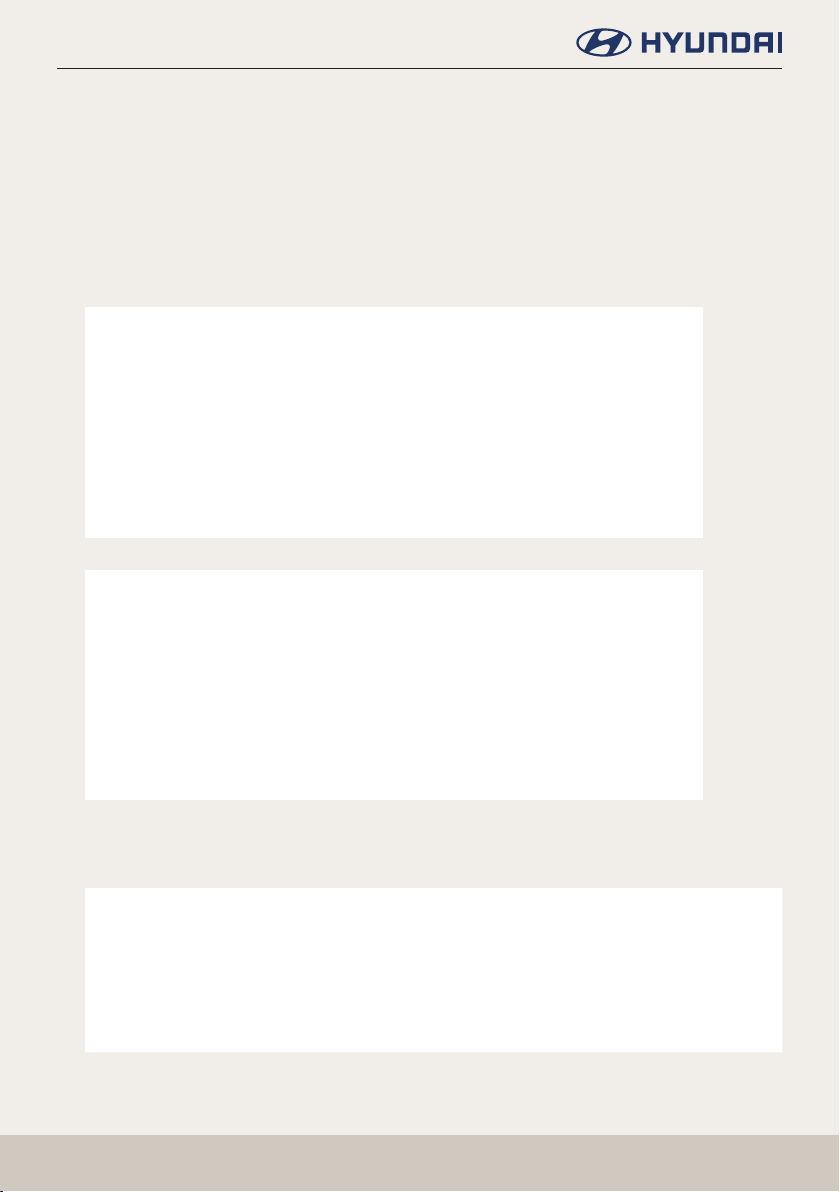
Basic Operation
Basic Operation
System ON/OFF
Starting the system for the rst time
1. Press the engine start button. Once the system is turned on, the booting process will start
and the safety warning page is displayed.
<For LHD Cars (Left Hand Drive Cars)>
<For RHD Cars (Right Hand Drive Cars)>
2. Press [Conrm]. If you want to change the system language, press [Language]. For more
details, refer to “Language”.
Note
,
䠐 You cannot operate the system while it is booting up. It may take some time for all of
features of the system boot up.
䠐 The safety warning page is displayed every time the ignition is turned on. The
displayed warnings are related to safety, please closely read and comply with the
safety warnings.
17
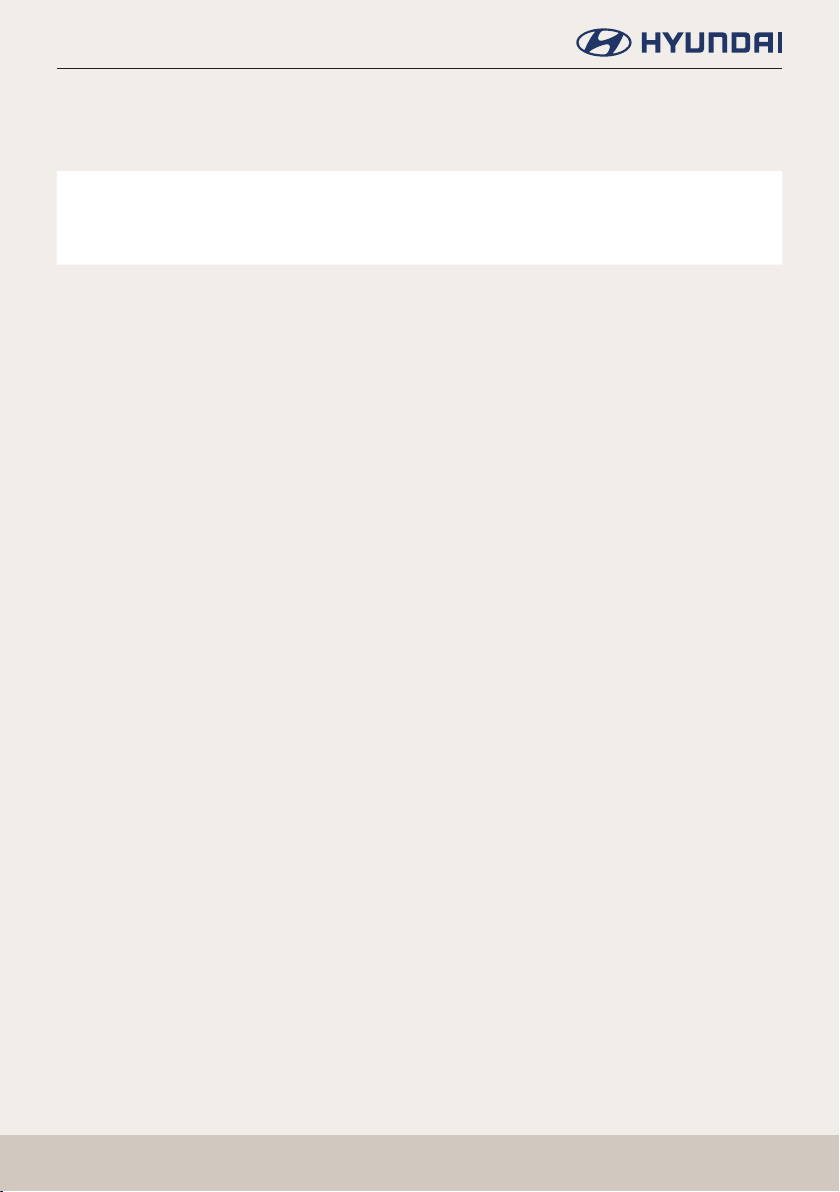
Basic Operation
Turning the system off
Press and hold [1] on the head unit.
To turn the system on again, press [1] on the head unit.
Note
,
Check the volume when turning on the system. Before turning on the system, adjust the
volume to a reasonable level.
18
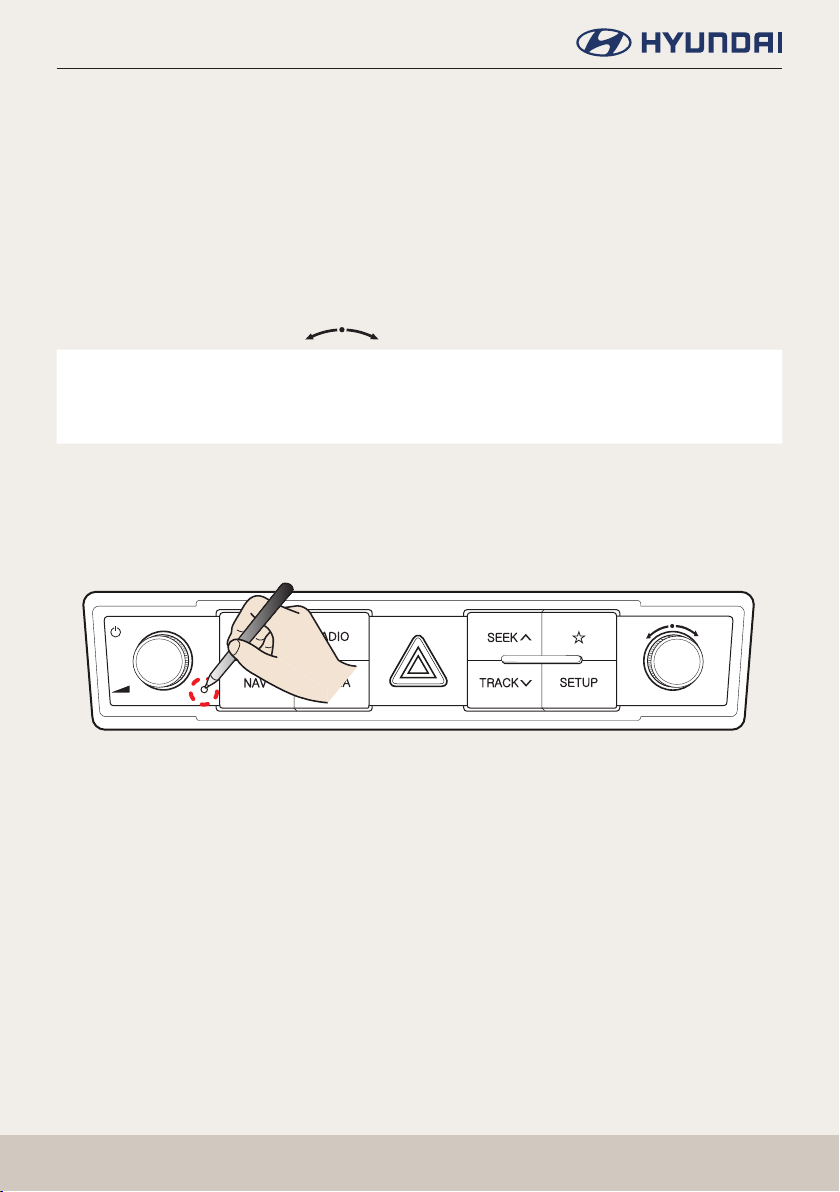
Basic Operation
Adjusting the volume or AV ON/OFF
AV OFF
Press [1] on the head unit when the AV is ON.
AV ON
Press [1] on the head unit when the AV is OFF.
Adjusting the volume
Rotate the volume control knob [ ] on the head unit.
Note
,
When you turn the unit off, the current volume level is automatically memorized. Whenever
you turn the system on, it operates at the memorized volume level.
Resetting the System
This feature is used to reset the system in the occurrence of an unforeseen error or problem.
Press “RESET” button. (The use of a clip or pin is recommended when resetting the system.)
MAP
NAV
RADIO
MEDIA
19
SEEK
TRACK
SETUP
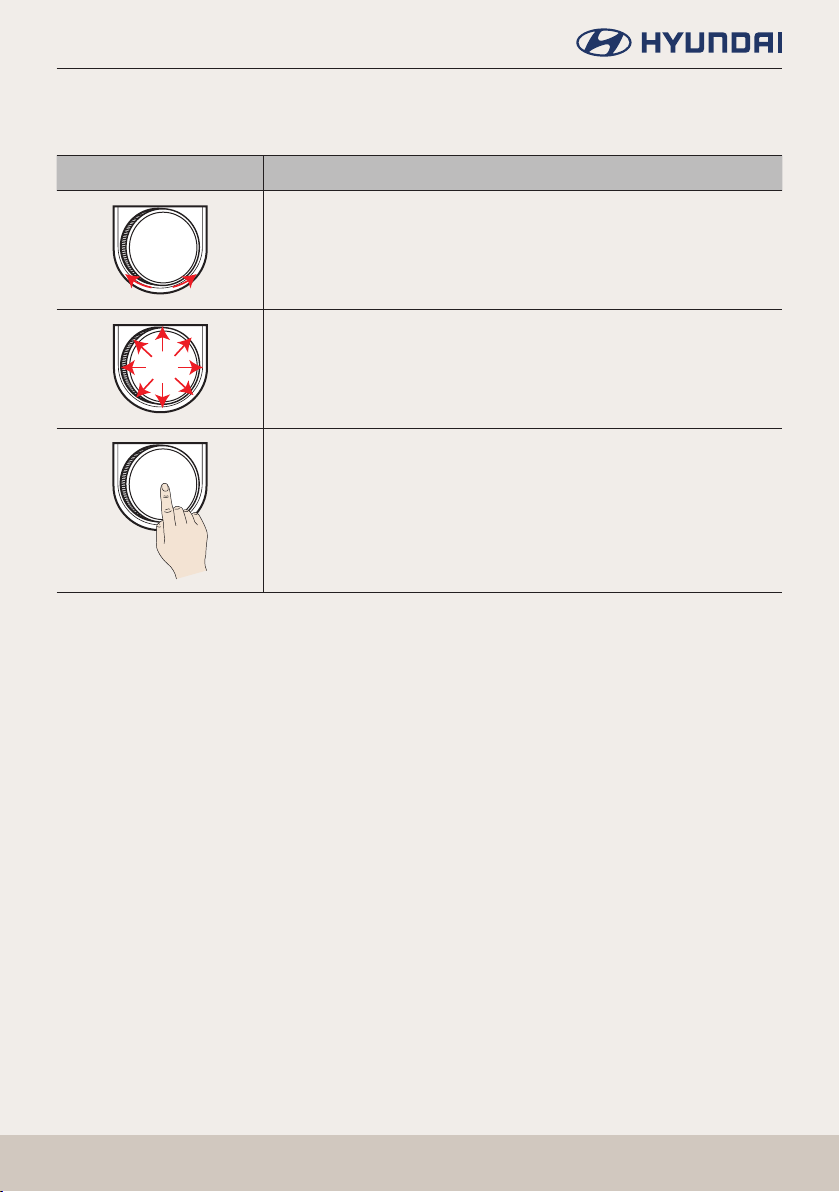
Basic Operation
Using the controller
This control is used to move and select menus.
Controller Description
Move in the menu by turning the controller left/right.
Push the controller up/down/left/right/diagonally to move in the
menu.
Press the controller to select menu.
20
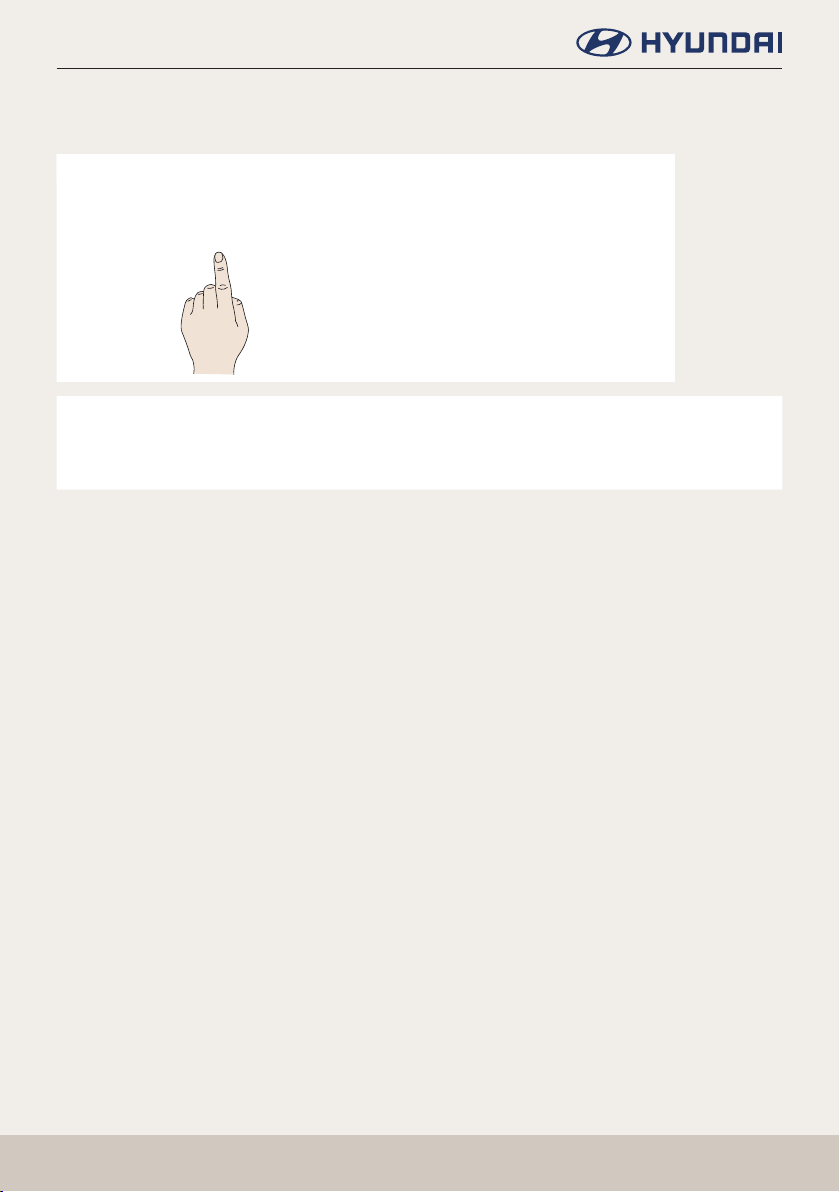
Basic Operation
Using the Touch screen
Press the desired menu on the screen to select a menu.
Note
,
If you touch the screen while driving, the attention may be scattered and cause a trafc
accident. For safety, please use after stopping.
21

Basic Operation
General operation of the menu in available mode
Split screen
This feature is used to set the item to be displayed on the split screen on the right side of the
screen by setting a checkmark the [Split screen] menu.
1. Press [Split screen] on the pop-up menu in each mode.
2. Select the desired item.
䠐 [Split screen]: Selects or cancels the split screen.
䠐 [FCEV]: Displays the FCEV information.
䠐 [Map]: Displays the map screen.
䠐 [Audio Source]: Displays the currently playing media information.
䠐 [Climate]: Displays the Climate information.
䠐 [Compass]: Displays the compass.
䠐 [Analogue clock]: Displays analog clock screen.
22

Basic Operation
Sound settings
This menu is used to adjust the sound effects for the whole system.
1. Press [Sound settings] on the pop-up menu of available mode.
<For LHD Cars (Left Hand Drive Cars)>
<For RHD Cars (Right Hand Drive Cars)>
2. For more details, refer to the "Sound" part.
Display settings
This menu is used to control the display brightness and image rate for the whole system
1. Press [Display settings] on the pop-up menu of available mode.
2. For more details, refer to the "Display" part.
23

Basic Operation
Switching to simple view or normal view
1. Press [Simple] on each mode screen. Or press [Menu] > [Simple view].
The simple view screen appears.
2. Press [Normal] to move to the normal view. Or press [Menu] > [Normal view].
The normal view screen appears.
24
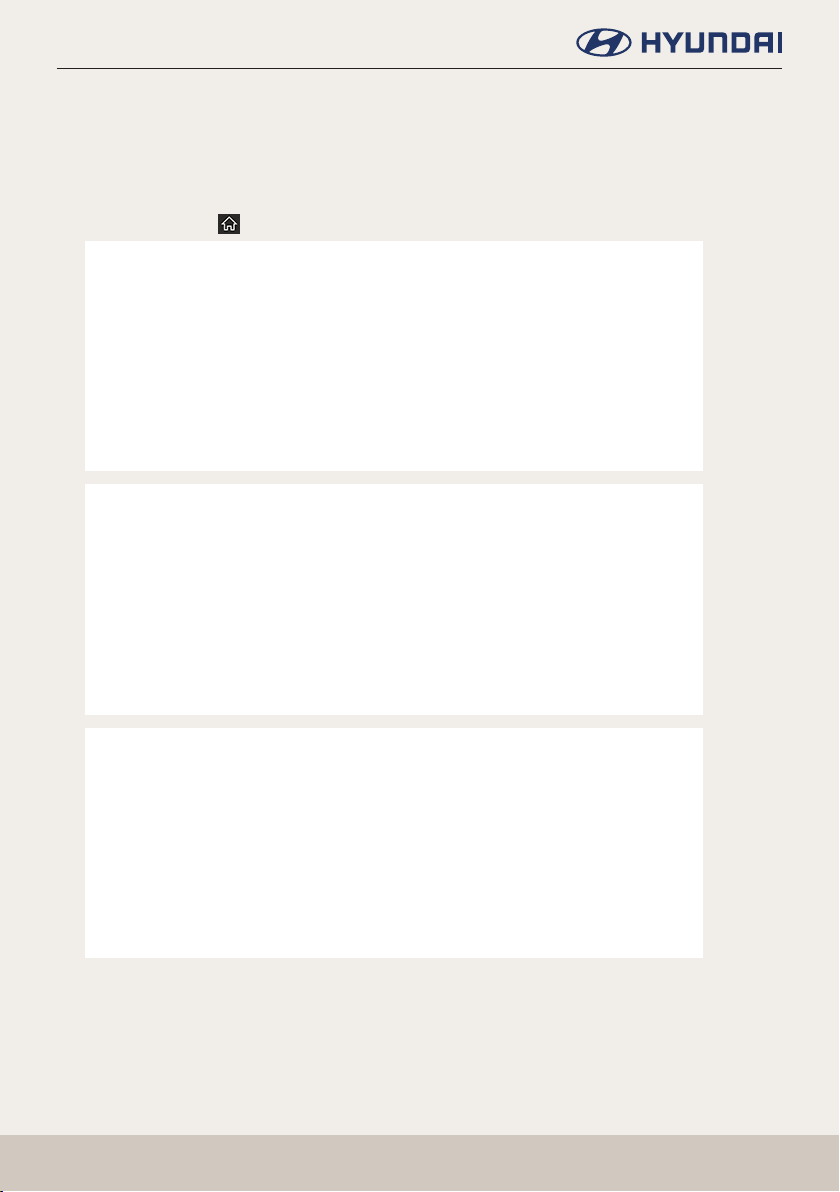
HOME screen
HOME screen
Basic operation of HOME screen
1. Press [HOME] or [ ]. The HOME screen appears.
2. Press the desired menu on the HOME screen.
3. Subsequent operations will be performed according to the desired menu selection.
25

HOME screen
Customizing HOME screen
You can change the position by pressing and holding the menu icon on the HOME screen.
1. Press and hold the desired menu icon on the HOME screen.
2. Press and drag an item to rearrange the screen.
3. Press [HOME] or [ ].
26

Favourites
Favourites
Adding your Favourite menu items to [Favourites] menu
Select your favourite items for quick and easy access.
1. Press [HOME] or [ ] > [Favourites].
2. Press [Add to favourites].
If your Favourite menu items are already added, press [Menu] > [Add].
27

Favourites
3. Select one of the [Navigation favourites], [Radio favourites] or [Shortcuts].
4. Select one of the categories.
5. Select the desired item.
䠐 [Mark all]: Selects all items.
䠐 [Unmark all]: Unmarks all items.
䠐 [Cancel]: Exits favourites screen.
6. Press [Add].
Note
,
䠐 A maximum of 25 items can be added to [Favourites] menu.
䠐 If you select the menu item added to [Favourites] menu, it moves to the
corresponding screen.
28

Favourites
Rearranging your favourite menu
1. [HOME] or [ ] > [Favourites].
2. Press [Menu] > [Rearrange].
3. Press and hold an item, then move it up/down to rearrange.
29

Favourites
Deleting your favourite menu
1. Press [HOME] or [ ] > [Favourites].
2. Press [Menu] > [Delete].
3. Select the desired item, then press [Delete] > [Yes].
䠐 [Mark all]: Selects all items.
䠐 [Unmark all]: Unmarks all items.
䠐 [Cancel]: Exits delete screen.
30

Precautions for Safety
Precautions for Safety
Notations used within this User's Manual
CAUTION
RISK OF ELECTRIC SHOCK DO
NOT OPEN
CAUTION: TO REDUCE THE RISK OF ELECTRIC SHOCK, DO NOT REMOVE THE COVER
(OR BACK). NO USER SERVICEABLE PARTS INSIDE. REFER SERVICING TO QUALIFIED
SERVICE PERSONNEL.
The lightning ash with the arrowhead symbol within an equilateral triangle is intended to alert
the user about the presence of uninsulated dangerous voltage within the product’s enclosure
that may be of sufcient magnitude to constitute a risk of electric shock.
The exclamation point within an equilateral triangle is intended to alert the user to the presence
of important operating and maintenance (servicing) instructions in the literature accompanying
the appliance.
Always operate the vehicle in a safe manner. Do not become distracted by the vehicle while
driving and always be fully aware of all driving conditions. Do not change settings or any
functions.Pull over in a safe and legal manner before attempting such operations.
To promote safety, certain functions are disabled unless the parking brake is on.
220

Precautions for Safety
To reduce the risk of electric shock, do not remove the cover or back of this product. There are
no user-serviceable parts inside. Refer servicing to qualied service personnel.
To reduce the risk of re or electric shock, do not expose this product to dripping or splashing
water, rain, or moisture.
When driving your vehicle, be sure to keep the volume of the unit low enough to allow you to
hear sounds coming from the outside.
Do not drop it and avoid heavy impacts at anytime.
The driver should not watch the monitor while driving. If the driver watches the monitor while
driving, it may lead to carelessness and cause an accident.
221

Precautions for Safety
WARNING:
䠐 Don’t use a cellular phone when you are driving. You must stop at a safe place to use a
cellular phone.
䠐 The use of the navigation radio by no means relieves the driver of his/her responsibilities. The
highway code must always be observed. Always observe the current trafc situation.
䠐 The applicable trafc regulations and the prevailing trafc situation always take precedence
over the instructions issued by the navigation system if they contradict one another.
䠐 For trafc safety reasons, use the navigation system menus only before starting a journey or
when the vehicle is stationary.
䠐 In certain areas, one-way streets and turn off and entry prohibitions (e.g. pedestrian zones)
are not recorded. In areas such as these the navigation system will issue a warning. Pay
particular attention to one-way streets and turn off and entry restrictions.
䠐 The navigation system does not take the relative safety of the suggested routes into
consideration. Road blocks, building sites, height or weight restrictions, trafc or weather
conditions or other inuences which affect the route safety or travel time are not taken into
consideration for the suggested routes. Use your own discretion in order to decide on the
suitability of the suggested routes.
䠐 The current legal road trafc speed limit always takes priority over the values saved on the
data. It is impossible to provide an assurance that the speed values of the navigation system
will always match those of the current trafc regulations in every situation.
䠐 Always observe the applicable legal speed limits the trafc regulations. The vehicle
speedometer must always be given priority for display of the vehicle speed.
䠐 Do not rely exclusively on the navigation system when attempting to locate an emergency
service (hospital, re service etc.). It cannot be guaranteed that all available emergency
services in your vicinity are saved in the database. Use your own discretion and abilities to
secure help in such situations.
222
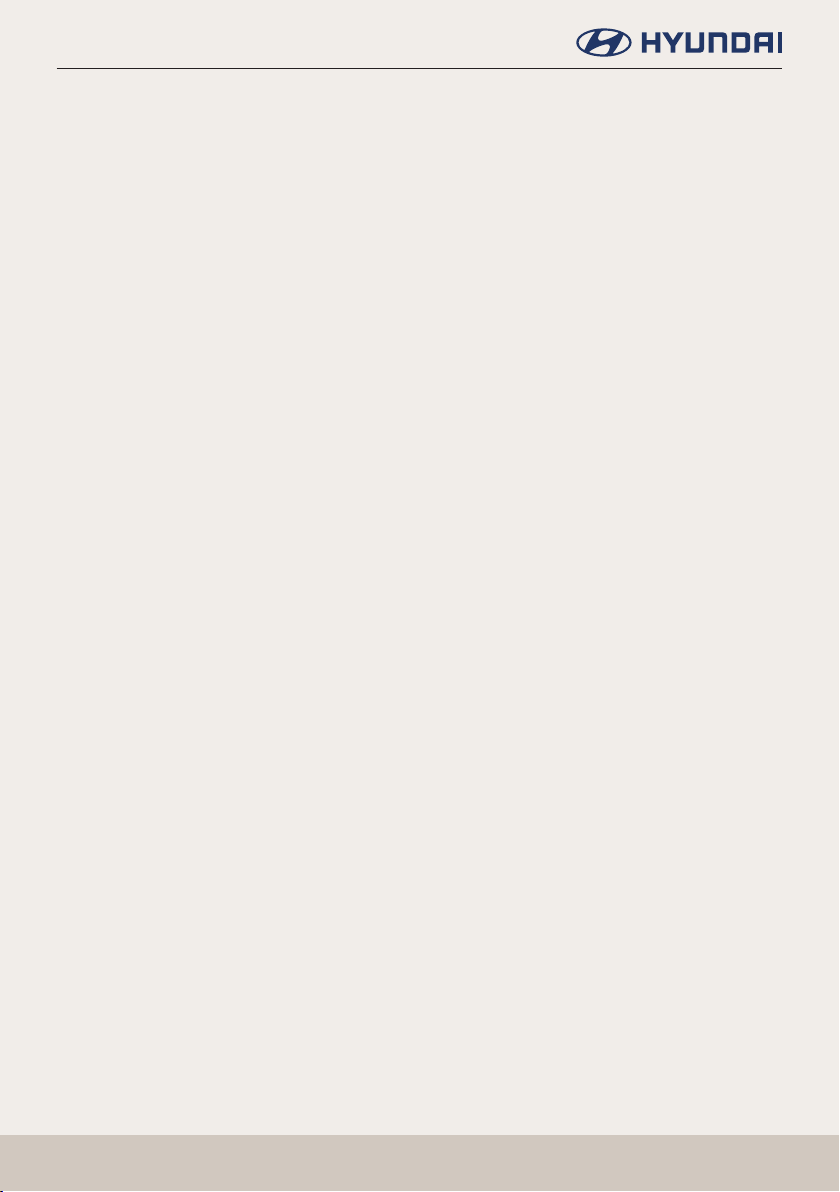
Precautions for Safety
CAUTION:
䠐 Do not keep the navigation system running with the engine stopped. Doing so may discharge
the vehicle battery. When you use the navigation system, always keep the engine running.
䠐 When the driver wants to operate the navigation system, rst park the vehicle in a safe
location and set the parking brake. Operating the system while driving can distract the driver
and may result in a serious accident.
䠐 Do not disassemble or modify this system. If you do, it may result in accidents, re, or
electrical shock.
䠐 Some states/provinces may have laws limiting the use of video screens while driving. Use the
system only where it is legal to do so.
䠐 Do not use your phone in private mode when you are driving. You must stop at a safe
location to use it.
223
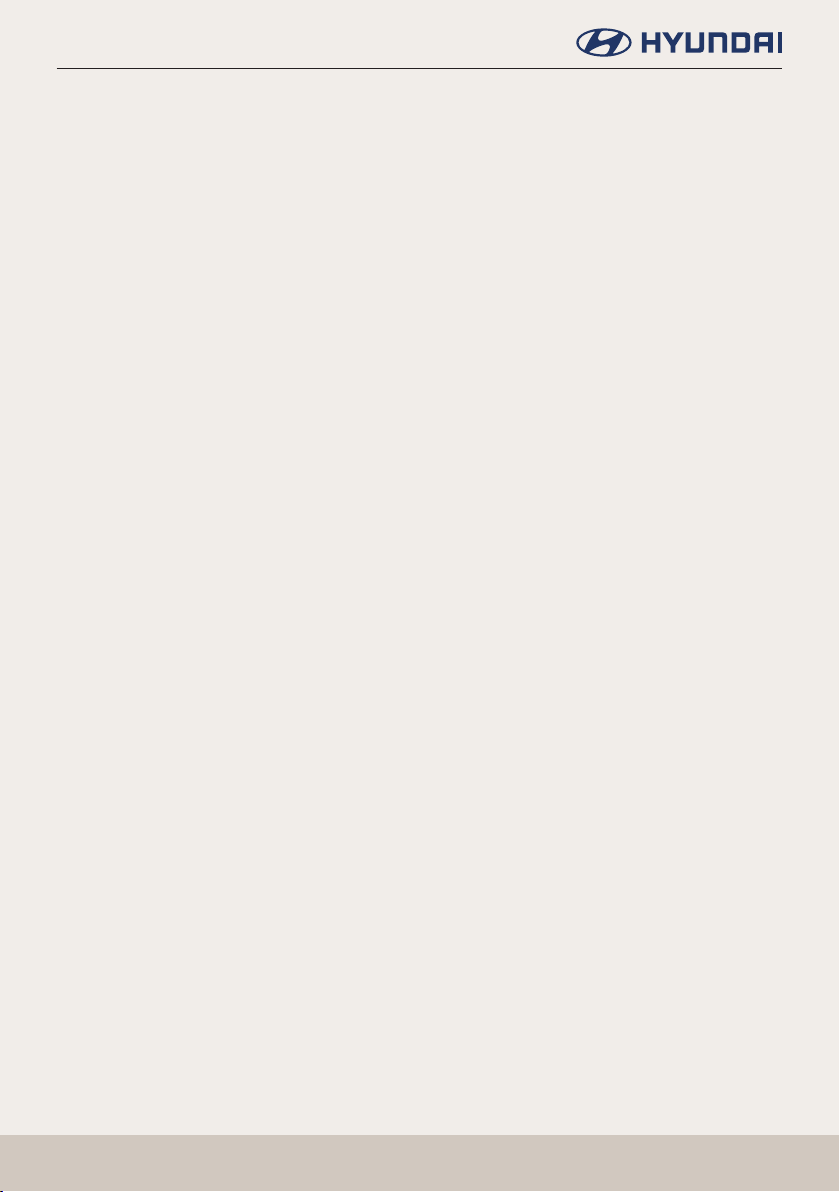
General Information
General Information
About USB
Connect the USB device after turning on the engine. The USB device may become damaged if it
is already connected when the ignition is turned on.
䠐 Files that are not standard format les will not be played.
䠐 For MP3/WMA les, only music les with compression rates between 8 Kbps ~ 320 Kbps can
be played.
䠐 Heed caution to static electricity when connecting/disconnecting external USB devices.
䠐 Encoded MP3 Players will not be recognized when connected as an external device.
䠐 When connecting an external USB device, the device may not properly recognize the USB is
in some states.
䠐 Only USB devices formatted as FAT 16/32 are supported, and NTFS le system is supported.
䠐 Some USB devices may not be supported due to compatibility issues.
䠐 Avoid contact between the USB connector with bodily parts/foreign objects.
䠐 Repeated connecting/disconnecting of USB devices within short periods of time may result
in product malfunction.
䠐 Insert USB device after starting the car. If the car is started while USB device is inserted, it
may damage USB device.
䠐 The amount of time required to recognize the external USB device may differ depending on
the type, size, or le formats stored on the USB. Such differences in required time are not
indications of malfunction.
䠐 The device may not recognize the USB device if separately purchased USB hubs and
extension cables are being used. Connect the USB directly with the multimedia terminal of
the vehicle.
䠐 When application programs are installed to specic USBs, les may not properly play.
䠐 The device may not operate normally if MP3 Players, cellular phones, digital cameras, or
other electronic devices (USB devices not recognized as portable disk drives) are connected
with the device.
䠐 Charging through the USB may not work for some mobile devices.
䠐 The device may not support normal operation when using a USB memory type besides Metal
Cover Type USB Memory.
䠐 The device may not support normal operation when using formats such as HDD Type, CF, or
SD Memory.
䠐 The device will not support les locked by DRM (Digital Rights Management).
䠐 USB memory sticks used by connecting an Adaptor (SD Type or CF Type) may not be properly
recognized.
224

General Information
MP3 le Information
䠐 Sampling frequency: 8 ~ 48 KHz (MP3), 22.5 ~ 48 KHz (WMA), 8 ~ 192 KHz (FLAC)
䠐 Bit rate: 8 ~ 320 Kbps (MP3), 20 ~ 320 Kbps (WMA), 8 Kbps ~ 1.6 Mbps (FLAC)
䠐 WMA version : v2, v7, v8, v9
䠐 MP3 version : MPEG-1 layer I, II, III
䠐 Playable le format: “.mp3”/ “.wma”/ “.ac”
Video le Information
䠐 Video Resolution: 1280 x 720 pixel 30fps (MPEG-1), 720 x 480p 30fps / 720 x 576p 25fps
(H.263), 720 x 576 pixels (DivX), 1280 x 720 pixels (other)
䠐 Playable le format: “.avi”, “.mpg”, “.mpeg”, “.divx”, “.mp4”.
䠐 Subtitle format: “.smi”. “.srt”
䠐 Video Codec: “MPEG-1”, “MPEG-2 simple prole – main level”, “MPEG-2 main prole –
䠐 low,main,high level”, “VC-1”,”AVC”,”H.263 prole 0 ~ prole2”,”MPEG4 v2,v3”,”DIVX 3.11,
䠐 4,5,6”,”Xvid”
䠐 Audio Codec: “MP3”, “WMA”, “AAC”
䠐 If video and caption le names are different, caption may not be displayed.
䠐 If DivX le format does not match main unit, it may not be played properly.
225
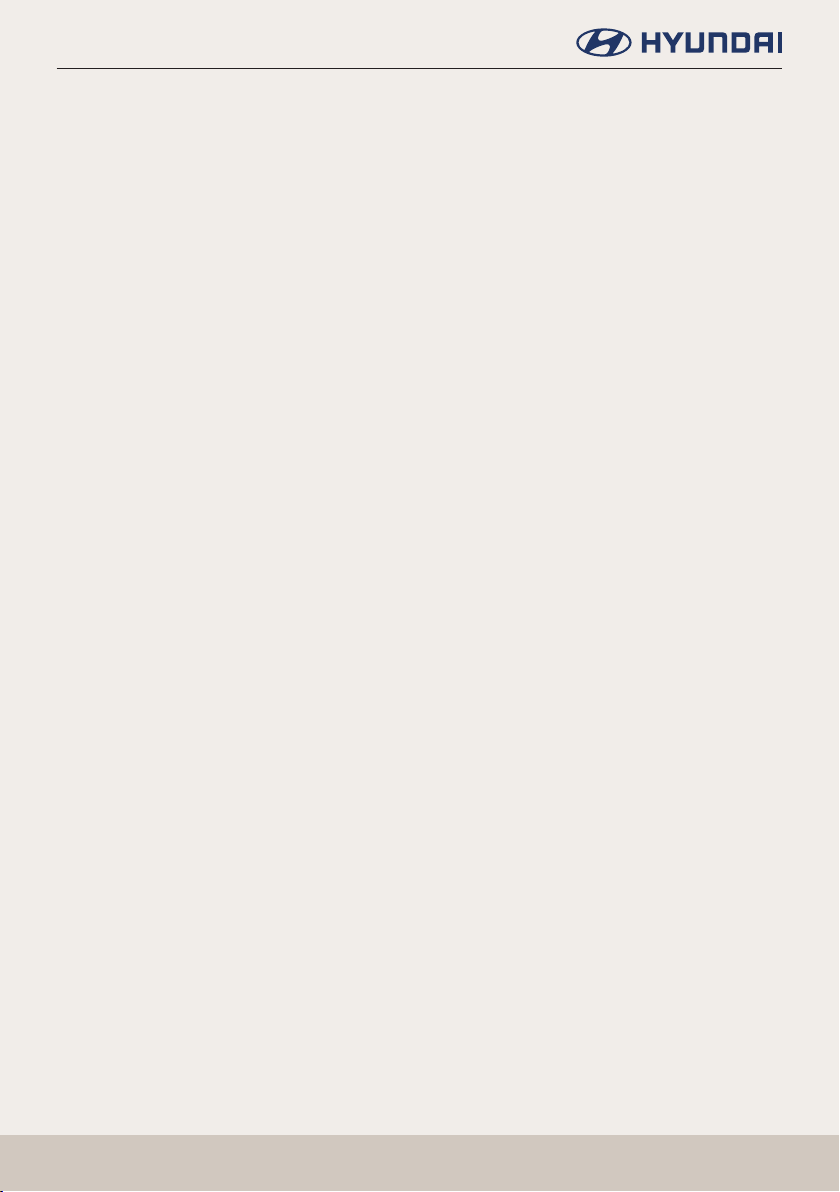
General Information
Using iPod® Devices
Precautions upon using iPod®
䠐 Some iPods with unsupported communication protocols may not properly operate with the
system.
䠐 If the iPod malfunctions due to an iPod device defect, reset the iPod and try again. (To learn
more, refer to your iPod manual.)
䠐 During ACC ON state, connecting the iPod through the iPod cable (The cable that is supplied
when purchasing iPod/iPhone product.) will charge the iPod through the system.
䠐 The use of genuine iPod cables supplied by Apple is recommended. (The use of other
products may result in noise or abnormal operation.)
䠐 Within iPhones, streaming audio and iPod control may occasionally conict. If problems
persist, remove the iPhone and connect again.
䠐 Use iPod with complete synchronization to iTunes. Unauthorized song addition may cause
abnormal operation.
䠐 If iPod touch or iPhone is used, iOS 10.3.2 or greater is recommended.
Supported iPod® devices
䠐 iPhone 7 Plus, iPhone 7, iPhone SE
䠐 iPhone 6s Plus, iPhone 6s, iPhone 6 Plus, iPhone 6
䠐 iPhone 5s, iPhone 5c, iPhone 5
䠐 iPhone 4s
䠐 iPad Pro (12.9-inch) 1st Generation, iPad Pro (9.7-inch)
䠐 iPad mini 4, iPad mini 3, iPad mini 2, iPad mini
䠐 iPad Air 2, iPad Air
䠐 iPad (4th generation), iPad (3rd generation), iPad 2
䠐 iPod touch (6th generation), iPod touch (5th generation)
䠐 iPod nano (7th generation)
226

Before Thinking the Product Has Malfunctioned
Before Thinking the Product Has
Malfunctioned
The current position as shown on the navigation may differ from the actual position under
the following conditions. The following occurrences are not malfunctions:
䠐 When driving on Y-shaped roads with narrow angles the current position may be displayed in
the opposite direction.
䠐 Within city streets, the current position may be displayed on the opposite side or on an off-
road position
䠐 When changing the zoom level from maximum to a different level, the current position may
become displayed on a different road
䠐 If the vehicle is loaded onto a ferry or a car transport vehicle, the current position may
become stalled on the last position prior to loading
䠐 When driving on a spiral-shaped road.
䠐 When driving in mountain regions with sharp turns or sudden brakes
䠐 When entering a road after passing an underground parking structure, building parking
structure, or roads with many rotations
䠐 When driving in heavy trafc with frequent starts and stops
䠐 When driving under slippery conditions, such as heavy sand, snow, etc.
䠐 When the tires have recently been replaced (Especially upon use of spare or studless tires).
䠐 When using tires of improper size.
䠐 When the tire pressure for the 4 tires are different
䠐 When the replacement tire is worn or used (Especially studless tires having passed a second
season).
䠐 When driving near high-rise buildings
䠐 When a roof carrier has been installed
䠐 When a long distance route is calculated while driving on an expressway, in such cases,
continued driving will automatically enable the system to conduct map matching or use
updated GPS information to provide the current position (In such cases, up to several
minutes may be required)
227
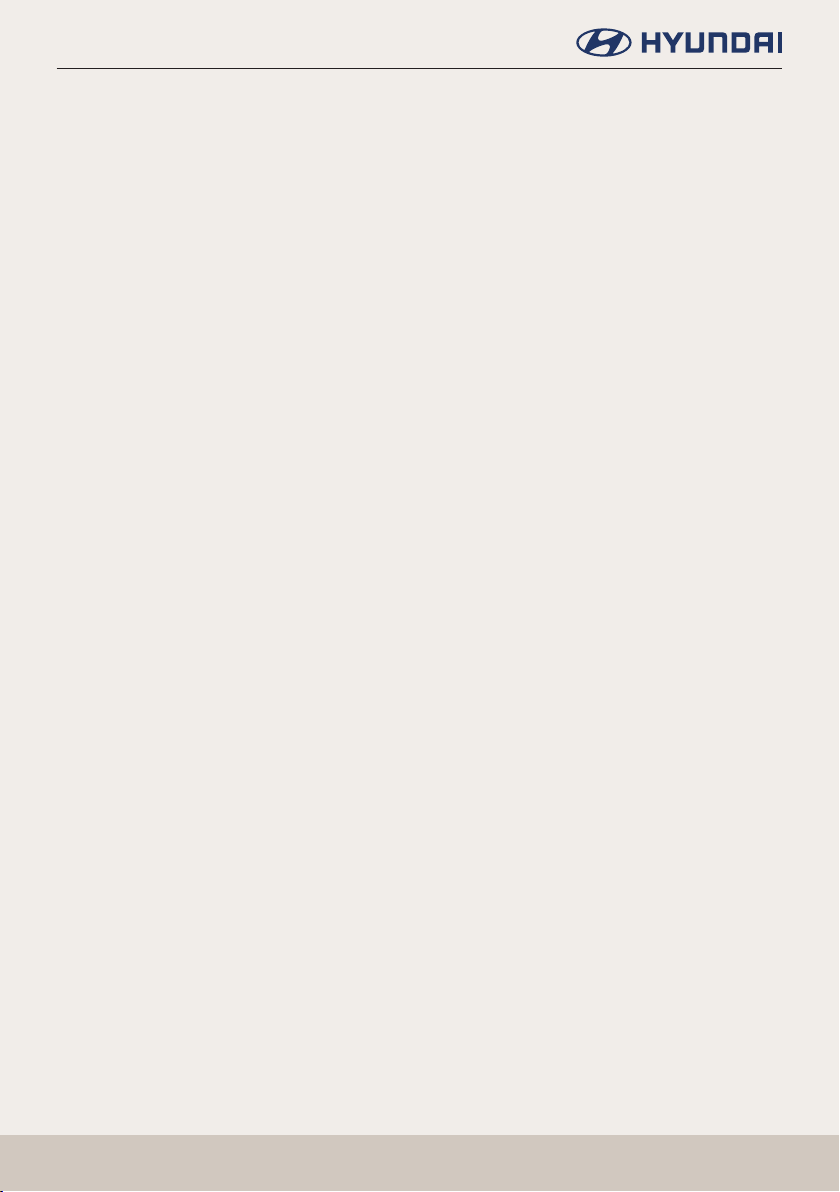
Before Thinking the Product Has Malfunctioned
Correct route guidance may not occur due to search conditions or driving position. The
following occurrences are not malfunctions:
䠐 Guidance to go straight may be given while driving on a straight road.
䠐 Guidance may not be given even when having turned at an intersection.
䠐 There are certain intersections in which guidance may not occur.
䠐 A route guidance signaling for a u-turn may occur in some No u-turn intersections.
䠐 Route guidance signaling entrance into a No-entry zone may occur. (No-entry zone, road
under construction, etc.)
䠐 Guidance may be given to a position that is not the actual destination if roads to reach the
actual destination do not exist or are too narrow.
䠐 Faulty voice guidance may be given if the vehicle breaks away from the designated route.
(e.g. if a turn is made at an intersection while the navigation provided guidance to go
straight.)
These situations may occur after conducting route calculation. The following occurrences
are not malfunctions:
䠐 Guidance may be given to a position differing from the current position when turning at an
intersection.
䠐 When driving in high speeds, route recalculation may take a longer period of time.
䠐 Route guidance signaling for a u-turn may occur in some No u-turn intersections.
䠐 Route guidance signaling entrance into No-entry zone may occur. (No-entry zone, road
under construction, etc.)
䠐 Guidance may be given to a position removed from the actual destination if roads to reach
the actual destination do not exist or are too narrow.
䠐 Faulty voice guidance may be given if the vehicle breaks away from the designated route
.(e.g. If a turn is made at an intersection while the navigation provided guidance to go
straight.)
228

Before Thinking the Product Has Malfunctioned
Before Thinking the Product Has
Malfunctioned
1. Errors which occur during the operation or installation of the device may be mistaken as a
malfunction of the actual device.
2. If you are having problems with the device, try the suggestions listed below.
3. If the problems persist, contact your dealer.
Problem: There are small red, blue, or green dots on the screen
Possible Cause : Because the LCD is manufactured with technology requiring high point
density, a pixel or lighting deciency may occur within 0.01% of total pixels.
Problem: The sound or image is not working
Possible Cause :
- Has the Switch for the vehicle been turned to [ACC] or [ON]?
- Has the SYSTEM been turned OFF?
Problem: The screen is being displayed but sound is not working
Possible Cause :
- Has the volume been set to a low level?
- Has the volume been muted?
Problem: When the power is turned on, the corners of the screen are dark
Possible Cause :
- The display appearing somewhat dark after prolonged periods of use is normal with LCD panels. It is
not a malfunction.
- If the screen is very dark, contact your nearest dealer for assistance.
Problem: Sound is working from only one speaker
Possible Cause : Are the positions of Fader or Balance sound controls adjusted to only one
side?
Problem: Sound does not work in AUX mode
Possible Cause : Are the audio connector jacks fully inserted into the AUX terminal?
Problem: The external device is not working
Possible Cause : Is the external device connected with a standard connector cable?
229

Troubleshooting
Troubleshooting
Problem: The power does not turn on.
䠐 Possible Cause : The fuse is disconnected.
䠐 Countermeasure:
- Replace with a suitable fuse.
- If the fuse is disconnected again, please contact your dealer.
䠐 Possible Cause : Device is not properly connected.
䠐 Countermeasure: Check to see that the device has been properly connected.
Problem: The system does not play.
䠐 Possible Cause : The disc has been contaminated.
䠐 Countermeasure: Wipe away dirt and other foreign substances from the disc.
䠐 Possible Cause : The vehicle battery is low.
䠐 Countermeasure: Charge the battery if the problem persists, contact your point of
purchase or service center.
Problem: The image color/tone quality is low.
䠐 Possible Cause : The brightness, saturation, and contrast levels are not set properly.
䠐 Countermeasure: Properly adjust the brightness, saturation, and contrast levels through
Display Setup.
Problem: Sound does not work.
䠐 Possible Cause : The volume level is set to the lowest level.
䠐 Countermeasure: Adjust the volume level.
䠐 Possible Cause : The connection is not proper.
䠐 Countermeasure: Check to see that the device has been properly connected.
䠐 Possible Cause : The device is currently fast-forwarding, rewinding, scanning, or playing in
slow mode.
䠐 Countermeasure: The sound will not work when the device is fast-forwarding, rewinding,
scanning, or playing in slow mode.
Problem: The sound or image quality is low.
䠐 Possible Cause : Vibration is occurring from where the conversion switch has been
installed.
䠐 Countermeasure: The sound may be short circuited and the image distorted if the device
vibrates.
231

Troubleshooting
Problem: The USB does not work
䠐 Possible Cause : USB memory is damaged.
䠐 Countermeasure: Please use after formatting the USB into FAT 16/32 format.
䠐 Possible Cause : USB memory has been contaminated.
䠐 Countermeasure: Remove any foreign substances on the contact surface of the USB
memory and multimedia terminal.
䠐 Possible Cause : A separately purchased USB HUB is being used.
䠐 Countermeasure: Directly connect the USB memory with the multimedia terminal on the
vehicle.
䠐 Possible Cause : A USB extension cable is being used.
䠐 Countermeasure: Directly connect the USB memory with the multimedia terminal on the
vehicle.
䠐 Possible Cause : A USB which is not a Metal Cover Type USB Memory is being used.
䠐 Countermeasure: Use standard USB Memory.
䠐 Possible Cause : An HDD type, CF, SD Memory is being used.
䠐 Countermeasure: Use standard USB Memory.
䠐 Possible Cause : There are no music les which can be played.
䠐 Countermeasure: Only MP3, WMA le formats are supported. Please use only the
supported music le formats.
Problem: The iPod is not recognized even though it has been connected
䠐 Possible Cause : There are no titles which can be played.
䠐 Countermeasure: Use iTunes to download and save MP3 les into the iPod.
䠐 Possible Cause : The iPod rmware version has not been properly updated.
䠐 Countermeasure: Use iTunes to update the rmware version and reconnect the iPod with
the device.
232

Trademarks and Licenses
Trademarks and Licenses
iPod®
iPod® is a registered trademark of Apple Inc.
Navigation
END USER LICENSE AGREEMENT
PLEASE READ THIS END USER LICENSE AGREEMENT (“EULA”) CAREFULLY BEFORE USING
THE NAVIGATION SYSTEM.
This is a license agreement between you and HYUNDAI MNSOFT, INC.. including its afliates
(“COMPANY”) regarding a copy of COMPANY navigable map database together with associated
software, media and explanatory printed documentation published by COMPANY (jointly the
“Product”). The Product is provided for your personal, internal use only and not for resale. It
is protected by copyright and is subject to the following terms which are agreed to by you, on
the one hand, and COMPANY and its licensors (and their licensors and suppliers) (collectively,
“Licensors”) on the other hand.
By using the Product, you accept and agree to all terms and conditions in this End User License
Agreement (“EULA”). IF YOU DO NOT AGREE TO THE TERMS OF THIS EULA, YOU MUST
PROMPTLY EXIT THE PRODUCT OPERATION PROGRAM AND DO NOT USE OR ACCESS TO THE
PRODUCT. You agree that your rights under this eula may be terminated automatically without
notice if you fail to comply with any term(s) of this EULA.
233

Trademarks and Licenses
Terms and Conditions
Personal Use Only. You agree to use this Product together with COMPANY authorized
application for the solely personal, non-commercial purposes for which you were licensed,
and not for service bureau, time-sharing or other similar purposes. Accordingly, but subject to
the restrictions set forth in the following paragraphs, you agree not to otherwise reproduce,
copy, modify, decompile, disassemble, create any derivative works of, or reverse engineer any
portion of this Data, and may not transfer or distribute it in any form, for any purpose, except to
the extent permitted by mandatory laws. You may not assign this EULA or any of the rights or
licenses granted under this EULA, except when installed in the system for which it was created.
Restrictions. Except where you have been specically licensed to do so by COMPANY, and
without limiting the preceding paragraph, you may not use the Product (i) with any products,
systems, or applications installed or otherwise connected to or in communication with
vehicles, capable of vehicle navigation, positioning, dispatch, real time route guidance, eet
management or similar applications; or (ii) with or in communication with any positioning
devices or any mobile or wireless-connected electronic or computer devices, including without
limitation cellular phones, palmtop and handheld computers, pagers, and personal digital
assistants or PDAs.
COPYING OR USE OF THE PRODUCT EXCEPT AS PERMITTED BY THIS EULA IS UNAUTHORIZED
AND IS COPYRIGHT INFRINGEMENT UNDER THE LAWS OF YOUR COUNTRY. IF YOU COPY OR
USE THE PRODUCT WITHOUT COMPANY PERMISSION, EXCEPT AS PERMITTED BY THIS EULA,
YOU ARE VIOLATING THE LAW AND LIABLE TO COMPANY AND ITS LICENSORS FOR DAMAGES,
AND YOU MAY BE SUBJECT TO CRIMINAL PENALTIES.
THE PRODUCT MAY INCLUDE ENFORCEMENT TECHNOLOGY DESIGNED TO PREVENT (i)
UNAUTHORIZED COPYING OF THE PRODUCT ONTO PHYSICAL STORAGE MEDIA OR VIA
TRANSFER OVER THE INTERNET OR OTHER ELECTRONIC COMMUNICATION MEANS AND/OR
(ii) ILLEGAL USAGE OF THE PRODUCT OTHER THAN BY A SPECIFICALLY AUTHORIZED DEVICE.
YOU AGREE THAT COMPANY MAY USE THESE MEASURES TO PROTECT COMPANY AND THE
LICENSORS AGAINST COPYRIGHT INFRINGEMENT.
Uploads. The Product may provide functionality through which you are able to upload certain
information about your use of the Product (collectively, “Uploads”) to COMPANY servers
or receive other services from COMPANY (collectively, the “Services”). If you use such
functionality, you authorize COMPANY to retain your Uploads on its servers. COMPANY will have
no obligation to provide any Services, may change the form and nature of any Services at any
time with or without notice to you, will have no liability whatsoever to you for any failure of the
Product or Services to transmit your Uploads to or from COMPANY servers, may cease providing
any Services at any time with or without notice to you, and will have no obligation to retain your
Uploads (or any other materials you may provide to COMPANY) on its servers or return your
Uploads (or any other materials you may provide to COMPANY) to you before deleting them
from its servers.
Storage. The Product may provide functionality through which you are able to store information
(such as images) on the device on which you are using the Product. COMPANY will have no
liability whatsoever to you or any third party for any failure of the Product to store any such
information on such device.
Personal Information. By using the Product, you agree to the collection, retention and
processing of your personal data (including the location of your mobile device) by COMPANY
234

Trademarks and Licenses
and to the storage and processing of such personal information on computers located outside
of the country in which you reside. Even though COMPANY has taken steps intended to protect
your personal information from being intercepted, accessed, used, or disclosed by unauthorized
persons, COMPANY cannot fully eliminate security risks associated with your personal
information and cannot guarantee that its systems will not be breached. See [*] for additional
information regarding COMPANY’s use of your personal information.
Warning. The Product reects reality as existing before you received the product and it
comprises data and information from government other sources. accordingly, the product
may contain inaccurate or incomplete information due to the passage of time, changing
circumstances, sources used and the nature of collecting comprehensive geographic
product, any of which may lead to incorrect results.
THE PRODUCT AND SERVICES MAY NOT TO BE USED FOR SAFETY OF LIFE APPLICATIONS, OR
FOR ANY OTHER APPLICATION IN WHICH THE ACCURACY OR RELIABILITY OF THE PRODUCT
OR SERVICES COULD CREATE A SITUATION WHERE PERSONAL INJURY OR DEATH MAY
OCCUR.
235

Trademarks and Licenses
DO NOT ATTEMPT TO CONFIGURE THE PRODUCT OR INPUT INFORMATION WHILE DRIVING.
FAILURE TO PAY FULL ATTENTION TO THE OPERATION OF YOUR VEHICLE COULD RESULT IN
DEATH, SERIOUS INJURY, OR PROPERTY DAMAGE. BY USING THE PRODUCT, YOU ASSUME
ALL RESPONSIBILITY AND RISK.
Disclaimer of Warranty. The Product is provided to you “as is,” and you agree to use it at your
own risk. SUBJECT TO THE APPLICABLE LAWS, COMPANY AND THE LICENSORS MAKE NO
GUARANTEES, REPRESENTATIONS OR WARRANTIES OF ANY KIND, EXPRESS OR IMPLIED,
ARISING BY LAW OR OTHERWISE, INCLUDING BUT NOT LIMITED TO, content, QUALITY,
accuracy, completeness, effectiveness, reliability, PERFORMANCE, MERCHANTABILITY,
FITNESS FOR A PARTICULAR PURPOSE, NON-INFRINGEMENT, usefulness, use or results to
be obtained from the Product, or that the Product or server will be uninterrupted or error-free,
OR THAT ERRORS IN THE PRODUCT OR NONCONFORMITY TO ITS DOCUMENTATION CAN OR
WILL BE CORRECTED. YOU ACKNOWLEDGE THAT THE PROVISIONS OF THIS SECTION ARE
A MATERIAL INDUCEMENT AND CONSIDERATION TO COMPANY AND THE LICENSORS TO
GRANT THE LICENSE CONTAINED IN THIS EULA AND TO PROVIDE YOU WITH ACCESS TO THE
SERVICES.
Limitation of Liability: TO THE MAXIMUM EXTENT PERMITTED UNDER THE APPLICABLE
LAWS, COMPANY AND THE LICENSORS SHALL NOT BE LIABLE TO YOU: IN RESPECT OF ANY
CLAIM, DEMAND OR ACTION, IRRESPECTIVE OF THE NATURE OF THE CAUSE OF THE CLAIM,
DEMAND OR ACTION ALLEGING ANY LOSS, INJURY OR DAMAGES, DIRECT OR INDIRECT,
INCURRED BY YOU OR ANY THIRD PARTY WHICH MAY ARISE IN CONNECTION WITH OR
RESULT FROM THE USE OR POSSESSION OF THE PRODUCT; OR FOR ANY LOSS OF DATA,
PROFIT, REVENUE, CONTRACTS OR SAVINGS, OR OTHER DIRECT, INDIRECT, INCIDENTAL,
SPECIAL OR CONSEQUENTIAL DAMAGES ARISING OUT OF YOUR USE OF OR INABILITY TO
USE THE PRODUCT, ANY DEFECT IN THE PRODUCT, OR THE BREACH OF THESE TERMS OR
CONDITIONS, WHETHER IN AN ACTION IN CONTRACT OR TORT OR BASED ON A WARRANTY,
EVEN IF COMPANY OR THE LICENSORS HAVE BEEN ADVISED OF THE POSSIBILITY OF SUCH
DAMAGES AND NOTWITHSTANDING THE FAILURE OF ANY LIMITED REMEDY PROVIDED
HEREIN.
236
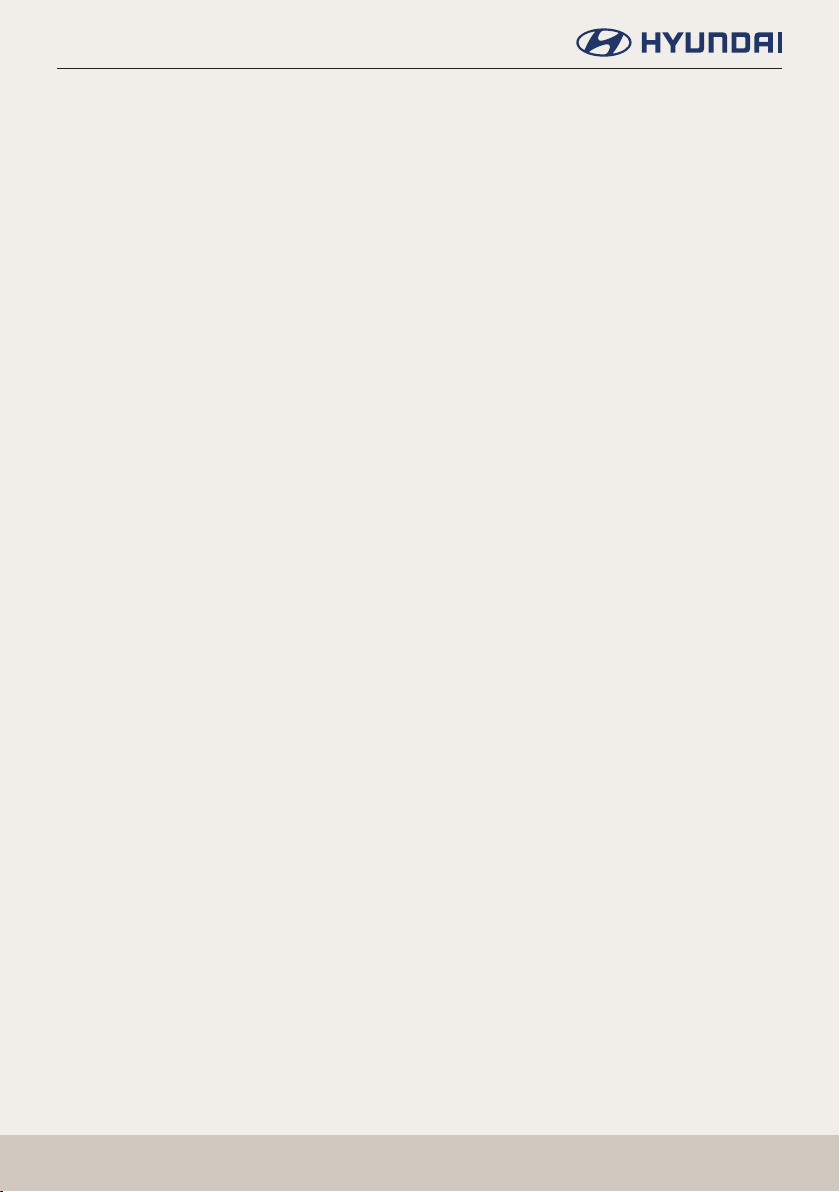
Trademarks and Licenses
Exclusions. Some jurisdictions do not allow certain warranty exclusions or the limitation or
exclusion of liability, so to that extent the above exclusion may not apply to you. To the extent
that COMPANY may not, as a matter of applicable law, disclaim any implied warranty or limit its
liabilities, the scope and duration of such warranty and the extent of COMPANY’s liability shall
be the minimum permitted under such applicable law. The disclaimer of warranty and limitation
of liability set forth in this EULA does not affect or prejudice your statutory rights where you
have acquired the Product otherwise than in the course of business.
Third-Party Copyright Notices. The third-party sourced data has been incorporated into or made
a part of the Product and is being sublicensed to you subject to the terms and conditions of this
EULA. In this regard, you shall not remove or tamper with any intellectual property rights notice
attached or used in relation to data supplied by the Licensors.
Entire Agreement. This EULA is the entire agreement between COMPANY (and the Licensors)
and you pertaining to the subject matter hereof, and supersedes in their entirety any and all
previous written or oral communications or documents (including, if you are obtaining an
update, any agreement that may have been included with an earlier version of the Product) with
respect to such subject matter.
Governing Law. This EULA shall be governed by the laws of the jurisdiction in which you
reside at the date of acquisition of the Product. Should you at that moment reside outside
the European Union or Switzerland, the law of the jurisdiction within the European Union or
Switzerland where you acquired the Product shall apply. In all other cases, or if the jurisdiction
where you acquired the Product cannot be dened, the laws of the Republic of Korea shall
apply. This EULA will not be governed by the U.N. Convention on Contracts for the International
Sale of Goods. The courts competent at your place of residence at the time you acquired the
Product shall have jurisdiction over any dispute arising out of, or relating to this EULA, without
prejudice to COMPANY’s right to bring claims at your then current place of residence.
Export Control. You agree not to export or re-export from anywhere any part of the Product
in any form except in compliance with applicable export laws, rules and regulations, including
but not limited to the laws, rules and regulations administered by the Ofce of Foreign Assets
Control of the U.S. Department of Commerce and the Bureau of Industry and Security of the
U.S. Department of Commerce.
237

Trademarks and Licenses
Miscellaneous. If any provision of this EULA is found to be invalid or unenforceable, it will be
enforced to the extent permissible and the remainder of this EULA will remain in full force and
effect. Failure by COMPANY to prosecute any right with respect to a default hereunder will not
constitute a waiver by COMPANY of the right to enforce rights with respect to the same or any
other breach. No refunds or replacements will be permitted on damaged Product.
U.S. Government End Users. If the Product is being acquired by or on behalf of the United
States Government or any other entity seeking or applying rights similar to those customarily
claimed by the United States Government, this Product and related documentation are
“Commercial Items” as that term is dened at 48 C.F.R. (“FAR”) 2.101. This Product and related
documentation are licensed to the United States Government end users (a) only as “Commercial
Items” and (b) with only those rights as are granted to all other end users in accordance with
this EULA, and each copy of Product delivered or otherwise furnished shall be marked and
embedded as appropriate with the following “Notice of Use,” and shall be treated in accordance
with such Notice:
238
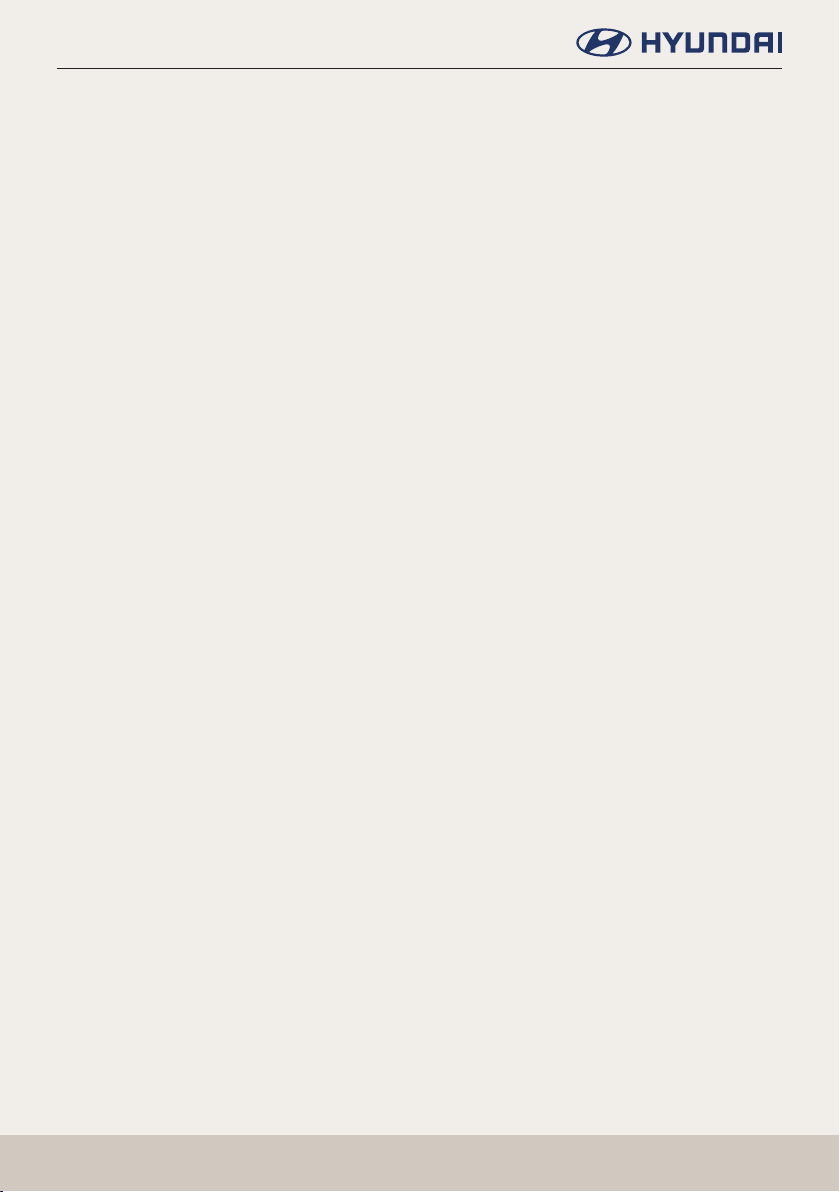
Trademarks and Licenses
Notice of Use
Contractor (Manufacturer/ Supplier) Name: HYUNDAI MNSOFT, INC.
This Product and related documentation are commercial items as dened in FAR 2.101 and is
subject to this EULA under which this Product is provided.
© 20XX HYUNDAI MNSOFT. All rights reserved.
If the Contracting Ofcer, federal government agency, or any federal ofcial refuses to use the
legend provided herein, the Contracting Ofcer, federal government agency, or any federal
ofcial must notify COMPANY prior to seeking additional or alternative rights in the Product.
End-User Terms Required by HERE. The Product utilizes map data that COMPANY licenses from
HERE and the following copyright notices apply to such map data (the “HERE Data”): © 20XX
HERE. All rights reserved.
The HERE Data for areas of Canada includes information taken with permission from Canadian
authorities, including: © Her Majesty the Queen in Right of Canada, © Queen’s Printer for
Ontario, © Canada Post Corporation, GeoBase.®, © Department of Natural Resources Canada. All
rights reserved.
HERE holds a non-exclusive license from the United States Postal Service® to publish and sell
ZIP+4® information.
©United States Postal Service® 20XX. Prices are not established, controlled or approved by the
United States Postal Service®. The following trademarks and registrations are owned by the
USPS: United States Postal Service, USPS, and ZIP+4.
239
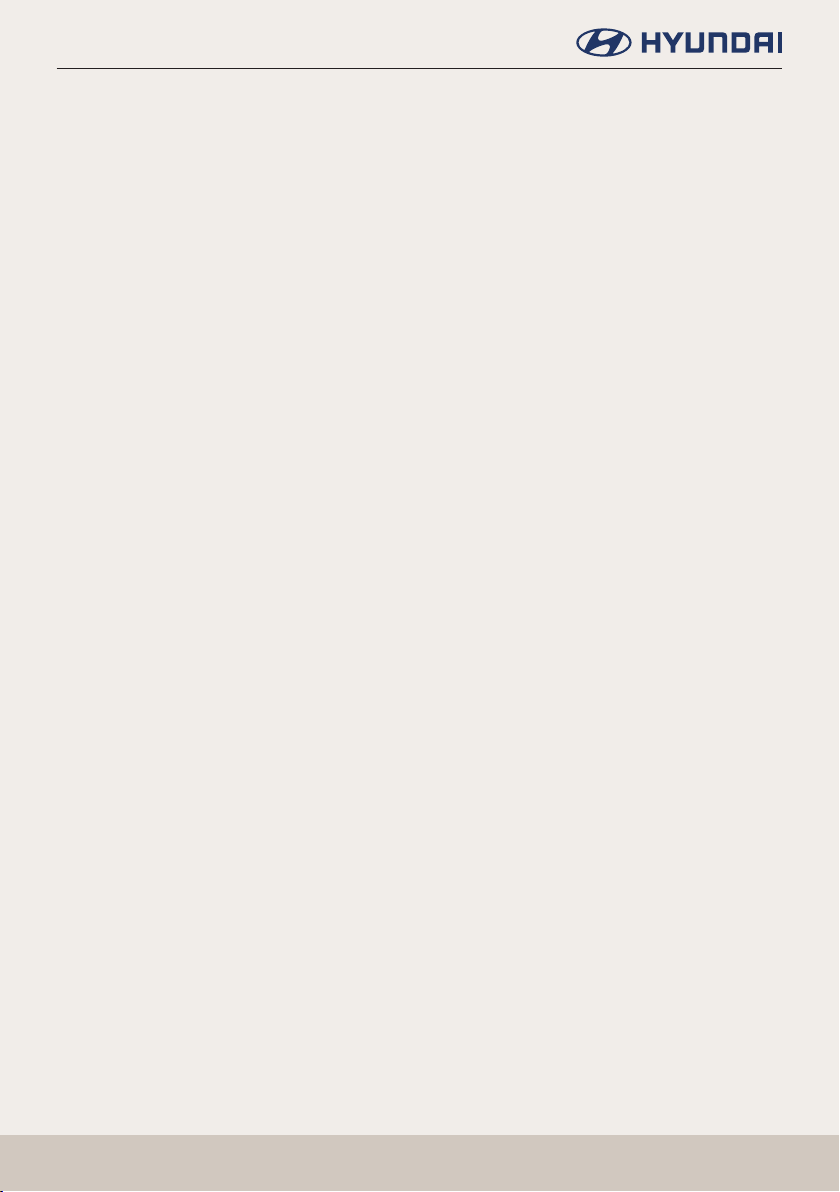
Trademarks and Licenses
Copyright for Brand Icon
The marks of companies displayed by this product to indicate business locations are the
marks of their respective owners. The use of such marks in this product does not imply any
sponsorship, approval, or endorsement by such companies of this product.
Copyright for Junction View
Junction View Data provided by ZENRIN USA, INC. Copyright(C) 20XX, All rights Reserved.
About Map Updates
You can contact your HYUNDAI dealer shop.
Information
This product requires regular updates for new functions and map updates. Updating may
require up to 1 hour depending on the data size.
Turning off the power or ejecting the USB during the update process may result in damage to
the system. Make sure to keep the ignition on and wait until updating is complete.
CAUTION
䠐 The use of an uncertied USB may result in damage to the system due to heat related
deformation.
䠐 Product malfunctions caused by the use of an uncertied cards shall not be covered within
the product warranty.
䠐 Repeatedly connecting/disconnecting the USB in a short period of time may cause damage
to the device.
240

Specication
Specication
AV/Navigation product specication
Power Supply DC 14.4 V
Operating Power DC 9 V ~ DC 16 V
Current Consumption Maximum 6 A
Common
Dark Current Maximum 1 mA
Operating Temperature -20 ℃ ~ +70 ℃
Storage Temperature
Dimensions (Head unit)
Weight (Head unit)
-40 ℃ ~ +85 ℃
3178 (W) x 50 (H) x 156 (D) mm
1.4 kg
LTE
TFT-LCD
(12.3")
FREQUENCY
SENSITIVITY
MAX POWER
Screen Size
Resolution 1,382,400 pixel
Operating
Method
Viewing Angle 89/89/89/89 (L,R,U,D)
Internal Lighting LED
2500MHz~2570MHz(B7)
-95dBm under@10M(B7)
Power Class3 (B7)
20.3~25.7dBm
312.42mm (12.3 inches)
292.03 (W) X 109.5 (H) mm (Active area)
TFT (Thin Film Transistor) Active Matrix, In
Plane Switching (IPS)
241
