LG HX301G Owner's Manual
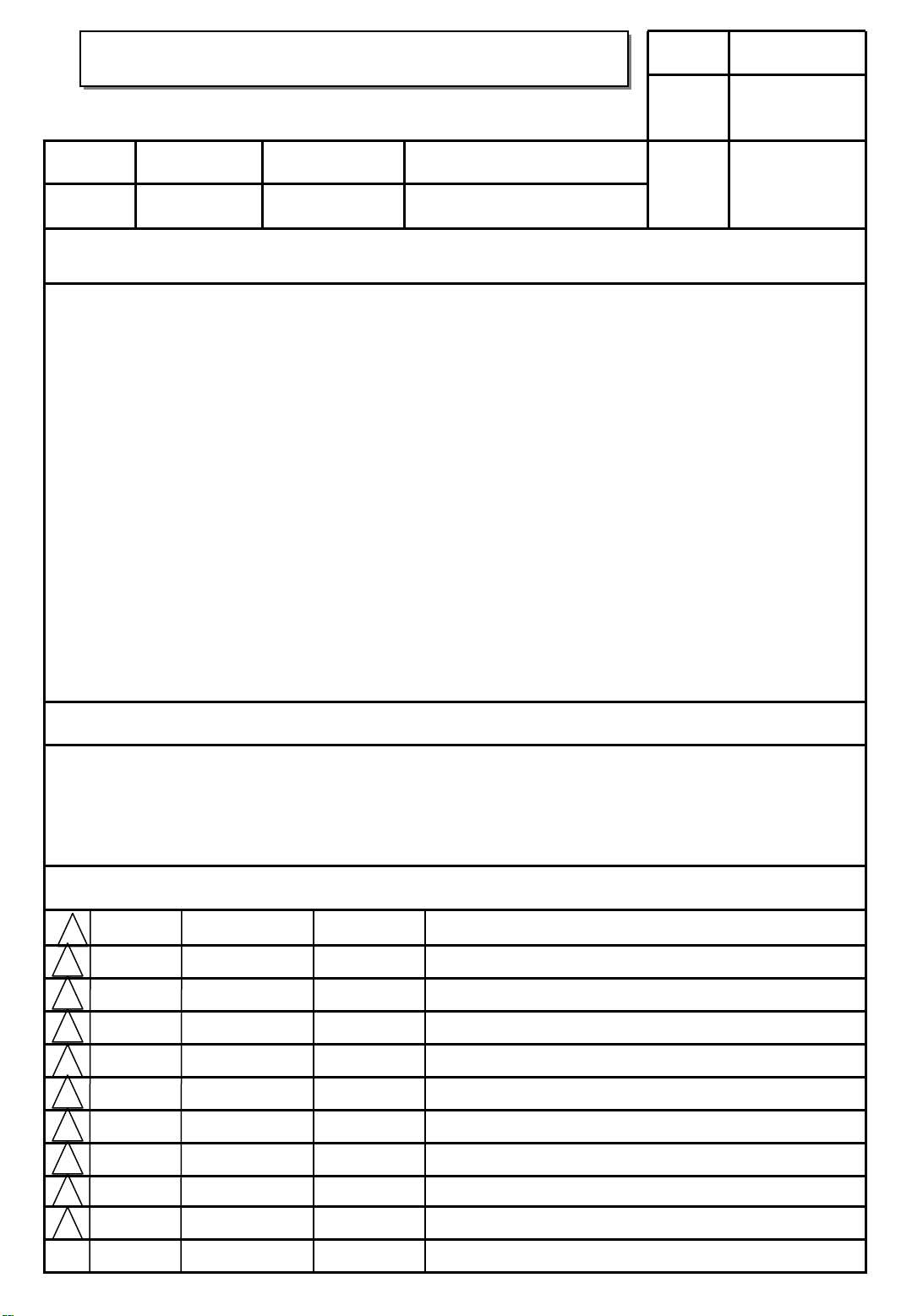
User’s Guide Specification
User’s Guide Specification
담 당 관리자
Model Description
1.
MODEL
SUFFIX
2.
HX300/HX300G
AEULLA
Printing Specification
BRAND
Product Name
LG
HX300/HX300G-JE
Park Jieun
10.03.11
Part No.
1. Trim Size (Format) : 148mm x 210 mm
2. Printing Colors : 1 COLOR (BLACK)
3. Stock (Paper) : Cover : Coated paper , SNOW WHITE 150 g/㎡ (100%)
Inside : Uncoated paper , WHITE PAPER 80 g/㎡ (78%)
4. Printing Method : OFF-SET
5. Bindery : Perfect bind
6. Language : Eng, Fra, Ger, Ita, Spa
7. Number of pages : 120
KANG KS
10.03.11
MFL63282802
(1005-REV02)
* This part contain Eco-hazardous substances (Pb, Cd, Hg, Cr6+, PBB, PBDE, etc.) within LG
standard level, Details should be followed Eco-SCM management standard[LG(56)-A-2524].
Especially, Part should be followed and controlled the following specification.
(1)Eco-hazardous substances test report should be submitted when Part certification test
and First Mass Production.
(2) Especially, Don’t use or contain lead(Pb) and cadmium(Cd) in ink.
Special Instructions3.
(1) Origin Notification
* LGEDI : Printed in Indonesia * LGEWA : Printed in U.K. * LGEMA : Printed in Poland
* LGESP : Printed in Brazil * LGEMX : Printed in Mexico
* LGENT : Printed in China * LGEIL : Printed in India
* Other Oversea Factories : NON
4.
Changes
10
9
8
7
6
5
4
3
May/25/10 Park Jieun S0-90000 Modified Initial Setting UI (Polish)
2
1
REV.
NO.
Mar./26/10
MM/DD/YY
Park Jieun
SIGNATURE
S0-82846
CHANGE NO.
Add presentaion mode 0~37 degree
CHANGE CONTENTS
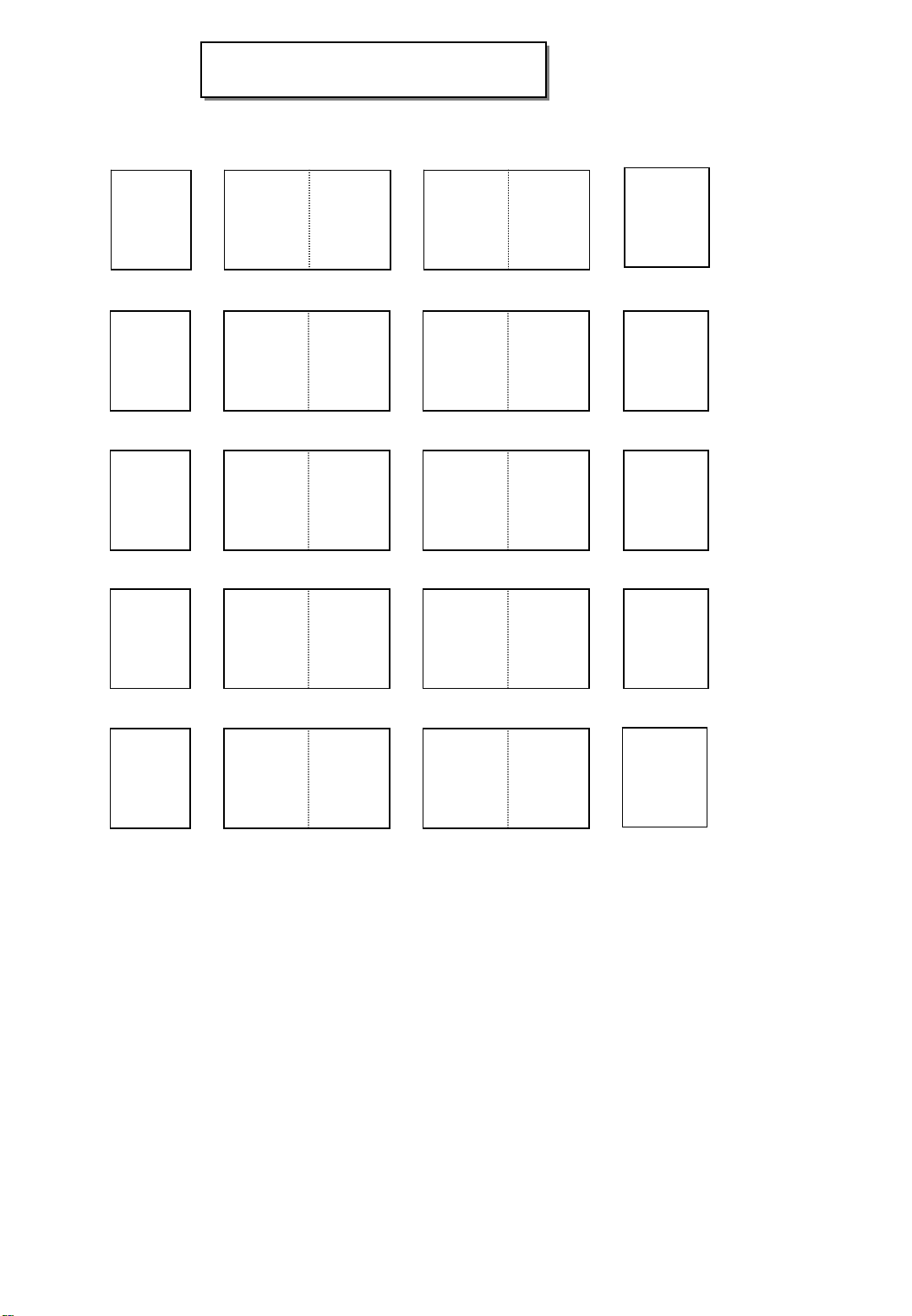
Pagination sheet
Pagination sheet
P/NO.MFL63282802
Total pages : 120 pages
Front
Cover
(P/no, EN)
Front
Cover
(FR)
Front
Cover
(GE)
Front
Cover
(IT)
23
23
23
23
Back
Cover
…. 23
Back
Cover
…. 23
Back
Cover
…. 23
Back
Cover
…. 23
Front
Cover
(SP)
23
Back
Cover
…. 23
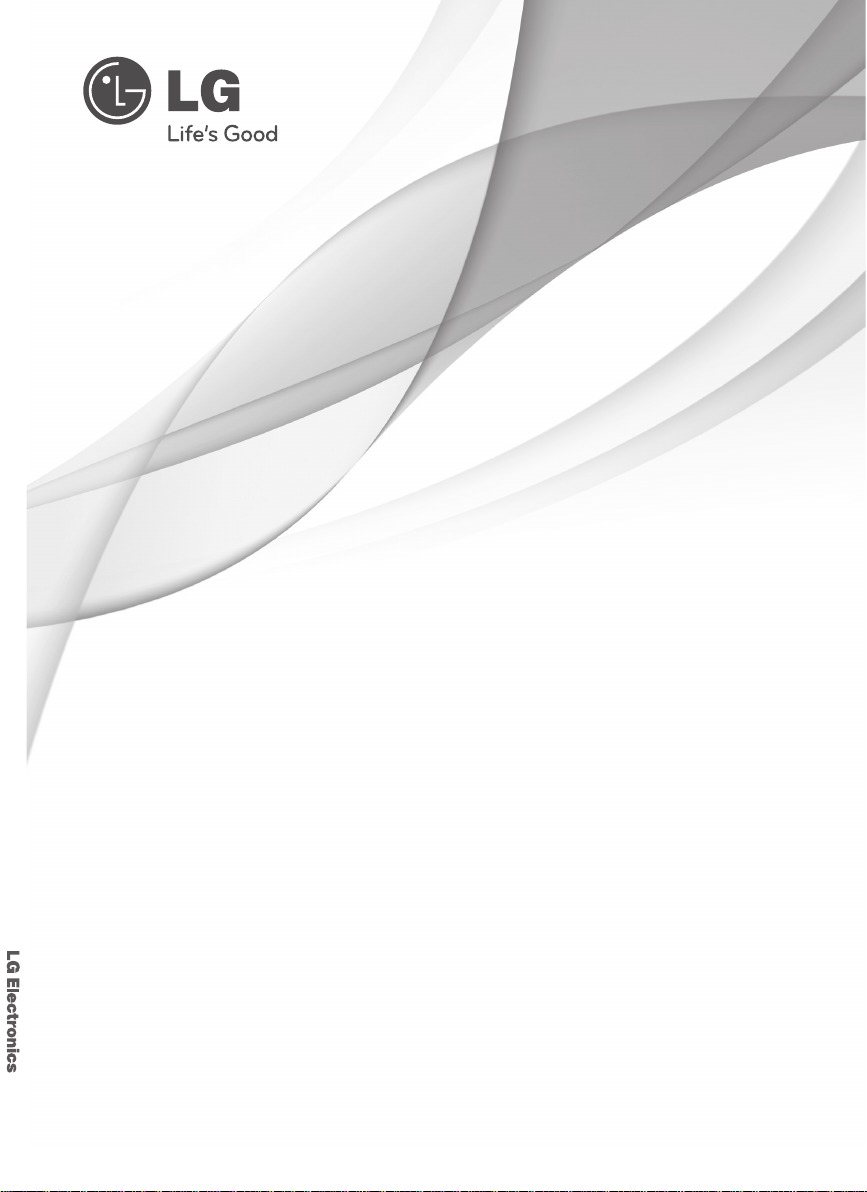
OWNER’S MANUAL DLP PROJECTOR
OWNER’S MANUAL
DLP PROJECTOR
Please read this manual carefully before operating
your set and retain it for future reference.
HX300G
HX301G
P/NO : MFL63282802 (1005-REV02)
www.lg.com
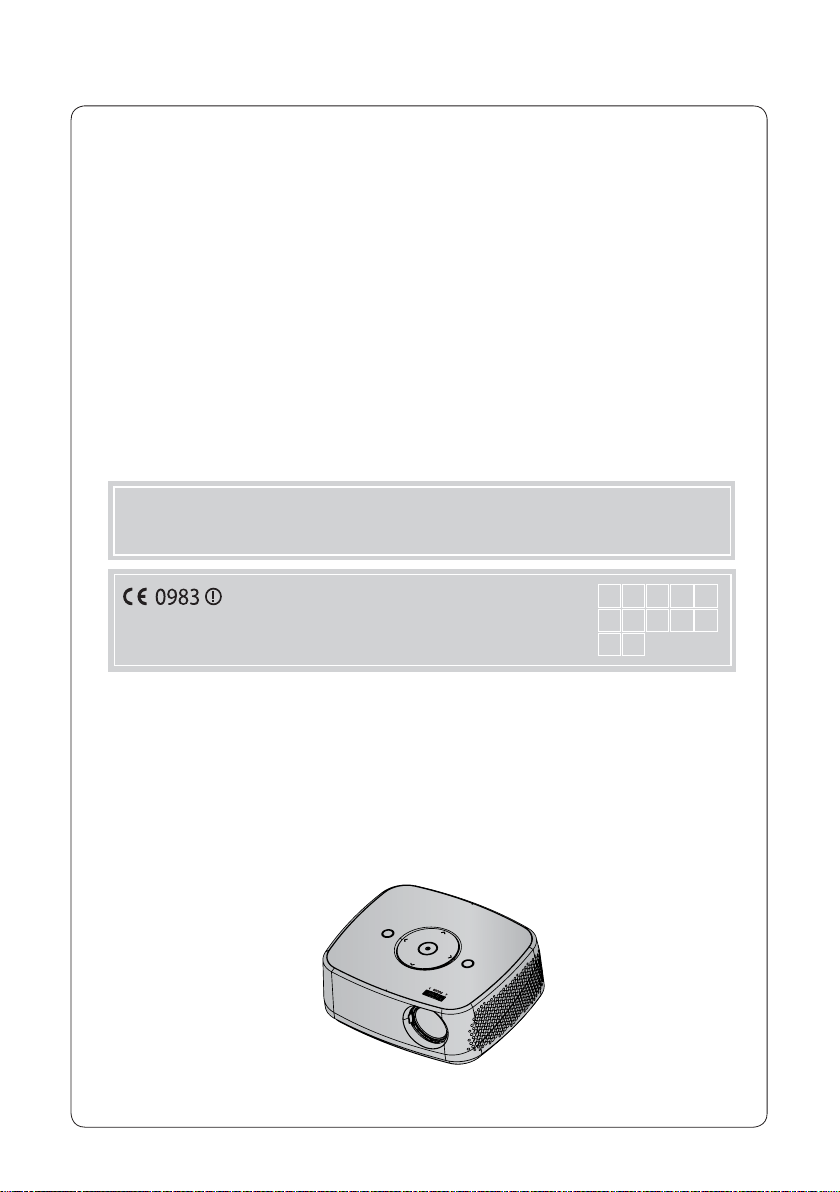
DLP PROJECTOR
DLP PROJECTOR
Warning
This is a class B product. In a domestic environment this product may cause radio interference, in
which case the user may be required to take adequate measures.
AT DE DK ES FI
This projector complies with EMC Directive and R&TTE Directive.
FR GB IT NL PL
PT SE
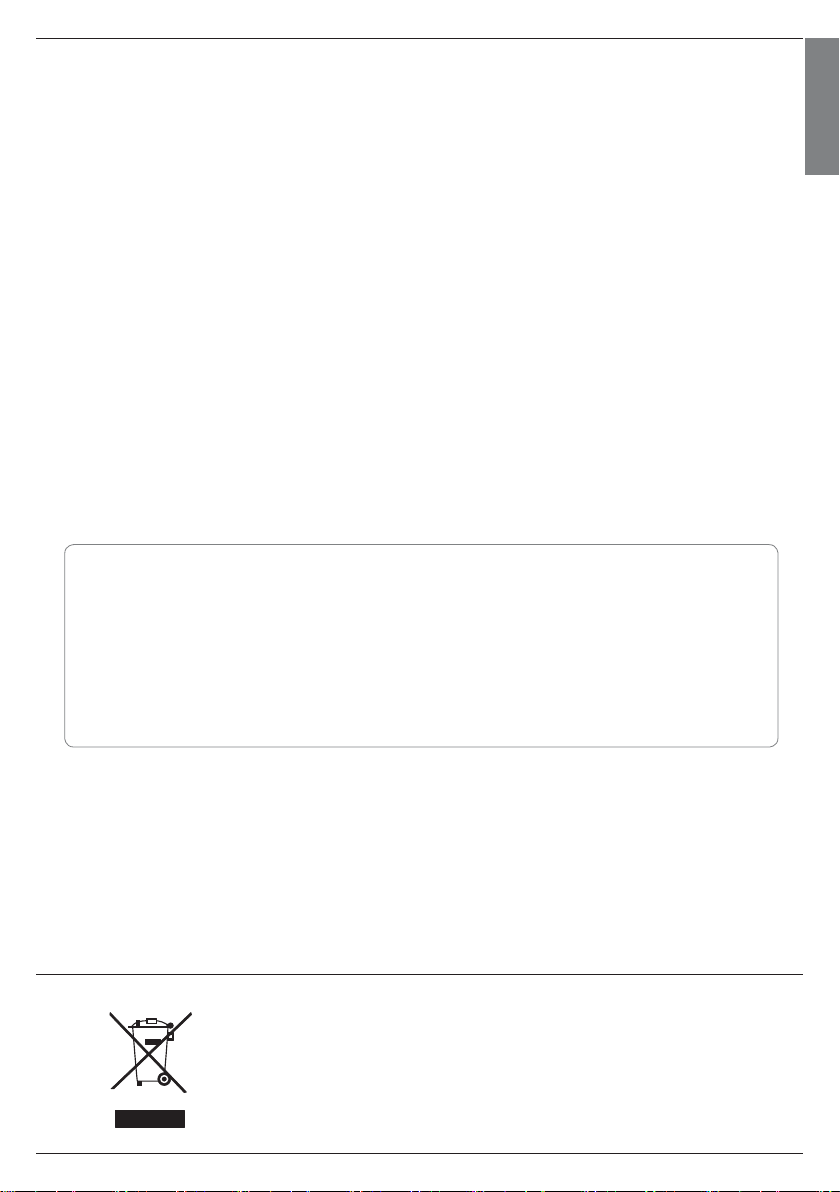
Contents
Safety Instructions .......................................................4
Names of parts
Main Body ..........................................................................................7
Control Panel .....................................................................................7
Connecting Part ..............................................................................8
Remote Control .............................................................................. 8
Accessories ....................................................................................... 9
Optional Extras ...............................................................................9
Installing and Composition
Installation Precautions .................................................................10
Basic Operation of the Projector ................................................11
Kensington Security System .......................................................12
Turning on the Projector ..............................................................12
Turning off the Projector .............................................................. 12
Focus and Position of the Screen Image ................................12
Connection
Connecting to a Desktop PC ......................................................13
Connecting to a Video Source ................................................... 13
Connecting to a DVD Player .......................................................14
Connecting to a D-TV Set-Top Box ..........................................14
Contents
Function
Adjusting Picture Mode ................................................................15
To Change PJT Mode ................................................................... 15
What is FM Wireless Audio? (HX300G only) ........................16
Installing Instructions (HX300G only) ...................................... 17
What do I do if the FM receiving signal is not good?
(HX300G only) .............................................................................. 17
To listen through the FM receiver speaker
(HX300G only) .............................................................................. 18
Auto Off Function ..........................................................................18
Selecting Language ......................................................................18
To See The Projector Information ..............................................19
Connecting the USB device ........................................................19
Precautions when using the USB device ................................19
PHOTO LIST ...................................................................................20
MUSIC LIST ....................................................................................20
MOVIE LIST .....................................................................................21
FILE LIST .......................................................................................... 21
Information
Supported Monitor Display .........................................................22
Maintenance ...................................................................................22
Specifications .................................................................................23
ENGLISH
To view User’s guide on the CD-ROM, Adobe Acrobat Reader must be installed on your PC. The “ACRORD”>
“INSTALLS” folder on the CD-ROM contains the installation programs for them. If you want to install those programs,
Open the “My Computer” → Open the “Digital_LG” → Open the “ACRORD” → Open the “INSTALLS” and double-
click your language.
To view the User’s guide
The User’s guide files are included in the supplied CD-ROM.
Load the supplied CD-ROM into the CD-ROM drive of your PC.
After a while, the web page of the CD-ROM will open automatically. (for Window only)
If the web page does not appear automatically, open the User’s guide file directly.
Open the “My computer” → Open the “Digital_LG” → Open the “index.htm” file.
Disposal of your old appliance
1. When this crossed-out wheeled bin symbol is attached to a product it means the product is covered by
the European Directive 2002/96/EC.
2. All electrical and electronic products should be disposed of separately from the municipal waste stream
through designated collection facilities appointed by your government or your local authorities.
3. The correct disposal of your old appliance will help prevent potential negative consequences for the envi-
ronment and human health.
4. For more detailed information about disposal of your old appliance, please contact your city office, waste
disposal service or the shop where you purchased the product.
5. The fluorescent lamp used in this product contains a small amount of mercury. Do not dispose of this
product with general household waste. Disposal of this product must be carried out in accordance to the
regulations of your local authority.
To view the User’s guide on the CD-ROM
3
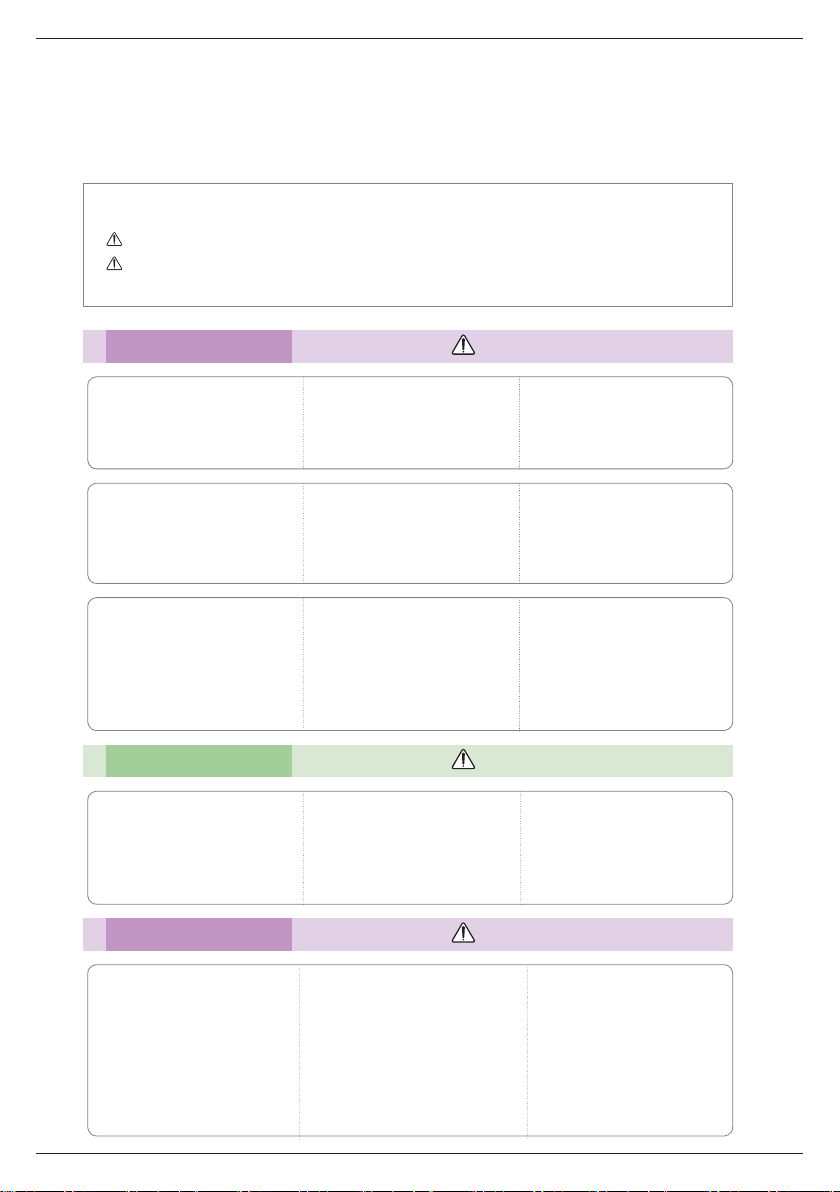
Safety Instructions
Safety Instructions
Please take note of the safety instructions to prevent any potential accident or misuse of the projector.
ꔈ Safety Instructions are given in two forms as detailed below.
WARNING : The violation of this instruction may cause serious injuries and even death.
NOTES : The violation of this instruction may cause injuries or damage to the projector.
After reading this manual, keep it in the place that you can access easily.
ꔈ
Indoor Installation WARNING
Do not place the Projector in direct
sunlight or near heat sources such
as radiators, fires, stove etc.
This may cause a fire hazard!
Do not block the vents of the projector or restrict air-flow in any way.
This would cause the internal temperature to increase and could cause a fire
hazard or damage to the unit!
Do not use the projector in a
damp place such as a bathroom
where it is likely to get wet.
This may cause a fire or an electric
shock hazard!
Do not place flammable materials in, on or near the projector.
This may cause a fire hazard!
Do not place the projector close
to sources of steam or oil such
as a humidifier.
This may create a fire hazard or an
electric shock hazard!
Do not place the projector directly on a carpet, rug or place where
ventilation is restricted.
This would cause its internal temperature to increase and might create a
fire hazard or damage the unit.
Indoor Installation NOTES
When installing the projector on
a table, be careful not to place it
near the edge.
The projector could fall causing injury
and damage to the projector.
Only use a suitable stand.
Disconnect from the power supply and remove all connections
before moving, or cleaning.
Power WARNING
Do not hang on the installed
projector.
It may cause the projector to fall,
causing injury or death.
Do not place the projector where
it might be exposed to dust.
This may cause a fire hazard or
damage to the unit!
Ensure good ventilation around the
projector. The distance between
the projector and the wall should
be more than 30 cm.
An excessive increase in its internal
temperature may cause a fire hazard or
damage to the unit!
Only use the projector on a level
and stable surface.
It may fall and cause injury and/or
damage to the unit.
Earth wire should be connected.
Ensure that you connect the earth ground
wire to prevent possible electric shock (That
is a Projector with a three-prong grounded
AC plug must be connected to a threeprong grounded AC outlet).
If grounding methods are not possible, have
a qualified electrician install a separate circuit
breaker.
Do not try to ground the unit by connecting
it to telephone wires, lightening rods, or gas
pipes.
The power cord should be inserted
fully into the power outlet to avoid
a fire hazard!
This may cause a fire hazard or damage
the unit.
Do not place heavy objects on
the power cord.
This may cause a fire or an electric
shock hazard!
4
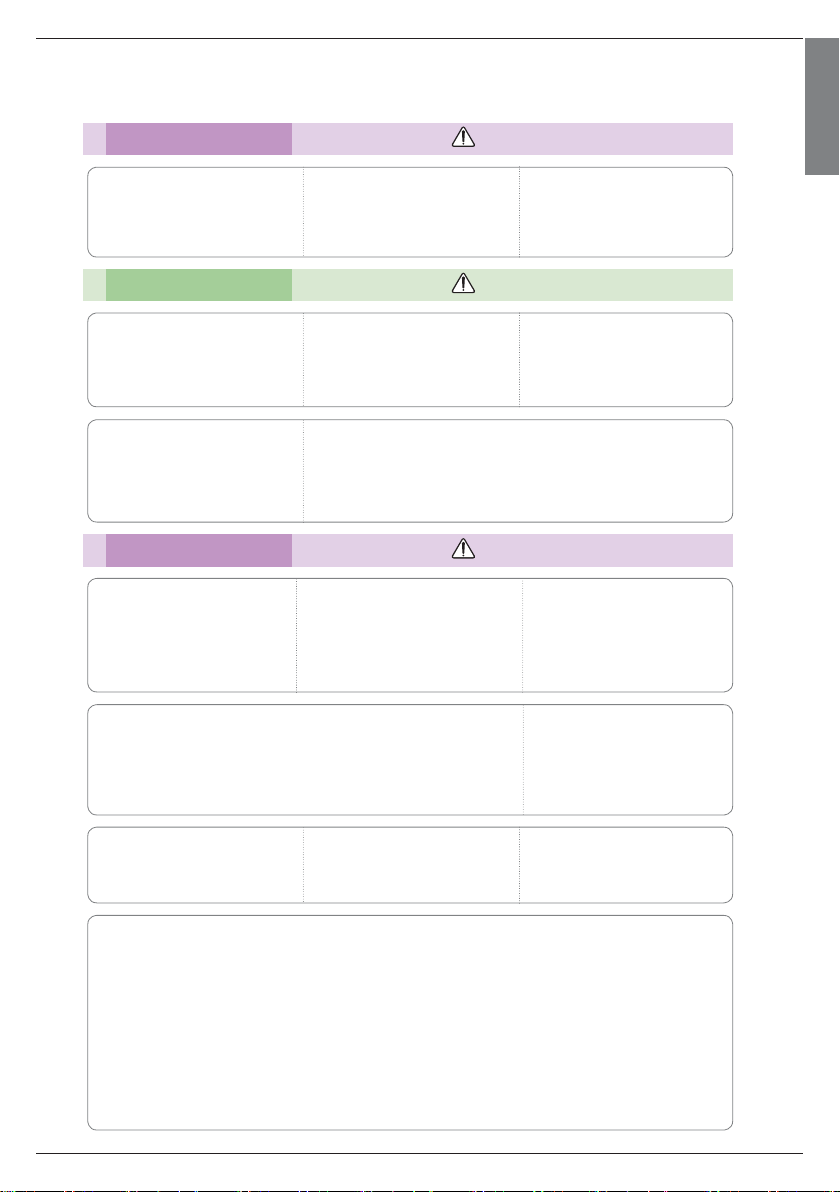
Power WARNING
Safety Instructions
ENGLISH
Never touch the power plug with
a wet hand.
This may cause an electric shock
hazard!
Do not plug-in too many items
into one power outlet.
It may result in overheating of the outlet and create a fire hazard!
Power NOTES
Hold the plug firmly when
unplugging. If you pull the cord,
it may be damaged.
This may cause a fire hazard!
Place the projector where people
will not trip or tread on the power
cord.
This may cause a fire or an electric
shock hazard or damage to the unit!
Do not use if the power cord or
the plug is damaged or any part
of the power outlet is loose.
This may cause a fire or an electric
shock hazard or damage to the unit!
Do not turn the projector On/Off by plugging-in or unplugging the
power plug to the wall outlet.
(Allow the unit to cool before removing power.)
It may cause mechanical failure or could cause an electric shock.
Using WARNING
Do not place anything containing
liquid on top of the projector
such as flowerpot, cup, cosmetics or candle.
This may cause a fire hazard or
damage to the unit!
If water is spilt into the projector unplug it from the power supply
immediately and consult your Service Agent.
This may cause an electric shock hazard or damage to the unit!
In case of impact shock or damage
to the projector switch it off and
unplug it from the power outlet and
contact an authorized service center.
This may cause a fire or an electric shock
hazard or damage to the unit!
Prevent dust from collecting on
the power plug pins or outlet.
This may cause a fire hazard!
Ensure the power cord does not
come into contact with sharp or
hot objects.
This may cause a fire or an electric
shock hazard or damage to the unit!
Do not allow any objects to fall
into the projector.
This may cause an electric shock hazard or damage to the unit!
Dispose of used batteries
carefully and safely.
In the case of a battery being
swallowed by a child please consult
a doctor immediately.
Do not remove any covers. High
risk of Electric Shock!
CAUTION concerning the Power Cord
It is recommend that most appliances be placed on a dedicated circuit; that is, a single outlet circuit
which powers only that appliance and has no additional outlets or branch circuits.Check the specification
page of this owner's manual to be certain.
Do not overload wall outlets. Overloaded wall outlets, loose or damaged wall outlets, extension cords,
frayed power cords, or damaged or cracked wire insulation are dangerous.Any of these conditions could
result in electric shock or fire. Periodically examine the cord of your appliance, and if its appearance
indicates damage or deterioration, unplug it, discontinue use of the appliance, and have the cord
replaced with an exact replacement part by authorized service personnel.
Protect the power cord from physical or mechanical abuse, such as being twisted, kinked, pinched,
closed in a door, or walked upon. Pay particular attention to plugs, wall outlets, and the point where the
cord exits the appliance.
Don’t look directly into the lens
when the projector is in use. Eye
damage may occur!
Do not touch metal parts during
or soon after operation since the
vents will remain very hot!
5
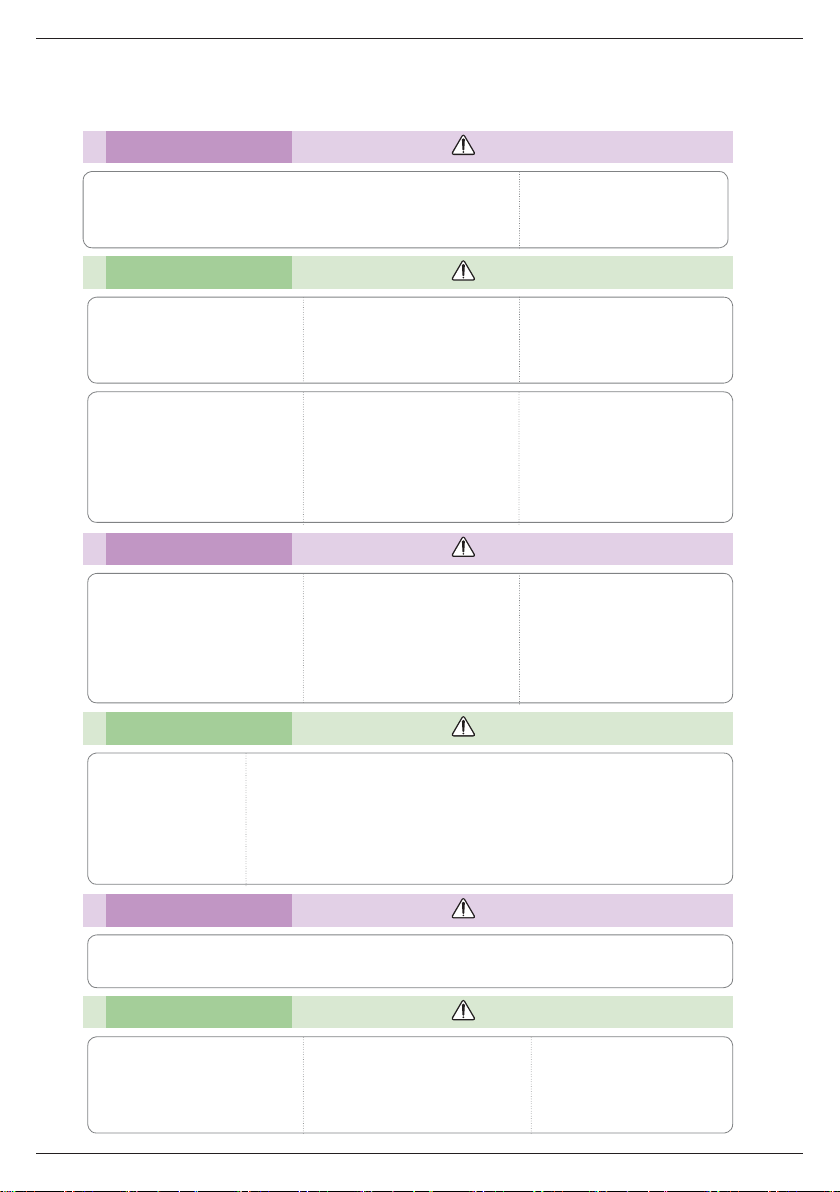
Safety Instructions
Using WARNING
If the projector is in a room that experiences a gas leak, do not touch
the projector.
It can cause a fire or a burn by a spark.
Using NOTES
Do not place heavy objects on
top of projector.
This may cause mechanical failure or
personal injury!
Do not use any sharp tools on
the projector as this will damage
the casing.
Take care not to impact the lens
particularly when moving the
projector.
In the event that an image does
not appear on the screen please
switch it off and unplug it from the
power outlet and contact your
Service Agent.
This may cause a fire or an electric
shock hazard or damage to the unit!
Cleaning WARNING
Do not use water while cleaning
the projector.
This may cause damage to the projector or an electric shock hazard.
In the unlikely event of smoke or
a strange smell from the projector, switch it off, unplug it from
the wall outlet and contact your
dealer or service center.
This may cause a fire or an electric
shock hazard or damage to the unit!
Cleaning NOTES
Always open the lens door or
remove the lens cap when the
projector lamp is on.
Do not touch the lens of the projector. It is delicate and easily
damaged.
Do not drop the projector or
allow impact shock.
This may cause mechanical failure or
personal injury!
Use an air spray or soft cloth that
is moist with a neutral detergent
and water for removing dust or
stains on the projection lens.
Contact the Service
Center once a year to
clean the internal
parts of the projector.
Accumulated dust can
cause mechanical failure.
When cleaning the plastic parts such as projector case, unplug the power and
wipe it with a soft cloth. Do not use cleanser, spray water or wipe with a wet
cloth. Especially, never use cleanser (glass cleaner), automobile or industrial
shiner, abrasive or wax, benzene, alcohol etc., which can damage the product.
Use an air spray or soft cloth that is moist with a neutral detergent and water
for removing dust or stains on the projection lens.
It can cause fire, electric shock or product damage (deformation, corrosion and damage).
Others WARNING
Do not attempt to service the projector yourself. Contact your dealer or service center.
This may cause damage to the projector and could give an electric Shock as well as invalidating the warranty!
Others NOTES
Do not mix new batteries with old
batteries.
This may cause the batteries to overheat and leak.
Be sure to unplug if the projector is
not to be used for a long period.
Accumulated dust may cause a fire hazard or damage to the unit!
6
Only use the specified type
of battery.
This could cause damage to the
remote control.
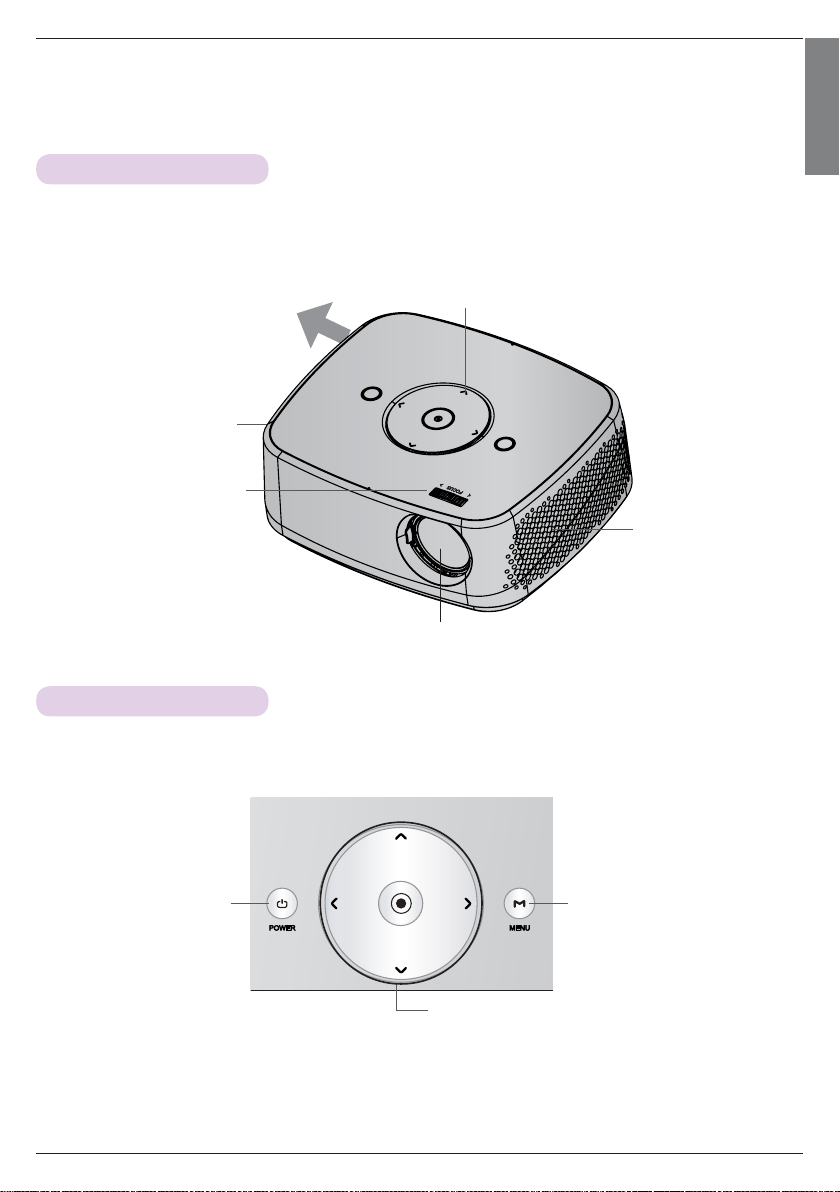
Names of parts
Names of parts
Main Body
* The projector is manufactured using high-precision technology. You may, however, see on the Projector screen tiny black
points and/or bright points (red, blue, or green). This can be a normal result of the manufacturing process and does not
always indicate a malfunction.
ENGLISH
Exhaustion Direction
High heat is generated, so do
not get near the exhaustion
direction during the use.
Speaker
Focus ring
* Do not touch the lens when using the projector or opening the lens door.
Control panel
Control Panel
Speaker
POWER Button
Turns ON/OFF the projector.
MENU Button
Displays or closes menus.
∧/∨/</> Button
Adjusts functions of menus.
OK Button
Checks present mode and saves the change of functions.
7
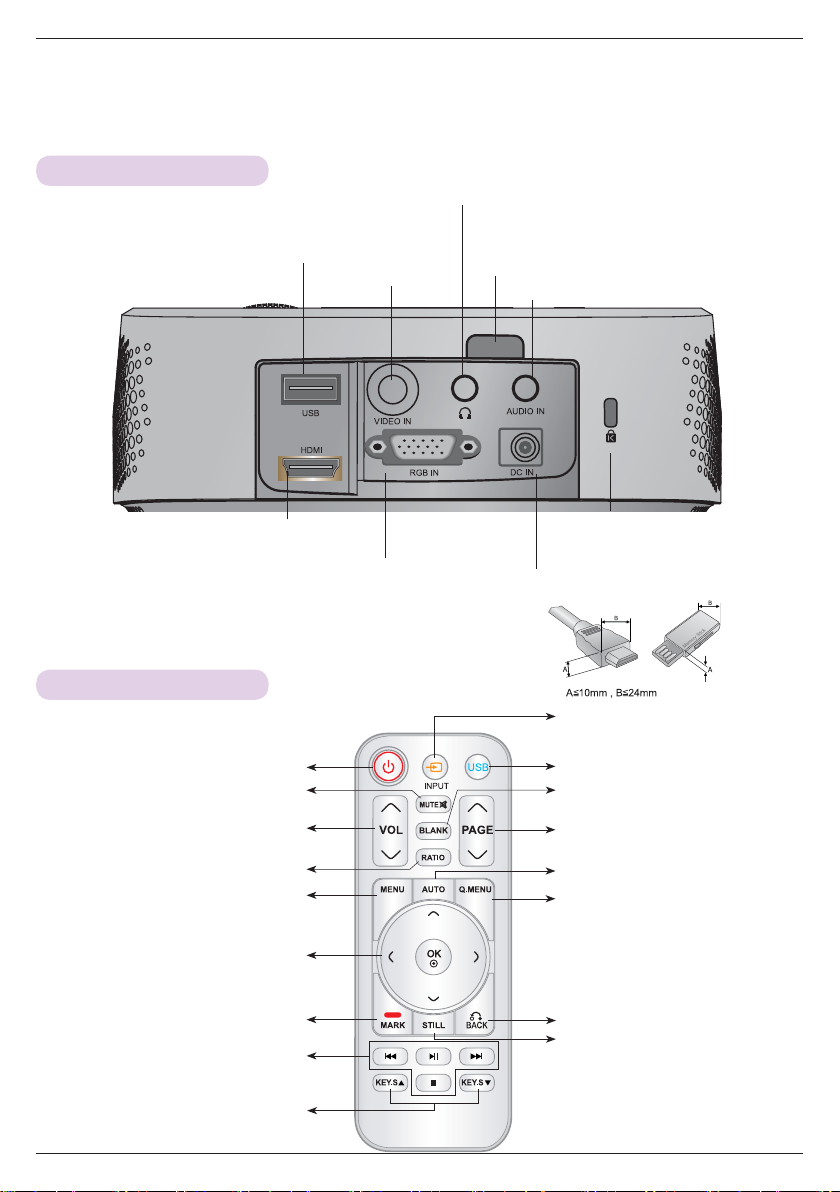
Names of parts
Connecting Part
Headphone port
USB
VIDEO IN
HDMI
RGB IN
* When using HDMI/USB connector, if the size of the jack connecting
to the connector is too big, they may not be connected. Please use
standard size jack.
Remote Control
IR (Remote control sensor)
*
Do not block the IR port for normal operation
of remote control.
AUDIO IN
Kensington Security
System Connector
(Refer to page 12)
DC IN
INPUT Button
POWER Button
MUTE Button
VOLUME ∧/∨ Button
RATIO Button
MENU
Button
OK, ∧/∨/</> Button
MARK Button
USB control Buttons
KEYSTONE ꔎ,ꔏ Button
8
USB Button
BLANK Button
PAGE ∧/∨ Button
AUTO Button
Q.MENU Button
BACK Button
STILL Button
(Functions as the STILL button in
any mode other than DivX.)
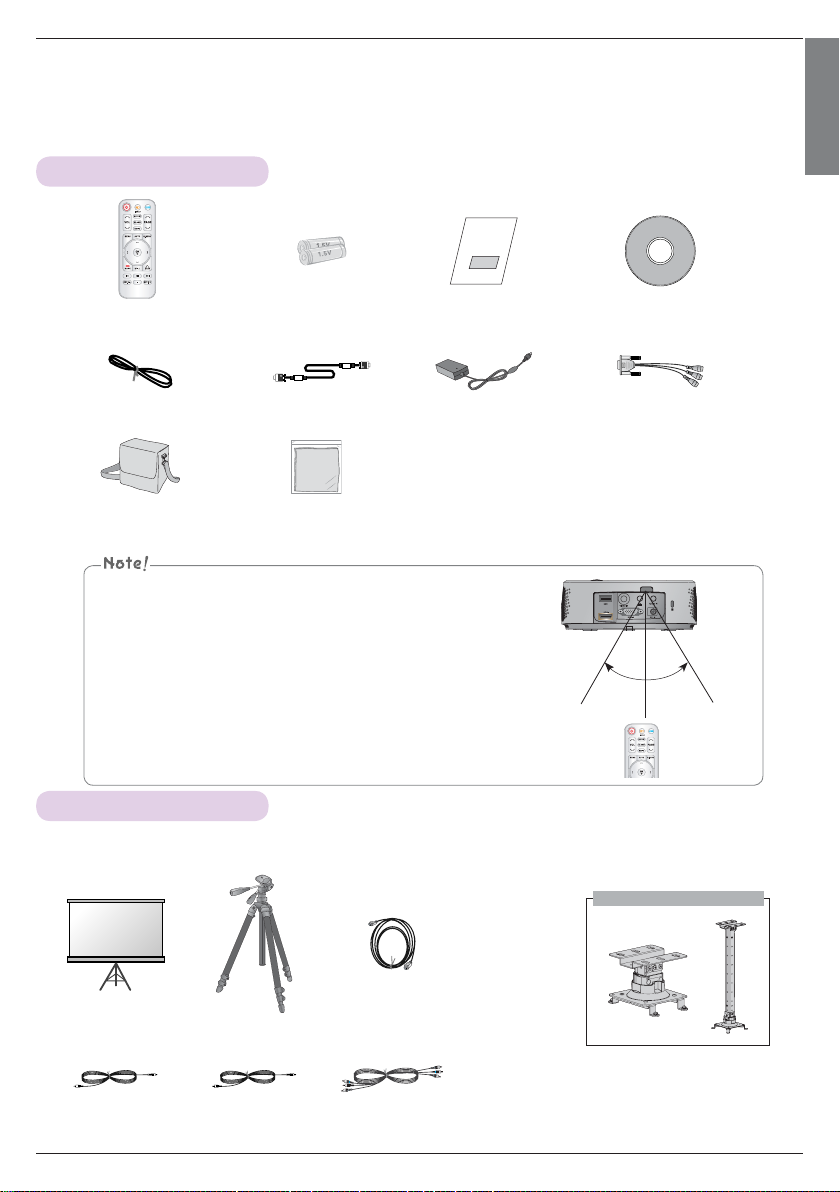
Accessories
Remote Control AAA Battery Owner’s manual CD Owner’s manual
Power Cord Computer Cable AC-DC Adapter RGB to Component Cable
Portable bag Polishing Cloth
▪ Use a remote control up to 6 m distance and 30° (left/right) within the
receiving unit scope.
▪ We recommend you to use the remote control under 3 m distance and
30° (left/right) when the cables are connected in the back outputs.
▪ When you carry the remote control in the portable bag, make sure that
the buttons on the remote control are not pressed by the projector,
cables, documents or any other accessories in the bag. Otherwise, it
may reduce the battery life significantly.
30° 30°
Names of parts
ENGLISH
Optional Extras
* Contact your dealer to purchase these items.
* Optional parts can be changed without notice to improve the quality of the product, and new optional parts can be added.
Ceiling mount for projector
Projection Screen Tripod HDMI Cable
Video Cable Audio Cable Component Cable
9
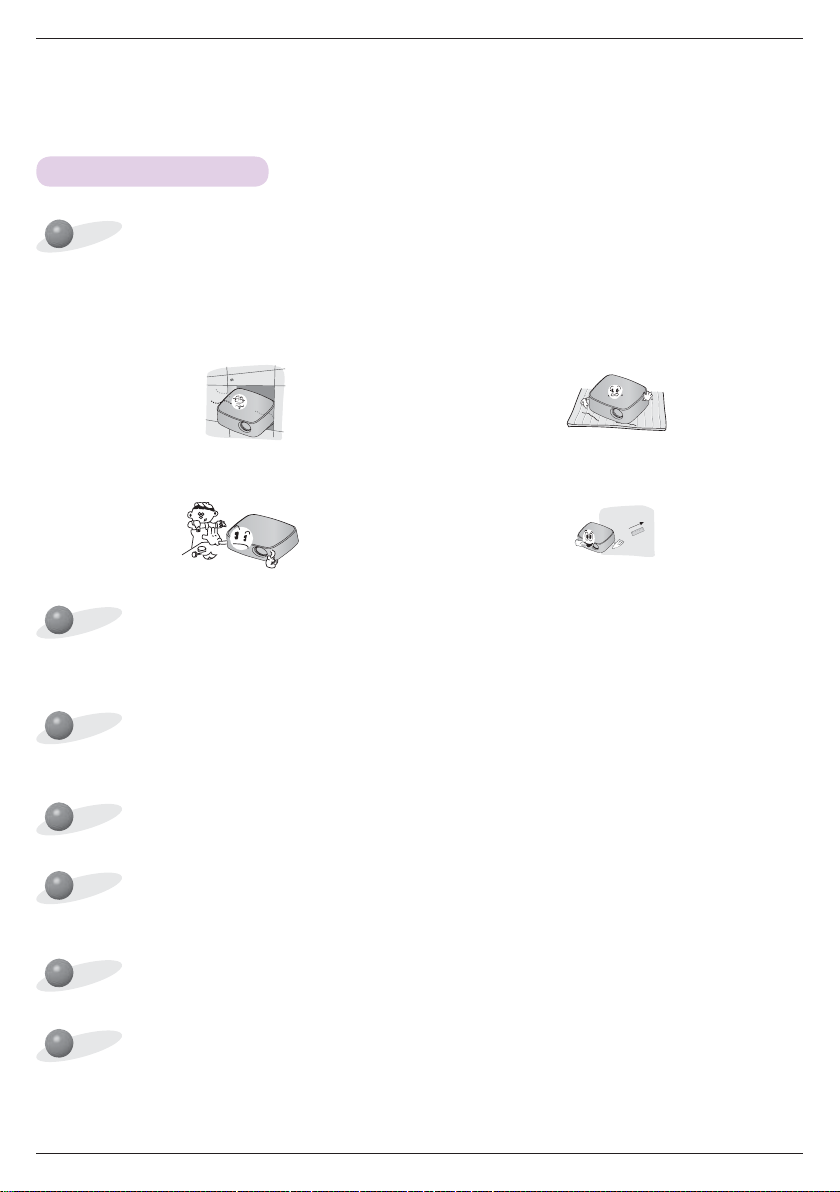
Installing and Composition
Installing and Composition
Installation Precautions
Provide proper ventilation for this projector.
• The projector is equipped with ventilation holes(intake) on
the bottom and ventilation holes(exhaust) on the front. Do
not block or place anything near these holes. Internal heat
build-up may occur, causing picture degradation or damage to the projector.
• Do not place the projector on a carpet, rug or other similar
surface. It may prevent a adequate ventilation of the projector bottom. This product should be mounted to a wall
or ceiling only.
• Never push projector or spill any kind of liquid into the
projector.
Place this projector in adequate temperature and humidity conditions.
• Install this projector only in a location where adequate temperature and humidity is available. (refer page 23)
Don’t place the projector where it can be covered with dust.
• This may cause overheating of the projector.
Do not obstruct the slots and openings of the projector. This may cause overheating and create a fire hazard.
This projector is manufactured using high-precision technology. You may, however, see tiny black points and/or bright
points (red, blue or green) that continuously appear on the projector Screen. This is a normal result of the manufacturing
process and does not indicate a malfunction.
To display DTV programs, it is necessary to purchase a DTV receiver (Set-top Box) and connect it to the projector.
• Leave an adequate distance (30 cm or more) around the
projector.
The remote control may not work when a lamp equipped with electronic ballast or a three-wavelength lamp is installed.
Replace those lamps with international standard products to use the remote control normally.
10
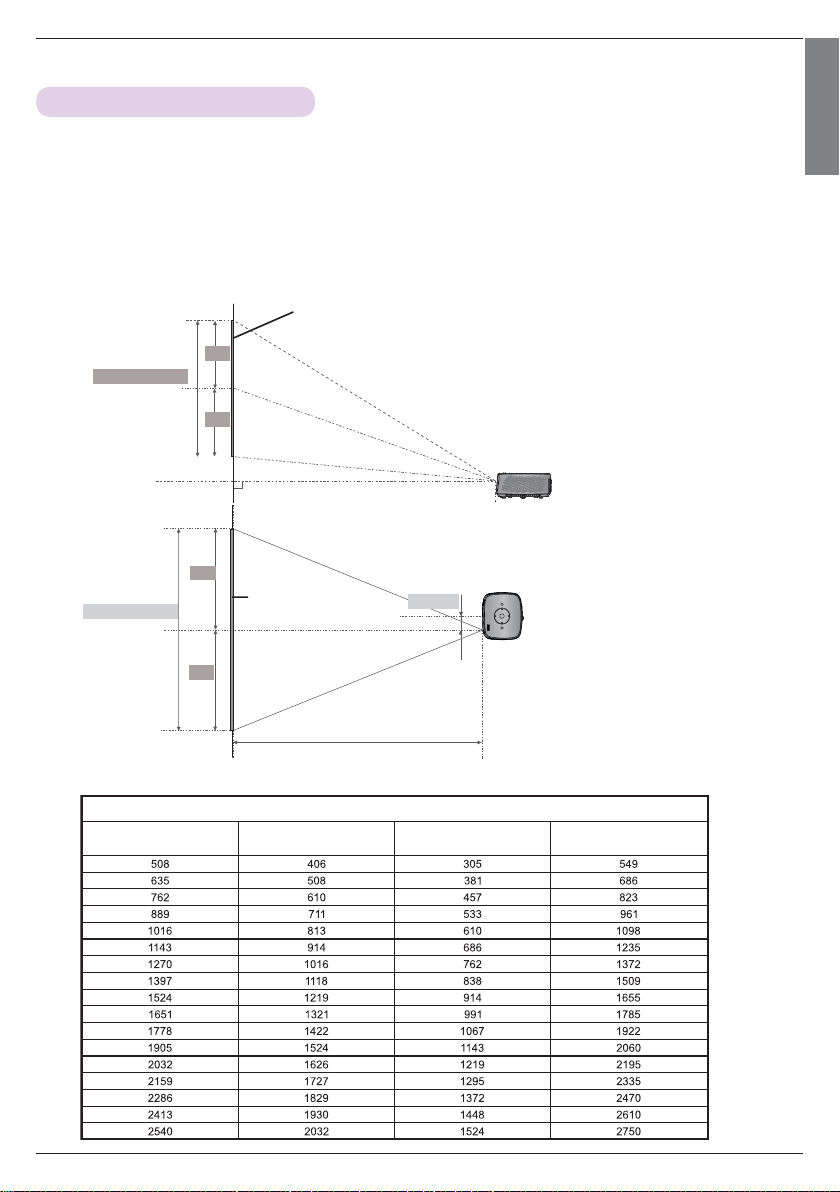
Installing and Composition
Basic Operation of the Projector
1. Place the projector on a sturdy and horizontal surface with the PC or AV source.
2. Place the projector with the desired distance from the screen. The distance between the projector and the
screen determines the actual size of the image.
3. Position the projector so that the lens is set at a right angle to the screen. If the projector is not set at a
right angle, the screen image will be crooked. Although, slight angles can be counteracted using the
Keystone adjustement.
4. Connect the power cable to the projector and the wall outlet after placing the projector in its desired location.
projection distance based on the picture format
Screen
ENGLISH
X/2
Screen height (X)
X/2
Projection distance (D)
Y/2
Screen Width (Y)
Diagonal Size (mm) Horizontal Size (mm) Vertical Size (mm)
Screen
Y/2
Projection distance (D)
Projection offset ratio: 110%
38.6mm
4 : 3 Scale
Projection Distance (D)
(mm)
11
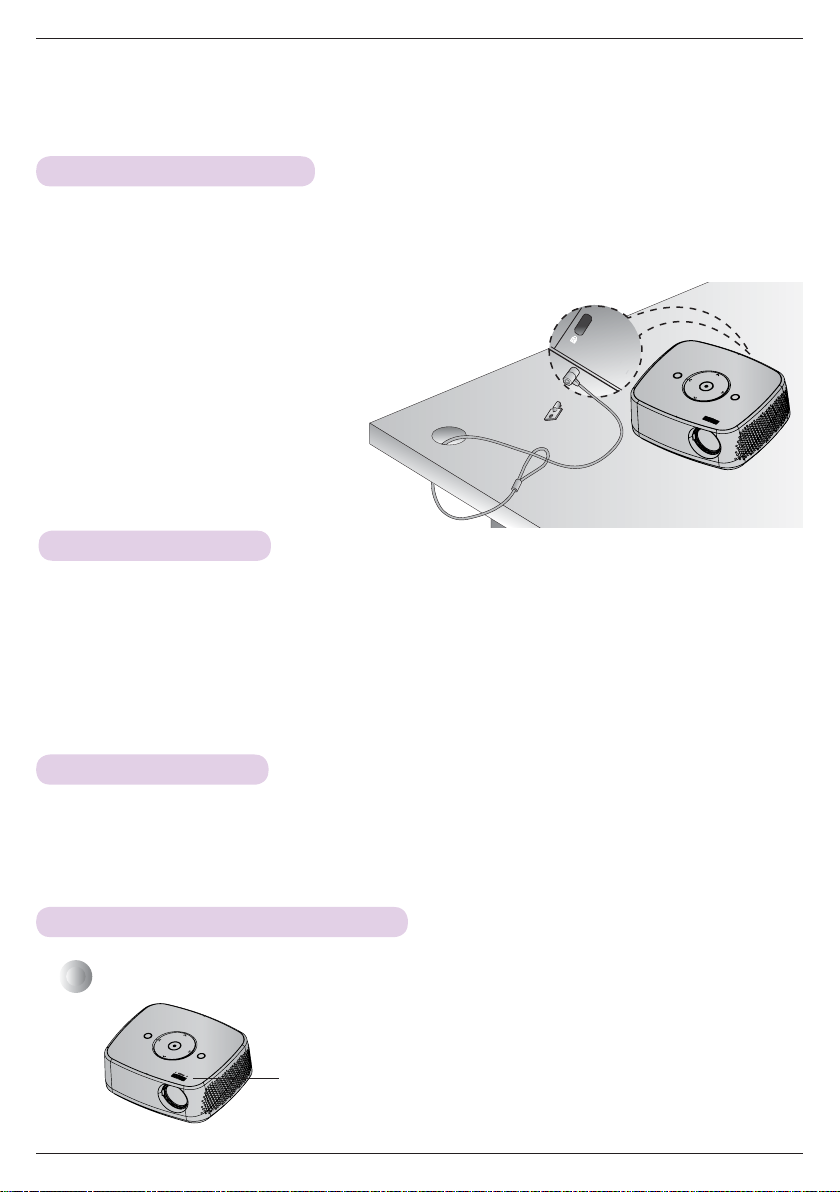
Installing and Composition
Kensington Security System
• This projector has a Kensington Security System Connector on the side panel. Connect the Kensington Security System
cable as below.
• For the detailed installation and use of the Kensington Security System, refer to the user’s guide included with the
Kensington Security System set. And for further information, contact http://www.kensington.com, the internet homepage
of the Kensington company that deals with expensive electronic equipment such as notebook PCs or projectors.
• The Kensington Security System is an optional item.
Turning on the Projector
1. Make sure the power cord is connected correctly.
2. Press the POWER button on the top cover or the POWER button on the remote control. (The light on the
control panel will be turned on.)
• Press the INPUT button on the remote control to select the input signal you want.
• When you press the POWER button on the remote control or the POWER button on the control panel when you
turn on the projector, the lights for all buttons on the control panel will be turned on.
• Check if the lens door is open before turning on the power.
Turning off the Projector
Press the button on the top cover or the button on the remote control.
Focus and Position of the Screen Image
When an image appears on the screen, check if it is in focus and fits the screen properly.
Focus ring
• To adjust the focus of the image, rotate the focus ring.
12
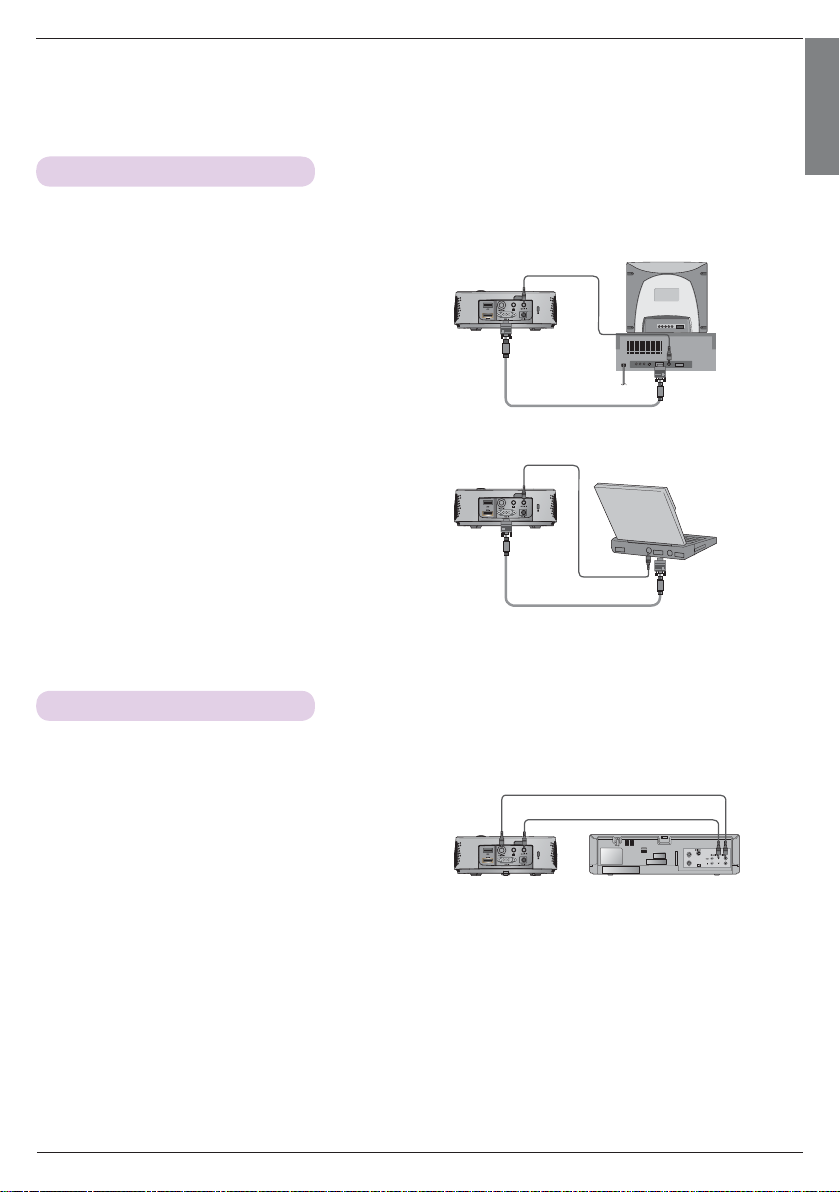
Connection
Connecting to a Desktop PC
* You can connect the projector to a computer with VGA, SVGA, XGA, SXGA output.
* Refer to page 22 for resolutions the projector supports.
Connection
ENGLISH
< How to connect >
Audio Cable
1. Connect the RGB IN of the projector and the comput-
er output port with a computer cable.
2. Connect the AUDIO IN of the projector and the com-
puter audio output port with an audio cable.
* You may have to change the resolution that your PC
exports to one supported by the projector. Refer to page
22. This projector may not support output from laptops
when the laptop screen is on.
Computer Cable
Audio Cable
Computer Cable
Connecting to a Video Source
* You can connect a VCR, a camcorder or any other compatible video image source to the projector.
< How to connect >
1. Connect the VIDEO IN of the projector to the output
jack of the video source with a video cable.
Video Cable
Audio Cable
2. Connect the AUDIO IN of the projector to the output
jack of the audio source with an audio cable.
<VCR>
13
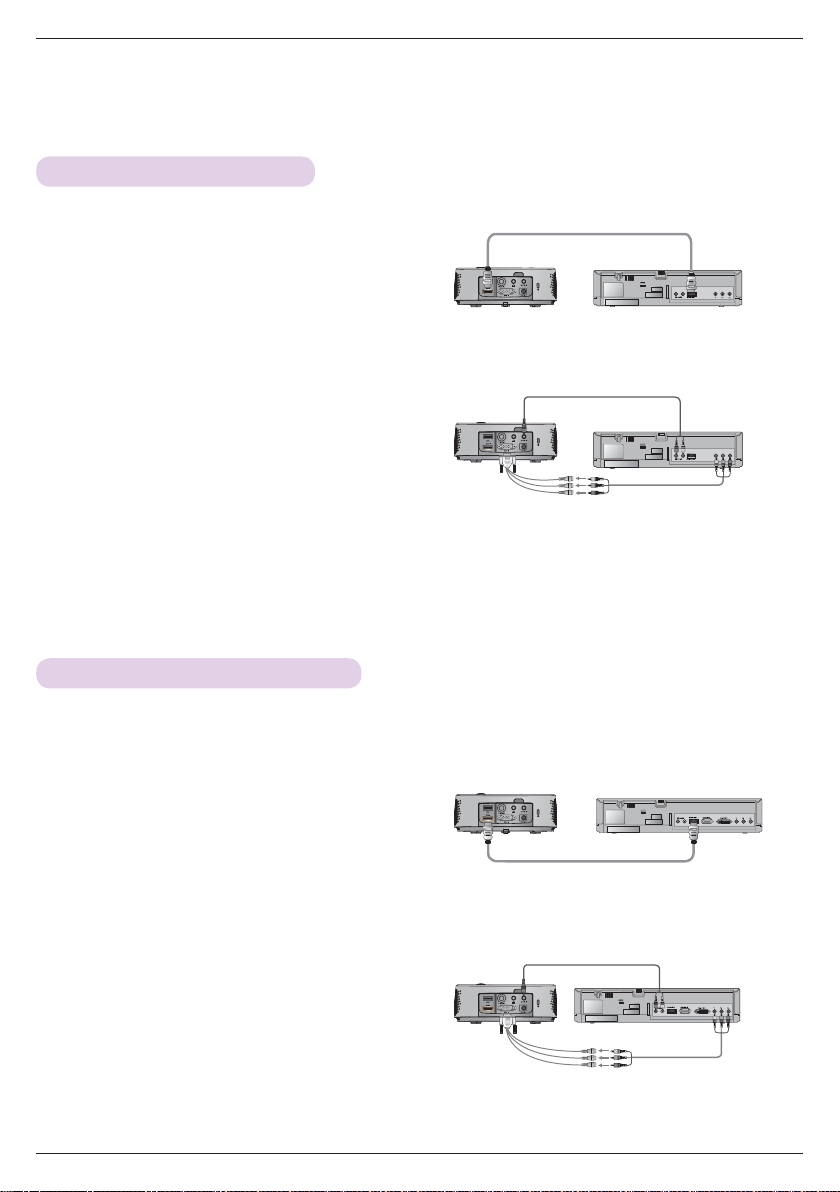
Connection
Connecting to a DVD Player
* Depending on the equipment, the component output jacks (Y, PB, PR) of the DVD Player may be labeled as Y, Pb, Pr/Y, B-Y, R-Y/Y, Cb, Cr.
< How to connect a HDMI source >
1. Connect the HDMI of the projector and the HDMI output port of the DVD Player with an HDMI cable.
2. Set the DVD Player's resolution to one of the following:
480p(576p)/720p/1080i/1080p mode.
HDMI Cable
<DVD Player>
< How to connect a Component source >
Audio Cable
1. After connecting the Component cable of DVD Player
<DVD Player>
to the RGB to Component cable, connect it to the
RGB IN terminal of the projector.
* When connecting the component cable, match the jack
colors with the component cable.(Y=green, P
=red)
B=blue, PR
RGB to Component
Cable
Component cable
2. Connect the AUDIO IN of the projector to the output
jacks of the audio source with an audio cable.
Connecting to a D-TV Set-Top Box
* To receive Digital TV (D-TV) programs, it is necessary to purchase a D-TV receiver (Set-Top Box) and connect it to
the projector.
* Please refer to the owner's manual of the D-TV Set-Top Box for the connection between the projector and D-TV
Set-Top Box.
< How to connect a HDMI source >
1. Connect the HDMI of the projector and the HDMI output port of the DTV set-top box with an HDMI cable.
2. Set the DTV receiver's resolution to one of the following: 480p(576p)/720p/1080i/1080p mode.
< How to connect a Component source >
<D-TV Set-Top Box>
HDMI Cable
Audio Cable
1. Connect the D-TV Set-Top Box Component cable with
RGB to Component cable and than connect it to RGB
IN of the projector.
* When connecting the component cable, match the jack
colors with the component cable.(Y=green, P
=red)
B=blue, PR
2. Connect the AUDIO IN of the projector to the output
jacks of the audio source with an audio cable.
14
RGB to Component Cable
<D-TV Set-Top Box>
Component cable
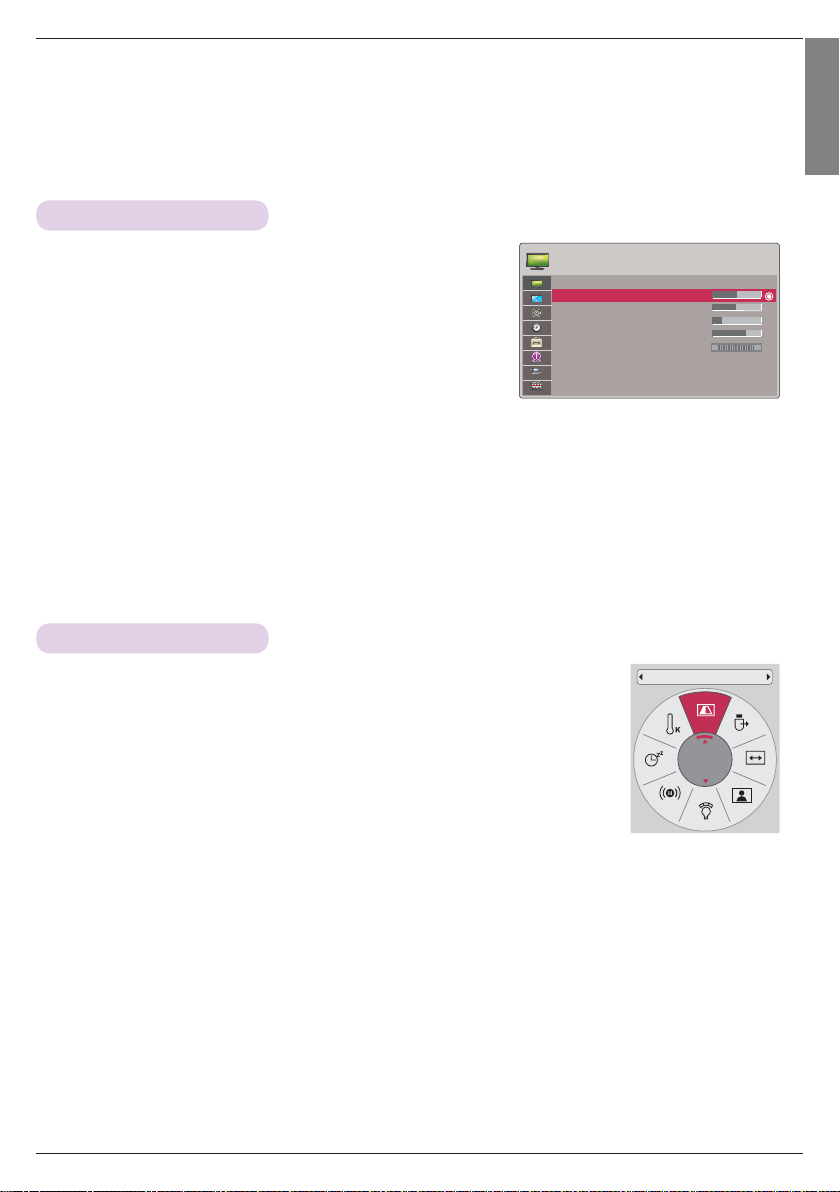
Function
* The On-Screen Display (OSD) in this manual may be slightly different from your projector.
* This operating guide explains operation of RGB(PC) mode mainly.
Adjusting Picture Mode
Function
ENGLISH
1. Press the MENU button. Then, move to PICTURE with the
∧, ∨, <, > buttons and press the OK button.
2. Press the ∧, ∨ buttons to move to a desired function and
press the OK button.
3. Press the <, > buttons to make a desired adjustment and
then press the OK button.
• You can set image values differently for each input and Picture Mode.
• Saving after making adjustments will display (User) in adjusted Picture Mode.
(except Expert 1/2)
• Execute Picture Reset for Picture Mode to restore back to default factory settings.
• Press the BACK button to exit the menu screen.
To Change PJT Mode
* This function turns the projected image upside down or flips horizontal.
1. Press the Q.MENU button on the remote control.
2. Press the <, > buttons to move to PJT Mode.
3. Press the ∧, ∨ button to select a desired item.
• Select Rear when projecting from the back of the transparent screen purchased
separately.
• Select Ceiling when installing the product on the ceiling.
• When PJT Mode is Rear/Ceiling, the left/right of the speaker changes automatically.
• You can use this function through the MENU button.
• Press the BACK button to exit the menu screen.
PICTURE
Picture Mode : Standard
• Brightness 50
• Sharpness 5
• Color 70
• Tint 0
• Advanced Control
• Picture Reset
• Contrast 50
PJT Mode
Front
ꔂMove ꔉOK
G
15
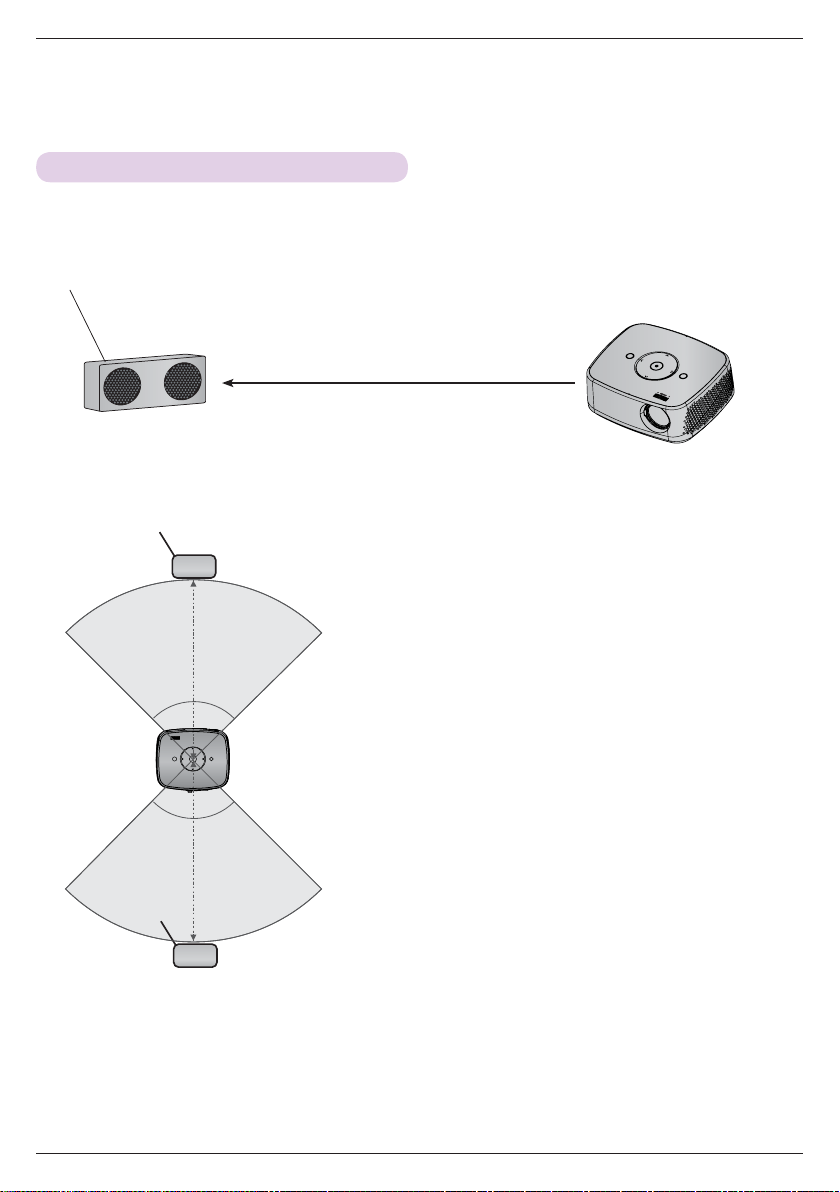
Function
What is FM Wireless Audio? (HX300G only)
FM Wireless Audio is a function to send out audio signals from the projector using FM frequency (88.5 MHz
~ 95.5 MHz).
The frequency of Projector and FM receiver should be same in order to output the sound from FM receiver
normally.
The signal can be received by using FM receiver within 3 m of distance.
Audio Signal 88.5 MHz ~95.5 MHz
< The recommended use range of FM receiver >
Install projector and FM receiver without any abstacles as shown on the figure below.
A FM receiver can be reached 5 m when the antenna length and direction are good.
FM Receiver
Receiving range
Within 3 m
45° 45°
Front
Projector
45° 45°
< The recommended length of FM receiver Antenna >
We recommend to use a rod antenna 0.8 m ~ 1.5 m for better sound quality since audio noise can be
detected when using under 0.8 m rod antenna.
16
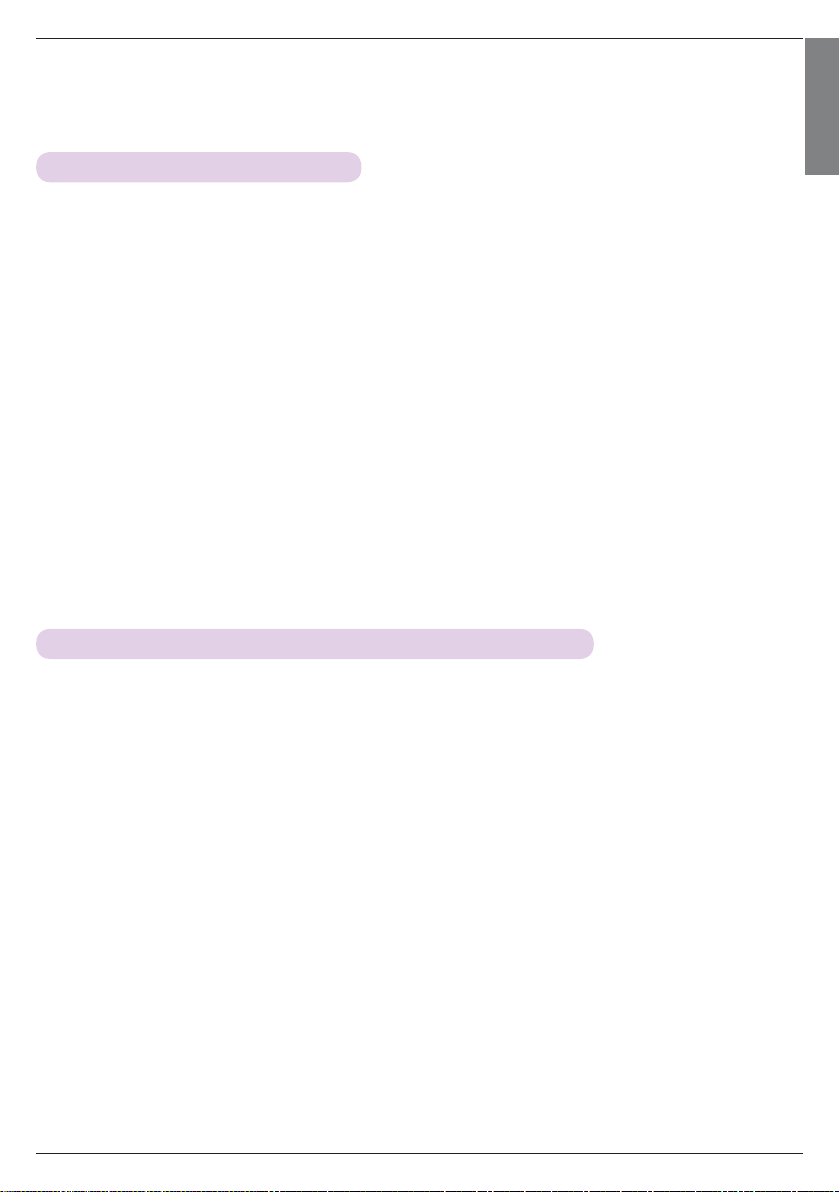
Function
Installing Instructions (HX300G only)
• If used in a medical institution, it may cause an error for medical equipments. Please do not use in a
medical establishment.
• Please maintain the distance between the projector and FM receiver within 3 m.
• The sound from FM receiver may not come out in the desired quality if the distance is more than 3 m.
• Please adjust the location of FM receiver and its antenna and install them to where it shows a good condition of receiving reception.
• According to the installed location and environment, the receiving distance may become shorter and the
sound may be interrupted due to:
- If an obstacle is located near the projector and FM receiver.
- If an obstacle passes near by the projector and FM receiver.
- If the FM receiver is installed Left, Right, or diagonal line of projector
- If the Projector or the FM receiver is located inside of a rack made of metal.
- If other FM transmitter equipment is working near at the same frequency.
- If there is a radio broadcast on air at the same frequency.
- If working in the dusty, humid, or high temperature environment.
ENGLISH
What do I do if the FM receiving signal is not good? (HX300G only)
• Please adjust the antenna of FM receiver or move the location of FM receiver.
• If there is no Audio signal or low reception, within 55 seconds the FM Wireless Audio function will shut
down automatically.
• Please check the incoming audio signal.
• Please check if the power of projector or FM receiver is on.
• Please check if there is any obstacle between the projector and FM receiver.
• Please check if there is any metallic hardware or electronic product nearby.
• Please check if there is any radio broadcasting channel using the same frequency.
• If there is a radio broadcasting channel using the same frequency, please change to a different frequen-
cy on the projector.
17
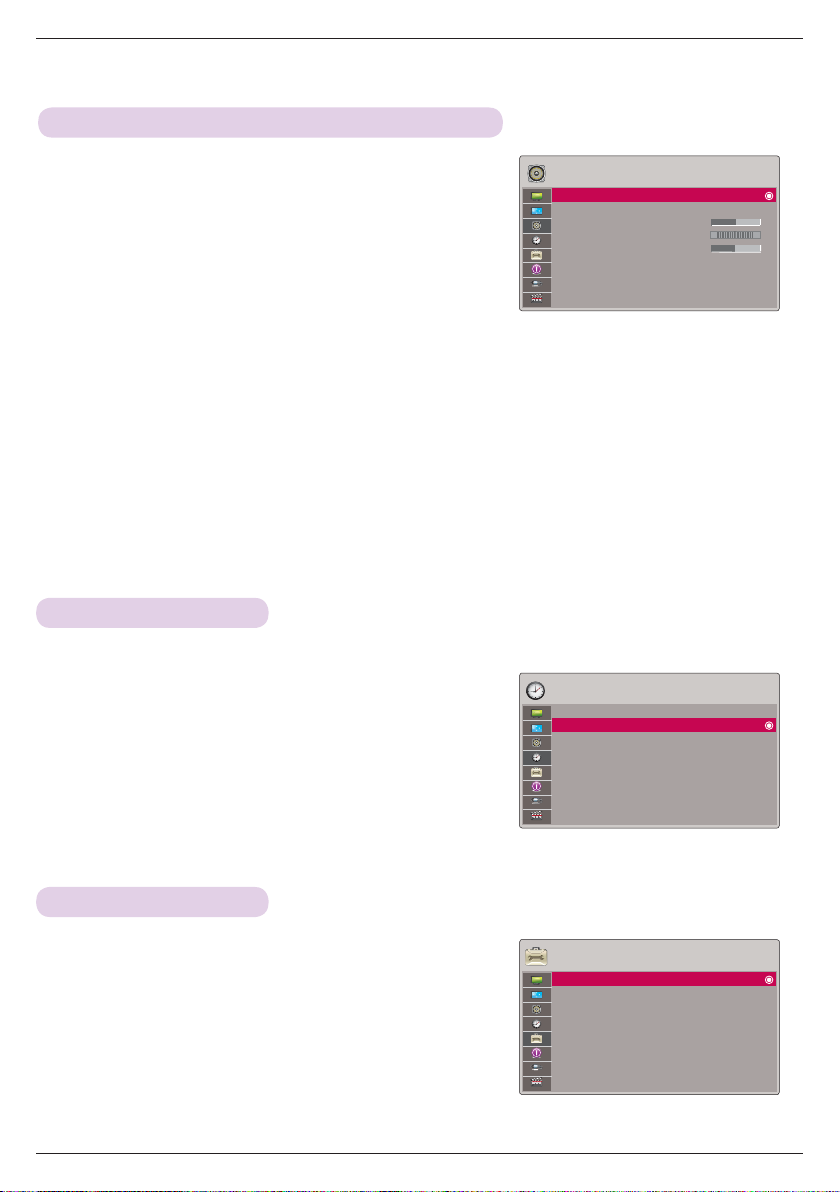
Function
To listen through the FM receiver speaker (HX300G only)
1. Press the MENU button. Then, move to AUDIO with the
∧, ∨, <, > buttons and press the OK button.
2. Press the ∧, ∨ buttons to move to FM Wireless Audio
and press the OK button.
AUDIO
FM Wireless Audio : Off
• Frequency 88.5 MHz
Volume 50
Balance 0
Treble 0
LR
3. Press the ∧, ∨ buttons to move to On and press the
OK button.
4. Press the ∧, ∨ buttons to move to Frequency and press the OK button.
5. Press the <, > buttons to adjusting frequency and press the OK button.
6. Set the frequency of FM receiver to the frequency of the set projector.
• Setting FM Wireless Audio as On disables Mute/Volume/Balance/Treble functions.
• There may be differences in the reception distance and the audio quality according to the type of FM receiver and
installation locations.
• FM frequency can be set between 88.5 MHz ~95.5 MHz.
• If you don’t use the FM receiver or audio signals from the projector, Off should be selected.
• When power is back on, it is changed to Off status.
• Press the BACK button to exit the menu screen.
Auto Off Function
* This function turns the projector off automatically after the preset time is passed when there is no signal.
1. Press the MENU button. Then, move to TIME with the
∧, ∨, <, > buttons and press the OK button.
2. Press the ∧, ∨ buttons to move to Auto Off and
press the OK button.
TIME
Sleep Timer : Off
Auto Off : 60 Min.
ꔂMove ꔉOK
R
ꔂMove ꔉOK
3. Move to a desired item with the ∧, ∨ buttons and
then press the OK button.
• Press the BACK button to exit the menu screen.
Selecting Language
1. Press the MENU button. Then, move to OPTION with the
∧, ∨, <, > buttons and press the OK button.
2. Press the ∧, ∨ buttons to move to Menu Language and
press the OK button.
3. Move to a desired item with the ∧, ∨, <, > buttons and
then press the OK button.
• On-Screen-Display (OSD) is displayed in the selected language.
• Press the BACK button to exit the menu screen.
18
OPTION
Menu Language : English
Blank Image : Blue
Screen Capture
LED Mode : Normal
Auto Power : Off
Demo Mode : Off
Initial Setting : Home Use
ꔂMove ꔉOK
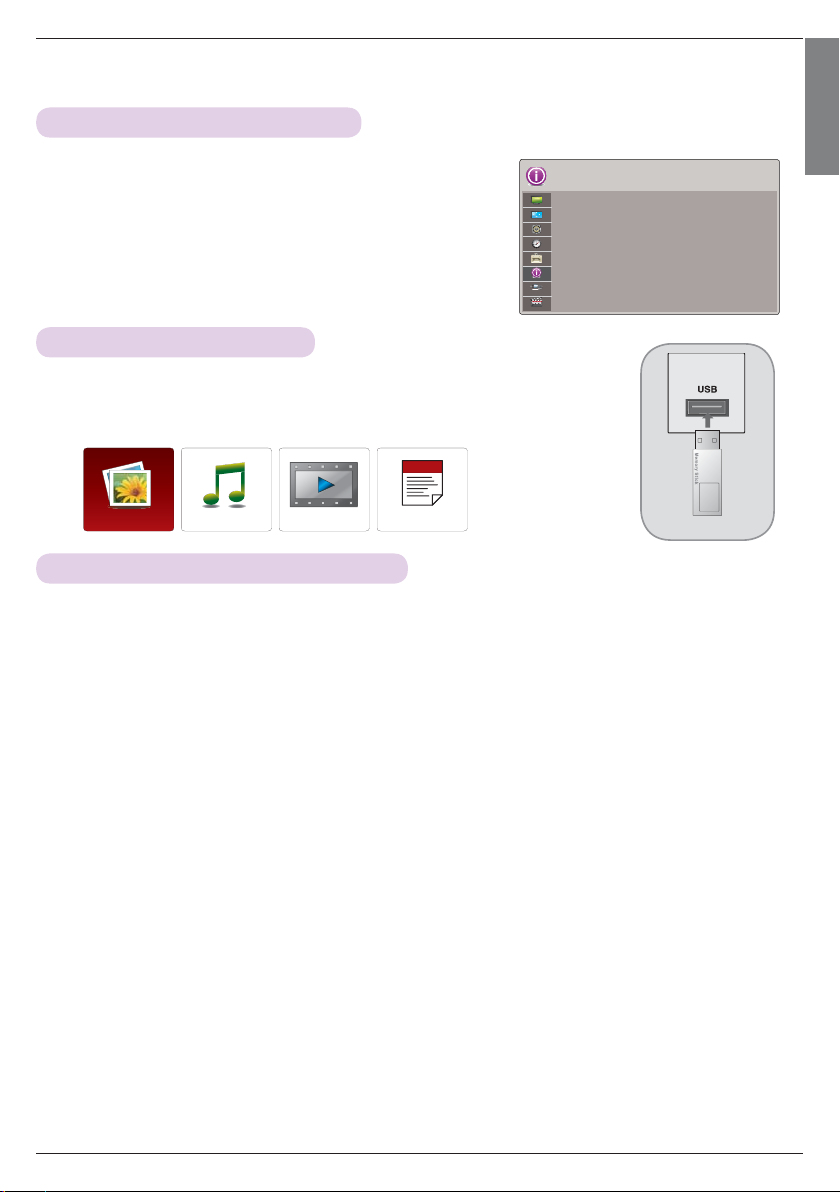
To See The Projector Information
Function
ENGLISH
1. Press the MENU button. Then, move to INFORMATION with
the ∧, ∨, <, > buttons and press the OK button.
2. You can see the current information of the projector.
• Press the BACK button to exit the menu screen.
INFORMATION
Model Name : HX300
Input : RGB
Resolution : 1024 x 768
Fh/Fv : 48.36 Khz/60 Hz
Connecting the USB device
* When you connect a USB device, this screen is displayed, automatically.
In USB device, you can not add a new folder or delete the existing folder.
1. Connect the USB device to the USB jack on the back of the set.
2. It turns automatically to DivX Home Menu.
PHOTO LIST
MUSIC LIST
MOVIE LIST FILE LIST
USB memory stick
Precautions when using the USB device
► Only a USB storage device is recognizable.
► If the USB storage device is connected through a USB hub, the device is not recognizable.
► A USB storage device using an automatic recognition programmed may not be recognized.
► A USB storage device which uses its own driver may not be recognized.
► The recognition speed of a USB storage device may depend on each device.
► Please do not turn off the projector or unplug the USB device when the connected USB storage device is working. When
such device is suddenly separated or unplugged, the stored files or the USB storage device may be damaged.
► Please do not connect the USB storage device which was artificially maneuvered on the PC. The device may cause the
product to malfunction or fail to be played. Never forget to use only a USB storage device which has normal music files,
image files, movie files or text files.
► Please use only a USB storage device which was formatted as a FAT16, FAT32 and NTFS file system provided with the
Windows operating system. In case of a storage device formatted as a different utility programmed which is not supported by Windows, it may not be recognized.
► Please connect power to a USB storage device which requires an external power supply. If not, the device may not be rec-
ognized.
► Please connect a USB storage device with cable is offered by USB maker. If connected with cable is not offered by USB
maker or an excessively long cable, the device may not be recognized.
► Some USB storage devices may not be supported or operated smoothly.
► If the name of a folder or file is too long, it will not be displayed or recognized.
► File alignment method of USB storage device is similar to Window XP and filename can recognize up to 100 English
characters.
► Please backup the important file because a data of USB device may be damaged. Data management is consumer's
responsibility and in consequence the manufactures does not cover the product bearing data damage.
► The recommended capacity is 1TB or less for a USB external hard disk and 32GB or less for USB memory. Any device
with more than the recommended capacity may not work properly.
► Only the FAT32 file system supports the delete function.
► If the USB memory device does not work properly, disconnect and reconnect it.
► If a USB external hard disk with a “Energy Saving” function does not work, turn the hard disk off and on again to make it
work properly.
► USB storage devices below USB 2.0 are supported as well. But they may not work properly in the movie list.
► If your USB memory device has multiple partitions, or if you use a USB multi-card reader, you can use up to 4 partitions
or USB memory devices.
► How fast a USB memory device is detected differs from device to device.
► If the USB is connected in Standby Mode, specific hard disk will automatically be loaded when the projector is turned on.
► Some USB storage devices may not be supported or operated smoothly.
19
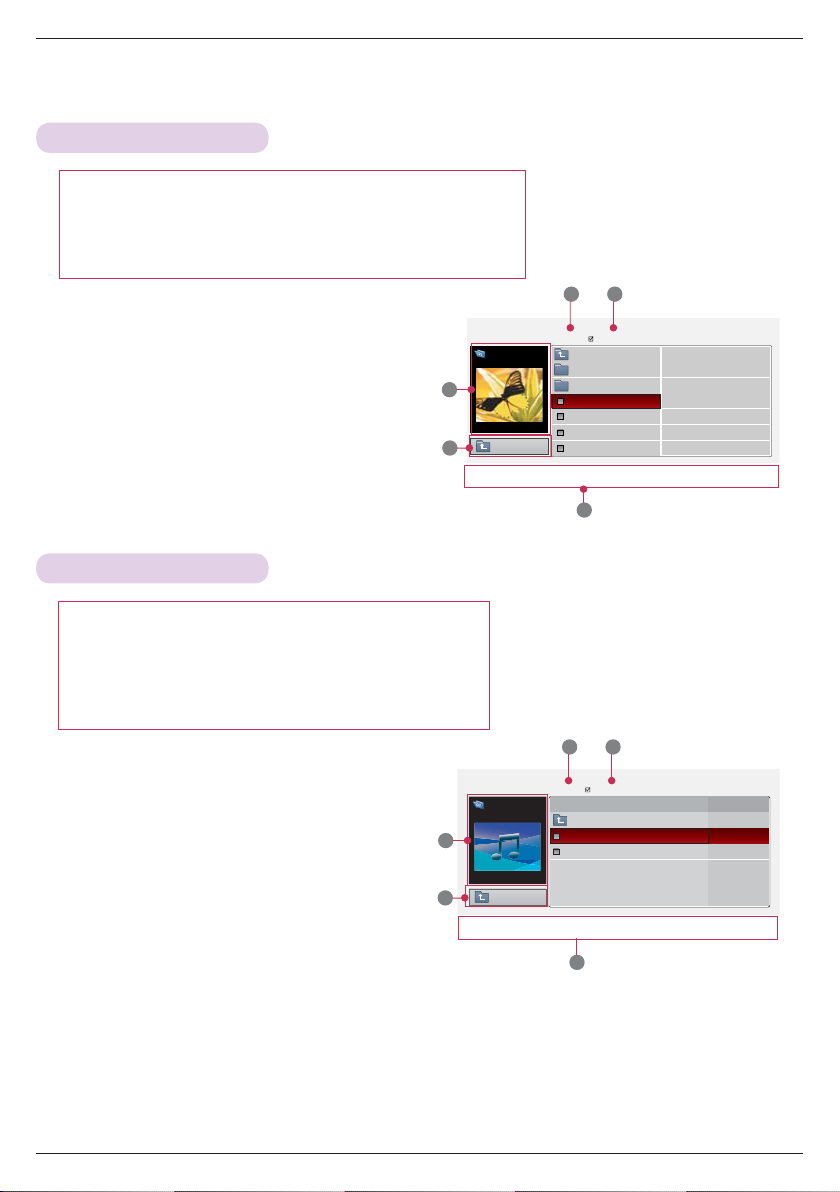
Function
PHOTO LIST
PHOTO(*.JPEG) supporting file
Baseline : 64 x 64 ~ 15360 x 8640
Progressive : 64 x 64 ~ 1920 x 1440
• You can play JPEG files only.
• Non-supported files are displayed in the form of predefined icon.
3 4
1. Moves to upper level file
2. Preview: Display the thumbnail/folder name of the photo
in the selected folder
3. Current page/Total pages
4. Total number of marked photos
5. Corresponding buttons on the remote control
MUSIC LIST
MUSIC (*.MP3) supporting file
Bit rate range 32 Kbps ~ 320 Kbps
• Sampling rate MPEG1 Layer3 : 32kHz, 44.1kHz, 48kHz
• Sampling rate MPEG2 Layer3 : 16kHz, 22.05kHz, 24kHz
• Sampling rate MPEG2.5 Layer3 : 8kHz, 11.025kHz, 12kHz
1. Moves to upper level file
2. Preview: Display the title/folder name of the music in
the selected folder
3. Current page/Total pages
4. Total number of marked music
5. Corresponding buttons on the remote control
PHOTO LIST
[090704]
Butterfly
2
1366x768 125KB
1
ꔂ
Navigation ꔉ PopUp Menu ꘧ Page Change ꘁ Mark ꕉ Exit
Up Folder
Page 1/1
Up Folder
Photo
X.Box
DSC0001
DSC0002
DSC0003
DSC0004
No Marked
5
3 4
MUSIC LIST
Drive 1
Flower
2
ꔠ 00:00 / 05:42
1
ꔂ
Navigation ꔉ PopUp Menu ꘧ Page Change ꘁ Mark ꕉ Exit
Up Folder
Page 1/1
No Marked
Title Duration
Up Folder
Flower
Oblivious
05:42
05:24
20
5
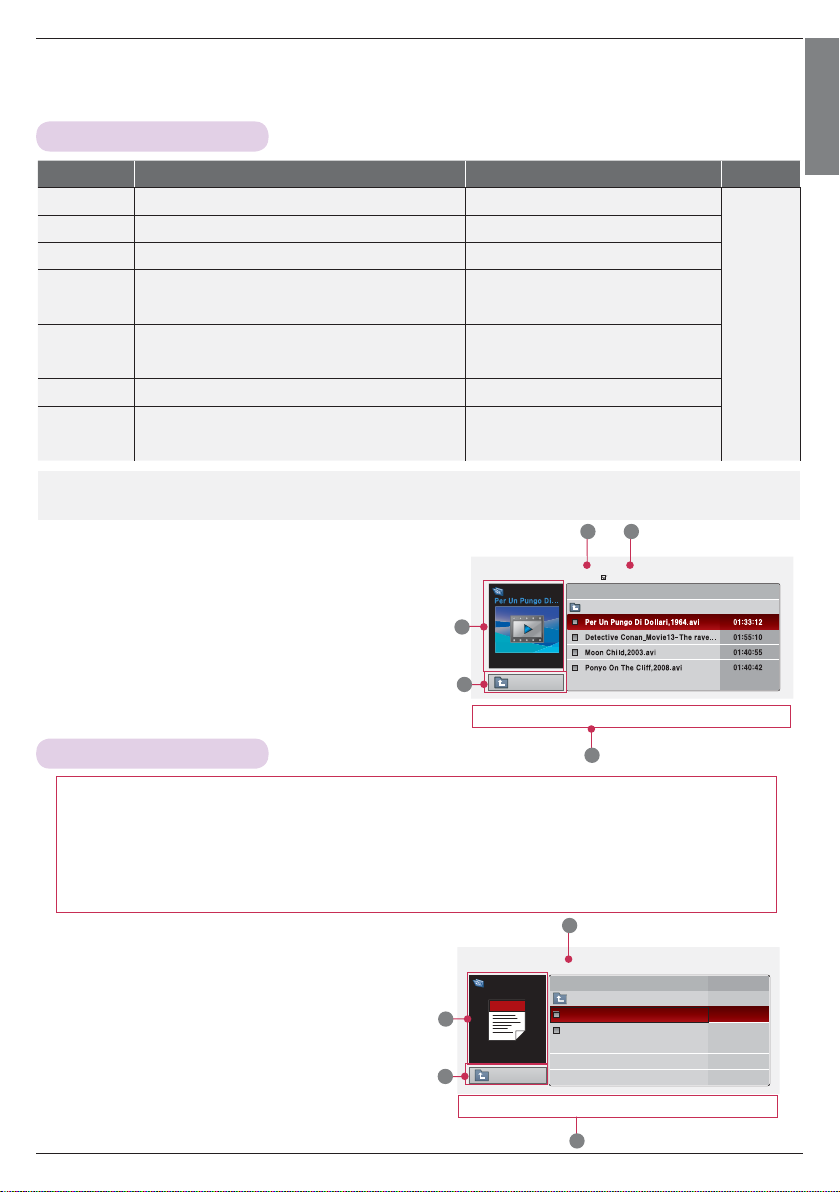
MOVIE LIST
Function
ENGLISH
Extension name Video Codec Audio Codec
mpg, mpeg, vob MPEG1, MPEG2 Dolby Digital,MPEG,MP3,LPCM
dat MPEG1 Dolby Digital,MPEG,MP3,LPCM
ts,trp,tp MPEG2, H.264/AVC Dolby Digital,AAC,MPEG
mp4
avi
mkv H.264/AVC, MPEG 1, MPEG 2, MPEG 4 SP, MPEG4 ASP Dolby Digital,HEAAC,AAC,MPEG,MP3,LPCM
divx
MPEG4 SP, MPEG4 ASP, Divx 3.11, Dvix 4.12, Dvix 5.x
Dvix 6, Xvid 1.00, Xvid 1.01, Xvid 1.02, Xvid 1.03
Xvid 1.10–beta 1, Xvid 1.10-beta 2, H.264/AVC
MPEG 2, MPEG 4 SP, MPEG4 ASP, Divx 3.11, Divx 4
Divx 5, Divx 6, Xvid 1.00, Xvid 1.01, Xvid 1.02, Xvid 1.03
Xvid 1.10–beta 1, Xvid 1.10–beta 2, H.264/AVC
MPEG 2, MPEG 4 SP, MPEG4 ASP, Divx 3.11, Divx 4
Divx 5, Divx 6, Xvid 1.00, Xvid 1.01, Xvid 1.02, Xvid 1.03
Xvid 1.10–beta 1, Xvid 1.10–beta 2, H.264/AVC
Dolby Digital,HEAAC,
AAC,MPEG,MP3,LPCM
Dolby Digital,HEAAC,AAC,MPEG,
MP3,LPCM
Dolby Digital,HEAAC,AAC,MPEG,
MP3,LPCM
Bit rate range : within 32 kbps ~ 320 kbps (MP3)
Subtitle format : *.smi/*.srt/*.sub(MicroDVD, SubViewer1.0/2.0)/*.ass/*.ssa/*.txt(TMPlayer)/*.psb(PowerDivx)
3 4
1. Moves to upper level folder
2. Preview: Display the title/folder name of the movie in the
selected folder
3. Current page/Total pages
4. Total number of marked movies
5. Corresponding buttons on the remote control
MOVIE LIST
Movie
2
704 x 396 668 MB
1
ꔂ
Navigation ꔉ PopUp Menu ꘧ Page Change ꘁ Mark ꕉ Exit
Up Folder
Page 1/1
No Marked
Title Duration
Up Folder
Max Resolution
1920x1080
@30p
FILE LIST
5
Supported File : XLS, DOC, PPT, TXT, XLSX, PPTX, DOCX, PDF
• Microsoft Office Version 97 / 2000 / 2002 / 2003 / 2007
• Adobe PDF Version 1.0 / 1.1 / 1.2 / 1.3 / 1.4
- File Viewer realigns the document, so it may look different from the PC.
- For the documents that include images, the resolution may look lower during the realigning process.
- If the document volume is big or it has many pages, the loading may take long time.
- For some fonts that are not supported, they may be replaced with other fonts.
3
1. Moves to upper level file
2. Preview: Display the title/folder name of the file in
the selected folder
3. Current page/Total pages
4. Corresponding buttons on the remote control
FILE LIST
Drive 1
Flower
2
1
ꔂ
Navigation ꔉ PopUp Menu ꘧ Page Change
Up Folder
Page 1/1
Title Date
Up Folder
Requiem 2 story.txt
information.ppt
4
ꕉ
Exit
21
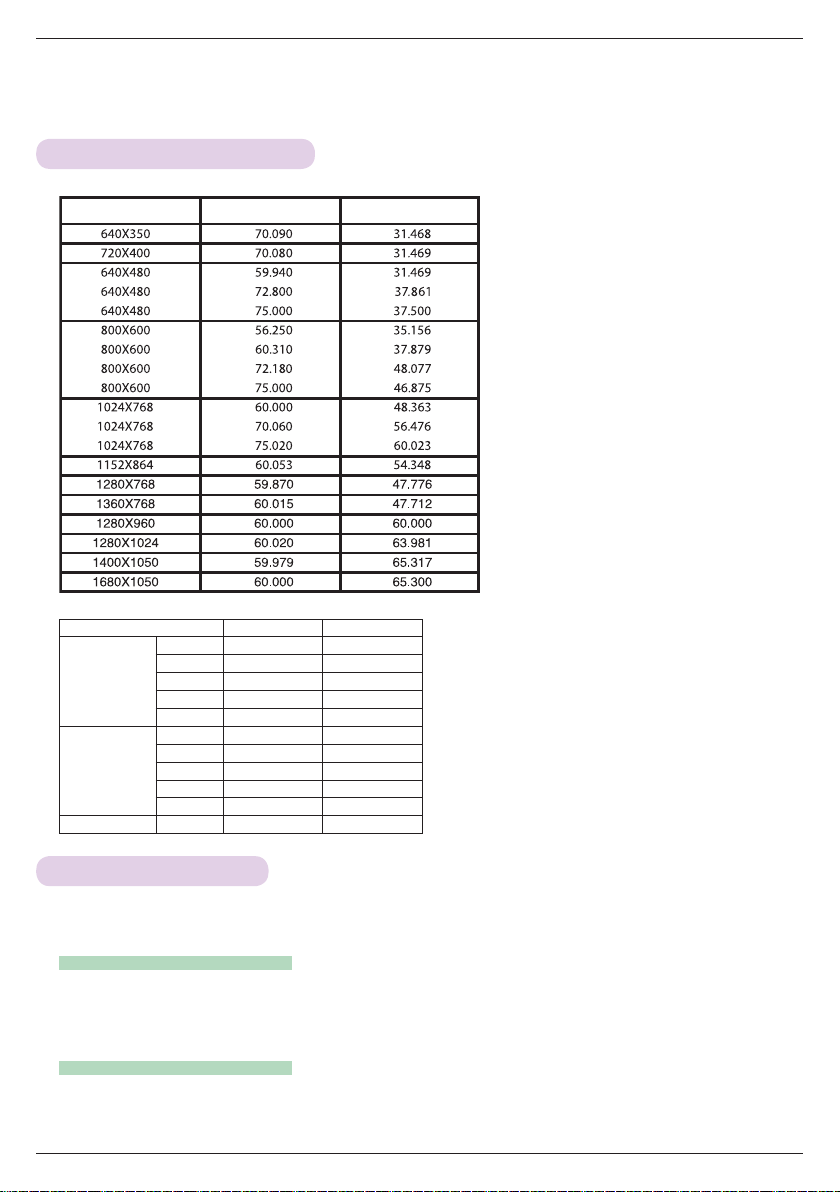
Information
Information
Supported Monitor Display
* The following table lists the display formats supported by the projector.
Format Vertical Freq.(Hz) Horizontal Freq.(kHz)
< DVD/DTV Input >
Signal Component-*1 HDMI-*2
480i O X
NTSC (60 Hz)
PAL (50 Hz)
24 / 30 Hz 1080p
480p O O
720p O O
1080i O O
1080p O O
576i O X
576p O O
720p O O
1080i O O
1080p O O
OO
* If the projector does not support the input signal,
“Invalid Format” message appears on the screen.
* The projector supports DDC1/2B type as Plug &
Play function. (Auto recognition of PC monitor)
* PC synchronization signal types supported
:Separate type synchronization.
* To get the the best picture quality, adjust the PC
graphics card to 1024x768.
* Cable type
1- RGB to Component Cable
2- HDMI Cable
Maintenance
*The projector needs little maintenance. You should keep the lens clean because any dirt or stains may appear on the
screen. If any parts need to be replaced, contact your dealer. When cleaning any part of the projector, always turn the
power off and unplug the projector first.
Cleaning the lens
If there is any dust or stain on the surface of the lens, you must always clean the lens. Use an air spray or cleaning cloth
for product exterior, provided with the product, to lightly clean the product. Please use a recommended air spray or lens
cleaning product.To clean lens, small amount of cleaning agent on a swab or a soft cloth and rub on the lens. Please be
aware that liquid may flow pass through the lens if the product is sprayed on lens directly.
Cleaning the Projector Case
To clean the projector case, first unplug the power cable. To remove dirt or dust, wipe the casing with polish cloth provided. When you want to remove the dust or stain on the lens, use the cloth for product exterior, provided with the product.
Do not use alcohol, benzene, thinners or other chemical detergents as these can cause the casing to be warped or discolored.
22
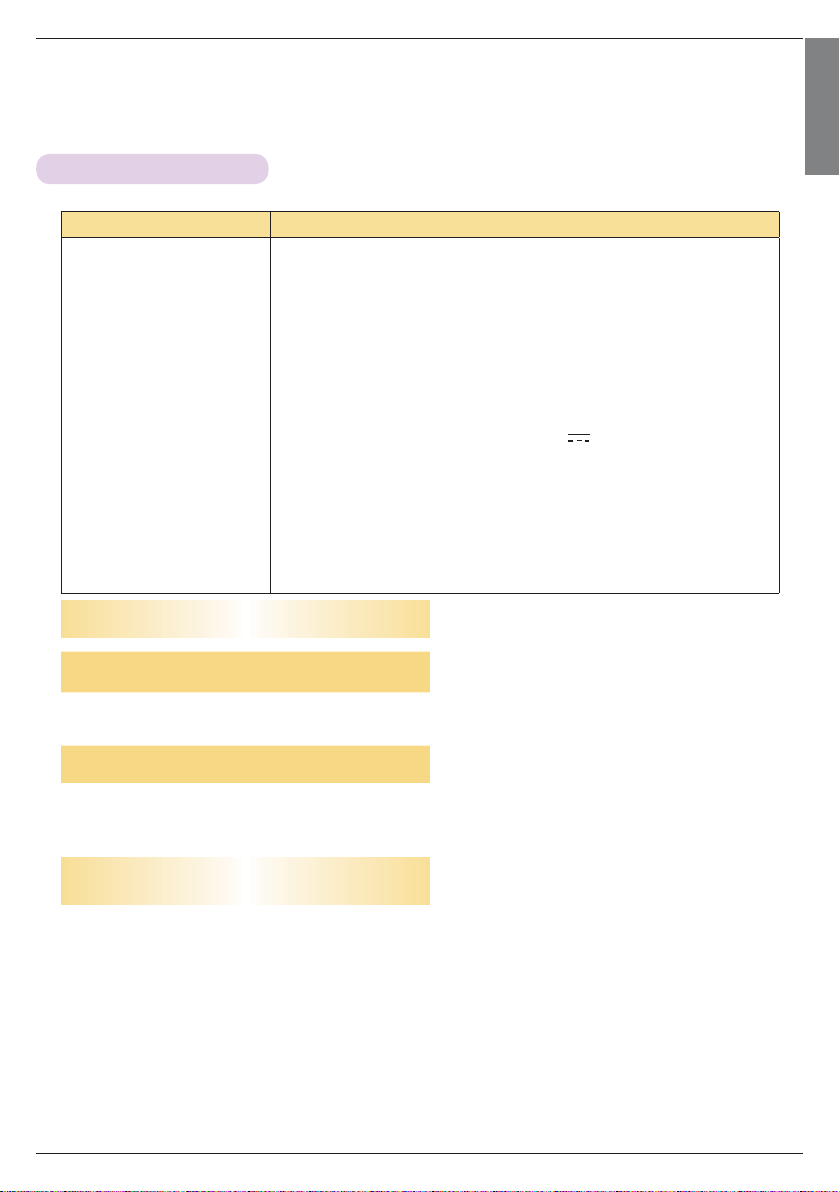
Specifications
Information
ENGLISH
MODEL
HX300G (HX300G-JE) / HX301G (HX301G-JE)
Resolution 1024 (Horizontal) x 768 (Vertical) pixel
Horizontal / Vertical Ratio 4:3 (horizontal:vertical)
Panel size (mm) 13.97
Projection distance
(Screen size)
0.55 m ~ 2.75 m (50.8 cm ~ 254.0 cm)
Projection Offset 110 %
Remote control distance 6 m
Video compatibility NTSC/PAL/SECAM/NTSC4.43/PAL-M/PAL-N/PAL-60
AC-DC Adapter LG, PA-1121-04, 19.5 V
, 6.15 A
Audio Output 1W + 1W
Height (mm) 57.5 (without foot), 61.0 (with foot)
Width (mm) 160
Length (mm) 135.5
Weight (g) 786
USB Device 5 V, 0.5 A (max)
Operating Condition
Temperature
In operation : 0°C ~ 40°C (presentation mode: 0°C ~ 37°C)
In storage and transit : -20°C ~ 60°C
Humidity
In operation : 0 % ~ 80% relative humidity
Not in operation : 0 % ~ 85% relative humidity
FM Transmitter Spec
(HX300G only)
Frequency Band : 88.5 MHz ~ 95.5 MHz
Channel Spacing : 200 KHz
Transmition Power : Under 50 nW
23

The model and serial number of the projector is
located on the back or one side of the projector.
Record it below should you ever need service.
MODEL
SERIAL
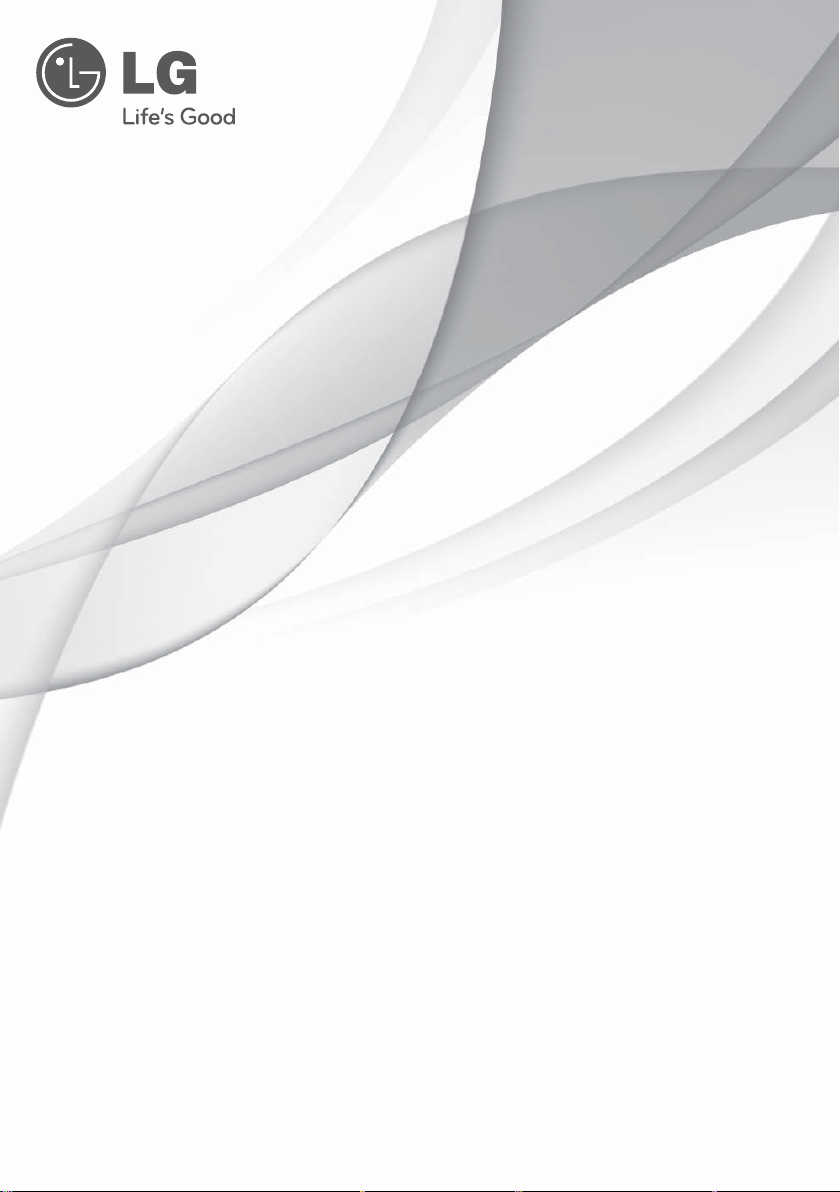
VIDÉOPROJECTEUR DLP
GUIDE D'UTILISATION
Veuillez lire attentivement ce manuel avant d'utiliser votre vidéoprojecteur.
Conservez-le pour vous y référer ultérieurement.
HX300G
HX301G
www.lg.com
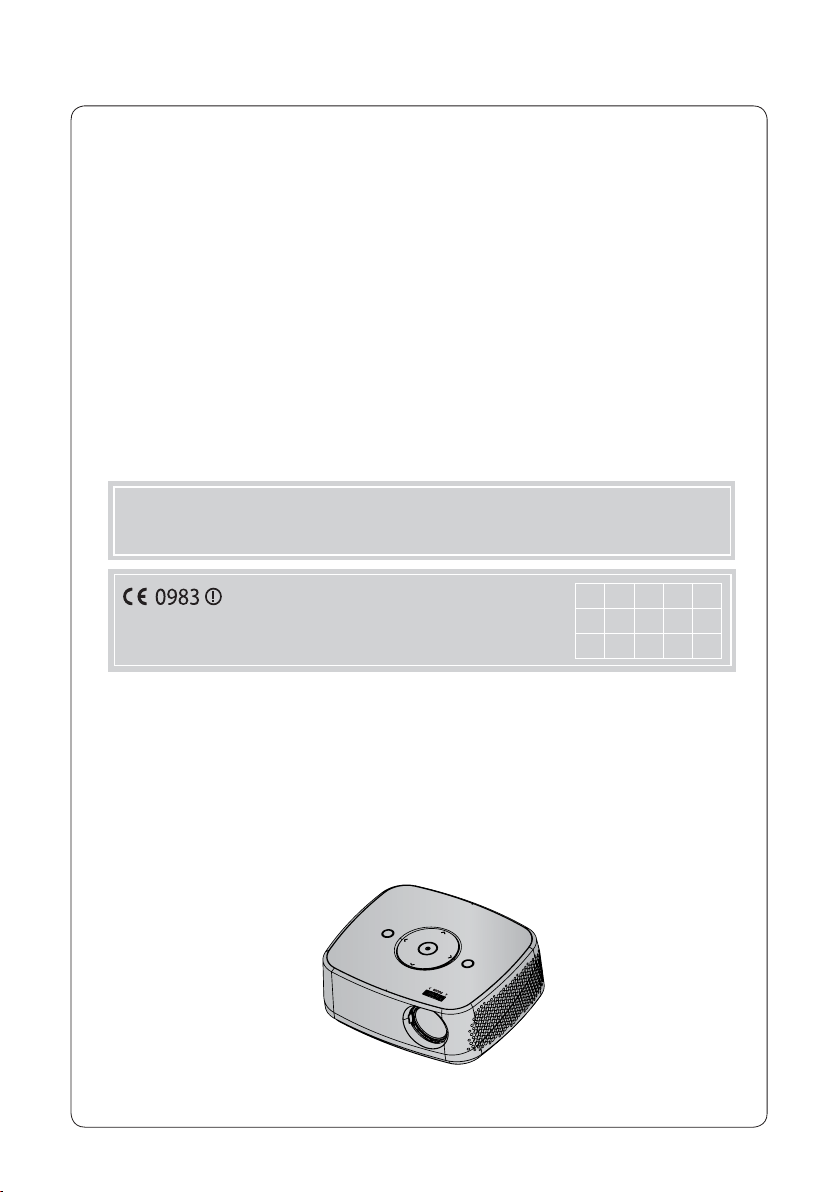
VIDÉOPROJECTEUR DLP
VIDÉOPROJECTEUR DLP
Avertissement
Cet appareil est un produit de catégorie B. Dans un environnement domestique, cet appareil peut provoquer des interférences radio ; si tel est le cas, vous devez prendre les mesures appropriées.
DE DK ES FI FR
Ce vidéoprojecteur est conforme à la directive R&TTE et à la directive CEM.
GB GR HU IT NL
NO PL PT SE
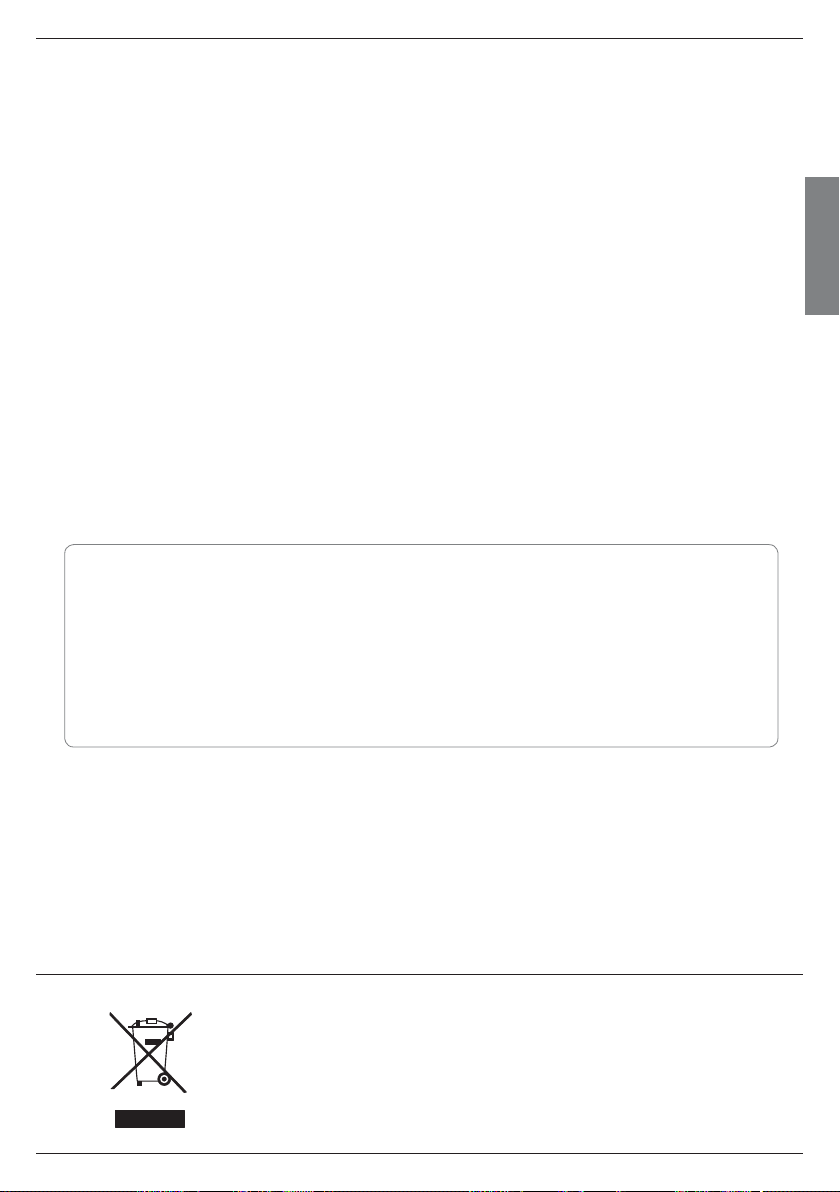
Table des matières
Consignes de sécurité ..................................................4
Noms des pièces
Unité principale .................................................................................7
Panneau de commande .................................................................7
Connectique ..................................................................................... 8
Télécommande ................................................................................ 8
Accessoires ....................................................................................... 9
Suppléments en option ................................................................. 9
Installation et composition
Précautions d'installation .............................................................10
Fonctionnement de base du vidéoprojecteur .........................11
Système de sécurité Kensington ...............................................12
Mise en marche du vidéoprojecteur .........................................12
Arrêt du vidéoprojecteur .............................................................. 12
Mise au point et position de l'image sur l'écran ................... 12
Raccordements
Raccordement à un ordinateur de bureau ............................. 13
Connexion à une source vidéo ...................................................13
Raccordement à un lecteur de DVD ........................................14
Connexion à un décodeur DTV ..................................................14
Table des matières
Fonctions
Réglage du mode d'image..........................................................15
Utilisation de la fonction Mode PJT .........................................15
À propos de la transmission radio FM sans fil
(HX300G uniquement) ...............................................................16
Instructions d'installation (HX300G uniquement) ................ 17
Que faire si le signal de réception FM n'est pas bon?
(HX300G uniquement) ............................................................... 17
Écoute via le haut-parleur du récepteur FM
(HX300G uniquement) ...............................................................18
Fonction Arrêt auto ........................................................................18
Choix de la langue .........................................................................18
Affichage des informations relatives au vidéoprojecteur .... 19
Raccordement d'un périphérique USB .................................... 19
Précautions à prendre lors de l'utilisation
du périphérique USB ...................................................................19
Photo ................................................................................................20
Musique ...........................................................................................20
Vidéo ..................................................................................................21
Visionneur de fichiers ....................................................................21
Information
Formats d'affichage compatibles ..............................................22
Entretien ...........................................................................................22
Spécifications .................................................................................23
Français
Pour visualiser le mode d’emploi sur le CD-ROM, vous devez installer Adobe Acrobat Reader sur vostre ordina-teur.
Le dossier “ACRORD” dans le CD-ROM contient les programmes d’installation nécesosaires. Si vous souhaitez installer ces programmes, sélectionnez “Poste de travail” → ouvrez “Digital_LG” → “ACRORD” → ouvrez “INSTALLS” puis
double-cliquez sur vostre langue.
Pour visualiser le mode d’emploi
Les fichiers du mode d’emploi se trouvent dans le CD-ROM fourni. Insérez le CD-ROM dans le lecteur de CD-ROM
de votre ordinateur. Patientez quelques instants. La page Web du CD-ROM s’ouvre alors automatiquement. Si la page
Web ne s’ouvre pas automatiquement, ouvrez directament le fichier du mode d’emploi (pour Windows uniquement).
Dans “Poste de travail” → ouvrez “Digital_LG” → puis ouvrez le fichier “index.htm”.
POUR VISUALISER LE MODE D’EMPLOI SUR LE CD-ROM
Mise au rebut des produits
1. Le pictogramme d'une poubelle barrée sur le produit indique que le produit est conforme à la Directive
européenne 2002/96/CE.
2. Tous les déchets électriques et électroniques doivent être collectés séparément et transportés par les
services de voirie municipaux vers des installations spécifiques de collecte des déchets, identifiées en
conséquence par le gouvernement ou par les autorités locales.
3. Le traitement correct de votre vieil appareil contribue à protéger l'environnement et la santé des personnes.
4. Pour plus d'informations sur le traitement de votre appareil en fin de vie, merci de bien vouloir vous
adresser à votre mairie, au service de la voirie ou au magasin où vous avez acheté le produit.
3
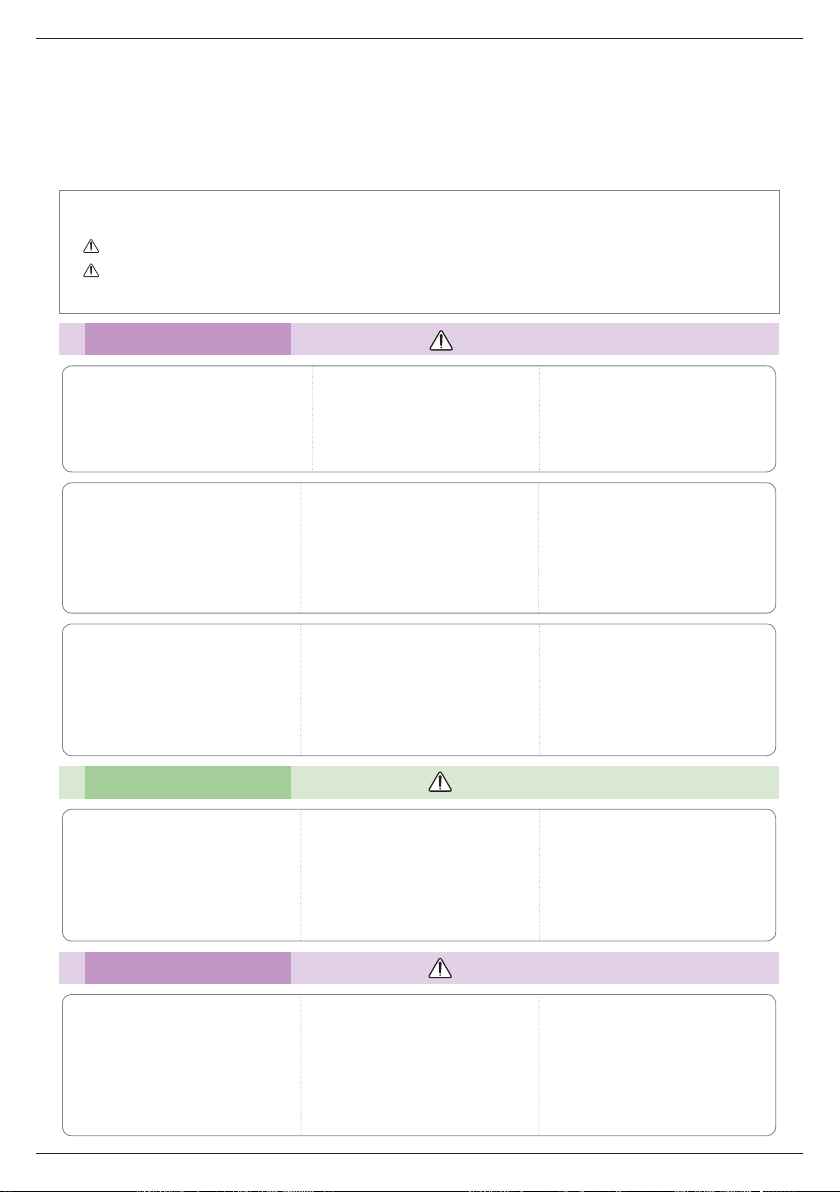
Consignes de sécurité
Consignes de sécurité
Lisez attentivement les informations relatives à la sécurité pour éviter tout risque d'incident ou d'utilisation inappropriée du
vidéoprojecteur.
ꔈ Les informations sur la sécurité se présentent sous les deux formes suivantes.
AVERTISSEMENT : la transgression de cette instruction peut entraîner des blessures graves, voire mortelles.
REMARQUES : la transgression de cette instruction peut entraîner des blessures légères ou endommager le vidéoprojecteur.
ꔈ
Après avoir pris connaissance de ce manuel, conservez-le à portée de main pour une consultation ultérieure.
Installation en intérieur AVERTISSEMENT
Ne placez pas ce vidéoprojecteur en
plein soleil ou à proximité de sources de
chaleur telles qu'un radiateur, une chemi-
née, un four, etc.
Cela pourrait entraîner un risque d'incendie!
N'obstruez pas les ouvertures
d'aération du vidéoprojecteur et ne
gênez pas la circulation de l'air de
quelque manière que ce soit.
Cela pourrait provoquer une hausse de sa
température interne et entraîner un risque
d'incendie ou endommager l'appareil !
N'utilisez pas le vidéoprojecteur dans
un endroit humide tel qu'une salle
de bains, où il pourrait entrer en
contact avec du liquide.
Cela pourrait entraîner un risque
d'incendie ou de choc électrique!
Ne placez pas de matériaux
inflammables à proximité du
vidéoprojecteur.
Cela pourrait entraîner un risque
d'incendie!
Ne placez pas le vidéoprojecteur à
proximité de sources de vapeur d'eau
ou d'huile, tel qu'un humidificateur.
Cela pourrait entraîner un risque d'incendie
ou de choc électrique!
Ne placez pas le vidéoprojecteur
directement sur une moquette, un
tapis ou un endroit où la ventilation
est limitée.
Cela pourrait provoquer une hausse de sa
température interne et entraîner un risque
d'incendie ou endommager l'appareil.
Installation en intérieur REMARQUES
Lorsque vous installez le vidéoprojecteur sur une table, ne le placez
pas trop près du bord.
L'appareil pourrait tomber, risquant de
blesser grièvement un enfant ou un
adulte et d'être endommagé.
Utilisez un support adapté.
Débranchez l'appareil du réseau
électrique et retirez toutes les connexions avant de déplacer le vidéoprojecteur.
Ne laissez pas les enfants se suspendre au vidéoprojecteur installé.
Celui-ci pourrait tomber, entraînant des
blessures ou la mort.
Ne placez pas le vidéoprojecteur à
un endroit exposé à la poussière.
Cela pourrait entraîner un risque
d'incendie ou endommager l'appareil !
Placez le vidéoprojecteur dans un
endroit suffisamment ventilé. La distance entre le vidéoprojecteur et le
mur doit être d'au moins 30 cm.
Une augmentation excessive de sa température interne pourrait entraîner un risque
d'incendie ou endommager l'appareil!
Utilisez ce vidéoprojecteur sur une
surface plane et stable.
Autrement, il pourrait tomber et entraîner
des blessures et/ou être endommagé.
Alimentation AVERTISSEMENT
Le câble de mise à la terre doit être connecté.
Le câble de mise à la terre à trois broches doit
toujours être correctement branché. Autrement, il
existe un danger possible de choc électrique ou
d'incendie. Ne contournez jamais les impératifs de
sécurité concernant le câble de mise à la terre. Ne
connectez pas la prise de terre aux fils téléphoniques, paratonnerres ou conduites de gaz.
4
Le cordon d'alimentation doit être
inséré complètement dans la prise
électrique.
Autrement, cela pourrait entraîner un risque
d'incendie ou endommager l'appareil.
Ne placez pas d'objets lourds sur le
cordon d'alimentation.
Cela pourrait entraîner un risque
d'incendie ou de choc électrique!
