Page 1

Model: HT762TZW(HT762TZW, SH72TZ-S/C/W, W93-T/R)
Unique Features
Full HD up-scaling
(1080p)
View Full HD picture quality
with simple setup.
Go to page 10
Portable In
Listen to music from your
portable device (MP3,
Notebook, etc).
Go to page 19
http://www.lg.ca
P/NO : MFL42932933
HT762TZW-A0_DCANLLK_canENG_2933 2/21/08 8:51 PM Page 1
Page 2
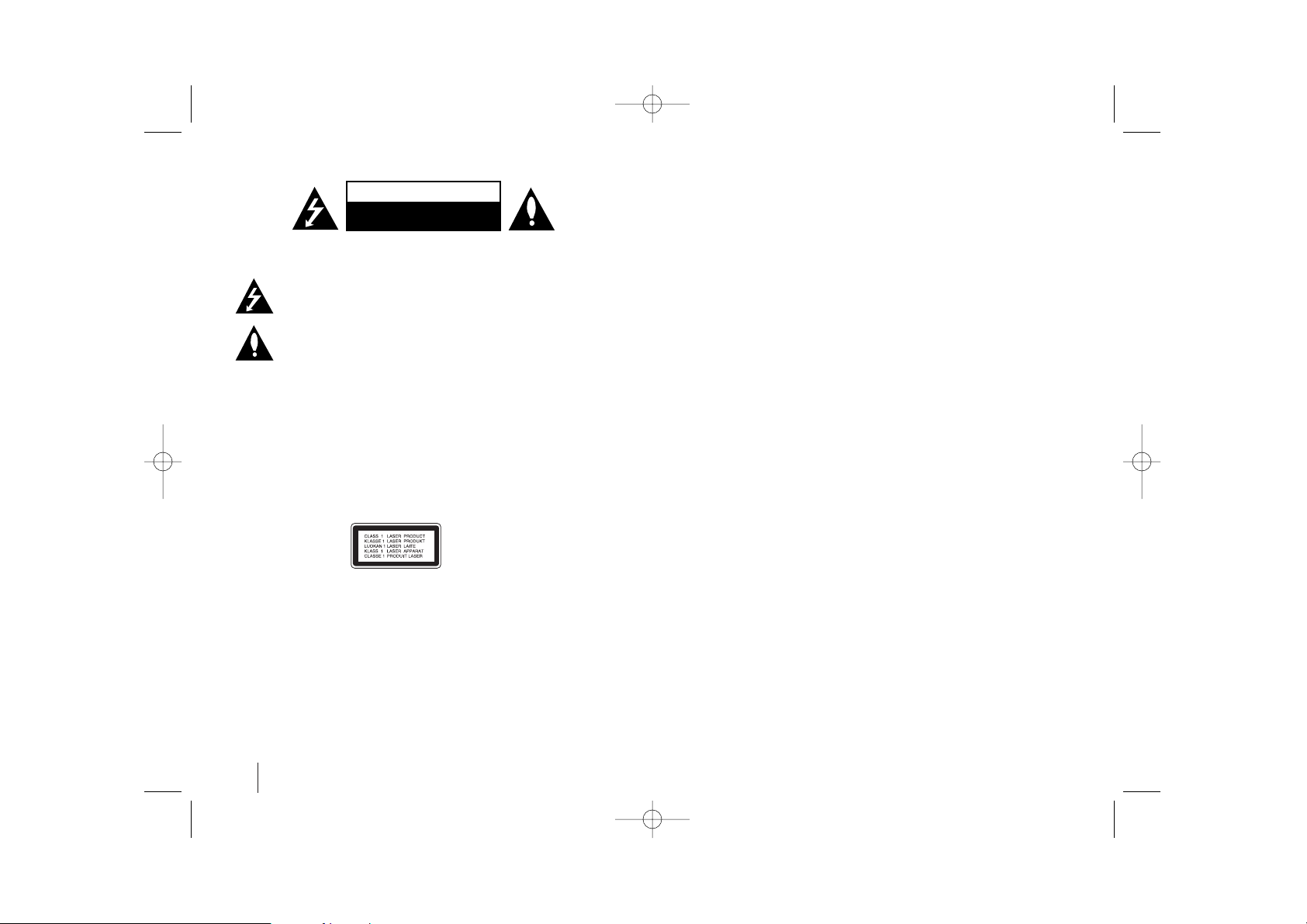
2
CAUTION: TO REDUCE THE RISK OF ELECTRIC SHOCK DO NOT REMOVE COVER
(OR BACK) NO USER-SERVICEABLE PARTS INSIDE REFER SERVICING TO QUALIFIED
SERVICE PERSONNEL.
This lightning flash with arrowhead symbol within an equilateral triangle is intended to alert the user to the presence of uninsulated dangerous voltage within the
product’s enclosure that may be of sufficient magnitude to constitute a risk of
electric shock to persons.
The exclamation point within an equilateral triangle is intended to alert the user to
the presence of important operating and maintenance (servicing) instructions in
the literature accompanying the product.
WARNING: TO PREVENT FIRE OR ELECTRIC SHOCK HAZARD, DO NOT EXPOSE THIS
PRODUCT TO RAIN OR MOISTURE.
WARNING: Do not install this equipment in a confined space such as a book case or similar
unit.
CAUTION: Do not block any ventilation openings. Install in accordance with the manufacturer's instructions.
Slots and openings in the cabinet are provided for ventilation and to ensure reliable operation
of the product and to protect it from overheating.
The openings should never be blocked by placing the product on a bed, sofa, rug or other
similar surface. This product should not be placed in a built-in installation such as a bookcase
or rack unless proper ventilation is provided or the manufacturer's instruction have been
adhered to.
CAUTION:
This product employs a Laser System.
To ensure proper use of this product, please read this owner ’s manual carefully and retain it
for future reference. Should the unit require maintenance, contact an authorized service center.
Use of controls, adjustments or the performance of procedures other than those specified
herein may result in hazardous radiation exposure.
To prevent direct exposure to laser beam, do not try to open the enclosure. Visible laser radiation when open. DO NOT STARE INTO BEAM.
FCC WARNING: This equipment may generate or use radio frequency energy. Changes or
modifications to this equipment may cause harmful interference unless the modifications are
expressly approved in the instruction manual. The user could lose the authority to operate this
equipment if an unauthorized change or modification is made.
REGULATORY INFORMATION: FCC Part 15
This epuipment has been tested and found to comply with the limits for a Class B digital device,
pursuant to Part 15 of the FCC Rules. These limits are designed to provide reasonable protection
against harmful interference when the product is operated in a residential installation.
This product generates, uses, and can radiate radio frequency energy and, if not installed and
used in accordance with the instruction manual, may cause harmful interference to radio
communications. However, there is no guarantee that interference will not occur in a particular
installation. If this product does cause harmful interference to radio or television reception, which
can be determined by turning the product off and on, the user is encouraged to try to correct the
interference by one or more of the following measures:
• Reorient or relocate the receiving antenna.
• Increase the separation between the product and receiver.
• Connect the product into an outlet on a circuit different from that to which the receiver is
connected.
• Consult the dealer or an experienced radio/TV technician for help.
- Labelling information:
This device complies with Part 15 of the FCC rules.
Operation is subject to the following two conditions: (1) This device may not cause harmful interference, and (2) This device must accept any interference received, including interference that
may cause undesired operation.
- RF Exposure Statement:
The antenna(s) used for this transmitter must be installed to provide a separation distance of at
least 20 cm from all persons and must not be colocated or operating in conjunction with any
antenna or transmitter other than those contained in this device.
This Class B digital apparatus complies with Canadian ICES-003, Issue 2, and RSS-210,
Issue 4 (Dec. 2000).
“To prevent radio interference to the licensed service, this device is intended to be operated
indoors and away from windows to provide maximum shielding. Equipment (or its transmit
antenna) that is installed outdoors is subject to licensing.”
Cet appareil numérique de la classe B est conforme à la norme NMB-003, No. 2, et
CNR-210, No. 4 (Dec. 2000).
<< Pour empêcher que cet appareil cause du brouillage au service faisant l'objet d'une
licence, il doit être utilisé à
l'intérieur et devrait être placé loin des fenêtres afin de fournir un écran de blindage maximal. Si le matériel (ou son antenne d'émission) est installé à l'extérieur, il doit faire l'objet
d'une licence.>>
Operation is subject to the following two conditions:
this device may not cause interference, and (2) this device must
accept any interfer-
ence, including interference that may cause undesired operation of the device.
The term “IC:” before the certification/registration number only signifies that the Industry
Canada technical
specifications were met.
Safety Precaution
CAUTION
RISK OF ELECTRIC SHOCK
DO NOT OPEN
HT762TZW-A0_DCANLLK_canENG 2/21/08 8:51 PM Page 2
Page 3
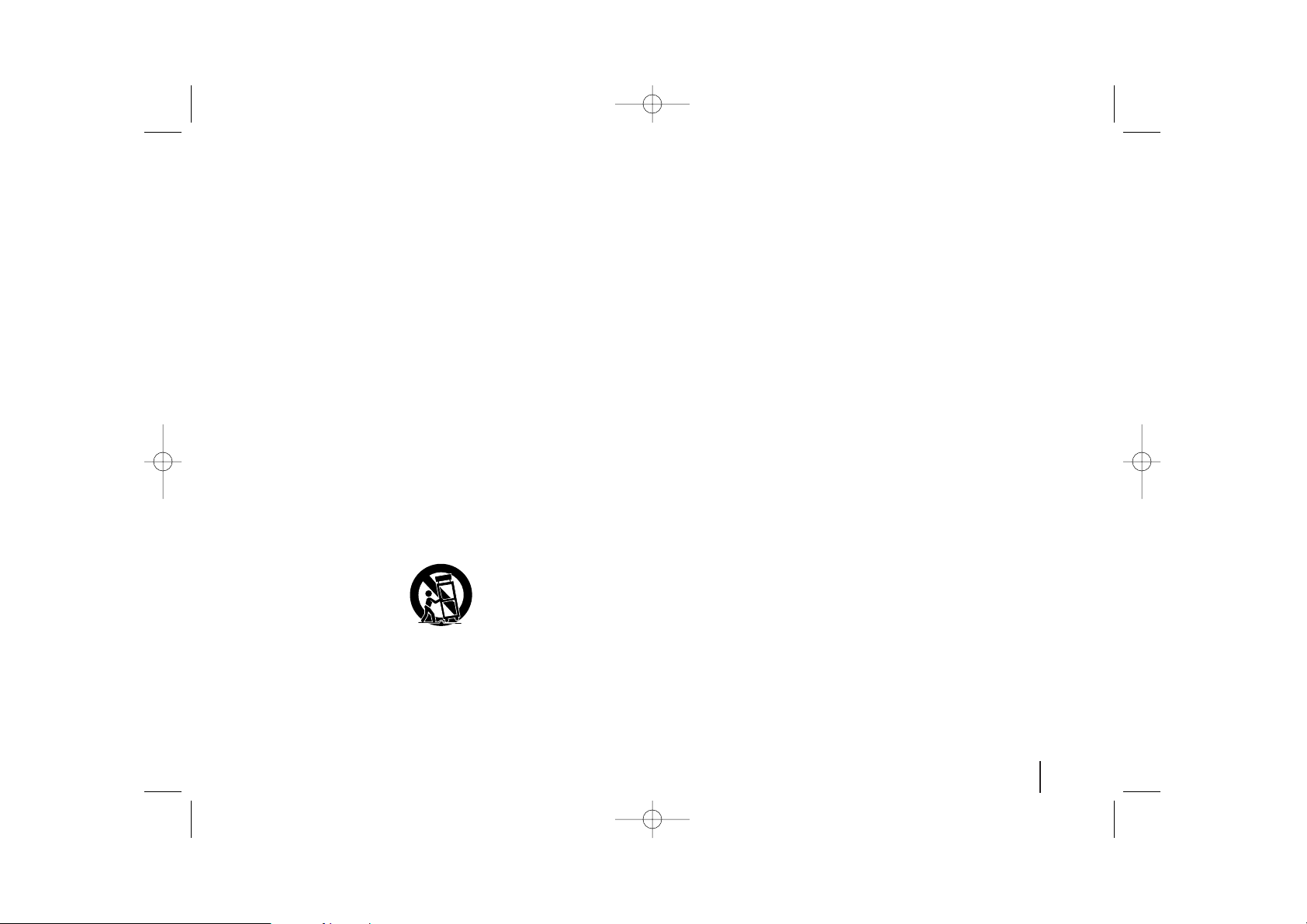
3
IMPORTANT SAFETY
INSTRUCTIONS
1. Read these instructions.
2. Keep these instructions.
3. Heed all warnings.
4. Follow all instructions.
5. Do not use this apparatus near water.
6. Clean only with dry cloth.
7. Do not block any ventilation openings. Install in accordance with the manufacturer's instructions.
8. Do not install near any heat sources such as radiators, heat registers,
stoves, or other apparatus (including amplifiers) that produce heat.
9. Do not defeat the safety purpose of the polarized or grounding-type plug. A
polarized plug has two blades with one wider than the other. A grounding
type plug has two blades and a third grounding prong. The wide blade or
the third prong are provided for your safety. If the provided plug does not fit
into your outlet, consult an electrician for replacement of the obsolete outlet.
10. Protect the power cord from being walked on or pinched particularly at
plugs, convenience receptacles, and the point where they exit from the
apparatus.
11. Only use attachments/accessories specified by the manufacturer.
12. Use only with the cart, stand, tripod, bracket, or table specified by the
manufacturer, or sold with the apparatus. When a cart is used, use caution
when moving the cart/apparatus combination to avoid injury from tip-over.
13. Unplug this apparatus during lightning storms or when unused for long
periods of time.
14. Refer all servicing to qualified service personnel. Servicing is required
when the apparatus has been damaged in any way, such as power-supply
cord or plug is damaged, liquid has been spilled or objects have fallen into
the apparatus, the apparatus has been exposed to rain or moisture, does
not operate normally, or has been dropped.
Copyrights
It is forbidden by law to copy, broadcast, show, broadcast via cable, play in
public, or rent copyrighted material without permission. This product features
the copy protection function developed by Macrovision. Copy protection signals
are recorded on some discs. When recording and playing the pictures of these
discs picture noise will appear. This product incorporates copyright protection
technology that is protected by method claims of certain U.S. patents and other
intellectual property rights owned by Macrovision Corporation and other rights
owners. Use of this copyright protection technology must be authorized by
Macrovision Corporation, and is intended for home and other limited viewing
uses only unless otherwise authorized by Macrovision Corporation. Reverse
engineering or disassembly is prohibited.
CONSUMERS SHOULD NOTE THAT NOT ALL HIGH DEFINITION TELEVISION SETS ARE FULLY COMPATIBLE WITH THIS PRODUCT AND MAY
CAUSE ARTIFACTS TO BE DISPLAYED IN THE PICTURE. IN CASE OF 525
PROGRESSIVE SCAN PICTURE PROBLEMS, IT IS RECOMMENDED THAT
THE USER SWITCH THE CONNECTION TO THE ‘STANDARD DEFINITION’
OUTPUT. IF THERE ARE QUESTIONS REGARDING OUR TV SET COMPATIBILITY WITH THIS MODEL 525p UNIT, PLEASE CONTACT OUR CUSTOMER SERVICE CENTER.
HT762TZW-A0_DCANLLK_canENG 2/21/08 8:51 PM Page 3
Page 4
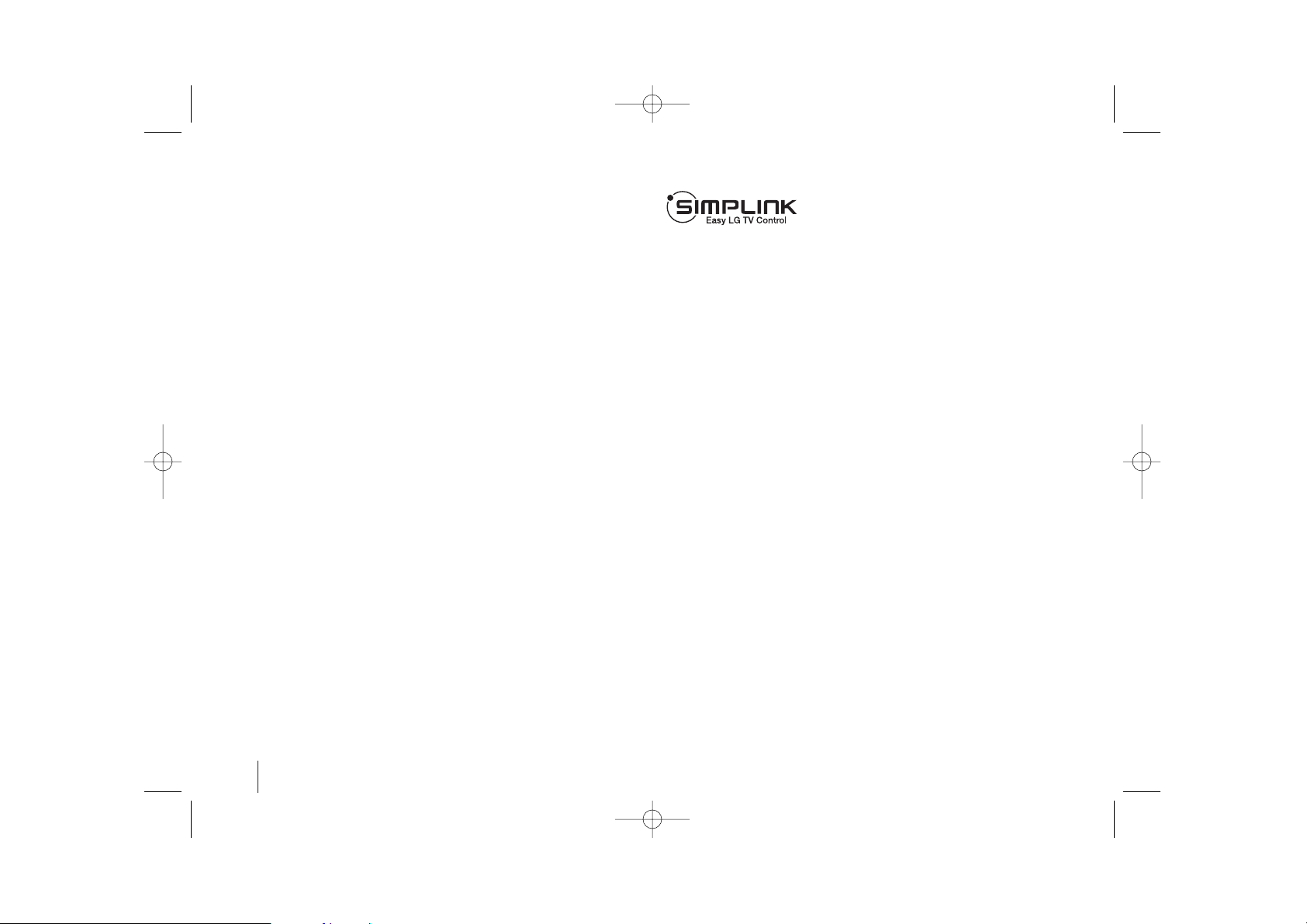
4
Contents
Setting up . . . . . . . . . . . . . . . . . . . . . . . . . . . . . . . .5-7
LED indicator of Wireless Transmitter . . . . . . . . . . . . .8
LED indicator of Wireless Receiver . . . . . . . . . . . . . .8
Setting an ID of Wireless Transmitter . . . . . . . . . . . . .8
Hooking up the unit . . . . . . . . . . . . . . . . . . . . . . . .9-10
Remote control . . . . . . . . . . . . . . . . . . . . . . . . . . . . .11
Main Unit . . . . . . . . . . . . . . . . . . . . . . . . . . . . . . . . .12
Adjust the settings . . . . . . . . . . . . . . . . . . . . . . . .13-14
Setting the sound mode . . . . . . . . . . . . . . . . . . . . . .14
Displaying Disc Information . . . . . . . . . . . . . . . . . . .15
Playing a disc or file . . . . . . . . . . . . . . . . . . . . . .15-17
Viewing photo files . . . . . . . . . . . . . . . . . . . . . . . . . .18
Listening to the radio . . . . . . . . . . . . . . . . . . . . . . . .18
Listening to music from your USB device . . . . . . . . .19
Listening to music from your portable player . . . . . . .19
Controlling your TV with the supplied Remote Control .20
Language Codes . . . . . . . . . . . . . . . . . . . . . . . . . . .21
Area Codes . . . . . . . . . . . . . . . . . . . . . . . . . . . . . . .21
Troubleshooting . . . . . . . . . . . . . . . . . . . . . . . . . . . .22
Types of Playable Discs . . . . . . . . . . . . . . . . . . . . . .23
Specifications . . . . . . . . . . . . . . . . . . . . . . . . . . . . . .24
What is SIMPLINK?
Some functions of this unit are controlled by TV’s remote control when this unit and
LG TV with SIMPLINK are connected through HDMI connection.
• Controllable functions by LG TV’s remote control; Play, Pause, Scan, Skip, Stop,
Power Off, etc.
• Refer to the TV owner’s manual for the details of SIMPLINK function.
• LG TV with SIMPLINK function has the logo as shown above.
• Use a higher version cable than 1.2A HDMI cable.
CAUTION: The apparatus should not be exposed to water (dripping or splashing) and no objects
filled with liquids, such as vases, should be placed on the apparatus.
CAUTION concerning the Power Cord
Most appliances should be placed on a dedicated circuit;
That is, a single outlet circuit which powers only that appliance and has no additional outlets or
branch circuits. Check the specification page of this owner's manual to be certain.
Do not overload wall outlets. Overloaded wall outlets, loose or damaged wall outlets, extension
cords, frayed power cords, or damaged or cracked wire insulation are dangerous. Any of these
conditions could result in electric shock or fire. Periodically examine the cord of your appliance,
and if its appearance indicates damage or deterioration, unplug it, discontinue use of the
appliance, and have the cord replaced with an exact replacement part by an authorized servicer.
Protect the power cord from physical or mechanical abuse, such as being twisted, kinked,
pinched, closed in a door, or walked upon. Pay particular attention to plugs, wall outlets, and the
point where the cord exits the appliance.
To disconnect power from the unit, unplug the unit from the outlet. When installing the product,
ensure that the plug is easily accessible.
Welcome to your new DVD Receiver
HT762TZW-A0_DCANLLK_canENG 2/21/08 8:51 PM Page 4
Page 5
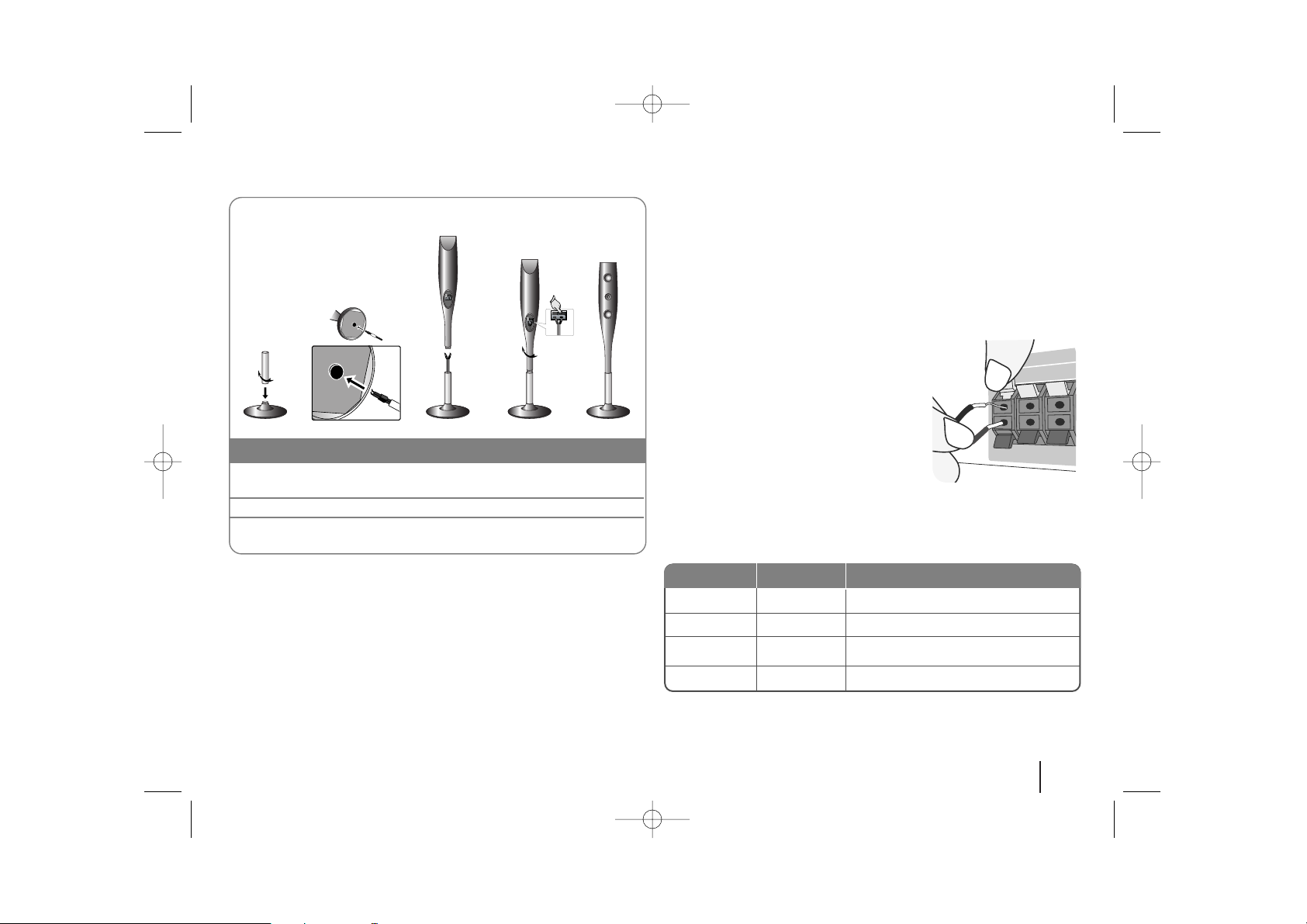
5
Setting up
Connect the red end of each wire to the
terminals marked +(plus) and the black
end to the terminals marked - (minus).
cc
Connect the wires to the speakers.
Connect the other end of each wire to the correct speaker according to
the color coding
:
To connect the cable to the speakers, press each plastic finger pad to open the
connection terminals on the base of each speaker. Insert the wire and release
the finger pad.
Attaching the speakers to the DVD receiver
aa
You will have received 4 speaker cables.
Each one is color-coded by a band near each end and connects one of
the 4 speakers to the DVD receiver.
bb
Connect the wires to the DVD receiver.
Match each wire’s colored band to the same colored connection terminal
on the rear of the DVD receiver. To connect the cable to the DVD receiver, press each plastic finger pad to open the connection terminal. Insert
the wire and release the finger pad.
Green
Orange
Red
White
Center
Sub Woofer
Front
Front
Above screen, directly in front of you.
In front of you, to the right of the
screen.
In front of you, to the left of the
screen.
POSITION
SPEAKER
COLOR
1 Fix the post to the base by rotating the post. And Draw the
speaker cord through the hole on the base.
2 Draw the speaker cord through the hole on the speaker.
3 Fix the speaker to the stand by rotating the speaker. Connect the
speaker cord to the appropriate terminals on the speaker.
The speakers are detached from the speaker stands.
Assembling to the Speakers
HT762TZW-A0_DCANLLK_canENG 2/21/08 8:51 PM Page 5
Page 6
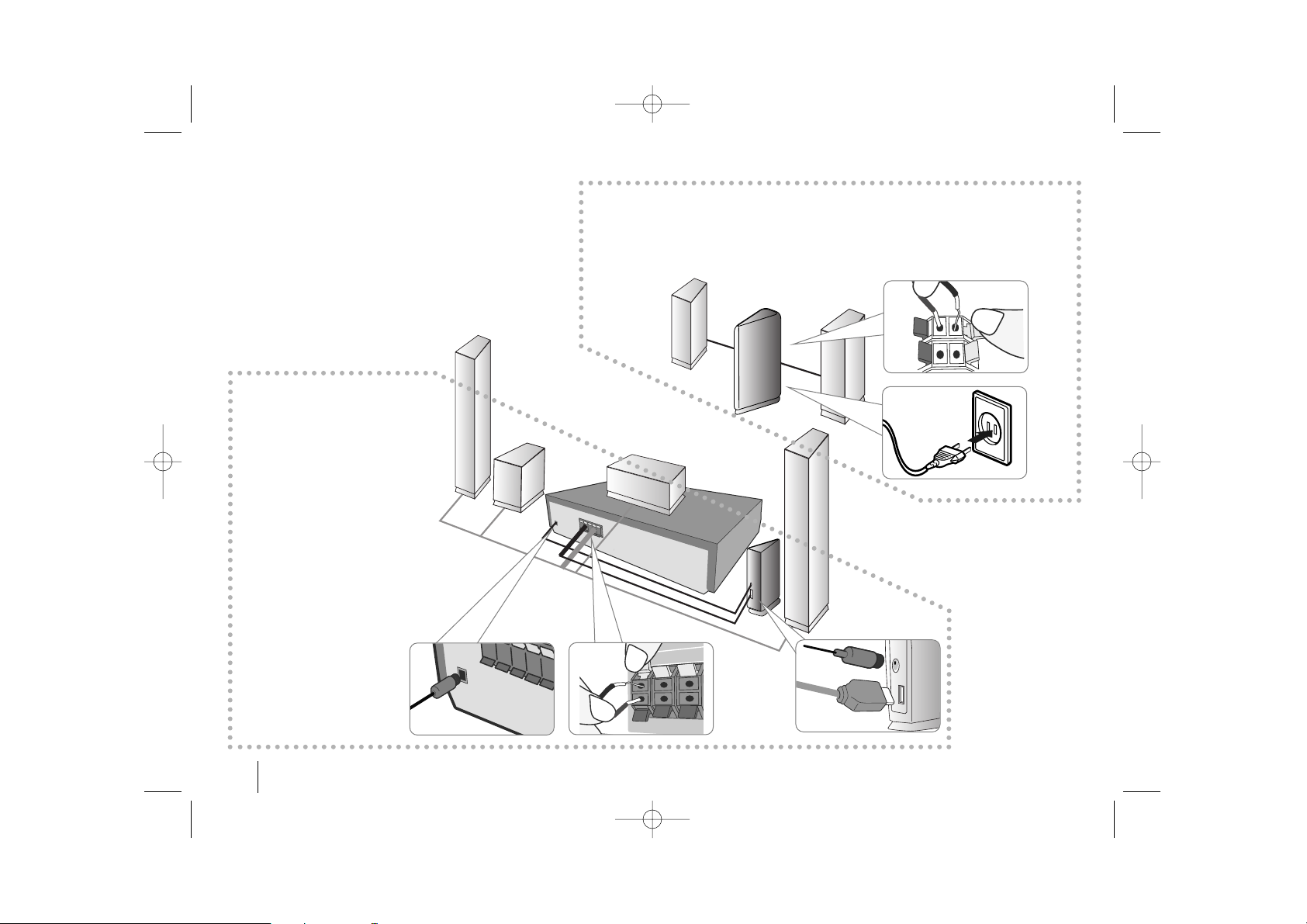
6
Attaching the
Wireless Transmitter
to the DVD receiver
aa
Connect the DC power
cable to the unit and transmitter.
bb
Connect the SOUND SIGNAL connector of the
Wireless Transmitter and
rear (right, left) speaker of
the main set with the
sound signal cable.
Attaching the speakers to the Wireless Receiver
aa
Connect the power cord of the Wireless Receiver to the outlet.
bb
Connect the wires to the Wireless Receiver.
Connect the Wireless Receiver and the rear speaker (right, left) with the speaker cable.
aa
bb
aa
aa
bb
bb
Setting up
HT762TZW-A0_DCANLLK_canENG 2/21/08 8:51 PM Page 6
Page 7
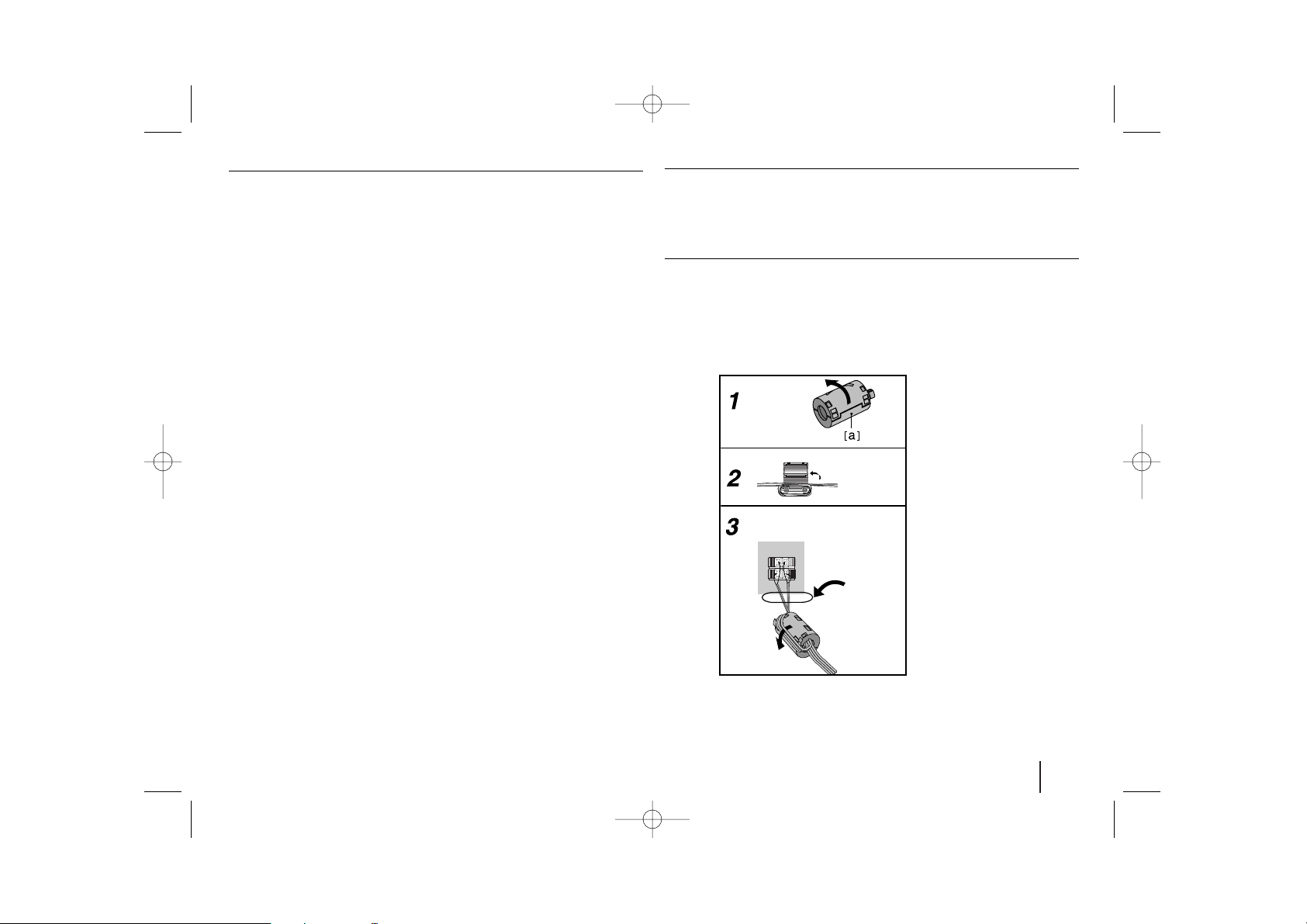
7
Be careful of the following
• Be careful to make sure children do not put their hands or any objects into
the *speaker duct.
*Speaker duct: A hall for plentiful bass sound on speaker cabinet(enclosure).
• Set the distance between this unit and Wireless Receiver within 10m.
• Optimum performance can be implemented only when the Wireless
Transmitter and the Wireless Receiver within distance of 2m to 10m is used
since communication failure may occur if longer distance is used.
• Be sure to match the speaker cable to the appropriate terminal on the components: + to + and – to –. If the cables are reversed, the sound will be distorted and will lack bass.
•
It takes a few seconds (and may take longer) for the
Wireless Transmitter
and
Wireless Receiver
to communicate with each other.
• When the unit is turned off, the Wireless Transmitter is in standby mode (off)
automatically after about 10 seconds.
• If the Wireless Transmitter is turned off, the Wireless Receiver will not function.
About Ferrite Core
Be sure to attach the ferrite core to the speaker cable (for connecting to
this unit and wireless receiver).
This ferrite core can reduce noises.
How to attach the ferrite core
1 Press the stopper [a] of the ferrite core to open.
2 Wind the speaker cables once on the ferrite core. (Refer to the fig.3 and
comment.).
3 Close the ferrite core until it clicks.
The
length
here is as
short as
possible.
(fig.3)
Rear of wireless receiver
HT762TZW-A0_DCANLLK_canENG 2/21/08 8:51 PM Page 7
Page 8
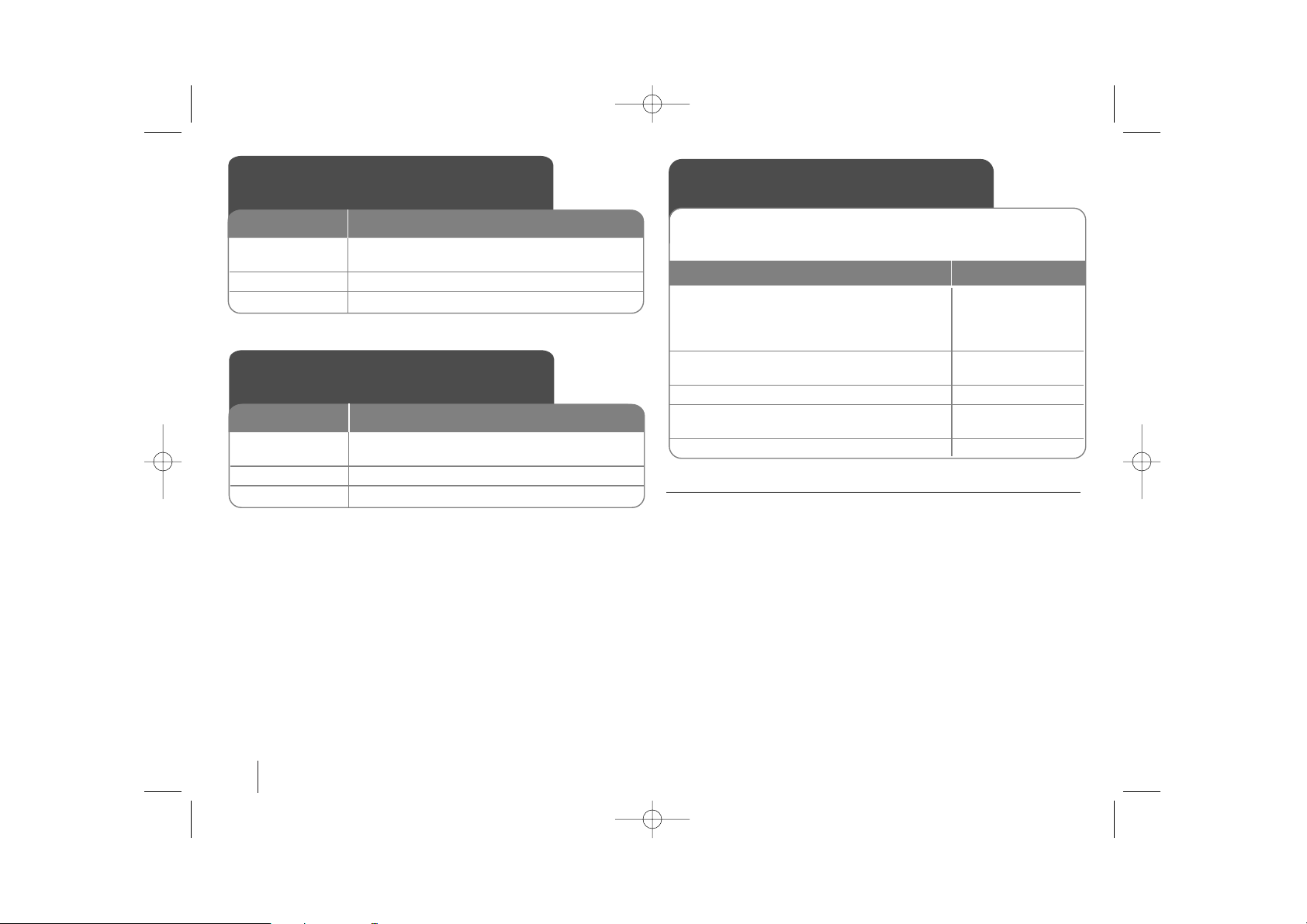
8
Be careful of the following
If there is a strong electromagnetic wave product nearby, interference may
occur. Put the unit (Wireless Receiver and main unit) away from there.(Ex:
Microwave oven)
If there is no audio signal for longer than 10 minutes, the Wireless Receiver
and Wireless Transmitter will automatically switch to standby mode. In power
saving mode, both LEDs will turn red. LEDs will turn blue when there is any
audio signal back.
If you operate main unit then wireless speakers (rear speakers) sound within a
few seconds in standby mode.
LED indicator of Wireless
Transmitter
BLUE The main set is turned on, everything is connected
and transmitting.
RED The wireless transmitter is in standby mode.
OFF (No display) The DC cable is disconnected to the unit.
LED color
Operation
LED indicator of Wireless
Receiver
BLUE
The
Wireless Receiver is receiving the signal of
the
Wireless transmitter
.
RED The Wireless Receiver is in standby mode.
OFF (No display) The Wireless Receiver is turned off.
LED color
Operation
Setting an ID of Wireless
Transmitter
1 Connect the SOUND SIGNAL connector of
the transmitter and the rear (right, left) speaker
terminals of main unit with the SOUND
SIGNAL cable.:-
2 Connect the DC cable to the unit
and transmitter.:-
3Turn off the Wireless Receiver: POWER Switch
4 Press the ID. for more than 3 seconds:
The Blue LED indicator will quickly flicker ID.
5Turn on the Wireless Receiver: POWER Switch
When the unit is manufactured, the ID is already set. If an interference
occurs or you use a new Wireless Receiver, an ID is set again.
ON Wireless Kit
HT762TZW-A0_DCANLLK_canENG 2/21/08 8:51 PM Page 8
Page 9
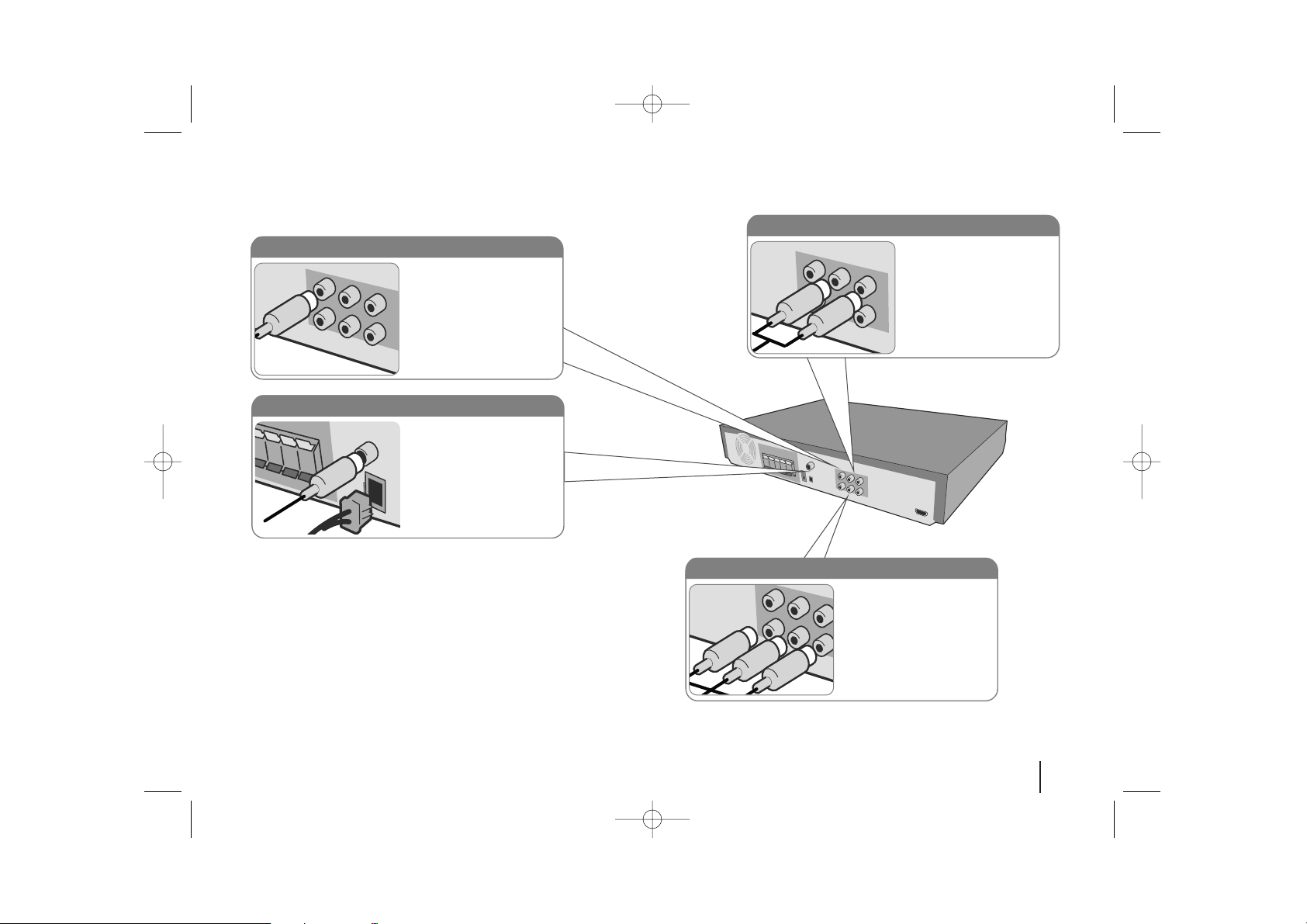
9
Hooking up the unit
a Connect jacks on the unit and your TV (DVD player or Digital Device etc.) using the cables.
b Plug the power cord into the power source.
Audio In connection
The unit’s Audio jacks are
colour coded (red for right
audio and white for left
audio). If your TV has only
one input for audio (mono),
connect it to the left (white)
audio jack on the unit.
AM/FM connection
AM - Connect the AM loop
aerial to the DVD receiver.
FM - Connect the FM aerial.
The reception will be its best
when the two loose ends of
the aerial are in a straight and
horizontal line.
Video Out connection
Connect the VIDEO OUTPUT jack on the unit to the
corresponding input jack on
your TV using a Video cable.
Component Video connection
Connect the COMPONENT/PROGRESSIVE
SCAN OUTPUT jacks on the
unit to the corresponding
input jacks on your TV using
a Y PB PR cable.
HT762TZW-A0_DCANLLK_canENG 2/21/08 8:51 PM Page 9
Page 10
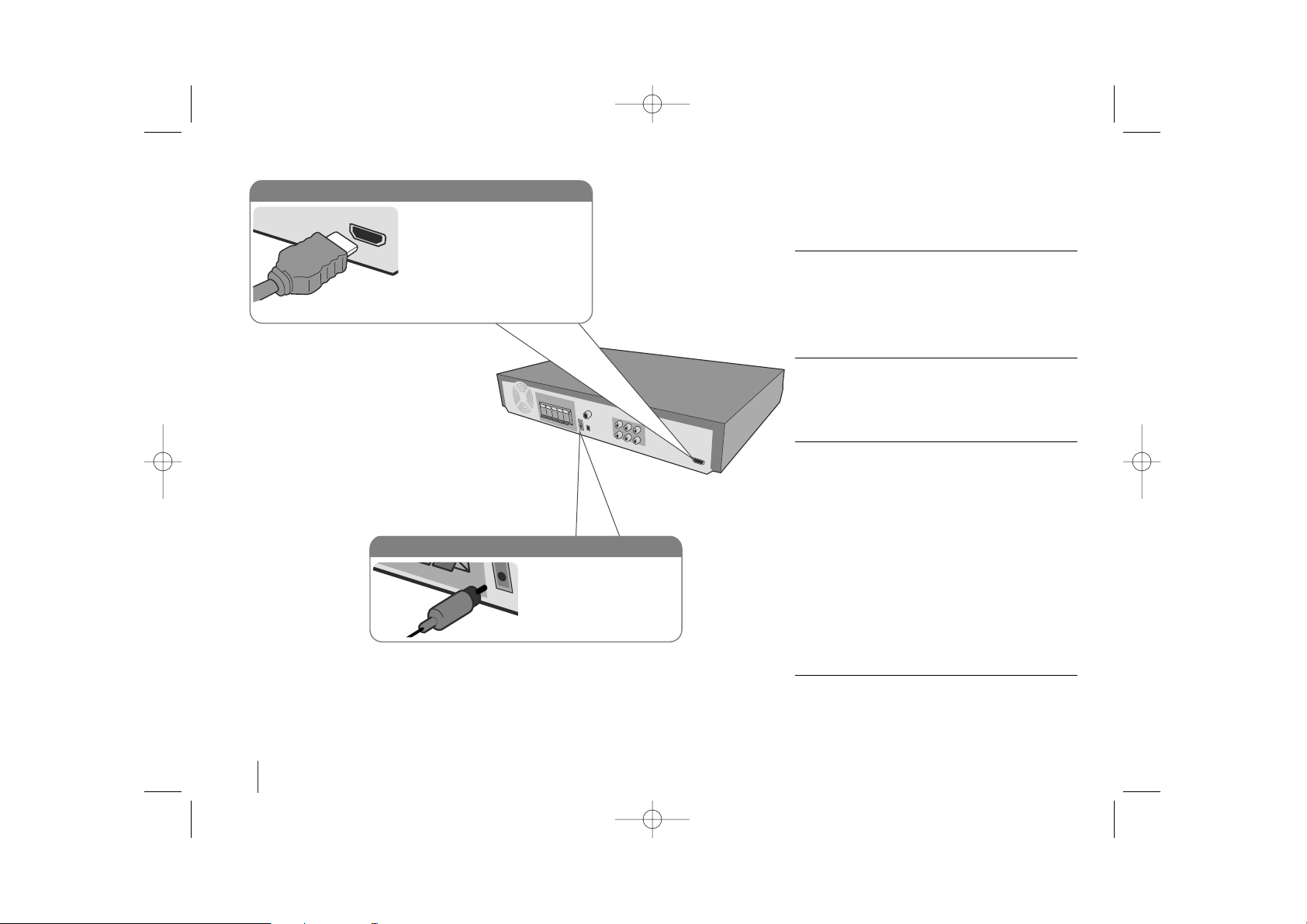
10
Hooking up the unit
Hooking up the unit - more
function
Resolution Setting
You can change the resolution for component video
and HDMI output.
Press RESOLUTION repeatedly to select the desired
resolution - 480i, 480p, 720p, 1080i, 1080p
The resolution may not be selected depending on the
connection or TV.
Available resolution according to connection
[HDMI OUT]: 1080p, 1080i, 720p and 480p
[COMPONENT VIDEO OUT]: 1080i, 720p, 480p and
480i
[VIDEO OUT]: 480i
Notes on HDMI connection
• If the picture does not appear on the screen with
the analog video connections, change the resolution to 480i.
• For 720p and 1080i resolution on the component
video out, only non-copy protected discs can be
played back. If the disc is copy protected, it will be
displayed at the 480p(NTSC) resolution.
• 1080p, 1080i, 720p and 480p does not work with
the analog video connections (MONITOR OUT).
• If you change the resolution, the display MENU
(MP3/JPEG/DivX) size is changed.
• If your TV does not accept your resolution setting,
abnormal picture appears on the screen.
Please read owner’s manual for TV, and then set
the resolution that your TV can accept.
Enjoying audio from an external source
You can enjoy audio from an external source through
your DVD receiver.
Press AUX repeatedly to select the desired input
source. - AUX, AUX OPT, AUDIO IN
Digital Audio in connection
Connect the unit’s OPTICAL
IN jack to the optical out jack
on your TV (or Digital Device
etc.)
HDMI Out connection
Connect the HDMI OUTPUT jack
on the unit to the HDMI input jack
on an HDMI compatible TV using
an HDMI cable. Set the TV’s
source to HDMI. In stop mode,
select HDMI mode by pressing
HDMI.
HT762TZW-A0_DCANLLK_canENG 2/21/08 8:51 PM Page 10
Page 11
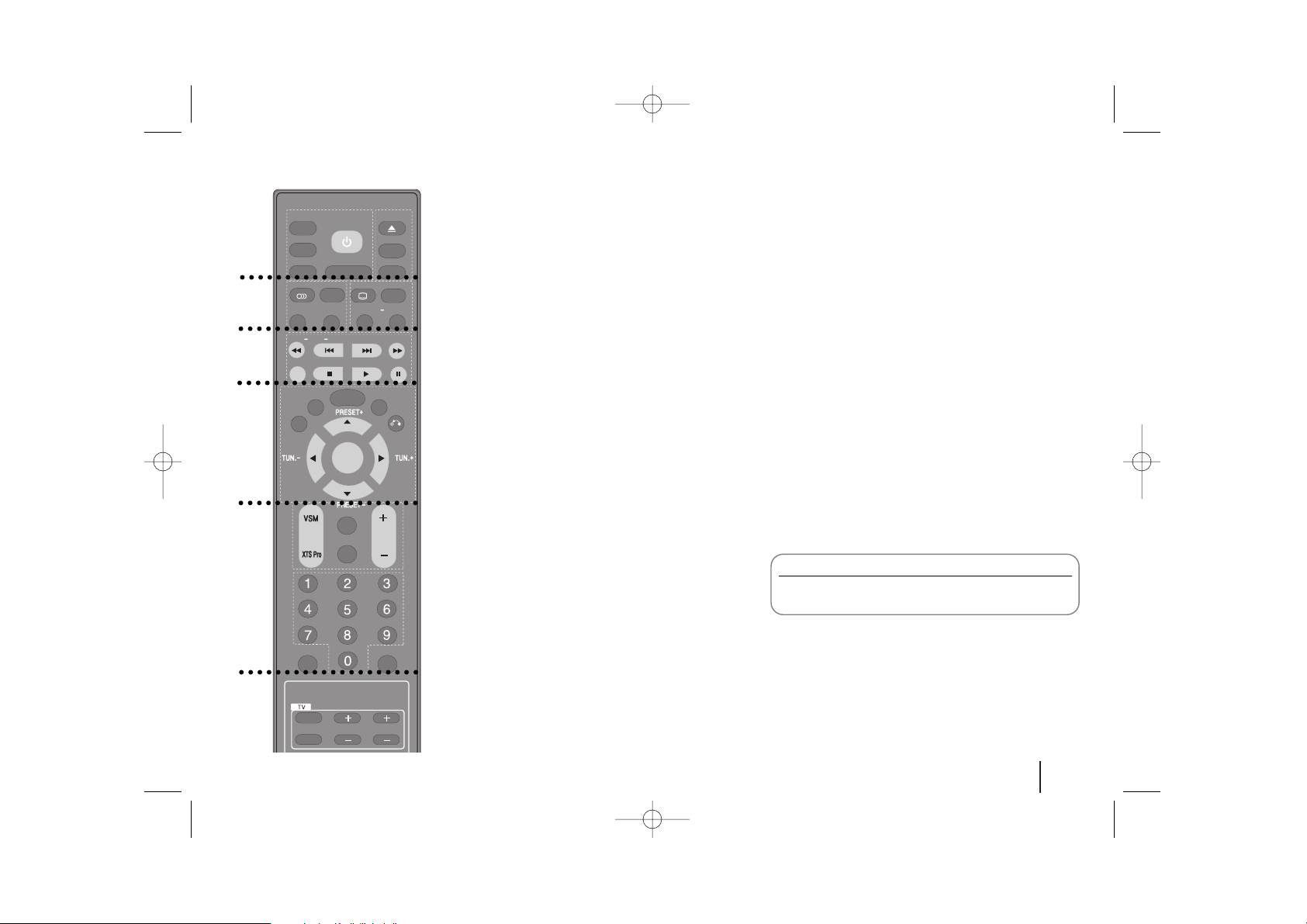
11
a
TUNER : Selects the System’s tuner (FM and AM bands).
AUX : Changes the input source ( AUX, AUX OPT,
PORTABLE)
USB : Plays the multimedia files.
DIMMER : Changes brightness of the display window on
the front panel during power-on status.
OPEN/CLOSE (ZZ) : Opens and closes the disc tray.
DVD : Selects the function (DVD/CD)
PROG./MEMO. : Accesses or removes Program menu.
POWER : Switches the unit ON or OFF.
b
AUDIO : Selects an audio language (DVD) or an audio
channel (CD).
SOUND : Selects the sound mode.
S-TITLE : During playback ,S - TITLE repeatedly to select
a desired subtitle language.
CLEAR : Removes a track number on the Program List.
REPEAT : Repeats a Chapter/ Track/ Title/ all.
REPEAT A-B : Repeats sequence.
MARKER : Marks a point during playback.
SEARCH : Displays MARKER SEARCH menu.
c
SCAN(bb / BB) : Search backward or forward.
SKIP(../ >>): Go to next or previous chapter/ track.
TITLE : If the current DVD title has a menu, the title menu
appears on the screen. Otherwise, the disc menu may
appear.
STOP (x): Stops playback.
PLAY (B): Starts playback
PAUSE/STEP (X): Pause playback.
d
MENU : Accesses the menu on a DVD disc.
ZOOM : Watching an enlarged video image
SETUP : Accesses or removes setup menu
DISPLAY : Accesses On-Screen Display.
RETURN (O) : Press to move backwards in the menu.
PRESET(-/+) : Selects programed station of Radio.
TUN.(-/+) : Tunes in the desired radio station.
ENTER : Acknowledges menu selection.
b / B / v / V (left/right/up/down) :Used to navigate on-
screen displays.
e
VSM : Press VSM to set the VIRTUAL sound.
XTS Pro : Supplies more natural and realistic sound.
Supplies great sound effect.
SLEEP : Sets the System to turn off automatically at a
specified time.
MUTE : Press MUTE to mute your unit. You can mute your
unit in order, for example, to answer the telephone.
VOLUME (+/-) : Adjusts speaker volume.
0-9 numerical buttons : Selects numbered options in a
menu.
HDMI : Switches the HDMI mode to HDMI (active) and
OFF (inactive).
RESOLUTION (RESOL.): Changes the resolution depend-
ing on your TV.
f
TV Control buttons : Controls the TV. See the page 20.
TUNER
AUX
USB
AUDIO
OPEN/CLOSE
SOUND
S-TITLE
CLEAR
MENU
SLEEP
MUTE
POWER
INPUT
CHANNEL
VOLUME
HDMI
RESOL
ZOOM
SETUP
DISPLA
RETURN
VOL
SCAN
SKIP
SCAN +
TITLE
PLA
AUSE/STEP
REPEA
REPEA
A-B
MARKER
SEARCH
DVD
PROG./MEMO.
POWER
Remote control
a
b
c
d
e
Put the batteries into the remote control
Make sure that the + (plus) and – (minus) on the batteries match those on the remote control.
f
HT762TZW-A0_DCANLLK_canENG 2/21/08 8:51 PM Page 11
TUNER
AUX
USB
AUDIO
SOUND
REPEA
T
SCAN
TITLE
REPEA
STSTOPOPPLA
POWER
DIMMER
S-TITLE
T A-B
MARKER
SKIP
OPEN/CLOSE
DVD
PROG./MEMO.
CLEAR
SEARCH
+
SCAN +
PAUSE/STEP
Y
ZOOM
MENU
SETUP
DISPLA
Y
RETURN
ENTER
SLEEP
MUTE
VOL
HDMI
RESOL
.
POWER
INPUT
CHANNEL
VOLUME
Page 12

12
Func., Play
Press and hold down this button for
about 3 seconds then press repeatedly to select other function.
Pause
Mono/Stereo(St.)
Stop
Tuning (-/+)
Skip / Search
Volume
Control the volume when using any function.
Open/Close
DVD/CD Disc Drawer
PORT. IN port
The PORT. In port means you can connect
a audio device to play trough the surround
sound speakers.
Power
Turn the unit
on and off.
USB port
The USB port allows you can connect a
memory device to your DVD player.
Main Unit
HT762TZW-A0_DCANLLK_canENG 2/21/08 8:51 PM Page 12
Page 13
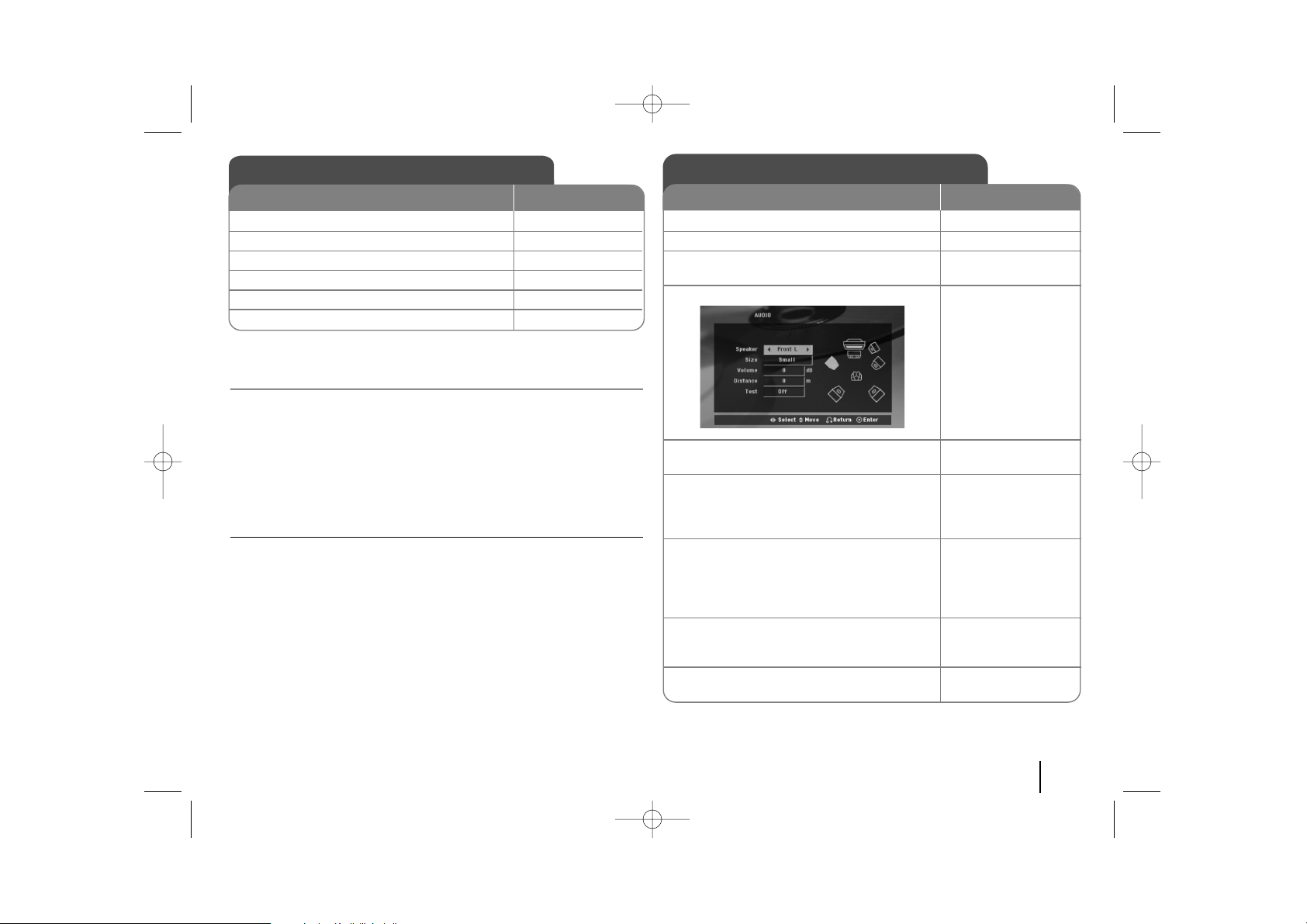
Adjust the settings - more function
Adjust the language settings
OSD – Select a language for the Setup menu and on-screen display.
Disc Menu/Audio/Subtitle – Select a language for the Menu/Audio/Subtitle.
[Original]: Refers to the original language in which the disc was recorded.
[Others]: To select another language, press number buttons then ENTER to
enter the corresponding
4-digit number according to the language code list in the reference chapter
(see page 21). If you make a mistake before pressing ENTER, press CLEAR.
[OFF] (for Disc Subtitle): Turn off Subtitle.
Adjust the display settings
TV Aspect – Select which screen aspect to use based on the shape of your TV
screen.
[4:3]: Select when a standard 4:3 TV is connected.
[16:9]: Select when a 16:9 wide TV is connected.
Display Mode – If you selected 4:3, you’ll need to define how you would like
widescreen programs and films to be displayed on your TV screen.
[Letterbox]: This displays a widescreen picture with black bands at the top
and bottom of the screen.
[Panscan]: This fills the entire 4:3 screen, cropping the picture as necessary.
13
Adjust the settings
ON REMOTE
1Display setup menu : SETUP
2Select a desired option on the first level:
vv VV
3 Move to second level:
BB
4Select a desired option on the second level:
vv VV
5 Move to third level:
BB
6 Change the setting:
vv VV
, ENTER
5.1 Speaker Setup
ON REMOTE
1 Open the settings menu: SETUP
2 Scroll to the audio icon: vV
3 Scroll right to enter the audio menu, then
select 5.1 Speaker Setup: B v V ENTER
4 Highlight the speaker you want to adjust:
bB
5 Move between the options and change
the settings: v V b B
6 Set the output level (volume) of a speaker:
Anywhere between -5dB and +5dB.
Size : Since the speaker setting are
fixed, you cannot change the setting. bB
7 Set the distance each Speaker is away
from your set watching position.
This ensures that all sound reaches you
perfectly synchronised. You cannot adjust the
front or subwoofer speakers. bB
8Test the signals of each speaker:
Adjust the volume to your taste
according to these signals. bB
9 Save your settings and exit the Setup
menu: ENTER
HT762TZW-A0_DCANLLK_canENG 2/21/08 8:51 PM Page 13
Page 14
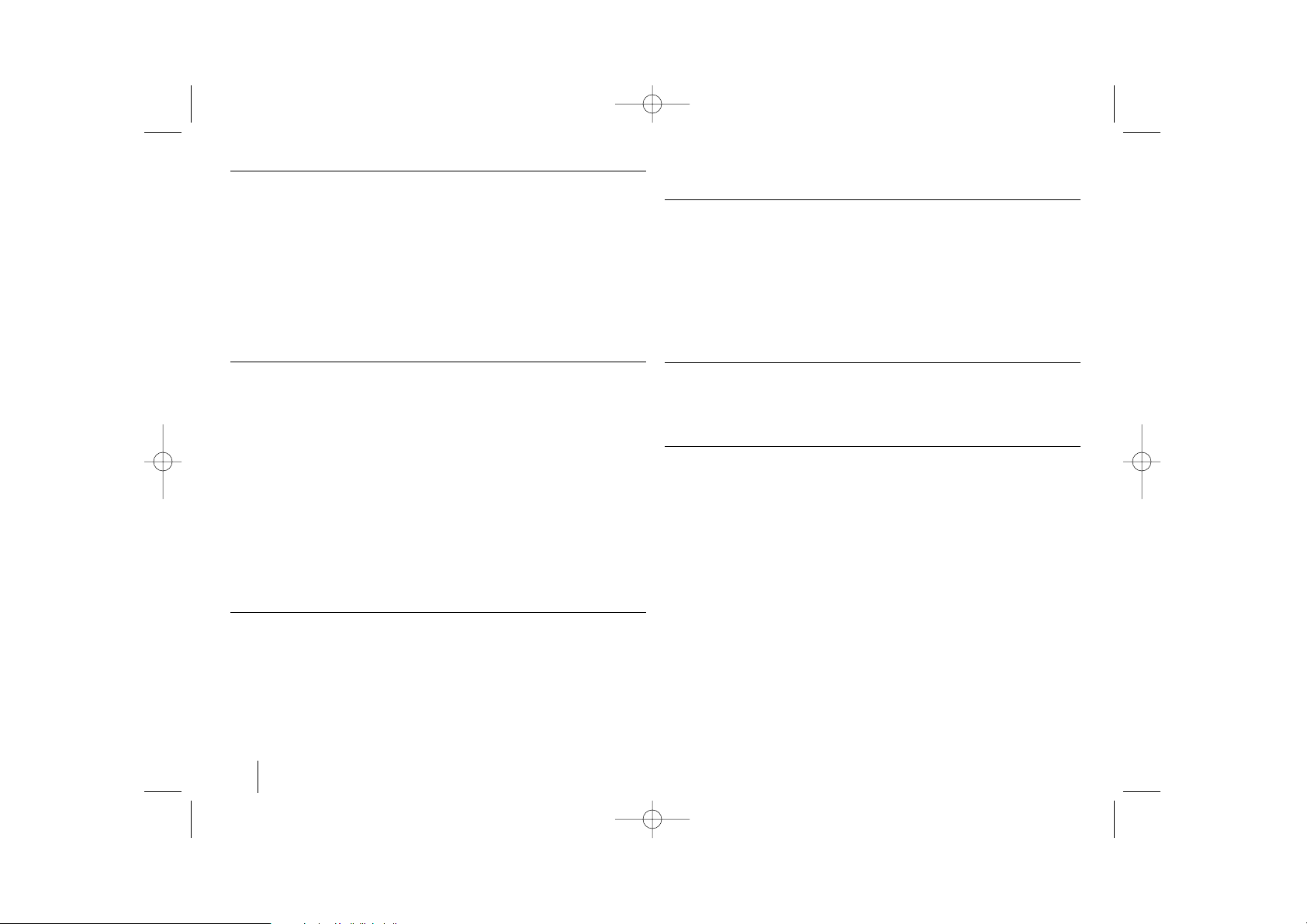
14
Adjust the audio settings
DRC (Dynamic Range Control) – Make the sound clear when the volume is
turned down (Dolby Digital only). Set to [On] for this effect.
Vocal – Select [On] to mix karaoke channels into normal stereo. This function is
effective for multi-channel karaoke DVDs only.
HD AV Sync - Sometimes Digital TV encounters a delay between picture and
sound. If this happens you can compensate by setting a delay on the sound so
that it effectively ‘waits’ for the picture to arrive: this is called HD AV Sync. Use vV
to scroll up and down through the delay amount, which you can set at anything
between 0 and 300m sec.
The delay will vary depending on which digital TV channel you are on. If you
change the channel you may need to readjust the HD AV Sync.
Adjust the lock settings
To access the lock options, you must enter the 4-digit password. If you have not
yet entered a password you are prompted to do so. Enter a 4-digit password.
Enter it again to verify. If you make a mistake while entering the number, press
CLEAR to delete numbers.
If you forget your password you can reset it. Press SETUP to display the Setup
menu. Input ‘210499’ and press ENTER. The password has now been cleared.
Rating – Select a rating level. The lower the level, the stricter the rating. Select
[Unlock] to deactivate the rating.
Password – Sets or changes the password for lock settings.
[New]: Enter a new 4-digit password using the numerical buttons then press
ENTER. Enter the password again to confirm.
[Change]: Enter the new password twice after entering the current password.
Area code – Select a code for a geographic area as the playback rating level.
This determines which area’s standards are used to rate DVDs controlled by the
parental lock. See the Area Codes on page 21.
Adjust the others settings
PBC (Playback Control) – Playback control provides special navigation fea-
tures that are available on some Video CDs. Select [On] to use this feature.
DivX(R) Registration – We provide you with the DivX® VOD (Video On
Demand) registration code that allows you to rent and purchase videos using
the DivX® VOD service.
For more information, visit www.divx.com/vod.
Press ENTER when [Select] icon is highlighted and you can view the registration code of the unit.
Setting the sound mode
Switch on XTS/XTS Pro Sound
XTS allows you to get the best sound quality for whatever you are watching. Press
the XTS Pro button repeatedly to cycle through the three options:XTS On, XTS Pro
On, Normal.
XTS - Use XTS when the bass of an original soundtrack is weak by
enhancing the subwoofer. It also splits the sound evenly
between the front and rear speakers.
XTS-P - This optimizes the audio signal in balanced frequency response and
enhances the speakers’ performance. XTS Pro also recognizes Dolby
Digital, Pro Logic II, and DTS surround-sound processing modes.
Set a pre-programmed sound field
This system has a number of pre-set surround sound fields. Select the one
which best suits the program you are watching by pressing SOUND repeatedly
to cycle through the options: Bypass, On Stage, Studio, Club, Hall, Theatre,
Church, Movie, Music, Matrix.
VSM (VIRTUAL SOUND MATRIX)
You can select the Virtual sound. Press VSM to set the virtual sound.
2Ch source
[ON STAGE] mode: Simulates a large Concert hall
[VIRTUAL] mode:
Realtime 3D positioned sound rendering technology
with stereo sources, optimized for stereo speakers. Listeners may experience amazing virtual surround effects with their own multimedia players.
5.1Ch source
[VIRTUAL] mode:
The Multichannel sound changes the sound in 5.1 ch
into a virtual one in the 10.1 ch so that it provides such a feeling that
you listen to the sound simultaneously from the right and left speakers
and center speaker.
HT762TZW-A0_DCANLLK_canENG 2/21/08 8:51 PM Page 14
Page 15

15
Displaying Disc Information - more function
You can select an item by pressing vV and change or select the setting by
pressing bB.
Current title (or track)
number/total number of titles (or tracks)
Current chapter number/total number of chapters
Elapsed playing time
Selected audio language or channel
Selected subtitle
Selected angle/total number of angles
Selected sound mode
Moving to another GROUP (in case of DVD Audio Disc)
Viewing another PAGE (in case of DVD Audio Disc)
Symbol Used in this Manual
All discs and files listed below MP3 files
DVD and finalized DVD±R/RW WMA files
Video CDs
DivX files
Audio CDs
Playing a Disc or file - more function
Playing a DVD or Video CD that has a menu
Most DVDs or Video CD now have menus which load first before the film begins
to play. You can navigate these menus using vV b B to highlight an option.
Press ENTER to select.
Skip to the next/previous chapter/track
Press SKIP (>) to move to the next chapter/track.
Press SKIP (.) to return to the beginning of the current chapter/track.
Press SKIP (.) twice briefly to step back to the previous chapter/track.
Pause playback
Press PAUSE/STEP (X) to pause playback. Press PLAY (B) to continue playback.
Frame-by-Frame playback
Press PAUSE/STEP (X) repeatedly to play title Frame-by-Frame.
Playing repeatedly
Press REPEAT repeatedly to select an item to be repeated. The current title,
chapter or track will be played back repeatedly. To return to normal playback,
press REPEAT repeatedly to select [OFF]. This function does not operate during Video CD playback, change the PBC to OFF on setup menu.
ALL
VCDDivXDVD
ALL
ALL
VCDDVD
ACD
DivXVCD
WMA
DVD
MP3ALL
Displaying Disc Information
1 Press DISPLAY: DISPLAY
2 Select a item:
vv VV
3 Adjust the Display menu settings:
bb BB
4To return the exit: DISPLAY
ON REMOTE
Playing a Disc or file
ON REMOTE
1 Open the disc tray: OPEN/CLOSE
2 Insert a Disc: (On unit) -
3Close the disc tray: OPEN/CLOSE
4 Adjust the menu settings:
vV b B
or Select a file from the menu:
vv VV
5Start the Disc playing: B PLAY
6To stop the Disc playing:
xx
STOP
HT762TZW-A0_DCANLLK_canENG 2/21/08 8:51 PM Page 15
1 ENG
3/2.1CH
1 KOR
1/6
4/26
D
1/3
Page 16

16
Fast forward or fast reverse
Press SCAN (m or M) to play fast forward or fast reverse during playback.
You can change the playback speed by pressing SCAN (m or M) repeatedly. Press PLAY (B) to continue play at normal speed.
Selecting a subtitle language
During playback, press S-TITLE ( ) repeatedly to select a desired subtitle language.
Slow down the playing speed
While playback is paused, press SCAN (bb or BB) to slow down, go forward
or reverse playback. You can change the various playback speed by pressing
SCAN (m or M) repeatedly. Press PLAY (B) to continue play at normal
speed. The video CD cannot be slow down reverse playback.
Watch and listen 1.5 times faster
Press PLAY when a DVD is already playing to watch and listen to a DVD 1.5
times faster than normal playback speed. B x1.5 will appear in the top right corner of the screen. Press PLAY again to return to normal playback speed.
Viewing the Title menu
Press TITLE to display the disc's title menu, if available.
Viewing the DVD MENU
Press MENU to display the disc menu, if available.
Starting play from selected time
Searches for the starting point of entered time code. Press DISPLAY during
playback and select the time clock icon. Input the required start time in hours,
minutes, and seconds and press ENTER. If you enter the wrong number, press
CLEAR to enter again.
Last Scene Memory
This unit memorizes the last scene from the last disc that is viewed. The last
scene remains in memory even if you remove the disc from the player or switch
off(Stand-by mode) the unit. If you load a disc that has the scene memorized,
the scene is automatically recalled.
Mixed disc or USB Flash Drive – DivX, MP3/WMA and JPEG
When playing a disc or USB Flash Drive containing DivX, MP3/WMA and JPEG
files together, you can select which menu of files you would like to play by
pressing TITLE
Changing the character set to display DivX®subtitle correctly
If the subtitle does not display properly during playback, press and hold STITLE for about 3 seconds then press S-TITLE to select another language code
until the subtitle is displayed properly
DivX file requirement
DivX disc compatibility with this player is limited as follows:
•Available resolution size: 800x600 (W x H) pixel
• The file name of the DivX subtitle is available by 45 characters.
• If the cords is impossible code to express in the DivX file, it may be displayed
as " _ " mark on the display.
• If the number of the screen frame is over 30 per 1 second, this unit may not
operate normally.
• If the video and audio structure of recorded files are not interleaved, either
video or audio is outputted.
• The file name of the DivX subtitle is available by 45 characters.
• If the name of movie file is different from that of the subtitle file,during playback of a DivX file, subtitle may not be displayed.
•
MPEG4 file extensions: “.avi”, “.mpg”, “.mpeg”
• Playable DivX subtitle: SubRip(*.srt/*.txt) ,SAMI(*.smi), SubStation
Alpha(*.ssa/*.txt) MicroDVD(*.sub/*.txt) SubViewer 2.0(*.sub/*.txt)
(Files (VobSub(.sub) included with USB device is not supported
SubViewer 2.0 (.sub/.txt), TMPlayer(.txt), DVD Subtitle System(.txt)
• Playable Codec format: “MP43”, “3IV1 “, “3IV2”
• Playable Audio format: “AC3”, “PCM”, “MP3”
• Sampling frequency: within 32 - 48 kHz (MP3), within 24 - 48kHz (WMA)
• Bit rate: within 32 - 320kbps (MP3), 40 - 192kbps (WMA)
• CD-R/RW, DVD±R/RW Format: ISO 9660
• Maximum Files/Disc: Less than 999 (total number of files and folders)
DivX
DivX
DVD
VCDDivXDVD
DVD
DVD
WMAMP3ACDVCDDVD
VCDDVD
DivXDVD
ALL
HT762TZW-A0_DCANLLK_canENG 2/21/08 8:51 PM Page 16
Page 17

17
Creating your own program
You can play the contents of a disc in the order you want by arranging the order
of the music files on the disc. The program is cleared when the disc is removed.
Select a desired music file then press PROG./MEMO. or select “ “ and then
press ENTER to add the music file to the program list. To add all music files on
the disc, select “ ” and then press ENTER. Select a music file from the program list then press ENTER to start programed playback.To clear a music file
from the program list, select the music file you want to clear then press CLEAR
or select “
”
icon and then press ENTER. To clear all music files from the
program list, select " " then press ENTER.
Displaying file information (ID3 TAG )
While playing an MP3 file containing file information, you can display the information by pressing DISPLAY repeatedly.
MP3/WMA music file requirement
MP3/WMA compatibility with this unit is limited as follows:
• File extensions: “.mp3”, “.wma”.
• Sampling frequency: within 32 - 48 kHz (MP3), within 24 - 48kHz (WMA)
•Bit rate: within 32 - 320kbps (MP3), 40 - 192kbps (WMA)
• CD-R/RW, DVD±R/RW Format: ISO 9660
• Maximum Files/Disc: Less than 999 (total number of files and folders)
Screen Saver
The screen saver appears when you leave the unit in Stop mode for about five
minutes.
Repeating a specific portion (A-B)
Press REPEAT A-B at the beginning of the portion you wish to repeat and again
at the end of the portion. Your selected portion will be repeated continually.
To return to normal playback, press REPEAT A-B to select [OFF].
Hearing a different audio
During playback, press AUDIO ( ) repeatedly to switch between the available
audio languages or encoding methods.
Watching a enlarged video image
During playback or pause mode, press ZOOM to enlarge the video image (3
steps). You can move through the zoomed picture using bBvVbuttons. Press
CLEAR to exit.
Slow down the playing speed
While playback is paused, press SCAN(bb or BB) to slow down, go forward or
reverse playback. You can change the various playback speed by pressing
SCAN (m or M) repeatedly. Press PLAY (B) to continue play at normal
speed.
Marking a favorite scene
You can mark positions by pressing MARKER at the desired position for up to 9
markers. Also you can recall or clear positions by pressing SEARCH.
Use b or B to select a desired marker, then press ENTER to recall it or CLEAR
to clear it.
DivXDVD
DVD
DVD
DivXDVD
DVD
WMAMP3
WMAMP3ACD
HT762TZW-A0_DCANLLK_canENG 2/21/08 8:51 PM Page 17
Page 18
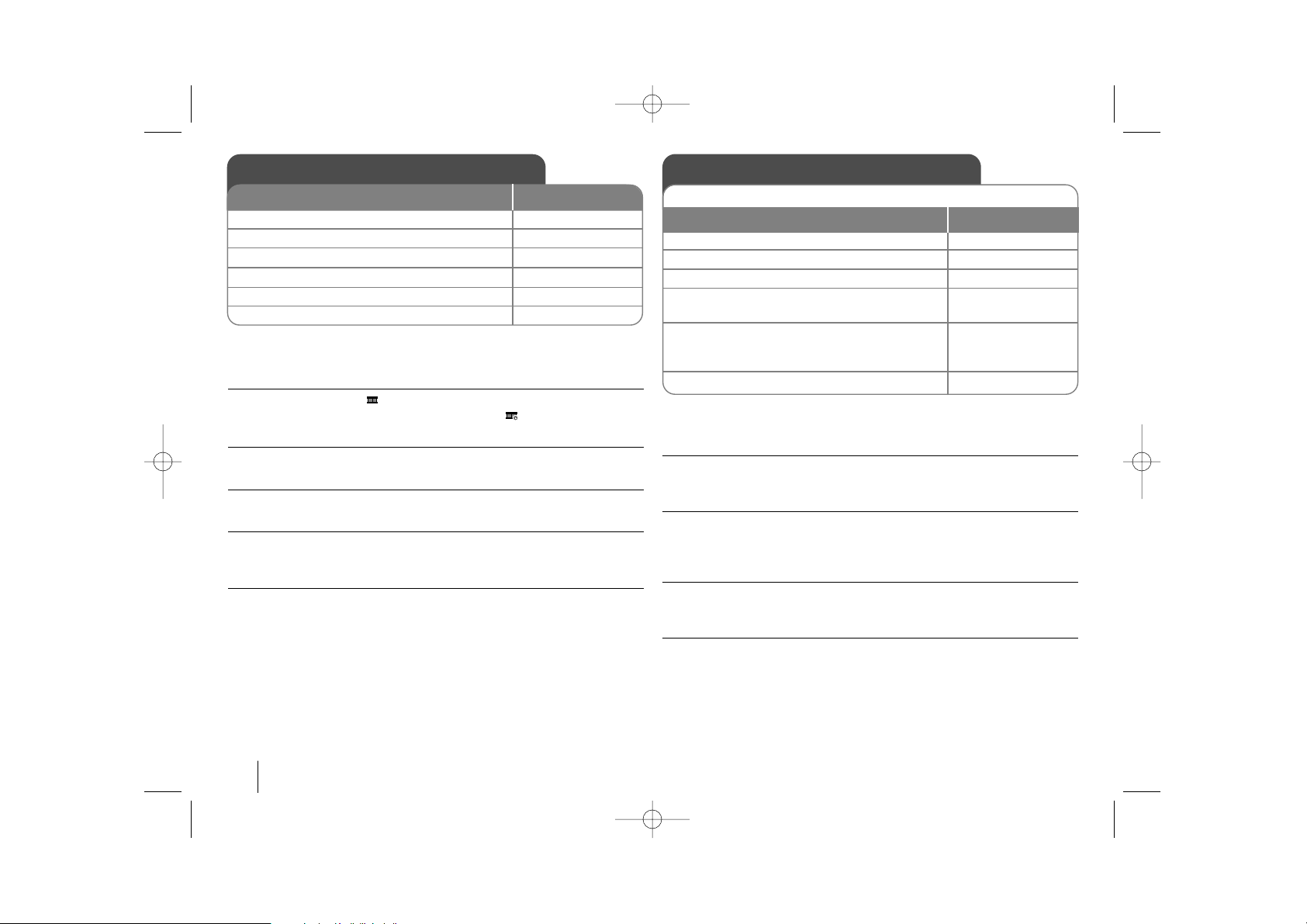
18
Viewing photo files - more function
Viewing photo files as a slide show
Use vV b B to highlight ( ) icon then press ENTER to start slide show.
You can change slide show speed using bBwhen ( ) icon is highlighted.
Skip to the next/previous photo
Press SKIP (. or >) to view the previous/next photo.
Rotate a photo
Use vV b B to rotate the photo in full screen mode.
Pause a slide show
Press PAUSE/STEP (X) to pause a slide show. Press PLAY (B) to continue the
slide show.
Photo file requirement
JPEG file compatibility with this unit is limited as follows:
• File extensions: “.jpg”
• Photo size: Less than 2MB recommended
• CD-R/RW, DVD±R/RW Format: ISO 9660
• Maximum Files/Disc: Less than 999 (total number of files and folders)
Listening to the radio - more function
Look for radio stations automatically
Press and hold TUN.-/TUN.+ for more than a second. The tuner will scan automatically and stop when it finds a radio station.
Choose a preset number for a radio station
When storing a radio station, the preset number can be chosen. When the player automatically shows a preset number, press PRESET -/+ to change it. Press
PROG./MEMO. to save your chosen number.
Delete all the saved stations
Press and hold PROG./MEMO for two seconds. ERASE ALL will flash up on the
DVD receiver display. Press PROG./MEMO to erase all saved radio stations.
Improve poor FM reception
Press PAUSE (MONO/ST) on the front panel. This will change the tuner from
stereo to mono and usually improve the reception.
Listening to the radio
1Turn the power on: POWER
2Select either FM or AM: TUNER
3Select a radio station: TUN-/+
4To ‘save’ a radio station:
A preset number will show in the display. PROG/MEMO.
5To select a ‘saved’ station input the preset
number:
Up to 50 radio stations can be saved. PRESET-/+
6To confirm press: PROG/MEMO.
Be sure that both FM and AM aerials are connected.
ON REMOTE
Viewing photo files
ON REMOTE
1 Open the disc tray: (On unit: ZZ) OPEN/CLOSE
2 Insert a disc: (On unit) -
3 Close the disc tray: (On unit: ZZ) OPEN/CLOSE
4 Select a photo file:
vv VV
5Display the selected file in full screen: ENTER
6To return to the menu:
xx
STOP
HT762TZW-A0_DCANLLK_canENG 2/21/08 8:51 PM Page 18
Page 19

19
Listening to music from your USB device more function
Compatible USB Devices
• Devices which require additional program installation when you have connected it to a computer, are not supported.
• MP3 Player : Flash type MP3 player.
T
he MP3 player requiring installation of a driver is not supported.
• USB Flash Drive : Devices that support USB1.0 or USB1.1.
USB device requirement
• Do not extract the USB device while in operation.
•To prevent data loss, back up all data.
• If you use a USB extension cable or USB hub, the USB device might not be
recognized.
•Adevice using NTFS file system is not supported. (Only FAT (16/32) file system is supported.)
• The USB function of this unit does not support all USB devices.
• Digital camera and mobile phone are not supported.
• This unit does not supported more than 999 files.
• If the connected USB device has two or more folders, a drive folder is displayed on the screen. If you want to move to the previous menu after you
select a folder, press RETURN.
Listening to music from your
USB device
1 Connect the USB device to the unit
using a USB cable (not supplied).:-
2 Select the USB function: USB
3 Select a file from the menu:
vv VV
4Start your music playing: B
5 Before disconnecting the portable USB
device, change to any other function by
pressing: DVD or TUNER
6 Remove the USB device:-
The advantage of connecting your portable USB player through the system’s USB port is that the USB device can be controlled from the system.
ON REMOTE
Listening to music from your
portable player
1 Connect the portable player by plugging the
unit into PORT. IN on the front of the player.:-
2Turn the power on: POWER
3 Select the PORTABLE function: AUX
4Turn the portable player on and start it
playing: -
The player can be used to play the music from many types of portable
players.
ON REMOTE
HT762TZW-A0_DCANLLK_canENG 2/21/08 8:51 PM Page 19
Page 20
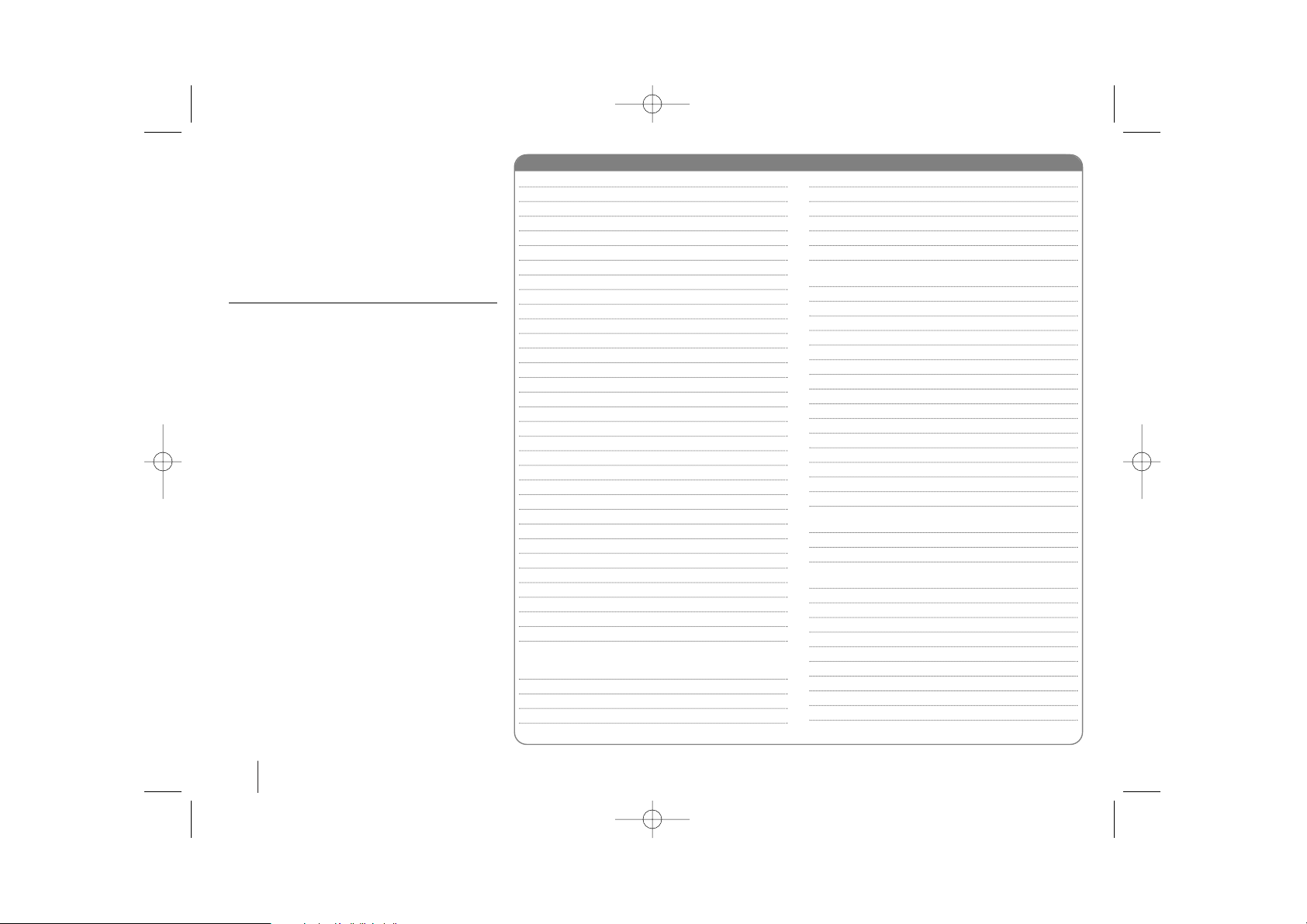
20
Controlling your TV with
the supplied Remote
Control
You can control the sound level, input source, TV’s
channel and power switch of your LG TV with the
supplied remote control.
Controlling other TV’s with the remote control
You can control the sound level, input source, TV’s
channel and power switch of non-LG TVs as well. If
your TV is listed in the table, set the appropriate
manufacturer code. While holding down TV
POWER button, press the number buttons to select
the manufacturer code for your TV. Release TV
POWER button.
Manufacturer Code Number
ADMIRAL 16,33,37,44,45
AIWA 70
AKAI 01
AMARK 09
AOC 01
BELL & HOWELL 33
BROKSONIC 18,19
CANDLE 51
CCE 07
CENTURION 08
CINERAL 43
CITIZEN 49,50,51,52,53,54,55
CORONADO 09
CROWN 09
CURTIS MATHES 01,03,08,33,35,37,44
DAEWOO 16,38,39,40,41,42,43
DAYTRON 01,08
EMERSON 01,09,16,17,18,19
FISHER 28,29
FUNAI 46,47
GENERAL ELECTRIC 03,10,11,13,37,44
GRADIENTE 01,56,57,63,67
HITACHI 09,14,15,43
JC PENNEY 01,08,10,27,35
JVC 20,21,63,67
KIOTE 43
KMC 09
KTV 01,08,09,31
LG (GOLDSTAR) 01,07,08,09,35,39,40
LODGENET 33
LOGIK 33
LXI 09,24,25,26,27,28,29
MAGNAVOX 01,02,04,05,06,
07,08,09,20,
34,35,43,51,61,62,65
MAJESTIC 33
MARANTZ 01,32
MEMOREX 33
MGA/MITSUBISHI 01,08,32,34
Manufacturer Code Number
MONTGOMERY
01,06,08,09
WARD
23,24,32,33,34
NEC 01,08
NOBLEX 07
PACKARD BELL 43
PANASONIC 07,11,13,25,35,36
PHILCO 01,06,07,08,09,
15,38,43,58
PHILIPS 06,07,43,61,62,65
PIONEER 30
PORTLAND 09
PROSCAN 03,37,44
QUASAR 11,13
RADIO SHACK 16,17,23
RCA 01,03,37,44,69
REALISTIC 16,17,23
SAMPO 08
SAMSUNG 01,08,09,25,68
SANYO 28,29
SCOTT 01,08
SEARS 09,25,26,27,28,29
SEMP 64
SHARP 09,22,23,24,60,66
SIGNATURE 2000 01,06,08,09,10,
23,24,33,34
SONY 12,62
SOUNDESIGN 51
SYLVANIA 01,04,05,06,07,
08,35,51
SYMPHONIC 46,47
TATUNG 11
TEKNIKA 07,09,16,33,51
TELERENT 09,33
THOMSON 69
YORX 08
TOSHIBA 01,25,26,27,64
WARDS 01,06,08,09,10,33,34
XR1000 48
ZENITH 01, 02,33,59
HT762TZW-A0_DCANLLK_canENG 2/21/08 8:51 PM Page 20
Page 21
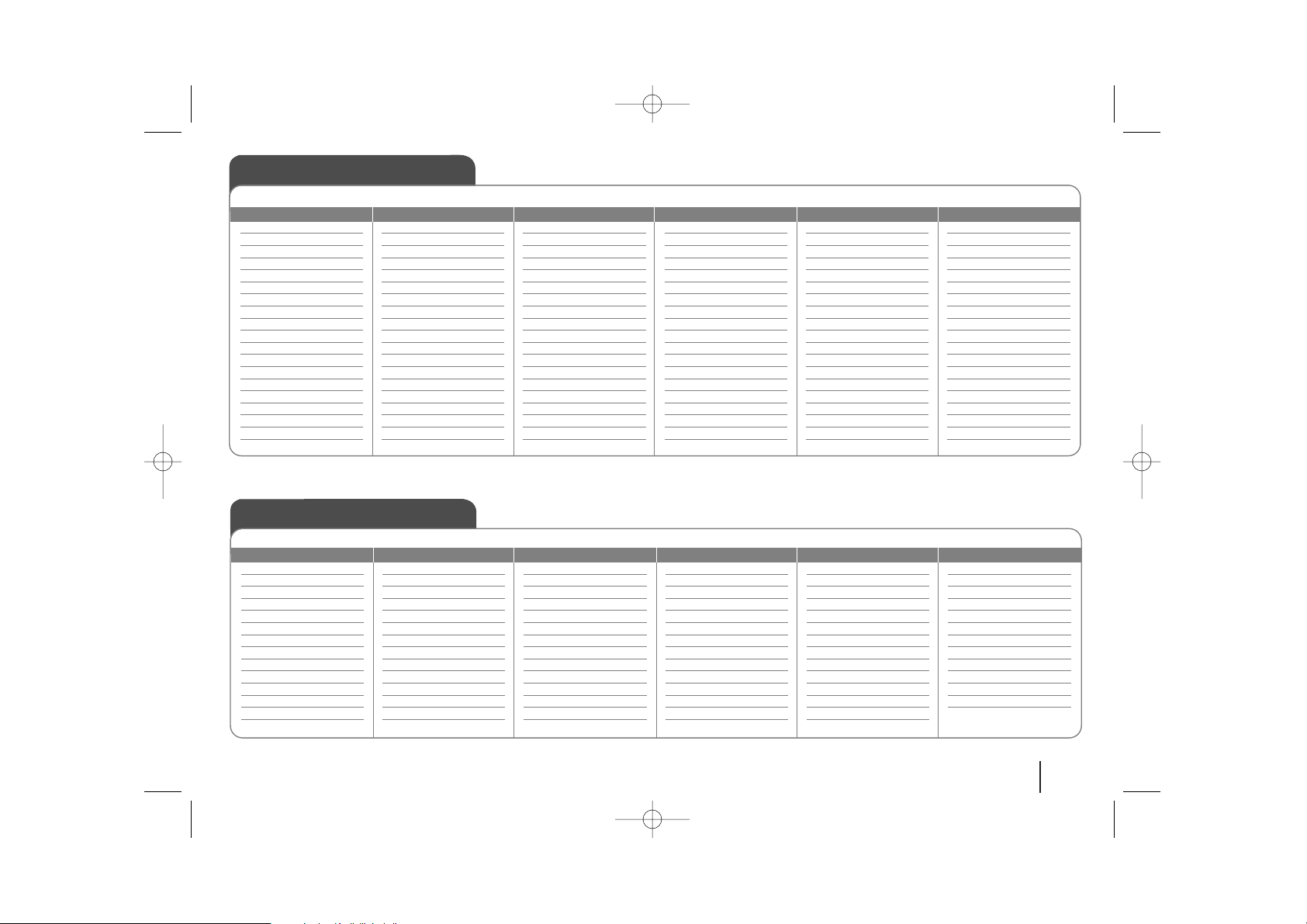
21
Language Codes
Use this list to input your desired language for the following initial settings: Disc Audio, Disc Subtitle, Disc Menu.
Area Codes
Choose a area code from this list.
Language Code
Afar 6565
Afrikaans 6570
Albanian 8381
Ameharic 6577
Arabic 6582
Armenian 7289
Assamese 6583
Aymara 6588
Azerbaijani 6590
Bashkir 6665
Basque 6985
Bengali; Bangla 6678
Bhutani 6890
Bihari 6672
Breton 6682
Bulgarian 6671
Burmese 7789
Byelorussian 6669
Chinese 9072
Language Code
Croatian 7282
Czech 6783
Danish 6865
Dutch 7876
English 6978
Esperanto 6979
Estonian 6984
Faroese 7079
Fiji 7074
Finnish 7073
French 7082
Frisian 7089
Galician 7176
Georgian 7565
German 6869
Greek 6976
Greenlandic 7576
Guarani 7178
Gujarati 7185
Language Code
Hausa 7265
Hebrew 7387
Hindi 7273
Hungarian 7285
Icelandic 7383
Indonesian 7378
Interlingua 7365
Irish 7165
Italian 7384
Javanese 7487
Kannada 7578
Kashmiri 7583
Kazakh 7575
Kirghiz 7589
Korean 7579
Kurdish 7585
Laothian 7679
Latin 7665
Latvian, Lettish 7686
Language Code
Lingala 7678
Lithuanian 7684
Macedonian 7775
Malagasy 7771
Malay 7783
Malayalam 7776
Maori 7773
Marathi 7782
Moldavian 7779
Mongolian 7778
Nauru 7865
Nepali 7869
Norwegian 7879
Oriya 7982
Panjabi 8065
Pashto, Pushto 8083
Persian 7065
Polish 8076
Portuguese 8084
Language Code
Quechua 8185
Rhaeto-Romance 8277
Rumanian 8279
Russian 8285
Samoan 8377
Sanskrit 8365
Scots Gaelic 7168
Serbian 8382
Serbo-Croatian 8372
Shona 8378
Sindhi 8368
Singhalese 8373
Slovak 8375
Slovenian 8376
Spanish 6983
Sudanese 8385
Swahili 8387
Swedish 8386
Tagalog 8476
Language Code
Tajik 8471
Ta mil 8465
Telugu 8469
Thai 8472
Tonga 8479
Turkish 8482
Turkmen 8475
Twi 8487
Ukrainian 8575
Urdu 8582
Uzbek 8590
Vietnamese 8673
Volapük 8679
Welsh 6789
Wolof 8779
Xhosa 8872
Yiddish 7473
Yoruba 8979
Zulu 9085
Area Code
Afghanistan AF
Argentina AR
Australia AU
Austria AT
Belgium BE
Bhutan BT
Bolivia BO
Brazil BR
Cambodia KH
Canada CA
Chile CL
China CN
Colombia CO
Congo CG
Area Code
Costa Rica CR
Croatia HR
Czech Republic CZ
Denmark DK
Ecuador EC
Egypt EG
El Salvador SV
Ethiopia ET
Fiji FJ
Finland FI
France FR
Germany DE
Great Britain GB
Greece GR
Area Code
Greenland GL
Hong Kong HK
Hungary HU
India IN
Indonesia ID
Israel IL
Italy IT
Jamaica JM
Japan JP
Kenya KE
Kuwait KW
Libya LY
Luxembourg LU
Malaysia MY
Area Code
Maldives MV
Mexico MX
Monaco MC
Mongolia MN
Morocco MA
Nepal NP
Netherlands NL
Netherlands Antilles AN
New Zealand NZ
Nigeria NG
Norway NO
Oman OM
Pakistan PK
Panama PA
Area Code
Paraguay PY
Philippines PH
Poland PL
Portugal PT
Romania RO
Russian Federation RU
Saudi Arabia SA
Senegal SN
Singapore SG
Slovak Republic SK
Slovenia SI
South Africa ZA
South Korea KR
Spain ES
Area Code
Sri Lanka LK
Sweden SE
Switzerland CH
Taiwan TW
Thailand TH
Turkey TR
Uganda UG
Ukraine UA
United States US
Uruguay UY
Uzbekistan UZ
Vietnam VN
Zimbabwe ZW
HT762TZW-A0_DCANLLK_canENG 2/21/08 8:51 PM Page 21
Page 22
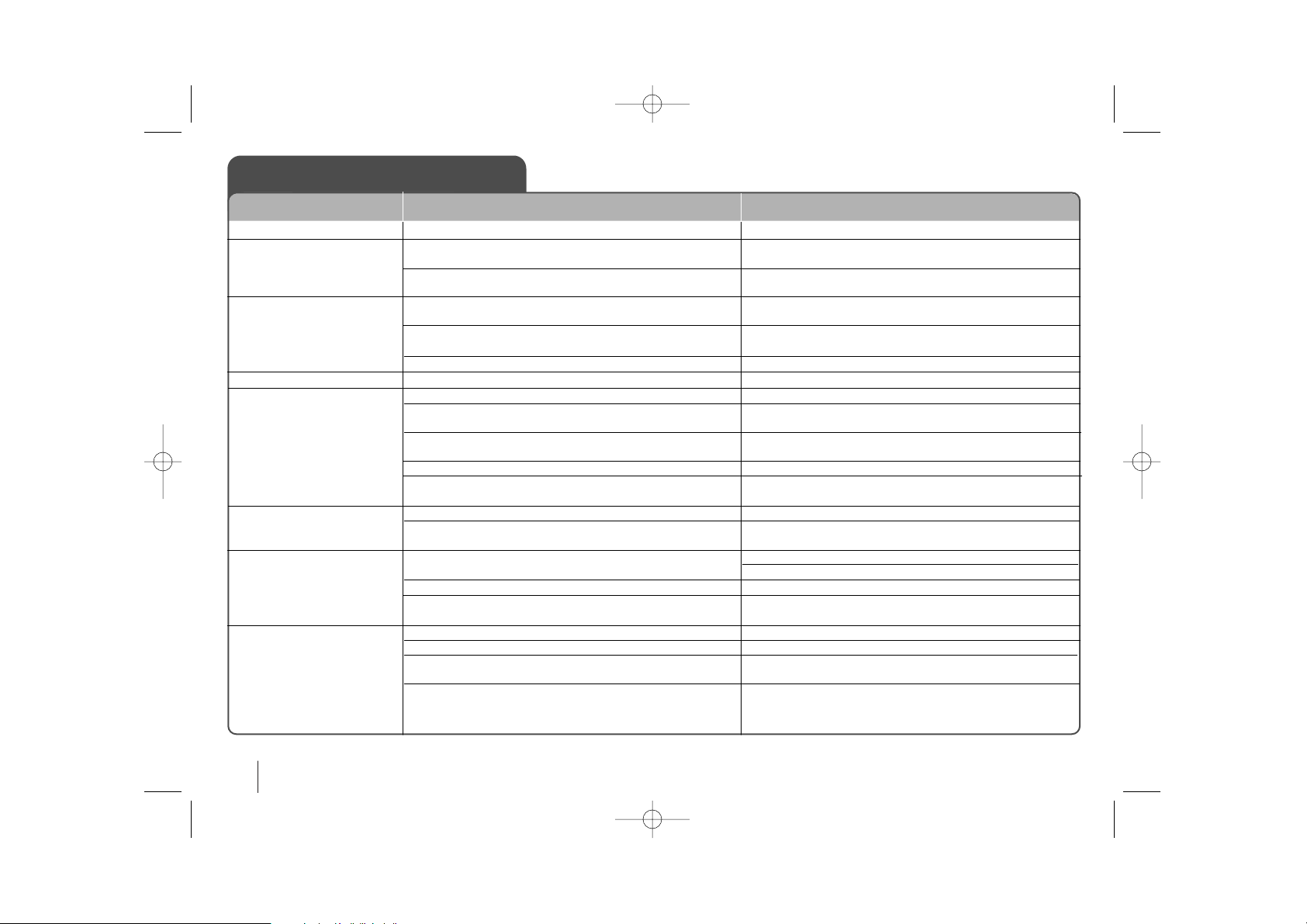
22
Troubleshooting
No power
No picture
There is little or no sound
The DVD picture quality is poor
A DVD/CD will not play
Humming noise heard while a
DVD or CD is playing
Radio stations can’t be tuned in
properly
The remote control doesn’t
work well / at all
The power cord is disconnected.
The TV is not set to receive the DVD signal.
The video cables are not connected securely.
Equipment connected via the audio cable is not set to
receive DVD signal output.
The audio cables are not connected to the speakers or
receiver securely.
The audio cables are damaged.
The disc is dirty.
No disc is inserted.
An unplayable disc is inserted.
The disc is inserted upside down.
The menu is open on screen.
There is a parental lock which prevents the playback of DVDs
with a certain rating.
The disc is dirty.
The DVD receiver is located too close to the TV, causing feedback.
The antenna is positioned or connected poorly.
The signal strength of the radio station is too weak.
No stations have been preset or preset stations have
been.cleared(when tuning by scanning preset channels).
The remote is not pointed directly at the DVD receiver.
The remote is too far from the DVD receiver.
There is an obstacle in the path between the remote control
and the unit.
The batteries in the remote control are flat.
Plug the power cord into the wall outlet securely.
Select the appropriate video input mode on the TV so the picture from the DVD Receiver appears on the TV screen.
Connect the video cables securely to both the TV and DVD
Receiver.
Select the correct input mode of the audio receiver so you can
hear the sound from the DVD receiver.
Connect the audio cables into the connection terminals correctly.
Replace with a new audio cable.
Clean the disc using a soft cloth with outward strokes.
Insert a disc
Insert a playable disc (check the disc type, colour system
and regional code).
Place the disc with the label or printed side facing
upwards.
Press SETUP to close the menu screen.
Enter your password or change the rating level.
Clean the disc using a soft cloth with outward strokes.
Move DVD receiver and audio components further away from
your TV.
Check the antenna connection and adjust its position.
Attach an external aerial if necessary.
Tune to the station manually.
Preset some radio stations, see page 18 for details.
Point the remote directly at the unit.
Use the remote within 23 feet (7m) of the DVD receiver.
Remove the obstacle.
Replace the batteries with new ones.
CAUSE
PROBLEM
CORRECTION
HT762TZW-A0_DCANLLK_canENG 2/21/08 8:51 PM Page 22
Page 23

23
About the Symbol Display
“ ” may appear on your TV display during operation and indicates that the
function explained in this owner’s manual is not available on that specific DVD
video disc.
Regional Codes
This unit has a regional code printed on the rear of the unit. This unit can play
only DVD discs labeled same as the rear of the unit or “ALL”.
• Most DVD discs have a globe with one or more numbers in it clearly visible
on the cover. This number must match your unit’s regional code or the disc
cannot play.
• If you try to play a DVD with a different regional code from your player, the
message “Check Regional Code” appears on the TV screen.
Copyrights
It is forbidden by law to copy, broadcast, show, broadcast via cable, play in
public, or rent copyrighted material without permission. This product features
the copy protection function developed by Macrovision. Copy protection signals
are recorded on some discs. When recording and playing the pictures of these
discs picture noise will appear. This product incorporates copyright protection
technology that is protected by method claims of certain U.S. patents and other
intellectual property rights owned by Macrovision Corporation and other rights
owners. Use of this copyright protection technology must be authorized by
Macrovision Corporation, and is intended for home and other limited viewing
uses only unless otherwise authorized by Macrovision Corporation. Reverse
engineering or disassembly is prohibited.
CONSUMERS SHOULD NOTE THAT NOT ALL HIGH DEFINITION TELEVISION SETS ARE FULLY COMPATIBLE WITH THIS PRODUCT AND MAY
CAUSE ARTIFACTS TO BE DISPLAYED IN THE PICTURE. IN CASE OF 525
OR 625 PROGRESSIVE SCAN PICTURE PROBLEMS, IT IS RECOMMENDED THAT THE USER SWITCH THE CONNECTION TO THE ‘STANDARD
DEFINITION’ OUTPUT. IF THERE ARE QUESTIONS REGARDING OUR TV
SET COMPATIBILITY WITH THIS MODEL 525p AND 625p UNIT, PLEASE
CONTACT OUR CUSTOMER SERVICE CENTER.
You have to set the disc format option to [Mastered] in order to make the discs
compatible with the LG players when formatting rewritable discs. When setting
the option to Live File System, you cannot use it on LG players.
(Mastered/Live File System : Disc format system for Windows Vista)
“Dolby”, “Pro Logic”, and the double-D symbol are trademarks of Dolby
Laboratories.
Manufactured under license from Dolby Laboratories.
Manufactured under license under U.S. Patent #’s: 5,451,942; 5,956,674;
5,974,380; 5,978,762; 6,487,535 & other U.S. and worldwide patents issued &
pending. DTS and DTS Digital Surround are registered trademarks and the
DTS logos and Symbol are trademarks of DTS, Inc. © 1996-2007 DTS, Inc. All
Rights Reserved.
HDMI, the HDMI logo and High-Definition Multimedia Interface are trademarks or registered trademarks of HDMI licensing LLC.
Types of Playable Discs
DVD-VIDEO: Discs such as movies that can
be purchased or rented.
DVD-R: Video mode and finalized only
DVD-RW: Video mode and finalized only
DVD VR format that have been finalized can not be
played in this unit
DVD+R: Video mode only
Supports the double layer disc also
DVD+RW: Video mode only
Video CD (VCD/SVCD):
Audio CD:
This unit plays DVD±R/RW and CD-R/RW that contains audio titles,
DivX, MP3,WMA and/or JPEG files. Some DVD±RW/DVD±R or CDRW/CD-R cannot be played on this unit due to the recording quality or
physical condition of the disc, or the characteristics of the recording
device and authoring software.
Logo
Type
HT762TZW-A0_DCANLLK_canENG 2/21/08 8:51 PM Page 23
Page 24
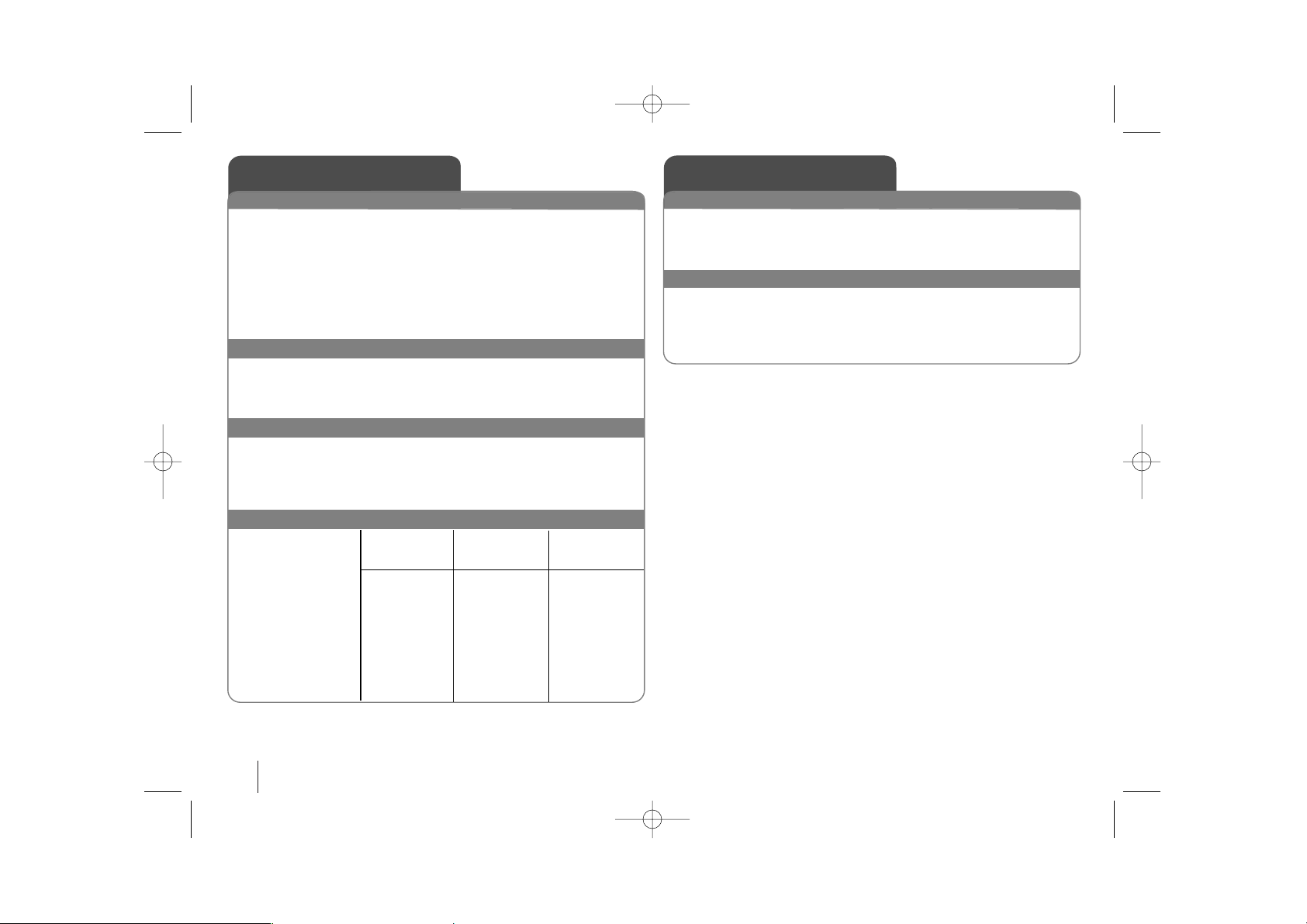
24
General
Power supply Refer to main label.
Power consumption Refer to main label.
Net Weight 4 kg
External dimensions (W x H x D) 430 x 73 x 305 mm
Operating conditions Temperature 5°C to 35°C,
Operation status: Horizontal
Operating humidity 5% to 85%
Laser Semiconductor laser,
wavelength 650 nm
Tuner FM/AM [MW]
FM Tuning Range 87.5 - 108.0 MHz or 65.0 - 74.0 MHz, 87.5 - 108.0 MHz
FM Intermediate Frequency 10.7 MHz
AM Tuning Range 522 - 1,620 kHz or 520 - 1,720 kHz
AM Intermediate Frequency 450 kHz
Amplifier
Stereo mode 100 W + 100 W (4Ω at 1 kHz, THD 10 %)
Surround mode Front: 100 W + 100 W (THD 10 %) C en t e r * : 10 0 W
Surround*: 100 W + 100 W
(4Ω at 1 kHz, THD 10 %)
Subwoofer*: 200 W (3Ω at 70 Hz, THD 10 %)
Speakers
Front/Rear Center Passive
Speaker speaker Subwoofer
Type 2 Way 2 Speaker 2 Way 2 Speaker 1Way1Speaker
Impedance 4 Ω 4 Ω 3 Ω
Rated Input Power 100 W 100 W 200 W
Max. Input Power 200 W 200 W 400 W
Net Dimensions (W x H x D)
300 x 1277 x 300 mm 430 x 107 x 83 mm 165 x 422 x 415 mm
Net Weight 4.11 kg 1.12 kg 7.6 kg
Designs and specifications are subject to change without
pior notice.
Specifications
Specifications
Transmitter
External dimensions (WxHxD) 52.8x110.5x140 mm.
Net Weight 0.14 kg
Transmission 2.4 GHz
Power Supply DC 7.5V max
Wireless Receiver
Power requirements Refer to main label
Power consumption Refer to main label
External dimensions (WxHxD) 64x213.6x252.3 mm
Net Weight 1.2 kg
Reception Output 2.4 GHz
HT762TZW-A0_DCANLLK_canENG 2/21/08 8:51 PM Page 24
