LG HOME THEATER SYSTEM LHT764, LHT754 - Home Theater System, SH92SB-S, SH92SB-C, SH92SB-W Owner's Manual
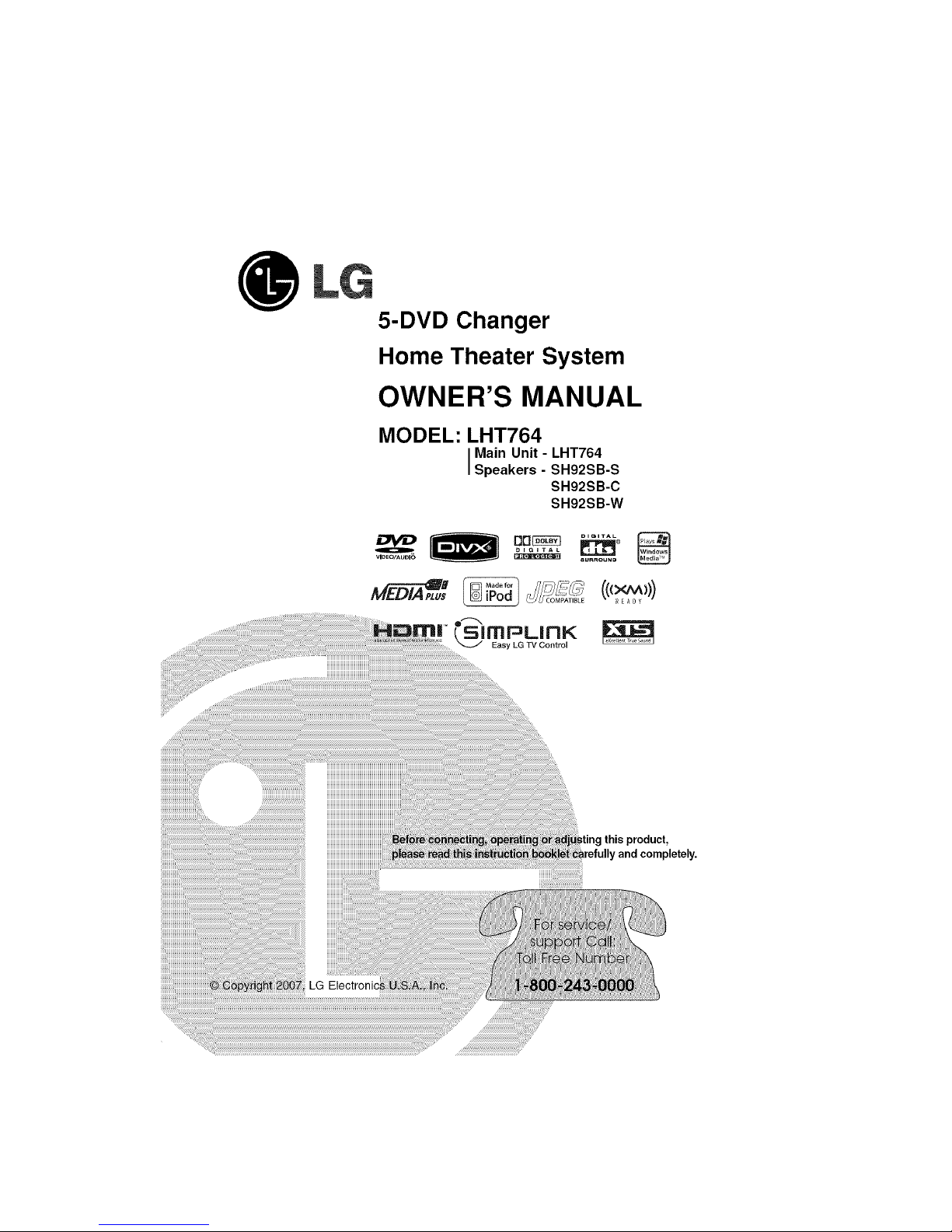
@
5-DVD Changer
Home Theater System
OWNER'S MANUAL
MODEL: LHT764
Main Unit - LHT764
Speakers - SH92SB-S
SH92SB-C
SH92SB-W
Ithis product,
r and completely.
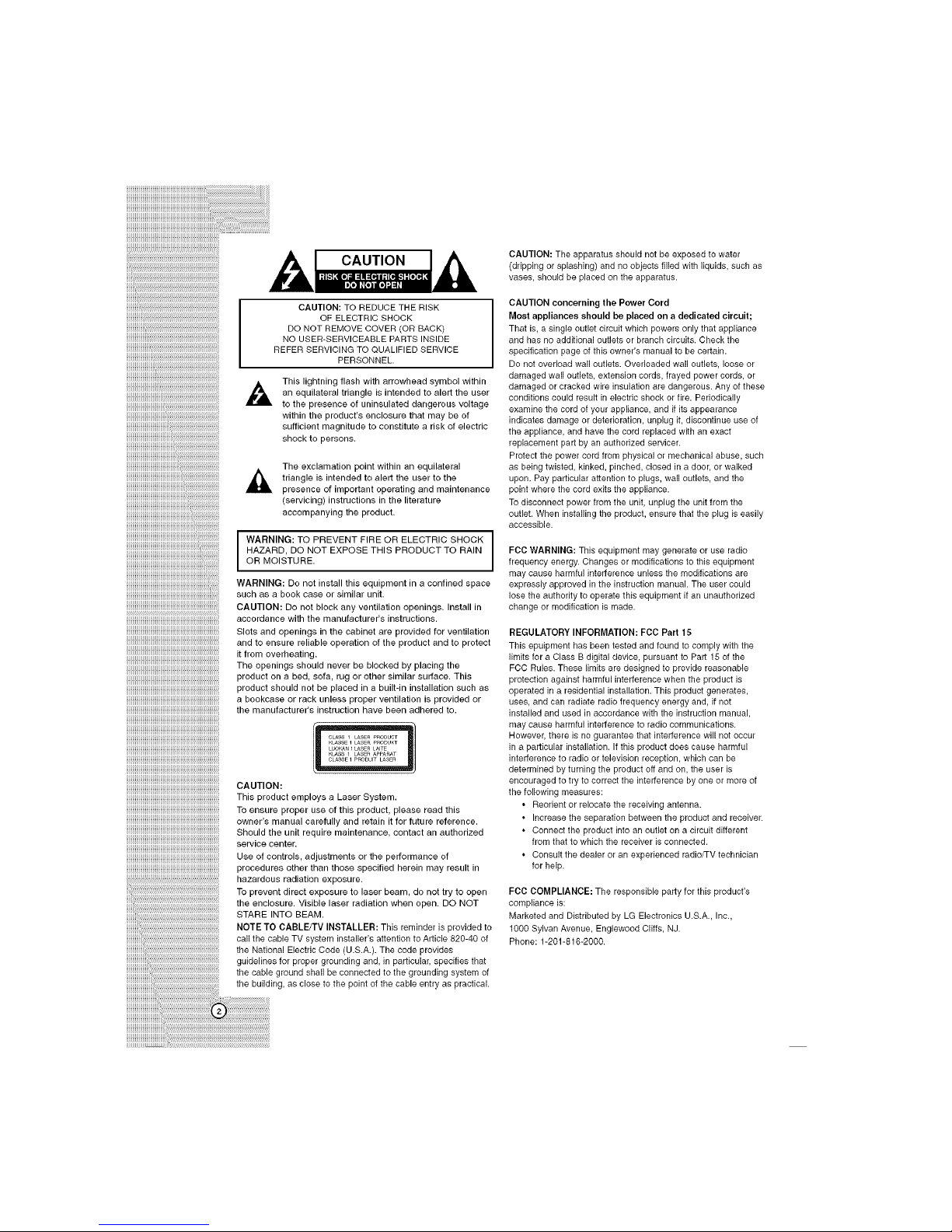
iiiiiiiiiiiiiiiiiiiiiiiiiiiiiiiiiiiiiiiiiiiiiiiiiiiiiiiiiiii iiiiiiiiiiiiiiiiiiiiiiiiiiiiiiiiiiiiiiiiiiiiiiiiiiiiiiiiiiiiiiiiiiiiiiiiiiiiiiiiiiiiiiiiiii i i i i J !!!!!JJiiii
CAUTION: TO REDUCE THE RISK
OF ELECTRIC SHOCK
DO NOT REMOVE COVER (OR BACK)
NO USER-SERVICEABLE PARTS INSIDE
REFER SERVICING TO QUALIFIED SERVICE
PERSONNEL.
This lightning flash with arrowhead symbol within
an equilateral triangle is intended to alert the user
to the presence of uninsulated dangerous voltage
within the product's enclosure that may be of
sufficient magnitude to constitute a risk of electric
shock to persons.
The exclamation point within an equilateral
triangle is intended to alert the user to the
presence of important operating and maintenance
(servicing) instructions in the literature
accompanying the product.
I WARNING: TO PREVENT FIRE OR ELECTRIC SHOCK I
I
HAZARD, DO NOT EXPOSE THIS PRODUCT TO RAIN
OR MOISTURE.
WARNING: Do not install this equipment in a confined space
such as a book case or similar unit.
CAUTION: Do not block any ventilation openings. Install in
accordance with the manufacturer's instructions.
Slots and openings in the cabinet are provided for ventilation
and to ensure reliable operation of the product and to protect
it from overheating.
The openings should never be blocked by placing the
product on a bed, sofa, rug or other similar surface. This
product should not be placed in a built-in installation such as
a bookcase or rack unless proper ventilation is provided or
the manufacturer's instruction have been adhered to.
CLASS I LASER PRODUCT
__KLASSE 1 LASER PRODUKT
LUO_N I LASER LAITE
KLaSS1 L_SERAPPAR_T
CAUTION:
This product employs a Laser System.
To ensure proper use of this product, please read this
owner's manual carefully and retain it for future reference.
Should the unit require maintenance, contact an authorized
service center.
Use of controls, adjustments or the performance of
procedures other than those specified herein may result in
hazardous radiation exposure.
To prevent direct exposure to laser beam, do not try to open
the enclosure. Visible laser radiation when open. DO NOT
STARE INTO BEAM.
NOTE TO CABLE/TV INSTALLER: This reminder is provided to
call the cable TV system installer's attention to Article 820-40 of
the National Electric Code (U.S.A.). The code provides
guidelines for proper grounding and, in particular, specifies that
the cable ground shall be connected to the grounding system of
the building, as close to the point of the cable entry as practical.
CAUTION: The apparatus should not be exposed to water
(dripping or splashing) and no objects filled with liquids, such as
vases, should be placed on the apparatus.
CAUTION concerning the Power Cord
Most appliances should be placed on a dedicated circuit;
That is, a single outlet circuit which powers only that appliance
and has no additional outlets or branch circuits. Check the
specification page of this owner's manual to be certain.
Do not overload wall outlets. Overloaded wall outlets, loose or
damaged wall outlets, extension cords, frayed power cords, or
damaged or cracked wire insulation are dangerous. Any of these
conditions could result in electric shock or tire. Periodically
examine the cord of your appliance, and if its appearance
indicates damage or deterioration, unplug it, discontinue use of
the appliance, and have the cord replaced with an exact
replacement part by an authorized servicer.
Protect the power cord from physical or mechanical abuse, such
as being twisted, kinked, pinched, closed in a door, or walked
upon. Pay particular attention to plugs, wall outlets, and the
point where the cord exits the appliance.
To disconnect power from the unit, unplug the unit from the
outlet. When installing the product, ensure that the plug is easily
accessible.
FCC WARNING: This equipment may generate or use radio
frequency energy. Changes or modifications to this equipment
may cause harmful interference unless the modifications are
expressly approved in the instruction manual. The user could
lose the authority to operate this equipment ifan unauthorized
change or modification is made.
REGULATORY INFORMATION: FCC Part 15
This epuipment has been tested and found to comply with the
limits for a Class B digital device, pursuant to Part 15 of the
FCC Rules. These limits are designed to provide reasonable
protection against harmful interference when the product is
operated in a residential installation. This product generates,
uses, and can radiate radio frequency energy and, if not
installed and used in accordance with the instruction manual,
may cause harmful interference to radio communications.
However, there is no guarantee that interference will not occur
in a particular installation. If this product does cause harmful
interference to radio or television reception, which can be
determined by turning the product off and on, the user is
encouraged to try to correct the interference by one or more of
the following measures:
• Reorient or relocate the receiving antenna.
• Increase the separation between the product and receiver.
• Connect the product into an outlet on a circuit different
from that to which the receiver is connected.
• Consult the dealer or an experienced radio/TV technician
for help.
FCC COMPLIANCE: The responsible party for this product's
compliance is:
Marketed and Distributed by LG Electronics U.S.A., Inc.,
1000 Sylvan Avenue, Englewood Cliffs, NJ.
Phone: 1-201-816-2000.
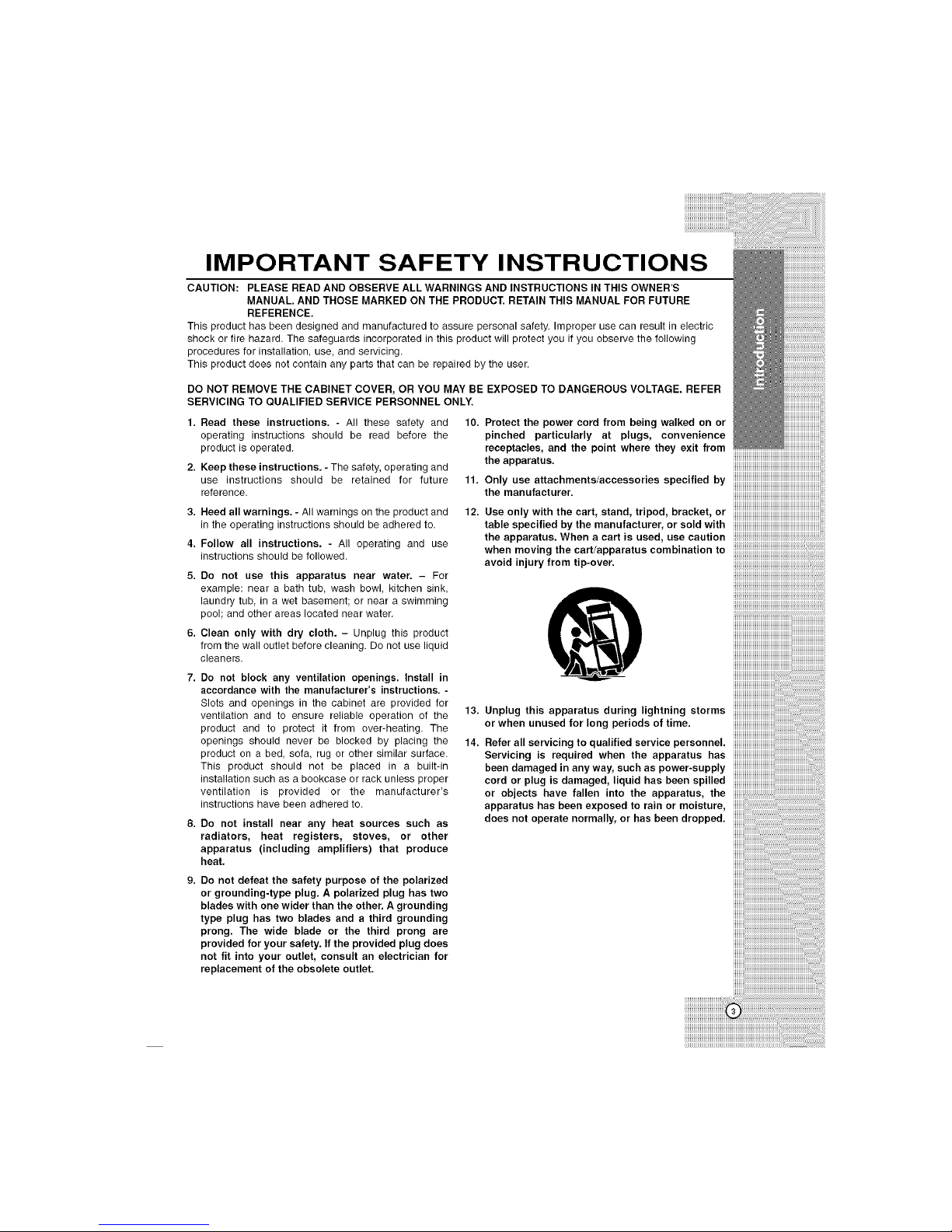
IMPORTANT SAFETY INSTRUCTIONS
CAUTION: PLEASE READ AND OBSERVE ALL WARNINGS AND INSTRUCTIONS IN THIS OWNER'S
MANUAL. AND THOSE MARKED ON THE PRODUCT. RETAIN THIS MANUAL FOR FUTURE
REFERENCE.
This product has been designed and manufactured to assure personal safety. Improper use can result in electric
shock or fire hazard. The safeguards incorporated in this product will protect you if you observe the following
procedures for installation, use, and servicing.
This product does not contain any parts that can be repaired by the user.
DO NOT REMOVE THE CABINET COVER, OR YOU MAY BE EXPOSED TO DANGEROUS VOLTAGE. REFER
SERVICING TO QUALIFIED SERVICE PERSONNEL ONLY.
1. Read these instructions. - All these safety and 10.
operating instructions should be read before the
product is operated.
2. Keep these instructions. - The safety, operating and
use instructions should be retained for future 11.
reference
3. Heed all warnings. - All warnings on the product and 12.
in the operating instructions should be adhered to.
4. Follow all instructions. - All operating and use
instructions should be followed.
5. De not use this apparatus near water. - For
example: near a bath tub, wash bowl, kitchen sink,
laundry tub in a wet basement; or near a swimming
pool; and other areas located near water.
6. Clean only with dry cloth. - Unplug this product
from the wall outlet before cleaning. Do not use liquid
cleaners.
7. Do not block any ventilation openings. Install in
accordance with the manufacturer's instructions. -
Slots and openings in the cabinet are provided for
ventilation and to ensure reliable operation of the
product and to protect it from over-heating. The
openings should never be blocked by placing the
product on a bed, sofa, rug or other similar surface.
This product should not be placed in a built-in
installation such as a bookcase or rack unless proper
ventilation is provided or the manufacturer's
instructions have been adhered to.
8. Do not install near any heat sources such as
radiators, heat registers, stoves, or other
apparatus (including amplifiers) that produce
heat.
9. Do not defeat the safety purpose of the polarized
or grounding-type plug. A polarized plug has two
blades with one wider than the other. A grounding
type plug has two blades and a third grounding
prong. The wide blade or the third prong are
provided for your safety. If the provided plug does
not fit into your outlet, consult an electrician for
replacement of the obsolete outlet.
Protect the power cord from being walked on or
pinched particularly at plugs, convenience
receptacles, and the point where they exit from
the apparatus.
Only use attachments/accessories specified by
the manufacturer.
Use only with the cart, stand, tripod, bracket, or
table specified by the manufacturer, or sold with
the apparatus. When a cart is used, use caution
when moving the cart/apparatus combination to
avoid injury from tip-over.
@
13. Unplug this apparatus during lightning storms
or when unused for long periods of time.
14. Refer all servicing to qualified service personnel.
Servicing is required when the apparatus has
been damaged in any way, such as power-supply
cord or plug is damaged, liquid has been spilled
or objects have fallen into the apparatus, the
apparatus has been exposed to rain or moisture,
does not operate normally, or has been dropped.
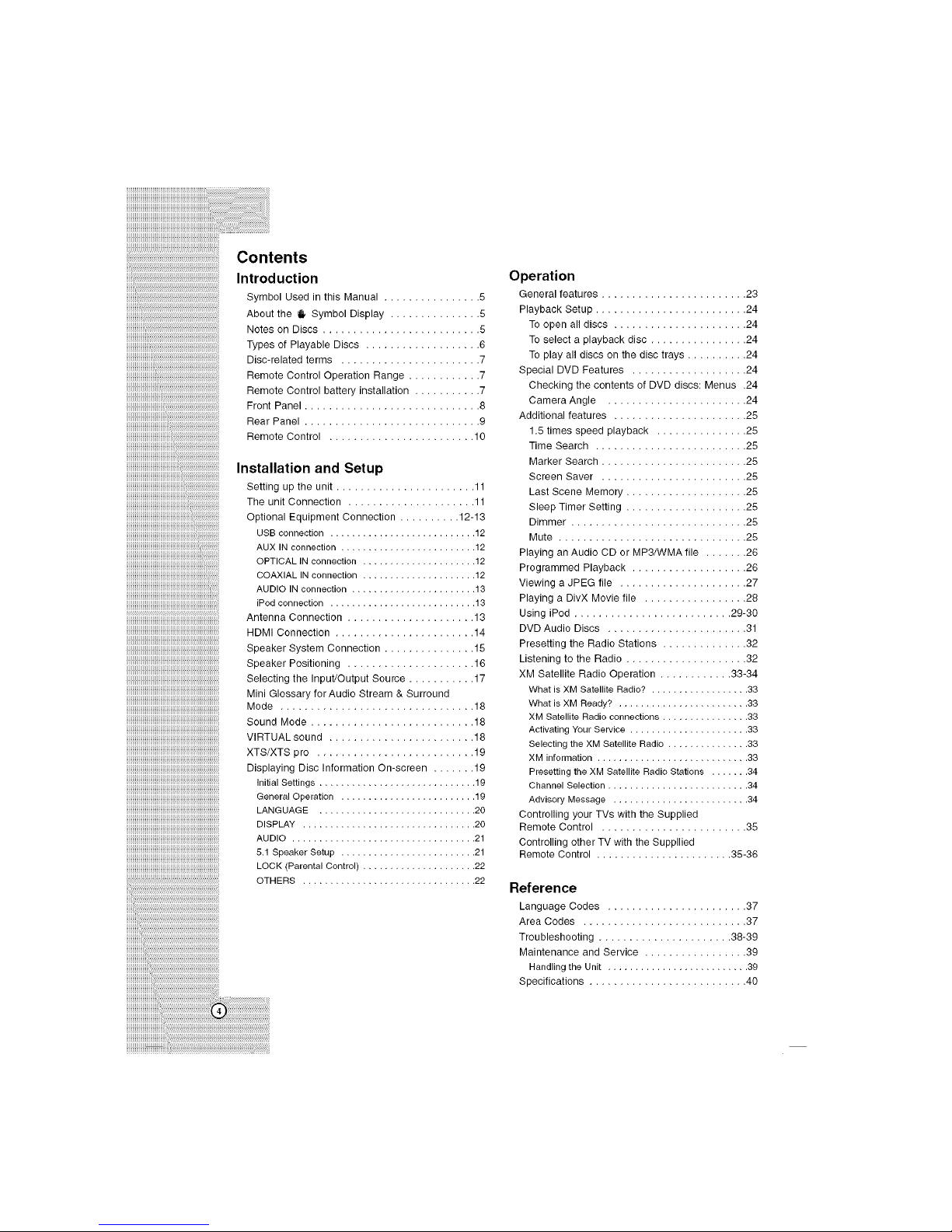
iiiiiiiiiiiiiiiiiiiiiiiiiiiiiiiiiiiiiiiiiiiiiiiiiiiiiiiiiiiiiiiiiiiiiii,
Contents
...........................................................................Introduction
;;;;;;;;;;;;;;;;;;;;ill...................................................................................................
_I_l_l_l_l_l_l_l_l_l_l_l_l_l_l_l_l_l_l_l_l_l_l_l_l_l_l_l_l_l_l_l_l_l_l_l_l_l_l_l_l_l_l_l_l_l_l_l_
' iii
iiiiiiiiiiiiiiiiiiiiiiiiiiiiiiiiiiiiiiiiiiiiiiiiiiiiiiiiiiiiiiiiiiiiiiiiiiiiiiiiiiiiiiiiiiiiiiiiiiiiiiiiiiiiiiiiiiiiiiiiiiiiiiiiiiiiiiiiiiiiiiiiiii
iiiiiiiiiiiiiiiiiiiiiiiiiiiiiiiiiiiiiiiiiiiiiiiiiiiiiiiiiiiiiiiiiiiiiiiiii
Symbol Used in this Manual ................ 5
About the _ Symbol Display ............... 5
Notes on Discs .......................... 5
Types of Playable Discs ................... 6
Disc-related terms ....................... 7
Remote Control Operation Range ............ 7
Remote Control battery installation ........... 7
Front Panel ............................. 8
Rear Panel ............................. 9
Remote Control ........................ 10
Installation and Setup
Setting up the unit ..................... 11
The unit Connection ..................... 11
Optional Equipment Connection .......... 12-13
USB connection ........................... 12
AUX IN connection ......................... 12
OPTICAL IN connection ..................... 12
COAXIAL IN connection ..................... 12
AUDIO IN connection ....................... 13
iPod connection ........................... 13
Antenna Connection ..................... 13
HDMI Connection ....................... 14
Speaker System Connection ............... 15
Speaker Positioning ..................... 16
Selecting the Input/Output Source ........... 17
Mini Glossary for Audio Stream & Surround
Mode ................................ 18
Sound Mode ........................... 18
VIRTUAL sound ........................ 18
XTS/XTS pro .......................... 19
Displaying Disc Information On-screen ....... 19
Initial Settings ............................. 19
General Operation ......................... 19
LANGUAGE ............................. 20
DISPLAY ................................ 20
AUDIO .................................. 21
5.1 Speaker Setup ......................... 21
LOCK (Parental Control) ..................... 22
OTHERS ................................ 22
Operation
General features ........................ 23
Playback Setup ......................... 24
To open all discs ................... 24
To select a playback disc ............... 24
To play all discs on tile disc trays .......... 24
Special DVD Features ................... 24
Checking the contents of DVD discs: Menus .24
Camera Angle ....................... 24
Additional features ...................... 25
1.5 times speed playback ............... 25
Time Search ......................... 25
Marker Search ........................ 25
Screen Saver ........................ 25
Last Scene Memory .................... 25
Sleep Timer Setting .................... 25
Dimmer ............................. 25
Mute ............................... 25
Playing an Audio CD or MP3/WMA file ....... 26
Programmed Playback ................... 26
Viewing a JPEG file ..................... 27
Playing a DivX Movie file ................. 29
Using iPod .......................... 29-30
DVD Audio Discs ....................... 31
Presetting the Radio Stations .............. 32
Listening to the Radio .................... 32
XM Satellite Radio Operation ............ 33-34
What is XM Satellite Radio? .................. 33
What is XM Ready? ........................ 33
XM Satellite Radio connections ................ 33
Activating Your Service ...................... 33
Selecting the XM Satellite Radio ............... 33
XM information ............................ 33
Presetting the XM Satellite Radio Stations ....... 34
Channel Selection .......................... 34
Advisory Message ......................... 34
Controlling your TVs with the Supplied
Remote Control ........................ 35
Controlling other TV with the Suppllied
Remote Control ....................... 35-36
Reference
Language Codes ....................... 37
Area Codes ........................ 37
Troubleshooting ................... 38-39
Maintenance and Service ................. 39
Handling the Unit .......................... 39
Specifications .......................... 40
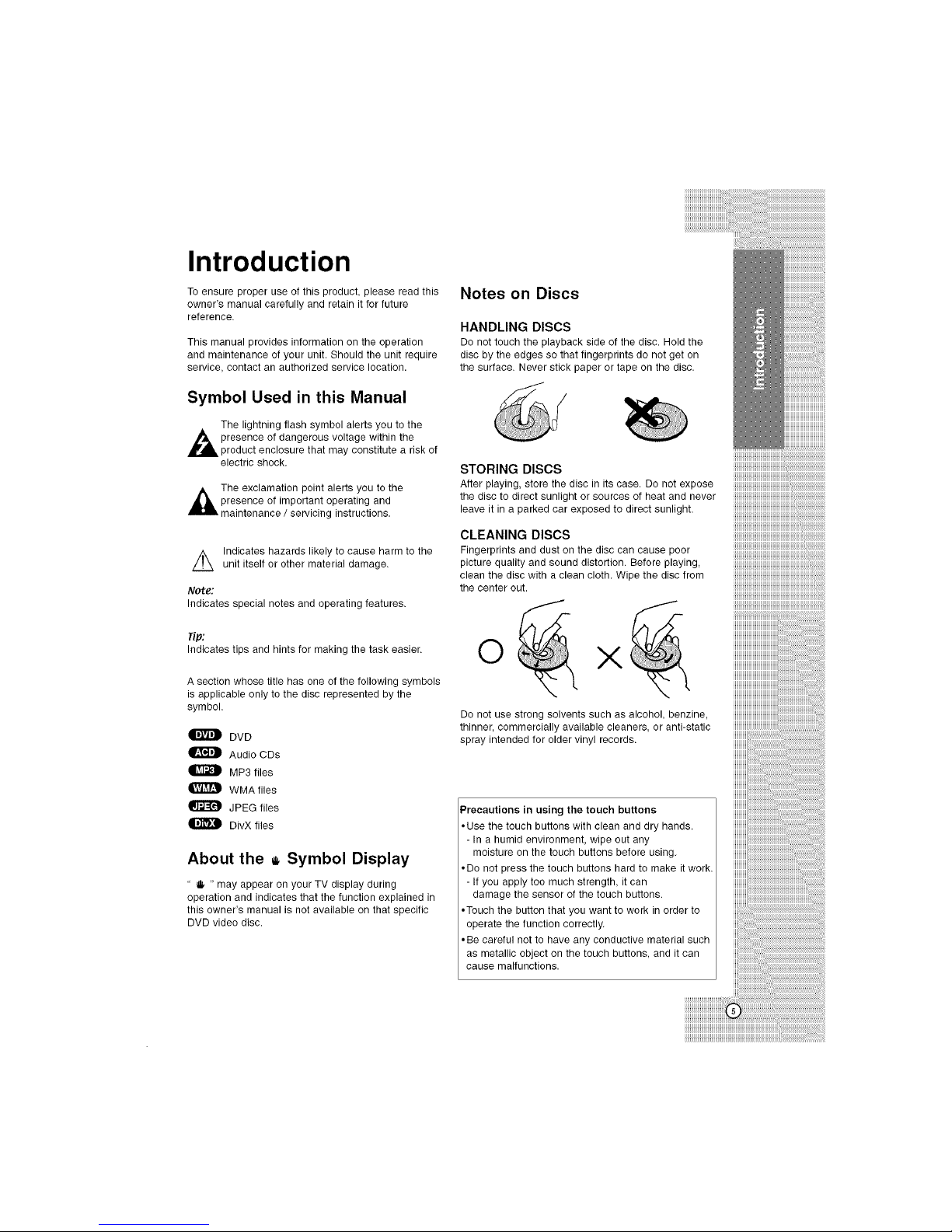
Introduction
To ensure proper use of this product, please read this
owner's manual carefully and retain it for future
reference.
This manual provides information on the operation
and maintenance of your unit. Should the unit require
service, contact an authorized service location.
Notes on Discs
HANDLING DISCS
Do not touch the playback side of the disc. Holdthe
disc by the edges so that fingerprints do not get on
the surface. Never stick paper or tape on the disc.
Symbol Used in this Manual
The lightning flash symbol alerts you to the
A presence of within the
dangerous voltage
product enclosure that may constitute a risk of
electric shock.
The exclamation point alerts you to the
presence of important operating and
maintenance / servicing instructions.
//_ Indicates hazards likely to cause harm to the
unit itself or other material damage.
Note:
Indicates special notes and operating features.
Tip:
Indicates tips and hints for making the task easier.
A section whose title has one of the following symbols
is applicable only to the disc represented by the
symbol.
DVD
Audio CDs
MP3 files
WMA files
JPEG files
DivX files
About the _ Symbol Display
" j " may appear on your TV display during
operation and indicates that the function explained in
this owner's manual is not available on that specific
DVD video disc.
STORING DISCS
After playing, store the disc in its case. Do not expose
the discto direct sunlight or sources of heat and never
leave it in a parked car exposed to direct sunlight.
CLEANING DISCS
Fingerprints and dust on the disc can cause poor
picture quality and sound distortion. Before playing,
clean the disc with a clean cloth. Wipe the disc from
the center out.
O X
Do not use strong solvents such as alcohol, benzine,
thinner, commercially available cleaners, or anti-static
spray intended for older vinyl records.
Precautions in using the touch buttons
• Use the touch buttons with clean and dry hands.
- In a humid environment, wipe out any
moisture on the touch buttons before using.
• Do not press the touch buttons hard to make it work.
- If you apply too much strength, it can
damage the sensor of the touch buttons.
• Touch the button that you want to work in order to
operate the function correctly.
• Be careful not to have any conductive material such
as metallic object on the touch buttons, and it can
cause malfunctions.
######################
!!!!!!!!!!!!!!!!!!!!!!!!!!!!!!!!!!!!!!!!!!!!!,_
_#######################_
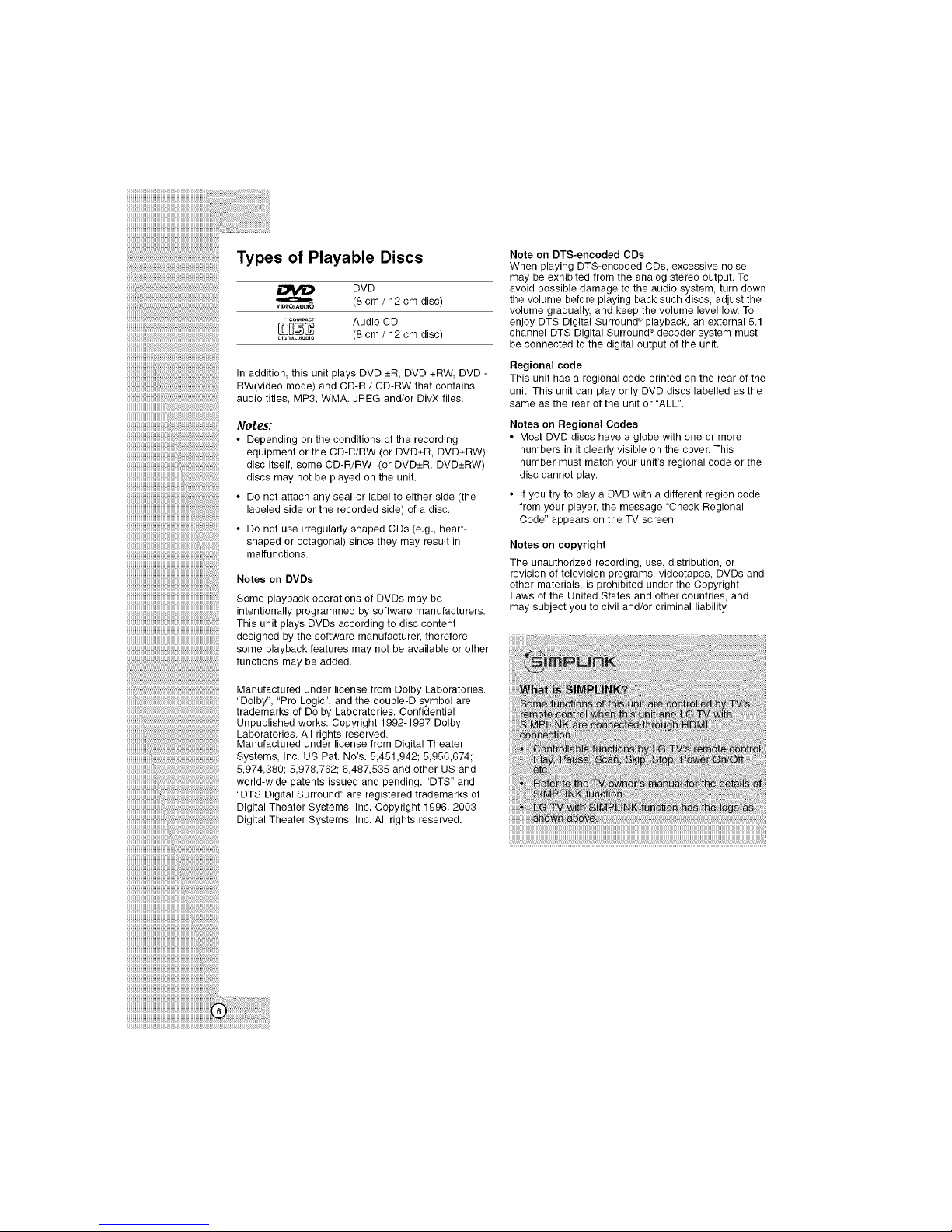
iiiiiiiiiiiiiiiiiiiiiiiiiiiiiiiiiiiiiiiiiiiiiiiiiiiiiiiiiiiiiii'!
Types of Playable Discs
DVD
(8 cm / 12 cm disc)
[_ _o_ Audio CD
_O_T*L_UO_O (8 cm / 12 cm disc)
In addition this unit plays DVD _+R,DVD +RW DVD -
RW(video mode) and CD-R / CD-RW that contains
audio titles, MP3, WMA, JPEG and/or DivX files.
NOteS"
Depending on the conditions of the recording
equipment or the CD-R/RW (or DVD+_R, DVD+_RW)
disc itself, some CD-R/RW (or DVD+_R, DVD+_RW)
discs may not be played on the unit.
• Do not attach any seal or label to either side (the
labeled side or the recorded side) of a disc.
• Do not use irregularly shaped CDs (e.g., heart-
shaped or octagonal) since they may result in
malfunctions.
Notes on DVDs
Some playback operations of DVDs may be
intentionally programmed by software manufacturers.
This unit plays DVDs according to disc content
designed by the software manufacturer, therefore
some playback features may not be available or other
functions may be added.
Note on DTS-encoded CDs
When playing DTS-encoded CDs, excessive noise
may be exhibited from the analog stereo output. To
avoid possible damage to the audio system, turn down
the volume before playing back such discs, adjust the
volume gradually, and keep the volume level low. To
enjoy DTS Digital Surround '_playback, an external 5.1
channel DTS Digital Surround ®decoder system must
be connected to the digital output of the unit.
Regional code
This unit has a regional code printed on the rear of the
unit. This unit can play only DVD discs labelled as the
same as the rear of the unit or "ALL".
Notes on Regional Codes
• Most DVD discs have a globe with one or more
numbers in it clearly visible on the cover. This
number must match your unit's regional code orthe
disc cannot play.
• If you try to play a DVD with a different region code
from your player, the message "Check Regional
Code" appears on the TV screen.
Notes on copyright
The unauthorized recording, use_ distribution, or
revision of television programs videotapes, DVDs and
other materials, is prohibited under the Copyright
Laws of the United States and other countries, and
may subject you to civil and/or criminal liability.
iiiiiiiiiiiiiiiiiiiiiiiiii:l:l:l:l:l:l:l:l:l:l:l:l:l:l:l:l:l:l:l:l:l:l:l:l:l:l:l:l:l:l:l:l:l:l:l:l:l:l:l:l:_j;
iiiiiiiiiiiiiiiiiiiiiiiiiiii_i_i_i_i_i_i_i_i_i_i_i_i_i_i_i_i_i_i_i_i_i_i_i_i_i_i_i_i_i_i_i_i_i_i_i_i_i_i_i_i_i_i_
!!!!!!!!!!!!!!!!!!!!!!!!!!!!!!!'i'i'i'i'i'i'i'i'i'i'i'i'i'i'i'i'i'i'i'i'i'i'i'i'i'i'i'i'i'i'i'i'i'i'i'i'i'i_ii
!!!!!!!!!!!!!!!!!!!!!!!!!!!!!!!i'i'i'i'i'i'i'i'i'i'i'i'i'i'i'i'i'i'i'i'i'i'i'i'i'i'i'i'i'i'i'i'i'i'i'i_ii
iiiiiiiiiiiiiiiiiiiiiiiiiiiiiiiiii""iiiiiiiiiiiiiiiiiiiiiiiiiiiiiiiiiiiiiiiiiiiiiiiiiiiiiiiiiiiiiiiiii'il
iiiiiiiiiiiiiiiiiiiiiiiiiiiiiiiiiiiiiiiiii""iiiiiiiiiiiiiiiiiiiiiiiiiiiiiiiiiiiiiiiiiiiiiiiiii'il
iiiiiiiiiiiiiiiiiiiiiiiiiiiiiiiiiiiiiiiiiiiiiiiiii""iiiiiiiiiiiiiiiiiiiiiiiiiiiiiiiiii'il
iiiiiiiiiiiiiiiiiiiiiiiiiiiiiiiiiiiiiiiiiiiiiiiiiiiiiii'"'"'""i:i:i:i_il
iiiiiiiiiiiiiiiiiiiiiiiiiiiiiiiiiiiiiiiiiiiiiiiiiiiiiiiiiii:i:i:i_il
iiiiiiiiiiiiiiiiiiiiiiiiiiiiiiiiiiiiiiiiiiiiiiiiiiiiiiiiiiiii:i:i:i_il
iiiiiiiiiiiiiiiiiiiiiiiiiiiiiiiiiiiiiiiiiiiiiiiiiiiiiiiiiiii_iiiiiii!il
iiiiiiiiiiiiiiiiiiiiiiiiiiiiiiiiiiiiiiiiiiiiiiiiiiiiiiiiiiiiiiiiiiiiiiiii
Manufactured under license from Dolby Laboratories.
"Dolby", "Pro Logic", and the double-D symbol are
trademarks of Dolby Laboratories. Confidential
Unpublished works. Copyright 1992-1997 Dolby
Laboratories. All rights reserved.
Manufactured under license from Digital Theater
Systems, inc. US Pat. No's. 5,451,942; 5956,674;
5,974,380; 5,978,762 6,487,535 and other US and
world-wide patents issued and pending. "DTS" and
"DTS Digital Surround" are registered trademarks of
Digital Theater Systems, Inc. Copyright 1996, 2003
Digital Theater Systems, inc. All rights reserved.

Disc-related terms
MP3
MP3 is a popular compression format used for digital
audio files that yields very high near-CD quality.
WMA
Windows Media N,audio file. A type of coding / decoding
developed by Microsoft Corp.
JPEG
Joint Pictures Expert Group. JPEG is a compressed file
format that allows you to save images with no limit on
the number of colors.
Note on Windows Media
Windows Media is either a registered trademarkor
trademark of Microsoft Corporation in the United States
and/or other countries.
Title (DVD video discs only)
A title is generally a distinct section of a DVD disc. For
example the main feature could be title 1, a
documentary describing how the film was made could
be title 2, and cast interviews could be title 3. Each title
is assigned a reference number enabling you to locate it
easily.
Chapter (DVD video discs only)
A chapter is a segment of a title such as a scene in a
film or one interview in a series. Each chapter is
assigned a chapter number, enabling you to locate the
chapter you want. Depending on the disc, chapters
may not be recorded.
Track
A distinct element of audiovisual information, such as
the picture or sound track for a specific language
(DVD), or a musical piece on audio CD. Each track is
assigned a track number, enabling you to locate the
track you want. DVD discs allow one track of video
(with multiple angles) and several tracks of audio.
Remote Control Operation Range
Point the Remote Control at the remote sensor and
press the buttons.
• Distance: About 7m (23ft) from the front of the
remote sensor
• Angle: About 30 ° in each direction of the front of the
remote sensor
Remote Control battery installation
_ etacll the battery cover on the rear
of the Remote Control and insert two
R06 (size AA) batteries with @ and
• aligned correctly.
Notes:
• Never throw batteries into a fire.
• Be sure to useAA size batteries.
• Dispose of batteries in a designated disposal area.
• Batteries should always be disposed of with the
environment in mind. Always dispose of batteries in
accordance with applicable laws and regulations.
• If the Remote Control does not operate correctly, or if the
operating range becomes reduced, replace batteries with
new ones.
• When necessary to replace batteries inthe Remote
Control, always replace both batteries with new ones.
Never mix battery types or use new and used batteries in
combination.
• Always remove batteries from Remote Control if they are
dead or if the Remote Control is not to be used for an
extended period of time. This will prevent battery acid from
leaking into the battery compartment.
iiiiiiiiiiiiiiiiiiiiiiiiiiiiiiiiiiiiiiiiiiiiiiiiiiiiiiiiiiiiiiiiiiiiiii
HHHHHHHHHHHHHHHHHHHHHHHHHHHHHHHHHHH_
iiiiiiiiiiiiiiiiiiiiiiiiiiiiiiiiiiiiiiiiiiiiiiiiiiiiiiiiiiiiiiiiiiiiiii
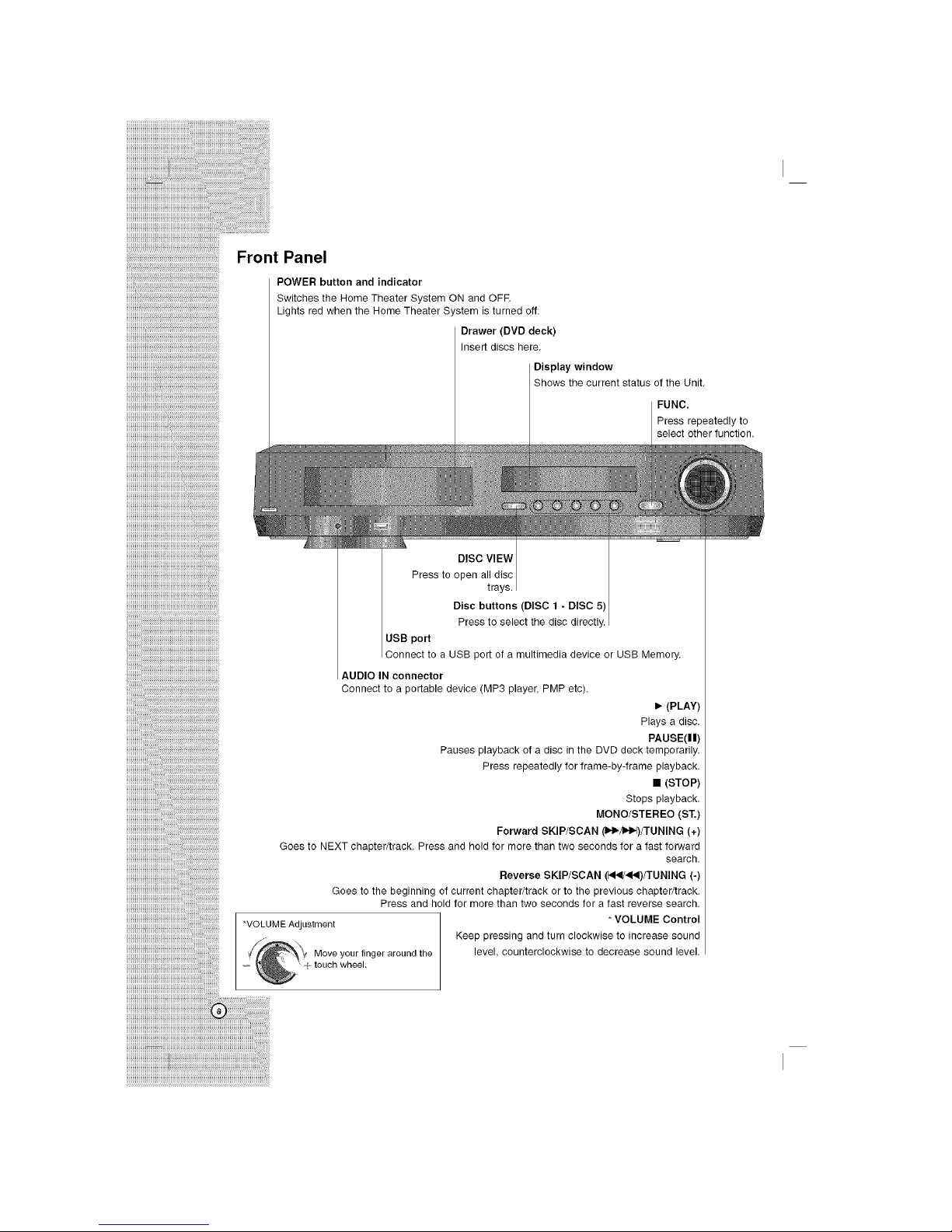
iiiiiiiiiiiiiiiiiiiiiiiiiiiiiiiiiii ii i i i i i i i i i i i i iiiiiiiiiiiiiiiiiiiiiiiiiiiiiiiiiiiiiiiiiii
iiiiiiiiiiiiiiiiiiiiiiiiiiiiiiiiiiiiiiiiiiiiiiiiiiiiiiiiiiiiiiiiiiii....
Front Panel
...........................................................................POWER button and indicator
.......... Switches the Home Theater System ON and OFF.
............. Lights red when the Home Theater System is turned off.
.................... Drawer(DVD deck)
...................... Insert discs here.
Display window
Shows the current status of tile Unit.
FUNC.
Press repeatedly to
select otherfunction.
iiii
iiiiiiiiiiiiiiiiiiiiiiiiiiiiiiiiiiiiiiiiiiiiiiiiiiiiiiiiiiiiiiiiiiiiiiiiiiiiiiiiiiiiiiiiiiiiiiiiiiiiiiiiiiiiiiiiiiiiiiiiiiiiiiiiiiiiii i!i!i I
*VOLUME Adjustment
Move your finger around the
touch wheel.
DISC VIEW
Press to open all disc
trays.
Disc buttons (DISC 1 - DISC 5)
Press to select the disc directly.
USB port
Connect to a USB port of a multimedia device or USB Memory.
AUDIO IN connector
Connect to a portable device (MP3 player, PMP etc).
• (PLAY)
Plays a disc.
PAUSE(II)
Pauses playback of a disc in the DVD deck temporarily
Press repeatedly for frame-by-frame playback.
• (STOP)
Stops playback
MONO/STEREO (ST.)
Forward SKIP/SCAN (1H_)/TUNING (+)
Goes to NEXT chapter/track Press and hold for more than two seconds for a fast forward
search.
Reverse SKIP/SCAN (_<I/<I<I)/TUNING (.)
Goes to the beginning of current chapter/track or to the previous chapter/track,
Press and hold for more than two seconds for a fast reverse search.
* VOLUME Control
Keep pressing and turn clockwise to increase sound
level, counterclockwise to decrease sound level.
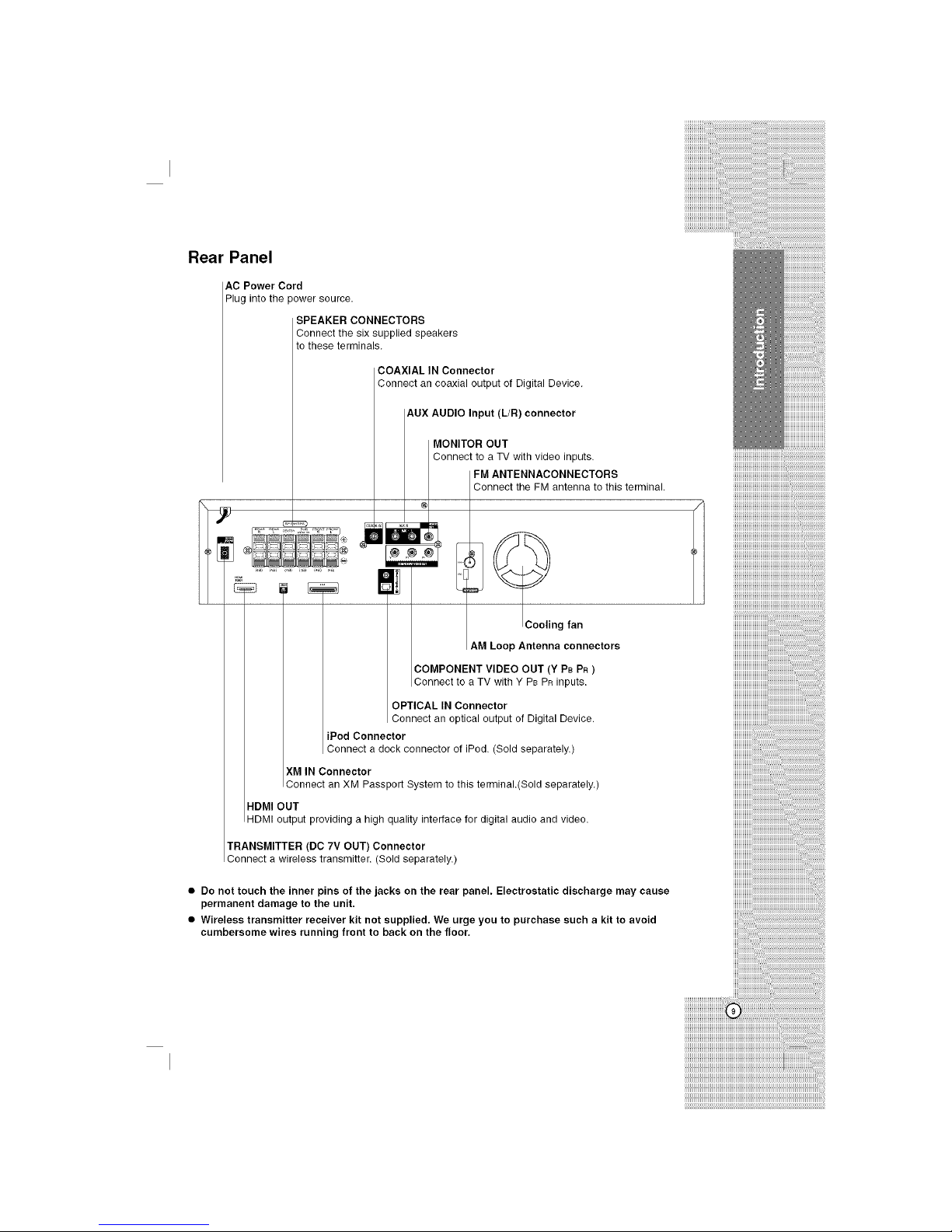
Rear Panel
AC Power Cord
Plug into the power source.
SPEAKER CONNECTORS
Connect the six supplied speakers
to these terminals.
COAXIAL IN Connector
Connect an coaxial output of Digital Device.
AUX AUDIOMoNITORInputOuT(L/R)connector
Connect to a TV with video inputs.
FM ANTENNACONNECTORS
Connect the FM antenna to this terminal.
Cooling fan
AM Loop Antenna connectors
COMPONENT VIDEO OUT (Y PB PR)
Connect to a TV with Y PBPRinputs.
OPTICAL IN Connector
Connect an optical output of Digital Device.
iPod Connector
Connect a dock connector of iPod. (Sold separately.)
XM IN Connector
Connect an XM Passport System to this terminal.(Sold separately.)
HDMI OUT
HDMI output providing a high quality interface for digital audio and video.
TRANSMITTER (DO 7V OUT) Connector
Connect a wireless transmitter. (Sold separately.)
• Do not touch the inner pins of the jacks on the rear panel. Electrostatic discharge may cause
permanent damage to the unit,
• Wireless transmitter receiver kit not supplied. We urge you to purchase such a kit to avoid
cumbersome wires running front to back on the floor,
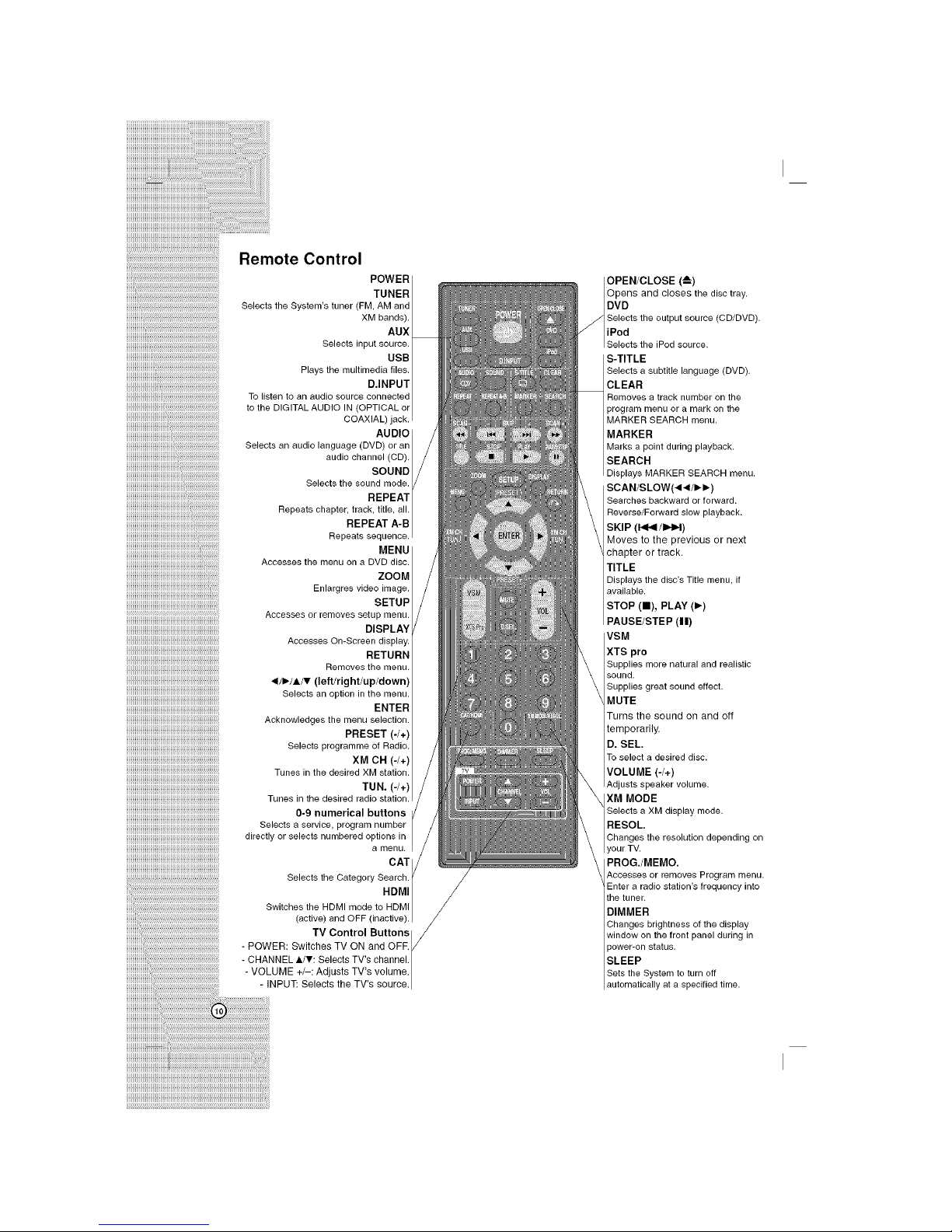
iiiiiiiiiiiiiiiiiiiiiiiiiiiiiiiiiiiiiiiiiiiiiiiiiiiii
iiiiiiiiiiiiiiiiiiiiiiiiiiiiiiiiiii ii i i i i i i i i i i i i iiiiiiiiiiiiiiiiiiiiiiiiiiiiiiiiiiiiiiiiiii
IIIIIIIIIIIIIIIIIIIIIIIIIIIIIIIIIIIIIIIIIIIIIIIIIIIIIIIIIIIIIIL__....................................................................................
iiiiiiiiiiiiiiiiiiiiiiiiiiiiiiiiiiiiiiiiiiiiiiiiiiiiiiiiiiiiiiiiiiiiilJ_
iiiiiiiiiiiiiiiiiiiiUl_i_l_l_l_l_l_l_l_l_l_l_l_l_l_l_l_l_l_l_l_l_l_l_l_l_l_l_l_l_l_l_l_l_l_l_l_l_l_l_l_l_l_l_l_l_l_l_l_
iiiiiiiiiiiiiiiiiiiiiiiiiiiiiiiiiiiiiiiiiiiiiiiiiiiiiiiiiiiiiiiiiiiiiiiiiiiiiiiiiiiiiiiiiiiiiiiiiiiiiiiiiiiiiiiiiiiiiiiiiiiiiiiiiiiiiiiiiiiiiiiiiii
Remote Control
POWER
TUNER
Selects the Systern's tuner (FM, AM and
XM bands).
AUX
Selects input source.
USB
Plays the multimedia files.
D.INPUT
To listen to an audio source connected
to the DIGITAL AUDIO IN (OPTICAL or
COAXIAL) jack.
AUDIO
Selects an audio language (DVD)
audio channel (CD).
SOUND
Selects the sound mode.
REPEAT
Repeats chapter, track, title, all.
REPEAT A-B
Repeats seq
MENU
Accesses the menu on a DVD disc.
ZOOM
Enlargres video irnage.
SETUP
Accesses or removes setup rnenu.
DISPLAY
Accesses On-Screen display.
RETURN
Removes the
</_./A/V (left/right/up/down)
Selects an option in the
ENTER
Acknowledges the menu selection.
PRESET (-/+)
Selects programme of Radio.
XM CH (-/+)
Tunes in the desired XM station.
TUN. (-/+)
Tunes in the desired radio station.
0-9 numerical buttons
Selects a service, program number
directly or selects numbered options in
a menu.
CAT
Selects the Category Search.
HDMI
Switches the HDMI mode to HDMI
(active) and OFF (inactive).
TV Control Buttonslj
- POWER: Switches TV ON and OFF._/
/
- CHANNEL &/v: Selects TV's channel. |
- VOLUME +/-: Adjusts TV's volume.|
INPUT: Selects the TV's source./
OPEN/CLOSE (_)
Opens and closes the disc tray.
DVD
Jl Selects the output source (CD/DVD).
/ iPod
Seectsthe Pod source.
S-TITLE
Selects a subtitle language (DVD).
CLEAR
Removes a track number on the
program menu or a mark on the
MARKER SEARCH menu.
MARKER
Marks a point during playback.
SEARCH
Displays MARKER SEARCH menu.
SCAN/SLOW(<</I_I_)
Searches backward or forward.
Reverse/Forward slow playback.
SKIP (1<</IHH)
Moves to the previous or next
chapter or track.
TITLE
Displays the disc's Title menu, if
available.
STOP (11), PLAY (_-)
PAUSE/STEP (11)
VSM
XTS pro
Supplies more natural and realistic
sound.
Supplies great sound effect.
MUTE
Turns the sound on and off
temporarily.
D. SEL.
To select a desired disc.
VOLUME (-/+)
Adjusts speaker volume.
XM MODE
Selects a XM display mode.
RESOL.
Changes the resolution depending on
,our TV.
PROG,/MEMO.
Accesses or removes Program menu.
Enter a radio station's frequency into
the tuner.
DIMMER
Changes brightness of the display
window on the front panel during in
power-on status.
SLEEP
Sets the System to turn off
automatically at a specified time.
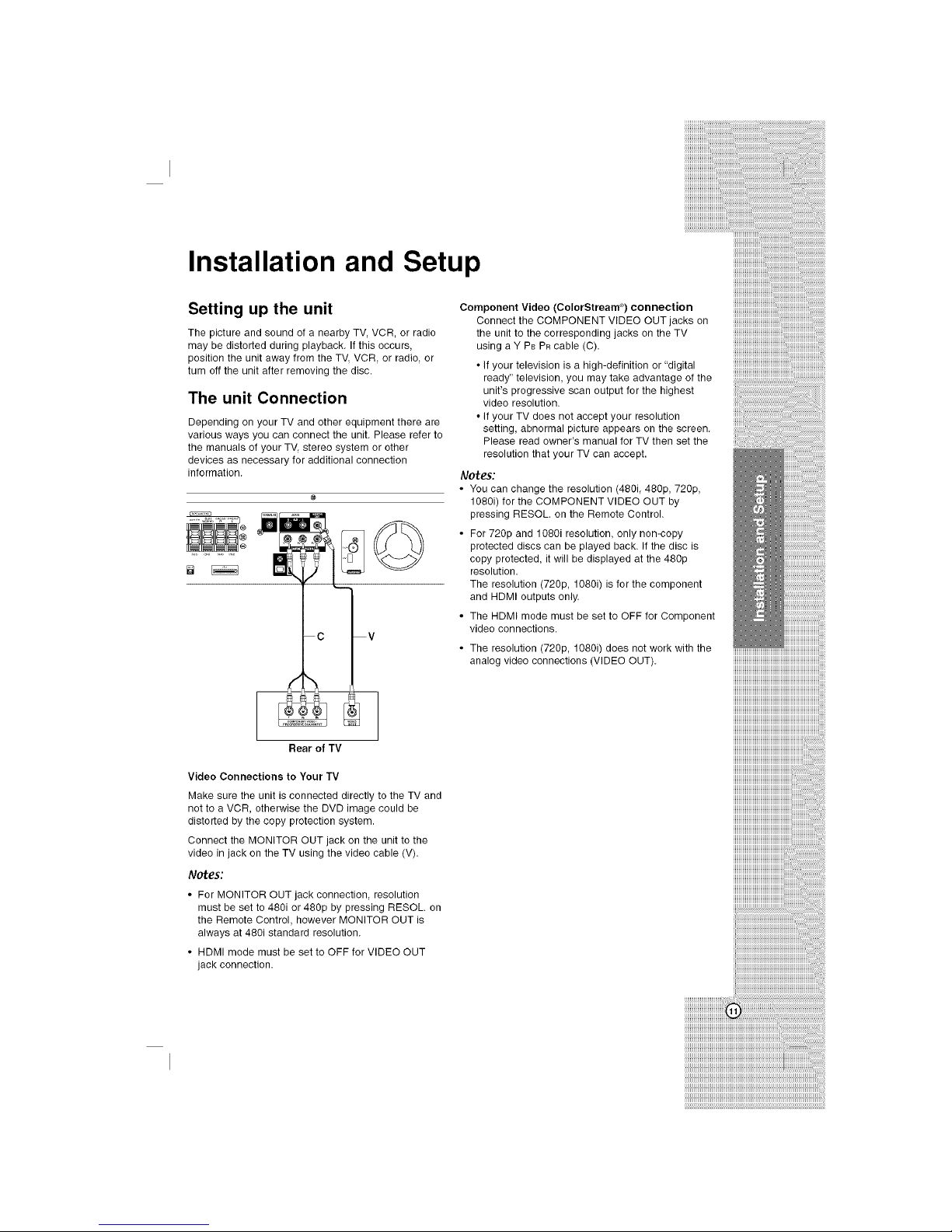
Installation and Setup
Setting up the unit
The picture and sound of a nearby TV, VCR, or radio
may be distorted during playback. If this occurs,
position the unit away from the TV, VCR, or radio, or
turn off the unit after removing the disc.
The unit Connection
Depending on your TV and other equipment there are
various ways you can connect the unit. Please refer to
the manuals of your TV, stereo system or other
devices as necessary for additional connection
information.
Component Video (ColorStream _) connection
Connect the COMPONENT VIDEO OUT jacks on
the unit to the corresponding jacks on the TV
using a Y PB PR cable (C).
• if your television is a high-definition or "digital
ready" television, you may take advantage of the
unit's progressive scan output for the highest
video resolution.
• if your TV does not accept your resolution
setting, abnormal picture appears on the screen.
Please read owner's manual for TV then set the
resolution that your TV can accept.
Notes:
• You can change the resolution (480i 480p, 720p,
1080i) for the COMPONENT VIDEO OUT by
pressing RESOL. on the Remote Control.
• For 720p and 1080i resolution, only non-copy
protected discs can be played back. if the disc is
copy protected, it will be displayed at the 480p
resolution.
The resolution (720p, 1080i) is for the component
and HDMI outputs only.
• The HDMI mode must be set to OFF for Component
video connections.
• The resolution (720p, 1080i) does not work with the
analog video connections (VIDEO OUT).
Rear of TV
Video Connections to Your TV
Make sure the unit is connected directly to the TV and
not to a VCR, otherwise the DVD image could be
distorted by the copy protection system.
Connect the MONITOR OUT jack on the unit to the
video in jack on the TV using the video cable (V).
Notes:
• For MONITOR OUT jack connection resolution
must be set to 480i or 480p by pressing RESOL. on
the Remote Control, however MONITOR OUT is
always at 480i standard resolution.
• HDMI mode must be set to OFF for VIDEO OUT
jack connection.
!!!!!!!!!!!!!!!!!!!!!!!!!!!!!!!!!!!!!!!!!!!!!!!!!!!!!=
!!!!!!!!!!!!!!!!!!!!!!!!!!!!!!!!!!!!!!!!!!!!!!!!!!!!!!!!!!!!!_i_i'_
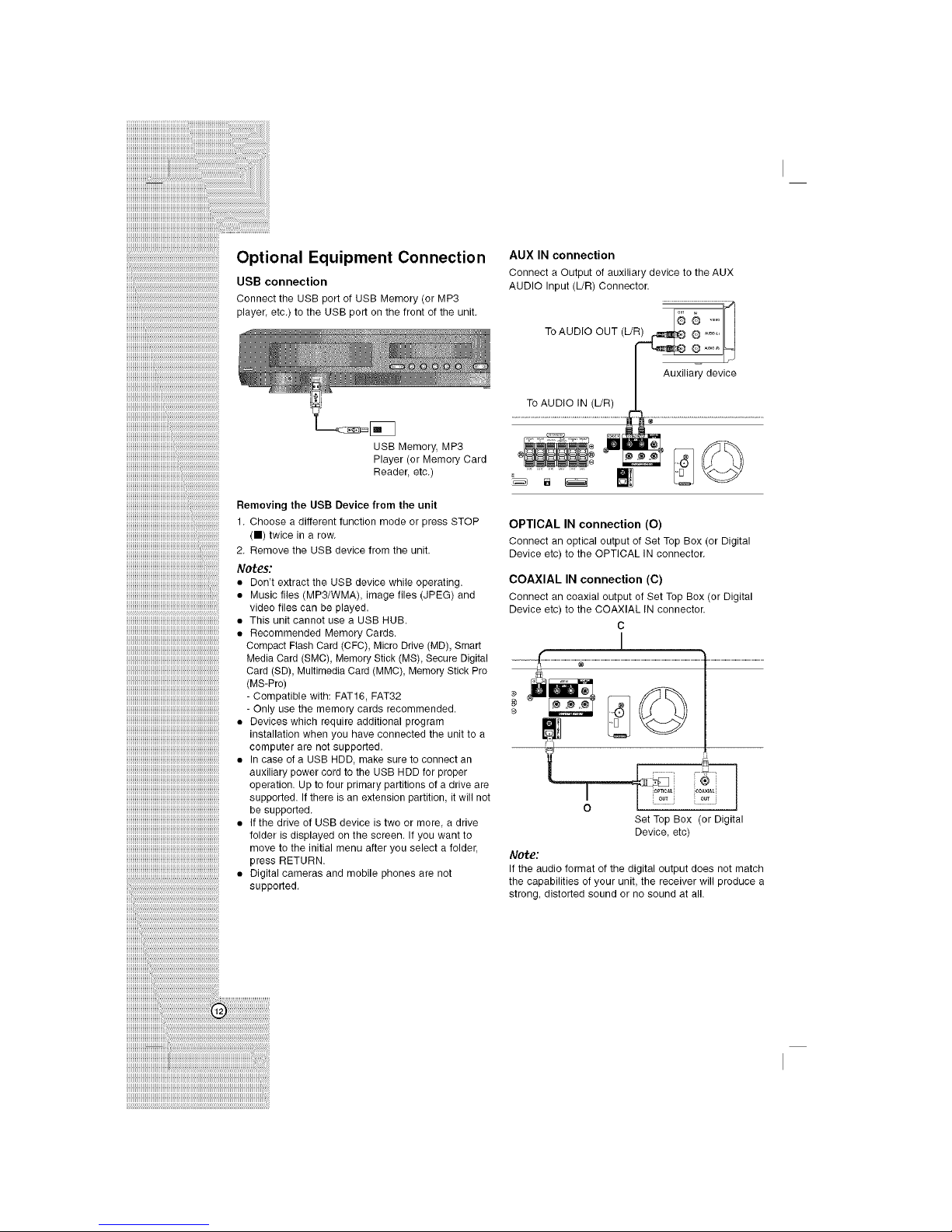
iiiiiiiiiiiiiiiiiiiiiiiiiiiiiiiiiiiiiiiiiiiiiiiiiiiii
iiiiiiiiiiiiiiiiiiiiiiiiiiiiiiiiiii ii i i i i i i i i i i i i iiiiiiiiiiiiiiiiiiiiiiiiiiiiiiiiiiiiiiiiiii
IIIIIIIIIIIIIIIIIIIIIIIIIIIIIIIIIIIIIIIIIIIIIIIIIIIIIIIIIIIIIIL__....................................................................................
iiiiiiiiiiiiiiiiiiiiiiiiiiiiiiiiiiiiiiiiiiiiiiiiiiiiiiiiiiiiiiiiiiiiiii_
Optional Equipment Connection
llllllllllllllllllllUl_l_l_l_l_l_l_l_l_l_l_l_l_l_l_l_l_l_l_l_l_l_l_l_l_l_l_l_l_l_l_l_l_l_l_l_l_l_l_l_l_l_l_l_l_l_l_l_l_
USB connection
Connect the USB port of USB Memory (or MP3
player etc.) to the USB port on the front of the unit.
USB Memory, MP3
Player (or Memory Card
Reader, etc.)
iiiiiiiiiiiiiiiiiiiiiiiiiiiiiiiiiiiiiiiiiiiiiiiiiiiiiiiiiiiiiiiii_ii_
Removing the USB Device from the unit
1. Choose a different function mode or press STOP
(11) twice in a row.
2. Remove the USB device from the unit.
Notes:
• Don't extract the USB device while operating.
• Music files (MP3/WMA), image files (JPEG) and
video files can be played
• This unit cannot use a USB HUB.
• Recommended Memory Cards.
Compact Flash Card (CFC), Micro Drive (MD), Smart
Media Card (SMC), Memory Stick (MS), Secure Digital
Card (SD), Multimedia Card (MMC), Memory Stick Pro
(MS-Pro)
- Compatible with: FAT16, FAT32
- Only use the memory cards recommended.
• Devices which require additional program
installation when you have connected the unit to a
computer are not supported.
• In case of a USB HDD, make sure to connect an
auxiliary power cord to the USB HDD for proper
operation. Up to four primary partitions of a drive are
supported. If there is an extension partition it will not
be supported.
• If the drive of USB device is two or more, a drive
folder is displayed on the screen. If you want to
move to the initial menu after you select a folder,
press RETURN.
• Digital cameras and mobile phones are not
supported.
AUX IN connection
Connect a Output of auxiliary device to the AUX
AUDIO Input (L/R) Connector.
To AUDIO OUT (L!_
Auxiliary device
To AUDIO IN (L!R)
OPTICAL IN connection (O)
Connect an optical output of Set Top Box (or Digital
Device etc) to the OPTICAL IN connector.
COAXIAL IN connection (C)
Connect an coaxial output of Set Top Box (or Digital
Device etc) to the COAXIAL IN connector.
C
!
@
,
0
Set Top Box (or Digital
Device, etc)
Note:
If the audio format of the digital output does not match
the capabilities of your unit, the receiver will produce a
strong, distorted sound or no sound at all
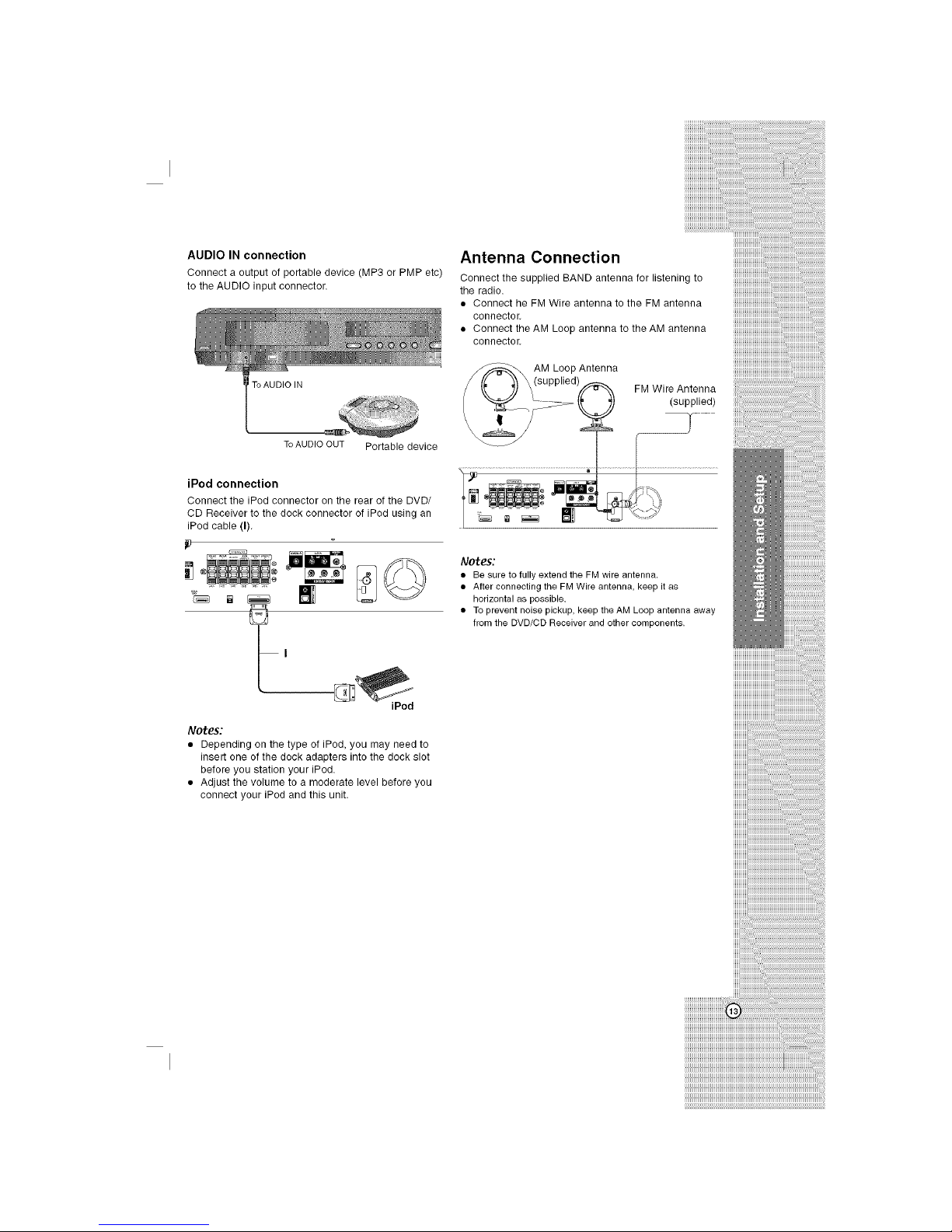
AUDIO IN connection
Connect a output of portable device (MP3 or PMP etc)
to the AUDIO input connector.
To AUDIO IN
Antenna Connection
Connect the supplied BAND antenna for listening to
the radio.
• Connect he FM Wire antenna to the FM antenna
connector,
• Connect the AM Loop antenna to the AM antenna
connector.
AM Loop Antenna
FM Wire Antenna
(supplied)
To AUDIO OUT Portable device
iPod connection
Connect the iPod connector on the rear of the DVD/
CD Receiver to the dock connector of iPod using an
iPod cable (I).
.... ,, ,, ,, []
iPod
Notes:
• Depending on the type of iPod, you may need to
insert one of the dock adapters into the dock slot
before you station your iPod.
• Adjust the volume to a moderate level before you
connect your iPod and this unit.
Notes:
• Be sure to fully extend the FM wire antenna,
• After connecting the FM Wire antenna, keep it as
horizontal as possible.
• To prevent noise pickup, keep the AM Loop antenna away
from the DVD/CD Receiver and other components.
