LG H32F36DT, H27F36DT, H25F36DT Owner's Manual

© Copyright 2005, Zenith Electronics Corporation
Installation / Operating Guide | Warranty
Model Numbers |H24F36DT |H25F36DT |H27F36DT | H27F36S |
Concierge TVs | H32F36DT |
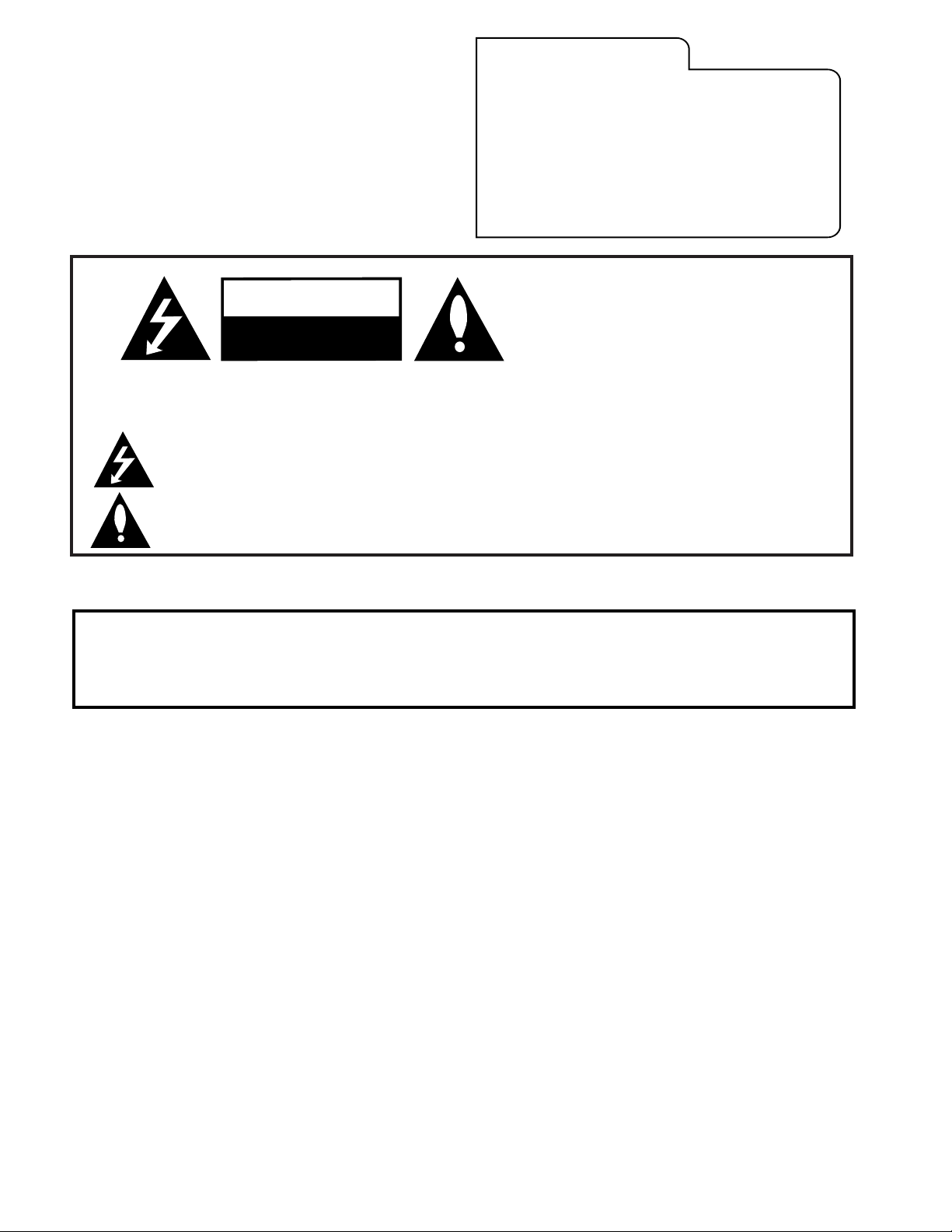
RECORD TV MODEL NUMBER
The model and serial number of the Concierge
TM
TV are located
on the back of the TV cabinet. For future convenience, we
suggest that you record the numbers here:
MODEL NO.____________________________________
SERIAL NO.____________________________________
WARNING:
TO REDUCE THE RISK OF ELECTRIC SHOCK DO NOT REMOVE COVER (OR BACK). NO USER SERVICEABLE PARTS INSIDE.
REFER TO QUALIFIED SERVICE PERSONNEL.
The lightning flash with arrowhead symbol, within an equilateral triangle, is intended to alert the user to the presence
of uninsulated “dangerous voltage” within the product’s enclosure that may be of sufficient magnitude to constitute a
risk of electric shock to persons.
The exclamation point within an equilateral triangle is intended to alert the user to the presence of important operating
and maintenance (servicing) instructions in the literature accompanying the appliance.
WARNING:
TO PREVENT FIRE OR SHOCK HAZARDS, DO NOT EXPOSE THIS PRODUCT TO RAIN OR MOISTURE.
POWER CORD POLARIZATION:
CAUTION: TO PREVENT ELECTRIC SHOCK, MATCH WIDE BLADE OF PLUG TO WIDE SLOT, FULLY INSERT.
ATTENTION: POUR ÉVITER LES CHOCS ÉLECTRIQUES, INTRODUIRE LA LAME LA PLUS LARGE DE LA FICHE DANS LA BORNE
CORRESPONDANTE DE LA PRISE ET POUSSER JUSQU’AU FOND.
NOTE TO CABLE/TV INSTALLER:
This reminder is provided to call the cable TV system installer’s attention to Article 820-40 of the National Electric Code
(U.S.A.). The code provides guidelines for proper grounding and, in particular, specifies that the cable ground shall be
connected to the grounding system of the building, as close to the point of the cable entry as practical.
REGULATORY INFORMATION:
This equipment has been tested and found to comply with the limits for a Class B digital device, pursuant to Part 15
of the FCC Rules. These limits are designed to provide reasonable protection against harmful interference when the
equipment is operated in a residential installation. This equipment generates, uses and can radiate radio frequency
energy and, if not installed and used in accordance with the instruction manual, may cause harmful interference to radio
communications. However, there is no guarantee that interference will not occur in a particular installation. If this
equipment does cause harmful interference to radio or television reception, which can be determined by turning
the equipment off and on, the user is encouraged to try to correct the interference by one or more of the following
measures:
• Reorient or relocate the receiving antenna.
• Increase the separation between the equipment and receiver.
• Connect the equipment into an outlet on a circuit different from that to which the
receiver is connected.
• Consult the dealer or an experienced radio/TV technician for help.
CAUTION:
Do not attempt to modify this product in any way without written authorization from Zenith Electronics Corporation.
Unauthorized modification could void the user’s authority to operate this product.
COMPLIANCE:
The responsible party for this product’s compliance is:
Zenith Electronics Corporation, 2000 Millbrook Drive, Lincolnshire, IL 60069, USA. Phone: 1-847-941-8000.
WARNING
RISK OF ELECTRIC SHOCK
DO NOT OPEN
ConciergeTMis a trademark of Zenith Electronics Corporation
© Copyright 2005 Zenith Electronics Corporation
2-WIRE COMM-WARN
For Customer Support/Service please call:
1-888-865-3026
www.zenith.com
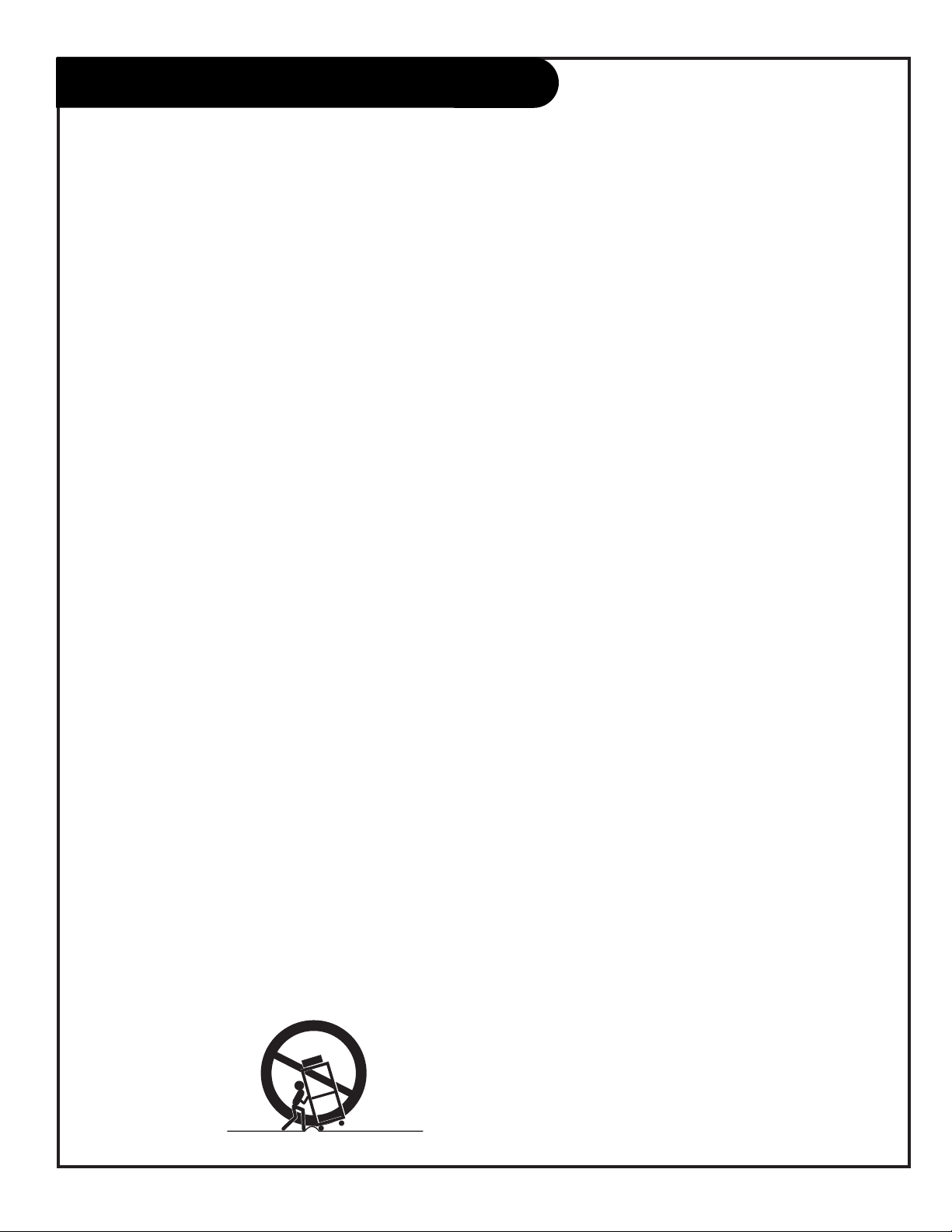
(Continued on next page)
IMPORTANT SAFETY INSTRUCTIONS
This product has been manufactured and tested with yuur safety in mind. Howerver, improper use can result in potential electrical shock or
fire hazards. To avoid defeating the safeguards that have been built into the new product, please read and observe the following safety
points when installing and using the new product, and save them for future reference.
Observing the simple precautions discussed in this operating guide can help the user get many years of enjoyment and safe operation that
are built into the new product.
This product complies with all applicable U.S. Federal safety requirements, and those of the Canadian Standards Association.
1. Read Instructions
All the safety and operating instructions should be read before the
product is operated.
2. Follow Instructions
All operating and use instructions should be followed.
3. Retain Instructions
The safety and operating instructions should be retained for future
reference.
4. Heed Warnings
All warnings on the product and in the operating instructions
should be adhered to.
5. Cleaning
Unplug this product from the wall outlet before cleaning. Do not use
liquid cleaners or aerosol cleaners. Use a damp cloth for cleaning.
6. Water and Moisture
Do not use this product near water for example, near a bath tub,
wash bowl, kitchen sink, or laundry tub, in a wet basement, or near
a swimming pool.
7. Accessories
Do not place this product on a slippery or tilted surface, or on an
unstable cart, stand, tripod, bracket, or table. The product may fall,
causing serious injury to a child or adult, and serious damage to the
product. Use only with a cart, stand, tripod, bracket, or table
recommended by the manufacturer, or sold with the product. Any
mounting of the product should follow the manufacturer's instructions, and should use a mounting accessory recommended by the
manufacturer.
8. Transporting Product
A product and cart combination should be moved with care. Quick
stops, excessive force, and uneven surfaces may cause the product
and cart combination to overturn.
9. Attachments
Do not use attachments not recommended by the product manufacturer as they may cause hazards.
10. Ventilation
Slots and openings in the cabinet are provided for ventilation and
to ensure reliable operation of the product and to protect it from
overheating, and these openings must not be blocked or covered.
The openings should never be blocked by placing the product on a
bed, sofa, rug, or other similar surface. This product should not be
placed in a built-in installation such as a bookcase or rack unless
proper ventilation is provided or the manufacturer's instructions have
been adhered to.
11. Power Sources
This product should be operated only from the type of power source
indicated on the marking label. If you are not sure of the type of
power supply to your home, consult your product dealer or local power company. For products intended to operate from battery power,
or other sources, refer to the operating instructions.
12. Power Cord Polarization
This product is equipped with a polarized alternating-current power
plug (a plug having one blade wider than the other). This plug will
fit into the power outlet only one way. This is a safety feature. If
you are unable to insert the plug fully into the outlet, try reversing
the plug. If the plug should still fail to fit, contact your electrician
to replace your obsolete outlet. Do not defeat the safety purpose of
the polarized plug.
13. Power-Cord Protection
Power-supply cords should be routed so that they are not likely to be
walked on or pinched by items placed upon or against them, paying
particular attention to cords at plugs, convenience receptacles, and
the point where they exit from the product.
14. Outdoor Antenna Grounding
If an outside antenna or cable system is connected to the product,
be sure the antenna or cable system is grounded so as to provide
some protection against voltage surges and built-up static charges.
Article 810 of the National Electrical Code (U.S.A.), ANSI/ NFPA 70
provides information with regard to proper grounding of the mast and
supporting structure, grounding of the lead-in wire to an antenna
discharge unit, size of grounding conductors, location of antennadischarge unit, connection to grounding electrodes, and requirements
for the grounding electrode.
PORTABLE CART WARNING
PAGE 3
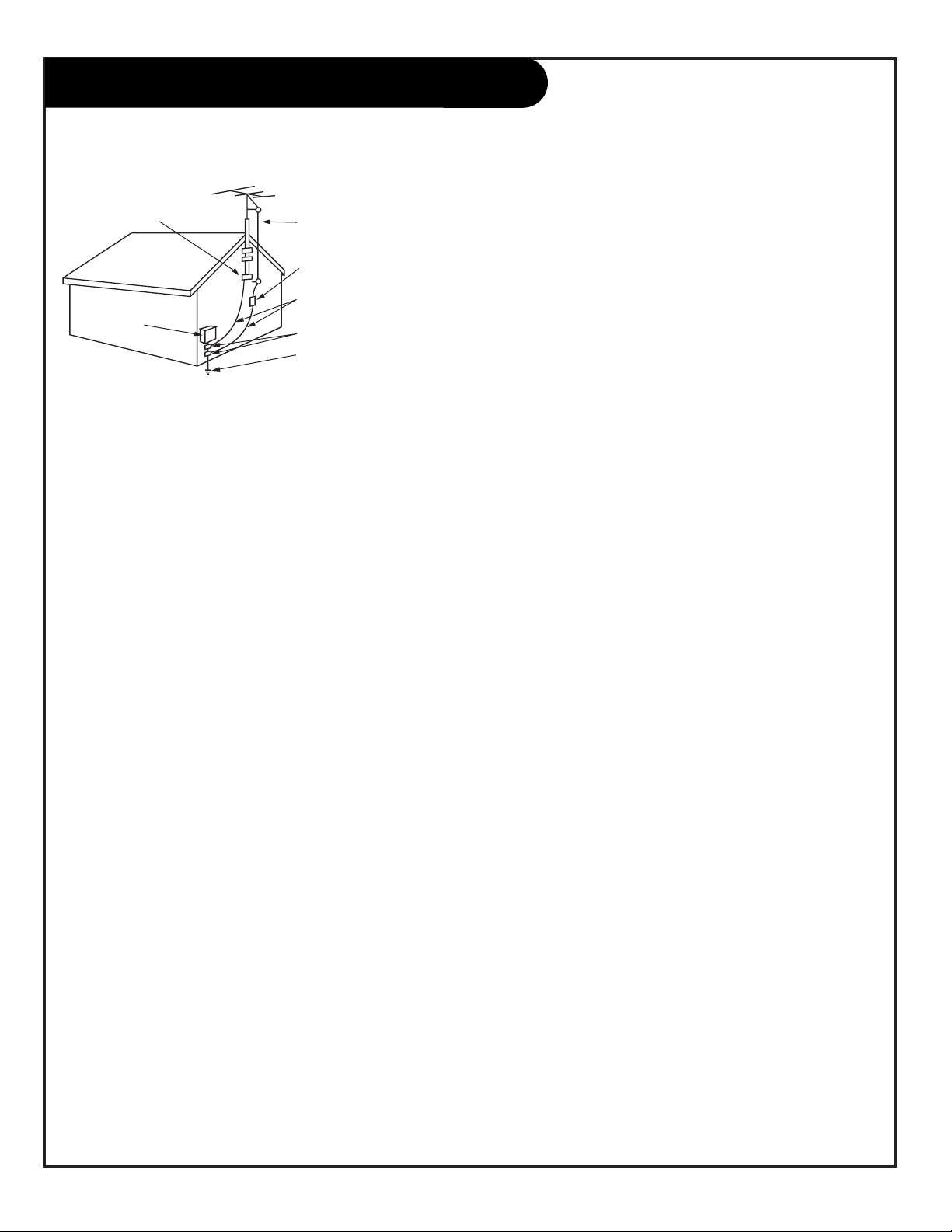
Antenna Lead in Wire
Antenna Discharge Unit
(NEC Section 810-20)
Grounding Conductor
(NEC Section 810-21)
Ground Clamps
Power Service Grounding
Electrode System (NEC
Art 250, Part H)
Ground Clamp
Electric Service
Equipment
IMPORTANT SAFETY INSTRUCTIONS
PAGE 4
(Continued from previous page)
Example of Grounding According to National Electrical
Code Instructions
NEC- National Electrical Code
15. Lightning
For added protection for this product (receiver) during a lightning storm,
or when it is left unattended and unused for long periods of time, unplug it from the wall outlet and disconnect the antenna or cable system.
This will prevent damage to the product due to lightning and power-line
surges.
16. Power Lines
An outside antenna system should not be located in the vicinity of overhead power lines or other electric light or power circuits, or where it can
fall into such power lines or circuits. When installing an outside antenna
system, extreme care should be taken to keep from touching such power
lines or circuits as contact with them might be fatal.
17. Overloading
Do not overload wall outlets and extension cords as this can result in a
risk of fire or electric shock.
18. Object and Liquid Entry
Never push objects of any kind into this product through openings as
they may touch dangerous voltage points or short-out parts that could
result in a fire or electric shock. Never spill liquid of any kind on the
product.
result in damage and will often require extensive work by a qualified
technician to restore the product to its normal operation.
e. If the product has been dropped or the cabinet has been damaged.
f. If the product exhibits a distinct change in performance.
21. Replacement Parts
When replacement parts are required, be sure the service technician
has used replacement parts specified by the manufacturer or have
the same characteristics as the original part. Unauthorized substitutions may result in fire, electric shock, or other hazards.
22. Safety Check
Upon completion of any service or repairs to this product, ask the
service technician to perform safety checks to determine that the
product is in proper operating condition.
23. Wall or Ceiling Mounting
The product should be mounted to a wall or ceiling only as
recommended by the manufacturer.
24. Heat
The product should be situated away from heat sources such as
radiators, heat registers, stoves, or other products (including
amplifiers) that produce heat.
25. CAUTION concerning the Power Cord
Most appliances recommend they be placed upon a dedicated
circuit; that is, a single outlet circuit which powers only that
appliance and has not additional outlets or branch circuits.
Do not overload wall outlets. Overloaded wall outlets, loose or
damage wall outlets, extension cords, frayed power cords, or damaged or cracked wire insulation are dangerous. Any of these conditions could result in electric shock or fire. Periodically examine the
cord of your appliance, and if its appearance indicates damage or
deterioration, unplug it, discontinue use of the appliance, and have
the cord replaced with an exact replacement part by an authorized
servicer.
19. Servicing
Do not attempt to service this product yourself as opening or removing
covers may expose you to dangerous voltage or other hazards. Refer all
servicing to qualified service personnel.
20. Damage Requiring Service
Unplug this product from the wall outlet and refer servicing to qualified
service personnel under the following conditions:
a. If the power-supply cord or plug is damaged.
b. If liquid has been spilled, or objects have fallen into the product.
c. If the product has been exposed to rain or water.
d. If the product does not operate normally by following the operating
instructions. Adjust only those controls that are covered by the operating instructions as an improper adjustment of other controls may
Protect the power cord from physical or mechanical abuse, such as
being twisted, kinked, pinched, closed in a door, or walked upon.
Pay particular attention to plugs, wall outlets, and the point where
the cord exits the appliance.
26. Outdoor Use Marking
WARNING - To reduce the risk of fire or electric shock, do not
expose this appliance to rain or moisture.
27. Wet Location Marking
Apparatus shall not be exposed to dripping or splashing and no
objects filled with liquids, such as vases, shall be placed on the
apparatus.
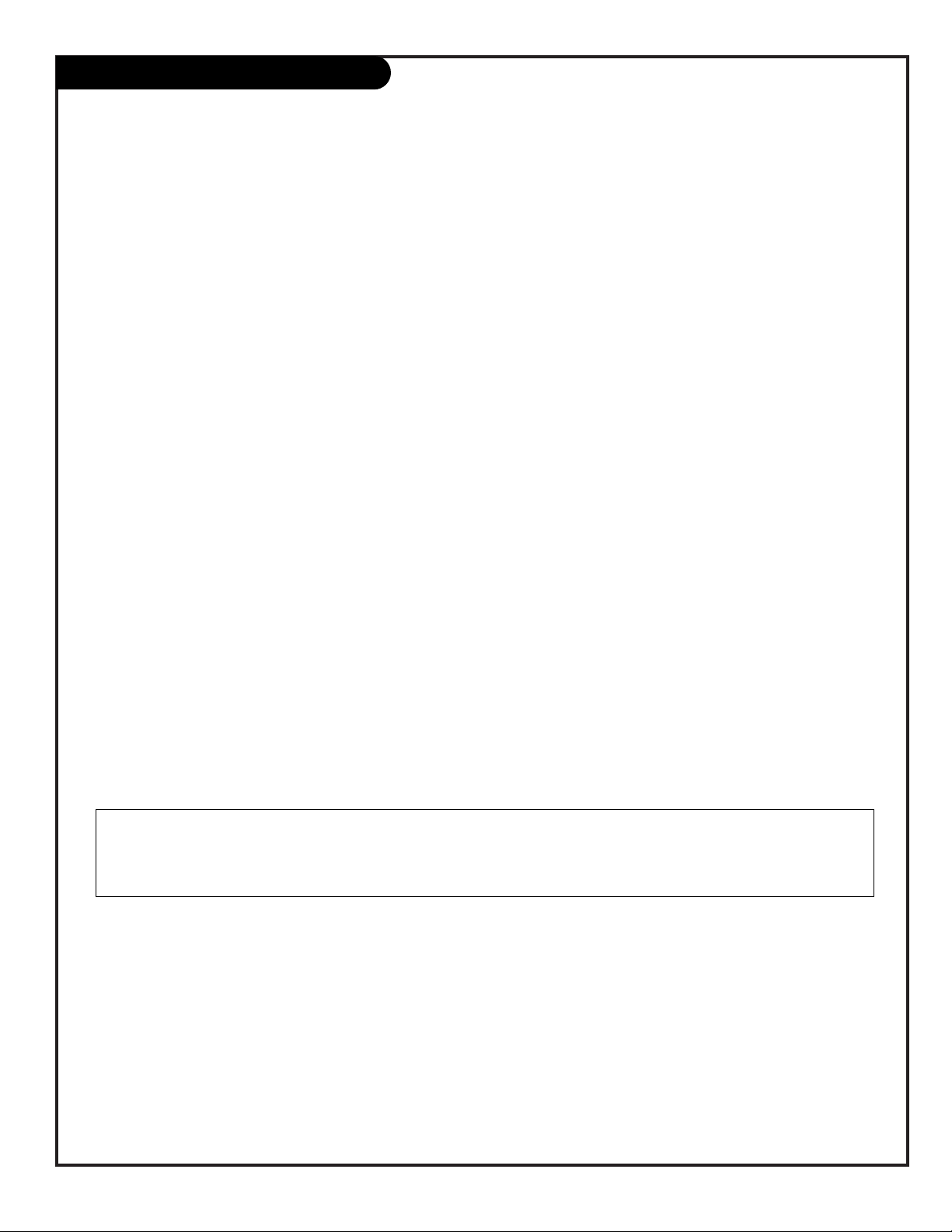
PAGE 5
Table of Contents
Use the steps outlined below as a setup guide and to determine the TV
features that will require adjustment for the needs of the user
Safety Warnings . . . . . . . . . . . . . . . . . . . . . . . . . . . 2
Important Safety Instructions . . . . . . . . . . . . . . . . 3 - 4
Table of Contents . . . . . . . . . . . . . . . . . . . . . . . . . . 5
Step 1. Hook Up TV to Signal Source(s) etc.
TV and other Equipment Hookups
Antenna . . . . . . . . . . . . . . . . . . . . . . . . . . . . . . 6
Cable service . . . . . . . . . . . . . . . . . . . . . . . . . . . 7
Antenna with VCR . . . . . . . . . . . . . . . . . . . . . . . . 8
Cable service with VCR . . . . . . . . . . . . . . . . . . . . . 9
S-Video device . . . . . . . . . . . . . . . . . . . . . . . . . 10
External Speaker . . . . . . . . . . . . . . . . . . . . . . . . 11
Step 2. Channel Search and Reception Setup
Auto Program . . . . . . . . . . . . . . . . . . . . . . . . . . . . 12
(Select Antenna, or cable service and do channel search)
Front Panel Controls . . . . . . . . . . . . . . . . . . . . . . . . 13
Guest’s Remote Key Functions . . . . . . . . . . . . . . . . . 14
Installer’s Remote Key Functions . . . . . . . . . . . . . . . . 15
On-Screen Menus Overview . . . . . . . . . . . . . . . . . . . . 16
Step 3. Customize the TV’s Features
Setup Menu (Start with page 12, Auto Program)
Add/Del/Blank . . . . . . . . . . . . . . . . . . . . . . . . . 17
Channel Labels . . . . . . . . . . . . . . . . . . . . . . . . . 18
Clock Set . . . . . . . . . . . . . . . . . . . . . . . . . . . . . 19
Timer (On/Off Timers) . . . . . . . . . . . . . . . . . . . . 20
Captions (Caption/Text) . . . . . . . . . . . . . . . . . . . 21
Language . . . . . . . . . . . . . . . . . . . . . . . . . . . . 22
Audio Menu . . . . . . . . . . . . . . . . . . . . . . . . . . . . 23
Bass, Treble, Balance, Audio Mode,
Front Surround, Sound Rite, Speakers
Video Menu . . . . . . . . . . . . . . . . . . . . . . . . . . . . . 24
Contrast, Brightness, Color, Tint, Sharpness, Picture Pref.
Installer Parental Control Menu . . . . . . . . . . . . 25 - 26
Set up Parental Control
Other Menus and On-Screen Displays . . . . . . . . . . . . 27
Managing the Channel Banks . . . . . . . . . . . . 28 - 29 - 30
Installer Menus . . . . 31 - 32 - 33 - 34 - 35 - 36 - 37 - 38
LT2000 Quickset II Clone Programmer . . . . . . 39 - 40 - 41
Maintenance . . . . . . . . . . . . . . . . . . . . . . . . . . . . . 42
Trouble Shooting . . . . . . . . . . . . . . . . . . . . . . . . . . 43
Guest Operation Section (Copy for Guest Usage)
Guest Remote Control Key Functions . . . . . . . . . . . . . 44
Guest Parental Control Menu . . . . . . . . . . . . . . . 45 - 46
Guest Menus and On-Screen Displays . . . . . . . . . . . . . 47
Warranty for Concierge Series TVs . . . . . . . . . . Back Cover
Purchase the Optional Installer’s Remote and Clone Programmer
To preform a normal installation set up, you need an installer’s remote like the LP702, and the LT2000 Quickset II Clone
Programmer - - both are shown and described in later sections. The installer remote allows access to the Installer and,
User menus. The installer remote has Menu, Select, and Adjust keys (Down/Left/Right arrow) keys. The LT2000 Quickset
II Clone Programmer is used to duplicate a TV’s setup and install it on another identical TV. See your Zenith Dealer.
Installer/Hotel Note:
Pages 44, 45, 46, and 47 contain information and menus which the guest can use to operate the TV.
It is recommended that these four pages be copied and included with the literature packet that the
lodge provides to guests.
Design and specifications are subject to change without prior notice.

Locate the Antenna/Cable jack on the back of the TV.
Connect the antenna wire that runs from the wall
directly to this jack, according to one of the diagrams
to the right.
Remove the back of the remote and put in two AA
batteries.
Plug in the TV. The TV is designed to operate on standard current, 120-volt 60 Hertz AC. Do not attempt to
operate it on DC power.
Go to page 12 to Auto Program the TV.
Mini glossary
75 OHM RF CABLE The wire that comes from an off-air antenna or cable service provider. Each end looks like a hex shaped nut with a wire
sticking through the middle, and it screws onto the threaded jack on the back of your TV.
A small device that connects a two-wire 300 ohm antenna to a 75 ohm RF jack. They are usually about an inch long with two screws
on one end and a round opening with a wire sticking out on the other end.
Hook Up an Antenna to the TV
PAGE 6
300 TO 75 OHM
ADAPTER
Flat Wire
(300 ohm)
Antenna
300/75 ohm
Adapter
TV Back
S-Video
In
M.P.I.
R- Audio - L
In
Antenna
Cable
Video
In
Matrix
Out
R- Audio - L
In
TV Back
S-Video
In
M.P.I.
R- Audio - L
In
Antenna
Cable
Video
In
Matrix
Out
R- Audio - L
In
RF Coaxial Wire
(75ohm)
Antenna
Back of
Remote
120 V AC
60 Hz
1
2
3
4
5
Connect an off-air antenna to the TV
If you have a 75 ohm RF cable, then you don’t need
any adapters!
A 300 to 75 ohm adapter is not included with the
Zenith TV.
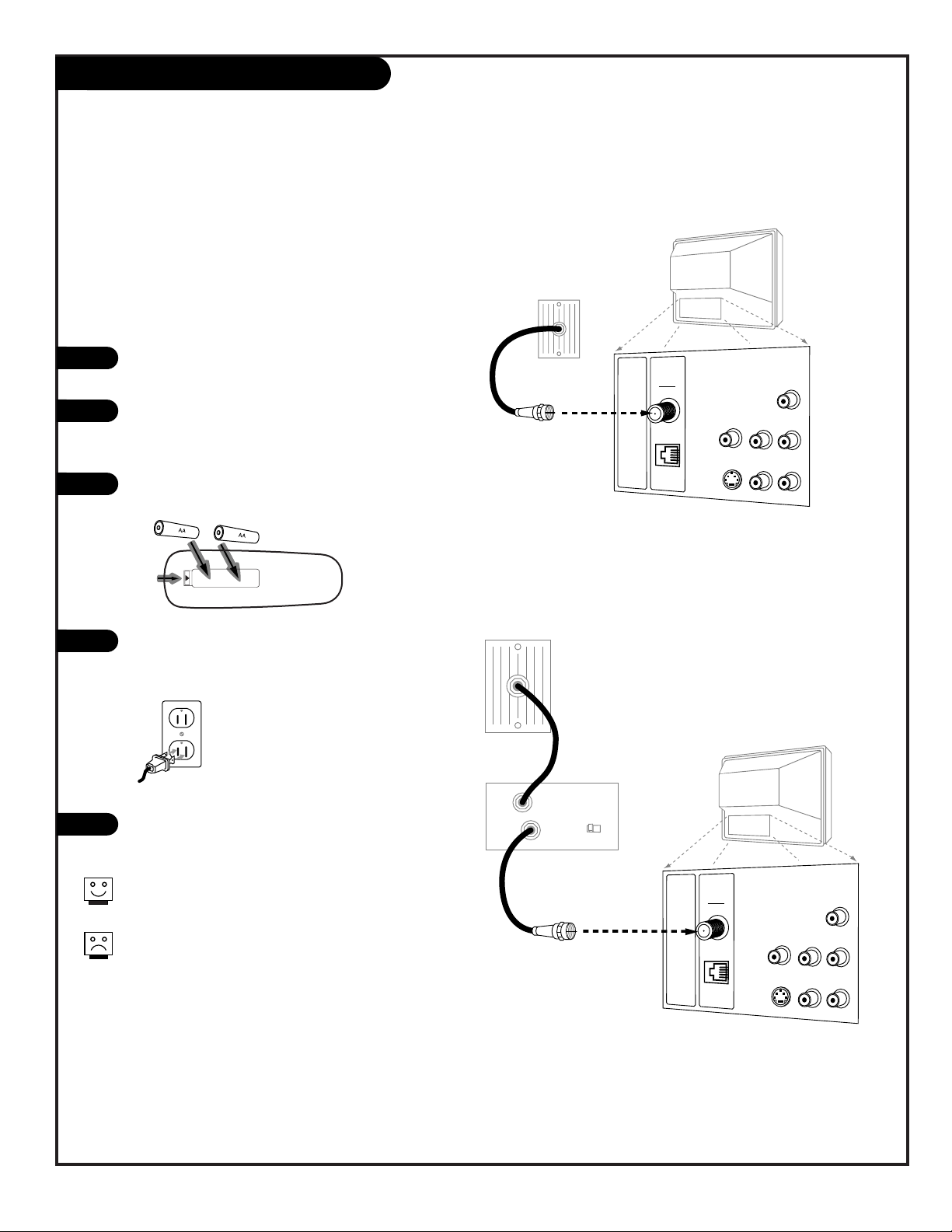
PAGE 7
Hook Up Cable (CATV) to the TV
If you’re using a cable box, leave the TV on channel 3
or 4 and use your cable box to change channels.
If you’re using a cable box, Auto Program might only
find the channel your cable service is on (usually channel 3 or 4). Don’t worry, that’s all you need!
TV Back
S-Video
In
M.P.I.
R- Audio - L
In
Antenna
Cable
Video
In
Matrix
Out
R- Audio - L
In
Cable TV
Wall Jack
Round Wire
(75ohm)
TV Back
S-Video
In
M.P.I.
R- Audio - L
In
Antenna
Cable
Video
In
Matrix
Out
R- Audio - L
In
Cable TV
Wall Jack
Cable Box
In
Out
RF Coaxial Wire
(75ohm)
3 4
output
switch
Locate the Antenna/Cable jack on the back
of the TV.
Connect the wire that runs from the wall directly
to this jack, according to one of the diagrams to
the right.
Remove the back of the remote and put in
two AA batteries.
Plug in the TV. The TV is designed to operate on
normal current, 120-volt 60 Hertz AC. Do not
attempt to operate it on DC power.
Go to page 12 to Auto Program the TV.
Back of
Remote
120 V AC
60 Hz
1
2
3
4
5
Connect cable service to the TV
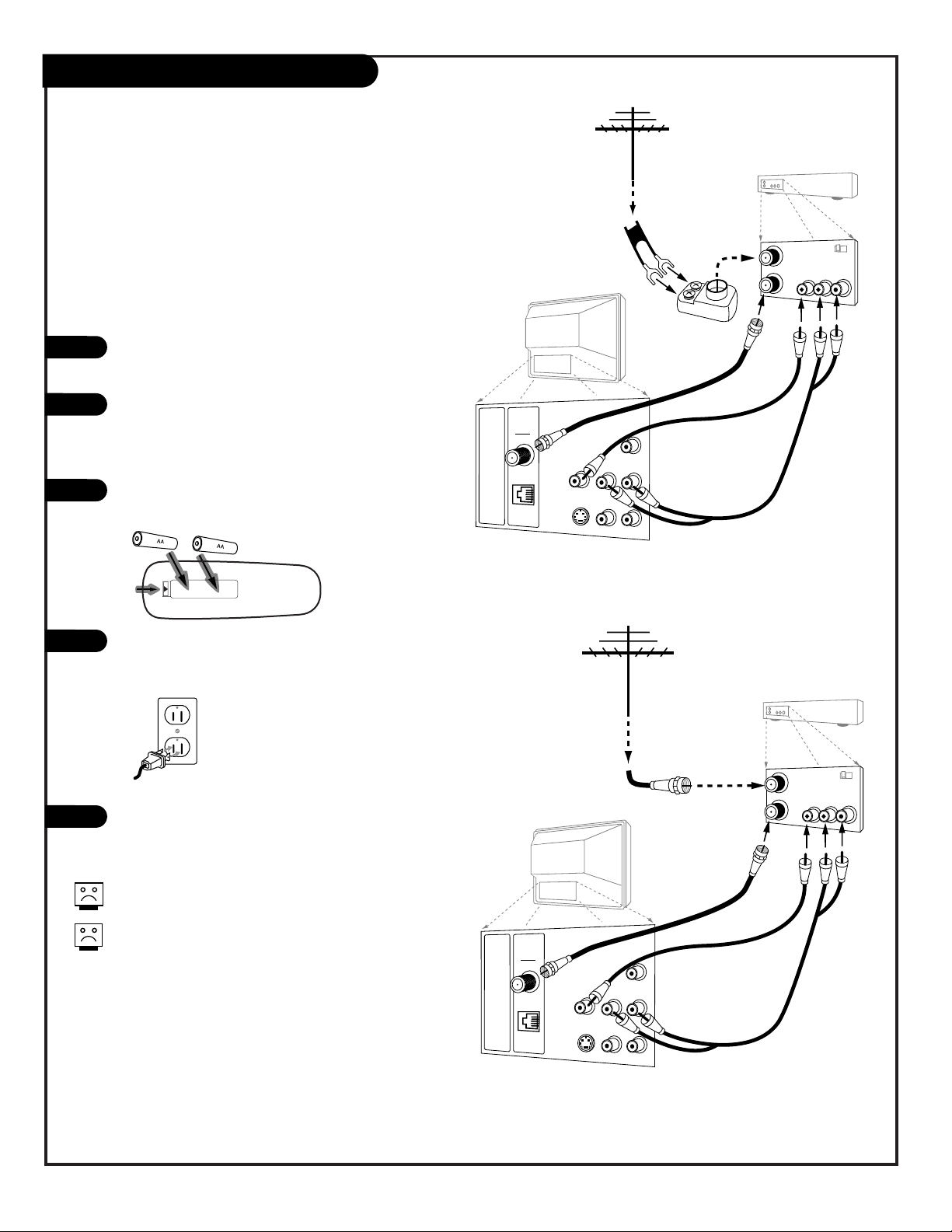
Locate the Antenna/Cable In jack on the back
of the VCR.
Connect the wire that runs from the antenna,
according to one of the diagrams to the right. As
required, make the other connections as shown to
the right.
Remove the back of the remote, put in
two AA batteries.
Plug in the TV. The TV is designed to operate on
standard current, 120-volt 60 Hertz AC. Do not
attempt to operate it on DC power.
Go to page 12 to Auto Program the TV.
PAGE 8
Hook Up Antenna and VCR to the TV
TV Back
S-Video
In
M.P.I.
R- Audio - L
In
Antenna
Cable
Video
In
Matrix
Out
R- Audio - L
In
In
Out
Audio
Video
3 4
VCR Back
VCR Back AV Panel
output
switch
Flat Wire
(300 ohm)
Antenna
300/75 ohm
Adapter
A/V cables
not included
with TV
TV Back
S-Video
In
M.P.I.
R- Audio - L
In
Antenna
Cable
Video
In
Matrix
Out
R- Audio - L
In
In
Out
Audio
Video
3 4
VCR Back
VCR Back AV Panel
output
switch
A/V cables
not included
with TV
RF Coaxial Wire
(75ohm)
Antenna
Back of
Remote
120 V AC
60 Hz
1
2
3
4
5
Connect an off-air antenna and VCR to the TV
No A/V cables are included with the Zenith TV.
Without A/V cables, most VCRs will not play
videocassettes in stereo sound.
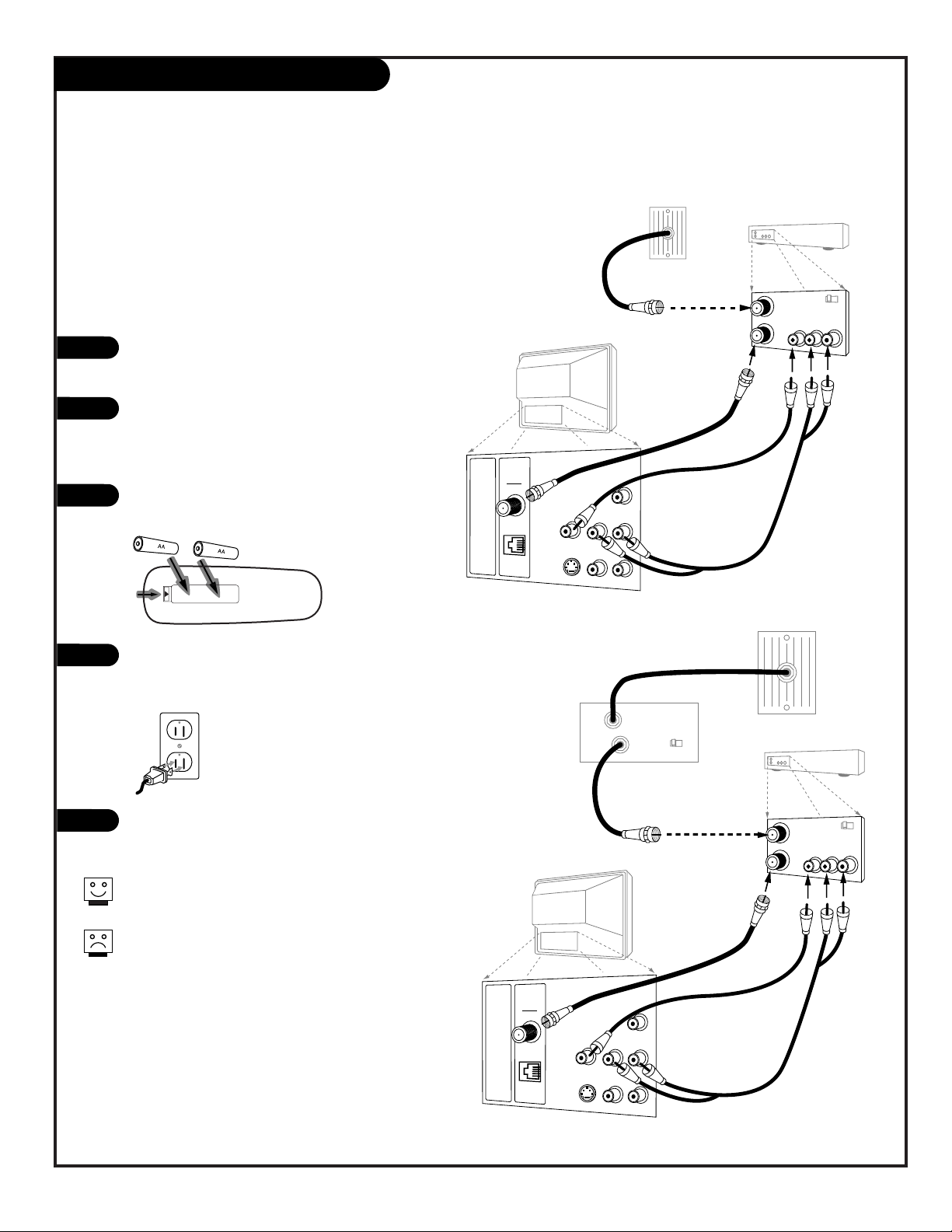
PAGE 9
Locate the Antenna/Cable In jack on the back of
the VCR.
Connect the wire that runs from the wall, according to one of the diagrams to the right. As
required, make the other connections as shown to
the right.
Remove the back of the remote, put in
two AA batteries.
Plug in the TV. The TV is designed to operate on
standard current, 120-volt 60 Hertz AC. Do not
attempt to operate it on DC power.
Go to page 12 to Auto Program the TV.
Hook Up Cable Service (CATV) and VCR
TV Back
S-Video
In
M.P.I.
R- Audio - L
In
Antenna
Cable
Video
In
Matrix
Out
R- Audio - L
In
In
Out
Audio
Video
3 4
VCR Back
VCR Back AV Panel
output
switch
A/V cables
not included
with TV
Cable Box
In
Out
RF Coaxial Wire
(75ohm)
3 4
output
switch
TV Back
S-Video
In
M.P.I.
R- Audio - L
In
Antenna
Cable
Video
In
Matrix
Out
R- Audio - L
In
In
Out
Audio
Video
3 4
VCR Back
VCR Back AV Panel
output
switch
A/V cables
not included
with TV
RF Coaxial Wire
(75ohm)
Cable TV
Wall Jack
Back of
Remote
120 V AC
60 Hz
1
2
3
4
5
Connect a VCR and Cable service to the TV
Leave the VCR and the television tuned to channel three
and use the cable box to change channels.
No A/V cables are included with your TV. Without A/V
cables, most VCRs will not play videocassettes in stereo
sound.
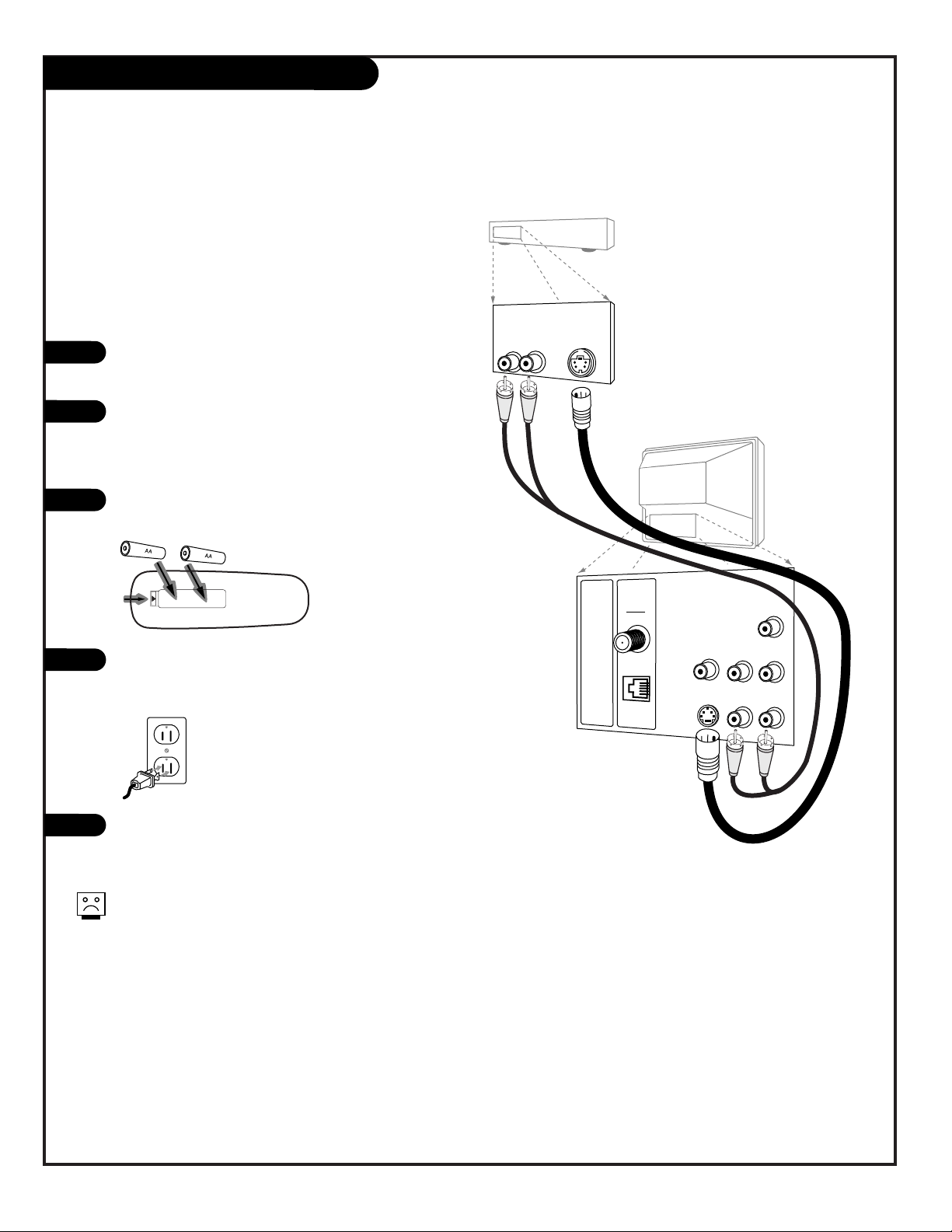
PAGE 10
S-Video Hook Up
Connect an external S-Video device to the TV
TV Back
S-Video
In
M.P.I.
R- Audio - L
In
Antenna
Cable
Video
In
Matrix
Out
R- Audio - L
In
S-Video cable
not included
with TV
S-Video Device
S-Video
Device
Connections
Panel
S-Video Out
Audio Out
R L
Locate the S-Video out jack on the back of the
VCR or other S-Video device.
Connect the S-Video cable from the device to the
TV S-Video In jack, according to the diagram to
the right. As required, make the other audio connections as shown to the right.
Remove the back of the remote, put in
two AA batteries.
Plug in the TV. The TV is designed to operate on
standard current, 120-volt 60 Hertz AC. Do not
attempt to operate it on DC power.
Go to page 12 to Auto Program the TV.
Back of
Remote
120 V AC
60 Hz
1
2
3
4
5
No S-Video cable or audio cables are provided with the TV. Since
S-Video is for Video only, you must connect audio cables or there
will be no sound for the S-Video source.
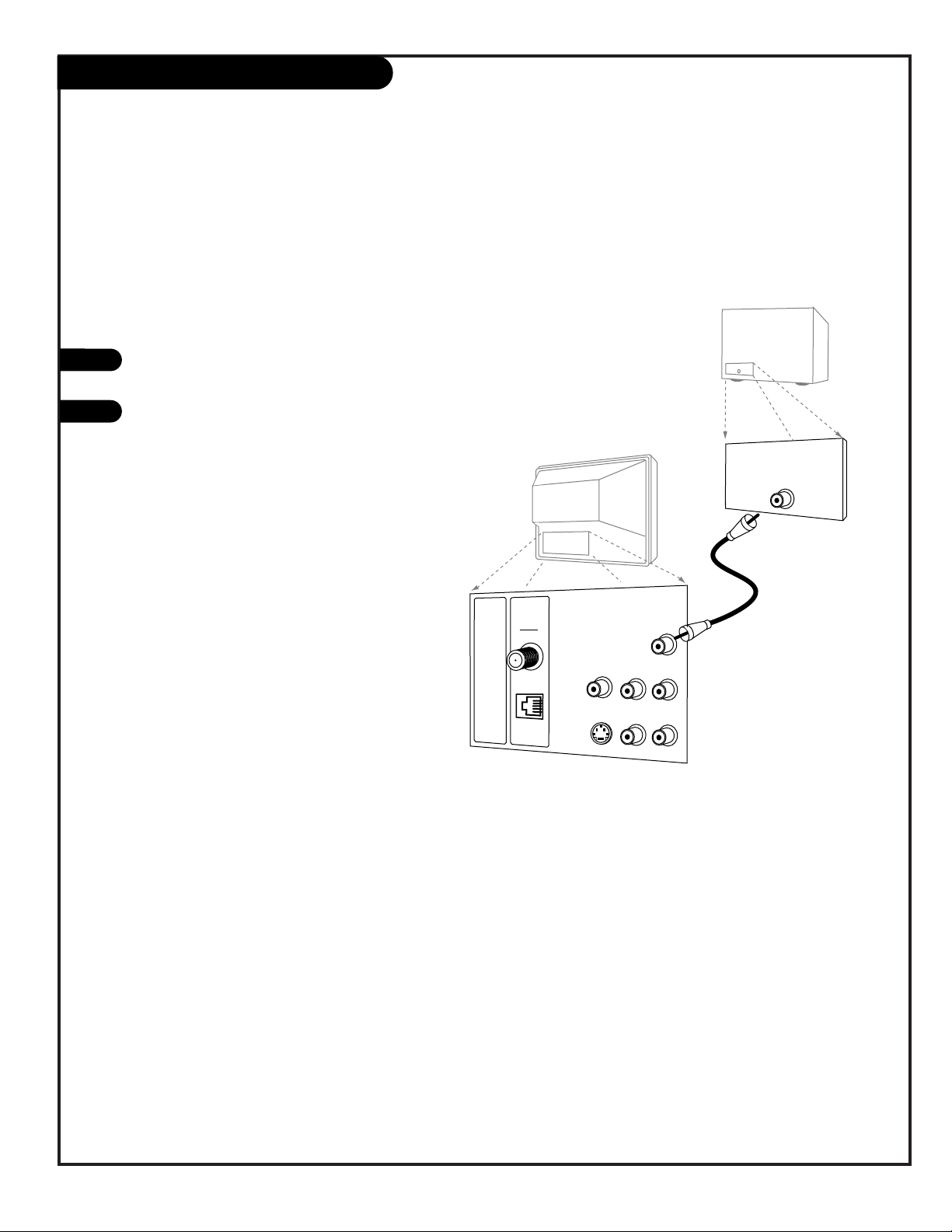
PAGE 11
A/V cables
not included
with TV
Audio In
Speaker Back
TV Back
S-Video
In
M.P.I.
R- Audio - L
In
Antenna
Cable
Video
In
Matrix
Out
R- Audio - L
In
External Speaker Hook Up
1
2
Locate the Audio In jack on the back of the
speaker.
Connect a standard audio cable from the
Matrix Out jack on the TV, to the Audio In
jack on the external speaker.
Connect an external speaker to the TV

PAGE 12
Auto Program (Channel Search)
1
2
3
4
5
6
7
TIMER
CH PREVIEW
ENTER
1
2
3
4
5
6
7
8
9
0
POWER
FLSHBK
MUTE
VOL
UME
CHANNEL
TV/FM
CC
MENU
ALARM
ADJ
ADJ
SELECT
3/5
AUTO PROGRAM
ADD/DEL/BLNK
CH. LABELS
CLOCK SET
TIMER
CAPTIONS
LANGUAGE
TO PROGRAM
4/6
1
7
2
Use Auto Program to specify Antenna or cable service
incoming signal source and automatically store all of the
channels that are found by channel search
With the optional Installer remote control in hand, press
the POWER key to turn on the TV.
Press MENU repeatedly until the Setup menu appears.
Using SELECT on the remote control, highlight Auto
Program on the screen.
Press the Right or Left ADJ (Adjust) arrow to go to the
Auto Program menu.
Using SELECT, choose either Cable TV or Off-Air Antenna
on your screen. (The flashing option is selected.)
Press the Right or Left ADJ arrow to begin the Channel
Search.
Press ENTER when finished.
Mini glossary
OFF-AIR-ANTENNA If the guest can only view over-the-air broadcasts, select Antenna.
CABLE If you provide cable service to your guests, select Cable.
Auto Program finds channels being received by the TV tuner.
Cable will not work unless a cable service is present.
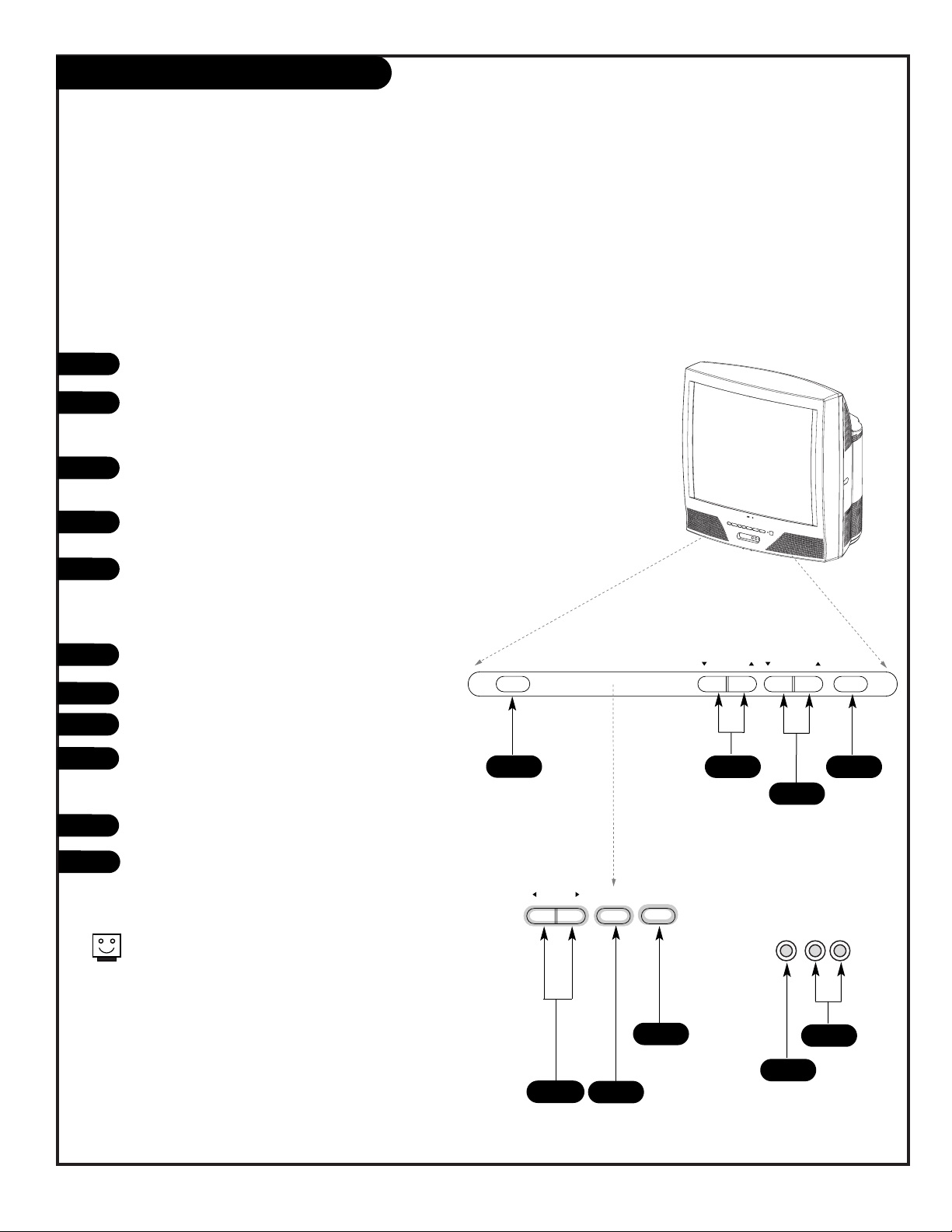
PAGE 13
Front Panel Controls
A
1
2
3
D
Use the front control panel to access the menus or just operate the TV
Note: Item 10 Key Defeat, in the installer’s menu allows the installer to:
Set Menu Option 10, Key defeat to “0” - Front panel controls give access to menus.
Set Menu Option 10, Key defeat to “1” - Menus not available with front panel controls.
You can use Channel to tune to available channels and
Volume to set the sound level, regardless of the key
defeat setting.
Press POWER to turn the TV on.
To access the menus, press the MENU button on
the control panel. Cycle through the various
menus by pressing MENU repeatedly.
Use the SELECT button to highlight the option
you want to modify.
Use either the Right or Left ADJUST button to
modify the option you have chosen.
Press CAPTIONS to turn captions on and off.
The menu will disappear after a few seconds.
TV Operation
Power turns the TV on and off.
Channel Up/Down tunes to next channel.
Volume Up/Down adjusts sound level.
Captions turns selected Caption/Text option on
and off.
Camport: Front Audio/Video Inputs
Video Input
L-Audio-R Inputs
Used for stereo sound from various types of
equipment.
adjust select menu
captions volume channel power
L audio R
video in
1
3
2
Typical Front Panel Controls
A
C
B
D
F
E
A
B
C
D
E
F
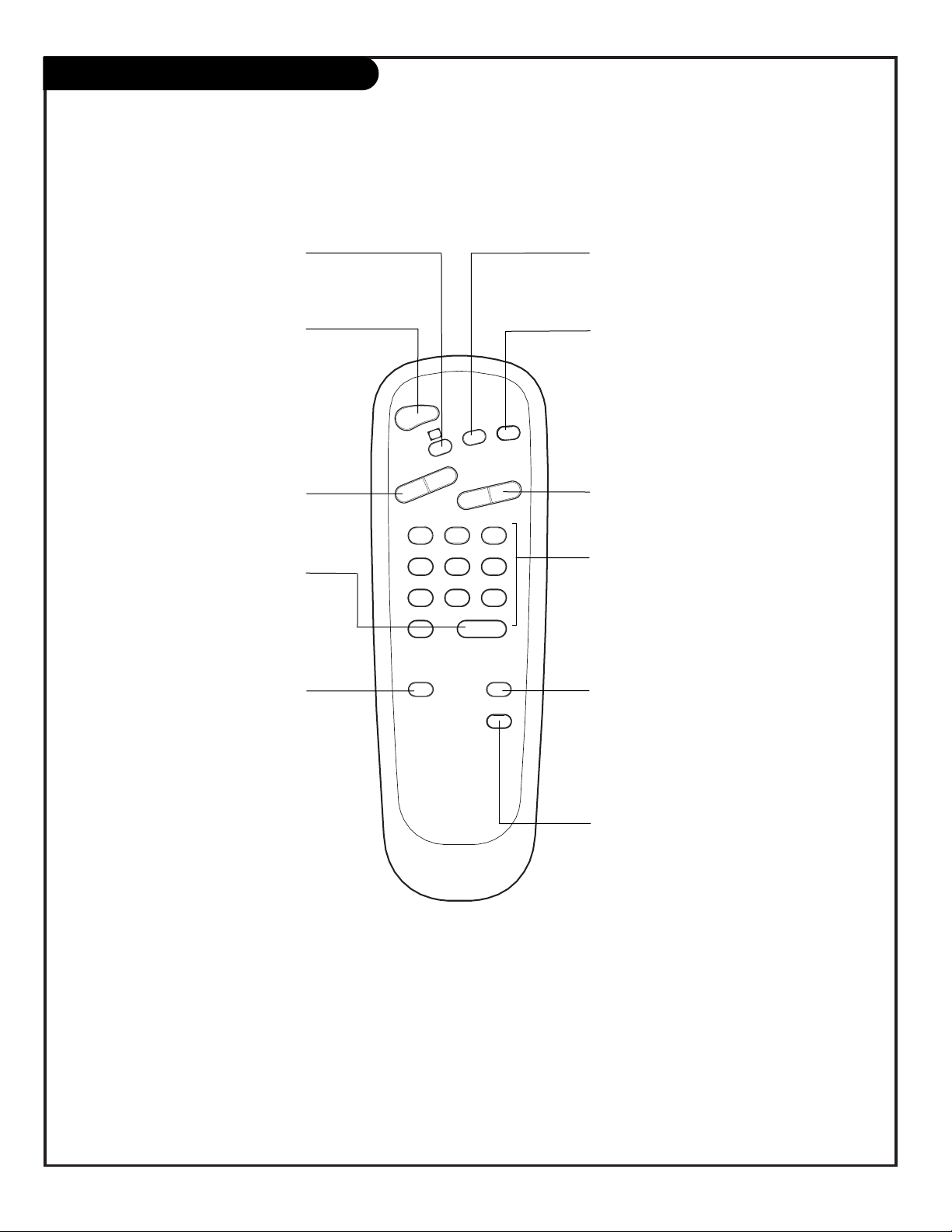
PAGE 14
Guest Remote Key Functions
TIMER ALARM
CH PREVIEW
ENTER
1
2
3
4
5
6
7
8
9
0
POWER
FLSHBK
MUTE
VOL
UME
CHANNEL
CC
remote control part number
SC652Z
124-213-18
6710V00108A
FLASHBK (FLASHBACK)
Returns to the last channel viewed.
POWER
Turns TV On or Off.
CHANNEL (UP/DOWN)
Scrolls through available channels, and the
Video Channel (Audio/Video source).
MUTE
Turns sound Off and On, while the picture
remains.
ENTER
Press to view the
Channel/Time/Audio display or to
remove any on-screen
display or menu.
NUMBER KEYPAD
Used to key-in numbers and select channels
directly: key-in channel numbers and press
ENTER to go to new channel
.
TIMER
Press repeatedly to set the TV turn-off
time from 10 minutes up to 4-hours.
Sets AM or PM in Clock/Alarm menus.
VOLUME (LEFT/RIGHT)
Adjusts the sound level.
CHANNEL PREVIEW
Displays the available TV channels, including
access to guest’s Parental Control menu (if
Active). Allows guest to select the Video
source. (Use the Audio/Video jacks on the
back of the TV as the source of the picture
and sound.)
CC (CLOSED CAPTIONING)
Direct access to closed captions.
Press ENTER to exit.
A quick list of the keys on the guest remote and what they do
ALARM
Press to go to the Alarm menu. Set a time for
the TV to turn itself on.
NOTE:
The channel and volume keys can be used by the guest to select and adjust the Parental
Control settings, if the installer activates the Parental Control (V-CHIP) option in the
Installer menu.
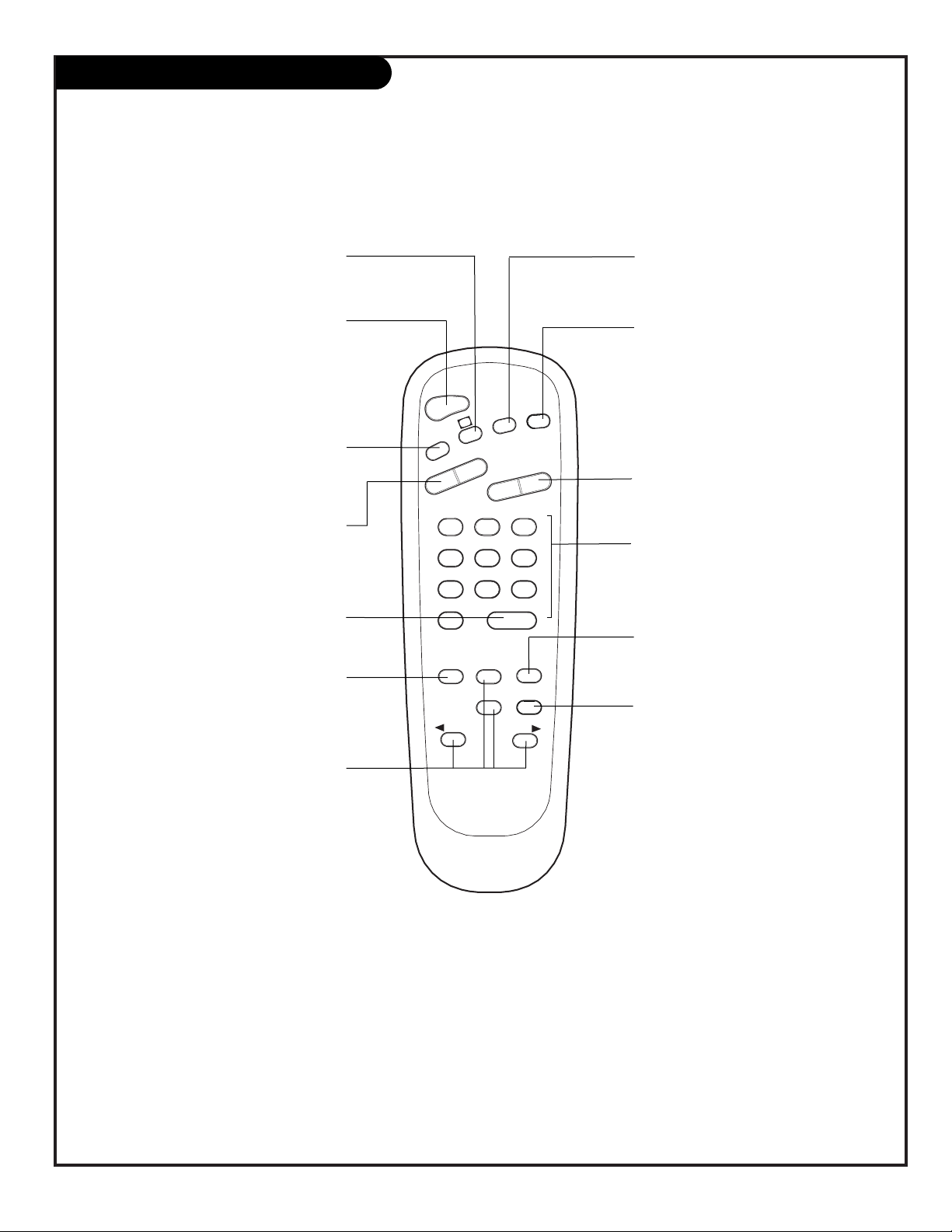
PAGE 15
Installer Remote Key Functions
TIMER
CH PREVIEW
ENTER
1
2
3
4
5
6
7
8
9
0
POWER
FLSHBK
MUTE
VOL
UME
CHANNEL
TV/FM
CC
MENU
ALARM
ADJ
ADJ
SELECT
remote control part number
LP702
124-213-04
FLASHBK (FLASHBACK)
Returns to the last channel viewed.
POWER
Turns TV On or Off
.
CHANNEL (UP/DOWN)
Chooses next available channel.
MUTE
Turns sound Off and On, while the picture
remains.
ENTER
Press to view the Channel/Time display or
to remove any on-screen display or menu.
TIMER
Press repeatedly to adjust TV turn-off time
from 10 minutes up to 4-hours.
Sets AM or PM in Clock/Alarm menus.
VOLUME (LEFT/RIGHT)
Adjusts the sound level.
CC (CLOSED CAPTIONING)
Direct access to closed captions.
Press ENTER to exit.
A quick list of the keys on the optional LP702 installer’s remote and what they do
ALARM
Press to go to the Alarm menu. Set a time
for the TV to turn itself on.
MENU/SELECT/ADJ (ADJUST)
Adjusts on-screen menus and options.
Press MENU repeatedly to scroll through
menus. Use SELECT to choose an option
and ADJ (adjust) Left/Right to change
the selected option.
CHANNEL PREVIEW
Gives installer access to the guest’s
menus. Displays the available TV channels
and hotel guest’s Parental Control menu
(if active). Selects the Video source. (Use
the Audio/Video jacks on the back of the
TV as the source of the picture and
sound.)
TV/FM
Selects TV or Radio mode on TVs equipped
with FM radio.
NUMBER KEYPAD
Used to key-in numbers and select channels directly: key-in channel numbers
and press ENTER to go to new channel
.
