Page 1
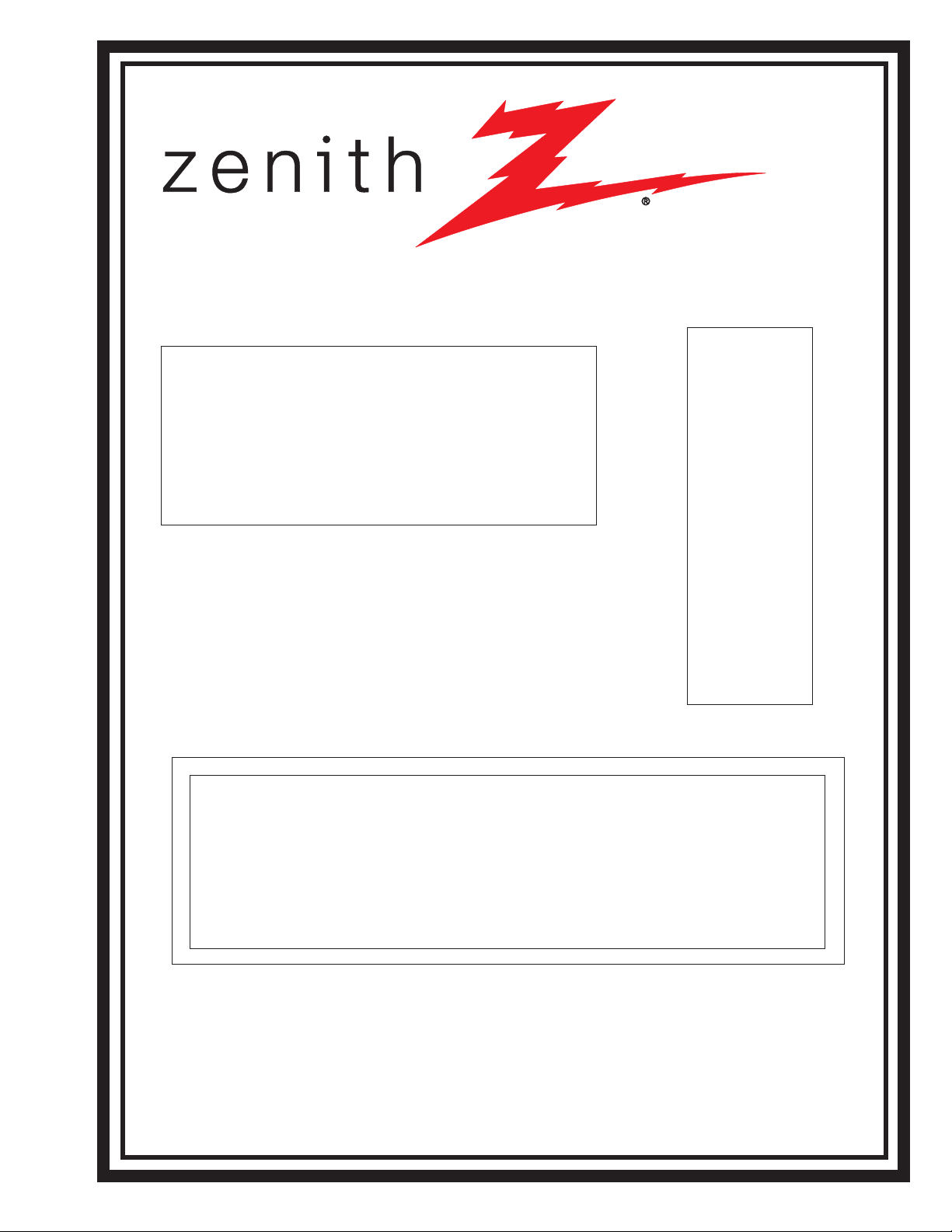
SERVICE MANUAL
Product Type: Commercial Directview TV
Chassis: CL
Manual Series: SR24
Manual Part #: 923-03508
Model Line: E
Product Year: 2002
Model Series:
H20E35DT
HPK20E35DT
HW20E35DT
H25E34Y
H25E35DT
HW25E35DT
H25E39Y
H27E35DT
HPK27E35DT
H27E35S
H27E35DT8
H27E35S8
H32E35DT
Printed in U.S.A.
CONTENTS
Overview ...................................................... 1
Service Menu ................................................ 2
Servicing ..................................................... 3
Parts ........................................................... 4
Diagrams ...................................................... 5
Schematics ................................................... 6
Published October 2002
by Technical Publications
Zenith Electronics Corporation
201 James Record Road
Huntsville, Alabama 35824-1513
Copyright 2002 by Zenith Electronics Corporation
Page 2
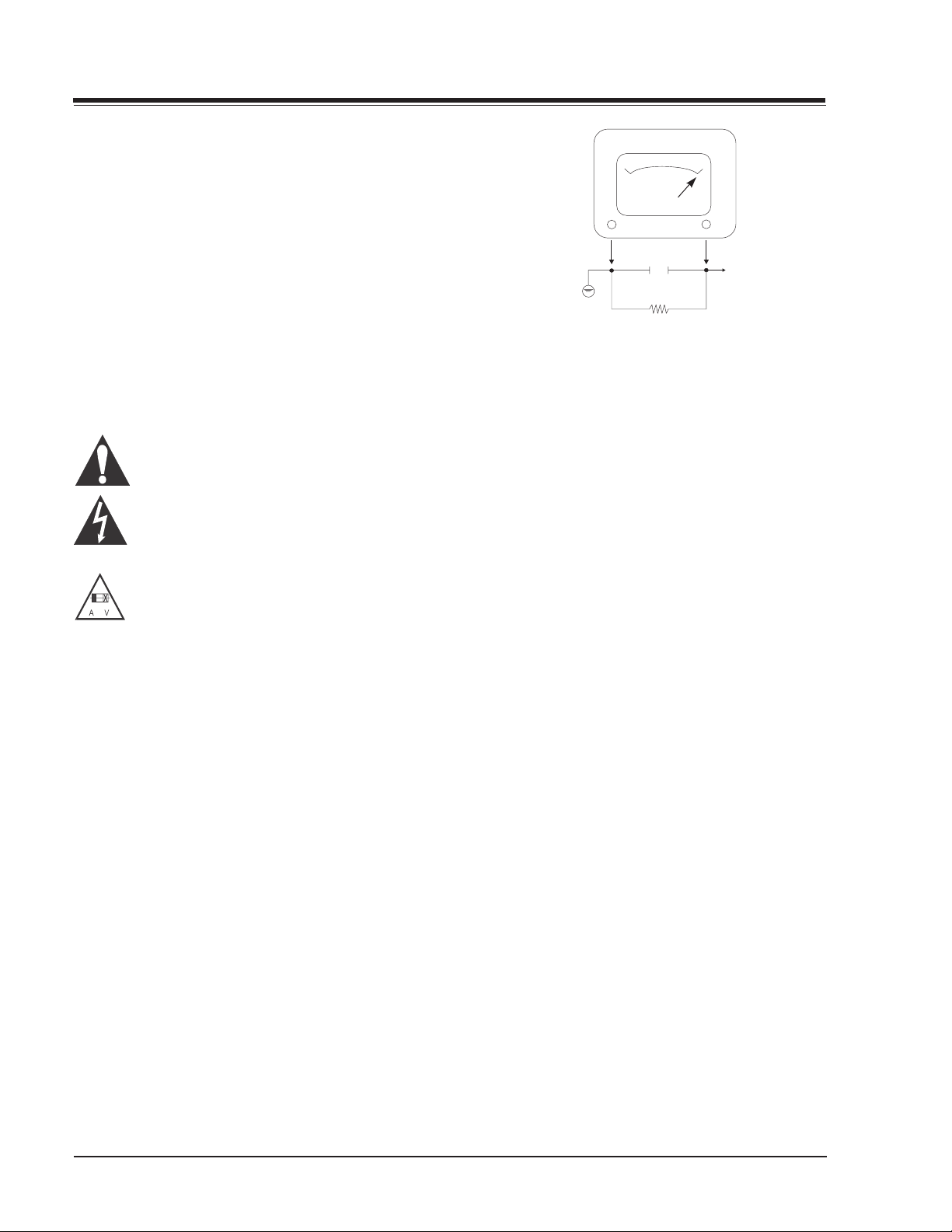
PRODUCT SAFETY SERVICING GUIDELINES FOR AUDIO-VIDEO PRODUCTS
IMPORTANT SAFETY NOTICE
This Manual was prepared for use only by properly trained audio-visual service
technicians.
When servicing this product, under no circumstances should the original design
be modified or altered without permission from Zenith Electronics Corporation.
All components should be replaced only with types identical to those in the
original circuit and their physical location, wiring and lead dress must conform
to original layout upon completion of repairs.
Special components are also used to prevent x-radiation, shock and fire hazard.
These components are indicated by the letter “x” included in their component
designators and are required to maintain safe performance. No deviations are
allowed without prior approval by Zenith Electronics Corporation.
Circuit diagrams may occasionally differ from the actual circuit used. This way,
implementation of the latest safety and performance improvement changes into
the set is not delayed until the new service literature is printed.
Caution: Do not attempt to modify this product in any way. Never perform
customized installations without manufacturer’s approval. Unauthorized modifications will not only void the warranty, but may lead to property damage or user
injury.
Service work should be performed only after you are thoroughly familiar with
these safety checks and servicing guidelines.
GRAPHIC SYMBOLS
The exclamation point within an equilateral triangle is intended
to alert the service personnel to important safety information in
the service literature.
The lightning flash with arrowhead symbol within an equilateral
triangle is intended to alert the service personnel to the presence
of non-insulated “dangerous voltage” that may be of sufficient
magnitude to constitute a risk of electric shock.
The pictorial representation of a fuse and its rating within an
equilateral triangle is intended to convey to the service personnel
the following fuse replacement caution notice:
CAUTION: FOR CONTINUED PROTECTION AGAINST RISK OF FIRE, REPLACE ALL FUSES WITH THE SAME TYPE AND RATING AS MARKED
NEAR EACH FUSE.
SERVICE INFORMATION
While servicing, use an isolation transformer for protection from AC line shock.
After the original service problem has been corrected, make a check of the
following:
FIRE AND SHOCK HAZARD
1. Be sure that all components are positioned to avoid a possibility of adjacent
component shorts. This is especially important on items transported to and
from the repair shop.
2. Verify that all protective devices as such as insulators, barriers, covers,
shields, strain reliefs, power supply cords, and other hardware have been
reinstalled per the original design. Be sure that the safety purpose of the
polarized line plug has not been defeated.
3. Soldering must be inspected to discover possible cold solder joints, solder
splashes, or sharp solder points. Be certain to remove all loose foreign
particles.
4. Check for physical evidence of damage or deterioration to parts and compo-
nents, for frayed leads or damaged insulation (including the AC cord), and
replace if necessary.
5. No lead or component should touch a receiving tube or a resistor rated at 1
watt or more. Lead tension around protruding metal surfaces must be avoided.
6. After re-assembly of the set, always perform an AC leakage test on all exposed
metallic parts of the cabinet (the channel selector knobs, antenna terminals,
handle and screws) to be sure that set is safe to operate without danger of
electrical shock. DO NOT USE A LINE ISOLATION TRANSFORMER DURING THIS TEST.
Use an AC voltmeter having 5000 ohm, 10 watt resistor, paralleled by a .15 mfd
150V AC type capacitor between a known good earth ground (water pipe,
conduit, etc.) and the exposed metallic parts, one at a time. Measure the AC
voltage across the combination of 1500 ohm resistor and .15 mfd capacitor.
Reverse the AC plug by using a non-polarized adaptor and repeat AC voltage
measures for each exposed metallic part. Voltage measured must not exceed
0.75 volts RMS. This corresponds to 0.5 milliamp AC. Any value exceeding this
limit constitutes a potential shock hazard and must be corrected immediately.
A.C. Voltmeter
Good Earth Ground
such as the Water
Pipe, Conduit, etc.
0.15uF
1500 OHM
10 WATT
Place this probe
on each exposed
metal part.
X-RADIATION
1.Be sure procedures and instructions to all service personnel cover the subject
of x-radiation. The only potential source of x-rays in current TV receivers is
the picture tube. However, this tube does not emit x-rays when the HV is at
the factory-specified level. The proper value is given on the applicable
schematic. Operation at higher voltages may cause a failure of the picture tube
or high-voltage supply and, under certain circumstances, may produce radiation in excess of desirable levels.
2.Only factory-specified CRT anode connectors must be used.
3.It is essential that the service personnel have available an accurate and reliable
high-voltage meter
4.When the high-voltage circuitry is operating properly, there is no possibility
of an x-radiation problem. Every time a color chassis is serviced, the
brightness should be run up and down while monitoring the high voltage
with a meter, to be certain that the high voltage does not exceed the specified
value and that it is regulating correctly.
5.When troubleshooting and making test measurements in a product with a
problem of excessively high voltage, avoid being unnecessarily close the
picture tube and the high voltage power supply. Do not operate the product
longer than necessary to locate the cause of excessive voltage.
6.Refer to HV, B+, and shutdown adjustment procedures described in the
appropriate schematics and diagrams (where used).
IMPLOSION
1.All direct view picture tubes are equipped with an integral implosion protection system; take care to avoid damage during installation.
2.Use only the recommended factory replacement tubes.
TIPS ON PROPER INSTALLATION
1.Never install any receiver in a closed-in recess, cubbyhole, or closely fitting
shelf space over, or close to, a heat duct, or in the path of heated air flow.
2.Avoid conditions of high humidity such as: outdoor patio installations where
dew is a factor, near steam radiators where steam leakage is a factor, etc.
3.Avoid placement where draperies may obstruct venting. The customer should
also avoid the use of decorative scarves or other coverings that might obstruct
ventilation.
4.Wall and shelf-mounted installations using a commercial mounting kit must
follow the factory-approved mounting instructions. A product mounted to a
shelf or platform must retain its original feet (or the equivalent thickness in
spacers) to provide adequate air flow across the bottom. Bolts or screws used
for fasteners must not touch any parts or wiring. Perform leakage tests on
customized installations.
5.Caution customers against mounting a product on a sloping shelf or in a titled
position, unless the receiver is properly secured.
6.A product on a roll-about cart should be stable in its mounting to the cart.
Caution the customer on the hazards of trying to roll a cart with small casters
across thresholds or deep pile carpets.
7.Caution customers against using a cart or stand that has not been listed by
Underwriters Laboratories, Inc. for use with its specific model of television
receiver or generically approved for use with TVs of the same or larger screen
size
8.Caution customers against using extension cords. Explain that a forest of
extensions, sprouting from a single outlet, can lead to disastrous consequences to home and family.
SR24 - 923-03508 CL - SAFETY
i
Page 3

PRODUCT SAFETY SERVICING GUIDELINES FOR AUDIO-VIDEO PRODUCTS
X-RADIATION
To prevent possible exposure to radiation caused by excessive CRT Anode voltage, the CH/CL Chassis incorporates a
“High Voltage Shutdown” circuit. This circuit senses the level
of flyback pulse from the “Flyback Transformer” representative of the actual high voltage on the CRT anode. When this
level exceeds a predetermined voltage, the circuit shuts down
the horizontal drive, preventing further generation of anode
voltage. In this condition, the horizontal drive is “latched”
off for about 5 seconds, after which, restart is attempted.
SHUTDOWN CIRCUIT OPERATION
The flyback pulse voltage from Pin 6 of TX3201 (Flyback Transformer) is peak detected (rectified) by the action of diode
D3000 and capacitor C3001. This forms a DC voltage appearing on C3001 representative of the CRT anode voltage (HV)
produced by T3201. This voltage is divided down by precision
resistors RX3001, RX3002, & RX3003. This lower voltage, appear on the positive input of IC3101.
If the CRT anode voltage becomes excessive, pin 5 of IC3101
will be higher than the negative input of pin 6. This will
cause the output of pin 7 to rise to approximately 15 volts.
This signal (SD_DRV) is sent to the base of Q4000 causing
the Horizontal Drive to be disabled and latched, which causes
the HV to shutdown. In about 5 seconds, the shutdown circuit resets (Pins 8, 9 & 14 of IC2900), the Horizontal Drive
and HV will be reestablished. The circuit formed by Q3104,
C3108, C3113, D3107, R3134, R3132, R3131, and R3133 disables the HV compensation output (Q3102-B signal) during
turn on and shutdown conditions (transients).
CRT ANODE HIGH VOLTAGE MEASUREMENT PROCEDURE
Each CRT screen has its own safe operating Anode Voltage
and shutdown voltage. Critical Safety components (designed
with an ‘X’ in the component designator) are designed to
operate the CRT at a safe operating Anode voltage and provide proper shutdown thresholds. If replacement of any of
these components are deemed necessary, it is important to
use original type Zenith replacement components.
After a replacement is made, confirm proper Anode voltage
using the following procedure.
Measurement of the CRT Anode voltage must be performed
with no visible raster on the screen and operating at nominal horizontal scanning frequency 37.9 khz (TV or SVGA signal).
After discharging the CRT, connect a high impedance high
voltage meter to the CRT anode. Turn the television ‘On’ and
confirm a good signal is being displayed. Reduce Brightness
and Contrast settings until the picture is well extinguished.
Observe the Anode voltage meter reading and compare with
the table below for the proper CRT screen size. If the voltage reading is higher than the maximum, verify circuit component values and proper operation.
HV SHUTDOWN MEASUREMENT PROCEDURE
1. Adjust the beam current to OmA in NTSC mode.
2. Apply a variable DC voltage to pin 10 of the PDT1 connector, from 20 to 0 VDC, starting at 20 VDC.
3. Slowly decrease supply towards zero.
4. Remove DC voltage from pin 10 of PTD1.
5. After approximately 5 seconds, verify that the HV must be
reestablished (High Voltage Reset).
SHUTDOWN SAFETY CIRCUIT
D3003
103-471A
R3006
D3001
RX3003
10K
1%
47K 103-471A
R3004
1K
C3002
0.1
50V
SLSLSL
4
5
3
2
8
6
TP3004
SD-DRV
7
1
IC3101
5V
221-240
REF
D3107
103-471A
R3131
4.7K
ii
RX3001
P/L
H-FLYBK
RX3000
100
F.S .
D3000
103-344-02A
C3001
10MF
100V
RX3002
P/L
SR24 - 923-03508 CL - SAFETY
+15
PDR
C3113
10uF
50V
R3132
10K
R3133
1K
SL
+15
PDR
R3134
2.7K
C
Q3104
B
121-1310A
E
SL
C3108
.0047
50V
Q3102-B
Page 4
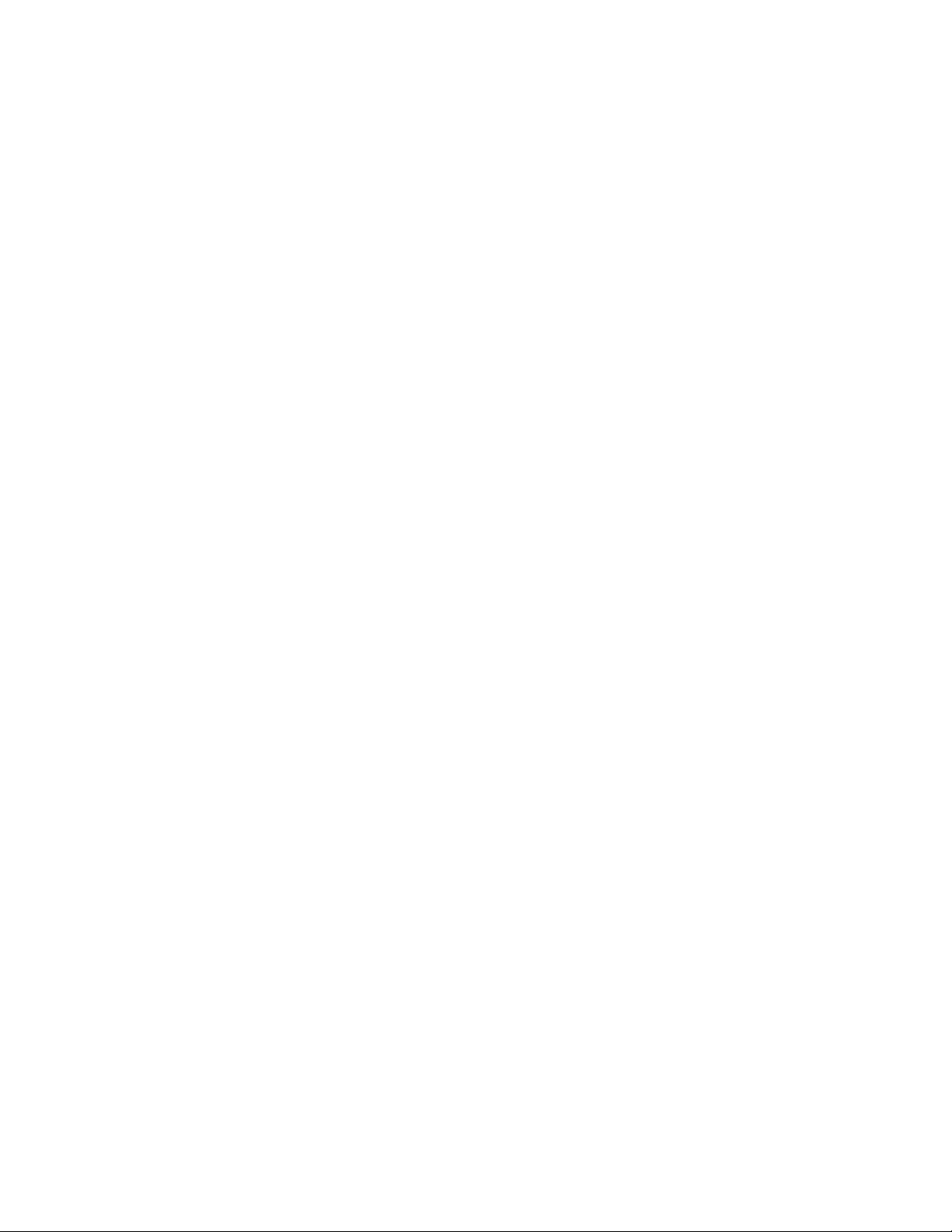
- iii -
Page 5

TABLE OF CONTENTS
SECTION 1 .................... OVERVIEW
OVERVIEW .....................................................1-1
INTERFACES ................................................... 1-2
LT-2000 CLONE PROGRAMMER ...........................1-5
USER MENUS .................................................. 1-7
SETUP MENU .............................................. 1-7
AUDIO MENU .............................................. 1-8
VIDEO MENU ............................................... 1-8
PARENTAL CONTROL......................................1-8
ON-SCREEN DISPLAYS ................................... 1-9
MPAA RATING SYSTEM ................................ 1-10
TV PARENTAL GUIDELINE RATING SYSTEM ....... 1-10
SECTION 2 ............. FACTORY MENU
SERVICE MENU ................................................ 2-1
FACTORY SETTINGS .......................................... 2-4
SECTION 3 ....................SERVICING
SERVICING .....................................................3-1
GENERAL INFORMATION ....................................3-1
MODULE-LEVEL SERVICING ............................ 3-1
SERVICING THE POWER SUPPLY ......................3-1
SWEEP DERIVED VOLTAGES.............................3-1
CRT FILAMENT ............................................3-1
VIDEO PROCESSOR ICX2200 ........................... 3-1
MICROPROCESSOR ........................................ 3-1
VERTICAL CIRCUIT ....................................... 3-2
HORIZONTAL CIRCUIT ...................................3-2
HIGH VOLTAGE AND X RADIATION PROTECTION .. 3-2
THEORY OF OPERATION (SHUTDOWN CIRCUIT) ...3-2
HIGH VOLTAGE TEST PROCEDURE .................... 3-2
IF AND AUDIO SERVICING ................................. 3-3
VIDEO DETECTOR .........................................3-3
AGC DELAY ................................................. 3-3
STEREO LEVEL ADJUSTMENT ..........................3-3
MTS DECODER ALIGMENT ...............................3-3
A ATT ADJUSTMENT ...................................... 3-3
STEREO, SAP VCO ADJUSTMENT ...................... 3-3
STEREO, SAP DBX FILTER ADJUSTMENT ............ 3-3
SEPARATION ADJUSTMENT .............................3-3
G2 ADJUSTMENT .........................................3-4
FOCUS ADJUSTMENT ........................................3-4
ADJUSTMENT OF RGB CUTOFF ........................ 3-4
SWITCHING PROCESS .................................... 3-4
SENSING AND PRIORITIES ............................. 3-5
PURITY & CONVERGENCE SETUP PROCEDURE .........3-6
PRELIMINARY SETUP .................................... 3-6
PURITY ADJUSTMENT ................................... 3-6
CONVERGENCE ADJUSTMENT ...........................3-6
VERTICAL-TILT WEDGE ADJUSTMENT................3-7
HORIZONTAL-TILT WEDGE ADJUSTMENT ............ 3-7
UNUSUAL TILT CASE.....................................3-7
IMPROVING CRT CORNER PURITY ....................3-7
MODIFICATION ............................................ 3-7
SECTION 4 PARTS
PARTS ...........................................................4-1
SECTION 5 .......... EXPLODED VIEWS
20” EXPLODED VIEW ........................................5-1
25” EXPLODED VIEW ........................................5-2
HW25” EXPLODED VIEW ....................................5-3
27” EXPLODED VIEW ........................................5-4
32” EXPLODED VIEW ........................................5-5
BLOCK DIAGRAM ............................................. 5-6
BLOCK DIAGRAM ............................................. 5-7
PCB LAYOUT - TOP ........................................... 5-8
PCB LAYOUT - BOTTOM .....................................5-9
SECTION 6 .................. SCHEMATICS
POWER SUPPLY CIRCUIT (20”-27”) ..................... 6-1
POWER SUPPLY CIRCUIT (32”) ...........................6-2
MAIN MICRO CIRCUIT ......................................6-3
DEFLECTION CIRCUIT (20”-27”) .........................6-4
DEFLECTION CIRCUIT (32”) ............................... 6-5
VIDEO PROCESSOR CIRCUIT ............................... 6-6
AUDIO PROCESSOR CIRCUIT (20”-27”) ................6-7
AUDIO PROCESSOR CIRCUIT (32”) ...................... 6-8
RADIO CIRCUIT ...............................................6-9
AV SWITCH CIRCUIT (20”-27”) ........................ 6-10
AV SWITCH CIRCUIT (32”) .............................. 6-11
MPI CARD CIRCUIT ........................................ 6-12
VIDEO OUTPUT CIRCUIT ................................. 6-13
EDGE CARD CIRCUIT .......................................6-14
WAVE FORMS ................................................ 6-15
WAVE FORMS ................................................ 6-16
SR24 - 923-03508 CL - TOC
TOC-1
Page 6
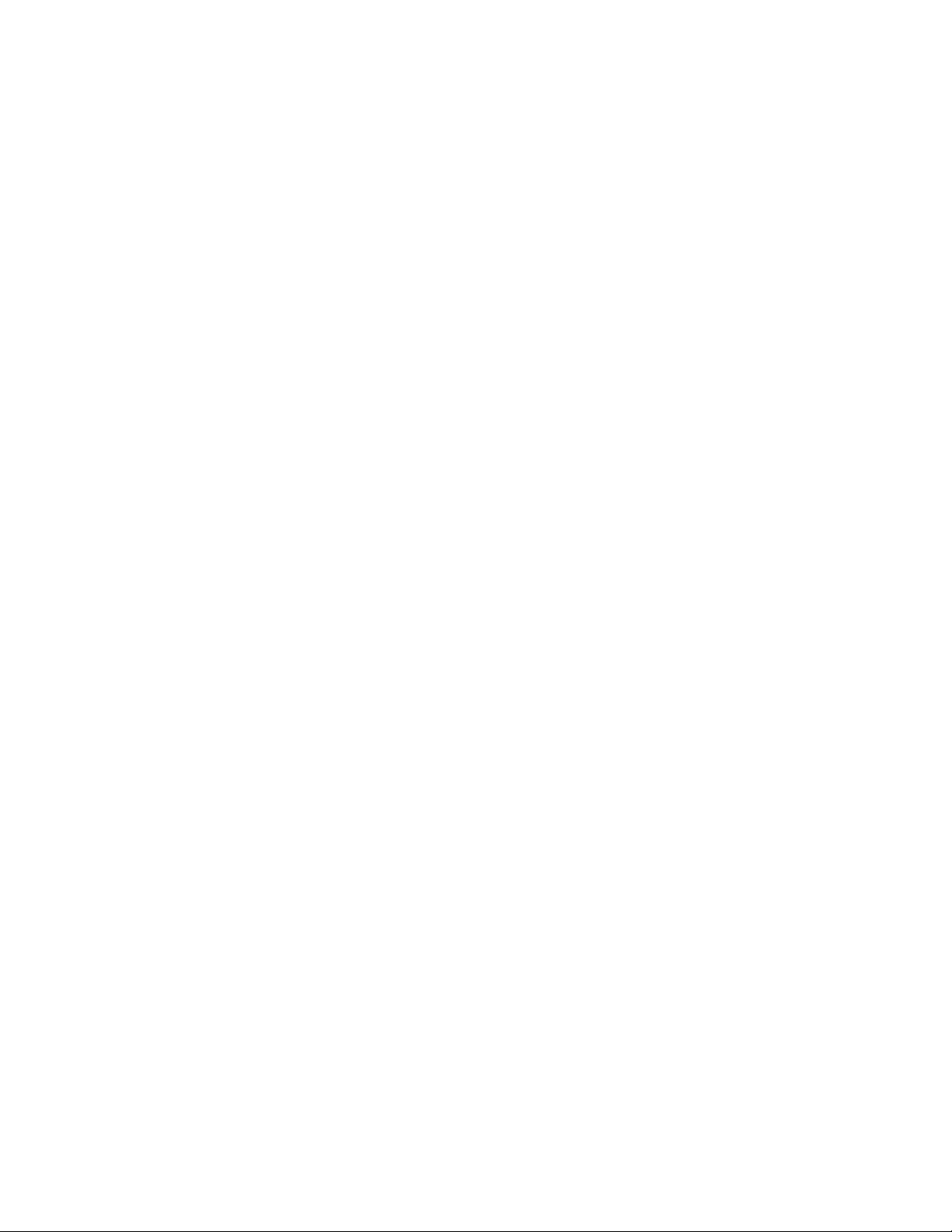
- TOC-2 -
Page 7
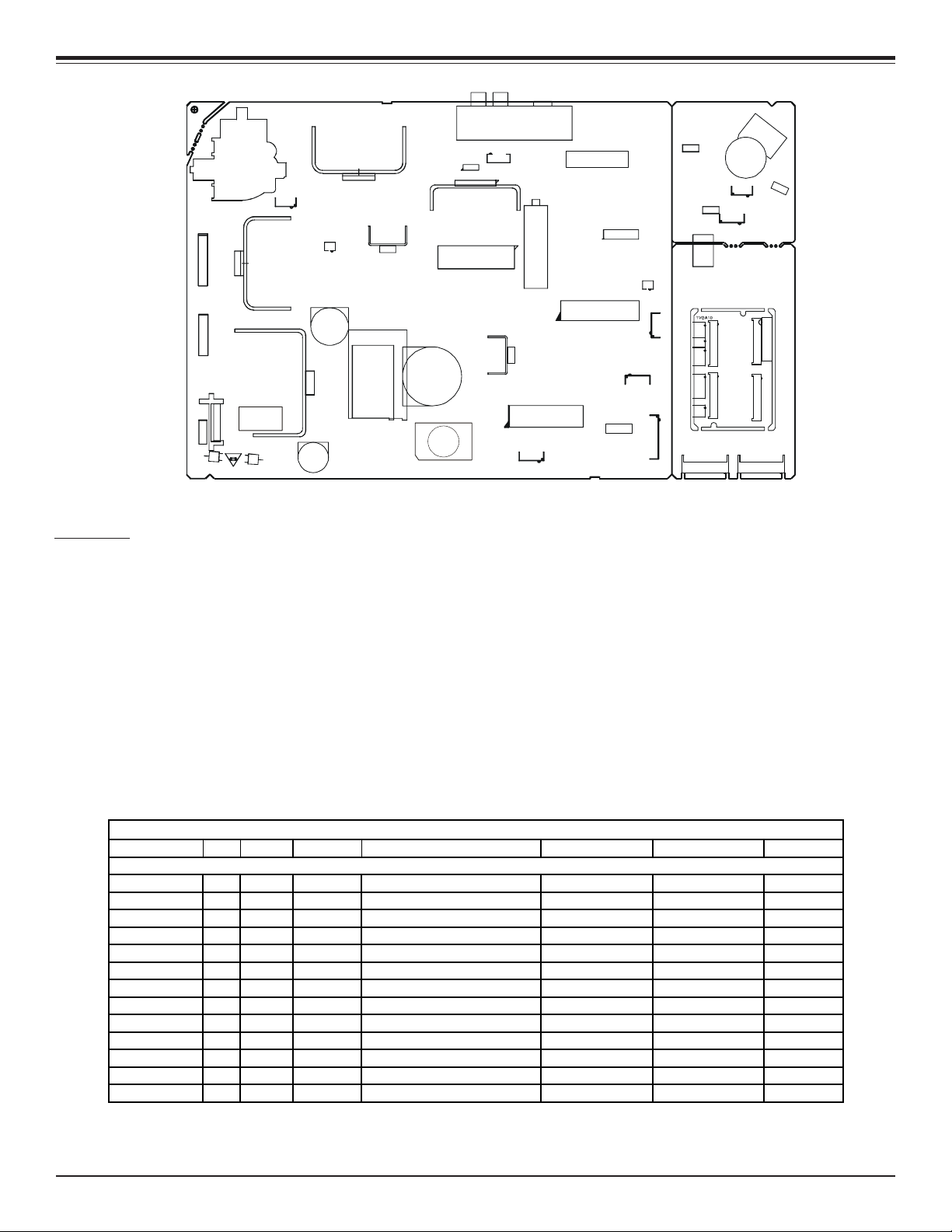
SECTION 1
TX3204
IC2100
OVERVIEW
JP1
4E9
IC801
IC2900
Q5102
CRT1
5F2
CON1
CON2
Q5101
5C2
1E11
2E6
1
1
11E1
Q5103
MPI
6E2
LX3880
IC800
IC1400
ICX3801
TU240
2K6
IC6000
ICX2200
IC4201
IC6001
CON4H2
4G9
2C5
10VGA1
2F5
TX3601
QX3251
CX3610
2H4
QX3203
3Y3
CX3608
3T8
ICX3612
LX3401
1
CON3R8
CX3612
OVERVIEW
This manual covers the CL Chassis Commercial Sets which are similar to the CH Chassis sets. All suffix 35 models have stereo, surround,
MPI, and super video in/out ports. The CL series chassis features seven ICs for all signal, sync, and sweep processing.
ICX2200 - Audio/video, sync and sweep drive processing.
IC6000 - Main microprocessor. It is tied directly to the keyboard and the infrared detector.
IC6001 - System memory.
IC2100 - Vertical sweep amplifier.
IC2900 - Video switch.
ICX3612 - Power supply. This is a switching type supply powered by a bridge rectifier circuit. At turn on, voltages for the vertical and
video output circuit are derived from the sweep circuit.
IC1400 - Stereo audio processing.
E-Line CL Chassis Model Information
MODEL SCR JACKS AUDIO EXTRA FEATURES REMOTE MICRO OP GUIDE
MODULE LEVEL REPAIR ONLY
H20E35DT 20 4 MTS/SAP SuperPort Slot, MPI Card 124-00213-03A 221-01390-P06 206-03749
HPK20E35DT 20 4 MTS/SAP SuperPort Slot, MPI Card N/A 221-01390-P06 N/A
HW20E35DT 20 4 MTS/SAP SuperPort Slot, MPI Card N/A 221-01390-P06 N/A
H25E34Y 25 3 Mono SuperPort Slot, MPI Card 124-00213-18 221-01390-P06 206-03743
H25E35DT 25 4 MTS/SAP SuperPort Slot, MPI Card 124-213-03A 221-01390-P06 206-03749
H25E39Y 25 3 Mono SuperPort Slot 124-00213-18 221-01390-P06 206-03745
HW25E35DT 25 4 MTS/SAP SuperPort Slot, MPI Card N/A 221-01390-P06 N/A
H27E35DT 27 4 MTS/SAP SuperPort Slot, MPI Card 124-00213-18 221-01390-P06 206-03751
H27E35S 27 4 MTS/SAP SuperPort Slot, MPI Card 124-00213-18 221-01390-P06 206-03751
H27E35S8 27 4 MTS/SAP SuperPort Slot, MPI Card 124-00213-18 221-01390-P06 206-03751
HPK27E35DT 27 4 MTS/SAP SuperPort Slot, MPI Card N/A 221-01390-P06 N/A
H27E35DT8 27 4 MTS/SAP SuperPort Slot, MPI Card 124-00213-18 221-01390-P06 206-03751
H32E35DT 32 4 MTS/SAP SuperPort Slot, MPI Card 124-00213-18 221-01390-P06 206-03751
SR24 - 923-03508 1-1 CL - OVERVIEW
Page 8
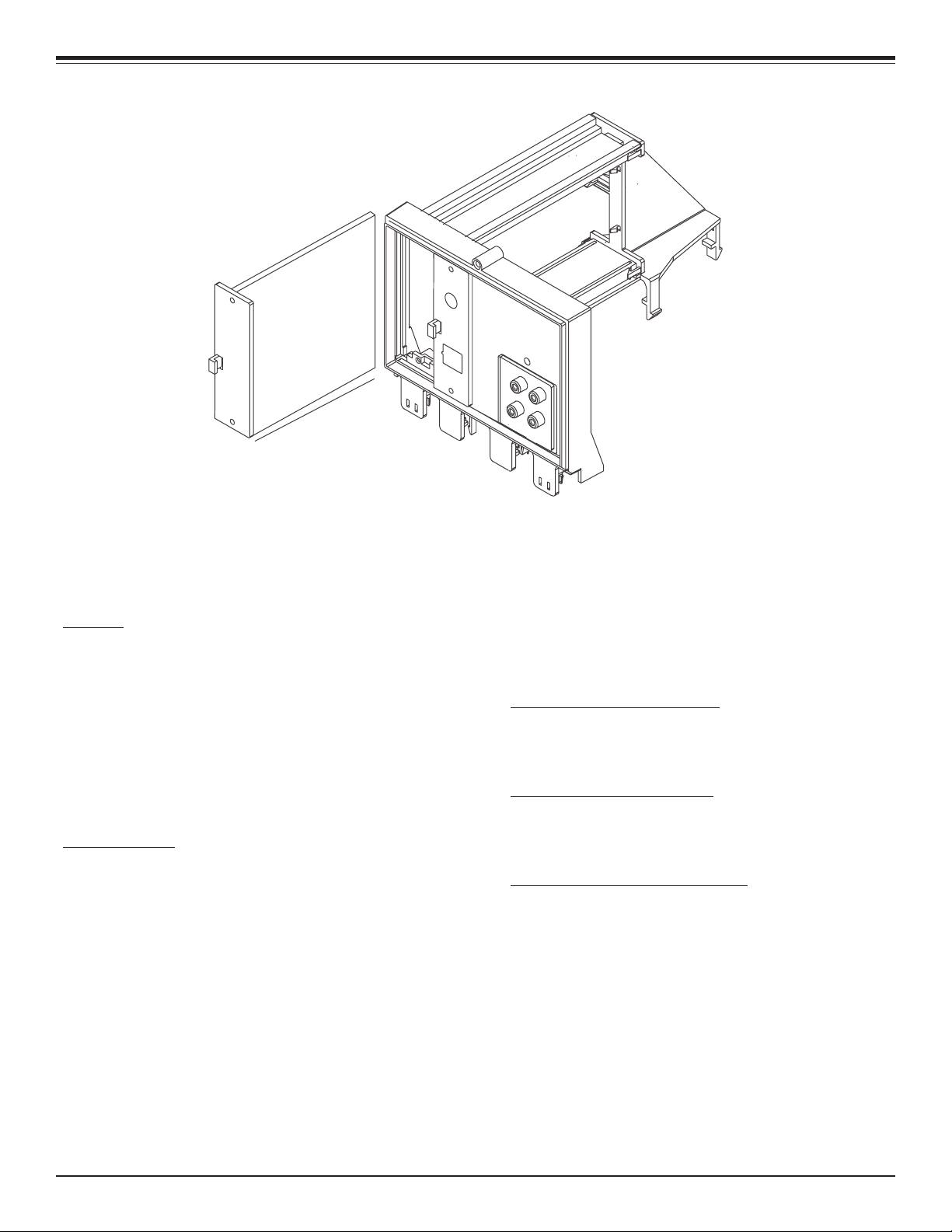
OVERVIEW
INTERFACES
CAMPORT
Some models have video and right/left audio input jacks at
the front of the receiver. These jacks can be used to view
video tapes from a VCR or Camcorder. When the video cable is
plugged into the jack, the shorting jumper J1 opens, placing
a high at pin 10 of the IC6000 microprocessor. This switches
the TV into the auxiliary mode. As long as the cables are
attached, the TV set will be locked in auxiliary mode. Use of a
remote control or buttons on the front of the set will not
permit switching into tuner mode until the video cable is
disconnected.
SUPERPORT - MPI
Zenith Commercial Product receivers are now being adapted
to interact with other equipment. Prime examples of this can
be found in Lodging and Health Care situations where the set
is controlled from the main office.
All this is made possible by the new technology that is being
built into these receivers. The SuperPort and Multiple Protocol
Interface (MPI) jack and associated circuitry allow remote
control of the set.
MULTIPLE PROTOCOL INTERFACE
Television functions and features are controlled by the
communication of commands and status information through
a Superport by the MPI interface.
EBC (EDGE BOARD CONNECTOR)
Allows easy access for removing/installing accessory modules
providing a rail mounted slide-through card. These cards might
contain one of the above features.
CONNECTION CENTER ON BACK OF TV
The connection on the back of the TV contains the input and
output interfaces.
SR24 - 923-03508 1-2 CL - OVERVIEW
Page 9
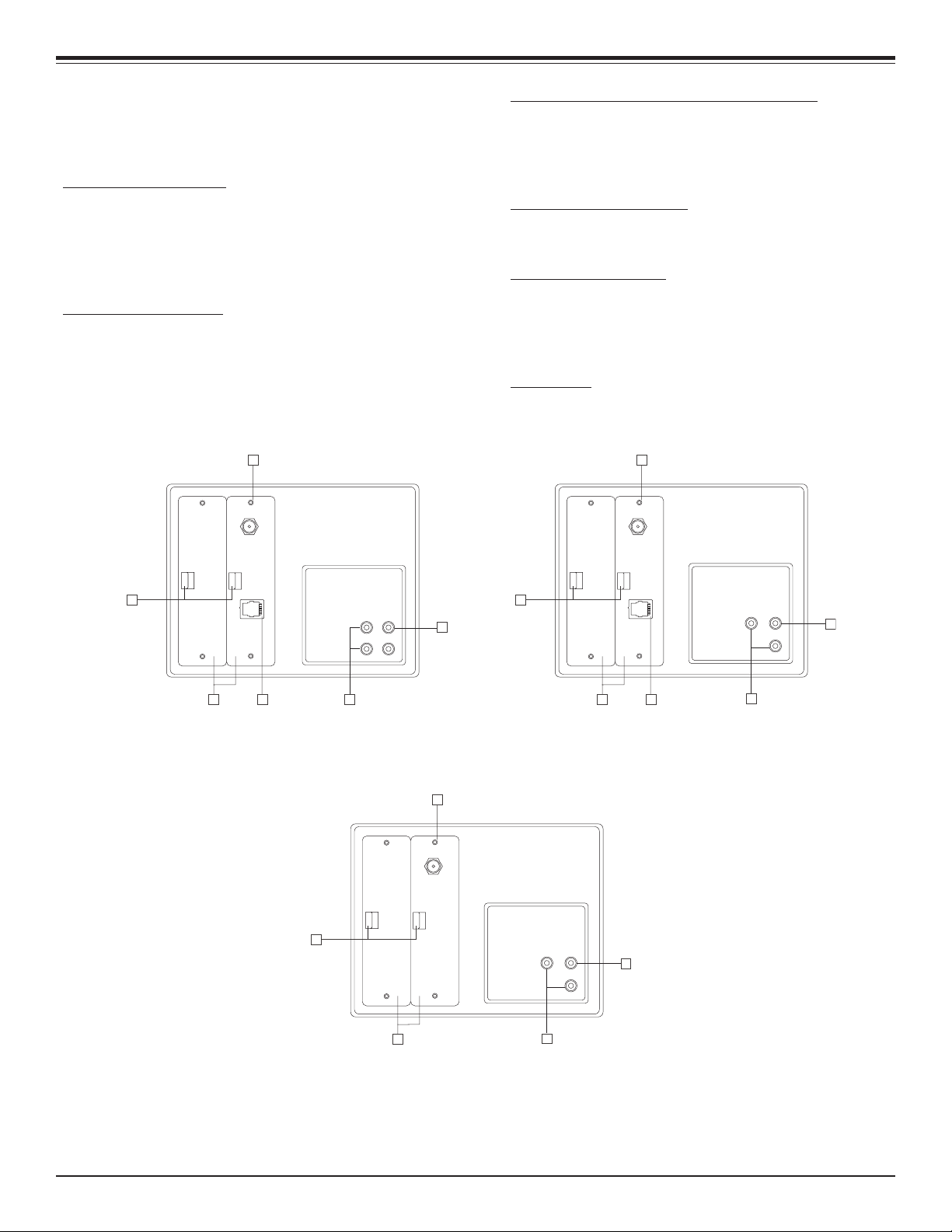
OVERVIEW
CONNECTION CENTER ON BACK OF TV
The connection center on the rear of the TV allows for connection of the viewing source. The diagrams list the use of each
jack on the connection center.
1. ANTENNA/CABLE JACK
Use the jack for 75-ohm antenna-type signal connections to
the TV. Attach antenna, cable TV line, or other video equipment
to jack. The input cable may come from an outdoor or master
antenna, cable TV line, cable decoder box, or the RF output
from a VCR.
2. SUPERPORT LOCATION
Provides for easy installation of local service provider accessory
module without removing the cabinet back. Module is housed
inside the TV cabinet and receives operating power and all
necessary interface signals through internal connections.
1 1
ANTENNA
CABLE
3. MPI (MULTIPLE PROTOCOL INTERFACE) JACK
Standard RJ11 jack to provide interface with in-room
entertainment and video services. Also used with installer’s
programmer (page 1-5) for programming other TVs in the
system with the same features as the master TV.
4. VIDEO IN AND AUDIO IN
Use the Video and Audio In jacks for baseband video and
audio input signals from a VCR or other signal source.
5. MATRIX SPEAKER OUT
Use this jack for connection of an 8-ohm extension speaker
to get television sound at a remote location. The speaker in
the TV remains active, while a monaural audio output is heard
from the remote speaker.
6. EBC KNOB
For handling/removal of EBC (Edge Board Card).
ANTENNA
CABLE
6 6
M. P.I. M. P.I.
MATRIXOUT
VIDEOIN
R-- AUDIO IN --L
2 23 3
4
5
Used on HXXX35DT Models Used on H25E34Y Models
1
ANTENNA
CABLE
6
2
VIDEOIN
VIDEOIN
SPEAKEROUT
AUDIOIN
4
SPEAKEROUT
AUDIOIN
4
5
5
Used on H25E39Y
SR24 - 923-03508 1-3 CL - OVERVIEW
Page 10
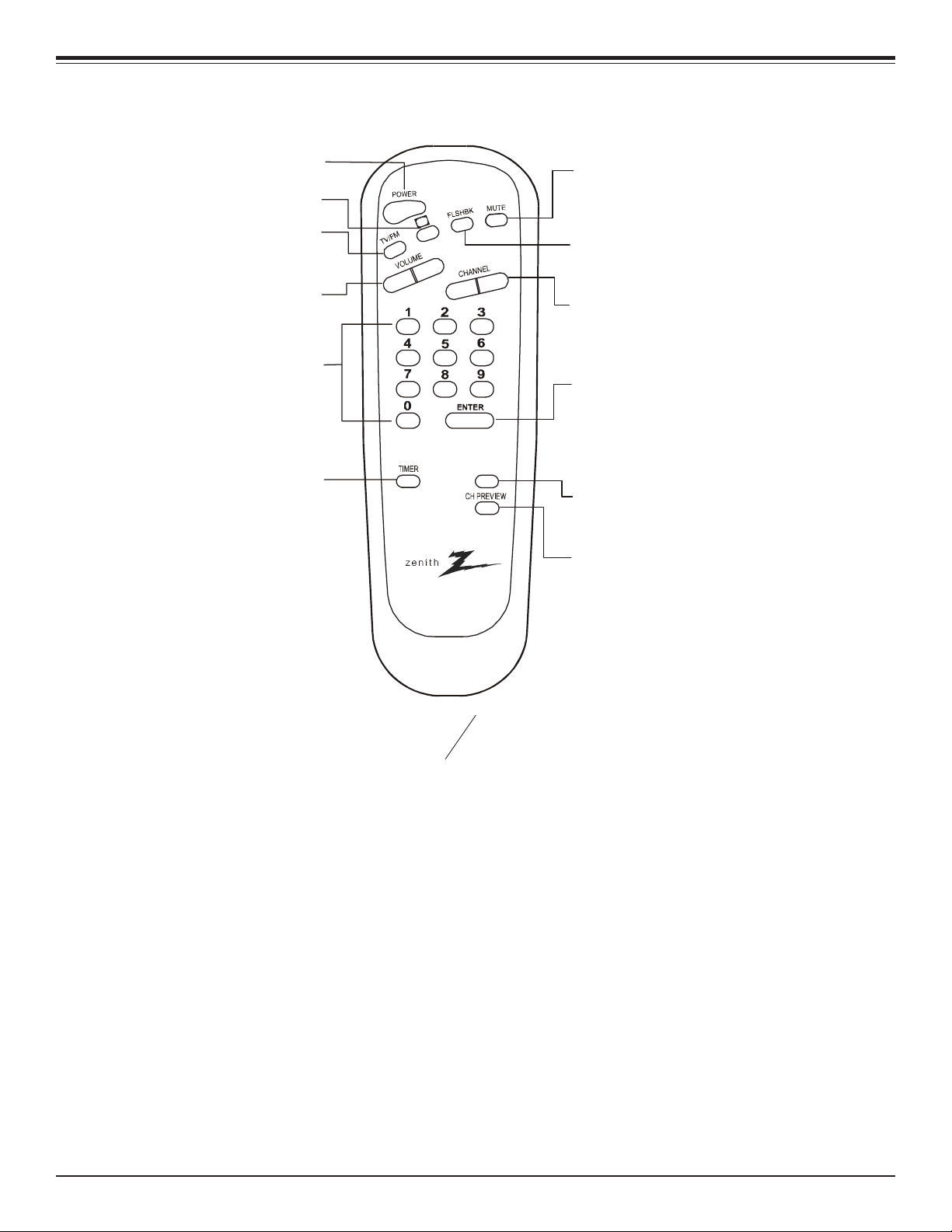
OVERVIEW
Press to turn TV ON or OFF
POWER
Press to access closed captions.
CC
*TV/FM
Press to alternate between
TV or FM operating mode
VOLUME
Press left to reduce or right to
increase volume level of TV.
NUMBERED BUTTONS
Press repeatedly to select
desired menu.
TIMER
Press to activate SLEEP TIMER.
MUTE
Press to turn off sound while
picture remains. Press again
C
C
to restore sound.
FLSHBK
Press to return to last TV
channel you were watching.
CHANNEL Up/Down
Press to select a TV channel by
going up/down through channels
programmed in the TV memory.
ENTER
Press to view Channel/Time or to
remove any on-screen display in
Display
menu or
TV mode. Press to view the Music menu
(active station) listing in FM mode.
ALARM
ALARM
Press to turn wake-up alarm
ON or OFF.
CH PREV
Displays on-screen, preprogrammed
directory of station and network
affiliations when in TV mode.
124-00213-18
*TV/FM:
SC652Z
SC692
124-00213-03A
This key is not available in model 124-00213-18
SR24 - 923-03508 1-4 CL - OVERVIEW
Page 11

OVERVIEW
Connect cable to
TV MPI Jack and
follow on-screen
instructions
MPI
QuickSet II Programmer
ZENITH ELECTRONICS CORPORATION, GLENVIEW, ILLINOIS USA
LT-2000 CLONE PROGRAMMER
The Quick Set II programmer LT2000 allows custom setup and
programming information to be quickly copied from a master
TV into multiple television sets. Once learned from the master,
setup data is retained in the LT2000 for future use and recall.
When using the LT2000, operation will be easier if the TV is
connected to a good quality signal and is displaying a stable
picture. To operate the LT2000, use the indicated keys on an
installer’s remote or user’s remote, or the front panel keys on
the TV receiver.
SETUP
Begin the programming process by setting up a master TV set
using one of the installer’s remotes or an MBR remote. Follow
the instructions in the operating guide for the specific TV
model. Remember to set all features that will be customized
including the channel scan list, channel labels, and installer
menu setups.
Next connect the LT2000 to the master TV set using the cable
provided with the programmer. Connect the cable between
the MPI jack on the TV and the programmer. The TV set
automatically activates the programmer.
Once connected, check the “Status Indicator” LED on the
programmer. If the indicator is green and flashing (a doubleblink “heartbeat” pattern), proceed to the next step.
Status
Indicator
Color
green
red
Blink pattern
slow
heart beat
LT2000
Reset
battery OK
battery low
power on
no communications
power on
communications OK
NOTE: A slowly flashing green light indicates there is a
problem with the communications between TV and
programmer. In this case, check for damaged cable,
poor contacts, or other connection problems. If the
status indicator is red, the programmer batteries are
low.
If communications are good, the sign-on screen will be
displayed on the TV screen as shown on the quick setup
instructions. If the intention is to set the TV’s or programmer’s
real-time clocks, and not the clone clock or TV clock time
settings, then press a key to proceed to the main clone menu.
If a previously stored TV setup is in a particular clone memory,
it may be changed if desired by overwriting it with a new
setup. There is no need for a separated memory clear operation.
Setups stored in programmer memory are nonvolatile and will
be retained even after a battery change.
LEARN FROM TV
Select “Learn From TV” then press ON/OFF, POWER, or ENTER to
begin learning process. Alternatively, use the TV front panel
CHANNEL UP or CHANNEL DOWN keys to highlight choice. Press
ON/OFF, POWER, or ENTER to activate. The next screen will
allow a choice of four available memories to store this TV
setup. Four different TV setups can be stored in the LT2000.
Using the On-screen menu, choose a memory or choose to
return to the main selection menu. Now press ON/OFF, POWER,
or ENTER to activate your selection. The next screen allows
one last opportunity to check the versions of TV and clone
setups.
Press ON/OFF or POWER to activate the learning cycle, or press
any other keys to return to the selection menu to make another
choices.
Once a process has begun, the TV screen will display “LEARNING
IN PROGRESS”. Please wait for the process to complete. When
the TV screen displays “LEARNING COMPLETED”, press any key
to end the learning process and return to the clone selection
menu.
WRITE TO TV
Select “WRITE TO TV”, and then press ON/OFF, POWER, or ENTER
to begin teaching process. Alternatively, use the TV front
panel CHANNEL UP or DOWN keys to highlight the choice and
then press ON/OFF, POWER, or ENTER to activate. The next
screen displays a choice of the four available memories that
can be copied to the TV. Select the desired memory number,
and press ON/OFF, POWER, or ENTER to begin the teaching
process. Alternatively, use the TV front panel CHANNEL UP or
DOWN keys to highlight choice. Press ON/OFF, POWER, or ENTER
to begin.
SR24 - 923-03508 1-5 CL - OVERVIEW
Page 12

OVERVIEW
Using the on-screen menu, select a memory or return to the
main selection menu. Then press ON/OFF, POWER, or ENTER to
activate the selection.
The next screen allows for one last opportunity to check the
versions of TV and clone setups. Press ON/OFF or POWER to
activate the teaching cycle, or any other key to return to the
selection menu to make other choices.
Once a process has begun, the TV screen will display the
“TEACHING IN PROGRESS” message. Please wait for the process
to complete. When the TV screen displays “TEACHING
COMPLETED”, press any key to end the teaching process and
return to the clone selection menu.
SET CLONE CLOCK FROM TV
To set the real-time clock in the LT2000, select “SET CLONE
FROM TV” and then press ON/OFF, POWER, or ENTER to copy
current TV time to the clone clock. Alternatively, use the TV
front panel CHANNEL UP or CHANNEL DOWN keys to highlight
the choice. Then press ON/OFF, POWER, or ENTER to activate.
This process will return the LT2000 to the sign-on screen to
display the clone and TV clock settings. Press a key to go to
the clone selection menu and perform other functions, or
simply disconnect if the time setting was the last task.
SET TV CLOCK FROM CLONE
To set the real time clock in the, select “SET TV CLOCK FROM
CLONE” and then press ON/OFF, POWER, or ENTER to copy current
LT2000 time to the TV clock. Alternatively, use the TV front
panel CHANNEL UP or CHANNEL DOWN keys to highlight the
choice. Then press ON/OFF, POWER, or ENTER to activate.
This process will return the LT2000 to the sign-on screen to
display the clone and TV clock settings. Press a key to go to
the clone selection menu and perform other functions, or
simply disconnect if the time setting was the last task.
DISPLAY TV SETUP
Select “ DISPLAY TV SETUP”, and then press ON/OFF, POWER,
or ENTER to begin the teaching process. Alternatively, use
the TV front panel CHANNEL UP or CHANNEL DOWN keys to
highlight your choice. Then press ON/OFF, POWER, or ENTER.
The TV screen will display the items in the service menu setups.
Use this function to quickly check the TV for correct setup.
Press any key to clear display and return to the clone selection
menu.
DISPLAY CLONE SETUP
Select “DISPLAY CLONE SETUP” and then press ON/OFF, POWER,
or ENTER to begin the teaching process. Alternatively, use
the TV front panel CHANNEL UP or CHANNEL DOWN keys to
highlight the choice, then press ON/OFF, POWER, or ENTER to
begin.
The TV screen will display the memory selection menu. Select
the desired memory number, and then press ON/OFF, POWER,
or ENTER to display the contents of the selected memory.
Alternatively, use the TV’s CHANNEL UP or CHANNEL DOWN keys
to highlight the choice, then press ON/OFF, POWER, or ENTER
to begin.
The TV screen will display items in the factory menu setup.
Use this function to quickly check contents of a particular
clone memory for correct setup. Press any key to clear the
display and return to the clone selection menu.
Note: The following two items only appear on sets that do
not have the built-in ability to clone channel labels.
EDIT CHANNEL LABELS
Select the edit channel labels option and push ON/OFF, Power,
or Enter. Select the memory location (1,2,3,4) and edit.
VOL L/R Selects update label
CH U/D Selects label to be changed
MUTE Clears present setting
ENTER Loads new labels
POWER Exits the menu
SEND CHANNEL LABELS
Select the send channel labels option and push ON/OFF, Power,
or Enter. Select the memory location (1,2,3,4) and push ON/
OFF. A message will indicate that is doing the copy and when
it is finished.
OPERATION NOTES
Disconnect the LT2000 from the TV set when the desired task
has been completed. Disconnecting the clone automatically
switches it off. The real time clock continues to run when the
main circuits are switched off.
After replacing exhausted batteries, or if the programmer
behaves strangely after a static shock, use a paper clip or
similar instrument inserted through the small hole marked
“RESET” to activate the internal reset switch and restore normal
operation. After reset, check the real-time clock setting. It
may be necessary to reset the clock from a TV programmed to
the correct time.
The specific microprocessor used in any TV set may be
determined by activating the service menu. The microprocessor
part number appears at the top of the screen with the service
menu is activated. Processors before the 221-01006 have a
limited screen display capability. They cannot display entire
screens as shown in the quick setup instructions accompanying
the LT2000 programmer. Use the printed menu illustrations
on the quick setup sheet as an aid in making programming
choices.
SR24 - 923-03508 1-6 CL - OVERVIEW
Page 13
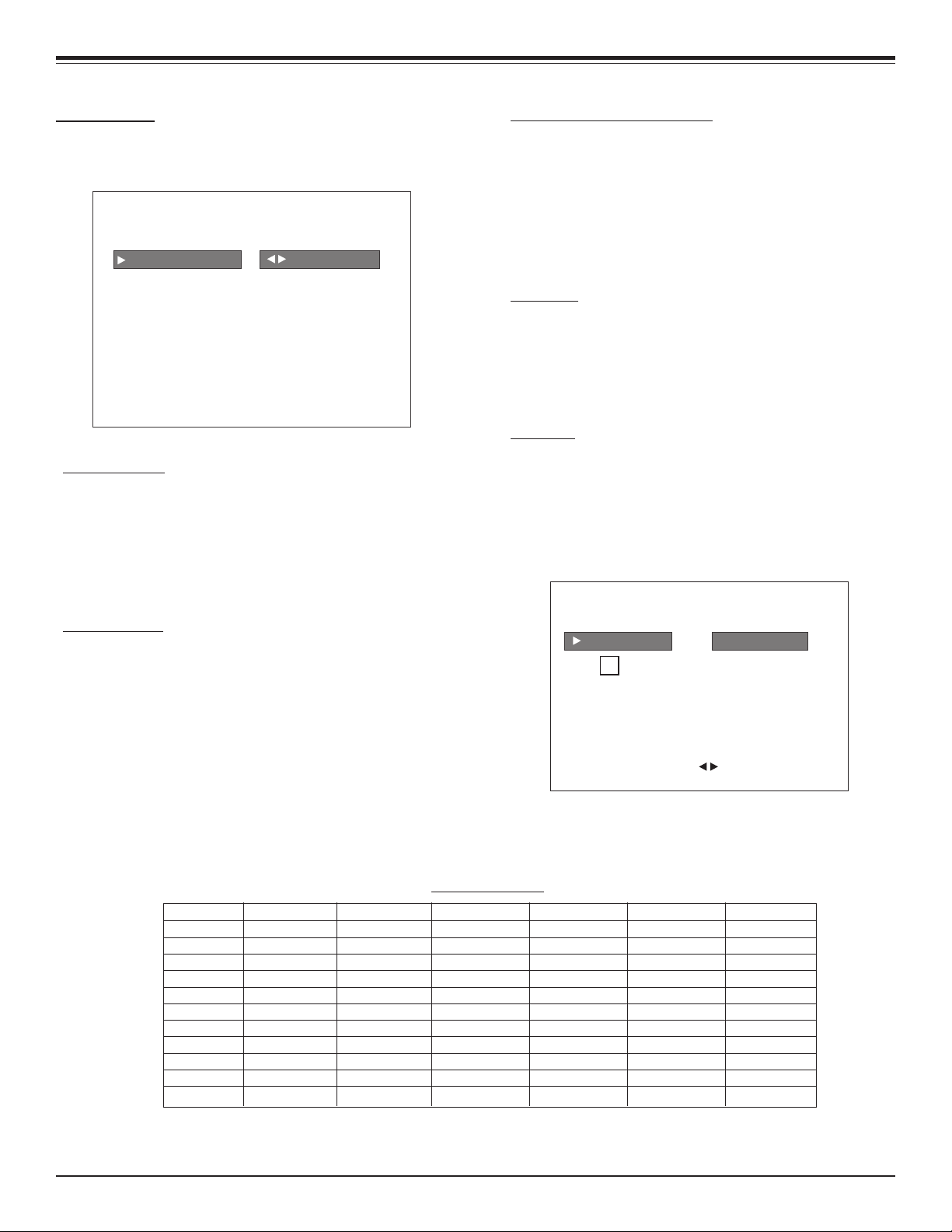
USER MENUS
SECTION 3
SETUP MENU
Press the MENU key on the Installer’s remote repeatedly so that
the SETUP MENU appears on the screen.
SETUP MENU
AUTO PROGRAM TO PROGRAM
ADD/DEL/BLNK
CH. LABELS
CLOCK SET
CAPTIONS
LANGUAGE
AUTO PROGRAM
Using the Up Arrow on the remote control, highlight AUTO
PROGRAM on the screen. Then press a RIGHT/LEFT Adjust arrow
button to reach the AUTO PROGRAM screen. Using the Up
Arrow, choose either CABLE TV or OFF-AIR ANTENNA. Press a
RIGHT or LEFT ADJUST arrow to begin the Channel Search. The
receiver searches for available channels and stores them in
memory for user access.
ADD/DEL/BLNK
Press the Up Arrowrepeatedly to highlight the ADD/DEL/BLNK
option. Use the remote to select a channel. ADD/DELETE allows
tailoring of the channel scan to eliminate unwanted channels
and add desired channels that were not stored during Auto
Programming.
Use the number keypad and ENTER to add a deleted channel.
Using the Right/Left arrows, pick whether a channel is Added,
Deleted, or Blank. Blank is used by hospitals and institutions
to send music or informational messages to an unused channel.
When BLNK is selected, screen will be black while audio
continues. Select any other channels to be changed, and when
finished, press ENTER to close the menu.
CH LABELS (CHANNEL LABELS)
Press the MENU key on the remote so that the SETUP MENU
reappears. Use the Up Arrow to choose the CH LABELS option.
Pressing either the Right/Left arrow repeatedly, pick the label
you want from the list of available selections shown in the
chart. Select other channels, and when you are finished, press
ENTER to remove the menu.
You also has the option of creating 20 programmable labels
having five digits each.
CLOCK SET
Press MENU repeatedly to show the Setup menu. Use the Up
Arrow to highlight Clock Set. Set the current time; use the
Number keypad to enter the hours, then minutes. For example,
enter 06, then 30, to set 6:30 on the clock. Use the TIMER
key to specify AM or PM. Press ENTER to start the clock and
return to TV viewing.
CAPTIONS
CAPTION is a feature that allows the TV to receive closed
captions and/or text options when made available by the
broadcaster.
There are two operating modes for caption: quick/mute and
standard: If quick mute is selected, pressing the cc key shows
the current cc selection.
CAPTIONS SETUP
OPER.MODE
SEL. TYPE
CC
CAPTION LOCK
Press select to choose
Press Adj
STANDARD
to choose
CHANNEL LABELS
A&E CMTV ESPN HSE NOS TBN VC
ABC CNBC ESP2 HSN PBS TELE VCR
ACTS CNN ET IC PLAY TLC VH-1
ADC COM EWTN INSP PTL TMC VISN
AMC CSPN FAM JCN QVC TNN VJN
BCC CSP2 FNN LIFE RDS TNT WB
BET CTN FOX MAX REQ TRAV WGN
BRAV CTV F&V ME/U SC TSN WTBS
CA DIS FX MMT SCFI TVA WWOR
CBC DISC GALA MTV SHOW TWC YTV
CBN E! HBO NBC SIN UPN - - - CBS ENC HN NICK TBS USA None
Note:
Selecting the none option means the channel will not have a label.
SR24 - 923-03508 1-7 CL - OVERVIEW
Selecting this label option means the channel will not be displayed on the channel/time/audio signal display.
Page 14

USER MENUS
BRIGHTNESS
COLOR
TINT
VIDEO MENU
CONTRAST
PICTURE PREF PRESET
SHARPNESS
Use the Right/Left arrows to choose any of the following
options: CAPTION 1, CAPTION 2, CAPTION 3, CAPTION 4, TEXT
1, TEXT 2, TEXT 3, or TEXT 4. Press ENTER to close the menu.
LANGUAGE
In the Language menu, use the Right/Left arrow to choose
one of the following options: English, Spanish, or French.
Press ENTER to return to TV viewing.
AUDIO MENU
Press MENU repeatedly on the remote control until the AUDIO
MENU appears.
AUDIO MENU
BASS
TREBLE
BALANCE
AUDIO MODE STEREO
FRONT SURR OFF
SOUNDRITE OFF
AUDIO PREF CUSTOM
VIDEO MENU
Press MENU repeatedly until the Video Menu appears.
Your options are:
• CONTRAST: Adjusts the contrast of the picture (difference
between white and black). Has 64 steps (0 to 63).
• BRIGHTNESS: Adjusts the brightness of the picture (amount
of white). Has 64 steps (0 to 63).
• COLOR: Adjusts the intensity of the color. Has 64 steps (0 to
63).
• TINT: Adjusts the tint of the color picture (balances be-
tween amounts of red and green in the TV picture). Has 64
steps (0 to 63).
• SHARPNESS: Raises or lowers the definition of the TV pic-
ture. The lower the level, the softer the images will appear
(adjusts the sharpness of the picture). Has 64 steps (0 to
63).
• PICTURE PREF: Has two settings; PRESET and CUSTOM. In
the Custom mode the brightness, contrast, color and tint
can be set to a users particular liking. The preset settings
brings up the factory setting for these controls. Preset is
selected automatically after an AC power interrupt.
Using the Up Arrow on the remote control, highlight the setting
you want to change. Choose from:
• BASS: Adjusts the amount of Bass (low frequency level) in
the sound. Has 15 steps (0 to 14)
• TREBLE: Adjusts the amount of Treble (High frequency Level)
in the sound. Has 15 steps (0 to 14)
• BALANCE: Adjusts the balance of sound between the left
and right speakers. Has 29 steps (0 to 28).
• AUDIO MODE: Selects between stereo, Mono, Stereo and 2
nd
Audio/SAP. If 2nd Audio/SAP is selected, but the current
channel does not support SAP either Stereo or Mono will
be heard.
• FRONT SURR: The Front Surround effect can only be heard
when the Audio Mode has been set to ‘Stereo’ and a Stereo
signal is present.
• SOUNDRITE: Used to obtain a uniform volume level, par-
ticularly while changing channels.
• AUDIO PREF: This feature allows the customer to maintain
two separate audio settings by selecting “custom” or “preset”. The Factory gets the “Preset” setting and the customer sets “custom”.
Press a RIGHT/LEFT ADJ arrow to adjust or change the option you
have selected. Press ENTER to return to TV viewing, or press
the Up Arrow to adjust another option.
SR24 - 923-03508 1-8 CL - OVERVIEW
Use the Up Arrow on the remote control to highlight the setting
you want to change. Press Right/Left arrow to adjust or change
the option you have selected.
Press ENTER to return to TV viewing, or press the Up Arrow to
change other options in the video menu.
PARENTAL CONTROL
This optional feature can be used to prevent (block) unwanted
programming from appearing on your TV.
PARENTAL CONTROL offers the user a wide variety of options
and settings that restrict or block programming that can appear
on the TV. PARENTAL CONTROL allows users the capability of
defining which program ratings they consider acceptable to
younger or more sensitive viewers.
Page 15

USER MENUS
PARENTAL CONTROL can be preset and turned on or off by a user
who specifies the 4 number password. The number of hours
blocked must also be specified.
General audience and children viewer blocks can both be programmed into the TV’s memory. Viewer ratings are specified for
both the TV industry and the motion picture industry; both
rating systems can be used. The ratings are based mainly on
children’s ages.
PARENTAL CONTROL
AUX SOURCES
MPAA RATING
AGE BLOCK
CONTENT BLOCK
SET HOURS
SET PASSWORD
LOCK ON OFF
TO BLOCK
OVERVIEW
To ensure complete coverage for all TV programs (movies and
regular TV shows), choose ratings from the Motion Picture
Association of America (MPAA) Rating System chart and the
TV Parental Guidelines Rating System chart (both shown on
the next page). Use the AGE BLOCK option for General Audiences
and for Children. You can also add additional restrictions from
the CONTENT BLOCK menu.
Things to Consider before Setting Up Parental Control:
Determine which ratings you consider acceptable for viewing.
(For example, if you choose TV-PG, all of the more restrictive
ratings will be blocked automatically: the viewer will not be
able to see TV-PG, TV-14, or TV-MA rated programming.)
Select whether auxiliary video sources will be blocked in the
AUX SOURCES block option. (Blocks signals from VCRs, DVD
players, etc. connected to the TV Audio/Video input jacks).
You could also leave AUX SOURCES unblocked, and then choose
allowable ratings.
In the CONTENT BLK option, you can block program Content
based on individual parameters such as Strong Dialog, Bad
Language, Sex Scenes, Violence Scenes, or Fantasy Violence
Scenes.
You can set PARENTAL CONTROL to be active in the SET HOURS
option for up to 12 hours. Use the number keys on the remote
to select a secret password in the SET PASSWORD option.
Don’t forget the password, as it is the only way you can access
the PARENTAL CONTROL menu and change rating selections or
turn PARENTAL CONTROL off.
If you do not want PARENTAL CONTROL to be active all the
time, you can turn it on or off with the LOCK ON/OFF option.
Notes:
• You can set different PARENTAL CONTROL viewing restric-
tions for general audiences and for children - - both can be
active at the same time.
• Simply specifying one content block such as Sex Scenes, will
not automatically block another type of content in the
programs from appearing.
• Even if you choose to leave the AUX INPUTS unblocked, the
ratings you specify will automatically restrict the
programming that appears from the video sources.
• You cannot disable PARENTAL CONTROL by disconnecting the
TV from power. Block hours will automatically reset to the
original block time setting specified if power is disconnected.
• To reset the password, use the installer’s remote control to
deactivate the V-Chip in the Installer’s menu (#53). Exit
out of the Installer’s Menu after deactivating the Parental
Control. Then enter back in and reactivate the V-Chip.
With the PARENTAL CONTROL menu on-screen, use the Up Arrow
to choose an option, such as CONTENT BLOCK. Use the Left/
Right arrow to show the CONTENT BLOCK menu, to adjust or
set the rating for an option.
To block sex scenes, for example, use the “TV-PG and above”
setting. To block dialog, use LEFT/RIGHT ADJ arrows to select
among UNBLOCKED, TV-PG and above, or TV-14. (See the
Ratings Charts for rating meanings.)
After you have selected and adjusted the PARENTAL CONTROL
menu options to your preferences:
- Set the number of hours Parental Control will be on.
- Set a 4 number password.
- Set the Lock On/Off option to either on or off.
ON-SCREEN DISPLAYS
CHANNEL/TIME/AUDIO DISPLAY
Press ENTER. Shows currently selected channel or source,
current time if the clock has been set, and incoming audio
signal.
CH PREVIEW MENU
Press SURF. Displays list of the available TV Channels, Guest
Parental Control menu (if active) and Video Channel access.
SR24 - 923-03508 1-9 CL - OVERVIEW
Page 16
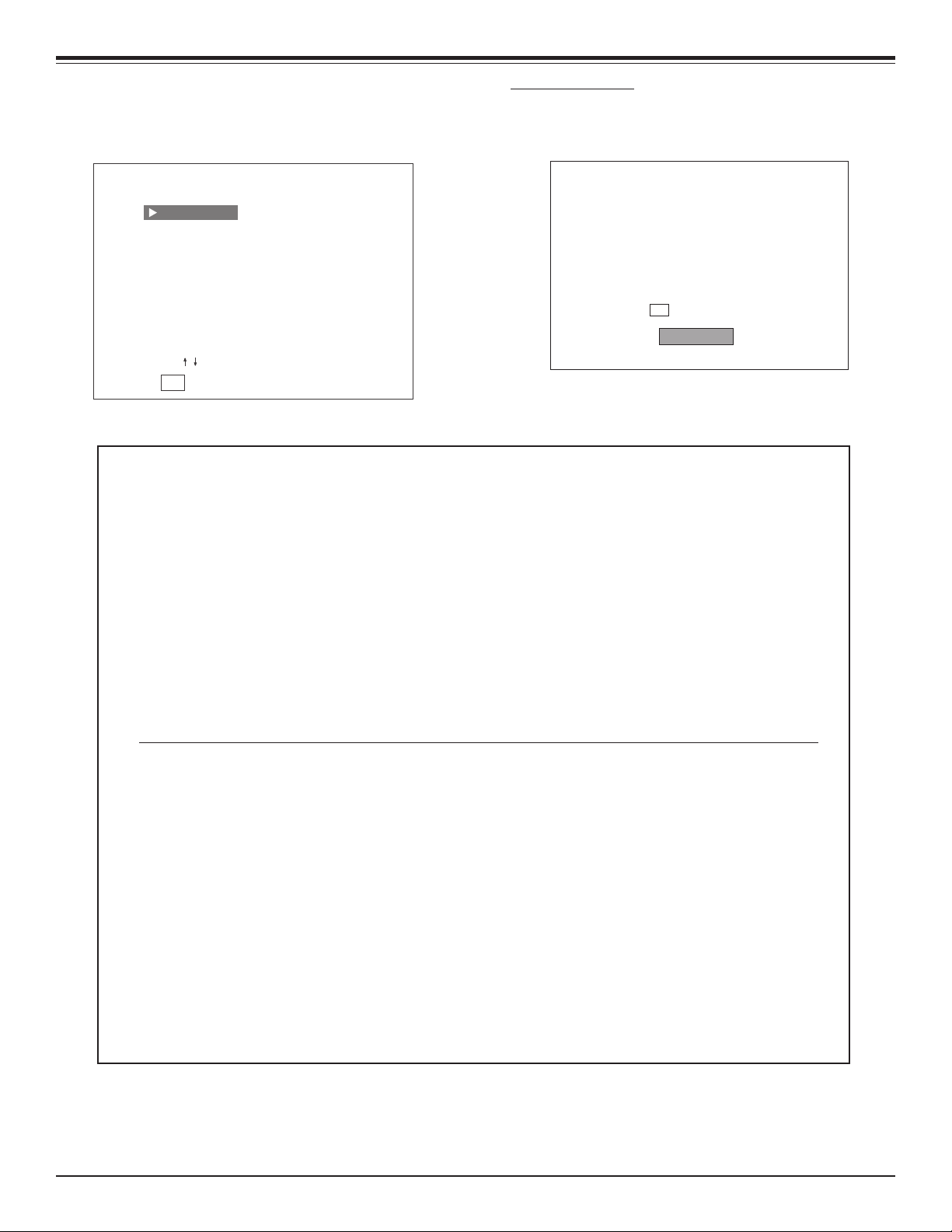
USER MENUS
Press CHANNEL UP/DOWN to select a channel, then ENTER to
go to that channel. Pressing CC will activate the Parental
Control menu.
CHANNEL PREVIEW
NBC
2
NONE
3
PBS
4
5
NONE
CBS
6
ABC
7
NONE
8
NONE
9
NONE
10
CH / TO SELECT, ENTER TO QUIT
CC FOR PARENTAL CONTROL
CAPTIONS DISPLAY
Press CC. Sets and displays the Caption/Text options. See the
Captions section on page 1-7.
cc
CAPTIONS
OFF
MOTION PICTURE ASSOCIATION OF AMERICA (MPAA) RATING SYSTEM
G General Audiences Content not offensive to most viewers.
PG Parental Guidance Content is such that parents may not want their children to view the program.
Suggested
PG-13 Parental Guidance Program is inappropriate for preteens, with a greater degree of offensive
Suggested material than a PG-rated program.
R Restricted viewing Not for children under age 17. Strong elements of sex and/or violence.
NC-17 Restricted Viewing Not for children under age 17 under any circumstances. Strong sexual content.
X Hard Core Films Same as NC-17 rating.
Note: Zenith Electronics Corporation is not liable for any program content that appears when using this rating system;
as always, user discretion is advised.
TV PARENTAL GUIDELINE RATING SYSTEM
G General Audiences Content not offensive to most viewers.
TV-G General Audience Considered suitable for all audiences; children may watch unattended.
TV-PG Parental Guidance Unsuitable for younger children, may contain: Suggestive Dialog, Bad Lan-
Suggested guage, Sex, and Violence Scenes.
TV-14 Parents Strongly Unsuitable for children under 14, may contain: Strong Dialog, Bad Language,
Cautioned Sex, and Violence Scenes.
TV-MA Mature Audience Only Adults only, may contain: Strong Dialog, Bad Language, Sex, and Violence Scenes.
CHILDRENS’ CLASSIFICATIONS
TV-Y Children Considered suitable for all children under 7 years old.
TV-Y7 Children 7 and over Considered suitable for children over 7, may contain Fantasy Violence Scenes.
SR24 - 923-03508 1-10 CL - OVERVIEW
Page 17
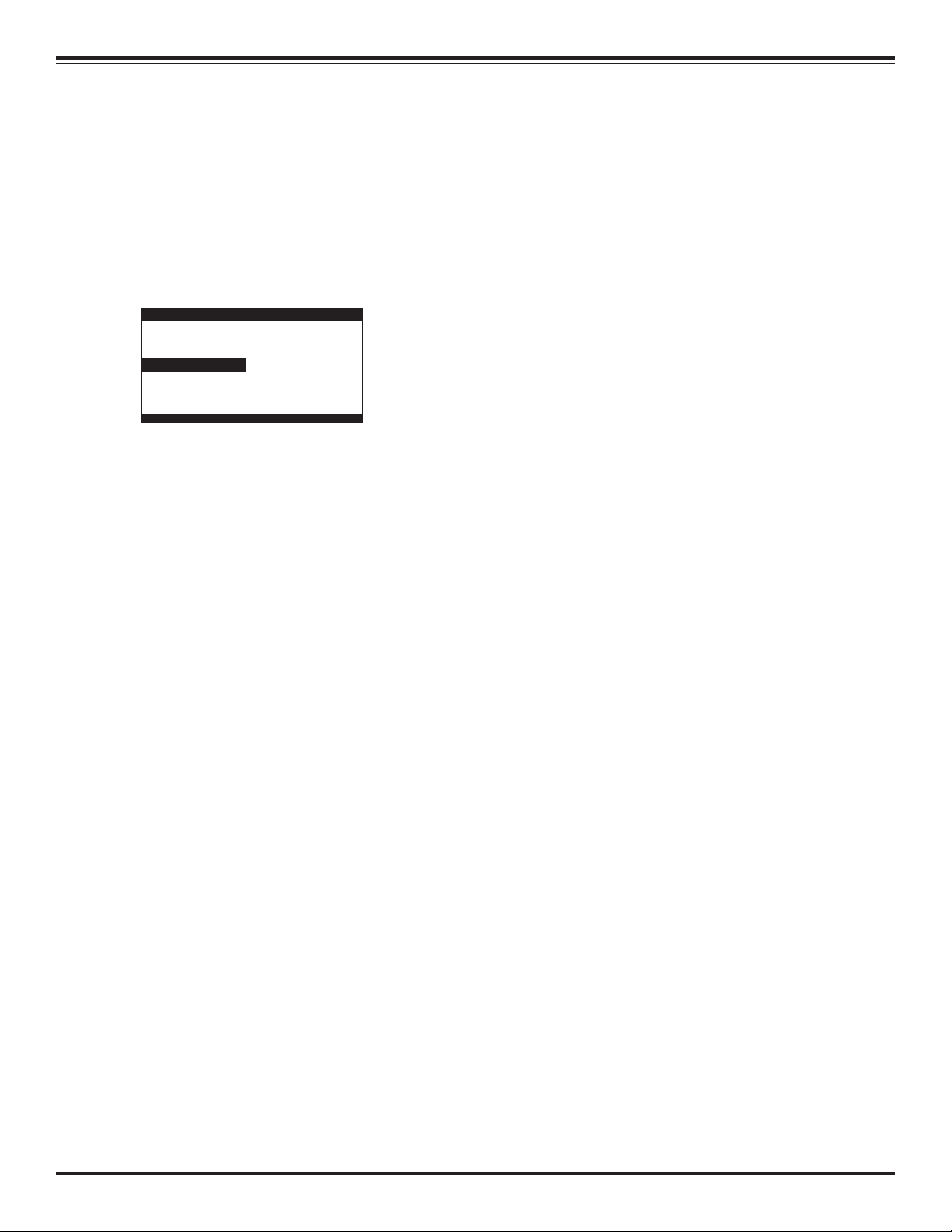
SECTION 2
SERVICE MENU
SERVICE MENU
00 FACT MENU: Use SELECT UP and DOWN Keys to select item
00, the Factory Mode. This item is used by the Factory when
the module is being tested. It has two positions: 0 and 1. In
the field,this item should always be left off (Zero is off).
When this item is off, only the first twenty-four items in the
Installer’s Menu can be accessed. They appear one at a time
near the middle left of the screen. When this item is set to 1,
91 or 92 (Healthview) menu items are available. In the Factory Menu, only the selected menu item is displayed, near
the top of the screen.
1390 - 06 1.57 01
Microcontroller
part number
03HPos9
Build Date
10/05/02
In the Factory Menu, only the selected menu item is displayed, near the top of the screen. When the Factory Menu is
on, the AC Power-On feature is always enabled regardless of
the setting of AC ON in the Installer’s Menu. The TV set will
automatically come on when AC is applied. Use the remote to
reenter the Installer’s Menu to turn the Factory Menu off. The
Factory Mode may also be turned off by setting the clock, or
running the Auto Program feature in the customer Set Up
menu.
01 PRESET PX: Stores the video customer menu adjustments in
the nonvolatile memory of the EAROM. Selections are Custom
and Preset-Store. Settings for Contrast, Brightness, Color and
Tint are stored in this manner. 0 is custom and 1 is Preset
stored.
02 PRESET AX: Stores customer Audio menu adjustments in the
nonvolatile memory of the EAROM. Selections are Custom and
Preset-Store. Settings for Bass, Treble, Balance and SoundRite
are stored in this manner.0 is custom and 1 is Preset stored.
03 POWER MANAGE: Range is 0-7. 1-7 is the length of time (in
hours) that the set will continue to operate if unattended.
When the set nears turn off time, an on-screen message appears telling you to press any key to continue normal viewing. When set to 0, this feature is inactive.
04 VERT P0S: Moves On-Screen Displays vertically. The Range is
from 0-25. This adjustment is generally set at 5.
Program
Revision
Factory Option
Font
Revision
TE Status
TE=10110000
07 MIN VOLUME: Allows adjustment of minimum volume level.
Range is 0-63. When this item is set to 0, the sound level can
be adjusted down to zero.
08 MAX VOLUME: Allows the adjustment of maximum volume
level. Range is 0-63. When this item is set to 63, the set has
full adjustment capability.
09 AC ON: Has two positions; 0 is off, and 1 is on. In On
position, the TV set will turn on and off when AC power is
applied.
10 KEY DEFEAT: When set to 1, the end user cannot access the
screen menus from the front panel . Menu, SELECT , and
ADJUST do not work. When set to 0, those keys are functional. The menus can always be accessed with menu on the
remote.
11 STRT CH: Determines the channel that is selected automati-
cally each time the TV is turned on and sets the audio volume
level at turn-on. Range is 0-255. 0 is the Aux position and
255 is Off. Use ADJUST to change the channel number.
12 STRT VOL: Determines the volume that is selected automati-
cally each time the TV is turned on and sets the audio volume
level at turn-on. Range is 0-255. If 255 is used then the
volume takes the last used volume.
13 HOSPITAL MODE. (Range 0-2) The default is 0 for Concierge
and 1 for hospital Models, If it is 1 the Private IR codes are
selected. Used with Feature level to select the IR type code.
14 CHAN LOCK: Range is 0-1. 0 is Off and 1 is On. When set to
1, the TV must always be on the same channel. Changing
channels with the Channel up/down or the keypad numbers.
Generally , this feature is used in connection with Start Channel . When Ch Lock is active AUTOPROGRAM and ADD/DEL in
the SETUP MENU are not active.
15 GHOST CH: Either on or not signal present, the channel
number will stay on screen at all times, unless captions are
present. The number moves slightly to prevent damage to the
screen. If captions are on, ghost channel will not be present.
16 SCAN MODE: Range is 0-3. The sets turn off when channel
scan buttons are being used. In 0 mode, scan off is inoperative. In position 1, the set will turn off between auxiliary
and lowest channel. In position 2, the set will turn off between auxiliary and FM. In position 3, the set turns off after
an FM station scan. In scan modes 1and 3 the power On/Off
could be changed with Start Ch SM=1 to Start channel.
05 H0RZ POS: Moves On-Screen Displays horizontally. Range is
from 1-15. Generally set at 9.
06 BAND/AFC: There are eight positions:
0 is Broadcast fixed 4 is Broadcast AFC
1 is CATV AFC 5 is CATV fixed
2 is HRC AFC 6 is HRC fixed
3 is ICC AFC 7 is ICC fixed
SR24 - 923-03508 2-1 CL - SERVICE MENU
Scan Mode Characteristics
0 TV, VCR3, VCR4 , AUX
1 TV, VCR3, VCR4, AUX,ON/OFF
2 TV, VCR3, VCR4, FM ,AUX
3 TV, VCR3, VCR4, FM,AUX, ON/OFF
17 TEXT MODE: Turns text mode on or off in the users menu.
Range is 0-1. Zero is off and one is on. In on mode, user can
call up text mode. Set to 0 unless text is being used.
Page 18
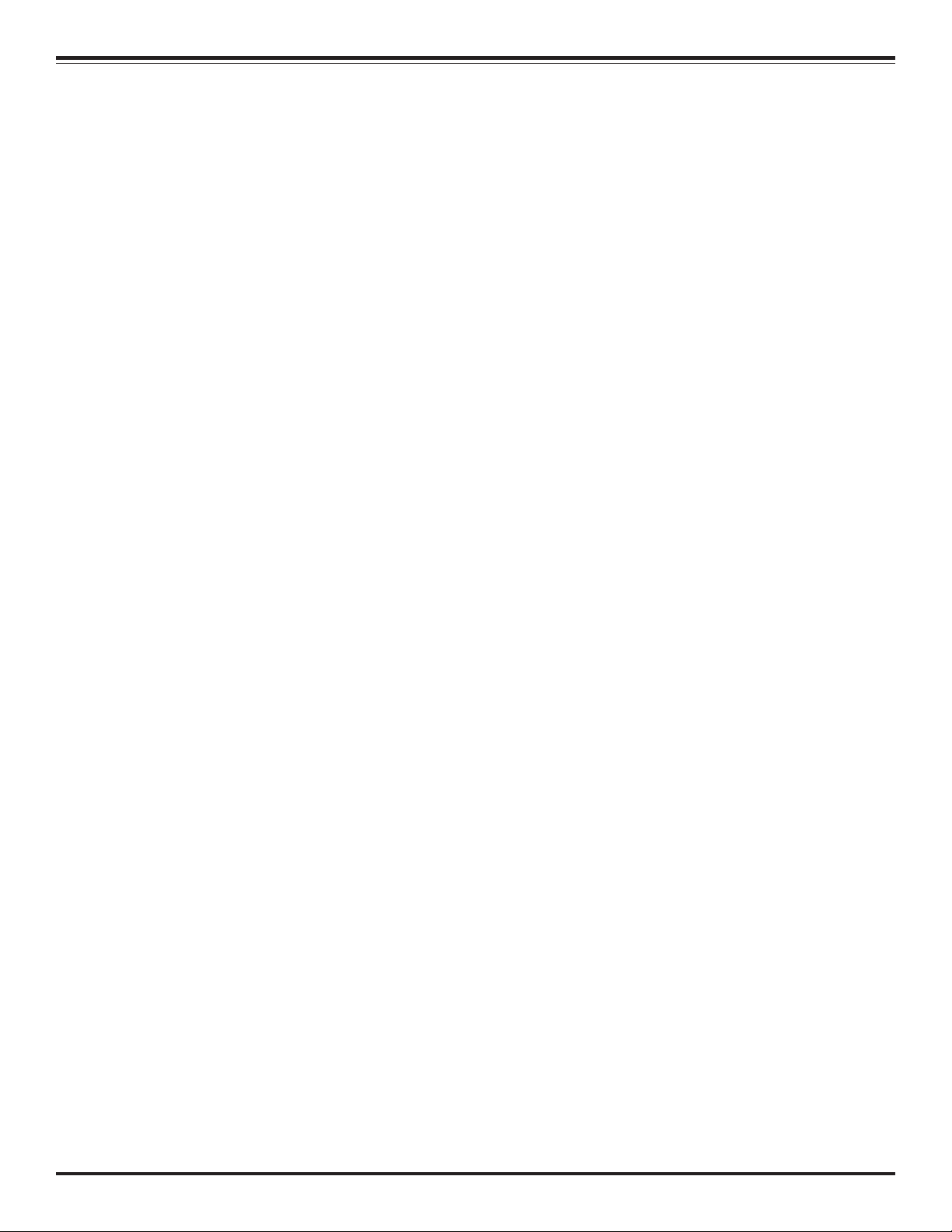
SERVICE MENU
18 SLEEP TIMER: Enables sleep timer key. Range is 0-1. Zero is
off and 1 is on.
19 ALARM: Enables Alarm key. Range is 0-1. Zero is off and 1 is
on.
20 CH OVER RIDE: Zero is off, one is on. In on mode, the TV
works normally. This item is generally set to off so it can be
controlled with entertainment unit. In off mode; Auto Program and Channel Add/Delete do not work.
21 OLD OCV: (On Command Video) Zero is off, one is on. Set to
one for operation with “Spectramate” systems from On Command Corporation.
22 CAPTION LOCK: Zero is off, 1 is on. Set to 1 for operation to
restore previous on/off state after TV is initially turned on.
23 FUNCTION PRE: (Function Menu Channel Preview) Range is
0-3. 0-1 Shows up and suppress channel preview screen in
the function menu with some pay per view systems. 2-3 as
the same like 0-1 respectively plus Show up and suppress
Caption lock option in Caption menu.
24 FEATURE LEVEL: Range is 0-1. If its is 1 and Hospital Mode=0
or 2 the selected IR codes are Zenith, in another way the
selected IR codes are Private.
25 TRAP 3.58: Zero is off, one is on. Set to 1 to normal TV
operation. Set to 0 if Y/C is used at chassis with a comb
filter.
38 60HZ SW: (60 Hertz Switched) The range is 0 to 2.
39 PIF VCO: ( PIF Voltaje Controlled Oscillator ) . Range is 0-
127.
40 RED CUT: B&W tracking adjustment. Range is 0- 254. Typi-
cal value is 20.
41 GREEN CUT: B&W tracking adjustment. Range is 0-254. Typi-
cal value is 0.
42 BLUE CUT: B&W tracking adjustment. Range is 0-254. Typi-
cal value is 28.
43 GREEN GAIN: B&W tracking adjustment. Range is 0-254.
Typical value is 45.
44 BLUE GAIN: B&W tracking adjustment. Range is 0-254. Typi-
cal value is 70.
45 6 KEY SYSTEM: Keyboard type. Set to 1 for 6 key and 0 for
10 key.
46 A ATT: Audio Attenuation adjustment.
47 A VCO: Stereo VCO and Audio SAP VCO free running frecuency
Adjustment.
48 A FILTER: STEREO, SAP and dbx filter adjustment.
49 A SPECTRAL: Adjustment of stereo separation(3 khz)
50 WIDE BAND: Adjustment of stereo separation(300 hz).
26 RF BAND PASS: Sets adjustment range of the customer con-
trol for brightness in therefore mode. Range is 0-1. Set to 1.
27 RF BRT (RF brightness) Sets adjustment range of customer
control for brightness in RF mode. Range is 0-63. A typical
value is 30.
28 AUX BRT: (Auxiliary Brightness) Sets adjustment range of
the customer control for brightness in AUX mode. Range is 0-
63. Typical value is 30.
29 MAX CONTRAST: Sets adjustment range of customer control
for contrast. Range is 0-63. Typical value is 63.
30 VERT SIZE: (Vertical Size) Range is 0-254.
31 HORZ SIZE: (Horizontal Size) Range is 0-254.
32 VERT PHASE: (Vertical Phase) Range is 0-7.
33 HORZ PHASE: (Horizontal Phase) Range is from 0-31.
34 AUDIO LEVEL: Sound Attenuation range is 0-63.
35 RF AGC: (Rf Automatic Gain Control) Range is from 0-63. 48
is a general setting. Tune in weakest available channel and
adjust for a snow-free picture.
36 HORZ AFC: Range is 0-1. Set to 0. 0=AFC Normal. 1=AFC X 3.
37 WHITE COMPRESS: (White Compression) The range is 0 to 1.
Set to 0. 0 = Enable and 1 = Disable.
51 MAX BLK HRS: Range (0-99), Configure the maximum let-
ting Vchip blocking hours
52 START CH IN SM: Range (0-1) Used to enable the Start Chan-
nel like the programable power on/off channel in the Scan
Modes 1or 3.
53 RADIO: Enable or disable the access to radio function. 54
AUX. Enable the access to auxiliary input.
55 VCHIP: Enable the V Chip function.
56 MUTE DISABLE: If it is enabled (set to 1) it disable the
functionallity of the Mute Key.
57 EN LA7222: Used in Concierge Models to enable separate
auxiliary inputs (Camport and Rear Auxiliar).
58 AUTO CAMPORT: Enables the automatic switching to Camport
input when it is sensed.
59 ACK MASK: Used with Spectramate SN 0583358 Cable box to
mask the acknowledge in MPI comunications.
60 POLL RATE Range (20-168) Used to adjust the polling rate
in the MPI Communicaions. The Standard is 94.
61 TIMING PULSE. Range (186-227) Used to vary the standard
width of the pulses in the MPI Communications. The Standard is 217.
62 DIS SETUP MENU: Disable/Enable display Setup Menu.
SR24 - 923-03508 2-2 CL - SERVICE MENU
Page 19
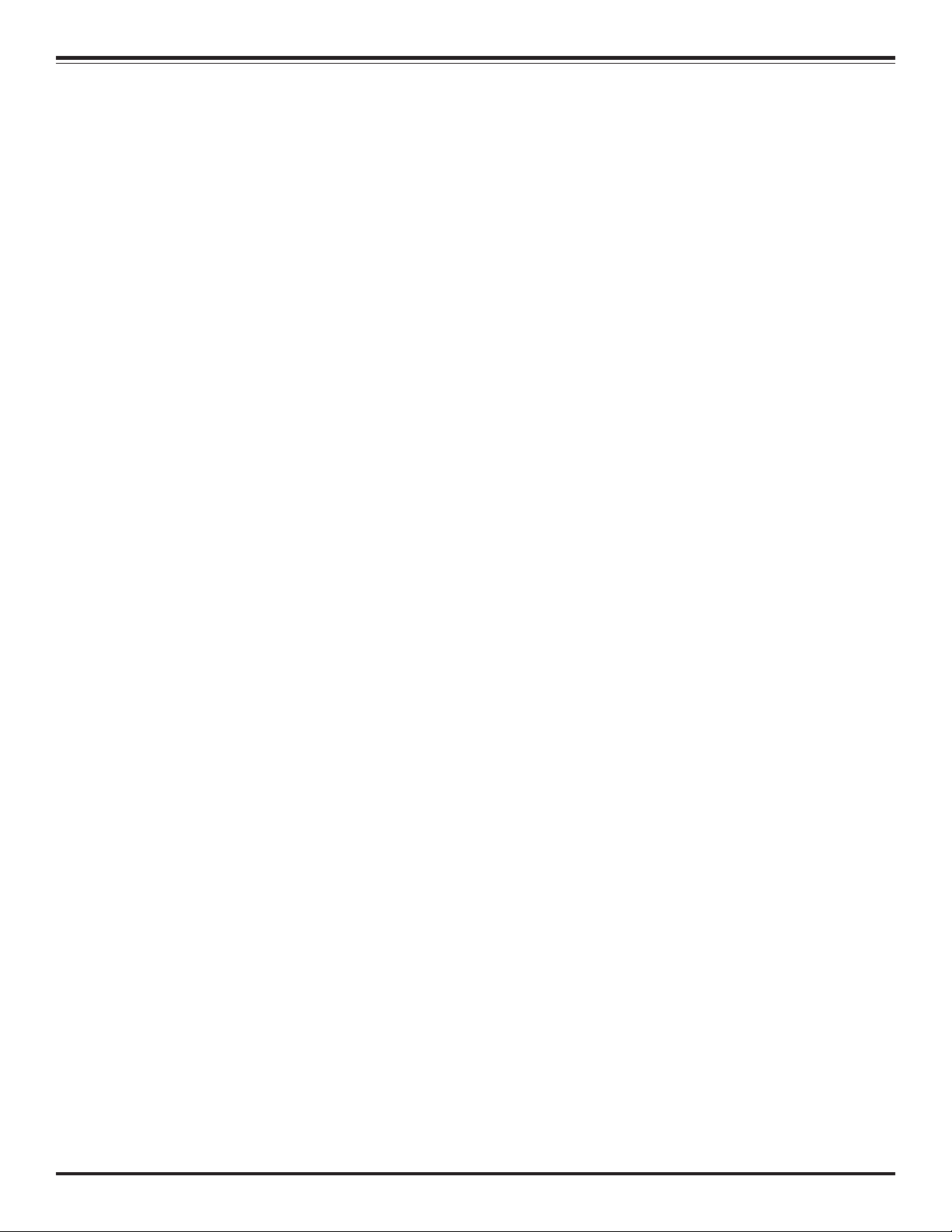
SERVICE MENU
63 DIS AUDIO MENU: Disable/Enable displaying Audio Menu.
64 DIS VIDEO MENU: Disable/Enable displaying Video Menu.
65 DIS PARENTAL: Disable/Enable displaying Parental M.
66 CH TIME: Disable/Enable displaying CH TIMER.
67 EN SET UP COLORS: Disable/Enable custom colors for Setup
Menu.
68 AUDIO COLOR MENU: Disable/Enable custom colors for Au-
dio Menu.
69 VIDEO COLOR MENU: Disable/Enable custom colors for Pa-
rental Menu.
70 PARENTAL COLORS: Disable/Enable custom colors for Paren-
tal Menu.
71 CH TIMER COLORS: Disable/Enable custom colors for Ch Time.
72 FOREGROUND SETUP MENU: Select between (0 to7) to set
foreground Custom Setup Menu colors.
0- Black 4- Blue
1- Red 5- Magenta
2- Green 6- Cyan
3- Yellow 7- White
73 FOREGROUND AUDIO: Select custom foreground color for
Audio Menu.
82 CH TIME-SIZE: If it is set to 1 and the transparecy attribute
is selected and the TV is unblocked; the number of the current channel is shown in big size at the right upper corner of
the screen.
83 DEFEAT XDS: Set to 1 for not displaying the length, elapsed
time and title of TV programs.
84 CH NOT-AVAILABLE: Set this option to 1 and Ch-Override to
0 to display a message on the bottom of the screen when
attempting to enter a not added channel.
85 EN TIMER: This option is used to enable a new option in the
setup menu to configure a programmable ON/OFF Timer.
86 UPN MSB: A Unique Programmable Number is used to iden-
tify a TV in a TV net. This number is composed by 4 Programmable number (from the current option to option 89).
87 UPN MSB-1: MSB-1 of the Unique Programmable Number.
88 UPN MSB-2: MSB-2 of the Unique Programmable Number.
89 UPN LSB: LSB of Unique Programmable Number.
90 AIR AFT: Set to 1 to enable AFT independient of the cur-
rent tunning band.
91 IR BANKS ENABLE: In E line there are 4 new keys to access
the channel banks directly. This function is enabled when set
to 1, When set to 0 this function is disabled.
74 FOREGROUND VIDEO: Select custom foreground color for Video
Menu.
75 FOREGROUND PARENTAL M: Select custom foreground color
for Parental Menu.
76 FOREGROUND CH TIMER: Select custom foreground color for
Ch Time Display.
77 BACKGROUND SET UPMENU: Select the background for cus-
tom color settings. Select between (0 to7) to set Background
Setup Menu colors.
0- Black 4- Blue
1- Red 5- Magenta
2- Green 6- Cyan
3- Yellow 7- White
78 BACKGROUND AUDIO Select the background color for cus-
tom color setting as in 77 item for Audio Menu.
79 BACKGROUND VIDEO Select the background color for custom
color setting as in
77 item for Video Menu.
80 BACKGROUND PARENTAL Select the background color for cus-
tom color setting as in 77 item for Parental Menu.
81 BACKGROUND CH TIMER Select the background color for cus-
tom color setting as in 77 item for Parental Menu.
SR24 - 923-03508 2-3 CL - SERVICE MENU
Page 20
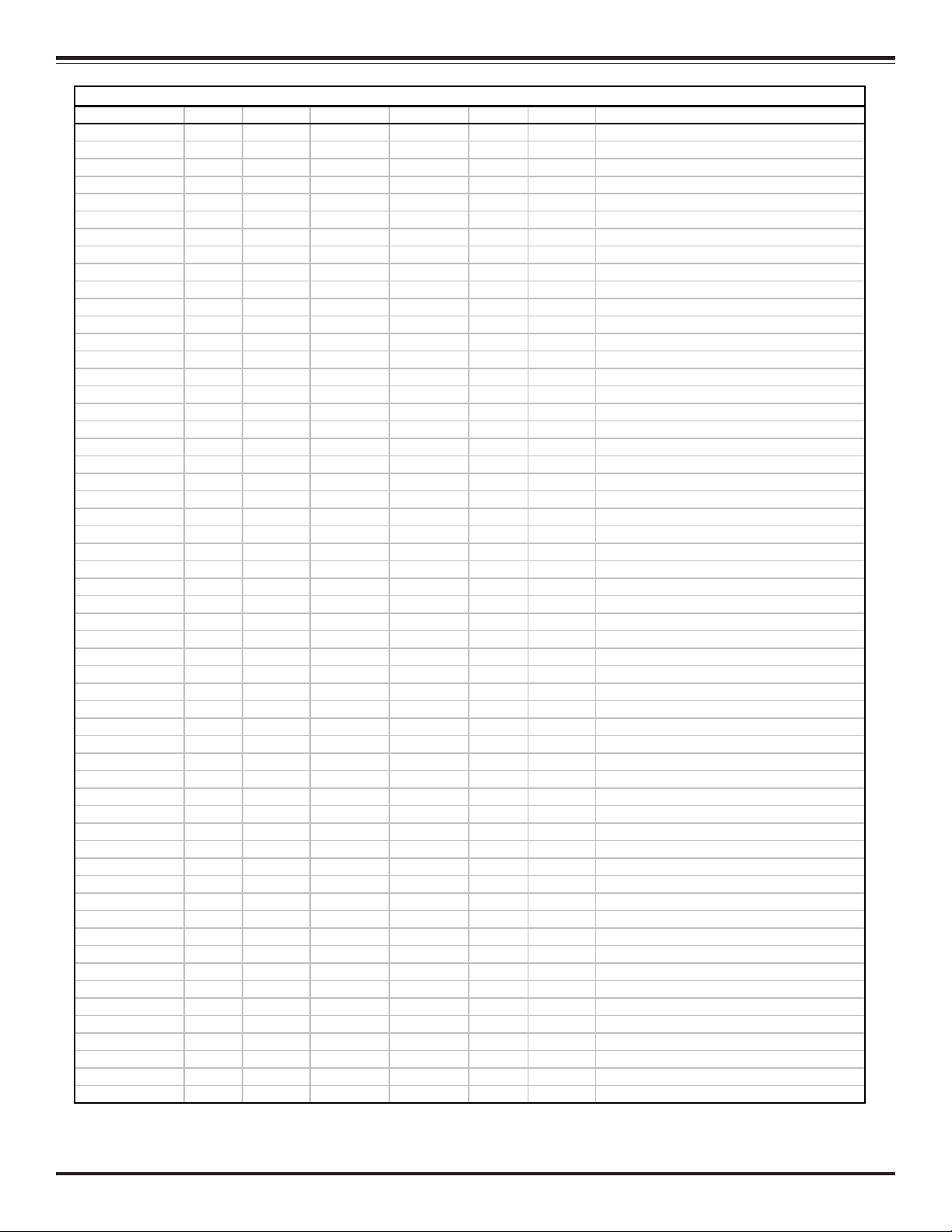
SERVICE MENU
CL Chassis Factory Menu Settings
ITEM RANGE H20E35DT HW20E35DT HW25E35DT H25E34Y H25E35DT DESCRIPTION
00 FACT MENU 0-1 0 0 0 0 0 Factory mode - refer to page 2-1
01 PRESET PX 0-1 1 1 1 1 1 Used to store video menu adju stments
02 PRESET AX 0-1 1 1 1 0 1 Used to store aud io men u adjustments
03 POWER MANAGE 0-7 0 0 0 0 0 Hours TV will operate if not attended
04 VERT. POS 0-30 15 15 15 15 15 Moves On Screen display vertically
05 HORZ POS 0-45 20 20 20 23 20 Moves On Screen display horizontally
06 BAND/AFC 0-7 0 0 0 0 0 Broadcast Band adjustment
07 MIN VOLUME 0-63 0 0 0 0 0 Sets min. customer volume level
08 MAX VOLUME 0-63 63 63 63 63 63 Sets max. customer volume level
09 AC ON 0 -1 0 0 0 0 0 AC power feature
10 KEY DEFEAT 0-1 1 1 1 1 1 Disables part of control panel
11 STRT CH 0-255 255 255 255 255 255 Determines channel at turn on
12 STRT VOLUME 0-63,255 255 255 255 255 255 Determines volume at turn on
13 HOSPITAL MODE 0-2 0 0 0 0 0 Remote control frequency level
14 CHAN LOCK 0-1 0 0 0 0 0 Defeats tuning operation
15 GHOST CH 0-1 0 0 0 0 0 In On mode, channel # will stay on screen
16 SCAN MODE 0-3 0 0 0 0 0 Chann el adju st cycles On/Off
17 TEXT MODE 0-1 1 1 1 1 1 Turns Text mode on or off in CC menu
18 SLEEP TIMER 0-1 1 1 1 1 1 Enables Sleep Timer feature
19 ALARM 0-1 1 1 1 1 1 Enable Alarm Key
20 CH. OVER RIDE 0-1 1 1 1 1 1 Channel scan toggle
21 OLD OCV 0-1 0 0 0 0 0 On Command Video toggle
22 CAPTION LOCK 0-1 0 0 0 0 0 Caption state is maintained after power off
23 FUNCTION PRE 0-3 0 0 0 0 0 Menu Channel Preview switch
24 FEATURE LEVEL 0 -1 1 1 1 1 1 Selects Zenith or private label
25 TRAP 3.58 0-1 0 0 0 0 0 3.58 Mhz trap
26 RF BANDPASS 0-1 1 1 1 1 1 Luma Filter toggle
27 RF BRT 0-63 30 30 30 3 0 3 0 Brightn ess fo r RF mode
28 AU X BRT 0-63 3 0 30 30 30 30 Brightness for AUX mod e
29 MAX CONTRAST 0-63 63 63 63 63 63 Sets maximum customer control for contrast
30 VSIZE 0-254 165 165 165 155 165 Vertical size
31 HSIZE 0-254 118 118 118 118 118 Horizontal size
32 VERT PHASE 0-7 2 2 2 2 2 Shifts picture vertically
33 HORZ PHASE 0-31 16 16 16 15 16 Shifts picture horizontally
34 AUDIO LEVEL 0 -63 4 6 4 6 46 46 46 Audio level co ntrol
35 RF AGC 0-63 46 46 46 46 46 Weak channel adjustment
36 HOR AFC 0-1 1 1 1 1 1 Horizontal Automatic Frequency control
37 WHITE COMP 0-1 0 0 0 0 0 White compression
38 60HZ SW 0-2 2 2 2 2 2 60 Hertz Switched
39 PIF VCO 0-127 52 52 52 52 52 PIF Voltage Controlled Oscillator
40 RED CUT 0-254 0 0 0 0 0 B&W tracking adjustment
41 GREEN CUT 0-254 0 0 0 0 0 B&W tracking adjustment
42 BLUE CUT 0-254 0 0 0 0 0 B&W tracking adjustment
43 GREEN GAIN 0-2 54 8 0 80 80 80 80 B&W tracking adjustment
44 BLUE GAIN 0-254 90 90 90 90 90 B&W tracking adjustment
45 6 KEYS SYS 0-1 0 0 0 0 0 Keyboard Type
46 A ATT 0-15 9 9 9 9 9 Audio Attenu ation
47 A VCO 0-63 31 31 31 31 31 Audio Voltage Controlled Oscillator
48 A FILTER 0-63 31 31 31 31 31 Audio Filter Adjustment
49 A SPECTRL 0-6 3 31 31 31 31 31 Adjustment of High Frequency Stereo Separation
50 WIDE BAND 0-63 31 31 31 31 31 Low Frequency Stereo Sep aration
51 MAX BLK HRS 0-99 12 12 12 12 12 Max Blank Hours for V-Chip
52 STRT CH IN SM 0-1 0 0 0 0 0 Enable start channel at scan mod e
53 RADIO 0-1 1 1 1 0 1 Enable/Disable Radio Function
54 AUX 0-1 1 1 1 1 1 Enable the access to auxiliary input
55 V-CHIP 0-1 1 1 1 1 1 Enable V chip Block
SR24 - 923-03508 2-4 CL - SERVICE MENU
Page 21

SERVICE MENU
CL Chassis Factory Menu Settings
ITEM RANGE H20E35DT HW 20E35DT HW25E35DT H25E3 4Y H2 5E35DT DESCRIP TION
56 MUTE DISABLE 0-1 0 0 0 0 0 Disabel mu te key
57 EN LA72 22 0-1 1 1 0 0 0 Enable separate auxiliary inputs (Camport/Rear Aux)
58 AUTO CAMPORT 0-1 1 1 1 0 1 Enable auto camport switch
59 ACK MASK 0-1 0 0 0 0 0 Used in MPI co mmunicatio n
60 POLL RATE 20-169 94 94 94 94 94 Select Poll rate for MPI communications
61 TIMING PULSE 186-227 207 207 207 207 207 Select timming pulse for MPI communication
62 DIS. SETUP M 0-1 0 0 0 0 0 Disable/Enable displaying Setup Menu
63 DIS. AUDIO M 0-1 0 0 0 0 0 Disable/Enable displaying Audio Menu
64 DIS. VIDEO M 0-1 0 0 0 0 0 Disable/Enable displaying Video Menu
65 DIS. PARENTAL 0-1 0 0 0 0 0 Disable/Enable displaying Parental Menu
66 DIS. CH-TIME 0-1 0 0 0 0 0 Disable/Enable displaying CH-TIME
67 EN. SET. COL 0-1 0 0 0 0 0 Disable/Enable custo m colors for Setup Menu
68 EN. AUD. COL 0-1 0 0 0 0 0 Disable/Enable custom co lors for Audio Menu
69 EN. VID. COL 0-1 0 0 0 0 0 Disable/Enable custo m colors for Video Menu
70 EN. PT L. COL 0- 1 0 0 0 0 0 Disab le/En able c usto m colors for P arental Menu
71 EN. CH-T COL 0-1 1 1 1 1 1 Disab le/Enable custom colors for CH-TIME
72 F OR. SETUP M 0 -7 6 6 6 6 6 Se lec t fo rg rou nd col or for Setu p Menu
73 F OR. AUDIO M 0-7 1 1 1 1 1 Select fo rgrou nd co lor fo r Au dio Menu
74 F OR. VIDEO M 0-7 4 4 4 4 4 Select fo rg rou nd c olor for V id eo Men u
75 F OR. PTL M 0 -7 6 6 6 6 6 Selec t fo rgrou nd col or fo r P aren tal Men u
76 F OR. CH- TIME 0-7 1 1 1 1 1 Selec t fo rgrou nd color fo r CH -TIME
77 BCK. SETUP M 0-7 4 4 4 4 4 Select background color for Setup Menu
78 BCK. AUDIO M 0-7 7 7 7 7 7 Select background color for Audio Menu
79 BCK. VIDEO M 0-7 7 7 7 7 7 Select background color for Video Menu
80 BCK. PTL M 0-7 4 4 4 4 4 Select background color for Parental Menu
81 BCK. CH-TIME 0-7 1 1 1 1 1 Select background color for CH-TIME
82 CH TIME-SIZE 0-1 0 0 0 0 0 Show the number of the current channel
83 DEFEAT XDS 0 -1 0 0 0 0 0 Disable the extended services like program leng h, TV titles, etc.
84 CH NOT AVAILABLE 0-1 0 0 0 0 0
85 EN TIMER 0-1 1 1 1 1 1 Enable a new option to configure a programmable on/off Timer.
86 UPN MSB 0-255 LINE DAY LINE DAY LINE DAY LINE DAY LINE DAY Unique programmab le Numb er
87 UPN MSB-1 0-255 WEEK WEEK WEEK WEEK WEEK Un ique programmab le Number
88 UPN MSB-2 0-255 S.N. HIGH S.N. HIGH S.N. HIGH S.N. HIGH S.N. HIGH Unique p rogrammable Number
89 UP N LSB 0-25 5 S.N. LOW S.N. LOW S.N. LOW S.N. LOW S.N. LOW U niqu e programmable Number
90 AIR AFT 0-1 0 0 0 0 0 Enable AFT independent of the current tunning band
91 IR BANKS ENABLE 0-1 1 1 1 1 1 Disable the op tion to acces the channel banks
Display a message when attempt entering a not added channel.
SR24 - 923-03508 2-5 CL - SERVICE MENU
Page 22

SERVICE MENU
CL Chassis Factory Menu Settings
ITEM RANGE H25E39Y H27E35DT H32E35DT H36E35DT HPK20E35DT HPK27E35DT DESCRIPTION
00 FACT MENU 0 -1 0 0 0 0 0 0 Fact ory mode - refer to page 2-1
01 PRESET PX 0-1 1 1 1 1 1 1 Used to store video menu adjustments
02 PRESET AX 0-1 0 1 1 1 1 1 Used to store aud io menu adjustments
03 POWER MANAGE 0-7 0 0 0 0 0 0 Hours TV will operate if not attended
04 VERT. POS 0-30 15 15 15 15 15 15 Moves On Screen display vertically
05 HORZ POS 0-45 24 24 20 20 20 24 Moves On Screen display horizontally
06 BAND/AFC 0-7 0 0 0 0 0 0 Broadcast Band adjustment
07 MIN VOLUME 0-63 0 0 0 0 0 0 Sets min. customer volume level
08 MAX VOLUME 0-63 63 63 63 63 63 63 Sets max. customer volume level
09 AC ON 0-1 0 0 0 0 0 0 AC power feature
10 KEY DEFEAT 0-1 1 1 1 1 1 1 Disables part of control panel
11 STRT CH 0-255 255 255 255 255 255 255 Determines channel at turn on
12 STRT VOLUME 0-63,255 255 255 255 255 255 255 Determines volume at turn on
13 HOSPITAL MODE 0-2 0 0 0 0 0 0 Remote control frequency level
14 CHAN LOCK 0 -1 0 0 0 0 0 0 Defeats tuning o peratio n
15 GHOST CH 0-1 0 0 0 0 0 0 In On mode, channel # will stay on screen
16 SCAN MODE 0-3 0 0 0 0 0 0 Channel adju st cycles On/Off
17 TEXT MODE 0-1 1 1 1 1 1 1 Turns Text mode on or off in CC menu
18 SLEEP TIMER 0-1 1 1 1 1 1 1 Enables Sleep Timer feature
19 ALARM 0 -1 1 1 1 1 1 1 Enable Alarm Key
20 CH. OVER RIDE 0-1 1 1 1 1 1 1 Channel scan tog gle
21 OLD OCV 0-1 0 0 0 0 0 0 On Command V ideo toggle
22 CAPTION LOCK 0 -1 0 0 0 0 0 0 Caption state is maintained after power off
23 FUNCTION PRE 0-3 0 0 0 0 0 0 Menu Channel Preview switch
24 FEATU RE LEVEL 0-1 1 1 1 1 1 1 Selects Zenith o r private label
25 TRAP 3.58 0-1 0 0 0 1 0 0 3.58 Mhz trap
26 RF BANDPASS 0-1 1 1 1 1 1 1 Luma Filter toggle
27 RF BRT 0-63 30303030 30 30Brightness for RF mode
28 AUX BRT 0-63 30 30 30 30 30 30 Brightness for AUX mode
29 MAX CONTRAST 0-63 63 63 63 63 63 63 Sets maximum customer control for contrast
30 VSIZE 0-254 155 165 165 185 165 165 Vertical size
31 HSIZE 0-254 150 150 118 140 118 150 Horizontal size
32 VERT PHASE 0-7 2 2 2 3 2 2 Shifts picture vertically
33 HORZ PHASE 0-31 15 16 16 16 16 16 Shifts picture horizontally
34 AUDIO LEVEL 0-63 46 46 46 4 6 46 46 Au dio level control
35 RF AGC 0-63 46 46 46 4 6 46 46 Weak channel adjustment
36 HOR AFC 0-1 1 1 1 1 1 1 Horizontal Automatic Frequency control
37 WHITE COMP 0-1 0 0 0 0 0 0 White compression
38 60HZ SW 0-2 2 2 2 2 2 2 60 Hertz Switched
39 PIF VCO 0-127 52 52 52 52 52 52 PIF Voltage Controlled Oscillator
40 RED CUT 0-254 0 0 0 0 0 0 B&W tracking adju stment
41 GREEN CUT 0-254 0 0 0 0 0 0 B&W tracking ad justment
42 BLUE CUT 0-254 0 0 0 0 0 0 B&W tracking adju stment
43 GREEN GAIN 0-2 54 80 80 80 80 80 80 B&W tracking adjustment
44 BLUE GAIN 0-254 90 90 90 90 90 90 B&W tracking adjustment
45 6 KEYS SYS 0-1 0 0 0 0 0 0 Keyboard Type
46 A ATT 0-15 9 9 9 9 9 9 Audio Attenuation
47 A VCO 0-63 31 31 31 31 31 31 Audio Voltage Controlled Oscillator
48 A FILTER 0-63 31 31 31 31 31 31 Audio Filter Adjustment
49 A SPECTRL 0-6 3 31 31 31 31 31 31 Adjustment of High Frequency Stereo Sep aration
50 WIDE BAND 0-63 31 31 31 31 31 31 Low Frequency Stereo Separation
51 MAX BLK HRS0-99 12121212 12 12Max Blank Hours for V-Chip
52 STRT CH IN SM 0-1 0 0 0 0 0 0 Enable start channel at scan mo de
53 RADIO 0-1 0 0 0 0 1 1 Enable/Disable Radio Function
54 AUX 0-1 1 1 1 1 1 1 Enable th e access to auxiliary inpu t
55 V-CHIP 0-1 1 1 1 1 1 1 Enable V chip Block
SR24 - 923-03508 2-6 CL - SERVICE MENU
Page 23

SERVICE MENU
CL Chassis Factory Menu Setting s
ITEM RANGE H25E39Y H27E35DT H32E35DT H36E35DT HPK20E35DT HPK27E35DT DESCRIPTION
56 MUTE DISABLE 0 -1 0 0 0 0 0 0 Disabel mute key
57 EN LA7222 0-1 0 1 1 1 1 1
58 AUTO CAMPORT 0-1 0 1 1 1 1 1 Enable auto camport switch
59 ACK MASK 0-1 0 0 0 0 0 0 Used in MPI communication
60 POLL RATE 20-169 94 94 94 94 94 94 Select Poll rate for MPI communications
61 TIMING PULSE 186-227 207 207 207 207 207 207 Select timming pulse for MPI communication
62 DIS. SETUP M 0-1 0 0 0 0 0 0 Disable/En able d isplaying Setup Menu
63 DIS. AUDIO M 0-1 0 0 0 0 0 0 Disable/Enable displaying Audio Menu
64 DIS. VIDEO M 0-1 0 0 0 0 0 0 Disable/Enable displaying Video Menu
65 DIS. PARENTAL M 0-1 0 0 0 0 0 0 Disable/Enable displaying Parental Menu
66 DIS. CH-TIME 0-1 0 0 0 0 0 0 Disable/Enable displaying CH-TIME
67 EN. SET. COL 0 -1 0 0 0 0 0 0 Disable/Enable custom colors for Setup Menu
68 EN. AUD. COL 0-1 0 0 0 0 0 0 Disable/Enable custom colors for Audio Menu
69 EN. VID. COL 0-1 0 0 0 0 0 0 Disable/Enable custom colors for Video Menu
70 EN. PTL. COL 0-1 0 0 0 0 0 0
71 EN. CH-T COL 0-1 1 1 1 1 1 1 Disable/Enable custom colors for CH-TIME
72 FOR. SETUP M 0-7 6 6 6 6 6 6 Select forground color for Setup Menu
73 FOR. AUDIO M 0- 7 1 1 1 1 1 1 Select forg rou nd color for Aud io Menu
74 FOR. V IDEO M 0-7 4 4 4 4 4 4 Select forgrou nd co lor for Vid eo Menu
75 FOR. P TL M 0-7 6 6 6 6 6 6 Select forg rou nd co lor for Parental Menu
76 FOR. CH-TIME 0-7 1 1 1 1 1 1 Select forg rou nd color for CH-TIME
77 BCK. SETUP M 0-7 4 4 4 4 4 4 Select backg round co lor for Setu p Menu
78 BCK. AUDIO M 0-7 7 7 7 7 7 7 Select background color for Audio Menu
79 BCK. VIDEO M 0-7 7 7 7 7 7 7 Select background color for Video Menu
80 BCK . PTL M 0-7 4 4 4 4 4 4 Sel ect backg roun d c ol or fo r Parental Menu
81 BCK. CH-TIME 0-7 1 1 1 1 1 1 Select background color for CH-TIME
82 CH TIME-SIZE 0-1 0 0 0 0 0 0 Show the nu mber of the current channel
83 DEFEAT XDS 0-1 0 0 0 0 0 0
84 CH NOT AVAILABLE 0-1 0 0 0 0 0 0
85 EN TIMER 0-1 1 1 1 1 1 1
86 UPN MSB 0-2 55 LINE DAY LINE DAY LINE DAY LINE DAY LINE DAY LINE DAY Unique programmable Number
87 UPN MSB-1 0-255 WEEK WEEK WEEK WEEK WEEK WEEK Unique programmable Number
88 UPN MSB-2 0-255 S.N. HIGH S.N. HIGH S.N. HIGH S.N. HIGH S.N. HIGH S.N. HIGH Unique programmab le Numb er
89 UPN LSB 0-255 S.N. LOW S.N. LOW S.N. LOW S.N. LOW S.N. LOW S.N. LOW U nique programmab le Number
90 AIR AFT 0-1 0 0 0 0 0 0
91 IR BANKS ENABLE 0-1 1 1 1 1 1 1 Disable the option to acces the channel banks
Enable separate auxiliary inp uts (Camport/Rear
Aux)
Disable/En able custom co lo rs for Paren tal
Menu
Disable the extended services like program
lengh, TV titles, etc.
Display a message when attempt entering a
not added channel.
Enable a new option to configure a
pro grammable on/off Timer.
Enable AFT independent of the current
tunning band
SR24 - 923-03508 2-7 CL - SERVICE MENU
Page 24

Page 25

SECTION 3
SERVICING
GENERAL INFORMATION
Servicing the CL chassis is the same as with other Zenith
single-board chassis. If the set is dead, first check the
standby and switched voltages. If the switched voltages
do not appear, check the power “On” circuit. If the power
supply is OK and the set will turn on, the Horizontal
sweep circuit should be checked next. Is horizontal drive
available from the video processor chip? If the sweep
system does not start up, sweep-derived voltages will
not be generated.
If the sweep and high-voltage circuits are OK and video
or audio are missing, then the audio/video/tuner circuits should be checked. If the receiver is working but
some feature is not working, check the Service Menu.
Bring up the Service menu and check to be sure that all
items are set correctly.
MODULE-LEVEL SERVICING
The CL Chassis is Module LeveL repair only. Replacement
modules are available on an exchange basis.
If the CRT or Video processor IC is replaced, Black/White
tracking must be reset. Refer to the Service Menus section of this book for Black/White tracking adjustments.
When troubleshooting video circuits, remember that all
video travels through the Video/Audio switcher IC. A
defect in either of these IC’s can result in no video.
WARNING!
DO NOT disconnect the Video output module from the CRT
when troubleshooting 32” receivers. If the video
output module is removed on these sets while power
is ON, the CRT will arc and can be permanently
damaged. Also, the technician is in danger of serious
shock. There is a termination circuit (W5101) on
the CRT module to prevent this from happening.
SERVICING THE POWER SUPPLY
Check the standby voltages first:
VDC at CX3407 (usually 169.7 VDC when 120 VCA)
B+ at CX3610
Note: B+ 130 VDC for 32 inch & B+ 124 VDC for 27 inch.
+15 VSB at CX3800
+14 +VL at C3803
+5 VSB at CX3802
Power On at IC6000 pin 32
Check the following:
Keyboard input at IC6000 pins 7 and 8
IR input at IC6000 pin 15
Power On output at IC6000 pin 32
Q3802 power supply “turn on” transistor.
Check the switched voltages:
+15 VSW DC at CX3804
+15 VAUD DC for the Audio Amp at LX3805
+9 VSW DC CX3806
SWEEP DERIVED VOLTAGES
+25 volts DC at (+) CX2105
+35 volts DC at the junction of CX3253 and DX3252
+215 volts DC at the juction of CX3208 and RX3208
+33 volts DC at the juction of RX3216 and ZD6001
CRT FILAMENT
Check at pin 1 and 2 of connector 2F5. This should read
voltages between 6.1 and 6.3 volts AC on a true RMS
meter.
VIDEO PROCESSOR ICX2200
Check the following key operating signals and voltages:
Luminance at ICX2200 pin 43
Chroma at ICX2200 pin 45
Horizontal drive at pin 32
Vertical drive at pin 24
R Out pin 19
G Out pin 20
B Out pin 21
Serial Clock, Serial Data pins 27 and 28 respectively
VCC 9 volts pins 9, 26, 46 & 48
R in from micro (IC6000) at pin 15
G in from micro (IC6000) at pin 16
B in from micro (IC6000) at pin 17
MICROPROCESSOR
Check the following:
IR in on pin 15
+5 volts on pins 27 and 18
Serial Data, Serial Clock on pins 36 and 38
Reset at pin 30
Horiz. SYNC at pin 1, Vertical SYNC at pin 2
R Out at pin 52, G Out at pin 51 and B Out at pin 50
SR24 - 923-03508 3-1 CL - SERVICING
Page 26

SERVICE ADJUSTMENTS (continued)
VERTICAL CIRCUIT
Check the following:
Vertical drive at pin 3.
Vertical out at pin 1.
+25 VDC at pin 10.
HORIZONTAL CIRCUIT
Check the following:
Horizontal drive to base of Q3201 predriver.
Driver transformer output at base of QX3203.
Shutdown voltage at RX3010.
Scan derived voltages +25V, +35V, +215V, +33V.
HIGH VOLTAGE AND X RADIATION PROTECTION
Without high voltage (HV) adjustments, the picture tube
iS a potential source of X-rays. An HV shutdown
circuit is used to prevent excessive HV and X-ray emissions.
THEORY OF OPERATION (SHUTDOWN CIRCUIT)
This circuit monitors the sweep pulse voltage derived
from sweep transformer TX3204 pins 5 & 6.
This voltage is rectified and applied to a 12V zener diode ZDX3004. When the HV reaches its maximum allowed
value (see drawing) the zener diode conducts, the voltage on pin 29 of the video processor (ICX2200) increase
until it reaches the threshold voltage of 3.5 VDC and
shuts down the TV.
If the shutdown circuit has operated, the microcontroller
will prevent the TV from being turned on again. Unplug
the AC cord to reset the microcontroller.
HIGH VOLTAGE TEST PROCEDURE
Apply signal through the video generator or tune the TV
color receiver to crosshatch pattern. Connect an accurate HV meter between the picture tube anode and chassis
ground. Access Video Menu and adjust Brightness and
Contrast controls for minimum screen luminance. Wait
until the Video Menu or display disappear. Read HV meter.
External Power
Supply
4-8Volts
R1
100 Kohm
AV SHUTDOWN EXTERNAL
Q2
121-1187
R4
1 Kohm
1 Kohm
Q1
121-1187
R5
220 Ohm
MODULE
RX3703
27" 174K
32" 182K
R3
RX3704
3.57K
C
A
ICX3702
R
SR24 - 923-03508 3-2 CL - SERVICING
Page 27

SERVICE ADJUSTMENTS (continued)
IF AND AUDIO SERVICING
VIDEO DETECTOR
If there is no viewable picture on screen, access the
Service Menu and check default settings for the following items:
#35 RF AGC should be at least 40.
#39 PIF VCO set to 63.
Tune in a good off-the-air signal. Place a high-impedance voltmeter at pin 44 of ICX2200. Adjust item PIF
VCO (#39) to 2.5 volts DC.
AGC DELAY
With a strong noise-free antenna signal, adjust RF AGC
(#34) to a lower setting until the signal gets noisier.
Increase the setting again for a noise-free picture.
Note: If the setting is too high (above 50) the tuner input
will overload. Under certain conditions, beats may
also appear in the picture.
If no audio is present, access the Service Manual and
check the default setting for the following item:
#34 AUDIO LEVEL set to 46.
Tune in a strong off air signal. Place a high impedance
meter on pin #54 of ICX2200 or from + side of capacitor C1214. Adjust L1202 for 4 volts DC.
Note: Wait at least five minutes after the set has been
turned on before making alignments.
STEREO LEVEL ADJUSTMENT
1. Apply an RF signal with good video and audio at
400 Hz and 100% modulation.
2. Access item #34 AUDIO LEVEL on the Installer’s Menu.
3. Place a high impedance meter on pin #19 of IC1400
or the positive side of capacitor C1427. Adjust item
AUDIO LEVEL #34 to 490 to 500mV AC.
MTS DECODER ALIGNMENT
This procedure is adjusts the register of SONY audio
decoder and processor CXA2054S. Five registers of the
audio processor should be adjusted. TEST-DA=”0” and
TEST1=”0” conditions are selected when the FACT MENU
is set to 1.
Press the “B” key of the remote control. The ten bits
registers will display at the bottom of the screen. The
first one is TEST-DA register and the second one is TEST1
register. Press the “QUIT” key of the remote control in
order to set TEST-DA=”0” and TEST1=”1”. Press the “QUIT”
key again to invert the state of the registers.
A ATT ADJUSTMENT
Set bits TEST-DA= ”0” and TEST1= “0” of IC1400. Set the
chassis for RF input. Input signal: PIF 30 dBmv modulated with color bars at 85% mod., SIF 19 dBmv modulated with 100 Hz at 25 KHz deviation (100% mod.), 75
µs off. Adjust item A ATT (#45) for 490 mVrms (±10mVrms)
in TVOUT-L output, pin #44 of IC1400.
STEREO, SAP VCO ADJUSTMENT
Set bits TEST-DA= ”1” and TEST1= ”0”. Monitor the TVOUTR output frequency (pin #43 of IC1400) in a no input
state. Adjust item A VCO (#46) so that frequency is as
near to 62.936 KHz (±0.5 KHz) as possible.
STEREO, SAP DBX FILTER ADJUSTMENT
Set bits TEST-DA= ”0” and TEST1= ”1”. Input 9.4 KHz,
600mVrms to COMP-IN pin #19 of IC1400. While monitoring the STATUS FLAG of IC1400, adjust item A FILTER
(#48).
SEPARATION ADJUSTMENT
Set bits TEST-DA= “0” and TEST1= “0”. Set the chassis for
RF input. Set IC1400 to stereo mode.
a) Input signal: PIF 30 dBmv modulated with color bars
at 85% mod., SIF 19 dBmv modulated with stereo
signal, 300 Hz at 12.9 KHz deviation (30% mod.), left
channel only, dBx On.
b) Adjust item WIDEBAND (#50) to reduce right speaker
output to a minimum. Set the frequency SIF signal to
3 KHz. Adjust item A SPECTRAL (#49) to reduce right
speaker output to a minimum.
SR24 - 923-03508 3-3 CL - SERVICING
Page 28

SERVICE ADJUSTMENTS (continued)
G2 ADJUSTMENT
Use the following procedure when resetting G2.
1. Set brightness and contrast in the Video menu to
mid range.
2. Set color level minimum.
3. Connect the output of an NTSC generator to the
antenna input on the receiver.
4. Select a color bar signal and turn color off. Adjust
the G2 control so that the range of bar pattern
starts from completely white (not overdriven) to
black. Leave visible 6 of 8 bars.
5. Return color level control to its normal setting.
FOCUS ADJUSTMENT
1. Connect the output of an NTSC generator to the
antenna input on the receiver.
2. Select white raster pattern.
3. Push menu key of remote control to observe the
OSD.
4. Adjust focus potentiometer to obtain the best focus at letters of menu.
ADJUSTMENT OF RGB CUTOFF
NOTE: If the Main Module or the CRT has been replaced,
G2 must be readjusted before adjusting the RGB
Cutoff.
1. Enter the Service menu to gain access to the cutoff
adjustments. (Factory mode item 00 must be set to
1 to gain access to this adjustment).
2. Set G Gain (Green) and B Gain (Blue) registers in the
Service menu to the default setting for the screen
size as listed in the service menu. See table.
3. Set color level and contrast to minimum. Set tint
to mid range.
Control: Register 27" 32"
Green Gain 43 90 90
Blue Gain 44 90 90
4. Connect the output of an NTSC generator to the
antenna input of the receiver. Set the generator
to a pure white signal, chroma off.
5. Set Factory menu registers #40, #41, and #42 to
adjust cutoff controls.
6. Carefully observe which color is predominant on the
CRT: Red, Green or Blue. Do not change the value of
cutoff control of this color.
7. Adjust the other two cutoff controls to obtain color
balance on the screen.
8. Select the color bars pattern from the Video generator and turn the chroma off. Check that the TV set
displays 3/4 of gray scale from white to black. If
black level is too high, readjust register #27, RF
Brightness. Set #28 Aux Brightness equal to RF Brt.
9. Return the color level control to preset.
10.Disable the factory menu (Factory Mode item 0 must
be set to 0). Select “Preset” in the Video Menu under picture preference.
SWITCHING PROCESS
Video switching is done between the CV inputs and
the Y/C inputs. There are three CV signals to consider:
CAMPORT VIDEO enters at V2 (pin14).
REAR VIDEO enters at V1 (pin7).
If Video enters at TV (pin5).
These signals exit from VOUT1 (pin46) to be processed
and returned to the switch as Y/C signals (Y-COMB and
C-COMB).
The second part of the switching is between:
Y/C COMB signals enter at YIN1/CIN2 (pins 42 & 44)
and Y/C EXT signals entering at Y2/C2 (pins 16 & 18).
The selected Y/C signals exit from YOUT1/COUT1 (pins
1 & 3) to be sent to the video processor as main signals. To provide a SYNC signal for the video processor,
the YMAIN signal is also sent to TV/IN (pin 37 - ICX2200).
Closed caption is achieved by taking a signal from the
VSW-OUT pin (41) of the video processor. This means
that the video processor’s internal switch MUST ALWAYS
be pointing to the TV IN option.
S-Video monitor output (Y/C Outputs) is taken from
the CXA2089 through YOUT1/COUT1 (pins 1 & 3). Using two buffers, the S-Video output is always active
and it shows whatever the CRT is showing (MAIN Y/C).
SR24 - 923-03508 3-4 CL - SERVICING
Page 29

IF
Tuner
SAW Filter
To
Video
Output
Board
221-1165
7
PIFIN
8
2
I C
SCL
27
SDA
28
19
ROUT
GOUT
20
21
BOUT
“CAMPORT” JK PK inputs
VRL
“REAR” JK PK inputs
V
R
Main Board (9-2206/9-2208)
TA1268
47
TV/DET
C-IN
45
43
Y-IN
Y-Main for Sync
37
TV/IN
41
VSW-OUT
14
FBLNK
ROSD
15
GOSD
16
BOSD
17
L
SERVICE ADJUSTMENTS (continued)
VIDEO PROCESSING & SWITCHING WITH Y/C INPUT/OUTPUT
Audio
Trap
C-MAIN
Y-MAIN
Y-Main for MICRO
Video Sense Line
Micro
Processor
223-45
COMB FILTER
Daughter Board (9-2207)
Video Switch
CXA2089 SONY
221-01438
TV
5
C-SW
COUT1
3
Y-SW
YOUT1
1
2
I C
SDA
33
SCL
32
VOU1
YIN1
CIN1
Y2
C2
S-2
V1
V3
CV
46
42
44
16
18
20
7
21
SW
Y
VIDEO CAMPORT
COMB
3.58 T
C
COMB
CV
EXT
3.58 BPF
Y
EXIT
C
EXIT
CHROMA-MONITOR-OUT
LUMA-MONITOR-OUT
Y/C IN
YC SENSE LINE
Y/C OUT
SENSING AND PRIORITIES
CL-Series 34, 35, & 39 models do not have a source menu.
Switching between sources is done by software sensing
the inputs based on their priorities.
The camport input always has first priority, it is sensed
directly through the microprocessor. The S-Video input
has the second level. The Y/C connector does the S-Video
sensing. The third level corresponds to rear video and
antenna signal (RF), they would be selected by remote
control.
SR24 - 923-03508 3-5 CL - SERVICING
Page 30

SERVICE ADJUSTMENTS (continued)
PURITY & CONVERGENCE SETUP PROCEDURE
PRELIMINARY SETUP
1. Allow the receiver to warm up for 15 to 20 minutes.
2. Degauss the CRT.
3. Connect a crosshatch generator to the receiver and
“rough in” the static (center) convergence. Follow
the Convergence Procedure.
4. Adjust for best focus.
PURITY ADJUSTMENT
1. Purity tab positioning. Set the 2 pole purity tabs
together in the 3 or 9 o’clock positions and the 4and 6-pole purity tabs together in the 12 or 6 o’clock
positions.
2. Move yoke to the maximum forward funnel position.
3. Next, switch the crosshatch generator to a red field.
4. Pull the yoke toward the rear of the CRT neck, keeping it centered, until a red raster is displayed.
5. If the red raster is not displayed as a pure red field,
adjust the 2-pole purity tabs until a pure field is
obtained.
6. Check for proper yoke tilt setting.
CONVERGENCE ADJUSTMENT
1. Release locking assembly.
2. Connect crosshatch generator to the receiver and
adjust static (center) convergence as follows:
a. Adjust the 4-pole static control by moving the two
tabs separately to converge the red and blue lines
horizontally. Move the two tabs together around
the neck of the CRT (in a 45° arc) from the topdead-center position to converge the red and blue
lines vertically.
b. After the 4-pole control has been adjusted to
superimpose the red and blue lines on top of one
another. Use the 6-pole static adjustment to place
the converged red and blue lines over the green
line. Move the two tabs together around the neck
of the CRT (in a 30° arc) from the top-dead-center
position to move the lines vertically. Adjusting the
two tabs separately will move the converged beam
to the left or right. Using a crosshatch generator
capable of producing individual fields, adjust the
generator to produce a red field. Use the purity
tabs to center a red stripe.
Wedges' Adhesive Tape (3)
Deflection Yoke
Purity & Convergence
Magnet Assembly Unit
6 Pole
Purity Magnet
4 Pole
Yoke's Glass Cloth Tape
Rubber Wedges (3)
SR24 - 923-03508 3-6 CL - SERVICING
CRT Ring Location Purity
Adjust Tabs Beam Movement
for Convergence
Ring
Pairs
6 Pole
Convergence
R&B over G
4 Pole
Convergence
R over B
Rotation direction
of Both Tabs
Opposite
Same
Opposite
Same
Movement of Red
and Blue Beams
B
OR
R R
OR
R
B
B
OR
R
B
OR
B
B
R
B
R
R
BR
Page 31

SERVICE ADJUSTMENTS (continued)
VERTICAL-TILT WEDGE ADJUSTMENT
The vertical lines at 6 and 12 o’clock are converged by
vertically tilting the yoke and inserting a wedge at the
top of the yoke until it is firmly seated between the CRT
glass and the horizontal coils.
HORIZONTAL-TILT WEDGE ADJUSTMENT
The horizontal lines at 3 o’clock and 9 o’clock are
converged by horizontally tilting the yoke and inserting
a wedge.
Adjust first at 4 or 8 o’clock, whichever has the larger
space, until the wedge is firmly seated between the CRT
glass and yoke coils. Then, insert the 3rd wedge in the
remaining horizontal tilt position until it is firmly seated
between the CRT glass and yoke coils. Convergence at
the 3 and 9 o’clock should be maintained during this
operation.
When the 3 wedges are firmly installed and positioned
for acceptable convergence, lock the wedges in place by
applying a 2.5 inches long strip of tape across the tabs
of each wedge firmly against the CRT glass. The CRT glass
surface should be clean and free of dust and other foreign material.
UNUSUAL TILT CASE
There may be some instances where the picture tube and
yoke will require vertical tilt in the opposite (up) direction to obtain convergence. In such cases, insert the
vertical tilt wedge at the bottom (6 o’clock) position.
Follow through on the horizontal tilt adjustment by using the 2 and 10 o’clock positions and secure each wedge
with a piece of tape, as described above.
IMPROVING CRT CORNER PURITY
CRTs that display corner purity problems even after following the service procedures can be modified with a
picture correction kit (P/N 949-00050). The purity can
be improved by placing a picture-correction magnet (included in the kit) on the CRT funnel. Refer to the following modification steps and illustration to place the magnet properly. Fully degauss the CRT before installing correction magnets.
MODIFICATION
1. Place the magnet on the CRT funnel as shown in the
figure displayed below, in the quadrant exhibiting
impurity.
2. Rotate the magnet in place to the position shown
for best purity.
3. Place a piece of 1/2" by 2" long Fiberglass tape over
the magnet to hold it in place.
4. Degauss the CRT once magnet is in place to insure
that the magnet is not over the internal magnet
shield.
Note: If the magnet is placed over the internal magnet
shield, any apparent purity correction will disappear
after degaussing. Reposition the correction magnet
off the internal shield and degauss again.
X
2" To 3"
MAGNET
Clamp and Screw
6 Pole Magnets
2 Pole Magnets
4 Pole Magnets
SR24 - 923-03508 3-7 CL - SERVICING
Page 32

- 3-8 -
Page 33

SECTION 4
MODEL PARTS
MODEL PARTS
PARTS
All CL models are module level repair only. Parts contact
information is below.
Voice: 1-888-3-ZENITH
Fax: 1-888-6-ZENITH
Mail: ZENITH NATIONAL PARTS
P O Box 240007
Huntsville, AL 35824-6407
H20E35DT
014-11976-02 Cabinet Tray
014-12048-P09 Cabinet Rear
014-12056-P59 Cabinet Front
020-04330-31 Coil, Degausser
124-00213-03A Space Command Transmitter
152-00335 Wedge, Yoke Spacer/Positioner
192-00889 Crystal Window, IR
206-03749 Instr Book, Operation & Installation,
A-07690-P08 Magnet Assembly, Static Convergence and P
A-14323 Balun Assembly
A-18682-01 Power Cord Ass’y
A-18693-03 CRT Assembly with Deflection Yoke
A-18695-20 Gnd Strap Ass’y, CRT
A-19097-P01 PC Board Ass’y, Jackpack, Camport Front
F-53386 Keyboard Ass’y, 10 Key with LED and IR
P009-02277 Module, Main, 20V with MTS/FM
P049-01369-03 Speaker, Oval, 6 X 9 cm
P050-02864 Connector & Cable Assembly, Speaker
Interconnect
PA-19410 Convergence Helper
HW20E35DT
014-11976-02 Cabinet Tray
014-12048-P09 Cabinet Rear
014-12056-P59 Cabinet Front
020-04330-31 Coil, Degausser
152-00335 Wedge, Yoke Spacer/Positioner
192-00889 Crystal Window, IR
A-07690-P08 Magnet Assembly, Static Convergence and P
A-14323 Balun Assembly
A-18682-01 Power Cord Ass’y
A-18693-03 CRT Assembly with Deflection Yoke
A-18695-20 Gnd Strap Ass’y, CRT
A-19097-P01 PC Board Ass’y, Jackpack, Camport Front
F-53386 Keyboard Ass’y, 10 Key with LED and IR
P009-02277-01 Module, Main, 20V with MTS/FM
P049-01369-03 Speaker, Oval, 6 X 9 cm
P050-02864 Connector & Cable, Assembly, Speaker
Interconnect
P149-00706 Magnet, Purity Correction, ‘Chevron Magnet’
PA-19410 Convergence Helper
HPK20E35DT
014-11976-02 Cabinet Tray
014-12048-P09 Cabinet Rear
014-12056-P59 Cabinet Front
020-04330-31 Coil, Degausser,
152-00335 Wedge, Yoke Spacer/Positioner
192-00889 Crystal Window, IR
A-07690-P08 Magnet Assembly, Static Convergence and P,
A-14323 Balun Assembly
A-18682-01 Power Cord Ass’y
A-18693-03 CRT Assembly with Deflection Yoke
A-18695-20 Gnd Strap Ass’y, CRT
A-19097-P01 PC Board Ass’y, Jackpack, Camport Front
F-53386 Keyboard Ass’y, 10 Key with LED and IR
P009-02287 Module, Main, 20V
P049-01369-03 Speaker, Oval, 6 X 9 cm
P050-02864 Connector & Cable Assembly, Speaker
Interconnect
P149-00706 Magnet, Purity Correction, ‘Chevron Magnet’
PA-19410 Convergence Helper
H25E34Y
049-01368-07 Speaker, Oval, 6 X 13 cm
095-04531 Transformer, Deflection Yoke
124-00213-18 Space Command Transmitter, TV only SC652Z
152-00335 Wedge, Yoke Spacer/Positioner
192-00916 Lens, IR
206-03743 Instr Book, Operation & Installation
6334V27001B CPT, A63AFW36X 0.5Gaus Philip
A-07690-P08 Magnet Assembly, Static Convergence and P
A-14323 Balun Assembly
A-18682-01 Power Cord Ass’y
A-18695-P23 Gnd Strap Ass’y, CRT
A-19092-P02 Jack Assembly, 3 Phono, Front Panel
F-53646 Keyboard Ass’y, 10 Key with Tall IR
P009-02274 Module, Main, CL 25V Monaural
P014-12365-01 Cabinet Front
P014-12366-01 Cabinet Rear
P020-04330-45 Coil, Degausser
P030-01538 Decorative Item
P050-02863-01 Connector and Cable Assembly, Speaker
Interconect
PA-19410 Convergence Helper
H25E35DT
049-01368-07 Speaker, Oval, 6 X 13 cm
095-04531 Transformer, Deflection Yoke
124-00213-03A Space Command Transmitter
152-00335 Wedge, Yoke Spacer/Positioner
192-00916 Lens, IR
206-03749 Instr Book, Operation & Installation
6334V27001B CPT, A63AFW36X 0.5Gaus Philip
A-07690-P08 Magnet Assembly, Static Convergence and P
A-14323 Balun Assembly
A-18682-01 Power Cord Ass’y
A-18695-P23 Gnd Strap Ass’y, CRT
A-19092-P02 Jack Assembly, 3 Phono, Front Panel
F-53646 Keyboard Ass’y, 10 Key with Tall IR
P009-02278 Module, Main, 25V With MTS/FM
P014-12365-01 Cabinet Front
P014-12366-01 Cabinet Rear
P020-04330-45 Coil, Degausser
SR24 - 923-03508 4-1 CL - MODEL PARTS
Page 34

MODEL PARTS
P030-01538 Decorative Item
P050-02864 Connector & Cable Assembly, Speaker
Interconnect
P149-00706 Magnet, Purity Correction, ‘Chevron Magnet’
PA-19410 Convergence Helper
HW25E35DT
014-12142-P72 Cabinet Front
014-12143 Cabinet Tray
014-12181-P12 Cabinet Rear
049-01368-07 Speaker, Oval, 6 X 13 cm
095-04531 Transformer, Deflection Yoke
100-00823-01 Vacuum Tube, CRT
152-00335 Wedge, Yoke Spacer/Positioner
192-00889 Crystal Window, IR
A-07690-P08 Magnet Assembly, Static Convergence and P
A-14323 Balun Assembly
A-18682-01 Power Cord Ass’y
A-18695-P23 Gnd Strap Ass’y, CRT
A-19097-P01 PC Board Ass’y, Jackpack, Camport Front
F-53386 Keyboard Ass’y, 10 Key with Led and Ir
P009-02278-01 Module, Main, 25V With MTS/FM
P020-04330-45 Coil, Degausser
P050-02864 Connector & Cable Assembly, Speaker
Interconnect
P149-00706 Magnet, Purity Correction, ‘Chevron Magnet’
PA-19410 Convergence Helper
H25E39Y
049-01368-07 Speaker, Oval, 6 X 13 cm
095-04531 Transformer, Deflection Yoke
124-00213-18 Space Command Transmitter, TV only SC652Z
152-00335 Wedge, Yoke Spacer/Positioner
192-00916 Lens, IR
206-03745 Instr Book, Operation & Installation
6334V27001B CPT, A63AFW36X 0.5Gaus Philip
A-07690-P08 Magnet Assembly, Static Convergence and P
A-14323 Balun Assembly
A-18682-01 Power Cord Ass’y
A-18695-P23 Gnd Strap Ass’y, CRT
A-19092-P02 Jack Assembly, 3 Phono, Front Panel
F-53646 Keyboard Ass’y, 10 Key, With Tall IR
P009-02275 Module, Main, Cl 25V Mono No MPI
P014-12365-01 Cabinet Front
P014-12366-01 Cabinet Rear
P020-04330-45 Coil, Degausser
P030-01538 Decorative Item
P050-02863-01 Connector and Cable Assembly, Speaker
Interconnect
PA-19410 Convergence Helper
H27E35DT
014-12254-P12 Cabinet Rear
014-12336-P06 Cabinet Front
030-01532-01 Decorative Item, Logo, Zenith
049-01368-07 Speaker, Oval, 6 X 13 cm
050-02361-02 Connector and Cable Assembly, CTV Yoke
124-00213-18 Space Command Transmitter, TV only SC652Z
192-00916 Lens, IR
206-03751 Instr Book, Operation & Installation
A-18378 CRT Assembly, W/Deflection Yoke
A-18682-01 Power Cord Ass’y
A-18695-P24 Gnd Strap Ass’y, CRT
A-19092-P02 Jack Assembly, 3 Phono, Front Panel
F-53646 Keyboard Ass’y, 10 Key with Tall IR
P009-02280 Module, Main, 27V MTS
P020-04330-46 Coil, Degausser
P050-02864 Connector & Cable Assembly, Speaker
Interconnect
HPK27E35DT
014-12254-P12 Cabinet Rear
014-12336-P06 Cabinet Front
030-01532-01 Decorative Item, Logo, Zenith
049-01368-07 Speaker, Oval, 6 X 13 cm
050-02361-02 Connector and Cable Assembly, CTV Yoke
192-00916 Lens, IR
A-18378 CRT Assembly, W/Deflection Yoke
A-18682-01 Power Cord Ass’y
A-18695-P24 Gnd Strap Ass’y, CRT
A-19092-P02 Jack Assembly, 3 Phono, Front Panel
F-53646 Keyboard Ass’y, 10 Key with Tall IR
P009-02288 Module, Main, 27V
P020-04330-46 Coil, Degausser
P050-02864 Connector & Cable, Assembly, Speaker
Interconnect
H27E35DT8
014-12254-P12 Cabinet Rear
014-12336-P06 Cabinet Front
030-01532-01 Decorative Item, Logo, Zenith
049-01368-07 Speaker, Oval, 6 X 13 cm
050-02361-02 Connector and Cable Assembly, CTV Yoke
124-00213-18 Space Command Transmitter, TV only SC652Z
192-00916 Lens, IR
206-03751 Instr Book, Operation & Installation
A-18378-P02 CRT Assembly, W/Deflection Yoke (1H) A
A-18682-01 Power Cord Ass’y
A-18695-P24 Gnd Strap Ass’y, CRT
A-19092-P02 Jack Assembly, 3 Phono, Front Panel
F-53646 Keyboard Ass’y, 10 Key with Tall IR
P009-02280 Module, Main, 27V MTS
P020-04330-46 Coil, Degausser
P050-02864 Connector & Cable Assembly, Speaker
Interconnect
H27E35S
014-12254-P12 Cabinet Rear
014-12336-P08 Cabinet Front
030-01532-01 Decorative Item, Logo, Zenith
049-01368-07 Speaker, Oval, 6 X 13 cm
050-02361-02 Connector and Cable Assembly, CTV Yoke
124-00213-18 Space Command Transmitter, TV only SC652Z
192-00916 Lens, IR
206-03751 Instr Book, Operation & Installation
A-18378 CRT Assembly w/Deflection Yoke
A-18682-01 Power Cord Ass’y
A-18695-P24 Gnd Strap Ass’y, CRT
A-19092-P02 Jack Assembly, 3 Phono, Front Panel
P009-02280 Module, Main, 27V MTS
SR24 - 923-03508 4-2 CL - MODEL PARTS
Page 35

MODEL PARTS
P020-04330-46 Coil, Degausser
P050-02864 Connector & Cable, Assembly, Speaker
P149-00706 Magnet, Purity Correction, ‘Chevron Magnet’
PA-19410 Convergence Helper
PF-55049 Keyboard Ass’y
H27E35S8
014-12254-P12 Cabinet Rear
014-12336-P08 Cabinet Front
030-01532-01 Decorative Item, Logo, Zenith
049-01368-07 Speaker, Oval, 6 X 13 cm
050-02361-02 Connector and Cable Assembly, CTV Yoke
124-00213-18 Space Command Transmitter, TV only SC652Z
192-00916 Lens, IR
206-03751 Instr Book, Operation & Installation
A-18378-P02 CRT Assembly w/Deflection Yoke (1H) A
A-18682-01 Power Cord Ass’y
A-18695-P24 Gnd Strap Ass’y, CRT
A-19092-P02 Jack Assembly, 3 Phono, Front Panel
P009-02280 Module, Main, 27V MTS
P020-04330-46 Coil, Degausser
P050-02864 Connector & Cable Assembly, Speaker
P149-00706 Magnet, Purity Correction, ‘Chevron Magnet’
PA-19410 Convergence Helper
PF-55049 Keyboard Ass’y
Interconnect
Interconnect
H32E35DT
014-12284-P31 Cabinet Front
014-12285-P10 Cabinet Rear
020-04330-33 Coil, Degausser
030-01532-01 Decorative Item, Logo, Zenith
049-01368-07 Speaker, Oval, 6 X 13 cm
124-00213-18 Space Command Transmitter, TV only SC652Z
152-00335-01 Wedge, CRT Spacer
192-00916 Lens, IR
206-03751 Instr Book, Operation & Installation
A-18682-01 Power Cord Ass’y
A-18695-03 Gnd Strap Ass’y, CRT
A-19092-P02 Jack Assembly, 3 Phono, Front Panel
F-53707 Keyboard Ass’y, 10 Key, With Short IR
P009-02281 Module, Main, 32V with MTS
P050-02864 Connector & Cable, Assembly, Speaker
PA-19410 Convergence Helper
PA-19476 CRT (ITC A81AGZ5), with Yoke (1H)
Interconnect
SR24 - 923-03508 4-3 CL - MODEL PARTS
Page 36

Page 37

Page 38

Page 39

20” EXPLODED VIEW
2
1
3
4
8
5
6
7
CHPREVIEW
TIMER
ALARM
M
U
TE
F
L
S
H
B
K
POWER
VO
LU
ME
CHANNEL
C
C
0
9
8
7
6
5
4
3
2
ENTER
1
ca
ption
vol
vo
l
ch
ch
p
owe
r
REF DESCRIPTION H20E35DT HPK20E35DT HW20E35DT
1 FRONT CABINET 014-12056-P59 014-12056-P59 014-12056-P59
2 SPEAKER P049-01369-03 P049-01369-03 P049-01369-03
3 KEYBOARD ASSEMBLY F-53386 F-53386 F-53886
4 IR LENS 192-00889 192-00889 192-00889
5 CPT A-18693-03 A-18693-03 A-18693-03
6 REAR CABINET 014-12048-P09 014-12048-P09 014-12048-P09
7 MAIN MODULE ASSY P009-02277 P009-02287 P009-02277-01
8 REMOTE CONTROL 124-00213-03A N/A N/A
SR24 - 923-03508
CRITICAL SAFETY COMPONENTS ARE IDENTIFIED BY THE LETTER “X“ IN THEIR
COMPONENT DESIGNATORS. REPLACE ONLY WITH PART NUMBERS SPECIFIED.
5-1
ALL SYMBOLS WITH “M” ON END OF DESIGNATOR
INDICATE SURFACE MOUNTED COMPONENT
CL - DIAGRAMS
Page 40

25” EXPLODED VIEW
3
4
2
1
5
6
7
8
CHPREVIEW
TIMER
ALARM
MUTE
F
LS
H
BK
POWER
VOLUM
E
CHANNEL
C
C
0
9
8
7
6
5
4
3
2
ENTER
1
9
REF DESCRIPTION H25E34Y H25E35DT H25E39Y
1 FRONT CABINET P014-12365-01 P014-12365-01 P014-12365-01
2 SPEAKER 049-01368-07 049-01368-07 049-01368-07
3 KEYBOARD ASSEMBLY F-53646 F-53646 F-53646
4 IR LENS 192-00916 192-00916 192-00916
5 CPT 6334V27001B 6334V27001B 6334V27001B
6 REAR CABINET P014-12366-01 P014-12366-01 P014-12366-01
7 MAIN MODULE ASSY P009-02274 P009-02278 P009-02275
8 REMOTE CONTROL 124-00213-18 124-00213-03A 124-00213-18
9 YOKE 095-04531 095-04531 095-04531
CRITICAL SAFETY COMPONENTS ARE IDENTIFIED BY THE LETTER “X“ IN THEIR
COMPONENT DESIGNATORS. REPLACE ONLY WITH PART NUMBERS SPECIFIED.
5-2 CL - DIAGRAMSSR24 - 923-03508
ALL SYMBOLS WITH “M” ON END OF DESIGNATOR
INDICATE SURFACE MOUNTED COMPONENT
Page 41

HW25” EXPLODED VIEW
c
a
p
t
io
n
v
o
l
v
o
l
c
h
c
h
p
o
w
e
r
2
1
3
4
8
5
6
7
8
CHPREVIEW
TIMER
ALARM
M
U
TE
F
L
S
H
B
K
POWER
VOL
U
ME
CHANNEL
C
C
0
9
8
7
6
5
4
3
2
ENTER
1
9
REF DESCRIPTION HW25E35DT
1 FRONT CABINET 014-12142-P72
2 SPEAKER 049-01368-07
3 KEYBOARD ASSEMBLY F-53386
4 IR LENS 192-00889
5 CPT 100-00823-01
6 REAR CABINET 014-12181-P12
7 MAIN MODULE ASSY P009-02278-01
8 REMOTE CONTROL N/A
9 YOKE 095-04531
SR24 - 923-03508
CRITICAL SAFETY COMPONENTS ARE IDENTIFIED BY THE LETTER “X“ IN THEIR
COMPONENT DESIGNATORS. REPLACE ONLY WITH PART NUMBERS SPECIFIED.
5-3
ALL SYMBOLS WITH “M” ON END OF DESIGNATOR
INDICATE SURFACE MOUNTED COMPONENT
CL - DIAGRAMS
Page 42

27” EXPLODED VIEW
7
3
4
2
1
6
5
8
CHPREVIEW
TIMER
ALARM
M
UTE
FLSHB
K
POWER
VOLUME
CHANNEL
C
C
0
9
8
7
6
5
4
3
2
ENTER
1
REF DESCRIPTION H27E35DT HPK27E35DT H27E35S H27E35DT8 H27E35S8
1 FRONT CABINET 014-12336-P06 014-12336-P06 014-12336-P08 014-12236-P06 014-12336-P08
2 SPEAKER 049-01368-07 049-01368-07 049-01368-07 049-01368-07 049-01368-07
3 KEYBOARD ASSEMBLY F-53646 F-53646 PF-55049 F-53646 PF-55049
4 IR LENS 192-00916 192-00916 192-00916 192-00916 192-00916
5 CPT & YOKE ASSY A-18378 A-18378 A-18378 A-18378-P02 A-19378-P02
6 REAR CABINET 014-12254-P12 014-12254-P12 014-12254-P12 014-12254-P12 014-12254-P12
7 MAIN MODULE ASSY P009-02280 P009-02288 P009-02280 P009-02280 P009-02280
8 REMOTE CONTROL 124-00213-18 N/A 124-00213-18 124-00213-18 124-00213-18
CRITICAL SAFETY COMPONENTS ARE IDENTIFIED BY THE LETTER “X“ IN THEIR
COMPONENT DESIGNATORS. REPLACE ONLY WITH PART NUMBERS SPECIFIED.
5-4 CL - DIAGRAMSSR24 - 923-03508
ALL SYMBOLS WITH “M” ON END OF DESIGNATOR
INDICATE SURFACE MOUNTED COMPONENT
Page 43

32” EXPLODED VIEW
1
2
3
4
5
6
7
8
CHPREVIEW
TIMER
ALARM
M
UTE
FLSHBK
PO
WER
VOLUME
CHANNEL
C
C
0
9
8
7
6
5
4
3
2
ENTER
1
REF DESCRIPTION H32E35DT
1 FRONT CABINET 014-12284-P31
2 SPEAKER 049-01368-07
3 KEYBOARD ASSEMBLY F-53707
4 IR LENS 192-00916
5 CPT & YOKE ASSY PA-19476
6 REAR CABINET 014-12285-P10
7 MAIN MODULE ASSY P009-02281
8 REMOTE CONTROL 124-00213-18
SR24 - 923-03508
CRITICAL SAFETY COMPONENTS ARE IDENTIFIED BY THE LETTER “X“ IN THEIR
COMPONENT DESIGNATORS. REPLACE ONLY WITH PART NUMBERS SPECIFIED.
5-5
ALL SYMBOLS WITH “M” ON END OF DESIGNATOR
INDICATE SURFACE MOUNTED COMPONENT
CL - DIAGRAMS
Page 44

BLOCK DIAGRAM
IC901/IC801
221-1381
BLOCK DIAGRAM No. 3
Vs
OUT
P-GNDS-GND
IN
SVR
-
+
221-992-01
221-1165
TRIG-IN
ICX2200
BLOCK DIAGRAM No. 5
N/C
EXT.AUDIO
56 55 54 53 52 51 50 49 48 47 46 45 44 43 42 41 40 39 38 37 36 35 34 33 32 31 30
DE-EMPHASIS
AUDIO TVIN
LIMITER IN
SIF GND
PIF TANK
cc
PIF TANK
SIF V
TV DET. OUT
cc
V
CHROMA IN
AFT
YIN
DC REST
AV/ SW OU T
BLACK DET
EXT.VIDEO
ACL
TV IN
ABL
D. GND
32fHVCO
H. AFC
H. OUT
Sync. OUT
FBP IN
X-RAY
29
cc
SDA
SCL
H. V
282726
V.SEPA FILTER
V.RAMP
NFB
V. O UT
BOUT
GOUT
ROUT
cc
D. V
ANALOG BIN
2524232221191817
ANALOG GIN
ANALOG RIN
F-BLK
GND
VCXO
APC FILTER
LOOP FILTER
16151413121110
cc
PIF V
PIF IN
PIF IN
PIF GND
AGC FILTER
SIF TANK
RF AGC
SOUND OUT
N/C
987654321
ATT
AGC
RF
x2
cc
9.0 V
H. V
cc
3.3 V
D. V
cc
V
PIF
GND
PIF
GND
DET
AGC
DET
LOCK
SW
APC
VCXO
Analogue RGB
LPFTINTKiller
Cut-off/Drive
VC/DVSEPA
HSEPA
HC/D
V.RAMP Bus Interface
H
VCO
32f
AFT
Clamp
AFC-2
AFC-1
H. RAMP
X-RAY
H. OUT
Trap
3.58
BPF
cc
cc
V
VSIF
GND
SIF
MTX
Bright
WPL
Contrast
Sharpness
DEMO
Color
Y-D L
Smoothing
Restoretion
DC
WPS
Streatch
Black
ACC
DET
I
DET
Q
o
90
VCO
Limiter
DET
FM
20
IC2100
BLOCK DIAGRAM No. 2
+
-
AMP.
POWER
PULSE
CLOCK
R3
3
47896
1
11
210
PROTECTION
THERMAL
STAGE
BUFFER
GENERATOR
RAMP
GENERATOR
FLYBACK
REGULATOR
VOLTAGE
5-6 CL - DIAGRAMSSR24 - 923-03508
ALL SYMBOLS WITH “M” ON END OF DESIGNATOR
INDICATE SURFACE MOUNTED COMPONENT
CRITICAL SAFETY COMPONENTS ARE IDENTIFIED BY THE LETTER “X“ IN THEIR
COMPONENT DESIGNATORS. REPLACE ONLY WITH PART NUMBERS SPECIFIED.
Page 45

221-1171
BLOCK DIAGRAM No. 5
IC2800
CH-2
CH-1
12
11
10
9
8
7
6
5
4
3
2
1
221-1020
BLOCK DIAGRAM No. 6
IC4201
AM RFIN
FM RFOUT
Vcc1
FM OSC
AM OSC
DET OUT
FM STDET IN
LPF 1
LPF 2
16
VCO
LOUT
ROUT
QUAD
ST LED
TUN LED
GND2
FM IFIN
AM IFIN
Vcc2
AGC
AM MIX
FM MIX
GND1
FM RFIN
4321 5 6 7 8 9 10 11 12
TUN
FM
DET
ST
LED
LED
IF
15 14 13
DECODE
F.F
SW
HYS
VCO
IF
AM
SW
AM/FMAM
AFAF
AM
1718
PRE
1920212223
RF
FM
FM
FM
DET
DET
LEVEL
AGC
MIX
AM
MIX
FM
OSC
AM
OSC
FM
24
BLOCK DIAGRAM
SR24 - 923-03508
CRITICAL SAFETY COMPONENTS ARE IDENTIFIED BY THE LETTER “X“ IN THEIR
COMPONENT DESIGNATORS. REPLACE ONLY WITH PART NUMBERS SPECIFIED.
5-7
ALL SYMBOLS WITH “M” ON END OF DESIGNATOR
INDICATE SURFACE MOUNTED COMPONENT
CL - DIAGRAMS
Page 46

PCB LAYOUT - TOP
C3615
W27
R6004
CX3253
CX3608
W803
CX3806
W800
R2217
C6013
C1240
R2246
LX3202
U1201
R6008
CX3403
W15
W109
RX3208
C5107
R3255
R814
C3206
R5130
RX2115
CX3208
W29
LX3203
RX3801
DX3601
CX3256
KX3901
R2222
Q2207
EB
C
CON4H2
RX3401
R2220
R6011
C5101
R2103
Q2204
EB
C
R6027
R6041
Q3801
R6013
W52
L6005
W137
C1431
W6002
C1429
CON5F2
L6004
W110
C1210
CX3406
CX3611
R6026
DX3901
Q2201
EB
C
TX3205
W107
DX3203
CX3800
U1200
R6016
CX3007
CX2105
CX3217
IC6002
GND
OUT
VCC
W116
L6001
LX3804
R6015
W3203
LX3802
W3200
W73
W84
W71
W802
W72
W66
C1419
W57
W70
W6030
W142
W47
CX3213
W152
Q5101
B
C
E
CX3804
W65
DX2101
R6043
W86
W40
C5104
W135
C3202
R2290
W140
TU1240
CRY6001
CRY6002
_A_V
Q2203
E
B
C
Q2202
EB
C
L6002
W134
ICX3701
W145
1
IC2100
DX3403
IC800
DX3404
W801
W3202
DX3402
CX3404
THX3902
W32
Q1200
E
B
C
C814
Q5102
B
C
E
RX3210C
IC1400
C3204
C3203
CX3251
CX3252
L1202
R2292
LX3262
ICX3501
RX3209
Q5103
B
C
E
RX2117
C2106
R2239
CX3216
R2240
C4965
C4966
R4982
R4983
R4984
R4987
R4990
R4991
R4992
R4993
R4996
R4997
C5111
R5107
DX3401
L5102
R5129
TX3204
THX3901
CX3405
R5114
R5115
R5116
R5119
R5127
RX3606
W139
W200
W201
RX3605
W165
CX3254
RX3212
R3203
RX3604
R2291
R3253
RX3013
RX3022
RX3603
R3204
R3205
RX3256
LX3801
R1225
R800
W147
W3259
W95
W91
C1430
R1204
L1201
R1209
W33
L1205
W38
W160
W161
W162
W163
1
MP1
R2119
W130
W166
W22
W85
R3251
W50
W51
C1418
C1416
W117
C1420C1422
W39
R5128
R5110
CON11E1
CON6E2
W64
R5123
R3252
R2114
R5103
R3258
W53
W46
W54
DX3602
W31
W82
W5101
W30
W96
W20
CR2200
W115
L1204
W35
R2118
R2232
CX3207A
CX3400
CX3402
LX3401
DX3250
R2108
CR2201
CON2H4
LX3201
W3201
W93
RX5111
W79
L1203
R5126
R5125
W78
C5110
RX5104
Q5104
EB
C
ZD2206
W121
G2
C2227
D2200
CX3215
IC6000
LX3604
CX3601
CX3602
W112
W108
ZDX3004
RX3602
C1246
W143
CX3820
QX3251
E
B
C
CON2C5
W122
RX3008
D2204
RX3016
RX3015
D6002
R3901
Q4903
EB
C
Q3202
E
B
C
Q3250
E
B
C
Q3901
E
B
C
W90
R2104
R2105
D6001
C2102
RX2124
W77
C2103
CON3Y3
CON4G9
W87
L6007
W28
RX2116
RX5122
C1423
C1417
C2108
C811
C2209
C2208
CX3003
CX3604
C1415
C6006
C2216
C1426
C6016
C6035
C823
CX3205
C4946
CX3004
C1212
C1428
C1414
C821
C1207
C1241
C1206
C2219
C1216
C813
C2290
C2223
C2206
C1427
C1421
C1413
C6098
C3255
C1425
CX3218
CX2110
CX2107
DX3604
RX3881
DX2104
C2224
RX3701
RX3700
D2201
W124
L1200
DX3005
DX3204
W141
DX3880
A
C
RX3880
CX3803
W118
C2101
C3250
D2203
DX3603
DX3252
DX3251
D5102
DX3201
ZD1240
D5105
DX3006
D2202
ZD2213
C2104
C2112
C2111
U1202
C2218
C1222
CX3212
CX3211
CX3210
C3209
RX2100
FX3401
ICX3702
A
R
C
FX3601
ICX3880
W74
W75
W76
A
T4
T1
B
T2
DAG1
DAG
RX3211
W101
R3506
W80
Q3503
EB
C
CON2F5
W3500
D3611
RX3600
RX3601
LX3601
LX3602
CON3T8
CX3603
ICX3612
LX3603
W125
LX3880
Q1201
B
C
E
Q1202
B
C
E
Q3201
E
B
C
Q4904
E
B
C
Q4905
E
B
C
Q4906
EB
C
Q6001
EB
C
Q6002
EB
C
Q800
E
B
C
R3507
ICX2200
W26
Q2200
EB
C
W150
W151
CON2E6
CON1E11
CON1
CON2
CON2VGA8
CON1VGA10
CON10VGA1
1
TX3601
CRT1
CON5C2
W123
_A_V
CX3407
W58
CX3880
CX3607
CX3700
CX3701
RX3702
JP1
C815
L2400
C2920
ZD2905
R2902
L5100
W5
R2803
Q2906
E
B
C
R2805
R2806
ZD2901
W9
C2921
R2804
R2917
Q2905
E
B
C
ZD2902
C2916
C2912
C2905
W7
IC2900
W1
R2905
R2934
R2935
R2909
R2908
W2
W4
R2946
R2911
ZD2900
R2915
R2916
R2939
ZD2906
R2914
ZD2903
R2912
ZD2904
R2910
R2923
W3
W6
W12
Q2400
E
B
C
C2904
L2401
L2901
C2409C2410
C2414
W11
Q2900
E
B
C
C2932 C2933
C2931
L2900
W48
L2402
R2926
R2927
W14
W13
CON2P6
R2123
W55
W56
R2125
R2101
R3260
R3262
R3261
C2114
W10
C3260
C2113
W806
W68
W61
W63
W62
Q2100
EB
C
R3501
C2222
W34
C2228
C2226
W113
W41
C2230
Q2904 E
B
C
R2919
RX3400
CX3612
RX3705
DX3700
RX3704
C4967
RX3706
ZDX3701
D3612
R1421
R1420
HOSPGND
GND
W8
L2904
R2920
W106
IC6001
DL2400
RX3214
RX3215
CON9S4
R830
R831
R824
C824
ZD2205
C1214
W44
Q2205
EB
C
R1222
ZD6002
CON2K6
Q2907
EB
C
L2903
Q2901
EB
C
C2902
C2975
W12VRJ11
+
-
DX3400
VRX3400
CX3401
CON4B8
CON4A8
R2802
R2801
RX3210A
C6020
L6003
CON3R8
QX3203
EBC
L1206
RX3207
R2922
Q2903
EB
C
R3508
LX3805
CX3610
RX3804
RX3811
W43
D3610
LX3605
RX3703
C3614
R3500
W92
W103
QX3802
E
B
C
Q3500
EB
C
RX3803
ICX3801
GNDOUT
IN
CTL
W16
CX3811
CX3813
CX3823
L1240
T3
CX3881
W36
CX3810
W60
RX3800
R2224
_A_V
RX3216
ICX3800
IN
OUT
GND
ICX3802
IN
OUT
GND
R2113
W17
W19
C800
C825
GNDJACK
C802
C826
W18
SPGND
FX3602
YOKE
H.O.T
TO FRONT JACK
TUNER
VIDEO
DRIVER
DEFLECTION TRANSFORMER
VERTICAL
250V
CX2105
T4.0A
C802
PROCESSOR
BAR CODE
FILTER
MPI
TO
11/JUN/2002
COMB
P204-3621-07 EPP2
P204-3621-07
P204-3621-07
125V
T4.0A
PROCESS
DIRECTION
COLD
HOT
COLD
COLD
HOT
HOT
HOT
HOT
DIRECTION
PROCESS
COLD
COLD
DEGAUSSER
A.C. LINE
COLD
AUDIO
PROCESSOR
125V
T3.0A
TO VIDEO
OUTPUT
MICROPROCESSOR
HOT
C815
SET-UP
CX3612
CX3251
CX3610
CX3208
CX3407
LX3262
ICX2200
IC2900
TX3204
TX3601
LX3880
IC6000
IC4100
CRT1
CX2107
C826
LX3401
CX3804
P204-3621-07
TO
KEYBOARD
CX3611
CX3800
JP1
C825
CRITICAL SAFETY COMPONENTS ARE IDENTIFIED BY THE LETTER “X“ IN THEIR
COMPONENT DESIGNATORS. REPLACE ONLY WITH PART NUMBERS SPECIFIED.
5-8 CL - DIAGRAMSSR24 - 923-03508
ALL SYMBOLS WITH “M” ON END OF DESIGNATOR
INDICATE SURFACE MOUNTED COMPONENT
Page 47

PCB LAYOUT - BOTTOM
C3615
W27
CM5109
R6004
RM5112
+
CX3253
CM2200
+
CX3608
+
CX3806
R2217
+
C6013
RM822
+
C1240
U1201
RM2295
CX3403
W15
RX3208
+
C5107
R3255
C3206
R5102
+
CX3208
LX3203
RX3801
»
DX3601
CX3256
KX3901
E
B
C
1
RX3401
R2220
CM2212
+
C5101
EB
C
Q2204
R6027
RM2102
E
B
C
Q3801
RMX3009
RM6047
W52
CM6097
CM1242
CM1244
W137
CM2213
W6002
1
CM2214
RM2223
W110
RM2226
RMX3010
RM2219
CM2210
CM2211
+
C1210
CM6033
CX3406
+
CX3611
RM2207
R6026
CM1208
»
DX3901
E
B
C
CM1217
RM2209
RM2212
»
DX3203
RM2214
RM2213
+
CX3800
RM2208
RM2218
RM1211
R6016
RM6061
RM6070
CX3007
RM6048
+
CX2105
RM6072
RM2211
CX3217
CM801
RM6069
GND
VCC
OUT
RM1212
CM1202
CM2225
CM2205
RM1207
CM1203
CM6019
RM1208
CM6046
RM2231
CM6045
RM1205
CM6018
W116
RM2110
RM6040
RM2111
RM1418
RM811
RM1416
RM823
RM2215
CM6056
RM2221
RM6042
L6001
RM3250
RM2229
RM2230
RM6058
RM6037
RM6060
RM6051
RM6034
RM6053
RM6035
LX3804
RM6031
RM1414
R6015
CM1204
RM3801
RM2293
CM1215
LX3802
W3200
RM2294
W84
W71
W802
W72
W66
W70
W142
W47
CX3213
CM5103
W152
RM1413
RM821
B
C
E
+
CX3804
»
DX2101
W86
RM1412
RM6014
CM6010
CM6011
CM6043
CM6038
CM6023
W135
CM6024
CM6055
CM6054
CM6053
RM2200
W140
1
RM6036
CM6052
CRY6001
CM6094
E
B
C
E
B
C
CM6008
W134
1
ICX3701
W145
1
2
10
11
IC2100
»
DX3403
1
IC800
»
RM6052
CM6042
W3202
CM6050
»
CX3404
THX3902
E
B
C
RM2237
B
C
E
Q5102
RM1218
124
48
12
25
37
IC1400
C3204
CX3251
CX3252
R2292
LX3262
1
ICX3501
CM6007
RM6032
CM6005
B
C
E
CM6025
R2239
CM6041
CX3216
CM6092
CM6091
CM6040
CM1243
R2240
CM6051
CM6090
CM6095
CM6079
C4965
C4966
R4982
R4983
R4984
R4987
CM6093
CM6060
CM6059
RM6007
CM6058
R4990
RM6038
RM2233
RM2238
CM2130
R4991
CM812
RM812
CM6001
RM6003
R4992
R4993
R4996
R4997
C5111
R5107
CM5106
RM5120
RM3257
RM2234
RM4985
RM4986
»
DX3401
L5102
R5129
TX3204
THX3901
RM4994
CX3405
RM4995
R5115
R5116
R5127
CM5118
RX3606
W201
RX3605
W165
RM2109
RX3212
R3203
RX3604
R3253
RX3013
RX3022
RX3603
R3204
R3205
RX3256
LX3801
R1225
CM822
CM1245
W147
W3259
L1201
RM2216
W160
W161
W162
W163
1
2
5
6
MPI
W166
W85
RM1226
W50
W51
C1418
W117
C1420
C1422
R5128
RM5109
RM5108
CM5105
1
CON11E1
1
CON6E2
W64
R5123
R3252
R5103
RM6049
RM6046
RM6050
R3258
W53
CM3201
W46
RM2225
CM2215
RM2242
CM1223
RM2257
CM1221
RM1216
CM1219
RM1214
CM1213
CM1231
CM1200
RM1201
RM1200
RM2228
CM6047
CM6048
CM6049
»
DX3602
CM2217
W82
W5101
W30
W20
W115
CM1433
CM1436
CM1435
CM1411
RM1415
CM1424
RM1419
CM1218
RM1215
CM1201
RM5117
RM5113
CM6080
CM6021
CM6017
CM6061
CM6009
RM6059
CM6003
RM6005
RM6006
RM6002
RM6001
RM6044
RM6039
RM6080
JM6033
RM6090
R2118
CX3207A
CX3400
CX3402
1
LX3401
CM1205
RM1210
RM1227
»
DX3250
1
CON2H4
LX3201
W3201
CM6036
RX5111
RM1217
RM1202
R5126
R5125
RM5101
CM5102
RM5102
W78
C5110
RX5104
RM5105
RM5106
E
B
C
Q5104
RM5124
RM5118
RM5121
»
RM2243
RM2245
RM1223
»
CX3215
1
13
26
27
40
52
RM1206
RM1203
RM1411
CM1432
CM1434
LX3604
CX3601
CX3602
»
ZDX3004
RX3602
CM2221
CM2220
RM2227
+
C1246
W143
+
CX3802
E
B
C
QX3251
1
CON2C5
RM2203
RM2202
RM2201
RM2204
RM2205
RX3008
»
RX3016
RX3015
»
R3901
RM4989
EB
C
Q4903
JM800
E
B
C
E
B
C
EB
C
Q3901
RM2112
CM1209
CM1211
CM2203
CM2201
CM2202
W90
RM2236
RM2235
R2105
»
RM1213
C2102
RX2124
CM2204
W77
C2103
1
CON3T8
CON3Y3
1
RM2107
RM2106
W87
CM6099
RM2206
CM6014
CM6015
CM6037
CM6012
RX5122
+
C1423
+
C1417
+
+
+
C2209
+
C2208
+
CX3003
+
CX3604
+
C1415
+
C6006
+
C2216
+
+
C6016
+
+
C823
+
CX3205
+
C4946
+
+
+
+
+
C821
+
C1207
+
C1241
+
C1206
+
+
+
+
+
C2223
+
+
C1427
+
C1421
+
C1413
+
+
C3255
+
C1425
+
CX3218
+
CX2110
+
CX2107
»
DX3604
RX3881
»
DX2104
C2224
RX3701
RX3700
»
L1200
»
DX3005
»
DX3204
A
C
»
DX3880
RX3880
+
CX3803
+
C2101
+
C3250
»
D2203
»
DX3603
»
DX3252
»
DX3251
»
D5102
»
DX3201
»
»
D5105
»
DX3006
»
»
+
C2104
C2112
C2111
U1202
+
+
CX3212
CX3211
CX3210
C3209
RX2101
FX3401
A
R
C
ICX3702
FX3601
1
5
ICX3880
W74
W75
W76
RX3211
W101
W80
EBC
Q3503
1
CON2F5
»
D3611
RX3600
RX3601
LX3601
LX3602
1
CX3603
1
ICX3612
LX3603
W125
LX3880
E
B
C
E
B
C
E
B
C
E
B
C
Q4904
E
B
C
Q4905
E
B
C
Q4906
EBC
Q6001
EB
C
Q6002
EBC
Q800
114
28
29
43
56
W26
E
B
C
Q2200
W150
W151
1
CON2E6
1
CON1E11
1
CON1
1
CON2
1
CON2VGA8
1
CON1VGA10
1
CON10VGA1
1
CRT1
1
CON5C2
W123
+
CX3407
W58
CX3880
+
CX3700
CX3701
RX3702
11224
13
JP1
RM2405
+
C815
CM2808
RM2918
CM2913
+
RM2409
»
ZD2905
RM2925
CM2934
CM2412
L5100
RM2901
CM2936
CM2811
RM2921
R2803
CM2922
EB
C
CM2919
R2805
R2806
»
ZD2901
CM2812
RM2931
W9
C2921
R2804
R2917
E
B
C
»
ZD2902
+
+
+
CM2807
RM2903
CM2925
RM2932
1
12
24
25
37
48
CM2810
CM2809
CM2926
CM2924
R2900
R2809
R2808
W2
W4
R2946
»
ZD2900
R2915
R2916
R2939
»
ZD2906
R2914
»
ZD2903
R2912
»
ZD2904
R2910
R2923
CM2918
CM2917
CM2915
CM2911
CM2910
CM2909
CM2908
CM2907
CM2801
RM2904
CM2906
RM1221
E
B
C
+
RM1220
CM2237
RM1219
RM2408
CM2404
CM2407
CM2408
+
+
+
C2414
RM2403
E
B
C
Q2900
CM2903
RM2900
CM2935
RM2933
CM2400
RM2401
+
+
+
C2931
L2900
CM2401
RM2404
CM2402
RM2402
RM6000
CM6000
1
CON2P6
RM6045
R2101
R3262
R3261
C2114
RM2122
W10
+
C2113
RM2120
W806
W68
W61
W63
W62
E
B
C
Q2100
RM2126
CM2115
R3501
+
C2222
W34
+
+
RM1224
W113
W41
RM2241
+
CM1224
CM2403
RM2406
RM2407
CM2411
E
B
C
R2919
CM2923
RM2930
RX3400
+
CX3612
RX3705
»
DX3700
RX3704
C4967
CM1412
CM1400
CM1401
RM813
RM1417
RX3706
»
ZDX3701
»
D3612
R1421
R1420
HOSPGND
GND
RM2410
RM2947
R2920
CM2805
CM2803
CM2806
CM2914
CM2813
CM2930
CM2929
CM2927
CM2802
RM2400
W106
1
4
58
IC6001
1
RX3214
RX3215
1
CON9S4
R830
R831
R824
C824
»
ZD2205
+
C1214
W44
RM2248
CM2236
RM2249
E
BC
»
1
CON2K6
E
B
C
Q2907
RM2907
RM2906
CM2901
E
B
C
+
C2975
JM2201
W12VRJ11
1
+
-
VRX3400
CX3401
CON4B8
1
1
CON4A8
R2802
R2801
G1
+
C6020
L6003
1
CON3R8
E
B
C
QX3203
RM2297
JM14
RX3207
R2922
EB
C
LX3805
+
CX3610
RM3800
RX3811
W43
»
D3610
AK
LX3605
RX3703
R3500
W92
W103
E
B
C
QX3802
E
B
C
Q3500
RX3803
GND
OUT
IN
CTL
ICX3801
W16
+
CX3811
+
+
CX3823
L1240
+
CX3881
+
W60
RM3802
RX3800
R2224
RM2210
RM3201
RM3202
RX3216
IN
OUT
GND
ICX3800
IN
OUT
GND
R2113
W17
W19
+
C800
+
C825
GNDJACK
+
C802
+
C825
W18
SPGND
P204-3621-07
P204-3621-07
P204-3621-07
P204-3621-07
SR24 - 923-03508
CRITICAL SAFETY COMPONENTS ARE IDENTIFIED BY THE LETTER “X“ IN THEIR
COMPONENT DESIGNATORS. REPLACE ONLY WITH PART NUMBERS SPECIFIED.
5-9
ALL SYMBOLS WITH “M” ON END OF DESIGNATOR
INDICATE SURFACE MOUNTED COMPONENT
CL - DIAGRAMS
Page 48

Page 49

+15
VSB
+15
VSB
SBA
+15V
+VL+VL
+VL
VDC
VSW
+15
+15V
DEG-CTL
14 VAC
PWRCONT
SBA
AUD
+15V
+15
VSB
VDC
+15
VSB
+9VSW
SW
+9V
D3500
103-461A
+5
+5V
VSB
TUNE
+11V
+11V
B+
+15
VSB
R3500
2.2K
W3801
PROV
RM3505
10K
CX3801
25V
220µF
DX3402
103-588A
103-588A
103-588A
103-588A
DX3401
Q3502
121-1102A
E
B
C
DX3404
DX3403
Q3801
121-1102A
E
B
C
C3614
500V
470pF
DX3602
103-344-6A
CX3400
4700pF
DX3603
103-344-6A
R3901
4.7K
CX3401
250VAC
0.1
CX3402
4700pF
CX3404
1000V
1000pF
CX3405
1000V
1000pF
CX3406
1000V
1000pF
CX3407
200V
See List
CX3601
2000V
2200pF
CX3602
2000V
270pF
CX3608
25V
220µF
CX3610
200V
See List
D3611
103-560-P07A
FR605G-CF
C3615
500V
470pF
CX3802
16V
220µF
1µF
CX3805
PROV
D3610
See List
R3504
RM3805
4.7K
2.2K
DX3400
4A
212-172-4
DX3604
103-461A
RX3706
12K
LX3805
47µH
4
32
1
ICX3501
162-51
T1
3
41
2
ICX3701
162-28-1
R
C
A
ICX3702
221-265-3A
OUT
IN
ICX3802
5V
1A
PF-54753
P126-03765
P221-01527-02
KX3901
12VDC
195-161
LX3401
See List
1
2
CON3R8
58-570-2
R3501
4.7K
D3801
971-0016
CX3804
25V
470µF
R3806
2.2K
LX3804
220µH
RX3804
5W4.7
RX3800
2W10
RX3400
1/2W
5.6M
RX3401
5W
0.68
RX3602
680
RX3603
3.3K
RX3604
1.8K
RX3605
3W
0.12 RX3606
1
RX3700
1.5K
RX3701
1K
DX3700
103-461A
RX3704
3.57K
1
2
3
58-546-3
THX3901
63-11119THX3902
PROV
TX3601
95-4585
VRX3400
250V
SPGND
164-003D
Q3901
E
B
C
221-1340A
Q3802
E
B
C
221-01102A
DX3601
103-461A
DX3901
103-347-3A
CX3403
1000V
1000pF
CX3800
25V
1000µF
LX3801
47µH
CX3604
PROV
LX3401P2
ICX3801P2
FX3401
250V 4A
136-114-23C
TX3601P10
TX3601P10
CX3601P1
CX3601P2
CX3602P1
CX3602P2
RM3807
10K
W36
RX38042
RX34012
5W
0.68
CX3806
16V
100µF
FX3602
250V 3A
136-148-23C
CX3601PIN3
RX3605P2
RX3605P1
1
2
CON3T8
58-546-2
LX3601
091-02053
149-00540-01
P149-705-6
LX3602
091-02053
149-00540-01
P149-705-6
Q3500
E
B
C
221-01310A
W3800
LX3803
PROV
RX3600
1/2W
22K
RX3601
1/2W
22K
ICX3612P9
4
2
1
5
3
ICX3612
126-3745-2
223-60-3
PF-54623
STR-F6624
OUT
IN
ICX3801
9V 1A
PF-54366
126-2131-1
221-213-9
KIA7809P
LX3604
091-02053
149-00540-01
P149-705-2
CX3603
50V
1500pF
LX3603
P149-705-2
CX3407P2
CX3607
25V
220µF
CX3700
50V
0.022
CX3701
50V
0.47
RX3702
330K
LX3605
P149-705-6
CX3803
16V
470µF
T3 T4
RX3801
1/2W
10K
T2
GTP3
GTP2
RX3880
3.57K
RX3881
30K
LX3880P2
LX3802
P149-705-6CX3881
16V
470µF
ICX3880
221-1520
VP408-002
PF-54681
DX3880
103-360-7
126-3756
PF-54680
D3612
103-560-P07A
CX3612
35V
2200µF
LX3880
470µH
CX3880
50V
0.022
FX3601
P136-168-11
4.0A 125VAC
CX3611
25V
1000µF
RX3703
174K
ZDX3701
22V
1/2W
103-279-30A
RX3705
1K
CX3610P1
TP3900
TP3901
TP3803
TP3400
TP3804
TP3401
TP3805
TP3600
TP3802
R3503
2.2K
R3502
10K
Q3501
121-1102A
TP3601
TP3602
TP3801
TP3800
P9-2274 25V MTS
P9-2275 25V MTS
P9-2277 20V MTS
P9-2278 25V MTS
P9-2278-01 25V MTS
P9-2280 27V MTS Y/C
P9-2287 20V MTS Y/C
P9-2288 27V MTS Y/C
095-4585-P01
103-560-07
470 microF
20/25/27
20
20/25/27
32/36
OTHER
32/36
DX3400
DX3401
DX3402
DX3403
DX3404
27V ONLY
OTHERS
Prov
LX3401
095-4631-03
095-4630-03
20
25/27/32/36
103-560-P07A
TX3601
D3610
CX3407
OTHER
D3610
103-417-07
095-4584-P01
103-417-07
330 microF
20
54321
This schematic refers to the
following models
H20E35DT
H25E34Y
H25E35DT
H25E39Y
H27E35DT
HPK20E35DT
HPK27E35DT
HW20E35DT
HW25E35DT
WF
WF
3
4
WF
1
WF
2
Power Control
366-043A
Sheet 3
Sheet 3
SECTION 5
Power Supply Circuit (20-27”)
12345678910
G
F
E
D
C
B
A
CRITICAL SAFETY COMPONENTS ARE IDENTIFIED BY THE LETTER “X“ IN THEIR
COMPONENT DESIGNATORS. REPLACE ONLY WITH PART NUMBERS SPECIFIED.
6-1 CL SHEET 1SR24 - 923-03508
ALL SYMBOLS WITH “M” ON END OF DESIGNATOR
INDICATE SURFACE MOUNTED COMPONENT
Page 50

Power Supply Circuit (32”)
+15
VSB
+15
VSB
B+
+VL
VDC
VSW
+15
+15V
SBA
AUD
+15V
+15
VSB
VDC
+15
VSB
+9VSW
SW
+9V
+15
VSB
+1
SBA
+15V
+5
+5
VSB
TUNE
+VL+VL
+11V
W140
R3500
2.2K
W3801
PROV
CX3803
16V
470µF
W142
W143
RM3505
DEG-CTL
14 VAC
10K
W69
W109
CX3801
25V
220µF
DX3402
103-588A
DX3401
103-588A
Q3502
121-1102A
E
B
C
DX3404
103-588A
T3
DX3403
103-588A
T4
Q3801
121-1102A
E
B
C
C3614
500V
470pF
C3615
500V470pF
D3611
103-589-1
FR605G-CF
DX3602
103-344-6A
DX3603
103-344-6A
R3901
4.7K
CX3401
250VAC
0.1
CX3402
4700pF
CX3404
1000V
1000pF
CX3405
1000V
1000pF
CX3406
1000V
1000pF
CX3407
200V
See List
CX3601
2000V
2200pF
CX3602
2000V
270pF
CX3608
25V
220µF
CX3610
200V
See List
CX3611
25V
1000µF
CX3800
25V
1000µF
CX3802
16V
220µF
1µH
CX3805
PROV
D3610
See List
R3504
PWRCONT
RM3805
4.7K
2.2K
DX3400
600V
4A
212-172-4
DX3604
103-461A
DX3700
103-461A
LX3805
47µH
4
32
1
ICX3501
162-51
GTP1
T1
3
41
2
ICX3701
162-28-1
R
C
A
ICX3702
221-265-3A
OUT
IN
ICX3802
5V
1A
PF-54753
P126-03765
P221-01527-02
KX3901
12VDC
195-161
RX3801
1/2W
10K
LX3401
See List
1
2
CON3R8
58-570-2
R3501
4.7K
D3801
971-0016
CX3804
25V
470µF
R3806
2.2K
LX3804
220µH
RX3804
5W4.7
RX3800
R3502
R3503
2.2K
D3500
103-461A
LX3803
Q3501
121-1102A
2W
10K
10
RX3401
5W
0.68
RX3602
680
RX3603
3.3K
RX3604
1.8K
RX3605
3W
0.12 RX3606
1
RX3700
1.5K
RX3701
1K
RX3704
3.57K
RX3705
1K
RX3706
12K
1
2
3
58-546-3
THX3901
63-11119THX3902
PROV
TX3601
95-4585
VRX3400
250V
PROV
T2
GTP4
GTP2
Q3901
E
B
C
221-01340A
Q3802
E
B
C
221-01102A
DX3601
103-461A
DX3901
103-347-3A
CX3403
1000V
1000pF
W103
W149
RX3703
See List
LX3801
47µH
CX3604
PROV
FX3401
250V 4A
136-114-23C
W147
CX3601P1
CX3601P2
CX3602P1
CX3602P2
RM3807
10K
W36
RX38042
RX34012
5W
0.68
RX38042P1
W108
CX3806
16V
100µF
RX3880
3.57K
RX3881
30K
LX3880P2
LX3802
P149-705-6CX3881
16V
470µF
W124
FX3602
250V 3A
136-148-23C
RX3605P2
RX3605P1
54321
ICX3880
221-1520
VP408-002
PF-54681
DX3880
103-360-7
126-3756
PF-54680
1
2
CON3T8
58-546-2
D3612
103-560-07
CX3612
35V
2200µF
LX3601
091-02053
149-00540-01
P149-705-6
LX3602
091-02053
149-00540-01
P149-705-6
Q3500
E
B
C
221-01310A
W3800
PROV
RX3600
1/2W
22K
RX3601
1/2W
22K
ICX3612P9
4
2
1
5
3
ICX3612
126-3745-2
223-60-3
PF-54623
STR-F6624
LX3880
470µH
OUT
IN
ICX3801
9V 1A
PF-54366
126-2131-1
221-213-9
KIA7809P
ZDX3701
22V
1/2W
103-279-30A
CX3603
50V
1500pF
FX3601
P136-168-11
4.0A 125VAC
LX3603
P149-705-2
CX3610P2
CX3407P1
CX3407P2
CX3880
50V
0.022
CX3607
25V
220µF
CX3700
50V
0.022
CX3701
50V
0.47
RX3702
330K
LX3604
091-02053
149-00540-01
P149-705-2
LX3605
P149-705-6
CX3400P1
CX3400
4700pF
CX3400P2
RX3400
1/2W
5.6M
1
SPGND
366-043A
TP3900
TP3901
TP3803
TP3400
TP3804
TP3401
TP3805
TP3801
TP3600
TP3802
TP3601
TP3602
TP3800
P9 2281 32V MTS
P9 2282 36V MTS
P9 2286 32V MTS Y/C
095-4585-P01
095-4584-P01
OTHER
D3610
20
Prov
103-560-07
220 microF 200V
330 microF 200V
OTHER
32/36
LX3401
20 095-4631-03
20/25/27
32/36
RX3703
25/27/32/36 095-4630-03
174K
182K
CX3610
103-560-07
103-417-07
OTHER
20
D3610
CX3407
20/25/27
32/36
330 microF
470 microF
TX3601
20/25/27
32/36
103-417-07
LX3601
WF
WF
WF
WF
1
3
4
2
Power Control
This schematic refers to the
following model
H32E35DT
Sht. 3
Sht. 3
12345678910
G
F
E
D
C
B
A
CRITICAL SAFETY COMPONENTS ARE IDENTIFIED BY THE LETTER “X“ IN THEIR
COMPONENT DESIGNATORS. REPLACE ONLY WITH PART NUMBERS SPECIFIED.
6-2 CL SHEET 2SR24 - 923-03508
ALL SYMBOLS WITH “M” ON END OF DESIGNATOR
INDICATE SURFACE MOUNTED COMPONENT
Page 51

Main Micro Circuit
CAMPORT-SENSE
IR-DATA
MUTE
COMP-VIDEO
SCL
SCL
SDA SDA
COMP-VIDEO
VERT-DRIVE
CAMPORT-SENSE
SYNC
FLYBACK
VRAMP
AFC
DEG-CTL
RADIO/TV-SWITCH
IF
FM-STEREO-IND
PWRCONT
HORZ-SIZE
VERT-SIZE
FASTBLANK
VERT-SIZE
IF
HORZ-SIZE
FM-STEREO-IND
R
FASTBLANK
G
VIDEO-SW
AGC
IR_DATA
DEG_CTL
B
B
G
R
VIDEO-SW
VERT-DRIVE
AFC
SYNC
IR-DATA
SIGNAL-METER
MUTE
TUNE-DETECT-RADIO
PWRCONT
RADIO/TV-SWITCH
+5V
SB
+5V
SBF
+5V
SBF
+5V
SBF
+5V
SBF
+5V
SBF
+5V
SBF
+5V
SBF
+5V
SBF
+33V
+5V
SBF
+5V
TUNE
+5V
SBF
+5V
SBF
+5VSBF
+5V
SBF
+5V
SBF
+5V
SBF
+5V
SBF
+11V
SW
+9V
C6006
50V
1µF
C6016
50V
2.2µF
C6020
50V
4.7µF
C1241
50V
1µF
C6035
PROV
C6098
50V
4.7µF
CM6003
50V
470pF
CM6005
50V
220pF
CM6007
1000pF 50V
CM6008
PROV
CM6009
25V0.1
RM6052
100
CM6012
25V
0.01
CM6014
50V
27pF
CM6015
50V
27pF
CM6018
1000pF
50V
CM6019
C1246
50V
50V
180pF
4.7pF
CM6021
25V
0.01
RM6040
100
ZD1240
33V
1/2W
103-279-36A
CM1242
6800pF
CM6036
50V
1000pF
CM6037
50V
220pF
RM6036
6.8K
CM6040
50V
180pF
CM6041
47pF 50V
CM6042
25V
0.01
CM6043
25V
0.01
CM6046
50V
47pF
CM6047
47pF 50V
CM6048
47pF 50V
CM6049
47pF 50V
CM6050
47pF 50V
RM6038
3.3K
RM6044
220
CM6056
25V
0.01
CM6058
50V
47pF
CM6059
50V47pF
CM6060
50V47pF
CM6061
50V
47pF
CM6079
50V
47pF
CM6090
50V47pF
CM6091
50V47pF
CM6093
50V
47pF
CM6094
47pF 50V
RM6014
100K
CM6097
470pF 50V
L1240
33µH
TP6012
CM6099
50V47pF
1
2
3
4
5
CON2K6
58-526-5
CRY6001
224-74-2A
CRY6002
224-74-2A
OUTVCC
GND
IC6002
221-1177A
L6001
4.7µH
L6002
1.8µH
L6004
1µH
L6005
1µH
L6007
4.7µH
CM6092
50V47pF
R6015
1K
R6016
1K
R6027
2.2K
RM6001
4.7K
RM6005
4.7K
RM6007
470K
TUNE-DETECT-RADIO
RM6009
PROV
RM6031
1K
RM6032
15K
RM6034
1M
RM6035
1M
RM6037
27K
RM6039
220
RM6042
220
CM1244 CM1245
PROV
PROV
RM6045
4.7K
RM6046
4.7K
RM6047
4.7K
RM6048
4.7K
RM6049
220
RM6050
220
CM1243
25V
0.01
RM6053
1.5K
C1240
220µF
16V
RM6058
39K
RM6059
4.7K
RM6060
4.7K
RM6069
470K
RM6070
470K
RM6072
10K
RM6090
1K
RM6099
PROV
ZD6002
9.1V
103-279-18A
1
1
22334
4
5
5
10
10
11
99887
7
6
6
CON10VGA1
P50-2865-6
CM6051
47pF 50V
CM6052
47pF 50V
JM6033
0.1
W6002
17
18
19 34
35
36
37
38
39
20
21
22
23
24
25
16
15
Vcc
28
29
STEREO-IND
30
31
32
33
26 27
POWER
MPI
DAout
14
46
45
44
43
42
41
4013
12
11
10
9
8
7
52
XIN
XOUT
VSS
CNVSS
CVIN
51
IDENT
50
49
48
476
5
4
3
2
1
G
R
B
FB
MPI
DAin
RVCO
HLF
AVcc
N.C.
SDA1
SDA2
SCL2
N.C.
REMOTE
MUTE
DEG-CTL
RADIO/TV
SWITCH
AUX_SW1
OSC-IN
OSC-OUT
RESET
SCL1
N.C.
N.C.
CRT-PROT
N.C.
VHOLD
CAMPORT
SENSE
SP1
DOUT
N.C.
SIGN-MTR
A/D_KEY2
A/D_KEY1
SP1
CLK
HORZ-SIZE
VERT-SIZE
SYNC
N.C.
FMSD
VSYNC
HSYNC
AFC
IC6000
221-1390-1
C6013
16V
220µF
FLYBACK
R6004
47K
CM6011
50V
20pF
CM6055
47pF
50V
CM6080
PROV
5
4
3
2
1
CON4G9
58-526-5
CM6023
50V
47pF
CM6024
50V
47pF
CM6025
50V
47pF
CM6033
50V
47pF
CM6038
50V
47pF
CM6095
50V
47pF
CM6053
47pF 50V
CM6054
47pF
50V
L6003
1µH
D6002
103-461A
CM6017
16V
0.1
VRAMP
R6008
10K
RM6051
100
R6041
220
R6043
220
R6013
100
R6011
100
RM6006
150
JM11
RM6003
10K
CM6001
50V
120pF
W6030
91-2053
8
7
6
54
3
2
1
IC6001
221-745-5
GND
HOSPGND
D6001
103-461A
126-3446-3 (SHIELD)
Q6001
E
B
C
Q6002
E
B
C
1
2
CON2P6
58-526-2
RM6061
1.6K
R6026
10K
CM6010
50V
20pF
CM6045
50V
4700pF
RM6002
120
RM6080
1M
TP6005
TU1240
175-2770
TP6004
AGC
TP6010
TP6001
TP6000
TP6002
TP6003
TP6009
TP6006
TP6007
TP6008
TP6015
TP6013
TP6014
P9-2274 25V SERIE 34
P9-2275 25V SERIE 39
P9-2277 20V RADIO
P9-2278 25V RADIO
P9-2278-01 25V MTS
P9-2280 27V MTS Y/C
P9-2287 20V MTS Y/C
P9-2288 27V
This schematic refers to the
following models
H20E35DT
H25E34Y
H25E35DT
H25E39Y
H27E35DT
HPK20E35DT
HPK27E35DT
HW20E35DT
HW25E35DT
H32E35DT
WF
11
WF
WF
WF
5
WF
WF
WF
10
9
8
6
7
FM/IF
Composite Video
Power Control
V Sync
H Sync
Sht. 9
Sht. 1, 2
Sht. 7, 8, 9
Sht. 7, 8
Sht. 6
Sht. 4, 5
Sht. 4, 5
Sht. 6
Sht. 9
Sht. 6
Sht. 6
Sht. 6
Sht. 6
Sht. 6
Sht. 1, 2
Sht. 12
Sht. 6
Sht. 6
Sht. 4, 15
Sht. 6
Sht. 6
Sht. 6
Sht. 6
Sht. 7, 11
Sht. 6
12345678910
G
F
E
D
C
B
A
CRITICAL SAFETY COMPONENTS ARE IDENTIFIED BY THE LETTER “X“ IN THEIR
COMPONENT DESIGNATORS. REPLACE ONLY WITH PART NUMBERS SPECIFIED.
6-3 CL SHEET 3SR24 - 923-03508
ALL SYMBOLS WITH “M” ON END OF DESIGNATOR
INDICATE SURFACE MOUNTED COMPONENT
Page 52

12345678910
This schematic refers to the
following models
H20E35DT
H25E34Y
H25E35DT
H25E39Y
H27E35DT
HPK20E35DT
HPK27E35DT
HW20E35DT
HW25E35DT
VERTICAL-ABL
VERT-DRIVE
VERT-SIZE
ABL
SHUTDOWN
FLYBACK
HORZ-SIZE
HORZ-DRIVE
HORZ-SIZE
VERTICAL-ABL
VERT-DRIVE
ABL
VERT-SIZE
SHUTDOWN
FLYBACK
+15
VSW
+215V
+5V
SBF
+5V
SBF
+25V
+25V
B+
+25V
+35V
+35V
+35V+35V
+33V+33V
+15
VSW
+215V+215V
1
2
3
4
56
7
89
10 11
IC2100
126-03746-01
221-00992-01
PF-54354
C2101
50V
4.7µF
R3258
P/L
TX3204P9
W75 W76
RM3250
P/L
TX3204P8
TX3204P5
R3251
P/L
W3200
P/L
W3201
P/L
W3202
P/L
W3203
P/L
C2104
50V
10µF
C2108
25V
47µF
CX3004
50V
10µF
W29
TX3204P11
RX3209
6.8
10W
TX3204P4
TX3204P6
TX3204P3
RM2112
2.2K
TX3204P2
TX3204P7
R3506
10K
TX3204P10
TX3204P1
W3500
R3255
P/L
C2102
50V0.1
C2103
50V
0.1
4
3
2
1
CON3Y3
058-00643-04
RX3210A
2W1
RX3210C
RX3216
2W
P/L
C2111
500V
1000pF
C2112
500V
470pF
C3203
50V
0.022
C3204
500V
2200pF
C3209
500V
470pF
C3255
P/L
50V
4
3
2
1
CON2F5
50-2806-2
CX3003
50V
10µF
CX3007
500V
470pF
R3262
PROV
CX3210
2000V
P/L
CX3211
2000V
P/L
CX3215
500V
470pF
CX3216
1600VDC
P/L
CX3217
200V
P/L
CX3218
160V
P/L
CX3251
50V
P/L
CX3252
630V
P/L
CX3253
47µF
50V
CX3254
500V
470pF
CX3256
630V
P/L
DX2104
103-339-4A
DX3005
103-461A
DX3006
103-344-6A
DX3201
103-344-6A
DX3203
103-347-3A
Q3202
E
B
C
221-01340A
Q3250
E
B
C
P/L DX3204
103-461A
DX3250
P/L
DX3251
P/L
DX3252
103-344-6A
LX3203
091-02053
P/L
F-51899
R2103
10K
R2105
270K
R2108
39K
R2114
2.2K - 20/27/32"
5.6K - 25"
R3261
PROV
R3205
1/2W560
RX3207
1/2W
P/L
R3252
P/L
R3253
P/L
RM2102
10K
RM2106
750K
RM2107
47K
RM2110
15K
RM2111
47K
RM3257
220K
RX2115 RX2116
RX2100
PROV
CX2107
2200µF
25V
27-3K
25/32 -3.3K
20 - 3.6K
P/L
1/2W
1/2W
RX2124
1/2W0.51
RX3013
33K
RX3015
100K
RX3022
4.32K
RX3211
1/2W
1
RX3212
4.7K
RX3214
1WP/L
RX3215
1W
750
RX3256
1K
HV
GND
FOCUS
G2
TX3204
95-4617(P/L)
TX3205
95-4477-1
ZDX3004
12V
1/2W
103-472A
R2101
1K
R2104
180K
CM2130
SMD-PROV
CX2110
35V
100µF
DX2101
103-347-3A
R2118
1/2W
360
R2119
360
½W
RM2109
R2113
P/L
LX3202
091-02053
P149-705-06
F-43283
CX3213
50V
P/L
B
C
E
QX3203
126-03626-01
121-01383
PF-54352
C3206
1000V
1000pF
RMX3009
100K
RX3016
4.32K
RX3008
2.21K
RMX3010
100
LX3201
P/L
LX3262
P/L
RX3208
1/2W
2.7
CX3208
250V
10µF
QX3251
P126-03748-05
121-01237
E
B
C
F-41128
W3259
P/L
C3260
50V
PROV
R3204
1/2W
560
CX3205
16V
100µF
CM3201
50V
47pF
C3202
50V
470pF
R3203
1/2W
470
C3250
P/L
50V
RX2117
2.2K
C2106
50V
0.22
QX3251P5
QX3251P4
RX3210C2
5W
P/L
CX3216PIN3
CX3211PIN3
CX3212
2000V
P/L
CX3256P3
CX3256PIN3
Q3503
E
B
C
121-1375A
CX3207AP1
CX3207AP2
CX3207A
200V
0.68
R3508
1/2W
P/L
Q3201
E
B
C
221-01310A
1
2
CON2H4
58-586-2
R3260
P/L
RM3201
1K
RM3202
47
R3507
100K
CX2105
35V
220µF
TP3200
TP3001
TP3201
TP3202
TP3203
TP3204
TP3205
TP3000
P9-2274 25V SERIE 34
P9-2275 25V SERIE 39
P9-2277 20V RADIO
P9-2278 25V RADIO
P9-2278-01 25V MTS
P9-2280 27V MTS Y/C
P9-2287 20V MTS Y/C
P9-2288 27V
HVSD
CIRCUIT
P/L
WF
WF
WF
WF
WF
WF
WF
WF
17
15
12
13
14
16
19
18
V Sync
H Sync
ABL
Sht. 6
Sht. 3
Sht. 3
Sht. 3
Sht. 6
Sht. 6
Sht. 6
G
F
E
D
C
B
A
Deflection Circuit (20-27”)
CRITICAL SAFETY COMPONENTS ARE IDENTIFIED BY THE LETTER “X“ IN THEIR
COMPONENT DESIGNATORS. REPLACE ONLY WITH PART NUMBERS SPECIFIED.
6-4 CL SHEET 4SR24 - 923-03508
ALL SYMBOLS WITH “M” ON END OF DESIGNATOR
INDICATE SURFACE MOUNTED COMPONENT
Page 53

Deflection Circuit (32”)
This schematic refers to the
following models
VERTICAL-ABL
VERT-DRIVE
VERT-SIZE
ABL
SHUTDOWN
FLYBACK
HORZ-SIZE
HORZ-DRIVE
HORZ-SIZE
VERTICAL-ABL
VERT-DRIVE
ABL
VERT-SIZE
SHUTDOWN
FLYBACK
126-03746-01
221-00992-01
TX3204P9
TX3204P8
TX3204P5
TX3204P11
TX3204P4
TX3204P6
TX3204P3
TX3204P2
TX3204P7
TX3204P10
TX3204P1
091-02053
149-00454
1/2
W
091-02053
91-2053
Q
X32
5
1P5
Q
X32
5
1P4
RX3210C2
WF
WF
WF
WF
WF
WF
WF
WF
17
15
12
13
14
16
19
18
V Sync
H Sync
ABL
H32E35DT
12345678910
G
F
E
D
C
B
A
CRITICAL SAFETY COMPONENTS ARE IDENTIFIED BY THE LETTER “X“ IN THEIR
COMPONENT DESIGNATORS. REPLACE ONLY WITH PART NUMBERS SPECIFIED.
6-5 CL SHEET 5SR24 - 923-03508
ALL SYMBOLS WITH “M” ON END OF DESIGNATOR
INDICATE SURFACE MOUNTED COMPONENT
Page 54

Video Processor Circuit
COMP-VIDEO
SIGNAL-METER
VRAMP
AGC
VRAMP
COMP-AUD
COMP-VIDEO
SYNC
R
AFC
FLYBACK
IF
SIGNAL-METER
FM/IF-OUT
B
FASTBLANK
AGC
G
SDA
SCL
+9V
PIF
+9V
PIF
+9V
SIF
+9V
SIF
SW
+9V
SW
+9V
SW
+9V
SW
+9V
SW
+9V
SW
+9V
SW
+9V
SW
+9V
+15
+15
VSW
VSW
+15
VSW
SW
+9V
SW
+9V
+9V
PIF
SW
+9V
+9V
SIFSW
+9V
+9V
SIF
SW
+9V
SW
+9V
SW
+9V
C1206
50V
0.47
C1210
16V
470µF
C1212
50V
0.47
C1214
50V
4.7µF
C1222
16V
220µF
CM2202
25V
0.1
R2246
47
C2218
50V
1µF
C2206
50V
4.7µF
C2208
50V
2.2µF
RM2228
2.2K
C2209
16V
100µF
CM2217
25V0.01
C2219
50V
1µF
COMP-AUD
C2226
50V
1µF
C2227
50V
0.1
C2290
25V
33µF
RM2227
470
RM1210
1/10W
10K
CM1200
25V
0.01
CM1201
50V
1000pF
RM2295
0.1
CM1202
25V
0.01
CM1203
50V
1000pF
CM1204
50V
1000pF
CM1205
25V
0.01
CM1209
50V
6800pF
CM1211
50V
1000pF
CM1213
50V
27pF
CM1217
50V
47pF
CM1218
50V
120pF
C2216
50V1µF
RM2297
0.1
CM1219
25V
0.01
CM1221
CM2237
25V
50V
0.01
220µF
CM1223
50V
1000pF
CM1224
16V
0.1
CM1231
PROV
CM2200
50V
12pF
CM2204
50V
47pF
CM2205
25V
0.01
CM2210
16V
0.022
CM2211
PROV
CM2212
PROV
CM2213
25V
0.01
CM2214
50V
47pF
CM2225
PROV
L1206
20-4506A
L1202
20-4278B
CR2200
224-27A
3.58 MHZ
CR2201
224-178
D2200
103-461A
D2201
103-461A
D2202
103-461A
D2203
103-461A
L1201
0.82µH
L1204
10µH
L1205
12µH
R1204
1.5K
R1209
100
R1222
1K
R1225
39K
R2217
560
R2220
10
R2224
4.7K
Q1200
E
B
C
121-1261A
R2232
1K
R2239
100
R2290
10K
R2291
330K
R2292
1M
RM1201
1/10W
10K
RM1202
100 RM1203
390
RM1205
100
RM1206
100
RM1207
22
RM1208
33
RM1211
1/10W
10K
RM1213
750
RM1214
1K
RM1215
4.7K
RM1216
10K
RM1217
820
RM1218
220
RM1219
150
RM1220
150
RM1221
220
RM1223
100K
RM1224
39K
Q2204
E
B
C
221-01311A
RM2201
3.3K
RM2202
1K
RM2203
3.3K
RM2204
1K
RM2205
3.3K
RM2206
1K
RM2207
10K
RM2208
220
RM2209
470
RM2211
220
RM2212
470
RM2214
220
RM2218
100
RM2219
22K
SCL
RM2221
100
RM2223
15K
RM2226
1K
RM2229
390
RM2230
10K
RM2231
1K
RM2233
13K
RM2234
R2240
1.2K
½W
1K
RM2237
P/L
RM2238
1.6K
RM2241
470K
RM2242
1K
RM2243
100K
RM2245
100
RM2249
47
RM2257
39K
U1200
224-160
Q2200
E
B
C
221-01311A
Q2201
E
B
C
221-01311A
Q2207
E
B
C
221-01311A
CM2236
50V220pF
C2222
50V
10µF
D2204
103-461A
34
33
32
31
30
29
1
2
3
4
5
41
40
39
38
37
36
35
6
7
8
9
10
11
12
13
49
48
47
46
45
44
43
42
14
15
17
16
18
19
20
21
56
55
54
53
52
51
50
22
23
24
25
26
27
28
N.C.
SDN-OUT
GOSD
SIF
AGCFIL
RF-AGC
N.C.
EXT-AUD
DE-EMPH
AUDIN
LIMITER
PIFGND
PIF-IN
PIF-IN
PIFVCC
LOOPFIL
SIFGND
PIFTANK
PIFTANK
SIF/VCC
TV/DET
APCFIL VCC
VCXO CIN
AFT
YIN
DC
GND
FBLNK
ROSD
BOSD
D-VCC
ROUT
SHUTDOWN
BOUT
GOUT
VSW-OUT
BLK/DET
VIN
ACL
TV-IN
ABL
VPULSE
NFB
VRAMP
VSEPFIL
HVCC
SCL
DGND
32FH
HAFC
H-OUT
SYNC
FLYBACK
SDA
ICX2200
221-01165
SDA
R2222
100
RM2200
0.1
RM1212
3.3K
C1207
50V
0.47
ZD2213
103-ZENER-PROV
L1200
120µH
CM1208
16V0.022
U1201
224-139-1A
U1202
224-23A
C2230
50V
10µF
CM2203
25V
0.1
CM2201
25V0.1
RM2293
1K
RM2294
1K
RM2225
3.9K
CM2215
50V
470pF
CM2220
25V
0.1
CM2221
25V
0.1
RM1227
3.3K
C1216
16V
100µF
CM1215
25V
0.01
L1203
10µH
RM1200
12K
ZD2205
12V
1/2W
103-279-21A
ZD2206
12V
1/2W
103-279-21A
RM2236
C2224
0.1
50V
10K
C2223
16V
100µF
RM2235
100K
W87
RM1226
PROV
RM2210
1.5K
A
Q2205
E
B
C
221-01311A
RM2248
150
C2228
16V
220µF
Q2203
E
B
C
221-01311A
HORZ-DRIVE
1
2
CON4H2
58-586-2
Q1201
E
B
C
0TR945009AA
Q1202
E
B
C
TV
EXT-AUD
C-MAIN
AFCAFC
Y-MAIN
0TR945009AA
Q2202
E
B
C
221-01311A
RM2215
470
RM2216
1.5K
R-OUT
G-OUT
B-OUT
1
2
3
4
5
CON2C5
58-526-5
RM2213
1.5K
TP1200
TP1201
TP1202
TP1203
TP1204
TP1205
TP1206
TP1207
TP1208
TP1209
P9-2274 25V MTS
P9-2275 25V MTS
P9-2277 20V MTS
P9-2278 25V MTS
P9-2278-01 25V MTS
P9-2280 27V MTS Y/C
P9-2287 20V MTS Y/C
P9-2288 27V MTS Y/C
RM2237
VERTICAL-ABL
ABL
FLYBACK
FLYBACK
SYNC
SHUTDOWN
SHUTDOWN
20"
25"
2.7 K
1.8 K
25" 1.8 K
WF
WF
WF
WF
WF
WF
WF
20
22
26
24
23
25
21
FM/IF
Composite Audio
Composite Video
Chroma (C-IN)
Luma (Y-IN)
V Sync
H Sync
ABL
G
G
R
R
B
B
Red
Blue
Green
1
2
3
4
5
27
WF
This schematic refers to the
following models
H20E35DT
H25E34Y
H25E35DT
H25E39Y
H27E35DT
HPK20E35DT
HPK27E35DT
HW20E35DT
HW25E35DT
H32E35DT
Sht. 3
Sht. 3
Sht. 3
Sht. 3
Sht. 3
Sht. 3
Sht. 3
Sht. 9
Sht. 3
Sht. 7, 8
Sht. 13
Sht. 3
Sht. 3
Sht. 3
Sht. 3
Sht. 3
Sht. 3
Sht. 3
Sht. 4, 5
Sht. 4, 5
Sht. 4, 5
Sht. 4, 5
Sht. 10, 11
Sht. 10, 11
Sht. 10, 11
Sht. 7
12345678910
G
F
E
D
C
B
A
CRITICAL SAFETY COMPONENTS ARE IDENTIFIED BY THE LETTER “X“ IN THEIR
COMPONENT DESIGNATORS. REPLACE ONLY WITH PART NUMBERS SPECIFIED.
6-6 CL SHEET 6SR24 - 923-03508
ALL SYMBOLS WITH “M” ON END OF DESIGNATOR
INDICATE SURFACE MOUNTED COMPONENT
Page 55

AUX1-LEFT
AUX1-RIGHT
AUX2-LEFT
AUX2-LEFT
RADIO-RIGHT
RADIO-LEFT
AUX2-RIGHT
CAMPORT-SENSE
EXT-AUD
RADIO/TV-SWITCH
AUX2-RIGHT
AUD
+15V
SW
+9V
SW
+9V
W804
MUTE
JM800
CON954
58-526-4
58-526-2
CN9M4
C800
25V
100µF
C814
0.1
C813
16V
100µF
RM813
150
C823
16V
100µF
RM823
150
CM801
25V
0.01
CM812
50V
4700pF
RM812
2.2K
CM822
4700pF
50V
RM811
10K
R800
330
R814
3.3
C811
50V10µF
RM821
10K
R1420
100
R1421
100
CM1435
PROV
1
2
3
4
5
6
78
910
IC800
126-03747
221-00598-01
F-54274
C815
25V
470µF
R830
MATRIX-OUT
SDA
SCL
COMP-AUDIO
1/2W
15
R831
1/2W
15
CM1436
PROV
C1429
50V0.012
C1430
50V5600pF
RM1418
100K
RM1419
1M
C802
25V
1000µF
R2802
1K
C1431
25V
10µF
C1428
50V
1µF
C1426
50V10µF
RM1415
61.9K
C1423
16V
100µF
C1425
50V4.7µF
CM1432
50V
6800pF
CM1433
50V
6800pF
CM1434
16V0.015
24
23
22
21
2029
28
27
26
25
19
18
17
16
15
1435
34
33
32
31
30
13
12
11
1039
38
37
36
9
8
7
6
47
544
43
42
41
40
4
3
2
148
46
45
SUBOUT
STIN
VCC
SAPTC
GND
PLINT
COMPIN
VGR
IREF
NOISETC
SAPOUT
SAPIN
VE
VEWGT
N.C.
PCINT1
PCINT2
VEOUT
VETC
VCAIN
VCATC
VCAWGT
VLDC
VLTC
AUX1-R
MAINOUT
MAININ
SAD
DGND
SCL
SDA
N.C.
LSOUT-L
LSOUT-R
AUX1-L
AUX2-R
AUX2-L
TVOUT-R
TVOUT-L
SURROUT
SURRTC
BASSR1
BASSR2
BASSL1
SURRIN
TRE-L
TRE-R
BASSL2
IC1400
221-1127
C1417
50V3.3µF
C1419
50V2700pF
RM1414
3.3K
C1418
50V0.047
C1420
25V10µF
C1421
50V4.7µF
C1422
25V10µF
RM1412
3.9K
RM1411
1M
C1413
50V4.7µF
C1416
25V10µF
C1415
50V10µF
C1414
50V1µF
CM1411
16V0.015
CM1412
16V0.022
CM2805
16V0.1
CM2804
16V0.1
RM1413
3K
C1427
50V4.7µF
CH-1
CH-2
12
11
10
9
8
7
6
5
4
3
2
1
IC2800
221-1171
CM1424
16V
0.1
C824
50V
0.1
R824
3.3
C825
25V
470µF
W800
W801
W802 W803
RM822
2.2K
W805
JM2802
0.1
IC800P13
IC800P12
IC800P11
C2802
50V1µF
W112
Q800
E
B
C
221-01310A
W2851
971-16
W2850
971-16
RM1417
8.2K
RM1416
10K
C821
50V
10µF
W1400
971-16
1
2
3
4
CON4A8
058-00586-04
R2804
8.2K
50V
C2803
1µF
JM2803
0.1
R2803
1K
W231
C2806
50V1µF
JM2801
0.1
TP1400
TP1401
TP805
TP1404
TP1402
TP1403
TP1405
TP800
TP801
TP803
1
2
3
4
1
2
TP802
TP804
TP1406
P9-2274 25V SERIE 34
P9-2275 25V SERIE 39
P9-2277 20V RADIO
P9-2278 25V RADIO
P9-2278-01 25V MTS
P9-2280 27V MTS Y/C
P9-2287 20V MTS Y/C
P9-2288 27V
This schematic refers to the
following models
H20E35DT
H25E34Y
H25E35DT
H25E39Y
H27E35DT
HPK20E35DT
HPK27E35DT
HW20E35DT
HW25E35DT
Composite Audio
Audio Out L
Audio In L
Composite Radio R
Composite Radio L
Audio Out R
Audio In R
A2R
A2R
A2L
A2L
R-R
R-L
Sht. 3
Spkrs
Sht. 10, 11
Sht. 3
Sht. 3
Sht. 6
Sht. 7
Sht. 7
Sht. 10, 11
Sht. 10, 11
Sht. 6
Sht. 3
Sht. 3
Sht. 7
Sht. 9
Sht. 9
Sht. 7
G
F
E
D
C
B
A
Audio Processor Circuit (20-27”)
12345678910
CRITICAL SAFETY COMPONENTS ARE IDENTIFIED BY THE LETTER “X“ IN THEIR
COMPONENT DESIGNATORS. REPLACE ONLY WITH PART NUMBERS SPECIFIED.
6-7 CL SHEET 7SR24 - 923-03508
ALL SYMBOLS WITH “M” ON END OF DESIGNATOR
INDICATE SURFACE MOUNTED COMPONENT
Page 56

AUX1-L
AUX1-R
AUX2-LEFT
AUX2-RIGHT
AUX2-LEFT
RADIO-RIGHT
RADIO-LEFT
AUX2-RIGHT
RADIO/TV-SWITCH
AUD
+15V
+9VSW
SW
+9V
SW
+9V
W804
JM800
MUTE
CON954
58-526-4
C800
25V
100µF
C813
16V100µF
RM813
150
C823
16V
100µF
RM823
150
CM801
25V
0.01
C821
50V10µF
RM811
10K
CM822
4700pF
50V
R800
330
RM812
2.2K
CM812
50V
4700pF
R1420
100
R1421
100
CM1435
PROV
1
2
3
4
5
6
78
910
IC800
126-03747
221-00598-01
F-54274
R830
MATRIX OUT
SDA
SCL
COMP-AUD
1/2W
15
R831
1/2W
15
CM1436
PROV
C1429
50V0.012
C1430
50V5600pF
RM1418
100K
RM1419
1M
C802
25V
1000µF
W64
R2802
1K
RM1417
8.2K
C1428
50V
1µF
RM1416
10K
C1420
25V10µF
C1426
50V10µF
RM1415
61.9K
C1423
16V
100µF
C1425
50V4.7µF
CM1432
50V
6800pF
CM1433
50V
6800pF
CM1434
16V
0.015
24
23
22
21
2029
28
27
26
25
19
18
17
16
15
1435
34
33
32
31
30
13
12
11
1039
38
37
36
9
8
7
6
47
544
43
42
41
40
4
3
2
148
46
45
SUBOUT
STIN
VCC
SAPTC
GND
PLINT
COMPIN
VGR
IREF
NOISETC
SAPOUT
SAPIN
VE
VEWGT
N.C.
PCINT1
PCINT2
VEOUT
VETC
VCAIN
VCATC
VCAWGT
VLDC
VLTC
AUX1-R
MAINOUT
MAININ
SAD
DGND
SCL
SDA
N.C.
LSOUT-L
LSOUT-R
AUX1-L
AUX2-R
AUX2-L
TVOUT-R
TVOUT-L
SURROUT
SURRTC
BASSR1
BASSR2
BASSL1
SURRIN
TRE-L
TRE-R
BASSL2
IC1400
221-1127
RM1414
3.3K
C1418
50V0.047
RM1412
3.9K
C1421
50V4.7µF
C1422
25V10µF
CM2805
16V0.1
CM2804
16V0.1
RM1413
3K
C1427
50V4.7µF
CH-1
CH-2
12
11
10
9
8
7
6
5
4
3
2
1
IC2800
221-1171
R2803
1K
CM1424
16V
0.1
C2806
16V
100µF
C824
50V
0.1
R824
3.3
C825
25V
470µF
W800
W801
W802 W803
RM822
2.2K
W805
JM2802
0.1
W806
JM2801
0.1
C2803
50V1µF
C2802
50V1µF
1
2
3
4
CON4A8
058-00586-04
Q800
E
B
C
221-01310A
RM2804
8.2K
CM1411
16V0.015
CM1412
16V0.022
C1431
25V
10µF
C1413
50V4.7µF
RM1411
1M
C1414
50V1µF
W112
C811
50V10µF
C1416
25V10µF
C1419
50V2700pF
C1417
50V3.3µF
C814
0.1
R814
3.3
C815
25V
470µF
C1415
50V10µF
RM821
10K
TP805
TP1405
TP1406
TP800
TP801
TP803
TP802
1
2
3
4
TP1401
TP1402
TP1400
TP804
TP1404
TP1403
P9 2281 32V MTS
P9 2282 36V MTS
P9 2286 32V MTS Y/C
5.5V
5.5V
5.5V
4V
0V
4V
0V
0V
0V
4.8V
8.8V
4.8V
0V
5.5V
0V
0V
0V
4.1V
4.1V
4.1V
4.1V
4.1V
4.1V
4.1V
4.1V
4.1V 4.1V
4.1V 4.1V
4.1V
4.1V
4.1V
4.1V
4.1V
4.1V
4.1V
4.1V
4.1V
4.1V
4.1V
4.1V
4.1V
4.1V 9V
3V
0V
1.2V
1.3V
4V
5.2V
0V
0V
0.5V
0.5V
7.4V
7.4V
14.8V
14.7V
Composite Audio
Audio Out L
Audio In L
Composite Radio R
Composite Radio L
Audio Out R
Audio In R
This schematic refers to the
following model
H32E35DT
Sht. 7
Sht. 9
Sht. 9
Sht. 7
Sht. 3
Sht. 10, 11
Sht. 10, 11
Sht. 7
Sht. 7
Sht. 3
Sht. 10, 11
Sht. 3
Sht. 3
Sht. 6
G
F
E
D
C
B
A
12345678910
Audio Processor Circuit (32”)
CRITICAL SAFETY COMPONENTS ARE IDENTIFIED BY THE LETTER “X“ IN THEIR
COMPONENT DESIGNATORS. REPLACE ONLY WITH PART NUMBERS SPECIFIED.
6-8 CL SHEET 8SR24 - 923-03508
ALL SYMBOLS WITH “M” ON END OF DESIGNATOR
INDICATE SURFACE MOUNTED COMPONENT
Page 57

FM/IF-OUT
TUNE-DETECT-RADIO
RADIO/TV-SWITCH
FM-STEREO-IND
VR
+4.1
VR
+4.1
VR
+4.1
VSW
+4.1
VSW
+4.1
+5V
SB
+5V
SB
+5V
SBF
+9V
SIF
+4.1VR
+4.1
VR
+4.1VSW
VSW
+4.1
1
2
3
4
5
6
7
8
9
10
11
12
13
14
15
16
17
18
19
20
21
22
23
24
IC4201
221-1020
CM4231
25V
0.01
CM4216
50V
33pF
L4203
20-4493A
C4218
50V
0.047
C4234
25V
47µF
Q4204
E
B
C
121-1261A
R4208
220
L4202
20-4493A
C4207
50V
0.047
C4210
50V
2.2µF
C4211
50V
0.068
C4212
100V
0.082
C4219
50V
1µF
C4221
50V
1µF
C4232
100V
0.082
C4250
16V
100µF
CM4202
50V
27pF
CM4203
50V
27pF
CM4205
50V
27pF
CM4208
50V
16pF
CM4209
50V
330pF
CM4213
16V
0.022
CM4214
16V
0.022
CM4215
50V
20pF
CM4217
50V
1000pF
CM4223
50V
16pF
CM4230
50V
1000pF
CM4233
50V
1000pF
CM4252
50V
1000pF
CRY4200
224-194
CR
Y4202
224-195
CRY4203
224-196
CRY4204
224-153
L4201
0.22µH
L4204
0.82µH
R4200
10K
RM4201
1K
RM4206
22K
RM4209
10K
RM4210
10K
RM4211
27K
RM4212
4.7K
RM4213
10K
RM4214
1K
RM4215
27K
RM4216
4.7K
RM4217
10K
RM4218
1K
RM4223
100
RM4224
1K
RM4230
100
RM4231
22
RM4232
22
RM4233
3.3K
RM4250
4.7K
L4205
10µH
JM6
RADIO-RIGHT
RADIO-LEFT
CM4250
50V
150pF
C4222
50V1µF
C4220
50V1µF
R4207
220
RM4225
68K
Q4200
E
B
C
221-01310A
Q4201
E
B
C
221-01310A
Q4202
E
B
C
221-01310A
Q4203
E
B
C
221-01310A
Q4205
E
B
C
221-01310A
TP2400
TP2402
TP2403
TP2401
P9-2274 25V SERIE 34
P9-2275 25V SERIE 39
P9-2277 20V RADIO
P9-2278 25V RADIO
P9-2278-01 25V MTS
P9-2280 27V MTS Y/C
P9-2287 20V MTS Y/C
P9-2288 27V
FM/IF
Composite Radio R
Composite Radio L
This schematic refers to the
following models
H20E35DT
H25E34Y
H25E35DT
H25E39Y
H27E35DT
HPK20E35DT
HPK27E35DT
HW20E35DT
HW25E35DT
H32E35DT
Sht. 7, 8
Sht. 7, 8
Sht. 6
Sht. 3
Sht. 3
Sht. 3
Radio Circuit
12345678910
G
F
E
D
C
B
A
CRITICAL SAFETY COMPONENTS ARE IDENTIFIED BY THE LETTER “X“ IN THEIR
COMPONENT DESIGNATORS. REPLACE ONLY WITH PART NUMBERS SPECIFIED.
6-9 CL SHEET 9SR24 - 923-03508
ALL SYMBOLS WITH “M” ON END OF DESIGNATOR
INDICATE SURFACE MOUNTED COMPONENT
Page 58

G
C INPUT
Y INPUT
VIDEO-FRONT
CV-SW
C-COMB
C-MAIN
TV
Y-MAIN
MATRIX-OUT
AUX1-R
AUX1-L
CAMPORT-SENSE
RADIO-LEFT
+9V
SWC
SW
+9V
+9V
SWC
+9V
SWY
+9V
SWY
+9V
SWF
SW
+9V
SW
+9V +9V
SWC
+9V
SWF
+9V
5W
+9V
5W
SW
+9V
+9V
SWF
+9V
SWF
+9V
SWY
CM2920
SMD-PROV
RM2908
100
W2902
91-2053
R2924
1K
RM2954
0.1
CM2908
50V
100pF
C2905
PROV
RM2937
0.1
RM2928
100
ZD2901
9.1V
1/2W
103-279-18A
R2932
75
R2901
47
RM2911
100
CM2919
25V
0.01
R2801
5.6K
1/4W
ZD2905
1/2W
103-ZENER-PROV
C2951
PROV
CM2928
220pF
50V
R2900
22K
JM2904
0.1
R2903
22K
CM2915
25V
0.1
R2902
75
ZD2904
9.1V
1/2W
103-279-18A
CM2929
SMD-PROV
RM2909
150
RM2910
P/L
JM2901
0.1
Q2903
E
B
C
0TR733009AA
Q2905
E
B
C
0TR733009AA
Q2906
E
B
C
0TR733009AA
C2916
16V
470µF
R2915
47
C2909
50V
10µF
R2940
47
R2917
47
YC SENSE
R2919
1K
C2913
50V
10µF
C2931
50V
10µF
CM2914
25V
0.01
R2916
75
R2918
75
R2939
75
ZD2902
9.1V
1/2W
103-279-18A
ZD2906
9.1V
1/2W
103-279-18A
RM2930
063-SMD-PROV
L2904
COIL-PROV
RM2938
SMD-PROV
CM2930
50V100pF
RM2936
P/L
RM2941
CM2923
P/L
330pF
CM2926
50V180pF
RM2944
P/L
CM2925
50V
220pF
C2936
50V
10µFCM2940
PROV
JM2930
CM2938
PROV
PROV
RM2950
10K
RM2931
22K
Y-COMB
2
1
3
5
4
JM15
JM17
DL2900
223-45
C2937
25V
47µF
CM2922
SMD-PROV
RM2934
100
L2906
4.7µH
RM2942
SMD-PROV
C-COMB
RM2943
100
RM2920
1K
RM2933
1K
C2917
50V
10µF
V1
LV1
Y1
RV1
C1
S2-1
S-1
V2
LV2
Y2
RV2
RTV
TV
LTV
COUNT1
GND
C2
YOUT1
ROUT2
YOUT
148
SDA
LOUT
47
COUT
S2-3
4
SCL
ADR
RV4
46
2
3
43
5
6
40
37
38
3910
35
42
34
14
15
32
N.C.
S-2
V3
LV3
Y3
RV3
29
28
17
C3
DC-OUT
24
23
22 27
26
25
21
20
18
16
19
31
30
13
33
36
12
11
9
8
7
41
45
44
V4
LV4
S-3
LOUT1
CIN1
YIN1
BIAS
TRAP
MUTE
ROUT1
VCC
VOUT1
VOUT2
IC2900
221-1438
RM2912
10K
CM2934
SMD-PROV
C2904
16V
100µF
CM2903
SMD-PROV
CM2933
SMD-PROV
L2902
10µH
C2900
16V
100µF
CM2935
SMD-PROV
L2900
10µH
RM2913
150
RM2914
150
CM2927
SMD-PROV
RM2923
100
RM2952
100
RM2905
10K
JM16
RM2907
PROV
RM2927
100
C2910
50V10µF
RM2935
10K
CH-1
CH-2
12
11
10
9
8
7
6
5
4
3
2
1
IC2901
221-1171
W2933
W2934
C2918
50V
10µF
C2906
16V
100µF
L2903
10µH
C2932
390pF
R2922
VIDEO-SW
SDA
SCL
100
R2921
100
L2905
P/L
9
10
15
14
13
12
AUDIO
RIGHT IN
11
VIDEO IN
MATRIX OUT
AUDIO
LEFT IN
JP1
PA-19418-2
R2960
75
RM2947
150
C2950
50V10µF
RM2906
PROV
JM10
JM9
JM7
JM8
ZD2903
9.1V
1/2W
103-279-18A
JM12
R2800
5.6K1/4W
RM2929
0.1
Q2901 E
B
C
0TR945009AA
Q2904
E
B
C
P/L
Q2902
E
B
C
P/L
JM2902
PROV
RM2926
1K
ZD2907
103-279-18A
1N5237B
9.1V
1/2W
CM2924
50V
100pF
R2925
1K
S-VIDEO-IN
S-VIDEO-OUT
Y
C
C
Y
4
3
1
2
5
8
7
6
JP1
PA-19418-2
CM2801
16V0.1
CM2800
16V0.1
C2807
50V
1µF
1
5
6
4
3
2
CON4B8
58-593-6
TP2900
TP2902
TP2904
TP2907
TP2908
TP2901
TP2903
TP2909
TP2905
TP2906
P9-2274 25V SERIE 34
P9-2275 25V SERIE 39
P9-2277 20V RADIO
P9-2278 25V RADIO
P9-2278-01 25V MTS
P9-2280 27V MTS Y/C
P9-2287 20V MTS Y/C
P9-2288 27V
This schematic refers to the
following models
H20E35DT
H25E34Y
H25E35DT
H25E39Y
H27E35DT
HPK20E35DT
HPK27E35DT
HW20E35DT
HW25E35DT
WF
WF
WF
29
28
30
Chroma (C-IN)
Luma (Y-IN)
V-WS
V-WS
C-INPUT
C-INPUT
CLOCK
CLOCK
CLOCK
Video SW
Clock
C-Input
V-FR
V-FR
V-IN
V-IN
TV
TV
A1R
A1R
Y-MAIN
YOUT
COUT
Y-MAIN
C-MAIN
A1L
A1L
M-OUT
M-OUT
C OUT
C-S
C-S
DATA
DATA
DATA
Y-INPUT
Y-INPUT
Video Front
V-In
Y-Input
Video Out
TV
Aux1-R
Aux1-L
Y-MAIN
M-Out
C Out
Camport Sense
Data
Sht. 6
Sht. 6
Sht. 6
Sht. 7, 8
Sht. 7
Sht. 7
Sht. 3
Sht. 7, 8
Sht. 3
Sht. 3
F
E
D
C
B
A
AV Switch Circuit (20-27”)
12345678910
CRITICAL SAFETY COMPONENTS ARE IDENTIFIED BY THE LETTER “X“ IN THEIR
COMPONENT DESIGNATORS. REPLACE ONLY WITH PART NUMBERS SPECIFIED.
6-10 CL SHEET 10SR24 - 923-03508
ALL SYMBOLS WITH “M” ON END OF DESIGNATOR
INDICATE SURFACE MOUNTED COMPONENT
Page 59

G
VIDEO-SW
SDA
SCL
WF
29
VIDEO-FRONT
Y INPUT
CV-SW
C-COMB
C INPUT
C-MAIN
TV
Y-MAIN
MATRIX-OUT
AUX1-R
AUX1-L
CAMPORT-SENSE
+9V
SWC
+9V
SWC
+9V
SWY
+9V
SWY
SW
+9V
+9V
SWF
SW
+9V
+9V
SWF
+9V
SWF
+9V
SWY
SW
+9V
+9V
SWF
SW
+9V
+9V
SWC
+9V
5W
CM2920
SMD-PROV
RM2908
100
W2902
91-2053
R2924
1K
CM2908
50V
100pF
W233
C2905
PROV
W202
RM2937
0.1
RM2928
100
C2904
16V
100µF
R2932
75
CM2903
SMD-PROV
W217
CM2933
SMD-PROV
RM2911
100
CM2919
25V
0.01
R2801
5.6K
1/4W
ZD2905
1/2W
103-ZENER-PROV
C2951
PROV
CM2928
220pF
50V
JM2904
0.1
CM2915
25V
0.1
L2902
10µH
ZD2904
9.1V
1/2W
103-279-18A
CM2929
SMD-PROV
RM2909
P/L
RM2910
150
JM2901
0.1
Q2903
E
B
C
0TR733009AA
Q2905
E
B
C
0TR733009AA
C2916
16V
470µF
C2909
50V
10µF
L2900
10µH
C2900
16V
100µF
R2900
22K
R2903
22K
CM2935
SMD-PROV
Q2906
E
B
C
0TR733009AA
RM2952
100
RM2954
RM2953
1K
0.1
RM2930
063-SMD-PROV
L2904
COIL-PROV
RM2938
SMD-PROV
CM2930
50V100pF
RM2936
P/L
RM2941
CM2923
50V
330pF
CM2926
50V180pF
RM2944
P/L
CM2925
50V220pF
CM2938
PROV
Y-COMB
L2906
4.7µH
RM2942
SMD-PROV
RM2943
100
RM2920
1K
RM2933
1K
C2917
50V
10µF
V1
LV1
Y1
RV1
C1
S2-1
S-1
V2
LV2
Y2
RV2
RTV
TV
LTV
COUNT1
GND
C2
YOUT1
ROUT2
YOUT
148
SDA
LOUT
47
COUT
S2-3
4
SCL
ADR
RV4
46
2
3
43
5
6
40
37
38
3910
35
42
34
14
15
32
N.C.
S-2
V3
LV3
Y3
RV3
29
28
17
C3
DC-OUT
24
23
22 27
26
25
21
20
18
16
19
31
30
13
33
36
12
11
9
8
7
41
45
44
V4
LV4
S-3
LOUT1
CIN1
YIN1
BIAS
TRAP
MUTE
ROUT1
VCC
VOUT1
VOUT2
IC2900
221-1438
RM2912
10K
CM2934
SMD-PROV
RM2934
100
CM2922
SMD-PROV
C2936
C2937
223-45
DL2900
+9V
5W
50V
25V
10µF
47µF
RM2931
22K
RM2913
P/L
RM2914
150
CM2927
SMD-PROV
RM2923
100
CM2940
PROV
RM2905
10K
W215
JM2930
PROV
RM2927
100
RM2950
10K
RM2935
10K
CH-1
CH-2
12
11
10
9
8
7
6
5
4
3
2
1
IC2901
221-1171
W225
W2933
W2934
W234
C2918
50V
10µF
C2906
16V
100µF
L2903
10µH
C2932
390pF
R2922
100
R2921
100
L2905
P/L
9
10
15
14
13
12
AUDIO
RIGHT IN
11
VIDEO IN
MATRIX OUT
AUDIO
LEFT IN
PA-19418-2
R2960
75
RM2947
150
W226
R2800
5.6K1/4W
Q2901 E
B
C
0TR945009AA
Q2904
E
B
C
0TR945009AA
Q2902
E
B
C
0TR945009AA
JM2902
PROV
RM2926
1K
CM2924
50V
100pF
R2925
1K
CM2801
16V0.1
CM2800
16V0.1
S-VIDEO-IN
S-VIDEO-OUT
Y
C
C
Y
4
3
1
2
5
8
7
6
JP1
PA-19418-2
RM2907
PROV
RM2906
PROV
JM10
ZD2901
9.1V
1/2W
103-279-18A
R2901
47
R2902
75
C2910
50V10µF
C2913
50V
10µF
C2931
50V
10µF
ZD2906
9.1V
1/2W
103-279-18A
ZD2902
9.1V
1/2W
103-279-18A
RM2929
0.1
CM2914
25V
0.01
ZD2903
9.1V
1/2W
103-279-18A
JM12
ZD2907
103-279-18A
1N5237B
9.1V
1/2W
YC SENSE
R2919
1K
R2917
47
R2915
47
R2939
75
W210
R2916
75
R2918
75
R2940
47
1
5
6
4
3
2
CON4B8
58-593-6
C2950
50V10µF
TP2902
TP2904
TP2908
TP2901
TP2903
TP2909
TP2905
TP2906
TP2900
TP2907
P9 2281 32V MTS
P9 2282 36V MTS
P9 2286 32V MTS Y/C
8.9V
8.9V
3.2V
3.9V
4.3V
4.9V
4.9V
0V
4.3V
8.9V
4.2V
3.6V
Chroma (C-IN)
Luma (Y-IN)
V-WS
C-INPUT
CLOCK
Video SW
Clock
C-Input
V-FR
V-IN
TV
A1R
Y-MAIN
A1L
M-OUT
COUT
C-S
DATA
Y-INPUT
Video Front
V-In
Y-Input
Video Out
TV
Aux1-R
Aux1-L
Y-MAIN
M-Out
C Out
Camport Sense
Data
Y-MAIN
V-WS
CLOCK
CLOCK
DATA
DATA
V-IN
C-MAIN
TV
M-OUT
V-FR
A1R
A1L
C-S
Y-INPUT
C-INPUT
Y OUT
C OUT
This schematic refers to the
following models
H32E35DT
Sht. 3
Sht. 3
Sht. 3
Sht. 7
Sht. 7
Sht. 6
Sht. 6
Sht. 6
Sht. 7, 8
F
E
D
C
B
A
AV Switch Circuit (32”)
12345678910
CRITICAL SAFETY COMPONENTS ARE IDENTIFIED BY THE LETTER “X“ IN THEIR
COMPONENT DESIGNATORS. REPLACE ONLY WITH PART NUMBERS SPECIFIED.
6-11 CL SHEET 11SR24 - 923-03508
ALL SYMBOLS WITH “M” ON END OF DESIGNATOR
INDICATE SURFACE MOUNTED COMPONENT
Page 60

12345678910
MPI_DATA_OUT_BUFFERED
BUFFER_IR_DATA
+5V
SBF
+5V
SBF
+5V
SBF
+5V
SBF
VSB
+14V
Q4903
E
B
C
221-01311A
C4946
16V
100µF
C4965
50V
220pF
C4966
50V
220pF
C4967
50V
220pF
MPI_DATA_IN
MPI_DATA_OUT
11
10
9
8
7
6
5
4
3
2
1
CON11E1
58-661
CLONESENSE_PTY_SELECT
MPI_DATA_IN_BUFFERED
11
10
9
8
7
6
5
4
3
2
1
CON6E2
58-661
IR_DATA
R4982
470K
R4983
1M
R4984
1K
R4987
3.3K
R4990
4.7K
R4991
4.7K
R4992
220
R4993
10K
RJ11_PIN4
MP1
78-3481-1
R4996
470
R4997
10K
RM4985
470
RM4986
22K
RM4989
220
RM4994
22K
RM4995
10K
W160
Q4904
E
B
C
221-01310A
Q4905
E
B
C
221-01310A
Q4906
E
B
C
221-01310A
P9-2274 25V SERIE 34
P9-2275 25V SERIE 39
P9-2277 20V RADIO
P9-2278 25V RADIO
P9-2278-01 25V MTS
P9-2280 27V MTS Y/C
P9-2287 20V MTS Y/C
P9-2288 27V
This schematic refers to the
following models
H20E35DT
H25E34Y
H25E35DT
H25E39Y
H27E35DT
HPK20E35DT
HPK27E35DT
HW20E35DT
HW25E35DT
H32E35DT
G
F
E
D
C
B
A
MPI Card Circuit
CRITICAL SAFETY COMPONENTS ARE IDENTIFIED BY THE LETTER “X“ IN THEIR
COMPONENT DESIGNATORS. REPLACE ONLY WITH PART NUMBERS SPECIFIED.
6-12 CL SHEET 12SR24 - 923-03508
ALL SYMBOLS WITH “M” ON END OF DESIGNATOR
INDICATE SURFACE MOUNTED COMPONENT
Page 61

Video Output Circuit
VDC
+215
VDC
+215
+215VDC
VDC
+215
Q5104
E
B
C
121-1140A
Q5101
E
B
C
121-1291-1
D5102
103-344-6A
JM5101
PROV
Q5102
E
B
C
121-1291-1
Q5103
E
B
C
121-1291-1
JM5100
0.1
JM5103
PROV
JM5102
0.1
R5129
P/L
W5101
91-2053
R5104
100
G2
C5101
350V
1µF
C51
11
500V
470pF
C5104
2000V
0.01
C5107
16V
220µF
CM5102
50V
220pF
CM5103
50V
470pF
CM5105
50V
220pF
CM5106
50V
470pF
CM5109
50V
470pF
CM5118
50V
220pF
D5105
3V
1/2W
103-279-4A
L5100
P/L
R5103
1/2W
120K
RM5120
150
R5110
1/2W
120K
R5114
470
R5115
1/2W
1K
R5116
1/2W
1K
R5119
1/2W
120K
R5123
1/2W
1K
R5125
1/2W
1K
R5126
1/2W
220K
R5127
1/2W
1K
RM5101
1K
RM5102
47
RM5106
P/L
RM5108
1K
RM5109
47
RM5113
P/L
RM5117
1K
RM5118
47
RM5121
P/L
RX5104
2W
12K
RX5111
2W
12K
RX5122
2W
12K
W139
RM5124
8.2K
C5110
50V
0.1
091-02053
149-00583-01
L5102
F-47318
CRT1
78-3394-9
R5128
P/L
R5107
1/2W
1K
1
2
3
4
CON5F2
50-2806-P01A
RM5105
150
RM5112
150
RX5111P1
RX5111P2
DAG1
A-19197
DAG
A-19197
5
4
3
2
1
CON5C2
RED
RED
GREEN
GREEN
BLUE
58-526-5
TP5100
TP5101
19/20" Open
P9-2274 25V SERIE 34
P9-2275 25V SERIE 39
P9-2277 20V RADIO
P9-2278 25V RADIO
P9-2278-01 25V MTS
P9-2280 27V MTS Y/C
P9-2287 20V MTS Y/C
P9-2288 27V
CON5C2/2C5
CL 20"
CL 25"-36"
CL44 27"-32" 50-2838-P06A
20-2807-P05A
50-2807-P11A
1
4
5
6
10
7
11
12
8
9
HEATER
HEATER-GND
PROVISION
32" 36" Jumper
BLUE
25" 27" Open
R5128
WF
WF
32
31
G
G
R
R
B
B
Red
Blue
Green
This schematic refers to the
following models
H20E35DT
H25E34Y
H25E35DT
H25E39Y
H27E35DT
HPK20E35DT
HPK27E35DT
HW20E35DT
HW25E35DT
H32E35DT
Sht. 6
12345678910
G
F
E
D
C
B
A
CRITICAL SAFETY COMPONENTS ARE IDENTIFIED BY THE LETTER “X“ IN THEIR
COMPONENT DESIGNATORS. REPLACE ONLY WITH PART NUMBERS SPECIFIED.
6-13 CL SHEET 13SR24 - 923-03508
ALL SYMBOLS WITH “M” ON END OF DESIGNATOR
INDICATE SURFACE MOUNTED COMPONENT
Page 62

Edge Card Circuit
DATA_GND
+5VBA
PS_GND
+14VSB
SPI_CLOCK
SPI_DATA_IN
SPI_DATA_OUT
BUFFERED_IR_DATA_OUT
CLONESENSE/PTY_SELECT
11
10
9
8
7
6
5
4
3
2
1
CON1
78-3553-1
+5VBA
RED_VIDEO_IN
BLUE_VIDEO_IN
VIDEO_GND
HORIZONTAL_SYNC
VERTICAL_SYNC
SYNC_GND
Y-IN
C-IN
Y/C_GND 11
10
9
8
7
6
5
4
3
2
1
CON2
78-3553-1
BUFFERED_MPI_DIN
11
10
9
8
7
6
5
4
3
2
1
CON1E11
78-3553-1
IR_DATA_OUT
+5VBA
DATA_GND
SPI_CLOCK
SPI_DATA_IN
SPI_DATA_OUT
MPI_DOUT
PS_GND
+14VSB
1
6
10
9
8
7
5
4
3
2
CON1VGA10
58-542-10
MPI_DATA_IN
BUFFERED_MPI_DATA_OUT
11
10
9
8
7
6
5
4
3
2
1
CON2E6
78-3553-1
GREEN_VIDEO_IN
1
6
10
9
8
7
5
4
3
2
CON2VGA8
58-542-10
P9-2274 25V MTS
P9-2275 25V MTS
P9-2277 20V MTS
P9-2278 25V MTS
P9-2278-01 25V MTS
P9-2280 27V MTS Y/C
P9-2287 20V MTS Y/C
P9-2288 27V MTS Y/C
This schematic refers to the
following models
H20E35DT
H25E34Y
H25E35DT
H25E39Y
H27E35DT
HPK20E35DT
HPK27E35DT
HW20E35DT
HW25E35DT
H32E35DT
12345678910
G
F
E
D
C
B
A
CRITICAL SAFETY COMPONENTS ARE IDENTIFIED BY THE LETTER “X“ IN THEIR
COMPONENT DESIGNATORS. REPLACE ONLY WITH PART NUMBERS SPECIFIED.
6-14 CL SHEET 14SR24 - 923-03508
ALL SYMBOLS WITH “M” ON END OF DESIGNATOR
INDICATE SURFACE MOUNTED COMPONENT
Page 63

Wave Forms
WF 1
WF 2
WF 3
WF 4
WF 5
WF 6
WF 7
WF 8
WF 9
WF 10
WF 11
WF 12
WF 13
WF 14
WF 15
WF 16
12345678910
G
F
E
D
C
B
A
CRITICAL SAFETY COMPONENTS ARE IDENTIFIED BY THE LETTER “X“ IN THEIR
COMPONENT DESIGNATORS. REPLACE ONLY WITH PART NUMBERS SPECIFIED.
6-15 CL SHEET 15SR24 - 923-03508
ALL SYMBOLS WITH “M” ON END OF DESIGNATOR
INDICATE SURFACE MOUNTED COMPONENT
Page 64

Wave Forms
WF 1WF 17
WF 18
WF 19
WF 20
WF 21
WF 22
WF 23
WF 24
WF 25
WF 26
WF 27
WF 28
WF 29
WF 30
WF 31
WF 32
12345678910
G
F
E
D
C
B
A
CRITICAL SAFETY COMPONENTS ARE IDENTIFIED BY THE LETTER “X“ IN THEIR
COMPONENT DESIGNATORS. REPLACE ONLY WITH PART NUMBERS SPECIFIED.
6-16 CL SHEET 16SR24 - 923-03508
ALL SYMBOLS WITH “M” ON END OF DESIGNATOR
INDICATE SURFACE MOUNTED COMPONENT
