Page 1
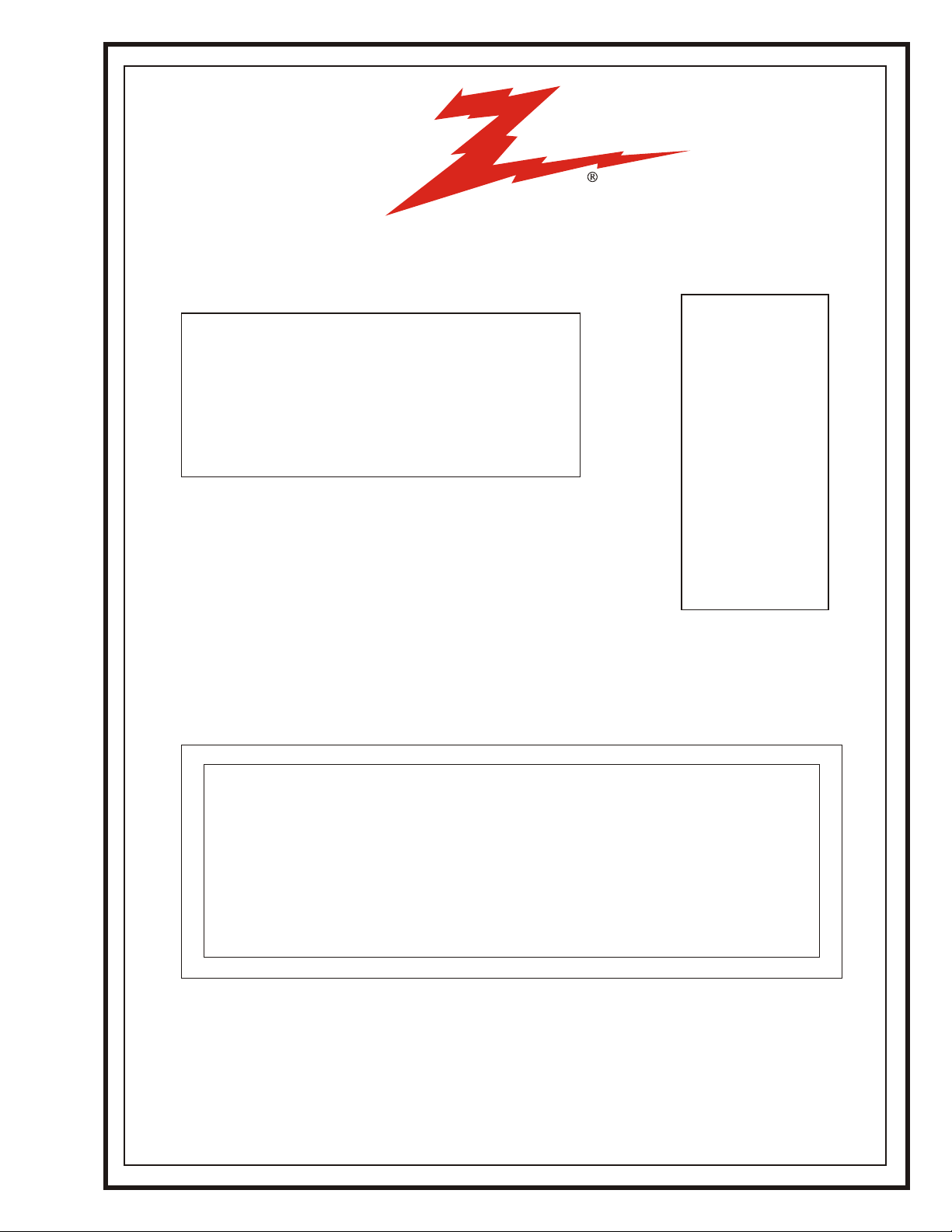
Zenith
SERVICE MANUALSERVICE MANUALSERVICE MANUAL
Product Type:
Chassis
Manual Series:
Manual Part #:
Model Line:
Product Year:
Commercial Color TV
CL
SR25
3828VD0171B
F
2005
Model Series:
H19F34DT
H20F34DT
H24F34DT
H25F34DT
H24F39DT
H25F39DT
H27F34DT
H27F39DT
H24F36DT
H25F36DT
H27F36DT
H32F36DT
H27F36S
Printed in U.S.A.
CONTENTS
General Information/Remote Controls................................
Installer ’s Menu ............................................................
Servicing/Trobleshooting ................................................
Model/Module Parts List .................................................
Exploded Views .............................................................
Schematics ...................................................................
Published by
Technical Publications
Zenith Electronics Corporation
P.O. Box 240007
Huntsville, Al 35824
Copyright May 2005 by Zenith Electronics Corporation ©
1
2
3
4
5
6
Page 2
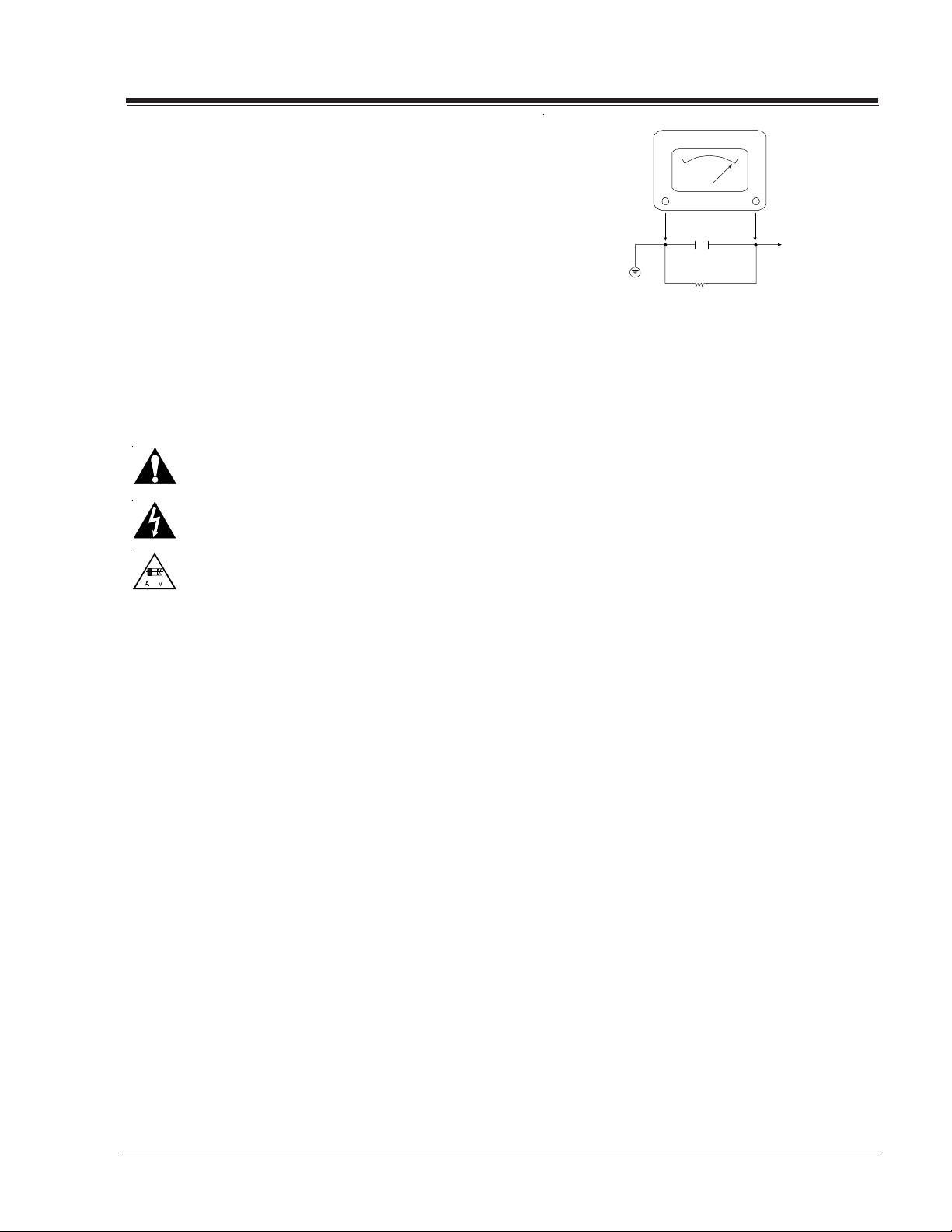
PRODUCT SAFETY SERVICING GUIDELINES FOR AUDIO-VIDEO PRODUCTS
A
IMPORTANT SAFETY NOTICE
This Manual was prepared for use only by properly trained audio-visual service
technicians.
When servicing this product, under no circumstances should the original design
be modified or altered without permission from Zenith Electronics Corporation.
All components should be replaced only with types identical to those in the
original circuit and their physical location, wiring and lead dress must conform
to original layout upon completion of repairs.
Special components are also used to prevent x-radiation, shock and fire hazard.
These components are indicated by the letter “x” included in their component
designators and are required to maintain safe performance. No deviations are
allowed without prior approval by Zenith Electronics Corporation.
Circuit diagrams may occasionally differ from the actual circuit used. This way,
implementation of the latest safety and performance improvement changes into
the set is not delayed until the new service literature is printed.
Caution: Do not attempt to modify this product in any way. Never perform
customized installations without manufacturer’s approval. Unauthorized
modifications will not only void the warranty, but may lead to property damage
or user injury.
Service work should be performed only after you are thoroughly familiar with
these safety checks and servicing guidelines.
Graphic symbols
The exclamation point within an equilateral triangle is intended
to alert the service personnel to important safety information in
the service literature.
The lightning flash with arrowhead symbol within an equilateral
triangle is intended to alert the service personnel to the presence
of noninsulated “dangerous voltage” that may be of sufficient
magnitude to constitute a risk of electric shock.
The pictorial representation of a fuse and its rating within an
equilateral triangle is intended to convey to the service
personnel the following fuse replacement caution notice:
CAUTION: FOR CONTINUED PROTECTION AGAINST RISK OF FIRE,
REPLACE ALL FUSES WITH THE SAME TYPE AND RATING AS MARKED
NEAR EACH FUSE.
SERVICE INFORMATION
While servicing, use an isolation transformer for protection from AC line shock.
After the original service problem has been corrected, make a check of the
following:
FIRE AND SHOCK HAZARD
1. Be sure that all components are positioned to avoid a possibility of adjacent
component shorts. This is especially important on items transported to and
from the repair shop.
2. Verify that all protective devices such as insulators, barriers, covers, shields,
strain reliefs, power supply cords, and other hardware have been reinstalled
per the original design. Be sure that the safety purpose of the polarized line
plug has not been defeated.
3. Soldering must be inspected to discover possible cold solder joints, solder
splashes, or sharp solder points. Be certain to remove all loose foreign
particles.
4. Check for physical evidence of damage or deterioration to parts and
components, for frayed leads or damaged insulation (including the AC
cord), and replace if necessary.
5. No lead or component should touch a receiving tube or a resistor rated at
1 watt or more. Lead tension around protruding metal surfaces must be
avoided.
6. After re-assembly of the set, always perform an AC leakage test on all exposed
metallic parts of the cabinet (the channel selector knobs, antenna terminals,
handle and screws) to be sure that set is safe to operate without danger of
electrical shock. DO NOT USE A LINE ISOLATION TRANSFORMER DURING THIS
TEST. Use an AC voltmeter having 5000 ohms per volt or more sensitivity in
the following manner: Connect a 1500 ohm, 10 watt resistor, paralleled by
.15 mfd 150V AC type capacitor between a known good earth ground (water
pipe, conduit, etc.) and the exposed metallic parts, one at a time. Measure
the AC voltage across the combination of 1500 ohm resistor and .15mfd
capacitor. Reverse the AC plug by using a non-polarized adaptor and repeat
AC voltage measurements for each exposed metallic part. Voltage measured
must not exceed 0.75 volts RMS. This corresponds to 0.5 milliamp AC. Any
value exceeding this limit constitutes a potential shock hazard and must be
corrected immediately.
.C. Voltmet er
Good Earth Ground
such as the Water
Pipe, Conduit, etc.
0.16uF
1600 OHM
10 WATT
Place this probe
on each exposed
metal part.
X-RADIATION
1. Be sure procedures and instructions to all service personnel cover the
subject of x-radiation. The only potential source of x-rays in current TV
receivers is the picture tube. However, this tube does not emit x-rays when
the HV is at the factory-specified level. The proper value is given in the
applicable schematic. Operation at higher voltages may cause a failure of
the picture tube or high-voltage supply and, under certain circumstances
may produce radiation in excess of desirable levels.
2. Only factory-specified CRT anode connectors must be used.
3. It is essential that the service personnel have available an accurate and
reliable high-voltage meter.
4. When the high-voltage circuitry is operating properly, there is no possibility
of an x-radiation problem. Every time a color chassis is serviced, the
brightness should be run up and down while monitoring the high voltage
with a meter, to be certain that the high voltage does not exceed the
specified value and that it is regulating correctly.
5. When troubleshooting and making test measurements in a product with a
problem of excessively high voltage, avoid being unnecessarily close to
the picture tube and the high voltage power supply. Do not operate the
product longer than necessary to locate the cause of excessive voltage.
6. Refer to HV, B+, and shutdown adjustment procedures described in the
appropriate schematics and diagrams (where used).
IMPLOSION
1. All direct view picture tubes are equipped with an integral implosion
protection system; take care to avoid damage during installation.
2. Use only the recommended factory replacement tubes.
TIPS ON PROPER INSTALLATION
1. Never install any receiver in a closed-in recess, cubbyhole, or closely
fitting shelf space over, or close to, a heat duct, or in the path of heated
air flow.
2. Avoid conditions of high humidity such as: outdoor patio installations
where dew is a factor, near steam radiators where steam leakage is a factor,
etc.
3. Avoid placement where draperies may obstruct venting. The customer
should also avoid the use of decorative scarves or other coverings that
might obstruct ventilation.
4. Wall- and shelf-mounted installations using a commercial mounting kit
must follow the factory-approved mounting instructions. A product mounted
to a shelf or platform must retain its original feet (or the equivalent
thickness in spacers) to provide adequate air flow across the bottom. Bolts
or screws used for fasteners must not touch any parts or wiring. Perform
leakage tests on customized installations.
5. Caution customers against mounting a product on a sloping shelf or in a
tilted position, unless the receiver is properly secured.
6. A product on a roll-about cart should be stable in its mounting to the cart.
Caution the customer on the hazards of trying to roll a cart with small
casters across thresholds or deep pile carpets.
7. Caution customers against using a cart or stand that has not been listed
by Underwriters Laboratories, Inc. for use with its specific model of
television receiver or generically approved for use with TVs of the same or
larger screen size.
8. Caution customers against using extension cords. Explain that a forest of
extensions, sprouting from a single outlet, can lead to disastrous
consequences to home and family.
i
Page 3
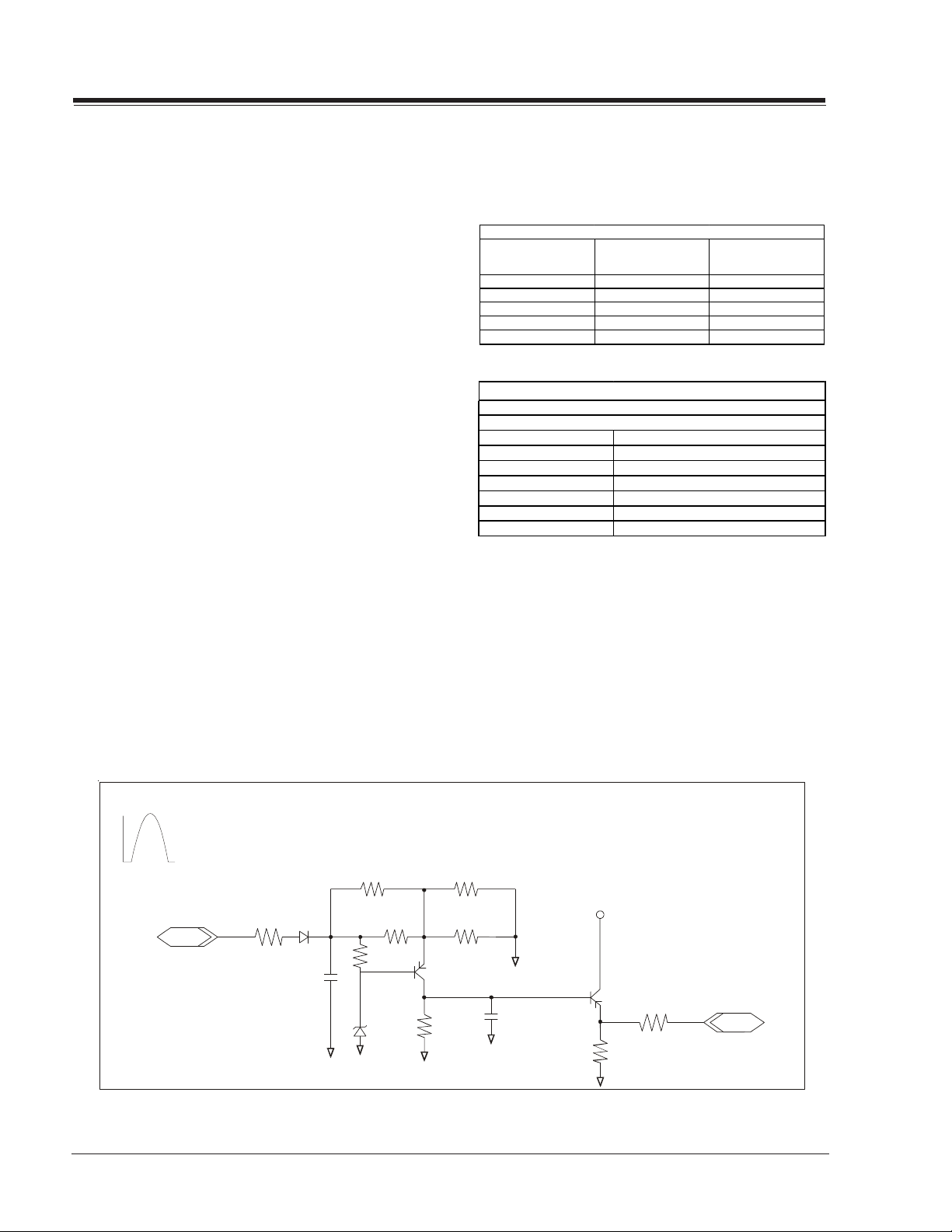
PRODUCT SAFETY SERVICING GUIDELINES FOR AUDIO-VIDEO PRODUCTS
X-Radiation
To preven t possible exposure to x-radi ation caused by ex cessive CRT
anode voltage, the CL chassis incorporate a “High Voltage Shutdown” circuit. This circuit senses the level of a flyback pulse from the
“Flyback Transformer” representative of the actual high voltage on
the CRT anode. When this level exceeds a predetermined voltage, the
circuit shuts down the TV set, preventing further generation of anode
voltage.
Shutdown Circuit Operation
(Refer to Figure below)
The flyback pulse voltage from pin 6 of TX3204 (Flyback Transformer)
is peak detected (rectified) by the action of diode DX3006 and capacitor CX3003. This forms a DC voltage appearing on CX3003 representative of the CRT anode voltage (HV) produced by TX3204. This
voltage is divided down by precision resistors RX3013, RX3015,
RX3016 and RX3022. This lower voltage appears on the zener diode
ZDX3004; when this voltage exceeds by 3.5 Vdc the “zener voltage”
the HV shutdown occurs (pin 29 of ICX2200).
CRT Anode High Voltage Measurement Procedure
Each CRT screen size has its own safe operating anode and shut-
down voltage. Critical safety component (designated with an ‘X’ in
the component designator) are designed to operate the CRT at a
safe operating anode voltage and provide proper shutdown thresholds. If replacement of any of these components are deemed
necessary, it is important to use original type Zenith components. After replacement is made, confirm proper anode voltage
using the following procedure.
Measurement of the CRT anode voltage must be performed using a
high impedance-high voltage meter, with no raster on the screen,
and operating at nominal horizontal frequency, 15.75 Khz (NTSC
signal).
After discharging the CRT, connect a high impedance-high voltage
meter to the CRT anode. Turn the television ‘on’ and confirm a good
signal is being displayed. Reduce Brightness and Contrast settings
until the picture is well extinguished.
Observe the anode voltage meter reading and compare with the
table below for the proper CRT screen size. If the voltage reading is
higher than the maximum, verify circuit component values and
proper operation.
CRT anode Voltage
CRT Screen Size
19" 26 ± 1.0 32
20” 26 ± 1.0 32
24"/25 28 ± 1.0 34
27” 28 ± 1.0 34
32” 30 ± 1.0 36
COMPONENTS WITH ANY INFLUENCE IN HV INCREASE
CX3216 RX3015
CX3210 RX3013
CX3212 ZDX3004
CX3252 RX3704
CX3256 RX3703
RX3022 RX3705
RX3016 RX3706
Nominal Anode Voltage
(KV)
Fly-Back Transformer
Deflection Yoke
Max. Shutdown Voltage
(KV)
HV SHUTDOWN PROCEDURE.
·After discharging the CRT, connect a high impedance-high voltage meter to the CRT anode
·Access Video Menu and adjust Brightness and Contrast controls
for minimum screen luminance (beam current to 0 mA).
·Wait until the Video Menu or display disappear.
·Connect a variable Resistor (1 MW) in parallel with RX3704, and
decrease slowly the resistance value until shutdown occurs.
·Measure High Voltage shutdown.
Flyback Pulse
IN
From Pin 6
TX3204
RX3211
DX3006
CX3003
RX3013
RX3008
ZDX3004
RX3022
RX3015
RX3016
QX3002
RMX3009
ii
CX3004
+5v
QX3001
RMX3021
SHUTDOWN
OUT
TO PIN 4
IC6000
Page 4
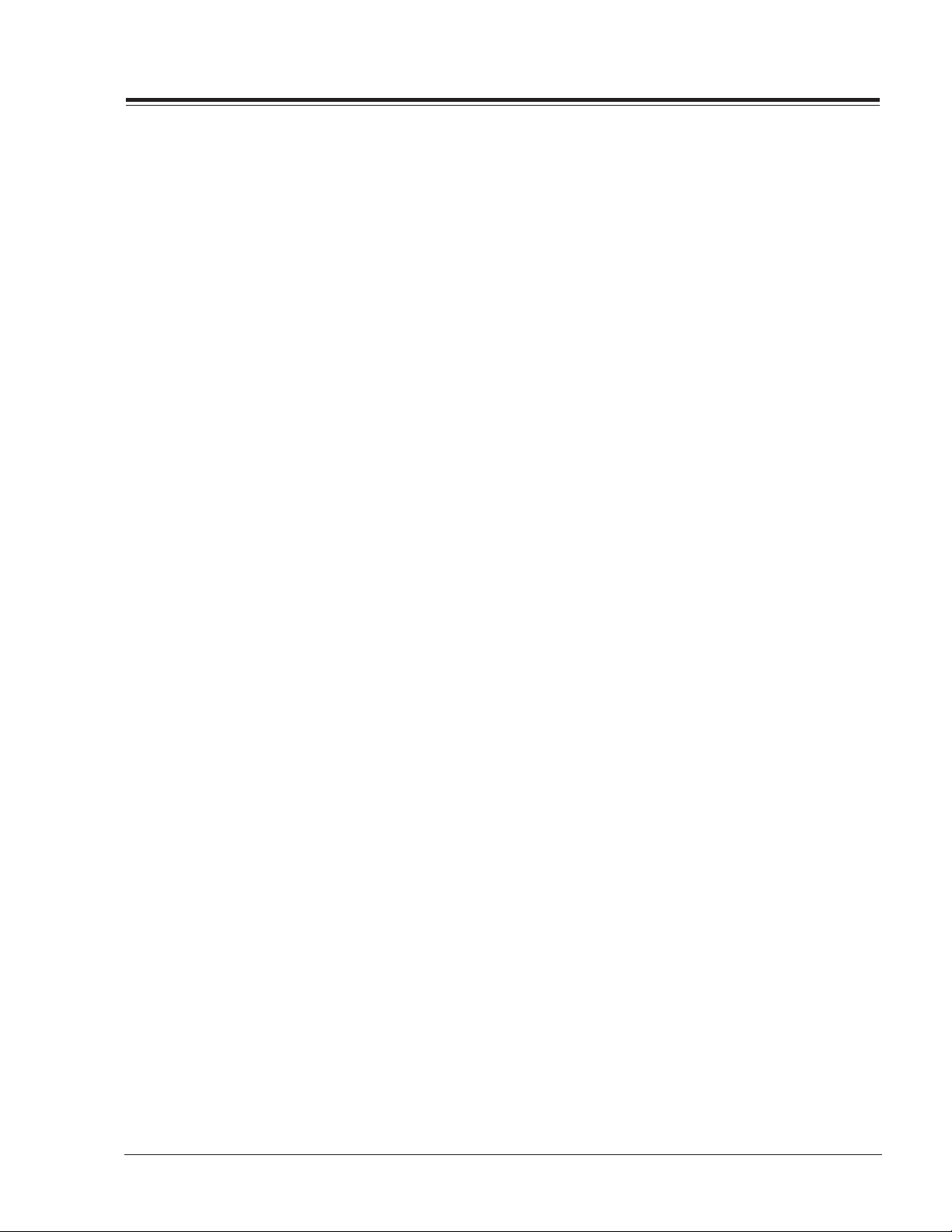
TABLE OF CONTENTS
SECTION 1......GENERAL INFO
PRODUCT SAFETY SERVICING GUIDELINES i~ii
INTRODUCTION ........................ 1-1
OVERVIEW ........................ 1-1
INTERFACES .......................... 1-2
SUPERPORT - MPI ................. 1-2
MULTIPLE PROTOCOL INTERFACE ...... 1-2
EBC (EDGE BOARD CARD) ............ 1-2
CONNECTION CENTER ON BACK OF TV .. 1-2
REMOTE CONTROL ...................... 1-4
LT-2000/02 CLONE PROGRAMMER ......... 1-5
QUICKSET II PROGRAMMER ........... 1-5
LEARN FROM TV ................... 1-5
WRITE TO TV ..................... 1-5
SET CLONE CLOCK FROM TV .......... 1-6
SET TV CLOCK FROM CLONE .......... 1-6
DISPLAY TV SETUP ................ 1-6
DISPLAY CLONE SETUP .............. 1-6
OPERATION NOTES ................. 1-6
USER MENUS .......................... 1-7
SETUP MENU ...................... 1-7
AUTOPROGRAM....................... 1-7
ADD/DEL/BLNK .................... 1-7
CHANNEL LABELS ................. 1-7
CLOCK SET ....................... 1-8
TIMER ........................... 1-8
CAPTIONS ........................ 1-8
LANGUAGE ........................ 1-8
AUDIO MENU ...................... 1-9
VIDEO MENU ...................... 1-9
PARENTAL CONTROL ............... 1-10
ON-SCREEN DISPLAYS ............. 1-11
CHANNEL/TIME/AUDIO DISPLAY ...... 1-11
CH PREVIEW MENU ................ 1-11
CAPTIONS DISPLAY ............... 1-12
SOURCE MENU .................... 1-12
SECTION 2.......FACTORY &
INSTALLERS MENU
ACCESING INSTALLERS MENU .............2-1
INSTALLERS MENU ADJUSTMENTS ...... 2-1
ADJUSTMENT CHART ................. 2-6
ACCESING FACTORY MENU (34-36 SERIES) 2-8
FACTORY MENU OPTIONS ............. 2-8
ACCESING FACTORY MENU (39 SERIES) .. 2-11
FACTORY MENU OPTIONS ............ 2-11
SECTION 3.........SERVICING
SERVICING ........................... 3-1
GENERAL INFORMATION .............. 3-1
MODULE-LEVEL SERVICING ........... 3-1
SERVICING THE POWER SUPPLY ....... 3-1
IF SERVICING .................... 3-4
AGC DELAY ....................... 3-4
G2 ADJUSTMENT......................3-4
FOCUS ADJUSTMENT ................ 3-4
ADJUSTMENT OF RGB CUTOFF ......... 3-4
SWITCHING PROCESS..................3-5
SENSING AND PRIORITIES.............3-5
PRELIMINARY SETUP ............... 3-6
PURITY ADJUSTMENT ............... 3-6
CONVERGENCE ADJUSTMENT ........... 3-6
VERTICAL-TILT WEDGE ADJUSTMENT.....3-7
HORIZONTAL-TILT WEDGE ADJUSTMENT . 3-7
UNUSUAL TILT CASE ............... 3-7
IMPROVING CRT CORNER PURITY........3-7
MODIFICATION.......................3-7
SECTION 4.......MODEL PARTS
H19F34DT ........................ 4-1
H20F34DT ........................ 4-1
H25F34DT ........................ 4-1
H25F39DT ........................ 4-1
H27F34DT ........................ 4-2
H27F39DT...........................4-2
H25F36DT ........................ 4-2
H27F36DT ........................ 4-2
H27F36S ......................... 4-2
H32F36DT...........................4-2
H24F/34DT/36DT/39DT................4-3
SECTION 5..........DIAGRAMS
H19F34DT EXPLODED VIEW........... 5-1
H20F34DT EXPLODED VIEW ........... 5-2
H24F34DT/36DT/39DT EXPLODED VIEW.. 5-3
H25F34DT/36DT/39DT EXPLODED VIEW. 5-4
H27F34DT/36DT/36S/39DT EXPLODED ... 5-5
H32F36DT EXPLODED VIEW.............5-6
SECTION 6........SCHEMATICS
POWER SUPPLY .................... 6-1
MAIN MICRO CIRCUIT .............. 6-2
DEFLECTION CIRCUIT .............. 6-3
VIDEO PROCESSOR CIRCUIT .......... 6-4
AUDIO PROCESSOR ................. 6-5
A/V SWITCH ...................... 6-6
MPI CARD CIRCUIT ................ 6-7
VIDEO OUTPUT .................... 6-8
EDGE CARD CIRCUIT ............... 6-9
AUDIO AMPLIFIER ................ 6-10
COMB FILTER .................... 6-11
BLOCK DIAGRAM .................. 6-12
PCB TOP LAYOUT ................. 6-13
PCB BOTTOM LAYOUT .............. 6-14
PCB TOP LAYOUT ................. 6-15
PCB BOTTOM LAYOUT .............. 6-16
TOC - 1 FCS-48SERIES -TOC
Page 5
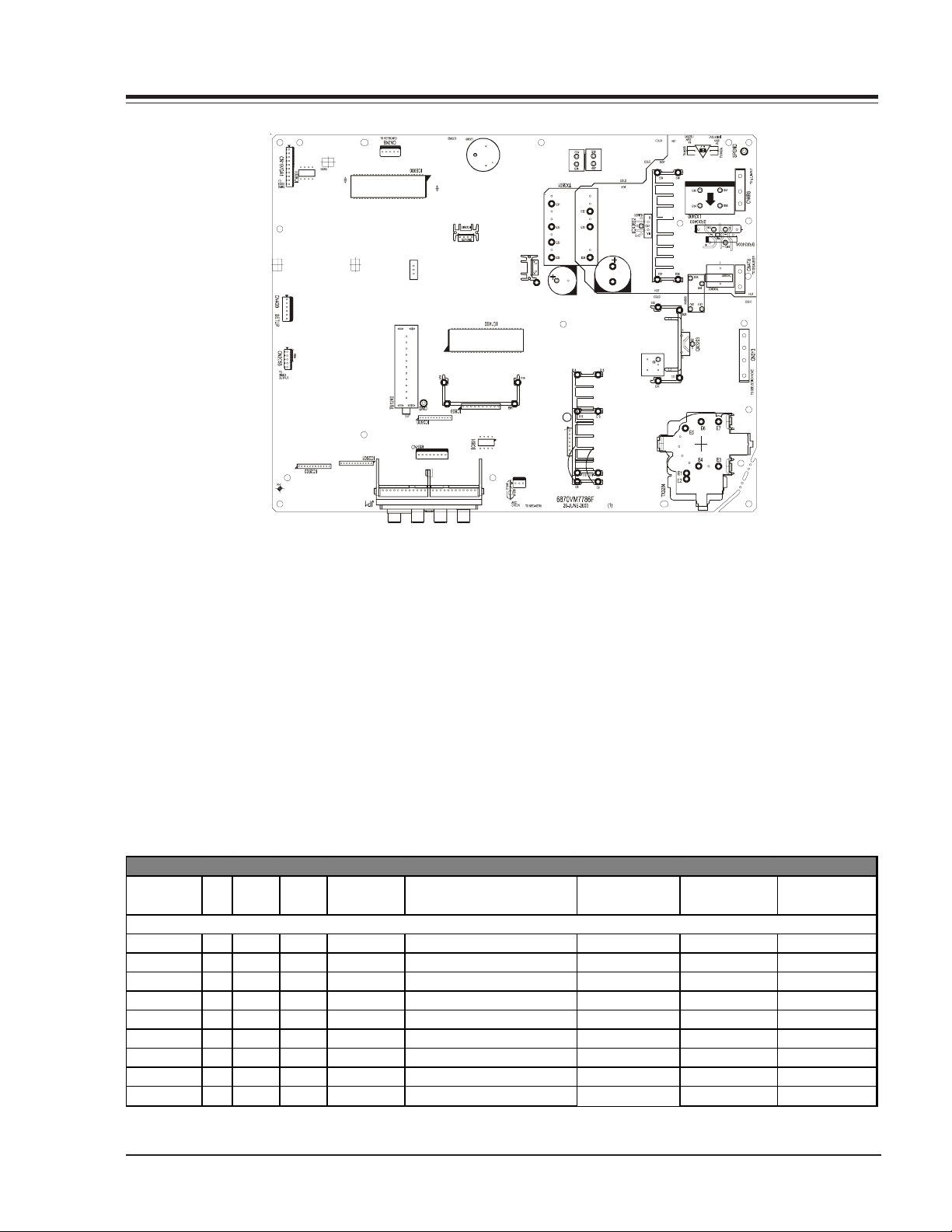
OVERVIEW
FX3400
SHIELD
1
INTRODUCTION
This manual covers the CL Chassis Commercial Sets. All suffix 36 models have stereo, surround, MPI, and super video
ports. The CL series chassis features nine ICs for all signal, sync, and sweep processing.
ICM2200 - Audio/video, sync and sweep drive processing.
IC6000 - Main microprocessor. It is tied directly to the keyboard and the infrared detector.
IC6001 - System memory .
IC2100 - V erti cal sweep amplifier.
IC2901 - Video switch.
ICX3612 - Power supply. This is a switching type supply powered by a bridge rectifier circuit. At turn on, voltages for
the vertical and video output circuit are derived from the sweep circuit.
IC1400 - Stereo audio processing.
IC2902 - Y/C switch.
IC2800 - Audio switch.
F-Line CL Chassis Model Information
MODEL SCR
FRONT
JACKS
H19F34DT 19 N/A 3 MONO SuperPort Slot, MPI Card 6710V00108A 0IMCRMI038A 3828VA0A30A
H20F34DT' 20 N/A 3 MONO SuperPort Slot, MPI Card 6710V00108 A 0IMCRMI03 8A 3828VA0A30A
H24/25F34DT 25 3 3 MONO SuperPort Slot, MPI Card 6710V00108A 0IMCRMI038A 3828VA0A30A
H24/25F39DT 25 3 3 MONO N/A 6710V00108A 0IMCRMI039A 3828VA0A30A
H27F34DT 27 3 3 MONO SuperPort Slot, MPI Card 6710V00108A 0IMCRMI038A 3828VA0A30A
H27F39DT 27 3 3 MONO N/A 6710V00108A 0IMCRMI039A 3828VA0A30D
H24/25F36DT 25 3 7 Stereo MTS SuperPort Slot, MPI Card 6710V00108A 0IMCRMI038A 3828VA0A30C
H27F36DT 27 3 7 Stereo MTS SuperPort Slot, MPI Card 6710V00108A 0IMCRMI038A 3828VA0A30C
H32F36DT 32 3 7 Stereo MTS SuperPort Slot, MPI Card 6710V00108A 0IMCRMI038A 3828VA0A30C
REAR
JACKS
AUDI O EXTR A FEAT URES REMOTE MI C RO OP G UIDE
MODULE LEVEL REPAIR ONLY
SR25-3828VD0171B 1-1 CL - OVERVIEW
Page 6
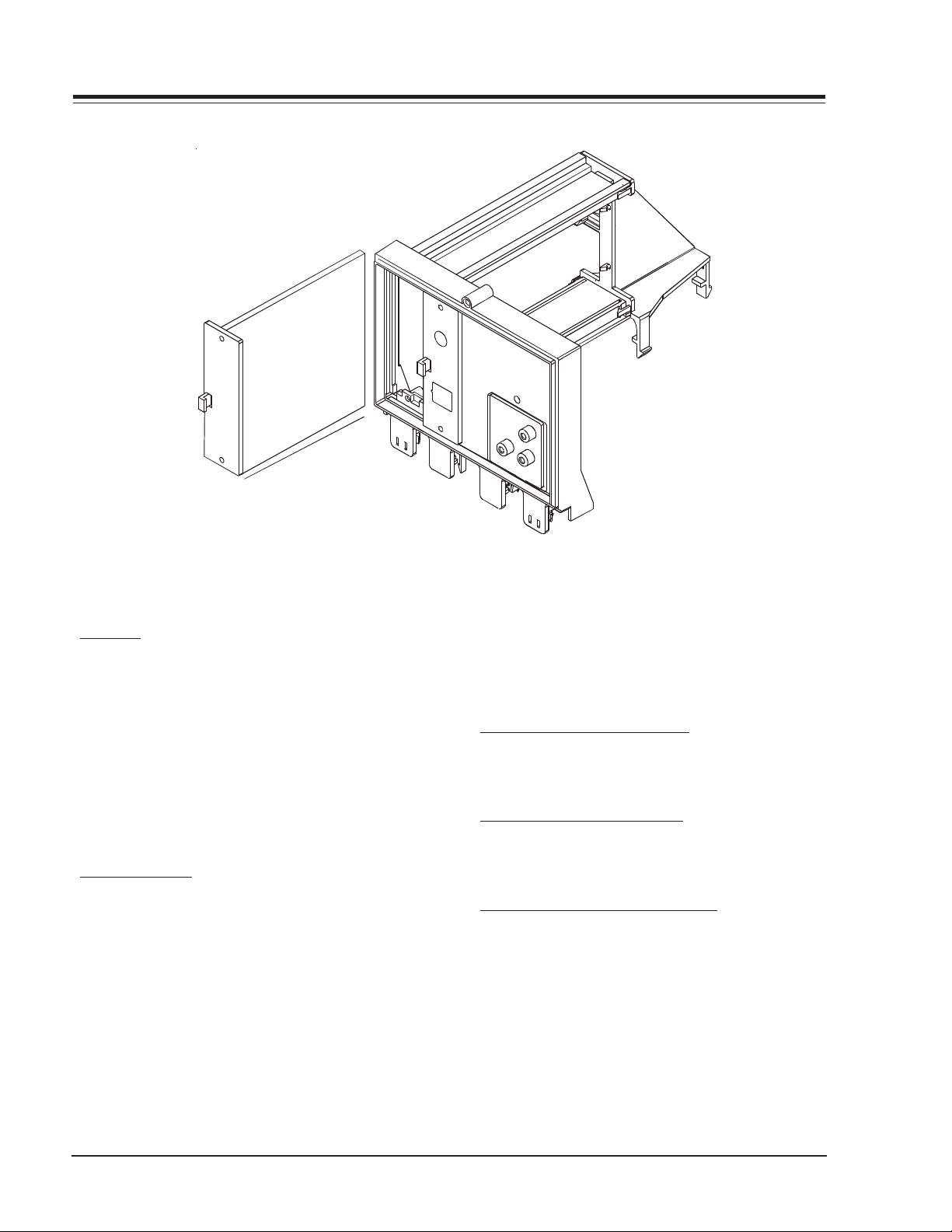
OVERVIEW (continued)
INTERFACES
CAMPORT
Some models have video and right/left audio input jacks
at the front of the receiver. These jacks can be used to
view videotapes from a VCR or Camcorder. When the
video cable is plugged into the jack, the shorting
jumper J1 opens, placing a high at pin 10 of the IC6000
microprocessor. This switches the TV into the auxiliary
mode. As long as the cables are attached, the TV set
will be locked in auxiliary mode. Use of a remote control
or buttons on the front of the set will not permit
switching into tuner mode until the video cable is
disconnected.
SUPERPORT - MPI
Zenith Commercial Product receivers are now being
adapted to interact with other equipment. Prime
examples of this can be found in Lodging and Health
Care situations where the set is controlled from the
main office.
All this is made possible by the new technology that is
being built into these receivers. The SuperPort and
Multiple Protocol Interface (MPI) jack and associated
circuitry allow remote control of the set.
MULTIPLE PROTOCOL INTERFACE
Television functions and features are controlled by the
communication of commands and status information
through a SuperPort by the MPI interface.
EBC (EDGE BOARD CONNECTOR)
Allows easy access for removing/installing accessory
modules providing a rail mounted slide-through card.
These cards might contain one of the above features.
CONNECTION CENTER ON BACK OF TV
The connection on the back of the TV contains the
input and output interfaces.
SR25-3828VD0171B 1-2 CL - OVERVIEW
Page 7
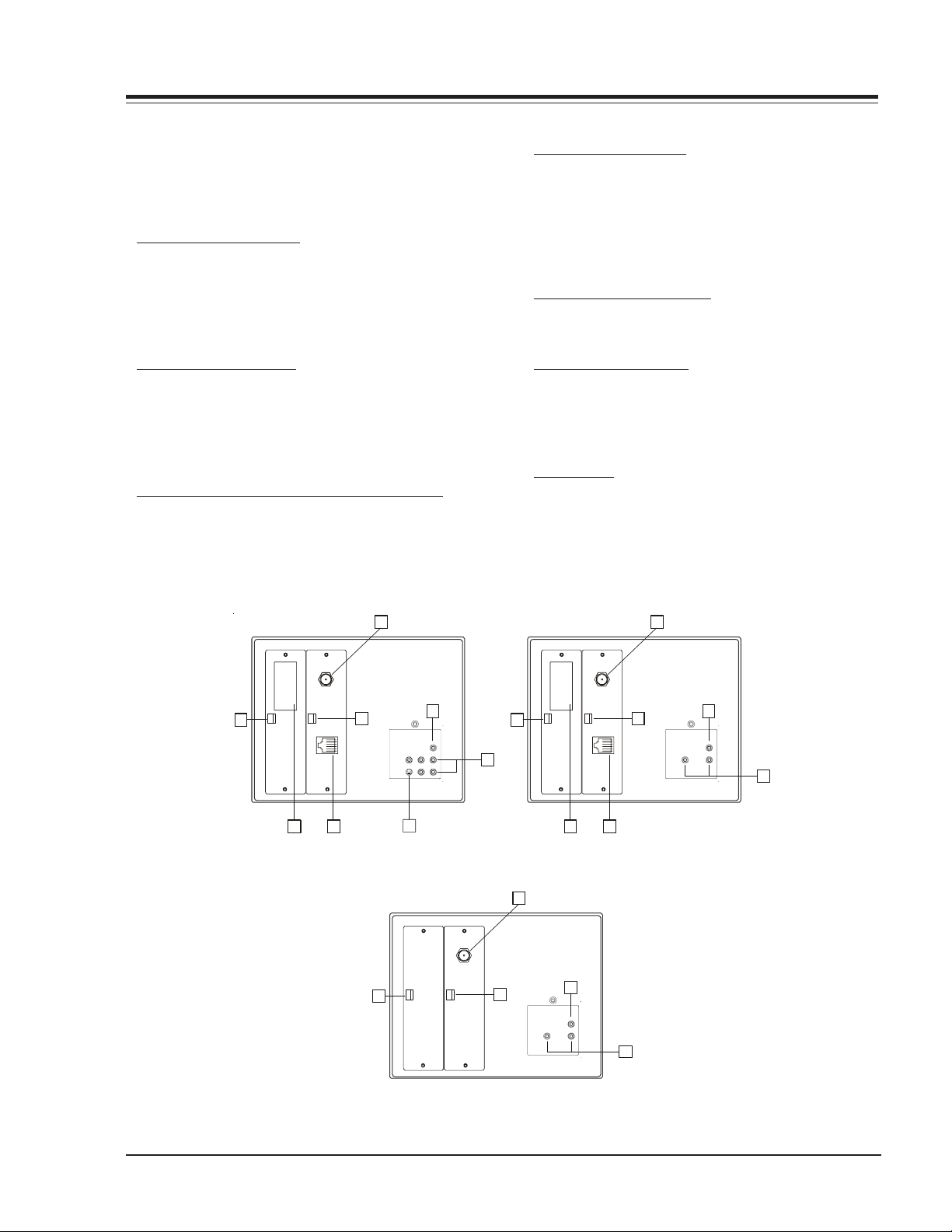
OVERVIEW (continued)
A
A
CONNECTION CENTER ON BACK OF TV
The connection center on the rear of the TV allows for
connection of the viewing source. The diagrams list the
use of each jack on the connection center.
1. ANTENNA/CABLE JACK
Use the jack for 75-ohm antenna-type signal
connections to the TV. Attach antenna, cable TV line,
or other video equipment to jack. The input cable may
come from an outdoor or master antenna, cable TV line,
cable decoder box, or the RF output from a VCR.
2. SUPERPORT LOCATION
Provides for easy installation of local service provider
accessory module without removing the cabinet back.
Module is housed inside the TV cabinet and receives
operating power and all necessary interface signals
through internal connections.
3. MPI (MULTIPLE PROTOCOL INTERFACE) JACK
Standard RJ11 jack that provides interface with inroom entertainment and video services. Also used with
installer’s programmer (page 1-5) for programming other
TVs in the system with the same features as the master
TV.
4. S-VIDEO IN AND OUT
These jacks are for input and output connections to
SUPER-VHS video equipment. Use the input jack for
viewing S-Video. Use the output jack to loop the SVideo signal to an additional TV or monitor. The right
and left audio jacks are used for stereo input or output
paired with the S-Video Signal.
5. VIDEO IN AND AUDIO IN
Use the Video and Audio In jacks for baseband video
and audio input signals from a VCR or other signal source.
6. MATRIX SPEAKER OUT
Use this jack for connection of an 8-ohm extension
speaker to get television sound at a remote location.
The speaker in the TV remains active, while a monaural
audio output is heard from the remote speaker.
7. EBC KNOB
For handling/removal of EBC (Edge Board Card).
1
ANTENNA
CABLE
6
MATRIX OUT
AUDIO IN
R
VIDEO IN
S-VIDEO IN
R AUDIO INLL
4
7
5
7
Super
Port
2 3
M. P. I.
7
Super
Port
NTENNA
CABLE
M. P. I.
2 3
1
7
6
MATRIX OUT
AUDIO IN
VIDEO IN
5
Used on HXXXX34DTUsed on HXXXX36DT models
1
NTENNA
CABLE
7
7
6
MATRIX OUT
VIDEO IN
AUDIO IN
5
Used on HXXXX39DT
SR25-3828VD0171B 1-3 CL - OVERVIEW
Page 8
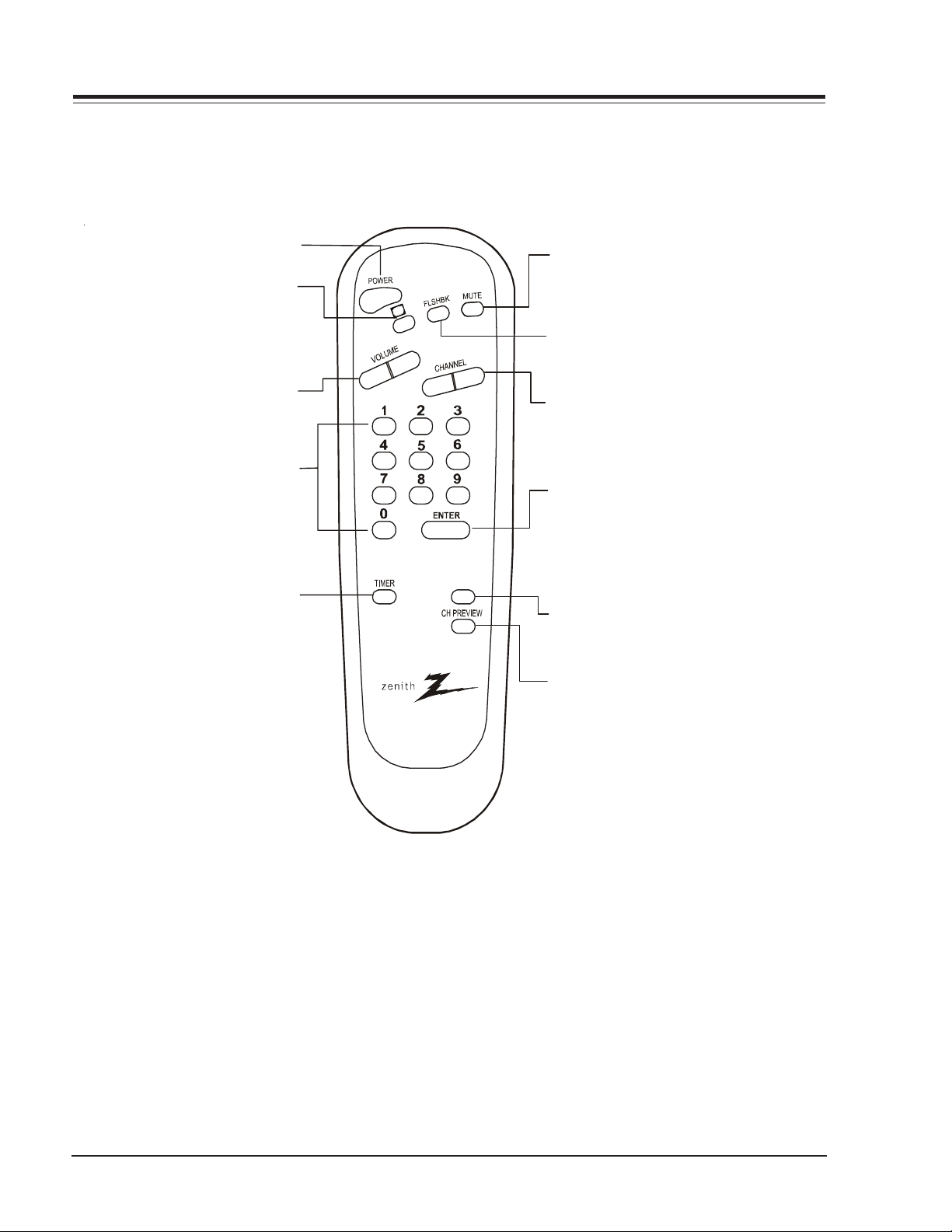
REMOTE CONTROL
Press to turn TV ON or OFF
POWER
Press to access closed captions.
CC
VOLUME
Press left to reduce or right to
increase volume level of TV.
NUMBERED BUTTON S
Press repeatedly to select
desired menu.
TIMER
Press to activate SLEEP TIMER.
MUTE
Press to turn off sound while
picture remains. Press again
C
C
to restore sound.
FLSHBK
Press to return to last TV
channel you were watching.
CHANNEL Up/Down
Press to select a TV channel by
going up/down through channels
programmed in the TV memory.
ENTER
Press to view Channel/Time or to
remove any on-screen display in
Display
menu or
TV mode.
ALARM
ALARM
Press to turn wake-up alarm
ON or OFF.
CH PREV
Displays on-screen, preprogrammed
directory of station and network
affiliations when in TV mode.
SC652Z
6710V00108A
SR25-3828VD0171B 1-4 CL - OVERVIEW
Page 9
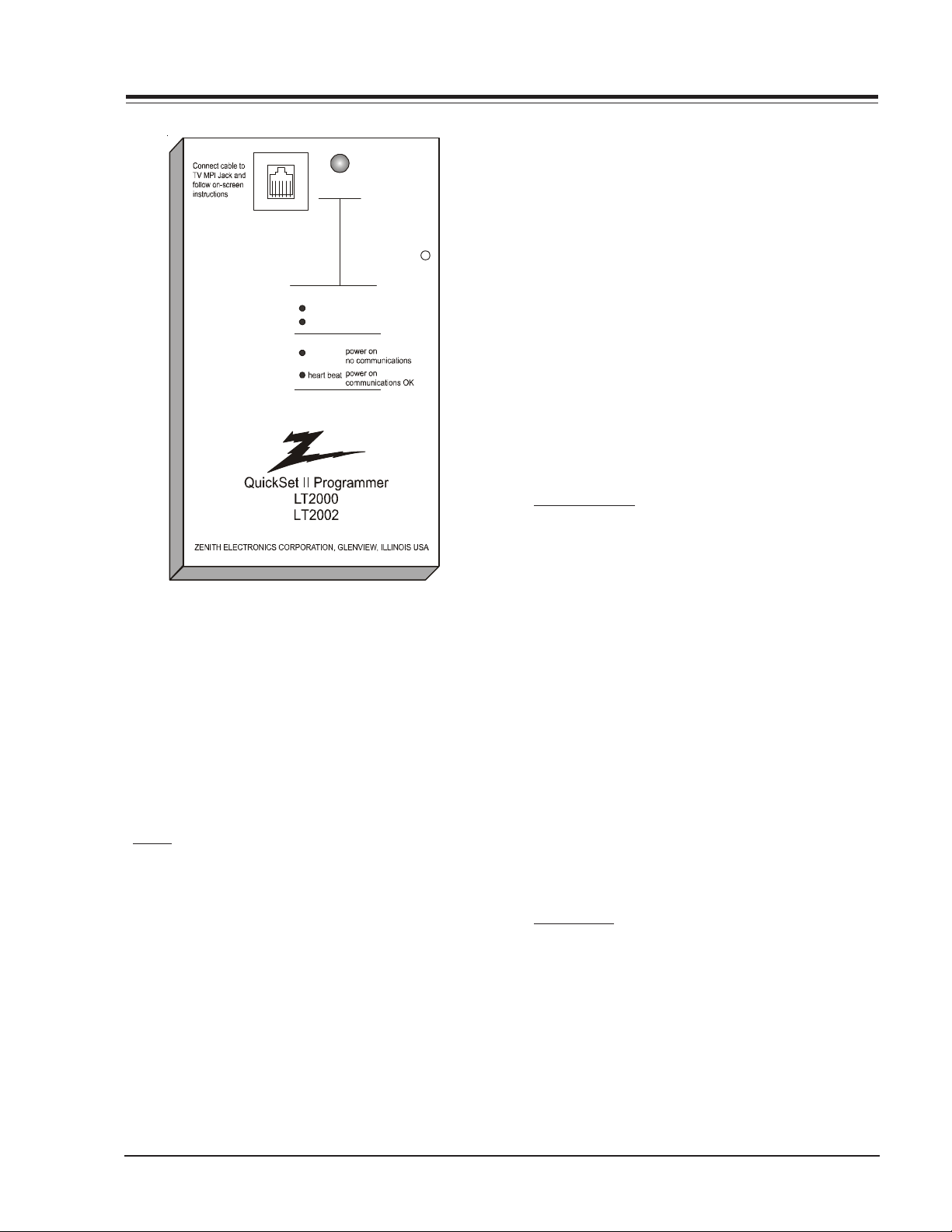
LT2000 & LT2002 CLONE PROGRAMMER
Statu s
Indicato r
MPI
Rese t
Color
battery OK
green
battery low
red
Blink pattern
slow
QUICKSET II PROGRAMMER
The Quick Set II programmer LT2000 & LT2002 allows
custom setup and programming information to be quickly
copied from a master TV into multiple television sets.
Once learned from the master, setup data is retained in
the LT2002 for future use and recall.
When using the LT2002 , operation will be easier if the
TV is connected to a good quality signal and is displaying
a stable picture . To oper ate the L T2002, use the indicated
keys on an installer’s remote or user’s remote, or the front
panel keys on the TV receiver.
SETUP
Begin the programming process by setting up a master
TV set using one of the installer’s remotes or an MBR
remote. Follow the instructions in the operating guide
for the specific TV model. Remember to set all features
that will be customized including the channel scan list,
channel labels, and installer menu setups.
Next connect the LT2002 to the master TV set using
the cable provided with the programmer. Connect the
cable between the MPI jack on the TV and the
programmer. The TV set automatically activates the
programmer.
Once connected, check the “Status Indicator” LED on
the programmer. If the indicator is green and flashing
(a double-blink “heartbeat” pattern), proceed to the
next step.
NOTE: A slowly flashing green light indicates there is
a problem with the communications between
TV and programmer. In this case, check for
damaged cable, poor contacts, or other
connection problems. If the status indicator is
red, the programmer batteries are low.
If communications are good, the sign-on screen will be
displayed on the TV screen as shown on the quick setup
instructions. If the intention is to set the TV’s or
programmer’s real-time clocks, and not the clone clock
or TV clock time settings, then press a key to proceed
to the main clone menu.
If a previously stored TV setup is in a particular clone
memory, it may be changed if desired by overwriting it
with a new setup. There is no need for a separated
memory clear operation. Setups stored in programmer
memory are nonvolatile and will be retained even after
a battery change.
LEARN FROM TV
Select “Learn From TV” then press ON/OFF, POWER, or
ENTER to begin learning process. Alternatively, use the
TV front panel CHANNEL UP or CHANNEL DOWN keys to
highlight choice. Press ON/OFF, POWER, or ENTER to
activate. The next screen will allow a choice of four
available memories to store this TV setup. Four different
TV setups can be stored in the LT2002.
Using the On-screen menu, choose a memory or choose
to return to the main selection menu. Now press ON/
OFF, POWER, or ENTER to activate your selection. The
next screen allows one last opportunity to check the
versions of TV and clone setups.
Press ON/OFF or POWER to activate the learning cycle,
or press any other keys to return to the selection menu
to make another choices.
Once a process has begun, the TV screen will display
“LEARNING IN PROGRESS”. Please wait for the process to
complete. When the TV screen displays “LEARNING
COMPLETED”, press any key to end the learning process
and return to the clone selection menu.
WRITE TO TV
Select “WRITE TO TV”, and then press ON/OFF, POWER,
or ENTER to begin teaching process. Alternatively, use
the TV front panel CHANNEL UP or DOWN keys to
highlight th e ch oi ce and then press ON/OFF, POWER, or
ENTER to activate. The next screen displays a choice of
the four available memories that can be copied to the
TV. Select the desired memory number, and press ON/
OFF, POWER, or ENTER to begin the teaching process.
Alternatively, use the TV front panel CHANNEL UP or
DOWN keys to highlight choice. Press ON/OFF, POWER,
or ENTER to begin.
SR25-3828VD0171B 1-5 CL - OVERVIEW
Page 10
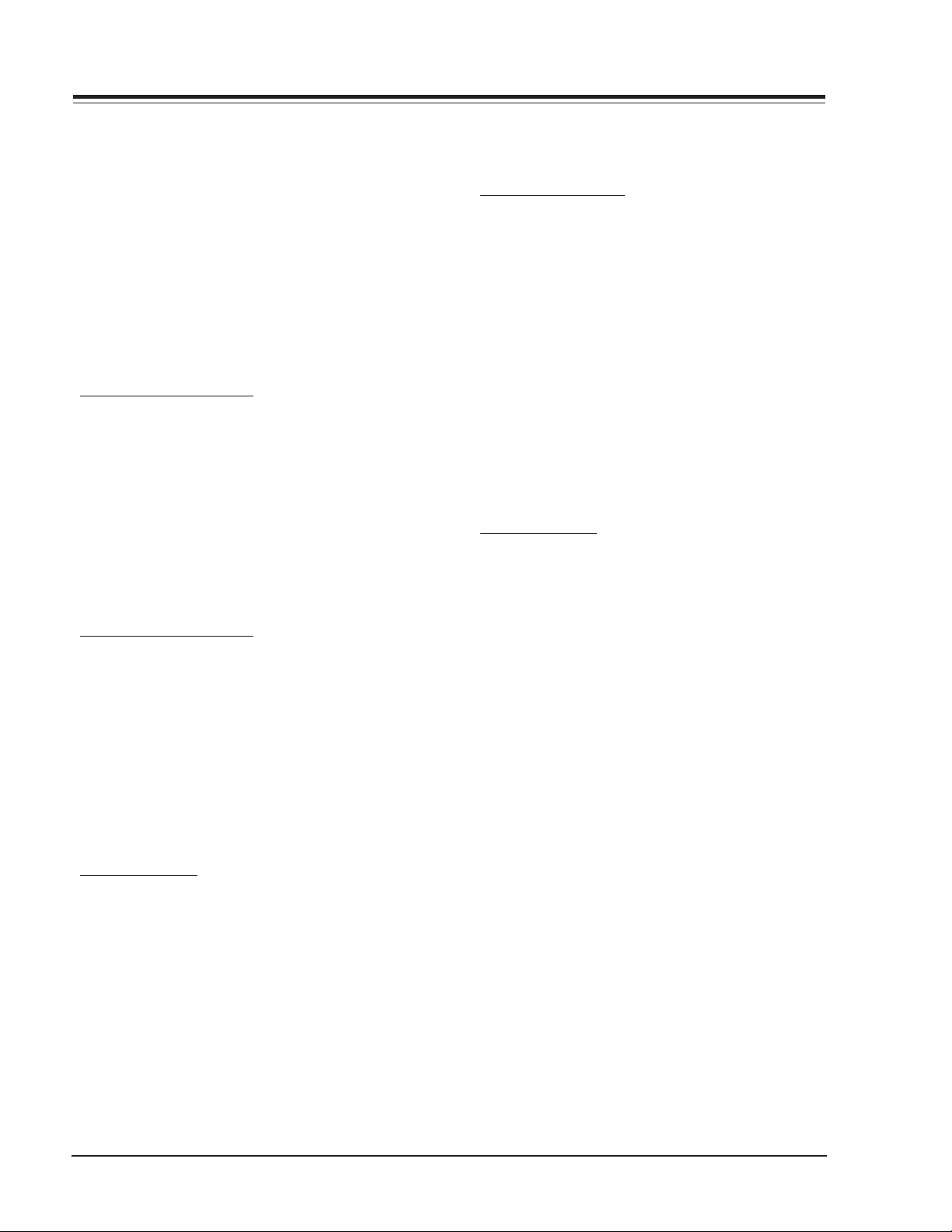
LT-2000 & 2002 CLONE PROGRAMMER
Using the on-screen menu, select a memory or return
to the main selection m enu. Then press ON/OFF , POWER,
or ENTER to activate the selection.
The next screen allows for one last opportunity to check
the versions of TV and clone setups. Press ON/OFF or
POWER to activate the teaching cycle, or any other key
to return to the selection menu to make other choices.
Once a process has begun, the TV screen will display
the “TEACHING IN PROGRESS” message. Please wait for
the process to complete. When the TV screen displays
“TEACHING COMPLETED”, press any key to end the
teaching process and return to the clone selection menu.
SET CLONE CLOCK FROM TV
To set the real-time clock in the LT2002, select “SET
CLONE FROM TV” and then press ON/OFF , POWER, or ENTER
to copy current TV time to th e clone clock. Alternatively ,
use the TV front panel CHANNEL UP or CHANNEL DOWN
keys to highligh t the choi ce. Then pr ess ON/OFF, POWER,
or ENTER to activate.
This process will return the L T2002 to the si gn-on screen
to display the clone and TV clock settings. Press a key
to go to the clone selection menu and perform other
functions, or simply disconnect if the time setting was
the last task.
SET TV CLOCK FROM CLONE
To set the real time clock in the, select “SET TV CLOCK
FROM CLONE” and then press ON/OFF, POWER, or ENTER
to copy current LT2002 time to the TV clock.
Alternatively, use the TV front panel CHANNEL UP or
CHANNEL DOWN keys to highlight the choice. Then press
ON/OFF, POWER, or ENTER to activate.
This process will return the L T2002 to the si gn-on screen
to display the clone and TV clock settings. Press a key
to go to the clone selection menu and perform other
functions, or simply disconnect if the time setting was
the last task.
DISPLAY TV SETUP
Select “ DISPLAY TV SETUP”, and then press ON/OFF,
POWER, or ENTER to begin the teaching process.
Alternatively, use the TV front panel CHANNEL UP or
CHANNEL DOWN keys to highlight your choice. Then press
ON/OFF , POWER, or ENTER.
The TV screen will display the items in the service menu
setups. Use this function to quickly check the TV for
correct setup. Press any key to clear display and return
to the clone selection menu.
DISPLAY CLONE SETUP
Select “DISPLAY CLONE SETUP” and then press ON/OFF,
POWER, or ENTER to begin the teaching process.
Alternatively, use the TV front panel CHANNEL UP or
CHANNEL DOWN keys to highlight the choice, then press
ON/OFF, POWER, or ENTER to begin.
The TV screen will display the memory selection menu.
Select the desir ed memory number, and th en press ON/
OFF, POWER, or ENTER to display the contents of the
selected memory. Alternatively, use the TV’s CHANNEL
UP or CHANNEL DOWN keys to highlight the choice, then
press ON/OFF, POWER, or ENTER to begin.
The TV screen will display items in the factory menu
setup. Use this function to quickly check contents of a
particular clone memory for correct setup. Press any
key to clear the display and return to the clone selection
menu.
OPERATION NOTES
Disconnect the L T2002 from th e TV set when the d esired
task has been completed. Disconnecting the clone
automatically switches it off. The real time clock
continues to run when the main circuits are switched
off.
After replacing exhausted batteries, or if the programmer
behaves strangely after a static shock, use a paper clip
or similar instrument inserted through the small hole
marked “RESET” to activate the internal reset switch
and restore normal operation. After reset, check the
real-time clock setting. It may be necessary to reset
the clock from a TV programmed to the correct time.
The specific microprocessor used in any TV set may be
determined by activating the service menu. The
microprocessor part number appears at the top of the
screen with the service menu is activated. Processors
before the 221-01006 has limited screen display
capability . Th ey cannot display en tir e scr een s as sh own
in the quick setup instructions accompanying the
LT2002 programmer. Use the printed menu illustration s
on the quick setup sheet as an aid in making
programming choices.
SR25-3828VD0171B 1-6 CL - OVERVIEW
Page 11
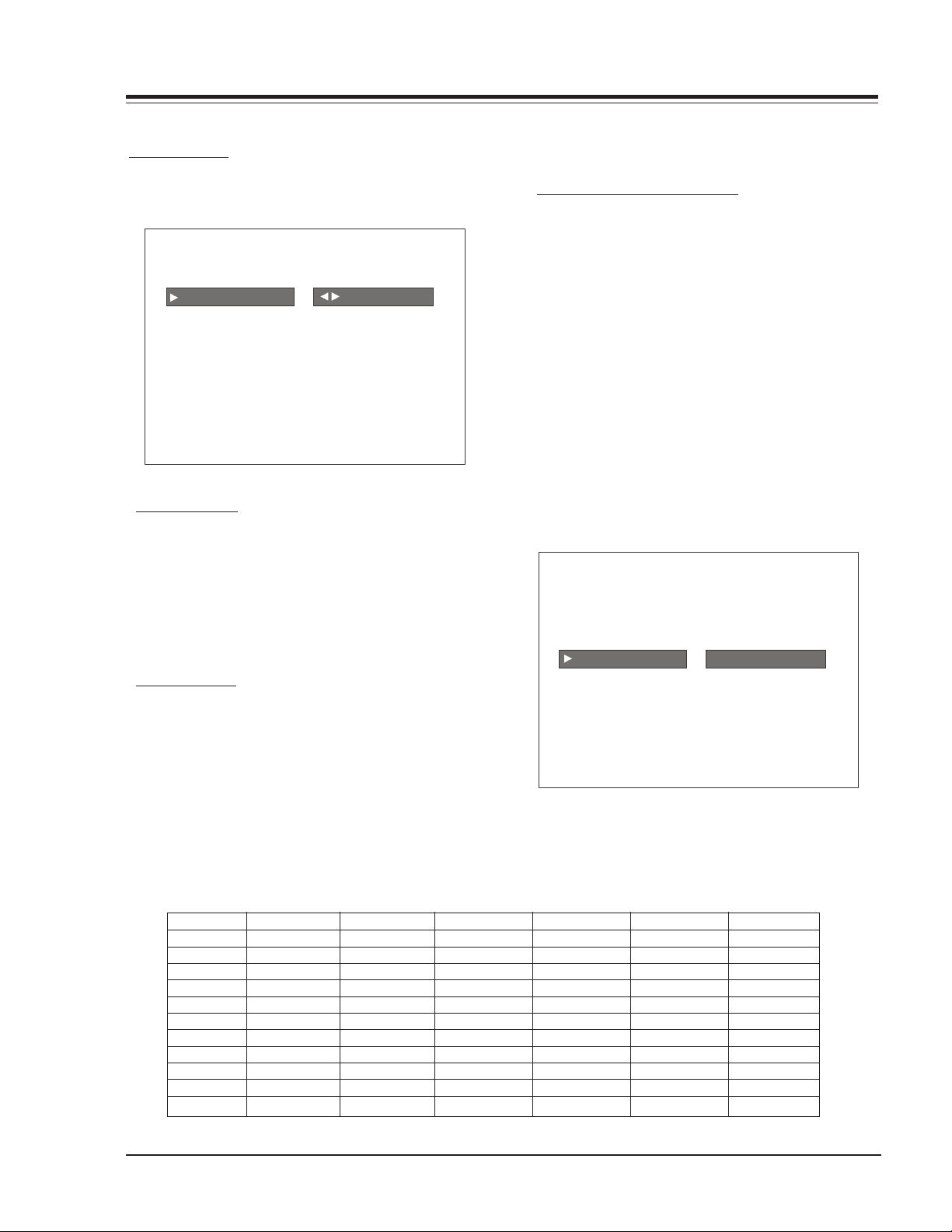
USER MENUS
SETUP MENU
Press the MENU key on the Installer’s remote repeatedly
so that the SETUP MENU appears on the screen.
Select any other channels to be changed, and when finished, press ENTER to close the menu.
CH LABELS (CHANNEL LABELS)
Press the MENU key on the remote so that the SETUP
MENU reappears. Use the Up Arrow to choose the CH
LABELS option. Pressing either the Right/Left arrow re-
SETUP MENU
peatedly, pick the label you want from the list of available selections shown in the chart. Select other chan-
AUTO PROGRAM TO PROGRAM
ADD/DEL/BLNK
CH. LABELS
CLOCK SET
TIMER
CAPTIONS
LANGUAGE
nels, and when you are finished, press ENTER to remove
the menu.
You also have the option of creating 20 programmable
labels having five digits each.
In order to edit a programmable channel label, it must
be selected or already present in the current channel,
pressing Volume Up/Down keys any digit can be selected
and edited, with the Channel Up/Down keys the blinking character can be edited, pressing the Volume Up/
Down key again can select another character and also be
AUTO PROGRAM
edited. The channel label will be stored pressing Volume
Up/Down keys until there is not any digit blinking.
Using the Up/Down arrows on the remote control, highlight AUTO PROGRAM on the screen. Then press a RIGHT/
LEFT Adjust arrow button to reach the AUTO PROGRAM
screen. Using the Up/Down arrows, choose either CABLE
TV or OFF-AIR ANTENNA. Press the RIGHT or LEFT ADJUST arrows to begin the Channel Search. The receiver searches
for available channels and stores them in memory for
user access.
ADD/DEL/BLNK
Press the Up Arrow repeatedly to highlight the ADD/
DEL/BLNK option. Use the remote to select a channel.
ADD/DELETE allows tailoring of the channel scan to elimi-
AUTO PROGRAM
ADD/DEL/BLNK
CH. LABEL CH 23 | LAB 1
CLOCK SET
TIMER
CAPTIONS
LANGUAGE
nate unwanted channels and add desired channels that
were not stored during Auto Programming.
Use the number keypad and ENTER to add a deleted channel. Using the Right/Left arrows, pick whether a channel is Added, Deleted, or Blank.
When BLNK is selected, screen will be black while audio
continues.
CHANNEL LABELS
A&E CMTV ESPN HSE NOS TBN VC
ABC CNBC ESP2 HSN PBS TELE VCR
ACTS CNN ET IC PLAY TLC VH-1
ADC COM EWTN INSP PTL TMC VISN
AMC CSPN FAM JCN QVC TNN VJN
BCC CSP2 FNN LIFE RDS TNT WB
BET CTN FOX MAX REQ TRAV WGN
BRAV CTV F&V ME/U SC TSN WTBS
CA DIS FX MMT SCFI TVA WWOR
CBC DISC GALA MTV SHOW TWC YTV
CBN E! HBO NBC SIN UPN - - - CBS ENC HN NICK TBS USA None
Note:
Selecting the none option means the channel will not have a label.
Selecting “----” label option means the channel will not be displayed on the channel/time/audio signal display.
SETUP MENU
PRESS VOL UP/DN TO SELECT CHAR
SR25-3828VD0171B 1-7 CL - MENUS
Page 12
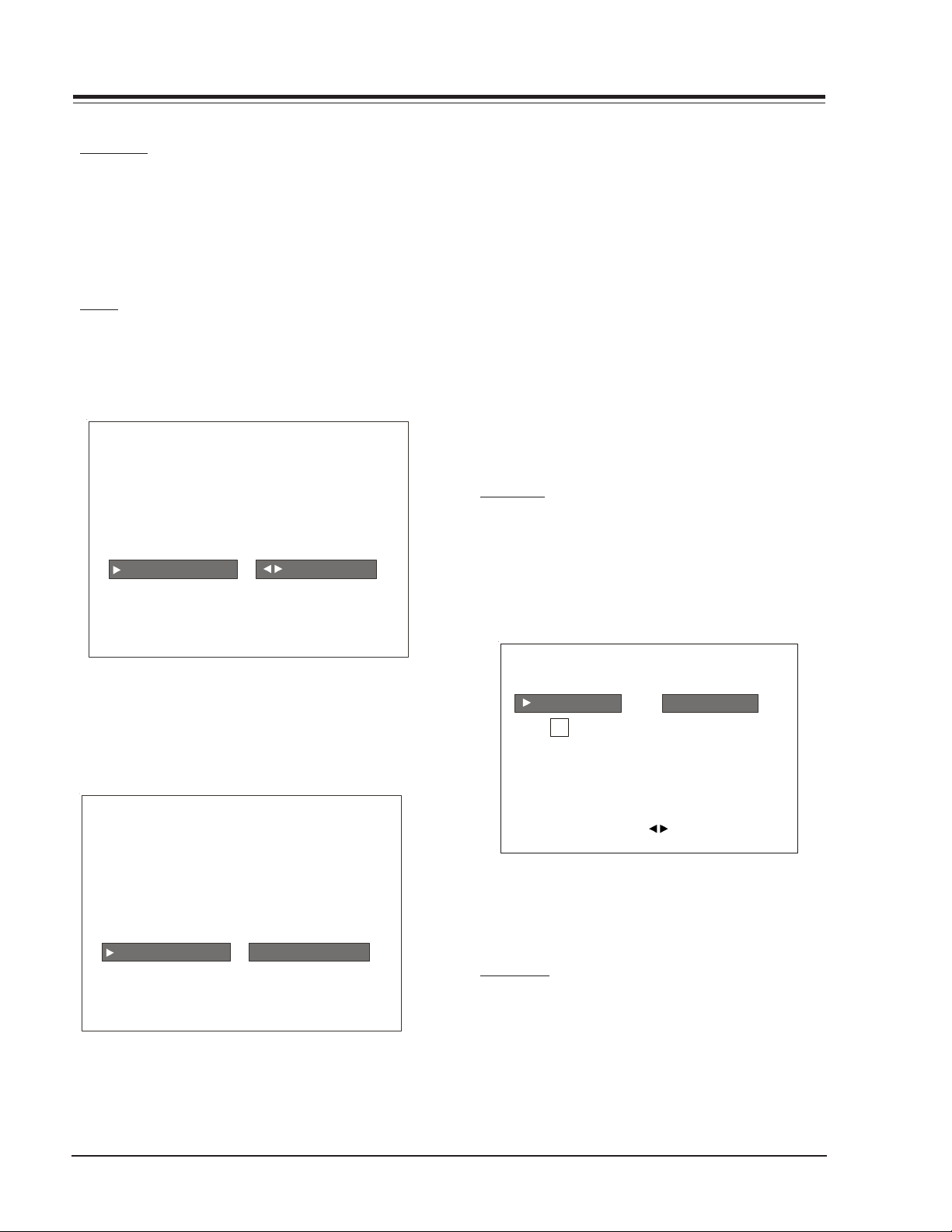
USER MENUS (continued)
CLOCK SET
Press MENU repeatedly to show the Setup menu. Use the
Up/Down Arrows to highlight Clock Set.
Set the current time; use the Number keypad to enter
the hours, then minutes. For example, enter 06, then
30, to set 6:30 on the clock. Use the TIMER key to specify
AM or PM. Press ENTER to strart the clock and return to
TV viewing.
TIMER
On the optional installer’s remote, press MENU repeatedly until the Setup menu appears.
Press SELECT repeatedly to highlight the Timer option,
press the right arrow.
SETUP MENU
AUTO PROGRAM
ADD/DEL/BLNK
CH. LABELS
CLOCK SET
TIMER TO SET TIMER
CAPTIONS
LANGUAGE
·On time
Sets a time that the TV will turn itself On each day.
·Off Time
Sets a time that the TV will turn itself Off each day.
·On/Off Timer
Enables or disables the On/Off Timer functions. (The On/
Off Timer can be disabled but the setting will be retained).
Press ENTER to remove the menu and return to TV viewing.
Note: The clock must be set before for the Timers to
function.
The Off Timer can be used to turn the TV Off at the
present time.
No On Timer setting is required to use the Off Timer
feature.
CAPTIONS
Caption is a feature that allows the TV to receive closed
captions and/or text options when made available by
the broadcaster.
There are two operating modes for caption: quick/mute
or standard: If quick mute is selected, pressing the cc
key switches the current cc selection On/Off.
Use SELECT to choose an option. Use the number keypad
and/or the Left/Right ADJ arrows to enter the times.
Use the timer key to set AM/PM.
Your options are:
TIMER
ON TIME 9:00 AM
OFF TIME 7:00 PM
ON/OFF TIMER ON
CAPTIONS SETUP
OPER. MODE
SEL. TYPE
CC
CAPTION LOCK
PRESS SELECT TO CHOOSE
PRESS ADJ
STANDARD
TO CHANGE
Use the Right/Left arrows to choose any of the following options: CAPTION 1, CAPTION 2, CAPTION 3, CAPTION
4, TEXT 1, TEXT 2, TEXT 3,TEXT 4 or OFF. Press ENTER to
close the menu.
LANGUAGE
SR25-3828VD0171B 1-8 CL - MENUS
Page 13
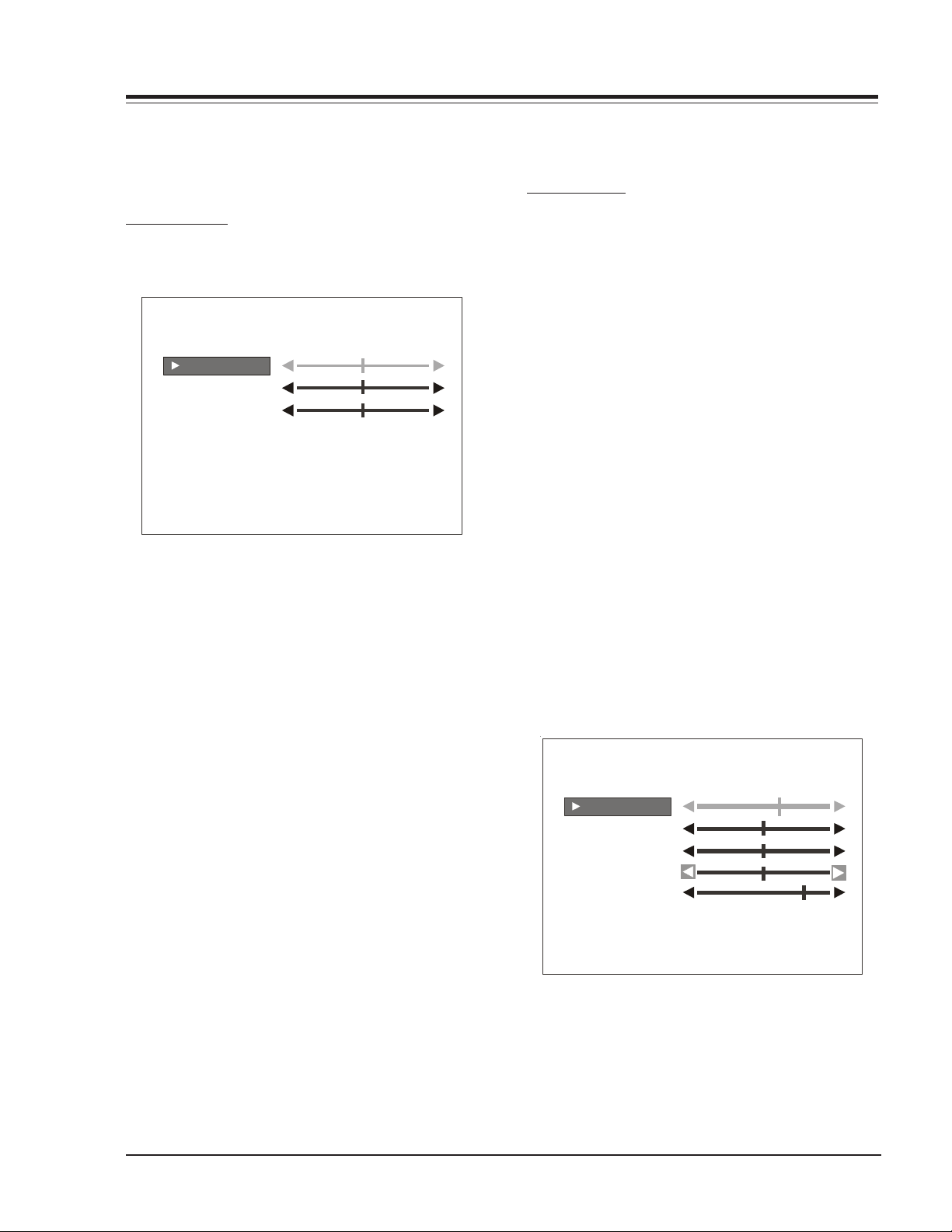
USER MENUS (continued)
In the Language menu, use the Right/Left arrow to
choose one of the following options: English, Spanish,
or French. Press ENTER to return to TV viewing.
AUDIO MENU
Press MENU repeatedly on the remote control until the
AUDIO MENU appears.
AUDIO MENU
BASS
TREBLE
BALANCE
AUDIO MODE
FRONT SURR
SOUNDRITE
AUDIO PREF
Using the Up Arrow on the remote control, highlight
the setting you want to change. Choose from:
• BASS: Adjusts the amount of Bass (low frequency
level) in the sound. It has 15 steps (0 to 14)
• TREBLE: Adjusts the amount of Treble (High
frequency Level) in the sound. It has 15 steps (0
to 14)
STEREO
OFF
OFF
CUSTOM
Note: Audio Menu is only available for 36 Series.
VIDEO MENU
Press MENU repeatedly until the Video Menu appears.
Your options are:
• CONTRAST: Adjusts the contrast of the picture
(difference between white and black). It has 64
steps (0 to 63).
• BRIGHTNESS: Adjusts the brightness of the
picture (amount of white). It has 64 steps (0 to
63).
• COLOR: Adjusts the intensity of the color. It has
64 steps (0 to 63).
• TINT: Adjusts the tint of the color picture
(balances between amounts of red and green in
the TV picture). It has 64 steps (0 to 63).
• SHARPNESS: Raises or lowers the definition of
the TV picture. The lower the level, the softer
the images will appear (adjusts the sharpness of
the picture). It has 64 steps (0 to 63).
• PICTURE PREF: Has two settings: PRESET and
CUSTOM. In the Custom mode the brightness,
contrast, color and tint can be set to a users
particular liking. The preset settings brings up
the factory setting for these controls. Preset is
selected automatically after an AC power
interruption.
• BALANCE: Adjusts the balance of sound between
the left and right speakers. It has 29 steps (0 to
28).
• AUDIO MODE: Selects between Mono, Stereo and
2nd Audio/SAP. If 2nd Audio/SAP is selected, but
the current channel does not support SAP either
Stereo or Mono will be heard.
• FRONT SURR: The Front Surround gives spatial
effect to the surround material.
CONTRAST
BRIGHTNESS
COLOR
TINT
SHARPNESS
PICTURE PREF PRESET
VIDEO MENU
• SOUNDRITE: Used to obtain a uniform volume
level, particularly while changing channels.
• AUDIO PREF: This feature allows the customer to
maintain two separate audio settings by selecting
“custom” or “preset”. The Factory gets the
“Preset” setting and th e customer sets “ custom”.
Press a RIGHT/LEFT ADJ arrow to adjust or change the op-
Use the Up/Down arrows on the remote control to
highlight the setting you want to change. Press Right/
Left Arrow to adjust or change the option you have
selected.
tion you have selected. Press ENTER to return to TV viewing, or press the Up Arrow to adjust another option.
SR25-3828VD0171B 1-9 CL - MENUS
Page 14
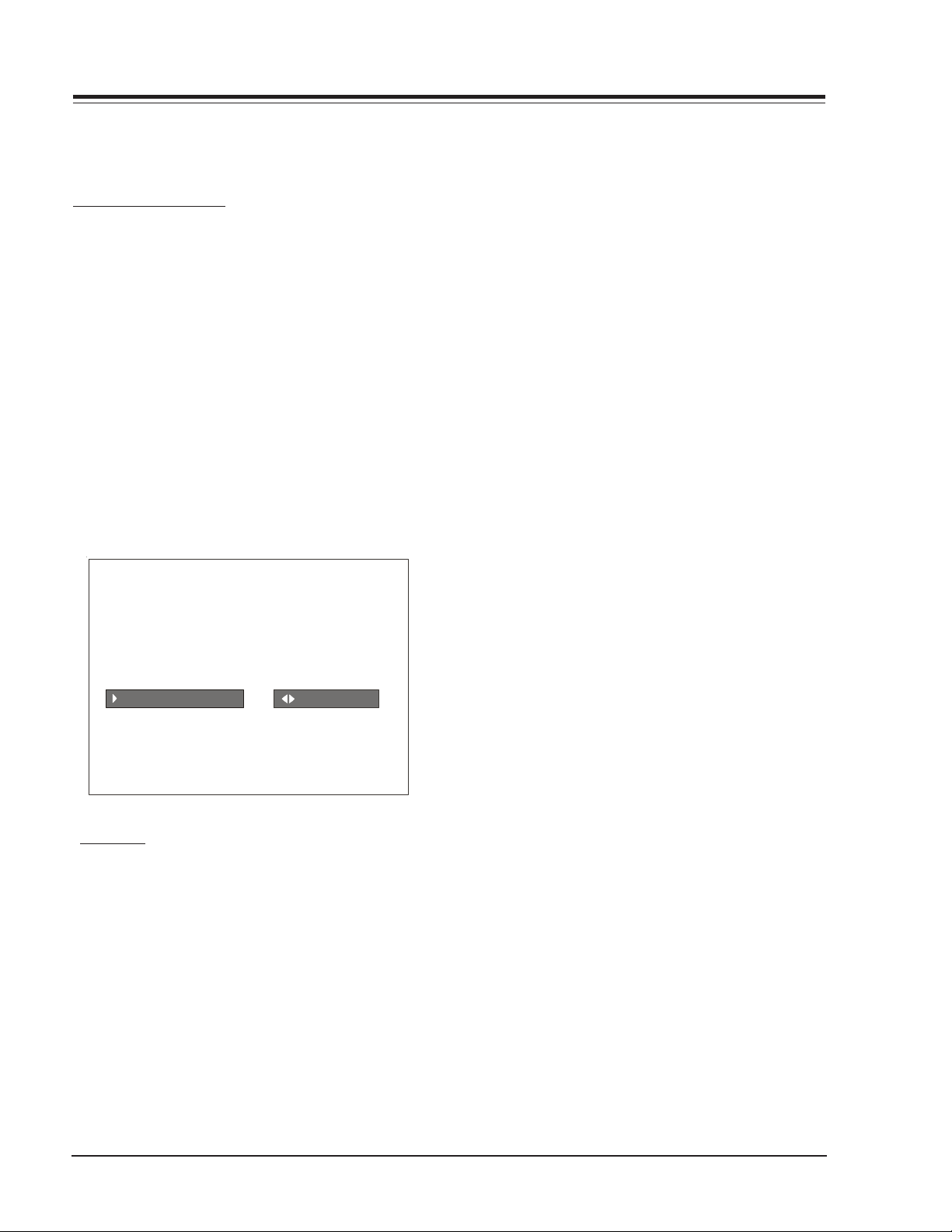
USER MENUS (continued)
Press ENTER to return to TV viewing, or press the Up /
Down Arrows to change other options in the video menu.
PARENTAL CONTROL
This optional feature can be used to prevent (block)
unwanted programming from appearing on your TV.
PARENTAL CONTROL offers the user a wide variety of
options and settings that restrict or block programming
that can appear on the TV. PARENTAL CONTROL allows
users the capability of defining which program ratings
they consider acceptable to younger or more sensitive
viewers.
PARENTAL CONTROL can be preset and turned on or off
by a user who specifies the 4 number password. The
number of hours blocked must also be specified.
General audience and children viewer blocks can both
be programm ed into the TV’s memory. Viewer ratings are
specified for both the TV industry and the motion picture industry; both rating systems can be used. The ratings are based mainly on children’s ages.
PARENTAL CONTROL
AUX SOURCES
MPAA RATING
AGE BLOCK
CONTENT BLK
SET HOURS
SET PASSWORD
LOCK ON OFF
OVERVIEW
To en sure complete coverag e for all TV program s (movies
and regular TV shows), choose ratings from the Motion
Picture Association of America (MPAA) Rating System
chart and the TV Parental Guidelines Rating System chart
(both shown in next page). Use the AGE BLOCK option
for General Audiences and for Children. You can also
add additional restrictions from the CONTENT BLOCK
menu.
Things to Consider before Setting Up Parental Control:
Determine which ratings you consider acceptable for
viewing. (For example, if you choose TV-PG, all of the
more restrictive ratings will be blocked automatically:
the viewer will not be able to see TV-PG, TV-14, or
TV-MA rated programming.)
Select whether auxiliary video sources will be blocked
TO BLOCK
in the AUX SOURCES block option. (Blocks signals from
VCRs, DVD players, etc. connected to the TV Audio/
Video input jacks). You could also leave AUX SOURCES
unblocked, and then choose allowable ratings.
In the CONTENT BLK option, you can block program
Content based on individual parameters such as Strong
Dialog, Bad Language, Sex Scenes, Violence Scenes, or
Fantasy Violence Scenes.
You can set PARENTAL CONTROL to be active in the SET
HOURS option for up to 12 hours. Use the number keys
on the remote to select a secret password in the SET
PASSWORD option.
Don’t forget the password, as it is the only way you can
access the PARENTAL CONTROL menu and change ratin g
selections or turn PARENTAL CONTROL off.
If you do not want PARENTAL CONTROL to be active all
the time, you can turn it on or off with the LOCK ON/
OFF option.
Notes:
You can set different PARENTAL CONTROL viewing re-
strictions for general audiences and for children - both can be active at the same time.
Simply specifying one content block such as Sex Scenes,
will not automatically block another type of content
in the programs from appearing.
Even if you choose to leave the AUX INPUTS unblocked,
the ratings you specify will automatically restrict the
programming that appears from the video sources.
You cannot disable PARENTAL CONTROL by disconnecting
the TV from power. Block hours will automatically reset
to the original block time setting specified if power
is disconnected.
To reset the password, use the installer’s remote
control to deactivate the V-Chip in the Installer’s menu
(#21). Exit out of the Installer’s Menu after
deactivating the Parental Control. Then enter back in
and reactivate the V-Chip.
With the PARENTAL CONTROL menu on-screen, use the
Up Arrow to choose an option, such as CONTENT BLOCK.
Use the Left/Right arrow to show the CONTENT BLOCK
menu, to adjust or set the rating for an option.
To block sex scenes, for example, use the “TV-PG and
above” setting. To block dialog, use LEFT/RIGHT ADJ
arrows to select among UNBLOCKED, TV-PG and above,
or TV-14. (See the Ratings Charts for rating meanings.)
After you have selected and adjusted the PARENTAL
CONTROL menu options to your preferences:
- Set the number of hours Parental Control will be on.
- Set a 4 number password.
- Set the Lock On/Off option to either on or off.
SR25-3828VD0171B 1-10 CL - MENUS
Page 15
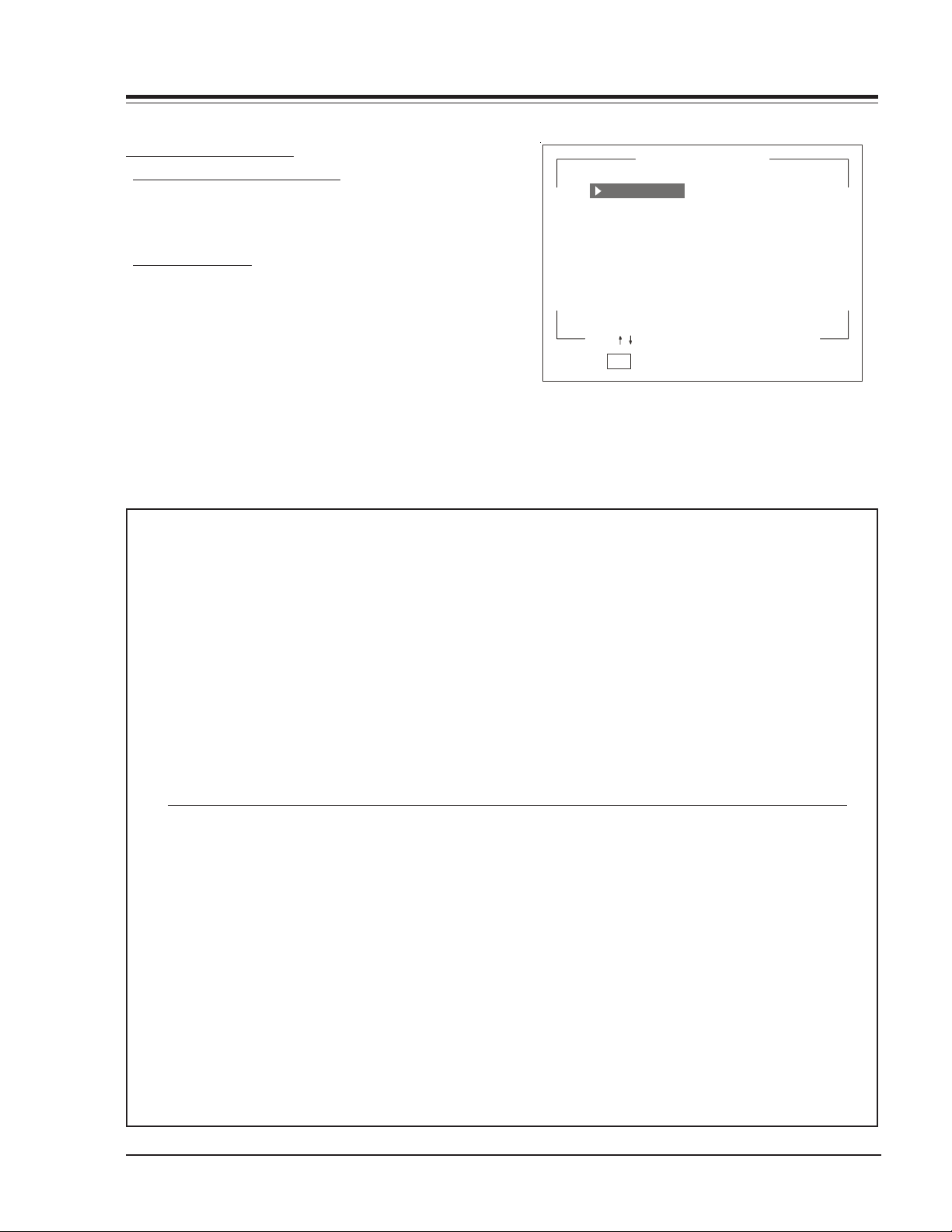
USER MENUS (continued)
ON-SCREEN DISPLAYS
CHANNEL PREVIEW
CHANNEL/TIME/AUDIO DISPLAY
NBC
Press ENTER. Shows currently selected channel or source,
current time if the clock has been set, and incoming
audio signal.
CH PREVIEW MENU
Press SURF. Displays list of the available TV Channels,
Guest Parental Control menu (if active) and Video
Channel access.
Press CHANNEL UP/DOWN to select a channel, and then
ENTER to go to that channel. Pressing CC will activate
2
NONE
3
PBS
4
NONE
5
CBS
6
ABC
7
NONE
8
NONE
9
10
NONE
CH TO SELECT, ENTER TO QUIT
CC FOR PARENTAL CONTROL
the Parental Control menu.
MOTION PICTURE ASSOCIATION OF AMERICA (MPAA) RATING SYSTEM
G General Audiences Content not offensive to most viewers.
PG Parental Guidance Content is such that parents may not want their children to view the program.
Suggested
PG-13 Parental Guidance Program is inappropriate for preteens, with a greater degree of offensive
Suggested material than a PG-rated program.
R Restricted viewing Not for children under age 17. Strong elements of sex and/or violence.
NC-17 Restricted Viewing Not for children under age 17 under any circumstances. Strong sexual content.
X Hard Core Films Same as NC-17 rating.
Note: Zenith Electronics Corporation is not liable for any program content that appears when using this rating system;
as always, user discretion is advised.
TV PARENTAL GUIDELINE RATING SYSTEM
G General Audiences Content not offensive to most viewers.
TV-G General Audience Considered suitable for all audiences; children may watch unattended.
TV-PG Parental Guidance Unsuitable for younger children, may contain: Suggestive Dialog, Bad Lan-
Suggested guage, Sex, and Violence Scenes.
TV-14 Parents Strongly Unsuitable for children under 14, may contain: Strong Dialog, Bad Language,
Cauti on e d Sex, and Violence Scenes.
TV-MA Mature Audience Only Adults only, may contain: Strong Dialog, Bad Language, Sex, and Violence Scenes.
CHILDREN’S CLASSIFICATIONS
TV-Y Children Considered suitable for all children under 7 years old.
TV-Y7 Children 7 and over Considered suitable for children over 7, may contain Fantasy Violence Scenes.
SR25-3828VD0171B 1-11 CL - MENUS
Page 16
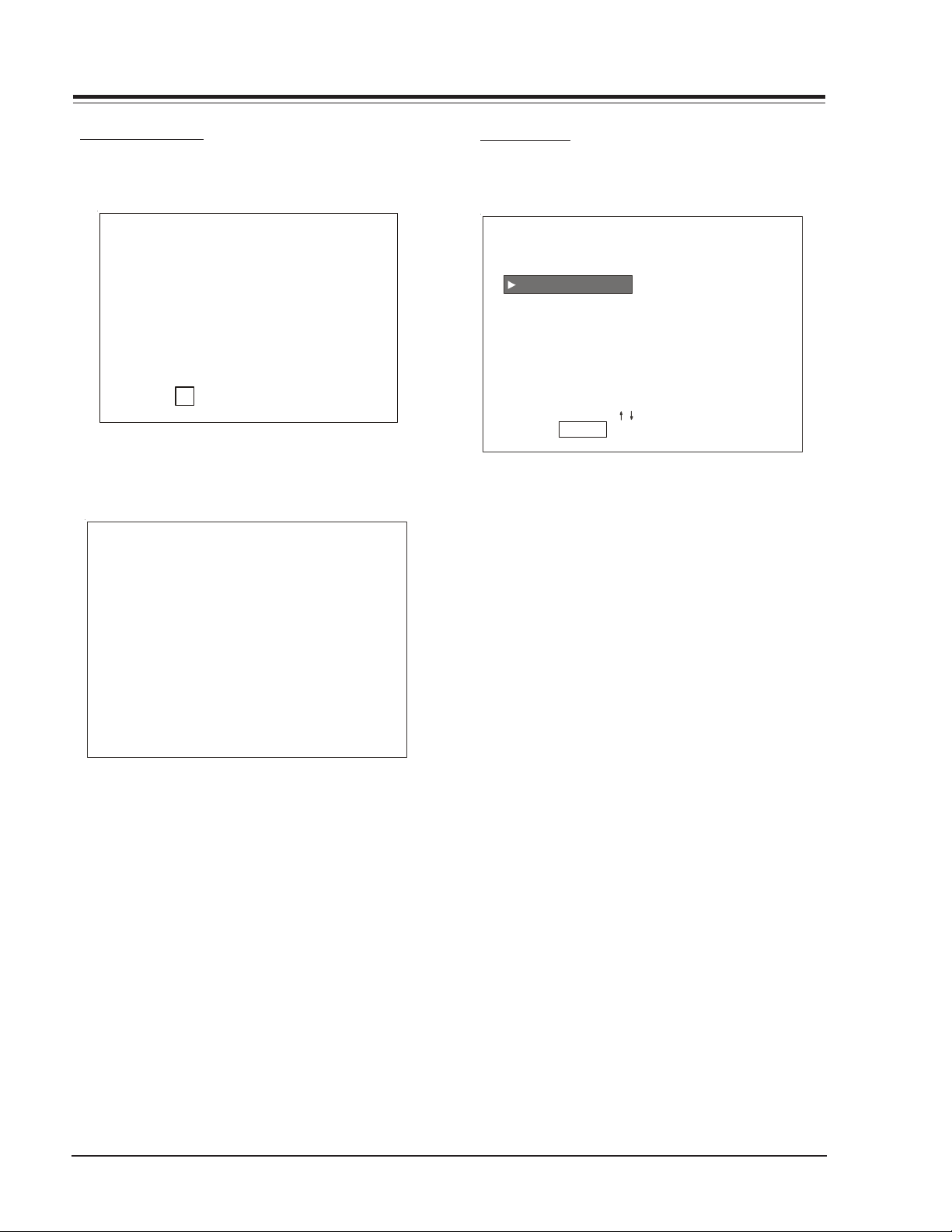
USER MENUS (continued)
CAPTIONS DISPLAY
Pressing CC in Quick Mode shows the current Caption
selection, or Caption Off:
CC
1
CAPTION IS ON
In the Standard Mode, it displays all the Captions and
Text mode selections as below:
CAPTION 1
CAPTION 2
CAPTION 3
CAPTION 4
TEXT 1
TEXT 2
TEXT 3
TEXT 4
SOURCE MENU
Scrolling the menus using the Menu key can access the
Source Menu.
SOURCE MENU
ANTENNA/ CABLE
CAMPORT
S-VIDEO
AUX VIDEO
PRESS TO CHANGE
PRESS ENTER OR < > KEYS TO ACTIVATE
Use the Up/Down Arrows to navigate among Source
options and use Select, Enter or Right/Left Arrows to
enter a desired source.
The Camport & S-Video sources are not displayed in the
Source Menu when they are disabled from Installer
Options 34-I or 37-I or the autosenses are enabled
options 40-I or 43-I.
Note: Source Menu is not available in Series 39.
SR25-3828VD0171B 1-12 CL - MENUS
Page 17
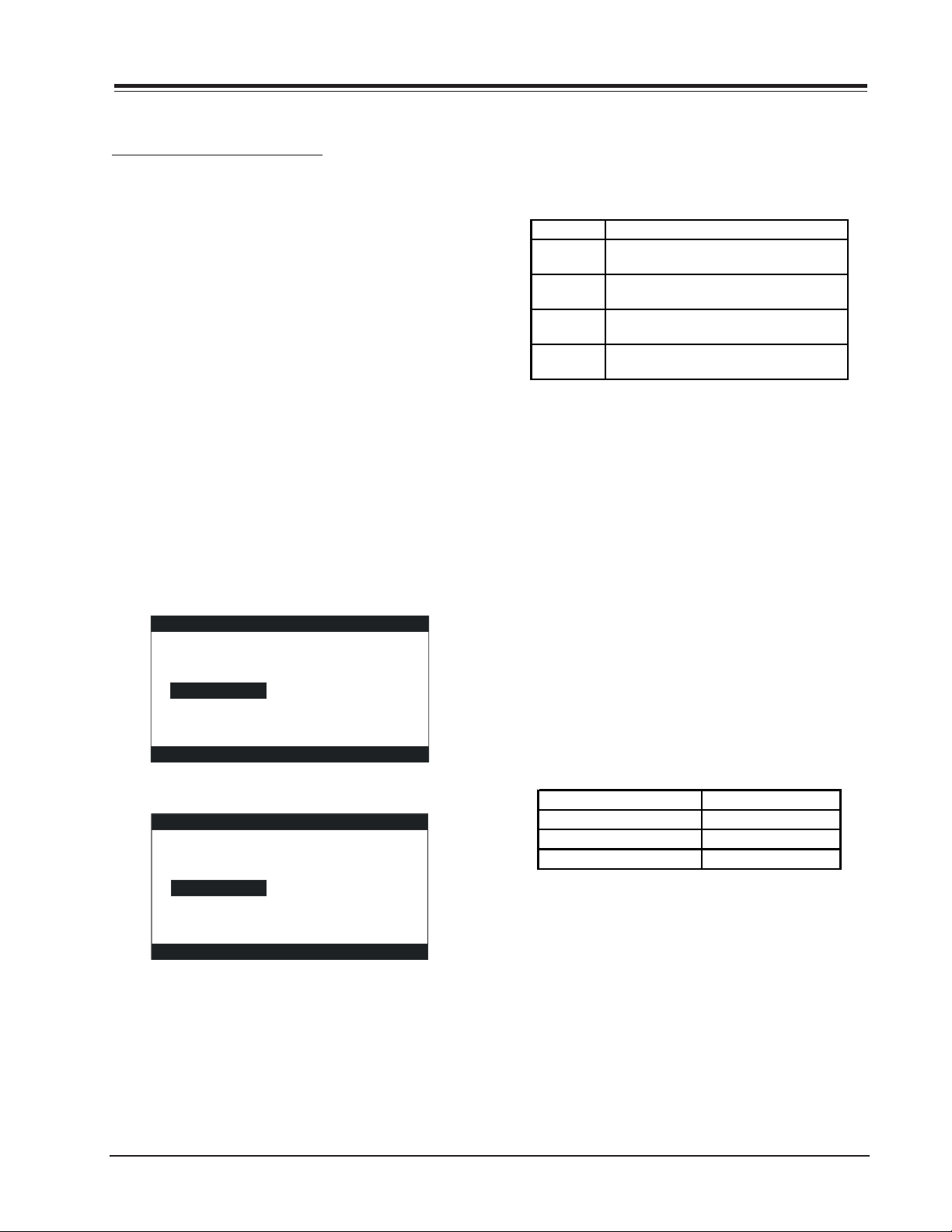
SECTION 2
MODEL SERIES 34/36/39 INSTALLERS MENU
INSTALLERS MENU ADJUSTMENTS
Note: There are two microcontrollers available for the
39 series: OIMCRM1039A and OIMCRM1039B.
To access the Installer's Menu, press and hold the MENU
key until the User Menu display disappears, then press
9876, and then ENTER to access the Installer's Menu.
Note that the "9876" sequence could be changed with
the installers menu option number zero (0-I INSTALLER
SEQ) to 4321, 1478 or 3698 respectively.
To access th e Factory Menu , press and h old the MENU k ey
until the User Menu display disappears, then press 1937,
and then ENTER.
The black bar near the top of the screen indicates the
part number of the micro installed on the set, the next
number to the right is the software version running and
the last number is the Font Version Used in the TV set.
The black square near the bottom of the screen indicates
the Serial number of the TV Set (SN), then the User Programmable Number (UPN) and at the lowest part indicates the date the module went through the factory and
the Test Equipment status (TE).
0IMCRMI039B 1.83 01
Microcontroller
part number
0-I
SN: 0321-43390001
UPN: 067-057-000-001
05/03/03 TE = 10110000
Program
Revision
INSTALLER SEQ.
Font
Revision
INSTALLERS MENU OPTIONS
0-I INSTALLER SEQ: Range is 0-3. Determines the Se-
quence used to access Installers Menu.
Inst. Seq. Sequence
0 Me nu ( Until CH-Time appe a r s) , 9 , 8, 7, 6, Enter.
1 Me nu ( Until CH-Time appe a r s) , 4 , 3, 2, 1, Enter.
2 Me nu ( Until CH-Time appe a r s) , 1 , 4, 7, 8, Enter.
3 Me nu ( Until CH-Time appe a r s) , 3 , 6, 9, 8, Enter.
1-I POWER MANAGE (Power Management): Determines
hours of no activity before automatic shutoff. The POWER
MANAGE function is for saving energy. When set to 0,
Power Manage is OFF. Settings range from 0 - 7, with 1 7 representing the hours that the TV will remain on, unless there has been activity from either the control panel
or remote control.
2-I AC ON: Allows the TV to turn ON just by applying AC
power. Pressing the ON button is not necessary. This is
desirable when the TV is plugged into a cable box or a
power outlet controlled by a wall switch. Use ADJUST to
select 0 or 1, where 0 is the default is OFF, and 1 is ON.
Note: When set to 1 (ON), the TV does not respond to
ON/OFF commands from either the remote or the
control panel, and the SLEEP TIMER is also
nonfunctional.
3-I BAND/AFC: There are eight positions as shown below
and is used to set the band of the tuning process:
0 is Broad c ast fix ed 4 is B ro ad cas t afc
0IMCRMI039 1.66 01
0IMCRMI039A 1.66 01
Program
Microcontroller
Microcontroller
part number
part number
0-I
0-I
SN: 0321-43390003
SN: 0321-43390003
UPN: 069-059-000-001
UPN: 069-059-000-001
06/05/03 TE = 10110000
06/05/03 TE = 10110000
Program
Revision
Revision
INSTALLER SEQ.
INSTALLER SEQ.
Font
Font
Revision
Revision
Channels are accessed faster when fixed modes are used.
The AFC (search modes) should only be used when some
channels are not on nominal frequencies. If some channels were not found by the "AUTO PROGRAM" process,
select the appropriate AFC setting here and add the chan-
1 is CA TV afc 5 is CA TV fixed
2 is HRC afc 6 is HRC fixed
3 is IC C a fc 7 is ICC fix e d
nels using the ADD/DEL option in the Setup Menu.
Use the SELECT UP/DOWN keys to toggle through all of
the adjustments. Use ADJUST to make a change to the
selected item.
SR25-3828VD0171B 2-1 CL - INSTALLERS MENU
Note: The "BAND" is automatically set by "AUTO
PROGRAM".
Page 18
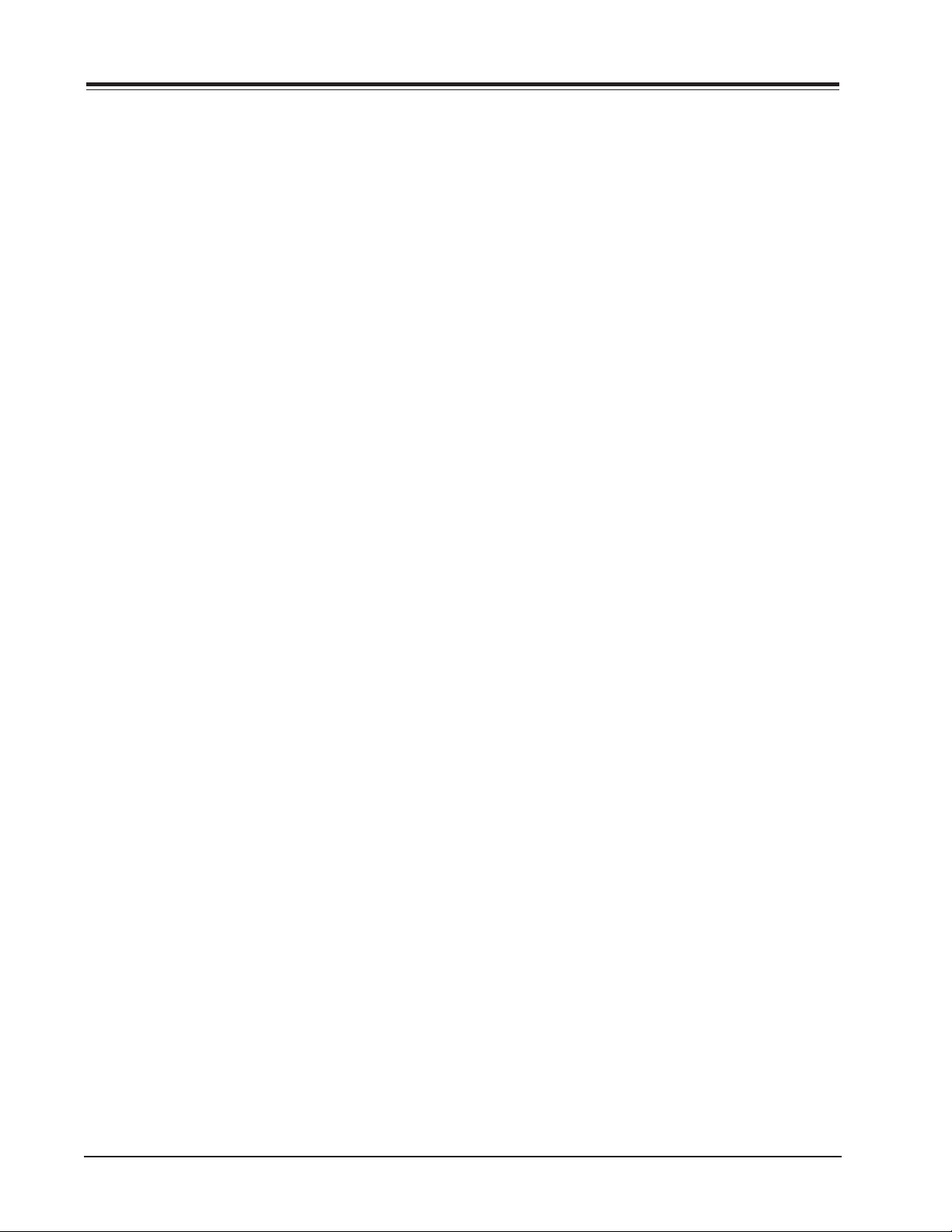
MODEL SERIES 34/36/39 INSTALLERS MENU (continued)
4-I STRT CHANNEL: Determines the channel that is se-
lected automatically each time the TV is turned on. Range
is 0-255. 0 is the Aux position and 255 is off. Use ADJUST to change the channel number. This feature is useful for an in-house information channel, since the TV
would always tune the selected channel when the TV turns
on. When inactive the TV retains the channel when the
set was last used.
5-I CHAN LOCK: Defeats tuning operations. Changing
channels with the Channel Up/Down or keypad numbers
is impossible. This feature is ideal if a cable box (or similar) that must be always on the same channel or source is
used with the TV set. Range is 0-1. 0 is off and 1 is on.
In combination with the START CHANNEL, it can lock-on
a particular channel.
Note: When channel lock is active AUTO PROGRAM and
CH. ADD/DEL in the SETUP MENU are not active.
6-I GHOST CH: Either with or without signal present, the
channel number will stay on screen at all times, unless
captions are on. The number moves slightly to prevent
damage to the screen. Range is from 0 to 1. The default
is "0" or OFF.
Note: When captions are on, the "ghost channel" is not
displayed.
7-I START VOLUME: This function allows the In staller to
determine the initial volume level setting when the TV is
turned ON. This feature is useful for an in-house information channel, since the TV would always select the same
volume when it is turned on. The range of values are 0 63, 255. If 255 is set, the volume level is retained when
the set was last used.
8-I MIN VOLUME: This function determines the adjustment of minimum volume level allowable with the keys
VOLUME Up/Down. In this way, for example, someone
cannot set the volume too low to h ear. The rang e is fr om
0 to 63. When this item is set to 0, the sound level can
be adjusted down to zero. Change values with ADJUST
keys. The factory default is 0. It may be best to set the
same value on every TV.
Note: The minimum volume level cannot have a value
setting higher than in the MAX VOLUME level
(described below).
9-I MAX VOLUME: This function determines the adjustment of maximum volume level allowable with the keys
VOLUME Up/Down. In this way, for example, someone
cannot set the volume level high enough to disturb others. The range is from 0 to 63. When this item is set to
63, the user has full adjustment capability. Change values with ADJUST keys. The factory default is 63. It may
be best to set the same value on every TV.
Note: The maximum volume level cannot have a value
setting lower than the MIN VOLUME level
(described above).
10-I MUTE DISABLE: Adjust Disable sound mute key operation. Range is 0-1. Set to 1, sound cannot be muted.
Set to 0, sound can be muted.
11-I KEY DEFEAT: Wh en set to 1 it preven ts th e end user
from accessing screen menus with the front panel MENU,
SELECT and adjust do not function. When set to cero,
those keys are functional. The menus can always be accessed with Menu on the remote control
12-I IR BANKS EN: For direct access to a particular Channel Bank . When enabled installer can access a channel
bank by inputting the IR code for the bank
13-I SCAN MODE: Range is 0-1. This setting allows to
have two characteristics when using the channel Up/
Down keys to navigate through the favorite channel list.
Scan Mode Characteristics
0 TV, VCR3, VCR4, AUX
1 TV, VCR3, VCR4, AUX, ON/OFF
14-I STARTCH IN SM: When set to 1, installs TV on/off
event bellow the start channel at turn on
15-I SLEEP TIMER: When set to 1, the SLEEP TIMER feature may be used (but no message is displayed prior to
turn-off). When set to 0, the sleep timer is not available.
16-I EN. TIMER: Set to 1, timer function is available to
user. Set to 0 to disable Timer functions. (Clock must be
set in order to use Timers.)
17-I ALARM: Gives you the option of making the alarm
function available to the user. Set to 1, alarm function is
available to user . Set to 0 to disable the Alarm function.
Note: Clock must be set in order to set the Alarm.
18-I NOT USED
19-I NOT USED
SR25-3828VD0171B 2-2 CL - INSTALLERS MENU
Page 19
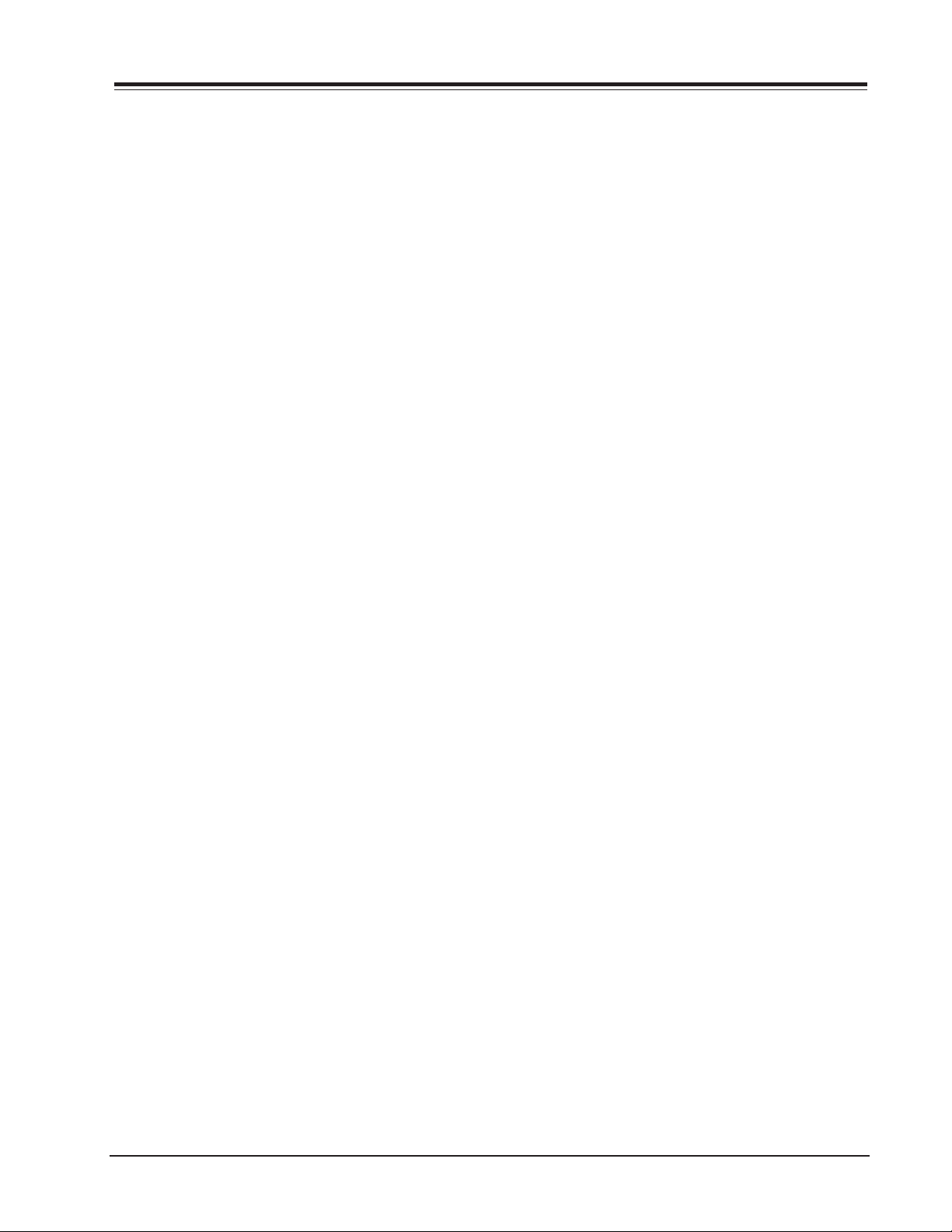
MODEL SERIES 34/36/39 INSTALLERS MENU (continued)
20-I FEATURE LEVEL: Default set to ZEN 1 for Zenith IR
remote cont r ol operation. Set O, P LBL for Zenith Private
Label IR remote control operation. Warning: Do not set
to "0" or remote will not control TV.
21-I V-CHIP: Set to 1 to activate V-Chip (Parental Control), have it available for the user to filter, control or
restrict programming content. Set to 0 to turn V-Chip
feature off, not available to user; no programming restrictions can be set.
22-I MAX BLK HRS: Set from 0 to 99 for the maximum VChip (Parental Control) block hours. Default is 12 blocking hours.
23-I CAPTION LOCK: Zero is off, 1 is on. Set to 1 to
restore previous caption On/Off state after TV turns off.
When set to 0, captions are always off, when TV is initially turned on.
24-I TEXT MODE: Turns text mode on or off in the users
menu. Range is 0-1. Zero is off and one is on. In on
mode, user can call up text mode. Set to 0 unless text is
being used.
25-I FUNCTION PRE: (Function Menu Channel Preview)
Range is 0-3. Zero is off and one is on. Set to 0 to
suppress channel preview screen in the function menu
with some pay per view systems.
0 = Channel Preview disabled in function menu, caption lock
enabled.
1 = Channel Preview enabled in function menu, caption lock
enabled.
2 = Channel Preview disabled in function menu, caption lock
enabled.
3 = Channel Preview enabled in function menu, caption lock
disabled.
Note: Item 25-I. is not used in Series 39.
26-I NOT USED
27-I NOT USED
28-I CH OVER RIDE: Zero is off and one is on. In on
mode , the TV works norm ally . This item is g enerally set to
off so it can be controlled with entertainment unit. In
off mode, Auto Program and Channel Add/Delete do not
function. Changing to channels not added in the favorites list with the keypad numbers is impossible.
29-I OLD OCV: (On Command Video TM) Zero is off and
one is on. Set to one for operation with "Spectramate"
systems from On Command Corporation.
30-I ACK MASK: Ignores the acknowledge flag that is
sent from the local servi ce pr ovid er. This is used with the
"Spectramate" (SN: 0583358) cable box to mask the acknowledge in MPI communications.
M.P.I. Communication Parameter. Leave at default setting unless changed by Pay-Per-View provider.
31-I POLL RATE: Used to adjust the polling rate in the
MPI communications. Range is 20-168. M.P.I. Communication Par ameter . Leave at d efault setting unless chang ed
by Pay-Per-View provider.
32-I TIMING PULSE: Used to vary the standard width of
the pulses in the MPI Communications.
Range is 186 - 227.
M.P.I. Communication Parameter. Leave at default set-
ting unless changed by Pay-Per-View provider.
33-I NOT USED
34-I CAMPORT EN: Set to 1 to enable front Video
(Camport) input. Set to 0 to disable front Video input.
Enables Camport Source. Range is 0-1. Zero is disabled
and 1 is enabled.
35-I NOT USED.
36-I NOT USED
37-I REAR Y/C EN: Set to 1 to enable rear Y/C Video
input. Set to 0 to disable rear Y/C Video input.
38-I NOT USED.
39-I NOT USED
40-I AUTO CAMPORT: Set to 1 to automatically switch
to camport when equipment is connected to front audio/video input.
Set to 0 to disable front audio/video automatic source
selection.
41-I NOT USED
42-I NOT USED
43-I AUTO REAR Y/C: Set to 1 to automatically switch
viewing source to Rear Y/C input when equipment is connected. Set to 0 to disable Rear Y/C automatic source
selection.
44-I NOT USED
SR25-3828VD0171B 2-3 CL - INSTALLERS MENU
Page 20

MODEL SERIES 34/36/39 INSTALLERS MENU (continued)
45-I NOT USED
46-I STRT AUX SRCE: Determines the Aux that is selected
automatically each time the TV goes to the aux channel.
There are 3 possible values depending on the Enables
switches. 0 is the Camport position and 255 is off (See
the table). Use ADJUST to change the Auxiliary number.
0 Camport 255 Disabled
1 Rear Aux
2 Rear Y/C
47-I AUX STATUS: Set to 1 for MPI AUX source to be
reported as a channel number 13X or 9X, if the "old OCV"
flag is set to 1; Set to 0 to disable AUX identification
change and so the answer is always channel 0.
48-I DIS. SETUP M.: Disable/Enable displaying Setup
Menu. Zero is enable and 1 is disable menu.
49-I DIS. AUDIO M.: Disable/Enable displaying Audio
Menu. Zero is enable and 1 is disable menu.
Note: Items 29-I, 30-I, 31-I, 32-I, 34-I, 37-I, 43-I, 46-I,
47-I & 49-I are NOT USED in Series 39.
50-I DIS. VIDEO M.: Disable/Enable displaying Video
Menu. Zero is enable and 1 is disable menu.
51-I DIS. VCHIP M.: Disable/Enable displaying Parental
Menu. Zero is enable and 1 is disable menu.
52-I DIS. SOURCE M.: Disable/Enable displaying Sources
Menu. Zero is enable and 1 is disable menu.
53-I DIS. CH-TIME: Disable/Enable displaying CH-TIME.
Zero is enable and 1 is disable CH-TIME.
54-I EN. SET. COL.: Disable/Enable use custom colors f or
Setup Menu. Zero is disable and 1 is enable.
55-I FOR. SETUP M.: Select between (0 to7) to set foreground color for Setup Menu. See Table 1.
56-I BCK. SETUP M.: Select between (0 to7) to set the
background color for Setup Menu. See Table 1.
57-I EN. AUD. COL.: Disable/Enable use custom colors
for Audio Menu. Zero is disable and 1 is enable.
58-I FOR. AUDIO M.: Select between (0 to7) to set foreground color for Audio Menu. See Table 1.
60-I EN. VID. COL.: Disable/Enable use custom colors for
Video Menu. Zero is disable and 1 is enable.
61-I FOR. VIDEO M.: Select between (0 to7) to set foreground color for Video Menu. See Table 1.
62-I BCK. VIDEO M.: Select between (0 to7) to set the
background color for Video Menu. See Table 1 .
63-I EN. PTL. COL.: Disable/Enable use custom colors
for Parental Menu. Zero is disable and 1 is enable.
64-I FOR. PTL. M.: Select between (0 to7) to set foreground color of Parental Menu. See Table 1.
65-I BCK. PTL. M.: Select between (0 to7) to set the
background color of Parental Menu. See Table 1.
66-I EN. SRC. COL.: Disable/Enable use custom colors of
Sources Menu. Zero is disable and 1 is enable.
67-I FOR. SRC. M.: Select between (0 to7) to set the
foreground color of the Sources Menu. See Table 1.
68-I BCK. SRC. M.: Select between (0 to7) to set the
background color of the Sources Menu. See Table 1.
69-I EN. CH-T COL.: Disable/Enable use custom colors
for CH-TIME display. Zero is disable and 1 is enable.
Note: If foreground and background color are the same,
menu background is transparent.
70-I FOR. CH-T COL: Select between (0 to7) to set foreground CH-TIME display color. See Table 1.
71-I BCK. CH-T COL: Select between (0 to7) to set the
background color for CH-TIME display. See Table 1.
0.- Black 4.- Blue
1.- Red 5.- Magenta
2.- Green 6.-Cyan
3.- Yellow 7.- White
Table 1
72-I NOT USED
73-I CH NOT AVBLE: When set to 1 and channel override
is set to 0, "NOT AVAILABLE" message is displayed when
direct accessing a channel not in the favorite channel
list. Range is 0-1. Zero is disable and 1 is enable.
59-I BCK. AUDIO M.: Select between (0 to7) to set the
background color for Audio Menu. See Table 1.
SR25-3828VD0171B 2-4 CL - INSTALLERS MENU
Page 21

MODEL SERIES 34/36/39 INSTALLERS MENU (continued)
74-I CH-TIME SIZE: When set to 1 and transparent back-
ground is selected for Channel-Time display, (foreground
color = background color and custom color enabled) a
large channel number is displayed instead of the normal
Channel-Time display, however just the Ch number is displayed. Range is 0-1. Zero is disable and 1 is enable.
75-I NOT USED
76-I DEFEAT XDS: If active disables the XDS displaying,
although the decoding is still available for V-Chip. Range
is 0-1. Zero is disable and 1 is enable.
Note: Items 52-I, 57-I, 58-I, 59-I, 66-I, 67-I & 68-I are
NOT USED in Series 39.
77-I NOT USED
78-I UPN MSB: User definable number, most significant
byte readable by MPI command. This number is displayed
at the lower part of the Installers / Factory Menu. Range
is 0-255.
79-I UPN MSB-1: User definable number, most significant byte-1 readable by MPI command. This number is
displayed at the lower part of the Installers / Factory
Menu. Range is 0-255.
84-I PERMANENT BLK: Enables the parental control permanent blocking time. Range is 0-1. Zero is disable and
1 is enable. When this feature is active the blocking time
can be selected between: [permanent block, 1 hour,…,
MAX BLK HRS (Item 22-1)].
85-I A. MUTE TIME: This Item contains the amount of
time that the audio will be muted only when changing
between auxiliary sources. Range is 0 to 254 and the
default value is 35.
86-I V. MUTE TIME: This Item contains the amount of
time that the video will be muted only when changing
between auxiliary sources. Range is 0 to 254 and the
default value is 40.
80-I UPN MSB-2: User definable number, most significant byte-2 readable by MPI command. This number is
displayed at the lower part of the Installers / Factory
Menu. Range is 0-255.
81-I UPN LSB: User definable number, least significant
byte readable by MPI command. This number is displayed
at the lower part of the Installers / Factory Menu. Range
is 0-255.
82-I CHKSM ERROR: Enables the checksum validation when
every MPI command is executed. Range is 0-1. Zero is
disabled and 1 is enabled.
M.P.I. Communication Parameter. Leave at default setting unless changed by Pay-Per-View provider.
83-I HANDSHK TIME: Changes the hand shaking time of
MPI communications in steps of 25 milliseconds. Range
is 0 to 5. 0 is disable.
M.P.I. Communication Parameter. Leave at default setting unless changed by Pay-Per-View provider.
SR25-3828VD0171B 2-5 CL - INSTALLERS MENU
Page 22

MODEL SERIES 34/36/39 INSTALLERS MENU (continued)
y
p
/
(
g
(
g
g
j
p
g
p
p
(
p
g
p
p
p
p
p
p
(
/
/
CL Chassis Installers Menu Settings
ITEM VALUE RANGE DEFAULT VALDESCRIPTION
0-I. INSTALLER SEQ 0- 3 0 Leave default set to 0.
1-I. POWER MANAGE 0-7 0 Sets number of hours of no activit
2-I. AC ON 0-1 0 Set to 1 to enable auto turn on at
3-I. BAND
4-I. STRT CHANNEL 0-255 255 Channel at auto turn-on
5-I. CHAN LOCK 0-1 0 When set to 1, cannot tune from current channel.
6-I. GHOST CH, 0-1 0 Set to 1 to enable
7-I. STRT VOLUME 0-63,255 255 Volume level at TV turn-on
8-I. MIN VOLUME 0-63 0 Minimum volume settin
9-I. MAX VOLUME 0-63 63 Maximum volume settin
10-I. MUTE DISABLE 0-1 0 Set to 1 to disable mute function.
11-I. KEY DEFEAT 0-1 0 Set to 1 to disable Menu, Select, and Ad
12-I. IR BANKS EN. 0-1 0 Set to 1: enables to res
13-I. SCAN MODE 0-1 0 Channel scannin
14-I. STRT CH IN SM 0-1 0 Set to 1 t o
15-I. SLEEP TIMER 0-1 1 Set to 1 to enable Slee
16-I. EN. TIMER 0-1 1 Set to 1 to enable Timer.
17-I. ALARM 0-1 1 Set to 1 to enable Alarm.
18-I. NOT USED
19-I. NOT USED
20-I. FEATURE LEVEL 0-1 1 Zen 1 Leave default set to 1
21-I. V-CHIP 0-1 1 Set to 1 to enable V-Chi
22-I. MAX BLK HRS 0-99 12 Select number of Parental Control blockin
23-I. CAPTION LOCK 0-1 0 Set to 1 to retain Ca
24-I. TEXT MODE 0-1 1 Set to 1 to add Text o
25-I. FUNCTION PRE 0-3 0 Controls channel
26-I. NOT USED
27-I. NOT USED
28-I. CH. OVERRIDE 0-1 1 When set to 0, limits direct access to favorite channels.
29-I. OLD OCV 0-1 0 OCV should be set to 1.
30-I. ACK MASK 0-1 0 M. P. I. Communication
31-I. POLL RATE 20-169 94 M. P. I. Communication
32-I. TIMING PULSE 186-227 207 M. P. I. Communication
33-I. NOT USED
34-I. CAMPORT EN. 0-1 1 Set to 1 to enable the front AUX
35-I. NOT USED
36-I. NOT USED
37-I. REAR Y
38-I. NOT USED
39-I. NOT USED
40-I. AUTO CAMPORT 0-1 1
41-I. NOT USED
42-I. NOT USED
43-I. AUTO REAR Y
44-I. NOT USED
45-I. NOT USED
46-I. START AUX SRCE 0-2,255 255
47-I. AUX STATUS 0-1 0 Set to 1 for M. P. I., AUX source reported as Channel number instead of Channel 0.
48-I. DIS. SETUP M. 0-1 0
49-I. DIS. AUDIO M. 0-1 1
50-I. DIS. VIDEO M. 0-1 0
AFC 0-7 0 Tuning band, see detailed descriptions.
ut TV On/Off below start channel number.
C EN. 0-1 1 Set to 1 to enable the rear S-Video input.
Set to 1 to automatically switch to Camport.
C0-1 0
Set to 1 to automatically switch to rear S-Video input.
Set the starting AUX source.
Set to 1 to disable Setup menu.
Set to 1 to disable Audio menu.
Set to 1 to disable Video menu.
255 last viewed at turn off).
host channel display.
.
.
ond to IR codes to change Channel Bank directly.
modes with Ch. Up/Down.
Timer.
1 Zen 1).
.
tion setting at turn off.
tion to Closed Caption Menu.
review in Pay Per View function.
arameter.
arameter.
arameter.
before auto shutoff.
ower up.
set 255 to retain last volume level).
Keys on front panel.
hours.
Campot) input.
SR25-3828VD0171B 2-6 CL - INSTALLERS MENU
Page 23

MODEL SERIES 34/36/39 INSTALLERS MENU (continued)
play prog
CL Chassis Installers Menu Settings
ITEM VALUE RANGE DEFAULT VALDESCRIPTION
51-I. DIS. V-CHIP M. 0-1 0
52-I. DIS. SOURCE M. 0-1 0
53-I. DIS. CH-TIME M. 0-1 0
54-I. EN. SET. COL. 0-1 0
55-I. FOR. SETUP M. 0-7 6
56-I. BCK SETUP M. 0-7 4
57-I. EN. AUDIO COL. 0-1 0
58-I. FOR. AUDIO M. 0-7 1
59-I. BCK AUDIO M. 0-7 7
60-I. EN. VIDE COL. 0-1 0
61-I. FOR. VIDEO M. 0-7 4
62-I. BCK VIDEO M. 0-7 7
63-I. EN. PTL. COL. 0-1 0
64-I. FOR. PTL. M. 0-7 6
65-I. BCK. PTL. M. 0-7 4
66-I. EN. SCR. COL. 0-1 0
67-I. FOR. SCR. M. 0-7 3
68-I. BCK SCR. M. 0-7 4
69-I. EN. CH-T COL. 0 -1 1
70-I. FOR. CH-T COL 0-7 1
71-I. BCK CH-T COL 0-7 1
72-I. NOT USED
73-I. CH NOT AVBLE 0-1 0
74-I. CH-TIME SIZE 0-1 0
75-I. NOT USED
76-I. DEFEAT XDS 0-1 0 When set to 1, XDS dis
77-I. NOT USED
78-I. UPN MSB 0-255 255
79-I. UPN MSB-1 0-255 255
80-I. UPN MSB-2 0-255 255
81-I. UPN LSB 0-255 255
82-I. CHKSM ERROR 0-1 1
83-I. HANDSHK TIME 0-5 0 Relaxes M. P. I. timing to be compatible with PC Windows controlled systems.
84-I. PERMANENT BLK 0-1 0 Removes block hour settings for Parental Control and makes blocks permanent.
85-I. A. MUTE TIME 0-254 50
86-I. V.MUTE TIME 0-254 50
Set to 1 to disable V-Chip (Parental Control) menu.
Set to 1 to disable Source Menu.
Set to 1 to disable Channel-Time display.
Set to 1 to enable Custom Color for the Setup menu.
Custom foreground color for the Setup menu.
Custom background color for the Setup menu.
Set to 1 to enable custom color for the Audio menu.
Custom foreground color for the Audio menu.
Custom background color for the Audio menu.
Set to 1 to enable custom color for the Video menu.
Custom foreground color for the Video menu.
Custom background color for the Video menu.
Set to 1 to enable custom color for the V-Chip (Parental Control) menu.
Custom foreground color for the V-Chip (Parental Control) menu.
Custom background color for the V-Chip (Parental Control) menu.
Set to 1 to enable custom color for the Source menu.
Custom foreground color for the Source menu.
Custom background color for the Source menu.
Set to 1 to enable custom co lor for the Channel Time display.
Custom foreground color for the Channel Time display.
Custom background color for the Channel Time display.
When set to 1 and channel override is 0, “NOT AVAILABLE” message is displayed when direct
accessing a channel not in the channel list.
When set to 1 and transparent background is selected for Channel-Time display, (foreground
color = background color and custom color enabled) a large channel number is displayed
instead of the normal Channel-Time display.
ram information will not appear.
User defined number, most significant byte.
User definable, most significant byte-1.
User definable, most significant byte-2.
User definable, least significant byte.
Enforces rigid M. P. I. checksum.
Controls muting audio delay time when switching between AUX sources.
Controls muting video delay time when switching between AUX sources.
SR25-3828VD0171B 2-7 CL - INSTALLERS MENU
Page 24

SECTION 2
CL MODEL SERIES 34 & 36 FACTORY MENU
FACTORY MENU DESCRIPTION FOR SERIES 34 & 36
0-F FACT MENU: Use SELECT UP and DOWN Keys to select
item 00, the Factory Mode. The Factory uses this item
when the module is being tested. It has two positions: 0
and 1. In the field, this item should always be left off
(Zero is off).
When the Factory Menu is on, the AC Power On feature is
always enabled regardless of the setting of AC ON in the
Installer’s Menu.
The TV set will automatically come on when AC is applied. Use the remote to reenter the Factory Menu to
turn the Factory Menu off. The Factory Mode may also be
turned off by setting the clock or runing the Auto Program feature in the customer Set Up menu.
0IMCRMI039A 1.83 01
Microcontroller
part number
01-F PRESET PX
Build Date
05/03/03 TE = 10110000
Program
Revision
Font
Revision
TE Status
6-F VIF VCO ADJ: (PIF Voltage Oscillator). Range is 0-
63.
7-F VIF VOUT GAIN: VIF video detector output level ad-
justment at pin 58. Range is 0-7, typical value is 2.
8-F AFT DEFEAT: AFT OUT On/Off; 0=AFT on, 1=DEFEAT.
9-F VIF DEFEAT: VIF AGC GAIN Normal/Minimum, Switch
0=AGC Function & 1=Defeat (Min Gain).
10-F VOL CLIPPING: Selects the volume clipping mode.
11-F PRE AUXINPUT: Prescale for auxiliary input signals.
12-F PRE AUDDEMOD: Prescale for the demodulated BTSC
signal.
13-F SPAT STREGHT: Spatial effect strength.
14-F SPAT MODE: Spatial effect Mode.
15-F SPAT GAIN: Spatial effect high Pass GAIN.
16-F AVC: Delay time for Automatic Volume Correction.
17-F RED CUTOFF: B&W tracking adjustment. Range is 0-
254. Typical value is 70.
1-F PRESET PX: Stores the video customer menu adjustments in the nonvolatile memory of the EAROM. Settings
for Contrast, Brightness, Color, Tint and Sharpness are
stored in this manner. 0 is custom and 1 is preset stored .
2-F PRESET AX: Stores customer Audio menu adjustments
in the nonvolatile memory of the EAROM. Settings for
Bass, Treble, Balance, Audio mode, Front Surr and
SoundRite are stored in this m anner. 0 is custom and 1 is
preset stored.
3-F VERT P0S: Moves On-Screen Displays vertically. The
Range is from 0-30. This adjustment is generally set at
15.
4-F H0RZ POS: Moves On-Screen Displays horizontally.
Range is from 1-45.
5-F RF DELAY ADJ: (RF autom atic Gain Con tr ol) Ran g e is
from 0-127. 35 is a general setting. Tune in weakest
available channel and adjust for a snow-free picture.
18-F GREEN CUTOFF: B&W tracking adjustment. Range is
0-254. Typical value is 70.
19-F BLUE CUTOFF: B&W tracking adjustment. Range is
0-254. Typical value is 70.
20-F RED DRIVE: B&W tracking adjustment. Range is 0-
127. Typical value is 70.
21-F BLUE DRIVE: B&W tracking adjustment. Range is 0-
127. Typical value is 70.
22-F RF S-BRIGHT: Sets adjustment range of customer
for brightness in RF Mode. Range is 0-63. A typical value
is 31.
23-F AUX B-OFFSET: (Auxiliary Brightness Offset). This
offset value is to increase and decrease brightness level
on AUX Mode with relation to RF sub-brightness.
SR25-3828VD0171B 2-8 CL - INSTALLERS MENU
Page 25

CL MODEL SERIES 34 & 36 FACTORY MENU
24-F MAX CONTRAST: See adjustment range of customer
control for contrast. Range is 0-63. Typical value is 63.
25-F TRAP 3.58: 0=Off & 1=On. Set 1 to normal TV opera-
tion. Set to 0 is Y/C is being used at chassis with a comb
filter .
26-F TRAP 3.58F: Fine-tuning adjustment for notch 3.58
filter on RF mode. Range is 0-3. Set to 3.
27-F RF Y DL TIME: Luma signal delay time adjustment
on RF mode. Range is 0-6. Set to 3.
28-F RF CHROMA BP: Chroma Band Pass Filter RF Mode.
0= BPF is on, 1=Take off. Typically set in 0.
29-F AUX Y DL TIME: Luma signal delay time adjustment
on Aux Mode. Range is 0-6. Typically set to 3.
30-F AUX CHROMA BP: Chroma Band Pass Filter for Aux
Mode. 0= BPF is On, 1=Take off. Typically set in 0.
31-F AUX SUBTINT: Hue adjustment on Aux Mode. Range
is 0-15. Set to 8.
32-F C KILL LEVEL: Color killer sensitivity switch. Typical value is 0.
41-F AFC2 GAIN: Horizontal AFC2 Gain switch. The range
is 0-1.
42-F HVCO ADJ: Horizontal free running frequency adjustment. Range 0-7, typically set at 4.
43-F H FREE: Forced horizontal free running mode, the
range is 0-1, typically set to 0.
44-F V FREE: Forced vertical free running mode, the range
is 0-1, typically set to 0.
45-F SLICE DOWN1: Sync det. slice level section. The
range is 0-1 typically set to 0.
46-F SLICE DOWN2: Sync det. slice level switch. The range
is 0-1 typically set to 0.
47-F A-SLICE DOWN: Sync det. slice level switch during
video period. The range is 0-1 typically set to 0.
48-F FBP VTH L: Flyback pulse slice voltage. The range is
0-1, typically set to 0.
49-F HV BLK OFF: Horizontal and vertical blanking Off/
On RGB out switch. The range is 0-1, typically set at 0 =
On blanking output.
33-F Y SW LPF: Luma switch output. 0=FLAT, 1=LPF
(Fc=700 KHz).
34-F ACL ABCL: ABCL ON/OFF switch; 0=Off, 1=ABCL On.
Typically set to 1.
35-F ABCL SENS: ABCL sensitivity low/ high switch. 0=
low; 1= high. Typically set to 0.
36-F H SIZE: Horizontal size adjustment. The range is 0254 and the default is value is 50.
Note: This item is only available for 32” models.
37-F V SIZE: Vertical ramp amplitude adjustment. The
range is 0-254, typically set to 32.
38-F H PHASE: Horizontal Phase adjustment. The range
is 0-32 and the typical setting is at 9.
39-F V PHASE: Vertical Phase adjustment. The Range 0-7
is typically set to 1.
40-F AFC1 GAIN: Horizontal AFC1 Gain switch. The range
is 0-1.
50-F V SYNC DET: Vertical sync det minimum width switch.
Default 1, typically set at 1.
51-F 1 WINDOW: Vertical Sync det mode. Range is 0-1,
typically set to 0.
52-F BGP FBP OFF: BGP output without FBP input. The
range is 0-1 and the default setting is 0.
53-F RF SUBTINT: Hue adjustment on RF Mode. Range is
0-15, set to 7.
54-F S-V SUBTINT: Hue adjustment on S-Video Mode.
Range 0-15. Typically set at 10.
55-F MAX COLOR: For limiting the color range at maximum. Range is 0-127. Typically set at 52.
56-F SUB COLOR: For limiting the color range at minimum. Range is 0-63. Typically set at 27.
57-F AIR AFT: Force to AFC in Air Band. Range is 0-1.
Typical value is 0.
SR25-3828VD0171B 2-9 CL - INSTALLERS MENU
Page 26

CL MODEL SERIES 34 & 36 FACTORY MENU
T
y
j
j
play
y
y
j
g
p
/
/
pping
y
D
p
p
p
y
/
g
/
g
/
g
g
g
y
p
g
y
y
P
j
g
y
p
j
j
g
g
g
y
y
y
y
g
y
y
p
y
00-F. FACT MENU0-10000000Factor
01-F. PRESET PX 0-1 1110011Used to store video ad
02-F. PRESET AX 0-1 1111111Used to store audio ad
03-F. VERT. POS 0-30 15 15 15 15 15 15 15 Moves On Screen dis
04-F. HORZ POS 0-45 24 20 20 20 20 20 20 Moves On S c reen display horizontall
05-F. RF DELAY ADJ0-12735353535353535Weak channel ad
06-F. IF VCO ADJ 0-63 33 33 33 33 33 33 33 PIF Vol ta
07-F. VIF VOUT GAIN0-72220022Video detector out
08-F. AFT DEFEAT0-10000000AFT Out On
09-F. VIF DEFEAT0-10000000VIF AGC Gain Normal
10-F. VOL CLIPPING0-150000000Selects the Volume Cli
11-F. PRE AUX_INPUT0-254 26 26 26 26 26 26 26 Pre scale for Auxiliar
12-F. PRE AUX_DEMO
13-F. SPAT STRENGTH0-25463636363636363S
14-F. SPAT MODE0-150000000S
15-F. SPAT GAIN0-152222222S
16-F. AVC 0-154444444Dela
17-F. RED CUTOFF0-127708070707070 70B
18-F. GREEN CUTOFF0-12770907070707070B
19-F. BLUE CUTOFF0-12770707070707070B
20-F. RED DRIVE 0-254 70 70 70 70 70 70 70 B/W tra ckin
21-F. BLUE DRIVE 0-2 54 70 70 70 70 70 70 70 B/W tra ckin
22-F. RF S-BRIGHT 0-63 31 31 31 31 31 31 31 Brightness for RF Mode
23-F. AUX B-OFFS ET 0-63 31 31 31 31 31 31 31 Auxiliar
24-F. MAX CONTRAS T 0-63 63 63 63 63 63 63 63 Set maximum customer control for contrast
25-F. TRAP 3.580-10110000Tra
26-F. TRAP 3.58F0-3211222 2Fine tunin
27-F. RF Y DLTIME0-63223333Luma dela
28-F. RF CHROMA BP0-11111111Band Pass filter for RF Mode
29-F. AUX Y DL TIME0-73223333Luma dela
30-F. AUX CHROM A B
31-F. AUX SUBTINT0-157997777Tint ad
32-F. C KILL LEVEL0-10000000Color killer level
33-F. Y SW LPF0-11111111Low Pass filter Luminance
34-F. ACL ABCL0-11111111Bri
35-F. ABCL SENS0-10000000ABCL sensitivit
36-F. H SIZ E 0-254 N/AN/A50N/AN/AN/AN/A Horiz on tal size adjustment
37-F. V SIZE 0-25432323232323232Vertical ram
38-F. H-PHASE0-329999999Horizontal Phase ad
39-F. V-PHASE0-71111111Vertical Phase ad
40-F. AFC1 GAIN0-1000000 0Horizontal AFC1 Gain switch
41-F. AFC2 GAIN0-1000000 0Horizontal AFC2 Gain switch
42-F. HVCO ADJ0-74444444Horizontal free runnin
43-F. H FREE 0-1000000 0Forced horizontal free runnin
44-F. V FREE 0-1000000 0Forced vertical free runnin
45-F. SLICE DOWN10-10000000S
46-F. SLICE DOWN20-10000000S
47-F. A-SLICE DOWN0-10000000S
48-F. FBP VTH L0-10000000Fl
49-F. HV BLK OFF0-10000000Horizontal and vertical blankin
50-F. V SYNC DET0-1111111 1Vertical s
51-F. 1 WINDOW0-10000000Vertical S
52-F. BGP FBP OFF0-10000000BGP out
53-F. RF SUBTINT0-15118 811111111
54-F. S-V SU BTIN T 0-1 5 10 11 11 7 7 7 7
55-F. MAX COLOR 0-127 50 52 55 56 56 56 56
56-F. SUB COLOR0-6318253018181818
57-F. AIR AFT0-10000000
H25F36DTH27F36DTH32F36DTH19F34DTH20F34DTH25F34DTH27F34D
0-254 24 24 24 24 24 24 24 Prescale for the demodulated BTSC signal
0-10110000Chroma Band Pass filter for Aux Mode
CL Chassis Series 34 & 36 Factor
Menu Settings
mode, refer to page 2-8
e Controlled Oscilla tor
Off SW
atial Effect Strength
atial Effect Mode
atial Effect High-Pas s Gain
time for automatic Volume correction
W tra ckin
W tra ckin
W tra ckin
br ightnes s offset value
3.58 filter, 0=On 1=Off
adjustments for Trap 3.58
time adjustments for RF Mode
time adjustments for Aux M ode
ustment for A ux Mode
htness/Contrast limiter
amplitude adjustment
nc det. slice leve l section
nc det. slice leve l switch
nc det. slice level switch during vi deo period
back puls e slice volt age
nc det minimum width swi tch
nc de t mode
ut without FBP input
Subt int adj ustme nt for RF Mode
Subt int adj ustme nt for S-Video
For limit color range at maximum
For limit color range at minimum
Force to AFC in Air Band
ustments
ustments
ver ticall
ustment
ut level
Mi nimun switch
mode
Input s ignals
ustment
ustment
frequency adjustment
mode
mode
Off/On RGB out switc
SR25-3828VD0171B 2-10 CL - INSTALLERS MENU
Page 27

CL MODEL SERIES 39 FACTORY MENU
FACTORY MENU DESCRIPTION FOR 39 SERIES.
Note: There are two microcontrollers available for the
39 series: OIMCRM1039A and OIMCRM1039B.
00-F FACT MENU: Use SELECT UP and DOWN Keys to select
item 00, the Factory Mode. The Factory uses this item
when the module is being tested. It has two positions: 0
and 1. In the field, this item should always be left off
(Zero is off).
When this item is off, only the first twenty-four items in
the Installer’s Menu can be accessed. They appear one at
a time near the middle left of the screen. When this item
is set to 1, 91 or 92 (Healtview) menu items are available. In the Factory Menu, only the selected menu item
is displayed, near the top of the screen.
0IMCRMI039A 1.66 01
Microcontroller
part number
01-F PRESET PX
Build Date
05/03/03 TE = 10110000
Program
Revision
Font
Revision
TE St atus
When the Factory Menu is on, the AC Power-On feature is
always enabled regardless of the setting of AC ON in the
Installer’s Menu. The TV set will automatically come on
when AC is applied.
Use the remote to reenter the Installer’s Menu to turn
the Factory Menu off. Setting the clock, or running the
Auto Program feature in the customer Set Up menu may
also turn off the Factory Mode.
01-F PRESET PX: Stores the video customer menu adjustments in the nonvolatile memory of the EAROM. Selections are Custom and Preset-Store. Settings for Contrast,
Brightn ess, Color and Tint are stored in this manner. 0 is
custom and 1 is preset stored.
05-F VIF VCO ADJ: (PIF Voltage Oscillator). Range is 0-
63.
06-F VIF VOUT GAIN: VIF video detector output level
adjustment at pin 58. The range is 0-7, typical value is
2.
07-F AFT DEFEAT: AFT OUT On/Off; 0=AFT on, 1=DEFEAT.
08-F VIF DEFEAT: VIF AGC GAIN N ormal/Minimum, Switch
0=AGC Function & 1=Defeat (Min Gain).
09-F RED CUTOFF: B&W tracking adjustment. Range is 0-
254. Typical value is 70.
10-F GREEN CUTOFF: B&W tracking adjustment. Range is
0-254. Typical value is 70.
11-F BLUE CUTOFF: B&W tracking adjustment. Range is
0-254. Typical value is 70.
12-F RED DRIVE: B&W tracking adjustment. Range is 0-
127. Typical value is 70.
13-F BLUE DRIVE: B&W tracking adjustment. Range is 0-
127. Typical value is 70.
14-F RF S-BRIGHT: Sets adjustment range of customer
for brightness in RF Mode. Range is 0-63. A typical value
is 31.
15-F AUX B-OFFSET: (Auxiliary Brightness Offset). This
offset value is to increase and decrease brightness level
on AUX Mode with relation to RF sub-brightness.
16-F MAX CONTRAST: See adjustment range of customer
control for contrast. Range is 0-63. Typical value is 63.
17-F TRAP 3.58: 0=Off & 1=On. Set 1 to normal TV operation. Set to 0 is Y/C is being used at chassis with a comb
filter .
02-F VERT P0S: Moves On-Screen Displays verti cally. The
Range is from 0-30. This adjustment is generally set at
18-F TRAP 3.58F: Fine-tuning adjustment for notch 3.58
filter on RF mode. Range is 0-3. Set to 3.
15.
19-F Y DL TIME RF: Luma signal delay time adjustment
03-F H0RZ POS: Moves On-Screen Displays horizontally.
on RF mode. Range is 0-6. Set to 3.
Range is from 0-45.
20-F CHROMA BP-RF: Chroma Band Pass Filter RF Mode.
04-F RF DELAY ADJ: (RF automatic Gain Control) Range
0= BPF is on, 1=Take off. Typically set in 0.
is from 0-127. 35 is a general setting. Tune in weakest
available channel and adjust for a snow-free picture.
SR25-3828VD0171B 2-11 CL - FACTORY MENU
Page 28

CL MODEL SERIES 39 FACTORY MENU
21-F Y DL TIME AUX: Luma signal delay time adjustment
on Aux Mode. Range is 0-6. Typically set to 3.
22-F CHROMA BP-AUX: Chroma Band Pass Filter for Aux
Mode. 0= BPF is On, 1=Take off. Typically set in 0.
23-F AUX SUBTINT: Hue adjustment on Aux Mode. Range
is 0-15. Set to 8.
24-F C KILL LEVEL: Color killer sensitivity switch. Typi-
cal value is 0.
25-F Y SW LP: Luma switch output. 0=FLAT, 1=LPF
(Fc=700 KHz).
26-F ACL ABCL: ABCL ON/OFF switch; 0=Off; 1=ABCL On.
Typically set to 1.
27-F ABCL SNS: ABCL sensitivity low/ high switch.
0= low, 1= high. Typically set to 0.
28-F AFC1 GAIN: Horizontal AFC1 Gain switch. The range
is 0-1.
29-F AFC2 GAIN: Horizontal AFC2 Gain switch. The range
is 0-1.
30-F HVCO ADJ: Horizontal free running frequency ad-
justment. Range 0-7, typically set at 4.
31-F V SIZE: Vertical ramp amplitude adjustment. The
range is 0-254, typically set to 32.
38-F HV BLK OFF: Horizontal and vertical blanking Off/
On RGB out switch. The range is 0-1, typically set at 0 =
On blanking output.
39-F V SYNC DET: Vertical sync det minimum width switch.
Default 1, typically set at 1.
40-F 1 WINDOW: Vertical Sync det mode. Range is 0-1,
typically set to 0.
41-F BGP FBP OFF: BGP output without FBP input. The
range is 0-1 and the default setting is 0.
42-F AIR AFT: Force to AFC in Air Band. Range is 0/1.
Typical value is 0.
43-F H PHASE: Horizontal Phase adjustment. The range
is 0-32 and the typical setting is at 9.
44-F V PHASE: Vertical Phase adjustment. The Range 0-7
is typically set to 1.
45-F SUB COLOR: For limiting the color range at minimum. Range is 0-63. Typically set at 27.
46-F MAX COLOR: For limiting the color range at maximum. Range is 0-127. Typically set at 52.
47-F RF SUBTINT: Hue adjustment on RF Mode. Range is
0-15, set to 7.
32-F H FREE: Forced horizontal free running mode, the
range is 0-1, typically set to 0.
33-F V FREE: Forced vertical free running mode, the range
is 0-1, typically set to 0.
34-F SLICE DOWN1: Sync det. slice level section. The
range is 0-1 typically set to 0.
35-F SLICE DOWN2: Sync det. slice level switch. The range
is 0-1 typically set to 0.
36-F A-SLICE DOWN: Sync det. slice level switch during
video period. The range is 0-1 typically set to 0.
37-F FBP VTH L: Flyback pulse slice voltage. The range is
0-1, typically set to 0.
SR25-3828VD0171B 2-12 CL - FACTORY MENU
Page 29

CL MODEL SERIES 39 FACTORY MENU
y
j
play
y
y
g
p
/
/
g
g
g
g
g
g
g
p
j
y
p
y
p
j
p
ght/
y
g
p
g
g
y
y
y
y
g
y
y
p
j
j
g
g
j
y
CL Chassis Series 39 Factor
00-F. FACT MENU 0-1 0 0 Factor
ITEM RANGE
01-F. PRESET PX 0-1 1 1 Used to store video menu ad
02- F. VERT POS 0-30 15 15 Moves On Screen dis
03- F. HORZ P OS 0-45 20 20 Moves On Screen display horizontall
04- F. RF DELAY ADJ 0-127 35 35 Weak channel adjustment
05-F. VIF VCO ADJ 0-63 33 33 VIF Volta
06-F. VIF VIDEO OUT GAIN 0-7 2 2 Video Detector out
07-F . AFT DEFEAT 0-1 0 0 AFT Out On
08-F. VIF DEF EAT 0-1 0 0 VIF AGC normal
09-F. RED CUTOFF 0-254 70 70 B&W trackin
10-F. GREEN CUTOFF 0-254 70 70 B&W trackin
11-F. BLUE CUTOFF 0-254 70 70 B&W trackin
12-F. RED DRIVE 0-127 70 70 B&W trackin
13-F. BLUE DRIVE 0-127 70 70 B&W trackin
14- F. RF SU B BRT 0 -63 31 3 1 B ri
15-F. AUX BRT OFFSET 0-63 31 31 Auxiliar bri
16-F. MAX CONTRAST 0-63 63 63 Sets maximum customer control for contrast
17-F. TRAP 3.58 0-1 0 0 3.58 MHz Tra
18-F. TRAP 3.58 F 0-3 2 2 Fine ad
19-F. Y DL TIME RF 0-7 3 3 Luma dela
20-F. CHROMA BP RF 0-1 1 1 Band
21-F. Y DL TIME AUX 0-7 3 3 Luma dela
22-F. CHROMA BP-AUX 0-1 0 0 Band
23-F. AUX SUBTINT 0-15 13 13 Subtint Ad
24-F. CKILL LEVEL 0-1 0 0 Colo r killer level
25-F. YSW LPF 0-1 1 1 Low
26-F. ABCL 0-1 1 1 Bri
27-F. ABCL SNS 0-1 0 0 ABCL sensitivit
28-F. AFC1 GAIN 0-1 0 0 Horizontal AFC1 Gain switch
29-F. AFC2 GAIN 0-1 0 0 Horizontal AFC2 Gain switch
30-F. HVCO ADJ 0-7 4 4 Horizontal free runnin
31-F. V SIZE 0-254 32 32 Vertical ram
32-F. H FREE 0-1 0 0 Forced horizontal free runnin
33-F. V FREE 0-1 0 0 Forced vertical free runnin
34- F. SL I CE DOWN1 0- 1 0 0 S
35- F. SL I CE DOWN2 0- 1 0 0 S
36-F . A-SLICE DOWN 0-1 0 0 S
37-F. FBP VTH-L 0-1 0 0 Fl
38- F. HV BLK OFF 0-1 0 0 Horizontal and vertical blankin
39-F. V SYNC DET 0-1 1 1 Vertical s
40-F. I WINDOW 0-1 0 0 Vertical S
41-F. BGP FBP OFF 0-1 0 0 BGP out
42-F. AIR AFT 0-1 0 0 F orce to AF C in Air Band
43-F. H PHASE 0-32 9 9 Horizontal Phase ad
44-F. V PHASE 0-7 1 1 Vertical Phase ad
45-F. SUBCOLOR 0-63 23 23 For limit color ran
46-F. MAX COLOR 0-127 50 50 For limit color ran
47-F. RF SUBTINT 0-15 11 11 Subtint Ad
H25F39DT H27F39DT
Menu Settings
DESCRIPTION
mode - refer to page 2-11
ustments
verticall
e Controlled Oscillator
ut level
Off sw
minimum sw
adjustment
adjustment
adjustment
adjustment
adjustment
htness for RF mode
htness offset value
; 0=On, 1=Off
ustment for Trap 3.58
time for RF Mode
ass filter for RF Mode
time for Aux Mode
ass filter for Aux Mode
for Aux Mode
ass filter for lumina nce
Contrast limiter
frequency adjustment
amplitude adjustment
mode
mode
nc det. slice level section
nc det. slice level switch
nc det. slice level switch during video period
back pulse slice voltage
Off/On RGB out switch
nc det minimum width sw itch
nc det mode
ut without FBP input
ustment
ustment
e at minimum
e at maximum
for RF Mode
SR25-3828VD0171B 2-13 CL - FACTORY MENU
Page 30

SERVICING
GENERAL INFORMATION
Servicing the CL chassis is the same as with other Zenith
single-board chassis. If the set is dead, first check the
standby and switched voltages. If the switched voltages
do not appear , check th e power “On” circuit. If the power
supply is OK and the set will turn on, the Horizontal
sweep circuit should be checked next. Is horizontal drive
available from the video processor chip? If the sweep
system does not start up, sweep-derived voltages will
not be generated.
If the sweep and high-voltage circuits are OK and video
or audio are missing, then the audio/video/tuner
circuits should be checked. If the receiver is working
but some feature is not working, check the Service Menu.
Bring up the Service menu and check to be sure that all
items are set correctly.
MODULE-LEVEL SERVICING
The CL Chassis is Module Level r epair only. Replacement
modules are available on an exchange basis.
If the CRT or Video processor IC are replaced, Black/
White tracking must be reset. Refer to the Service Menus
section of this book for Black/White tracking
adjustments.
When troubleshooting video circuits, remember that all
video travels through the Video/Audio switcher IC. A
defect in either of these IC’s can result in no video.
WARNING!
DO NOT disconnect the Video output module
from the CRT when troubleshooting 32” receivers. If the video output module is removed on
these sets while power is ON, the CRT will arc
and can be permanently damaged. Also, the
technician is in danger of serious shock. There is
a termination circuit (W5101) on the CRT module to prevent this from happening.
SERVICING THE POWER SUPPLY
Check the standby voltages first:
+VM at CX3415 (usually 169.7 VDC when 120 VCA)
B+ at CX3801
+12 VSB at CX3613
+14 at CX3610
+5 VSB at CX3841
Check the following:
Keyboard input at IC6000 pins 7 and 8
IR input at IC6000 pin 15
Power On output at IC6000 pin 32
Check the switched voltages:
+9 VSW DC at CX3811
+14 VAUD DC for the Audio Amp at 2X3510
+8 VSW DC CX3831
SWEEP DERIVED VOLTAGES
+28 volts DC at (+) CX2114
+35 volts DC at the junction of CX3253 and DX3252
+215 volts DC at the junction of CX3208 and RX3208
+33 volts DC at the junction of RX3216 and ZD6001
CRT FILAMENT
Check at pin 3 and 4 of connector CN2C5A. This should
read voltages between 6.0 and 6.4 volts AC on a true
RMS meter.
VIDEO PROCESSOR ICX2200
Check the following key operating signals and voltages:
Luminance at ICX2200 pin 43
Chroma at ICX2200 pin 45
Horizontal drive at pin 32
Vertical drive at pin 24
R Out pin 19
G Out pin 20
B Out pin 21
Serial Clock, Serial Data pins 27 and 28 respectively
VCC 9 volts pins 9, 26, 46 & 48
R in from micro (IC6000) at pin 15
G in from micro (IC6000) at pin 16
B in from micro (IC6000) at pin 17
Note: B+ 124 VDC for 32” & 27”, B+ 126 VDC for
25” and B+ 120 VDC for 19” & 20”.
SR25-3828VD0171B 3-1 CL - SERVICING
Page 31

SERVICE ADJUSTMENTS (continued)
MICROPROCESSOR
Check the following:
IR in on pin 15
+5 volts on pins 27 and 18
Serial Data, Serial Clock on pins 36 and 38
Reset at pin 30
Horiz. SYNC at pin 1, Vertical SYNC at pin 2
R Out at pin 52, G Out at pin 51 and B Out at pin 50
VERTICAL CIRCUIT
Check the following at ICX2100:
Vertical drive at pin 4.
Vertical out at pin 2.
+28 VDC at pin 6.
HORIZONTAL CIRCUIT
Check the following:
Horizontal drive to base of Q3201 predriver.
Driver transformer output at base of QX3203.
Shutdown voltage at RM6009.
SHUTDOWN CIRCUIT OPERATION
(Refer to figure below)
The flyback pulse voltage from pin 6 of TX3204 (flyback
transformer) is peak detected (rectified) by the action
of the diode DX3006 and capacitor CX3003. This is from
a DC voltage appearing on CX3003 representative of the
CRT anode voltage (HV) produced by TX3204. Precision
resistors RX3013, RX3015, RX3016, and RX3022 divide
this voltage down. This lower voltage appears on the
input (QX3002 collector) of a comparator circuit formed
by RX3008, ZDX3004, QX3002, RMX3009, CX3004,
QX3001, RMX3017 and RMX3021. In the event the CRT
anode voltage becomes excessive, the comparator output
(QX3001 emitter) will go to high level, at approximately
5 volts. This signal (SHUTDOWN) is sent to pin 4 of
IC6000 (microprocessor), and used to turn off the TV
set.
CRT ANODE HIGH VOLTAGE MEASUREMENT PROCEDURE
Each CRT screen size has its own safe operating anode
and shutdown voltage. Critical safety component
(designated with and 'X' in the component designator)
are designed to operate the CRT at a safe operating
anode voltage and provide proper shutdown thresholds.
If replacement of any of these components is deemed
necessary, it is important to use original type Zenith
Flyback Pulse
RX3211
IN
From Pin 6
TX3204
SR25-3828VD0171B 3-2 CL - SERVICING
DX3006
CX3003
RX3013
RX3008
ZDX3004
RX3022
RX3015
RX3016
QX3002
RMX3009
CX3004
+5v
QX3001
RMX3021
SHUTDOWN
OUT
TO PIN 4
IC6000
Page 32

SERVICE ADJUSTMENTS (continued)
components. After replacement is made, confirm proper
anode voltage using the following procedure.
Measurement of the CRT anode voltage must be performed
using a high impedance-high voltage meter, with no
raster on the screen, and operating at normal horizontal
frequency. 15.75 KHz. (NTSC signal).
After discharging the CRT, connect a high impedancehigh voltage meter to the CRT anode. Turn the television
"on" and confirm a good signal is being displayed. Reduce
Brightness and Contrast setting until the procedure is
well extinguished.
Observe the anode voltage on the meter reading and
compare with the table below for the proper CRT screen
size. If the voltage reading is higher than the maximum,
verify circuit component values and proper operation.
CRT anode Voltage
CRT Screen Size
19" 26 ± 1.0 32
20” 26 ± 1.0 32
24"/25” 28 ± 1.0 34
27” 28 ± 1.0 34
32” 30 ± 1.0 36
Nom inal A no de V o lt ag e
(KV)
Max. Shutdow n Vo lt age
(KV)
3 Wait until the Video Menu or display appears.
4 Connect a variable Resistor (1M ohm) in parallel
with RX3703, and decrease slowly the resistance
value until shutdown occurs.
5 Measure high voltage shutdown.
COMPONENTS WITH ANY INFLUENCE IN HV INCREASE
COMPONENTS WITH ANY INFLUENCE IN HV INCREASE
CX3216 RX3015
CX3210 RX3013
CX3212 ZDX3004
CX3252 RX3704
CX3256 RX3703
RX3022 RX3705
Fly-Back Transform er
Deflection Yoke
HV SHUTDOWN PROCEDURE
1 After discharging the CRT, connect a high
impedance-high voltage meter to the CRT
anode.
2 Access Video Menu and adjust the brightness
and contrast controls for minimum screen
luminance (beam current to 0mA).
SR25-3828VD0171B 3-3 CL - SERVICING
Page 33

SERVICE ADJUSTMENTS (continued)
IF SERVICING
VIDEO DETECTOR
If there is no viewable picture on screen, access the
Service Menu and check default settings for the
following items:
#5 RF ADJ should be at least 30.
#6 VIF VCO ADJ set to 63.
Tune in a good off-the-air signal. Place a high-
impedance voltmeter at pin 2 of ICM2200. Set VIF defeat
to (#9) to “1”, reset VIF defeat (#9) to “0”. Adjust
item VIF VCO (#6) to 2.5 volts DC.
AGC DELAY
With a strong noise-fr ee antenna sign al, adjust RF DELA Y
ADJ (#5) to a higher setting until th e signal gets n oisier .
Decrease the setting again for a noise-free picture.
Note: If the setting is too low (under 20) the
tuner input will overload. Under certain
conditions, beats may also appear in the
picture (Typical value is 35).
G2 ADJUSTMENT
Use the following procedure when resetting G2.
1. Set brightness and contrast in the Video menu to
mid range.
2. Set color level minimum.
3. Connect the output of an NTSC generator to the
antenna input on the receiver.
4. Select a color bar signal and turn color off. Adjust
the G2 control so that the range of bar pattern
starts from completely white (not overdriven) to
black. Leave visible 6 of 8 bars.
5. Return color level control to its normal setting.
FOCUS ADJUSTMENT
1. Connect the output of an NTSC generator to the
antenna input on the receiver.
2. Select white raster pattern.
3. Push menu key of remote control to observe the
OSD.
4. Adjust focus potentiometer to obtain the best focus at letters of menu.
ADJUSTMENT OF RGB CUTOFF
Note: If the Main Module or the CRT has been
replaced, G2 must be readjusted before
adjusting the RGB Cutoff.
1. Enter the Service menu to gain access to the cutoff
adjustments. (Factory mode item 00 must be set to 1
to gain access to this adjustment).
2. Set R Gain (Red) and B Gain (Blue) registers in the
Service menu to the default setting for the screen
size as listed in the service menu. See table.
3. Set color level and contrast to minimum. Set tint to
mid range.
34 & 36 Series register
Control:
Red Gain 20 (12) 70
Blue Gain 21 (13) 70
4. Connect the output of an NTSC generator to the
antenna input of the receiver. Set the generator to a
pure white signal, chroma off.
5. Set Factory menu registers #17/(9), #18(10), and
#19(11) to adjust cutoff controls for 34,36 & 39 series.
6. Carefully observe which color is predominant on the
CRT: Red, Green or Blue. Do not change the value of
cutoff control of this color.
7. Adjust the other two cutoff controls to obtain color
balance on the screen.
8. Select the color bars pattern from the Video generator
and turn the chroma off. Check that the TV set displays 3/4 of gray scale from white to black. If black
level is too high, readjust register #22, RF Sub Brightness for Series 34 & 36. Readjust #14 RF Sub Brightness for Series 39. Do n ot move Aux B Offset resistor.
9. Return the color level control to preset.
10.Disable the factory menu (Factory Mode item 0 must
be set to 0). Select “Preset” in the Video Menu under
picture preference.
All series & sizes
SR25-3828VD0171B 3-4 CL - SERVICING
Page 34

SERVICE ADJUSTMENTS (continued)
SWITCHING PROCESS
Video switching is done between the CV inputs and the
Y/C inputs. There are three CV signals to consider:
CAMPORT VIDEO enters at pin 7 of IC2901.
REAR VIDEO enters at pin 5 of IC2901.
IF Video enters at TV pin 12 of IC2901.
These signals exit from VOUT1 (pin 11) to be processed
and returned to the switch as Y/C signals (Y-COMB and
IC2902).
The second part of the switching is between:
Y/C COMB signals enter at pins 10 and 7 of IC2902 and
Y/C EXT signals entering at pins 12 & 5 of IC2902.
The selected Y/C signals exit from pins 11 & 8 to be
sent to the video processor as main signals.
VIDEO PROCESSING & SWITCHING WITH Y/C INPUT
Close caption is achieved by taking a signal from the
YSW-OUT pin (31) of the video processor.
SENSING AND PRIORITIES
CL-Series 34 & 39 models do not have a source menu.
Software sensing the inputs based on their priorities
does switching between sources.
The camport input always has first priority, it is sensed
directly through the microprocessor. The S-Video input
has the second level. The Y/C connector does the SVideo sensing. The third level corresponds to rear video
and antenna signal (RF), they would be selected by
remote control.
IF
Tuner
SAW Filter
To
Video
Output
Board
ICM2200
M61250FP
63
PIFIN
64
2
SCL
26
SDA
27
ROUT
14
GOUT
15
16
BOUT
“CAMPORT” JK PK inputs
VRL
“REAR” JK PK inputs
V
R
C-IN
Y-IN
YSW-OUT
FBLNK
ROSD
GOSD
BOSD
L
FSC 29
Main Board
58VIDEO OUT
38
41
31
24
25
26
27
Audio
Trap
C-MAIN
Y-MAIN
Y-Main for MICRO
Video Sense Line
Micro
Processor
IC2400
COMB FILTER
TC90 A45P
BPF
3.58
TRAP
IC2902
8
11
5
7
10
12
9
5
8
7
IC2901
3.58
Y/C IN
Y
EXIT
C
EXIT
YC SENSE LINE
SR25-3828VD0171B 3-5 CL - SERVICING
Page 35

SERVICE ADJUSTMENTS (continued)
y
Adj
PURITY & CONVERGENCE SETUP PROCEDURE
PRELIMINARY SETUP
1. Allow the receiver to warm up for 15 to 20 minutes.
2. Degauss the CRT.
3. Connect a crosshatch generator to the receiver and
“rough in” the static (center) convergence. Follow
the Convergence Procedure.
4. Adjust for best focus.
PURITY ADJUSTMENT
1. Purity tab positioning. Set the 2 pole purity tabs
together in the 3 or 9 o’clock positions and the 4and 6-pole purity tabs together in the 12 or 6 o’clock
positions.
2. Move yoke to the maximum forward funnel position.
3. Next, switch the crosshatch generator to a red field.
4. Pull the yoke toward the rear of the CRT neck, keeping it centered, until a red raster is displayed.
5. If the red raster is not displayed as a pure red field,
adjust the 2-pole purity tabs until a pure field is
obtained.
6. Check for proper yoke tilt setting.
CONVERGENCE ADJUSTMENT
1. Release locking assembly .
2. Connect crosshatch generator to the receiver and
adjust static (center) convergence as follows:
a. Adjust the 4-pole static control by moving the
two tabs separately to converge the red and blue
lines horizontally. Move the two tabs together
around the neck of the CRT (in a 45° arc) from the
top-dead-center position to converge the red and
blue lines vertically.
b. After the 4-pole control has been adjusted to
superimpose the red and blue lines on top of one
another. Use the 6-pole static adjustment to place
the converged red and blue lines over the green
line. Move the two tabs together around the neck
of the CRT (in a 30° arc) from the top-dead-center
position to move the lin es vertically. Adjusting th e
two tabs separately will move the converged beam
to the left or right. Using a crosshatch generator
capable of producing individual fields, adjust the
generator to produce a red field. Use the purity
tabs to center a red stripe.
Wedges' Adhesive Tape (3)
Deflection Yoke
Purity & Convergence
Magnet Assembly Unit
6 Pole
Purity Magnet
4 Pole
Yoke's Glass Cloth Tape
Rubber Wedges (3)
SR25-3828VD0171B 3-6 CL - SERVICING
CRT Ring Location Purit
ust Tabs Beam Movement
for Convergence
Ring
Pairs
6 Pole
Convergence
R&B over G
4 Pole
Convergence
R over B
Rotation direction
of Both Tabs
Opposite
Same
Opposite
Same
Movement of Red
and Blue Be ams
B B
OR
R R
OR
R
B
B
OR
R
B
OR
B
R
B
R
R
BR
Page 36

SERVICE ADJUSTMENTS (continued)
VERTICAL-TILT WEDGE ADJUSTMENT
The vertical lines at 6 and 12 o’clock are converged by
vertically tilting the yoke and inserting a wedge at the
top of the yoke until it is firmly seated between the CRT
glass and the horizontal coils.
HORIZONTAL-TILT WEDGE ADJUSTMENT
The vertical lines at 3 o’clock and 9 o’clock are converged
by horizontally tilting the yoke and inserting a wedge.
Adjust first at 4 or 8 o’clock, whichever has the larger
space, until the wedge is firmly seated between the CRT
glass and yoke coils. Then, insert the 3rd wedge in the
remaining horizontal tilt position until it is firmly seated
between the CRT glass and yoke coils. Convergence at
the 3 and 9 o’clock should be maintained during this
operation.
When the 3 wedges are firmly installed and positioned
for acceptable convergence, lock the wedges in place
by applying a 2.5 inches long strip of tape across the
tabs of each wedge firmly against the CRT glass. The
CRT glass surface should be clean and free of dust and
other foreign material.
IMPROVING CRT CORNER PURITY
CRTs that display corner purity problems even after
following the service procedures can be modified with
a picture correction kit (P/N 949-00050). The purity
can be improved by placing a picture-correction magnet
(included in the kit) on the CRT funnel. Refer to the
following modification steps and illustration to place
the magnet properly. Fully degauss the CRT before
installing correction magnets.
MODIFICATION
1. Place the magnet on the CRT funnel as shown in the
figure displayed below, in the quadrant exhibiting
impurity.
2. Rotate the magnet in place to the position shown
for best purity.
3. Place a piece of 1/2" by 2" long Fiberglass tape over
the magnet to hold it in place.
4. Degauss the CRT once magnet is in place to insure
that the magnet is not over the internal magnet
shield.
UNUSUAL TILT CASE
There may be some instances where the picture tube
and yoke will require vertical tilt in the opposite (up)
direction to obtain convergence. In such cases, insert
the vertical tilt wedge at the bottom (6 o’clock)
position. Follow through on the horizontal tilt
adjustment by using the 2 and 10 o’clock positions and
secure each wedge with a piece of tape, as described
above.
Clamp and Screw
6 Pole Magnets
2 Pole Magnets
4 Pole Magnets
Note: If the magnet is placed over the internal
magnet shield, any apparent purity
correction will disappear after degaussing.
Reposition the correction magnet off the
internal shield and degauss again.
2" To 3"
MAGNET
SR25-3828VD0171B 3-7 CL - SERVICING
Page 37

MODEL PARTS
PARTS
All CL models are module level repair only. Parts contact information is below:
Voice: 1-888-3-ZENITH
Fax: 1-888-6-ZENITH
Mail: ZENITH NATIONAL PARTS
P O Box 240007
Huntsville, AL 35824-6407
Item number Part description Item number Part description
H19F34DT
4810V00739A Cabinet tray 4810V00739A Cabinet Tray
3091V00B81B Cabinet Front 3091V00B80A Cabinet Front
3809V00B08B Cabinet Rear (Back Cover Asse) 3809V00B07A Back Cover Asse (Cabinet Rear)
6140VC8003A Coil, Degausser 6140VC8003B Coil, Degaussing
6400VSNX01A Speaker, Oval, 6 X 13 cm 6400VSNX01A Speaker, Oval, 6 X 13 cm
3790V00712A Crystal Window 3790V00711A Crystal Window
3828VA0A30A Instr Book, Operation Guide 3828VA0A30A Instr Book, Operation Guide
5016V20002A Magnet Assembly, Static Convergence 5016V20003A Magnet Rubber (Magnet Assembly, Static Convergence)
6411VUH003A Power Cord Assembly Line Cord and Terminals Assembly 6411VUH003A Power Cord Assembly Line Cord and Terminals Assembly
6335V20A03A CRT Assembly with Deflection Yoke 6335V27003A CRT Assembly with Deflection Yoke
170-A01Q CPT Earth_Gnd Strap Assy, CRT 170-844G CPT Earth_Gnd Strap Assy, CRT
3141VSNC61A Keyboard Assy, 6 Key 3141VSNC61C Keyboard Assy, 6 Key
3141VMNP44A Module, Main 3141VMNP44B Module, Main
6631V25014G Connector & Cable Assembly, Speaker Interconnect 6631V25014G Connector & Cable Assembly, Speaker Interconnect
6710V00108A Space Command Transmitter (Remote Controller) 6710V00108A Space Command Transmitter (Remote Controller)
5016V20002A Convergence Helper 5016V20002A Magnet, Stick Ferrite (Convergence Helper)
H20F34DT
Item number Part description Item number Part description
4810V00739A Cabinet Tray 3091V00B80A Cabinet Front
3091V00485A Cabinet Front 3809V00B07A Back Cover Asse (Cabinet Rear)
3809V00334A Cabinet Rear (Back Cover Asse) 6140VC8003B Coil, Degaussing
6140VC8003A Coil, Degaussing 6400VSNX01A Speaker, Oval, 6 X 13 cm
6400VESU01A Speaker, Oval, 6 X 13 cm 3790V00711A Crystal Window
3790V00715A Crystal Window 3828VA0A30A Instr Book, Operation Guide
3828VA0A30A Instr Book, Operation Guide 5016V20003A Magnet Rubber (Magnet Assembly, Static Convergence)
5016V20002A Magnet Assembly, Static Convergence 6411VUH003A Power Cord Assembly Line Cord and Terminals Assembly
6411VUH003A Power Cord Assembly Line Cord and Terminals Assembly 6335V27003A CRT Assembly with Deflection Yoke
6335V20A03A CRT Assembly with Deflection Yoke 170-844G CPT Earth_Gnd Strap Assy, CRT
170-A01Q CPT Earth_Gnd Strap Assy, CRT 3141VSNC61C Keyboard Assy, 6 Key
3141VSNC61B Keyboard Assy, 6 Key 3141VMNP45A Module, Main
3141VMNP44A Module, Main 6631V25014G Connector & Cable Assembly, Speaker Interconnect
6631V25014G Connector & Cable Assembly, Speaker Interconnect 6710V00108A Remote Controller (Space Command Transmitter)
6710V00108A Space Command Transmitter (Remote Controller) 5016V20002A Magnet, Stick Ferrite (Convergence Helper)
5016V20002A Convergence Helper 6871VSMV33A PWB(PCB) Assembly, Sub Front Jack CL 25-32V
H25F34DT
H25F39DT
SR25-3828VD0171B 4-1 CL - MODEL PARTS
Page 38

MODEL PARTS
Item number Part description Item number Part description
H27F34DT
4810V00739A Cabinet Tray 4810V00739A Cabinet Tray
3091V00B66A Cabinet Front 3091V00B66A Cabinet Front
3809V00332A Back Cover Asse (Cabinet Rear) 3809V00332A Back Cover Asse (Cabinet Rear)
6140VC8003C Coil, Degaussing 6140VC8003C Coil, Degaussing
6400VSNX01A Speaker, Oval, 6 X 13 cm 6401VC0134J Speaker, Oval, 6 X 13 cm
3790V00711A Crystal Window 3790V00711A Crystal Window
3828VA0A30A Instr Book, Operation Guide 3828VA0A30C Instr Book, Operation Guide
6411VUH003A Power Cord Assembly Line Cord and Terminals Assembly 6411VUH003A Power Cord Assembly Line Cord and Terminals Assembly
6335V27001A CPT Assembly with Deflection Yoke 6335V27001A CPT Assembly with Deflection Yoke
170-844J CPT Earth_Gnd Strap Assy, CRT 170-844J CPT Earth_Gnd Strap Assy, CRT
3141VSNC61C Keyboard Assy, 6 Key 3141VSNC61C Keyboard Assy, 6 Key
3141VMNP44C Module, Main 3141VMNP46B Module, Main
6631V25014G Connector & Cable Assembly, Speaker Interconnect 6631V25014G Connector & Cable Assembly, Speaker Interconnect
6710V00108A Remote Controller (Space Command Transmitter) 6710V00108A Remote Controller (Space Command Transmitter)
6871VSMV33A PWB(PCB) ASSEMBLY,SUB FRONT JACK CL 25-32V 6871VSMV33A PWB(PCB) ASSEMBLY,SUB FRONT JACK CL 25-32V
H27F39DT
Item number Part description Item number Part description
3091V00B66A Cabinet Front 4810V00739A Cabinet Tray
3809V00332A Back Cover Asse (Cabinet Rear) 3091V00B66D Cabinet Front
6140VC8003C Coil, Degaussing 3809V00332B Back Cover Asse (Cabinet Rear)
6400VSNX01A Speaker, Oval, 6 X 13 cm 6140VC8003C Coil, Degaussing
3790V00711A Crystal Window 6401VC0134J Speaker, Oval, 6 X 13 cm
3828VA0A30D Instr Book, Operation Guide 3790V00711A Crystal Window
6411VUH003A Power Cord Assembly Line Cord and Terminals Assembly 3828VA0A30C Instr Book, Operation Guide
6335V27001A CPT Assembly with Deflection Yoke 6411VUH003A Power Cord Assembly Line Cord and Terminals Assembly
170-844J CPT Earth_Gnd Strap Assy, CRT 6335V27001A CPT Assembly with Deflection Yoke
3141VSNC61C Keyboard Assy, 6 Key 170-844J CPT Earth_Gnd Strap Assy, CRT
3141VMNP45B Module, Main 3141VSNC61G Keyboard Assy, 6 Key
6631V25014G Connector & Cable Assembly, Speaker Interconnect 3141VMNP46B Module, Main
6710V00108A Remote Controller (Space Command Transmitter) 6631V25014G Connector & Cable Assembly, Speaker Interconnect
6871VSMV33A PWB(PCB) ASSEMBLY,SUB FRONT JACK CL 25-32V 6710V00108A Remote Controller (Space Command Transmitter)
6871VSMV33A PWB(PCB) ASSEMBLY,SUB FRONT JACK CL 25-32V
H27F36DT
H27F36S
Item number Part description Item number Part description
H25F36DT
4810V00739A Cabinet Tray 4810V00739A Cabinet Tray
3091V00B80A Cabinet Front 3091V00B56A Cabinet Front
3809V00B07A Back Cover Asse (Cabinet Rear) 3809V00B09A Back Cover Asse (Cabinet Rear)
6140VC8003B Coil, Degaussing 6140VC2008A Coil, Degaussing
6400VSNX01A Speaker, Oval, 6 X 13 cm 6400VSNX01A Speaker, Oval, 6 X 13 cm
3790V00711A Crystal Window 3790V00711A Crystal Window
3828VA0A30C Instr Book, Operation Guide 3828VA0A30C Instr Book, Operation Guide
6411VUH003A Power Cord Assembly Line Cord and Terminals Assembly 6411VUH003A Power Cord Assembly Line Cord and Terminals Assembly
6335V27003A CPT Assembly with Deflection Yoke 6335V32012A CPT Assembly with Deflection Yoke
170-844G CPT Earth_Gnd Strap Assy, CRT 170-797Y CPT Earth_Gnd Strap Assy, CRT
3141VSNC61C Keyboard Assy, 6 Key 3141VSNC61C Keyboard Assy, 6 Key
3141VMNP46A Modu le, Main 3141VMNP46C Module, Main
6631V25014G Connector & Cable Assembly, Speaker Interconnect 6631V25014G Connector & Cable Assembly, Speaker Interconnect
6710V00108A Remote Controller (Space Command Transmitter) 6710V00108A Remote Controller (Space Command Transmitter)
5016V20002A Magnet, Stick Ferrite (Convergence Helper) 5016V20002A Magnet, Stick Ferrite (Convergence Helper)
6871VSMV33A PWB(PCB) ASSEMBLY,SUB FRONT JACK CL 25-32V 6871VSMV33A PWB(PCB) ASSEMBLY,SUB FRONT JACK CL 25-32V
H32F36DT
SR25-3828VD0171B 4-2 CL - MODEL PARTS
Page 39

MODEL PARTS
I tem number Part descripti on
H24F36DT
4810V00739A Bracket, Jack Pack
3091V00B80A Cabinet Front
3809V00B07A Back Cover Asse ( Cabinet Rear)
6140VC8003B Coil, Degaussing
5016V20002A Magnetic, Stick Ferrite ( Convergence Helper)
3790V00711A Crystal Window
3828VA0A30P I nstr Book, Operation Guide
6411VUH003A Power Cord Assembly Line Cord and Termi nals Assembly
6335V24002A CPT Assembly with Deflection Yoke
170-844G CPT Earth_Gnd Strap Assy, CRT
3141VSNC61C Keyboard Assy, 6 Key
3141VMNP46P Module, Main
6631V25014G Connector & Cable Assembly, Speaker I nterconnect
6710V00108A Remote Cont roller ( Space Command Transmi tter)
6871VSMV33A PWB( PCB) ASSEMBLY,SUB FRONT JACK CL 25-32V
H24F39DT
I tem number Part descripti on
4810V00740A Bracket, Jack Pack
3091V00B80A Cabinet Front
3809V00B07A Back Cover Asse ( Cabinet Rear)
6140VC8003B Coil, Degaussing
5016V20002A Magnetic, Stick Ferrite ( Convergence Helper)
3790V00711A Crystal Window
3828VA0A30q I nstr Book, Operation Guide
6411VUH003A Power Cord Assembly Line Cord and Termi nals Assembly
6335V24002A CPT Assembly with Deflection Yoke
170-844G CPT Earth_Gnd Strap Assy, CRT
3141VSNC61C Keyboard Assy, 6 Key
3141VMNP45K Module, Main
6631V25014G Connector & Cable Assembly, Speaker I nterconnect
6710V00108A Remote Cont roller ( Space Command Transmi tter)
6871VSMV33A PWB( PCB) ASSEMBLY,SUB FRONT JACK CL 25-32V
I tem number Part descripti on
H24F34DT
4810V00739A Bracket, Jack Pack
3091V00B80A Cabinet Front
3809V00B07A Back Cover Asse ( Cabinet Rear)
6140VC8003B Coil, Degaussing
5016V20002A Magnetic, Stick Ferrite ( Convergence Helper)
3790V00711A Crystal Window
3828VA0A30N I nstr Book, Operation Guide
6411VUH003A Power Cord Assembly Line Cord and Termi nals Assembly
6335V24002A CPT Assembly with Deflection Yoke
170-844G CPT Earth_Gnd Strap Assy, CRT
3141VSNC61C Keyboard Assy, 6 Key
3141VMNP44H Module, Main
6631V25014G Connector & Cable Assembly, Speaker I nterconnect
6710V00108A Remote Cont roller ( Space Command Transmi tter)
6871VSMV33A PWB( PCB) ASSEMBLY,SUB FRONT JACK CL 25-32V
SR25-3828VD0171B 4-3 CL - MODEL PARTS
Page 40

REF DESCRIPTION H19F34DT
1
FRONT CABINET (CABINET ASSEMBLY)
3091V00B81B
2
SPEAKER (SPEAKER FULL RANGE)
6400VSNX01A
3
KEYBOARD ASSEMBLY
3141VSNC61A
4
IR LENS
3790V00712A
5
CPT & YOKE ASSEMBLY
6335V20A03A
6
REAR CABINET (BACK COVER ASSEMBLY)
3809V00B08B
7
MAIN MODULE (CHASSIS ASSEMBLY)
3141VMN P44A
8
REMOTE CONTROL
6710V00108A
Cl Commercial 19”Exploded View
1
4
3
2
7
6
5
WER
O
P
MTUE
K
HFSB
L
C
C
E
M
U
L
O
V
N L
A EC N
H
3
1
2
6
4
5
7
9
8
ENTER
0
TIMER
ALARM
CH PREVIEW
8
5-1
CL EXPLODED VIEWSR25 - 3828VD0171B
Page 41

REF DESCRIPTION H20F34DT
1
FRONT CABINET (CABINET ASSEMBLY)
3091V00485A
2
SPEAKER (SPEAKER FULL RANGE)
6400VES U0 1A
3
KEYBOARD ASSEMBLY
3141VSNC61B
4
IR LENS
3790V00715A
5
CPT & YOKE ASSEMBLY
6335V20A03A
6
REAR CABINET (BACK COVER ASSEMBLY)
3809V00334A
7
MAIN MODULE (CHASSIS ASSEMBLY)
3141VMN P44A
8
REMOTE CONTROL
6710V00108A
Cl Commercial 20”Exploded View
6
5
4
7
R
E
W
O
P
E
T
U
M
B
H
S
L K
F
C
c
a
p
t
i
o
n
v
o
l
v l
o
c
h
c
h
p
o
w
e
r
2
3
1
C
M
U
O E
V L
L
E
N
N
A
H
C
3
1
2
6
4
5
7
9
8
ENTER
0
TIMER
ALARM
CH PREVIEW
8
5-2
CL EXPLODED VIEWSR25 - 3828VD0171B
Page 42

Cl Commercial 24”Exploded View
REF DESCRIPTION H24F34DT H24F36DT H24F39DT
1
FRONT CABINET (CABINET ASSEMBLY)
3091V00B80A 3091V00B80A 3091V00B80A
2
SP EAK ER (SP EAK ER F U LL R ANGE)
120-C77G 120-C77G 120-C77G
3
K EYBOAR D ASSEMBLY
3141VSNC61C 3141VSNC61C 3141VSNC61C
4
WINDOW
3790V00711A 3790V00711A 3790V00711A
5
CP T & YOK E ASSEMBLY
6335V24002A 6335V24002A 6335V24002A
6
R EAR CABINET (BACK COV ER ASSEMBLY)
3809V00B07A 3809V00B07A 3809V00B07A
7
MAIN MODU LE (CH ASSIS ASSEMBLY)
3141VMNP44H 3141VMNP46P 3141VMNP45K
8
REMOTE CONTROL
6710V00108A 6710V00108A 6710V00108A
5
1
2
3
4
7
6
R
E
W
O
P
E
T
U
M
K
B
H
S
L
F
C
C
E
M
U
L
O
V
L
E
N
N
A
H
C
3
1
2
6
4
5
7
9
8
ENTE R
0
TIMER
ALARM
CH PR E VI EW
8
8
5-3
CL EXPLODED VIEWSR25 - 3828VD0171B
Page 43

Cl Commercial 25”Exploded View
REF DESCRIPTION H25F34DT H25F36DT H25F39DT
1
FRONT CABINET (CABINET ASSEMBLY)
3091V00B80A 3091V00B80A 3091V00B80A
2
SPEAKER (SPEAKER FULL RANGE)
6400VSNX01A 6400VSN X01A 6400VSN X01A
3
KEYBOARD ASSEMBLY
3141VSNC61C 3141VSN C61C 3141VSNC61C
4
IR LENS
3790V00711A 3790V00711A 3790V00711A
5
CPT & YOKE ASSEMBLY
6335V27003A 6335V27003A 6335V27003A
6
REAR CABINET (BACK COVER ASSEMBLY)
3809V00B07A 3809V00B07A 3809V00B07A
7
MAIN MODULE (CHASSIS ASSEMBLY)
3141VMN P44B 3141VMN P46A 3141VMNP45A
8
REMOTE CONTROL
6710V00108A 6710V00108A 6710V00108A
5
1
2
3
4
7
6
R
E
W
O
P
TE
MU
K
B
H
S
L
F
C
C
E
MU
OL
V
L
E
N
N
HA
C
3
1
2
6
4
5
7
9
8
ENTER
0
TIMER
ALARM
CH PREVIEW
8
8
SR25 - 3828VD0171B
5-4
CL EXPLODED VIEW
Page 44

Cl Commercial 27”Exploded View
REF DESCRIPTION H27F34DT H27F36DT H27F36S H27F39DT
1
FRONT CABINET (CABINET ASSEMBLY)
3091V00B66A 3091V00B66A 3091V00B66D 3091V00B66A
2
SPEAKER (SPEAKER FULL RANGE)
6400VSNX01A 6401VC0134J 6401VC0134J 6400VSNX01A
3
KEYBOARD ASSEMBLY
3141VSNC61C 3141VSNC61C 3141VSNC61G 3141VSNC61C
4
IR LENS (REMOTE CONTROLLER RECEIVER)
6712SCA227A 6712SCA227A 6712SCA227A 6712SCA227A
5
CPT & YOKE ASSEMBLY
6335V27001A 6335V27001A 6335V27001A 6335V27001A
6
REAR CABINET (BACK COVER ASSEMBLY)
3809V00332A 3809V00332A 3809V00332B 3809V00332A
7
MAIN MODULE (CHASSIS ASSEMBLY)
3141VMNP44C 3141VMNP46B 3141VMNP46B 3141VMNP45B
8
REMOTE CONTROL
6710V00108A 6710V00108A 6710V00108A 6710V00108A
1
2
3
4
5
6
R
OE
PW
T
U E
M
K
B
H
LS
F
C
C
E
M
U
L
O
V
LC N
E
N
A
H
3
1
2
6
4
5
7
9
8
ENTER
0
TIMER
ALARM
CH PREVIEW
8
SR25 - 3828VD0171B
7
5-5
CL EXPLODED VIEW
Page 45

Cl Commercial 32”Exploded View
REF DESCRIPTION H32F36DT
1
FRONT CABINET (CABINET ASSEMBLY)
3091V00B56A
2
SPEAKER (SPEAKER FULL RANGE)
6400VSNX01A
3
KEYBOARD ASSEMBLY
3141VSNC61C
4
IR LENS
3790V00711A
5
CPT & YOKE ASSEMBLY
6335V32012A
6
REAR CABINET (BACK COVER ASSEMBLY)
3809V00B09A
7
MAIN MODULE (CHASSIS ASSEMBLY)
3141VMN P46C
8
REMOTE CONTROL
6710V00108A
E
W
OR
P
E
T
U
M
K
B
HF
S
L
C
C
E
M
LU
O
V
L
E
N
N
A
H
C
3
1
2
6
4
5
7
9
8
ENTER
0
TIMER
ALARM
CH PREVIEW
8
1
6
5
2
4
3
7
SR25 - 3828VD0171B
5-6
CL EXPLODED VIEW
Page 46

Power Supply Circuit
1 2 3 4 5 6 7 8 9 10
G
CN4T8
366-043B
TP3900
1
TP3901
2
F
CN4R8
366-043C
TP3400
1
2
E
D-CTL
Deg-Ctl
Power Control
This schematic refers to
CL Chassis models
4920V00085A
H19F34DT
D
H20F34DT
H25F34DT
H25F39DT
H27F34DT
H27F39DT
3
ICX3612
P/L
P/L
SANKEN
STR-F6654R (19,20,25,27V)
STR-F6456R
(32V)
5
GND
4
VIN
3
D
2
S
1
TP3401
RX3400
CX3600
2200pF
2000V
8.2M
1/2W
H25F36DT
C
H27F36DT
H32F36DT
WF1
THX3902
0FS4001B51D
Type 218 004
0FS5001B51D
SLOW BLOW
Mfd by Littelfuse
Type 218 005
FH3400A
431-813A
BFD3565R2F
FB3600
125-123A
FB3601A
125-022K
PROV
CX3601
270pF
PROV
FX3400
4A 250V
250V5A
VRX3400
164-003D
CX3400
2200pF
4KV
1KV
THX3901
6322V62206A
FH3400B
431-813A
560V
SPGND
387-917F
FB3600A
125-022K
PROV
FB3601
125-123A
BFD3565R2F
(19,20V)
(25,27,32V)
CX3401
0.47
275VAC
RX3601
0.12
BRX3400
0DD560000AA
DX3602
1N4148
DX3600
EU1ZV(1)
BRX3400A
0DD260000BB
D2SBA60(STK)
RX3605
RX3606
LX3400
P/L
RX3600
56K
2W
RX3603
680
CX3602
470pF
2W
50V
RX3604
3.3K
CX3404
1000pF
1000V
CX3402
0.01
DX3601
0DD414809ED
1N4148
CX3603
220µF
35V
CX3405
1000pF
1000V
0DD414809ED
0DD100009AM
KX3900
D5SB60
+VM
RX3410
0.68
5W
THX3410
163-048D
KL15L2R5
PROV
+VM
1.8K
10
1/2W
HOT COLD
ICX3700
0ILI817000G
141-018E
DG12D1-O(M)
12V
+VM
CX3415
P/L
250V
HOT
TX3601
6170VMCA042
LTV817M
WF1
416 V
5.00 µS
B
WF2
20.4 V
2.50 µS
CX3604
470pF
CX3605
100pF
50V
50V
A
ICX3500
0ILI817000G
LTV817M
HOT COLD
10
12
14
17
16
4 1
3
4 1
3
COLDHOT
0TR322809AA
COLDHOT
COLD
6
5
9
8
7
2
4
3
2
C
A
2
QX3900
KTC3228-0
FX3610
0FS3001A282
SLOW BLOW
MFD BY BELL FUSE
Type MS3
FB3611
125-123A
BFD3565R2F
FB3611A
PROV
125-022K
FX3613
0FS3001A282
SLOW BLOW
MFD BY BELL FUSE
Type MS3
RX3700
1.5K
1/2W
ICX3701
P/L
P/L
R
QX3500
0TR102009AB
KRC102M
+12
VSB
DX3900
0DD414809ED
1N4148
C
B
E
125V3A
DX3611A
0DD410000AD
FX3612
0FS3001A282
125V3A
SLOW BLOW
MFD BY BELL FUSE
Type MS3
125V3A
RX3701
1.5K
1/2W
CX3701
220pF
50V
+12
VSB
RX3500
1.5K
1/2W
C
E
RX3900
4.7K
125-022K
RU4AM
FB3613
0.273µH
6200JB8011R
+12
VSB
10K
10K
FB3610
1µH
CX3702
RX3702
CX3621
470pF
1000V
4921V00N11V
0DRON00182A
408-002E
0.047
50V
560K
B
DX3611
MUR860
RX3501
2.2K
+VL
CX3850
1000µF
35V
CX3620
470pF
1000V
DX3610
0DD420000BB
D4L20U
FB3612
0.273µH
6200JB8011R
CX3623
470pF
1000V
DX3613
0DD420000BB
D4L20U
VE
RX3706
P/L
1%
RX3705
JUMPER
0.1%
RX3704
162K
0.1%
RX3703
3.57K
0.1%
+8V
SW
CX3611
220µF
160V
CX3851
0.1
50V
0DD420000BB
+12
VSB
RX3710
12K
1%
RX3716
1.6K
1%
+14
VSB
CX3622
470pF
1000V
DX3612
D4L20U
+12VSB
+12
VSB
LM2675N-ADJ
7
+14VSB
CX3610
1000µF
35V
RX3611
100K
1/2W
CX3613
1000µF
16V
ICX3870
0ICTMNS001A
INPUT
GND
6
RX3850
1.6K
1%
VE
VE
LX3833
220µH
+VL
RX3711
22K
1%
FB
150-C02F
S F
150-C02F
CX3612
1000µF
35V
CX3703
0.1
50V
LX3611
82µH
LX3612
82µH
R
ON/OFF
1
CB
OUTPUT
+14V
VSB
SF
+12
HDR
RX3712
22K
1/2W
C
A
8
54
CX3852
0.1
50V
0TR102009AB
+VL
+VL
+12HDR
ZDX3710
0DZ510009AB
5.1V
MTZ5.1B
ICX3710
0ICTMFA001A
KA431LZ
CX3853
0.01
50V
4
123
RX3851
15K
1%
RX3610
EBC
RX3511
10K RX3512
QX3505
KRC102M
B+
B+
CX3801
100µF
160V
+12
VSB
LX3820
S F
150-C02F
1/2W
WF2
DMX3851
0DRON00198A
MBRD835LT4
8.2K
1/2W
2.2K
1/2W
C
E
82µH
RX3713
B
RX3717
120K
QX3510
0TR104600AB
KTA1046YU
10K
10K
RX3830
2.2
2W
CMX3830
FRX3840
1/2W
VE
6.8K
5W
C
E
RX3852
10
1/2W
CX3854
470pF
50V
+14VAUD
+14V
AUD
B
RX3810
2.2
2W
RX3820
P/L
2W
0.1
16V
5.6
RX3714
6.8K
5W
QX3711
0TR233009CA
KSC2330-Y
LX3851
47µH
RX3505
2.2K
1/2W
ICX3830
0IMCRKE001A
KIA78R08PI
IN
RX3832
10K
LX3840
RX3715
68K
1/2W
DX3800
0DR150009EA
RGP15J
CMX3810
0.1
16V
8V
GND
CTL
GND
CTL
220µH
CX3840
470µF
16V
CX3855
470µF
16V
+8V
SW
OUT
RX3831
4.7K
IN OUT
+9V
SW
LX3852
S F
82µH
150-C02F
DX3801
0DR150009EA
RGP15J
ICX3810
4921V00163A
0IMCRKE002A
408-002F
KIA78R09PI
CTL
CTL
RX3811
2.2K
1/2W
+8V
SW
+8VSW
CX3831
470µF
16V
ICX3840
0IKE780500P
KIA78L05BP(AT)
GND
GND5V150mA
FRX3815
D-CTL
RX3815
2.2
2W
5.6
1/2W
CMX3815
+13V
OUTIN
GND
GND
RX3812
ZDX3826
3.6V
MTZ3.6B
0DZ360009DA
ZDX3821
5.1V
MTZ5.1B
0DZ510009AB
CMX3835
CX3841
220µF
10V
0.1
16V
AUD
6.8K
1/2W
16V
0.1
VSB
CX3856
470µF
16V
+13VAUD
1/2W
1/2W
5V
150mA
+5
+5VSB
+11
LSP
+11LSP
RX3853
10K
1/2W
+9VSW
ZDX3810
0DZ180009BE
18V
GDZJ18B
ICX3835
0IKE780500P
KIA78L05BP(AT)
IN OUT
GND
GND
ICX3816
0IKE780500P
5V
150mA
KIA78L05BP(AT)
IN OUT
0IKE7805001
KIA78R05PI
CTL
CTL
RX3816
P/L
DEG-CTRL
+9V
SW
CX3811
470µF
16V
1/2W
+8.7
VSB
PWR-CTRL
GND
GND
ICX3815
OUTIN
GND
GND
+8.7VSB
5V
+35V
CX3822
220µF
16V
+5V
CX3836
220µF
10V
SW
+5VSW
+5V
TNR
CX3816
P/L
10V
+5VTNR
SR25-3828VD0171B
CRITICAL SAFETY COMPONENTS ARE IDENTIFIED BY THE LETTER “X” IN THEIR
COMPONENT DESIGNATORS. REPLACE ONLY WITH PART NUMBERS SPECIFIED.
6-1
ALL SYMBOLS WITH “M” IN THE DESIGNATOR
INDICATE SURFACE MOUNTED COMPONENT.
Page 47

Main Micro Circuit
1 2 3 4 5 6 7 8 9 10
G
TP6005
CM1245
PROV
50V
4.7µF
50V
CAMPORT-SENSE
VERT-DRIVE
HORZ-SIZE
FASTBLANK
IR-DATA
DEG-CTRL
TU1240
6700NFNS06E
LG-TAEM-H001P
11
10
9
8
7
6
5
4
3
2
1
W1250
PROV
CM1247
0.1
16V
SYNC
FLYBACK
AGC
SCL
SDA
AFC
IF
R
G
B
IF
NC
33V
NC
5V
5V
SDA
SCL
AS
NC
AGC
AGC
C1248
0.01
16V
FASTBLANK
HORZ-SIZE
IR-DATA
DEG-CTRL
CTRL-F/R
CTRL-TV/AUX
PWR-CTRL
CM1242
50V
CM1244
PROV
50V
TP6011
R
G
B
IF
TP6010
TP6004
SCL
SDA
TP6012
C1246
SHUTDOWN
Y/C-SENSE
PWR-CTRL
Power Control
D-CTL
Deg-Ctl
F
Luma (Micro)
V-SYNC
V-Sync
H-SYNC
H-Sync
SIGNAL-METER
H-SYNC
V-SYNC
V-SYNCV-SYNC
AFC
SYNC
CAMPORT-SENSE
H-SYNCH-SYNC
IF
+5V
SBF
L6004
1µH
L6005
1µH
R6016
+5V
SBF
RM6069
CM6036
1000pF
50V
1K
R6015
1K
470K
RM6070
470K
CM6061
47pF
50V
E
This schematic refers to
CL Chassis models
H19F34DT
H20F34DT
H25F34DT
H25F39DT
CN2K6
366-921D
C6035
PROV
1
2
3
4
5
TP6015
RM6053
RM6006
1K
1.5K
RM6002
RM6058
PROV
CM6043
1K
+5V
0.01
25V
SBF
CM6001
PROV
50V
CM6002
D6002
PROV
RM6090
1K
SBF
RM6061
CM6042
1.6K
0.01
25V
CM6058
+5V
H27F34DT
D
C
B
A
H27F39DT
H25F36DT
H27F36DT
H32F36DT
WF16
- V
50.0 mS
WF16A
- V
100 mS
WF17
- V
40.0 µS
WF18
- V
2.50 mS
WF19
- V
25.0 µS
WF20
- V
100 mS
WF21
- V
50.0 µS
WF22
1.47 V
25.0 µS
IR-DATA
CTRL-Y/C
0TR945009AA
KSC945C-Y
MUTE
Y-MICRO
Q6005
+8V
SW
W6002
971-16
+5V
SBF
C
E
RM6076
2.2K
CN2P6
366-921A
1
2
R6026
10K
ZD6002
L6007
4.7µH
RM6080
0DZ910009AJ
C6098
1M
4.7µF
1/2W
50V
MTZJ9.1B
C6006
JM6033
470
CM6010
20pF
9.1V
50V
1µF
50V
TP6000
+5V
SBF
+5V
CM6009
JUMPER
SBF
CM6037
220pF
50V
RM6020
5.1K
B
RM6075
1K
PROV
50V
47pF
50V
CM6003
RM6031
CM6008
560pF
50V
+5V
SB
CM6093
47pF
470pF
50V
1K
CM6005
220pF
RM6034
CM6011
20pF
WF17
0
50V47pF
50V47pF
CM6097
8MHz
C6013
220µF
RM6032
15K
CM6007
1000pF
50V
+5VSBF
10V
+5V
SBF
WF22
CM6090
RM6009
1.5K
SHIELD 4814V00347A
1
2
3
4
5
7
8
9
10
11
50V47pF
12
14
15
16
17
18
19 34
20
21
22
23
24
25
26 27
CM6012
0.01
25V
IC6000
HSYNC
VSYNC
AFC
SHUTDWN
Y/C-SENSE
SIGNAL
DETECT
A/D_KEY2
A/D_KEY1
SIGN-MTR
CAMPORT
SENSE
Y/C-SW
N.C.
N.C.
MUTE
REMOTE
N.C.
N.C.
AVcc
HLF
RVCO
VHOLD
CVIN
CNVSS
XIN
XOUT
VSS
P/L
P/L
HORZ-SIZE
DEG-CTL
FRONT/
REAR IN
OSC-OUT
SP1
DOUT
SPI-DIN
TV/AUX
SCL1
SCL2
SDA1
SDA2
IDENT
MPI
DAout
MPI
DAin
POWER
RESET
OSC-IN
SP1
CLK
N.C.
Vcc
FB
N.C.
N.C.
52
R
51
G
50
B
49
CM6099
RM6035
CM6014
27pF
50V
CM6017
47pF
50V
0.1
16V
1M
CM6051
47pF
50V
+5V
SBF
CM6038
47pF
50V
CM6053
47pF 50V
CM6094
47pF 50V
CM6041
47pF 50V
CM6050
47pF 50V
CM6049
47pF 50V
CM6048
47pF 50V
CM6047
47pF 50V
IC6002
0IKE704200B
KIA7042P(AT)
48
476
46
45
44
43
42
41
4013
39
38
37
36
35
33
32
31
30
29
28
RM6017
WF18
CM6059
50V47pF
CM6060
47pF
50V
CM6079
47pF
50V
50V
CM6091
CM6092
R6027
2.2K
CM6040
180pF
50V
470pF 50V
50V
TP6001
WF19
CRY6001
156-A01P
1M
50V
L6001
4.7µH
WF21
CM6023
47pF
CM6095
47pF
50V
+5V
SBF
RM6014
100K
CM6052
47pF
50V
RM6044
CM6018
CM6045
1000pF
4700pF
50V
50V
CRY6002
PROV
L6002
RM6059
4.7K
1.8µH
WF16A WF16
RM6037
27K
VCC OUT
GND
GND
50V
220
RM6036
CM6054
47pF
50V
+5V
R6043
220
RM6042
220
R6041
220
CM6015
C6016
2.2µF
50V
CM6024
6.8K
SBF
CM6046
47pF
50V
27pF
50V
47pF
50V
+5V
SBF
R6013
CM6019
CM6056
RM6038
3.3K
CM6055
47pF
50V
RM6046
4.7K
100
180pF
50V
RM6060
TP6002
0.01
25V
4.7K
CM6025
47pF
50V
CM6033
9
10
RM6052
100
RM6040
100
RM6045
4.7K
+5V
SBF
D6001
0DD414809ED
1N4148
TP6003
47pF
50V
876
RM6051
100
RM6047
4.7K
IC6001
0IAL240800A
AT24C08
CN10VGA1
387-A10C
L6003
1µH
5
RM6048
4.7K
+5V
SBF
C6020
4.7µF
50V
CM6080
PROV
2
3
4
R6007
470K
1
2
3
R6011
100
R6039
220
CM6021
0.01
25V
8
7
6
54
1
RM6049
220
WF20
RM6050
220
+11
LSP
0DZ330009DF
GND
387-917F
+5V
SBF
RM6072
4.7K
50V
C1240
220µF
16V
ZD1240
MTZJ33B
D-CTL
+33V
C1241
33V
1µF
6800pF
50V
1/2W
+5V
TNR
L1240
33µH
CM1243
0.01
25V
RM1240
RM1241
470
470
TP6007
6
TP6006
5
TP6013
4
TP6014
3
TP6008
2
TP6009
1
CN4G9
366-921E
SR25-3828VD0171B
CRITICAL SAFETY COMPONENTS ARE IDENTIFIED BY THE LETTER “X” IN THEIR
COMPONENT DESIGNATORS. REPLACE ONLY WITH PART NUMBERS SPECIFIED.
6-2
ALL SYMBOLS WITH “M” IN THE DESIGNATOR
INDICATE SURFACE MOUNTED COMPONENT.
Page 48

Deflection Circuit
1 2 3 4 5 6 7 8 9 10
G
WF3
1.47 V
20.0 µS
WF4
1.06 kV
F
20.0 µS
WF5
31.5 V
20.0 µS
Vertical
E
Horizontal
ABL
HORZ-SIZE
This schematic refers to
CL Chassis models
H19F34DT
D
H20F34DT
H25F34DT
H25F39DT
H27F34DT
H27F39DT
H25F36DT
C
H27F36DT
H32F36DT
HORZ-DRIVE
FLYBACK
B
A
SHUTDOWN
ABL
VERT-DRIVE
VNFB
VERTICAL-ABL
RM3250
WF3
WF6
4.52 V
5.0 µS
WF7
58.6 V
5.0 µS
WF8
26.1 V
5.0 µS
+5V
SBF
10K
C3260
PROV
50V
R3261
PROV
R3262
68K
R3251
10K
C3250
4.7µF
50V
R3252
10K
Q3250
0TR322809AA
KTC3228-0
R3260
C3209
+215V
CX3208
10µF
350V
CX3007
470pF
500V
DX3006
0DR150009EA
RGP15J
PROTECT
GND\VEE
RX2105
2.2
1/2W
CX2105
0.22
50V
+215V
CX3003
10µF
50V
0DR150009EA
RX3208
2.7
1/2W
C2112
470pF
500V
DX2104
0DR150009EA
RGP15J
B+
TP3000 TP3001
PUMPTHERMAL
UP
VCC
54321 76
DX2101
RGP15J
CX2102
220µF
35V
CX2115
0.47
50V
RX3209
RX3008
3.3K
1/2W
RX2115
0.47
15K
1W
RX3013
ZDX3004
1/2W
5.1V
0DZ510009AB
MTZ5.1B
CX3004
ICX2100
4921V00N11U
0ISA784500AA
4920V00008D
LA7845
+28V
470pF
500V
DX3201
RGP15J
0DR150009EA
CX3207
PROV
250V
5.6K
1%
RX3022
150K
10µF
50V
C2104
0.1
50V
CX2110
0.22
50V
B
E
C KSA733C-Y
RMX3009
30K
QX3251
QX3251
0TR104600AB
KTA1046YU
E B C
R2123
10K
TX3204
P/L
2
6
7
5
9
1
3
RX3015
1K
1%
RX3016
P/L
1%
QX3002
0TR733009AA
RX2108
15K
RX2113
3.9K
RX2106
1/2W
HVSD
CIRCUIT
RX2110
15K
RX2114
82K
1K
F.BLK.GND
RX2107
RX2112
P/L
1/2W
+28V
1/2W
HV
FOCUS
G-2
ABL
C2103
4.7µF
50V
1K
11
8
RX2125
1/2W
CX2109
2200µF
25V
RX2111
P/L
1/2W
1K
CX2108
0.022
100V
CN2C5A
P/L
CN3Y3
4
3
2
TP3203
P/L
2W
P/L
P/L
CX3217
P/L
400V
560µH
5.6µF
50V
C3202
470pF
500V
RM3213
0
TP3202
RX3215
S F
1K
1W
S F
WF8
QX3251
0ISA784500AA
LA7845
ICX2100
CX3205
100µF
25V
C3203
0.022
50V
B
TP3204
DX3203
RGP15J
E
C
R3203
C
RM3202
47
150-717J
QX3251
4921V00N11U
0TR104600AB
4920V00008D
KTA1046YU
+12
HDR
300
2W
RX3214
LX3262
LX3201
CX3251
R3258
1.8K
C3255
4.7µF
50V
R3253
1/2W
B
R3255
220
2.7K
1.2K
+35V
CM3201
RM3201
C
E
47pF
50V
RM3257
220K
1K
CX3218
2.2µF
160V
RX3256
4.3K
0TR945009AA
0DR150009EA
TP3200
B
B
Q3201 E
KSC945C-Y
1
CX3215
470pF
500V
CX3252
0.012
630V
TP3201
RX3206
PROV
R3204
560
1/2W
C
Q3202
0TR322809AA
KTC3228-0
E
CX3216
P/L
1600V
R3205
560
1/2W
366-043D
CX3256
0.018
630V
+12
HDR
DX3250
0DD410000AC
RU4DS
RX3207
P/L
1/2W
TX3205
6170VC0008A
1 6
3 4
C3204
2200pF
500V
DX3251
0DR150009EA
RGP15J
C3206
2200pF
500V
CX3210
P/L
2KV
CX3211
PROV
2KV
W3203
971-16
QX3203
P/L
P/L
4920V00010H
P/L
B
LX3202
125-123A
PROV
+35V
+35V
RX3216
WF4
CX3212
P/L
2KV
CX3213
P/L
50V
C
E
W3202
P/L
1
2
3
4
+33V+33V
P/L
2W
RX3211
1/2W
WF5
W10
RX3212
1K
PROV
DX3204
0DD414809ED
1N4148
RX3210A
P/L
2W
RX3210B
15
1/2W
+28V
+25V
RX2124
0.47
RMX3017
4.7K
C2106
1000pF
500V
CX3253
47µF
+5V
SBF
C
E
1/2W
+35V+35V
50V
B
WF7
CX2114
330µF
50V
1
WF6
R2118
120K
1/2W
CX3254
470pF
500V
DX3252
0DR150009EA
RGP15J
QX3001
0TR945009AA
KSC945C-Y
RMX3021
1K
R2119
120K
1/2W
RX2117
3.9K
SR25-3828VD0171B
CRITICAL SAFETY COMPONENTS ARE IDENTIFIED BY THE LETTER “X” IN THEIR
COMPONENT DESIGNATORS. REPLACE ONLY WITH PART NUMBERS SPECIFIED.
6-3
ALL SYMBOLS WITH “M” ON THE DESIGNATOR
INDICATE SURFACE MOUNTED COMPONENT.
Page 49

Video Processor Circuit
1 2 3 4 5 6 7 8 9 10
SIGNAL-METER
+5V
SW
COMP-AUD
+8.7
VSB
L2207
10µH
W2201
PROV
D2205
0DD414809ED
1N4148
VERTICAL-ABL
L2601
10µH
EXT-AUD
Y-MAIN
+5V
SW
+5V
TNR
C-MAIN
+8V
Y-MICRO
AGC
SW1
SIF
TV
+8V
ABL
ABL
+8VSW1
C2601
47µF
16V
TP2
0.01
25V
CM1226
PROV
50V
GND
VIDEO OUT
R IN
3900pF
CM1213
A
57
VIF GND
FAST BLK
24
R2231
GND
CM1214
50V
0.1
16V
56
SIF GND
CLOCK CTRL
25
100
RM1211
1K
A
RM1230
470
51
52
53
54
55
VIF VCO FB
SDA
26
27
FM DIRECT OUT
SCL
R2232
100
28
EXT AUDIO IN
P-ON CTRL
AUDIO BYPASS
FSC OUT150Y SW OUT
29
FSCFSC
AUDIO OUT
CHROMA APC FILTER
VIDEO/CHROMA GND
MCU RESET
30
+8V
RM1212
12K
GND
A
C1216
47µF
16V
C1215
RM1219
P/L
1µF
50V
49
OUT
5.7V REG
LIMITER IN
8.7V REG OUT
INTERCARRIER OUT
Cr IN
Cb IN
Hi Vcc
AUDIO ATT FILTER
VREG Vcc
TV/Y IN
VIDEO/CHROMA Vcc
DRIVE Vcc
EXT/C IN
DRIVE GND
X-TAL 3.58
ACL/ABCL
MCU 5.7V
REG OUT
32
31
+8V
SW
C2220
47µF
16V
GND
B
L2602
JUMPER
SW
L1206
10µH
C1218
CM1217
100µF
0.1 CM1225
16V
JM1202
P/L
((((((
((
CM2235
CM2234
RM1222
10K
RM1221
16V0.1
16V0.1
10K
R1220
3.3K
16V
GND
A
U1203
6200C000026
4.5MHz
SFSH4.5MDB
48
47
46
45
44
W1201
PROV
42
41
40
WF14
C2228
50V1µF
B
JM1200
PROV
GND
E
RM1224
P/L
C
Q1203
0TR959009AA
BF959
E
RM1223
470
C2231
1µF
50V
GND
R1215
220
CM2232
E
39
38
L2202
10µH
RM2622
3.3K
37
36
35
34
33
CM2216
CM2223
GND
0.015
E
+8V
SW1
GND
B
50V
CM2222
120pF
50V
RM2234
100
Q2204
0TR733009AA
KSA733C-Y
B
RM2609
4.7K
C
E
RM2611
RM2612
CRY2201
3.579MHz
156-A01B
CM2217
0.01
25V
+8V
ABL
+8VABL
0.1
16V
GND
B
RM2608
10K
C2604
100µF
16V
RM2607
4.7K
GND
E
GND
E
RM2236
47
E
C
GND
B
RM2238
750K
Q2601
0TR945009AA
KSC945C-Y
C2608
47µF
16V
+8V
SW1
4.7K
4.7K
C2224
0.47
50V
RM2249
8.2K
GND
E
RM2239
RM2237
B
10K
GNDBGND
RM2610
10K
D2601
0DD414809ED
1N4148
+8V
ABL
1M
WF15
C2218
22µF
16V
B
D2602
0DD414809ED
1N4148
RM2613
L1208
10µH
WF15
580mV
10.0 µS
0.01
25V
GND
CM2226
CM2225
0.1
16V
D2203
0DD414809ED
1N4148
C2219
P/L
50V
RM2614
B
10K
R2620
10K
RM2621
E
PROV
GND
C2233
47µF
0.01
25V
470
CM1224
120pF
50V
L1204
18µH
U1202
4.5MHz
6200C000027
TPS4.5MB9
A
16V
GND
GNDEGND
19"/20"
25"
27"/32"
GND
B
+8V
SW1
E
C
47pF
50V
RM1216
L2204
10µH
E
C2227
47µF
16V
516K
3.9K
3.3K
RM2235
18K
PROVISION
C2609
100µF
16V
Q2602
0TR733009AA
KSA733C-Y
B
CM2612
470pF
50V
STEREO ONLY
U1204
6200C000026
4.5MHz
SFSH4.5MDB
100
0TR945009AA
KSC945C-Y
+8V
SW
E
RM2244R2243
JUMPER
100
47
RM2245
0TR733009AA
GND
B
RM2616
910
C
E
Q1202
WF14
1.044 V
10.0 µS
L2203
10µH
10K
Q2206
KSA733C-Y
+8V
SW1
C2610
47µF
16V
RM2615
330
Q2604
0TR945009AA
KSC945C-Y
B
RM1217
CM2236
+5V
SW
16V
0.1
22
CM2240
+8V
ABL
E
C
GND
RM2617
10K
RM2618
4.7K
C
E
RM1218
470
GND
A
GNDEGND
0.01
25V
RM2240
1K
RM2241
270
B
B
C2215
1µF
50V
CM1211
0.01
25V
CM1210
PROV
50V
E
GNDEGND
R2242
B
+8V
SW1
C
E
RM2619
470
R1213
39K
SIFSIF
C1212
47µF
16V
GNDAGND
C2237
100µF
16V
C2241
47µF
16V
E
R2243
P/L
1/2W
100
1/2W
C2221
0.01
100V
GND
B
CM2602
Q2603
0TR945009AA
KSC945C-Y
RM2233
JUMPER
L2206
220µH
0.01
25V
L1205
A
RM2244
P/L
+8V
SW
10µH
G
61
VIF AGC FIL2
VIF APC FILTER
0ICTMMI044A
B IN
V PULSE OUT
21
20
16V0.1
50V47pF
CM1209
585960
RF AGC OUT
ICM2200
M61250FP
G IN
23
22
GND
D
RM1210
220
CM1206
0.01
25V
C1205
0.22
50V
VIF IN(2)
HVCO FEED BACK
17
R2222
100
CM2210
0.01
25V
CM2211
16V0.1 CM2213
RM2230
10K
GND
VIF IN(1)
INT MON
A
CM1208
22pF
50V
626364
VIF AGC FIL1
INV FBP OUT
194318
16V0.1CM2212
CM2214
B
D
C2201
50V
GND
+5V
SW
RM2228
1µF
B
680
RM1209
10K
GND
C1207
R2221
RM2229
D
0.47
1M
50V
1
2
3
4
5
6
7
8
9
10
11
12
13
14
15
16
680
GND
GND
GND
A
V RAMP CAP
AFT OUT
VIF Vcc
SIF Vcc
RAMP OUT
V RAMP F/B
AFC FILTER
DEF GND
LOGIC GND
FBP IN
H OUT
DEF Vcc
NC
R OUT
G OUT
B OUT
A
A
GND
+5V
SW
D
+8V
SW
CM1204
1000pF
50V
CM1223
0.01
25V
A
GND
RM2217
GND
CM2205
B
GND
B
2.2K
+8V
SW
R1225
PROV
CM1220
1000pF
50V
CM2203
0.01
25V
B
47pF
50V
CM2207
RM2224
4.7K
R2226
JUMPER
L1202
100µH
6200C000028
GND
A
GND
0.01
25V
RM2209
2.2K
GND
C
RM2213
2.2K
GND
C
GND
C
U1201
M1962M
B
CM2209
GND
B
RM2223
4.7K
RM2225
4.7K
RM2227
GND
A
R2203
10K
0.01
25V
GND
RR
GG
BB
680
GND
A
GND
GND
B
RM1207
100
GND
A
RM2202
6.8K
L2201
10µH
R2210
220
R2214
B
RM2204
220
RM1208
R1226
GND
C2208
47µF
100
1K
C2204
1µF
50V
15K
16V
R2218
220
RR
Red
Blue
BB
Green
F
GG
Chroma (C-IN)
IF
RM1201
100
GND
A
CM1201
1000pF
50V
RM1203
RM1202
Luma (Y-IN)
Composite Video IF
SIFSIF
Sound IF
E
((((((
((
Composite Audio
ABL
Luma (Micro)
FSCFSC
Subcarrier Signal
IF
D
Vertical
Horizontal
V-SYNCV-SYNC
V-Sync
H-SYNCH-SYNC
H-Sync
C
This schematic refers to
CL Chassis models
H19F34DT
H20F34DT
H25F34DT
H25F39DT
B
H27F34DT
H27F39DT
H25F36DT
H27F36DT
AFC
VERT-DRIVE
VNFB
FLYBACK
HORZ-DRIVE
+8V
CN2C5B
P/L
WF11
5.18 V
10.0 µS
SYNC
H-SYNC
V-SYNC
B
G
R
FASTBLANK
0DD414809ED
47µF
16V
H-SYNC
D2201
1N4148
+8
VID
GND
RM2208
+8VID
C
RM2216
WF11
WF12
1.55 V
10.0 µS
+5V
SW
2.7K
1K
RM2212
0TR733009AA
WF9
V
10.0 µS
WF13
40.8 V
10.0 µS
RM2206
4.7K
WF13
SW
L2205
10µH
C2230
WF9
5
4
3
2
GND
1
C
+8
VID
1.5K
390
WF10
5.26 V
10.0 µS
CM2238
1000pF
50V
RM2251
3.9K
GND
B
2.7K
WF10
GND
C
KSA733C-Y
RM2220
V-SYNC
CM1203
GND
A
+5V
SW
WF12
0TR733009AA
KSA733C-Y
GND
C
Q2202
2.7K
GND
0.01
25V
RM1204
100
CM1202
1000pF
L1207
10µH
RM2201
39K
+8V
R2207
+8
VID
E
C
GND
C
GND
A
50V
GND
RM1227
PROV
SW
RM2250
82K
1K
Q2201
RM2215
470
C
0TR733009AA
KSA733C-Y
0.82µH
A
CM2202
B
L1201
B
+8
VID
E
C
PROV
50V
RM2211
470
GND
C
Q2203
GND
A
C
E
RM1205
33
RM1206
22
GND
A
CM1221
16V
C1222
47µF
B
+8
VID
E
C
Q1201
0TR959009AA
BF959
0.1
16V
GND
B
+8V
SW
RM2219
470
GND
C
H32F36DT
SDA
SCL
A
FSC
SR25-3828VD0171B
CRITICAL SAFETY COMPONENTS ARE IDENTIFIED BY THE LETTER “X” IN THEIR
COMPONENT DESIGNATORS. REPLACE ONLY WITH PART NUMBERS SPECIFIED.
6-4
ALL SYMBOLS WITH “M” ON THE DESIGNATOR
INDICATE SURFACE MOUNTED COMPONENT.
Page 50

Audio Processor Circuit
1 2 3 4 5 6 7 8 9 10
G
F
Audio In R
R1401
100
R1402
100
A1R
A1L
Audio In L
Aux1-R
Aux1-L
SCL
SDA
E
A2L
Aux2-L
A2R
Aux2-R
A3L
Aux3-L
A3R
Aux3-R
SIF
Sound IF
D
C1400
3.3µF
50V
CM1401
0.01
25V
RM1400
10K
IC1401
0IFA753307A
KA7533ZTA
VCCOUT
GND
CM1402
0.01
25V
+5V
TNR
L1400
15µH
C1403
220µF
10V
CM1404
1000pF
50V
CM1405
470pF
50V
This schematic refers to
CL Chassis models
H19F34DT
H20F34DT
C
H25F34DT
H25F39DT
H27F34DT
H27F39DT
AUDIO-AMP-RIGHT
C1408
47µF
16V
0TR733009AA
H25F36DT
Q1400
E
C
RM1404
3.9K
+9V
SW
H27F36DT
H32F36DT
B
AUDIO-AMP-LEFT
0TR733009AA
KSA733C-Y
A
Q1401
KSA733C-Y
B
FRX3813
5.6
1/2W
+8.1V
AUD
RM1406
220
RM1403
3.9K
E
C
0DR150009EA
RM1405
B
CM1407
2200pF
50V
DX3813
RGP15J
220
CM1406
2200pF
50V
+8.1V
AUD
IC1400
0IMCRMN013A
MSP-3425G
1
2
3
4
5
7
8
9
10
11
12
14
15
16
17
18
19 34
20
21
22
23
24
25
26 27
+8.1VAUD
CX3813
220µF
16V
XTAL_OUT
XTAL_IN
NC
D_CTR_I/O1
D_CTR_I/O0TPNC
ADR_SEL
STANDBYQ
I2C_CL
I2C_DA
I2S_CL
I2S_WS
I2S_DA_OUT
I2S_DA_IN1
ADR_DA
ADR_WS
ADR_CL
DVSUP
DVSS
I2S_DA_IN2
NC
RESETQ
NC
NC
VREF2
DACM_R
DACM_L
NC
TESTEN
ANA_IN-
ANA_IN+
MONO_IN
VREFTOP
SC1_IN_R
SC1_IN_L
SC2_IN_R
SC2_IN_L
CAPL_M
AHVSUP
SC1_OUT_L
SC1_OUT_R
AVSUP
AVSS
NC
NC
AGNDC
AHVSS
NC
VREF1
NC
NC
CM1409
2pF
0.01
25V
C1418
0.47
50V
CM1413
1000pF
50V
CM1410
C1420
3.3µF
50V
CM1424
1000pF
50V
50V
2pF
50V
CM1414
470pF
50V
C1419
0.47
50V
CM1412
56pF
50V
C1416
10µF
16V
W2804
CM1421
P/L
0.01
25V
C1425
100µF
16V
C1415
100µF
16V
W2800
W2803
W2804
L1402
L1403
15µH
MTS
OMIT
ADD OMITJM2801
OMIT
OMIT
15µH
+5V
TNR
+8.1V
AUD
FRONT JACKS
ADD
OMIT
OMIT
ADD
SIFSIF
Q1402
0TR945009AA
KSC945C-Y
NOMONO MONO
FRONT JACKS
OMIT
ADD
OMIT
RM1409
RM1407
10K
C
B
E
R1408
1K
10K
52
51
50
49
48
476
46
45
44
43
42
41
4013
39
38
37
36
35
33
32
31
30
29
28
C1422
10µF
16V
CRY1400
156-A02M
18.432MHz
CM1411
56pF
50V
CM1417
CM1423
470pF
50V
+8.1V
AUD
CM1425
0.01
25V
C1426
47µF
16V
0ISA722200A
IC2800
LA7222
A3RA3R
A3LA3L
12
11
10
9
CH-2
8
7
6
5
4
CH-1
3
2
1
JM2801
P/L
+9V
SW
W2800
P/L
C2807
100µF
16V
R2812
2.2K
R2802
2.2K
R2803
2.2K
C2800
1µF
50V
W2803
C2801
P/L
1µF
50V
R2800
PROV
R2801
PROV
A1RA1R
A1LA1L
A2LA2L
A2RA2R
SR25-3828VD0171B
CRITICAL SAFETY COMPONENTS ARE IDENTIFIED BY THE LETTER “X” IN THEIR
COMPONENT DESIGNATORS. REPLACE ONLY WITH PART NUMBERS SPECIFIED.
6-5
ALL SYMBOLS WITH “M” ON THE DESIGNATOR
INDICATE SURFACE MOUNTED COMPONENT.
Page 51

A/V Switch Circuit
1 2 3 4 5 6 7 8 9 10
33
4.7K
CHROMA-COMB
Y/C
INPUT
IN
OUT
OUT
CTRL-TV/AUX
AUX-RIGHT-Y/C
AUX-LEFT-Y/C
AUX-RIGHT-VID
AUX-LEFT-VID
NO
COMB
CV-COMB
LUMA-COMB
NO Y/C
INPUT
C-MAIN
Y-MAIN
CTRL-Y/C
CTRL-F/R
OUT
IN
INOUT
IN
INOUT
INOUT
C2474
JM2471
JM2901
JM2902
JM2903
JM2904
WITH
COMB
180pF
4.7µH
270pF
G
Q2902
0TR945009AA
KSC945C-Y
Q2901
0TR945009AA
KSC945C-Y
CM2473
L2471
RM2471
RM2473
CM2472
CM2907
PROV
50V
A3L
Aux3-L
A3R
Aux3-R
Luma-Comb (Y-IN)
F
Chroma-Comb (C-IN)
Luma Rear (Y-IN)
Chroma Rear (C-IN)
Luma (Y-IN)
Chroma (C-IN)
E
Composite Video IF
Composite Video
“Comb-Filter”
TV
CAMPORT-SENSE
Y/C-SENSE
MATRIX/SPEAKER-OUT
R2930
2.2K
R2911
22K
R2912
22K
R2909
R2910
22K
22K
+9V
SW
CM2911
PROV
50V
+9V
SW
L2900
10µH
+9V
SWF
+9VSWF
C2900
100µF
16V
C2474
10µF
50V
JM2471
P/L
CM2483
P/L
25V
RM2472
0
CM2482
P/L
50V
L2471
P/L
RM2473
4.7K
CM2472
PROV
50V
L2481
P/L
CM2473
RM2482
PROV
P/L
50V
CM2481
P/L
50V
CM2471
100pF
50V
RM2471
RM2481
100
P/L
Composite Video
“Rear”
Composite Video
“Camport”
D
M-OUT
Matrix-Speaker
Out
A1R
Aux1-R
A1L
Aux1-L
Composite Video
C
Switch
This schematic refers to
CL Chassis models
H19F34DT
H20F34DT
H25F34DT
B
H25F39DT
H27F34DT
H27F39DT
H25F36DT
H27F36DT
H32F36DT
JP1
P/L
MATRIX
OUT
Y/C
IN
RIGHT
IN
LEFT
IN
VIDEO
IN
RIGHT
IN
LEFT
IN
C2905
10µF
JM2903
C2910
PROV
JM2904
P/L
CM2906
0.1
16V
50V
50V
P/L
23
M-OUTM-OUT
24
11
Y
C
10
7,
12
9
C2805
17
16
22
15
14
13
18
21
19
20
8
6
5
4
3
2
1
A1LA1L
A3LA3L
A3RA3R
A1RA1R
R2810
PROV
R2808
PROV
R2906
75
R2806
PROV
R2804
PROV
1µF
50V
C2804
1µF
50V
R2905
47
C2802
1µF
50V
C2803
1µF
50V
R2811
6.8K
R2809
6.8K
R2805
2.2K
ZD2800
PROV
ZD2903
0DZ910009AJ
9.1V
MTZJ9.1B
1/2W
R2807
2.2K
R2902
75
R2904
75
R2901
47
R2903
47
ZD2901
0DZ910009AJ
1/2W
9.1V
MTZJ9.1B
ZD2902
0DZ910009AJ
1/2W
9.1V
MTZJ9.1B
CN4B8
366-921G
IC2901
0ISA722200A
R2917
1K
LA7222
12
11
10
9
CH-2
8
7
6
5
4
CH-1
3
2
1
C2909
PROV
50V
C2901
10µF
50V
1
2
3
4
5
6
7
8
R2907
100
R2908
75
AUD-LEFT-FRONT
AUD-RIGHT-FRONT
ZD2904
0DZ910009AJ
9.1V
MTZJ9.1B
C2904
10µF
50V
1/2W
+9V
SWF
C2903
10µF
50V
R2916
1K
10µF
50V
C2902
R2926
+9V
SWF
1K
IC2902
0ISA722200A
LA7222
12
11
10
9
8
7
6
5
4
3
2
1
CH-2
CH-1
Y/C
MODELS
ONLY
RM2925
RM2919
10K
10K
RM2924
100
C2908
RM2918
100
PROV
50V
JM2902
P/L
JM2901
P/L
+9V
SWF
C
B
E
RM2923
0
RM2922
1K
+9V
SWF
C
B
E
RM2920
0
RM2921
1K
A
SR25-3828VD0171B
CRITICAL SAFETY COMPONENTS ARE IDENTIFIED BY THE LETTER “X” IN THEIR
COMPONENT DESIGNATORS. REPLACE ONLY WITH PART NUMBERS SPECIFIED.
6-6
ALL SYMBOLS WITH “M” ON THE DESIGNATOR
INDICATE SURFACE MOUNTED COMPONENT.
Page 52

MPI Card Circuit
1 2 3 4 5 6 7 8 9 10
G
+5V
SBF
R4995M
C
E
E
C
R4986M
22K
10K
R4991
4.7K
R4987
3.3K
Q4903
121-1311A
Q4906
121-1310A
B
+5V
SBF
R4993
10K
R4994M
22K
C4967
220pF
50V
R4997
10K
MPI
078-3481-01
Q4905
121-1310A
B
R4990
4.7K
R4989M
220
C
B
E
Q4904
121-1310A
R4992
220
C
E
C4966
220pF
50V
C4965
220pF
50V
PROV
+11V
W12VRJ11
1
2
3
4
5
6
11E1
58-661
1
F
E
This schematic refers to
2
3
4
5
6
7
8
9
10
11
+11V
IR_DATA
GND
GND
+11V
MPI_DATA_IN
MPI_DATA_OUT
+5V
SBF
C4946
100uF
16V
CL Chassis models
H19F34DT
H20F34DT
H25F34DT
H25F39DT
D
H27F34DT
H27F39DT
H25F36DT
R4982
470K
+5V
SBF
R4984
1K
R4983
1M
R4996
470
R4985M
470
B
H27F36DT
H32F36DT
C
B
6E2
58-661
1
2
3
CLONESENSE_PTY_SELECT
4
5
6
MPI_DATA_OUT_BUFFERED
7
8
9
10
11
BUFFER_IR_DATA
RJ11_PIN4
MPI_DATA_IN_BUFFERED
A
SR25-3828VD0171B
CRITICAL SAFETY COMPONENTS ARE IDENTIFIED BY THE LETTER “X” IN THEIR
COMPONENT DESIGNATORS. REPLACE ONLY WITH PART NUMBERS SPECIFIED.
6-7
ALL SYMBOLS WITH “M” ON THE DESIGNATOR
INDICATE SURFACE MOUNTED COMPONENT.
Page 53

Video Output Circuit
1 2 3 4 5 6 7 8 9 10
G
DAG1
DAG
215
VDC
2
R5126
1/2W
220K
R5129
1.2M
1/2W
R5124M
8.2K
C5101
1uF
350V
2
WF45
4.60V
20 uS
L5102
125-022K
1uH
1
2
FILAMENTOS
1K
1/2W
R5107
BLUE
RED
G1
G1
G2
2
6
RED
BLUE
2
10
9
8
7
5
4
11
12
G2
1
1
2
CRT1
6620VBC003A
2
GREEN
G2
7
6
5
4
3
8
9
G2
1
1
CRT2
6620VBA003A
2
45
WIRE TO SWEEP
2
1K
0
C
E
0
WF
R5115
1/2W
1K
GREEN
FILAMENTOS
R5123
1K
1/2W
C5104
0.01
2KV
215
VDC
R5127
1K
1/2W
C5111
470pF
500V
2
R5125
Q5104
121-1140A
-0.4
B
WF43
1.73V
20 US
F
E
5C2
P/L
RED
9
8
7
D
6
5
4
3
2
1
C
This schematic refers to
CL Chassis models
44
WF
GREEN
BLUE
1
+9V
SW
2
215
VDC
470
R5114
3.0V
D5105
103-279-04A
1
H19F34DT
H20F34DT
H25F34DT
H25F39DT
B
H27F34DT
WF44
4.60V
20 uS
H27F39DT
W5102
P/L
W5104
P/L
C5107
WF
43
R5103
150K
1/2W
R5101M
1K
R5102M
47
R5105
W5100
C5102M
220PF
50V
P/L
R5117M
1K
C5118M
220PF
50V
R5108M
C5105M
220PF
50V
R5118M
1K
R5109M
47
47
R5112
150
1/2W
R5119
150K
1/2W
R5120
150
1/2W
W5103
P/L
16V
220uF
1/2W
RX5104
12K
2W
128.2
B
R5105M
RX5111
B
R5112M
126.7
B
3.69
R5120M
128.5
3.6
PROV
3.65
PROV
PROV
C
Q5101
0TR322900AA
E
C5103M
470pF
50V
R5106M
470
12K
2W
C
Q5102
0TR322900AA
E
C5106M
470pF
50V
R5113M
470
C
Q5103
0TR322900AA
E
C5109M
470pF
50V
R5121M
470
4.0
150
R5110
150K
1/2W
4.0
4.0
BLUE
AMP
RX5122
GREEN
AMP
RED
AMP
12K
2W
L5100
120uH
20-03907-25A
H25F36DT
H27F36DT
H32F36DT
D5102
103-344-06
C5110
0.1
50V
A
SR25-3828VD0171B
CRITICAL SAFETY COMPONENTS ARE IDENTIFIED BY THE LETTER “X” IN THEIR
COMPONENT DESIGNATORS. REPLACE ONLY WITH PART NUMBERS SPECIFIED.
6-8
ALL SYMBOLS WITH “M” ON THE DESIGNATOR
INDICATE SURFACE MOUNTED COMPONENT.
Page 54

Edge Card Circuit
1 2 3 4 5 6 7 8 9 10
G
F
CON1
P078-3571
1
E
D
2
3
4
BUFFERED_MPI_DATA_OUT
5
6
7
8
9
10
BUFFERED_IR_DATA_OUT
11
CLONESENSE/PTY_SELECT
+11V
PS_GND
MPI_DATA_IN
SPI_DATA_OUT
SPI_DATA_IN
SPI_CLOCK
+5VBA
CON2
+5VBA
Y-IN
C-IN
P078-3571
1
2
3
4
5
6
7
8
9
10
11
BUFFERED_IR_DATA_OUT
CLONESENSE/PTY_SELECT
MPI_DATA_IN
BUFFERED_MPI_DATA_OUT
C
2VGA8
This schematic refers to
CL Chassis models
H19F34DT
H20F34DT
H25F34DT
H25F39DT
B
H27F34DT
H27F39DT
H25F36DT
H27F36DT
H32F36DT
58-593-10
RED_VIDEO_IN
BLUE_VIDEO_IN
10
9
8
7
6
5
4
3
2
1
GREEN_VIDEO_IN
VIDEO_GND
HORIZONTAL_SYNC
VERTICAL_SYNC
SYNC_GND
Y/C_GND
DATA_GND
1E11
P078-3571
1
2
3
4
5
6
7
8
9
10
11
2E6
P078-3571
1
2
3
4
5
6
7
8
9
10
11
PS_GND
BUFFERED_MPI_DIN
MPI_DOUT
SPI_DATA_OUT
SPI_DATA_IN
SPI_CLOCK
DATA_GNDDATA_GND
IR_DATA_OUT
+11V
+5VBA
1VGA10
58-542-10
1
2
3
4
5
6
7
8
9
10
A
SR25-3828VD0171B
CRITICAL SAFETY COMPONENTS ARE IDENTIFIED BY THE LETTER “X” IN THEIR
COMPONENT DESIGNATORS. REPLACE ONLY WITH PART NUMBERS SPECIFIED.
6-9
ALL SYMBOLS WITH “M” ON THE DESIGNATOR
INDICATE SURFACE MOUNTED COMPONENT.
Page 55

Audio Amplifier Circuit
1 2 3 4 5 6 7 8 9 10
G
+14V
AUD
TP800
C802
IC800
4921V00N11Q
C813
100µF
16V
RM822
1.8K
RM813
150
RM823
150
F
C811
AUDIO-AMP-RIGHT
Audio Out R
AUDIO-AMP-LEFT
Audio Out L
E
Audio In R
10µF
50V
C821
10µF
50V
RM811
3.9K
RM821
3.9K
RM812
1.8K
TP1404
CM822
2200pF
50V
CM812
2200pF
50V
Audio In L
0ISA426100A
4920V00010
LA4261
3
1
2
5
C823
100µF
16V
6
4
STEREO AUDIO AMPLIFIER
CM801
0.01
25V
9 10
GND
1000µF
25V
GNDGND
TP801 TP802
78
GND
C814
R814
50V
C815
470µF
25V
0.1
3.3
GND
TP804
R831
1/2W
CN9S4
366-921C
1
2
3
4
R830
1/2W
15
GND
15
M-OUTM-OUT
M-Out
((((((
((
Composite Audio
D
This schematic refers to
CL Chassis models
H19F34DT
MUTE
R801
2.2K
B
H20F34DT
C
Q800
0TR945009AA
E
KSC945C-Y
GND
R800
330
C800
100µF
25V
C824
0.1
50V
GND
R824
3.3
TP805
GND
C825
470µF
25V
TP803
CN9M4
366-921B
1
2
3
M-OUTM-OUT
MATRIX/SPEAKER-OUT
H25F34DT
H25F39DT
C
H27F34DT
H27F39DT
H25F36DT
H27F36DT
MONO AUDIO AMPLIFIER
H32F36DT
+13V
AUD
GND GND
C829
470µF
25V
IC801
5
678
GND GND
2W
1
0ICTMSG002A
TDA7267
2
GND
GND
4
3
CM830
C828
0.1
50V
0.01
25V
B
C826
10µF
50V
RM825
3K
CM827
5600pF
50V
RM826
4.7K
COMP-AUD
((((((
((
A
SR25-3828VD0171B
CRITICAL SAFETY COMPONENTS ARE IDENTIFIED BY THE LETTER “X” IN THEIR
COMPONENT DESIGNATORS. REPLACE ONLY WITH PART NUMBERS SPECIFIED.
6-10
ALL SYMBOLS WITH “M” ON THE DESIGNATOR
INDICATE SURFACE MOUNTED COMPONENT.
Page 56

Comb Filter Circuit
1 2 3 4 5 6 7 8 9 10
G
W2450
P/L
F
+8V
SW
FSC
Subcarrier Signal
E
D
Chroma Comb(C-IN)
Luma Comb (Y-IN)
Composite Video
“Comb Filter”
This schematic refers to
CL Chassis models
H19F34DT
CV-COMB
CM2400
PROV
50V
R2400
CM2401
12pF
50V
RM2401
22K
L2400
1K
CM2402
27pF
50V
22µH
CM2403
27pF
50V
H20F34DT
H25F34DT
L2405
10µH
RM2402
2.7K
RM2403
100
C2414
47µF
16V
Q2400
0TR945009AA
KSC945C-Y
B
C
E
RM2404
1K
CM2404
0.01
25V
CM2405
0.01
25V
C2406
1µF
50V
CM2407
0.01
25V
H25F39DT
H27F34DT
H27F39DT
C
B
H25F36DT
H27F36DT
H32F36DT
WFFSC
3.584 Mhz
50.0 nS
JM2451
JM2452
JM2453
WITH
COMB
OUT
OUT
OUT
OUT IN
NO
COMB
+5V
CMB
L2401
100µH
INJM2450
IN
IN
C2409
47µF
16V
+9V
SW
CM2408
PROV
50V
FRX3820
5.6
1/2W
+5V
CMB
L2403
100µH
IC2400
0ICTMTO004A
TC90A45P
AVSS
VRB
3
VRT
4
ADIN
5
BIAS1
6
TEST
7
UIHER
8
DVDD
5V
150mA
IN OUT
CMX3820
0.1
16V
ICX3820
0IKE780500P
KIA78L05BP(AT)
GND
GND
CM2411
0.01
25V
AVDD
YOUT
BIAS2
COUT
BIAS3
VFIL
CVIN
DVSS
161
152
14
13
12
11
10
9
CX3821
220µF
10V
CM2426
0.01
25V
+5V
CMB
C2412
47µF
16V
RM2405
820
+5VCMB
RM2406
100
CM2418
0.01
25V
CM2416
180pF
50V
CM2417
0.01
25V
JM2451
P/L
WFFSC
RM2412
100
COMB FILTER MODELS ONLY
C
Q2402
B
PROV
E
JM2453
0
RM2413
PROV
Q2401
C
PROV
B
0
CM2415
120pF
50V
E
RM2411
PROV
RM2419
JM2452
RM2410
6.8K
RM2414
0
+8V
10µH
10µH
+8V
SW
SW
FSCFSC
NO
COMB
RM2416
RM2417
RM2407 180
JMP
820
WITH
COMB
390
750
220
LUMA-COMB
CHROMA-COMB
FSC
L2402
C2410
47µF
16V
C
L2407
CM2419
PROV
50V
R2418
4.7K
CM2422
PROV
50V
971-16
L2406
JUMPER
CM2420
PROV
50V
CM2423
PROV
50V
0
RM2415
100
RM2409
100
B
B
RM2407
Q2403
0TR945009AA
KSC945C-Y
E
RM2416
P/L
RM2417
P/L
Q2404
C
0TR945009AA
KSC945C-Y
E
P/L
RM2408
820
NOTE: FOR NO-COMB MODELS
JUMPER
OMIT
CM2424
PROV
50V
L2404
C2413
47µF
16V
CM2421
PROV
50V
W2450, RM2412, JM2453,
RM2414, L2407, JM2451,
JM2452, RM2410, L2406
RM2413, CM2422, CM2423,
RM2411, CM2419, CM2420,
Q2401, Q2402
A
SR25-3828VD0171B
CRITICAL SAFETY COMPONENTS ARE IDENTIFIED BY THE LETTER “X” IN THEIR
COMPONENT DESIGNATORS. REPLACE ONLY WITH PART NUMBERS SPECIFIED.
6-11
ALL SYMBOLS WITH “M” ON THE DESIGNATOR
INDICATE SURFACE MOUNTED COMPONENT.
Page 57

Block Diagram
1 2 3 4 5 6 7 8 9 10
G
11V
VIDEO
OUT
1.2Vp-p
8.7V
MCU VDD
5V
RESET
to MCU
F
32
WHITE
CONTRAST
CLK CONT
VCXO
34
RESET
BLUE
BACK
RGB
MATRIX
fsc
OUT 1
30
P-ON-ON
CONTRAST
29
49 28
47
5.7V
8.7V
VIDEO/CHROMA
GND
35
36
5V
BPF
1Vp-p
60
REF
FILTER
55
VCO
ADJ
TAKE OFF
2538
CLOCK
CONTROL
VIF
VIDEO
AFT
VIDEO
MUTE
62 61
IF AGC
AFT OUT
MUTE
DL
TIME
DL
TIME
SW
DELAY ADJ
RF AGC
OUT
SAW
E
D
This schematic refers to
CH Chassis models
H19F34DT
IF IN
AFT
OUT
ACL/ABCL
VIF
IN
59
63
64
2
45
46
33
H20F34DT
H25F34DT
H25F39DT
C
H27F34DT
Y-SW OUT
31
NC
NC
GAMMA
BLACK STRETCH
BLACK
STRETCH
SHARPNESS
Y SW
LPF
RF AGC
GAMMA
AMP
DEFEAT
CLAMP
VIDEO
TONE
DELAY
H27F39DT
F. TRAP
H25F36DT
H27F36DT
H32F36DT
B
LPF
CHROMA
X2
41
TV IN/Y IN
1Vp-p
TRAP
VIF VCO ADJ
VCO
VIDEO
DET
APC
DET
DET
ADJ
ACC
HPF
CHROMA
EXT IN/C IN
58
US/JPN
LOCK
DET
DEMODULATOR
TINT ANGLE
42
KILLER
DET
ACC
DET
CHROMA
APC
DET
5.7Vreg
KILLERB
VIDEO/CHROMA
Vcc
5V
COLOR
403937
3.58 MHz
POWER ON
CONTROL
BRIGHT
BRIGHT
HVCO ADJ
VCO
ADJ
17
Vcc 8V
Vcc 5V
SYNC
SLICE
from MCU
SYNC
DEP
INV
19
FBP
INV
OUT
HPF
50
10
FBP
IN
INTER
CARRIER
OUT
DRIVE
R
DRIVE
AMP
ELIMINATE
48
LIMITER
EQ
AFC I
7
LIMITER
IN
B
5V
4
VIF Vcc
R EXT
INPUT
G EXT
INPUT
B EXT
INPUT
V SYNC
TRIG
BGP
GEN
AFC GAIN
3
Hi Vcc
FM
DET
44
57
VIF GND
56 52
MUTE
CLAMP
GRB
CUT OFF
V. COINB
I I VCO
54 53
AF
AMP
FM
VERTICAL
COUNT DOWN
NORIZONTAL
COUNT DOWN
98
DEF
GND
DIRECT OUT
AUDIO SW
HV
BLK
V. SHIFT
H STOP
AFC 2
I I
COINCI.
H COINB
EXT AUDIO IN
SERVICE SW
V. RAMP
V. SIZE
11
H. OUT PUT
43
ATT
ATT
BUS
I/F
Intelligent
Monitoring
Intelligent Monitoring
I I-pHASE
51
26
27
24
23
22
21
14
15
16
V. OUT
5
6
20
V. PULSE
OUT
1
18
NC
13
12
DEF
Vcc
AUDIO
OUT
SDA
SCL
FAST BLK
R IN
G IN
B IN
R
G
B
VERTICAL
8V
OUT PUT
DY
A
SR25-3828VD0171B
CRITICAL SAFETY COMPONENTS ARE IDENTIFIED BY THE LETTER ìXî IN TH EIR
COMPONENT DESIGNATORS. REPLACE ONLY WITH PART NUMBERS SPECIFIED.
6-12
ALL SYMBOLS WITH ìMî ON TH E DESIGNATOR
INDICATE SURFACE MOUNTED COMPONENT.
Page 58

PCB Layout Top
CN4G9
SETUP
CN10VGA1
TO
EDGE
CARD
W91
CN2C5B
TO
VIDEO
OUTPUT
PH1
LX3852
TO KEYBOARD
W60
RX3853
CX3856
IC6001
W6002
Q2603
E
C
C2215
B
C2610
E
C
Q2601
B
C2604
W90
W89
W88
C2228
C2230
W53
L2401
L2404
C2413
E
C
Q2901
B
E
C2908
C
Q2902
B
R2926
R2930
C2910
D6001
C2608
W67
W66
W65
W64
L2602
W63
EB
Q2203
E
Q2202
EB
Q2201
R2418
B
E
Q2404
W44
OUT
C6016
C2609
E
D2602
D2601
C2227
L2203
C2241
W62
R2222
L2205
C
B
C
C
C2409
L2406
C
Q2401
L2481
W46
W49
W45
W43
W42
IC2902
W40
R2904
R2903
W59
EB
C6020
W86
C6013
L6003
VCC
IC6002
GND
C
B
Q2604
B
Q2602 E
W95
C
C2601
L2601
W92
W93
C2237
C2231
C2224
CRY2201
R2231
R2232
R2221
R2218
R2207
L2201
R2214
R2210
W56
W58
W57
W137
IC2400
B
C
E
Q2402
C2474
W48
W51
W47
W41
C2905
W39
R2901
ZD2902
ZD2901
C6098
Q6005
C
CRY6001
SHIELD
W87
R6039
L6002
R2620
L2204
C2233
U1203
C2208
R2203
C2406
C
B
C
E
L2471
R6013
CRY6002
R6011
R6007
W97
W96
W98
W2201
L2207
L2206
C1215
W1201
C1216
U1201
1
C2201
R1226
C1222
W61
R1225
L1207
C2204
Q1202
D2201
W55 L6007
E
Q2400
B
L2400
R2400
L2403
C2412
W2450
B
CX3821
C
L2407
E
Q2403
ZD2904
C2904 C2901
R2916
IC2901
C2909
C2902
W38
W83
R2917
W94
R2902
JP1
CN2K6
1
04
C6006
R6027
R6041
R6043
W99
W100
L1206
C1207
B C
E
W70
L1204
U1202
B
C
E
L1205
L2405
C2414
C2410
R2907
R2908
W37
1
L60
R6015
R6026
R6016
W101
W102
W103
W106
L1208
C
C1218
B
Q1203
U1204
R1215
W72
C1205
L1201
L1202
Q1201
W71
W74
W68
W69
C1212
W54
TU1240
W134
OUT
ICX3820
GND
L2402
IN
W52
W50
C2903
W36
W34
R2912
R2911
L2900
C2900
ZD6002
W104
R2226
R3251
W105
E
C1426
FRX3820
W133
R2812
CN4B8
R2909
ZD2903
L6005
C6035
D6002
IC6000
C3250
W109
W110
W107
W108
W11
R1213
W81
W77
L1240
ZD1240
C1246
GND
W143
IC2800
W26
W27
ZD2800
R2803
W35
TO
R2910
FRONT
R2905
R2906
W146
QX3001
TO LED
BOARD
W113
W111
W12
W112
W118
W82
W73
W78
W76
W75
W145
W79
W2804
C1241
W2803
JACK
G32
W127
E
C
L6001
B
OUT
ICX3840
CX3841
W131
W128
W129
CX3822
CX3836
CN2P6
1
R1220
W130
W85
R1408
W124
W84
Q1402
C
EB
W32
CRY1400
C1419
W30
W29
R801
E18
C1240
C813
W33
C2807
W2800
C2801
C2800
R2801
R2800
R2807
C2803
C2805
R2810
R2806
LX3851
CX3855
AK
IN
GND
CX3840
RX3820ZDX3826
IN
GND
OUT
ICX3835
W80
GNDOUTINCTL
CX3811
CTL
FRX3815
GND
IN
RX3816
RX3815
W122
L1402
W31
W28
W140
IC800
Q800
R2802
C826
R2811
R2805
R2809
C2802C2804
R2808
R2804
ZDX3821
GND
OUT
OUT
CX3816
B
C
E
ICX3810
IN
ICX3816
ICX3815
DX3813
C1415
R1401
R1402
C1400
R800
C828
R831
RX3810
FRX3813
W121
IC1401
C821 C811
IC801
CX3612
LX3840
CX3831
IN
RX3811
RX3812
C1416C1418C1420
VCC
GND
OUT
C800
DX3801
W150
W125
B
CX3813
W21
C823
R830
RX3851
RX3852
CX3854
1
CX3850
W132
FRX3840
RX3831
G28
GNDOUT
CTL
RX3832
W135
ICX3830
CX3613
W126
E
C
G24
QX3505
K
CX3620
RX3610
RX3505
G23
CX3610
RX3512
RX3511
G22
QX3510
W136
L1403
IC1400
C1403
Q1401
B
C
E
C802
W23
E16E17
DX3800
C829
W14
R824
C825
C1248
AGC
CHECK
FB3610
G25
Q1400
1
B
RX3850
LX3820
E
B
C
E
W1250
DX3613
G27
A K
G26
C
G21
W119
C1425
L1400
C824
CX3852
RX3830
A
G29
3A
125V
3A
A
E26
W25
W120
C1408
E19
W22
R814
C814
R2242
1
CN9M4
TO SPEAKERS
ICX3870
G33
C
RX3712
CX3853
CX3851
A
LX3612
RK
RX3611
G31
1
DX3612
CX3622
K
G30
E31
FB3612
_A_V
FX3612
FX3613
125V
3A
_A_V
CX3623
125V
_A_V
DX3610
DX3611
A
K
ZDX3810
W116
RX3216
C1422
L2202
D2203
W142
C
Q2204
C2219
C815
C
R2118
R2119
FB3613
FX3610
E27
W139
FB3611
CX3621 FB3611A
DX3611A
W19
W115
W117
LX3611
W123
CX3004
W24
W144
C2220
CX3007
C2218
Q3250
EB C
R3252
B
R3255
E
C3260
R3260
R3261
D2205
R3262
EB
Q2206
R2123
R2243
CX2102
CN9S4
E30
E29
E28
G20
RX3016
RX3015
RX3022
RX2117
6870VM7786F
B
E
RX3717
ICX3710
CX3703
RX3714
RX3711
RX3716
TX3601
G17
G16
RX3008
ZDX3004
RX3013
E14 E15
CX3003
DX3006
RX3256
B
C
QX3251
E
C3255
1
CX2105
ICX2100
C2104
DX2101
W7
26-JUNE-2003
ZDX3710 QX3711
W138
G34
G35
RX3710
W141
E32
E33
E34
G18
G19
CX
CX3611
CX3801
C
EB
LX3833
W20
R3203
W15
W147
W16
W13
E12
W8
C2106
RX2125
E10 E11
E8
RX3715
RX3706
G36
RX3713
QX3500
B
C
E
G37
RX3501
RX3605
DX3602
FB3600
FB3601
CX3601
03
0
4
RX3900
W114
G15
W17
W18
QX3002
CX3251
C3202
CX3254
DX3204
DX3252
R3253
E13
CX2108
RX2105
G1
RX2110
C2103
RX2108
W6
E9
ICX3701
RX3500
RX3701
R
A
CX3701
K
ICX3500
1
COLD
HOT
CX3605
RX3606
CX3604
DX3601
CX3602
FB3600A
G14
Q3201
C
CX2115
OCP/FB
G38
G39
ICX3612
GND
RX3601
FB3601A
CX3600
G40
E35
E36
LX3201
G13
CX3217
LX3262
G12
CX3218
E
B
C
B
E
Q3202
C3203
RX3207
RX3206
R3205
R3204
TO
CX3253
RX3212
VIDEO
OUTPUT
W4
R3258
RX2106
RX2107
CX2109
RX2115
X2114R
RX2113
RX2111
RX2112
RX2124
CX2114
COLD
RX3705
RX3704
RX3702
RX3700
COLD
CX3702
ICX3700
1
RX3604
RX3603
S
D
G41
VIN
CX3603
W148
W149
5CX341
E22
W3203
G11
RX3214
DX3203
C3204
CX3205
W10
W9
CX3207
RX3211
RX3210B
C2221
CX2110
C2112
RX3400
RX3703
HOT
E39 E40
E37
HOT
COLD
G10
G9
E20
RX3210A
W5
DX2104
HOT
DX3600
W2
RX3215
TX3205
W3202 LX3202
E21
RX3209
TX3204
(1)
(19/20V)
250V
4A
FH3400B
R
X
3
4
0
0V
G58 G59
G56
RX3600
G54
RX3410
+
G47
G46
E38
G45
KX3900
E23
CX3215
E
G8
C
C3206
B
RX3208
CN2C5A
E5
E1
E2
G60
THX3410
W1
G44
G43G42
E25
QX3203
CX3210
E6 E7
LX3400
+
W3
FX3400
_A_V
G61
BRX3400
G50
~ ~
DX3251
DX3250
E24
C3209
DX3201
(25/27/32V)
250V
5A
SPGND
FH3400A
CX3401
TO A.C. INPUT
G57
G55
G53
G52
G51
~
G49
G48
~
CX3404
1
THX3902
G5
DX3900
G6
CX3252
G7
G3
CX3216
CX3211
G2
CX3208
CX3213
CN4R8
CX3402
-
-
BRX3400A
CX3405
CN4T8
THX3901
G4
TO DEGAUSSER
HOT
COLD
C
QX3900
E B
CX3256
CN3Y3
CX3212
TO DEFLECTION YOKE
E3E4
SR25-3828VD0171B
CRITICAL SAFETY COMPONENTS ARE IDENTIFIED BY THE LETTER “X” IN THEIR
COMPONENT DESIGNATORS. REPLACE ONLY WITH PART NUMBERS SPECIFIED.
6-13
ALL SYMBOLS WITH “M” ON THE DESIGNATOR
INDICATE SURFACE MOUNTED COMPONENT.
Page 59

DEGAUSSER
HOT
COLD
V-DY
V-DY
CN3Y3
H-DY
1
H-DY
AC-INPUT
CN4R8
BRX3400A
CN4T8
1
B
C
E
SPGND
-
-
CX3405
QX3900
1
~
~
CX3212
1
CX3402
1
THX3901
CX3256
CX3216
GND
FH3400A
~
CX3404
THX3902
DX3900
CX3252
CX3213
COL
FX3400
LX3400
~
CX3211
TX3204
+25V
CX3401
BRX3400
»
DX3251
C3209
W3
+
DX3250
+215V
»
ABL
V
R
+
W1
KX3900
CX3210
CX3208
DX3201
FOCUS
GND
X
34
THX3410
»
CX3215
HEATER
0
0
C3206
+
»
B+
C
+36V
NC
GND
HOT
400BFH3
RX3410
QX3203
B
RX3208
PCB Bottom Layout
CM6037
RM2225
RM2227
RM2224
W106
RM2228
RM2223
RM2229
C
E
B
R1215
CM1203
RM1208
RM1203
RM1204
W74
TU1240
W50
W133
R2812
C2903
R2909
R2911
NC
L6004
RM6020
RM1224
Q1203
JM1200
W72
W71
RM1201
CM1242
CM1243
CM1244
CM1245
W134
GND
CM2911
GND-VID
W103
L1208
RM1222
CM1211
RM6006
RM1206
W68
ICX3820
W52
ZD2904
+
GND-VID
RM6009
RM6090
13
40
RM6045
W102
RM1221
+
2CM120
RM1202
U1202
RM1216
RM1218
W54
L2900
GND-VID
RM6047
RM1205
C1212
W101
W69
+
R2907
R2908
7RM601
6061
RM
R6026
RM6053
CM1224
RM1207
B
CM1221
+
CM1210
L2405
C2414
L2402
»
W37
W36
W34
+
-VIDGND
RM6070
1
CN2K6
RM6031
W100
CM1217
+
RM1211
+
E
W70
L1204
RM1217
L1205
R2400
CM2400
CX3821
C2900
1
GND-VID
RM6069
IC6000
RM6072
W99
W2201
L1206
JM2
Q1201
RM1227
R1226
Q1202
B
C
E
+
CM2401
L2403
W2450
JM6033
CM6061
+
R6039
C1215
CM1208
CM1204
C
W61
CM2423
C2410
RM2414
RM2416
R2916
1
C2909
W94
L6007
C6006
R6013
W98
RM1219
RM1210
+
+
U1201
CM1223
C1222
RM2201
R1225
03CM24
CM2402
CM2422
CM2424
CM2471
CM1226
C
E
+
R6011
L2207
+
W83
RM6080
C6098
RM6060
R6007
L2206
RM1230
RM2202
L1207
D2201
W55
RM2402
RM2401
+
Q2403
B
RM2471
+
IC2901
+
RM6035
W1201
CM1209
RM1209
C2201
+
+
CM2202
»
L2400
RM2403
C2904
+
R2917
CM6025
CM6024
26
27
W97
RM2621
L2204
CM1213
CM1214
CM1206
1
CM1220
CM2203
RM2206
RM2404
C
RM2415
RM2417
+
W38
CM6023
B
RM6034
CRY6001
W96
RM6038
IC
M
220
C2208
+
RM2204
CM2238
E
B
16
C2412
RM2412
L2407
CM2473
CM2472
CM6038
CM6095
RM6075
CM6009
CM6014
RY6002C
R2620
RM6052
CM2235
0
RM2251
M2205C
RM2250
Q2400
1
RM2405
C2902
R2902
CM6055
CM6054
C
W59
CM6012
W87
L6002
RM6059
RM6040
RM6051
CM2232
C2233
U1203
+
RM2208
+
C2406
JM2451
B
C
E
Q2402
RM2473
C2901
W41
CM6053
E
RM6076
+
W95
RM6014
W92
+
CM2209
JM2453
RM2482
L2471
W51
»
R2901
Q6005
C6013
VCC
Q2602
CM2612
RM6044
RM6048
W93
CM2234
+
JM1202
CM2223
CM2211
CM2207
RM2217
L2201
W56
RM2413
+
RM2472
+
C2905
ZD2901
CM6052
W86
RM6037
L2601
RM6046
+
CM2236
CM2222
IC2400
RM2411
C2474
JM2904
M6051
C
W60
CM6017
GND
Q2604
RM2613
C2601
RM6042
C2237
CM2212
R2218
RM2213
R2214
RM2209
R2210
W58
W57
W137
RM2406
E
JM2471
W47
IC2902
»
W39
CM6041
CM6094
C6020
L6003
IC6002
OUT
C
CM2602
+
C2227
+
L2203
CM2210
CM2417
B
C
CM2482
W48
JM2903
ZD2902
+
EB
EBC
C2241
+
17CM22
CM2213
R2221
CM2483
W40
CM6050
RX3853
8
+
+
CM2240
C2224
RM2234
W62
Q2202
RM2212
B
Q2201
8
9
W49
W42
R2903
CM6048
CM6049
1
CM6021
C6016
C2609
RM2614
D2602
RM2611
CM2226
RM2249
R2231
R2232
Q2203
BC
C2409
JM2452
RM2410
L2481
C2908
W45
W43
R2904
CM6047
CM6019
+
+
»
»
D2601
RM2612
W88
W64
CRY2201
L2602
W63
R2222
L2205
EBC
E
C
E
+
CM2411
CM2415
RM2409
RM2918
W46
+
CM2906
CM6046
CX3856
»
D6001
RM2615
+
C2610
RM2610
RM2216
RM2211
RM2215
CM2404
CM2405
RM2419
B
C
E
W44
+
IC6001
4
RM2616
RM6049
C2608
RM2617
RM2618
RM2609
RM2608
RM2607
W67
W66
RM2219
CM2426
L2401
R2418
CM2420
Q2901
1
C2910
CM6015
CM6018
CM6056
CM6099
CM6045
1
CN10VGA1
CM6080
5
RM6050
W6002
E
Q2603
RM2233
W91
C
B
RM2619
+
E
C2215
C
Q2601
B
RM2622
+
C2604
W90
W89
W65
CM2225
1
CN4G9
+
+
C2230
C2228
CN2C5B
W53
1
RM2220
8V
GND
B-OUT
G-OUT
R-OUT
CM2418
CM2408
CM2416
CM2407
CM2481
RM2481
CM2419
CM2421
RM2407
RM2408
RM2921
L2404
+
CM2907
RM2920
C2413
Q2404
JM2901
E
RM2919
RM2922
C
B
B
E
C
Q2902
R2926
RM2923
R2930
JM2902
RM2924
RM2925
PH
COLD
RX3705
RX3400
RX3703
RX3700
ICX3700
»
DX3600
RX3600
RX3604
OCP/FB
ICX3612
VIN
RX3603
S
GND
+
W2
RX3706
RX3704
RX3702
R
A
CX3701
CX3702
K
1
COLD
HOT
RX3606
CX3604
CX3602
D
RX3601
CX3603
RX3715
QX3500
B
X3713
R
C
RX3701
ICX3701
RX3500
E
RX3501
1
ICX3500
CX3605
DX3602
»
»
DX3601
FB3600A
FB3600
FB3601
CX3600
CX3601
605RX3
FB3601A
ZDX3710
RX3714
W138
RX3710
W141
18
TX3601
HOT
10
W148
W149
+
0X3
CX3415
C4
0
HOT
C3202
»
+
CX2108
W6
DX3252
C2103
RX2110
R3253
RX2105
W20
W17
QX3002
»
RX2125
+
RX3900
W18
E B
R3203
W15
W147
W16
W13
CX3254
W8
C2106
RX2108
W114
CX3801
C
COLD
Q3202
CX3218
RM3213
RX2106
RX2107
RX2113
C
RM3202
W4
RX2112
E
B
Q3201
R3258
RX2115
RX2111
RM3201
B
C
E
CX3253
CX2109
CX2115
CX2114
CM3201
+
LX3201
CX3251
RX3206
DX3204
+
W3203
E
LX3202
LX3262
RX3215
W3202
TX3205
»
DX3203
RX3214
C3204
CX3217
C3203
RX3207
+
R3205
CX3205
1
CN2C5A
215V
GND
RX3209
W10
HEATER
W9
RX3211
RX3210A
C2221
C2112
R3204
RX3212
CX3207
RX3210B
RX2114
CX2110
»
DX2104
W5
RX2124
»
+
CX3003
RX3256
QX3251
RM3257
1
ICX2100
RMX3009
B
C
E
+
»
QX3711
B
E
RX3717
RX3711
RX3716
COLD
9
W139
CX3611
+
+
»
+
DX3006
R3255
C3255
C3260
R3260
R3261
R3262
CX2105
RX2117
R2123
C2104
DX2101
W7
6870VM7786F
CX3703
1
LX3611
CX3004
LX3833
W24
ZDX3004
RX3016
RX3015
RX3022
RX3013
»
R3252
+
C
K
A
R
RX3008
CX3007
Q3250
CX2102
W19
C2220
EB C
ICX3710
FB3611A
CX3621
W115
W123
RM2239
RM2235
RM2241
Q2206
RX3712
LX3612
CX3622
FB3611
W144
CM2216
RM2238
E
RM2244
RIGHT
CN9S4
CX3851
FX3613
FX3610
W117
+
B
C
E
D2205
CX3853
8
K
DX3612
FB3612
FX3612
»
W116
RX3216
L2202
»
»
R2243
R2119
1
ICX3870
RX3611
FB3613
CX3623
DX3611A
A
»
K
C1422
D2203
+
RM2237
Q2204
C
R2118
1
»
DX3611
ZDX3810
»
+
C2218
W142
RM2236
C2219
+
RM2245
RM2240
B
R2242
+
CN9M4
RX3851
4
5
RX3850
CX3854
RX3852
CX3852
+
RX3830
A
A
CX3850
LX3820
A
FB3610
DX3610
»
K
»
W132
FRX3840
CMX3830
X3613D
W135
+
CX3612
CTL
ICX3830
CX3613
K
RX3810
+
RX3831
W126
E
B
CX3620
RX3832
C
+
CX3610
RX3512
E B
C
RX3511
W25
W119
QX3510
W136
W120
L1403
C1425
C1420
+
+
27 40
CM1421
424CM1
CM1407
CM1406
CM1423
CM1405
26
C1408
C825
W21
1406RM
L1400
RM1405
B
B
C
C
Q1400
RM1404
E
E
RM1403
1401Q
+
CM801
C802
W23
W22
R814
C814
C824
C815
W14
»
DX3800
C829
+
+
CM830
8
R824
+
LEFT
C1248
1
W1250
CM6001
DMX3851
GND
OUT
QX3505
RX3610
+
C1418
+
CM1404
CM1402
+
C1403
C823
+
CM822
1
IC801
CM6002
IN
W125
RX3505
CX3813
13
RM823
IC800
DX3801
»
W150
CM6058
RX3820
»
DX3813
6C141
VCC
OUT
CM6059
RX3811
C800
5
CM6060
LX3840
CMX3835
CTL
RX3812
+
RM1400
IC1401
RM821
RM822
CM827
4
R830
CM6079
CM6043
LX3851
CX3840
ZDX3826
+
CX3831
ICX3816
IN
GND
FRX3813
OUT
W121
+
417
CM1
GND
+
+
R831
GND-MATRIX
CM6042
CM6093
+
»
ZDX3821
CMX3810
ICX3810
GND
CX3811
GND
OUT
IN
ICX3815
CX3816
1415C
CM1414
C821
R800
RM826
MATRIX-OUT
»
B
C
C828
LEFT-IN-YC
CM6090
CM1413
C1400
E
2804
C
CM6091
OUT
CTL
+
RM1409
R1401
R1402
+
RM813
+
CM812
RM825
R2811
+
092CM6
+
CX3855
ICX3840
GND
W80
+
3816
RX
L1402
CM1401
C811
RM812
1
Q800
JM2801
C826
LEFT-IN-VID
CM6040
CM6097
L6001
IN
IN
OUT
ICX3835
IN
FRX3815
CM1412
CM1411
W28
RM811
+
R2809
C2802
R2808
R2804
GND-AUD
GND-AUD
CM6005
RM6032
LX3852
GND
CX3836
CMX3815
W122
RM1407
CM1410
1
C813
+
R2802
R2805
RIGHT-IN-VID
CM6007
036
CM6008
CM6010
CM6011
CM6
QX3001
E
W127
C
JM1
B
+
CX3841
RM6002
OUT
W131
W128
SHIELD
W129
CM2214
+
RM2230
C3250
CX3822
+
R2226
+
R3251
W109
W110
W107
CN2P6
1
RX3815
W130
W108
W113
W11
W111
W112
R1220
W82
W85
CM1425
W124
B
C
E
W32
Q1402
W2804
52
CRY1400
C1419
+
CM1409
IC1400
W30
W29
R801
W31
W140
C1241
C1240
W33
W2803
+
C2807
W143
IC2800
W2800
+
+
R2803
C2801
C2800
R2801
R2800
GND
CN4B8
R2807
GND
RIGHT
LEFT
GND
+
+
C2805+C2803
R2810
R2806
GND-AUDNCVIDEO-IN
JP1
CHROMA-IN
GND-VID
RIGHT-IN-YC
RMX3017
W73
R1408
W78
W76
W145
C1246
SENSE
C6035
RMX3021
1
CM6033
52
W12
W118
W81
W84
W77
W75
W79
L1240
GND
ZD2800
GND
1224 13
W146
L6005
RM6058
»
R1213
+
+
+
1
W26
»
W35
R2910
R2906
GND-YC
CM1225
U1204
RM1212
C1426
»
ZD1240
RM1240
RM1241
CM1247
W27
VID-IN
1
R2905
ZD2903
LUMA-IN
+
W104
RM3250
33V
CMX3820
»
YC-SENSE
ZD6002
»
CM6003
RM6036
W105
RM1223
CM1201
IF
NC
NC
5V
5V
SDA
SCL
CS
NC
AGC
1
OUT
FRX3820
IN
CHROMA-IN
NC
L1202
+
R2912
SR25-3828VD0171B
CRITICAL SAFETY COMPONENTS ARE IDENTIFIED BY THE LETTER “X” IN THEIR
COMPONENT DESIGNATORS. REPLACE ONLY WITH PART NUMBERS SPECIFIED.
6-14
ALL SYMBOLS WITH “M” ON THE DESIGNATOR
INDICATE SURFACE MOUNTED COMPONENT.
Page 60

PCB Top Layout
6E2
11E1
B E
C5111
R5129
R5127
Q5102
C
R5110
DAG
W201
CRT2
CRT1
6870VS1500C
DAG2
DAG1
B E
Q4903
W0166
2VGA8
1VGA10
1
R4982
CON2
W0165
1 1
6870VS1500C
R4997
W12VRJ11
EDGE TARGET
W0163
2E6
1
1
CON1
W0161
W0162
6870VS1500C
1E11
1
1
C4946
R4983
R4984
R4987
R4992
R4996
R4991
B
C4965
C
B
Q4904
E
C4966
W0160
C
1
MPI
R4993
C4967
E
Q4905
C
B
R4990
C
E
Q4906
C5107
L5102
R5119
R5120
Q5103
C
R5123
D5105
R5114
5C2
B E
W200
L5100
1
W1
W5100
W5103
W5104
W5102
W3
E
Q5104
C
D5102
B
C5101
R5126
R5107
C5110
R5125
R5103
RX5111
C5104
R5112
R5115
W2
RX5104
R5105
SR25-3828VD0171B
CRITICAL SAFETY COMPONENTS ARE IDENTIFIED BY THE LETTER “X” IN THEIR
COMPONENT DESIGNATORS. REPLACE ONLY WITH PART NUMBERS SPECIFIED.
6-15
ALL SYMBOLS WITH “M” ON THE DESIGNATOR
INDICATE SURFACE MOUNTED COMPONENT.
Page 61

PCB Bottom Layout
R4989M
C5106M
R5113M
R5112M
R5109M
C5105M
C5109M
R5121M
R4986M
R5120M
R5108M
R5117M
R5124M
R5101M
C5102M
C5103M
R5106M
R5102M
R5105M
R5118M
C5118M
R4994M
R4995M
R4985M
SR25-3828VD0171B
CRITICAL SAFETY COMPONENTS ARE IDENTIFIED BY THE LETTER “X” IN THEIR
COMPONENT DESIGNATORS. REPLACE ONLY WITH PART NUMBERS SPECIFIED.
6-16
ALL SYMBOLS WITH “M” ON THE DESIGNATOR
INDICATE SURFACE MOUNTED COMPONENT.
Page 62

zenith
