Page 1
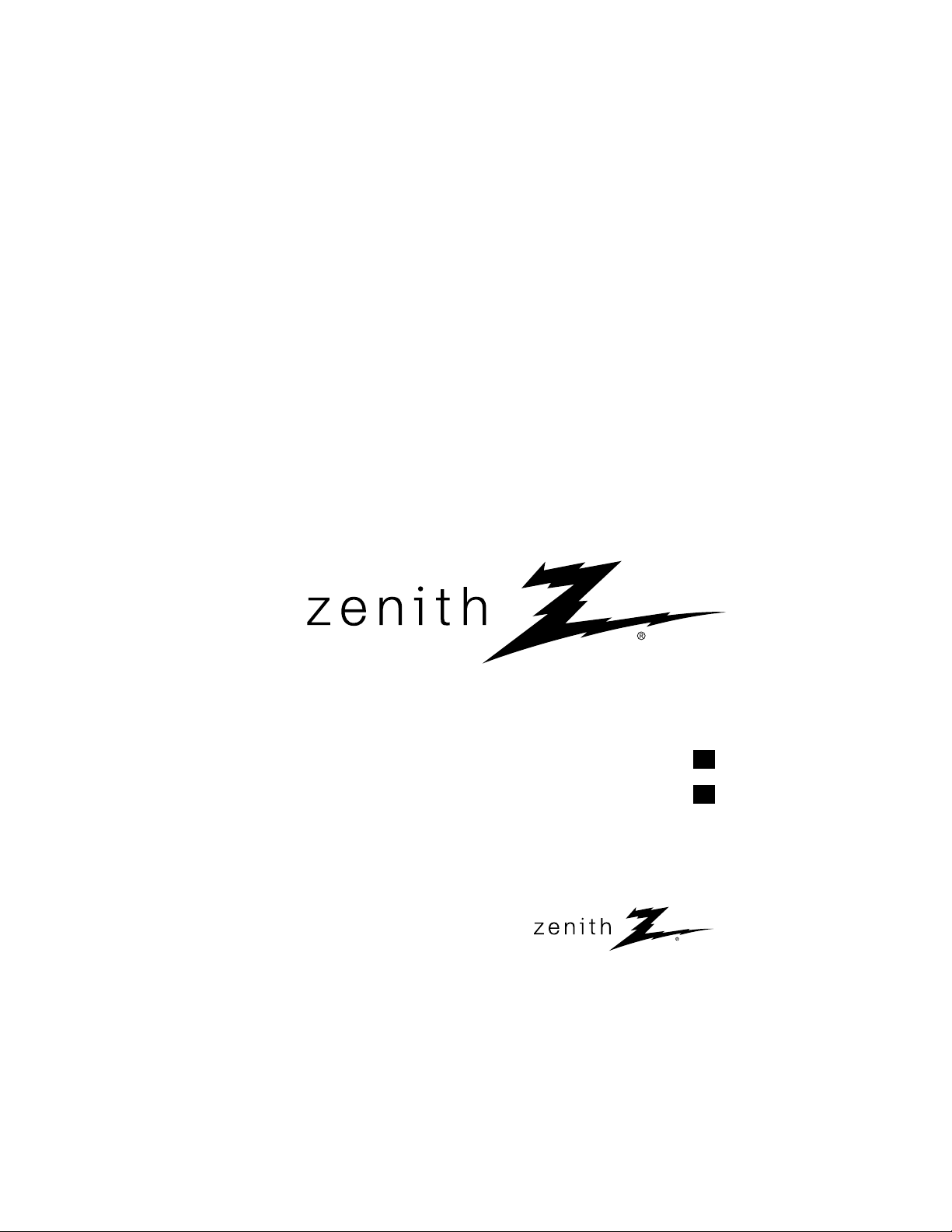
Installation Guide & Warranty
Model Number | H20J54DT HealthView
TM
TV
© Copyright 2007, LGElectronics U.S.A., Inc.
Zenith and the lightning Z logo are registered
trademarks of Zenith Electronics Corporation
Table of Contents see page
Master TV Setup see page
5
7
Page 2
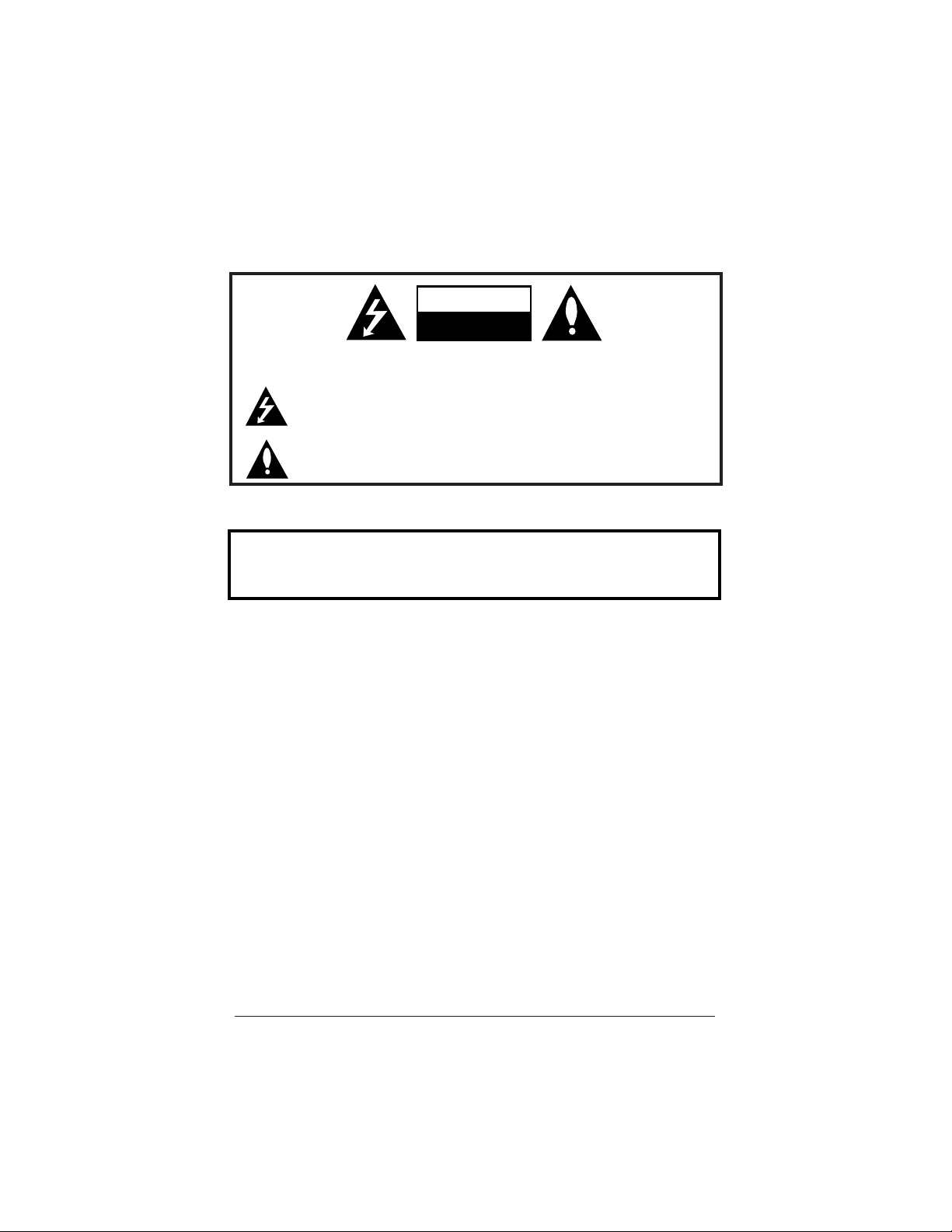
Page 2
WARNING: TO REDUCE THE RISK OF ELECTRIC SHOCK DO NOT REMOVE COVER (OR BACK). NO USER
SERVICEABLE PARTS INSIDE. REFER TO QUALIFIED SERVICE PERSONNEL
The lightning flash with arrowhead symbol, within an equilateral triangle, is intended to alert
the user to the presence of uninsulated “dangerous voltage” within the product’s enclosure
that may be of sufficient magnitude to constitute a risk of electric shock to persons.
The exclamation point within an equilateral triangle is intended to alert the user to the presence of important operating and maintenance (servicing) instructions in the literature accompanying the appliance
WARNING:
TO PREVENT FIRE OR SHOCK HAZARDS, DO NOT EXPOSE THIS PRODUCT TO RAIN OR MOISTURE.
POWER CORD POLARIZATION:
This product is equipped with a 3-wire grounding-type alternating current line plug. This plug will fit into
the power outlet only one way. This is a safety feature. If you are unable to insert the plug fully into the
outlet, contact your electrician to replace your obsolete outlet. Do not defeat the safety purpose of the
three-wire ground type plug.
NOTE TO CABLE/TV INSTALLER:
This reminder is provided to call the cable TV system installer’s attention to Article 820-40 of the National
Electric Code (U.S.A.). The code provides guidelines for proper grounding and, in particular, specifies that the
cable ground shall be connected to the grounding system of the building, as close to the point of the cable
entry as practical.
REGULATORY INFORMATION:
This equipment has been tested and found to comply with the limits for a Class B digital device, pursuant to
Part 15 of the FCC Rules. These limits are designed to provide reasonable protection against harmful interference when the equipment is operated in a residential installation. This equipment generates, uses and can
radiate radio frequency energy and, if not installed and used in accordance with the instruction manual, may
cause harmful interference to radio communications. However, there is no guarantee that interference will not
occur in a particular installation. If this equipment does cause harmful interference to radio or television
reception, which can be determined by turning the equipment off and on, the user is encouraged to try to
correct the interference by one or more of the following measures:
• Reorient or relocate the receiving antenna.
• Increase the separation between the equipment and receiver.
• Connect the equipment into an outlet on a circuit different from that to which the receiver is connected.
• Consult the dealer or an experienced radio/TV technician for help.
CAUTION:
Do not attempt to modify this product in any way without written authorization from LG Electronics
U.S.A., Inc. Unauthorized modification could void the user’s authority to operate this product.
COMPLIANCE:
The responsible party for this product’s compliance is: LG Electronics U.S.A., Inc.
1000 Sylvan Avenue, Englewood Cliffs, NJ 07632, USA • Phone: 1-201-816-2000.
WARNING
RISK OF ELECTRIC SHOCK
DO NOT OPEN
For Customer Support/Service, please call:
1-888-865-3026
www.lgcommercial.com • www.zenith.com
Marketed and Distributed in the United States by LGElectronics U.S.A., Inc.
2000 Millbrook Drive, Lincolnshire, IL 60069
HealthView
TM
is a registered trademark of Zenith Electronics Corporation
© Copyright 2007, LG Electronics U.S.A., Inc.
RECORD THE H20J54DT SERIAL NUMBER
The serial number of the HealthViewTMTV is located
on the back of the cabinet. For future reference, we
suggest that you record the number here:
Serial No.___________________________________
Page 3
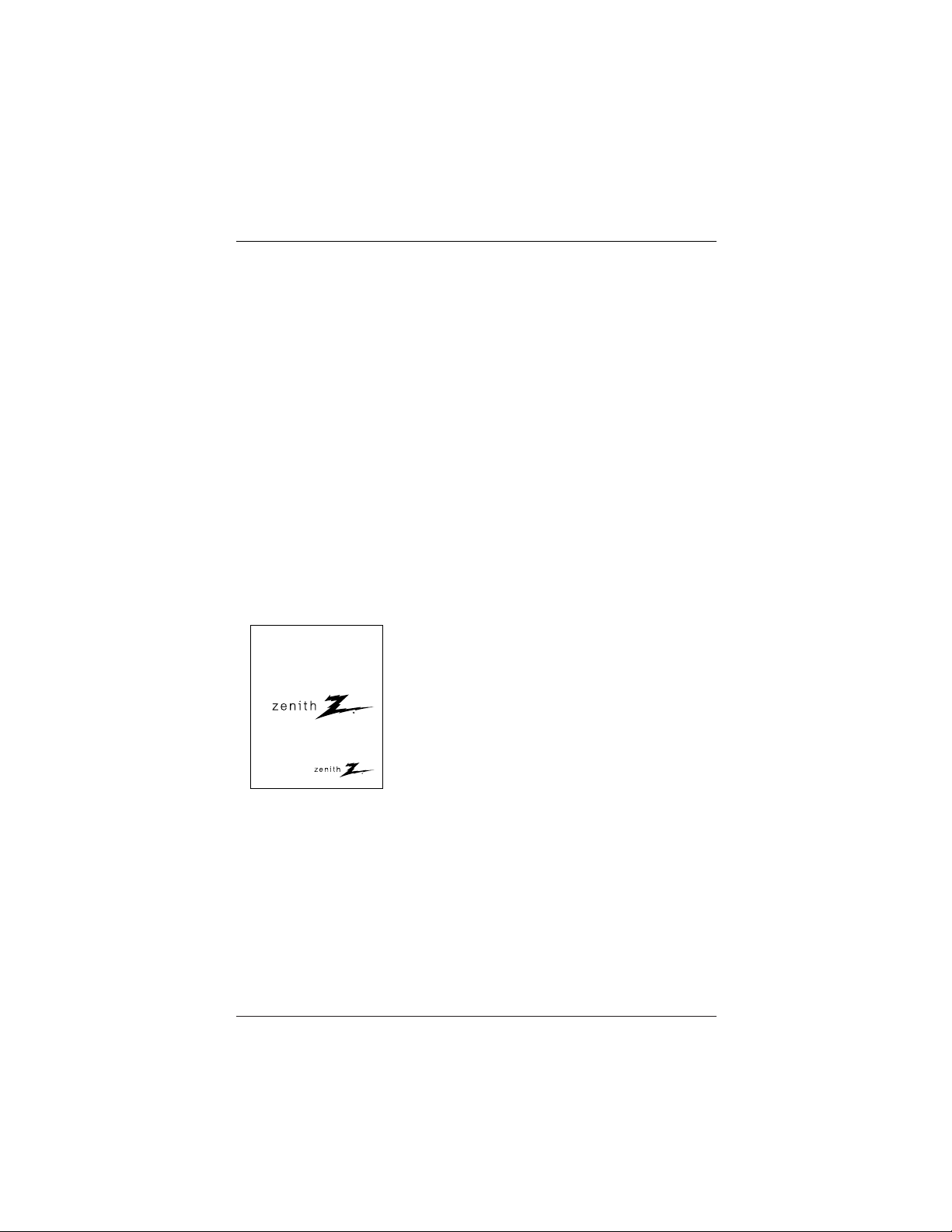
Page 3
SAFETY INSTRUCTIONS
Important safety instructions shall be provided with each apparatus. This information shall be given in a separate booklet or sheet, or be located before any operating instructions in an instruction for installation for use and supplied with the
apparatus.
This information shall be given in a language acceptable to the country where the
apparatus is intended to be used.
The important safety instructions shall be entitled “Important Safety Instructions”.
The following safety instructions shall be included where applicable, and, when
used, shall be verbatim as follows. Additional safety information may be included
by adding statements after the end of the following safety instruction list. At the
manufacturer’s option, a picture or drawing that illustrates the intent of a specific
safety instruction may be placed immediately adjacent to that safety instruction:
• Read these instructions.
• Keep these instructions.
• Heed all warnings.
• Follow all instructions.
1. Do not use this apparatus near
water.
2. Clean only with a dry cloth.
3. Do not block any ventilation openings. Install in accordance with the
manufacturer’s instructions.
4. Do not install near any heat sources
such as radiators, heat registers,
stoves, or other apparatus (including
amplifiers) that produce heat.
5. Do not defeat the safety purpose of
the polarized or grounding-type
plug. A polarized plug has two
blades with one wider than the
other. A grounding-type plug has
two blades and a third grounding
prong. The wide blade or the third
prong are provided for your safety.
If the provided plug does not fit into
your outlet, consult an electrician
for replacement of the obsolete
outlet.
6. Protect the power cord from being
walked on or pinched particularly at
plugs, convenience receptacles, and
the point where they exit from the
apparatus.
7. Only use attachments/accessories
specified by the manufacturer.
(Continued on next page)
IMPORTANT SAFETY INSTRUCTIONS
Installation Guide & Warranty
Model Number | H20J54DT HealthView TV
Page 4
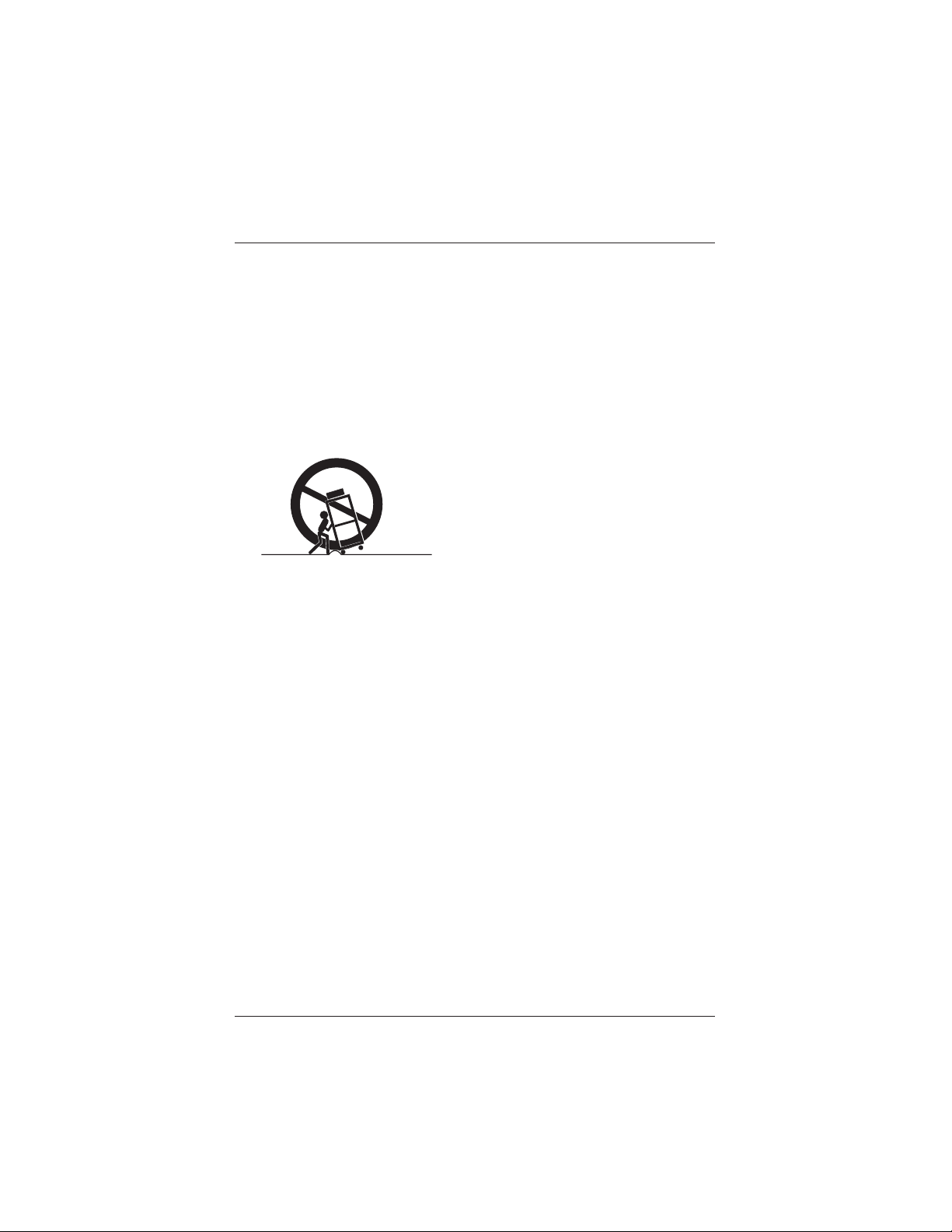
Page 4
IMPORTANT SAFETY INSTRUCTIONS
8. Use only with the cart, stand, tripod, bracket, or table specified by
the manufacturer, or sold with the
apparatus. When a cart is used, use
caution when moving the cart /
apparatus combination to avoid
injury from tip-over.
9. Unplug this apparatus during lightning storms or when unused for
long periods of time.
10. Refer all servicing to qualified service personnel. Servicing is required
when the apparatus has been damaged in any way, such as powersupply cord or plug is damaged, liquid has been spilled or objects have
fallen into the apparatus, the apparatus has been exposed to rain or
moisture, does not operate normally,
or has been dropped.
11. CAUTION, Concerning the Power
Cord: Most appliances recommend
they be placed upon a dedicated
circuit; that is, a single outlet circuit which powers only that appliance and has no additional outlets
or branch circuits. Check the specification page of this owner's manual
to be certain.
Do not overload wall outlets.
Overloaded wall outlets, loose or
damaged wall outlets, extension
cords, frayed power cords, or damaged or cracked wire insulation are
dangerous. Any of these conditions
could result in electric shock or fire.
Periodically examine the cord of
your appliance, and if its appearance indicates damage or deterioration, unplug it, discontinue use of
the appliance, and have the cord
replaced with an exact replacement
part by an authorized servicer.
Protect the power cord from physical or mechanical abuse, such as
being twisted, kinked, pinched,
closed in a door, or walked upon.
Pay particular attention to plugs,
wall outlets, and the point where
the cord exits the appliance.
12. Outdoor Use Marking:
WARNING -To Reduce The Risk Of
Fire Or Electric Shock, Do Not
Expose This Appliance To Rain Or
Moisture
13. Wet Location Marking: Apparatus
shall not be exposed to dripping or
splashing and no objects filled with
liquids, such as vases, shall be
placed on or over apparatus.
PORTABLE CART WARNING
Page 5
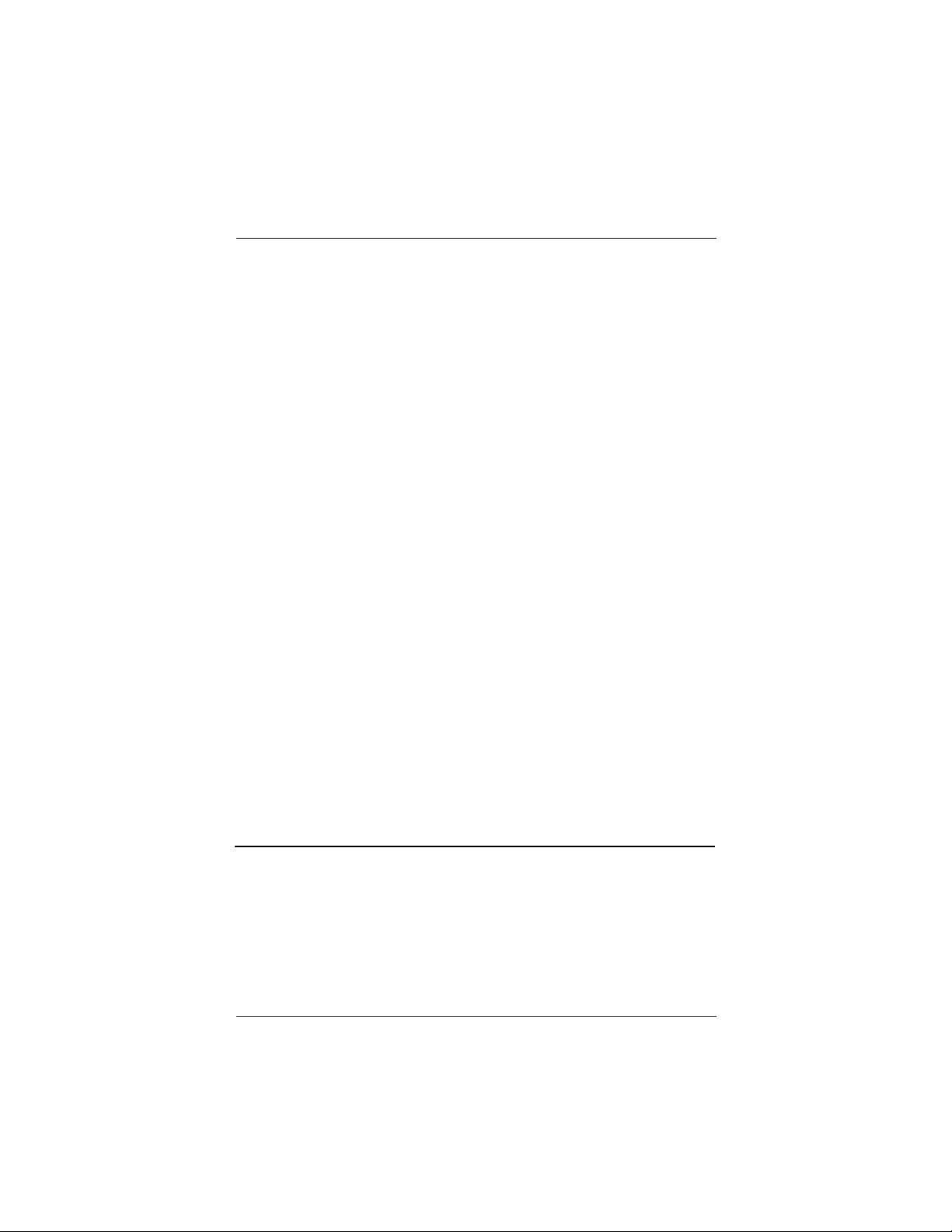
Page 5
206-4065
Purchase the Optional Installer/User Remote and Clone Programmer
To perform a normal installation set up, you need an installer’s remote such as the remote shown on page
16, and the LT2000/LT2002 Quickset II Clone Programmer—shown and described on pages 51 - 54.
• The installer remote allows access to the Installer and User menus. The remote control shown herein is
not included with the TV. However it can be purchased separately. See your Zenith/LG dealer.
• The Quickset II Clone Programmer is used to duplicate a Zenith TV’s setup and install it on another identical Zenith TV. See your Zenith/LG Dealer.
Note: Design and specifications are subject to change without prior notice.
Safety Warnings . . . . . . . . . . . . . . . . . . . . . 2
Important Safety Instructions . . . . . . . . . . 3 - 4
Table of Contents . . . . . . . . . . . . . . . . . . . . 5
TV Features Overview . . . . . . . . . . . . . . . . . . 6
Master TV Setup . . . . . . . . . . . . . . . . . . . . . 7
Step 1. TV Connections
TV, VCR, Cable Box and other Equipment Hookup
Off Air Antenna . . . . . . . . . . . . . . . . . . . . . . 8
Cable Service . . . . . . . . . . . . . . . . . . . . . . . 9
Off Air Antenna with VCR . . . . . . . . . . . . . . 10
Cable Service with VCR . . . . . . . . . . . . . . . . 11
Additional Equipment Hookup
Composite Video/Monaural Audio Hook Up . . . 12
External Speaker Hook Up . . . . . . . . . . . . . . 13
Pillow Speaker Connection & Setup . . . . . 14 - 15
Step 2. TV Reception Set Up & Channel Search
Installer/User Remote Control . . . . . . . . . . . . 16
Installing Batteries in Remote Control . . . . . . 17
Front Panel Controls . . . . . . . . . . . . . . . . . . 17
AC Power Cord . . . . . . . . . . . . . . . . . . . . . . 17
On-Screen Menus/Displays Overview . . . . . . . . 18
Other Menus and On-Screen Displays
Sleep Timer Menu . . . . . . . . . . . . . . . . . . . . 19
Channel/Time/Audio Display . . . . . . . . . . . . . 19
Digital CC Menu . . . . . . . . . . . . . . . . . . . . . 19
Volume Display . . . . . . . . . . . . . . . . . . . . . 19
Closed Captions Menu . . . . . . . . . . . . . . . . . 19
Captions Unknown display . . . . . . . . . . . . . . 19
Ch Preview Menu . . . . . . . . . . . . . . . . . . . . 19
Ghost Channel Display . . . . . . . . . . . . . . . . . 19
Step 3. Customize the TV’s Features
Setup Menu
Auto Program: Select Antenna, or Cable service
and start the channel search . . . . . . . . . . . . 20
Add/Del/Blank . . . . . . . . . . . . . . . . . . . . . 21
Channel Labels (Preset and Custom) . . . . 22 - 23
Custom Labels for Digital Channels . . . . . . . . 24
Clock Setup (Auto/Manual) . . . . . . . . . . . . . 25
Timer Setup (On/Off Timers) . . . . . . . . . . . . 26
Captions: Analog-Digital (Setup Overview) . . . 27
Captions: Analog-Digital Menu Structures . . . . 28
Audio Language . . . . . . . . . . . . . . . . . . . . . 29
Language . . . . . . . . . . . . . . . . . . . . . . . . . 30
Alarm Menu . . . . . . . . . . . . . . . . . . . . . . . 31
Video Menu . . . . . . . . . . . . . . . . . . . . . . . . 32
SAP: Digital Audio Program Selection . . . . . . . 33
Parental Control Menu . . . . . . . . . . . . . 34 - 37
Channel Banks Setup . . . . . . . . . . . 38 - 39 - 40
Installer Menus . . . . . . . . . . . . . . . . . 41 - 50
Using the Quickset II Clone Programmer . . 51 - 54
Clone Programmer Troubleshooting . . . . . . . . 54
Troubleshooting . . . . . . . . . . . . . . . . . 55 - 57
Maintenance . . . . . . . . . . . . . . . . . . . . . . . 57
Glossary . . . . . . . . . . . . . . . . . . . . . . . . . . 58
Notes . . . . . . . . . . . . . . . . . . . . . . . . . . . 59
Warranty . . . . . . . . . . . . . . . . . . . . Back Cover
Use this page as a reference for finding the pages or sections to go to
and set up the TV’s features for the end user
See the Master TV Setup on page 7
This TV functions differently than previous Zenith hospital sets. A Master TV setup must be created and
then transferred to the internal TV controller with 2-5-5+Menu. This action will transfer all digital information and add important analog information to the TV controller.
Table of Contents
Page 6
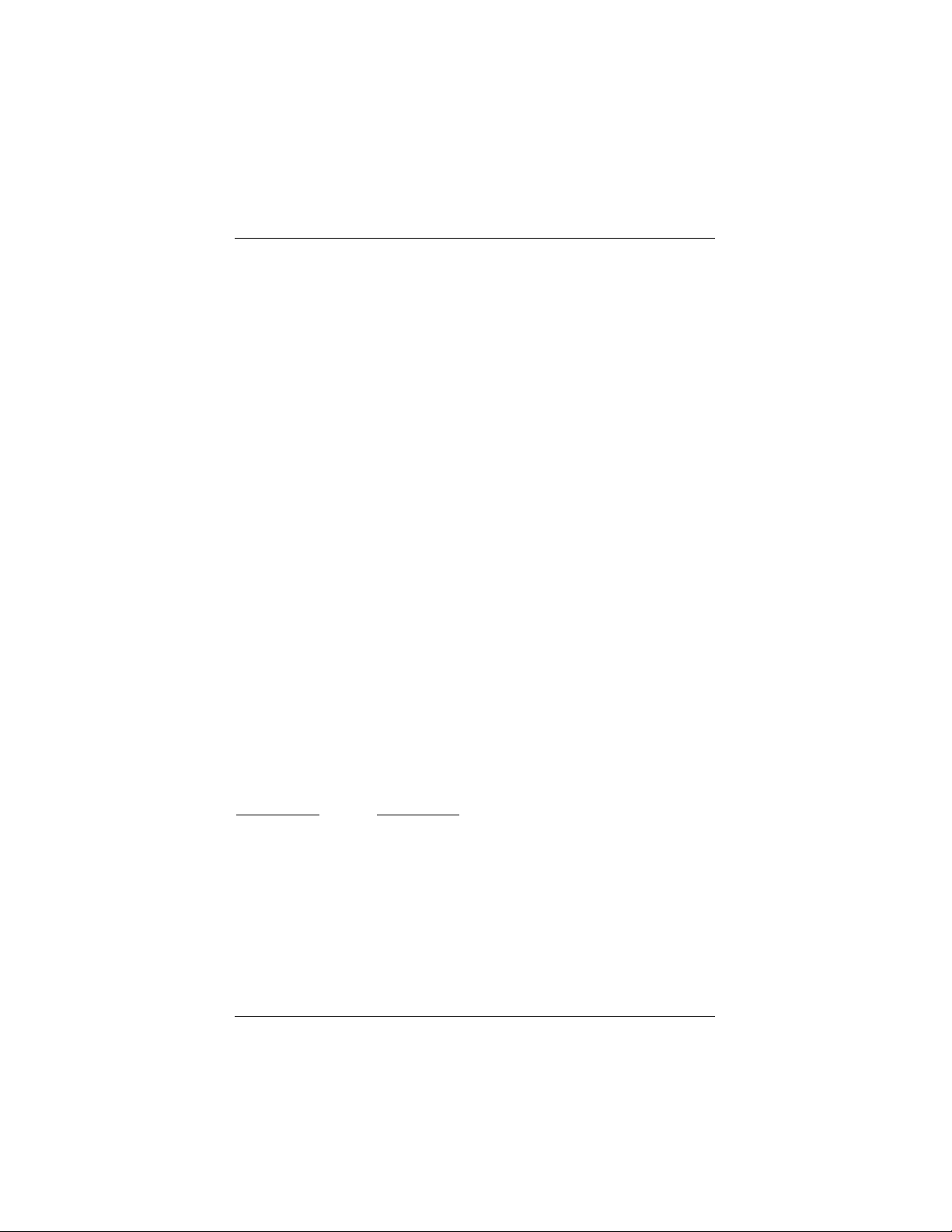
206-4065
TV Features Overview
A brief overview of the features on this TV
Analog and Digital Tuners
This TV is equipped with both analog and digital tuners. The analog tuner is used
for standard over-the-air antenna and cable type (CATV) sources. The digital tuner
is capable of receiving over-the-air digital programming.
After running Auto Program on the TV, analog channels will appear numerically
with Channel Up/Down and Digital Channels will appear numerically in the channel
scan after either the highest/lowest analog channel or Aux source.
Installer Menu Default Items
Some items explained in this guide may have different default settings than those
shown on the installer menu pages. As a result, those items may need to be reset
based on the requirements of the institution.
Note: Do not delete Aux Channel. If only digital channels are available, the only
user access to Parental Control will be the Aux channel.
Install a Two-way Signal Splitter?
If there is only one RF lead available, install a two-way splitter in order to be able
to provide 75 ohm RF leads to both the Antenna/Cable and Digital/Antenna inputs
on the TV connections panel.
Available Source Connections/Controls
• Antenna/Cable
• Digital/Antenna
• Composite Video with Monaural Audio
• External Speaker Output
• Pillow Speaker Control
• Front Panel Controls / Optional Remote Control Available
Features
Analog Menus Digital Menus
• Alarm Menu • Digital Captions (Note: Even though an OSD
• Captions/Text • Digital Video indicates that digital features
• Language • Digital Language are available, they may not be
• Parental Control • Digital Channels present on the actual channel
• Sleep Timer OSD picture and sound signals.)
• On/Off Timers
• Video Menu
• XDS Display
Page 6
Page 7
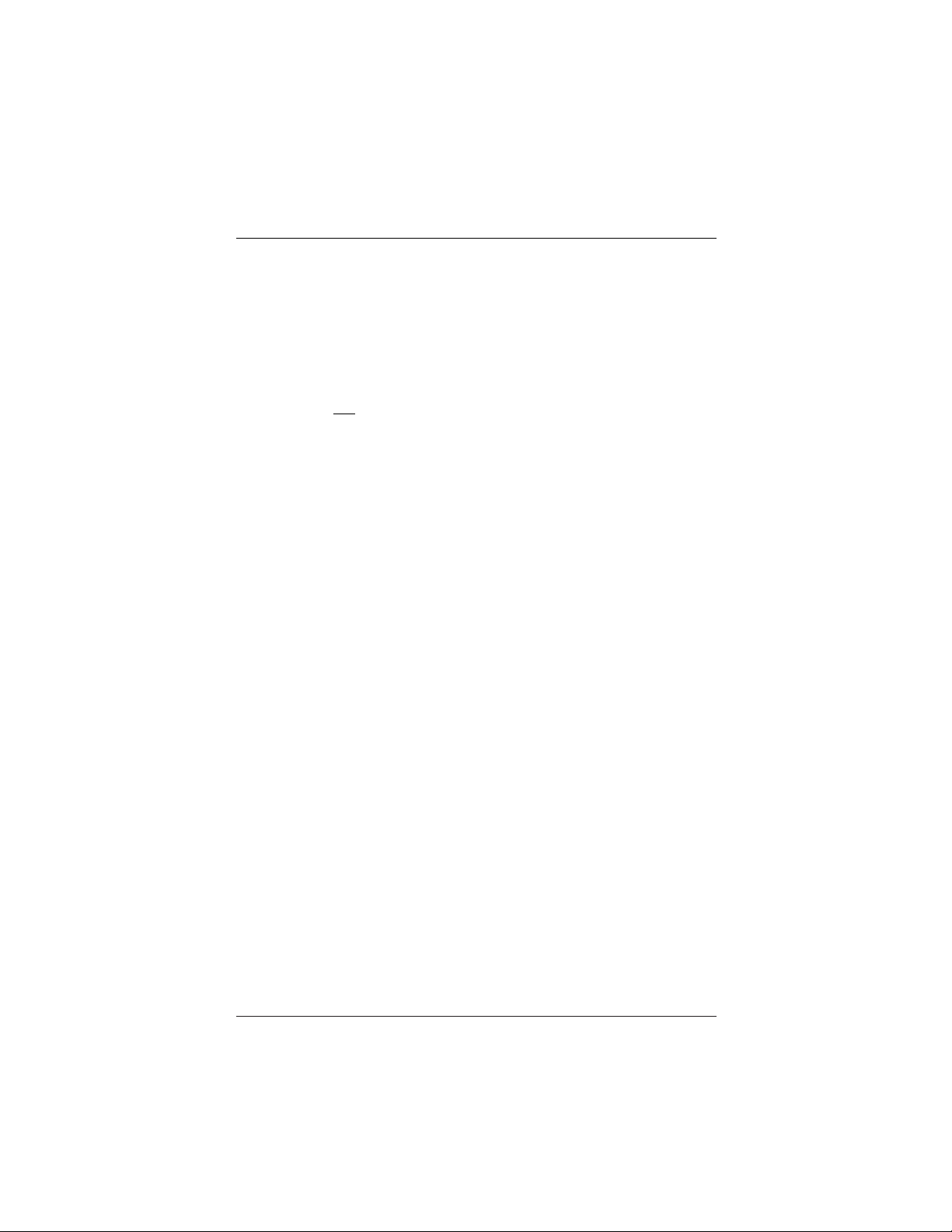
Page 7
206-4065
H20J54DT Master TV Setup
This TV requires a different setup than previous Zenith hospital sets. A Master TV
setup must be created and then transferred to the internal TV controller with
2-5-5+Menu. The 2-5-5+Menu action adds to the TV controller important analog
setup information and all digital information. (Please refer to the sections mentioned below for more detailed instructions.) Note: The TV is capable of storing in
memory up to 140 digital broadcast and 125 analog channels.
Overview: Master TV Setup Procedure
Following are the steps necessary for setting up a Master TV. Once the Master TV is set up, it can be
copied into the clone programmer so that the TV customized features can be transferred to other
H20J54DT TVs. Note: After the Master TV setup has been successfully copied into the clone programmer,
the TV can be connected to auxiliary equipment like a DVD Player, VCR and Pillow Speaker.
1. Connect antenna or cable service to both RF inputs on TV. Plug TV into a standard AC power outlet.
Turn TV on and enter the Installer Menu.
a. If this is not a new TV, set Installer menu item 117-I RESET2DEFAULT, to 1 and press ENTER.
When the menu returns to 0, the TV is ready to be set up. Exit Installer menu.
b. Re-enter Installer menu and set Item 3-I BAND/AFC.
- Broadcast signal, set to 0 - CATV signal, set to 1
c. Set item 28-I CH OVERIDE to 1 (Default).
d. Enable/disable all other installer menu items including Aux sources per your TV programming net-
work requirements.
e. After all your particular required installer menu item settings have been set, press ENTER on the
installer remote to remove and exit the Installer Menu.
2. Set up all TV menus/options and the features you want in the H20J54DT
(Video, Audio, V-Chip menus etc. See TV Clonable options page 52.)
3. Run Auto Program (Search for all available channels*.
All channels found analog and over-the-air digital will be entered into the TV’s four channel banks.)
a. Add Channel Labels to Channel OSDs.
• Add custom and preset channel labels. Add familiar network names like ABC, CBS, NBC etc.
b. Edit Channel Scan. In the Setup Menu, access the Channel Add/Del/Blnk menu.
• Review audio/video of “Found” channels. Determine channels to keep in your system.
• Delete channels per your system requirements. (Maximum is 140 off-air digital + 125 analog.)
• Review digital channel features. Add digital captions options.
(Digital channels are available after Auto Program has completed the channel search.)
4. Verify Master TV Setup
At this point, edit the Channel Banks and verify that the channel lineup, channel names and custom
labels etc. are correct.
• Make sure that all TV features, both analog and digital, are set per your system requirements.
5. Enter Installer menu, then press 2-5-5 and MENU on the remote. This action adds information to the
analog setup stored in the TV controller and Digital information; digital channels, digital features etc.
(If 2-5-5 + Menu is not done, all digital and some important analog information will not be added to
the master TV setup.)
• Enter Installer menu and set item 28-I CH OVER RIDE to 0. This action locks the channel scan.
Exit Installer menu.
After the preceding has been completed, the Master TV setup is ready to be copied to the LT2002 Clone
Programmer, see Clone Programmer section.
* Auto Program finds channels that have a signal present and are actively being broadcast. Some broadcasters do not provide or broadcast a signal continuously. As a result, some DTV channels may not be
found in the channel scan. If you know there is a DTV channel that was not found by Auto Program, run
Auto Program again; when the DTV channel is actually sending out a program signal.
Page 8
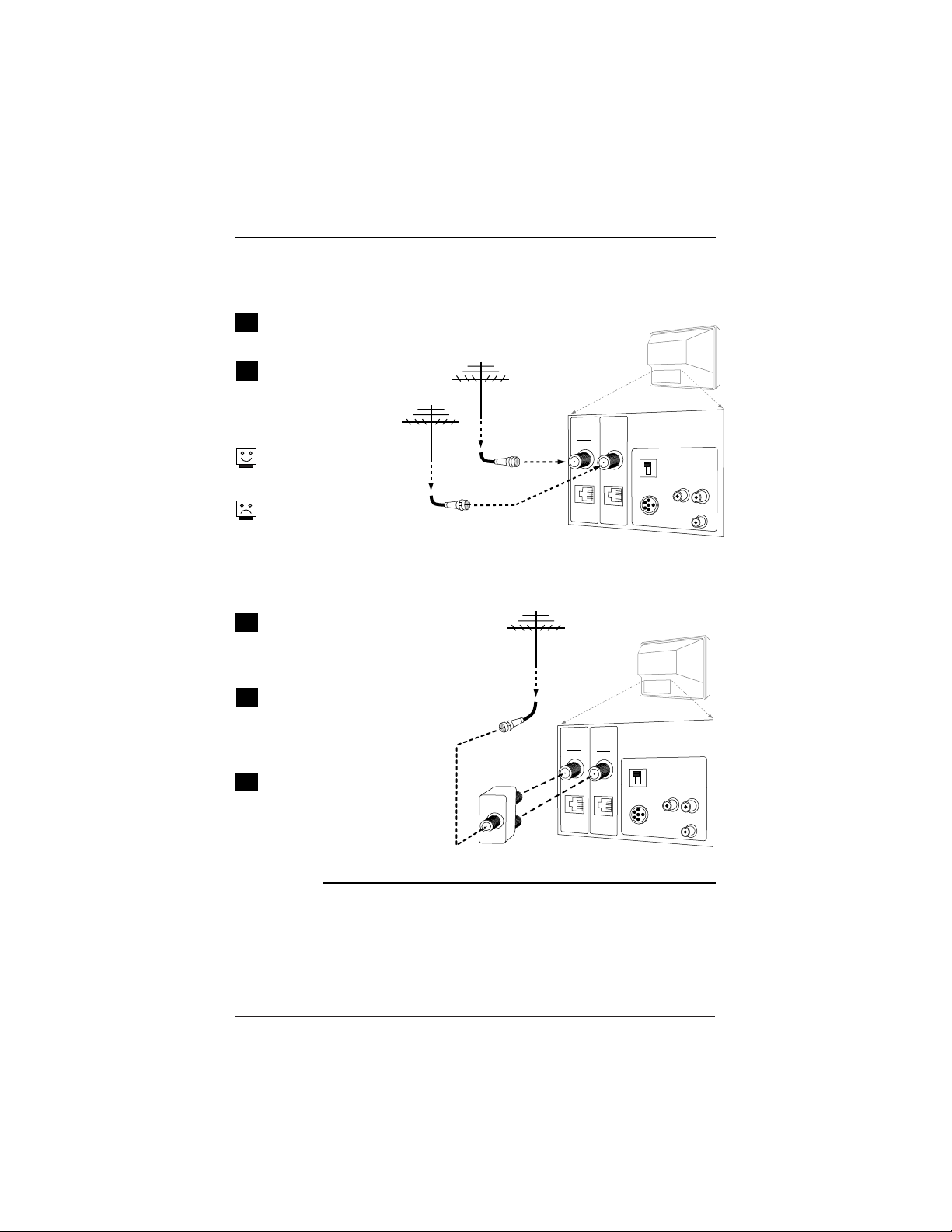
Page 8
206-4065
Hook Up an Off Air Antenna
1
2
Locate the Antenna/Cable
and Digital/Antenna jacks on
the back of the TV.
Connect the RF antenna
wires that run from the wall
directly to the jacks, according to the connection diagram shown to the right.
If you have a 75 ohm RF
cable, then you don’t need
any adapters!
A 300 to 75 ohm adapter is
not included with the Zenith
TV.
Over-the-Air Antenna
To get digital with only one RF antenna lead, install a 2- way signal splitter
Mini Glossary
2-Way Splitter A device that provides two antenna signals from one antenna lead.
75 ohm The wire that comes from an off-air antenna or cable service provider. Each end
RF Cable looks like a hex shaped nut with a wire sticking through the middle, and it screws
onto the threaded jack on the back of the TV.
300 to (Not shown) A small device that connects a flat two-wire 300 ohm antenna to a 75
75 ohm ohm RF jack. They are usually about an inch long with two screws on one end and a
Adapter round opening with a wire sticking out on the other end.
1
2
If there is only one antenna lead
available from the wall antenna
jack, locate the Antenna/Cable
and the Digital/Antenna jacks on
the back of the TV.
Connect the antenna that runs
from the wall directly to a 75
ohm 2-way signal splitter (not
provided) according to the connection diagram shown to the
right.
Connect the two antenna leads
to the TV RF inputs:
Antenna/Cable and Digital
/Antenna. This will provide the
same over-the-air signal to both
the analog and digital RF inputs.
3
Connect an over the air signal source to the TV
Typical
TV Back
Antenna
Antenna
RF Coaxial Wire
(75ohm)
RF Coaxial Wire
(75ohm)
RF Coaxial Wire
(75ohm)
75 ohm
Signal Splitter
Antenna
Antenna
Cable
M.P.I.
Antenna
Cable
M.P.I.
Digital
Antenna
M.P.I.
Digital
Antenna
M.P.I.
TV SPEAKER
PILLOW SPEAKER
TV SPEAKER
PILLOW SPEAKER
Typical
TV Back
VIDEO IN SPEAKER OUT
AUDIO IN
VIDEO IN SPEAKER OUT
AUDIO IN
Page 9
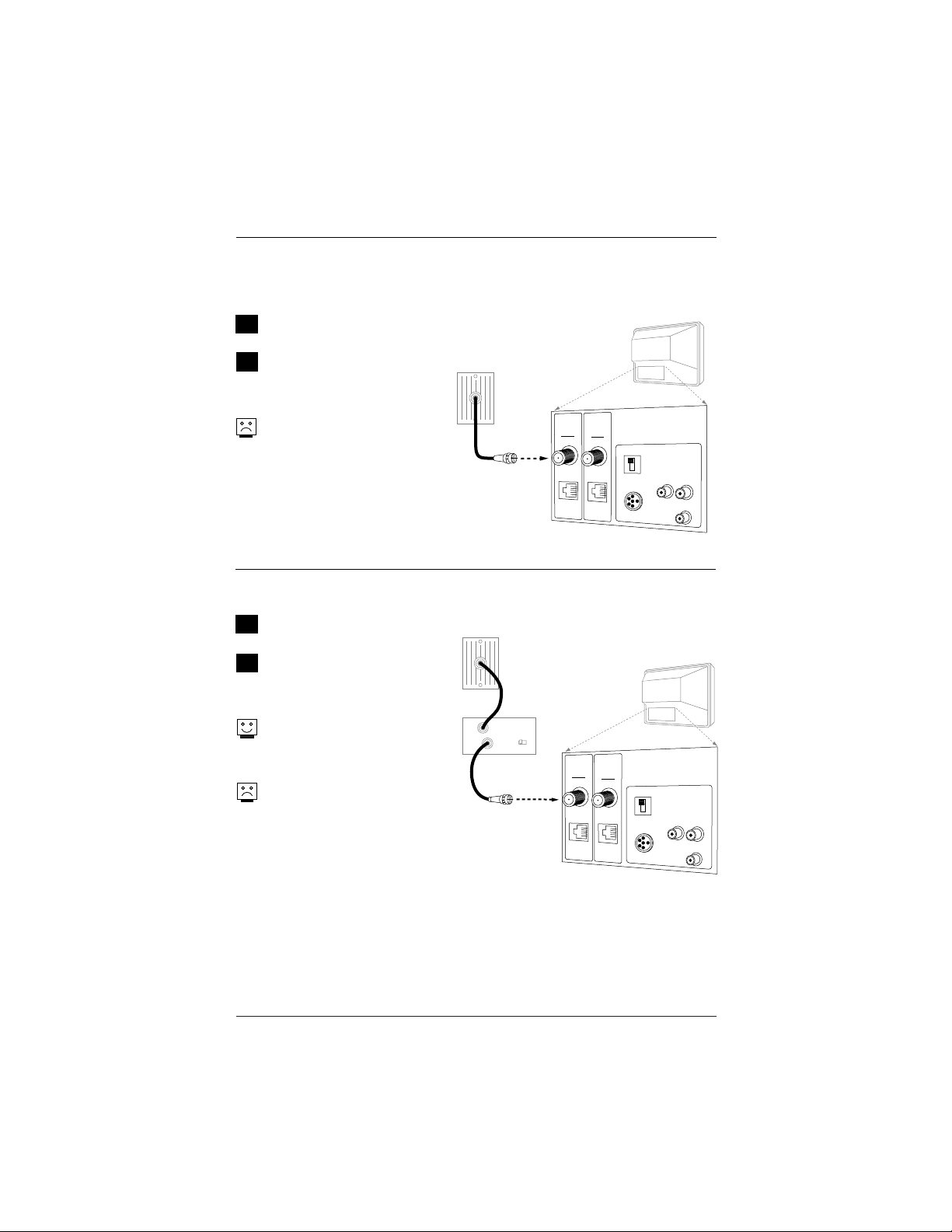
Page 9
206-4065
Hook Up Cable Service (CATV)
1
2
Locate the RF jacks on the back
of the TV set.
Connect the CATV cable that runs
from the wall to the
Antenna/Cable RF jack as shown
to the right.
The TV digital tuner does not
work with a Digital Cable signal
source.
Cable Service
Cable Service with a Cable Box
1
2
Locate the Antenna/Cable in jack
on the back of the TV set.
Connect the CATV cable that runs
from the wall to the cable box
and TV according to the connection diagram shown to the right.
If you’re using a cable box, tune
the TV to channel 3 or 4 and use
your cable box to change
channels.
If you’re using a cable box, Auto
Program might only find the
channel your cable service is on
(usually channel 3 or 4).
Connect cable service to the TV
Cable TV
Wall Jack
Cable TV
Wall Jack
In
Out
RF Coaxial Wire
(75ohm)
Cable Box
output
switch
Typical
TV Back
Antenna
Digital
Cable
Antenna
TV SPEAKER
M.P.I.
M.P.I.
3 4
PILLOW SPEAKER
VIDEO IN SPEAKER OUT
Typical
TV Back
AUDIO IN
RF Coaxial Wire
(75ohm)
Antenna
Cable
M.P.I.
Digital
Antenna
M.P.I.
TV SPEAKER
PILLOW SPEAKER
VIDEO IN SPEAKER OUT
AUDIO IN
Page 10
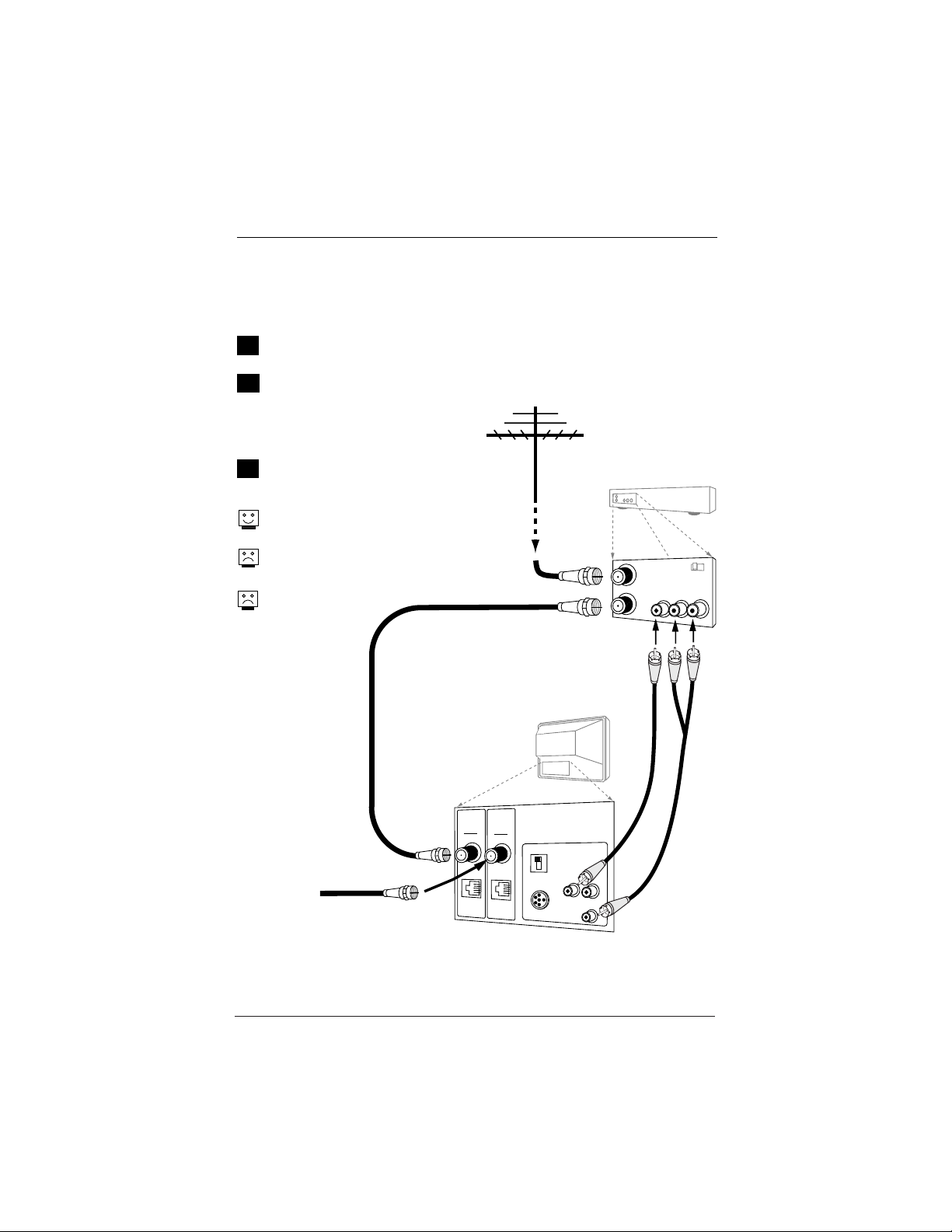
Page 10
206-4065
Hook Up an Off Air Antenna with VCR
1
2
Locate the Antenna/Cable In jack on the
back of the VCR.
Connect the antenna that runs from the wall
jack directly to this jack, according to the
connection diagram shown to the right.
Connect a 75 ohm wire to the Digital
Antenna input on the TV for digital programming.
Make the VCR to TV connections as indicated
in the illustration.
If you have a 75 ohm RF cable, then you
don’t need any adapters!
A 300 to 75 ohm adapter is not included
with the Zenith TV.
Over-the-Air Antenna with VCR
Connect an over-the-air signal source to the VCR and TV
3
No A/V cables are
included with the TV.
Off Air
Antenna
RF Coaxial Wire
(75ohm)
Antenna
Cable
M.P.I.
Digital
Antenna
M.P.I.
Antenna
RF Coaxial Wire
Typical
TV Back
TV SPEAKER
PILLOW SPEAKER
(75ohm)
VIDEO IN SPEAKER OUT
AUDIO IN
VCR Back
VCR Back AV Panel
output
In
switch
Out
Audio
Video
A/V cables
not included
with TV
3 4
Page 11
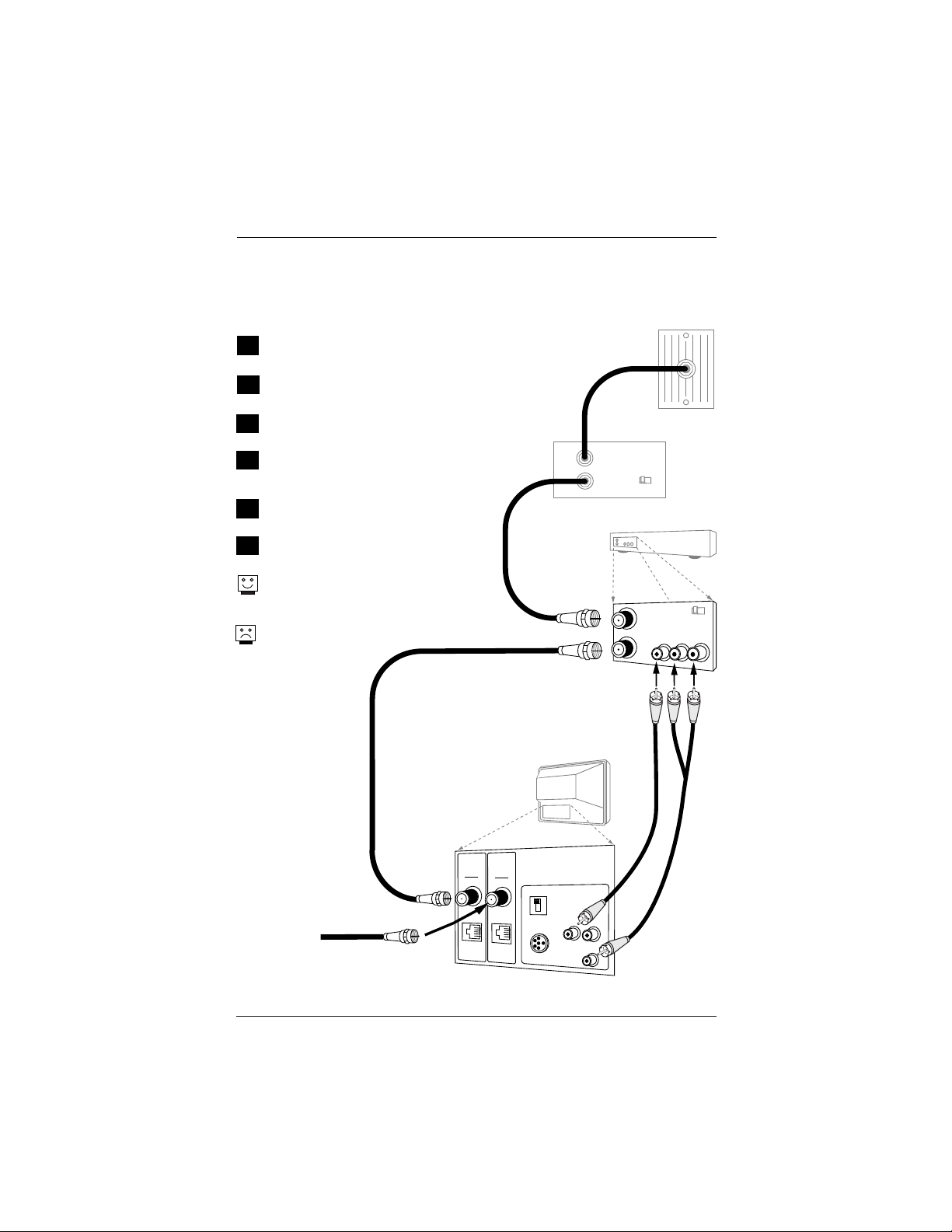
Page 11
206-4065
Hook Up a Cable Box with VCR
1
2
Locate the In jacks on the cable box and the
VCR.
Connect a 75 ohm cable between the cable box
wall jack and Cable In on the cable box.
Connect a 75 ohm cable from the Cable out jack
on the cable box to the Ant In jack on the VCR.
Connect a 75 ohm cable between the VCR out
jack on the VCR and the Antenna/Cable In jack
on the TV.
Connect a 75 ohm wire to the Digital Antenna
input on the TV to get digital programming.
Make the other VCR-TV connections as indicated
in the illustration.
For cable service without a cable box, connect a
75 ohm cable between the cable wall jack and
the VCR In jack.
Cable Service with VCR
Connect a cable box and VCR to the TV
3
4
5
6
No A/V cables are
included with the TV.
Cable TV
Wall Jack
Off Air
Antenna
RF Coaxial Wire
(75ohm)
Antenna
Cable
M.P.I.
Digital
Antenna
M.P.I.
RF Coaxial Wire
Typical
TV Back
TV SPEAKER
PILLOW SPEAKER
In
(75ohm)
VIDEO IN SPEAKER OUT
AUDIO IN
Cable Box
Out
Output
Switch
3 4
VCR Back
VCR Back AV Panel
output
In
switch
Out
Audio
Video
A/V cables
not included
with TV
3 4
Page 12
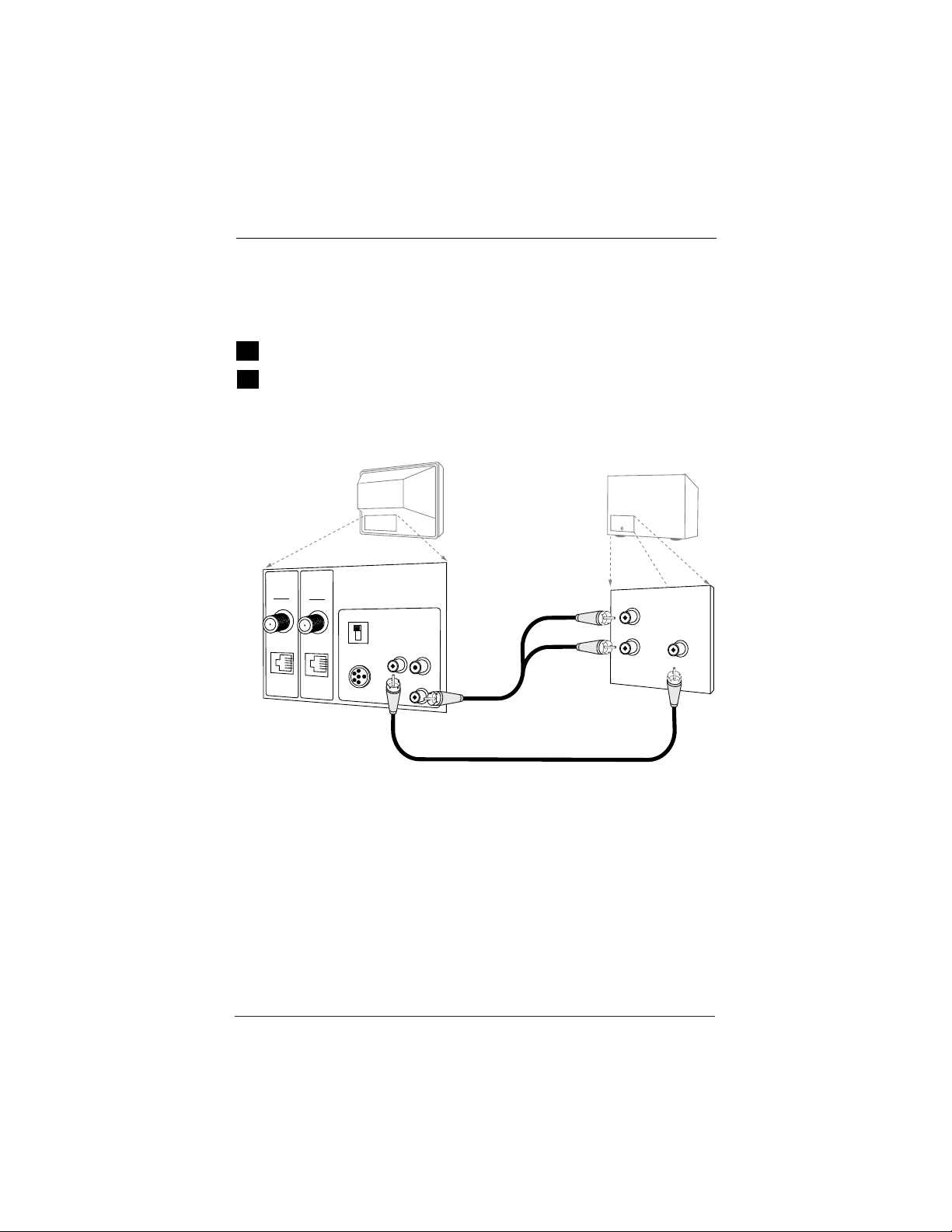
Page 12
206-4065
Hook Up Audio/Composite Video
1
2
Locate the audio/composite video input jacks on the TV.
Connect the audio/composite video input jacks to an audio/composite
video device as shown in the illustration.
Audio/Composite Video
Connect the TV to an audio/composite video source
Typical
Antenna
Digital
Cable
Antenna
M.P.I.
M.P.I.
TV Back
TV SPEAKER
PILLOW SPEAKER
VIDEO IN SPEAKER OUT
AUDIO IN
Audio/Video
Cables
not included
with TV
Composite
Audio/Video
Device
Left
Audio Out
Right
Video Out
Page 13
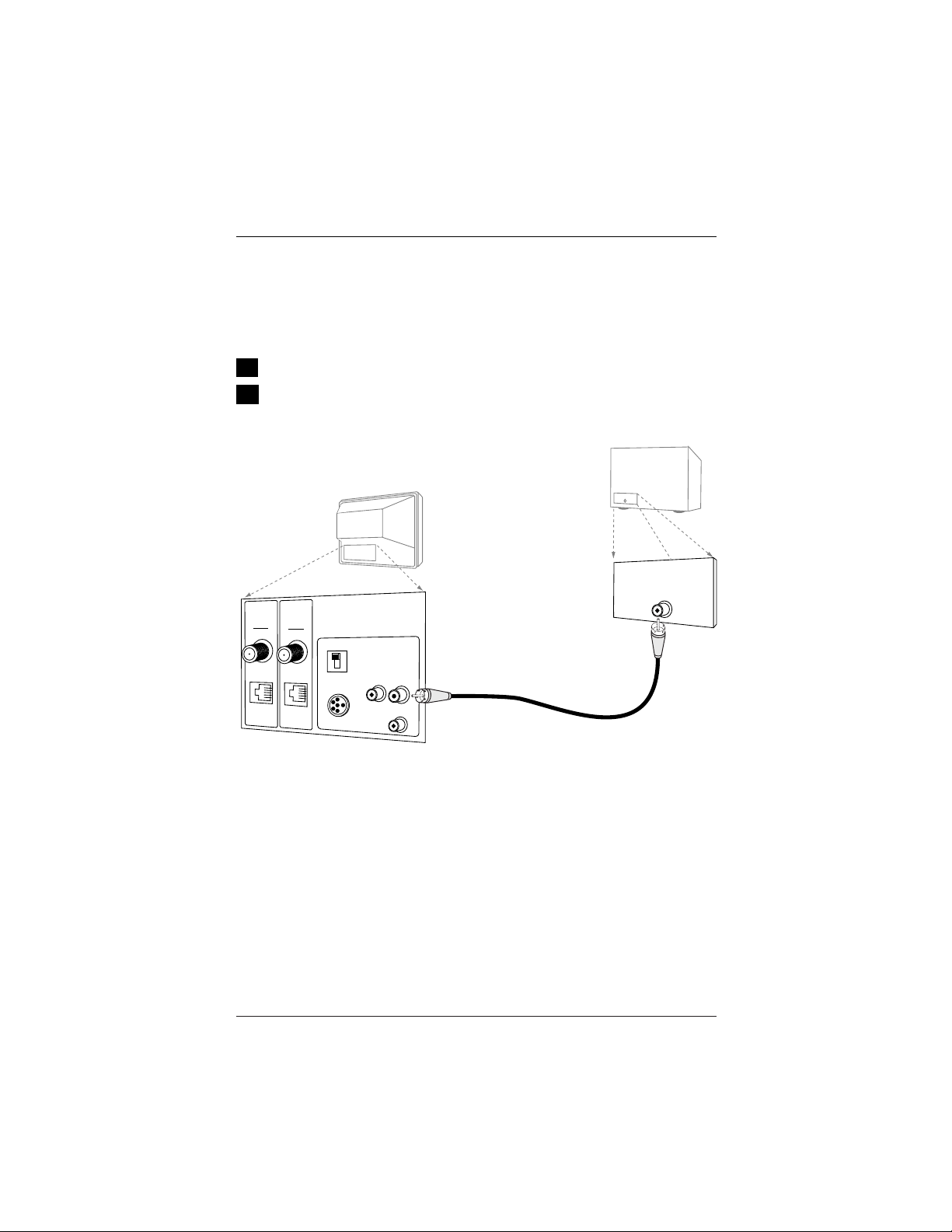
Page 13
206-4065
Hook Up an External Speaker
Connect the TV to an external speaker or amplifier
1
2
External Speaker
Locate the Matrix Out jack on the back of the TV.
Connect the Matrix Out jack to an external speaker or
audio amplifier as indicated in the illustration.
Antenna
Cable
M.P.I.
Digital
Antenna
M.P.I.
TV SPEAKER
PILLOW SPEAKER
Typical
TV Back
VIDEO IN SPEAKER OUT
AUDIO IN
Audio cable
not included
with TV
Speaker Back
Audio In
Page 14
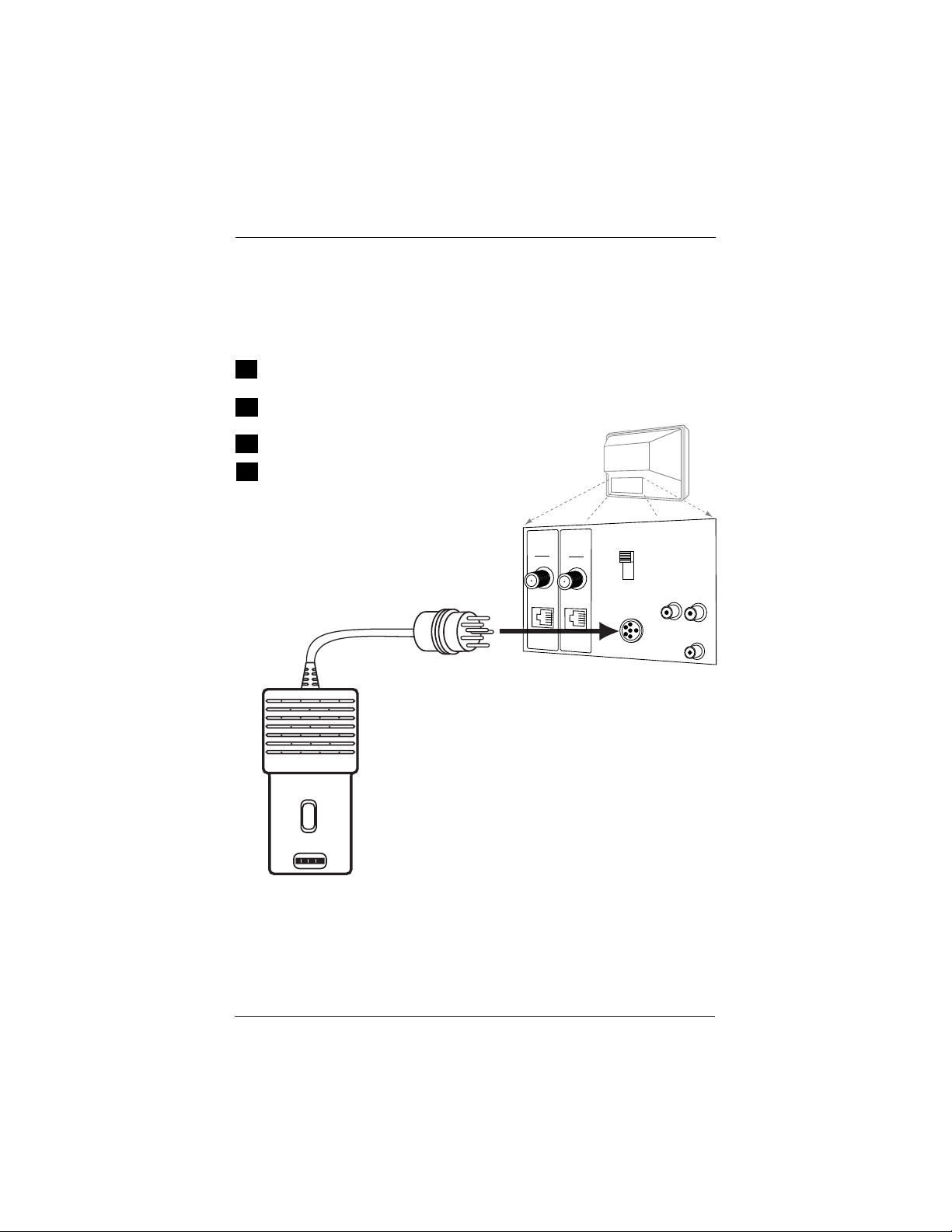
Page 14
206-4065
Pillow Speaker Connection & Setup
1
2
Locate the Pillow Speaker output jack on the back of
the HealthView TV.
Connect an accessory pillow speaker or wired remote
control unit to this 6-pin jack.
Connect the pillow speaker as shown in the illustration.
Set the Pillow Speaker switch to Pillow Speaker setting.
Note: Once the switch is set to Pillow Speaker, no audio
will be heard from the TV speakers.
Pillow Speaker Setup
Pillow speaker is not included with the HealthView TV
3
Use a pillow speaker by Curbell, Model A-16455-02 or
other UL recognized pendant control bearing the warning: “Risk of fire if used in oxygen enriched atmos-
phere. Keep pendant control away from oxygen
equipment.”
4
Controlling the TV with Serial Data
The TV is capable of being controlled by a singlewire, serial data signal. This is a Zenith patented
technology and is being implemented by certain
brands of “smart” pillow speakers, such as Curbell’s
“GEN-II” models.
TV
Antenna
Cable
M.P.I.
TV Back
Digital
Antenna
PILLOW
M.P.I.
PILLOW SPEAKER
TV Back Panel
(Expanded View)
SPKR
SPKR
TV
VideoInSpeaker
Out
Audio
In
Page 15
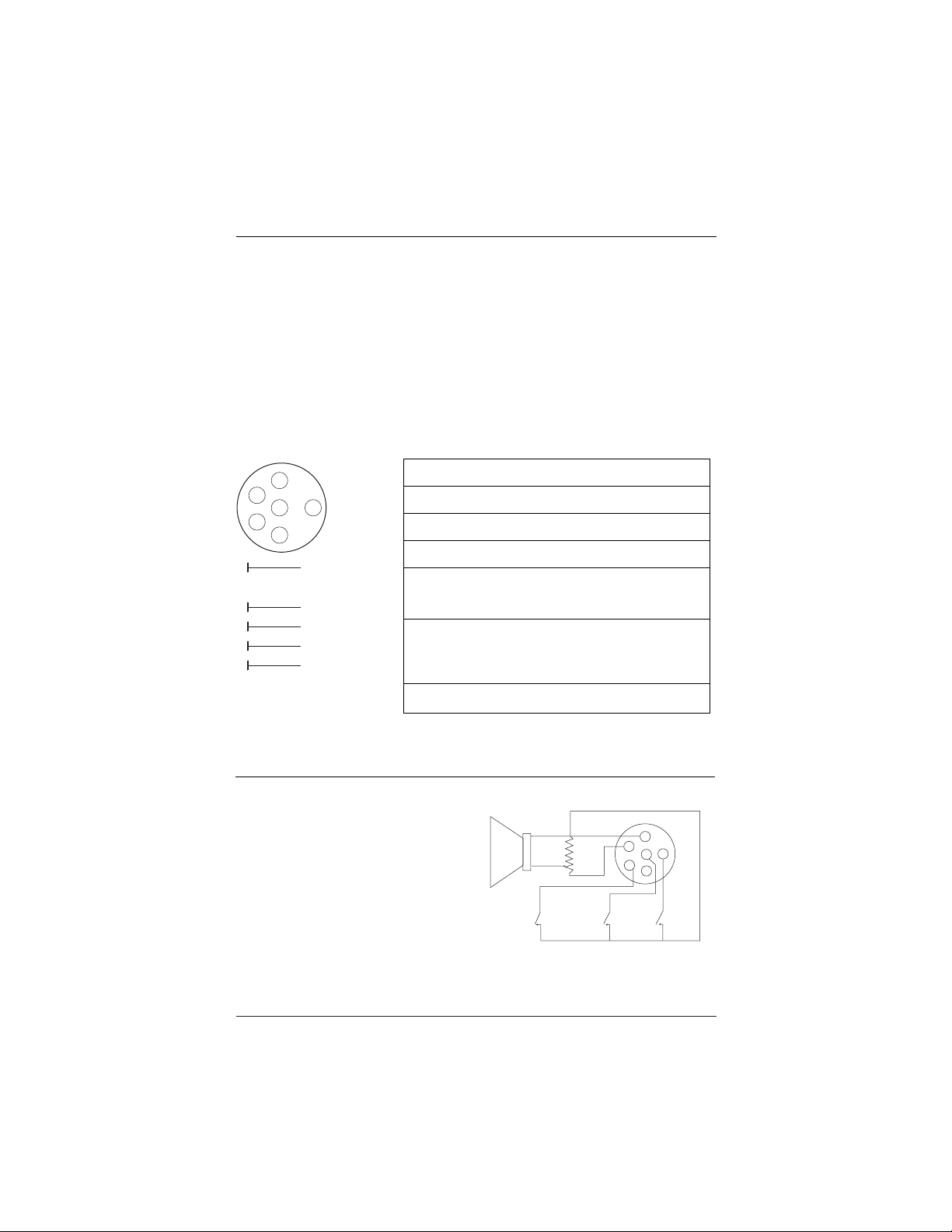
Page 15
206-4065
Pillow Speaker Setup
Connect a pillow speaker to the TV
Pillow Speaker Control
Pillow Speaker Interface
This connector furnishes three control lines and an audio output. A patient-pendant remote control, or
entertainment audio and nurse call system may be connected here. All lines are isolated from the AC
power line and earth ground. (Opto-isolators isolate the control lines, and a transformer isolates the
audio. There are no relays or inductive components in the control lines.)
Controlling the TV with Mechanical Switches
Pin 4 (common) is momentarily connected to pin
1, 3, or 6 via push-action switches to control
On/Off and Channel Up/Down. These pins are at
+13 volts DC (when measured from pin 4) with
the switches open. Current draw is 8 mA when a
switch is closed. (This operation is identical to
previous Zenith models using the 5-Wire Interface
except that only +7 volts DC was supplied and
current draw was only 2.5 mA.)
Pin No. Purpose
1 External TV On/Off switch.
2 (Not used.)
3 External Channel Up switch or Data in.
4 Common connection for control, data, and audio
output. Impedance to earth ground is a 10-meg
resistor in parallel with a 1100 pf capacitor.
5 Isolated audio output. Nominal 14-ohm source
impedance with short circuit protection. Intended for
a pillow speaker with a low-impedance pad-type volume
control.
6 External Channel Down switch.
4
5
1
3
6
2
1
2
3
4
5
6
TV ON/OFF
OPEN
CHAN UP/DATA IN
COMMON
AUDIO OUT
CHAN DOWN
SPKR.
VOLUME CONTROL
TV
ON/OFF
CHAN
DOWN
4
5
3
6
1
2
(MALE
PLUG)
CHAN
UP
Page 16
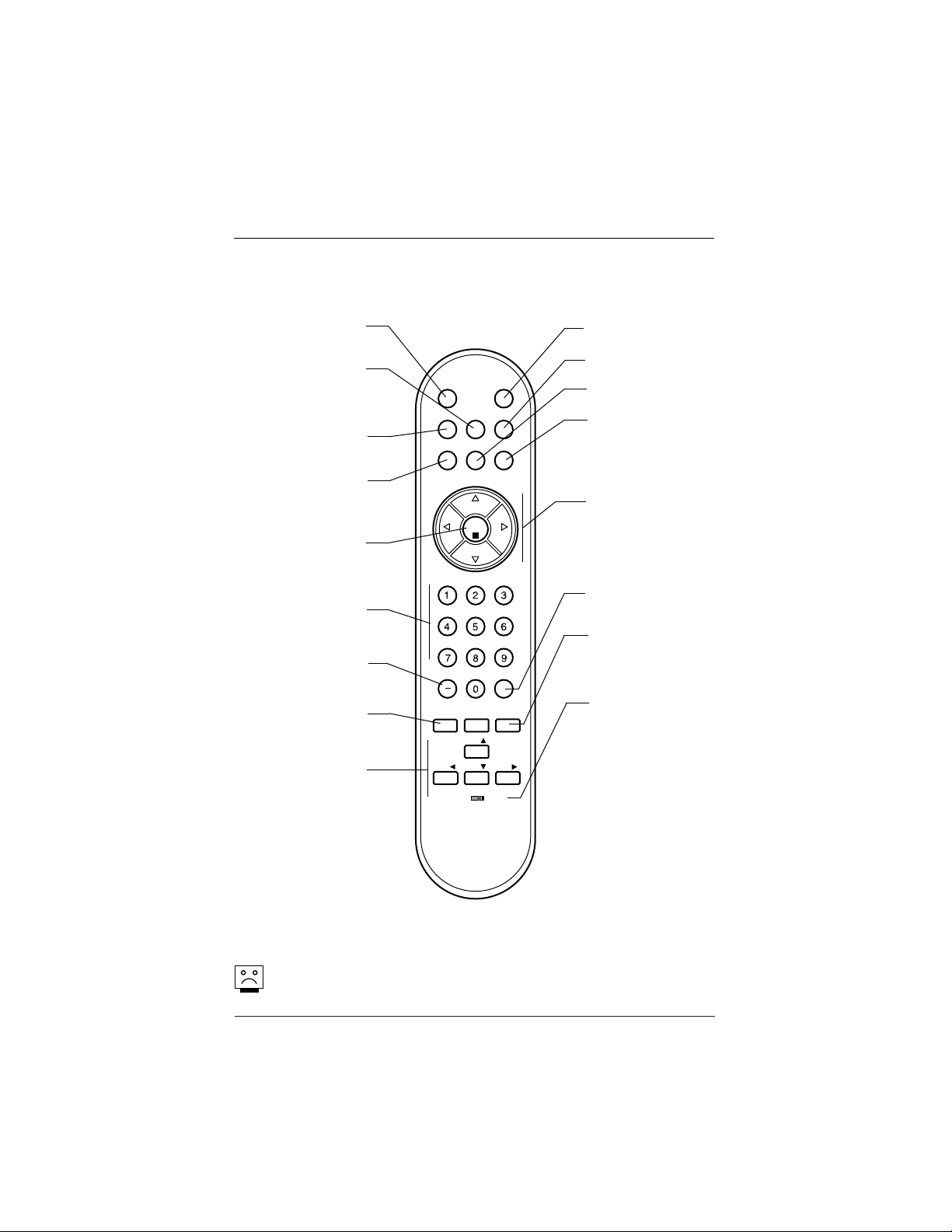
Page 16
206-4065
MUTE
Turns sound Off and On,
while the picture remains.
CHANNEL PREVIEW*
Allows Parental Control
access on analog channels:
set V-Chip blocks for ana-
log/digital programming.
BANK
Selects channel banks
1-2-3-4.
SAP
Chooses other digital audio
languages if available from
broadcaster.
OK (Enter)
Press to view the
Channel/Time display or to
remove any on-screen dis-
play or menu.
Number Keypad
Select channels directly;
key in channel numbers
and press OK (Enter).
-DASH (-)
For entering digital chan-
nel numbers e.g. 7-1, 11-3
etc.
(SLEEP) TIMER
Press repeatedly to choose
a TV turn-off time up to 4-
hours.
MENU / ADJ (Adjust
Up/Down/Left/Right)
Selects and adjusts on-
screen menu options.
Press MENU repeatedly to
scroll through menus. Use
ADJ (Adjust) Up / Down /
Left / Right to choose and
change selected option.
Optional Installer/User Remote Control
Keys descriptions and functions for the optional remote
Remote Control
Part Number 3140OSKZ003AR6
(Remote not included with TV)
Audio Languages: Availability of audio languages are determined only by each broadcaster and
may not be available on all digital programs.
POWER
Turns TV On or Off.
GUIDE
Not functional.
INFO
Not functional.
CC (Closed Captions)
Press to turn closed captions On/Off. Press ENTER
to exit menu. In digital
captions, selects next caption language.
VOLUME Down/Up
Adjusts the sound level.
CHANNEL (Up/Down)
Scrolls available channels,
(analog to digital) and the
Aux Channel (Audio/Video
source).
FLASHBK (FLASHBACK)
Returns to the previously
tuned channel.
ALARM
Press to display menu.
Follow on-screen instructions to set a time for the
TV to turn itself on.
BED1 / BED2
Switch selects remote
operating mode.
*Note: Ch Preview cannot
be accessed while tuned
to a digital channel. Set
V-Chip blocks while tuned
to an analog channel.
MUTE
BANK
SAP
CH
PREVIEW
INFO
POWER
GUIDE
CC
VOL
CH
OK
CH
VOL
FLASHBK
TIMER
MENU
ALARM
ADJ
BED1
ADJ
ADJ
ADJ
BED2
3140OSKZ003AR6
Page 17
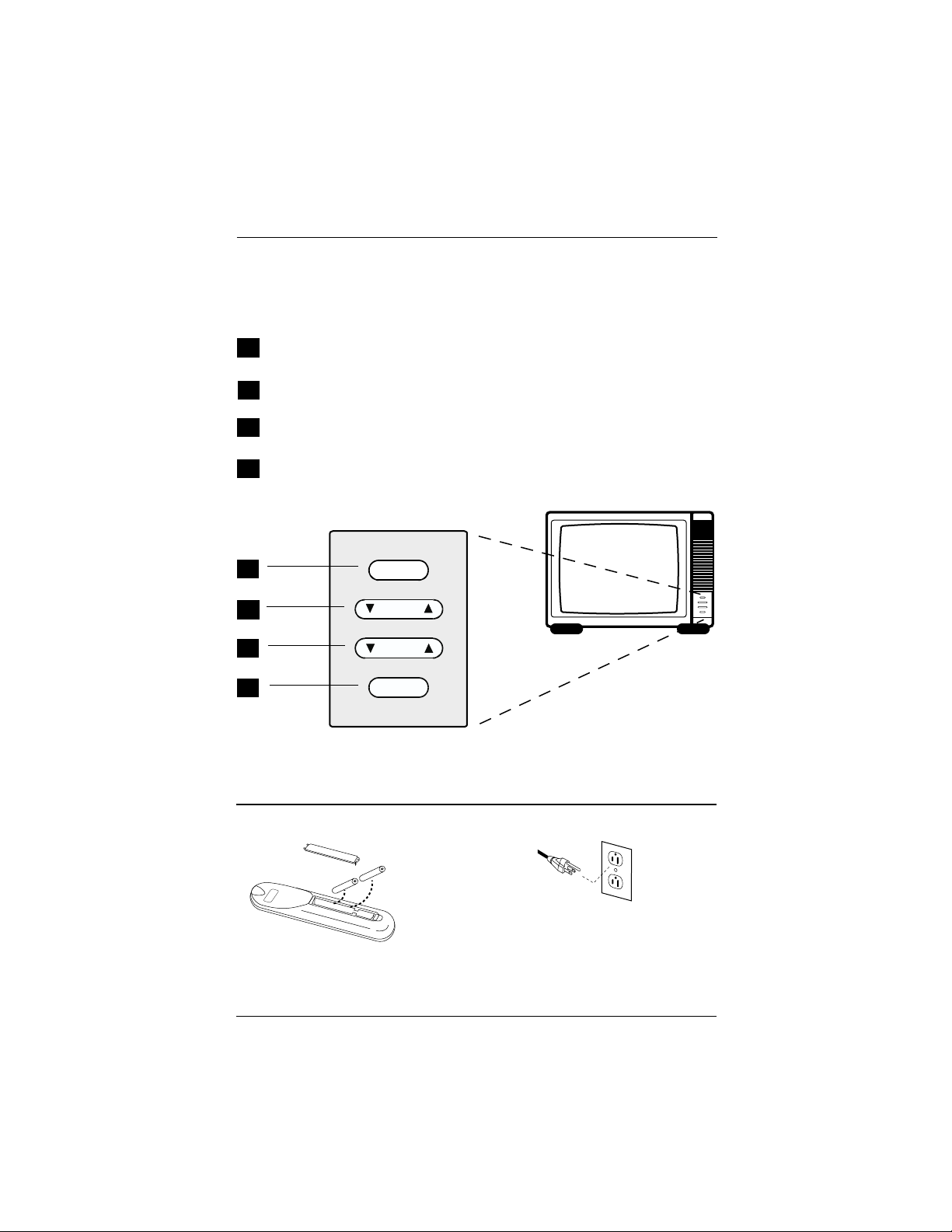
Remove the back of
the remote control
and install two
high-quality AA
batteries.
Match “+” with “+”
and “-” with “-”.
(Remote not included with TV)
Page 17
206-4065
Front Panel Controls
A
B
Using the front panel controls to operate the TV
C
Power
Turns TV on and off.
Channel (Down/Up)
Chooses next available channel.
Volume (Down/Up)
Decreases/increases sound level.
CC (Captions/Text)
Turns selected caption/text option On and Off. (Depending on TV captions setup.)
power
channel
volume
captions
D
A
B
C
D
Install Batteries into Remote Control
After all connections have
been made,
plug the TV and
all system
equipment into power sources as
applicable. This TV is designed to
operate on standard current 120-volt
60 Hertz AC power.
Plug TV into AC Power Outlet
AA +
AA +
Page 18
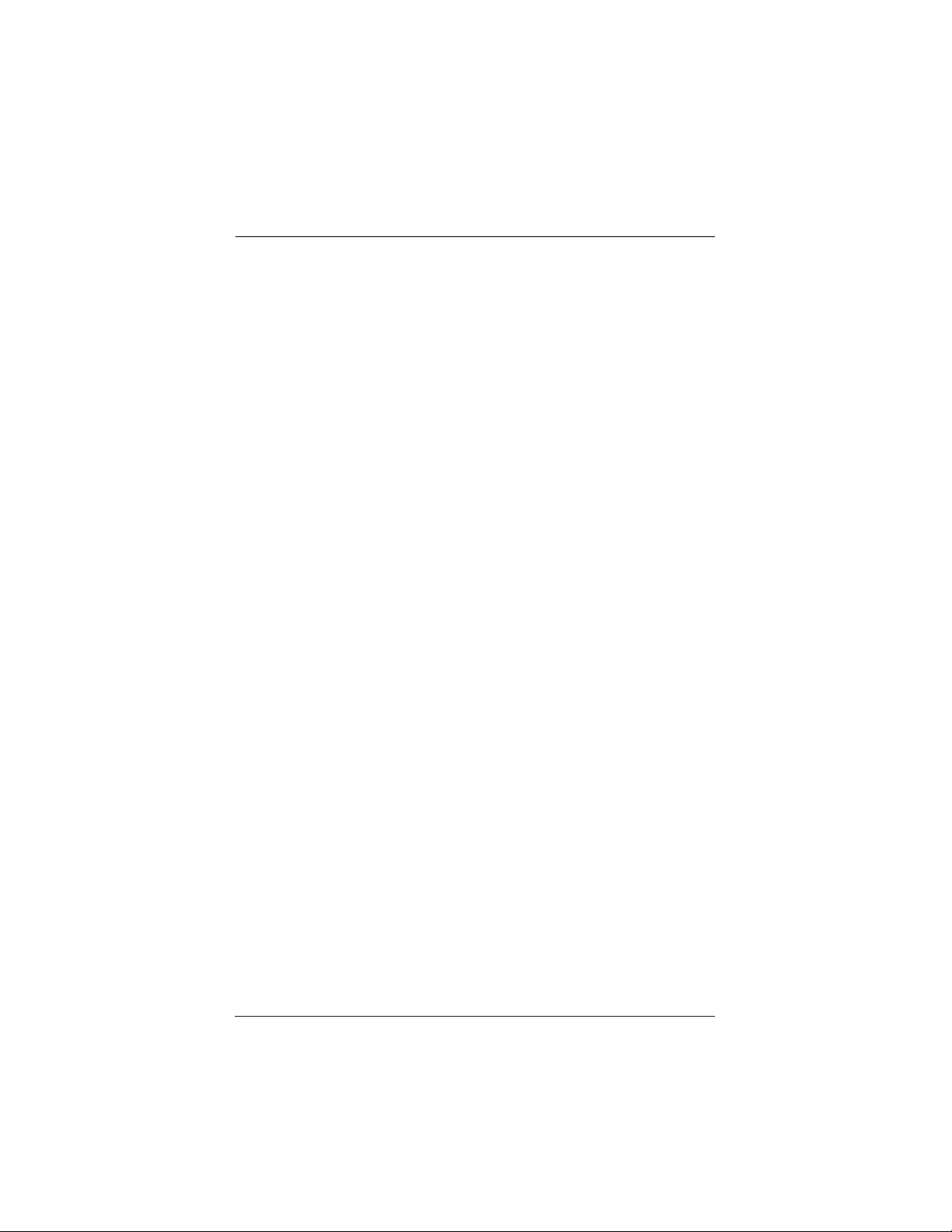
Page 18
206-4065
On-Screen Menus/Displays Overview
Descriptions of the menus and on-screen status displays
Using MENU and the other keys indicated on the optional Installer’s remote,
the installer can access the menus/displays described below.
On-Screen Menus
Setup Menu Adjusts the basic characteristics of the TV.
Auto Program 20 Automatically finds and stores active channels to scroll
through using Channel Up/Down.
Add/Del/Blnk 21 Manually pick and choose which active channels will
appear when using Channel Up/Down.
Channel Labels 22 Label the channels with their network names (ABC, CBS,
HBO, etc.).
Clock Set 25 Sets the time on the TV.
Timer 26 Sets the TV’s automatic turn On/Off times.
Captions 27 Analog-Digital Captions (Caption/Text) Setup Overview.
Captions Menus 28 Analog-Digital Captions Menus Structures.
Audio Language 29 Sets the digital audio language, if available on program.
Language 30 Chooses the language the on-screen menus will appear in.
Alarm Menu 31 Set a time for the TV to turn itself on.
Video Menu 32 Customizes the picture. The options are: Contrast,
Brightness, Color, Tint, Sharpness, Picture Pref, and Aspect
Ratio (Aspect Ratio is only for Digital Channels).
Audio Language 33 Selects available Digital audio languages.
Menu
Parental 34 Allows user to block program content or the A/V sources
Control Menu for up to 99 hours, with the use of a password.
Other Menus and On-Screen Displays
Volume 19 Shows current sound level setting; press VOLUME Up/Down
to activate.
Channel/Time 19 Shows the current time, channel, video or mute, and XDS
info; press OK to activate.
Ch Preview 19 Displays the available channels list; press CH PREVIEW.
(Only Analog Channels are displayed not Digital).
Captions/Text 19 Turns selected Caption/Text option On and Off; press CC to
activate.
Sleep Timer 19 Sets the time the TV will turn Off.
Ghost Channel 19 Shows the current channel number in red scrolling down
the screen. Refer to Installer menu to turn Off.
Alarm 19 Sets a time for the TV to automatically turn itself On.
Page 19

Page 19
206-4065
VOLUME
Other Menus and On-Screen Displays
Press the remote keys indicated below to access these menus and displays
Volume Display
Press VOLUME. Shows current
sound level.
Closed Captions Menu
Press CC. Turns selected option
on or off for both analog and
digital captions. See Caption /
Text pages to set up options.
Captions Unknown Display
Press CC, if captions are not
known, this display appears.
Channel/Time/Audio Display
Press ENTER. Shows selected
channel or source, time if the
clock is set, incoming audio
signal, and XDS* info if available on program. For XDS wait
5 seconds and press ENTER.
Sleep Timer Menu
Press TIMER. Shows remaining
time before TV turns itself off.
Select a preset turn-off time
from 10 minutes up to 4
hours.
Alarm Menu
Press Alarm. Sets a time for
the TV to automatically turn
itself On.
Ch Preview Menu
Press CH PREVIEW*. Shows list
of TV Analog Channels, AUX
source, and provides access to
the Parental Control menu.
Ghost Channel Display
Channel number appears in red
on the right side of the screen
and slowly scrolls downward.
To disable the Ghost Channel,
see Installers menu.
Digital Captions Menu
Press CC to scroll each digital
captions language, if available
and to turn captions on/off.
Digital Channels On-Screen Display
Press ENTER twice to see the on-screen display for digital channels. Reveals channel number and program
details: Title, day, time, languages available, video formats available, closed captions options, etc.
*Not available on digital channels.
XDS Information As Available
LENGTH 00:32 TIME LEFT 00:42
SLEEP TIMER
CC CAPTION 1 IS ON
CC CAPTIONS UNKNOWN
PRESS TIMER
ALARM MENU
TIME NOW 3:11 PM
6:10 AM
PRESS DIGITS TO SET TIME
TIMER TO SELECT AM/PM
OFF
Ch 25 - PBS
7:15 PM
MONO
TIMER
CHANNEL PREVIEW
5 - - - 9 - - - 20 - - - 32 - - - -
AUX - - - -
2 - - - -
CH
CC FOR PARENTAL CONTROL
CC CAPTIONS ENGLISH
TO SELECT, ENTER TO QUIT
21
News and local programming 5:50 PM
Thu Jan 19, 2007 4:00 PM 6:00 PM
Multi-lingual 16:9 1080i TV-PG
DTV 66-1
Dolby Digital HD
Page 20

Page 20
206-4065
Auto Program (Channel Search)
Using the optional Installer’s
remote control, press POWER to
turn the TV on.
Press MENU repeatedly until the
Setup menu appears.
Use Up or Down ADJ on the
remote control to highlight Auto
Program on the menu.
Press the Right or Left ADJ arrow
to begin the Channel Search.
Press OK when the channel search
is complete. This is when the two
progress bars are filled and the
message “COMPLETED SUCCESSFULLY” appears on the screen.
Auto Program finds channels being received
by the TV’s analog and digital tuners.
Cable will not work unless you subscribe to a
cable service.
After the channel search is complete, use
the features on the following pages to:
Add/Delete/Blank channels. Include channel
labels, so that they will appear on the channel / time display. Choose from the preset
label selections for analog and create your
own labels for digital channels.
Note: Use item 3-I Band/AFC in Installer menu to select proper analog tuning band (0=CATV, 1=Broadcast
etc.) before running Auto Program.
1
2
2
3
4
3
4
5
5
1
SETUP MENU
AUTO PROGRAM
ADD/DEL/BLNK
CH. LABELS
CLOCK SET
TIMER
CAPTIONS
AUDIO LANG.
LANGUAGE
TO PROGRAM
MUTE
BANK
SAP
VOL
CH
PREVIEW
INFO
CH
OK
CH
POWER
GUIDE
CC
VOL
TIMER
ADJ
3140OSKZ003AR6
BED1
MENU
ADJ
ADJ
FLASHBK
ALARM
ADJ
BED2
Page 21

Page 21
206-4065
Use MENU key on optional Installer’s remote to
access the Setup menu.
Use the Up or Down ADJ key to highlight the
Add/Del/Blnk option.
Using either the NUMBER keypad and OK or the
Channel Up/Down arrow on the remote, select a
channel.
(If adding a deleted channel, use the NUMBER
keypad and OK.)
Use the Right or Left ADJ arrow to specify
whether the channel is to be Added, Deleted or
Blank.
To continue, select another channel and repeat
Step 4. When you are finished, press OK to
remove menu.
Adding Aux, VCR3, VCR4, to the Channel Preview
List. Go to the Setup menu, select the
Add/Del/Blnk option. Use Channel Up/Down to
select Ch 126-0 for VCR3 (Ch 127-0 for VCR4)
and choose Added.
Note: If the option was turned off in the Service
menu, you will have to reinstate it before it can
appear as an option in the Channel Preview list.
Note: You can specify Add, Delete or Blank for
VCR3, VCR4, and Aux. Caution: If you delete Ch
3-0, VCR3 (Ch 126-0) is also deleted. If you
delete Ch 4-0, VCR4 (Ch 127-0) is also deleted
and vice versa.
Channel scanning up: Analog Channels, Digital
Channels, VCR3, VCR4 and Aux. Use Channel Up
to scan all channels, Ch Preview for analog only.
Channel scanning down, reverse order of above.
If you delete a channel, it isn’t gone for good.
Just select it using the NUMBER keypad on the
remote, or add it later. Set Installer menu item
28-I Ch Over ride to 1 to be able to re-add
channel to channel scan in memory.
Add/Delete/Blank Feature
Fine-tune the channel selection list by blanking certain channels and deleting other unwanted channels.
Note: TV can store in memory 140 broadcast
digital and 125 analog channels
1
2
3
4
5
Mini Glossary
ADDED Adds previously deleted channels to the list that the user can scroll through
using Channel Up/Down.
DELETED Removes channels for one reason or another from the channel scan list available
using Channel Up/Down.
BLANK Deletes the video but retains the audio, if present on channel.
1
2
4
5
3
3
SETUP MENU
AUTO PROGRAM
ADD/DEL/BLNK
CH. LABELS
CLOCK SET
TIMER
CAPTIONS
AUDIO LANG.
LANGUAGE
MUTE
BANK
SAP
VOL
TIMER
ADJ
BED1
CH 30-1 ADDED
CH
PREVIEW
INFO
CH
OK
CH
MENU
ADJ
ADJ
BED2
POWER
GUIDE
CC
VOL
FLASHBK
ALARM
ADJ
Page 22

Page 22
206-4065
Setting Preset Analog Channel Labels
Selecting channel names from the preset Channel Labels
Mini Glossary
- - - - The 4 dashes will allow a channel label to appear; if one is
provided by the broadcaster.
NONE Prevents any channel label from appearing.
2
3
4
5
1
Using either the NUMBER keypad or
the Channel Up/Down arrows on the
optional Installer’s remote, select
an analog channel.
Press MENU repeatedly on the
optional Installer’s remote until the
Setup menu appears.
Choose the Ch Labels option using
the Up or Down ADJ arrow.
Press either the Right or Left ADJ
arrow repeatedly to pick the label
you want from the available selections; such as A & E.
To continue channel labeling, select
another channel or if you are finished, press OK to remove menu.
Press and hold down ADJ left/right
for faster label scrolling.
Some channels already provide a
channel label which is included
with the broadcast signal.
Labeling the channels helps identify
which familiar nationwide networks
are available. i.e., A & E - Arts and
Entertainment, CNN -News, ESPN Sports, HBO - Movies and so on...
1
2
3
4
5
SETUP MENU
AUTO PROGRAM
ADD/DEL/BLNK
CH. LABELS
CLOCK SET
TIMER
CAPTIONS
AUDIO LANG.
LANGUAGE
CH 32 ABC
MUTE
BANK
TIMER
ADJ
SAP
VOL
PREVIEW
BED1
CH
INFO
CH
OK
CH
MENU
ADJ
ADJ
POWER
GUIDE
CC
VOL
FLASHBK
ALARM
ADJ
BED2
Page 23

Page 23
206-4065
Analog Preset Channel Labels
Typical Analog preset Channel Label options
A&E
ABC
ACTS
ADC
AMC
BCC
BET
BRAV
CA
CBC
CBN
CBS
CMTV
CNBC
CNN
COM
CSPN
CSP2
CTN
CTV
DIS
DISC
E!
ENC
ESPN
ESP2
ET
EWTN
FAM
FNN
FOX
F&V
FX
GALA
HBO
HN
HSE
HSN
IC
INSP
JCN
LIFE
MAX
ME/U
MMT
MTV
NBC
NICK
NOS
PBS
PLAY
PTL
QVC
RDS
REQ
SC
SCFI
SHOW
SIN
TBS
TBN
TELE
TLC
TMC
TNN
TNT
TRAV
TSN
TVA
TWC
UPN
USA
UC
VCR
VH-1
VISN
VJN
WB
WGN
WTBS
WWOR
YTV
Page 24

Page 24
206-4065
Using either the NUMBER keypad or
the Channel Up/Down arrows on the
optional Installer’s remote, select a
digital channel.
Press MENU repeatedly on the
optional Installer’s remote until the
Setup menu appears.
Choose the Ch Labels option using
the Up or Down ADJ arrow.
Press Vol right to select the first
character space.
Use Ch Up/Down to select the character. Continue adding characters to
the label with Vol/Ch keys.
To continue channel labeling, select
another channel or if you are finished, press OK to remove menu.
Press and hold down Ch Up/Down
for faster character scrolling.
Some channels already provide a
channel label which is included
with the broadcast signal.
Use custom channel labels to identify your unique channel line up.
Setting Custom Labels for Digital Channels
Setting channel names for Channel Labels
1
2
3
4
5
6
2
3
4
6
1
5
4
SETUP MENU
AUTO PROGRAM
ADD/DEL/BLNK
CH. LABELS
CLOCK SET
TIMER
CAPTIONS
AUDIO LANG.
LANGUAGE
PRESS VOL UP/DN TO SELECT CHAR
CH32 ABC
MUTE
BANK
VOL
SAP
CH
PREVIEW
INFO
CH
OK
CH
POWER
GUIDE
CC
VOL
FLASHBK
MENU
TIMER
ADJ
3140OSKZ003AR6
BED1
ALARM
ADJ
ADJ
ADJ
BED2
Page 25

Page 25
206-4065
Clock Setup (Auto or Manual)
Mini Glossary
TIME A four-digit figure broken down into hours and minutes, used for entering the time
when setting the clock or programming timers.
HOURS First two digits that are entered when setting the clock or programming timers.
MINUTES The last two digits that are entered when setting the clock or programming timers.
TIMER Chooses AM or PM when setting the clock.
SETUP MENU
The clock can also be set using 24 hour “military time.” For p.m. settings add 1200. For example,
to set 6:30 p.m., add 1200 to 630, = enter 1830.
For Auto Clock Set to work, the TV must be tuned to a local analog (not digital) PBS station. If the
TV does not set the time, set the clock time manually.
Clock time can be set using either the number keypad or the Left/Right ADJ arrows. Use TIMER to
set AM/PM.
Note: Analog and digital times shown on Ch-Time OSDs may vary by a few minutes.
1
2
Clock Auto/Manual Operating Modes Setup
On the optional Installer’s remote, use MENU and the ADJ Up/Down/Left/Right arrows to choose
and set up the Clock menu options.
Use the number keypad, or the Left/Right ADJ arrows, to set the time. Use TIMER to set AM/PM.
Clock Set Automatic: TV automatically sets the time.
Time Zone: Installer can choose the time zone or have the TV set it automatically.
Note: If analog and digital times on Ch-Time OSDs are not the same time, select your
local time zone. Power TV Off/On, tune in your local analog PBS channel to reset clock.
Day. Savings: Installer can choose to have daylight savings adjust the clock time one
hour, or have the TV adjust it automatically.
Manual: Installer sets the time on the clock.
• Press OK repeatedly to remove menus.
Have the TV set the clock time or use Manual Clock Set
AUTO PROGRAM
ADD/DEL/BLNK
CH. LABELS
CLOCK SET
TIMER
CAPTIONS
AUDIO LANG.
LANGUAGE
TO SET CLOCK
SETUP MENU
AUTO PROGRAM
ADD/DEL/BLNK
CH. LABELS
CLOCK SET
TIMER
CAPTIONS
AUDIO LANG.
LANGUAGE
TO SET CLOCK
CLOCK MENU
CLOCK SET
TIME ZONE
DAY. SAVING
USE ADJ TO CHOOSE
USE ADJ TO CHANGE
CLOCK MENU
CLOCK SET
TIME SET
USE ADJ TO CHOOSE
USE ADJ TO CHANGE
AUTOMATIC
OFF
ON
10:43 AM
AUTOMATIC
AUTOMATIC
EASTERN
CENTRAL
MOUNTAIN
PACIFIC
MANUAL
TIMER
Page 26

Page 26
206-4065
On the optional Installer’s remote, press MENU
repeatedly until the Setup menu appears.
Use Up or Down ADJ to highlight the Timer
option then press the Left or Right ADJ arrow.
Use Up or Down ADJ to choose an option. Use
the number keypad and/or the Left or Right ADJ
arrow to enter the times. Use the TIMER key to
set AM/PM.
Your options are:
• On Time: Sets a time that the TV will turn
itself On each day.
• Off Time: Sets a time that the TV will turn
itself Off each day.
• On/Off Timer: Enables or disables the On/Off
Timer functions. (The On/Off Timer can be
disabled but the settings will be retained.)
Press OK to remove menu.
The clock must be set before the Timers will
function.
The Off Timer can be used to turn the TV off at
the preset time.
The On Timer does not have to be set to use the
Off Timer feature.
On-Off Timers Setup
Set up On/Off Timers Note: On/Off Timers operate independently
SETUP MENU
1
2
3
4
Mini Glossary
TIME A four-digit figure broken down into hours and minutes, used for entering the time
when setting the clock or programming timers.
HOURS First two digits entered when setting the clock or programming timers 01, 02, 10 etc.
MINUTES The last two digits entered when setting the clock or programming timers XX:05 etc.
TIMER Chooses AM or PM when setting the time.
1
2
3
4
3
AUTO PROGRAM
ADD/DEL/BLNK
CH. LABELS
CLOCK SET
TIMER
CAPTIONS
AUDIO LANG.
LANGUAGE
TO SET TIMER
ON TIME
OFF TIME
ON/OFF TIMER
TIMER
9:00 AM
7:00 PM
TIMER
TIMER
ON
MUTE
BANK
TIMER
ADJ
SAP
VOL
PREVIEW
MENU
ADJ
ADJ
BED1
CH
INFO
CH
OK
CH
POWER
GUIDE
CC
VOL
FLASHBK
ALARM
ADJ
BED2
Page 27

Page 27
206-4065
Analog Closed Captions/Text Operating Modes Setup
On the optional Installer’s remote, use MENU and ADJ (Up/Down/Left/Right) to
choose Closed Captions / Text mode and set up other options for the end user.
Quick/Mute When CC is pressed: End user can only turn Captions On/Off.
(CC on Mute is not available.)
(If locked, caption type is retained with Power On/Off.)
Standard When CC is pressed: End user can choose a captions type.
(If locked, type is retained with Power On/Off.)
Press OK to remove menus.
Digital Captions Operating Modes Setup
On the optional Installer’s remote, use MENU and ADJ (Up/Down/Left/Right)
arrows to configure the Digital Captions appearance.
Language Selects the default Digital Caption Language.
Style:
Set By Program Captions appear white text on black, similar to analog captions.
Custom The installer configures the Digital Captions appearance, see the
next page for the digital captions appearance options available.
Press OK to remove menus.
Captions: Analog-Digital (Caption/Text) Setup Overview
Standard closed captioning is available using the Caption 1 option.
Caption/Text are features which allow the TV to display the closed caption and/or text options if
made available by the broadcaster.
A
vailability and functionality of Caption/Text options are determined only by each broadcaster and
may not be available on every program.
Set up Closed Caption/Text options for the end user
Analog-Digital Closed Captions/Text Overview, End-user Setup
The caption/text feature is designed to be available to the end user on either an
analog or digital channel. For the end user to get analog captions, all the user
needs to do is press CC on the remote and select On - - same for digital channels,
select On and pick a language. The installer can elect to make analog and digital
captions available by turning captions on. The installer sets the caption options
on both analog and digital menus. To set up digital captions, the installer must
tune in a channel with digital captions. Use ‘Set by Program’ to show digital captions that are similar in appearance to analog captions e.g. white text on black.
End User Captions Operation
If both analog and digital captions are turned on by the installer, analog and digital captions will be available to the end user. If digital captions are not available
on a digital channel and analog captions are, then analog captions appear.
Page 28

Page 28
206-4065
Mini Glossary
CAPTIONS The term for the words that scroll across the bottom of your TV screen; usually the audio
portion of the program provided for the hearing impaired.
TEXT The term for the words that appear in a large black frame and almost cover the entire
screen; usually messages provided by the broadcaster. (Only available on analog channels.)
SETUP MENU
Availability and functionality of Digital Captions are determined only by each broadcaster and may not be
available on every program.
Captions: Analog-Digital Menu Structures
Review Analog and Digital Captions options available
Note: Digital captions are only available on some digital channels.
Digital Captions Menu Structure
Analog Captions Menu Structure
Availability and functionality of Analog Captions are determined only by each broadcaster and may not be
available on every program.
AUTO PROGRAM
ADD/DEL/BLNK
CH. LABELS
CLOCK SET
TIMER
CAPTIONS
AUDIO LANG.
LANGUAGE
TO SET CAPTIONS
OPER. MODE
SEL. CC TYPE
CC CAPTION
CC ON MUTE
CAPTION LOCK
CAPTION SETUP
AUTO PROGRAM
ADD/DEL/BLNK
CH. LABELS
CLOCK SET
TIMER
CAPTIONS
AUDIO LANG.
LANGUAGE
SETUP MENU
TO SET CAPTIONS
CAPTION SETUP
OPER. MODE
SEL. CC TYPE
CAPTION LOCK
CAPTION LOCK: Refer to page 46 Item 23-I
ON/OFF
(N/A)
ON/OFF
STANDARD
ON/OFF
QUICK MUTE
CAPTION 1
CAPTION 2
CAPTION 3
CAPTION 4
TEXT 1
TEXT 2
TEXT 3
TEXT 4
CAPTION 1
CAPTION 2
CAPTION 3
CAPTION 4
TEXT 1
TEXT 2
TEXT 3
TEXT 4
SETUP MENU
AUTO PROGRAM
ADD/DEL/BLNK
CH. LABELS
CLOCK SET
TIMER
CAPTIONS
AUDIO LANG.
LANGUAGE
AUTO PROGRAM
ADD/DEL/BLNK
CH. LABELS
CLOCK SET
TIMER
CAPTIONS
AUDIO LANG.
LANGUAGE
TO SET CAPTIONS
SETUP MENU
TO SET CAPTIONS
DIGITAL CAPTIONS SETUP
STYLE
SIZE
FONT
TEXT COLOR
TEXT OPACITY
BACK COLOR
BACK OPACITY
EDGE TYPE
EDGE COLOR
LANGUAGE
CAPTION ON/OFF
DIGITAL CAPTIONS SETUP
STYLE
SIZE
FONT
TEXT COLOR
TEXT OPACITY
BACK COLOR
BACK OPACITY
EDGE TYPE
EDGE COLOR
LANGUAGE
CAPTION ON/OFF
CAPTION LOCK
SET BY PROGRAM
CUSTOM
ON
ON
ENGLISH
OFF
OFF
SPANISH
FRENCH
BLACK
WHITE
RED
GREEN
BLUE
YELLOW
MAGENTA
CYAN
ENGLISH
ESPA
ÑOL
FRANCAIS
ON
OFF
SOLID
FLASH
TRANSLUCENT
TRANSPARENT
NONE
RAISED
DEPRESSED
UNIFORM
LEFT SHADOW
RIGHT SHADOW
SMALL
STANDARD
LARGE
SOLID
FLASH
TRANSLUCENT
TRANSPARENT
BLACK
WHITE
RED
GREEN
BLUE
YELLOW
MAGENTA
CYAN
FONT 0
FONT 1
FONT 2
FONT 3
FONT 4
FONT 5
FONT 6
FONT 7
BLACK
WHITE
RED
GREEN
BLUE
YELLOW
MAGENTA
CYAN
Page 29

Page 29
206-4065
On the optional Installer’s remote,
press MENU repeatedly until the
Setup menu appears.
Use Up or Down ADJ arrow on the
remote control to highlight the
Audio Lang. option on the menu.
Use the Left or Right ADJ arrow to
choose one of the following options:
• English
• Spanish
• French
Press OK to remove menu.
Notes: The broadcaster has control of any
additional languages available. If a program’s
display shows another language is being
broadcast, select that language. If however,
no additional audio language is being
included on the program’s signal, no audio
will be heard. This condition is not the fault
of the TV. If no other language is being
broadcast, the TV can’t play it. To hear audio,
you must select an active language.
Alternate audio languages are selectable on
the menu by the Installer. When another language is selected, it will not appear on the
current channel. Select another channel first,
then go back to the desired channel. The
newly-selected language will be heard, if on
the program.
On pillow speakers with a Menu key, patient
can access other audio languages, if available
on the program.
Audio Language for Digital Channels
Choose English, Spanish, (Español) or French (Francais) for Digital channels
Default Audio: If you select an alternate language, the TV tries to find it. If the
alternate language is not available, the TV audio will be the default audio from the
program. Typically, if you select Spanish and it is not available, English will be heard.
1
2
3
4
1
4
2
3
SETUP MENU
AUTO PROGRAM
ADD/DEL/BLNK
CH. LABELS
CLOCK SET
TIMER
CAPTIONS
AUDIO LANG.
LANGUAGE
ENGLISH
MUTE
BANK
TIMER
ADJ
3140OSKZ003AR6
SAP
VOL
BED1
CH
PREVIEW
INFO
CH
OK
CH
MENU
ADJ
ADJ
POWER
GUIDE
CC
VOL
FLASHBK
ALARM
ADJ
BED2
Page 30

Page 30
206-4065
On the optional Installer’s remote,
press MENU repeatedly until the
Setup menu appears.
Use Up or Down ADJ arrow on the
remote control to highlight the
Language option on the menu.
Use the Left or Right ADJ arrow to
choose one of the following options:
• English
• Spanish (Español)
• French (Francais)
Press OK to remove menu.
Language for the On-Screen Menus
Choose English, Spanish, (Español) or French (Francais)
for the on-screen menus
1
2
3
4
1
4
2
3
SETUP MENU
AUTO PROGRAM
ADD/DEL/BLNK
CH. LABELS
CLOCK SET
TIMER
CAPTIONS
AUDIO LANG.
LANGUAGE
ENGLISH
MUTE
BANK
TIMER
ADJ
3140OSKZ003AR6
SAP
VOL
PREVIEW
BED1
CH
INFO
CH
OK
CH
MENU
ADJ
ADJ
POWER
GUIDE
CC
VOL
FLASHBK
ALARM
ADJ
BED2
Page 31

Page 31
206-4065
Alarm Menu
Use the Alarm menu to set a time for the TV to automatically turn itself On
Press Alarm on the optional
remote control.
Using the NUMBER keypad, set the
time you want the TV to turn On.
For example, to set 7:30 AM, key
in 0, 7, 3, 0.
Use TIMER to choose AM or PM, as
shown on the menu.
Press OK to remove menu from
screen.
The alarm will only work if the TV
is turned Off.
Be sure the TV’s internal clock is
set to the current time, so that the
wake up alarm will work properly.
1
2
3
4
3
4
2
1
ALARM MENU
TIME NOW 3:11 PM
6:10 AM
PRESS DIGITS TO SET TIME
TIMER TO SELECT AM/PM
TIMER
MUTE
BANK
TIMER
ADJ
3140OSKZ003AR6
SAP
VOL
PREVIEW
BED1
CH
INFO
CH
OK
CH
MENU
ADJ
ADJ
POWER
GUIDE
CC
VOL
FLASHBK
ALARM
ADJ
BED2
Page 32

Page 32
206-4065
On the optional installer’s remote, press the
MENU key repeatedly until the Video menu
appears. Your options are:
• Contrast: Adjusts the level of difference
between white and black in the TV picture.
The more contrast, the brighter the picture
appears.
• Brightness: Increases or decreases amount
of white in the TV picture.
• Color: Adjusts levels of all colors in the
TV picture.
• Tint: Adjusts the relative amounts of red
and green in the picture.
• Sharpness: Raises or lowers the definition
of the picture. The lower the level, the softer the image will appear.
• Aspect Ratio: (Digital channels) Modifies
height and width ratio of the picture; when
available from the broadcaster. Aspect Ratio
options: Zoom, Full Screen, Letter box.
• Picture Preference: Choose either Custom
or Preset:
Custom = Allows you to set the picture
appearance to your requirements.
Preset = Resets all the above options back
to their original, factory-set levels.
Use Up or Down ADJ on the remote control
to choose Contrast on the menu.
Use the Left or Right ADJ arrow to change
or adjust the contrast level as required.
Press OK, to remove the menu, or repeat
from Step 2 to adjust other Video menu
options.
Choose the Preset option in Picture Preference to
quickly reset the Video menu options back to their original default values.
Aspect Ratio is only for Digital Channels. The availability
of Aspect Ratios are determined only by the broadcaster
and may not be available on all programs.
Aspect Ratio options are not available for 480i (SD) digital channels.
Video Menu
Use the Video Menu to customize the picture’s appearance
1
2
3
4
1
2
3
4
VIDEO MENU
CONTRAST
BRIGHTNESS
COLOR
TINT
SHARPNESS
PICTURE PREF
Analog Channel Display
CUSTOM
VIDEO MENU
CONTRAST
BRIGHTNESS
COLOR
TINT
SHARPNESS
ASPECT RATIO
PICTURE PREF
Digital Channel Display
LETTER BOX
CUSTOM
CH
OK
VOL
VOL
CH
FLASHBK
MENU
TIMER
ADJ
3140OSKZ003AR6
BED1
ALARM
ADJ
ADJ
ADJ
BED2
Page 33

Page 33
206-4065
Mini Glossary
SAP On digital channels, occasionally other languages like Spanish may be included on the
program signal.
SAP: Additional Digital Audio Program Selection
SAP can be used to select other additional digital audio programs,
if available
Indicates the broadcast may have
additional audio programs available.
Note: The broadcaster has control of
any additional audio programs available. If a program display shows
another audio is being broadcast, use
the SAP button to select that audio.
If however, no other audio is present on the program’s signal, no
other audio will be heard. This con-
dition is not the fault of the TV. If no
other audio is being broadcast, the TV
can’t play it. To hear audio, you must
select an active language.
On the optional Installer’s remote,
press SAP repeatedly to scroll the
available digital audio tracks on the
selected channel.
• As mentioned above, even if anoth-
er audio program is indicated as being
available, if it is not being added to
the program signal, no audio will be
heard for that additional program.
1
1
News and local programming 5:50 PM
Thu Jan 19, 2007 4:00 PM 6:00 PM
Multi-lingual 16:9 1080i TV-PG
DTV 66-1
Dolby Digital HD
MUTE
BANK
SAP
VOL
CH
PREVIEW
INFO
CH
OK
CH
POWER
GUIDE
CC
VOL
FLASHBK
MENU
TIMER
ADJ
BED1
ALARM
ADJ
ADJ
ADJ
BED2
Page 34

Page 34
206-4065
Overview
Parental Control offers the user a wide variety of options and settings that restrict
or “block” the programming that can appear on the TV. Parental Control allows the
user the capability of defining which program rating they consider acceptable, to
the younger or more sensitive viewer. It can be preset and turned either on or off
by the user who specifies a secret 4-number code, the password. General audience
and children viewer blocks can both be programmed into the TV’s memory. Viewer
ratings are specified for both TV and the motion picture industry; both rating systems should be used, for complete coverage. The ratings are based on the ages of
children. The number of hours blocked are specified. (See following pages.)
To insure complete coverage for all TV programs, (movies and regular TV shows)
choose a rating for MPAA to restrict movies from the selections on the following
pages. AND choose ratings from the TV Parental Guidelines Rating System also on
the following pages, using the Age Block option for General Audiences and for
Children. In addition to those, you may wish to add additional restrictions from
the Content Block sub menu. See the Parental Control menu and submenus examples on the following pages.
Things to Consider before Setting Up Parental Control
• Determine which rating you consider acceptable to the viewer. For example, if
you choose TV-PG, all more restrictive ratings will be automatically blocked; the
viewer will not be able to see: TV-PG, TV-14 or TV-MA rated programming.
• Do you want to block the auxiliary video source entirely? (Blocks the signal sent
by the equipment, such as a VCR, connected to the TV Audio/Video input jacks;
in the Aux. Sources option.) Or leave unblocked, then choose allowable ratings.
• Block program “Content” based on individual parameters such as: Strong Dialog,
Bad Language, Sex Scenes, Violence Scenes or Fantasy Violence Scenes; in the
Content Blk option.
• How many hours do you want Parental Control to be active? You can set the
Hours option for up to 99 hours (default is 12 hours).
• Select a password; in the Set Password option. Use the numbered keys on the
remote to set a password. Don’t forget the password.
Parental Control Menu Overview
This feature can “block” undesirable programming from appearing on the TV.
Set restrictions using Age Block for all programming, TV and movies.
Use V-Chip to restrict undesirable programming
Page 35

Page 35
206-4065
Reset Parental Control Block Hours to Zero and Cancel Password
This provides the institution staff and the installer a means to reset the TV to normal operation; if a user has either forgotten the password or has left Parental
Control blocks active. (Installer Menu item 0-I Installer Seq must be set to 0 for
this to work.)
On the optional installer’s remote control, press and hold down MENU until the
menu disappears (takes about 8 seconds). Immediately press 9, 8, 7, 6 and then
CC. This will reset the Block Hours to Zero and cancel the current 4-number password.
Make Parental Control Restrictions Permanent, With No Preset or Fixed
Hours Time Limit
In the Installer’s Menu, set
Item 84: PERMANENT BLK, 0 or 1.
0 Restrictions limited to specified hours, 12 - 99.
1 Blocking restrictions always active, no time limit.
Reset the Maximum Number of Parental Control Default Block Hours
You can change the Block hours from the 12-hour default setting to up to 99
hours.
In the Installer’s Menu, item: 22-I MAX BLK HRS 12, use the ADJ Left/Right arrow
to set a different default number of hours.
Turn Parental Control Feature Off or On
In the Installer’s Menu, installer items:
21-I V-CHIP, 0 = disable, or 1 = enable
51-I DIS. VCHIP M., 0 = enable, or 1 = disable
Options Setups for V-Chip Menu and Block Functions
For Installer items:
21-I V-CHIP 51-I DIS VCHIP M
0 0 No Menu, No Blocking.
0 1 No Menu, No Blocking.
1 0 Shows Menu, Block functions.
1 1 No Menu, Block functions.
Installer Menu Options For V-Chip Operation
V-Chip functionality can be disabled if the password is not known
Page 36

Page 36
206-4065
Parental Control Menu
After you have read the preceding page, follow instructions below to set up
and activate Parental Control
With the Parental Control menu on-screen, use Up or Down ADJ to highlight
an option like Age Block for TV programs and movies, then press the Right ADJ
arrow.
Use the Up/Down/Left/Right ADJ arrows to select and adjust or set the rating
for an option. For Sex Scenes for example, use the “From TV-PG” setting.
(See the Parental Ratings Charts on the next page for TV/Movie rating definitions).
After you have selected and adjusted the parental control menu options to
your requirements:
- Set the hours you want Parental Control active.
- Set a 4-number password.
- Set the Lock On/Off option to On or Off.
No Rating means that the broadcast does not include rating information. You
can choose to block broadcasts without V-Chip
rating data.
1
2
3
4
TO BLOCK
Unblocked
Blocked
Unblocked
G and Above
PG and Above
PG-13 and Above
R and Above
NC-17 and Above
X
General
Children
Unblocked
TV-G and Above
TV-PG and Above
TV-14 and Above
TV-MA
Unblocked
TV-Y and Above
TV-Y7
Dialog
Language
Sex Scenes
Violence
F Violence
No Rating
00 Hours
To Set
On
Off
Unblocked
TV-PG and Above
TV-14 and Above
TV-MA
Unblocked
TV-Y7
Unblocked
Blocked
Enter Code: - - - -
Page 37

Page 37
206-4065
Parental Control TV/Movie Rating Guidelines
TV Parental Guidelines Rating System
TV-G General Audience Considered suitable for all audiences; children may
watch unattended.
TV-PG Parental Guidance Unsuitable for younger children, may contain:
Suggested Suggestive Dialog, Foul Language, Sex and Violence
Scenes.
TV-14 Parents Strongly Unsuitable for children under 14, may contain:
Cautioned Strong Dialog, Foul Language, Sex and Violence
Scenes.
TV-MA Mature Audiences Adults only, may contain: Strong Dialog, Foul
Only Language, Sex and Violence Scenes.
CHILDREN’S CLASSIFICATIONS
TV-Y Children Considered suitable for all children under 7 years old.
TV-Y7 Children 7 Considered suitable for children over 7, may contain
and over Fantasy Violence Scenes.
Motion Picture Association Of America (MPAA) Rating System
G General Audiences Content not offensive to most viewers.
PG Parental Guidance Content is such that parents may not want their
Suggested children to view the program.
PG-13 Parental Guidance Program is inappropriate for preteens, with a greater
Suggested degree of offensive material than a PG rated program.
R Restricted viewing Not for children under age 17.
Strong elements of sex and/or violence.
NC-17 Restricted Viewing Not for children under age 17 under any
circumstances. Strong sexual content.
X Hard Core Films Same as NC-17 rating.
Note: LG Electronics Corporation is not liable for any program content that appears
when using this rating system; as always, user discretion is advised.
You can set different Parental Control viewing
restrictions for general audiences and for children - - both can be active at the same time.
Simply specifying one TV program content
block such as Sex Scenes, will not automatically block another undesirable content in the
TV program from appearing.
Even if you choose to leave the Aux Source
unblocked, the ratings you specify will automatically restrict the programming from the
Aux audio/video source.
You cannot disable Parental Control by disconnecting the TV from power. Block hours will
automatically reset to blocking time remaining
if power is disconnected.
Page 38

Page 38
206-4065
Channel Banks Setup
Use the Channel Banks to customize the channel offerings to the end user
The TV has four channel banks, where the administrator or installer can store
groups of TV channels. Note: Channel banks set up requires an installer’s remote
with “Source” or “Bank” keys.
Planning The Channel Banks
Generally, TV channels are grouped into “program
packages” with terms that are proposed to the end
user. The user then opts for a package. Below is an
example of how TV channels may be grouped.
You may plan your package by using a chart like
the one after the following page. Remember, you
can “blank” a channel for accommodating audioonly, such as an in-house communication channel.
Sometimes, only one or two channel banks may be
needed. You may leave any unused bank with the
channels entered during Auto Program; or, you may
delete the channels. However, you may want to
leave at least one channel in any unused bank.
Then, if someone selects an “unused” bank, that
channel will assure them that the TV is functional.
Note: Some channels from factory testing may be
in the channel banks if you have not yet run Auto
Program.
Adding/Deleting Channels
A previously prepared programming chart is helpful. (See next page.)
1. Run Auto Program (in the Setup menu). All
channels found on your cable/antenna will be
entered in Channel Bank 1, 2, 3, and 4.
Note: Be advised that running Auto Program
overwrites any custom channel setups e.g.
removes Blanked, Deleted.
2. Select a channel bank with the installer remote
- - press SOURCE/BANK (and repeat). CHANNEL
BANK and BANK number are displayed.
3. Use the ADD/DEL/BLNK option (also in the
Setup menu) to customize your program package. You may delete channels or add some that
have not been entered. You can also ‘Blank’ a
channel for accommodating an audio-only program source or in-house communication. See the
“ADD/DEL/BLNK” menu page for more details.
Note: The Blank Channel feature is global. A
channel will be blanked in all channel banks.
4. Repeat steps 2, and 3 to program another channel bank.
Inactive TV Display (Channel Bank 4)
The TV can be set up to be inactive; which would
require an attendant using an installer remote to
change to a “billable” active channel bank selection: Bank 1, 2 or 3.
Note: For institution control of patient-accessible
programming, channels in Bank 4 need to be
removed.
Bank Program Package
1 Basic cable channels
2 Extended cable channels
3 Extended with premium channels
4 Other cable service options
(Grouping is provided as an example only.)
The BLNK (blank) channel function is “global”
-- the same channel number is blanked in channel banks 1, 2, 3 and 4.
Channel Bank Number Display
Inactive TV Display
CHANNEL BANK 1
INACTIVE TV
PLEASE . . .
CALL ATTENDANT
Page 39

Page 39
206-4065
Channel Banks Setup
Use the Channel Banks to customize the channels available to the end user
Each channel bank is capable of storing up to 140 broadcast digital
plus 125 analog channels
Adding / Deleting Channels
It is best to do ADD / DEL customizing before doing “BLNK.” Auto Program (the
(channel search) enters the same channel numbers in Banks 1, 2, 3 and 4. Auto
Program removes any channels previously customized with ADD / DEL / BLNK. The
channels found in the channel search on your antenna / cable will be included,
and any channels previously found but not currently available will not be included.
ADD and DEL (not BLNK) can be used independently for channel banks 1, 2, 3 and
4. (If a channel is not found in the channel search, it cannot be added.)
Notes: A channel blanked, is blanked in all channel banks. Channels can be
‘added’ only if those channels were originally found in the channel search.
Channel allocations in tuning bands:
• Broadcast and Broadcast Digital: 2 - 69
• CABLE - CATV, HRC or ICC: 1 - 125
Figure 1. Typical channel banks after running A uto Progr am
Purpose
B
A
N
K
1
2
3
4
A = Active - - Channel was found during A U T O PROGRAM
Figure 2. Typical channel banks after running Auto Program, and customizing with A dd/Del/Blnk
Purpose
B
A
N
K
1
Basic
Extend
2
3
All CTV
4
Other
A = Active Chann el was found durin g A U TO PROGRAM
D = Delete Channel was deleted using Add/Del option.
BC = Blanked Channel Chann el was blank ed using BLANK chann el option (ADD/DEL/BLNK).
1 2 3 4 5 6 7 8 9 1011121314151617181920212223242
A
A
A
A
1 2 3 4 5 6 7 8 9 1011121314151617181920212223242
A
BC
A
BC
A
BC
A
BC
A
A
A
A
A
A
A
A
A
A
A
A
A
A
A
A
A
A
A
A
A
A
A
A
Channel N umber
Channel Number
A
A
A
A
5
A
A
A
A
A
A
A
A
A
A
A
A
A
A
A
A
A
A
A
A
A
A
A
A
A
D
D
D
A
D
A
A
D
A
A
A
A
A
A
A
A
D
D
D
D
A
A
D
A
A
A
A
A
A
A
A
A
A
D
D
A
D
A
A
A
A
A
A
A
A
A
A
A
A
A
A
5
D
D
D
D
D
D
D
A
A
A
A
A
Page 40

Page 40
206-4065
Channel Banks Setup
Use the Channel Banks form below to plan your program packages
Date _____________ Installer __________________________________
PLAN YOUR CHANNEL BANKS BY FILLING IN THESE CHARTS (or use photocopies)
Purpose
B
A
N
K
1
2
3
4
B
A
N
K
1
2
3
4
B
A
N
K
1
2
3
4
B
A
N
K
1
2
3
4
B
A
N
K
1
2
3
4
1 2 3 4 5 6 7 8 9 101112131415161718192021222324
Purpose
26 27 28 29 30 31 32 33 34 35 36 37 38 39 40 41 42 43 44 45 46 47 48 49
Purpose
51 52 53 54 55 56 57 58 59 60 61 62 63 64 65 66 67 68 69 70 71 72 73 74
Purpose
76 77 78 79 80 81 82 83 84 85 86 87 88 89 90 91 92 93 94 95 96 97 98 99 100
Purpose
101 102 103 104 105 106 107 108 109 110 111 112 113 114 115 116 117 118 119 120 121 122 123 124 125
Channel Number
Channel N umber
Channel N umber
Channel Number
Channel Number
2
5
50
75
Page 41

Page 41
206-4065
Installer menu items can be
accessed by using the optional
installer’s remote control. Just
press and hold MENU (about 8
seconds) until the menu disappears, then press 9, 8, 7, 6,
then OK (Enter). To remove the
Installer’s Menu, press OK
repeatedly. Any changes you
make will be stored in nonvolatile memory.
The Installer menu opens with
the main menu. Use MENU and
Up or Down ADJ to sequence
through the installer menus and
submenus. Use Up or Down ADJ
to scroll up/down within the
menus and submenus. To change
a setting, use the Left or Right
ADJ keys. Press OK to return to
the main menu.
Using the Installer Menu
Items 0-I ~ 117-I are accessible
only in the Installer Menu. Their
numbers, descriptions, ranges,
factory default settings, and a
place for listing any changes
made on site are given below
and on the following pages.
The Factory Menu that is intended for qualified service technicians only, is not shown. XX-F
Menu Items (not shown here)
are service type adjustments and
only qualified technicians having specialized test equipment
should access them.
INSTALLERS
INSTALLER1 4
INSTALLER2
INSTALLER3
INSTALLER4
INSTALLER5
INSTALLER6
INSTALLER7
INSTALLER8
TV MICRO V1.07
D2A CARD V2.12
D2A CARD 3-4 MICRO COMM
STATUS OK
Menu Function Value Default Brief Description of Function and Comments
Item Range Value
0-I. INSTALLER SEQ 0 - 3 0 Leave default set at 0.
1-I. POWER MANAGE 0 - 7 0 Sets number of hours of no activity before auto shutoff.
2-I. AC ON 0 / 1 0 Set to 1 to enable auto turn on at power up.
3-I. BAND-AFC 0 - 7 0 Sets Tuning band for Analog channels.
4-I. STRT CHANNEL 0 - 255 255 Channel at turn-on (255 for last Channel). For digital
channels, use with item 104-I Start Minor Channel.
5-I. CHAN LOCK 0 / 1 0 When set to 1, cannot tune from current channel.
6-I. GHOST CH 0 / 1 0 Set to 1 to enable Ghost Channel display.
7-I. START VOLUME 0-63, 255 255 Volume level at TV turn-on (Set 255 to retain last level).
8-I. MIN VOLUME 0 - 63 0 Minimum volume setting.
9-I. MAX VOLUME 0 - 63 63 Maximum volume setting.
10-I. MUTE DISABLE 0 / 1 0 Set to 1 to disable mute function.
11-I. NOT USED
12-I. IR BANKS EN 0 / 1 0 Set to 1: enables TV to respond to IR codes to
change Channel Bank directly.
13-I. SCAN MODE 0 / 1 1 Puts TV On-Off event in Channel Up/Down sequence.
14-I. STRT CH IN SM 0 / 1 0 Set to 1 to put TV On/Off below start channel number.
15-I. SLEEP TIMER 0 / 1 1 Set to 1 to enable Sleep Timer.
16-I. EN TIMER 0 / 1 1 Set to 1 to enable Timer.
17-I. ALARM 0 / 1 1 Set to 1 to enable Alarm.
18-I. NOT USED
19-I. NOT USED
20-I. FEATURE LEVEL 0 / 1 1 Zen 1 Leave default set 1 (1 Zen1).
21-I. V-CHIP 0 / 1 1 Set to 1 to enable V-Chip (Parental Control).
22-I. MAX BLK HRS 0 - 99 12 Sets number of Parental Control blocking hours.
23-I. CAPTION LOCK 0 / 1 0 Set to 1 to retain caption setting at turn off.
Installer Menu
Use the Installer Menu to set up or change operational settings.
See detailed descriptions of the Installer Menu items on the following pages
Page 42

Menu Function Value Default Brief Description of Function and Comments
Item Range Value
24-I. TEXT MODE 0 / 1 1 Set to 1 to add Text option to closed caption menu.
25-I. NOT USED
26-I. NOT USED
27-I. HOSPITAL MODE 0 - 2 2 Leave default set to 2.
28-I. CH OVER RIDE 0 / 1 1 When set to 0, limits direct access to only channels
in memory and locks out Auto Program function.
29-I. OLD OCV 0 / 1 0 OCV should set to 1.
30-I. ACK MASK 0 / 1 0 M.P.I. communication parameter.
31-I. POLL RATE 20 - 169 94 M.P.I. communication parameter.
32-I. TIMING PULSE 186 - 227 204 M.P.I. communication parameter.
33-I. NOT USED
34-I. NOT USED
35-I. NOT USED
36-I. NOT USED
37-I. NOT USED
38-I. NOT USED
39-I. REAR VIDEO EN 0 / 1 1 Set to 1 to enable rear AUX video input.
40-I. NOT USED
41-I. NOT USED
42-I. NOT USED
43-I. NOT USED
44-I. NOT USED
45-I. NOT USED
46-I. NOT USED
47-I. AUX STATUS 0 / 1 0 Set to 1 for M.P.I. AUX source reported as Channel
number instead of Channel 0.
48-I. DIS SETUP M 0 / 1 0 Set to 1 to disable Setup menu.
49-I. NOT USED
50-I. DIS VIDEO M 0 / 1 0 Set to 1 to disable Video menu.
51-I. DIS VCHIP M 0 / 1 0 Set to 1 to disable V-Chip (Parental Control) menu.
52-I. NOT USED
53-I. DIS CHTIME 0 / 1 0 Set to 1 to disable Channel-Time on-screen display.
54-I. EN SET COL 0 / 1 0 Set to 1 to enable custom color for the Setup menu.
55-I. FOR SETUP M 0 - 7 6 Custom foreground color for the Setup menu.
56-I. BCK SETUP M 0 - 7 4 Custom background color for the Setup menu.
57-I. NOT USED
58-I. NOT USED
59-I. NOT USED
60-I. EN VIDEO COL 0 / 1 0 Set to 1 to enable custom color for the Video menu.
61-I. FOR VIDEO M 0 - 7 4 Custom foreground color for the Video menu.
Installer Menu
Installer Menu Items 24-I through 61-I
Page 42
206-4065
Page 43

Page 43
206-4065
Menu Function Value Default Brief Description of Function and Comments
Item Range Value
62-I. BCK VIDEO M 0 - 7 7 Custom background color for the Video menu.
63-I. EN PTL COL 0 / 1 0 Set to 1 to enable custom color for the V-Chip
(Parental Control) menu.
64-I. FOR PTL M 0 - 7 6 Custom foreground color for the V-Chip
(Parental Control) menu.
65-I. BCK PTL M 0 - 7 4 Custom background color for the V-Chip
(Parental Control) menu.
66-I. NOT USED
67-I. NOT USED
68-I. NOT USED
69-I. EN CHT COL 0 / 1 1 Set to 1 to enable custom color for the
Channel-Time on-screen display.
70-I. FOR CHT COL 0 - 7 1 Custom foreground color for the Channel-Time OSD.
71-I. BCK CHT COL 0 - 7 1 Custom background color for the Channel-Time OSD.
72-I. NOT USED
73-I. CH NOT AVBLE 0 / 1 0 If set to 1 and channel over ride is set to 0,
“NOT AVAILABLE” message is displayed when directly
accessing a channel not in the favorite channel list.
74-I. CHTIME SIZE 0 / 1 0 If set to 1 and transparent background is selected
for Channel-Time display, (foreground color =
background color and custom color enabled) a large
channel number is displayed instead of the normal
Channel-Time on-screen display.
75-I. REVERT CH 0 / 1 0 If set to 1 and loss of M.P.I. communication occurs,
TV tunes to Start Channel.
76-I. DEFEAT XDS 0 / 1 0 If set to 1, XDS display program information
will not appear.
77-I. QUICK SHUTOFF 0 - 17 0 Allows TV turn off with pillow speaker Channel button.
78-I. UPN MSB 0 - 255 XX User programmable number, most significant byte.
(Line - Day)
79-I. UPN MSB1 0 - 255 XX User programmable number, most significant byte- 1.
(Week)
80-I. UPN MSB2 0 - 255 XX User programmable number, most significant byte- 2.
(SN - HIGH)
81-I. UPN LSB 0 - 255 XX User programmable number, least significant byte.
(SN - LOW)
82-I. CHKSM ERROR 0 / 1 1 Enforces rigid M.P.I. checksum.
83-I. HANDSHK TIME 0 - 5 0 Relaxes M.P.I. timing to be compatible with
PC based Windows controlled systems.
84-I. PERMANENT BLK 0 / 1 0 Set to 1 to remove block hours setting for
Parental Control and make blocks permanent.
85-I. NOT USED
86-I. NOT USED
87-I. NOT USED
88-I. EN NOISE MUTE 0 / 1 1 If set to 1, the audio signal volume is limited to
a minimum value if no signal is being received from
the broadcaster.
Installer Menu
Installer Menu Items 62-I through 88-I
Page 44

Menu Function Value Default Brief Description of Function and Comments
Item Range Value
89-I. POKE ENABLE 0 / 1 0 If set to 1, writing to Non - volatile memory
through *M.P.I. is enabled.
90-I. KEY LOCK 0 / 1 0 If set to 1, front keyboard functionality is disabled.
91-I. NOT USED
92-I. NOT USED
93-I. NOT USED
94-I. NOT USED
95-I. NOT USED
96-I. NOT USED
97-I. NOT USED
98-I. NOT USED
99-I. NOT USED
100-I. NOT USED
101-I. NOT USED
102-I. NOT USED
103-I. NOT USED
104-I STRT MINOR CH 0 - 255 0 Selects Minor start channel. Set 0 for NTSC.
Not 0, sets Minor channel number.
105-I NOT USED
106-I A RATIO LOCK 0 / 1 0 To retain set aspect ratio on power cycle, set to 1.
Set to 0 for default ratio on power cycle.
107-I NOT USED
108-I NOT USED
109-I NOT USED
110-I NOT USED
111-I NOT USED
112-I NOT USED
113-I NOT USED
114-I NOT USED
115-I NOT USED
116-I NOT USED
117-I RESET2DEFAULT 0 / 1 0 0=Normal. 1=Loads factory default presets
for all Installer menu settings.
Detailed Descriptions of Installer Menu Items
Installer Menu
Installer Menu Items 89-I through 117-I
0-I. INSTALLER SEQUENCE
Gives access to Installer Menu depending on the
code selected.
0 = 9876 1 = 4321 2 = 1478 3 = 3698
1-I. POWER MANAGE (Power Management)
Determines hours of no activity before automatic
shutoff. The POWER MANAGE function is for saving
energy. If set to 0, Power Manage is OFF. Settings
range from 0 - 7, with 1 - 7 representing the hours
that the TV will remain on, unless there has been
activity from either the control panel or remote
control.
*M.P.I. Multiple Protocol Input: Zenith protocol for
remote control of TV through RJ11 (M.P.I.) jack on
TV connections panel.
206-4065
Page 44
Page 45

Page 45
206-4065
Installer Menu
Detailed Descriptions for Installer Menu Items 2-I through 9-I
2-I. AC ON (AC Power Switchable)
Allows the TV to turn ON just by applying AC
power. Pressing the POWER button is not necessary. This is desirable if the TV is plugged into a
cable box or a power outlet controlled by a wall
switch. Use Left or Right ADJ to select 0 or 1,
where 0 is the default is OFF, and 1 is ON.
Note: If set to 1 (ON), the TV does not respond to
ON/OFF commands from either the remote or the
front control panel, and the SLEEP TIMER is also
not functional.
3-I. BAND/AFC (Band/Automatic Frequency
Control) for Analog Channels
There are 8 possible settings for this option:
0 = Broadcast Fixed 4 = Broadcast AFC
5 = CATV Fixed 1 = CATV AFC
6 = HRC Fixed 2 = HRC AFC
7 = IRC Fixed 3 = IRC AFC
Channels are accessed faster when fixed modes are
used. The AFC (search modes) should only be used
when some channels are not on nominal frequencies. Note: Set BAND/AFC in Installer menu before
running AUTO PROGRAM. If some channels are not
found by Auto Program, rerun Auto Program when
channel is broadcasting a program.
4-I. STRT CHANNEL (Start Channel)
Important: For NTSC start channel, item
104-I STRT MINOR CHANNEL, must be set
to 0. If active, this function allows you to
determine the initial channel number when the TV
is turned ON. (To set a digital channel, use with
Item 104 Start Minor Channel.) This feature is useful for an in-house information channel, since the
TV would always select that channel when it is
turned ON. Setting this to 255 causes the last
channel viewed when TV was turned OFF to be the
tuned to channel when the TV is turned ON again.
The range of values is 0 - 255. Use ADJ (adjust)
keys to choose numbers for the start channel.
5-I. CHAN LOCK (Channel Lock)
CHAN LOCK is ideal if a cable box (or similar) is
the sole source for programming—and the TV must
always be on the same channel. Changing channels
with Channel Up/Down or keypad numbers is
impossible. Channel Lock is inactive if set to 0
(default). Generally, this feature is used in conjunction with START CHANNEL (item 4-I.) where
the start channel may, for example, be set to 3 or
4. If the start channel is 3, then the TV will
remain on channel 3. Note: If CHANNEL LOCK is
active and CHANNEL OVER RIDE is disabled, AUTO
PROGRAM is not functional.
6-I. GHOST CH (Ghost Channel)
If set to 1, the current channel number is displayed in the upper right corner of the picture. The
number moves slightly to prevent damage to the
screen. The default is “0” or OFF. NOTE: When captions are on, “Ghost Channel” is not displayed.
7-I. START VOLUME
This function allows the Installer to determine the
initial volume level setting when the TV is turned
ON. This feature is useful for an in-house information channel, since the TV would always select
that Volume level when it is turned on. The range
of values are 0 - 63, 255. If 255 is selected, the
current volume level will be retained in memory
when the TV is turned Off. At TV turn On, Volume
level is automatically set to the previous level.
8-I. MIN VOLUME (Minimum Volume)
This function determines the minimum volume
level allowable with the VOLUME (VOL) Up/Down
control. In this way, for example, someone cannot
set the sound too low to hear. The range is from 0
to 63 change values with ADJ (Adjust) Left/Right
keys. The factory default is 0, which provides full
range of volume control. It may be best to set the
same value on every TV.
Note: The minimum volume level cannot have a
value setting higher than in the MAX VOLUME level
(described below).
9-I. MAX VOLUME (Maximum Volume)
This function determines the maximum volume
level allowable with the VOLUME Up/Down control.
In this way, for example, someone cannot set the
sound level high enough to disturb others. The
range is 0 to 63, with 63 as the default which
gives the user the full range of volume control.
Continued on next page.
Page 46

Page 46
206-4065
Installer Menu
Detailed Descriptions for Installer Menu Items 10-I through 25-I
Change values with ADJ (Adjust) Left/Right keys.
It may be best to set the same value on every TV.
Note: The maximum volume level cannot have a
value setting lower than the MIN VOLUME level
(See Item 8 -I).
10-I. MUTE DISABLE
Enables or disables sound mute function. If set to
1, sound cannot be muted. If set to 0, sound can
be muted.
11-I. NOT USED
12-I. IR BANKS EN (IR Banks Enable)
For direct access to a particular Channel Bank.
When enabled, installer can access a channel bank
by inputting the IR code for the bank.
13-I. SCAN MODE
Allows variation in the On/Off setup with CHANNEL
Up/Down. You may opt for TV channels only or TV
channels + Off/On with the following settings for
Scan Mode. Scan mode Characteristics:
0 = Channel Up/Down keys Change channels only.
1 = Channel Down below the lowest channel (or
channel up higher than the highest channel) and
the TV turns Off.
Note: If the start channel is digital, TV turns off
as above. From TV Off state, TV does not tune in at
lowest analog / Rear Aux when Channel Up/Down
is pressed.
14-I. STRT CH IN SM (Start Channel in Scan
Mode) If set to 1, installs TV On/Off event below
the start channel at TV turn On.
15-I. SLEEP TIMER
If set to 1, the Sleep Timer feature is available
(but no message is displayed prior to turn-Off).
If set to 0, the Sleep Timer is not functional.
16-I. EN. TIMER (Enable Timer)
If set to 1, On/Off Timer functions are available to
end user. Set to 0 to disable Timer functions.
Note: Clock must be set in order to use Timers.
17-I. ALARM
Gives you the option of making the Alarm function
available to the user. Set to 1, Alarm function is
available to user. Set to 0 to disable the Alarm
function. Note: Clock must be set in order to set
the Alarm.
18-I. NOT USED
19-I. NOT USED
20-I. FEATURE LEVEL
Default set to ZEN 1 for Zenith IR remote control
operation. Set O, P LBL for Zenith Private Label IR
remote control operation.
WARNING: Do not change the default value
unless you have the proper remote control
to operate the TV.
21-I. V-CHIP
Set to 1 to activate V-Chip (Parental Control); have
it available to user to filter or control or restrict
programming content. Set to 0 to turn V-Chip feature Off, not available to user; no programming
restrictions can be set.
22-I. MAX BLK HRS (Maximum Block Hours)
Set 0 to 99 for the maximum V-Chip (Parental
Control) block hours. Default setup is for 12 blocking hours.
23-I. CAPTION LOCK
Set to 1 (On) to restore previous Caption On/Off state
after TV turns Off. If set to 0 (Off), Captions are always
Off, when TV is initially turned On.
24-I. TEXT MODE
Determines whether TEXT 1, TEXT 2, TEXT 3, or
TEXT 4 decoding is enabled when TEXT is turned on
(either from the Setup Menu or directly with CC on
the remote).
TIP: Set Text Mode to 1 only if text is offered in
your video system.
25-I. NOT USED
Page 47

Page 47
206-4065
Installer Menu
Detailed Descriptions for Installer Menu Items 26-I through 53-I
26-I. NOT USED
27-I. HOSPITAL MODE
The default is 2 (which favors most hospitals).
With this setting two things are affected: Channel
Banks 1, 2 and 3 are accessible, while Bank 4 can
be made inactive by removing all the channels
from Channel Bank 4. Then, if Channel Bank 4 is
selected when the TV is turned on, the TV screen
will show “Inactive TV”. The Channel Bank 4 setup
allows the hospital to present TV viewing options
to the patient. The patient can select programming
options available in either Bank 1, 2 or 3. Channel
Banks are available in all hospital modes.
• The IR code that will control the TV depends on
Item 20-I Feature Level setting.
Hosp. Mode = 0 Not hospital mode.
Hosp. Mode = 1 Zenith P.L. IR Code (Bed 1)
Hosp. Mode = 2 Zenith IR Code (Bed 2)
28-I. CH. OVER RIDE (Channel Override)
If set to 1, the user can select channels with
either Channel Up/Down or by direct keypad entry.
If set to 0, only those channels that are entered
for scanning may be selected by direct keypad
entry. Note: If set to 0, Auto Program is locked
out; (as shown on Setup menu) channel search
is not available.
29-I. OLD OCV (On Command Video
TM
)
Set to 1 for operation with systems from On
Command Corporation.
30-I. ACK MASK
M.P.I. Communication Parameter. Leave at
default setting unless changed by Pay-Per-View
provider.
31-I. POLL RATE
M.P.I. Communication Parameter. Leave at default
setting unless changed by Pay-Per-View provider.
32-I. TIMING PULSE
M.P.I. Communication Parameter. Leave at default
setting unless changed by Pay-Per-View provider.
33-I. NOT USED
34-I. NOT USED
35-I. NOT USED
36-I. NOT USED
37-I. NOT USED
38-I. NOT USED
39-I. REAR VIDEO EN. (Rear Video Enable)
Set to 1 to enable rear AUX (Video) input.
Set to 0 to disable rear AUX input.
40-I. NOT USED
41-I. NOT USED
42-I. NOT USED
43-I. NOT USED
44-I. NOT USED
45-I. NOT USED
46-I. NOT USED
47-I. AUX STATUS
Set to 1 for M.P.I. AUX source to be reported as a
channel number instead of channel 0. Set to 0 to
disable AUX identification change.
48-I. DIS SETUP M (Disable Setup Menu)
Set to 1 to disable the Setup menu. Setup menu
will not appear. Set to 0 to enable the Setup
menu.
49-I. NOT USED
50-I. DIS VIDEO M (Disable Video Menu)
Set to 1 to disable the Video menu. Video menu
will not appear. Set to 0 to enable the Video
menu.
51-I. DIS VCHIP M (Disable V-Chip Menu)
Set to 1 to disable V-Chip menu. V-Chip menu will
not appear. Set to 0 to enable the V-Chip menu.
52-I. NOT USED
53-I. DIS CH-TIME (Disable Channel-Time OSD)
Set to 1 to disable the Channel-Time display.
Channel-Time display will not appear.
Set to 0 to enable the Channel-Time display.
Page 48

Page 48
206-4065
Installer Menu
Detailed Descriptions for Installer Menu Items 54-I through 70-I
54-I. EN SET COL (Enable Setup Menu Color)
Set to 1 to enable custom color settings for the
Setup menu. Set to 0 to disable custom color settings for the Setup menu.
55-I. FOR SETUP M (Setup Menu Foreground
Color) Set according to Color Chart.
0 = Black 3 = Yellow 6 = Cyan
1 = Red 4 = Blue 7 = White
2 = Green 5 = Violet
56-I. BCK SETUP M (Setup Menu Background
Color) Set according to Color Chart.
0 = Black 3 = Yellow 6 = Cyan
1 = Red 4 = Blue 7 = White
2 = Green 5 = Violet
Note: If foreground and background color are the
same, menu background is transparent.
57-I. NOT USED
58-I. NOT USED
59-I. NOT USED
60-I. EN VIDEO COL (Enable Video Menu Color)
Set to 1 to enable custom color settings for the
Video menu. Set to 0 to disable custom color settings for the Video menu.
61-I. FOR VIDEO M (Video Menu Foreground
Color)
0 = Black 3 = Yellow 6 = Cyan
1 = Red 4 = Blue 7 = White
2 = Green 5 = Violet
62-I. BCK VIDEO COL (Video Menu Background
Color)
0 = Black 3 = Yellow 6 = Cyan
1 = Red 4 = Blue 7 = White
2 = Green 5 = Violet
63-I. EN PTL COL (Enable V-Chip Menu)
Set to 1 to enable custom color settings for the VChip menu. Set to 0 to disable custom color settings for the V-Chip menu.
64-I. FOR PTL M (V-Chip Menu Foreground
Color) Set according to Color Chart.
0 = Black 3 = Yellow 6 = Cyan
1 = Red 4 = Blue 7 = White
2 = Green 5 = Violet
65-I. BCK PTL M (V-Chip Menu Background
Color) Set according to Color Chart.
0 = Black 3 = Yellow 6 = Cyan
1 = Red 4 = Blue 7 = White
2 = Green 5 = Violet
66-I. NOT USED
67-I. NOT USED
68-I. NOT USED
69-I. EN CH-T COL (Enable CH-Time OSD Color)
Set to 1 to enable custom color for the ChannelTime display. Set to 0 to disable custom color for
the Channel-Time display.
70-I. FOR CH-T COL (Channel-Time Display
Foreground Color)
0 = Black 3 = Yellow 6 = Cyan
1 = Red 4 = Blue 7 = White
2 = Green 5 = Violet
Note: If foreground and background color are the
same, menu background is transparent.
Notes: For Items 55-I to 71-I. Foreground Color 0 (Black), will only show highlighted option in black on
menu, regardless of the background color chosen. Other Setup menu options will be blue. If Foreground
and Background numbers are 0, background color will be transparent and all menu text will be Blue.
Page 49

Page 49
206-4065
Installer Menu
Detailed Descriptions for Installer Menu Items 71-I through 90-I
71-I. BCK CH-T COL (Channel-Time Display
Background Color) See Notes on page 48.
0 = Black 3 = Yellow 6 = Cyan
1 = Red 4 = Blue 7 = White
2 = Green 5 = Violet
Note: If foreground and background color are the
same, menu background is transparent.
72-I. NOT USED
73-I. CH NOT AVBLE (Channel Not Available)
When set to 1 and channel override is set to 0,
“NOT AVAILABLE” message is displayed when
directly accessing a channel not in the favorite
channel list. (Applies to NTSC Channels Only.)
74-I. CH-TIME SIZE
If set to 1 and transparent background is selected
for Channel-Time display, (foreground color = background color and custom color enabled) a large
channel number is displayed instead of the normal
Channel-Time display.
75-I. REVERT CH (Revert Channel)
If set to 1 and loss of M.P.I. communication
occurs, TV automatically tunes to the specified
Start Channel.
76-I. DEFEAT XDS
Set to 1 to disable XDS display. Set to 0 to enable
XDS display. XDS data (provided at the discretion
of the broadcaster), is available only on analog
channels. After a channel change, wait 5 seconds
then press ENTER to see XDS data, if available.
77-I. QUICK SHUTOFF
Allows TV power Off event to be controlled by all
Remote Contol, TV front Panel and Pillow Speaker
Channel Up/Down buttons. User would push and
hold channel button down for time required to
have TV turn Off. Setting 0 = disabled. Value Range
0 - 17, each number represents 1/2 second.
For example, if set to 4, TV would turn Off if user
held any channel button down for 2 seconds.
78-I. UPN MSB
User programmable number, most significant byte
readable by M.P.I. command.
79-I. UPN MSB-1
User programmable number, most significant
byte-1 readable by M.P.I. Command.
80-I. UPN MSB-2
User programmable number, most significant
byte-2 readable by M.P.I. command.
81-I. UPN LSB
User programmable number, least significant
byte readable by M.P.I. command.
82-I. CHKSM ERROR
Enforces rigid M.P.I checksum validation.
Set to 1 for validation.
Set to 0 to turn off.
83-I. HANDSHK TIME
Adds an additional delay to the handshake time
which is 64 msec, thus relaxing M.P.I. timing
requirements to be compatible with PC based
Windows controlled systems, range is 0 - 5.
Set to 0 to retain standard 64 msec delay.
Set to 1 - 5 to increase @ 16 msec ea., the delay
up to 144 msec.
84-I. PERMANENT BLK
Allows Parental Control blocking schemes to be
permanent by removing the blocking hours function.
Set to 1 to install Parental Control blocking restrictions permanently.
Set to 0 for user-specified hours control of blocking schemes.
85-I. NOT USED
86-I. NOT USED
87-I. NOT USED
88-I. EN NOISE MUTE
If set to 1, the audio signal volume is limited to a
minimum value if no signal is being received from
the broadcaster.
89-I. POKE ENABLE
If set to 1, writing to Non-volatile Memory thru
M.P.I. is enabled.
90-I. KEY LOCK
If set to 1, front keyboard buttons Channel,
Volume and Captions are disabled, Power button
remains enabled. If set to 0, front keyboard
Channel, Volume, Captions and Power buttons are
all enabled.
Page 50

Page 50
206-4065
91-I. NOT USED
92-I. NOT USED
93-I. NOT USED
94-I. NOT USED
95-I. NOT USED
96-I. NOT USED
97-I. NOT USED
98-I. NOT USED
99-I. NOT USED
100-I. NOT USED
101-I. NOT USED
102-I. NOT USED.
103-I. NOT USED.
104-I. STRT MINOR CH (Start Minor Channel)
Sets the starting minor digital channel number. For
NTSC set at 0. If not 0, sets digital minor start
channel number. Used with item 4-I Start Channel.
Set the major channel number in 4-I and the minor
digital dash number in item 101-I. At TV turn On,
start channel number is automatically tuned in.
Set to 0 if item 4-I is set to 255 for last tuned
channel.
105-I. NOT USED
106-I. A RATIO LOCK (Aspect Ratio Lock)
If set to 1, current picture aspect ratio is retained
at power off. At power on, previous aspect ratio
will be used. If set to 0, resets aspect ratio to
default setting at TV turn on.
107-I. NOT USED
108-I. NOT USED
109-I. NOT USED
110-I. NOT USED
111-I. NOT USED
112-I. NOT USED
113-I. NOT USED
114-I. NOT USED
115-I. NOT USED
116-I. NOT USED
117-I. RESET2DEFAULT
If set to 1 and OK (Enter) is pressed, TV will reset
Installer menu items to their default settings.
Reset will remove both analog and digital channels
and any custom channel labels or custom menu
settings.
Installer Menu
Detailed Descriptions for Installer Menu Items 91-I through 117-I
Page 51

Page 51
206-4065
LT2000/LT2002 QuickSet Clone Programmer
Use the QuickSet II “Clone” Programmer
to copy the setup from a “master” TV
then quickly transfer the setup to duplicate TV's; must be the same model number as the master TV.
The optional QuickSet II Clone Programmer (LT2000/LT2002) allows custom setup
and programming information to be quickly copied from a master TV into multiple
identical television sets. Once learned from the master, setup data is retained in
the clone programmer for future use.
When using the LT2002, cloning operations will work only if the TV is tuned to an
Analog channel with a quality signal and operating with a stable picture displayed. To operate the LT2002, use the indicated keys on a HealthView Installer’s
remote or the remote shown on page 16.
Notes: Use only one MPI port for cloning. Do not run Auto Program while cloning.
Learn Master TV Setup
Typical MPI Connections
Antenna
Typical
TV Back
THE CLONE HAS CONTROL OF THE TV
THE CLONE IS VERSION XX
THE TV IS VERSION XX
THE SW IS REVISION XX
CLONE CLOCK = XX:XX
TV CLOCK = XX:XX
-PRESS ANY KEY TO CONTINUE.
-DISCONNECT CLONE WHEN DONE.
Teach Other TV the Setup
Typical MPI Connections
Antenna
Typical
TV Back
Antenna
Digital
Cable
Antenna
TV SPEAKER
RF Coxial Wire
(75 ohm)
M.P.I.
M.P.I.
TV Back Panel
(Expanded View)
Connect cable to
TV MPI Jack and
follow on screen
instructions
QuickSet II Programmer
ZENITH ELECTRONICS CORPORATION, GLENVIEW, ILLINOIS, USA
LT2000/LT2002
Clone Programmer
PILLOW SPEAKER
Status
Indicator
MPI
Color
• green battery ok
• red battery low
Blink pattern
• slow power on
no communications
• heartbeat power on
communications ok
®
LT2000
VIDEO IN SPEAKER OUT
AUDIO IN
Reset
RF Coxial Wire
(75 ohm)
Antenna
Digital
Cable
Antenna
M.P.I.
M.P.I.
TV Back Panel
(Expanded View)
Connect cable to
TV MPI Jack and
follow on screen
instructions
Clone Programmer
TV SPEAKER
PILLOW SPEAKER
Status
Indicator
MPI
Color
• green battery ok
• red battery low
Blink pattern
• slow power on
no communications
• heartbeat power on
communications ok
®
QuickSet II Programmer
LT2000
ZENITH ELECTRONICS CORPORATION, GLENVIEW, ILLINOIS, USA
LT2000/LT2002
VIDEO IN SPEAKER OUT
AUDIO IN
Reset
Page 52

Page 52
206-4065
LT2000/LT2002 QuickSet Programmer
Cloning Preparations
Before You Begin Cloning...
• Only use one MPI port for connecting
to MPI equipment.
• Do not run Auto Program while TV is
connected to clone programmer.
• The “master TV” should be connected
to a good, stable signal from an overthe-air antenna or cable service and
turned on.
• Teaching and Learning is only possible between identical model Zenith
TV's. (However, the Clone programmer
can store 3 different master TV setups.)
WARNING: Copying a blank or incorrect
memory into a TV will cause
the TV to operate erratically or
become inoperable.
• Use a typical Zenith HealthView
Installer remote or the Installer remote
shown on page 16 to operate Learning
and Teaching menus.
• Make sure that the batteries in the
Clone programmer are fresh.
• If the batteries are removed, the
Clone Clock time will be lost.
• Decide if you want to set the time
from the Clone programmer or copy the
time to the Clone programmer; from a
TV which has the clock set to the current time.
• Follow the connection diagrams on
the previous page to connect the Clone
to a master TV and, after learning is
complete, to another TV to “teach” it
the setup.
• Setting the time and transferring it
to the Clone or another TV is a separate
procedure.
• Once a TV’s setup is copied to another TV, the target TV needs to be disconnected from power for about 15 seconds to activate the newly-copied
setup.
• See Troubleshooting to solve problems.
A. Set Up a Master TV
Using the installer remote shown on
page 16, set up a “Master” TV with custom settings and features as described
in the TV’s operating guide.
The master TV’s Setup is what you will
copy to the Clone Programmer and
transfer to TV's with the same model
number so they will operate identically.
B. Connect Clone to Master TV
If there is a good connection, the
“Clone has Control of the TV” message
will appear on the TV screen. (See
menu on the previous page.)
A slow flashing green light indicates there is a problem with the communications between the TV and the programmer. In this case, check for a damaged
cable, poor contacts or other connection troubles.
If the status indicator is red, the programmer batteries are low and should
be replaced. Use 4 good-quality alkaline AA batteries.
Page 53

Page 53
206-4065
LT2000/LT2002 QuickSet Programmer
Cloning
C. Learn Setup from Master TV
Press 1 to select the “Learn From TV”
option, then press ON/OFF, POWER, or
ENTER to go to the Memory Bank
Selection Menu. Pick the Memory
”Bank” you want to store this Master
TV’s Setup in by pressing either Channel
key repeatedly to pick Memory 1, 2 or
3. (If you choose a Memory “Bank” that
already has a master TV’s setup in it, it
will be overwritten by this Master TV’s
setup.)
Once the Clone memory bank is selected, press ON/OFF, POWER or ENTER. The
Clone memory bank you have selected
will be shown. Press ON/OFF or POWER
to begin copying the master TV’s setup.
Ca. Set the Clock (Optional)
Set the time on the Master TV’s Clock.
(If the time has already been copied
from another TV into the Clone programmer, you can set the Master TV’s
clock by copying the time from the
Clone programmer.) The LT2000 Clone
Programmer can copy the current time
to both a master TV and to the Clone’s
internal clock; accurate to within one
minute. (Another reason that the Clone
programmer should be equipped with
fresh, high-quality alkaline batteries is
for it to keep the time as accurately as
possible.)
Since the Clone Programmer’s time cannot be set directly, the time needs to
be copied from a Zenith TV equipped
with M.P.I. Input capability.
Once the time is copied to the Clone
programmer, the current time can then
be transferred to another TV. (This can
be a Master TV, or another TV which
has had the features already set up.)
D. Teach Master TV’s Setup to Another
Identical TV
After Learning is complete, remove the
M.P.I. cable from the master TV and
connect it to the TV that you want to
copy the master TV’s setup to. With the
“TV is Controlled by Clone” message
displayed, press 2 or use either Channel
key to go to the “Teach to TV” option,
press ON/OFF, POWER or ENTER.
Follow on-screen instructions to transfer the Setup and other information to
the “Learning” TV. After the “Teach to
TV is Complete” message is displayed,
press any key to return to the Clone
menus option, then press ON/OFF,
POWER or ENTER. If finished, remove
the M.P.I. Cable from the TV.
E. Disconnect TV Power for 15
Seconds Unplug the TV power cord of
the newly “Cloned TV” from the power
outlet for about 15 seconds to activate
the newly-copied Setup.
THE CLONE HAS CONTROL OF THE TV
THE CLONE IS VERSION XX
THE TV IS VERSION XX
THE SW IS REVISION XX
CLONE CLOCK = XX:XX
TV CLOCK = XX:XX
-PRESS ANY KEY TO CONTINUE.
-DISCONNECT CLONE WHEN DONE.
CLONE SELECTION MENU
(1) LEARN FROM TV
(2) TEACH TO TV
(3) SET CLONE CLOCK FROM TV
(4) SET TV CLOCK FROM CLONE
(5) DISPLAY TV SETUP
(6) DISPLAY CLONE SETUP
-TO CHANGE MENU ITEMS, PRESS
CHANNEL KEYS OR DIGITS.
-TO EXECUTE ITEM, PRESS ON/OFF,
POWER, OR ENTER
Page 54

Page 54
206-4065
When cloning operations are complete, just unplug the LT2000 from the TV.
If the TV does not display a picture (blank screen) after a few seconds, just change channels.
LT2000/LT2002 Clone Programmer
Clone Operation Notes
Disconnect the Clone from the TV when you are
finished; automatically switching it off. The realtime clock continues to run after the main circuits
are switched off.
Reset Clone After Static Shock
After replacing exhausted batteries, or if the programmer behaves strangely after a static shock,
use a paper clip or similar instrument inserted
through the small hole marked ”RESET” to activate
the internal reset switch and restore normal operation.
After a reset, check the real-time clock setting. It
may be necessary to reset the Clone Programmer
clock from a TV containing the correct time.
The LT2002 programmer is designed to be used
with TV's containing the 221-01006 and later
processors. Use with earlier TV sets may give
unpredictable results. The specific microprocessor
used in any TV set may be determined by activating the Installer Menu. The microprocessor part
number appears on the screen when the Installer
Menu is activated. Processors before the 22101006-04 have a limited screen display capability.
They can not display entire screens as shown in
the quick setup instructions accompanying the
LT2002 clone programmer. Use the printed menu
illustrations on the quick setup sheet supplied with
the Clone as an aid to making your programming
choices. (Although the menus are not all displayed, the clone functions all operate normally).
Clone Programmer/Cloning Procedure Troubleshooting
Problem Possible Cause(s) Possible Solution(s)
Clone Programmer
LED does not blink. • M.P.I. cord not connected. -Connect M.P.I. cord.
• TV not turned On. -TV must be On for clone to work.
• Weak batteries. -Install 4 fresh AA high-quality alkaline
batteries.
Clone menu hard • Weak signal. -Connect TV to a reliable signal Source.
to read.
No time set. • No time on Master TV. -Set time on master TV, copy time to
Clone Programmer.
Menu items 7-8 not • Not necessary. -Channel Labels already cloned; if they
on clone selection menu. were on Master TV.
Master and Other TV's
Cloning did not work. • Procedure interrupted. -Wait until procedure complete message
is displayed.
• Different TV models. -Cloning is only possible with identical
model Zenith TV's.
Clone time disappeared. • Batteries were removed. -Batteries must remain installed to retain
time settings.
New Setup not present. • TV not reset. -Disconnect newly-cloned TV from power
for 15 seconds.
Digital information not • 2-5-5 + Menu not done. -Redo setup and 2-5-5 + Menu as required.
present.
Page 55

Page 55
206-4065
Troubleshooting
Some Quick and Easy Tips for Resolving Problems
Symptom(s) Possible Cause(s) Possible Solution(s) Page(s)
Power
No Power. • AC Power Cord not connected Connect power cord. 17
or power outlet doesn’t work. Try a different power outlet.
Local power failure?
Remote Control Problems
Remote doesn’t work. • Wrong Bed setting. Select Bed 2 on remote, unless Bed 1 is used. 16
• TV software functioning. Wait until software function is complete.
• Not aimed at remote sensor. Point remote at TV Front Control Panel. 17
• Remote too far from TV or Move remote closer to TV or darken room.
IR path to TV obstructed. Remove obstructions.
• Weak batteries. Replace batteries. 17
• Wrong battery polarity. Check that “+” and “-” match in battery compartment. 17
• Too much light in room. Dim room light.
Caption/Text Problems
Picture has a big black • Caption/Text mode turned On. The CC (closed captions) option may be in 26/27
box on it, but the sound Text 1, 2, 3, or 4 mode. Select Caption 1, or OFF
is okay. in the Caption/Text menu.
No Closed Captions • Not available on program. Check local TV listings to see if available on broadcast.
or Text. • Not provided by broadcaster. Relocate over-the-air antenna.
(Even though CC indicated on OSD) Try a different channel with Closed Captions or Text.
• Not turned On. Pick a Closed Caption or Text option and turn Captions On.
Channel-Time Display for Analog/Digital Channels Problems
Time on Analog-Digital • Automatic selected for Time Zone Select your local time zone in Time Zone menu to 25
OSDs is not the same. on Clock menu. match clock time on analog and digital Ch-Time OSDs.
Note: Analog and digital time OSDs may be a few minutes
off. e.g. Analog = 4:10 p.m. Digital = 4:13 p.m.
Ch Preview Problems
Ch preview menu does • Digital channel tuned in. Ch Preview only tunes in analog channels and Aux. 19
not appear when Ch Preview
on remote is pressed.
Installer Menu Settings and TV Problems
Installer menu item settings dictate how the TV functions. If a feature is not
available or a problem can not be solved, check the installer menu settings to
assure feature and functional items are set to appropriate levels, etc.
Page 56

Page 56
206-4065
Troubleshooting
Some Quick and Easy Tips for Resolving Problems
Symptoms Possible Cause(s) Possible Solution(s) Page(s)
Picture Reception
Poor or no picture. • Channel Blanked. Set channel to ‘Add’ in Add/Del/Blnk menu. 21
• TV station problems. Try a different channel. 16/17
• Video menu not adjusted properly. Check Video menu option settings. 32
Local interference. • Check for disturbing source. The following may cause image problems or distortion:
Electrical appliances, powerful lights, cars, trucks;
computers or portable phones; medical equipment.
• Appliance too close to TV. If possible increase the distance between the TV
and the offending appliance. Or, shut one of them off.
Poor or no color. • Sub-standard broadcast. Try a different channel. 16/17
• Sub-standard cable signal. Notify cable company of reception problem.
If a VCR is connected, play a tape.
Picture wobbles • RF not connected, loose. Make or tighten connection. 8/9
or drifts. • Local interference. Try a different channel. 16/17
Turn off interfering appliance.
• Scrambled CATV channel. Tune to unscrambled channel. 16/17
No CATV reception. • Cable not connected. Connect cable to Antenna/Cable (RF) jack. 9/11
• Cable service interrupted. Contact cable service.
• Antenna set, not CATV. Set Band/AFC to '1' in Installer menu, 41 - 50
run Auto Program.
Normal picture, poor • Audio muted. Press MUTE or volume right key to increase 8/9
or no sound. sound level.
• Pillow switch set to Pillow. Set to Normal for operation without pillow speaker. 15
• Broadcast problem. Try a different channel. 16/17
• A/V cables incorrectly connected. Install A/V cables correctly. 10/11/12
• Audio Out cable wrong. Install Matrix Out external amplifier/speaker 13
cable correctly.
Snowy or • Wrong Ant. connection/location. Move antenna, check connection/location. 12/15
Poor Picture. • TV/VCR button set wrong. Set TV/VCR button on VCR correctly.
• Wrong output channel selected. Set output channels on all A/V equipment to 10/11
same channel (3 or 4).
• Loose connection. Check that all connections are correct. 8 - 15
• Broadcast problem. Try another channel. 16/17
• Video menu options set wrong. Check Video menu brightness control. 32
TV turns Off. • Sleep Timer turned TV Off. Turn TV back On. 16/17
• Off Timer turned TV Off. Turn TV back On. 16/17
• Power failure. Check other power outlets.
• Power outlet controlled by switch. Connect TV power cord to outlet that is
(Switch turned off.) not controlled by a switch.
TV turns On. • On Timer turned TV On. Disable On/Off Timer. 26
TV does not turn • On/Off Timer option disabled. Go to Timer option in Setup menu and 26
On/Off per On/Off Timer enable On/Off Timer.
settings. Check Timer On/Off settings. 26
Page 57

Page 57
206-4065
Troubleshooting
Some Quick and Easy Tips for Resolving Problems
Symptom(s) Possible Cause(s) Possible Solution(s) Page(s)
Parental Control Problems
Patient has left Parental • Parental Control needs to Press and hold down MENU key until menu disappears. 16
Control active, password be reset. Key in 9-8-7-6 and press CC. (For this to work, Installer
is not known. menu item 0-1 Installer Seq needs to be set to 0.) 41
Protected/blocked • Program content is restricted. Key-in password and turn Lock On/Off (restrictions) Off.
message shows on-screen. Set to Off in Lock On/Off menu. 34 - 37
• Don’t know password. Tune to channel without Parental Control 34 - 37
“Content” restrictions.
Wait until block time expires.
TV - PG programs blocked. • TV - PG set to be blocked. Reset restrictions to PG - 13 so TV - PG 34 - 37
programs will appear.
Foul language is heard. • Foul language not blocked. Restrict Language in Content options on 34 - 37
Parental Control menu.
• Program is not rated. Restrict or block programs with no ratings. 34 - 37
Routine TV Cabinet and Screen Cleaning
Careful and regular cleaning can extend the the useful service life of the TV. Be sure to turn the power off and pull out the
power cord before you begin any cleaning.
Screen Cleaning
1. Here’s a great way to keep the dust off the screen for a while. Wet a soft cloth in a mixture of lukewarm water and a
little fabric softener or dish washing detergent. Wring the cloth until it’s almost dry, and then use it to wipe the screen.
2. Make sure the excess water is off the screen, and then let it air-dry before turning it on.
Cabinet Cleaning
1. Use a soft cloth with a mild soap solution to wipe the cabinet. (Avoid using any harsh, industrial strength variety of
cleaner.)
2. Rinse the cloth and wipe the cabinet again.
3. Let the cabinet air-dry before turning the TV on.
Extended Absence
If the TV will be dormant for a long time, it’s a good idea to unplug the power to protect against possible damage from
lightning or power surges. If you use an off-air antenna, you may also want to disconnect it from the back of the TV.
If you unplug the TV, you may have to reset the clock using the Clock Set menu described earlier. See page 25.
Maintenance
Some suggestions for maintaining the optimum TV appearance
Page 58

Page 58
206-4065
Glossary
A list of definitions for some of the words found in this guide
75 OHM The wire that comes from an off-air antenna or cable service provider. The end
RF CABLE looks like a hex-shaped nut with a wire sticking through the middle.
It screws onto the threaded jack on the back of the TV.
300 TO 75 OHM A small device that connects a two-wire 300 ohm antenna to a 75 ohm RF jack.
ADAPTER They are usually about an inch long with two screws on one end and a round
opening with a wire sticking out on the other end.
A/V CABLES Audio/Video cables are used for higher quality picture and sound from
external A/V devices.
A/V DEVICE Any device that produces video or sound (VCR, DVD, cable box, or television).
ADDED Lets you add new channels to the list that the user can scroll through using
CH (Channel) Up/Down.
AMPLIFIER An electronic device that amplifies sound from a television, CD player, VCR, DVD,
or other Audio/Video device.
ANTENNA The physical receiver of television signals sent over the air. A large metal piece
of equipment does not always have to be visible to be using an antenna.
AUTO PROGRAM Auto Program has the TV automatically find all the channels available.
BLANK Channels that are Blanked will not have Video (shows a blank screen)
only audio, if present on channel. (Not available on digital channels.)
DELETED Lets you remove channels from the list that the user will scroll through
using CH (Channel) Up/Down.
DIGITAL AUDIO Other additional audio languages are available on some digital programs.
LANGUAGE Use for listening to audio in another language, such as Spanish or French.
DIGITAL TUNER Receives a digital signal and turns it into picture and sound.
INPUT Refers to an input jack that receives a signal from a TV, VCR,
or other Audio/Video device.
JACK A connection on the back of a TV, VCR, or other Audio/Video device.
MONO SOUND Mono (monaural) sound is one channel of sound.
M.P.I. Multiple Protocol Interface: ZENITH protocol for external control of TV through
RJ11 (M.P.I.) input jack on TV connections panel.
(M.P.I. jack is used for cloning TV’s features.)
OUTPUT Refers to the output jack that sends a signal out of a VCR, DVD,
or other A/V device.
SIGNAL Picture and sound traveling through a cable, or over the air, to the television.
TUNER Device that picks up the broadcast signal and turns it into picture and sound.
XDS Extended Data Service: Additional program information included on
the signal at the discretion of the broadcaster.
Page 59

Page 59
206-4065
Notes
This page is available for the Installer to make notes as they relate to this
TV set up
Page 60

LG Electronics U.S.A., Inc.
2000 Millbrook Drive
Lincolnshire, IL 60069
206-4065
Issue*
3828VA0518C
HealthView Color TV Welcome to the LG family! We believe that you will be pleased with your new Zenith TV. Please
read this warranty carefully, it is a “LIMITED WARRANTY” as defined under Federal Law. This warranty gives you specific legal rights, and you may also have other rights that vary from state-tostate within the U.S.A.
LG’S RESPONSIBILITY
Service Labor During a period of one year from effective warranty date, LG will provide service labor by an LG
authorized service center when needed, as determined by the LG service center, as a result of
manufacturing defects.
Parts New or remanufactured replacements for factory-defective parts will be supplied by an LG
authorized service center for one year from effective warranty date (color picture tube — two
years). Such replacement parts are warranted for the remaining portion of the original warranty
period.
Warranty Service Warranty service is available. (Some repairs may require the unit to be taken by the servicer to
the repair facility and returned, at no additional charge.)
Call 1-888-865-3026 for further information.
Not Covered This warranty covers manufacturing defects and does not cover installation, adjustment of cus-
tomer controls, installation or repair of antenna systems, cable converters or cable companysupplied equipment; it also does not cover damage due to misuse, abuse, negligence, acts of
God or other causes beyond the control of LG. Any alteration of the product after manufacture
voids this warranty in its entirety.
THIS WARRANTY IS IN LIEU OF ANY OTHER WARRANTY, EXPRESS OR IMPLIED, INCLUDING
WITHOUT LIMITATION, ANY WARRANTY OF MERCHANTABILITY OR FITNESS FOR A PARTICULAR
PURPOSE, AND LG SHALL NOT BE LIABLE FOR ANY CONSEQUENTIAL, INDIRECT, OR INCIDENTAL DAMAGES OF ANY KIND, INCLUDING LOST REVENUES OR PROFITS IN CONNECTION WITH
THIS PRODUCT. SOME STATES DO NOT ALLOW LIMITATIONS ON HOW LONG AN IMPLIED WARRANTY LASTS OR THE EXCLUSION OR LIMITATION OF INCIDENTAL OR CONSEQUENTIAL DAMAGES, SO THE ABOVE LIMITATIONS OR EXCLUSIONS MAY NOT APPLY TO YOU.
OWNER’S RESPONSIBILITY
Effective Warranty Date Warranty begins on the date of installation of the Direct-View TV.
For your convenience, keep the dealer’s dated bill of sale or delivery ticket as evidence of
the purchase date.
Operating Guide Read your Operating Guide carefully so that you will understand the operation of the TV and
how to adjust the controls.
Antenna Reception problems caused by inadequate antenna or faulty antenna connections are the owner’s
responsibility.
Warranty Service For warranty service information, call 1-888-865-3026. Parts and service labor that are
LG’s responsibility (see above) will be provided without charge. Other service is at the owner’s
expense.
If you have any problem in obtaining satisfactory warranty service, call 1-888-865-3026.
You must provide the model number, serial number and date of purchase or date of original
installation.
Before you ask for warranty service, read “Maintenance and Troubleshooting” in the operating
guide. You might avoid a service call.
For Customer Support/Service, please call:
1-888-865-3026
www.lgusa.com • www.zenith.com
Zenith HealthView TV Warranty
