Page 1
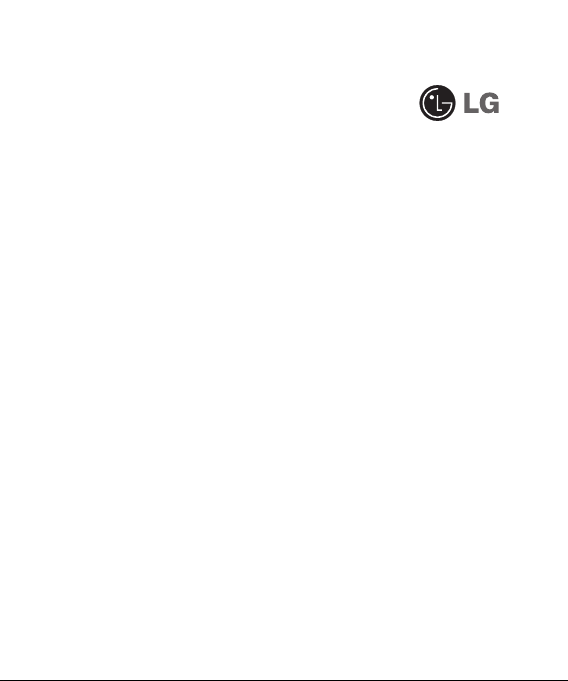
GX500
Some of the contents in this manual may
differ from your phone depending on the
software of the phone or your service
provider.
And this handset is not recommended
for blind disability person due to touch
screen keypad.
GX500 User Guide
Page 2
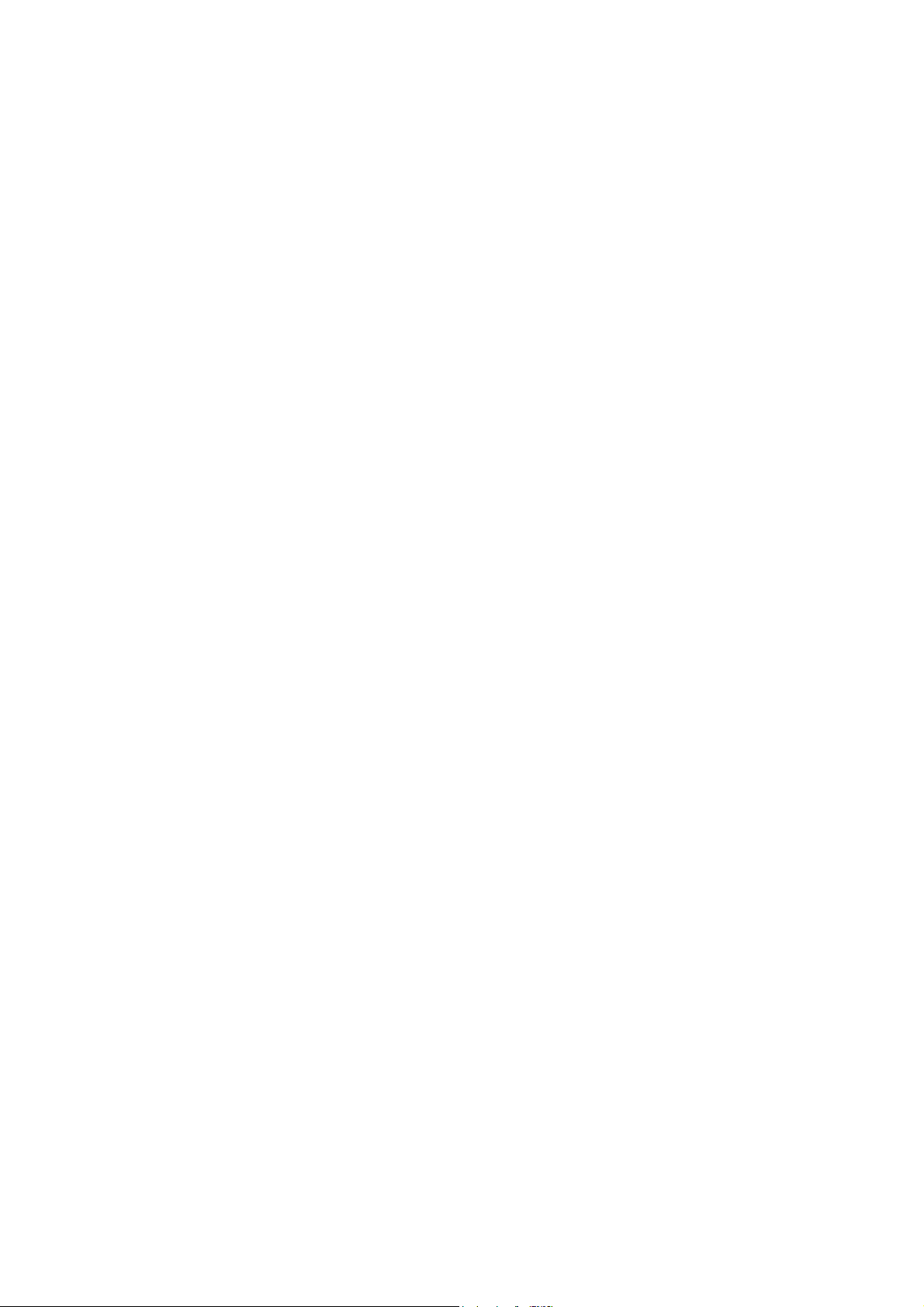
Part 15.21 statement
This device is not intended for sale in the USA.
" Change or Modifications that are not expressly approved by the manufacturer could void
the user's authority to operate the equipment. “
Part 15.105 statement
This equipment has been tested and found to comply with the limits for a class B digital
device, pursuant to Part 15 of the FCC Rules.
These limits are designed to provide reasonable protection against harmful interference in
a residential installation. This equipment generates uses and can radiate radio frequency
energy and, if not installed and used in accordance with the instructions, may cause harmful
interference to radio communications. However, there is no guarantee that interference will
not occur in a particular installation. If this equipment does cause harmful interference or
television reception, which can be determined by turning the equipment off and on, the user
is encouraged to try to correct the interference by one or more of the following measures:
- Reorient or relocate the receiving antenna.
- Increase the separation between the equipment and receiver.
- Connect the equipment into an outlet on a circuit different from that to
which the receiver is connected.
- Consult the dealer or an experienced radio/TV technician for help.
Page 3
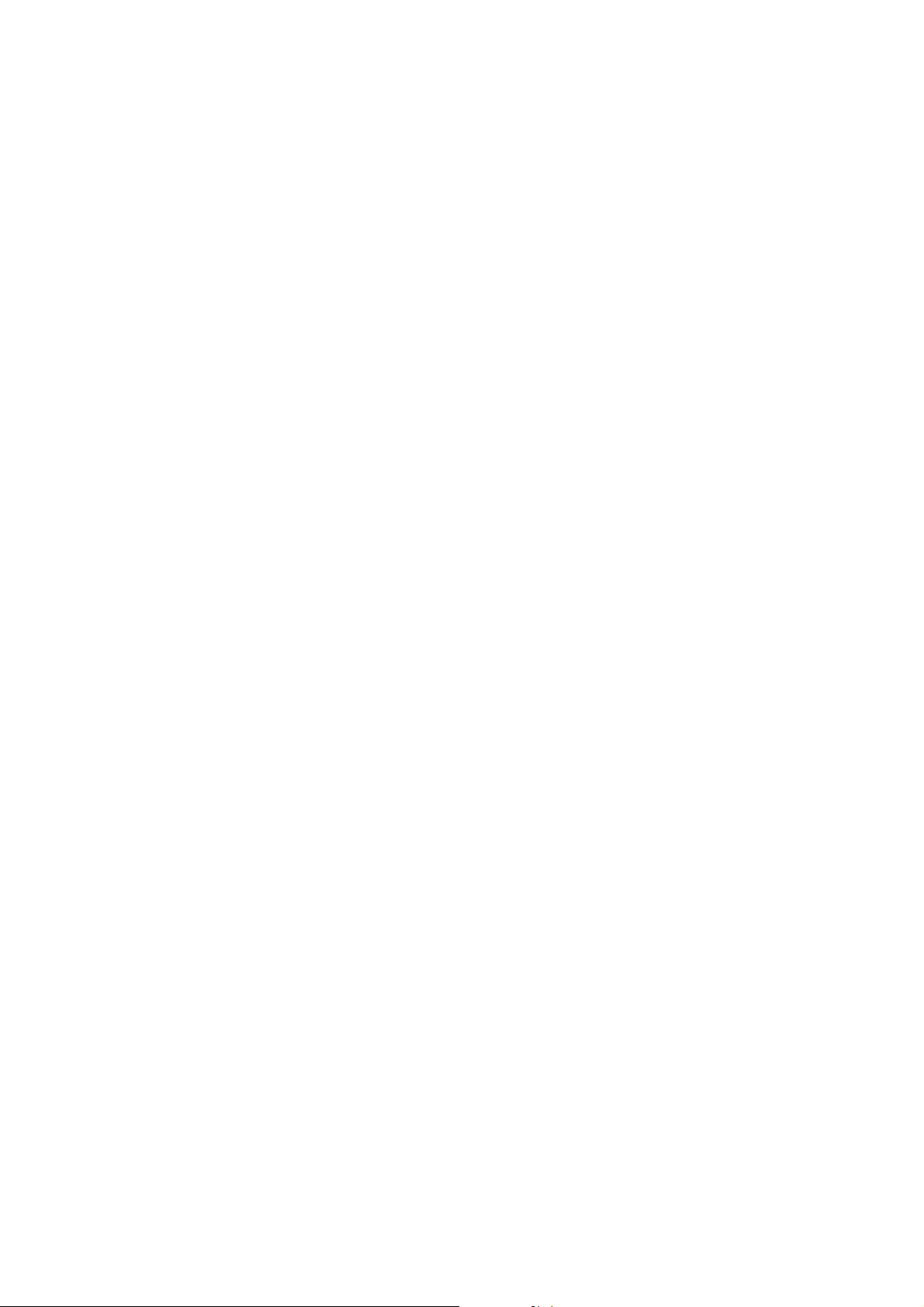
Part 15 Class B Compliance
This device and its accessories comply with part15 of FCC rules.
Operation is subject to the following two conditions:
(1) This device & its accessories may not cause harmful interference.
(2) This device & its accessories must accept any interference received,
including interference that may cause undesired operation.
Body-worn Operation
This device has been tested for typical body-worn operations
with the distance of 0.79inches (2.0cm) from the user’s body.
To comply with FCC RF exposure requirements, a minimum separation distance
of 0.79inches(2.0cm) must be maintained from the user's body.
Additionally, Belt clips, holsters & other body-worn accessories may not contain
metallic components.
Page 4
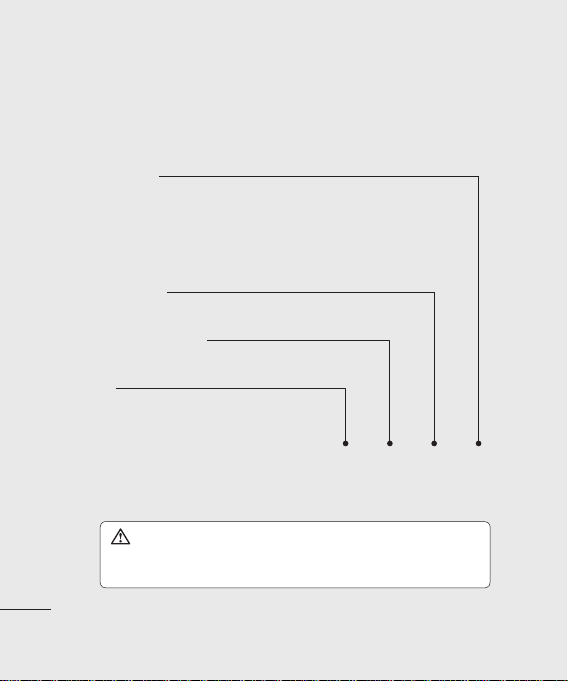
Getting to know your phone
End/Power key
Ends or rejects a call.
Turns the phone on/off. Press
once to return to the standby
screen.
Multitasking key
SIM card selection key
Call key
Dials a phone number and
answers incoming calls.
WARNING: Placing a heavy object on the phone or sitting on
Set up
8
it while it is in your pocket can damage the phone’s LCD and touch
screen functionality.
LG GX500 | User Guide
Page 5
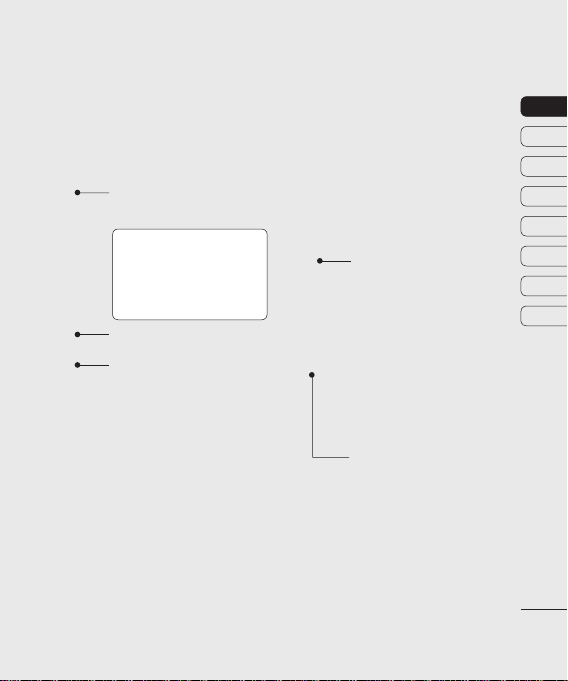
Charger, Cable,
Handsfree connector
TIP: To connect the
USB cable, wait until the
phone has powered up
and has registered to the
network.
Lock/Unlock key
Capture button
Side keys
• When the screen is
idle: volume of key
tone.
• During a call: volume
of the earpiece.
• When playing a BGM
track
- Short press: controls
the volume.
Micro SD memory card
socket
01
02
03
04
05
06
07
08
Set up9Set up
9
Page 6
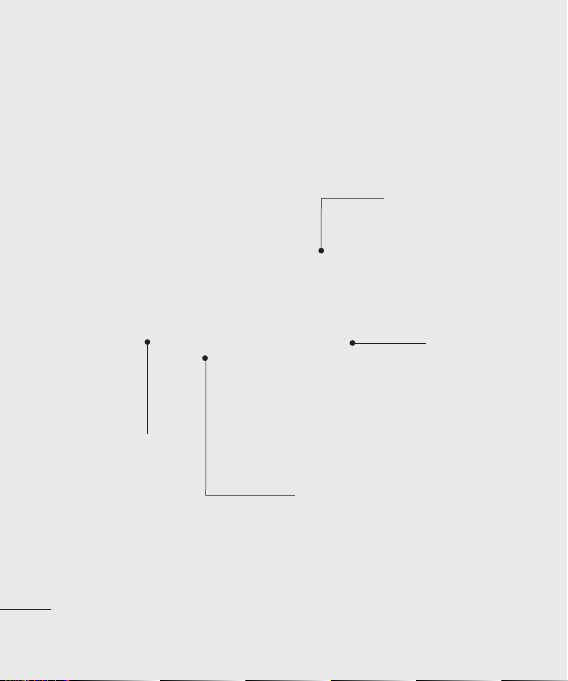
Open view
Camera lens
Set up
10
LG GX500 | User Guide
Battery cover
Battery
USIM Card Socket
Page 7
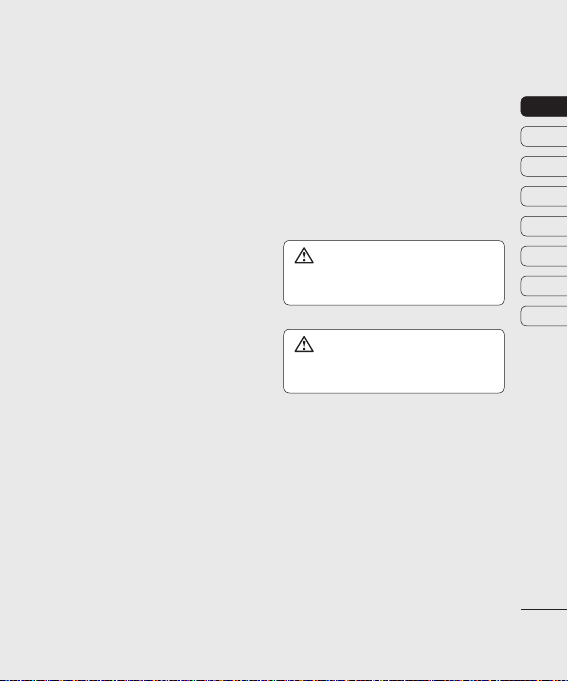
Installing the USIM and battery
1 Remove the battery cover
Slide the battery cover towards
the bottom of the phone and away
from it.
2 Remove the battery
Using the cut-out at the bottom lift
it from the battery compartment.
WARNING: Do not use your
fi ngernail when removing the battery.
WARNING: Do not remove the
battery when the phone is switched
on, as this may damage the phone.
01
02
03
04
05
06
07
08
Set up11Set up
11
Page 8
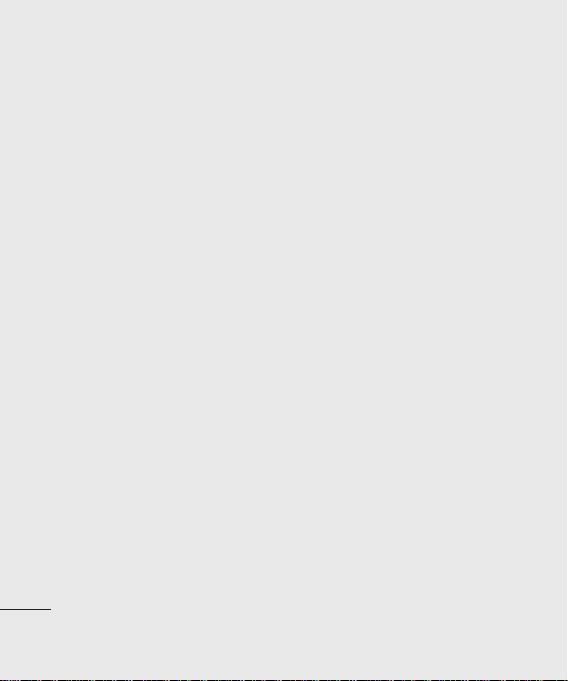
Installing the USIM and battery
3 Install the USIM card
Slide the USIM card into the USIM
card holder making sure that the
gold contact area on the card is
facing downwards. To remove the
USIM card, pull it gently in the
opposite direction.
4 Install the battery
Insert the top of the battery first
into the top edge of the battery
compartment. Ensure that the
battery contacts align with the
terminals on the phone. Press down
the bottom of the battery until it
clicks into place.
Set up
12
LG GX500 | User Guide
5 Charging your phone
Lift and twist the charger socket
cover of the on the side of your
GX500. Insert the charger and plug
it into a mains electricity socket.
Your GX500 needs to be charged
until “Battery full” appears on
screen.
Page 9
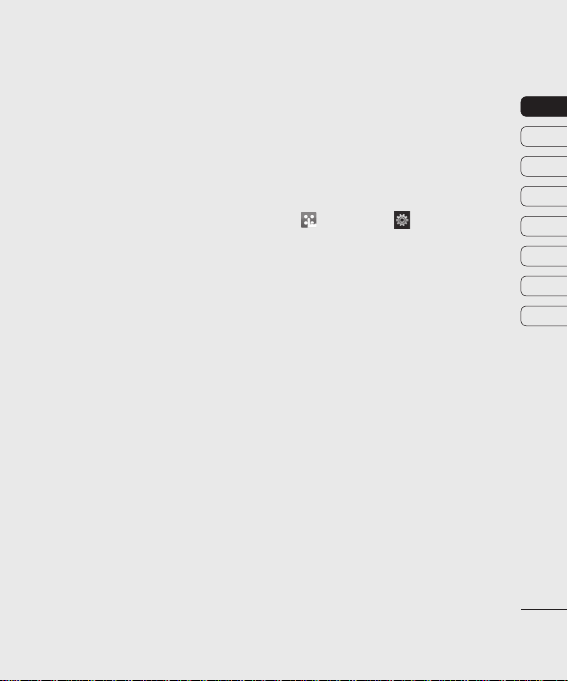
Memory card
Installing a memory card
You can expand the memory space
on your phone by using a MicroSD
memory card. The GX500 will support
up to a 8GB memory card.
NOTE: A memory card is an optional
accessory.
1 Open the memory card slot cover
on the right hand edge of the
phone.
2 Slide the memory card into the slot
until it clicks into place.
3 Replace the cover.
Formatting the memory card
Your memory card may already be
formatted. If your card isn’t formatted,
you will need to format it before you
can begin using it.
1 From the standby screen select
, then touch and choose
Phone settings.
2 Touch Memory manager then
chose External memory.
3 Touch Format and then confirm
your choice.
4 Enter the password, if one is
set, and your card will then be
formatted and ready to use.
NOTE: If your memory card already
has content, it will automatically be
filed in the correct folder; for example,
videos will be stored in the My Videos
folder.
01
02
03
04
05
06
07
08
Set up13Set up
13
Page 10
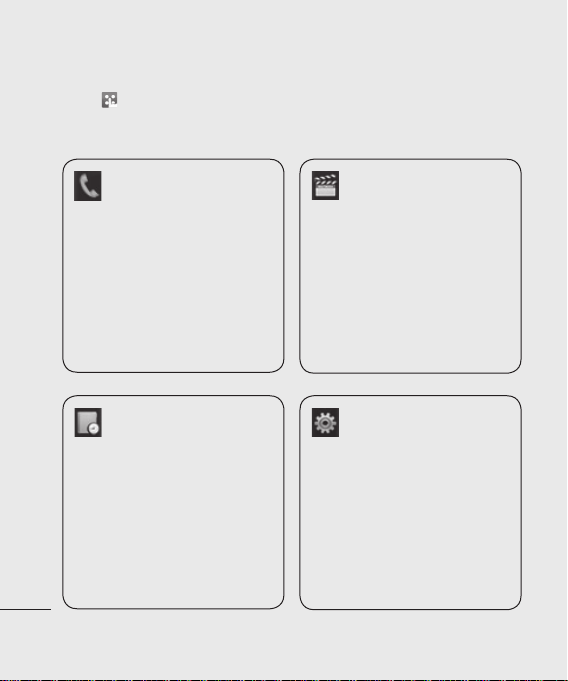
Menu map
Touch in the standby screen to open a Top menu. From here you can
access further menus: Communicate, Entertainment, Utilities and Settings.
Communicate
Dialing
Speed dials
Phonebook
Call history
New message
New Email
Messaging
Utilities
Monternet
China Mobile In
Customer services
Organizer
Alarms
Voice recorder
Set up
14
Drawing Panel
Tools
LG GX500 | User Guide
Entertainment
Gallery
My favourites
Camera
Video camera
Muvee studio
Music
FM radio
Magic box
Settings
Dual SIM card
Profiles
Screen settings
Phone settings
Call settings
Touch settings
Connectivity
Bluetooth
Page 11
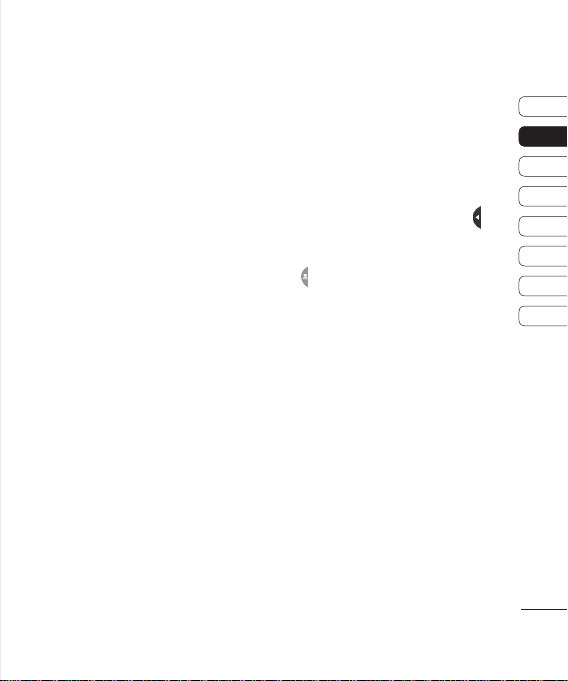
Your standby screen
From your standby screen you can
access all the menu options, make a
quick call and view the status of your
phone as well as many other things.
Touch screen tips
The home screen is also a great
place to get accustomed to the touch
screen.
To select an item, touch the icon
accurately. Your GX500 will vibrate
slightly when it recognises you’ve
touched an option.
To scroll through lists, touch the last
item visible and slide your finger up
the screen. The list will move up so
more items are visible.
• There’s no need to press too hard,
the touchscreen is sensitive enough
to pick up on a light, yet firm, touch.
• Use the tip of your finger to touch
the option you want. Be careful not
to touch any other options around it.
• When the screen back light is off,
press the Unlock/Lock key on the
right hand side to bring back the
home screen.
• Don’t cover the phone with a case or
cover. The touchscreen won’t work
with any material covering it.
• There are two types of idle screen.
Flick left or right to change your idle
screen types on the standby screen.
1 Widget idle - When you touch
,
the mobile widget panel appears.
2 Speed dial idle - When you touch
, the speed dial list appears. You
can drag and click what you need
right away in both idle types.
01
02
03
04
05
06
07
08
Your standby screen
15
Page 12
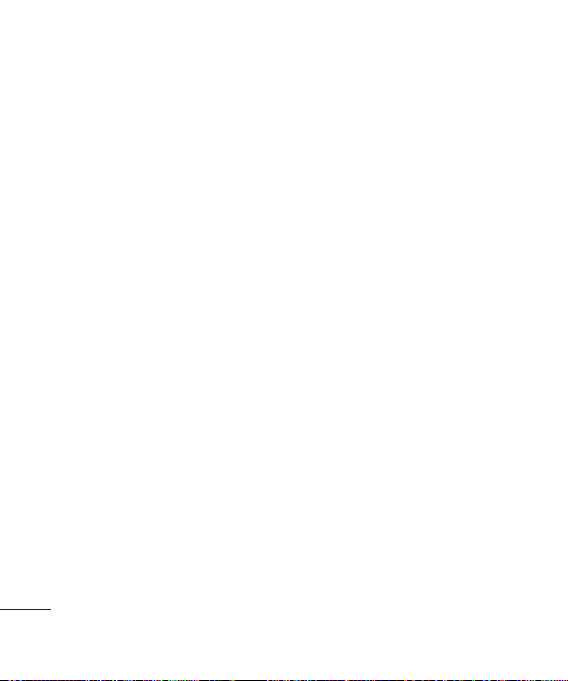
Your standby screen
Widget idle
Speed dial idle
Your standby screen
16
LG GX500 | User Guide
Page 13
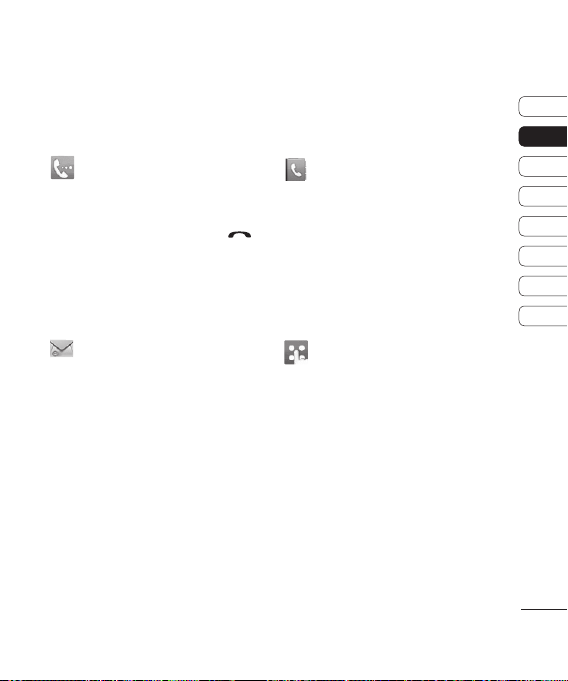
The quick keys
The quick keys provide easy, one-touch access to your most used functions.
Touch to bring up the touch
dialing pad to make a call.
Input the number as you would
using a normal key pad and
touch Calls or press the
hard key.
Touch to access the Messaging
options menu. From here you
can create a new SMS or MMS,
or view your message folder.
Touch to open your address
book. To search for the number
you want to call, enter the
name of the contact at the
top of the screen using the
touchpad. You can also create
new contacts and edit existing
ones.
Touch to open the full Top
menu which is divided into four
vertical sub-menus. Touch each
sub-menu’s tab to view further
options.
01
02
03
04
05
06
07
08
Your standby screen
17
Page 14
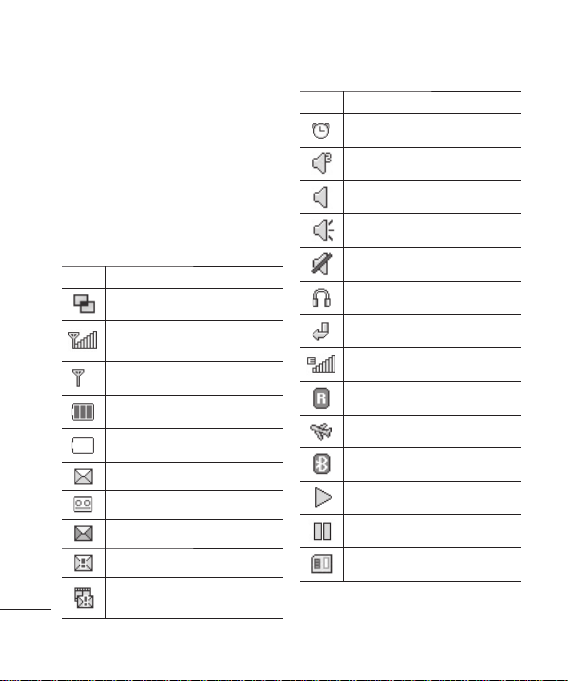
Your standby screen
The status bar
The status bar uses various icons to
indicate things like signal strength,
new messages and battery life, as well
as telling you whether your Bluetooth
or GPRS is active.
Below is a table which explains the
meaning of the icons you’re most
likely to see in the status bar.
Icon Description
Multitasking
Network signal strength
(number of bars will vary)
No network signal
Remaining battery life
Battery empty
Your standby screen
18
New text message
New voice message
Message inbox is full
Message sending failed
Multimedia message sending
failed
LG GX500 | User Guide
Icon Description
An alarm is set
Customised Profile in use
Normal profile in use
Outdoor profile in use
Silent profile in use
Headset profile in use
Calls are diverted
EDGE in use
Roaming
Flight mode is on
Bluetooth is active
BGM play
BGM pause
Memory card is enable to use
Page 15

Changing your Status from the
status bar
Touch the status bar to open the
Status Summary. It shows the current
Time, Network, SVC ID, Battery,
Handset memory, External Memory,
Profile, MP3 and Bluetooth status.
Here you can set Profile type, play/
pause MP3 and activate/deactivate
Bluetooth.
Using the Multitasking function
Press the multitasking hard key
to open the Multitasking menu. From
here you can view all the applications
you have running and access them
with one touch.
When you have an application running
in the background (e.g. a game or
the FM radio),
status bar.
will appear in the
01
02
03
04
05
06
07
08
Your standby screen
19
Page 16
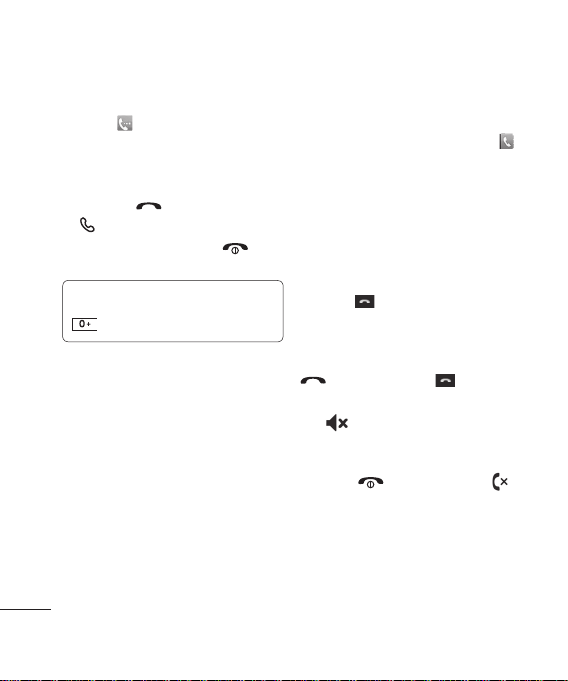
Calls
Making a call
1 Touch to open the keypad.
2 Key in the number using the
keypad. To delete a digit touch the
clear key.
3 Press the
to initiate the call.
4 To end the call press the
hard key.
TIP! To enter + for making an
international call, press and hold
.
The basics
20
LG GX500 | User Guide
Hard key or touch
Making a call from your
contacts
1 From the standby screen touch
to open the address book.
2 Enter the first few letters of the
contact you would like to call.
3 From the filtered list, touch the
contact you’d like to call and select
the number to use if you have more
than one saved.
4 Touch
.
Answering and rejecting a call
When your phone rings press the
hard key or touch to answer
the call.
to mute the ringing. This is
Tap
great if you’ve forgotten to change
your profile to Silent for a meeting.
Press the
to reject an incoming call.
hard key or touch
Page 17
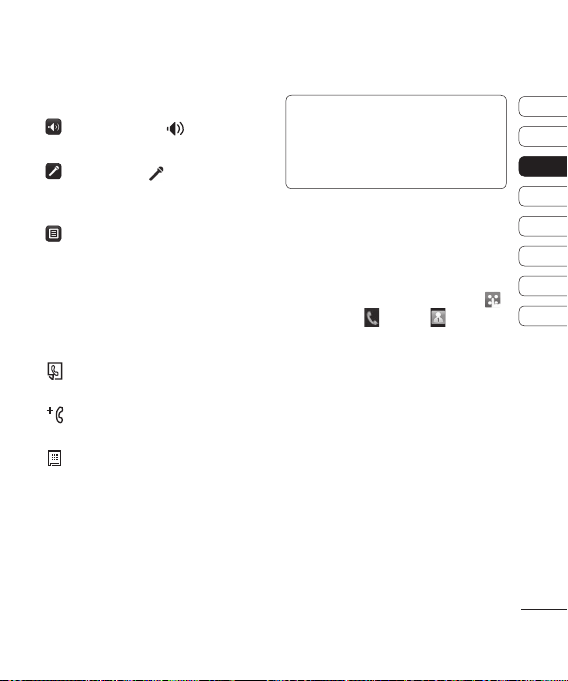
In-call options
Speaker - Touch to turn on the
speaker phone.
Mute - Touch to turn off the
microphone so the person you are
talking to cannot hear you.
Options - Choose from a list of
further in-call options, including Go
to messages, so you can check
your messages, Go to contacts to
add or search contacts during a
call. You can also end the call from
here by touching End call.
- Choose to search your contacts
during a call.
- Choose to add another person
to the call.
- Chose to open a numerical
keypad for navigating menus with
numbered options. For example, when
dialing call centres or other automated
telephone services.
TIP! To scroll through a list of options
or your list of contacts, touch the last
item visible and slide your fi nger up the
screen. The list will move up so more
items become visible.
Speed dialing
You can assign a frequently-called
contact to a speed dial number.
1 From the standby screen touch
and select and tap .
2 Your Voicemail is already set to
speed dial 1. You cannot change
this. Touch any other number to
assign it a speed dial contact.
3 Your address book will open. Select
the contact you’d like to assign
to that number by touching their
phone number once. To find a
contact tap the search field box and
enter the first letter of the name of
the contact required.
21
01
02
03
04
05
06
07
08
The basics
Page 18
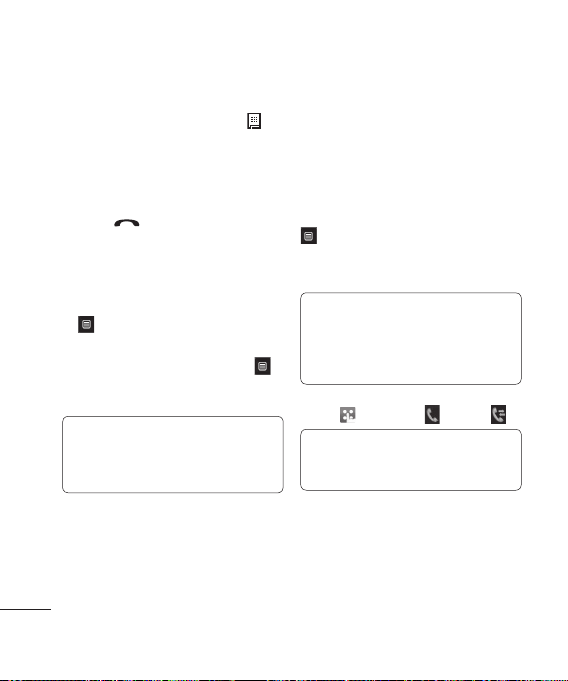
Calls
Making a second call
1 During your initial call, touch
and select the number you want
to call.
2 Dial the number or search your
contacts.
3 Press
4 Both calls will be displayed on the
call screen. Your initial call will be
locked and the caller put on hold.
5 To change between the calls, touch
the number of the held call.
6 To end one or both calls press
and select End followed by All,
Held or Active.
TIP! You can combine your
calls by selecting Accept then
Check that your network provider
supports conference calling.
NOTE: You will be charged for each
call you make.
The basics
22
LG GX500 | User Guide
to connect the call.
and choose Swap call or press
Join.
Turning off DTMF
DTMF allows you to use numerical
commands to navigate menus within
automated calls. DTMF is switched on
as default.
To turn it off during a call (to make a
note of a number for example) touch
and select DTMF off.
Viewing your call logs
TIP! To scroll through a list of
options, touch the last item visible
and slide your fi nger up the screen.
The list will move up so more items
are visible.
Touch and select and tap .
TIP! Touch any single call
log entry to view the date, time and
duration of the call.
Page 19
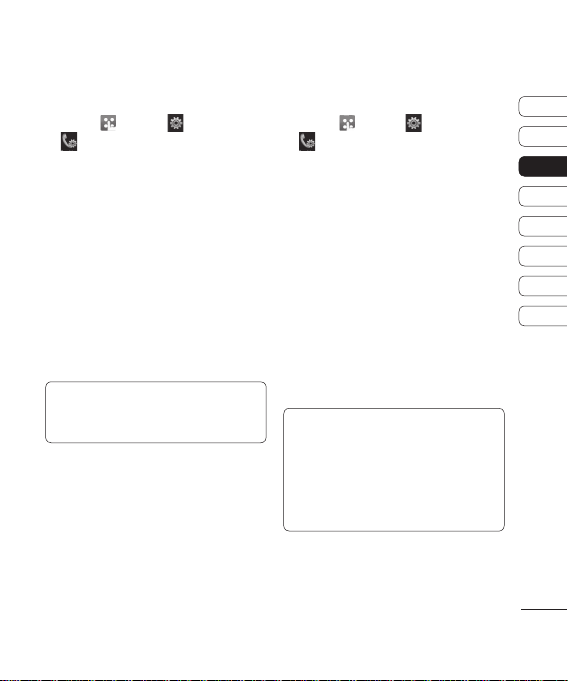
Using call divert
1 Touch , select and choose
.
2 Touch Call divert.
3 Choose whether to divert all calls,
when the line is busy, when there
is no answer or when you are not
reachable.
4 Input the number you’d like to
divert to.
5 Touch Request to activate.
NOTE: Charges are incurred for
diverting calls. Please contact your
network provider for details.
TIP! To turn off all call diverts,
Deactivate all from the Call
choose
divert menu.
Using call barring
1 Touch , select and choose
.
2 Touch Call barring.
3 Choose any or all of the six options:
All outgoing
Outgoing international
Outgoing international calls
except home country
All incoming
Incoming when abroad
Deactivate all
4 Enter the call barring password.
Please check with your network
operator for this service.
TIP! Select Fixed dial number to
turn on and compile a list of numbers
which can be called from your phone.
You’ll need your PIN2 code from your
operator. Only numbers included in
the fi xed dial list can be called from
your phone.
01
02
03
04
05
06
07
08
The basics
23
Page 20
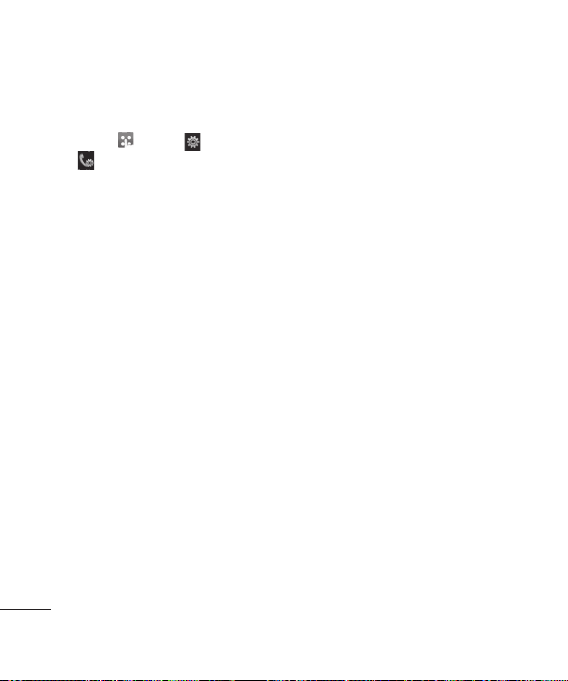
Calls
Changing the common call
setting
1 Touch , select and choose
.
2 Touch Common setting. From here
you can amend the settings for:
Call reject - Slide the switch to On
to highlight the Reject list. You can
touch the text box to choose from
all calls, specific contacts or groups,
or those from unregistered numbers
(those not in your contacts). Touch
Save to change the setting.
Send my number - Choose
whether your number will be
displayed when you call someone.
Auto redial - Slide the switch left
for On or right for Off.
Answer mode - Choose whether
to answer the phone using the send
key or any key.
Minute minder - Slide the switch
left to On to hear a tone every
The basics
minute during a call.
24
LG GX500 | User Guide
BT answer mode - Select Handsfree to be able to answer a call
using a Bluetooth headset, or select
Handset to press a key on the
handset to answer a call.
Save new number - Select Yes to
save a new number.
Page 21

Contacts
Searching for a contact
There are two ways to search for a
contact:
From the standby screen
1 From the standby screen touch
to open the address book. Select
the contact from the list that you
want to make a call.
2 Touch
key to initiate the call.
From the main menu
1 Touch
2 Touch
Search.
3 You see a list of contacts, typing
in the first letter of a contact’s
name will jump the menu to that
alphabetical area of the list.
TIP! The alphabetical keypad is
displayed once you tap the blank
square.
or press the hard
, select .
select Contacts, then
Adding a new contact
1 From the standby screen touch
and touch Add contact.
2 Choose whether to save the contact
to your Handset or SIM.
3 Enter the first and last name of
your new contact. You do not have
to enter both, but you must enter
one or the other.
4 You can enter up to five different
numbers per contact. Each entry
has a preset type Mobile, Home,
Office, Pager, Fax and General.
When you have finished, touch
Close.
5 Add an email addresse.
6 Assign the contact to one or more
groups. Choose from No group,
Family, Friends, Colleagues,
School or VIP.
7 You can also add a Ringtone,
Birthday, Anniversary,
Homepage, Home address,
Company name, Job title,
Company address and a Memo.
8 Touch Save to save the contact.
01
02
03
04
05
06
07
08
The basics
25
Page 22

Contacts
Creating a group
1 Touch and select .
2 Touch
3 Touch
4 Select Add group.
5 Enter a name for your new group.
6 Touch Save.
NOTE: If you delete a group, the
contacts which were assigned to that
group will not be lost. They will remain
in your address book.
,select Contacts then
Groups.
.
You can also assign a ringtone to
the group.
Changing your contact settings
You can adapt your contact settings so
that your address book suits your own
preferences.
TIP! To scroll through a list of options,
touch the last item visible and slide
your fi nger up the screen. The list will
The basics
move up so more items are visible.
26
LG GX500 | User Guide
1 From the standby screen touch
and select .
2 Touch
3 From here you can adjust the
and select Contacts,
then Settings.
following settings:
Contact list settings - Choose
whether to view contacts saved
to both your Handset & USIM,
Handset only or USIM only
You can also choose to show the
first name or last name of a contact
first.
Synchronise contacts - Connect
to your server to synchronise your
contacts.
Copy - Copy your contacts from
your USIM to your handset or from
your handset to your USIM. Choose
to do this one at a time, or all at
once. If you select one at a time,
you’ll need to select each contact to
copy one by one.
Page 23

Move - This works in the same way
as Copy, but the contact will only be
saved to the location you’ve moved
it to. So if you move a contact from
the USIM to the handset it will be
deleted from the USIM memory.
Send all contacts via Bluetooth Send all of your contacts to another
device using Bluetooth. You will be
prompted to turn on Bluetooth if you
select this option.
Backup contacts - See Backing
up and restoring your phone’s
information in PC Sync part.
Restore contacts - See Backing
up and restoring your phone’s
information in PC Sync part.
Clear contacts - Delete all your
contacts. Touch Yes if you are sure
you want to wipe your address
book.
Viewing information
1 From the standby screen touch
and select .
2 Touch
3 From here you can view your
select Contacts, then
information.
Service dial numbers, your Own
number, your Memory info. (how
much memory space you’ve got
left) and My business card.
TIP! If you’ve yet to add a
business card for yourself, select
business card and enter all your
details as you would for any contact.
Save to fi nish.
Touch
My
01
02
03
04
05
06
07
08
The basics
27
Page 24

Messaging
Messaging
Your GX500 combines SMS, MMS and
email into one intuitive and easy to
use menu.
There are two ways to enter the
messaging centre:
1 Touch from the standby
screen.
2 Touch
from the standby screen,
then select and choose.
Sending a message
1 Touch to open a blank message.
2 From here you can send an SMS
or MMS. To send an email, touch
from the standby screen, them
select and .
3 Touch Insert, to add an image,
video, sound or template.
4 Touch To at the top of the screen
to enter the recipient’s number, or
touch the search icon to open your
address book. You can add multiple
The basics
contacts. Touch Send when ready.
28
LG GX500 | User Guide
WARNING: You will be
charged per per 1 page text message
for each person that you send the
message to.
WARNING: If an image,
video or sound is added to an SMS
it will be automatically convert to
an MMS and you will be charged
accordingly.
Entering text
There are five ways to enter text:
Keypad, Keyboard, HandwritingScreen, Handwriting-Box, HandwritingDouble Box.
You can chose your input method by
tapping
Tap the screen once, the keyboard
appears.
text.
languages.
and Input method.
Touch to turn on T9 predictive
You can choose writing
Page 25

Tap to change numbers, symbols
and text keypad.
Use
to scroll through the different
keyboard types in each text entry
mode (for example, capitals or
lowercase).
T9 predictive
T9 mode uses a built-in dictionary
to recognise words you’re writing
based on the key sequences you
touch. Simply touch the number key
associated with the letter you want to
enter, and the dictionary will predict
the word you want to use.
For example, press 8, 3, 5, 3, 7, 4, 6,
6, 3 to write ‘telephone’.
Abc manual
In Abc mode you must touch the
key repeatedly to enter a letter. For
example, to write ‘hello’, touch 4
twice, 3 twice, 5 three times, 5 three
times again, then 6 three times.
Keyboard
In Keyboard mode the screen flips to
landscape and a full keyboard appears
on screen.
Simply touch each letter to write your
message and press:
to switch to upper case
Handwriting recognition
In Handwriting mode you simply
write on the screen and your GX500
will convert your handwriting into
your message. Select Handwriting-
Screen or Handwriting-Double Box
depending on your preferred view.
TIP! You may fi nd it easier to
use the stylus in this mode, please
remember to press lightly to protect
your screen from damage.
Handwriting recognition translates
stylus gestures into letters, numbers
or other character, and displays
these characters as text. Handwriting
recognition is only active where text
can be entered.
01
02
03
04
05
06
07
08
The basics
29
Page 26

Messaging
Note: Most letters can be written
using different stroke styles. See the
tables below. The position on the
screen decides case, not the style.
Setting up your email
You can stay in touch on the move
using email on your GX500. It’s quick
and simple to set up a POP3 or IMAP4
email account.
1 Touch
2 Select
3 Touch Email then Email accounts.
4 Touch Add account.
5 Setup Wizard will help you set up
6 You can check and edit settings
The basics
7 You can change your default email
30
LG GX500 | User Guide
then tap .
then scroll menu to
Messaging settings.
your email settings.
by selecting the account in the list.
You can also check the additional
settings that were filled in
automatically when you created the
account.
account by touching Activate.
Retrieving your email
You can automatically or manually
check your account for new emails.
To check manually:
1 Touch
2 Touch Mailbox.
3 Touch the account you want to use
4 Choose Retrieve and your GX500
then select and .
then
.
will connect to your email account
and retrieve your new messages.
Sending an email using your
new account
1 Touch in the and a new
email will open.
2 You can enter the recipient’s
address and write your message.
You can also attach images, videos,
sounds or other file types.
3 Touch Send and your email will
be sent.
Page 27

Changing your email settings
You can change your email settings
according to your own preferences.
1 Touch
2 Touch Messaging settings and
then select and .
Email and then you can adapt the
following settings:
Allow reply Email - Choose
to allow the sending of ‘read,
confirmation’ messages.
Request reply Email - Choose
whether to request read
confirmation messages.
Retrieve interval - Choose how
often your GX500 checks for new
email messages.
Retrieve amount - Choose the
number of emails to be retrieved at
any one time.
Include message in Fwd & Reply
- Choose to include the original
message in your reply.
Include attachment - Choose to
include the original attachment in
any reply.
Auto Retrieval in Roaming Choose whether to retrieve your
messages automatically when
abroad (roaming).
New email notification - Choose
whether to be alerted to new
emails.
Signature - Create an email
signature and switch this feature
on.
Priority - Choose the priority level
of your email messages.
Message folders
You’ll recognise the folder structure
used on your GX500, which is fairly
self-explanatory.
Inbox - All the messsages you receive
are placed into your inbox From here
you can view, delete and more, see
Managing your messages below
for details.
Mailbox - All the emails you receive
on your GX500 will be placed in your
mailbox.
01
02
03
04
05
06
07
08
The basics
31
Page 28

Messaging
Drafts - If you don’t have time to
finish writing a message, you can save
what you’ve done so far here.
Outbox - This is a temporary storage
folder while messages are being sent.
Sent items - All the messages you
have sent are placed in this folder.
My Folders - Create folders to store
your messages.
Changing your text message
settings
Your GX500 message settings are
pre-defined so that you can send
messages immediately. These settings
can be changed according to your
preferences.
TIP! To scroll through a list of
options, touch the last item visible
and slide your fi nger up the screen.
The list will move up so more items
are visible.
The basics
32
LG GX500 | User Guide
Touch then choose Messaging
settings on the . Select Text
message. You can make changes to:
Text message centre - Enter the
details of your message centre.
Delivery report - Slide the switch
left to receive confirmation that your
messages have been delivered.
Validity period - Choose how long
your messages are stored at the
message centre.
Message types - Convert your text
into Te xt, Voice, Fax, X.400 or Email.
Character encoding - Choose how
your characters are encoded. This
impacts the size of your messages
and therefore data charges.
Send long text as - Choose to send
long messages as Multiple SMS or
as MMS.
Page 29

Changing your multimedia
message settings
Your GX500 message settings are
pre-defined so that you can send
messages immediately. These settings
can be changed according to your
preferences.
, select then .
Touch
Chose Messaging settings and
Multimedia message. You can make
changes to:
Retrieval mode - Choose Home
or Roaming network. If you then
choose Manual you will receive only
notifications of MMS and you can then
decide whether to download them
in full.
Delivery report - Choose to allow
and/or request a delivery report.
Read report - Choose to allow and/or
request a reply report.
Priority - Choose the priority level of
your MMS.
Validity period - Choose how
long your message is stored at the
message centre.
Slide duration - Choose how long
your slides appear on screen.
Creation mode - Choose your
message mode.
Delivery time - Choose how long
before a message is delivered.
Multi msg centre - Enter the details
of your message centre.
Changing your other settings
Touch , choose Messaging
settings on the then:
Voicemail - Touch
Voicemail service. Contact your
network operator for more information
on the service they provide.
Service message - Choose to receive
or block service messages. You can
also set your message security by
creating trusted and untrusted lists of
senders.
Info service - Choose your reception
status, language and other settings.
to add a new
01
02
03
04
05
06
07
08
The basics
33
Page 30

Camera
Taking a quick photo
1 Press the key on the right side
of the phone briefly.
2 The viewfinder will appear on
screen.
3 Holding the phone horizontally,
point the lens towards the subject
of the photo.
4 Position the phone so you can see
the subject of your photo in the
preview screen.
5 When the camera has focused on
your subject, either press the
on the side of the phone firmly or
press the red box on the lower right
of the screen to take the photo.
Get creative
34
LG GX500 | User Guide
After you’ve taken your photo
Your captured photo will appear
on screen. The name of the image
runs along the bottom of the screen
together with six icons down the right
side.
Touch to move to your gallery.
Touch to send the photo as a
message, e-mail or Bluetooth.
Touch to edit the photo.
Touch to set the picture you have
taken as Wallpaper.
Touch to delete the photo you
have just taken and confirm by
touching Yes . The viewfinder will
reappear.
Touch to take another photo
straightaway. Your current photo will
be saved.
Page 31

Getting to know the viewfinder
TIP! You can bring up the options by
tapping the screen. They auto turn off
after a few seconds.
Settings - Touch this icon to open
the settings menu.
Camera mode - Camera mode is
selected.
Video camera mode - Touch this
icon to switch to video mode.
Back - Touch here to return to the
standby screen.
Gallery
Brightness - Adjust the Exposure.
Shot mode - Choose a shot type.
Take a picture
View mode - Choose from Full
screen or Full image. In Full screen
some clipping of the image may
occur.
Zoom - Touch
to zoom in or
to zoom out.
01
02
03
04
05
06
07
08
Get creative
35
Page 32

Camera
Choosing a shot type
1 Touch to open the available
shot types.
2 Choose from two options:
Normal shot -This is the default
shot type, the photo will be taken
in the normal way, as outlined in
taking a quick photo.
Burst shot - This enables you to
take 3/6/9 shots automatically in
very quick succession.
Panorama - This shot type is
great for taking a photo of a large
group of people or for capturing a
panoramic view.
Using the advanced settings
From the viewfinder touch to open
all the advanced settings options.
Preview settings
Exposure - Exposure defines the
difference between light and dark
Get creative
(contrast) in an image. A low contrast
image will appear foggy, whereas a
high contrast image will appear much
sharper.
36
LG GX500 | User Guide
Size - Change the size of the photo
to save on memory space or take a
picture preset to the correct size for
contact.
Colour Effect - Choose a colour tone
to apply to the photo you’re taking.
White balance - Choose from Auto,
Incandescent, Sunny, Fluorescent or
Cloudy.
Macro - Switch on to take close up
shots.
Self-timer - The self-timer allows
you to set a delay after the capture
button is pressed before the camera
takes the picture. Choose from Off, 3
seconds, 5 seconds or 10 seconds.
Great for that group photo you want to
be part of.
ISO - ISO determines the sensitivity
of the camera’s light sensor. The
higher the ISO, the more sensitive
the camera will be. This is useful in
darker conditions when the flash can’t
be used.
Page 33

Quality - Choose between Super
fine, Fine and Normal. The finer the
quality the sharper a photo will be, but
the file size will increase. This means
you’ll be able to store fewer photos in
your memory.
Other settings
Memory - Choose whether to save
your photos to the Handset memory or
to the External memory.
Image stabilization - Enables you to
take a photo without camera instability
or shake.
Focus - Select the way the camera
will focus.
Shutter sound - Select one of the
three shutter sounds.
Grid screen - Choose from Off,
Simple cross or Trisection
Reset settings - Reset all the camera
settings.
Changing the image size
The more pixels, the larger the file
size, which in turn means they take up
more of your memory. If you want to
fit more pictures on to your phone you
can alter the pixel number to make
the file size smaller.
1 From the viewfinder touch
the top left corner.
2 Select Size from the Preview menu.
3 Select a pixel value from the
five numerical options (5M:
2560x1920, 3M: 2048x1536,
2M: 1600x1200, 1M: 1280x960,
640x480, 400x240(W), 320x240).
in
Choosing a colour effect
1 From the viewfinder touch in
the top left corner.
2 Select Colour Effect from the
Preview menu.
3 There are five colour tone options:
Off, Black & White, Negative or
Sepia.
01
02
03
04
05
06
07
08
Get creative
37
Page 34

Camera
4 When you’ve made your selection
the colour tone menu will
automatically close, ready for you to
take your picture.
TIP! You can change a photo
taken in colour to black and white or
sepia after it’s taken, but you cannot
change a picture taken in black and
white or sepia back to colour.
Viewing your saved photos
1 You can access your saved photo’s
from within the camera mode.
Simply touch and your gallery
will appear on screen.
Get creative
38
LG GX500 | User Guide
Page 35

Video camera
Shooting a quick video
1 Press the camera key on the right
side of the phone.
2 On the Camera preview mode
touch the Video camera icon
in the view finder to switch to
video mode. The video camera’s
viewfinder will appear on screen.
3 Holding the phone horizontally,
point the lens towards the subject
of the video.
4 Press the capture button once to
start recording. Or press the red
dot
at the bottom right of the
screen.
5 Rec will appear at the top of the
viewfinder and a timer at the
bottom showing the length of your
video.
6 To pause the video touch
resume by selecting .
7 Touch
on screen or press the
capture button a second time to
stop recording.
and
After you’ve shot your video
A still image representing your
captured video will appear on screen.
The name of the video runs along the
bottom of the screen together with five
icons down the right side .
Touch to play the video.
Touch to send the video as a
Message or Email or by Bluetooth.
Touch to edit the video.
Touch to view a gallery of saved
videos and images.
Touch to delete the video you
have just captured and confirm by
touching Yes . The viewfinder will
reappear.
Touch to shoot another video
straight away. Your current video will
be saved.
01
02
03
04
05
06
07
08
Get creative
39
Page 36

Video camera
Getting to know the viewfinder
Get creative
TIP! You can close all the shortcut
options for a clearer viewfi nder screen.
Simply touch the centre of the viewfi nder
once. To recall the options touch the
screen again.
40
LG GX500 | User Guide
Settings - Touch this icon to open
the settings menu.
Video mode - Video mode is
selected.
Image size
Saving to handset memory/
external memory
Back - Touch here to return to the
standby screen.
Gallery
Brightness
Recording speed - Choose
Normal recording or Slow-
Motion recording
Recording stop
Recording start
Zoom - Touch
to zoom in or
to zoom out.
Camera mode - Touch this icon to
switch to camera mode.
Page 37

Adjusting the Exposure
Exposure defines the difference
between light and dark (contrast) in
an video. A low contrast image will
appear foggy, whereas a high contrast
video will appear much sharper.
1 Touch
2 Slide the exposure indicator along
.
the bar, left for a lower exposure,
hazier video, or right for a higher
contrast, sharper video.
Using the advanced settings
From the viewfinder touch to open
all the advanced settings options.
Preview settings
Video size - Change the size of the
video to save on memory space as
720x480, 640x480, 400x240(W),
320x240 or 176x144.
Colour Effect - Choose a colour tone
to apply to the video you’re taking.
White balance - The white balance
ensures that any white in your videos
is realistic. In order for your camera
to correctly adjust the white balance
you may need to determine the
light conditions. Choose from Auto,
Incandescent, Sunny, Fluorescent
or Cloudy.
Quality - Choose between Super fine,
Fine and Normal. The finer the quality
the sharper a video will be, but the file
size will increase as a result, which
means you’ll be able to store fewer
videos in the phone’s memory.
Set time - Set a duration limit for your
video. Choose from No limit, or MMS
to limit the size so that you can send
the video as an MMS.
TIP! If you choose MMS duration,
try choosing a lower image quality to
enable you to shoot a longer video.
01
02
03
04
05
06
07
08
Get creative
41
Page 38

Video camera
Other settings
Memory - Choose whether to save
your videos to the Handset memory
or to the External memory.
Voice - Choose Mute to record a
video without sound.
Reset settings - Reset all the video
camera settings.
Choosing a colour tone
1 From the viewfinder touch in
the top left corner.
2 Select Colour Effect from the
settings menu.
3 There are five colour tone options,
Off (Normal), Black & White,
Negative, Sepia.
4 Touch the colour tone you’d like
to use.
TIP! You can change a video
shot in colour to black and white or
sepia after it’s taken, but you cannot
Get creative
change a video shot in black and
white or sepia back to colour.
42
LG GX500 | User Guide
Watching your saved videos
1 In the viewfinder touch .
2 Your gallery will appear on screen.
3 Touch the video you want to view
once to bring it to the front of the
gallery.
4 Touch the video a second time to
open it fully.
Page 39

Your photos and videos
Viewing your photos and videos
1 Touch on your camera preview
screen.
2 Your gallery will appear on screen.
3 Touch the video or photo twice to
open it fully.
4 To play the video touch
pause playback touch .
TIP! Flick left or right to view
other photos or videos.
. To
Capturing an image from a
video
1 Select the video you would like to
capture an image from.
2 Touch
3 From the options menu select
4 The image will appear on screen,
to pause the video on the
frame you’d like to convert to an
image and touch the right side
of the screen to open the options
menu.
with its assigned image name.
5 Touch the image then
to the gallery.
6 The image will be saved in your
Media Album folder and appear
in the gallery. You need to exit the
gallery and then re-open it for this
to appear.
WARNING: Some
functions will not work properly if
the multimedia fi le has not been
recorded on the phone.
Setting a photo as wallpaper
1 Touch the photo you would like to
set as wallpaper twice to open it.
Turn the phone to landscape.
2 Touch the right side of the screen
to open the options menu.
3 Touch
4 The screen will switch to portrait
.
5 When you are happy with the
.
mode. You can then change the
size of the picture.
picture touch Set.
to return
01
02
03
04
05
06
07
08
Get creative
43
Page 40

Your photos and videos
Editing your photos
There are loads of great things you
can do to your photos to change them,
add to them or liven them up a little.
1 Open the photo you’d like to edit
and touch
options.
2 Touch the icons to adapt your
photo:
Crop your photo. Choose a
Draw something on your photo
Put writing on the picture.
Decorate your photo with
Get creative
Erase whatever you draw.
44
LG GX500 | User Guide
to bring up the
square or circular crop area
and move your finger across
the screen to select the area.
freehand. Select the thickness
of the line from the four
options and the colour you
would like to use.
stamps. Choose from the
different stamps available and
touch your photo wherever
you’d like them to be.
Save the changes you have
made to the photos. Select
to save the changes over the
Original file, or as a New
file. If you select New file
enter a file name.
Undo the last Effect or edit
you made to the photo.
Touch to open further effect
options including Rotate.
There are also more advanced
editing options. See Resize,
Morphing, Colour Accent,
Add images etc.
Add an effect to a photo.
Touch to return to the gallery.
Adding text to a photo
1 From the editing screen, touch .
2 Select Signature to add unframed
text or choose one of the speech
bubble shapes.
3 Enter your text using the keypad
and touch Save.
4
Move the text by touching it and sliding
it to the place you’d like it to be.
Page 41

Adding an effect to a photo
1 From the editing screen, touch
.
2 Choose to apply any of the six
options to the photo:
Face beautify - Automatically
detect a face in the image and
brighten it up.
Tunnel effect - Lomo camera
effect.
Colour negative - Colour negative
effect.
Black and white - Black and white
colour effect.
Sepia - Sepia effect.
Blur - Apply a blurred effect.
Sharpen - Move the marker along
the bar to sharpen the focus of the
photo. Select OK icon to apply the
changes or choose
Mosaic blur - Touch to apply a
blurred mosaic effect to the photo.
Oil painting - Oil painting effect.
Sketch - Apply an effect to make
the picture look like a sketch.
to cancel.
Emboss - Emboss effect.
Solarize - Change the effect of
exposure to the light
Vivid - An effect of clearness and
brilliance.
Moonlight - Change the light to
look like moonlight.
Antique - An old image effect.
Glow - A light beam effect.
Cartoon - A cartoon effect.
Water color - A water color effect.
3 To undo an effect simply touch
Undo
.
01
02
03
04
05
06
07
08
Get creative
45
Page 42

Multimedia
You can store any multimedia files into
your phone’s memory so that you have
easy access to all of your pictures,
sounds, videos and games. You can
also save your files to a memory card.
The advantage of using a memory
card is that you can free up space on
your phone’s memory.
To access the Multimedia menu,
then . Touch to open
touch
a list of folders storing all of your
multimedia files.
Pictures
My images contains a list of pictures
including default images pre-loaded
onto your phone, images downloaded
by you and images taken on your
phone’s camera.
Touch
to change the view from
thumbnail view to list view.
Sending a photo
1 Touch then .
Get creative
2 Touch
3 Touch
46
LG GX500 | User Guide
then choose My images .
Send and choose from
Message, Email or Bluetooth.
4 If you choose Message or Email,
your photo will be attached to a
message and you can write and
send the message as normal. If you
choose Bluetooth, Bluetooth will
be turn on automatically and your
phone will search for a device to
send the picture.
Using an image
You can choose images to use as
wallpapers and screensavers or even
to identify a caller.
1 Touch
2 Touch
3 Select an image and touch
4 Touch Use as and choose from:
then .
then My images.
.
Wallpaper - Set a wallpaper for the
standby screen.
Contacts image - Allocate an
image to a particular person in your
contacts list so that their picture
shows when they call you.
Start-up image - Set an image
to appear when you switch the
phone on.
Page 43

Power off image - Set an image
to appear when you switch the
phone off.
Printing an image
1 Touch then .
2 Touch
3 Select an image and touch
4 Touch Print then choose between
then My images.
.
Bluetooth and PictBridge.
TIP! You can print via
bluetooth or by connecting to a
PictBridge compatible printer.
1 Touch
2 Touch
3 Touch
4 You can mark/unmark the images
then .
then My images.
and select Move or Copy.
by tapping it sequentially. Mark the
image that you want to move or
copy and touch Copy/Move.
Sounds
The My sounds folder contains the
Downloaded sounds, Default sounds
and Voice recordings. From here you
can manage, send or set sounds as
ringtones.
01
02
03
04
05
06
07
08
Moving or copying an image
You can move or copy an image
between the phone memory and the
memory card. You might want to do
this to either free up some space
in one of the memory banks or to
safeguard your images from being
lost.
Using a sound
1 Touch then .
2 Touch
3 Select Default sounds or Voice
4 Select a sound and and it will begin
5 Touch
6 Choose from Ringtone, Message
then My sounds.
recordings.
to play.
and select Use as.
tone, Start-up or Shut down.
Get creative
47
Page 44

Multimedia
Videos
The My videos folder shows a list of
downloaded videos and videos you
have recorded on your phone.
Watching a video
1 Touch then .
2 Touch
3 Select a video to play.
then My videos.
Sending a video clip
1 Select a video and touch .
2 Touch Send and choose from
Message, Email or Bluetooth.
3 If you choose Message or Email,
your video clip will be attached to
the message and you can write and
send the message as normal. If you
choose Bluetooth, Bluetooth turns
on automatically and your phone
will search for a device to send
the video.
Get creative
48
LG GX500 | User Guide
Games and Applications
You can install new games and
applications to your phone to keep you
amused when you have time to spare.
Installing a game/application via
local install
1 Touch then .
2 Touch
3 Select the file(*.jad or *.jar) to
and Others or My
memory card if external memory is
inserted.
install and press Install command.
An application will be installed.
NOTE: The jad should contain its
own jar.
Playing a game
1 Touch then .
2 Touch
3 Open the Games folder and choose
and My games & Apps.
and touch a game to launch.
Page 45

Documents
From the Documents menu, you can
view all of your document files. From
here you can view Excel, Powerpoint,
Word, Text and PDF files.
Transferring a file to your phone
Bluetooth is probably the easiest way
to transfer a file from your computer
to your phone. You can also use LG PC
Suite via your sync cable.
To transfer using Bluetooth:
1 Make sure your phone and
computer have Bluetooth switched
on and are visible to one another.
2 Use your computer to send the file
via Bluetooth.
3 When the file is sent you will have
to accept it on your phone by
touching Yes .
4 The file should appear in your
Documents or Others folder.
Viewing a file
1 Touch then .
2 Touch
3 Select a document and touch View.
then Documents.
Others
The Others folder is used to store files
which are not pictures, sounds, videos,
games or applications. It is used in the
same way as the Documents folder.
You may find that when you transfer
files from your computer to your
phone that they appear in the Others
folder rather than the Documents
folder.
If this happens you can move them.
To move a file from Others to
Documents:
1 Touch
2 Touch
3 Select a file and touch
4 Touch Move, choose the
then .
then Others.
.
destination folder from the list
by touching the arrow icon. The
screen wil display Moved when the
transfer is complete.
01
02
03
04
05
06
07
08
Get creative
49
Page 46

Multimedia
Creating a movie
1 Touch then .
2 Touch
3 Touch
4 Touch style tab to choose a Muvee
5 Touch Default sound to change
6 Touch
7 Touch
8 Touch
(Muvee studio).
to add an image.
Checkbox images you want to
include then select Insert .
style.
the sound.
to see what you’ve
created.
then Order to make an
order.
then Save Location to
choose where to save the movie.
Music
Your LG GX500 has a built-in music
player so you can play all your
favourite tracks. To access the music
player, touch then then .
Get creative
From here you can access a number
of folders:
Recently played - View all of the
songs you have played recently.
50
LG GX500 | User Guide
All tracks - Contains all of the songs
you have on your phone.
Artists - Browse through your music
collection by artist.
Albums - Browse through your music
collection by album.
Genres - Browse through your music
collection by genre.
Playlists - Contains all playlists you
have created.
Shuffle tracks - Play your tracks in a
random order.
Transferring music onto your
phone
The easiest way to transfer music onto
your phone is via Bluetooth or your
sync cable.
You can also use LG PC Suite. To
transfer using Bluetooth:
1 Make sure both devices have
Bluetooth switched on and are
visible to one another.
2 Select the music file on the other
device and choose to send it via
Bluetooth.
Page 47

3 When the file is ready to be sent
you should accept it on your phone
by touching Yes .
4 The file should appear in Music >
All tracks.
Playing a song
1 Touch then .
2 Touch
3 Select the song you want to play.
4 Touch
5 Touch
6 Touch
7 Touch
, then All tracks.
to pause the song.
to skip to the next song.
to skip to the previous
song.
to return to the Music
menu.
Creating a playlist
You can create your own playlists by
choosing a selection of songs from the
All tracks folder.
1 Touch
2 Touch
3 Touch Add new playlist, enter the
then .
, then Playlists.
playlist name and touch Save.
4 The All tracks folder will show all
the songs in your phone. Touch all
of the songs that you would like to
include in your playlist; a tick will
show next to the track names.
5 Touch Save.
Using the radio
Your LG GX500 has an FM radio
feature so you can tune into your
favourite stations to listen to on the
move.
NOTE: You will need to insert your
headphones in order to listen to the
radio. Insert them into the headphone
socket (this is the same socket that
you plug your charger into).
Searching for stations
You can tune radio stations into your
phone by searching for them either
manually or automatically. They will
then be saved to specific channel
numbers so you don’t have to keep
re-tuning. You can save up to 50
channels in your phone. You must first
attach the headset to the phone as
this acts as the antenna.
01
02
03
04
05
06
07
08
Get creative
51
Page 48

Multimedia
To auto tune:
1 Touch
2 Touch
3 Touch Auto scan. Then the stations
Resetting channels
1 Touch then .
2 Touch
3 Choose Reset to reset the current
Get creative
52
LG GX500 | User Guide
then .
then .
will be automatically found and
allocated to a channel in your
phone.
then .
channel or choose Reset all to
reset all of the channels. Each
channel will return to the starting
87.5Mhz frequency.
Page 49

Organiser
Adding an event to your
calendar
1 From the standby screen select
, then touch and choose .
Select Calendar.
2 Select the date you would like to
add an event to.
3 Touch
4 Touch Category then choose from
5 For appointments and anniversaries
6 If you would like to add a subject
7 Set Alarm and Repeat.
then Add new event.
Appointment, Aanniversary or
Birthday.
Check the date and enter the time
you would like your event to begin.
enter the time and date your event
finishes in the lower two time and
date boxes.
or a note to your event, touch Note
and type in your note, followed by
Save.
8 Select Save and your event will
be saved in the calendar. A square
cursor will mark the day that any
events have been saved to and a
bell will ring at the start time of
your event, so that you can stay
organised.
Adding an item to your to do list
1 From the standby screen select
, then touch and choose .
2 Select To do and touch Add To do.
3 Set the date for the to do item, add
notes and select a priority level:
High, Medium or Low.
4 Save your to do list item by
selecting Save.
Adding a memo
1 From the standby screen select
, then touch and choose .
Select Memo.
2 Touch Add memo.
3 Type your memo, followed by Save.
4 Your memo will appear on screen
next time you open the Memo
application.
01
02
03
04
05
06
07
08
Get organised
53
Page 50

Organiser
Using date finder
Date finder is a handy tool to help you
calculate what the date will be after
a certain amount of days has passed.
For example, 60 days from 10.10.07
will be 09.12.2007.
This is great for keeping tabs on
deadlines.
1 From the standby screen select
, then touch and choose .
2 Select Date finder.
3 In the From tab set your required
date.
4 In the After tab set the number
of days.
5 The Target date will be shown
below.
Setting your alarm
1 From the standby screen select
, then touch and choose .
2 Touch Add alarm.
Get organised
3 Set the time you would like the
alarm to sound and touch Save.
54
LG GX500 | User Guide
4 Choose whether you would like
your alarm to repeat Once, Daily,
Mon - Fri, Mon - Sat, Sat Sun, Except holiday or Choose
weekday.
The icons indicate the weekday
you select.
5 Select Alarm type to select a type
for your alarm.
6 Touch Alarm tone then to listen to
sounds touch the sound, followed
.
by
7 Add a memo for the alarm. Touch
Save when you have finished
typing the memo.
8 Finally you can set the snooze
interval at 5, 10, 20, 30 minutes,
1hour or Snooze off.
9 Once you have set your alarm,
touch Save.
NOTE: You can set up to 5 alarms.
TIP! Touch on/off icon on the right
hand side of the alarm to set.
Page 51

Adding a memo with drawing
panel
1 From the standby screen select
, then touch and choose .
2 Touch Add Drawing.
3 Draw your memo on the touch
screen LCD followed by
4 Your memo will appear on screen
next time you open the Drawing
Panel application.
.
Voice recorder
Use your voice recorder to record
voice memos or other sounds.
1 Touch
2 Touch
then .
then and Settings
choose from:
Duration – Set the recording
duration. Choose from No limit,
MMS message size or 1 minute.
Quality – Select the sound quality.
Choose from Super Fine, Fine or
Normal.
Memory in use – Choose External
memory or Handset memory.
Recording a sound or voice
1 Touch then .
2 Touch
3 Touch
4 Touch
5 Touch
.
to begin recording.
to end recording.
to listen to your
recording.
Using your calculator
1 From the standby screen select
, then touch and choose .
2 Select Calculator.
3 Touch the numeric keys to input
numbers.
4 For simple calculations, touch the
function you require (+, –, ×, ÷),
followed by =.
5 For more complex calculations,
and choose from sin,
touch
cos, tan, log, ln, exp, sqrt, deg or
rad etc..
01
02
03
04
05
06
07
08
Get organised
55
Page 52

Organiser
Converting a unit
1 From the standby screen select
, then touch and choose .
2 Select Converter.
3 Choose whether you would like
to convert Currency, Surface,
Weight, Length, Temperature,
Volume or Velocity.
4 You can then select the unit, and
enter the value you would like to
convert from, followed by the unit
you would like to convert to.
5 The corresponding value will appear
on the screen.
Currency, Surface, Length,
Weight, Temperature, Volume or
Velocity.
Adding a city to your world time
1 From the standby screen select
, then touch and choose .
2 Select World time.
Get organised
3 Touch the
city. Start typing the name of the
city you require and it will show at
the top of the screen.
56
LG GX500 | User Guide
, followed by Add
Using the stopwatch
1 From the standby screen select
, then touch and choose .
2 Select Stopwatch.
3 Touch Start to begin the timer.
4 Touch Lap if you want to record a
lap time.
5 Touch Stop to end the timer.
6 Touch Resume to restart the
stopwatch at the time you stopped
it at, or touch Reset to begin the
time again.
Page 53

PC Sync
You can synchronise your PC with your
phone to make sure all your important
details and dates match, and also to
backup your files to put your mind
at ease.
Installing LG PC Suite on your
computer
1 From the standby screen press
and select and choose .
2 Select USB connection mode and
choose.
PC internet
Mass storage
PC suite
Music sync
Always ask
3 Insert the supplied CD into your PC.
Click on the LG PC Suite Installer
which will appear on your screen.
4 Select the language you would like
the installer to run in and click OK.
5 Follow the instructions on the
screen to complete the LG PC Suite
Installer wizard.
6 Once installation is complete, the
LG PC Suite icon will appear on
your desktop.
Connecting your phone and PC
1 Connect the USB cable to your
phone and your PC.
2 Double click on the LG PC Suite
icon on your desktop.
3 Click on Connection Wizard, then
USB.
4 Click on Next, then Next again,
then Finish.
Your phone and PC are now
connected.
Backing up and restoring your
phone’s information
1 Connect your phone to your PC as
outlined above.
2 Click on the Backup icon, and
select Backup or Restore.
3 Mark the contents you would
like to back up or restore. Select
the location you would like to
backup information to, or restore
information from. Click OK.
01
02
03
04
05
06
07
08
Get organised
57
Page 54

PC Sync
4 Your information will be backed up
or restored.
Viewing your phone files on
your PC
1 Connect your phone to your PC as
outlined previously.
2 Click on the Contents icon.
3 All of the documents, flash
contents, images, sounds and
videos you have saved onto your
phone will be displayed on the
screen in the LG Phone folder.
TIP! Viewing the contents of your
phone on your PC helps you to
arrange fi les, organise documents
and remove contents you no longer
need.
Synchronising your contacts
1 Connect your phone to your PC.
Get organised
2 Click on the Contacts icon.
3 Your PC will now import and display
all contacts saved to your USIM
card and handset.
58
LG GX500 | User Guide
4 Click on File and select Save. You
can now select where you would
like to save your contacts to.
NOTE: To backup contacts saved
to your USIM card, click on the SIM
card folder on the left side of your
PC screen. Select Edit at the top of
the screen, then Select all.
Right-click your contacts and select
Copy to contact. Now click on the
Handset folder on the left of your
screen and all your numbers will be
displayed.
Synchronising your messages
1 Connect your phone to your PC.
2 Click on the Messages icon.
3 All of your PC and phone messages
will be displayed in folders on your
screen.
4 Use the tool bar at the top of
your screen to edit and rearrange
messages.
Page 55

Using your phone as Music Sync
device
Your Phone can be used as Music
Sync device to Sync Music Files only.
Music Sync can be done using
Windows Media Player 10 / 11 and
supports both Handset Memory and
External Memory Card.
1 Disconnect your phone from your
PC.
2 From the standby screen select
, then touch .
3 Select
4 Touch Music sync.
5 Connect your phone to your PC.
and then USB
connection mode.
Your phone will read: Connecting
as Music Sync … followed by
Disconnect Cable to Stop Music
Sync.
01
02
03
04
05
06
07
08
Get organised
59
Page 56

The web
Browser
Browser gives you a fast, full colour
world of games, music, news, sport,
entertainment and loads more, straight
to your mobile phone. Wherever you
are and whatever you’re into.
Accessing the web
1 From the standby screen select
, then touch and choose .
2 To access the browser homepage
directly, select Home. Alternately
select Enter address and type
in your desired URL, followed by
Connect.
NOTE: An additional cost is incurred
when connecting to this service and
downloading content. Check your data
charges with your network provider.
Adding and accessing your
bookmarks
For easy and fast access to your
favourite websites, you can add
The web
bookmarks and save web pages.
60
LG GX500 | User Guide
1 From the standby screen select
, then touch and choose .
2 Select Bookmarks. A list of your
Bookmarks will appear on the
screen.
3 To add a new bookmark, select
and touch Add bookmark. Enter a
name for your bookmark followed
by the URL.
4 Touch Save. Your Bookmark
will now appear in the list of
bookmarks.
5 To access the bookmark simply
touch the bookmark and then touch
Connect. You will be connected to
your bookmark.
Using RSS reader
RSS (Really Simple Syndication) is a
family of web feed formats used to
publish frequently updated content
such as blog entries, news headlines
or podcasts. An RSS document, which
is called a feed, web feed, or channel,
contains either a summary of content
from an associated web site or the
full text.
Page 57

RSS makes it possible for people to
keep up with their favourite web sites
in an automated manner that is easier
than checking them manually.
The user subscribes to a feed by
entering the feed’s link into the
reader or by clicking an RSS icon in a
browser that initiates the subscription
process. The reader checks the user’s
subscribed feeds regularly for new
content, downloading any updates
that it finds.
Saving a page
1 Access your required webpage as
described above.
2 Touch
3 Enter a name for the webpage so
4 Touch Save.
TIP! This menu will also allow you
to edit titles of saved pages, protect
or unprotect the screen memo, and
delete saved pages.
and select Save this
page.
you can easily recognise it.
Accessing a saved page
1 From the standby screen select
, then touch and choose .
2 Select Saved pages.
3 Select the required page and it
wil open.
Viewing your browser history
1 From the standby screen select
, then touch and choose .
Select History.
2 A list of web page titles you have
accessed recently will be displayed.
To access one of these pages,
simply select the required page.
Changing the web browser
settings
1 From the standby screen select
, then touch and choose .
Select Settings.
2 You can choose to edit Profiles,
Appearance settings, Cache,
Cookies, Security, or to reset all
settings, select Reset Settings.
01
02
03
04
05
06
07
08
The web
61
Page 58

The web
Using your phone as a modem
Your GX500 can double as a modem
for your PC, giving you email and
internet access even when you can’t
connect using wires. You can use
either the USB cable or Bluetooth.
Using the USB cable:
1 Ensure you have the LG PC Suite
installed on your PC.
2 Connect your GX500 and your PC
using the USB cable and launch the
LG PC Suite software.
3 Click Internet Kit on your PC.
Then click New button and select
Modem.
4 Choose LG Mobile USB Modem
and select OK. It will now appear
on screen.
5 Write the Profile that can connect to
the Internet and save the values.
6 The profile that you create will
appear on your PC screen. Select it
and click Connect.
The web
Your PC will connect through your
GX500.
62
LG GX500 | User Guide
Using Bluetooth:
1 Ensure Bluetooth is switched On
and Visible for both your PC and
GX500.
2 Pair your PC and GX500 so
that a passcode is required for
connection.
3 Use the Connection wizard on
your LG PC Suite to create an
active Bluetooth connection.
4 Click Internet Kit on your PC. Then
click New button.
5 Choose LG Mobile USB Modem
and select OK. It will now appear
on screen.
6 Write the Profile that can connect to
the Internet and save the values.
7 The profile that you create will
appear on your PC screen. Select it
and click Connect.
Your PC will connect through your
GX500.
Page 59

Settings
Within this folder you can adapt your
settings to make your GX500 personal
to you.
Personalising your profiles
You can quickly change your profile on
the standby screen. Simply touch the
status summary bar on the top and
touch the profile tab.
Using the settings menu you can
personalise each profile setting.
1 Press
2 Touch Profiles and then choose the
3 You can then change all of the
and then choose .
profile you want to edit.
sounds and alert options available
in the list.
Changing your screen settings
1 Touch then choose .
2 Touch
and then choose from:
Wallpaper - Choose the theme for
your standby screen.
Top Menu - Choose the style of the
top menu.
Dialling - Adjust the number size
and colour.
Font - Adjust the font size.
Backlight - Choose how long the
backlight remains ON.
NOTE: The longer the backlight is
on for, the more battery power is
used and you may need to charge
your phone more often.
Brightness - Adjust the screen
brightness.
Greeting message - Choose on or
off and fill in the greeting message.
Start-up/Shut down - Choose the
theme for your start-up/shut down
screen.
2 Touch Save to save your settings.
Changing your phone settings
Enjoy the freedom of adapting how
your GX500 works to your own style.
01
02
03
04
05
06
07
08
Settings
63
Page 60

Settings
TIP! To scroll through a list of
options, touch the last item visible
and slide your fi nger up the screen.
The list will move up so more items
are visible.
1 Touch then choose .
2 Touch
Settings
64
LG GX500 | User Guide
then choose from the
list below.
Date & time - Adjust your date
and time settings or choose to auto
update the time when you travel or
for daylight saving.
Power save - Choose to switch the
factory set power saving settings
On or Off.
Languages - Change the language
of your GX500’s display.
Auto key lock - Lock the keypad
automatically in standby screen.
Security - Adjust your security
settings, including PIN codes and
handset lock.
Memory manager - you can use
memory manager to determine how
each memory is used.
Reset settings - Reset all the
settings to their factory definitions.
Information - View the technical
information for your GX500.
Changing your connectivity
settings
Your connectivity settings have already
been set up by your network operator,
so you can enjoy your new phone from
the off. If you want to change any
settings, use this menu.
then .
Touch
Select .
Network settings
Select Network - If you set to
Automatic, GX500 automatically
searches for the network and
registers the handset to the
network. This is recommended for
best service and quality.
Page 61

If you set to Manual all the
currently available networks are
shown and you can select one
of them for registration. If the
registration of the network has
failed, the network lists are listed
again and you can select any other
one for registration.
NOTE: When your handset loses the
network in manual mode, the popup
message to select the available
network will be shown on the Idle
screen.
Preferred lists - If the network is
searching automatically, you can
add a preferred network to be
connected to.
Internet profiles - This menu shows
the Internet profiles. You can create
new profiles, delete or edit them by
using the Option Menu. However,
you cannot delete or edit default
configurations depending on country
variant.
Access points - Your network
operator has already saved this
information. You can add new access
points using this menu.
Packet data conn. - Choose when
your device should be connected to
network for packet data.
USB connection mode - Choose
Data service and synchronise your
GX500 using the LG PC Suite software
to copy files from your phone.
If you use Music sync with Windows
Media Player, select Music sync in this
menu. Music sync is only available for
music content.
TV out - Choose PAL or NTSC for
connecting to a TV.
Using memory manager
Your GX500 has three memories
available: the phone, the SIM Card and
an external memory card (you may
need to purchase the memory card
separately).
You can use memory manager to
determine how each memory is used
and see how much space is available.
01
02
03
04
05
06
07
08
Settings
65
Page 62

Settings
Touch followed by . Select
then Memory Manager.
Handset common memory - View
the memory available on your GX500
for Pictures, Sounds, Video, Flash,
MMS, Email, Java applications and
others.
Handset reserved memory - View
the memory available on your handset
for SMS, Contacts, Calendar, To do list,
Memo, Alarm, Call history, Bookmarks
and Miscellaneous items.
SIM memory - View the memory
available on your SIM Card.
External memory - View the memory
available on your external memory
card (you may need to purchase the
memory card separately).
Primary storage setting - Choose
the location you prefer items to be
saved to.
Settings
66
LG GX500 | User Guide
Sending and receiving your files
using Bluetooth
Bluetooth is a great way to send and
receive files as no wires are needed
and connection is quick and easy.
You can also connect to a Bluetooth
headset to make and receive calls.
To send a file:
1 Open the file you want to send,
typically this will be a photo, video
or music file.
2 Choose Send.
Choose Bluetooth.
3 If you have already paired the
Bluetooth device, your GX500
will not automatically search for
other Bluetooth devices. If not,
your GX500 will search for other
Bluetooth enabled devices within
range.
4 Choose the device you want to
send the file to and touch Select.
5 Your file will be sent.
TIP! Keep an eye on the progress bar
to make sure your fi le is sent.
Page 63

To receive a file:
1 To receive files your Bluetooth
must be both On and Visible. See
Changing your Bluetooth settings
on the right for more information.
2 A message will prompt you to
accept the file from the sender.
Touch Yes to receive the file.
3 You will see where the file has
been saved and you can choose to
View the file or Use as wallpaper.
Files will usually be saved to the
appropriate folder in your Media
Album.
Changing your bluebooth settings:
1 Touch
2 Choose
and choose .
then touch and
choose Settings.
Make your changes to:
My device visibility - Choose to
be Visible or Hidden or Visible
for 1 min.
My device name - Enter a name
for your GX500.
Supported services - Choose how
to use Bluetooth in association with
different services.
My address - Show your Bluetooth
address.
Pairing with another Bluetooth
device
By pairing your GX500 and another
device, you can set up a passcode
protected connection. This means your
pairing is more secure.
1 Check your Bluetooth is On and
Visible. You can change your
visibility in the Settings menu.
2 Touch Search.
3 Your GX500 will search for devices.
When the search is completed
Refresh will appear on screen.
4 Choose the device you want to pair
with and enter the passcode, then
touch OK.
5 Your phone will then connect to the
other device, on which you should
enter the same passcode.
6 Your passcode protected Bluetooth
connection is now ready.
01
02
03
04
05
06
07
08
Settings
67
Page 64

Settings
Using a Bluetooth headset
1 Check your Bluetooth is On and
Visible.
2 Follow the instructions that came
with your headset to place your
headset in pairing mode and pair
your devices.
3 Touch Ask before connect or
Always connect and touch Yes
to Connect now. Your GX500 will
automatically switch to Headset
profile.
Settings
68
LG GX500 | User Guide
