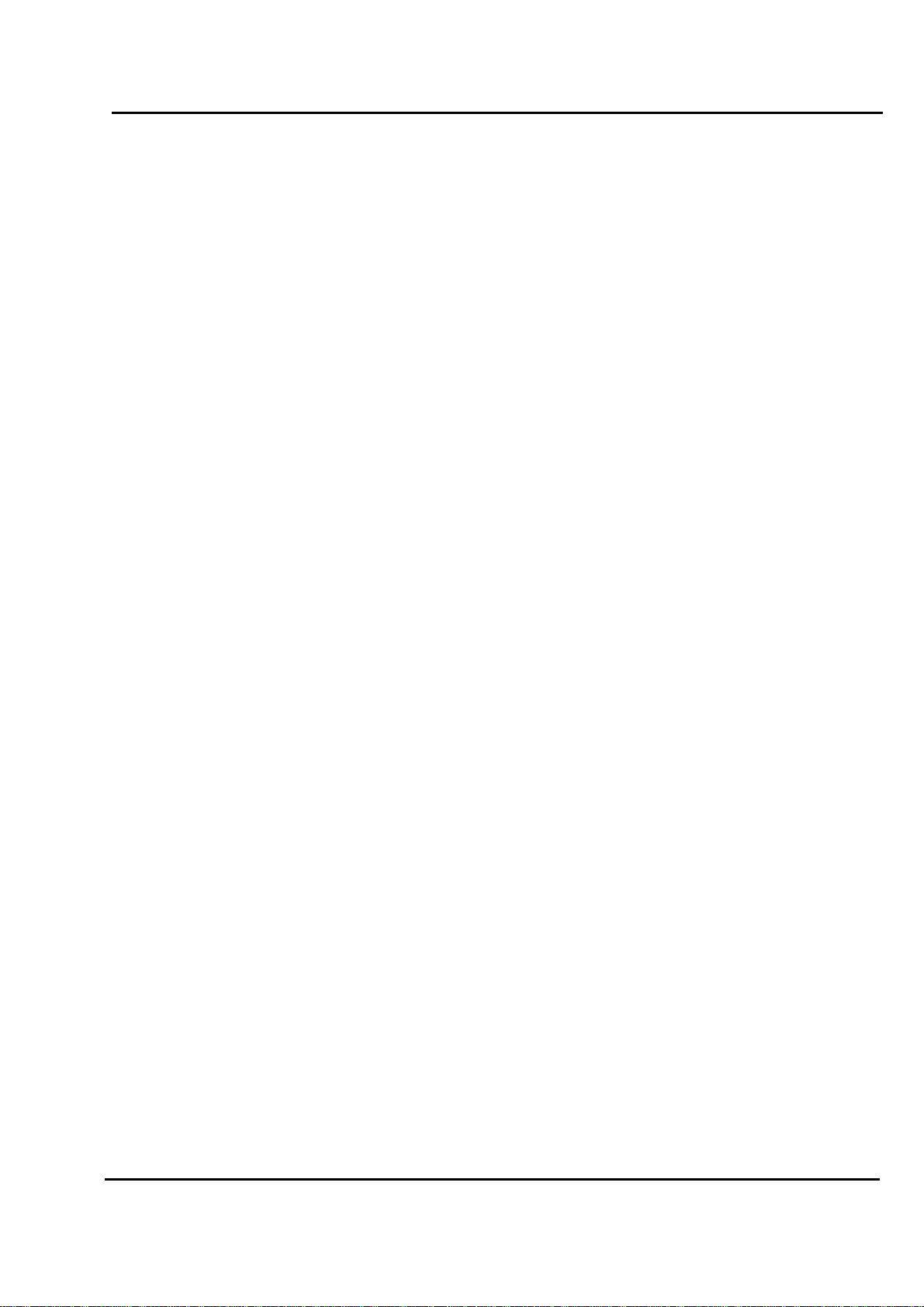
Test Report No.: GETEC-E3-07-001
FCC Class B Certification
APPENDIX H
: USER’S MANUAL
EUT Type: 20.1” LCD Monitor
FCC ID: BEJGX2MP
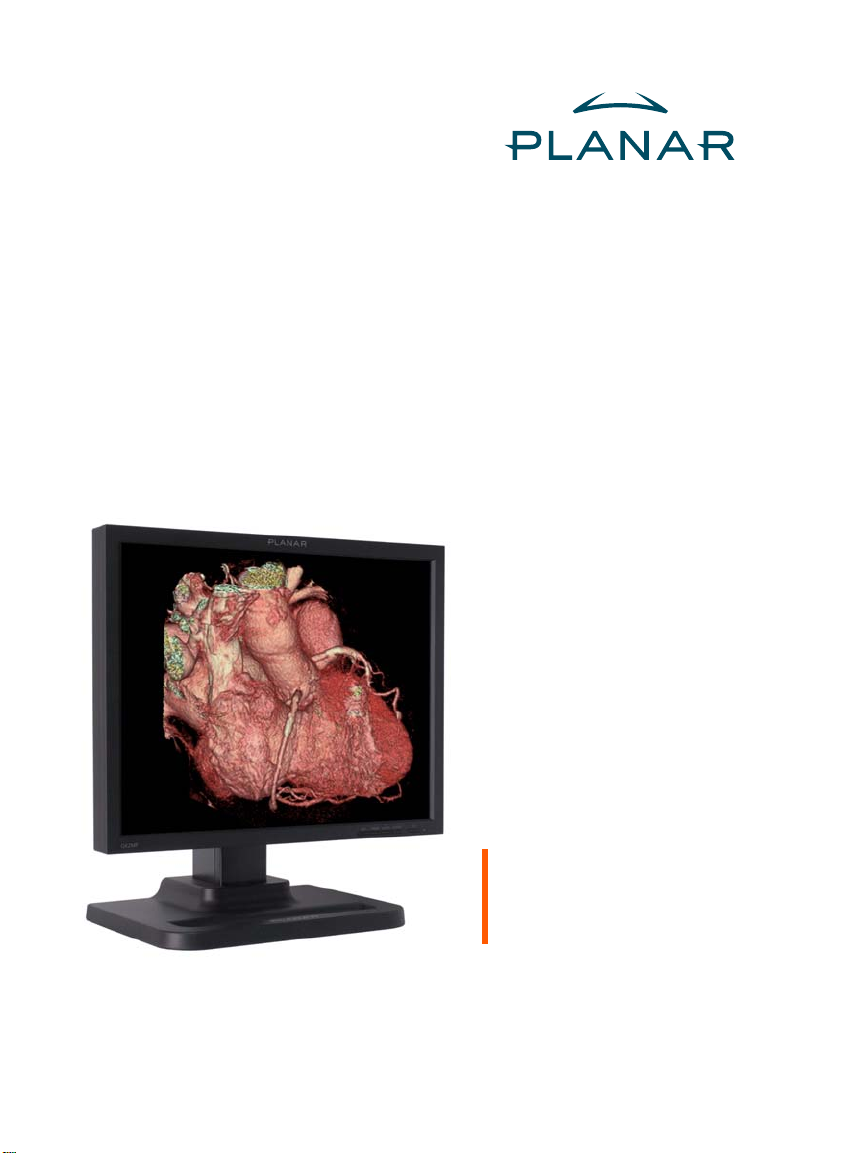
GX2MP Display
User’s Guide
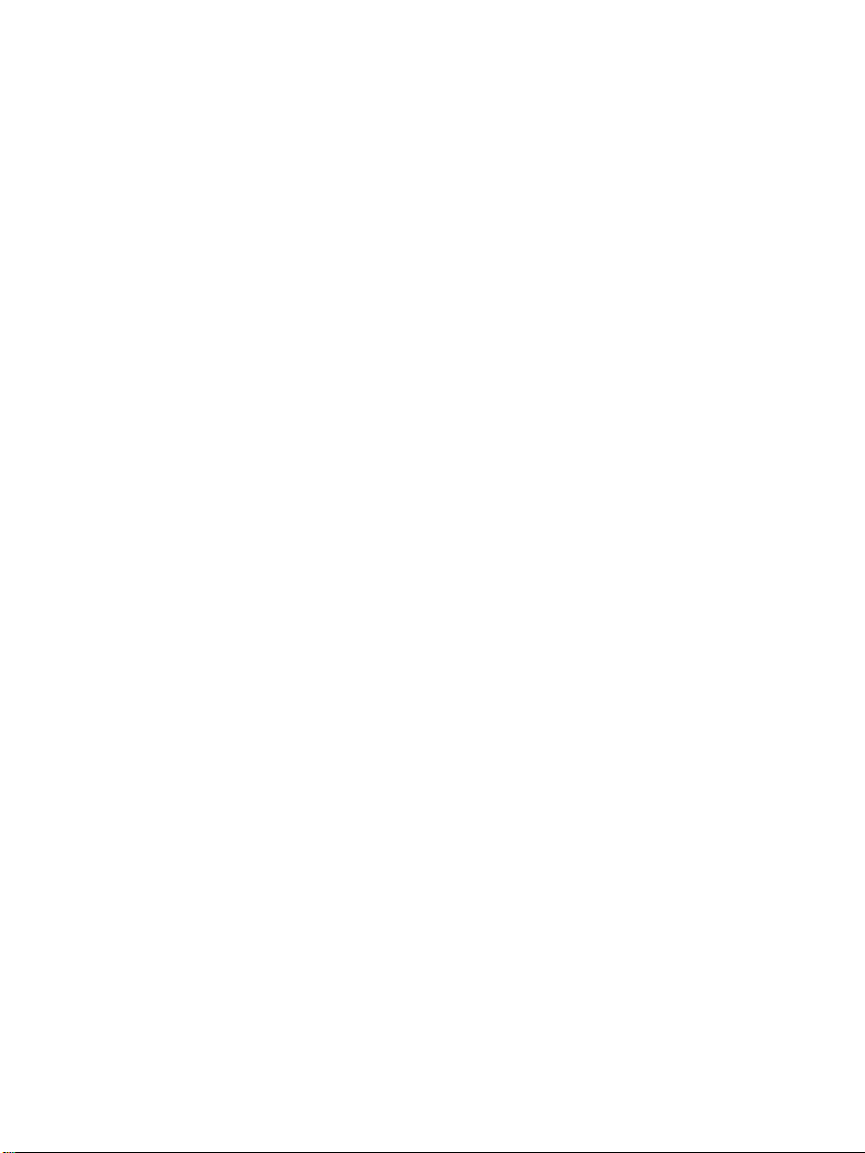
© 2007 Planar Systems, Inc. All rights reserved.
Information in this document has been carefully checked for accuracy; however,
no guarantee is given to the correctness of the contents. This document is subject to
change without notice. Planar provides this information as reference only. Reference
to other vendors’ product does not imply any recommendation or endorsement.
This document contains proprietary information protected by copyright. No part of
this manual may be reproduced by any mechanical, electronic, or other means, in
any form, without prior written permission of the manufacturer.
Planar, the Planar logo, Dome, Dome CXtra, and DICal are either registered
trademark or trademarks of Planar Systems, Inc. All other trademarks are
the property of their respective owners.
020-0588-00A
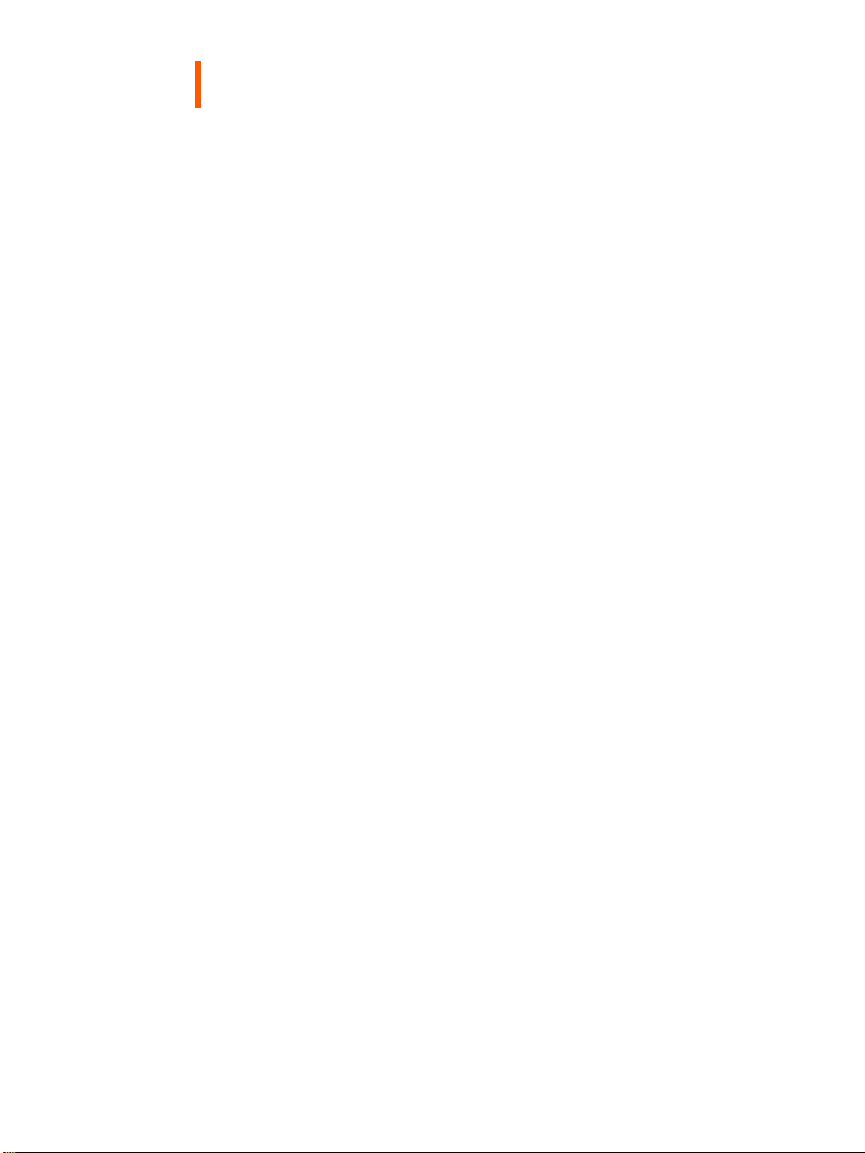
Contents
Product Information iv
About the Display 1
Installing the Display 6
Using Display Controls 11
Appendix 18
Index 25
Regulatory Compliance 26
Standard Warranty 31
iii
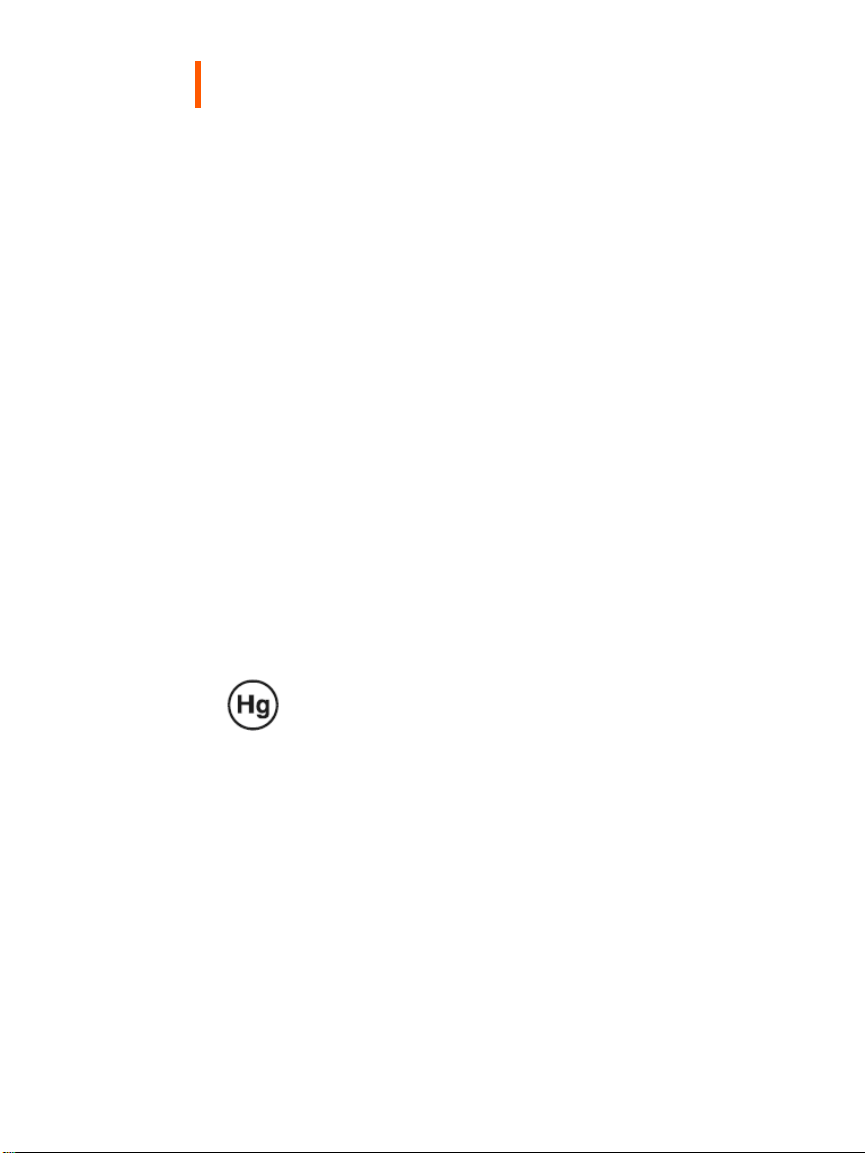
Product Information
The design of the GX2MP display takes into account every known
measure to ensure your personal safety. Improper use of the display
can result in electric shock, fire, or damage to components. Read all
instructions before setting up the display, and observe the safety
precautions listed.
Classification:
Shock Protection: Class I.
Degree of Protection Against Electric Shock: No applied part.
Degree of Protection Against Harmful Ingress of Water:
Ordinary equipment (IPX0).
Degree of Safety in the Presence of Flammable Anaesthetic
Mixture with Air or with Oxygen or Nitrous Oxide:
Not suitable for use in the presence of a flammable
anaesthetic mixture with air or with oxygen or nitrous oxide.
Mode of Operation: Continuous.
.
Important recycle instruction:
Lamp(s) inside this product contain mercury. This product
may contain other electronic waste that can be hazardous if
not disposed of properly. Recycle or dispose in accordance
with local, state, or federal laws. For more information,
contact the Electronic Industries Alliance at
For lamp-specific disposal information, check
WWW.LAMPRECYCLE.ORG.
WWW.EIAE.ORG.
iv | GX2MP Display
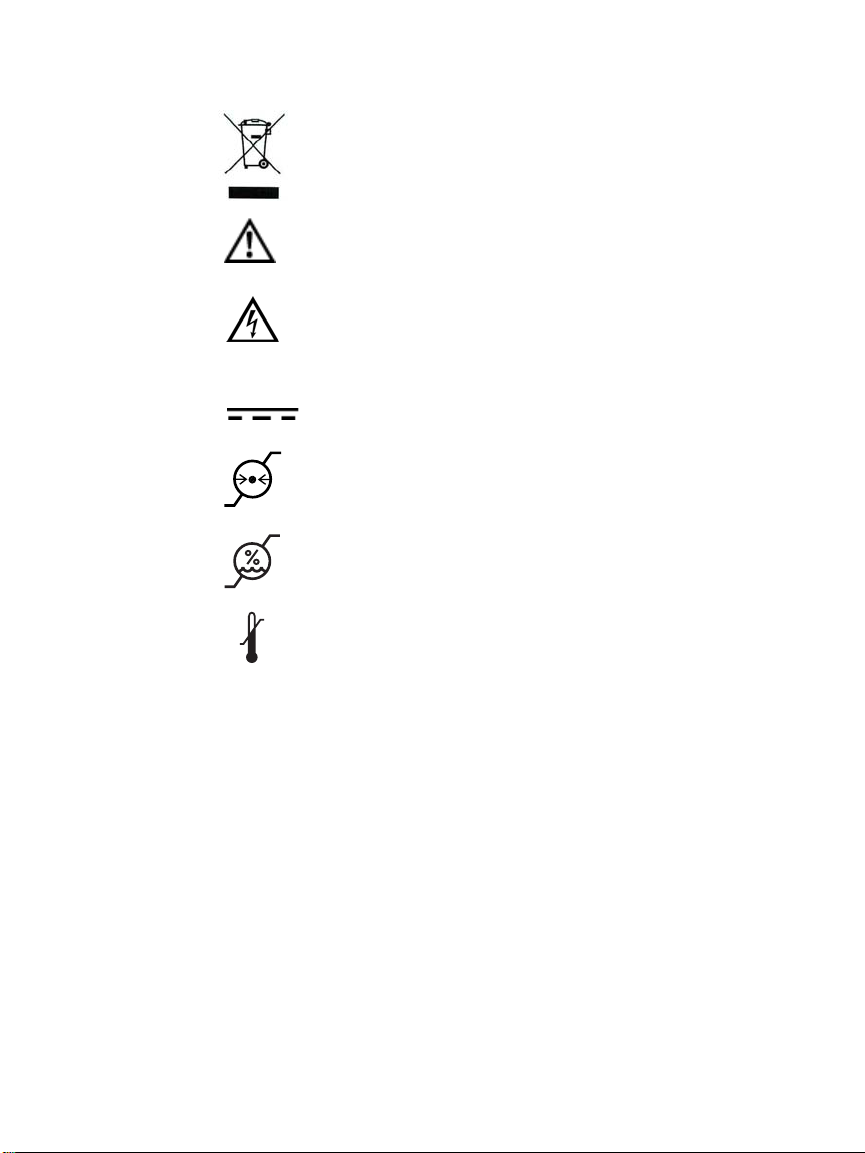
Symbol explanations
DISPOSAL.
Do not use household or municipal waste
collection services for disposal of electrical and
electronic equipment. EU countries require the
use of separate recycling collection services.
CAUTION. Read the accompanying text carefully, for
proper operation and maintenance of the display
system.
DANGEROUS VOLTAGE. Important precautions about
electric shock. Read the accompanying text carefully,
to prevent damage to components of the display
system and for your safety.
DIRECT CURRENT.
BAROMETRIC PRESSURE. Transport and storage 12,000
meters (39,400 feet), maximum in unpressurized container
RELATIVE HUMIDITY. Transport and storage 5% to 90%
(non-condensing).
TEMPERATURE. Transport and storage -10° to 60° C.
Intended use
The GX2MP display is appropriate for use as a non-diagnostic device in the
medical environment. This unit should not be used near patients and should
be kept outside of 1.83 m perimeter and 2.29 m vertical.
Product Information | v
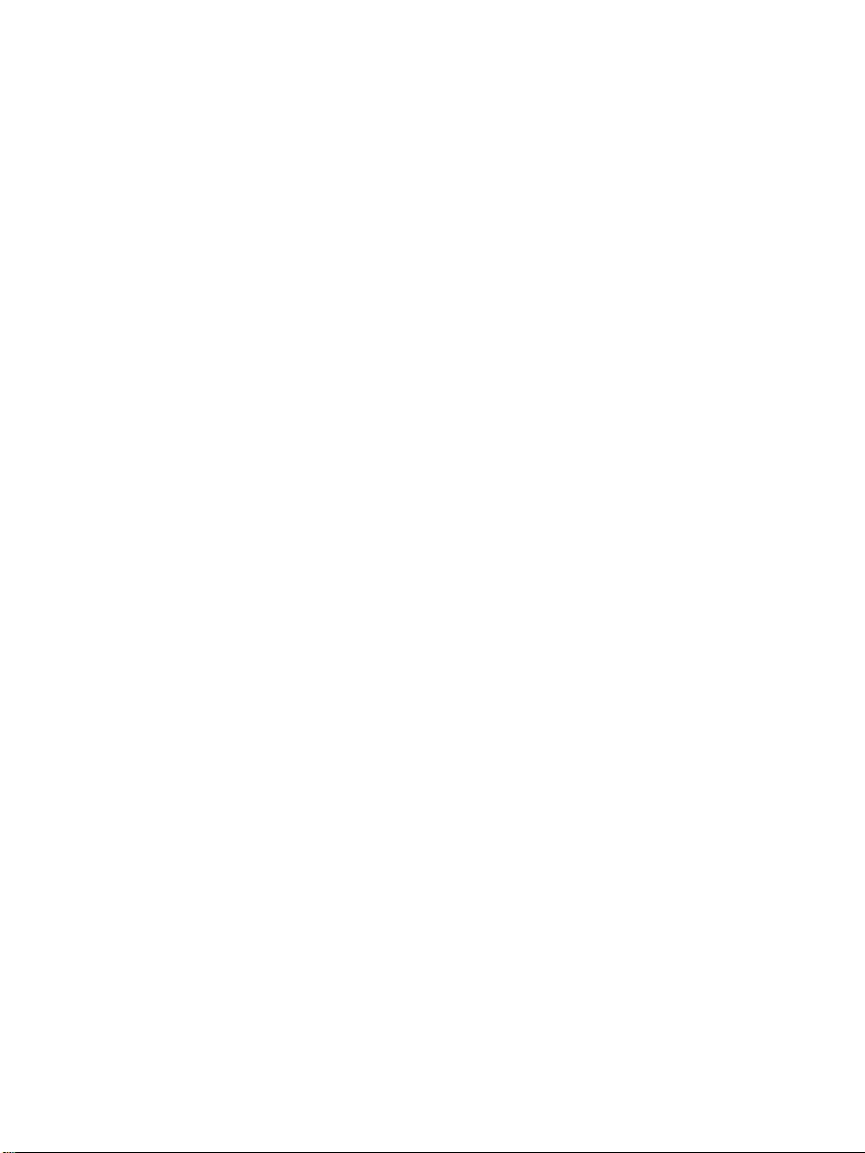
Safety precautions
• Use only the power cord shipped with the unit. If the power cable is faulty
in any way, speak with your account representative for resolution.
• The power supply cord serves as the primary disconnection device. Make
sure a grounded AC outlet is within easy reach of the installation location.
• Operate the display only from a power source indicated by the display
specifications. See page 18.
• Never open the display case, even when the power is off. Dangerous high
voltage inside may cause electric shock or death.
• To avoid damage to the display, use the grounded power supply and video
cable supplied by Planar, or use certified replacements.
• Be sure the display is electrically grounded. You must connect the third
grounding pin on the US power cord to a grounded outlet. The European
power cord does not have a third grounding pin, but it must be plugged
into a grounded outlet.
• Avoid using overloaded AC outlets, extension cords, frayed power cords, or
broken plugs.
• If you cannot insert the plug into the outlet you plan to use, have a licensed
electrician replace the outlet with a properly grounded outlet. If the power
cord connects directly into the computer, make sure the computer is
grounded.
• Contact Planar technical support when the display is not operating
properly.
• Keep the display dry in all instances. The display lacks protection against
liquids or spills.
• In locations where 240V outlets are used, connect the display only to a
center-tapped, 240V, single-phase supply (for Canada and the United
States).
N OTE: GROUNDING RELIABILITY CAN ONLY BE ACHIEVED WHEN EQUIPMENT
IS CONNECTED TO AN EQUIVALENT RECEPTABLE MARKED “HOSPITAL ONLY”
OR “HOSPITAL GRADE.”
External equipment intended for connection to signal input, signal
output, or other connectors, must comply with the relevant IEC standard
(EN/IEC 60601-1 series for medical electrical equipment). In addition, all
such combinations (systems) must comply with the standard IEC 60601-1-1,
Safety requirements for medical electrical systems.
vi | GX2MP Display
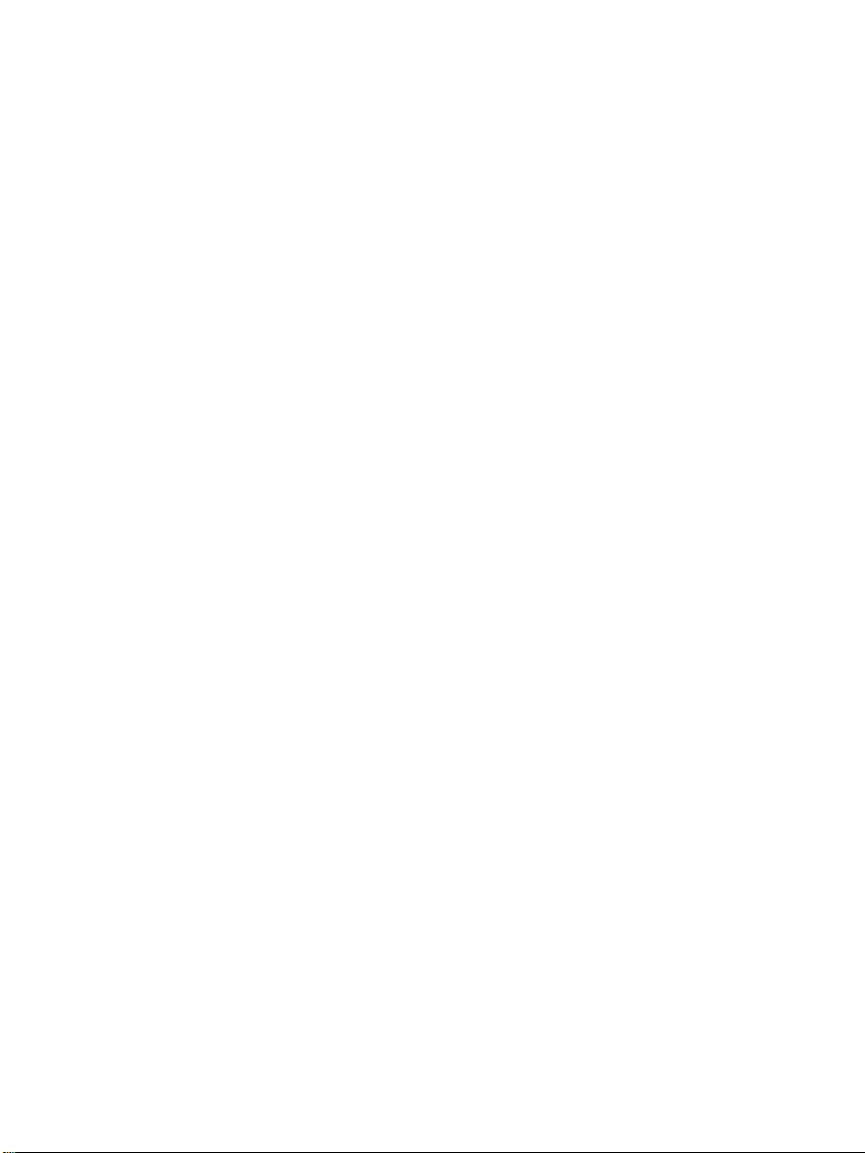
Equipment not complying to IEC 60601 must be kept outside the patient
environment, as defined in the standard as at least 1.5 meters from the
patient or the patient support.
Any person who connects external equipment to signal input, signal output,
or other connectors has formed a system and is therefore responsible for the
system to comply with the requirements of IEC 60601-1-1. If in doubt, speak
with a qualified technician.
Unpacking and handling tips
The GX2MP display requires proper care to maintain product operation and
adherence to specification. Unpack the display and components carefully,
then set up and handle the unit properly to avoid damage to the LCD panel.
• Use both hands to grasp the display case when lifting it from the shipping
carton, but avoid touching the screen.
• Do not apply pressure to the screen or touch the screen with bare fingers
or objects. Pressure can affect image quality. Cosmetics and oils on the skin
are both detrimental to the screen and difficult to remove.
• Allow the display to warm up to room temperature before turning it on.
Avoid sudden temperature changes in the environment, as this may cause
condensation, which damages the display.
• Secure the display properly onto a standard VESA 100-mm mounting unit if
you elect not to use the desk stand.
• Do not place the display on a sloping shelf unless it is properly secured.
• Do not set up the display near strong light or heat sources.
• Do not block the vents on the back of the display or install the display in
a built-in enclosure. Blocked vents cause excessive heat to build up inside
the display, increasing risk of fire.
• When installing components, turn off your computer, but leave it plugged
into a grounded outlet.
• Do not remove the back cover or disassemble the display. There are
no user-serviceable parts inside.
Product Information | vii
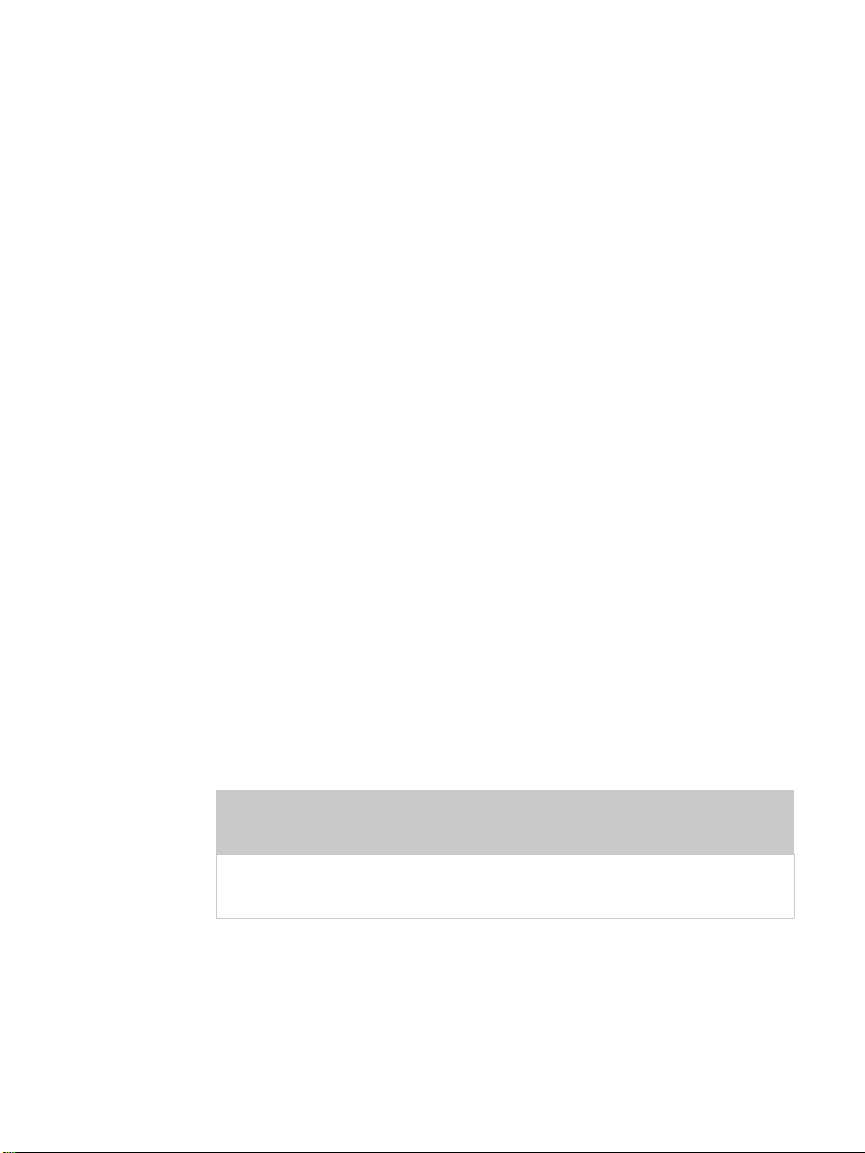
Preventing fire and injury
• Replace the power supply cord or video cables if damaged.
• Use only the power source indicated in this guide or listed on the display.
• Do not plug the power supply into an overloaded AC outlet or extension
cord. Overloaded AC outlets and cords can result in electric shock or fire.
• Do not drop or push objects into the display case. Internal components
contain high voltage.
• Unplug the power cord from the wall outlet during thunderstorms.
• Do not place magnetic devices, such as motors, near the display.
• Always turn off the display when it will not be in use for more than
a short period of time.
• Do not add accessories that have not been designed for use with
this display.
Cleaning the display
• Unplug the power supply before cleaning the display or LCD screen.
• Use a slightly damp (not wet) clean, lint-free cloth to clean the display.
• Dampen a clean cloth with a small amount of isopropyl alcohol to remove
glue or dust if the screen is still not clean. Do not saturate the cloth;
otherwise, the liquid may seep into the display case and collect in the
enclosure. Use a clean, dry cloth to completely remove wet residue.
• Do not use chemically treated dust cloths, acetone, toluene, or harsh
solvents on the display case or the screen.
• Do not expose the display to water or excessive moisture. Do not allow
water or other stains to stand on the unit. Wipe liquids off immediately to
prevent damage to the display case and the screen.
• Do not use aerosol directly on the display screen. Overspraying may cause
electric shock.
viii | GX2MP Display
WARNING
DISCONNECT SUPPLY BEFORE SERVICING
AVERTISSEMENT
COUPER L’ALIMENTATION AVANT L’ENTRETIEN ET LE DEPANNAGE
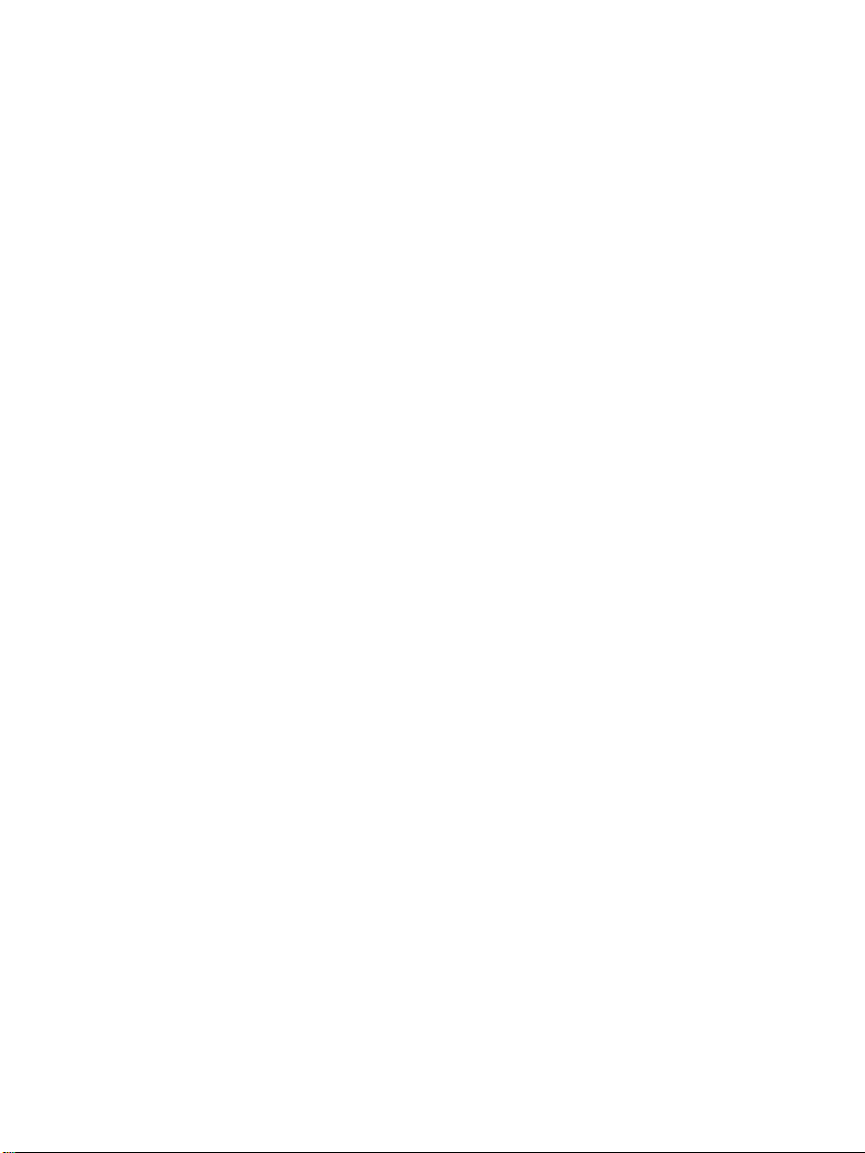
Shipping/storing the display
Keep the display in its shipping container until installation. Return the display
to its original container whenever you need to store the unit, move it to
another location, or return it for repair. The packaging supplied by the
manufacturer protects the display while it is in transit. See environment
specifications for more information.
Before returning the display to the container, do the following:
1 Swivel the display panel to landscape mode.
2 Push the panel down to the lowest position.
3 Use the stand lock to anchor the panel.
Disposal information
Follow your local governing ordinance and recycling policy for
proper disposal or recycling of display components.
Product Information | ix

GX2MP display mounted on desk stand
Display controller
Quick reference
Also included: D-sub cable
DVI cable
Display driver and
calibration software
Power cord

About the Display
The GX2MP display system uses an Active Matrix Liquid Crystal
Display, or AMLCD, for viewing medical images in referral settings.
You can view images in portrait or landscape resolutions of up to
1600 x 1200 pixels (UXGA). The complete display system consists of
the LCD panel, display controller, and display driver.
The thin film transistors of the display operate in a transmissive-type
display, using an integrated cold cathode fluorescent tube (CCFT)
backlight system. The display panel can show 8-bit color data per
subpixel (24-bits per pixel) from a palette of 256 values, implementing
gamma correction via the video card for a maximum presentation of
16.7 million colors.
Bundled with the display system, the Dome CXtra software enhances
the functionality of the GX2MP display with a range of value-added
services, such as DICal calibration, error reporting, and backlight
saver. Network management of GX2MPdisplays running the Dome
CXtra software requires the Enterprise Management Service for
Dome CXtra. For more information, refer to Dome CXtra User’s Guide.
System Requirements
• Intel Pentium 4/Xeon; AMD Athlon 64/K7/XP or compatible
• PCI Express x16 lane slot
• 50 MB hard disk space
•256 MB RAM
•CD-ROM drive
• Windows XP Service Pack 2 or Windows 2000 Service Pack 4
• Power supply, 350 watts or greater

Display Components
The GX2MP display has a light-emitting diode, or LED, on the front
panel to indicate display status.
• Blue. The display is connected and running properly.
• Amber. The video signal is not being received
in Sleep mode.
Improper cable connections could cause no image to appear on the
display screen or the LED to glow amber. See “Troubleshooting” on
page 18 for more information.
The onscreen menu allows you to make adjustments to display
settings such as brightness, contrast, position, and language.See
“Using Display Controls” on page 11 for more information.
, or the display is
2 | GX2MP Display
1
2
Legend
1 Onscreen menu controls. Adjust display settings.
2 Power button. Powers display ON or OFF.
3 Power indicator. Reports display status.
3
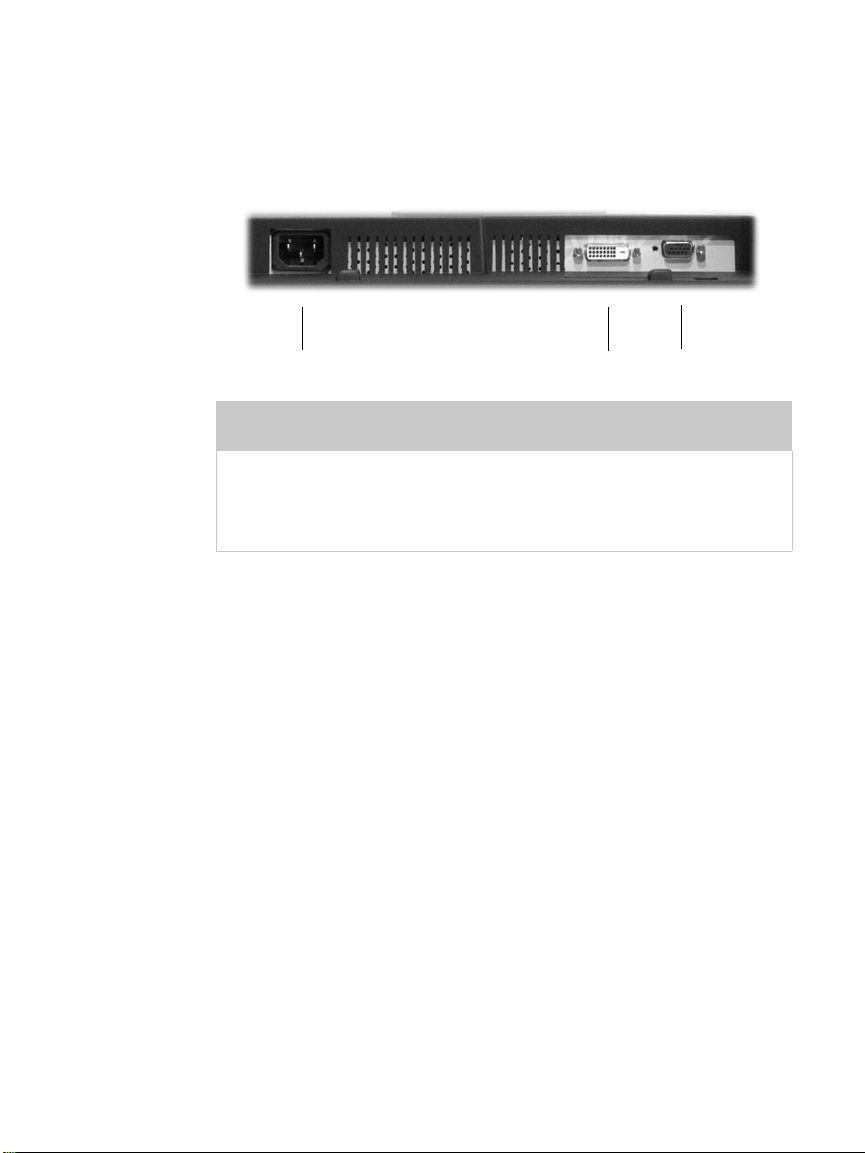
Review the following illustration of the back panel to identify
ports on the display unit.
1
2
3
Legend
1 Power input port. Requires AC 100 - 240V 50/60Hz 1.2A.
2 DVI, digital video input port. Requires a DVI connector.
3 VGA, analog video input port. Requires a D-Sub connector.
About the Display | 3

Display Positions
You can adjust the tilt, height, viewing angle, and orientation of the
display to maintain an ergonomic and comfortable viewing position.
Select a suitable workspace for the display. You need a stable, level,
and clean surface near a wall outlet.
Tilt range Height range
4 | GX2MP Display
Range: -5 to 20 degrees. Adjust
the tilt angle by using a pulling
or pushing movement.
Range: Up to 80 mm (3.15 in.)
Unfasten the stand lock then
adjust the height.
Viewing angle Orientation mode
Range: 350 degrees. Swivel the
panel from side to side to adjust
the viewing angle.
Rotation: 90 degrees.Turn the
panel clockwise to move from
landscape to portrait mode.

Desk Stand Features
Unfasten the stand lock to adjust display height. Remove the stand
cover to thread the power cord and video cable connections to the
display. To activate the USB hub function, the display must be
connected to a USB-compliant computer or another hub with a USB
cable. Even if the display is in power-saving mode, the USB devices
function when connected to the USB ports of the display.
Stand height lock
Move the stand lock lever to
the left to adjust the height of
the display.
Stand cable cover
Press the PUSH button at the
bottom of the desk stand and
pull the stand cable cover
down and out to remove it.
USB hub
Use the integrated, buspowered USB hub to attach
USB devices to the display
rather than to the computer.
About the Display | 5

Installing the Display
Before you install the display controller, remove any existing graphics
card and its driver from your system. Also disable any onboard
graphics capability on the motherboard.
Warning
In locations where 240V outlets are used, connect the display
only to a center-tapped, 240V, single-phase supply (for Canada
and the United States only).
If you leave the computer turned on, you could
or cause damage to system components.
Remove the display controller slowly from its package and staticshielding bag to prevent an electrostatic discharge.
Static electricity can damage the controller. When touching the
board or parts of the motherboard, take these precautions:
• Wear an antistatic wrist strap.
• Discharge your body’s static electricity repeatedly by touching the
power supply or the metal surface of the computer chassis.
suffer electric shock
6 | GX2MP Display

Install the Display Controller
Before you install the display controller, choose a well-ventilated
location with an adequate amount of space. Excessive heat cannot
dissipate when display vents are blocked. Make sure a grounded AC
outlet is within easy reach.
Turn your computer off. Leave the power cord plugged into the
grounded outlet.
To install the display controller
1 Remove the computer cover and then the blank bracket from
the PCI Express slot.
2 Insert the display controller into the slot, align the connector pins,
and press the board down until it is firmly seated.
3 Secure the mounting bracket, and reattach the computer cover.
Note
• If you are using the display with another graphics card and without
the Dome CXtra software, use the instructions shipped with that
card.
• Although the GX2MP display can be used with either a digital or
analog video cable, the installation instructions in this manual
relate to the use of the display with the DVI cable. Use of the
display controller that shipped with the display, as well as the
DICal calibration feature of the Dome CXtra software, can only be
supported on the DVI-D interface.
Installing the Display | 7

Connect the Video and Power Cables
Turn your computer off. Leave the power cord plugged into
the grounded outlet. Use the display with the video cable shipped.
To connect the cables
1 Plug one end of the video cable into the input port on the interface
plate. Secure the connection.
2 Plug the power cord into the input port on the interface plate.
3 Plug the other end of the video cable into the video port on
the installed display controller. (Connect the first display of
a two-headed system, or a single display to the primary (DVI #1)
port. See illustration below.) Secure the connection.
4 Plug the power cord into a grounded AC outlet.
5 Repeat steps 1 to 4 to connect a second display to the controller.
6 Power on the display first, then the computer.
8 | GX2MP Display
Tips
• Multiple displays. Connect all displays to the video board before
you turn on the computer and install the driver.
• Access to ports. For displays mounted on a desk stand, rotate the
LCD panel from landscape to portrait for access to the ports.
• Threading cables. Thread the video cable and power cord through
the stand column. Make sure the cable and cord run through the
notches. To reattach the stand cover, align the hooks with the
slots on the stand. Press the cover into place. A click sound signals
a secure connection.

Install the Display Driver
Before you install the driver, remove any previously installed display
driver for the display controller from your system. After installation,
use the Display Properties dialog to makes changes to the video
settings or to set up a dual-display configuration.
To install the driver
1 Start the system. Click Cancel on the Found New Hardware Wizard.
Click No when the system prompts you restart the computer.
2 Insert the driver installation CD and run Setup.exe.
3Click Next.
4 Click Yes to the license agreement. The installation starts.
5 Follow the onscreen instructions to complete the installation.
Planar recommends that you select the Express installation option.
6 When the Setup complete message appears, select Yes, I want to
restart my computer now, and click Finish.
7 If the Digital Signature Not Found message appears, click Yes or
Continue to complete the driver installation.
To configure the display
1 Right-click the desktop and select Properties > Settings.
2 Use the native resolution of the display.
3Click OK.
Installing the Display | 9

Adjust Display Properties
Use the Display Properties dialog to make changes to the video
settings or to set up a dual-display configuration.
To set display orientation
1 Right-click the desktop and select Properties > Settings.
2 Select the monitor that you want to change. Then click Advanced.
3 Click the Monitor tab. Make sure that the check box for HIde modes
that this monitor cannot display is empty (unchecked).
4 Click the Rotation tab.
> Check Standard landscape for landscape mode.
> Check Rotate 90 Left or Right for portrait mode.
5 Click Yes to save the setting.
6 Click OK until you return to the desktop.
To use a dual-display configuration
1 Right-click the desktop and select Properties > Settings.
2 Click the monitor icon 2. Then select Extend my Windows desktop
onto this monitor.
3 Set the resolution and color quality for the second display.
4Click Apply or OK.
10 | GX2MP Display

Using Display Controls
Use the onscreen menu to make adjustments to display settings such
as brightness, contrast, position, and language. (See the table on
page 12 for the functions available by video mode.) You can access
the menu whenever both the computer and display are on.
If the computer is off or in power-saving mode, the menu is
inaccessible.
IMPORTANT: Allow the display to stabilize for at least 30 minutes
before making image adjustments.
1
3
2
5
4
6
Legend
1 Menu. Entry to or exit from onscreen commands and functions.
2Minus/f-Engine. Selection or adjustment of function.
3 Plus/Source. Selection or adjustment of function.
4 Auto/Set. Selection of command or function.
5 Power. ON/OFF function.
6 Power Indicator. Display status.
Using Display Controls | 11

Control Function
MENU Use to enter or exit the menu.
Menu locked/unlocked. Prevent the
current control settings from being
changed inadvertently. Press and hold the
MENU button for several seconds. The
message OSD LOCKED appears. Unlock
the menu controls by pressing the MENU
button for several seconds. The message
OSD UNLOCKED appears.
MINUS and PLUS Use the MINUS and PLUS buttons to select
or adjust functions on the menu.
f-ENGINE See page 17.
SOURCE Toggle to make the D-Sub or DVI
connector active.Use this feature when
two computers are connected to the
display. Default setting: D-Sub.
AUTO/SET Use to enter a selection on the menu.
Auto Image Adjustment. When adjusting
your display settings, always press the
AUTO/SET button before entering the
menu. This automatically adjusts your
display image to the ideal settings for
the current screen resolution size (display
mode). The best resolution: 1600 x 1200
12 | GX2MP Display
POWER Turns the display ON/OFF. (With analog
video, the Self Image Setting function is
executed automatically.)
POWER INDICATOR Lights up blue when the display operates
normally (ON mode). In Sleep (energy-
saving) mode, the color changes to
amber. In OFF mode, no color appears.

Screen Adjustment
IMPORTANT: Allow the display to stabilize for at least 30 minutes
before making image adjustments.
This illustration shows the logic of the onscreen menu and relates to
the following procedure.
To make screen adjustments
1 Press the MENU button. The main menu appears.
2 Use the MINUS or PLUS button to access a control.
3 Press the AUTO/SET button when the icon you want is highlighted.
4 Use the MINUS or PLUS buttons to adjust the value. (Use the
AUTO/SET button to select other submenu items, then use the
MINUS or PLUS button to adjust.)
5 Press the MENU button once to return to the main menu.
Press the button twice to exit the menu.
The following table shows all the menu control, adjustment, and
setting menus. NOTE: A - Analog; D - Digital; X- Adjustable.
Using Display Controls | 13

Main Menu Submenu A D Reference
PICTURE Brightness X X Adjusts the brightness, contrast,
Contrast X X
Gamma X X
COLOR Preset 6500K X X Customizes the color of the screen.
9300K X X
Red X X
Green X X
Blue X X
POSITION Horizontal X Adjusts the position of
Ver tical
TRACKING Clock X Improves the clarity and stability of
SETUP Language X X Customizes the screen status for
OSD
Position
White Balance X
Power Indicator X X
Factory Reset X X
Horizontal X X
Vertical X X
and gamma of the screen.
the screen
the screen.
the operating environment.
f-ENGINE Movie/Test X X Selects or customizes desired
User X X
Normal X X
image settings
A - Analog; D - Digital; X- Adjustable
14 | GX2MP Display

Main Menu Submenu Description
Brightness Adjust the brightness of the
screen. Adjust the brightness of
the screen.
Contrast Adjust the contrast of the screen.
Gamma Set gamma value: -50/0/50.
On the display, high gamma
values display whitish images
and low gamma values display
high contrast images.
Preset sRGB: Set the screen color to fit
the SRGB standard color
specification.
6500K: Slightly reddish white.
9300K: Slightly bluish white.
Red Set red color level.
Green Set green color level.
Blue Set blue color level.
Horizontal Move image left or right.
Vertical Move image up or down.
Using Display Controls | 15

Main Menu Submenu Description
Clock Minimize any vertical bars or
stripes visible on the screen
background.The horizontal
screen size will also change.
Phase Adjust the focus of the display.
Use this function to remove any
horizontal noise and clear or
sharpen the image of characters.
Language Choose the language in which
the control names are displayed.
OSD Position Adjust position of the menu
window on the screen.
White Balance Activate function when white
and black colors are present on
the screen. If the output of the
video card is different from the
required specifications, the color
level may deteriorate due to
video signal distortion. Using
this function, the signal level is
adjusted to fit into the standard
output level of the video card to
provide the optimal image.
Power Indicator Set indicator to ON or OFF. If you
set OFF, it will go off. If you set
ON at any time, the power
indicator automatically turns on.
16 | GX2MP Display
Factory Reset Restore all factory default
settings except LANGUAGE.
Press PLUS to reset immediately.

This table shows the additional commands available via the f-Engine menu.
Main Menu Submenu Description
f-ENGINE When you execute F-ENGINE,
two tones appear on the
screen. The applied screen
appears on the left side; the
non-applied screen appears
on the right side. Press SET to
use the adjusted screen.
MOVIE/TEXT Select the best image
condition optimized to
the environment (such as
ambient illumination, image
types). Text: word processing.
Movie: animation images in
videos or movies.
USER Manually adjust brightness,
ACE (adaptive Clarity
Enhancer) or RCM (Real Color
Management). Save or restore
the adjusted value for setting
of a different environment.
> Adjust screen brightness.
> Select clarity mode.
> Select color mode.
0 - Not applied
1 - Green enhance
2 - Flesh tone
3 - Color Enhance
> Use SET to select SAVE
submenu and store the YES
value using the buttons.
NORMAL Normal operating conditions.
Using Display Controls | 17

Appendix
Troubleshooting
Problem Possible Cause Solution
No image on
the screen.
OSD LOCKED
message on
the screen.
Display is not
functioning.
Computer or display is
not powered on.
Power cord is not
securely connected.
Improper video cable
connection.
Signal from the
video card is out of
horizontal or vertical
frequency range of
the display.
Erroneous settings. When the power indicator is blue, adjust
Display is in powersaving mode.
MENU is locked. Press MENU for several seconds. The OSD
Display driver has not
been installed.
Turn on computer or display.
Tighten power cord connection and turn
on computer.
Make sure the video cable is properly
connected to the computer and to the
display, to prevent the “Check Signal
Cable” message.
Check the Video Modes table on page
page 22 and configure the display again.
the brightness and the contrast.
Move the mouse or strike a key on the
keyboard to activate the screen.
Make sure the computer is turned on.
UNLOCKED message appears.
Install the display driver that ships with
the video card you have installed.
“Unrecognized
monitor, Plug & Play
(VESA DDC) monitor
found” message on
the screen.
18 | GX2MP Display
Video card does not
support Plug and Play
function.
Check the specification of your video card.
Replace the card if it does not support the
Plug and Play function.

Problem Possible Cause Solution
Display image is
incorrect.
Display position is
incorrect.
On the screen
background, the
vertical bars or stripes
are visible.
Horizontal noise that
appears in any image
or characters is not
clearly portrayed.
The screen color is
mono or abnormal.
Press AUTO/SET to automatically adjust
your display image to the ideal setting. If
the results are unsatisfactory, adjust the
image position using the H position and V
position icon in the on screen display.
Check Control Panel > Display > Settings
to see if the frequency or the resolution
were changed. If yes, readjust the video
card to the recommend resolution.
Press AUTO/SET to automatically adjust
your display image to the ideal setting. If
the results are unsatisfactory, decrease the
vertical bars or stripes using the CLOCK
icon in the on screen display.
Press AUTO/SET to automatically adjust
the display image to the ideal setting. If
the results are unsatisfactory, decrease the
horizontal bars using the PHASE icon in
the menu. Check Control Panel > Display
> Settings to adjust the display to the
recommended resolution or adjust the
display image to the ideal setting. Set the
color setting higher than 24 bits (true
color).
Check if the signal cable is properly
connected. Make sure the video card is
properly inserted in the slot. Set the color
setting higher than 24 bits (true color) at
Control Panel > Settings.
The screen blinks. Check if the screen is set to interlace
mode. If yes, change it to the recommend
resolution. Make sure the power voltage is
high enough. It must be higher than
AC100-240V 50/60Hz.
Troubleshooting | 19

Specification
In locations where 240V outlets are used, connect the display to only a center-tapped,
240V, single-phase supply (for Canada and the United States only).
Category Characteristic Item Specification
Screen Screen size diagonal 510 mm (20.1 in.)
Resolution 1600 x 1200 pixels (landscape)
1200 x 1600 pixels (portrait)
Pixel pitch 0.255 mm
Sync Input Horizontal frequency AnAlog: 28 - 83 kHZ (automatic)
Digital: 28 - 83 kHz (automatic)
Vertical frequency 56 - 86 Hz (automatic)
Input form Separate TTL, Positive/Negative
Composite TTL Positive/Negative
Sync on Green
Digital
Video Input Signal Input 60 Hz
Input Form 600:1 (typical)
Resolution Max D-Sub: Analog - VESA 1600 x 1200 @ 60 Hz
DVI: Digital - VESA 1600 x 1200 @ 60 Hz
Recommend VESA 1600 x 1200 @ 60 Hz
Plug & Play DDC 2B
Power Consumption On Mode 58 W
Sleep Mode 1 W
Off Mode 1 W
Dimensions & Weight
(with stand)
Tilt/Swivel Range Tilt Range -5 to 20 degrees
Power Input AC 100 - 240V 50/60Hz 1.2A
Width 446 mm (17.56 in.)
Height 448 mm (17.62 in.)
528 mm (20.76 in.)
Depth 243 mm (9.55 in.)
Net 7.6 kg (lb)
Swivel Range 350 degrees
Height Range 80 mm (3.15 in.)
Rotate 90 degrees clockwise (landscape to portrait)
Cord Wall-outlet or PC-outlet type
20 | GX2MP Display

Environment
Characteristic item Specification
Temperature operating 0° C to 40° C
storage -10° to 60° C
Humidity operating 10% to 80% Relative Humidity
(non-condensing)
storage 5% to 90% Relative Humidity
(non-condensing)
Power Indicator
Mode LEC Color
ON Blue
Sleep Amber
OFF None
Specification | 21

Preset Video Modes
Resolutions expressed in pixels (W x H).
Item Resolution Horizontal Frequency (kHz) Vertical Frequency (Hz)
1
2
3
4
5 720x400 31.47 70
6
7
8
9 832x624 49.72 75
10
11
12
13
14
15
16
17
18*
19**
* -
Recommended mode (analog)
640x350
640x480
640x480
640x480
800x600
800x600
800x600
1024x768
1024x768
1024x768
1152x870
1152x900
1280x1024
1280x1024
1600x1024
1600x1200
1600x1200
31.47
31.47
37.50
43.27
37.88
46.88
53.67
48.36
60.02
68.68
68.68
61.80
63.98
79.98
62.11
75.00
73.53
** - Digital mode
70
60
75
85
60
75
85
60
75
85
75
65.96
60.02
75.02
60
60
60
22 | GX2MP Display

DVI Connector Port
The video signal connector is a standard DVI connector.
Pin Signal (DVI-D) Pin Signal (DVI-D)
1 T.M.D.S.*Data2- 13 T.M.D.S. Data3+
2 T.M.D.S. Data2+ 14 +5V Power
3 T.M.D.S. Data2/4 Shield 15 Ground**
4 T.M.D.S. Data4- 16 Hot Plug Detect
5 T.M.D.S. Data4+ 17 T.M.D.S. Data0-
6 DDC Clock 18 T.M.D.S. Data0+
7 DDC Data 19 T.M.D.S. Data0/5 Shield
8 Analog/Vertical Sync. 20 T.M.D.S. Data5-
9 T.M.D.S. Data1- 21 T.M.D.S. Data5+
10 T.M.D.S. Data1+ 22 T.M.D.S. Clock Shield
11 T.M.D.S. Data1/3 Shield 23 T.M.D.S. Clock+
12 T.M.D.S. Data3- 24 T.M.D.S. Clock-
* - T.M.D.S. Transition Minimized Differential Signaling
** - Return for +5V, H. Sync., and V. Sync.
DVI Connector Port | 23

Display Driver Removal
Follow the appropriate procedure below to remove the display driver
from your system.
To remove the driver
1 Close all applications that are running.
2 Navigate to the Control Panel and select Add/Remove Programs.
3 Select your current graphics card drivers and select Add/Remove.
Follow the wizard to remove your current display drivers.
4 Restart your system.
Power Management
You have two ways to lower energy usage when the display is idle:
• Dome CXtra Backlight Saver service (preferred)
• Screen Saver (set via Windows operating system)
Activate the power saver when you anticipate periods of inactivity,
such as at the end of the work day. Once activated, Backlight Saver (or
Screen Saver) automatically turns the backlight off during the period
of inactivity. Backlight Saver and Screen Saver both extend the life of
the backlight and reduce burn-in of images.
Do not use the Backlight Saver and Screen Saver concurrently.
24 | GX2MP Display

Index
C
cleaning viii
connecting
DVI cable
power cord 8
connector port 23
contents, package x
8
D
desk stand 5
display
1
about
components 2
install 6
positions 4
display controller
installing
display driver
installing
removing 24
display properties, changing 10
disposal ix
DVI cable, connecting 8
7, 14
9
I
information
iv
product
installing
display controller
display driver 9
7, 14
M
managing power usage 24
P
package contents x
power cord, connecting 8
power management 24
precautions vi
preventive measures viii
product care vii
product information iv
R
removing display driver 24
S
safety precautions vi
shipping/storing ix
specification 20
symbols, explained v
T
tips, installation 8
troubleshooting 18
U
use, intended v
V
video modes 22
25

Regulatory Compliance
Canada, European Union, United States
This display has been tested and found to comply
with IEC/EN 60601-1 and IEC/EN 60601-1-2
standards, and is certified to meet medical
standard C22.2 No. 601.1-M1990 (C US Mark).
The medical display, in addition to meeting medical requirements, has been
tested and found to comply with the limits for Federal Communications
Commission (FCC) Class B computing devices in a typically configured system
since many medical offices are located in residential areas. It is the system
integrator’s responsibility to test and ensure that the entire system complies
with applicable electromagnetic compatibility (EMC) laws.
Planar Systems, Inc. has made great efforts to support the medical device
industry, in particular, medical device manufacturers and medical device
system integrators. We offer state-of-the-art color displays that are compliant
with worldwide accepted medical device safety standards, and for the
European market, CE-marked displays based on compliance with counsel
directive 93/42/EEC—commonly referred to as the Medical Device Directive
(MDD). The following summarizes our qualification of these displays as it
relates to compliance with the MDD.
The European Medical Device Directive requires that the intended use of
the device be defined. The intended use of these displays is “to display
alphanumeric, graphic, and image data as inputted from any type of medical
device.” These displays do not provide a measurement function in any way,
and it is the device and systems manufacturer’s responsibility to verify its
function in the integrated device or system.
The display was classified as required by the MDD according to Annex IX of
the directive and the medical device (MEDDEV) guidance available at the time
of classification. Because the display uses electrical energy and has no direct
patient connections and—by itself—no medical utility, the display
is classified according to Rule 12 as an MDD Class I device, component, or
accessory. The MDD states that manufacturers of Class I medical devices
or accessories shall satisfy the requirements in regard to design and
manufacturing controls, that is, the applicable assessment route to be used
for CE-marking under the MDD, and it shall carry the CE mark according to
Annex XII of the directive, with no notified body annotation.

The applicable safety standards for an MDD Class I display are IEC/EN
60601-1:1990 along with Amendments 1 and 2. To help the medical device
designer evaluate the suitability of these displays, Planar has also conducted
EMC testing to IEC 60601-1-2 as it can be applied. The display with its power
supply alone does not represent a functional medical device. Hence, Planar
configured a minimal operating system to exercise the display. The resulting
data are made available to interested parties.
This is informative data, not certification data. Certification data must be
obtained by the device or system integrator according to Article 12 of
the MDD titled “Particular procedure for systems and procedure packs.”
Paragraph 2 clearly outlines the device or system integrator’s responsibility
in this matter.
In summary, Planar Systems, Inc. is CE-marking these displays under the
Medical Device Directive, which establishes compliance to the basic medical
safety standards. However, EMC compliance can only be accomplished in the
configured medical device or system and is the responsibility of the device or
system manufacturer. Planar has the necessary documentation such as IEC
60601-1 notified body and other third-party test reports and certifications,
a risk/hazard analysis, an essential requirements checklist, and the Planar
International Electrotechnical Commission (IEC) declaration of conformity.
Planar Systems, Inc., located in Beaverton, Oregon, USA, is the manufacturer
of these displays in the meaning of the directive. As required by the MDD in
Article 14, Planar Systems, Inc., not residing in the European Economic Area
(EEA), has a European representative, Planar Systems, Inc.—Olarinluoma 9,
P. O. Box 46, FIN-02201 Espoo, Finland (phone + 358 9 420 01;
fax + 358 9 420 0200).
In the opinion of Planar Systems, Inc. registration required to put this
device into commerce is the responsibility of the medical device/system
manufacturer, and Planar supports this requirement by providing a European
Commission (EC) declaration of conformity. If Planar supplies a display to an
end user, rather than a device manufacturer, it is the end user’s responsibility
to ensure continued compliance with the MDD of the system in which the
display is integrated.
The supplier will make available on request, circuit diagrams, component part
lists, etc.
For vigilance reporting as required under Article 10 of the MDD, Planar
Systems, Inc. will provide any information requested by competent authority
to support any reported incident investigation by such an authority.

EU Declaration of Conformity for Medical Application
A Declaration of Conformity has been filed for this product. For additional
copies of the Declaration of Conformity document, contact Planar Systems.
The GX2MP display meets the essential health and safety requirements, is in
conformity with, and the CE marking has been applied according to the
relevant EU Directives listed below, using the relevant section of the
following EU standards and other normative documents;
EU EMC Directive 89/336/EEC
EU Electromagnetic Compatibility Directive
EN 60601-1-2 (2001)
Medical Electrical
Equipment
EN 55011 Limits and methods of measurements for radio
IEC 1000-3-2 Harmonic emissions
IEC 1000-3-3 Voltage fluctuations/flicker emissions
IEC 1000-4-2 Electrostatic discharge requirements for industrial
IEC 1000-4-3 Radiated electromagnetic field requirements for
IEC 1000-4-4 Electrically fast transients for industrial process
IEC 1000-4-5 Surge requirements
IEC 1000-4-11 Voltage variations/dips/interrupts
IEC 1000-4-6 Conducted immunity
IEC 1000-4-8 Magnetic field immunity
EN 60601-1 Medical
Electrical
Equipment
Section 1.2. Collateral standard electromagnetic
compatibility requirements
interference characteristics of industrial, scientific,
and medical equipment
process measurement and control equipment
industrial process measurement and control
equipment
measurement and control equipment
Conformance to the Medical Device Directive
93/42/EEC
Part 1: General requirements for safety

U.S. FCC Compliance Statement
This device complies with Part 15 of the FCC Rules.
Operation is subject to the following two conditions:
(1) This device may not cause harmful interference, and
(2) this device must accept any interference received, including
interference that may cause undesired operation.
NOTE: This equipment has been tested and found to comply with the limits
for a Class B digital device, pursuant to Part 15 of the FCC Rules. These limits
are designed to provide reasonable protection against harmful interference
in a residential installation. This equipment generates, uses, and can radiate
radio frequency energy and, if not installed and used in accordance with the
instruction, may cause harmful interference to radio communications.
However, there is no guarantee that interference will not occur in a particular
installation. If this equipment does cause harmful interference to radio or
television reception, which can be determined by turning the equipment off
and on, the user is encouraged to try to correct the interference by one or
more of the following measures:
• Reorient or relocate the receiving antenna.
• Increase the separation between the equipment and receiver.
• Connect the equipment into an outlet on a circuit different from that to
which the receiver is connected.
• Consult the dealer or an experienced radio/TV technical for help.
CAUTION: Changes or modifications to this equipment not expressly
approved by the party responsible for compliance could void the user’s
authority to operate the equipment.

China
China Compulsory Certification regulating safety and
EMC.
GB4943-2001
GB9254-1998 (Class A)
CB17625.1-2003
Japan
Voluntary Control Council for Interference by
information technology equipment sold in Japan.
Korea
Ministry of Information and Communications.
Voluntary Test Mark
TÜV Rheinland GS Mark.

Standard Warranty
Summary
• Standard 3-year “repair and return” warranty
• Typical repair turnaround time of 10 business days
Standard Warranty Return Procedure
As a Planar Standard Warranty customer, you must follow the procedure
below if you have a non-functioning GX2MP display. The Planar customer
service staff will attempt to correct any minor issues that may be causing the
problem. Once Planar has determined that you have a non-functioning
product, Planar will arrange for return and repair of the non-functioning
product.
1 Contact Planar via the web at http://www.planar.com/support. In North
America, call (866) PLANAR1 (866.752.6271). In Europe, call +358 9 420 01
or send your info by fax to +358 9 420 0200. Have the model number, serial
number, and proof-of-purchase available.
2 Planar customer service staff will attempt to correct any minor issues that
may be causing the problem. If we are unable to correct the problem to
your satisfaction, we will issue a Return Material Authorization (RMA).
3 You must return the product, as specified, to Planar Systems. Planar will
validate the defect, repair the unit, and return the unit to you. The typical
turnaround time is 10 business days.

Summary Limitations and Exclusions of Planar Displays
1 Customer must provide original proof of purchase of the display system.
2 Warranty is void on any product with a defaced, modified, or removed
serial number.
3 Warranty is void on any product with damage, deterioration, or
malfunction resulting from the following:
a) Accident, misuse, neglect, fire, water, lightning, or other acts of nature,
unauthorized product modification, or failure to follow instructions
supplied with the product.
b) Repair or attempted repair by anyone not authorized by Planar.
c) Any damage of the product due to shipment.
d) Removal or installation of the product.
e) Causes external to the product, such as electric power fluctuations or
failure.
f) Use of supplies or parts not meeting Planar's specifications.
g) Normal wear and tear.
h) Any other cause, which does not relate to a product defect.
4 Warranty excludes removal, installation, and setup service charges.
Limitation of Implied Warranties
THERE ARE NO WARRANTIES, EXPRESS OR IMPLIED, WHICH EXTEND BEYOND
THE DESCRIPTION CONTAINED HEREIN INCLUDING THE IMPLIED WARRANTY
OF MERCHANTABILITY AND FITNESS FOR A PARTICULAR PURPOSE.

Exclusion of Damages
THE LIABILITY OF PLANAR IS LIMITED TO THE COST OF REPAIR OR
REPLACEMENT OF THE PRODUCT. PLANAR SHALL NOT BE LIABLE FOR THE
FOLLOWING:
1 DAMAGE TO OTHER PROPERTY CAUSED BY ANY DEFECTS IN THE
PRODUCT, DAMAGES BASED UPON INCONVENIENCE, LOSS OF USE OF THE
PRODUCT, LOSS OF TIME, LOSS OF PROFITS, LOSS OF BUSINESS
OPPORTUNITY, LOSS OF GOODWILL, INTERFERENCE WITH BUSINESS
RELATIONSHIPS, OR OTHER COMMERCIAL LOSS, EVEN IF ADVISED OF THEIR
POSSIBILITY OF SUCH DAMAGES.
2 ANY OTHER DAMAGES, WHETHER INCIDENTAL, INDIRECT,
CONSEQUENTIAL OR OTHERWISE.
3 ANY CLAIM AGAINST THE CUSTOMER BY ANY OTHER PARTY.
Effect of Local Law
This warranty gives you specific legal rights, and you may have other rights,
which vary from locality to locality. Some localities do not allow limitations on
implied warranties and/or do not allow the exclusion of incidental or
consequential damages, so the above limitations and exclusions may not
apply to you.

America Sales
Planar Systems, Inc.
1195 NW Compton Drive
Beaverton, OR 97006-1992 USA
(503) 748-1100 phone
(503) 748-1493 fax
Medical Sales
Planar Systems, Inc.
400 Fifth Avenue
Waltham, MA 02451-8738 USA
(781) 895-1155 phone
(781) 895-1133 fax
medicalsales@planar.com
medicalsupport@planar.com
www.planar.com
Europe Sales
European Representative
Planar Systems, Inc.
Olarinluoma 9, P. O. Box 46
FIN-02201 Espoo, Finland
+ 358 9 420 01 phone
+ 358 9 420 0200 fax
vertrieb@planar.com
medicalsupport@planar.com
www.planar.com
Asia-Pacific Sales
Planar Systems, Inc.
388 Nan Jing West Road, Suite 3905
Shanghai Peoples Republic of China
+ 86 21 6334 5050 phone
+ 86 21 6334 6339 fax
sales @planar.com.cn
support@planar.com.cn
www.planar.com.cn
