LG GX200 Owner’s Manual [en,fr]
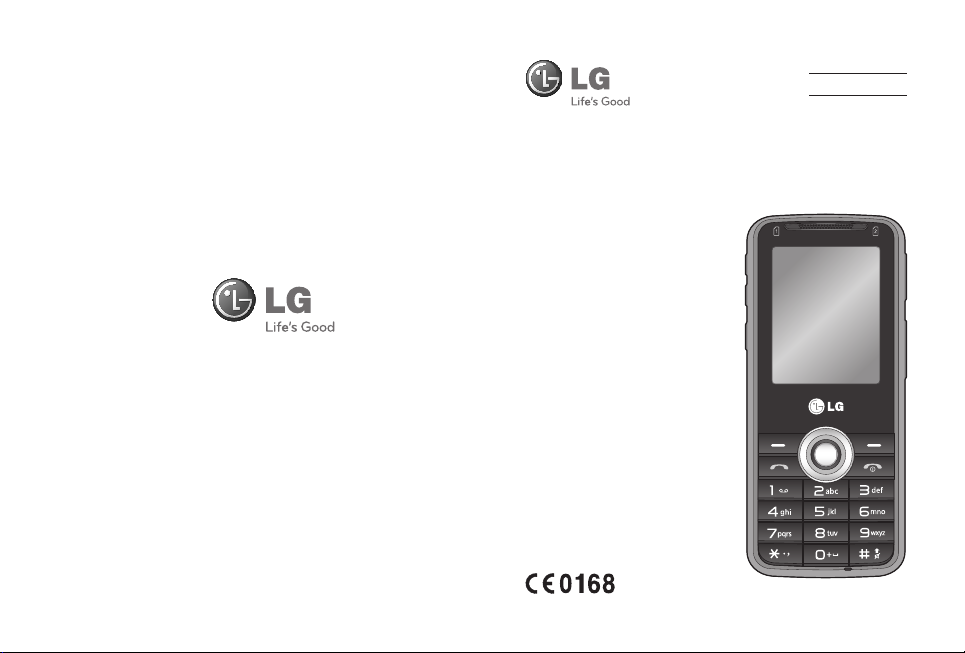
www.lgmobile.com P/N : MMBB0360118 (1.0)
English
FRANÇAIS
PORTUGUÊS
GX200
Some of the contents in this
manual may differ from your
phone depending on the
software of the phone or
your service provider.
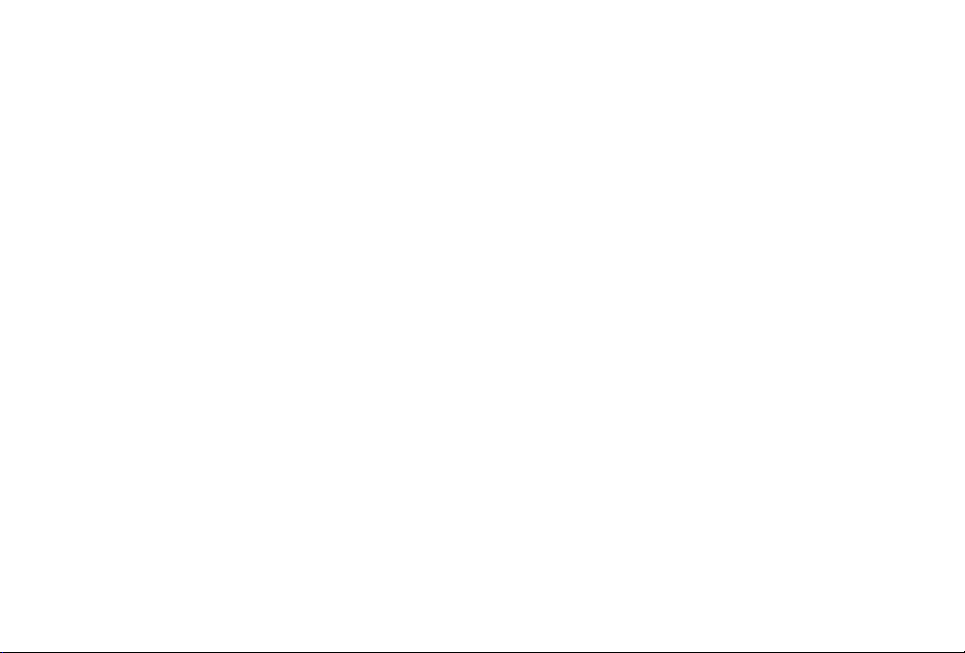
Bluetooth QD ID B016135

-
GX200 User Guide
This guide will help you understand your new mobile phone. It will
provide you with useful explanations of features on your phone.
Some of the contents in this manual may differ from your phone
depending on the software of the phone or your service provider.
English
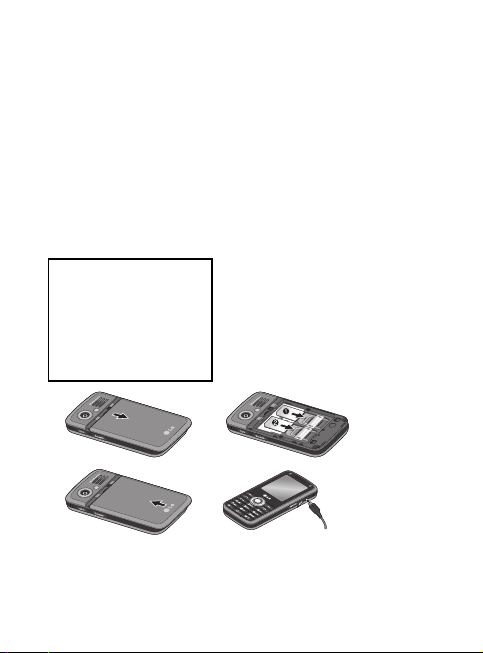
Installing the SIM Card and Charging the Battery
When you subscribe to a cellular network, you are provided with a SIM
card loaded with your subscription details, such as your PIN, any optional
services available and many others.
Important! › The SIM card and its contacts can be easily damaged by
scratches or bending, so be careful when handling, inserting or
removing the card. Keep all SIM cards out of the reach of small
children.
› USIM is not supported in this phone.
Illustrations
1 Open the battery cover
2 Insert your SIM card
3 Close the battery cover
4 Charge your battery
12
3
Fully Charge the battery before using it for the rst time
2
4

Phone Components
Earpiece
SIM1 LED Indicator
Main display
Left soft key
Send Key
Alphanumeric
keys
Volume key
Dual SIM key
Left soft key and Right soft key:
Each of these keys performs the
functions indicated by the text on
the display immediately above them.
Send Key: You can dial a phone
number and answer incoming calls.
SIM2 LED Indicator
Navigation key
Right soft key
End/Power on key
Wrist strap eyelet
Charger port/
Micro USB port/
Earphone jack
MicroSD slot
End/ Power on key: Allow you to
power the phone on or off, end calls,
or return to Standby Mode.
Navigation key: Use for quick access
to phone functions.
Alphanumeric keys: Dial a number
in standby mode and input numbers
or characters in edit mode.
3
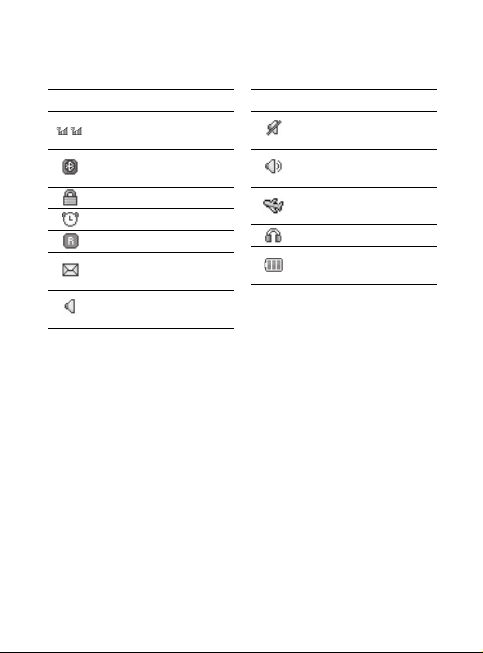
On-Screen Icons
Icon Description
Tells you the strength of
the network signal.
Bluetooth connectivity is
powered on.
Your phone is locked.
The alarm clock is set.
Roaming sevice is used
Indicates new text
message(s).
The normal profile is
activated.
4
Icon Description
The silent profile is
activated.
The outdoor profile is
activated.
The flight mode profile is
activated.
The headset setting is used.
Indicates the battery
charge level.
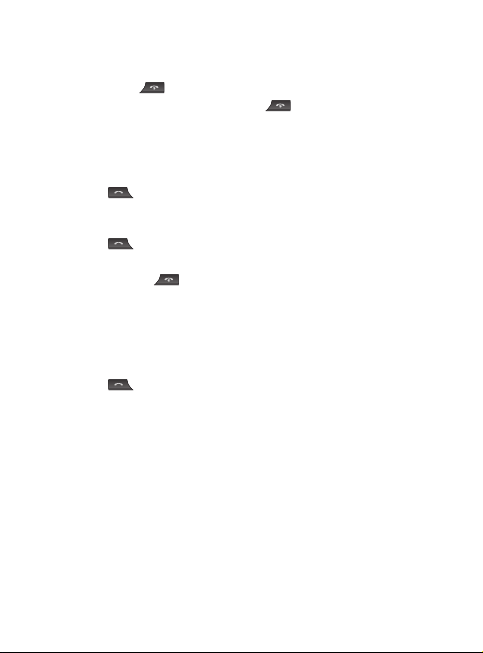
Turning Your Phone On and O
1 Hold down the [End] key until the phone switches on.
2 To switch the phone off, hold down the
off image displays.
[End] key until the power-
Making a call
1 In the standby mode, enter the area code and the phone number.
2 Press the
[Send] key to call the number.
Answering a call
1 Press the [Send] key to answer the call when the phone rings.
2 If the Any Key menu option has been set, pressing any key will answer a
call except for the
[End] key or the right soft key.
Making an international call
1 In the standby mode, long press the 0 key until a + (international prefix
character) sign is displayed.
2 Enter the country code, the area code, and the phone number.
3 Press the
[Send] key to call.
5
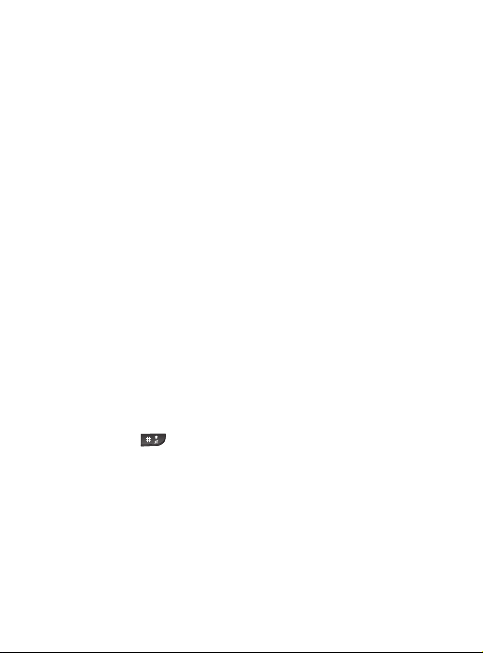
Activating and switching SIM cards
Your phone supports the Dual SIM cards mode, enabling you to use two
SIM cards at the same time without changing them. When there are two
SIM cards installed, you can activate one of two or both SIM cards. The
SIM Switching function allows you to select the default SIM card for call or
message in Contact, Call logs and Message box.
1 Select [Settings] from the main menu, and then select [Dual SIM].
2 Select [SIM Switching] to set the switching mode.
• Auto: SIM card is switched automatically.
• User setting: Use the up and down navigation key to set Default calling
by and Default messaging by.
Use the left and right navigation key to switch the SIM card you want
to assign and press [Options] to save your desired setting.
Note:
If there is only one SIM card installed, this SIM card would be activated as
default.
Entering Text
You can enter alphanumeric characters by using the keypad. To change
modes, press the
6
key.
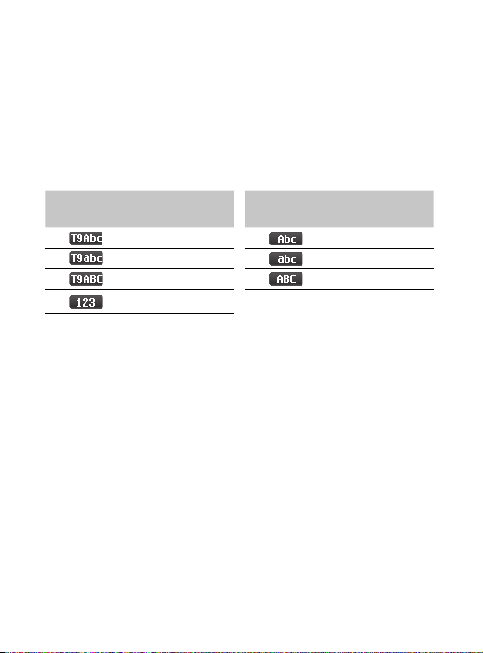
T9 Mode
This mode allows you to enter words with only one keystroke per
letter. Each key on the keypad has more than one letter. The T9 mode
automatically compares your keystrokes with an internal linguistic
dictionary to determine the correct word, thus requiring far fewer
keystrokes than the traditional ABC mode. The input method is display at
the upper right corner of your phone.
Indicator
Function (English
Smart mode)
T9 Smart Abc
T9 Smart abc
T9 Smart ABC
Numeric
Indicator
Function (English
Smart mode)
Multitap Abc
Multitap abc
Multitap ABC
FM Radio (This function may be di erent in
di erent regions.)
1 Select [Multimedia] from the main menu, and then select [FM radio].
2 Use the navigation key to search for radio channels. You can also press
[Options] and select [Preset auto search] to automatically search for
available radio channels.
3 Press [Options] to edit the channel list. Your phone provides the
following options for FM radio:
• Channel list: Bookmark up to 9 radio channels by entering the channel
name and frequency.
• Manual input: Key in the radio channel frequency manually.
• Preset auto search: Automatically search for available radio channels
and store them to the channel list.
7
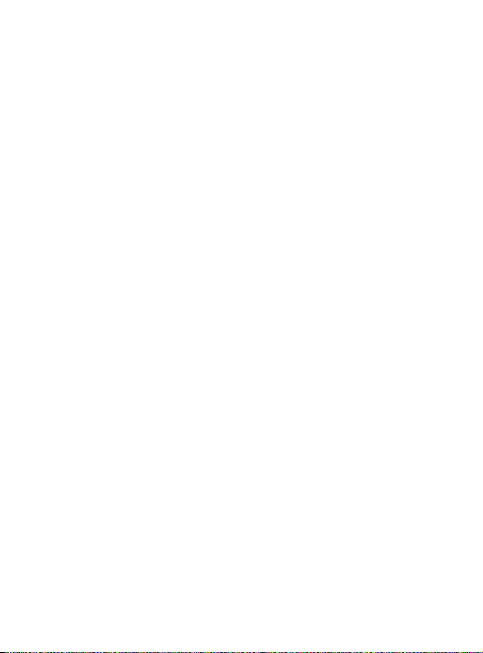
FM Radio (This function may be di erent in
di erent regions.) (Continued)
• Settings: Change the background play, the skin of FM radio, the switch
of loud speaker, the record format as AMR,AWB or WAV, the audio
quality, an d the record storage.
• Record: Record your favorite radio programs.
• Append: Resume t he previous recorded file and continue to record at
the same file.
• File list: Manage the previous recorded files.
Anti-theft mobile tracker[ATMT]
1 The ATMT function provides you with the ability to have a tracking
system in place for your phone incase you lose or misplace it.
2 When an unauthorized person uses your phone, a SMS is triggered
from your phone and the message is sent to your pre-defined phone
number.
3 You can set the ATMT function by the following steps:
• Select [Settings] from the main menu, and then select [Security].
• Select [Anti-theft mobile tracker]
• Set ATMT and select ON
• Enter default ATMT code
Note:
› In case you want to use your phone with some other SIM card, make sure
to set the ATMT OFF.
› It is recommended to enter the Number for ATMT with the country code
(e.g. for Nigeria +234 followed by phone number)
› Default ATMT code is “0000”.
8
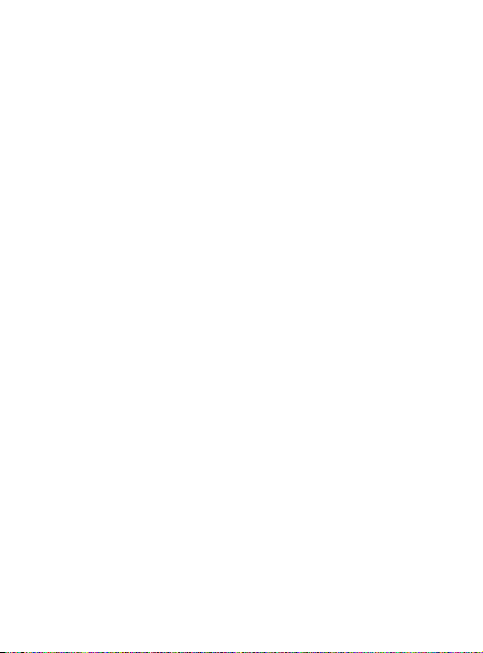
How to set the tone
Your phone provides 4 different profiles to adapt to different
environmental conditions. In each profile, you can set the desired ring
tones and alert types.
1 Select [Profiles] from the main menu.
2 Select a profile and press [Options - Personalise] to set the ring tone.
3 Press [OK] and then you can set the desired ring tone respectively for
two SIM cards. Your phone provides the following options to customize
ring tones and alert types:
• Call alert type: Select an alert type (Ring, Vibrate, Ring & Vibrate, Ring
after vibrate, Silent) for ring tone.
• Ring tones: Select desired ring tone.
• Ring Volume: Adjust the volume of ring tone by pressing the up/down
navigation keys.
• Message alert type: Select an alert type (Ring Once, Ring Periodically,
Ring & Vibrate, Vibrate, Silent) for message alert tone.
• Message tones: Select desired message alert tone.
• Message volume: Adjust the volume of message alert tone by pressing
the up/down navigation keys.
• Keypad tones: Select desired keypad tone.
• Keypad volume: Adjust the volume of keypad by pressing the up/
down navigation keys.
• Effect sound volume: Adjust the volume of effect sound by pressing
the up/down navigation keys.
• Power on/off tones: Select different types of ring tone for power on/off.
• Power on/off volume: Adjust the volume of power on/off ring tone by
pressing the up/down navigation keys.
• Power on/off volume: Adjust the volume of Power on/off tone by
pressing the up/down navigation keys.
9
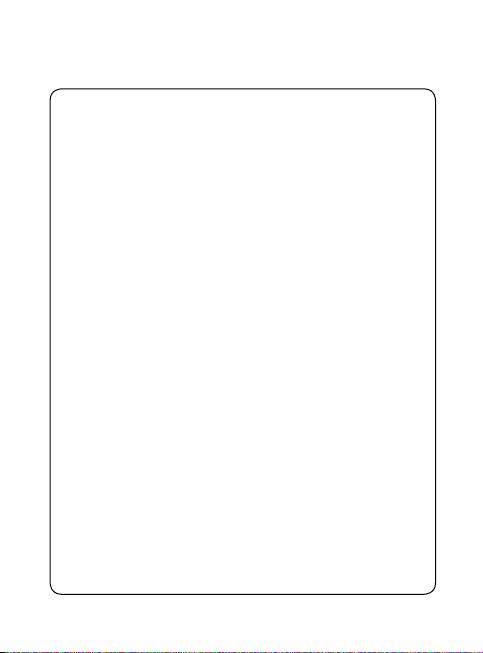
Menu Tree Q
9. Settings
9.1 Dual SIM
9.2 Date & Time
9.3 Languages
9.4 Display
9.5 Shortcut
9.6 Fake call
9.7 Call
9.8 Security
9.9 Connectivity
9.10 Power save
9.11 Reset
9.12 Memory status
10
1. Browser
1.1 SIM1
1.2 SIM2
• Home
• Google Search
• Bookmarks
• Enter address
• History
• Settings
2. Call logs
2.1 All calls
2.2 Missed calls
2.3 Dialled calls
2.4 Received calls
2.5 Call duration
2.6 Call costs
2.7 Data information
3. Tools
3.1 Alarm clock
3.2 Calendar
3.3 Calculator
3.4 Memo
3.5 To do
3.6 Unit converter
3.7 World clock
3.8 SIM services
3.9 Torch
4. Multimedia
4.1 MP3 player
4.2 Camera
4.3 Video camera
4.4 FM radio
4.5 Schedule FM record
4.6 Voice recorder
4.7 Melody composer
5. Messaging
5.1 New message
5.2 Inbox
5.3 Drafts
5.4 Outbox
5.5 Sent
5.6 Listen to voicemail
5.7 Info message
5.8 Templates
5.9 Settings
6. My stu
6.1 Images
6.2 Sounds
6.3 Videos
6.4 Others
6.5 External memory
6.6 Games & Apps
7. Pro les
7.1 Normal
7.2 Silent
7.3 Outdoor
7.4 Flight Mode
8. Contacts
8.1 Search
8.2 New contact
8.3 Speed dials
8.4 Groups
8.5 Copy all
8.6 Delete all
8.7 Settings
8.8 Information
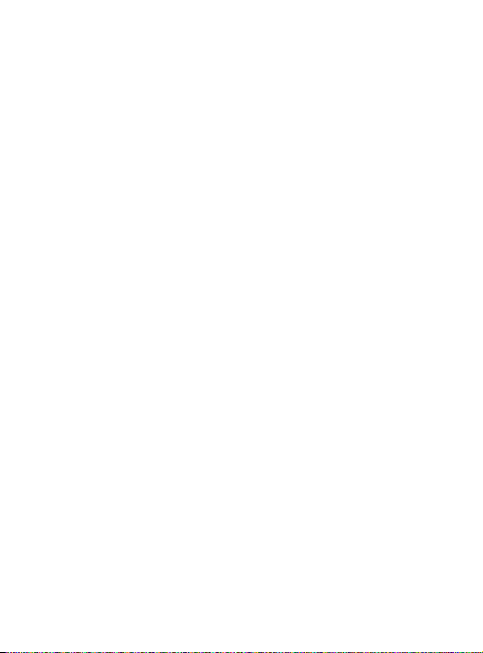
Quick feature reference
Browser Menu 1
• Home: Select this to load browser start page (the content depends on
the service provider).
• Google Search: You can access the Google.
• Bookmarks: Use this menu to save URL addresses.
• Enter address: Key in the URL address directly.
• History: View the recent pages you have visited.
• Settings: Set the phone to automatically register a GPRS network when
you switch the phone on.
Call logs Menu 2
You can check the record of missed, received, and dialed calls only if the
network supports the Calling Line Identification (CLI) within the service
area. The number and name (if available) are displayed together with the
date and time at which the call was made. You can also view call durations.
• All calls: Display all the lists of three types (Received/Dialled/Missed calls)
by time.
• Missed calls: Allow you to view the last 50 unanswered calls.
• Dialled calls: Allow you to view the last 50 outgoing calls (called or
attempted).
• Received calls: Allow you to view the last 50 incoming calls.
• Call duration: Allow you to view the duration of your incoming and
outgoing calls.
• Call costs: Check the cost of your last call, all calls, and reset the cost.
• Data information: Check the total of data transferred over the web
through GPRS information option.
11
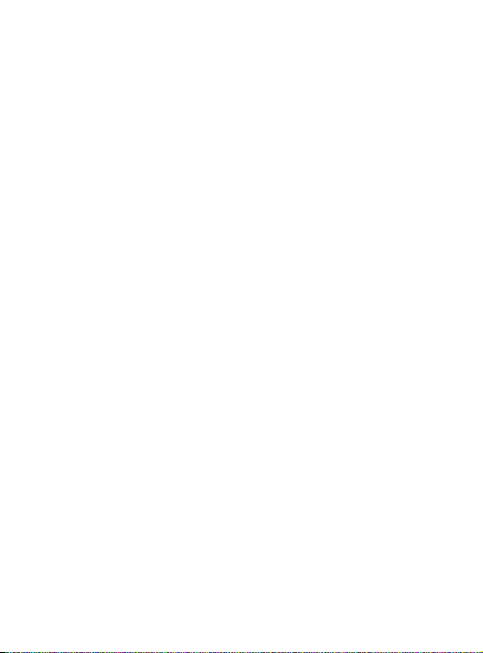
Tools Menu 3
• Alarm clock: Allow you to set one of five alarms. The current time is
displayed at the upper right corner of the screen when you select an
alarm to set. At the alarm time, the Alarm animation will be displayed on
the screen and the alarm will sound.
• Calendar: You can check track of daily or monthly schedules.
• Calculator: This contains the standard functions such as Addition,
Subtraction, Multiplication and Division.
• Memo: You can create a list of memos.
• To do: You can check all of the tasks you’ve added.
• Unit converter: This converts any measurement into a unit you want.
• World clock: Allow you to determine the current time in another time
zone or country.
• SIM services: Display additional functions or applications provided by
your network service provider.
• Torch: You can let the screen be your torch in the dark.
Multimedia Menu 4
• MP3 player: Listen to MP3 music files on your phone.
• Camera: Take pictures through built-in camera and adjust its setting.
• Video Camera: Allows you to record video clip through built-in camera
and adjust its setting.
• FM radio: Listen to FM radio channel.
• Schedule FM record: Allow you to pre-schedule FM radio recording.
• Voice recorder: Allow you to record voice memo.
• Melody composer: Allow you to compose a ring signal or melody.
Messaging Menu 5
• New message: Allow you to write a new SMS or MMS message.
• Inbox: Allow you to view the messages that have been saved.
• Drafts: Allow you to view the messages that have not been sent.
• Outbox: Allow you to view the messages which are about to be sent or
have failed to be sent.
12
