LG GW382F Owner’s Manual
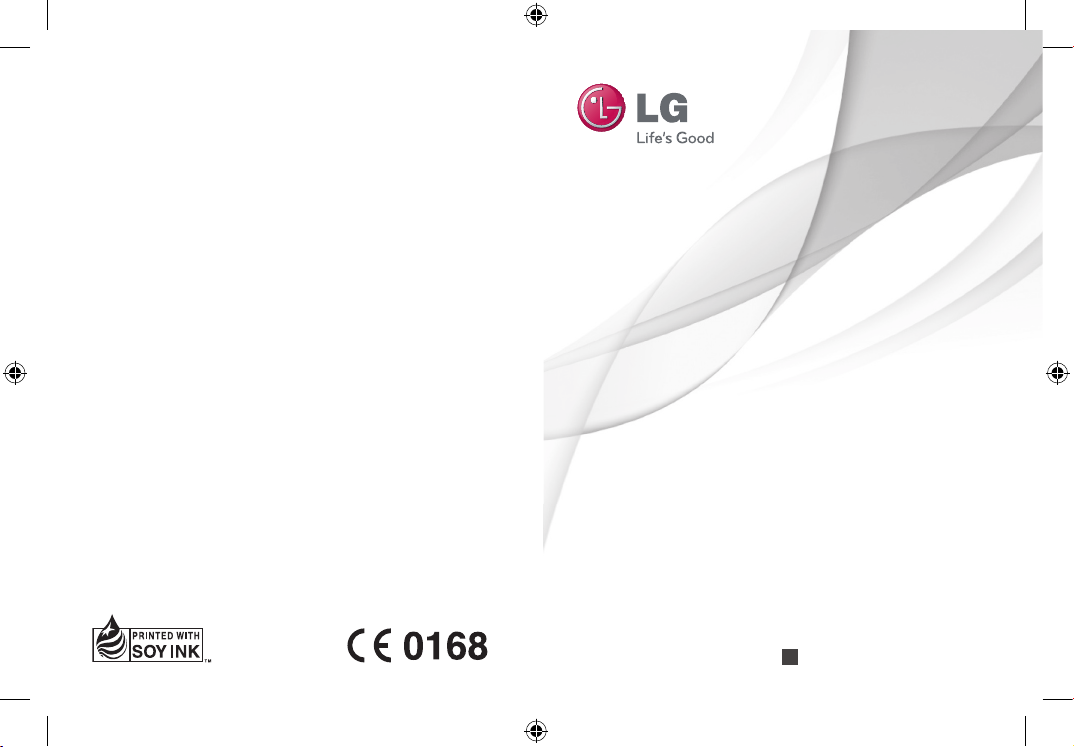
User Guide
LG-GW382f
P/NO : MMBB0393801 (1.1)
G
www.lg.com
ENGLISH
GW382f_Cover_Telstra_1.1_110426.indd 1 4/26/11 9:50:34 AM
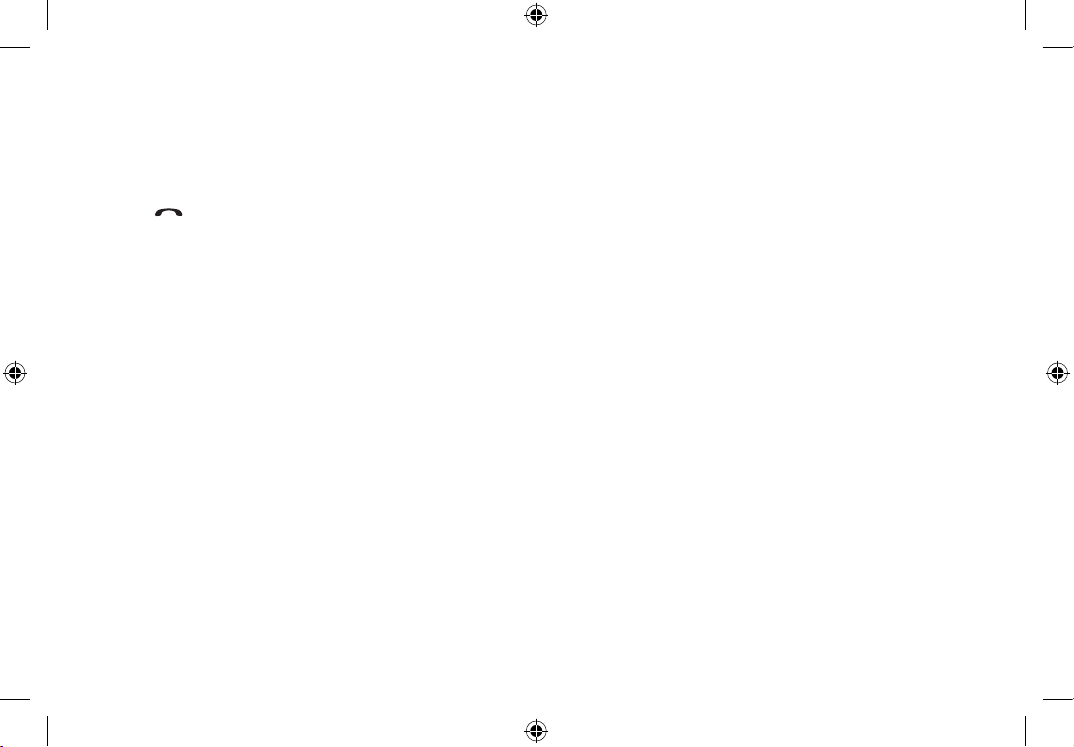
Bluetooth QD ID B016221
Making an Emergency call when there is
no USIM card present in the handset:
1. Enter emergency number 000 or 112
2. Press
key to activate Emergency call.
GW382f_Cover_Telstra_1.1_110426.indd 2 4/26/11 9:50:35 AM

LG-GW382f User Guide
Some of the information in this
manual may not apply to your
phone, depending on your phone's
software or your service provider.

Congratulations on your purchase of the
advanced and compact LG-GW382f phone
by LG, designed to operate with the latest
digital mobile communication technology.

3
Contents
Guidelines for safe and efficient
use ...............................................5
Getting to know your phone ......12
Open view ..................................14
Getting Started ..........................16
Installing the SIM and battery ........16
Touch Calibration .........................20
Dial Pad ......................................20
Qwerty Keypad ............................21
Your Standby Screen .................23
Touch Screen Tips ........................23
The Quick Keys ............................24
Screen Icons ................................25
Menu Tree ..................................26
Calls ...........................................27
Making a Call...............................27
Answering a Call ..........................27
Ending a Call ...............................28
Adjusting the Volume ....................28
During a Call ................................28
Make Video Call ...........................30
Conference Calls ..........................30
Messaging .................................32
Create Message ...........................32
Send-A-Card ...............................35
Inbox ...........................................35
Drafts ..........................................36
Outbox ........................................36
Video Mail ...................................37
Voice Mail....................................37
Message Settings ........................38
My Place ....................................40
Contacts .....................................41
Contact List .................................41
New Contact ................................41
Caller Groups ...............................41
Speed Dial Lists ...........................42
SIM Management.........................42
My Numbers ................................42
Games ........................................43
Applications .................................43
Email ..........................................44
Create Email ...............................44
Inbox ...........................................44
Email Setting ...............................44
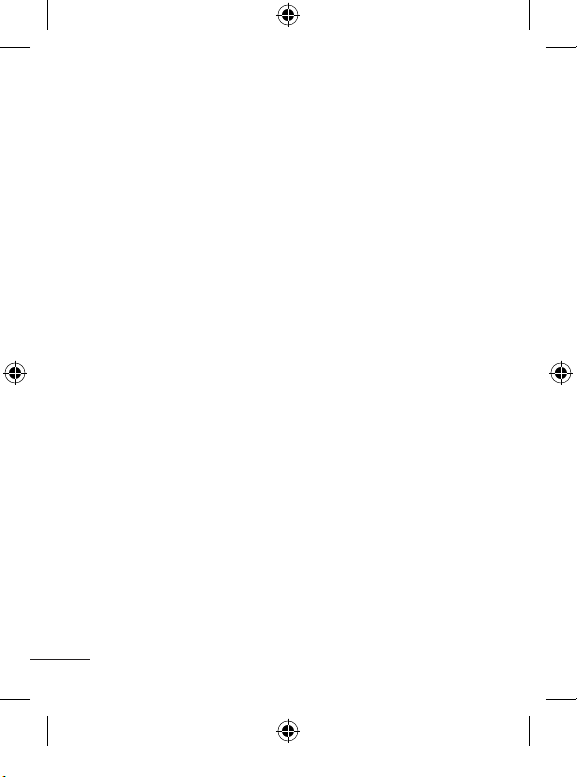
4
Tools ..........................................46
Music Player ................................46
Voice Command ...........................52
Calendar .....................................53
Notepad ......................................54
Calculator ....................................54
World Clock .................................54
Tasks ..........................................55
Stopwatch ...................................55
Tip Calculator ..............................56
Unit Converter ..............................56
BigPond .....................................57
Social Web .................................58
My Stuff .....................................59
Audio ..........................................59
Picture ........................................60
Video ..........................................60
Camera .......................................60
Other Files ...................................64
File Manger .................................64
Alarms .......................................65
Call log .......................................66
Viewing your call logs ...................66
PC Suite .....................................67
Settings .....................................71
Audio & Ringtones .......................71
Phone Settings ............................72
Display ........................................76
Touch Keypad ..............................76
Call .............................................77
Connection ..................................79
Memory.......................................82
Application Settings .....................83
Phone Information ........................85
Software Upgrade ........................85
Accessories ...............................86
Technical data............................87
Trouble Shooting ........................88
Contents

5
Guidelines for safe and efficient use
Please read these simple guidelines.
Not following these guidelines may
be dangerous or illegal.
Exposure to radio frequency
energy
Radio wave exposure and Specific
Absorption Rate (SAR) information
This mobile phone model
LG-GW382f has been designed
to comply with applicable safety
requirements for exposure to radio
waves. These requirements are
based on scientific guidelines that
include safety margins designed
to assure the safety of all persons,
regardless of age and health.
• Theradiowaveexposure
guidelines employ a unit of
measurement known as the
Specific Absorption Rate, or SAR.
Tests for SAR are conducted using
standardised methods with the
phone transmitting at its highest
certified power level in all used
frequency bands.
• Whiletheremaybedifferences
between the SAR levels of various
LG phone models, they are all
designed to meet the relevant
guidelines for exposure to radio
waves.
• TheSARlimitrecommendedby
the International Commission on
Non-Ionizing Radiation Protection
(ICNIRP) is 2 W/kg averaged over
10g of tissue.
• ThehighestSARvalueforthis
model phone tested by DASY4
for use at the ear is 0.916 W/kg
(10 g) and when worn on the body
is 0.870 W/Kg (10 g).
• TheSARlimitrecommended
by the Institute of Electrical and
Electronics Engineers (IEEE) is
1.6 W/kg averaged over 1g of
tissue.
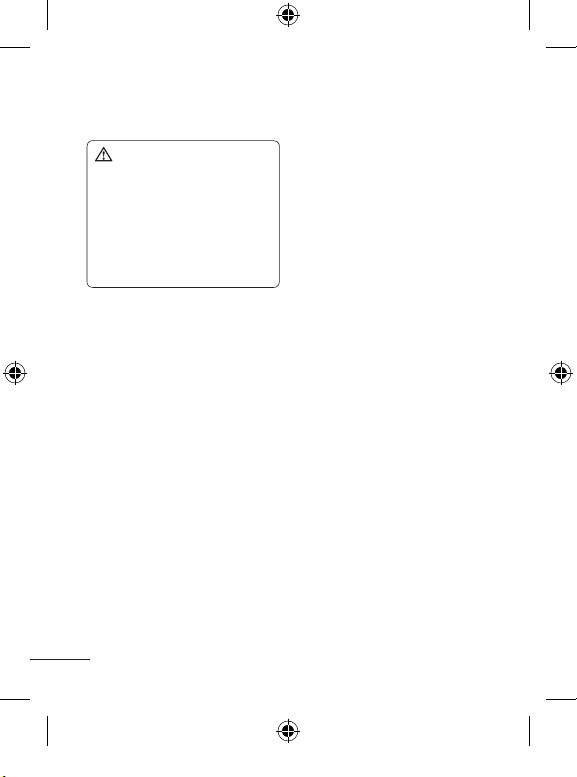
6
Product care and maintenance
WARNING: Only use
batteries, chargers and
accessories approved for use
with this particular phone model.
The use of any other types
may invalidate any approval or
warranty applying to the phone,
and may be dangerous.
• Do not disassemble this unit. Take
it to a qualified service technician
when repair work is required.
• Keepawayfromelectrical
appliances such as TVs, radios,
and personal computers.
• Theunitshouldbekeptawayfrom
heat sources such as radiators or
cookers.
• Donotdrop.
• Donotsubjectthisunitto
mechanical vibration or shock.
• Switchoffthephoneinanyarea
where you are required by special
regulations. For example, do not
use your phone in hospitals as
it may affect sensitive medical
equipment.
• Donothandlethephonewithwet
hands while it is being charged. It
may cause an electric shock and
can seriously damage your phone.
• Donotchargeahandsetnear
flammable material as the handset
can become hot and create a fire
hazard.
• Useadryclothtocleanthe
exterior of the unit (do not use
solvents such as benzene, thinner
or alcohol).
• Donotchargethephonewhenit
is on soft furnishings.
• Thephoneshouldbechargedina
well ventilated area.
• Donotsubjectthisunitto
excessive smoke or dust.
• Donotkeepthephonenextto
credit cards or transport tickets; it
can affect the information on the
magnetic strips.
• Donottapthescreenwithasharp
object as it may damage the
phone.
• Donotexposethephonetoliquid,
moisture or humidity.
Guidelines for safe and efficient use

7
• Donotusethephoneor
accessories in places with
high humidity such as pools,
greenhouses, solariums or tropical
environments; it may cause
damage to the phone and may
void your warranty.
Efficient phone operation
Electronic and medical devices
All mobile phones may get
interference, which could affect
performance.
• Donotuseyourmobilephone
near medical equipment.
Avoid placing the phone over
pacemakers, for example, in your
breast pocket.
• Mobilephonesmayinterferewith
some hearing aids.
• MinorinterferencemayaffectTVs,
radios, PCs, etc.
Pacemakers
Pacemaker manufacturers
recommend that a minimum
separation of 15cm be maintained
between a mobile phone and
a pacemaker to avoid potential
interference with the pacemaker. To
achieve this use the phone on the
opposite ear to your pacemaker and
do not carry it in a breast pocket.
Hospitals
Switch off your wireless device when
requested to do so in hospitals,
clinics or health care facilities. These
requests are designed to prevent
possible interference with sensitive
medical equipment.
Road safety
Check the laws and regulations on
the use of mobile phones in the area
when you drive.
• Donotuseahand-heldphone
while driving.
• Givefullattentiontodriving.
• Useahands-freekit,ifavailable.

8
• Pullofftheroadandparkbefore
making or answering a call if
driving conditions so require.
• RFenergymayaffectsome
electronic systems in your vehicle
such as car stereos and safety
equipment.
• Ifyourvehicleisequipped
with an airbag, ensure it is not
obstructed by your mobile device
or accessories. It may fail or cause
a serious injury if obstructed when
deployed.
• Ifyouarelisteningtomusicwhile
out and about, please ensure that
the volume is at a reasonable
level so that you are aware of your
surroundings. This is particularly
important when near roads.
Avoid damage to your hearing
Damage to your hearing can occur
if you are exposed to loud sound for
long periods of time. We therefore
recommend that you do not turn
on or off the handset close to your
ear. We also recospmmend that
music and call volumes are set to a
reasonable level.
Blasting area
Do not use the phone where blasting
is in progress. Observe restrictions,
and follow any regulations or rules.
Guidelines for safe and efficient use

9
Potentially explosive
atmospheres
• Donotusethephoneata
refueling point.
• Donotusenearfuelorchemicals.
• Donottransportorstore
flammable gas, liquid, or
explosives in the same
compartment of your vehicle
as your mobile phone and
accessories.
In aircraft
Wireless devices can cause
interference in aircraft.
• Turnyourmobilephoneoffbefore
boarding any aircraft.
• Donotuseitontheground
without permission from the crew.
Children
Keep the phone in a safe place
out of the reach of small children.
It includes small parts which may
cause a choking hazard if detached.
Emergency calls
Emergency calls may not be
available under all mobile networks.
Therefore, you should never depend
solely on the phone for emergency
calls. Check with your local service
provider.
• Useyourwirelessphonetocall
emergency services for yourself or
others. In the case of fire, traffic
accident or medical emergencies;
∙ Australia: Dial 0-0-0,
∙ New Zealand: Dial 1-1-1,
∙ International: Dial 1-1-2,
∙ other local emergency number.
Remember, it is a free call on your
wireless phone for emergency
services.
• Useyourwirelessphonetohelp
others in emergencies, if you see
an accident in progress or other
serious emergency where lives
are in danger, call the emergency
number, as you would want others
to do for you.
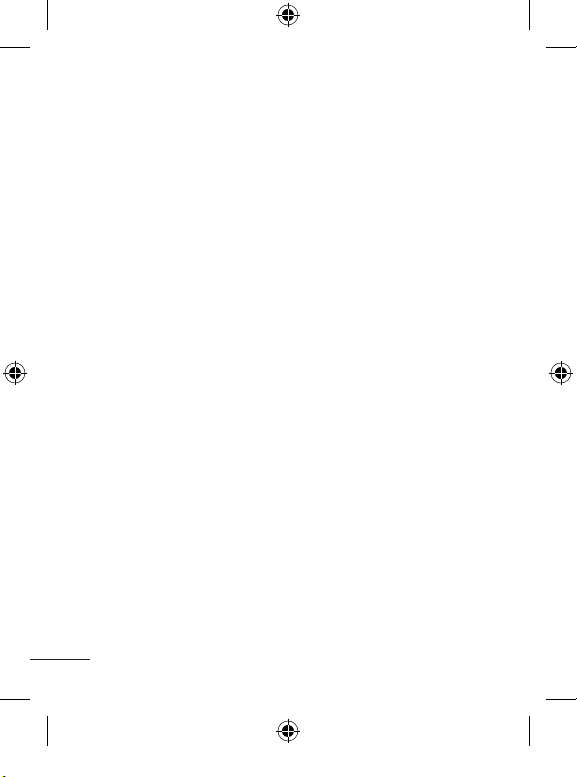
10
Battery information and care
• Youdonotneedtocompletely
discharge the battery before
recharging. Unlike other battery
systems, there is no memory
effect that could compromise the
battery’s performance.
• UseonlyLGbatteriesand
chargers. LG chargers are
designed to maximize the battery
life.
• Donotdisassembleorshort-
circuit the battery pack.
• Keepthemetalcontactsofthe
battery pack clean.
• Replacethebatterywhenit
no longer provides acceptable
performance. The battery pack
maybe recharged hundreds of
times until it needs replacing.
• Rechargethebatteryifithas
not been used for a long time to
maximize usability.
• Donotexposethebatterycharger
to direct sunlight or use it in high
humidity, such as in the bathroom.
• Donotleavethebatteryinhotor
cold places, this may deteriorate
the battery performance.
• Thereisriskofexplosionifthe
battery is replaced by an incorrect
type.
• Disposeofusedbatteries
according to the manufacturer’s
instructions. Please recycle when
possible. Do not dispose as
household waste.
• Ifyouneedtoreplacethebattery,
take it to the nearest authorized
LG Electronics service point or
dealer for assistance.
• Alwaysunplugthechargerfrom
the wall socket after the phone is
fully charged to save unnecessary
power consumption of the charger.
• Actualbatterylifewilldependon
network configuration, product
settings, usage patterns, battery
and environmental conditions.
Guidelines for safe and efficient use

11
Driver Safety Tips
When driving a car, driving is your
first responsibility. When using your
wireless phone behind the wheel of
a car, practice good common sense
and remember the following tips:
• Useahandsfreedevice.If
possible, add an additional layer
of convenience and safety to
your wireless phone with one of
the many hands free accessories
available today.
• Letthepersonyouarespeaking
with know you are driving; if
necessary, suspend the call in
heavy traffic or hazardous weather
conditions.
• Donottakenotesorlookup
phone numbers while driving.
Jotting down a “to do” list or
flipping through your address
book takes attention away from
your primary responsibility, driving
safely.
• Ifpossible,placecallswhenyou
are not moving or before pulling
into traffic. Try to plan calls when
you will not be driving.
• Donotengageinstressfulor
emotional conversations that may
be distracting. Make people you
are talking with aware you are
driving and suspend conversations
that have the potential to divert
your attention from the road.

12
Getting to know your phone
Main LCD screen
Soft keys
Touch the left or right soft key to select
available menu or options.
Charger/USB Port
Inner camera lens
Inner camera is applicable only during
video call
Earpiece
Lets you hear the caller and automated
prompts.
SEND key
Press this key in standby mode to
quickly access your most recently
missed, dialed, and received calls.
Dial pad
Press to open the dial touch key pad.
OK key + 4-way navigation key
Use for quick access to phone functions.
In menu: Navigates between menus.
Upper Navigation Key: Press upper Nav Key will go to Telstra "My Place".
Lower Navigation Key: Press lower Nav Key will go to "Contacts".
Left Navigation Key: Press left Nav Key will go to "New Message".
Right Navigation Key: Press right Nav Key will go to "Email".
Clear/Back key
Long press this key to quickly access Voice Command.
END/Power
Ends or rejects a call. Press and hold to turn the phone on or off.
Press once to return to the standby screen.

13
Headset Port microSD™ memory
card slot
Multitasking key
Camera key
Press to start the
Camera function.
Press and hold to
start the Video record
function.
Side volume keys
When on the •
Standby screen:
Allows you to
set the Ringtone
volume. Hold the
Down key to toggle
the Vibration Mode
On and Off.
During a call:•
Allows you to
change the
Earpiece volume.
When playing •
music: Allows
you to change the
music volume.
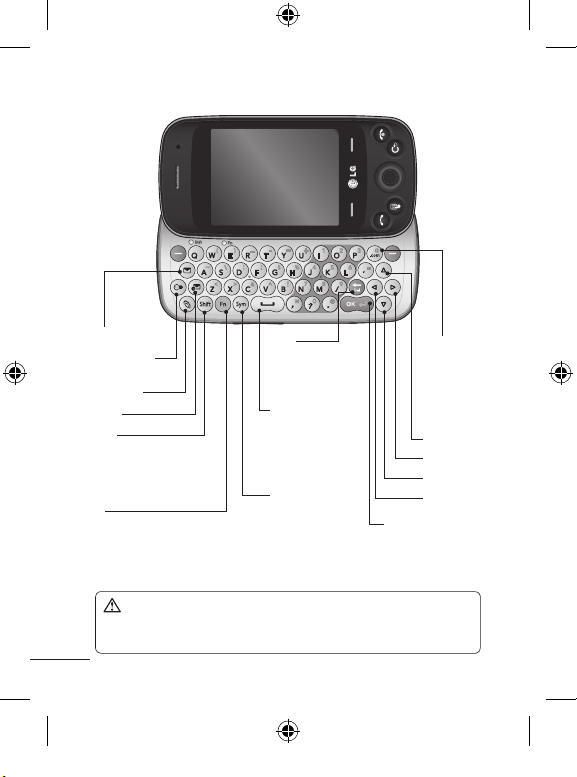
14
Open view
WARNING: Placing a heavy object on the phone or sitting on it
while it is in your pocket can damage the phone's LCD and touch
screen functionality.
Email
Sensis and
Widget
Text Msg
My Place
Shift
Press to change
between Uppercase and
Lowercase.
Fn
Press to type the symbols and
numbers that appear on the
qwerty keypad.
Space
Press to enter a
space between
words.
Del
Deletes digits
and letters.
Sym
Press to open
the Symbol
menu.
Press to
input "@"
and ".com".
Press to move to
the "next row" and
act as "OK" key.
Up
Right
Down
Left

15
Battery cover
External
camera lens
microSD™ memory card socket
Battery
Mirror
SIM card socket

16
Installing the SIM and
battery
1 Remove the battery cover
Slide the battery cover down
away from the camera lens to
remove.
2 Remove the battery
Lever the bottom edge of the
battery and remove it carefully
from the battery compartment.
WARNING: Do not remove
the battery when the phone
is switched on, as this may
damage the phone.
Getting Started

17
3 Install the SIM card
Slide the SIM card into the
SIM cardholder. Make sure
that the gold contact area on
the card is facing downward
towards the gold contact pins
on the phone. To remove the
SIM card, pull it gently in the
opposite direction.
4 Install the battery
First, insert the top of the
battery into the top edge of the
battery compartment. Make
sure that the battery contacts
align with the terminals on the
phone. Press the bottom of the
battery down until it clicks into
place.

18
Getting Started
5 Charging your phone
Lift the charger port cover on
the top of your LG-GW382f.
Insert the charger connector
into the phone (the "B" side
of the connector must face
up when connecting to the
phone), and then insert the
plug into the wall socket. Your
LG-GW382f must be charged
until a message that says
"Battery full. Please unplug
charger to save energy"
appears on the screen.
Important! Insert the battery
before charging.
WARNING: Use of
unauthorized accessories could
damage your phone and void
your warranty.

19
Installing a Memory
Card
You can expand the memory
available on your phone using a
microSD™ memory card. The
LG-GW382f supports microSD™
memory cards with up to 16 GB
of memory.
NOTE: A memory card is an
optional accessory.
1 Lift the memory card cover,
and then insert a microSD™
card with the gold contact area
facing downwards. Close the
memory card cover so that it
clicks shut.
NOTE: The phone will
automatically organize existing
content on your memory
card in appropriate folders.
For example, videos will be
accessible from the Videos
folder. If your memory card has
protected content (e.g., songs
or graphics with Digital Rights
Management copywriting loaded
from another device), it will not
work. You may need to reformat
the memory card before using it
with this device.

20
Getting Started
Touch Calibration
After you install SIM card
and battery, and turn on
the LG-GW382f, you will be
prompted to calibrate the touch
screen on your LG-GW382f.
Touch the "+" markers as they
appear to calibrate the screen.
Once you've finished •
calibrating your screen, Save
the settings.
Vibration Mode (Quick)
Activate Vibration Mode by
touching and holding on
the dial pad. You can also adjust
Vibration Mode by pressing and
holding the side volume keys.
The phone will display "Vibrating
Mode On". If you want to turn
Vibration Mode Off, touch and
hold
again.
Signal Strength
If you are inside a building, you
may get better reception close
to a window. The signal indicator
on your phone's display screen
shows you the strength of the
signal.
Dial Pad
Use the phone's touch pad to
dial numbers from standby mode.
Options
While the touch dialling pad is
displayed you can select further
options such as Make Video
Call, New Message, Hard
Pause, 2-sec Pause, Touch
Calibration by touching the left
soft key.
If you want to close the Dial •
pad, press dial pad icon and
then dial pad is disappear. But
you can still use the Options.
And you can also use Save by
touching the right soft key.
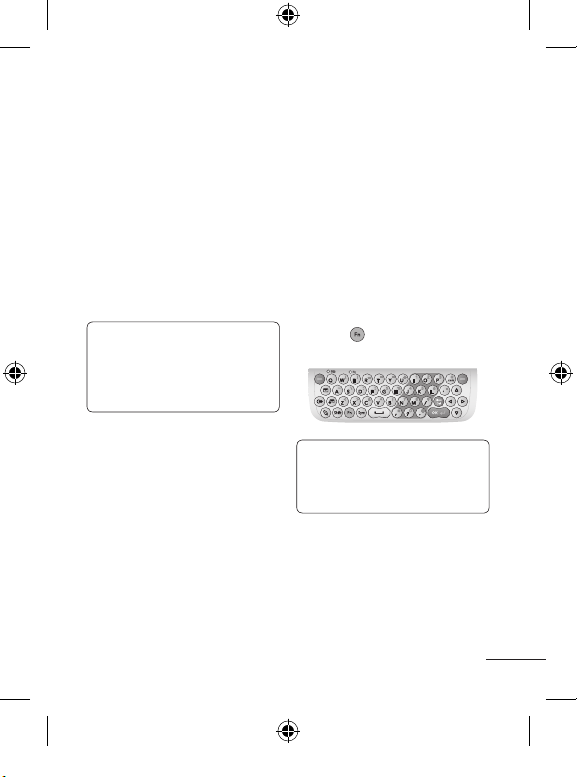
21
Using the T9 Dictionary
The T9 Dictionary is a feature
that allows the user to add any
unique or personal words to the
T9 standard language database.
The T9 Dictionary function can
be selected from the Text Entry
Settings by using Options.
Within the T9 Dictionary function,
the user can add, modify, delete
or reset personal words.
NOTE: You can select a different
T9 language from the same
Options menu. The default
setting on the phone is the T9
disabled mode.
Qwerty Keypad
Text input mode using the
Qwerty Keypad
When you must enter text
(e.g., when writing a message),
the keypad will default to Abc
mode. If you are entering a
number (e.g., when making a
call), the keypad number keys
will default to numbers. In ABC
mode, enter numbers by first
pressing and then pressing
the number you want.
NOTE: Some fields may allow
only one text input mode
(e.g., telephone numbers in
Address Book fields).

22
Getting Started
To enter a symbol in the text
entry field, press the key,
and then select a symbol on
qwerty keypad. Or, to enter a
symbol using the qwerty keys,
just press , and then press the
corresponding key. To return to
ABC mode, press again.
Complete each word with a
space by pressing
. To
delete a character, press the
key.
When entering an accented
letter
When you select French or
Spanish as the text entry
language, you can enter special
French or Spanish characters
(e.g.: é).
To enter special characters using
the Qwerty Keypad, press and
hold the corresponding letter key.
After the corresponding letter
disappears, press the same key
repetitively until you see the
special character you want to
enter.
For example
To enter "ä", press and hold the
"a" key.
After the "a" character
disappears, press the "a" key
repetitively until "ä" appears on
the screen. You can enter special
characters by pressing the key
continuously.
Using Korean Mode
Allows you to type Korean
characters when you set the
language to Korean.
Choose Options and select Key
Guide.
Set Show, you can use Key Guide
at Message, Notepad, WAP and
IM Mode only.
For when you input Korean at
other modes, refer below Key
Map.
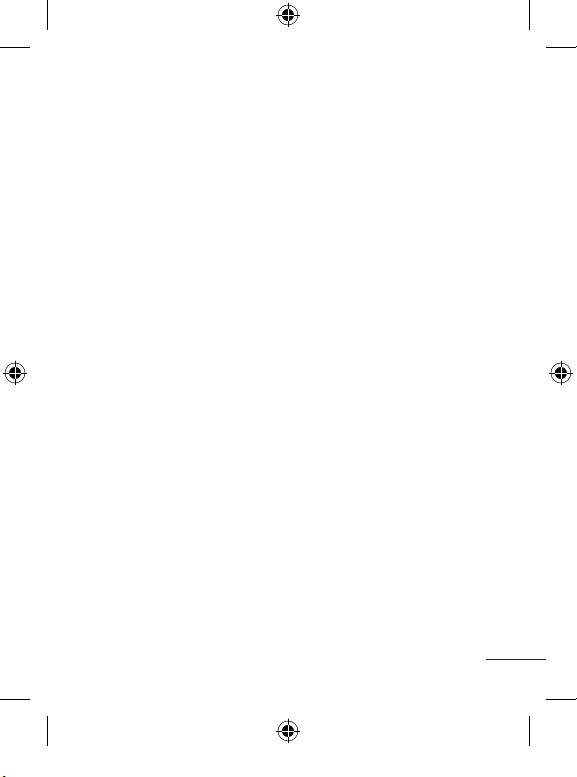
23
Your Standby Screen
From here, you can access all the
menu options, make a quick call
as well as many other actions.
Touch Screen Tips
Touch screen is only available on
Dial pad.
To select a number, touch the
icon accurately. You can set your
LG-GW382f to vibrate slightly
when it recognizes you've
touched an option.
There's no need to press hard; •
the touch screen is sensitive
enough to detect a light yet
sure touch.
When the screen light is off, •
press the key on the right side
to restore the standby screen.
Don't cover the phone with •
a case or cover. The touch
screen will not work if any
material is covering it.
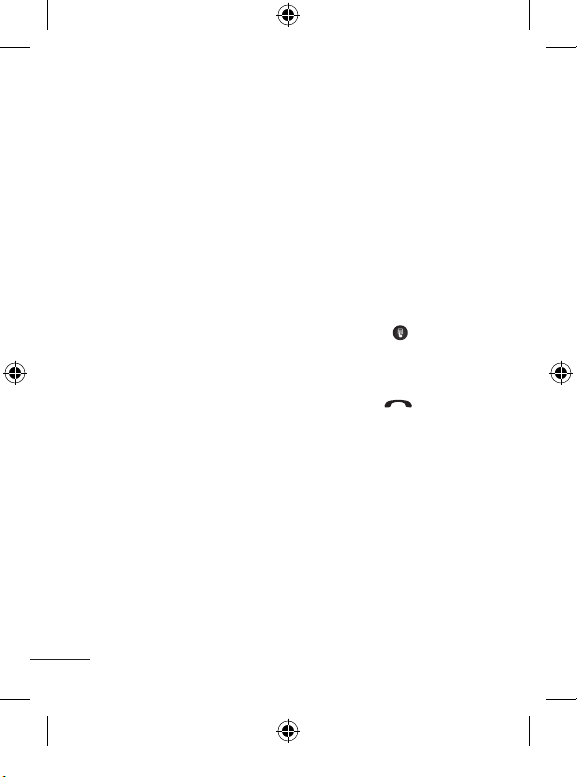
24
The Quick Keys
The quick keys on your standby screen provide easy, one-touch
access to your most used functions.
Left soft key: Press to open the
Shortcuts menu. You can use
the browser more quickly and
conveniently.
Right soft key: Press to access
the Internet by launching the
WAP browser.
Center Key: Press to open the
full Top menu, which is divided
into twelve submenus.
Dail pad: Press
to make
a call using the touch Dialing
Keypad. Enter the number as you
would with a normal keypad, and
then press the hard key.
Your Standby Screen

25
Screen Icons
The table below describes various
indicators and icons that appear
on the phone's display screen.
Icon Description
Multitasking
Network signal strength
(number of bars will
vary)
No network signal
Battery empty
New text message
New email
An alarm is set
Sound mode
Vibration mode
Sound&Vibration mode
3G available
Bluetooth® is active
Icon Description
The browser is active
Speakerphone
Call in Progress
Voicemail
Battery Full
Battery Charging
Flight Mode

26
Menu Tree
1. BigPond
1.1 BigPond Home
1.2 Enter Address
1.3 Bookmarks
1.4 RSS Reader
1.5 Saved Pages
1.6 History
1.7 Settings
2. My Place
2.1 BigPond
2.2 FOXTEL
2.3 Sensis Search
2.4 Music
2.5 Scan Code
2.6 MyEmail
2.7 MySync
2.8 Yellow Pages
2.9 White Pages
2.0 Whereis Maps
2.* Downloads
2.# My Account
3. Social Web
3.1 SNS
3.2 TRIBE
3.3 Diva Chat
3.4 Sports Chat
3.5 Gamer Chat
3.6 RSVP
3.7 MOKO
3.8 OzChat
3.9 Fast Flirting
3.0 Flickr
3.* YouTube
4. Game&App
4.1 Games
4.2 Applications
5. Messaging
5.1 Create Message
5.2 Send-A-Card
5.3 Inbox
5.4 Drafts
5.5 Outbox
5.6 Video Mail
5.7 Voice Mail
5.8 Message Settings
6. Email
6.1 Create Email
6.2 Inbox
6.3 Email Setting
7. My Stuff
7.1 Audio
7.2 Picture
7.3 Video
7.4 Camera
7.5 Other Files
7.6 File Manager
8. Contacts
8.1 Contact List
8.2 New Contact
8.3 Caller Groups
8.4 Speed Dial Lists
8.5 SIM Management
8.6 My Numbers
9. Alarms *. Call Log
*.1 All Calls
*.2 Missed Calls
*.3 Dialed Calls
*.4 Received Calls
*.5 Call durations
*.6 Data Counter
0. Tools
0.1 Music Player
0.2 Voice Command
0.3 Calendar
0.4 Notepad
0.5 Calculator
0.6 World Clock
0.7 Tasks
0.8 Stopwatch
0.9 Tip Calculator
0.0 Unit Converter
0.* STK
#. Settings
#.1 Audio & Ringtones
#.2 Phone Settings
#.3 Display
#.4 Touch Keypad
#.5 Call
#.6 Connection
#.7 Memory
#.8 Application
Settings
#.9 Phone Information
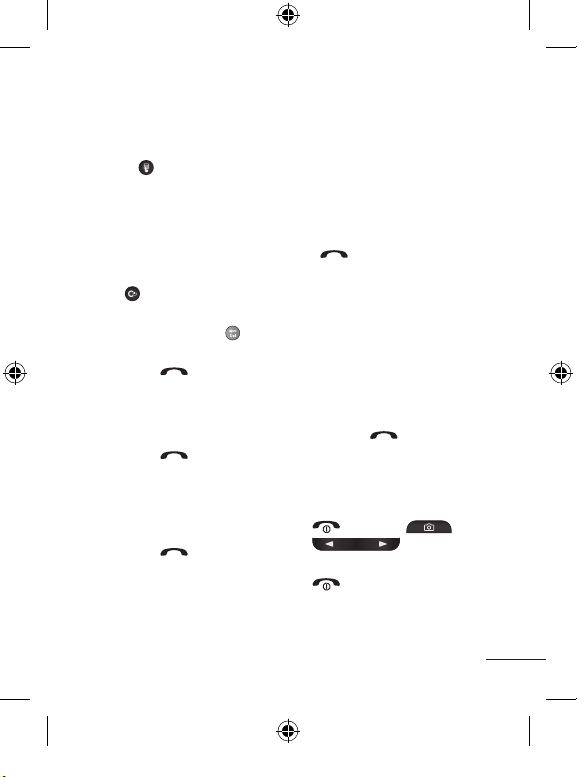
27
Calls
Making a Call
1 Make sure your phone is on.
2 Press
, and then enter a
phone number using the touch
pad. Or slide open the qwerty
keypad, and enter a phone
number using the qwerty
keys. To edit a number on the
display screen, simply press
the key briefly to delete
one digit at a time.
– Press and hold the
key
to delete the whole number.
3 Press the
[SEND] key to
call the number.
Making a Call with the Send
Key
1 Press the [SEND] key,
and the most recently missed,
dialed, and received phone
numbers will display.
2 Select the number you want.
3 Press the
[SEND] key.
Making a Call from Contacts
You can store frequently called
names and phone numbers in the
SIM card as well as in Contacts
in the phone's memory.
Dial a number by simply selecting
a name in Contacts and pressing
the
[SEND] key.
Answering a Call
When you receive a call, the
phone rings, and the phone
icon appears on the screen. If
the caller can be identified, the
caller's phone number (or name
if stored in your Address Book)
displays.
1 Press the
[SEND] key or
press left soft key. If Any Key
has been set as the Answer
Mode, any key press will
answer a call except for the
[END] key, ,
.
2 End the call by pressing the
[END] key.

28
NOTE: You can answer a call
while using the Address Book or
other menu features.
Ending a Call
When you have finished a call,
press the [END] key.
Adjusting the Volume
If you want to adjust volume
during a call, use the side volume
keys.
When on the Standby screen, you
can adjust the ring volume using
the side volume keys.
During a Call
The menu displayed on the
handset screen during a call is
different from the default menu
displayed when on the Standby
screen. The options are described
below.
Making a Second Call
To make a second call, just select
the number you want to dial.
1 During a call, an In-Call menu
will be available.
2 Press
, enter the second
phone number, and then press
.
or
Press left soft key to select
a contact from your Address
Book, and then press the
Call button. When the second
call connects, the first call is
automatically placed on hold.
Switching Between Two
Calls
Using one of the two methods
below, you can switch between
two ongoing calls.
1 Press the
[SEND] key.
2 Or press options and select
Swap Calls.
Calls
