LG GW382F Users manual
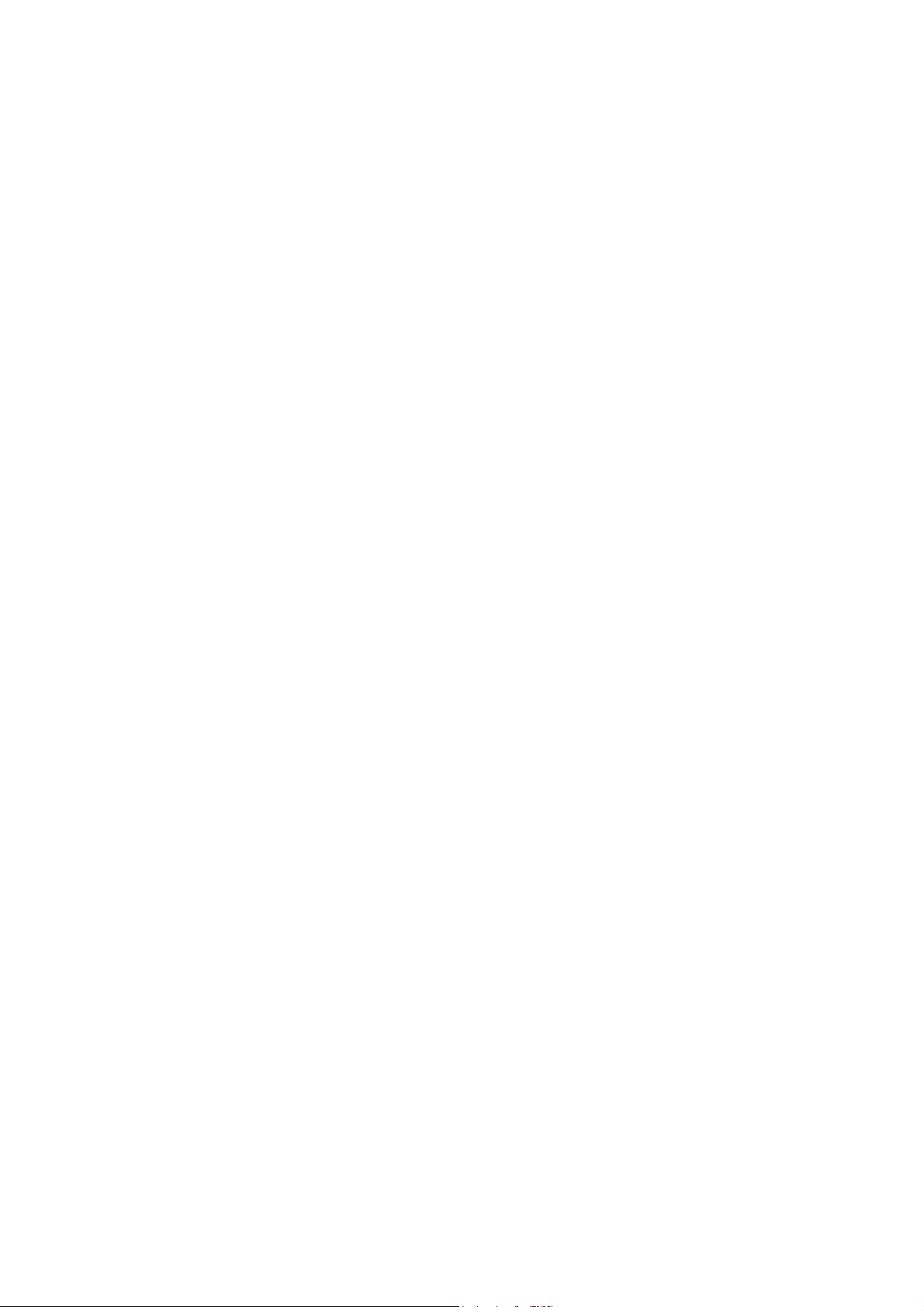
Part 15.21 statement
This device is not intended for sale in the USA.
" Change or Modifications that are not expressly approved by the manufacturer could void
the user's authority to operate the equipment. “
Part 15.105 statement
This equipment has been tested and found to comply with the limits for a class B digital
device, pursuant to Part 15 of the FCC Rules.
These limits are designed to provide reasonable protection against harmful interference in
a residential installation. This equipment generates uses and can radiate radio frequency
energy and, if not installed and used in accordance with the instructions, may cause harmful
interference to radio communications. However, there is no guarantee that interference will
not occur in a particular installation. If this equipment does cause harmful interference or
television reception, which can be determined by turning the equipment off and on, the user
is encouraged to try to correct the interference by one or more of the following measures:
- Reorient or relocate the receiving antenna.
- Increase the separation between the equipment and receiver.
- Connect the equipment into an outlet on a circuit different from that to
which the receiver is connected.
- Consult the dealer or an experienced radio/TV technician for help.
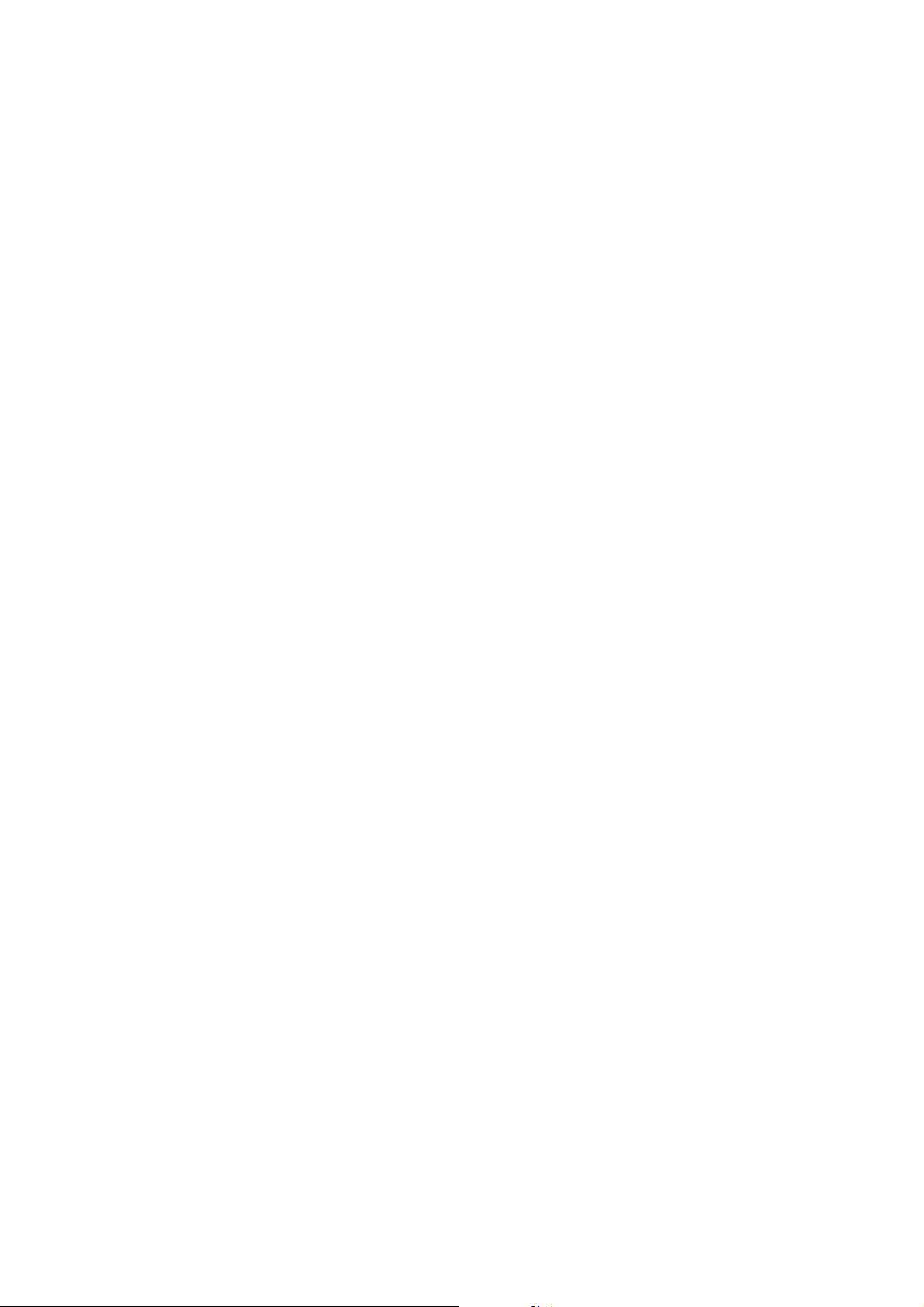
Part 15 Class B Compliance
This device and its accessories comply with part15 of FCC rules.
Operation is subject to the following two conditions:
(1) This device & its accessories may not cause harmful interference.
(2) This device & its accessories must accept any interference received,
including interference that may cause undesired operation.
Body-worn Operation
This device has been tested for typical body-worn operations
with the distance of 0.79inches (2.0cm) from the user’s body.
To comply with FCC RF exposure requirements, a minimum separation distance
of 0.79inches(2.0cm) must be maintained from the user's body.
Additionally, Belt clips, holsters & other body-worn accessories may not contain
metallic components.
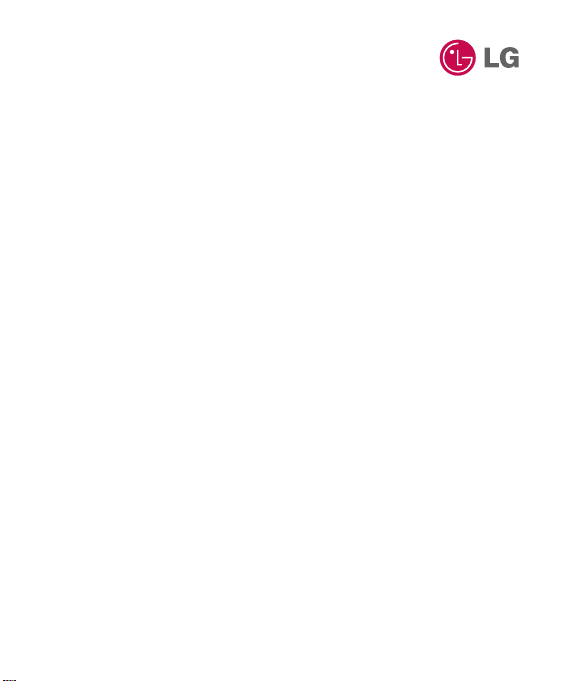
Some of the contents in this
manual may differ from your phone
depending on the software of the
phone or your service provider.
This handset is not recommended
for blind disability person due to
touch screen keypad.
GW382f User Guide
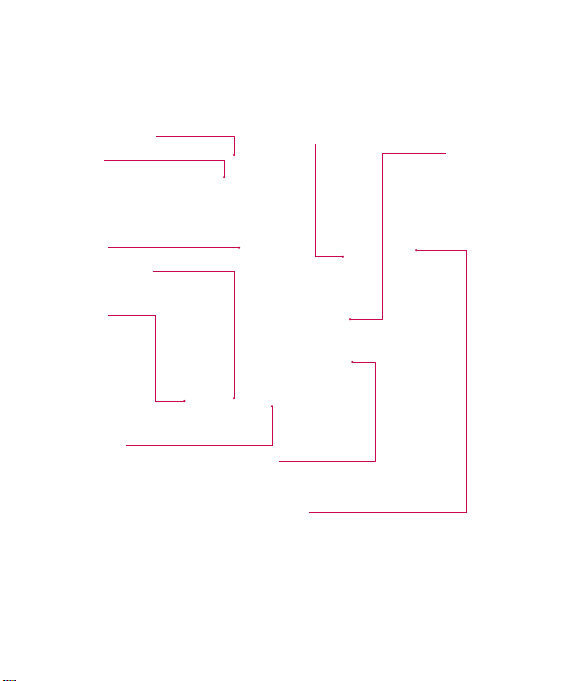
Your Phone
Phone Components
Charger/USB Port
Earpiece
Lets you hear
the caller and
automated
prompts.
Main LCD
Multi-tasking key
SEND key
Press this key in
standby mode
to quickly access
the most recent,
missed, dialed and
received calls.
END / Power
Ends or rejects a call.
Turns the phone on/off.
Press once to return to
the standby screen.
LG | User Guide14
microSD™ memory card socket
Lock /
Unlock key
Camera key
Press to start the Camera function. Press
and hold to start the Video record function.
Side volume keys
• When on the Standby screen: Allows you to set the
Ringtone and Touchtone volume. Hold the Down key to
toggle the Vibration Mode On and Off.
• During a call: Allows you to change the Earpiece volume.
• When playing background music: Allows you to change
the music volume.
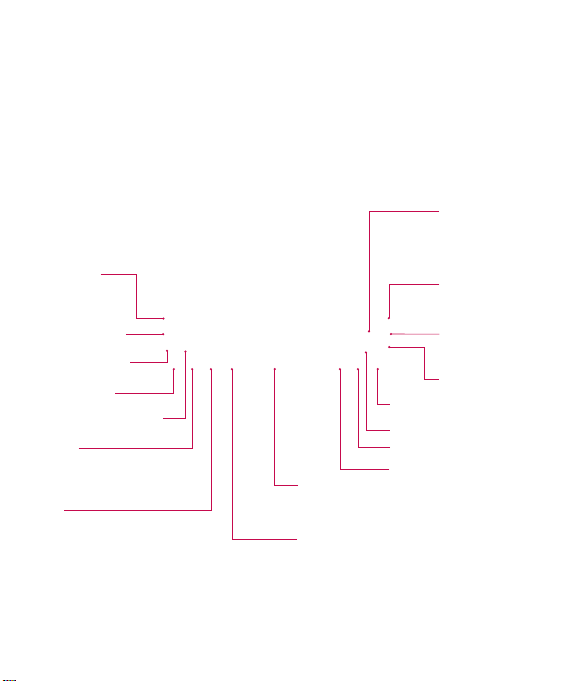
Slide Open View
Text Msg
Mobile Email
VideoCall Key
Contact list
BigPond Home Key
Caps
Press to change between
Upper Case and Lower Case.
Fn
Press to input symbols and
numbers on Qwerty key pad.
Del
Deletes digits
and letters.
Press to input
“@”.
Press to input
“.com”.
Press to
move to the
Right
next row.
Up
Down
Space
Press to create a space between words.
Sym
Press to open the menu with Symbol
entry options.
Left
15

Your Phone
Rear View
Battery cover
Flash
External
camera lens
LG | User Guide16
Battery
SIM card socket
microSD™ memory
card socket
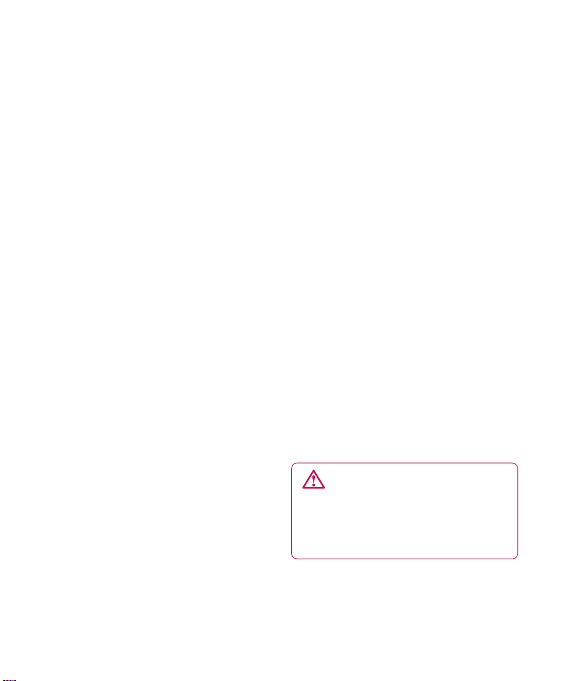
Getting Started
Installing the SIM Card and
Battery
1 Remove the battery cover
Press the battery cover release
latch. The battery cover should lift
off easily.
2 Remove the battery
Lever the bottom edge of the
battery and remove it carefully
from the battery compartment.
WARNING: Do not remove
the battery when the phone
is switched on, as this may
damage the phone.
17
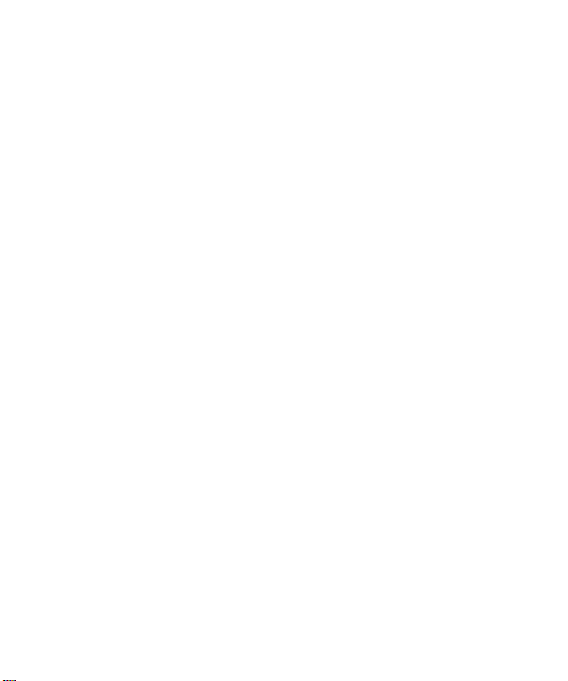
Getting Started
3 Install the SIM card
Slide the SIM card into the SIM
card holder. Make sure that the
gold contact area on the card
is facing downward. To remove
the SIM card, pull it gently in the
opposite direction.
LG | User Guide18
4 Install the battery
Insert the top of the battery first
into the top edge of the battery
compartment. Ensure that the
battery contacts align with the
terminals on the phone. Press the
bottom of the battery down until
it clips into place.
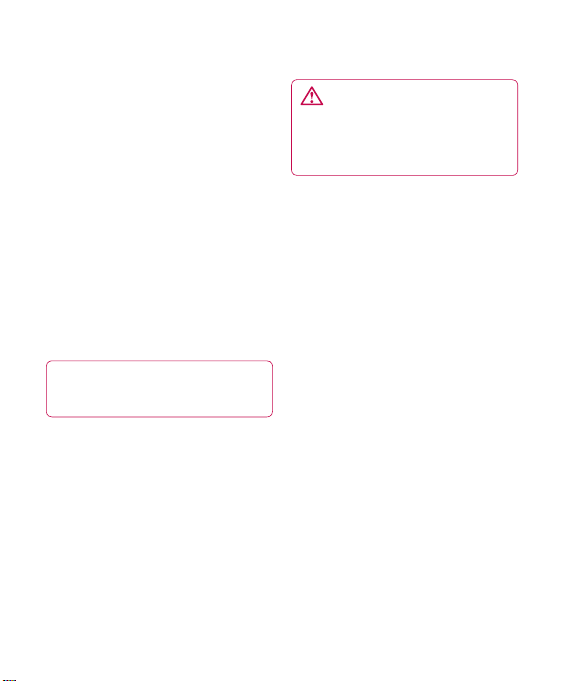
5 Charging your phone
Lift the charger port cover on the
top side of your GW382f. Insert
the charger connector to the
phone (‘B’ side of the connector
has to be facing up when
connecting to the phone) and
then plug into the wall socket.
Your GW382f will need to be
charged until a message reading
“Battery full. Please unplug
charger to save energy.” appears
on the screen.
Important! You should insert
the battery before charging.
WARNING: Use of
unauthorized accessories could
damage your phone and void
your warranty.
19
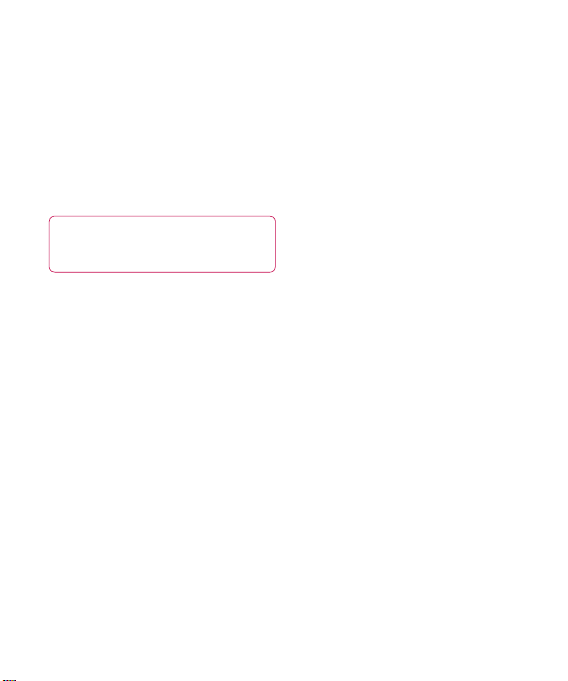
Getting Started
Installing a Memory Card
You can expand the memory
available on your phone by using
a microSD™ memory card. The
GW382f will support up to a 16 GB
microSD™ memory card.
TIP! A memory card is an
optional accessory.
1 Lift the memory card cover and
insert a microSD™ card with
the gold contact area facing
downwards. Close the memory
card cover so that it clicks shut.
LG | User Guide20
Note: If your memory card has
existing content it will automatically
be filed in the correct folder. For
example, videos will be accessible
from the Videos folder. If your
memory card has protected
content (i.e. content such as songs
or graphics with Digital Rights
Management copywriting loaded
from another device), it will not
work. You will need to reformat the
memory card prior to using it with
this device.
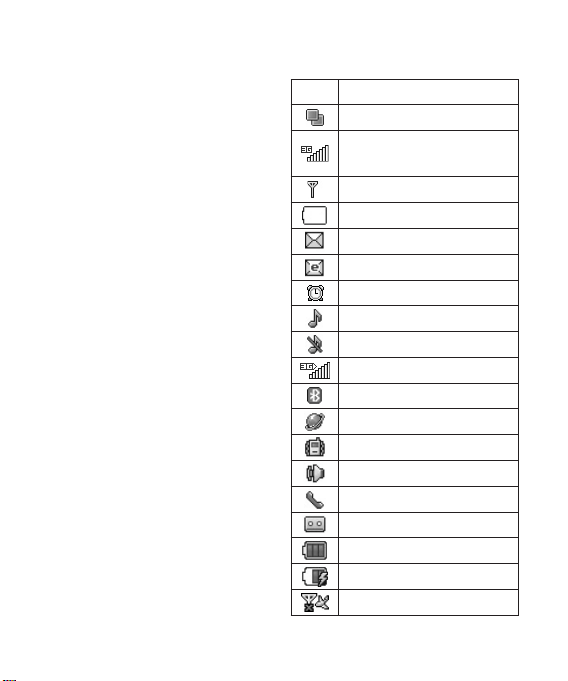
On-Screen Icons
The table below describes various
display indicators or icons that
appear on the phone's display
screen.
ICON DESCRIPTION
Multitasking
Network signal strength
(number of bars will vary)
No network signal
Battery empty
New text message
New email
An alarm is set
Normal profile in use
Silent profile in use
3G available
Bluetooth® is active
The browser is active
Vibration mode
Speakerphone
Call in Progress
Voicemail
Battery Full
Battery Charging
Flight Mode
21
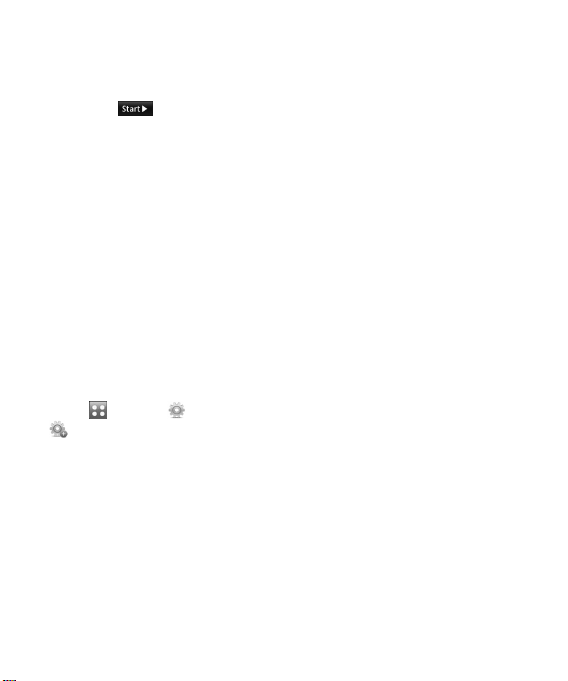
Touch Calibration
Set your touch screen for ease of
use. Touch
markers to calibrate the screen.
• Once you’ve finished calibrating
your screen, Save the settings.
Note: To reset the touch calibration,
touch
, and choose Touch Calibration.
and press the ‘+’
, and the tab. Touch
LG | User Guide22
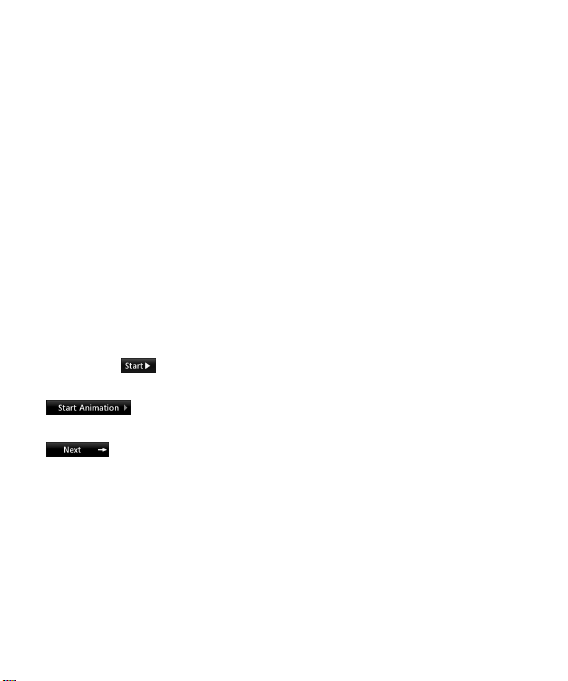
Start Up Guide
After you install SIM card and
battery, and turn on the GW382f,
you will see Start Up Guide on the
screen.
Touch Start to begin the
Start Up Guide feature. Touch
to play the animated
Guide for that subject. Or, touch
to move on to the next
Guide. Available Guides include:
•
How to Unlock Your Phone
• How to Open Menu and Select
Item
•
How to Scroll
• How to Navigate Between Items
• How to Rotate Screen Orientation
• How to Open Keypad and Enter
Tex t
•
How to Change Home Screen
• How to Add Shortcuts on Home
Screen
•
How to Add Contacts on Home
Screen
23
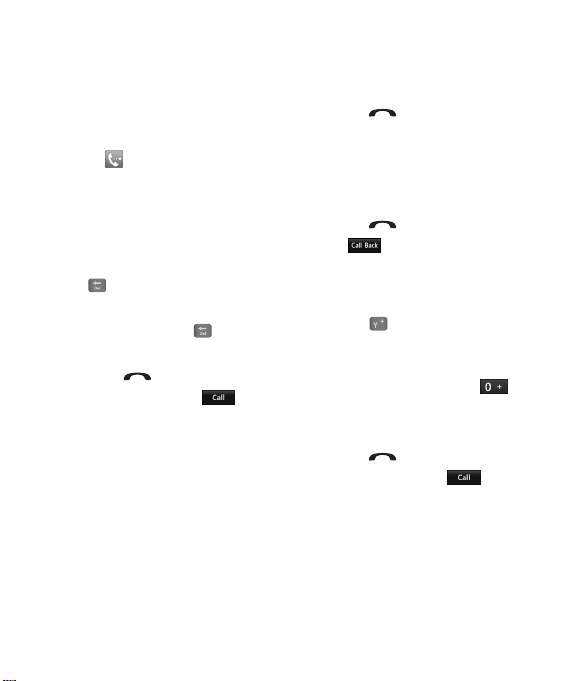
General Functions
Making a Call
1 Make sure your phone is powered
on.
2
Touch and enter a phone
number using the touch pad or
slide open the qwerty pad and
enter a phone number using the
qwerty keys. To edit a number on
the display screen, simply press
the
key to erase one digit at a
time.
– Press and hold the key to
erase the entire number.
3
Press the [SEND] key to call
the number. Or touch on
the touch pad.
LG | User Guide24
Making a Call with the Send Key
1 Press the [SEND] key, and the
most recent missed, dialed and
received phone numbers will be
displayed.
2
Select the desired number.
3 Press the [SEND] key or
touch .
Making International Calls
1 When entering a phone number,
press the key and the
international access character ‘+’
will appear. When using the touch
pad to dial, touch and hold
2 Enter the country code, area code
and the phone number.
3
Press the [SEND] key to call
the number. Or touch on
the pad.
.
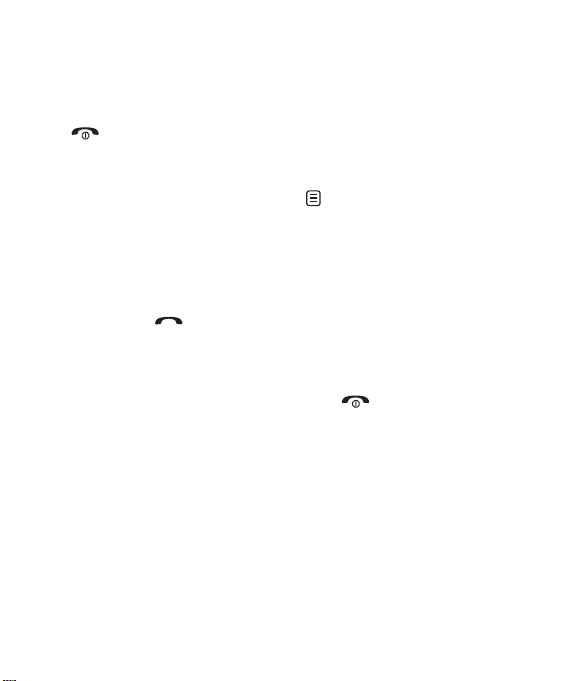
Ending a Call
When you have finished a call, press
the [END] key.
Making a Call from the Contacts
You can store frequently called
names and phone numbers in the
SIM card as well as in the phone
memory known as the Contacts.
You can dial a number by simply
selecting a name in the contacts
and pressing the [SEND] key.
Making a Video Call
You can make a video call in a
3G-covered service area if the user
you are calling also has a 3G video
phone in a 3G-covered service area.
You can also receive video calls.
To make a video call, do the
following.
1 Enter the phone number, as
before.
2 To start the video function, touch
and choose Make Video Call.
You will be notified that you will
need to close other applications
to make the video call.
3 Adjust the camera position if
necessary.
4 If you do not want to use the
speakerphone, ensure you have
the headset plugged in.
5 Press to finish the call, or
close the handset.
Note: Your Telstra NextG LG GW382f
is only designed to make video calls
in portrait orientation.
25
