Page 1
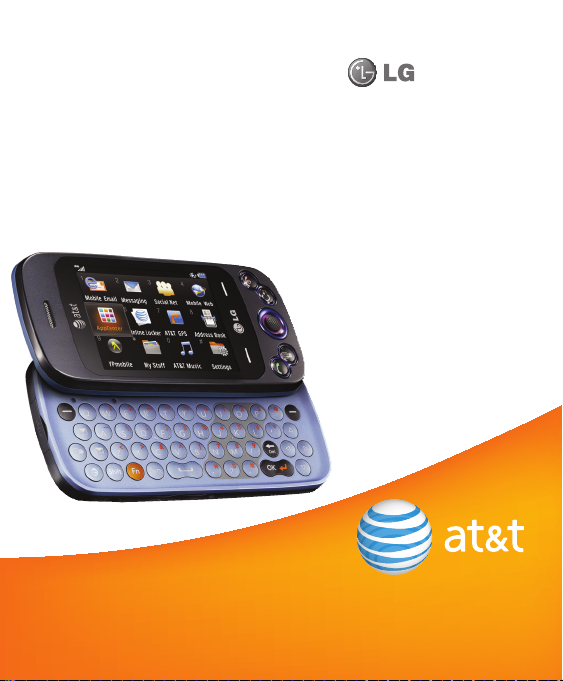
GW370
User Guide
Some of the contents in this manual may differ from your phone depending
on the software of the phone or your service provider. AT&T marks contained
herein are trademarks of AT&T Intellectual Property and/or AT&T affiliated
companies. © 2009 AT&T Intellectual Property. All rights reserved.
Actual color of the phone may vary.
Page 2
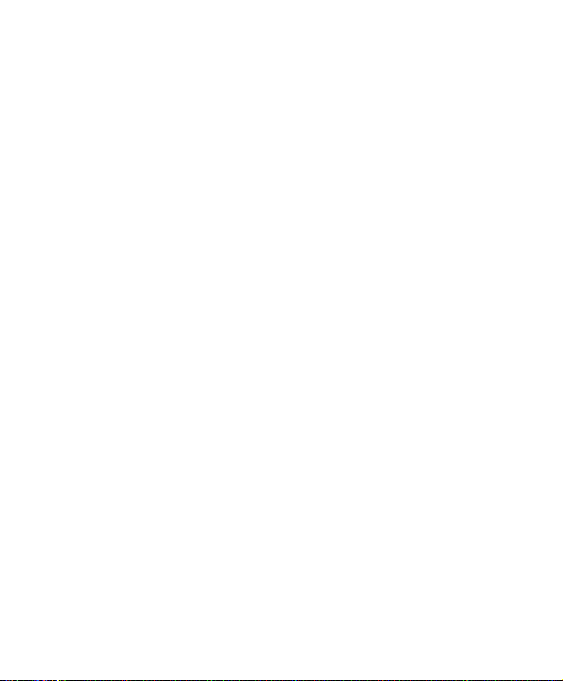
Your phone is designed to make it easy for you to access a wide variety of content. For your protection, we want
you to be aware that some applications that you enable may involve the location of your phone being shared.
For applications available through AT&T, we offer privacy controls that let you decide how an application may
use the location of your phone and other phones on your account. However, the AT&T privacy tools do not apply
to applications available outside of AT&T. Please review the terms and conditions and the associated privacy
policy for each location-based service to learn how location information will be used and protected. In addition,
your AT&T phone may be used to access the Internet and to download, and/or purchase goods, applications, and
services from AT&T or elsewhere from third parties. AT&T provides tools for you to control access to the Internet
and certain Internet content. These controls may not be available for certain devices which bypass AT&T controls.
Page 3
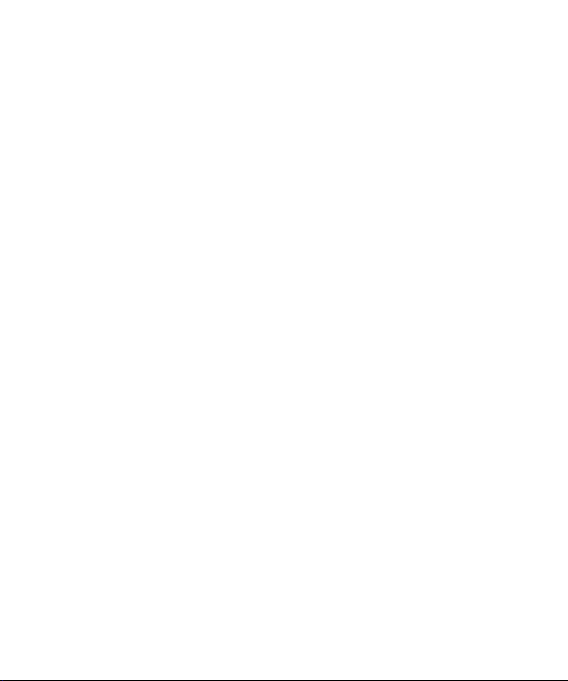
LIMITED WARRANTY STATEMENT
1. WHAT THIS WARRANTY COVERS :
LG offers you a limited warranty that the
enclosed subscriber unit and its enclosed
accessories will be free from defects in material
and workmanship, according to the following
terms and conditions:
1. The limited warranty for the product extends for
TWELVE (12) MONTHS beginning on the date
of purchase of the product with valid proof of
purchase, or absent valid proof of purchase,
FIFTEEN (15) MONTHS from date of manufacture
as determined by the unit’s manufacture date
code.
2. The limited warranty extends only to the original
purchaser of the product and is not assignable
or transferable to any subsequent purchaser/end
user.
3. This warranty is good only to the original
purchaser of the product during the warranty
period as long as it is in the U.S, including Alaska,
Hawaii, U.S. Territories and Canada.
4. The external housing and cosmetic parts shall
be free of defects at the time of shipment and,
therefore, shall not be covered under these
limited warranty terms.
5. Upon request from LG, the consumer must provide
information to reasonably prove the date of
purchase.
6. The customer shall bear the cost of shipping the
product to the Customer Service Department of
LG. LG shall bear the cost of shipping the product
back to the consumer after the completion of
service under this limited warranty.
2. WHAT THIS WARRANTY DOES
NOT COVER :
1. Defects or damages resulting from use of the
product in other than its normal and customary
manner.
2. Defects or damages from abnormal use,
abnormal conditions, improper storage,
exposure to moisture or dampness, unauthorized
modifications, unauthorized connections,
unauthorized repair, misuse, neglect, abuse,
accident, alteration, improper installation, or
other acts which are not the fault of LG, including
damage caused by shipping, blown fuses, spills of
food or liquid.
3. Breakage or damage to antennas unless caused
directly by defects in material or workmanship.
4. That the Customer Service Department at LG was
not notified by consumer of the alleged defect or
malfunction of the product during the applicable
limited warranty period.
5. Products which have had the serial number
removed or made illegible.
6. This limited warranty is in lieu of all other
warranties, express or implied either in fact or
by operations of law, statutory or otherwise,
including, but not limited to any implied warranty
of marketability or fitness for a particular use.
7. Damage resulting from use of non-LG approved
accessories.
8. All plastic surfaces and all other externally
exposed parts that are scratched or damaged due
to normal customer use.
Page 4
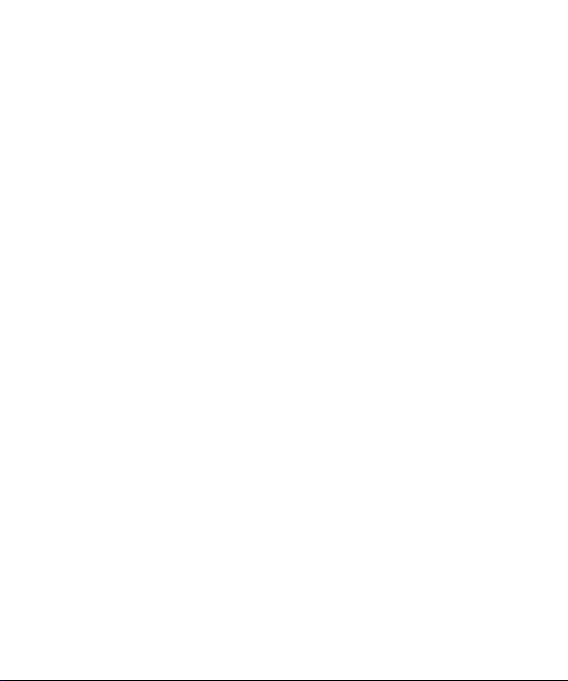
9. Products operated outside published maximum
ratings.
10. Products used or obtained in a rental program.
11. Consumables (such as fuses).
3. WHAT LG WILL DO:
LG will, at its sole option, either repair, replace or
refund the purchase price of any unit that does
not conform to this limited warranty. LG may
choose at its option to use functionally equivalent
reconditioned, refurbished or new units or parts
or any units. In addition, LG will not re-install or
back-up any data, applications or software that
you have added to your phone. It is therefore
recommended that you back-up any such data
or information prior to sending the unit to LG to
avoid the permanent loss of such information.
4. STATE LAW RIGHTS :
No other express warranty is applicable
to this product. THE DURATION OF ANY
IMPLIED WARRANTIES, INCLUDING THE
IMPLIED WARRANTY OF MARKETABILITY, IS
LIMITED TO THE DURATION OF THE EXPRESS
WARRANTY HEREIN. LG INFOCOMM INC.
SHALL NOT BE LIABLE FOR THE LOSS OF THE
USE OF THE PRODUCT, INCONVENIENCE,
LOSS OR ANY OTHER DAMAGES, DIRECT OR
CONSEQUENTIAL, ARISING OUT OF THE USE
OF, OR INABILITY TO USE, THIS PRODUCT
OR FOR ANY BREACH OF ANY EXPRESS OR
IMPLIED WARRANTY, INCLUDING THE IMPLIED
WARRANTY OF MARKETABILITY APPLICABLE TO
THIS PRODUCT.
Some states do not allow the exclusive of
limitation of incidental or consequential damages
or limitations on how long an implied warranty
lasts; so these limitations or exclusions may not
apply to you. This warranty gives you specific
legal rights and you may also have other rights
which vary from state to state.
5. HOW TO GET WARRANTY
SERVICE :
To obtain warranty service, please call or fax to
the following telephone numbers from anywhere
in the continental United States:
Tel. 1-800-793-8896 or Fax. 1-800-448-4026
Or visit www.lgeservice.com.
Correspondence may also be mailed to:
LG Electronics MobileComm U.S.A., Inc.
201 James Record Road Huntsville, AL 35824
DO NOT RETURN YOUR PRODUCT TO THE
ABOVE ADDRESS.
Please call or write for the location of the LG
authorized service center nearest you and for the
procedures for obtaining warranty claims.
Page 5
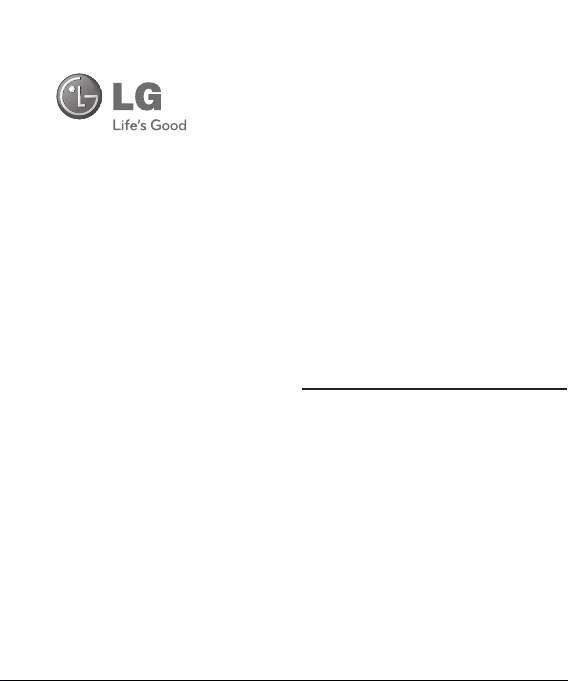
LG GW370
User Guide
Page 6
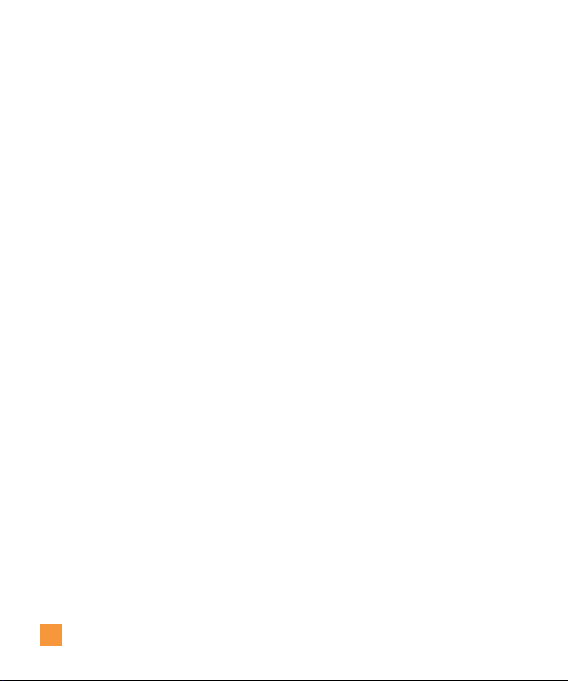
Table of Contents
Your Phone ............................ 6
Phone Components ............................6
Rear View ....................................7
Slide Open View ..............................8
Getting Started ......................... 9
Installing the SIM Card and Battery .............9
Installing a Memory Card .....................11
General Functions ..................... 14
Making a Call. . . . . . . . . . . . . . . . . . . . . . . . . . . . . . . . 14
Answering a Call ............................15
Adjusting the Volume .........................15
Setting Profiles ..............................15
Entering Text ................................16
Qwerty Keypad .............................. 18
Address Book ......................... 19
AT&T Address Book (AAB) .................... 19
In-Call Menu ......................... 20
During a Call ................................20
Making a Second Call ..........................20
Swapping Between Two Calls ....................20
Answering an Incoming Call .....................20
Rejecting an Incoming Call ....................... 20
Muting the Microphone .........................20
Using the Speakerphone ........................ 21
2
Video Share Calling ..........................21
Making and Answering a Video Share Call. . . . . . . . . . 21
Making a Video Share Call from the Camera,
Camcorder or Video Gallery ......................23
Conference Calls ............................. 24
Making a Second Call ..........................24
Setting Up a Conference Call .....................24
Place the Conference Call on Hold ................25
Adding Calls to the Conference Call ...............25
Private Call in a Conference Call ..................25
Ending a Conference Call ........................ 25
Menu Tree ............................26
Mobile Email ......................... 30
Messaging ........................... 31
Create Message ............................. 31
Inbox .......................................34
Drafts ....................................... 35
Outbox ...................................... 36
IM .......................................... 37
Voice Mail ..................................42
Message Settings ............................ 42
Message Alert ................................42
Save To ...................................... 42
Signature .....................................42
Text Message .................................42
Page 7
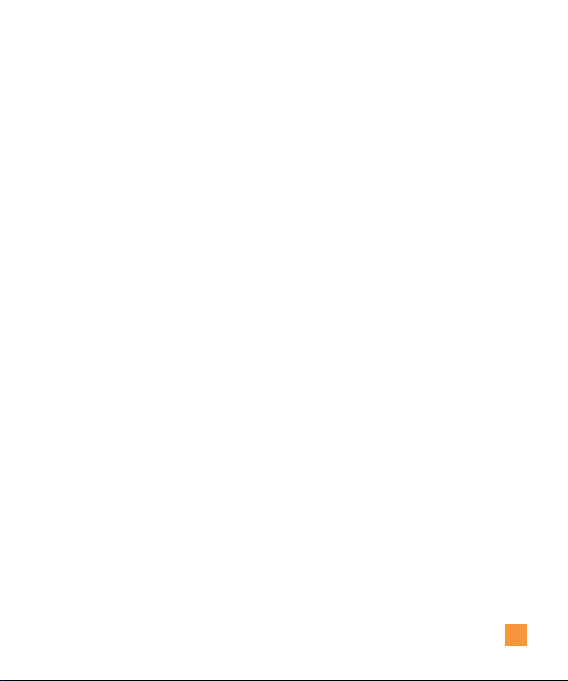
Multimedia Message ........................... 44
Voice Mail Number .............................44
Service Message ..............................44
Service Dial Number .........................52
My Numbers .................................52
About .......................................52
Social Net ............................ 45
AppCenter ............................ 46
AppCenter ...................................46
Ringtones ...................................46
Games ......................................46
Cool Tools/Apps ..............................46
Videos ......................................47
Color Graphics ...............................47
Answer Tones ...............................47
MEdia Net Home ............................. 47
Online Locker ......................... 48
AT&T GPS ............................ 49
Address Book ......................... 51
Contact List ..................................51
New Contact ................................ 51
Caller Groups ................................51
Speed Dial List. . . . . . . . . . . . . . . . . . . . . . . . . . . . . . . 51
SIM Management ............................52
YPmobile ............................. 53
My Stuff .............................. 54
Audio .......................................54
Games ......................................54
Online Locker ................................54
Picture ......................................54
Video .......................................55
Applications .................................55
Tools ........................................57
Voice Command ...............................57
Recent Calls ..................................59
Alarm Clock ................................... 59
Calendar .....................................59
Notepad ..................................... 60
Calculator ....................................60
World Clock ...................................60
Tasks ........................................61
Stop Watch ...................................61
Tip Calculator .................................62
Unit Converter ................................. 62
3
Page 8
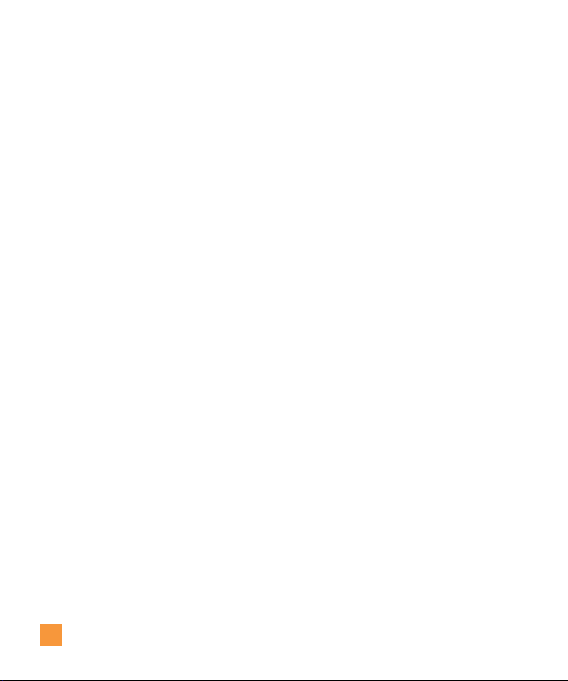
Camera & Recordings ........................62
Take Photo ....................................62
Record Video .................................. 64
Camera Album ................................65
Record Voice ..................................65
Other Files. . . . . . . . . . . . . . . . . . . . . . . . . . . . . . . . . . . 66
File Manager ................................66
AT&T Music .......................... 67
Music Player ................................67
Additional Music Services ................... 73
Settings .............................. 74
Audio & Ringtones ...........................74
Shop Tones ...................................74
Ringtone .....................................74
Message Tone. . . . . . . . . . . . . . . . . . . . . . . . . . . . . . . . . 74
Alert Tone .................................... 75
Keypad Tone ..................................75
Multimedia ...................................75
Call .........................................75
Power On/Off Tones ............................75
Phone Settings ...............................75
Date & Time ..................................75
Languages .................................... 76
Set Hotkeys ................................... 76
Auto Key Lock .................................76
4
Set Flight Mode) ...............................76
Security ......................................76
Reset Settings ................................78
Display ......................................78
Shop Wallpapers ..............................78
Wallpapers ...................................78
Fonts ........................................78
Clocks & Calendar .............................78
Brightness ....................................79
Backlight Timer ................................79
Color Schemes ................................79
Menu Styles ..................................79
Thumb Pad Lighting ............................79
Touch Keypad ................................79
Touch Vibration ................................ 79
Touch Vibration Level ...........................79
Call .........................................79
Call Forwarding ................................79
Send My Number ..............................80
Auto Redial ................................... 80
Answer Mode .................................80
Minute Minder ................................81
Call Waiting ..................................81
Call Reject .................................... 81
Send DTMF Tones ..............................82
TTY .........................................82
Time & Cost ..................................82
Page 9
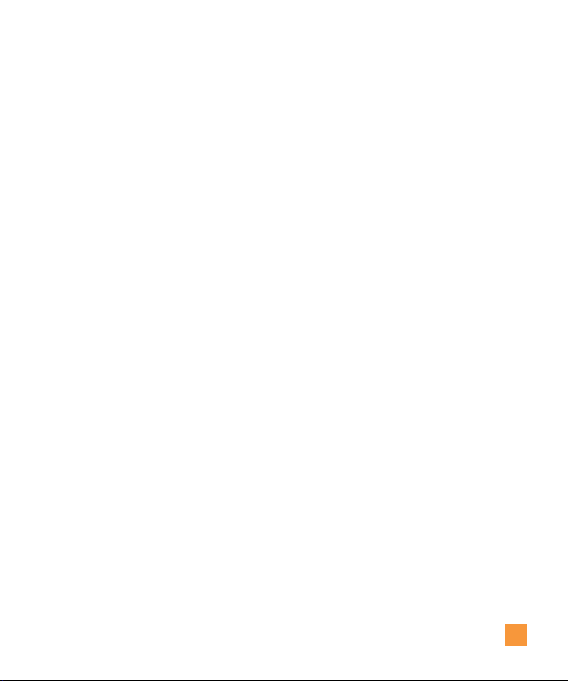
Connection ..................................82
®
...................................82
Bluetooth
USB Connection Mode .......................... 84
Internet Profiles ...............................84
Access Points .................................84
Memory .....................................84
Used Space ...................................84
Set Default Storage ............................85
Application Settings .......................... 85
Video Share ...................................85
Messaging ...................................85
Browser ...................................... 85
Voice Command ...............................88
Software Update ............................. 89
Phone Information. . . . . . . . . . . . . . . . . . . . . . . . . . . . 89
Q&A .................................90
Accessories .......................... 91
For Your Safety ........................92
Safety Guidelines .....................97
Glossary ............................ 116
Index ............................... 118
5
Page 10
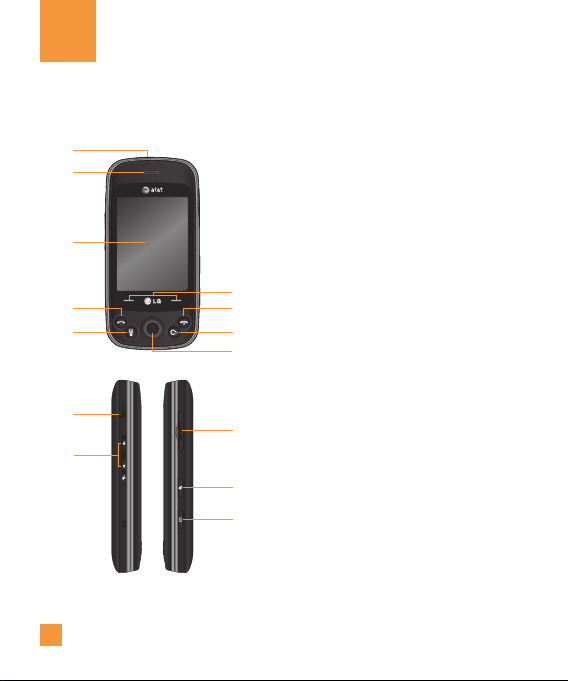
Your Phone
Phone Components
1
2
3
4
5
10
11
6
1. Charger/USB Port
2. Earpiece: Lets you hear the caller and
automated prompts.
3. Main LCD: Displays phone status icons,
menu items, web items, web information,
pictures and more in full color.
4. SEND key: Press this key in standby mode
to quickly access the most recent, missed,
dialed and received calls.
6
5. Dialpad key: Press to open the
7
8
9
12
13
14
touchscreen dial keypad.
6. Soft keys: Touch the left or right soft key
to select softkey menus or options.
7. END / Power: Ends or rejects a call. Press
and hold for 3 seconds to turn the phone
on/off. Press once to return to the standby
screen.
8. Clear key
9. OK and 4-way navigation thumb key:
Use for quick access to phone functions.
Use the thumb key to navigate menus
and options and press down to select the
highlighted ones.
Page 11
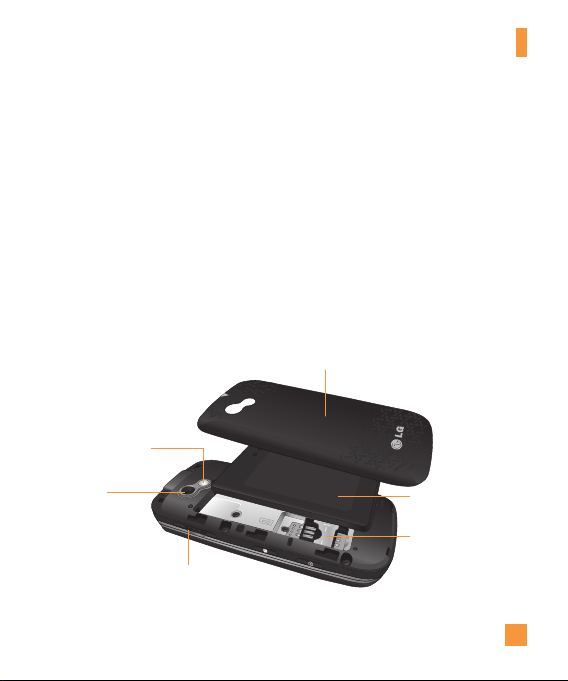
Your Phone
10. Headset/Headphones Port
11. Side volume keys
•When on the Standby screen: Allow
you to set the Ringtone volume. Hold the
Down volume key for 3 seconds to toggle
the Vibration Mode On and Off.
•During a call: Allow you to change the
Earpiece volume.
•When playing music: Allow you to
change the music volume.
Rear View
Mirror
External
camera lens
microSD™ memory
card socket
12. microSD™ memory card socket
13. Multi-task key
14. Camera key: Press to start the Camera
function. Press and hold to start the Video
record function.
Battery cover
Battery
SIM card socket
7
Page 12

Your Phone
Slide Open View
Text Msg
Mobile Email
IM
Mobile Web
Caps
Press to change between Upper
Case and Lower Case.
Fn
Press to input symbols and
numbers with Qwerty key pad.
Del
Deletes digits
and letters.
Press to input
“@” and
“.com”.
Up
Right
Down
Left
OK
Space
Press to create a space between words.
Sym
Press to open the menu with Symbol entry
options.
8
Page 13
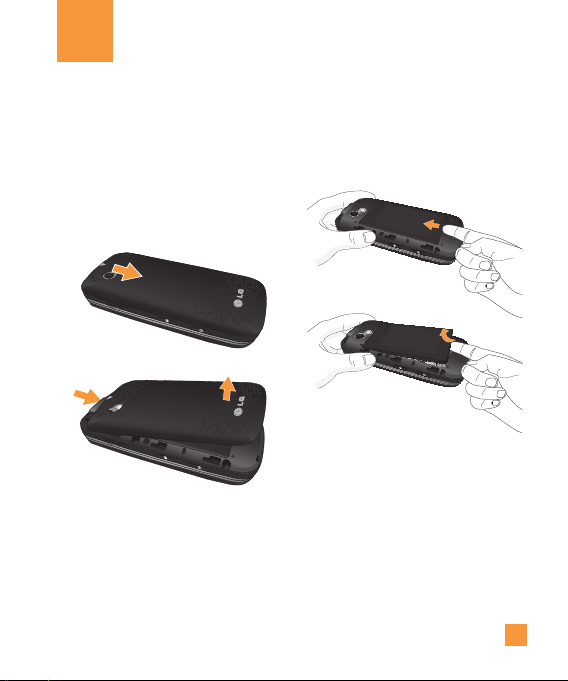
Getting Started
Installing the SIM Card and
Battery
1. Remove the battery cover
Use firm pressure to slide the cover
downwards and unlock the battery cover
from the phone. The battery cover should
slide and lift off easily.
2. Remove the battery
Hold the bottom edge of the battery and
using your fingernail, lift the battery from
the battery compartment.
n
Warning
Do not remove the battery when the phone is
switched on, as this may damage the phone.
9
Page 14

Getting Started
3. Install the SIM card
Slide the SIM card into the SIM card holder.
Make sure that the gold contact area on
the card is facing downward. To remove
the SIM card, pull it gently in the opposite
direction.
10
4. Install the battery
Insert the top of the battery first into the
top edge of the battery compartment.
Ensure that the battery contacts align
with the terminals on the phone. Press the
bottom of the battery down until it clips
into place.
Page 15
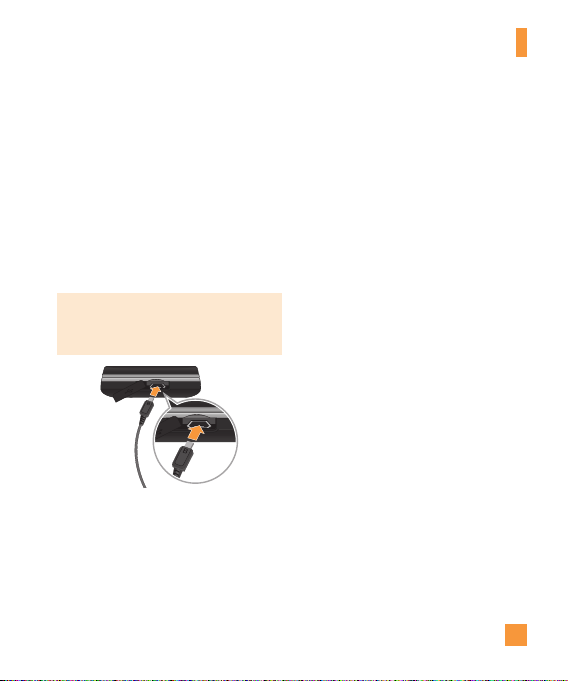
Getting Started
5. Charging your phone
Lift the charger port cover on the top side
of your LG GW370. Insert the charger
connector to the phone (‘B’ side of the
connector has to be facing up when
connecting to the phone) and then plug
into the wall socket. Your LG GW370 will
need to be charged until a message reading
“Battery full. Please unplug charger to save
energy.” appears on the screen.
Important!
You should insert the battery before
charging.
n
Warning
Use of unauthorized accessories could damage
your phone and void your warranty.
Installing a Memory Card
You can expand the memory available on your
phone by using a microSD™ memory card.
n
Tip
A memory card is an optional accessory.
1. Lift the memory card cover and insert a
microSD card with the gold contact area
facing the back side of the phone. Then,
close the memory card slot cover.
11
Page 16
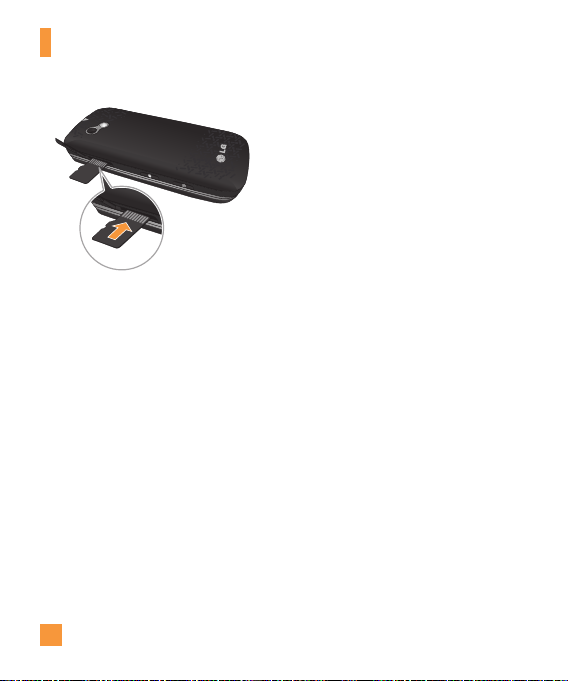
Getting Started
n
Note
If your memory card has existing content it will
automatically be located by your phone. For
example, videos will be accessible from the
phone’s Videos folder. If your memory card has
protected content (i.e. content such as songs
or graphics with Digital Rights Management
protections loaded from another device), the
contents will not be usable. You will need to
reformat the memory card prior to using it with
this device.
12
Page 17
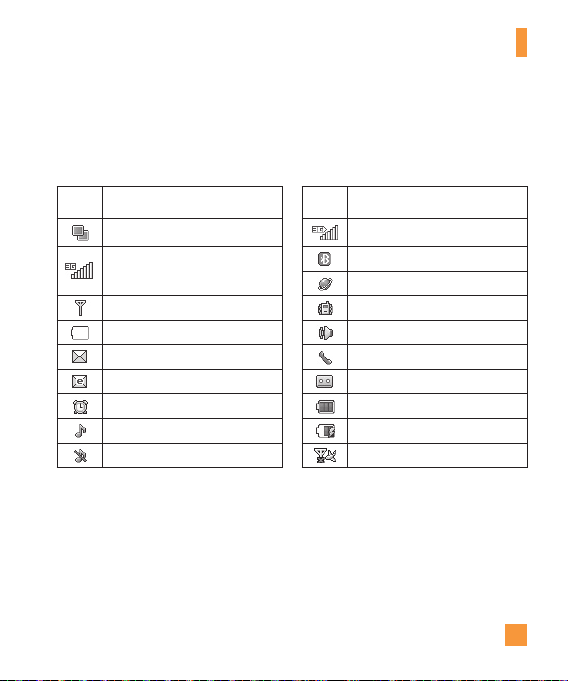
On-Screen Icons
The table below describes various display indicators or icons
that appear on the phone’s display screen.
Getting Started
ICON/
INDICATOR
DESCRIPTION
Multitasking 3G available
Network signal strength
(number of bars will vary)
No network signal Vibrating Mode On
Battery empty Speakerphone
New text message Call in Progress
New email Voice Mail
An alarm is set Battery Full
Ring (only) Alert Type set Battery Charging
Silent profile in use Flight Mode On
ICON/
INDICATOR
DESCRIPTION
Bluetooth is On
Data is active
13
Page 18
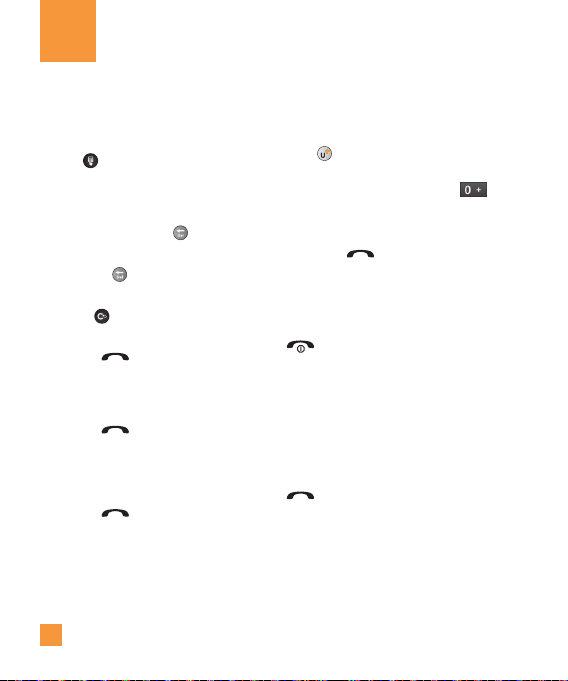
General Functions
Making a Call
1. Make sure your phone is powered on.
2. Press
3. Press the
Making a Call with the Send Key
1. Press the [SEND] key, and the most
2. Highlight the desired number.
3. Press the
and enter a phone number using
the touch pad or slide open the qwerty pad
and enter a phone number using the qwerty
keys. To edit a number on the display
screen, simply press the key to erase
one digit at a time.
]
Press the key to erase one digit at a
time.
]
Press to erase one digit at a time
from touch pad.
number.
recent missed, dialed and received phone
numbers will be displayed.
[SEND] key to call the
[SEND] key.
14
Making International Calls
1. When entering a phone number, press
the key and the international access
character ‘+’ will appear. When using the
touch pad to dial, touch and hold .
2. Enter the country code, area code and the
phone number.
3. Press the
number.
[SEND] key to call the
Ending a Call
When you have finished a call, press the
[END] key.
Making a Call from the Contacts
You can store frequently called names and
phone numbers in the SIM card as well as in
the phone memory’s Contacts List.
You can dial a number by simply selecting a
name in the Contacts List and pressing the
[SEND] key.
Page 19
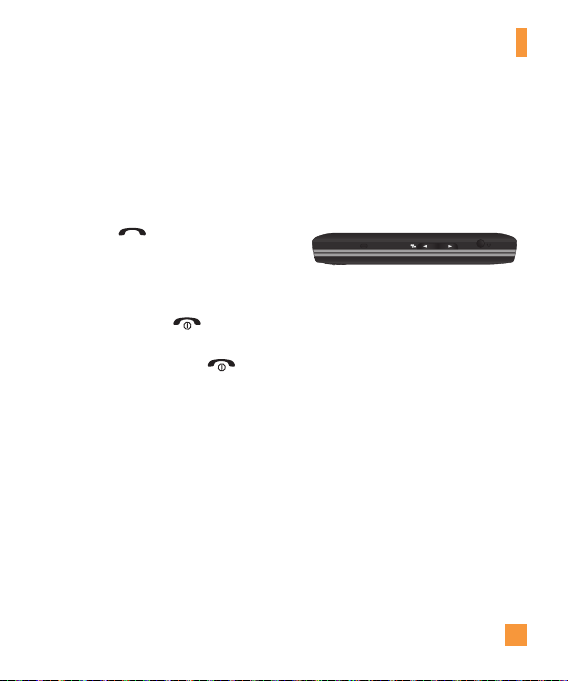
General Functions
Answering a Call
When you receive a call, the phone displays
an icon on the screen and rings and/or
vibrates. If the caller can be identified, the
caller’s phone number (or name if stored in
your Address Book) is displayed.
1. Press the
key to answer an incoming call.
If the Answer Mode has been set as Any
Key (located in Menu > Settings > Call >
Answer Mode), any key press will answer
a call, except for the [END] key or the
right soft key.
2. End the call by pressing the
key.
n
Note
You can answer a call while using other menu
features.
[SEND] key or the left soft
[END]
Adjusting the Volume
During a call, if you want to adjust the
earpiece volume, use the side volume keys
of the phone.
From the Standby screen, you can adjust the
ring volume using the side volume keys.
Setting Profiles
Press the Down volume keys to change from
the different Ringtone volumes, to Vibrate All,
Alarm Only or Silent All.
15
Page 20
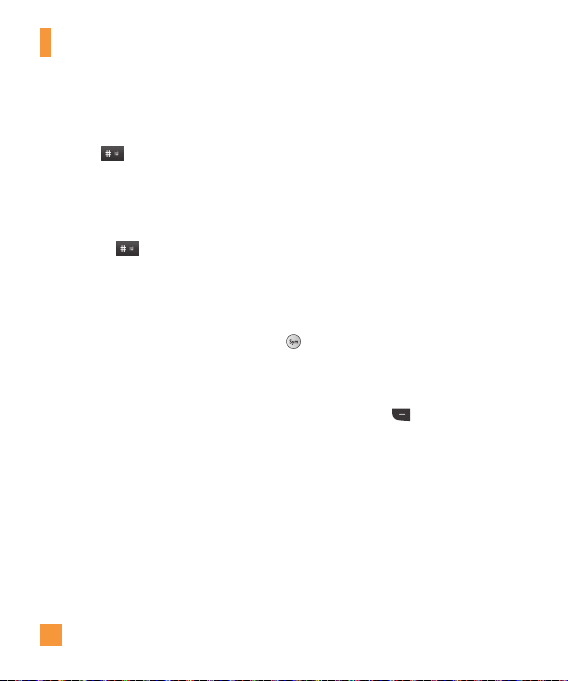
General Functions
Vibration Mode (Quick)
Vibration Mode can be activated by touching
and holding from the dial pad. You
can also set Vibration Mode by pressing and
holding down side volume key as well.
The phone will display ‘Vibrating Mode On’.
If you would like to turn Vibration mode Off,
touch and hold
again.
Signal Strength
If you are inside a building, being near a
window may give you better reception. You
can see the strength of your signal by the
signal indicator on your phone’s display
screen.
16
Entering Text
You can enter alphanumeric characters
by using the phone’s Qwerty Key pad. For
example, when storing names in the Address
Book, writing a message or scheduling events
in the calendar all require text to be entered.
The following text input modes are available
on the phone.
Entering Symbols
You are able to enter various symbols or
special characters. To enter a symbol, press
. Then select the desired symbol.
Changing the Text Input Mode
You can change the text input mode by
pressing left soft key Options, and
selecting Text Entry Mode.
Page 21
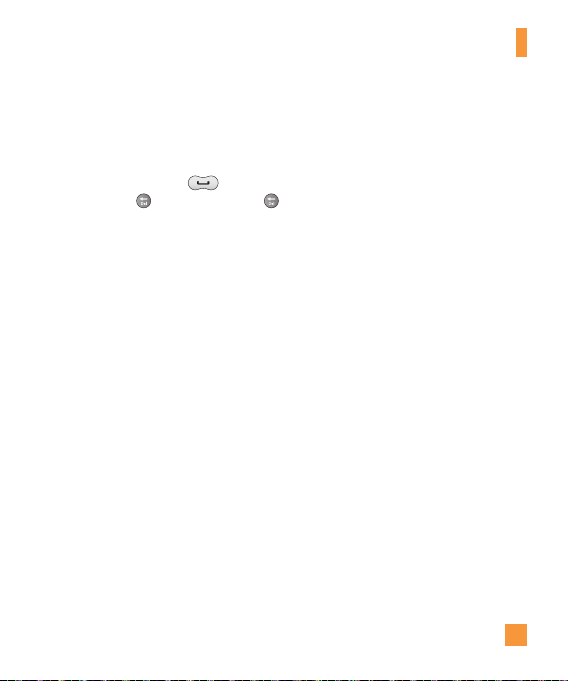
General Functions
ABC Mode
Use the Qwerty keys to enter your text.
1. Press key labeled with the required letter.
2. To insert a space, press
letters, press . Press and hold down
to erase the entire text entry.
. To delete
123 Mode (Numbers Mode)
Using the 123 mode allows you to enter
numbers using one key press per number.
To change to 123 mode in a text entry field,
press left soft key [Options], select Text Entry
Mode and then 123 Mode.
T9 Dictionary
The T9 Dictionary is a feature that allows
the user to add any unique or personal
words to the T9 standard language database
used when you use the Word Correction
feature (located in the Options > Text Entry
Settings menu). The T9 Dictionary function
can be selected from the Text Entry Settings
in the Options menu.
Within the T9 Dictionary function, you can
add, modify, delete or reset personal words.
n
Note
You can select a different T9 language from the
same Options menu. By default, T9 and Word
Correction are not enabled on your phone.
17
Page 22
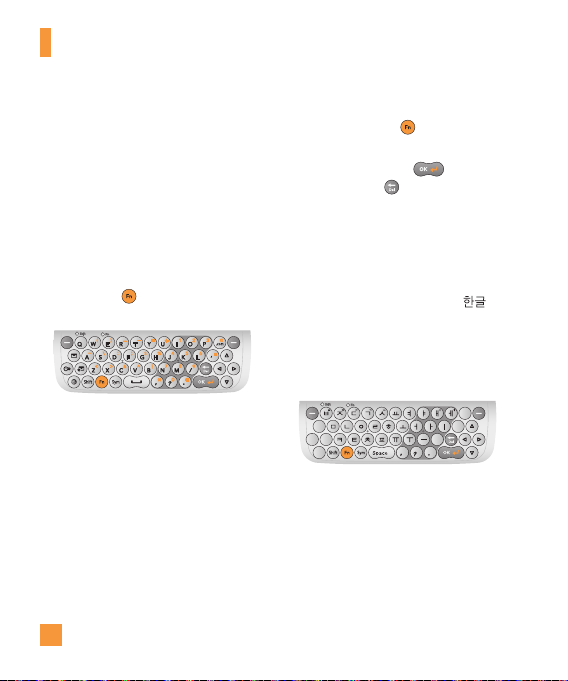
General Functions
Qwerty Keypad
Text input mode using the
Qwerty Keypad
When you are required to enter text, for
example when writing a message, the keypad
will default to ABC mode. If you are entering
a number, for example in the dial screen, the
keypad number keys will default to 123 entry
mode. In ABC mode you can enter numbers
by first pressing and then the number
you require.
n
Note
Some fields may allow only one text input mode
(e.g. telephone number fields in the Address
Book).
18
To enter an alternative character on the
qwerty keys, just press and then press the
corresponding key.
Enter a space by pressing
character, press the key.
. To delete a
Using the Korean Mode
Allows you to type in Korean when you set
the language to Korean.
Press the Left Soft Key [Options], select Text
entry language and select Korean [
When the Korean entry language mode is
selected, a Key Guide (similar to the one
below) will appear when you open the Qwerty
keyboard.
].
Page 23
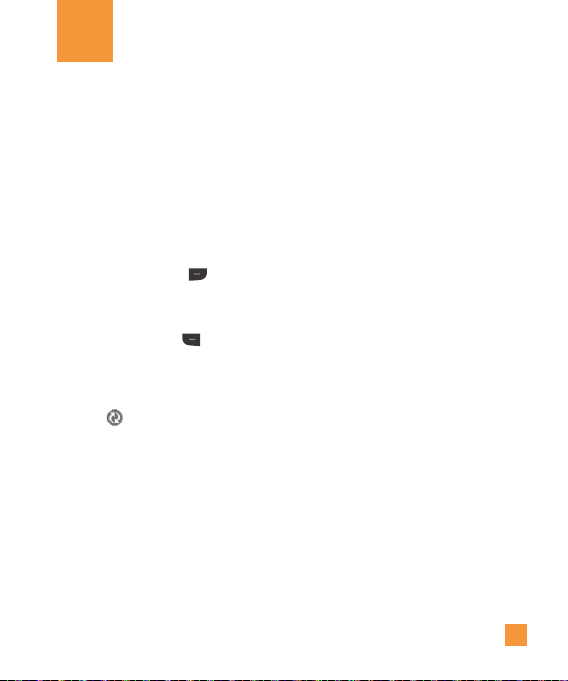
Address Book
AT&T Address Book (AAB)
AT&T Address Book (AAB) is a service that
synchronizes your Address Book information
with the AAB server. This backs up your
contact information so that you can restore is
at any time.
You can access AT&T Address Book easily
through your phone’s Address Book menu.
1. Press the Right soft key
2. Open Address Book and select Contact
List.
3. Press the Left soft key
4. Select AT&T Address Book.
n
Note
This icon is displayed during AAB
synchronization.
Menu.
Options.
19
Page 24
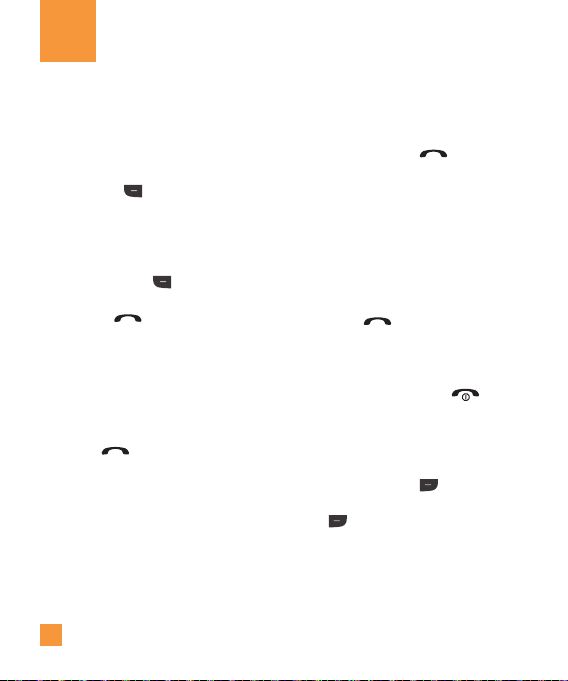
In-Call Menu
During a Call
Your phone provides a number of control
functions that you can use during a call.
To access these functions during a call, press
the Left soft key Options.
Making a Second Call
You can select a number you wish to dial from
the Address Book, to make a second call.
Press the Left soft key Options, then
select Address Book. Highlight the contact,
then press the [SEND] key to make the
second call.
Swapping Between Two Calls
When two calls are active. You can switch
between the calls by using one of the
following two methods:
]
Press the [SEND] key.
]
Press the left soft key [Options] and then
select Swap Calls.
20
Answering an Incoming Call
To answer an incoming call when the handset
is ringing, simply press the [SEND] key.
The handset is also able to warn you of an
incoming call while you are already on a call.
A tone sounds in the earpiece, and the display
will show that a second call is waiting. This
feature, known as Call Waiting, is only
available if your network supports it.
To answer a Call Waiting call, you can put the
first call on hold and answer the second call
by pressing the
[SEND] key.
Rejecting an Incoming Call
You can reject an incoming call without
answering by simply pressing the
[END] key.
Muting the Microphone
You can mute the microphone during a call by
pressing the Right soft key Mute. The
handset can be unmuted by pressing the Right
soft key Unmute. When the handset is
muted, the caller cannot hear you, but you can
still hear the caller.
Page 25
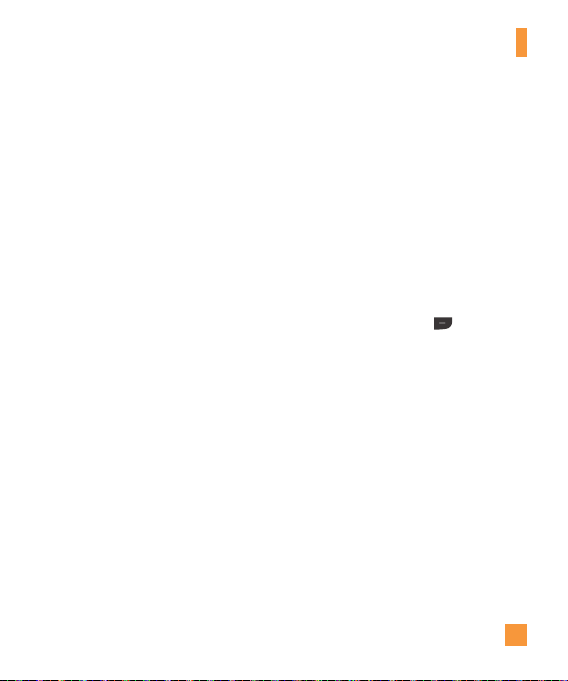
In-Call Menu
Using the Speakerphone
You can use the integrated Speakerphone
during a call by pressing the OK key.
The Speakerphone function is automatically
deactivated when you end the call.
n
Warning
Due to increased volume levels, do not place
the phone near your ear while the speakerphone
is enabled.
Video Share Calling
Making and Answering a Video
Share Call
You can make or answer a Video Share call
with other 3G video phones. In order to start a
Video Share call, both callers must have a 3G
Video Share capable phone and both must be
in a 3G coverage area.
n
Note
Before you start a Video Share Call you must
check the following:
•PhonemustbeinanAT&T3Gservicearea.
To initiate Video Share follow these
steps:
1. Call someone with a Video Share-enabled
phone. The call can be initiated through the
Recent Call List, the Address Book or even
the dialpad.
2. A few seconds after the connection is
established, a “Video Share Ready”
prompt will appear on the screen when
the other person’s Video Share capability
is confirmed.
3. Press the Right soft key
Video and
select Live or Recorded.”
n
Note
The Speakerphone will be automatically
activated when a Video Share session begins,
unless a hands-free device (Bluetooth
headset) is already connected.
]
Live: You can share a real-time video
stream with the other party while having a
conversation.
]
Recorded: You can share a pre-recorded
video clip with the other party while having
a conversation.
®
or stereo
21
Page 26
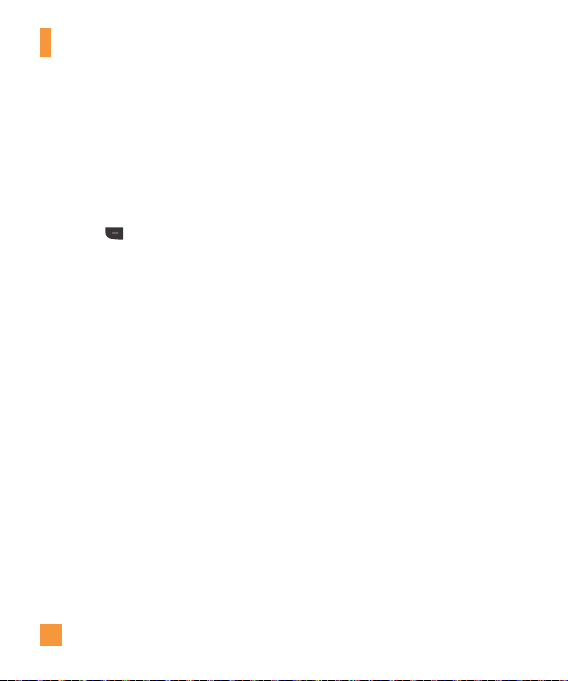
In-Call Menu
4. If the other party accepts the Video Share
invitation, the Video Share session will
begin. (After accepting, it may take several
seconds before actual Video Share starts)
Video Share Call Options
During the Video Share session, press the
Left soft key Options for the following
menu options.
]
Spk. On: Turns on the integrated
Speakerphone.
]
Mute/Unmute: You can mute/unmute the
microphone by selecting mute/unmute.
]
Stop Video Share: You can stop video
sharing and proceed with the voice call.
]
Brightness: You can adjust the brightness
of the screen.
]
Zoom: You can zoom in/out by selecting
Zoom.
22
]
Stop Recording/Record Video Share:
The phone automatically records a Video
Share session. This option allows you to
stop recording; also allows you to resume
recording.
]
Audio to Bluetooth/Audio to Phone:
Allows you to transfer the sound from
the phone to the Bluetooth headset
(if available) and vice versa.
]
End Call: Ends the Video Share session
and also ends the call.
]
Hold Call: You can place the phone call on
hold by selecting ‘Hold Call’. Video Share
will also stop.
During the Video Share session, you can turn
the speakerphone on/off using the OK key
Spk. Off/Spk. On.
Saved Video Share files are stored in your
Video folder (located in Menu > My Stuff
> Video).
Page 27
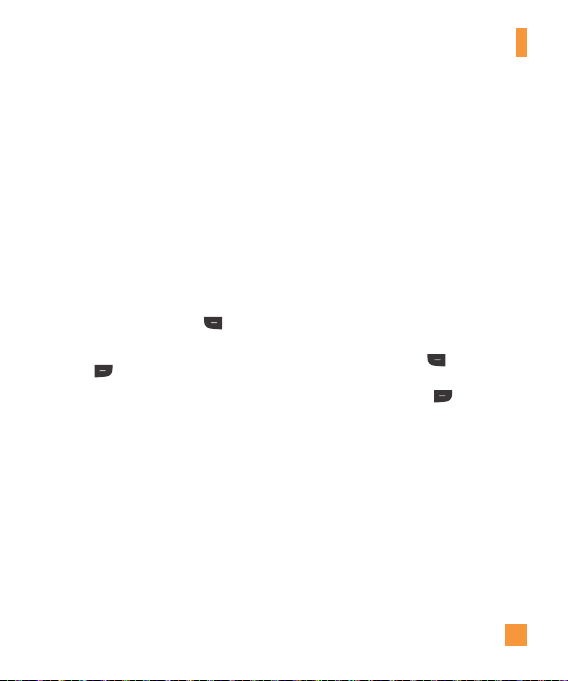
Note
n
1. A Video Share Call will be unavailable or
terminated in the following cases:
•Whentryingtomakeaconferencecall/
second call during a Video Share Call.
•Whenthevoicecallisplacedonhold.
•Whenthevoicecallisdisconnected.
•WheneitherpartymovesoutofanAT&T3G
service area.
•Whenthenetworkconnectionispoor.
2. If you receive a Video Share request during a
call, select the Left soft key
start the Video Share Call. If you don’t want
to accept the request, press the Right soft
Decline to decline the request.
key
(Note that after accepting the call, it may
take several seconds before the Video Share
session starts.)
Accept to
In-Call Menu
Making a Video Share Call from
the Camera, Camcorder or Video
Gallery
When you are in the Camera or Video
Recording mode, you can easily make a Video
Share Call to a person in your Contact List.
1. Press the Camera key to start the camera
function.
2. Highlight the Video icon and press OK.
3. Highlight the Video Share icon and
press OK.
4. Highlight one of the saved numbers and
press the Left soft key
want to Video Share with a new number,
press the Right soft key Options,
select Enter New Number and enter a
new number.
n
Note
If the other party is not Video Share-capable,
the call will proceed to an ordinary voice call.
Call. If you
23
Page 28
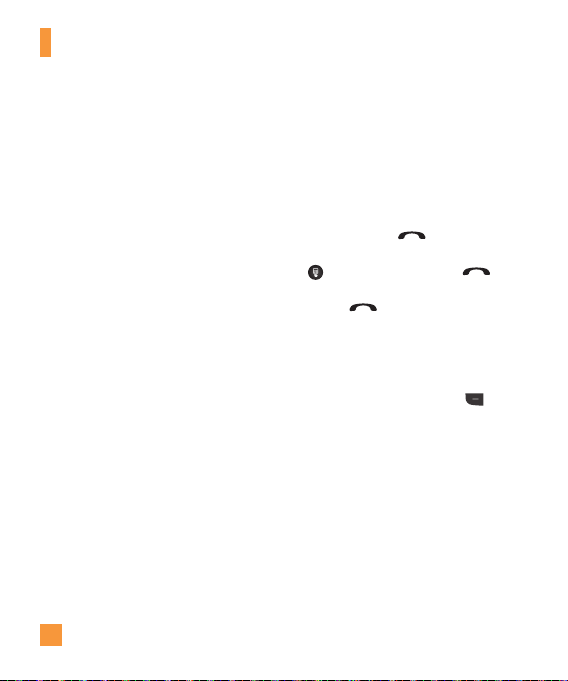
In-Call Menu
Conference Calls
The conference service provides you with the
ability to have a simultaneous conversation
with more than one caller. The conference
call feature can be used only if your network
service provider supports this feature.
A conference call can only be set up when
you have one call active and one call on
hold, meaning both calls must have been
answered. Once a conference call is set up,
calls may be added, disconnected (Exclude
Call is an option that allows you to select a
call to disconnect from the conference call),
or separated (the Private Call option allows
you to separate a call from the conference
call, but that is still connected to you) by the
person who set up the conference call. These
options are all available from the In-Call
menu.
24
The maximum number of callers in a
conference call is five. Once started, you are
in control of the conference call, and only you
can add calls to the conference call.
Making a Second Call
You can make a second call while on a call
simply by pressing the [SEND] key to
place the call on hold. Then, press the Dialpad
Key , dial the number and press
[SEND] again. You can swap between calls by
pressing the [SEND] key.
Setting Up a Conference Call
To set up a conference call, place one call on
hold, and make the 2nd call. When the call
is connected, press the Left soft key
Options, select Conference Call and select
Join Calls.
Page 29
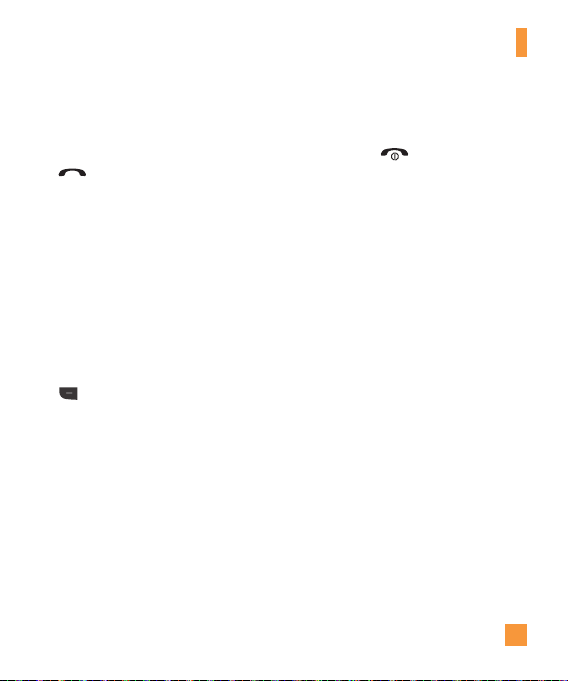
In-Call Menu
Place the Conference Call on
Hold
To place a conference call on hold, press the
[SEND] key.
Adding Calls to the Conference
Call
To add a call to an existing conference call,
press the left soft key, and then select the
Join Calls sub menu from the Conference
Call option.
Private Call in a Conference Call
To have a private call with one of the callers
in the conference call, press the Left soft key
Options, select Conference Call and
select Private Call from the Conference
Call option. When the numbers of the callers
are displayed, select the one with which you
wish to speak in private.
Ending a Conference Call
An active conference call can be disconnected
by pressing the [END] key.
25
Page 30
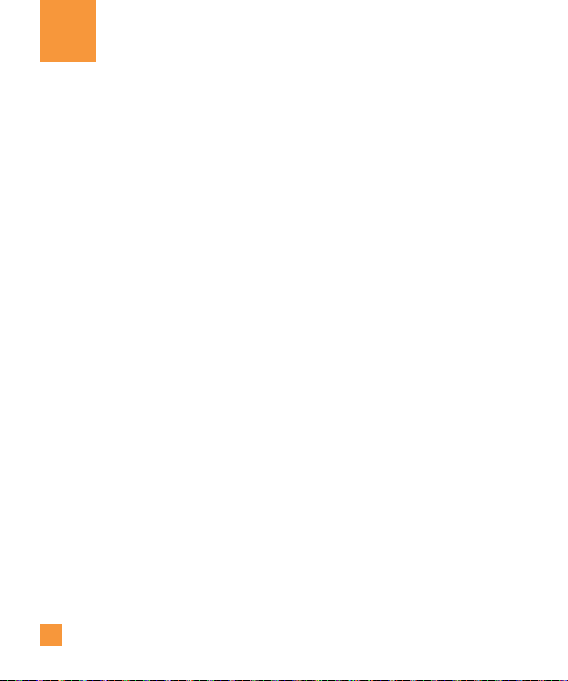
Menu Tree
1. Mobile Email (see page 30)
2. Messaging (see page 31)
2.1 Create Message
2.2 Inbox
2.3 Drafts
2.4 Outbox
2.5 IM
2.6 Voice Mail
2.7 Message Settings
3. Social Net (see page 45)
4. Mobile Web
5. AppCenter (see page 46)
26
6. Online Locker (see page 48)
7. AT&T GPS (see page 49)
8. Address Book (see page 51)
8.1 Contact List
8.2 New Contact
8.3 Caller Groups
8.4 Speed Dial Lists
8.5 SIM Management
8.6 Service Dial Number
8.7 My Numbers
8.8 About
9. YPmobile (see page 53)
Page 31

Menu Tree
*. My Stuff (see page 54)
*.1 Audio
*.2 Games
*.3.Online Locker
*.4 Picture
*.5 Video
*.6 Applications
*.7 Tools
*.8 Camera & Recordings
*.9 Other Files
*.0 File Manager
0. AT&T Music (see page 67)
0.1 Music Player
0.2 Shop Music
0.3 Music ID2
0.4 AT&T Radio
0.5 Music Videos
0.6 Community
0.7 Music Apps
#. Settings (see page 74)
#.1 Audio & Ringtones
#.1.1 Shop Tones
#.1.2 Ringtone
#.1.3 Message Tone
#.1.4 Alert Tone
#.1.5 Keypad Tone
#.1.6 Multimedia
#.1.7 Call
#.1.8 Power On/Off Tones
27
Page 32

Menu Tree
#. Settings (continued)
#.2 Phone Settings
#.2.1 Date & Time
#.2.2 Languages
#.2.3 Set Hotkeys
#.2.4 Auto Key Lock
#.2.5 Set Flight Mode
#.2.6 Security
#.2.7 Reset Settings
#.3 Display
#.3.1 Shop Wallpapers
#.3.2 Wallpapers
#.3.3 Fonts
#.3.4 Clocks & Calendar
#.3.5 Brightness
#.3.6 Backlight Timer
#.3.7 Color Schemes
#.3.8 Menu Styles
#.3.9 Thumb Pad Lighting
28
#. Settings (continued)
#.4 Touch Keypad
#.4.1 Touch Vibration
#.4.2 Touch Vibration Level
#.5 Call
#.5.1 Call Forwarding
#.5.2 Send My Number
#.5.3 Auto Redial
#.5.4 Answer Mode
#.5.5 Minute Minder
#.5.6 Call Waiting
#.5.7 Call Reject
#.5.8 Send DTMF Tones
#.5.9 TTY
#.5.0 Time & Cost
#.6 Connection
#.6.1 Bluetooth
#.6.2 USB Connection Mode
#.6.3 Internet Profiles
#.6.4 Access Points
Page 33

#. Settings (continued)
#.7 Memory
#.7.1 Used Space
#.7.2 Set Default Storage
#.8 Application Settings
#.8.1 Video Share
#.8.2 Messaging
#.8.3 Browser
#.8.4 Voice Command
#.9 Software Update
#.9.1 Check for Update
#.* Phone Information
Menu Tree
29
Page 34

Mobile Email
Mobile Email allows you to access your
Yahoo! Mail, AOL Mail, AIM Mail, Windows
Live Hotmail, AT&T Mail, Gmail and Other
provider’s accounts on your phone. So, now
you can quickly and easily check your email
while you are away from your computer.
Open Mobile Email:
1. From the Standby screen, press the Right
soft key Menu then choose Mobile
Email.
2. Use the navigation key to highlight the
email provider you wish to use and press
Select.
3. Enter your user name, password and any
other required sign-in information. Note
that the process varies by Email provider.
30
Quick Tip: Your password is case
sensitive. Press the
keypad to change to lower case or upper
case.
4. Select Sign In.
]
Opening an Email: Just scroll down and
highlight the email subject line you want
to open and press the OK key. When the
email is open, select Options to view the
available options.
]
Deleting an Email: Scroll down to
the email you want to delete, press the
Options soft key and select Delete.
button on the
Page 35

Messaging
This menu includes functions related to SMS
(Short Message Service), MMS (Multimedia
Message Service), voice mail as well as the
network’s service messages.
Create Message
In the Standby screen, select Menu >
Messaging > Create Message.
Menu 2.1
Editing a message
When preparing a message, you have the
option of inserting files of different types in
to your messages. Press the Right soft key
Insert.
]
Symbol: You can insert various symbols
into your message. Pressing the left and
right soft keys scrolls through the pages.
Using the navigation key highlights
symbols.
]
Picture: You can select a picture to insert
by using the navigation keys. You can
preview the selected picture by pressing
the right soft key [View].
]
Audio: You can insert an audio file from
your saved audio files.
]
Video: You can insert a video clip.
]
Take New Picture: Allows you to take a
new picture to attach to the message.
For more Camera options, see page 62.
]
Record New Audio: Allows you to record
a new audio clip.
]
Record New Video: Allows you to record
new videos to include in your message.
]
Slide: Allows you to create a new slide to
be able to attach more items.
31
Page 36

Messaging
]
Template
•Text: You can easily insert frequently
used sentences in the text message.
•Multimedia: Preset multimedia
templates can be created (Menu >
Messaging > Message Settings >
Multimedia Msg > Templates > New).
•Signature: Insert your own created
signature. For further details, see
page 42.
]
More: Allows you to insert Subject, vCard,
vCalendar, vNote, vTask or Contact (vCard).
n
Note
vCard, vCalendar, vNote and vTask are created
by the Address Book, Calendar, Notepad and
Tasks functions, respectively. Go to the Tools
and Address Book sections in this Manual for
more detailed information.
Using Options
While entering text, press the Left soft key
Options for the following options:
•Text Entry Mode: Sets the text input
mode. For more details, refer to Entering
Text (page 16).
•Text Entry Settings: Text Entry Language
allows you to set the text entry language
to English, Spanish, French or Korean. You
can set to use Word correction and Next
Word Prediction. Use T9 Dictionary to
add words or delete/reset/modify words.
32
Page 37

Messaging
•Delivery Options
- Delivery Receipt: If this is set to On in
this menu, you can receive notification
that your message was sent successfully.
Delivery Receipt may not be compatible
will all carriers.
- Request Read Receipt: Allows you
to request a receipt that the message
was read by the recipient. May not be
compatible with all carriers.
•Save to Drafts: Saves the message to
Drafts.
•Cancel Message: Allows you to exit
the text input mode without saving your
message.
Sending a Message
After completing a message, press the OK
key [Send To] to select a recipient.
Press the Left soft key
following options:
•Entertherecipient(s).Formoreoptions,
press the Left soft key
this menu you can choose an option item
below.
- Enter Number
- Enter Email: You can enter Email address
instead of phone number.
- Insert Symbol
Options for the
Options. In
33
Page 38

Messaging
- Caller Groups: Shows Contacts in the
saved Groups.
- Recent Messages: Choose a contact
from recent messages.
- Recent Calls: Choose a contact from
recent calls.
- Delivery Options: To set the options for
Delivery Receipt, Request Read Receipt,
Add Cc, and Add Bcc.
- Edit Message: Returns to the message
editing screen.
- Save to Draft: Saves the selected
message to Drafts.
- Text Entry Mode
- Text Entry Settings: Text Entry
Language, T9 Word Candidate List, T9
Next Word Prediction and T9 Dictionary.
- Cancel Message: You can cancel the
message.
n
Note
Pressing the [END] key while creating
a new message will save your message in the
Drafts folder.
34
Inbox
You will be alerted when you receive a
message. New messages are stored in
the Inbox. If you are notified that you have
received a multimedia message, you can
download the multimedia message by
selecting it in the Inbox menu. To reach the
Inbox, from the standby screen, select Menu
> Messaging > Inbox.
Highlight a conversation and press the OK key
to view the messages in that conversation.
For the following options, highlight a message
in the conversation and press the Left soft key
Options.
]
Call: Allows you to call the contact.
]
Add to Address Book: To save the
sender’s contact info to the Contact List.
]
Delete: To delete the current message.
Menu 2.2
Page 39

]
Extract Data: Extracts the contact
information in the message and allows you
to call or message the person.
]
Forward: To forward the selected message
to another party.
]
Copy to Phone/Copy to SIM: To copy to
Phone or SIM depending on where the text
message is stored.
]
Move To SIM/Move to Phone: To move
the message to the SIM card or to the
phone.
]
Message Details: To view information
about received messages; message Type,
Subject, Sender’s address, message Time,
etc.
]
Cancel: Returns to the Messaging menu.
Messaging
Drafts
You can view the messages saved as drafts.
To see the Drafts folder, select Menu >
Messaging > Drafts. The following Options
are available.
]
Select Multiple: Allows you to delete
multiple messages you select from the
folder.
]
Message Details: Allows you to view the
information on the message.
Menu 2.3
35
Page 40

Messaging
Outbox
Outbox is the storage place for recently sent
messages.
If a message is not sent successfully, you will
receive a sound alert along with a Message
Sending Failure notice on the screen. In order
to re-send the message, you must press the
right soft key [Resend].
Along with being able to see the Message
statuses, you can view the Message details
for sent messages. Just highlight the
message and press the appropriate soft key.
Menu 2.4
36
Highlight a message and press the Left soft
key
Options for the following options:
]
View Status: Shows the status of each
message.
]
Delete: Deletes the selected message
which has failed.
]
Edit: Allows you to edit the selected
message.
]
Select Multiple: Allows you to select
multiple messages from the list.
]
Message Details: Allows you to view the
information on the message.
Page 41

Messaging
IM
The Instant Messaging feature can be used
with the communities of AIM, Windows Live
and Yahoo! Messenger. For Instant Messaging
users, a valid User ID and Password will
be required in order to login and exchange
messages as well as checking the online
status.
To access the IM feature
1. From Standby mode, go to Menu >
Messaging > IM.
n
Note
You can also access IM from Standby mode by
using the IM shortcut; press the navigation key
to the right. Quickly pressing the shortcut from
the standby screen will bring up the available
IM clients.
Menu 2.5
The menu items below might not appear as
not all IM communities support the various
options. In addition, the menu strings may
appear differently. This depends on the
selected IM communities. The keywords such
as User ID, Login and Contact will be used as
general terms in IM menus according to the
currently selected communities such as AIM,
Windows Live and Yahoo! Messenger.
Offline Menu
Sign In
This allows users to login by filling in the User
ID and Password.
n
Note
Once the User ID and Password are saved, you
will not be required to type them in again during
the Login process. This feature is optional.
Saved Conversations
This is where a user can view saved
conversations.
37
Page 42

Messaging
Offline Conversations
Settings/Preferences
]
Set Sound: Allows you to turn On/Off
an alert for the Contact when they have
activity on their session.
]
Network: You may check your Network
Profiles or Server Address information.
IM Information
This displays the Instant Messaging Client
Information such as Client Name and Version
Number.
Online Menu /
1-to-1 conversation
After a successful Login, a list of contacts
with Screen Names will appear on screen.
Depending on the cursor location in the
contacts, the following menu options will be
available.
38
When cursor is located on the
Conversations List
]
My Status
]
Send Message to: Allows you to send a
message to someone by inputting an email
address.
]
Saved Conversations: This is where a
user can view saved conversations.
]
Settings:
•My Status: Allows you to set your status
to Available, Busy or Invisible.
•Set Sound: Allows you to turn on/off
an alert for the Contact when they have
activity on their session.
]
Sign Out: This begins the Logout process.
n
Note
The Conversations List contains both the active
contact where a conversation has taken place,
as well as an unknown contact.
Page 43

Messaging
When cursor is located on a
Conversation
]
My Status
]
End Conversation: This closes the
selected conversation. If an unknown
contact was selected, that contact is
deleted.
]
Block/Unblock Contact: This allows you
to block/unblock the selected Conversations
Contact.
]
Contact Info: This allows you to view the
User ID and Status Text information.
]
Settings:
•Display Name
•My Status: Allows you to set your status
to Available, Busy or Invisible.
•Offline Contacts
•Set Sound: Allows you to turn on/off
an alert for the Contact when they have
activity on their session.
•Auto Sign In
]
Sign Out: This begins the Logout process.
When cursor is located on a
Contact List
]
My Status
]
Add a Contact: This adds a new contact
to the selected contacts list; contacts are
searched on the basis of Email Address,
First Name or Last Name.
]
Send Message to: Allows you to send a
message to someone by inputting an email
address.
]
Refresh Contact List: This refreshes the
current information on the contacts within
the list.
]
Block List: Displays the list of all blocked
Contacts.
]
Saved Conversations: This is where a
user can view saved conversations.
39
Page 44

Messaging
]
Settings:
•Display Name
•My Status: Allows you to set your status
to Available, Busy or Invisible.
•Offline Contacts
•Set Sound: Allows you to turn on/off
an alert for the Contact when they have
activity on their session.
•Auto Sign In
]
Sign Out: This begins the Logout process.
When cursor is located on a
Contact
]
My Status
]
Add a Contact: This adds a new contact
to the selected contacts list; contacts are
searched on the basis of Email Address,
First Name or Last Name.
]
Delete Contact: This deletes the selected
Contact.
]
Move Contact: Allows you to move a
Contact to another Contact List.
]
Block/Unblock Contact: This allows you
to block/unblock a conversation with the
selected Contact.
]
Contact Info: This allows you to view
information. It provides User ID, Status
Text.
]
Settings:
•Display Name
•My Status: Allows you to set your status
to Available, Busy or Invisible.
•Offline Contacts
•Set Sound: Allows you to turn on/off
an alert for the Contact when they have
activity on their session.
•Auto Sign In
]
Sign Out: This begins the Logout process.
40
Page 45

Menu options available in the
Conversation screen
]
Insert: You can insert a Symbol, Template
and emoticons in the conversation screen.
This feature is accessed by pressing the
left soft key.
]
Back to Contacts: This brings the screen
back to the contacts.
]
Block/Unblock Contact: This allows you
to block/unblock a conversation with the
selected Contact.
]
Add to Contact List: Allows you to add
the person you are currently having a
conversation with to a Contact List.
]
Save Conversation: Stores the currently
active conversation.
]
End Conversation: This ends the active
conversation and clears the conversation
buffer.
Messaging
]
Settings:
•Display Name
•My Status: Allows you to set your status
to Available, Busy or Invisible.
•Offline Contacts
•Set Sound: Allows you to turn on/off
an alert for the Contact when they have
activity on their session.
•Auto Sign In
]
Text Entry Mode: Sets the text input
mode such as abc, Abc, ABC, T9 abc, T9
Abc, T9 ABC and 123.
]
Text Entry Mode Settings: This selects
the T9 predictive mode Language. This
feature also allows you to turn T9 mode on
or off, and to access the T9 Dictionary, Text
Entry Language.
]
Minimize: Minimizes the IM window and
returns to the standby screen.
]
Sign Out: This begins the logout process.
41
Page 46

Messaging
Note
n
•Intheconversationwindow,youcanusethe
up/down navigation key for scrolling through
the conversation.
•Themaximumnumberofcharacters
supported by a message is 800 characters, for
receiving, and 127 characters for sending.
•Thecurrentinformationmightnotupdate
in real time so the “Refresh List”/“Refresh
Contact” option can be used for the most up
to date status.
Voice Mail
This menu provides you with a quick way of
accessing your voice mailbox (if provided by
your network).
Another shortcut is available. To quickly check
your Voice Mail when in Standby mode, press
and hold the
n
Note
Please check with your network service provider
for details of their service in order to configure
the handset accordingly.
key.
Menu 2.6
Message Settings
To access and configure your Message
Settings, go to Menu > Messaging >
Message Settings.
Message Alert
Allows you to set the Sounds and Alert Type.
Save To
Allows you to choose whether to save to the
SIM Card or the Phone.
Signature
This feature allows you to create your Text
signature. You can use symbols, templates
and contacts as part of the signature.
Text Message
Allows you to set preferences for when you
create a new outgoing message.
(Menu 2.7.1)
(Menu 2.7.2)
(Menu 2.7.3)
(Menu 2.7.4)
Menu 2.7
42
Page 47

Messaging
The following [Options] are available.
]
Text Templates: Predefined messages that
can quickly be sent. To send it, or access
the other available options (below), press
the left soft key [Options].
• Send: Allows you to send the selected
template via Message.
• Delete: Allows you to delete the
selected template message.
• Edit: Allows you to edit the selected
template message.
• Delete All: Deletes all messages in the
folder.
• Cancel: Returns to the previous menu.
]
Message Center Number: If you want
to send a text message, you can get the
address of the SMS center by using this
menu.
]
Email Gateway: You can send the text
message to an Email Address via this
gateway.
]
Subject: You can enter the SMS Subject
when this menu is selected.
]
Message Types: Choose message type
from Text, Voice, Fax, X.400 and Email.
]
Validity Period: This network service
allows you to decide how long your text
messages will be stored at the message
center.
]
Delivery Receipt: If this is set to On in
this menu, you can check whether your
message was sent successfully.
]
Reply via Same Message Center:
Choose On of Off.
]
Signature: You can insert your own
created signature.
43
Page 48

Messaging
Multimedia Message
]
Multimedia Templates: The preset
multimedia templates are available.
]
Priority: You can choose to set the priority
of the message.
]
Subject: You can enter the MMS Subject
when this option is selected.
]
Validity Period: This network service
allows you to decide how long your
multimedia messages will be stored at the
message center.
]
Send Delivery Receipt: Allows you to
send a delivery confirmation mail for a
Multimedia Message.
]
Send Read Receipt: Allows you to send
a message read confirmation mail for a
Multimedia Message.
(Menu 2.7.5)
]
Download Options
• Download Without Ask: Allows
Multimedia Messages to be downloaded
automatically.
• Ask Always: You are prompted when a
Multimedia message is received.
• Discard: Setting this option to On will
block incoming Multimedia messages
from being received.
]
Message Center: The details for the
Multimedia gateway are pre-loaded onto
your handset and should not be changed.
Voice Mail Number
This menu allows you to set the Voice Mail
center number if this feature is supported by
AT&T. Please check with AT&T for details of
their service in order to configure the handset
correctly.
Service Message
You can set the Service option to determine
whether or not you will receive service
messages.
(Menu 2.7.6)
(Menu 2.7.7)
44
Page 49

Social Net
To access AT&T Social Net, from the Home
screen, select Menu and then Social Net.
Your AT&T mobile phone now keeps you
connected to Facebook, MySpace and
Twitter, plus the latest in news, sports, and
entertainment. See new messages, posts,
and status updates as soon as they happen,
and respond and comment in real time. AT&T
Social Net supports Facebook, MySpace
and Twitter along with over 35 top feeds,
including MTV News, The Onion, Perez Hilton,
CNN and more.
45
Page 50

AppCenter
AppCenter
To launch AppCenter from Home screen,
choose Menu and select AppCenter.
Ringtones
This menu option connects to AT&T’s ringtone
download site. It allows users to download
various ringtones by connecting to the
Internet.
n
Note
Additional charges may incur when
downloading ringtones. Contact AT&T for
additional information.
Menu 5.1
Menu 5.2
46
Games
This menu option connects to AT&T’s game
download site. This allows users to download
the various games by connecting to the
Internet.
n
Note
Additional charges may incur when
downloading games. Contact AT&T for
additional information.
Cool Tools/Apps
This menu option connects to AT&T’s
application download site. This allows users
to download the various applications by
connecting to the Internet.
n
Note
Additional charges may incur when
downloading applications. Contact AT&T for
additional information.
Menu 5.3
Menu 5.4
Page 51

AppCenter
Videos
This menu option connects to AT&T’s video
download site. This allows users to download
the various videos by connecting to the
Internet.
n
Note
Additional charges may incur when
downloading applications. Contact AT&T for
additional information.
Color Graphics
This menu option connects to AT&T’s graphics
download site. It allows users to download
the various color graphics by connecting to
the Internet.
n
Note
Additional charges may incur when
downloading color graphics. Contact AT&T for
additional information.
Menu 5.5
Menu 5.6
Answer Tones
This menu option connects to AT&T’s Answer
Tones download site. It allows users to
choose songs that the caller can listen to
instead of the traditional call ringer.
n
Note
Additional charges may occur when
downloading Answer Tones. Contact AT&T for
additional information.
MEdia Net Home
This menu option connects to AT&T’s
homepage, where you can access and
personalize information ranging from weather
to news, to horoscopes, and much more.
Menu 5.7
Menu 5.8
47
Page 52

Online Locker
This menu enables you to upload photos and
Videos on the server.
n
Note
Contact AT&T for additional information.
48
Page 53

AT&T GPS
The AT&T Navigator application on your
device uses GPS position determination
technology and access to your carrier’s data
network to provide you with driving directions
and a host of other services, including:
]
GPS navigation that gives you turn-by-turn
directions to any destination address in
the continental United States. If you miss
a turn or get off-track, AT&T Navigator
will calculate a new route for you. You can
enter a destination address by using AT&T
Navigator’s automatic voice recognition
system or by typing on the device’s keypad.
]
Audio and visual traffic alerts while
driving or viewing maps, as well as traffic
re-routing capabilities to minimize delays
on your trip.
]
A Search feature that allows you to find
businesses or points of interest near your
current location, an airport, a waypoint, or
any other entered address. You can read
ratings and reviews for businesses and
easily call the business that you have found
to check on the availability of an item or to
make a reservation. You can navigate to the
business location now or save the address
for later use.
]
Maps of the area around your current
location, around a marked waypoint, or
around an address that you had previously
entered. You can pan the map (adjust left,
right, up, or down) and zoom in or out.
You can also mark a point under the cursor
as a waypoint.
]
A compass-like indicator presenting your
direction of travel, location, and speed.
49
Page 54

AT&T GPS
]
The ability to personalize your application
preferences by selecting U.S. customary
or metric distance units, the language for
audible guidance, and so on.
You can also use many of AT&T Navigator’s
features on the TeleNav website, such as
getting driving directions (Route Planning) and
using the Search function to find businesses,
churches, schools, and government offices.
You can also use the TeleNav website to add
an address to your My Favorites list, manage
your My Favorites and Recent Places lists, and
shop at the TeleNav Store.
n
Note
For best GPS performance
]
In order to improve GPS antenna sensitivity,
do not cover the GPS antenna area of the
device.
]
Your GPS antenna sensitivity might be
weakened if you are in a high rise building,
underground, or location surrounded by metal
or concrete.
]
Use near the window indoors for better GPS
antenna sensitivity.
]
For battery durability, please use a vehicle
power adapter in your car.
]
It could take 2~3 minutes to get your GPS
position depending on the condition of the
environment or network.
50
Page 55

Address Book
Contact List
This menu allows you to save and manage
contact address information. The Contact
List’s functions allow you to add a new
address or search saved contact addresses
by name.
New Contact
This menu allows you to add a new contact
to the Contact List. You can enter contact
address information including name, phone
numbers, email addresses, group information
items, memos, ring tones and a contact
Picture ID.
Menu 8.1
Menu 8.2
Caller Groups
This menu allows you to manage group
information. By default, there are 4 groups:
family, friends, colleagues and school. You
can also configure a ring tone for a group so
that the group ring tone sounds when a call
from a specific contact address within that
group is received and there is no ring tone
configured for the specific contact address.
Speed Dial List
This menu allows you to configure the speed
dial numbers. You can select a number from 2
to 9 as a speed dial. You can configure speed
dial numbers for up to 8 numbers.
Menu 8.3
Menu 8.4
51
Page 56

Address Book
SIM Management
This menu allows you to copy all of the
information from your SIM card, e.g. name,
handset number, etc. to your handset. If
a name is duplicated during the copying
operation, the information is also duplicated.
You can copy the entry from the SIM card to
the phone memory. You can copy the entry
from the handset memory to the SIM card
(though not all the data will be copied).
You can delete all entries in the SIM card or
the Handset. Press the
return to standby mode.
Menu 8.5
[END] key to
52
Service Dial Number
You can view the list of Service Dialing
Numbers (SDN) assigned by your network
provider. Such numbers could include the
emergency services, directory assistance and
voice mail numbers.
1. Select the Service dial number option.
2. The names of the available services will
be shown.
3. Use the up/down navigation touch keys to
select a service. Press the
key.
My Numbers
This displays your phone numbers stored in
the SIM card.
About
Menu 8.6
[SEND]
Menu 8.7
Menu 8.8
Page 57

YPmobile
Unleash the power of YELLOWPAGES.COM
local search on your mobile phone.
Find a business, get maps and directions,
and save your favorites: our mobile app gives
you what you need, whenever and wherever
you need it.
]
Search for local businesses.
]
View ratings and call businesses.
]
Save businesses for future access.
]
Get maps and view step-by-step directions.
* For more information, refer to the
www.yellowpage.com
53
Page 58

My Stuff
Audio
]
Shop Tones: This menu option connects to
AT&T’s ringtone download site.
]
Ringback Tones: This menu option shows
the list of the sites which is related with
AT&T’s Ringback tones.
]
Record Voice: You can record your own
audio by pressing the center [Record] key.
]
Saved audio files are displayed in the list.
Games
n
Note
The JAR file is a compressed format of the Java
program and the JAD file is a description file
that includes all detailed information. From the
network, prior to download, you can view all
detailed file descriptions from the JAD file.
n
Warning
Only J2ME (Java 2 Micro Edition) based
programs will run on a phone.
J2SE (Java 2 Standard Edition) based programs
will only run on a PC.
Menu *.1
Menu *.2
]
Shop Games: This menu option connects
to AT&T’s game download site.
You download games from the list that
appears.
Online Locker
Picture
]
Shop Wallpapers: Connects to AT&T’s
wallpapers download site.
]
Take Picture: Takes you to the camera
function, from where you can take pictures.
]
Make Animated GIF: Allows you to
create an animated GIF file with the images
in your phone.
]
The picture files saved on your phone and
memory card (if inserted) are displayed.
Menu *.3
Menu *.4
54
Page 59

Video
]
Shop Videos: You can download videos.
]
Record Video: Takes you to the camcorder
function, from where you can record a
new video.
]
The video files saved on your phone and
memory card (if inserted) are displayed.
n
Note
DRM sometimes restricts some functions, such
as send and edit.
Applications
This menu displays the list of Java programs
on your phone. All previously downloaded
programs can be selected, deleted or viewed
in detail within the Application menu.
]
Shop Applications: This menu option
connects to AT&T’s application download
site. This allows users to download the
various applications by connecting to the
Internet.
Menu *.5
Menu *.6
My Stuff
]
The applications on your phone will be
displayed in the list.
]
FunScreen:
]
MobiTV:
]
Mobile Banking: This application
provides easy access to your banking
account from your phone where you can
view your account balances and history,
transfer funds, receive and pay bills and
more. If your banking institution doesn’t
currently participate, check back frequently
as new banks are joining all the time.
]
PicDial:
]
Browser: Allows you to access the
internet.
- Mobile Web: This application connects
you to the Internet. By default, the account
connects you to AT&T’s homepage.
This menu shows how to access the
Internet by launching the WAP browser.
Mobile Web is one of the services
provided by AT&T and it gives you access
to all the cool things you can do with your
wireless phone.
55
Page 60

My Stuff
Note
n
Check the availability of WAP services, pricing
and tariffs with your network operator and/or
the service provider whose service you wish
to use. Service providers will also give you
instructions on how to use their services.
Please contact your service provider to open an
Internet account.
Launch the Browser: To launch the
browser in standby mode, hold down the
center key. You can also, while in
standby mode, press the right soft key
[Menu] and then select Mobile Web.
Once connected, the homepage is
displayed.
To exit the browser at any time, press the
[END] key.
Menus for the Browser: You can surf the
Internet using either the phone keys or the
Browser menu.
Using the Navigation Keys: When
surfing the Internet, the navigation keys
function similarly from when the phone is
on Standby Mode.
56
Using the WAP Browser Menu
Online menu: Once you are connected to
the Internet, the following menu options are
available when you press the left soft key
[Options]:
]
Home: Moves to the initial homepage.
]
Windows: Allows you to open a second
window/tab for the browser.
]
EnterURL: Connects to the specific URL
after editing.
]
Bookmarks: You can add or save the
current page to Bookmark or view the list
saved under Bookmark.
]
Search Text: You can search the text
what you want to find.
]
Recent Pages: You can manage the list
of the Internet pages you visited.
]
Settings: Allows you to set options
such as Full Screen View, Cache, Cookie,
Qpass and other Browser Settings.
Page 61

My Stuff
Tools
Voice Command
Voice command is the function whereby
your phone’s voice recognition engine
identifies the voice of the user and carries
out the requested commands. When the user
operates the voice command function, there
are five possible commands, call <name or
number>, Listen to Voice Mail, missed calls,
messages and time and date. To activate the
Voice Command function, hold down the
Clear Key while the phone is in Standby
Mode.
1. Call <Name or Number>: This function
is activated only when the user says the
command “Call” followed by the name
stored in the address book or say the
phone number. Please note that interfering
noise might cause a problem displaying
candidates. Additionally, the user has the
option to select a number type at the end,
such as “mobile”, “home” or “office”.
(Menu *.7.1)
Menu *.7
• Follow-up Commands Available
- yes: make the phone call.
- no: moves to the next result.
- cancel: go back to the main voice
command menu.
- exit: terminate voice command.
2. Listen Voice Mail: this command is
activated when the user says “Listen Voice
Mail”. The user will then be automatically
connected to Voice Mail.
3. Missed Calls: this command is activated
when the user says the words “Missed
Calls”. The mobile phone presents missed
call lists.
• Follow-up Commands Available
- yes: make the phone call.
- no: moves to the next result.
- cancel: go back to the main voice
command menu.
- exit: terminate voice command.
57
Page 62

My Stuff
4. Messages: this command is activated
when the user says “Messages”. Mobile
phone displays details of unread SMS or
MMS messages.
• Follow-up Commands Available
- yes: make the phone call
- no: moves to the next unread message
- cancel: go back to the main voice
command menu
- exit: terminate voice command
5. Time & Date: this command is activated
when the user says “time and date”. The
phone displays the current local time and
date.
Voice Command Options
When the Voice Command option is activated,
you can press the right soft key [Options] for
the following options:
• Mode
- speed: with this setting, you no longer
receive voice prompts from the phone
when Voice Command is activated.
- normal: voice command prompts you
when Voice Command is activated.
58
• Best Match
- 1 match: the most likely match will be
displayed when finding a number from the
address book.
- 4 matches: the four most likely matched
names will be displayed when finding a
name from the address book.
• Sensitivity
- High
- Medium
- Low
• Speakerphone mode
- Automatic On: When this option is
selected, sound is loud enough so you can
hear the output when the phone is away
from the ear, at a distance
- Off: When this option is selected, sound
is quieter, and cannot be heard when the
phone is away from the ear, at a distance
• Call Alert
- Ring only: The phone rings during an
incoming call.
- Ring After Name: The phone announces
the name or number of the incoming call,
then rings.
Page 63

My Stuff
- Name Repeat: The phone announces an
incoming call by repeating the name or
number of the caller repeatedly.
Recent Calls
This shows recent calls categorized as All/
Missed/Dialed/Received by tab.
Alarm Clock
The alarm function allows you to set up
multiple separate alarms. You can also set
the time, repetition interval and alarm sound.
If there is no alarm setting, press the left soft
key [New] to add a new alarm.
Alarm Options
]
Time: Select the desired set time mode
using the keypad.
]
Repeat: Select the desired repeat mode
using the left/right navigation keys.
]
Alarm Tone: Press the center key to
access the list of available Alarm Tones.
]
Volume: Select the desired volume set.
]
Type: Select the desired Ring Alert Type.
]
Memo: Input alarm name.
(Menu *.7.2)
(Menu *.7.3)
Press the right soft key [Save] to save your
new Alarm.
Calendar
When you enter this menu, a calendar will
be displayed. The square cursor is used to
locate a particular day. The bottom bar on the
calendar indicates save schedules (if any) for
that day. This function helps you keep track
of your schedule. The phone can sound an
alarm tone if it has been set for a specific
schedule item.
The chart below shows the keys that can be
used to navigate the Calendar:
(Menu *.7.4)
Key Description
up/down navigation key Weekly
left/right navigation key Daily
key/ key Annually
key/ key Monthly
59
Page 64

My Stuff
The following [Options] are available when a
Calendar event is selected from the Calendar
menu.
]
Search: Allows you to search the saved
schedule(s).
]
Set Holiday: Allows you to set specific
dates to display as Holidays on your
calendar.
]
View All: Allows you to view all saved
schedules.
]
Week View: Change to weekly view.
]
Go to Date: Allows you to jump to a
specific date.
]
Selective Delete: Allows you to delete
Old Schedules or All Schedules selectively.
]
Setting: Select Default view, Daily Begin
and Weekly Begin settings.
Notepad
You can create up to a maximum of 30
memos.
1. Press the left soft key [New] to create a
2. Input the memo and press the
(Menu *.7.5)
new memo.
center
key to save.
60
Calculator
The calculator function allows you to add,
subtract, multiply and divide. You can input
numbers using the number keys, and input
operators using the navigation keys: the up
key for “+”, down key for “-”, left key for “÷”
and right key for “x”. You can see the result
by pressing the center key “=”.
You can input a decimal point by pressing the
Use the
World Clock
The World clock function provides time
information for major cities worldwide.
1. You will be asked to enter the name of your
current city. Enter the name, then press the
right soft key [Save].
2. View the time in another city. Press the
right soft key [New], find the city, edit city
name and set the Daylight Savings Time (on
or off). Then press [Save].
You will then see the new city’s time and date
information.
(Menu *.7.6)
. To input (or), press .
key to delete numbers.
(Menu *.7.7)
Page 65

Tasks
(Menu *.7.8)
This feature allows you to save and manage
a task.
1. To add a new To Do item, select the left
soft key [New] in the Task enquiry screen.
2. Input Due Date, Note, Priority and Status
information for the new Task.
3. Press the right soft key [Save] to save the
Task item.
The following [Options] are available in the
Task list.
]
Mark ‘Complete’: Allows you to
change the status of the selected task as
Completed.
]
Edit: Allows you to edit a saved task.
]
Delete: Deletes the selected task.
]
Selective Delete: Allows you to delete All
Completed/All Past Tasks selectively.
]
Send Task Via: Enables the selected task
to be sent via Text Message/Multimedia
Message/Bluetooth®.
My Stuff
]
Select Multiple: Allows you to select
multiple Tasks.
]
View Calendar: The calendar pop-up
window will display, from there you will be
able to create New Tasks.
Stop Watch
This menu allows you to record the elapsed
time of an event. The duration of an individual
lap time (up to 20 times) and the total time
can also be displayed.
]
New Time
1. To start timing, press the center key
[Start]. The running time is displayed as
HH.MM.SS.hh (hours, minutes, seconds,
hundredths of a second).
2. During the timing, you can record an
individual lap time by pressing the right
soft key [Lap]. Up to 20 lap times can be
recorded.
3. You can stop or restart timing by pressing
the center key
4. To reset the stop watch, press the right
soft key [Reset].
(Menu *.7.9)
again.
61
Page 66

My Stuff
]
Saved Times: You can see the saved
recorded times.
Tip Calculator
This feature allows you to quickly and easily
calculate the tip amount based on the total
bill as well as the split of the total bill based
on the number of people.
Unit Converter
This function allows you to convert units of
measurement.
There are 6 types of units that can
be converted: Area, Length, Weight,
Temperature, Volume and Velocity.
n
Note
You can input a decimal point by pressing the
key.
(Menu *.7.0)
(Menu *.7.*)
Camera & Recordings
Take Photo
Using the camera module built into your
phone, you can take pictures of people or
events while on the move. Additionally, you
can send photos to other people in a picture
message.
The following options will appear (as icons)
on the right side of the screen.
]
Album: Allows you to view saved image
files.
]
Video: Allows you to switch to Video Mode
in order to record a video clip.
]
Capture: Allows you to capture the image.
]
Image Size: Allows you to change the
image resolution to 1600*1200/1280*960/
640*480/320*240/160*120.
]
Video Share: If available, this will allow
you to initiate a Video Share call. You must
be in a 3G area to use this feature.
62
Page 67

My Stuff
When you press the left soft key
Settings, the following options are available:
Preview tab
]
Brightness: Allows you to adjust the
Brightness.
]
Color Effects: Allows you to change
the Color Effects to Color/Mono/Sepia/
Negative/Blue.
]
White Balance: Allows you to set the
White Balance as Auto/Daylight/Cloudy/
Illuminate/Fluorescent.
]
Night mode: Allows you to turn Night
mode on or off.
]
Timer: Allows you to set the Timer to
Off/3 Seconds/5 Seconds/10 Seconds.
]
Image Quality: Allows you to set the
Image Quality to Super Fine/Fine/Normal.
Others tab
]
Save to: Allows you to choose the default
save location between Phone Memory and
Memory Card.
]
Hide Icons: Allows you to select from
Auto/Manual.
]
Shutter Tones: Allows you to set Shutter
Tones to Tone 1/Tone 2/Tone 3/Off.
]
Reset Settings: Allows you to reset the
camera to the default settings.
]
Video Share Settings: Allows you to
adjust Video Share Call settings.
Using Zoom
In Take Photo mode, you can zoom scale
by using the up/down side volume keys.
The maximum zoom scale depends on the
resolution as follows.
Resolution Zoom scale
1600*1200 Not Available
1280*960 Not Available
640*480 Level 1 ~ Level 10
320*240 Level 1 ~ Level 10
160*120 Level 1 ~ Level 10
63
Page 68

My Stuff
Record Video
You can record a video clip with your phone.
The following options will appear (as icons)
on the right side of the screen.
]
Album: Allows you to view saved video
files.
]
Photo: Allows you to switch to Camera
Mode in order to take a picture.
]
Record: Allows you to begin recording
a video.
]
Video Size: Allows you to select a video
size between 320*240 or 176*144.
]
Video Share: Allows you to make a Video
Share Call. For more details, refer to ‘Video
Share Calling’ (page 21).
64
When you press the left soft key
Settings, the following options are available:
Preview Tab
]
Brightness: Allows you to adjust the
Brightness.
]
Color Effects: Allows you to change
the Color Effects to Color/Mono/Sepia/
Negative/Blue.
]
White Balance: Allows you to set the
White Balance as Auto/Daylight/Cloudy/
Illuminate/Fluorescent.
]
Video Quality: Allows you to set the Video
Quality to Super Fine/Fine/Normal.
]
Duration: Allows you to set the recording
duration between General Mode/Video
Share Mode/MMS Video Mode.
Page 69

My Stuff
Others Tab
]
Save to: Allows you to choose the default
save location between Phone Memory and
Memory Card.
]
Hide Icons: Allows you to select from
Auto/Manual.
]
Voice: Allows you to mute or unmute
the voice.
]
Recording Tones: Allows you to turn
Recording Tones on or off.
]
Reset Settings: Allows you to reset the
video camera to the default settings.
]
Video Share Settings: Allows you to
adjust Video Share Call settings.
n
Note
In Video Record mode, you can adjust the zoom
scale by using the up/down side volume keys.
The maximum zoom scale depends on the
resolution as follows.
Resolution Zoom scale
320*240 Level 1 ~ Level 10
176*144 Level 1 ~ Level 10
Camera Album
You can view the pictures and videos that
are captured with the camera. When a file
is highlighted, the following options are
available when you press the left soft key
Options (fewer options are available
for video files): Send Via/Use As/Print/
Delete/Slide Show/Edit/Display Date/
Information.
Record Voice
You can record an audio clip in this menu. The
recorded audio file is saved automatically in
the Audio menu.
When you press the left soft key
Options, the following options are available:
]
Record Mode: Allows you to set the
recording mode to either MMS or General.
]
Quality: Allows you to set the quality of
the audio to Fine/Normal/Economy.
65
Page 70

My Stuff
]
Set Default Storage: Allows you to
choose the default storage location the
recorded audio to the Phone Memory or the
Memory Card.
]
Cancel: Takes you back to the Camera &
Recordings menu.
Pressing the right soft key
you to the Audio & Ringtones Gallery.
Gallery takes
Other Files
When you receive files of an undefined format
(such as .vcs, .vcf, etc.) via email, the files are
saved in this folder.
When you press the left soft key
Options, the following options are available:
]
Send Via: Send the selected file via
Bluetooth or MMS.
]
Delete: Allows you to delete the selected
file.
]
Move: Allows you to move the selected
file.
]
Copy: Allows you to copy the selected file.
]
Rename: Allows you to edit the name of
the selected file.
]
Select Multiple: Allows you to selecte
multiple files at once to delete, copy, move,
or send via message or Bluetooth®.
]
Sort By: Allows you to sort the folders by
Name, Date, and Type.
]
File Information: Allows you to view
information about the selected file.
File Manager
You can check files or folders in the Phone
memory or Memory Card.
66
Page 71

AT&T Music
Music Player
]
All Songs: Allows you to view all the
songs in your music library.
]
Playlists: Allows you to create your own
playlists by choosing songs from the All
Songs menu list.
]
Artists: Shows the list of artists of all
the songs in your music library and all the
songs pertaining to that artist.
]
Albums: Shows the list of albums of all
the songs in your music library and all the
songs pertaining to that album.
]
Genres: Shows the list of genres of all
the songs in your music library and all the
songs pertaining to that genre.
]
Shuffle Songs: Shuffles playing order
of songs in your library and allows you to
listen to the songs in random order.
Tip!
The music player plays formats such as MP3,
WMA, AAC, 3GP and MP4.
n
Note
Copyrights of music files may be protected by
copyright and intellectual property laws. Please
ensure that you adhere to the applicable Terms
of Use of materials laws prior to downloading
or copying files.
To play song from or transfer to SD card, the SD
card should have some empty space.
67
Page 72

AT&T Music
Playing Music
To listen to music that you have transferred
to your phone, follow these quick easy
steps:
Playing Music with the Slide Open
1. Press the right soft key
open the Main Menu.
2. Select AT&T Music.
3. Select Music Player to view your
options. You can select from All Songs,
Playlists, Artists, Albums and Genres to
select your music or you can just select
Shuffle Songs to shuffle your collection.
•Pressthe
selected song. While playing, press the
up or down navigation keys to change
the volume and the left or right keys to
go to the previous or next song.
•Whileplayingmusic,presstherightsoft
key
music player and access other phone
functions while music is playing.
key to Play/Pause a
Minimize to minimize the
68
Menu to
Adding Music To Your Handset
Music files can be added to your handset by
using one or more of the following methods:
]
Download music and ringtones over the
AT&T network directly to your device via
the Shop Music link in the AT&T Music
Folder or the Shop Tones link in the Audio
folder of My Stuff.
]
From your existing digital media collection
on your PC via Windows Media® Player
and/or Windows Explorer.
]
From your PC using other music
subscription services, such as Napster or
eMusic.
Page 73

AT&T Music
Purchasing and downloading
Music directly to your Device
1. With the slide open, press the right soft key
Menu to open the Main Menu.
or use the Navigation Keys to
2. Press
select AT&T Music.
3. Select Shop Music.
4. Navigate the Shop Music page to
download today’s hottest music, ringtones
and other personalized content directly to
your phone.
n
Note
Some sites are data intensive (i.e. previews via
streaming) so the user should be enrolled in an
unlimited data plan before using these services
to avoid per-use data charges.
Additional charges may apply when
downloading music, ringtones, etc.
Transferring Music using your
PC
Before You Get Started
You will need the following:
]
Windows Media® Player 10 (or above) or
other digital music management software,
such as Napster or eMusic.
]
Music on your PC in one of these formats:
MP3, WMA, AAC, 3GP, MP4
]
USB data cable*
* MicroSD™ card and USB data cable sold
separately; visit att.com/wireless for details.
n
Note
This device is not compatible with iTunes and/
or iTunes files.
69
Page 74

AT&T Music
Transferring Music from the
Digital Music Service (such as
Napster or eMusic)
1. Using your computer, open your preferred
PC music management client.
2. Download the selected song to your library.
3. Make sure the microSD card is inserted
properly into the handset.
4. Use the USB adapter cable to connect the
handset to the PC.
5. Once the USB connection has been
established, the handset displays
“Connected as Music Sync Mode”. The
PC screen will display a pop-up message
announcing the detection of the LG GW370
device. If the detection does not occur, the
USB connection settings may need to be
changed. For more information, go to the
Changing USB Connection Settings
section on page 72.
70
6. Follow the music service instructions to
transfer music to your handset.
n
Note
If you have a USB hub, connect the handset
directly to your computer rather than through
the hub.
Transferring Music using
Windows Media Player
1. Open Windows Media® Player on your
computer (version 10.0 or higher).
2. Use the USB adapter cable to connect the
handset to the PC.
3. Once the USB connection has been
established, the handset displays
“Connected as Music Sync Mode”. The
PC screen will display a pop-up message
announcing the detection of the LG GW370
device.
Page 75

AT&T Music
Note
n
If you have a USB hub, connect the handset
directly to your computer rather than through
the hub. If the target computer does not detect
the newly connected handset or provide an MTP
Player dialog window on the PC screen, or if
the detection does not occur, skip to Changing
USB Connection Settings section on page 72.
4. From within the Windows Media® Player
application, click on the Sync tab.
5. Choose the destination location for the
media files. The LG GW370 Music Sync
Player appears in a drop-down list.
6. Browse the available playlists or songs
from your Music Library. When you find one
you like, drag it to the LG GW370 panel on
the right side of the application.
7. Click the Start Sync button at the lower
right corner of the application to download
the selected songs to your handset. Do not
unplug the handset during this process.
8. Once synchronization is complete, it will
be safe to unplug the USB connector from
the handset.
Drag and Drop Music Using
LG GW370 As A Mass Storage
Device
1. Insert a microSD memory card into the
phone.
2. Power on the phone.
3. Connect the device to a PC using a LG
GW370 USB data cable.
4. Access My Computer on the PC.
5. The phone’s memory card will be listed
under “Devices with Removable Storage” in
the same location as an optical drive.
71
Page 76

AT&T Music
Note
n
The PC will automatically assign a drive letter.
6. Explore files in a new window for desired
music files.
7. Drag and drop the desired music content
from the PC window to the “Storage Card”
window.
8. Disconnect the device from the cable.
9. Access the Music Player on the phone.
n
Note
If the target computer does not detect the newly
connected handset as Mass Storage, skip to
the Changing USB Connection Settings
section below.
Changing USB Connection
Settings
1. Press the right soft key Menu from
the standby screen.
2. Select Settings.
72
3. Select Connection.
4. Use the Up or Down Navigation key to
highlight and select USB Connection
Mode.
5. Use the Up or Down Navigation key to
highlight Music Sync (if using Windows
®
Player or other Digital Music
Media
Services) or Mass Storage (if you are going
to drag or drop files) and press the key.
6. Reconnect the device to a PC.
Deleting Music Files
When you have transferred files with the
Music Sync feature and you want to delete
them from your phone, you should connect
the phone to your PC and delete using the
method with which you first added the music.
The following are the four options available to
delete Music from your Phone:
1. Delete a file using Mass Storage, but not
using Music sync function.
2. Delete a file by directly inserting the
microSD™ external memory onto the PC.
Page 77

3. Delete a file using delete function on the
phone.
4. Delete the files by using the Master Clear
option on your Memory Card.
n
Note
Be aware that all of the existing data will be
erased on microSD™ card if you use the Master
Clear option.
Access the Master Clear function in the
Settings menu (Menu #.2.7.2.2).
Additional Music Services
There may be other AT&T music applications
preloaded or available for your phone that
allow you to:
]
Identify the name, artist and album to a
song from a song sample.
]
Listen to the latest Hip Hop, R&B, Rock,
Jazz, or Country streaming commercial-free
radio channels, anywhere you go.
AT&T Music
]
View the latest music videos.
]
View music news and information.
]
Cut custom-made ringtones from the
favorite parts of your favorite songs, etc.
n
Note
Some sites are data intensive (i.e. previews via
streaming) so the user should be enrolled in an
unlimited data plan before using these services
to avoid per-use data charges.
n
Note
Additional charges may apply for downloading
content or use of these services.
73
Page 78

Settings
Audio & Ringtones
There are 5 sound modes: General, Vibrate
All, Alarm Only, and Silent All.
Preferences can be set in the Audio &
Ringtones menu. In addition, pressing and
holding the key while on the standby
screen switches between Normal mode and
Vibrating mode. Ear Mic is available when
respective instruments are attached.
Shop Tones
Connects to the AT&T Ringtone store.
Ringtone
]
Sounds: Shows and plays ring tones. You
can select your preferred Ringtone.
]
Volume: This menu controls Ringtone
sound volume.
]
Alert Type: Supports 3 ring alert types.
Ring, Ring and Vibration and Ring after
Vibration.
]
Increasing Ringtone: Allows you to
select an Increasing Ringtone type which is
played when you receive an incoming call.
You can select to turn this On or Off.
n
Note
Full length music tracks cannot be set as either
ringtones or message tones.
Message Tone
]
Sounds: Allows you to access and
play your message tones. These can be
downloaded ringtones from Ringtone shops.
]
Volume: This menu controls Message Tone
sound volume.
]
Alert Type: Supports 4 message alert
types: Silent, Vibrate, Ring Only and Ring
& Vibrate.
]
Alert Interval: Support 5 message alert
types: Once, Every 2 Min, Every 5 Min,
Every 10 Min and Every 15 Min.
74
Page 79

Settings
Alert Tone
]
Sounds: Allows you to select a set of alert
tones. Supports 2 alert tone types, Alert
Tone 1 and Alert Tone 2.
]
Volume: This menu controls Alert Tone
Volume sound volume.
]
Alert Type: You can select to turn Alert
Tones to Ring or Silent.
Keypad Tone
This menu option allows you to select a tone
that the phone sounds when a key is pressed
on the dialpad screen. You can select an
option from Beep and Voice.
Multimedia
Call
Power On/Off Tones
You can select to turn Power On/Off Tones to
Ring or Silent.
Phone Settings
Date & Time
]
Set Date: This allows you to enter the
day, month and year. You can set back to
Auto Update with the Auto Update menu
(below).
]
Date Format:
ddd, MMM DD (day, month date)
MM/DD/YYYY (month/date/year)
DD/MM/YYYY (date/month/year)
YYYY/MM/DD (year/month/date)
]
Set Time: This allows you to enter the
current time. You can choose the time
format via the Time Format menu option.
]
Time Format: 12 Hours/24 Hours
]
Auto Update: Select On to set the phone
to automatically update the time and date
according to the current local time zone.
75
Page 80

Settings
Languages
You can change the language for the display
text on your phone. This change will also
affect the Language Input mode.
Set Hotkeys
You can change the preferences on the
Hotkeys that are currently assigned for your
navigation keys (when in Standby mode).
Auto Key Lock
This allows you to set the amount of time
before your Keys lock automatically.
Set Flight Mode
This allows you to use only the phone’s
features that do not require the use of the
wireless network when you are in an airplane
or in places where the wireless network is
prohibited. If you set the flight mode on, the
icon will be displayed on the screen instead
of the network signal icon.
)
]
On: You cannot make (or receive) any calls,
including emergency calls or use other
features that require network coverage.
]
Off: You can deactivate the flight mode to
access the network.
Security
Various codes and passwords are used to
protect the features and settings of your
phone. They are described in the following
sections.
]
Phone Lock: You can use a security code
to avoid unauthorized use of the phone.
If you set phone lock to When Power On,
the phone will request a security code
whenever you switch the phone on. The
default code for phone lock is “0000”.
If you set the phone lock to When SIM
Changed, your phone will request a security
code only when you change your SIM Card.
If you set the phone lock to Lock Phone
Now, your phone will lock immediately.
76
Page 81

Settings
]
PIN Code Request: When the PIN code
request feature is set to, you must enter
your PIN each time you switch the phone
on. Consequently, any person who does
not have your PIN cannot use your phone
without your approval.
n
Note
Before setting the PIN code request feature to
Off, you must enter your PIN.
The following options are available:
]
On: You must enter the PIN each time the
phone is switched on.
]
Off: The phone connects directly to the
network when you switch it on.
]
Fixed Dial Number: This allows you to
restrict your outgoing calls to selected
phone numbers, if this function is supported
by your SIM Card. The PIN2 code is
required.
• FDN On/Off
- On: You can only call phone numbers
stored in the FDN List. You must enter
your PIN2.
- Off: You can call any number.
•FDN List: You can enter new FDN entry.
n
Note
Not all SIM Cards have a PIN2. If your SIM Card
does not, this menu option is not displayed.
]
Change Codes: The Change codes
feature allows you to change your current
password to a new one. You must enter the
current password before you can specify a
new one. You can change the access codes
for: Security Code, PIN1, PIN2
77
Page 82

Settings
Reset Settings
This function allows you to restore factory
settings. To do this, you need the security
code.
]
Master Reset: Restores the handset
settings (e.g.: Audio, Display, Language,
Date & Time, Bluetooth® Settings) to
default values.
]
Master Clear: Deletes downloaded/user
created contents (e.g.: images, videos) from
Handset content and the External Memory
card. More information below on what the
Master Clear option does:
•Phone
- Deletes all downloaded/user created
Images, Videos & Audios from the
Handset Memory.
- Restores Deletes Personal Information
stored in the handset memory (e.g.:
address book, messages, tasks, alarm,
Calendar schedules) to default values.
78
- Restores the settings stored in the
handset memory to the default values.
•Memory Card: Deletes all contents from
the External Memory Card.
Display
Shop Wallpapers
Connects to AT&T’s graphics download site.
Wallpapers
From this menu you can choose to have an
image and solid colors for a wallpaper.
Fonts
You can configure the font size and color of
the fonts your phone uses.
Clocks & Calendar
This feature allows you to select a Clock or
Calendar to display on the standby screen.
Page 83

Settings
Brightness
You can set the brightness of the display
screen and the keypad.
Backlight Timer
Use this to set the duration of the display
backlight and keypad & Thumb Pad.
Color Schemes
You can change the color of the menu, soft
key area, title bar area and cursor by changing
the Color Schemes. You can select Black or
White Schemes.
Menu Styles
You can set the main menu style to Icon
or List.
Thumb Pad Lighting
You can set Thumb Pad Lighting interval
and color.
Touch Keypad
You can customize the Touch settings and
change Touchscreen Feedback preferences.
Touch Vibration
Change the vibration On/Off.
Touch Vibration Level
Vibration Intensity: Controls the strength
of vibration.
Call
Call Forwarding
When this network service is activated, you
can direct your incoming calls to another
number, for example, to your voice mailbox
number. For details, contact AT&T. Select
one of the forwarding options, for example,
select If Busy to forward voice calls when
your number is busy or when you reject an
incoming call.
79
Page 84

Settings
The following options are available:
]
All Voice Calls: Diverts voice calls
unconditionally.
]
If Busy: Diverts voice calls when the phone
is in use.
]
If No Answer: Diverts voice calls which
you do not answer.
]
If Out of Reach: Diverts voice calls
when the phone is switched off or out of
coverage.
Send My Number
This network service allows you to set your
phone number to be displayed or hidden
Off from the person you are calling. You
can select Set by Network if you prefer to
have different settings for different service
providers.
80
Auto Redial
Select On, your phone redials the number
you’re trying to call up to 10 times after you
hear a quick, busy signal. Press [END]
to stop the call attempts.
This feature attempts to redial numbers that
are engaged due to the wireless network. It
does not redial numbers to an engaged party.
n
Note
There will be no alert indicating the call has
been connected. You must stay on the line to
hear when the call is connected.
Answer Mode
This allows you to determine how to answer
the phone.
]
Any Key: You can answer an incoming call
by pressing any key, except the [END]
key, side volume keys, Camera key, or the
right soft key [Silent].
]
Send Key Only: You can only answer
an incoming call by pressing the
[SEND] key.
Page 85

Settings
Minute Minder
This option allows you to specify whether
the phone will beep every minute during an
outgoing call to keep you informed of the
length of the call.
Call Waiting
The network will notify you of a new incoming
call while you have a call in progress. Select
Activate to request the network to activate
call waiting, Deactivate to request the
network to deactivate call waiting or View
Status, to check if the function is active or
not.
Call Reject
This menu allows you to enable or disable call
reject for all numbers or just the numbers on
the Call Reject List.
]
Call Reject On/Off: Allows you to activate
or deactivate Call Reject. When the Reject
All Calls option is set, all incoming calls
are routed directly to Voice Mail. Reject
on List allows you to enable Call Reject for
the numbers saved on your Call Reject List.
]
Call Reject List: Configures conditional
call reject mode. After tapping [New], you
can add to the call reject list by selecting
[Contact List] or [New Number]. When
you add a number to the list, you can add
the number by entering it directly or by
searching for the number in the Contact
List.
81
Page 86

Settings
Send DTMF Tones
Select from On/Off.
TTY
Select from TTY Full/TTY Talk/TTY Hear/
TTY Off.
Time & Cost
You can check Call Duration and Data Counter.
Connection
Bluetooth
Your phone has built-in Bluetooth® wireless
technology, which makes it possible for
you to connect your phone wirelessly to
other Bluetooth® devices such as a handsfree device, PC, PDA, or other phones.
The devices registered in your phone can
only be connected one at a time. (To make
a connection to the same type of device or
change Bluetooth® preferences, disconnect
the existing device first.)
82
®
You can also exchange, for example, business
cards, calendar items and pictures.
Hands-free profile
This icon appears when the hands-free
profile is used between the hands-free
device. This allows you to call using a
®
connection.
Bluetooth
A2DP profile
This icon appears when the A2DP profile
is used between the stereo headset
device and the phone. This allows you
to listen to an audio clip. A2DP is the
Advanced Audio Distribution Profile,
which provides support for streaming
either mono or stereo audio using
®
.
Bluetooth
Hands-free + A2DP profile
This icon appears when both profiles of
the hands-free and the A2DP are used
between the compatible device and
the phone. This allows you to call and
listen to an audio clip using a Bluetooth
connection.
®
Page 87

Settings
When using each device, see the manual that
comes with the device.
n
Note
We recommend that your phone and the
®
device you are communicating with
Bluetooth
should be no more than 10 meters apart. The
connection may be improved if there are no
solid objects between your phone and the other
®
device.
Bluetooth
Bluetooth Menu Options
]
Turn On/Off: This menu sets the
Bluetooth® on or off.
]
My Visibility On/Off
- Selecting the On option exposes your
phone to other Bluetooth
- Selecting Off shows your phone to
already-paired devices only.
]
Search New Device: This function allows
you to search for and add new devices.
®
devices.
]
My Devices: This function allows you to
view the list of all devices that are paired
with your phone.
1. Select the [Options] > [Add new
device] key to search for the device
that can be connected, and which is also
within range.
2. If you want to stop searching, press the
right soft key [Cancel].
3. All of the devices found are displayed.
Select the desired device by pressing the
[OK] key and entering the password.
]
My Bluetooth® Info: This menu allows
you to configure the profile for Bluetooth®.
- My Device Name: Allows you to change
the handset’s name which can be seen by
other Bluetooth
®
devices.
- Supported Services: Shows you all
services that the handset supports.
- Primary Storage: Allows you can assign
the default storage to Handset Memory
or Memory Card for files received via
®
.
Bluetooth
83
Page 88

Settings
USB Connection Mode
You can transfer files from a compatible PC
to the memory in your phone using the Mass
Storage. When you connect the phone to a PC
using the USB cable, this will be displayed as
a removable disk through Windows Explorer.
The USB Connection Mode determines how
your Phone will communicate with other
USB devices when they are connected with
a USB cable.
Internet Profiles
This menu shows the Internet Profiles. You
can add, delete and edit Internet Profiles by
using the [Options] Menu. However, you
cannot delete or edit default configurations
provided by AT&T.
Access Points
This menu shows the Access Points. You can
register, delete and edit by using the Options
Menu. However, you cannot delete or edit
default configurations provided by AT&T.
84
Memory
Used Space
This function shows the memory status of the
handset and memory card (if inserted).
Phone Common
This function shows the Memory Status of the
phone and the memory being used by Audio,
Image, Video, Multimedia Message, Java and
Others types of files.
Phone Reserved
This function shows the status of the reserved
memory used by Text Messages, Contacts,
Calendar items, Tasks and the Notepad.
Memory Card
If your phone has a memory card in the card
slot, you can save images, sounds and videos
on the memory card. You can check the
current status of the external memory card in
this memory status menu.
Page 89

Settings
SIM Card
This function shows the status of the SIM
Card memory.
Set Default Storage
You can set Storage default for each case.
When you need to save files from Camera,
Download, Bluetooth and Voice Recorder,
choose whether you want those files to be
saved on your Phone Memory or Memory
card. You can set each case separately or
choose All and set the Storage Default all
the same.
Application Settings
This Menu allows you to adjust the settings
to the following features on the phone.
Video Share
]
Audio Alert: Enable/Disable auditory alert
when Video Share is available.
]
Auto Record: Enable/Disable automatic
video clip recording when live Video Share
starts.
Messaging
Browser
This menu allows you to configure the
Browser located in the My Stuff menu
(Menu > My Stuff > Applications > Browser).
Accounts
This includes the network information used
to connect the browser to the Internet.
Select the desired account by tapping the
screen, then tap [Activate]. This will activate
the account that will be used for future
connections. This will activate the account
that will be used for future connections.
MEdia Net is the predefined account that is
set as default.
]
Activate: Select the account among the
list of accounts, so it can be used for future
connections.
]
View: Allows you to see the specific
account information.
85
Page 90

Settings
Note
n
You cannot edit and delete pre-installed
accounts. In order to create a new account,
please fill in the network information.
1. Account Name: Name associated with new
account.
2. Homepage: Homepage URL.
3. Internet Profile: You can choose one from the
Internet profiles.
Note you can choose a Internet profile by
selecting the list option on the center key.
n
Note
1. AT&T has provided default settings regarding
account information.
2. Creating or editing an account requires
caution. The browser cannot connect to
the Internet if the account information is
incorrect.
86
Appearance
You can choose the settings of the browser
appearance (Text size, Character Encoding,
Scrolling Control, Show Image, Java Script).
Cache
The web pages you have accessed will have
information stored in the phone memory. This
menu allows you to manage that function.
]
Clear Cache: Remove all cached data in
the memory.
]
Allow Cache: Set a value to determine
whether a connection attempt is made
through the cache or not.
n
Note
Cache is a type of buffer memory, which is
used to store data temporarily, especially when
it is online.
Page 91

Settings
Cookies
The information of services you have accessed
are stored in what is called a Cookie.
From this Menu you can choose to Allow
Cookies, or not, or to Delete Cookies that are
already on your phone.
Clear Login Info
Deletes login information from your browser.
Screen Settings
You can change the settings of browser
screen (Rendering mode).
Security
A list of the available certificates is shown.
]
Certificates: You can see the list of
certificates and view them in detail.
]
Clear Session: Removes the secure
session.
Navigation Mode
You can change the methods of browser
navigation.
]
4 Way Navigation: The cursor of the
browser moves scroll amounts or follows
hyperlinks.
]
Mouse Pointer: You can move the cursor
like a mouse pointer.
Secure Pop-up
You can activate or deactivate the pop-up
which indicates a secure page or not.
Browser Shortcut
If this is set to On, you can use the browser
more quickly and conveniently with the
key pad in the phone. If Shortcut is on, the
following shortcuts are available.
87
Page 92

Settings
1. Enter URL
3. Add This Page
5. Full Screen
7. Page Down
9. Search Text
*. View Bookmarks
2. Recent Page
4. Page up
6. Page Overview
8. New Window/Tab
0. Zoom In
#. Zoom Out
Voice Command
• Mode
- Speed: Voice command is abbreviated.
- Normal: Voice command is played
normally.
• Best Match
- 1 Match: The most likely match will be
displayed, finding a number from the
address book.
- 4 Matches: The four most likely matched
names will be displayed, finding a name
from the address book.
88
• Sensitivity
- High: Operation and performance of
the voice recognition engine is rarely
affected by the user’s voice command and
surrounding sound.
- Medium: Operation of voice recognition
engine is normally affected by user’s voice
command and surrounding sound.
- Low: Operation of voice recognition
engine is strongly affected by user’s voice
command and surrounding sound.
• Spk. On Mode
- Automatic On: When this option is
selected, sound is loud enough so you can
hear the output when the phone is away
from the ear, at a distance.
- Off: When this option is selected, sound
is quieter, and cannot be heard when the
phone is away from the ear, at a distance.
Page 93

Settings
• Call Alert
- Ring only: Ring repeatedly when you
receive a call.
- Ring After Name: Tells name of the
contact you saved once and then ring
repeatedly when you receive a call.
- Name Repeat: Tells name of the contact
you saved repeatedly when you receive a
call.
Software Update
If new software exists, the AT&T server
notifies devices using a WAP push message.
Also the user can check for the software
update using the menu “Check for Update”.
If the new software does not exist the user
can not use this feature in 24 hours.
Before updating new software after
downloading it from the AT&T server, users
can decide whether they would like to
postpone the operation. Reminder times can
be set to 30 minutes, 1 hour and 4 hours.
When the time is up, users are prompted
again or users can resume the postponed
operation using this menu at any time.
The software update can only be postponed
three times and will automatically start after
the third postpone period expires.
Phone Information
This menu is used to view My Numbers,
Manufacturer, Model Name, Device ID,
Hardware Version, Software Version,
Language and DM Client Version.
89
Page 94

Q&A
Please check to see if any problems you have encountered with the phone are described in this
section before taking the phone in for a service or calling a service engineer.
How do I view the list of outgoing calls,
Q
incoming calls and missed calls?
Press the
A
Why is the connection inconsistent or not
Q
audible in certain areas?
When the frequency environment is
A
unstable in a certain area, connection may
be inconsistent and inaudible. Relocate to
another area and try again.
Why is the connection inconsistent
Q
or abruptly disconnects even when
established?
When frequency is unstable or weak,
A
or if there are too many users, a
connection may be cut off even after it
was established. Please try again later
or attempt again after relocating to other
areas.
key.
90
Why won’t the LCD turn on?
Q
Remove the battery, then replace it. Then
A
turn on the power. If there is no change,
fully charge the battery and try again.
Why does the phone heat up?
Q
The phone may get hot when there is a
A
very long call duration, when games are
played or even when surfing the Internet
for a long time. This has no effect upon the
life of the product or performance.
Why does the battery run out so quickly
Q
during normal use?
This may be due to the user environment, a
A
large number of calls or a weak signal.
Why is no number dialed when an Address
Q
Book entry is recalled?
Check that the number has been stored
A
correctly by using the Address book Search
feature. Re-store them, if necessary.
Page 95

Accessories
There are a variety of accessories available for your mobile phone, some of which may be
sold separately. You can select these options according to your personal communication
requirements. Consult your local dealer for availability.
Travel Adapter
This adapter allows you to charge the battery. It supports
standard US 120 Volt 60Hz outlets.
Battery
Standard battery is available.
n
Note
•AlwaysusegenuineLGaccessories.Failuretodothismayinvalidateyourwarranty.
•Accessoriesmaybedifferentindifferentregions;pleasecheckwithourregionalservicecompanyor
agent for further enquiries.
91
Page 96

For Your Safety
Important Information
This user guide contains important
information on the use and operation of
this phone. Please read all the information
carefully for optimal performance and to
prevent any damage to or misuse of the
phone. Any changes or modifications not
expressly approved in this user guide could
void your warranty for this equipment. Any
changes or modifications not expressly
approved by the manufacturer could void the
user’s authority to operate the equipment.
Before You Start
Safety Instructions
WARNING! To reduce the possibility of
electric shock, do not expose your phone to
high humidity areas, such as the bathroom,
swimming pool, etc.
Always store your phone away from
heat. Never store your phone in settings that
may expose it to temperatures less than 32°F
or greater than 104°F, such as outside during
extreme weather conditions or in your car on
a hot day. Exposure to excessive cold or heat
will result in malfunction, damage and/or
catastrophic failure.
92
Be careful when using your phone near
other electronic devices. RF emissions
from your mobile phone may affect nearby
in adequately shielded electronic equipment.
You should consult with manufacturers of any
personal medical devices such as pacemakers
and hearing aides to determine if they are
susceptible to interference from your mobile
phone. Turn off your phone in a medical
facility or at a gas station. Never place your
phone in a microwave oven as this will cause
the battery to explode.
IMPORTANT! Please read the TIA SAFETY
INFORMATION on page 97 before using your
phone.
Safety Information
Read these simple guidelines. Breaking the
rules may be dangerous or illegal. Further
detailed information is given in this user
guide.
]
Do not disassemble this unit. Take it to a
qualified service technician when repair
work is required.
]
Keep away from electrical appliances such
as TVs, radios, and personal computers.
Page 97

]
The unit should be kept away from heat
sources such as radiators or cookers.
]
Do not drop.
]
Do not subject this unit to mechanical
vibration or shock.
]
The coating of the phone may be damaged
if covered with wrap or vinyl wrapper.
]
Use dry cloth to clean the exterior of the
unit. (Do not use solvent such as benzene,
thinner or alcohol.)
]
Do not subject this unit to excessive smoke
or dust.
]
Do not keep the phone next to credit
cards or transport tickets; it can affect the
information on the magnetic strips.
]
Do not tap the screen with a sharp object;
otherwise, it may damage the phone.
]
Do not expose the phone to liquid or
moisture.
]
Use the accessories like an earphone
cautiously. Do not touch the antenna
unnecessarily.
For Your Safety
Memory card information and care
]
The memory card cannot be used for
recording copyright- protected data.
]
Keep the memory card out of the small
children’s reach.
]
Do not leave the memory card in extremely
hot location.
]
Do not disassemble or modify the memory
card.
FCC RF Exposure Information
WARNING! Read this information before
operating the phone.
In August 1996, the Federal Communications
Commission (FCC) of the United States, with
its action in Report and Order FCC 96-326,
adopted an updated safety standard for
human exposure to radio frequency (RF)
electromagnetic energy emitted by FCC
regulated transmitters. Those guidelines are
consistent with the safety standard previously
set by both U.S. and international standards
bodies.
The design of this phone complies with
the FCC guidelines and these international
standards.
93
Page 98

For Your Safety
CAUTION
Use only the supplied and approved antenna.
Use of unauthorized antennas or modifications
could impair call quality, damage the phone,
void your warranty and/or result in violation
of FCC regulations. Do not use the phone with
a damaged antenna. If a damaged antenna
comes into contact with skin, a minor burn
may result. Contact your local dealer for a
replacement antenna.
Body-worn Operation
This device was tested for typical body-worn
operations with the back of the phone kept
0.79 inches (2cm) between the user’s body
and the back of the phone. To comply with
FCC RF exposure requirements, a minimum
separation distance of 0.79 inches (2cm) must
be maintained between the user’s body and
the back of the phone. Third-party belt-clips,
holsters, and similar accessories containing
metallic components should not be used.
Body-worn accessories that cannot maintain
0.79 inches (2cm) separation distance
between the user’s body and the back of the
phone, and have not been tested for typical
body-worn operations may not comply with
FCC RF exposure limits and should be avoided.
94
FCC Part 15 Class B Compliance
This device and its accessories comply with
part 15 of FCC rules. Operation is subject
to the following two conditions: (1) This
device and its accessories may not cause
harmful interference, and (2) this device and
its accessories must accept any interference
received, including interference that may
cause undesired operation.
Part 15.105 statement
This equipment has been tested and found
to comply with the limits for a class B
digital device, pursuant to Part 15 of the FCC
Rules. These limits are designed to provide
reasonable protection against harmful
interference in a residential installation.
This equipment generates uses and can
radiate radio frequency energy and, if not
installed and used in accordance with the
instructions, may cause harmful interference
to radio communications. However, there is no
guarantee that interference will not occur in a
particular installation.
Page 99

For Your Safety
If this equipment does cause harmful
interference or television reception, which
can be determined by turning the equipment
off and on, the user is encouraged to try to
correct the interference by one or more of the
following measures:
]
Reorient or relocate the receiving antenna.
]
Increase the separation between the
equipment and receiver.
]
Connect the equipment into an outlet on
a circuit different from that to which the
receiver is connected.
]
Consult the dealer or an experienced radio/
TV technician for help.
Cautions for Battery
]
Do not disassemble or open crush, bend or
deform, puncture or shred.
]
Do not modify or remanufacture, attempt
to insert foreign objects into the battery,
immerse or expose to water or other
liquids, expose to fire, explosion or other
hazard.
]
Only use the battery for the system for
which it is specified.
]
Only use the battery with a charging system
that has been qualified with the system per
this standard. Use of an unqualified battery
or charger may present a risk of fire,
explosion, leakage, or other hazard.
]
Do not short circuit a battery or allow
metallic conductive objects to contact
battery terminals.
]
Replace the battery only with another
battery that has been qualified with the
system per this standard, IEEE-Std-1725200x. Use of an unqualified battery may
present a risk of fire, explosion, leakage or
other hazard.
]
Promptly dispose of used batteries in
accordance with local regulations.
]
Battery usage by children should be
supervised.
]
Avoid dropping the phone or battery. If the
phone or battery is dropped, especially
on a hard surface, and the user suspects
damage, take it to a service center for
inspection.
95
Page 100

For Your Safety
]
Improper battery use may result in a fire,
explosion or other hazard.
]
For those host devices that utilize a USB
port as a charging source, the host device’s
user manual shall include a statement
that the phone shall only be connected to
products that bear the USB-IF logo or have
completed the USB-IF compliance program.
Adapter (Charger) Cautions
]
Using the wrong battery charger could
damage your phone and void your warranty.
]
The adapter or battery charger is intended
for indoor use only.
Do not expose the adapter or battery charger
to direct sunlight or use it in places with high
humidity, such as the bathroom.
Avoid damage to your hearing
]
Damage to your hearing can occur if you
are exposed to loud sound for long periods
of time. We therefore recommend that you
do not turn on or off the handset close to
your ear. We also recommend that music
and call volumes are set to a reasonable
level.
]
If you are listening to music while out and
about, please ensure that the volume is at
a reasonable level so that you are aware
of your surroundings. This is particularly
imperative when attempting to cross the
street.
96
