LG GW300FD Owner’s Manual
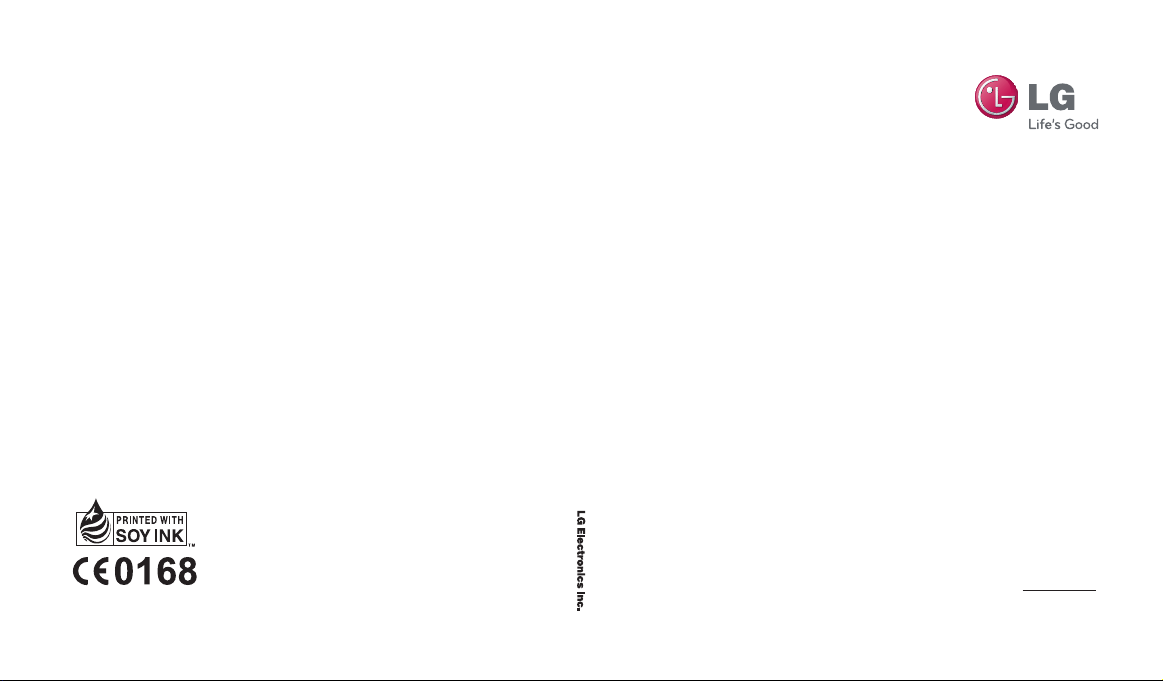
GW300FD
User Guid e
www.lg.com
MMBB0352056 (1.0)
E N G L I S H
GW300FD User Guide

Bluetooth QD ID B015721

GW300FD User Guide - English
Congratulations on your purchase
of the advanced and compact
GW300FD phone by LG, designed to
operate with the latest digital mobile
communication technology.
Some of contents in this manual may
differ from your phone depending
on the software of the phone or your
service provider.
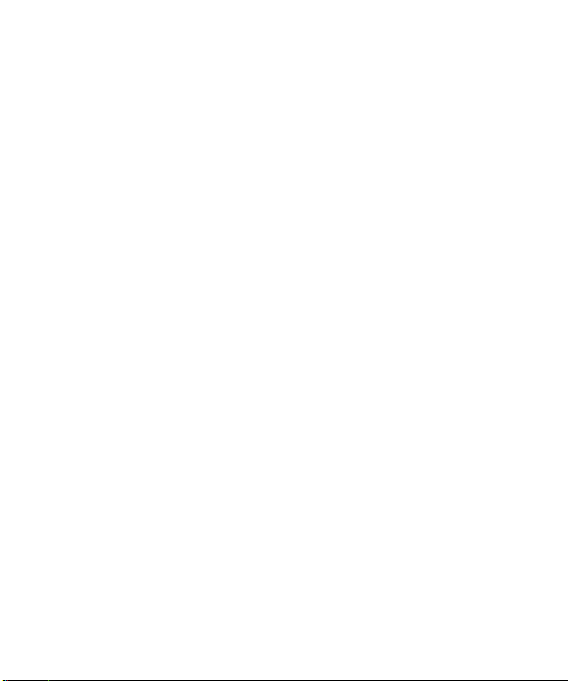
Contents
For Your Safety ....................................6
Getting to know your phone ..............11
Installing the SIM and battery ...........13
Memory card .....................................15
Your home screen .............................16
The status bar ................................16
Using the Multitasking function ........17
Calls ...................................................18
Making a call ..................................18
Making a call from your Contacts ....18
Answering and rejecting a call .........18
Speed dialing..................................18
Viewing your Call Logs ....................19
Using call forward ...........................19
Using call barring ............................20
Changing the call settings ...............20
Common settings ..........................21
Contacts ............................................22
Searching for a contact ...................22
Adding a new contact .....................22
Contact options ..............................22
LG GW300FD | User Guide2
Creating a group .............................23
Using service dial numbers .............23
Viewing your own number ...............24
Creating a business card .................24
Changing your contact settings .......24
Messaging .........................................25
Messaging .....................................25
Sending a message ........................25
Entering text ...................................26
Text input mode using the keypad ...26
Message folders .............................26
Managing your messages ...............27
Changing your text message
settings ..........................................28
Changing your multimedia message
settings ..........................................28
Changing your other settings ...........29
Camera ..............................................30
Taking a quick photo .......................30
After you’ve taken your photo ..........30
Using the quick settings ..................30
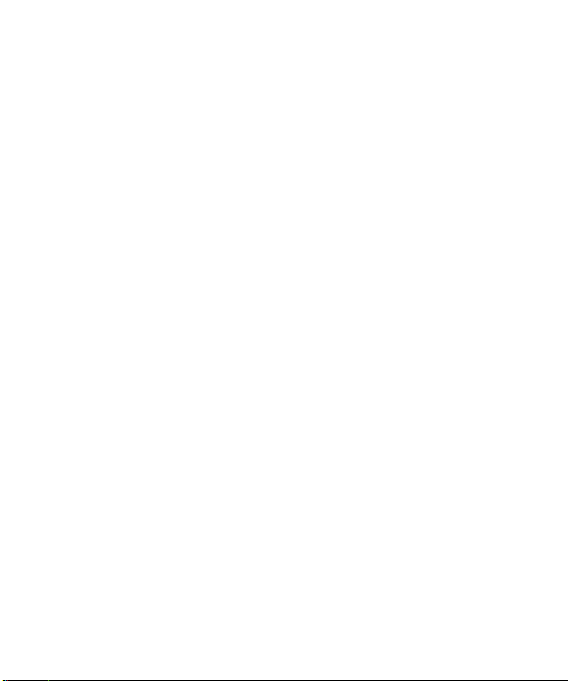
Using the advanced settings ............31
Adjusting the brightness ..................32
Changing the image size .................32
Viewing your saved photos ..............33
Video camera ....................................34
Shooting a quick video ....................34
After you’ve shot your video ............34
Using the quick settings ..................34
Using the advanced settings ............35
Watching your saved videos ............35
Music .................................................36
MP3 Player.....................................36
Transferring music onto your phone 36
Playing a song ................................37
Using options while playing music ...37
FM radio ............................................38
Using the FM radio..........................38
Searching for stations .....................38
Reset all channels ...........................39
Listening to the radio ......................39
Voice recoder ....................................40
Using the Voice recorder .................40
Recording your voice memo ............40
Sending a voice recording ...............40
Media.................................................41
Pictures ..........................................41
Sending a photo .............................41
Using an image ..............................41
Media.................................................42
Organising your images ..................42
Deleting an image ...........................42
Moving or copying an image ...........42
Marking and unmarking images ......42
Checking your memory status .........43
Sounds...........................................43
Using a sound ................................43
Videos ............................................43
Watching a video ............................43
Sending a video clip ........................44
Games and Applications ..................44
3
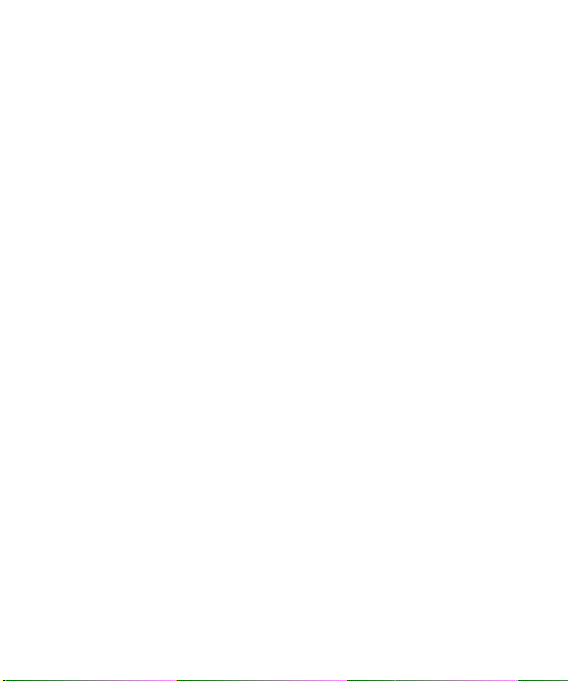
Contents
Playing a game ...............................44
Using the games options menu .......44
Flash content ..................................45
Others ............................................45
External memory ............................45
Installing a Java game & application 45
Games & Apps ...................................46
Games & Apps................................46
Playing a game ...............................46
Viewing applications .......................46
Changing the network profile ...........46
Tools & Organizer ..............................47
Setting your alarm ..........................47
Adding an event to your calendar ....47
Adding an item to your task list ......48
Adding a memo ..............................48
Secret memo ..................................49
Date finder .....................................49
Settings ..........................................49
Using your calculator ......................49
Using the stopwatch .......................50
Converting a unit ............................50
Adding a city to your World time ......50
LG GW300FD | User Guide4
Internet ..............................................51
Accessing the web..........................51
Adding and accessing your bookmarks
......................................................
Saving a page.................................52
Accessing a saved page..................52
Viewing your Internet history ...........52
Changing the web Internet settings ..52
Connectivity .......................................53
Changing your connectivity settings .53
Changing your Bluetooth settings ....53
Pairing with another Bluetooth device ..
......................................................
Using a Bluetooth headset ...............54
Sending and receiving your files using
Bluetooth ........................................54
Use your phone as a mass storage
device ............................................55
Synchronise your phone with your PC ..
......................................................
Installing LG PC Suite on your com-
puter ..............................................56
Connecting your phone and PC .......56
51
54
56
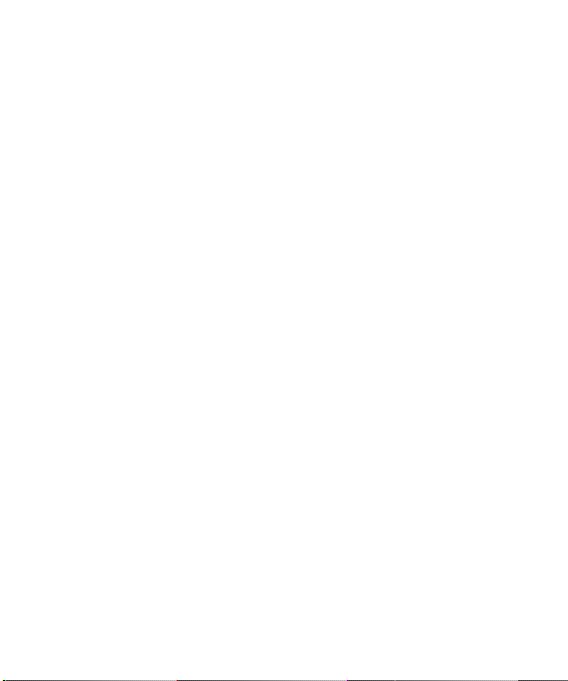
Viewing your phone files on your PC 57
Synchronising your contacts ............57
Yahoo! oneSearch .............................58
Settings .............................................59
Changing your profiles ....................59
Using flight mode ............................59
Changing your phone settings .........59
Changing your display settings ........59
Changing the date & time ...............60
Changing your security settings .......60
Viewing memory status ...................61
Resetting your phone ......................62
Software Upgrade ...........................62
Accessories .......................................63
Network service ................................64
Technical data ...................................64
Safety Guidelines ..............................65
Glossary .............................................84
Trouble Shooting ...............................86
5
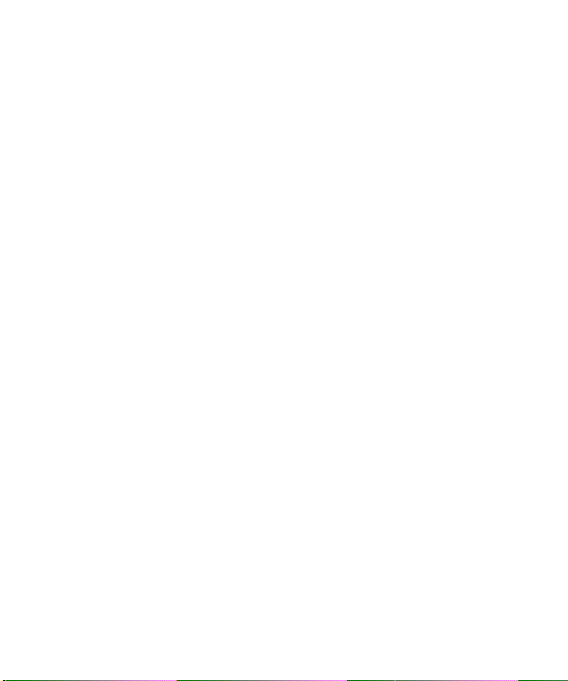
For Your Safety
Important Information
This user guide contains important
information on the use and operation
of this phone. Please read all the
information carefully for optimal
performance and to prevent any
damage to or misuse of the phone.
Any changes or modifications not
expressly approved in this user guide
could void your warranty for this
equipment.
Before You Start
Safety Instructions
WARNING! To reduce the possibility
of electric shock, do not expose your
phone to high humidity areas, such
as the bathroom, swimming pool, etc.
Always store your phone away
from heat. Never store your phone
in settings that may expose it to
temperatures less than 32°F or
greater than 104°F, such as outside
during extreme weather conditions
or in your car on a hot day. Exposure
to excessive cold or heat will result
in malfunction, damage and/or
LG GW300FD | User Guide6
catastrophic failure.
Be careful when using your phone
near other electronic devices. RF
emissions from your mobile phone
may affect nearby in adequately
shielded electronic equipment. You
should consult with manufacturers of
any personal medical devices such
as pacemakers and hearing aides to
determine if they are susceptible to
interference from your mobile phone.
Turn off your phone in a medical
facility or at a gas station. Never
place your phone in a microwave
oven as this will cause the battery to
explode.
Safety Information
Read these simple guidelines.
Breaking the rules may be dangerous
or illegal. Further detailed information
is given in this user guide.
• Never use an unapproved battery
since this could damage the phone
and/or battery and could cause the
battery to explode.
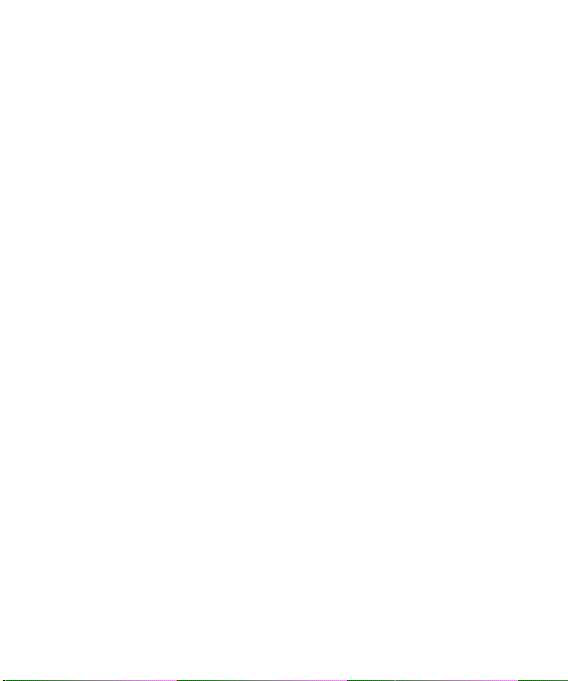
• Never place your phone in a
microwave oven as it will cause the
battery to explode.
• Do not dispose of your battery by
fire or with hazardous or flammable
materials.
• Make sure that no sharp-edged
items come into contact with the
battery. There is a risk of this
causing a fire.
• Store the battery in a place out of
reach of children.
• Be careful that children do not
swallow any parts such as rubber
plugs (earphone, connection parts
of the phone, etc.). This could
cause asphyxiation or suffocation.
• Unplug the power cord and charger
during lightning storms to avoid
electric shock or fire.
• When riding in a car, do not leave
your phone or set up the hands-free
kit near to the air bag. If wireless
equipment is improperly installed
and the air bag is activated, you
may be seriously injured.
• Do not use a hand-held phone
while driving.
• Do not use the phone in areas
where its use is prohibited. (For
example: aircraft).
• Do not expose the battery charger
or adapter to direct sunlight or use
it in places with high humidity, such
as a bathroom.
• Never store your phone in
temperatures less than- 4°F or
greater than 122°F.
• Do not use harsh chemicals(such
as alcohol, benzene, thinners, etc.)
or detergents to clean your phone.
There is a risk of this causing a fire.
• Do not drop, strike, or shake your
phone severely. Such actions may
harm the internal circuit boards of
the phone.
• Do not use your phone in high
explosive areas as the phone may
generate sparks.
• Do not damage the power cord
by bending, twisting, pulling, or
heating. Do not use the plug if it
is loose as it may cause a fire or
electric shock.
7
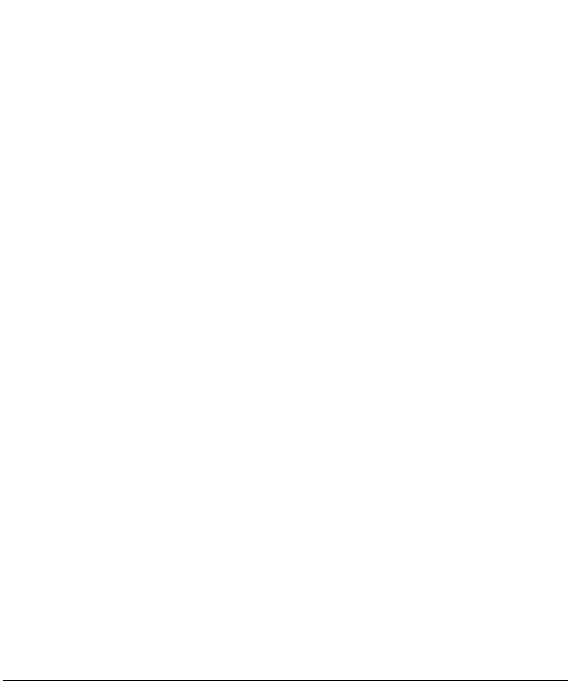
For Your Safety
• Do not place any heavy items on
the power cord. Do not allow the
power cord to be crimped as it may
cause fire or electric shock.
• Do not handle the phone with wet
hands while it is being charged.
It may cause an electric shock or
seriously damage your phone.
• Do not disassemble the phone.
• Do not place or answer calls while
charging the phone as it may
shortcircuit the phone and/or cause
electric shock or fire.
• Only use the batteries, antennas,
and chargers provided by LG.
The warranty will not be applied
to products provided by other
suppliers.
• Only authorized personnel
should service the phone and its
accessories. Faulty installation or
service may result in accidents
and consequently invalidate the
warranty.
• Do not hold or let the antenna
come in contact with your body
during a call.
LG GW300FD | User Guide8
• An emergency call can be made
only within a service area. For an
emergency call, make sure that you
are within a service area and that
the phone is turned on.
• Use accessories, such as
earphones and headsets, with
caution. Ensure that cables are
tucked away safely and do not
touch the antenna unnecessarily.
Memory card information and
care
• Always insert/ remove the memory
card while the handset power is off.
If you remove it while the power is
on, it may be damaged.
• If a damage cannot be fixed, format
the memory card.
• The memory card cannot be used
for recording copyrightprotected
data.
• Do not write forcefully on the memo
area.
• Carry and store the memory card
in its case.
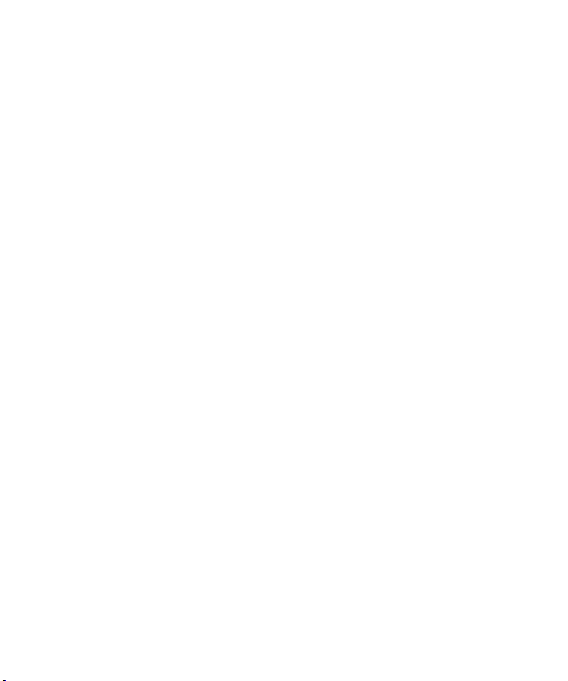
• Do not allow the memory card to
get wet.
• Do not leave the memory card in
extremely hot location.
• Do not disassemble or modify the
memory card.
FCC RF Exposure Information
WARNING! Read this information
before operating the phone.
In August 1996, the Federal
Communications Commission
(FCC) of the United States, with its
action in Report and Order FCC
96- 326, adopted an updated safety
standard for human exposure to
radio frequency (RF) electromagnetic
energy emitted by FCC regulated
transmitters. Those guidelines are
consistent with the safety standard
previously set by both U.S. and
international standards bodies.
The design of this phone complies
with the FCC guidelines and these
international standards.
CAUTION
Use only the supplied and approved
antenna. Use of unauthorized
antennas or modifications could
impair call quality, damage the phone,
void your warranty and/or result
in violation of FCC regulations. Do
not use the phone with a damaged
antenna. If a damaged antenna
comes into contact with skin, a minor
burn may result. Contact your local
dealer for a replacement antenna.
Body-worn Operation
This device was tested for typical
bodyworn operations with the back
of the phone kept 1.5cm(0.6 inches)
between the user’s body and the
back of the phone. To comply with
FCC RF exposure requirements, a
minimum separation distance of 0.6
inches(1.5cm) must be maintained
between the user s body and the
back of the phone. Third-party
beltclips, holsters, and similar
accessories containing metallic
components should not be used.
9
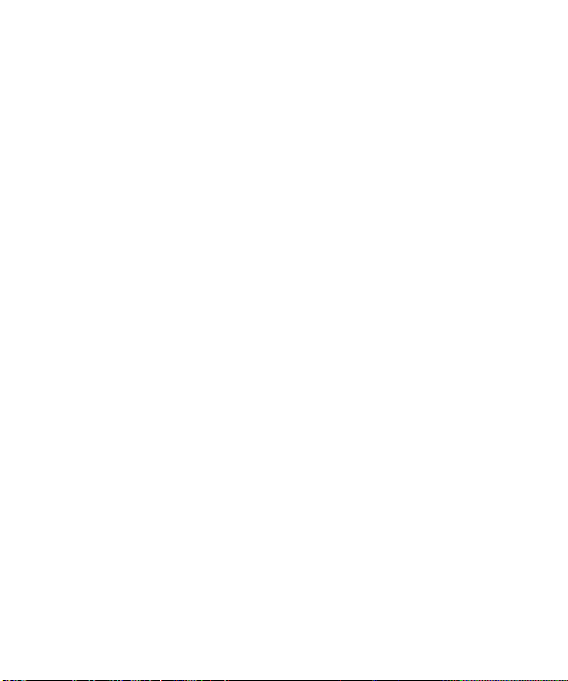
For Your Safety
Body-worn accessories that
cannot maintain 1.5cm(0.6 inches)
separation distance between the
user’s body and the back of the
phone, and have not been tested for
typical body-worn operations may not
comply with FCC RF exposure limits
and should be avoided.
LG GW300FD | User Guide10
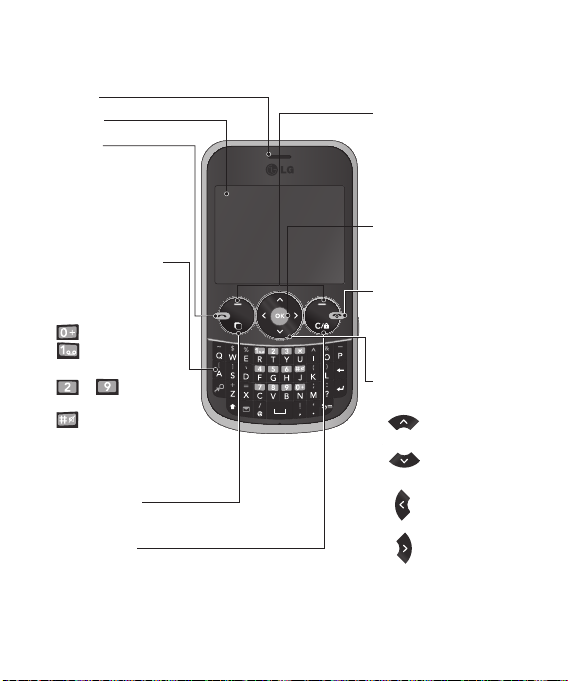
Getting to know your phone
Earpiece
Main LCD
Send key
• make call to a phone
number and answers
incoming calls.
• In standby mode:
Shows the history of
calls.
Alpha numeric keys
• In standby mode:
Input numbers to dial
Hold down
– International calls
– Connect voice
mail centre
to – Speed
dials
- Hold the key
down to go Silent mode
• In editing mode: Enter
numbers & characters
Multitasking key
Go to Home screen or Menu directly.
Clear / lock key
• Clears a character with each press.
Hold the key down to clear all input.
• Hold the key down to lock when using menus.
Soft keys
(Left soft key /
Right soft key)
• These keys perform the
function Indicated in the
bottom of the display.
Confirm key / OK key
• Selects menu options
and confirms actions.
End key
• Switch on/off (hold
down)
• End or reject a call.
Navigation key
• In standby mode:
Briefly:
Quick menu.
Briefly:
Contacts
Search.
Briefly:
Profiles.
Briefly:
Messaging.
• In menu: Scroll up &
down.
11

Getting to know your phone
LG GW300FD | User Guide12
Side keys
•
In standby mode: Controls
the ring volume.
•
During a call: Earpiece
volume adjustment
• During playing MP3 music:
Audio volume adjustment
Micro SD memory card
socket
Camera lens
SIM card holder
Camera key
Charger/USB cable
connector
TIP: Please ensure the
phone is powered on ,
external memory card
is inserted and in idle
mode before connecting
the USB cable for Mass
Storage.
Headset
Battery cover
Battery pack
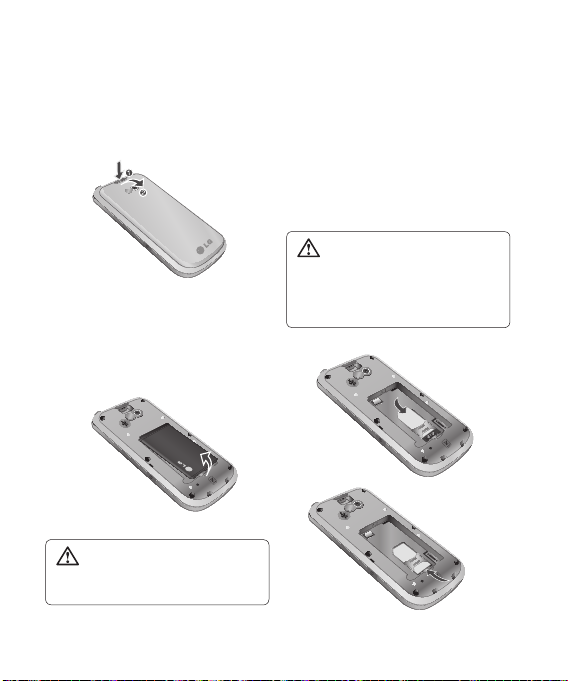
Installing the SIM and battery
1 Remove the battery cover
Press the battery cover release
latch.
2 Remove the battery
Lever the bottom edge of the
battery and remove it carefully
from the battery compartment.
WARNING: Do not remove the
battery when the phone is switched
on, as this may damage the phone.
3 Install the SIM card
Slide the SIM card into the SIM
card holder. Make sure that the
gold contact area on the card is
facing downwards. To remove
the SIM card, pull it gently in the
reverse direction.
WARNING: Do not replace or
remove the SIM card while your
phone is being used or turned on,
or data may be lost or the SIM card
might be damaged.
13

Installing the SIM and battery
4 Install the battery
Insert the top of the battery first
into the top edge of the battery
compartment. Ensure that the
battery contacts align with the
terminals on the phone. Press
down the bottom of the battery
until it clips into place.
5 Replace the battery cover
LG GW300FD | User Guide14
6 Charging your phone
Pull out the cover of the charger
socket on the top of your
GW300FD. Insert the charger and
plug into a main electricity socket.
Your GW300FD will need to be
charged until a message reading
“Battery full” appears on screen.
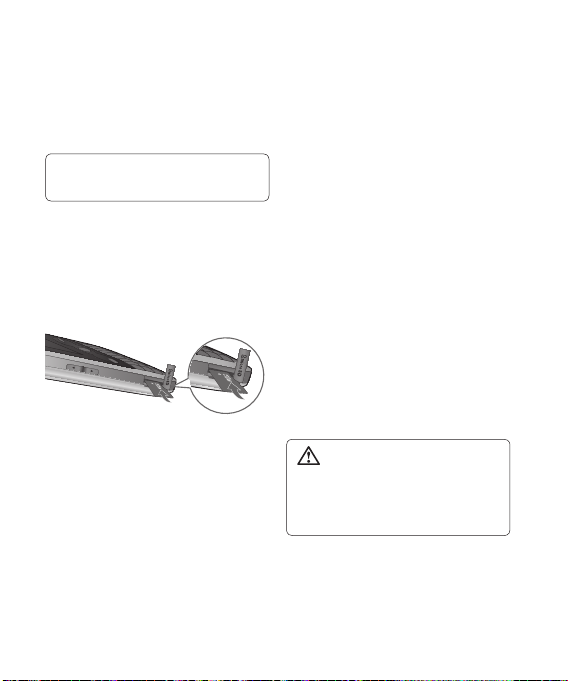
Memory card
Installing a memory card
You can expand the memory available
on your phone using a memory card.
Note: A memory card is an optional
accessory.
Slide the memory card into the slot
until it clicks into place. Make sure
that the gold contact area is facing
downwards.
Removing a memory card
Carefully remove the memory card by
gently pushing it in to the phone and
quickly releasing it.
Formatting the memory card
Your memory card may already be
formatted. If your memory card isn’t
formatted, you will need to format it
before you can begin using it.
1 From the home screen press
Menu then select Settings.
2 Choose Memory Info. and select
External memory.
3 Press Format and enter the
password, which is set to 0000 as
default. Your memory card will be
formatted and ready to use.
4 To view the new formatted folders
on your GW300FD press Menu
and select Media. Choose My
memory card.
WARNING: When you format
your memory card, all the content will
be wiped. If you do not want to lose
the data on your memory card, back
it up first.
15
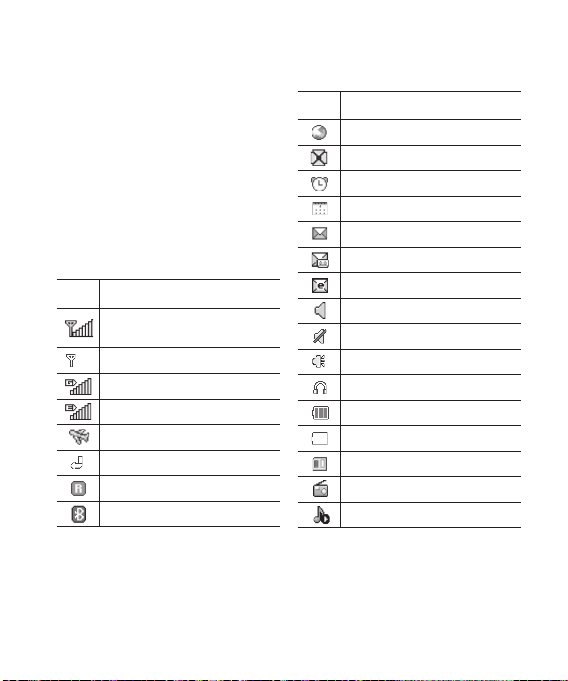
Your home screen
The status bar
The status bar uses various icons to
indicate things like signal strength,
new messages and battery life, as
well as telling you whether your
Bluetooth connection is active.
The table below explains the meaning
of icons you’re likely to see in the
status bar.
Icon Description
Network signal strength
(number of bars will vary)
No network signal
GPRS available
EDGE available
Flight mode is activated
Calls are diverted
Roaming service
Bluetooth® is activated
LG GW300FD | User Guide16
Icon Description
WAP service is connected
Multitasking available
An alarm is set
Schedule
New message
New voice message
New Email
Normal profile in use
Silent profile in use
Outdoor profile in use
Headset profile in use
Remaining battery life
Battery empty
External memory
FM radio
MP3 music playing

Using the Multitasking function
Press the multitasking key to
open the multitasking menu.
From here you can view all the
applications you have running. When
you have an application running in
the background, will appear in the
status bar.
WARNING: Multitasking
is disabled when user is using
Multimedia applications (Camera,
Voice Recorder, Video Recording).
17

Calls
Making a call
1 Make sure your phone is on.
2 You can use the keypad. To delete
a digit press or the back
arrow.
3 Press
to begin the call.
4 To end the call, press .
TIP! To enter + when making
an international call, press and hold 0.
Making a call from your
Contacts
It’s easy to call anyone whose number
you have stored in your Contacts.
1 Press Menu to open the main
menu. Select Contacts, then
select Search.
2 Using the keypad, enter the first
letter of the contact you want to
call and scroll to the Contacts.
3 Press
LG GW300FD | User Guide18
to begin the call.
Answering and rejecting a call
When your phone rings, press
Accept or press
call.
to answer the
While your phone is ringing you can
press Silent to mute the ringing.
This is useful if you have forgotten
to change your profile to silent for a
meeting.
Press
to reject an incoming call.
or select Reject in order
Note: In call when speaker is
activated, the speaker icon is
displayed with red colour cross, when
the speaker is deactivated speaker
icon is displayed without red colour
cross.
Speed dialing
You can assign a speed dial number
to a contact you call frequently.
1 Press Menu to open the main
menu. Select Contacts, then
select Speed Dials.
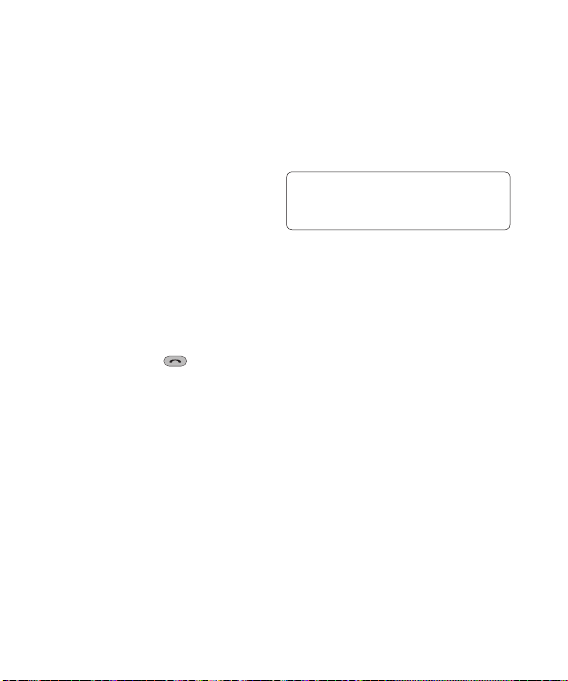
2 Your voicemail is preset to speed
dial 1 and you cannot change this.
Select any other number either
by using the navigation keys and
selecting Add or by pressing the
hard key number.
3 Your contacts will open. Select the
contact you’d like to assign to that
number using the navigation keys
then select OK.
To call a speed dial number, press
and hold the assigned number until
the contact appears on screen. The
call will begin automatically and there
is no need to press
.
Viewing your Call Logs
Press Menu and select Calls. Choose
Call Logs.
All calls - View a complete list of
all your dialed, received and missed
calls.
Missed calls - View a list of any calls
you have missed.
Dialed calls - View a list of all the
numbers you have called.
Received calls - View a list of all the
numbers that have called you.
TIP! From any call log select
Options and then Delete to delete
selected items.
Using call forward
1 Press Menu and select Calls.
2 Select Call Forward.
3 Choose whether to divert all calls,
when the line is busy, when there
is no answer and when you are
out of reach.
4 Choose Activate and select
whether to divert to voice mail, or
to other number.
5 Enter your divert number or select
Search to browse for your divert
number.
19

Calls
Note: Charges are incurred for
diverting calls. Please contact your
network provider for details.
TIP! To turn off all call diverts,
choose Call divert from calling menu
then select Options then select
Deactivate all .
Using call barring
1 Press Menu and select Calls.
2 Select Call Barring.
3 Choose any or all of the options:
All outgoing
Outgoing international
Outgoing international calls
except home country
All incoming
Incoming when abroad
4 Enter the call barring password.
Please check with your network
operator for this service.
LG GW300FD | User Guide20
TIP! Select Fixed Dial Numbers
from the calling menu to turn on and
compile a list of numbers which can
be called from your phone. You’ll need
your PIN2 code from your operator.
When activated, only numbers
included in the fixed dial list can be
called from your phone.
Changing the call settings
1 Press Menu and select Calls.
2 From here you can amend the
settings for:
Call Durations - View details of
how long you have spent on your
calls both received and dialed.
Data Counter - View the amount
in kilobytes of all your received and
sent data.
Call Forward - Choose whether to
divert your calls.
Call Barring - Select which calls
you would like to be barred.
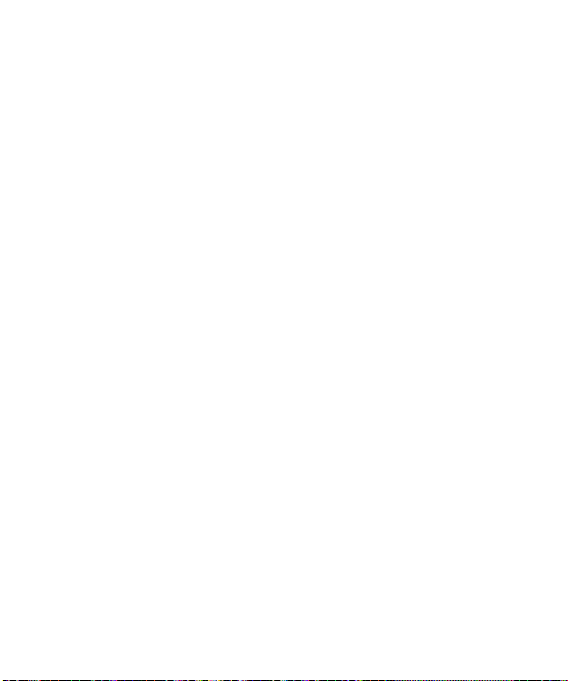
Fixed Dial Numbers - Choose a
list of numbers that can be called
from your phone.
Call Waiting - Be alerted when
you have a call waiting.
Common settings
(Menu > Settings > Call)
Call Reject - Select Off or On and
choose to reject all calls, those
from specific groups, contacts,
unregistered numbers (those not in
your list of contacts) or those with no
caller ID.
Send My Number - Choose whether
your number will be displayed when
you call someone. (Depends on your
network provider.)
Auto Redial - Allows you to set
the auto redial function when a call
attempt has failed.
Answer Mode - Allows you to set the
answering method. You can choose
from Press send key or Press any
key.
Minute Minder - Determines
whether to sound a tone every 1
minute when you are in the call.
BT Answer Mode - Choose how to
answer a call when using a Bluetooth
headset. Select Hands-free or
Handset.
Save New Number - Selecting this
option will save numbers that are not
already in your contacts upon ending
the call.
21

Contacts
Searching for a contact
1 Press Menu and select Contacts
then choose Search.
2 Using the keypad enter the first
letter of the name of the contact
you want to call.
3 To scroll through the contacts and
their different numbers use the
navigation keys.
Or, using the slightly quicker
method…
1 Enter the number you wish to
search on the home screen and
select Options.
2 Choose Search contacts in option
menu.
Adding a new contact
1 Press Menu and select Contacts
then choose Add New.
2 Choose whether to store your new
contact on your Handset or SIM
card.
3 Enter the information you want in
the fields provided and select Done.
LG GW300FD | User Guide22
Or to use a slightly quicker method…
1 Enter the number you wish to store
and press Options.
2 Choose Save number, and
choose either New contact or
Update contact.
3 Enter the relevant information and
select Done.
Contact options
There are many things you can do
when viewing a contact. Here’s how
to access and use the options menu.
1 Press Menu and select Contacts
then choose Search.
2 Select Options to open the list of
options. From here you can:
Send message - Send a message
to the contact. If the contact has an
email address, select whether you’d
like to send a Message or Email.
Send business card - Send the
contact’s details to another person
as a business card. Choose to send
as a Text message, Multimedia
message, Email or via Bluetooth.
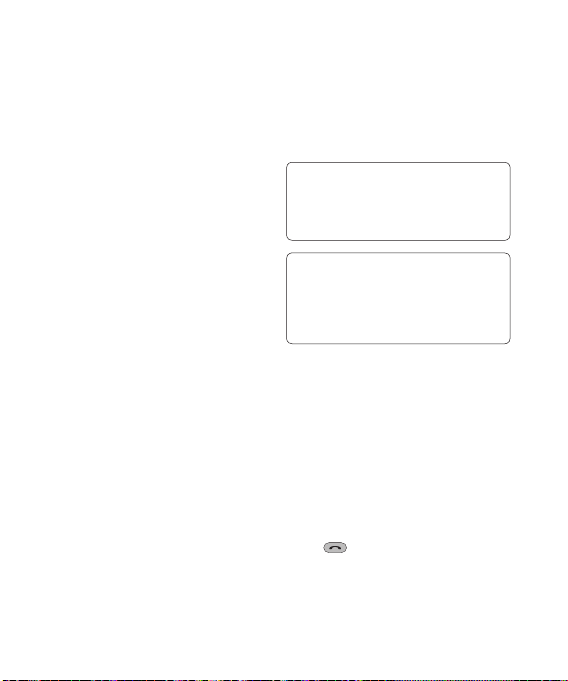
Make call - Directly make voice
call to a contact you choose.
Add new contact - Add a new
contact.
Edit - Change any of the contact’s
details.
Mark/Unmark - Choose whether
to mark a contact or unmark.
Search by - Search a contact by
Number or Group.
Save to Handset/SIM - Choose
to move or copy to the phone or
SIM card (depending on where you
originally saved the contact).
Delete - Delete the contact. Select
Yes only if you are sure.
Text input - Select the mode of
Insert Symbol, Input method or
Writing language.
Speed dials - You can assign
a frequently-called contact to a
speed dial number.
Creating a group
1 Press Menu and select Contacts.
2 Select Groups and choose
Options.
3 Select Add new group.
4 Enter a name for your new group.
5 Press Done.
Note: If you delete a group, the
contacts which were assigned to that
group will not be lost. They will remain
in your contacts.
TIP! You can edit an existing group by
highlighting it and selecting Options.
Choose to Add member to the group
from your contacts, select Edit group
or Delete the group.
Using service dial numbers
You can view the list of Service Dial
Numbers (SDN) assigned by your
service provider (if supported by the
SIM card). Such numbers include
emergency, directory enquiries and
voicemail numbers.
After selecting a service number,
press
to dial that service.
23
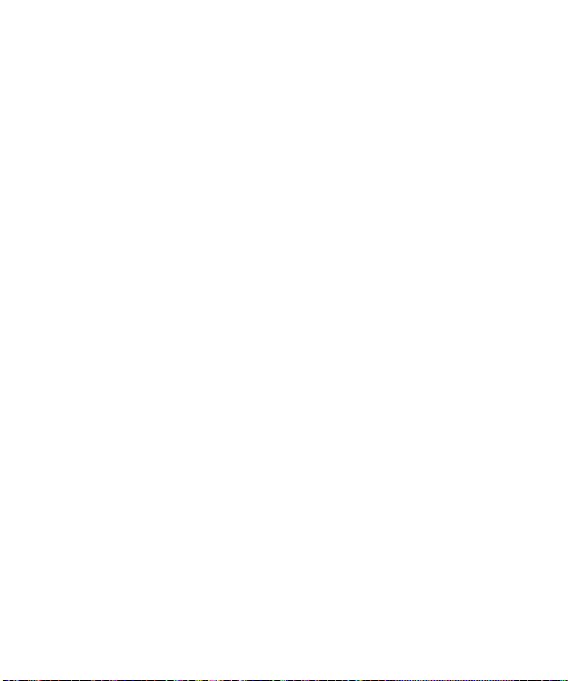
Contacts
Viewing your own number
Select Own Number in the Contacts
menu to view your number.
Creating a business card
You can create your own business
card by selecting My Business Card,
then Add. Enter your name, number,
email address, image and etc.
Changing your contact settings
1 Press Menu and select Contacts.
2 Select Settings. From here you
can adjust the following settings:
Contact list settings - Choose
whether to view contacts saved
to both your Handset & SIM,
Handset or SIM. You can also
select to show the first name or
last name of a contact first, and to
show a contact picture.
Copy - Copy your contacts from
your SIM card to your handset or
from your handset to your SIM
card. Choose to do this one by
one, or all together.
LG GW300FD | User Guide24
Move - This works in the same
way as Copy, but the contact
will only be saved to the location
you’ve moved it to. If you move a
contact from the SIM card to the
handset it will be deleted from the
SIM card memory.
Send all contacts via Bluetooth
- Send all contacts information to
another handset by Bluetooth.
Backup contacts - You can save
all the phonebook data in the
handset to an external memory
card by the form of vcard.
Restore contacts - You can restore
all the phonebook data in an
external memory card to the phone
memory by the form of vcard.
Clear contacts - Delete all your
contacts.
Memory Info. - You can check
how much memory you’ve got left
on your handset or your SIM card.
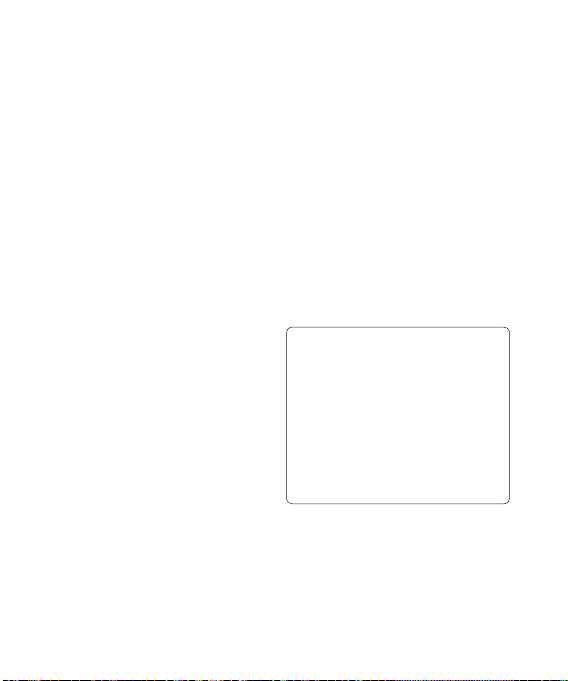
Messaging
Messaging
Your GW300FD includes functions
related to SMS (Short Message
Service), MMS (Multimedia Message
Service) as well as the network’s
service messages. To use these
functions, press Menu and select
Messaging.
Sending a message
1 Press Menu, select Messaging
and choose Create New
Message.
2 A new message editor will open.
Message editor combines SMS
and MMS in one intuitive mode
that is easy to switch between.
The default setting of the message
editor is SMS mode.
3 Enter your message using the
keypad. See Entering text on the
right for more information on how
to enter text.
4 Select Options and choose Insert
to add an Image, Video, Sound,
Symbols, Template, Emoticon,
Name & Number, New slide,
Subject or More (Business
card/Schedule/Memo/tasks/My
business card).
5 Choose Send.
6 Choose a contact from the list
of contacts or enter the phone
number.
7 Select Send.
Note: Note: You can send SMS to
many users at a time. Option Send
to Many will open the contacts list
where in user can mark/unmark
contacts for sending message. First
100 contacts marked will be chosen
if Mark all is selected. To send the
SMS to a particular group of contacts
select the option Send to Group after
composing the SMS.
25

Messaging
WARNING: Image, Sound,
Video, New slide, Subject, Business
card, Schedule or My business card
is added to the message editor, it
will be automatically converted to
MMS mode and you will be charged
accordingly.
Entering text
You can enter alphanumeric
characters using the phone’s keypad.
For example, storing names in
contacts, writing a message and
creating scheduling events in the
calendar all require entering text.
The following text input methods are
available in the phone: Abc mode,
and 123 mode.
Note: Some fields may allow only one
input mode (e.g. telephone number in
contact fields).
LG GW300FD | User Guide26
Text input mode using the
keypad
When you want to enter text, for
example when writing a message,
the keypad will default to Abc mode.
If you are entering a number, for
example when making a call, the
keypad number keys will default to
numbers.
Message folders
Press Menu and select Messaging.
The folder structure used on your
GW300FD should be self-explanatory.
Create New Message - Create your
new message.
Inbox - All the messages you receive
are placed into your Inbox. From here
you can reply, forward and more.
Drafts - If you don’t have time to
finish writing a message, you can
save what you have written so far
in here.
Outbox - This is a temporary storage
folder while messages are being sent
or stores the messages that are failed
to sent.
