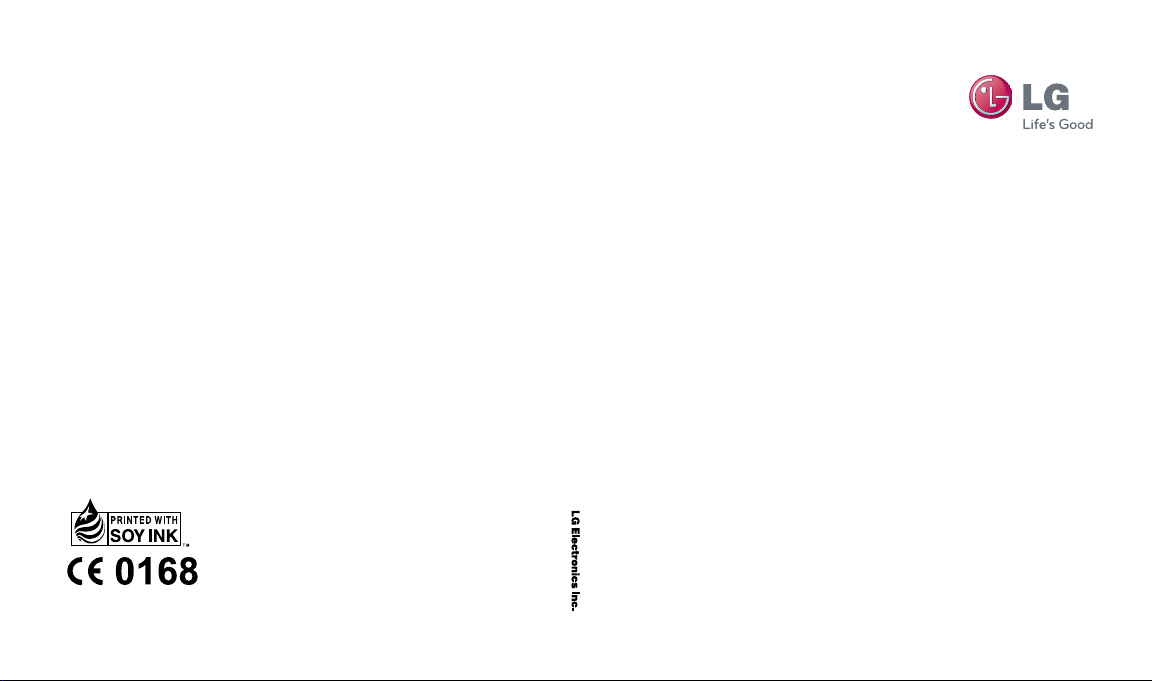
GW30 0
User Guid e
www.lgmobile.com
MMBB0352038 (1.0)
GW300 User Guide
E N G L I S H
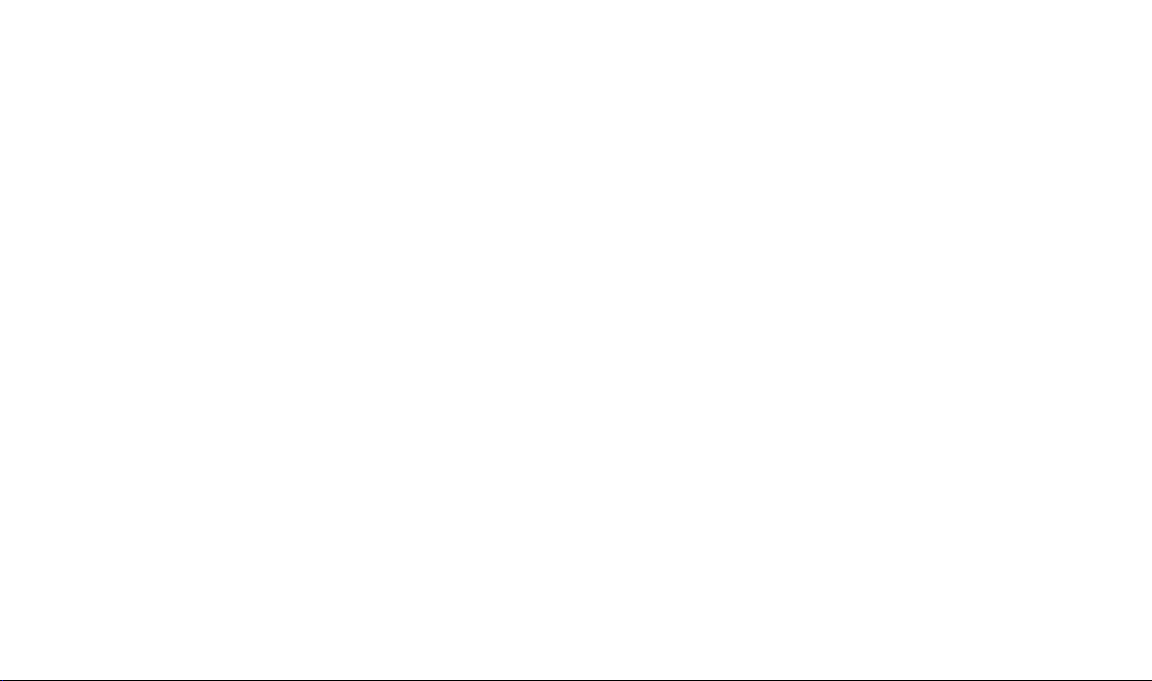
Bluetooth QD ID B015721

GW300 User Guide - English
Congratulations on your purchase
of the advanced and compact
GW300 phone by LG, designed to
operate with the latest digital mobile
communication technology.
Some of contents in this manual may
differ from your phone depending
on the software of the phone or your
service provider.
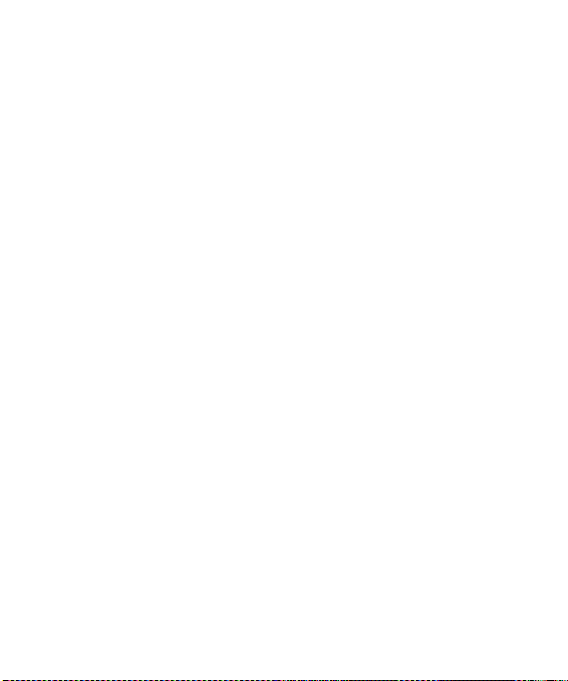
Contents
Guidelines for safe and efficient use ..6
Getting to know your phone ..............11
Installing the SIM and battery ...........13
Memory card .....................................15
Your home screen .............................16
The status bar ................................16
Using the Multitasking function ........17
Menu map .........................................18
Calling................................................19
Making a call ..................................19
Making a call from your Contacts ....19
Answering and rejecting a call .........19
Speed dialling .................................19
Viewing your Call logs .....................20
Using call divert ..............................20
Using call barring ............................21
Changing the call settings ...............21
Contacts ............................................22
Common settings ..........................22
Searching for a contact ...................23
Adding a new contact .....................23
Contact options ..............................23
LG GW300 | User Guide2
Creating a group .............................24
Using service dial numbers .............24
Viewing your own number ...............24
Creating a business card .................25
Changing your contact settings .......25
Messaging .........................................26
Messaging .....................................26
Sending a message ........................26
Entering text ...................................27
Text input mode using the keypad ...27
Setting up your email ......................27
Sending an email using your new
account ..........................................28
Retrieving your email ......................28
Message folders .............................28
Managing your messages ...............29
Changing your text message settings ..
......................................................
Changing your multimedia message
settings ..........................................30
Changing your email settings ..........31
Changing your other settings ...........32
30
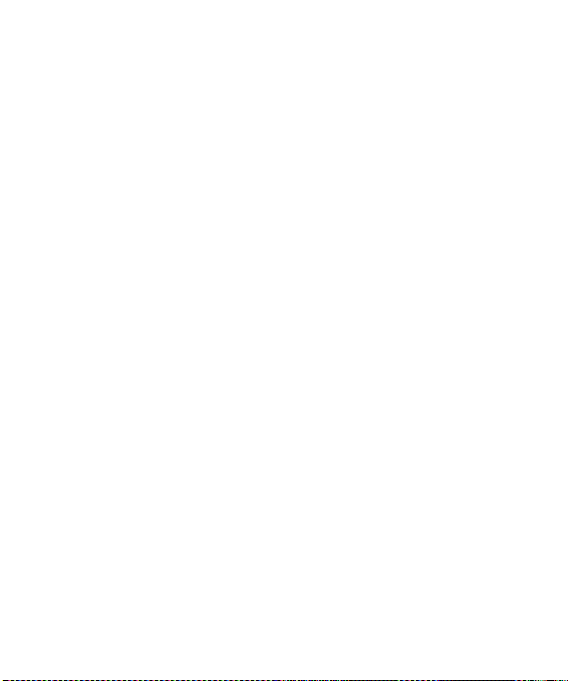
Camera ..............................................33
Taking a quick photo .......................33
After you’ve taken your photo ..........33
Using the quick settings ..................33
Using the advanced settings ............34
Adjusting the brightness ..................35
Changing the image size .................36
Viewing your saved photos ..............36
Video camera ....................................37
Shooting a quick video ....................37
After you’ve shot your video ............37
Using the quick settings ..................37
Using the advanced settings ............38
Watching your saved videos ............38
Music .................................................39
MP3 Player.....................................39
Transferring music onto your phone 39
Playing a song ................................40
Using options while playing music ...40
FM radio ............................................41
Using the FM radio..........................41
Searching for stations .....................41
Reset all channels ...........................42
Listening to the radio ......................42
Voice recoder ....................................43
Using the Voice recorder .................43
Recording your voice memo ............43
Sending a voice recording ...............43
My stuff .............................................44
My images .....................................44
Sending a photo .............................44
Using an image ..............................44
Organising your images ..................45
Deleting an image ...........................45
Moving or copying an image ...........45
Marking and unmarking images ......45
Checking your memory status .........46
My sounds .....................................46
Using a sound ................................46
My videos .......................................46
Watching a video ............................46
Sending a video clip ........................47
Games and Applications ..................47
3
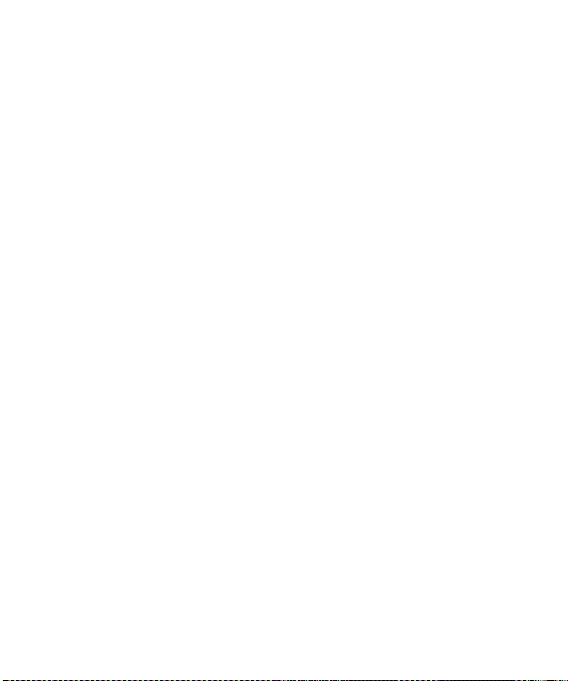
Contents
Playing a game ...............................47
Using the games options menu .......47
JustCricket .....................................47
Flash contents ................................48
Others ............................................48
External memory ............................48
Installing a Java game & application 48
Games & Apps ...................................49
Games & Apps................................49
Playing a game ...............................49
Viewing applications .......................49
Changing the network profile ...........49
Organiser & Tools ..............................50
Setting your alarm ..........................50
Adding an event to your calendar ....50
Adding an item to your task list ......51
Adding a memo ..............................51
Secret memo ..................................52
Date finder .....................................52
Settings ..........................................52
Using your calculator ......................52
LG GW300 | User Guide4
Using the stopwatch .......................53
Converting a unit ............................53
Adding a city to your World time ......53
Browser .............................................54
Accessing the web..........................54
Adding and accessing your bookmarks
......................................................
Saving a page.................................55
Accessing a saved page..................55
Viewing your Browser history...........55
Changing the web Browser settings .55
Connectivity .......................................56
Changing your connectivity settings .56
Changing your Bluetooth settings ....56
Pairing with another Bluetooth device ..
......................................................
Using a Bluetooth headset ...............57
Sending and receiving your files using
Bluetooth ........................................57
Use your phone as a mass storage
device ............................................58
54
57
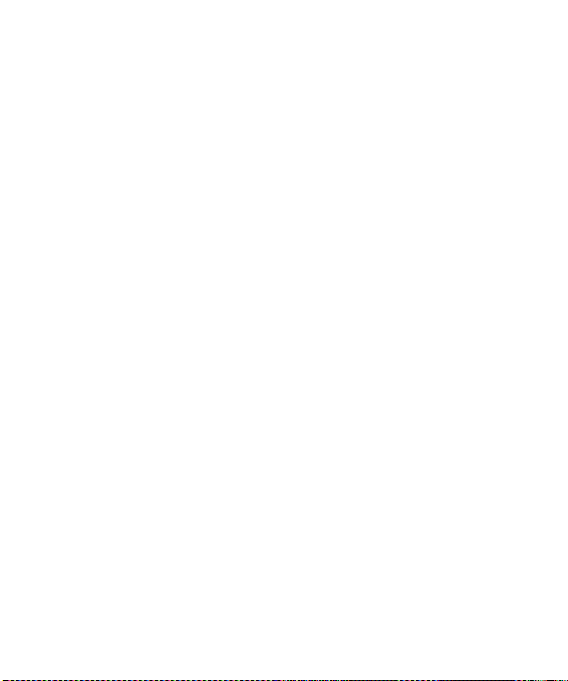
Synchronise your phone with your PC ..
......................................................
Installing LG PC Suite on your
computer .......................................59
Connecting your phone and PC .......59
Viewing your phone files on your PC 60
Synchronising your contacts ............60
Yahoo! Search ...................................61
Settings .............................................62
Changing your profiles ....................62
Using flight mode ............................62
Changing your phone settings .........62
Changing your display settings ........62
Changing the date & time ...............63
Changing your security settings .......63
Viewing memory status ...................64
Resetting your phone ......................65
Software Upgrade ...........................65
Accessories .......................................66
59
Network service ................................67
Technical data ...................................67
Trouble Shooting ...............................69
Trouble Shooting ...............................70
5
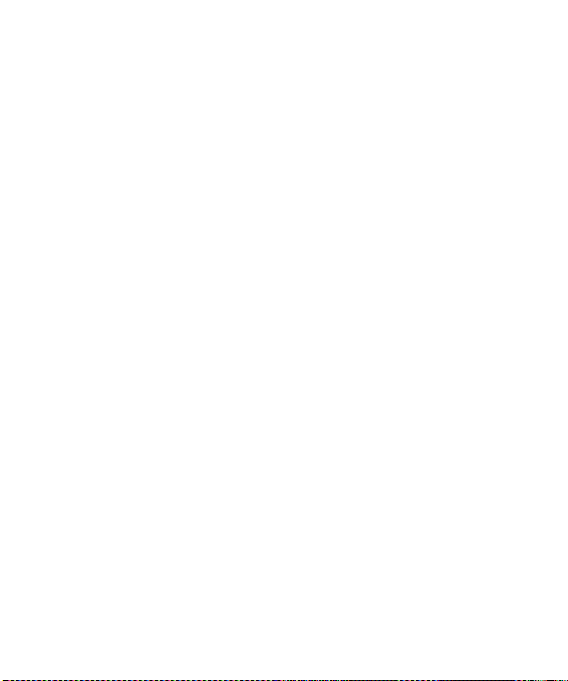
Guidelines for safe and efficient use
Please read these simple guidelines.
Not following these guidelines may be
dangerous or illegal.
Exposure to radio frequency
energy
Radio wave exposure and Specific
Absorption Rate (SAR) information
This mobile phone model GW300
has been designed to comply with
applicable safety requirements for
exposure to radio waves. These
requirements are based on scientific
guidelines that include safety margins
designed to assure the safety of
all persons, regardless of age and
health.
• The radio wave exposure guidelines
employ a unit of measurement
known as the Specific Absorption
Rate, or SAR. Tests for SAR are
conducted using standardised
methods with the phone
transmitting at its highest certified
power level in all used frequency
bands.
LG GW300 | User Guide6
• While there may be differences
between the SAR levels of various
LG phone models, they are all
designed to meet the relevant
guidelines for exposure to radio
waves.
• The SAR limit recommended by
the International Commission on
Non-Ionizing Radiation Protection
(ICNIRP) is 2 W/Kg averaged over
10g of tissue.
• The highest SAR value for this
model phone tested by DASY4 for
use at the ear is 1.16W/Kg (10g)
and when worn on the body is
0.802 W/Kg (10g).
• SAR data information for
residents in countries/regions
that have adopted the SAR limit
recommended by the Institute of
Electrical and Electronics Engineers
(IEEE), which is 1.6 W/Kg averaged
over 1g of tissue.
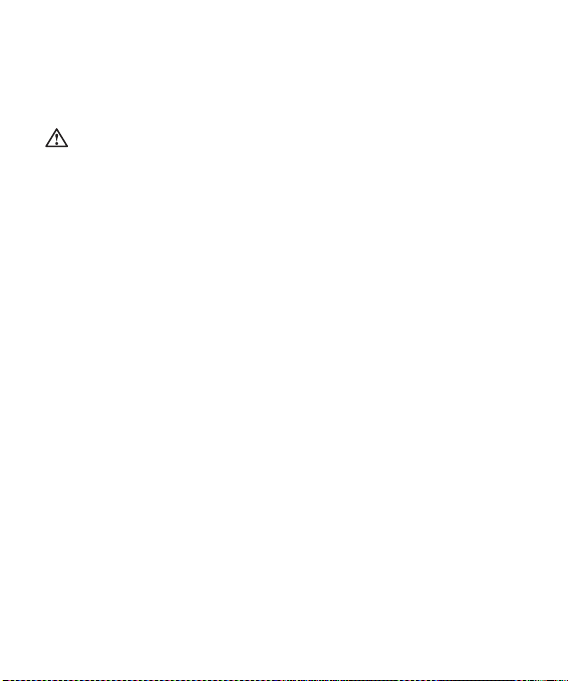
Product care and maintenance
WARNING
Only use batteries, chargers and
accessories approved for use with this
particular phone model. The use of any
other types may invalidate any approval
or warranty applying to the phone, and
may be dangerous
• Do not disassemble this unit. Take
it to a qualified service technician
when repair work is required.
• Keep away from electrical
appliances such as TVs, radios, and
personal computers.
• The unit should be kept away from
heat sources such as radiators or
cookers.
• Do not drop.
• Do not subject this unit to
mechanical vibration or shock.
• Switch off the phone in any area
where you are required by special
regulations. For example, do not
use your phone in hospitals as
it may affect sensitive medical
equipment.
• Do not handle the phone with wet
hands while it is being charged. It
may cause an electric shock and
can seriously damage your phone.
• Do not to charge a handset near
flammable material as the handset
can become hot and create a fire
hazard.
• Use a dry cloth to clean the exterior
of the unit (do not use solvents
such as benzene, thinner or
alcohol).
• Do not charge the phone when it is
on soft furnishings.
• The phone should be charged in a
well ventilated area.
• Do not subject this unit to excessive
smoke or dust.
• Do not keep the phone next to
credit cards or transport tickets; it
can affect the information on the
magnetic strips.
• Do not tap the screen with a sharp
object as it may damage the phone.
• Do not expose the phone to liquid
or moisture.
7
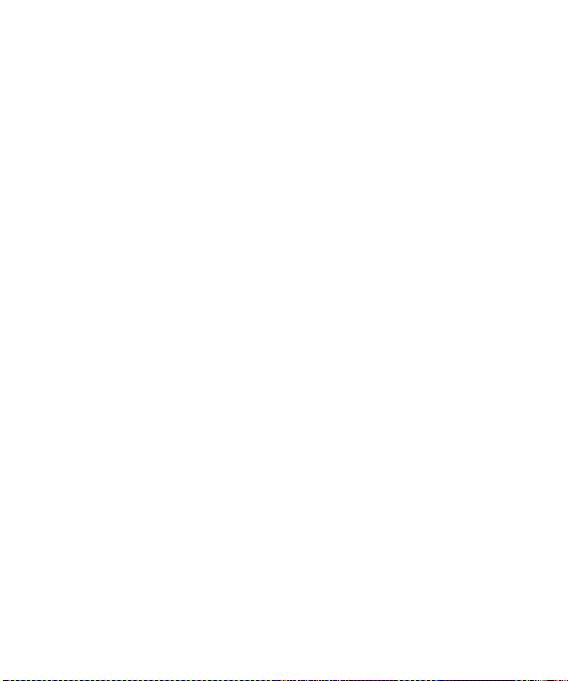
Guidelines for safe and efficient use
• Use the accessories like earphones
cautiously. Do not touch the
antenna unnecessarily.
Efficient phone operation
Electronics devices
All mobile phones may get
interference, which could affect
performance.
• Do not use your mobile phone
near medical equipment
without requesting permission.
Avoid placing the phone over
pacemakers, for example, in your
breast pocket.
• Some hearing aids might be
disturbed by mobile phones.
• Minor interference may affect TVs,
radios, PCs, etc.
Road safety
Check the laws and regulations on
the use of mobile phones in the area
when you drive.
LG GW300 | User Guide8
• Do not use a hand-held phone
while driving.
• Give full attention to driving.
• Use a hands-free kit, if available.
• Pull off the road and park before
making or answering a call if
driving conditions so require.
• RF energy may affect some
electronic systems in your vehicle
such as car stereos and safety
equipment.
• When your vehicle is equipped
with an air bag, do not obstruct
with installed or portable wireless
equipment. It can cause the air bag
to fail or cause serious injury due to
improper performance.
• If you are listening to music whilst
out and about, please ensure that
the volume is at a reasonable
level so that you are aware of your
surroundings. This is particularly
imperative when near roads.
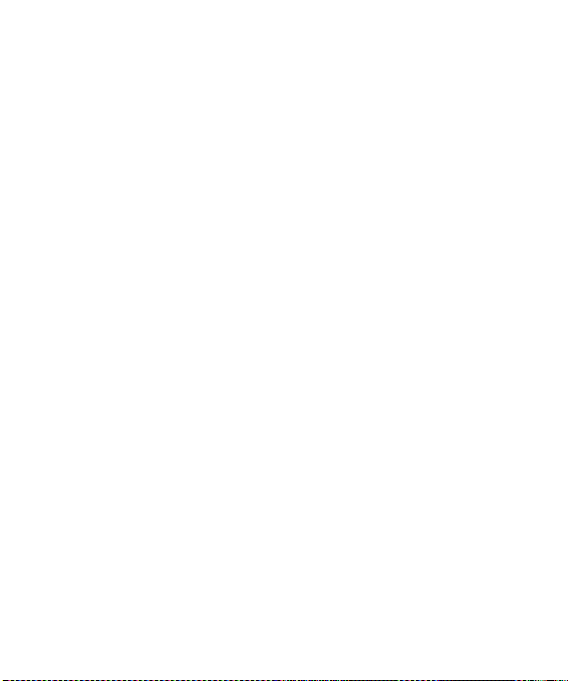
Avoid damage to your hearing
Damage to your hearing can occur
if you are exposed to loud sound for
long periods of time. We therefore
recommend that you do not turn on
or off the handset close to your ear.
We also recommend that music and
call volumes are set to a reasonable
level.
Blasting area
Do not use the phone where blasting
is in progress. Observe restrictions,
and follow any regulations or rules.
Potentially explosive
atmospheres
• Do not use the phone at a refueling
point.
• Do not use near fuel or chemicals.
• Do not transport or store flammable
gas, liquid, or explosives in the
same compartment of your
vehicle as your mobile phone and
accessories.
In aircraft
Wireless devices can cause
interference in aircraft.
• Turn your mobile phone off before
boarding any aircraft.
• Do not use it on the ground without
permission from the crew.
Children
Keep the phone in a safe place out of
the reach of small children. It includes
small parts which may cause a
choking hazard if detached.
Emergency calls
Emergency calls may not be available
under all mobile networks. Therefore,
you should never depend solely on
the phone for emergency calls. Check
with your local service provider.
Battery information and care
• You do not need to completely
discharge the battery before
recharging. Unlike other battery
systems, there is no memory effect
that could compromise the battery’s
performance.
9
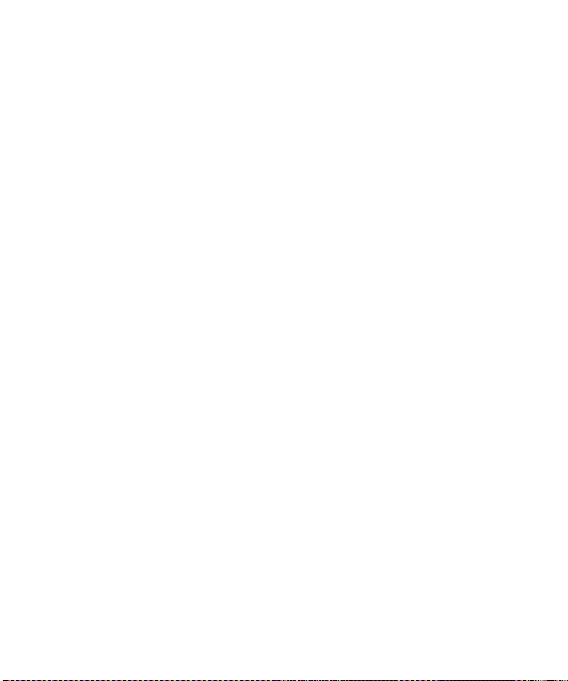
Guidelines for safe and efficient use
• Use only LG batteries and chargers.
LG chargers are designed to
maximize the battery life.
• Do not disassemble or short-circuit
the battery pack.
• Keep the metal contacts of the
battery pack clean.
• Replace the battery when it
no longer provides acceptable
performance. The battery pack
maybe recharged hundreds of
times until it needs replacing.
• Recharge the battery if it has
not been used for a long time to
maximize usability.
• Do not expose the battery charger
to direct sunlight or use it in high
humidity, such as in the bathroom.
• Do not leave the battery in hot or
cold places, this may deteriorate
the battery performance.
• There is risk of explosion if the
battery is replaced by an incorrect
type.
LG GW300 | User Guide10
• Dispose of used batteries according
to the manufacturer’s instructions.
Please recycle when possible. Do
not dispose as household waste.
• If you need to replace the battery,
take it to the nearest authorized LG
Electronics service point or dealer
for assistance.
• Always unplug the charger from the
wall socket after the phone is fully
charged to save unnecessary power
consumption of the charger.
• Actual battery life will depend on
network configuration, product
settings, usage patterns, battery
and environmental conditions.
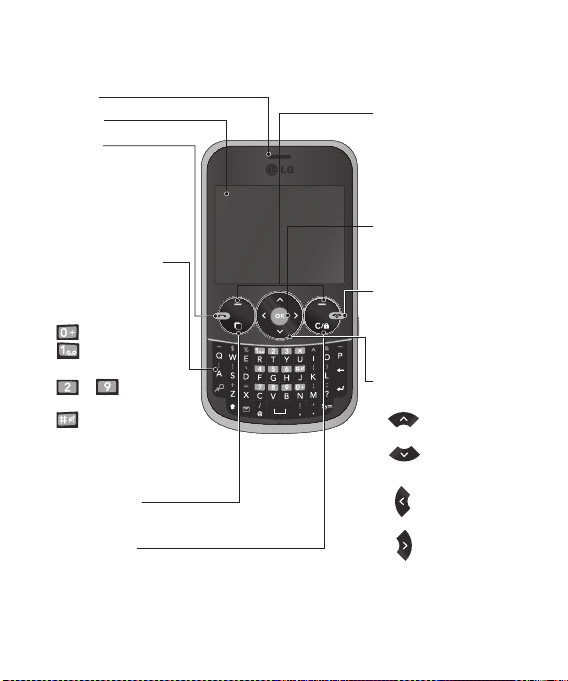
Getting to know your phone
Earpiece
Main LCD
Send key
• make call to a phone
number and answers
incoming calls.
• In standby mode:
Shows the history of
calls.
Alpha numeric keys
• In standby mode:
Input numbers to dial
Hold down
– International calls
– Connect voice
mail centre
to – Speed
dials
- Hold the key
down to go Silent mode
• In editing mode: Enter
numbers & characters
Multitasking key
Go to Home screen or Menu directly.
Clear / lock key
• Clears a character with each press.
Hold the key down to clear all input.
• Hold the key down to lock when using menus.
Soft keys
(Left soft key /
Right soft key)
• These keys perform the
function Indicated in the
bottom of the display.
Confirm key / OK key
• Selects menu options
and confirms actions.
End key
• Switch on/off (hold
down)
• End or reject a call.
Navigation key
• In standby mode:
Briefly:
Quick menu.
Briefly:
Contacts
Search.
Briefly:
Profiles.
Briefly:
Messaging.
• In menu: Scroll up &
down.
11
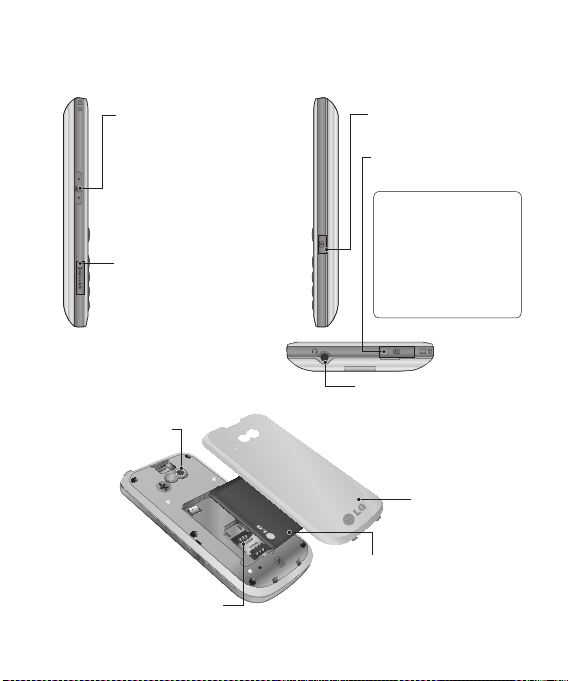
Getting to know your phone
LG GW300 | User Guide12
Side keys
•
In standby mode: Controls
the ring volume.
•
During a call: Earpiece
volume adjustment
• During playing MP3 music:
Audio volume adjustment
Micro SD memory card
socket
Camera lens
SIM card holder
Camera key
Charger/USB cable
connector
TIP: Please ensure the
phone is powered on ,
external memory card
is inserted and in idle
mode before connecting
the USB cable for Mass
Storage.
Headset
Battery cover
Battery pack
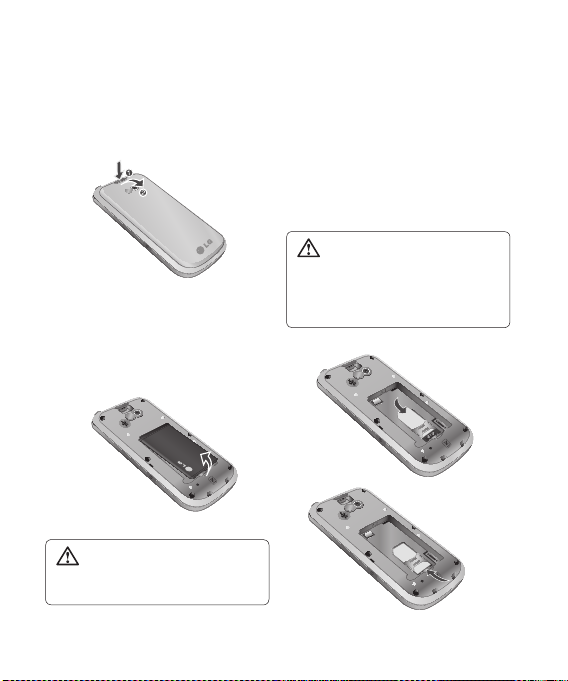
Installing the SIM and battery
1 Remove the battery cover
Press the battery cover release
latch.
2 Remove the battery
Lever the bottom edge of the
battery and remove it carefully
from the battery compartment.
WARNING: Do not remove the
battery when the phone is switched
on, as this may damage the phone.
3 Install the SIM card
Slide the SIM card into the SIM
card holder. Make sure that the
gold contact area on the card is
facing downwards. To remove
the SIM card, pull it gently in the
reverse direction.
WARNING: Do not replace or
remove the SIM card while your
phone is being used or turned on,
or data may be lost or the SIM card
might be damaged.
13

Installing the SIM and battery
4 Install the battery
Insert the top of the battery first
into the top edge of the battery
compartment. Ensure that the
battery contacts align with the
terminals on the phone. Press
down the bottom of the battery
until it clips into place.
5 Replace the battery cover
LG GW300 | User Guide14
6 Charging your phone
Pull out the cover of the charger
socket on the top of your GW300.
Insert the charger and plug into a
mains electricity socket.
Your GW300 will need to be
charged until a message reading
“Battery full” appears on screen.
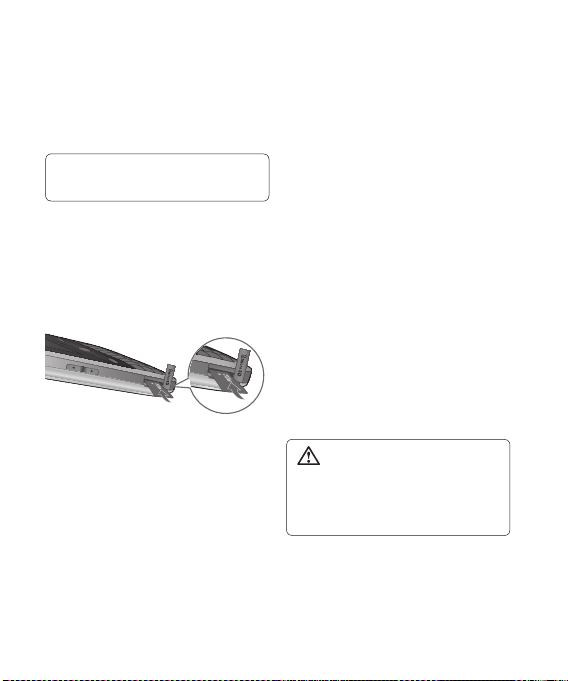
Memory card
Installing a memory card
You can expand the memory available
on your phone using a memory card.
Note: A memory card is an optional
accessory.
Slide the memory card into the slot
until it clicks into place. Make sure
that the gold contact area is facing
downwards.
Removing a memory card
Carefully remove the memory card by
gently pushing it in to the phone and
quickly releasing it.
Formatting the memory card
Your memory card may already be
formatted. If your memory card isn’t
formatted, you will need to format it
before you can begin using it.
1 From the home screen press
Menu then select Settings.
2 Choose Memory info. and select
External memory.
3 Press Format and enter the
password, which is set to 0000 as
default. Your memory card will be
formatted and ready to use.
4 To view the new formatted folders
on your GW300 press Menu
and select My stuff. Choose My
memory card.
WARNING: When you format
your memory card, all the content will
be wiped. If you do not want to lose
the data on your memory card, back
it up first.
15
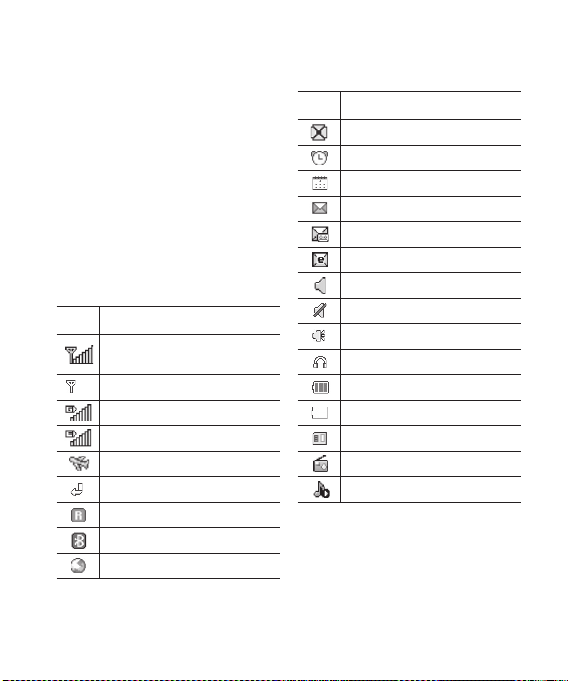
Your home screen
The status bar
The status bar uses various icons to
indicate things like signal strength,
new messages and battery life, as
well as telling you whether your
Bluetooth connection is active.
The table below explains the meaning
of icons you’re likely to see in the
status bar.
Icon Description
Network signal strength
(number of bars will vary)
No network signal
GPRS available
EDGE available
Flight mode is activated
Calls are diverted
Roaming service
Bluetooth® is activated
WAP service is connected
LG GW300 | User Guide16
Icon Description
Multitasking available
An alarm is set
Schedule
New message
New voice message
New Email
Normal profile in use
Silent profile in use
Outdoor profile in use
Headset profile in use
Remaining battery life
Battery empty
External memory
FM radio
MP3 music playing
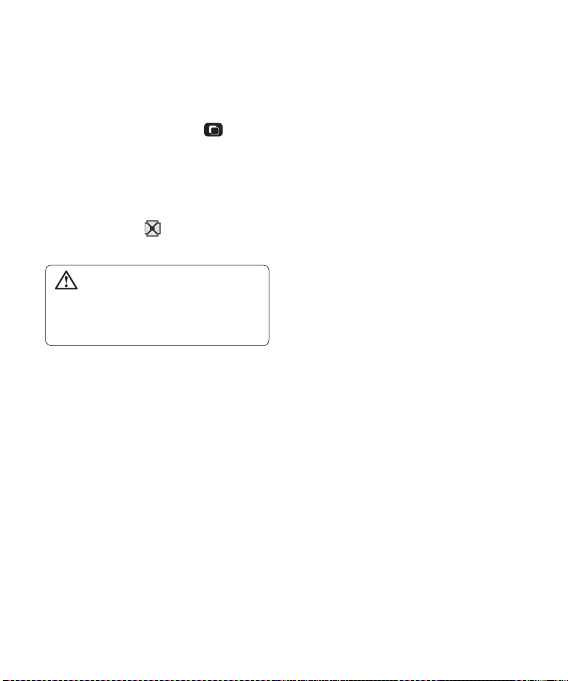
Using the Multitasking function
Press the multitasking key to
open the multitasking menu.
From here you can view all the
applications you have running. When
you have an application running in
the background, will appear in the
status bar.
WARNING: Multitasking
is disabled when user is using
Multimedia applications (Camera,
Voice Recorder, Video Recording).
17
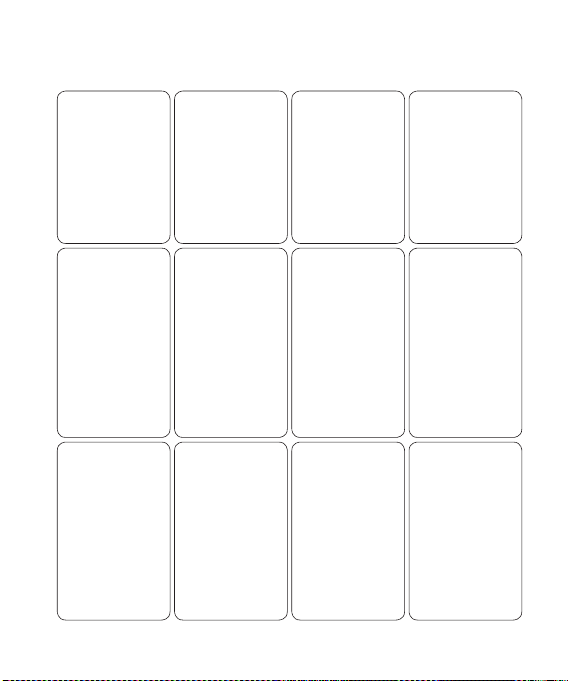
Menu map
Games & Apps
1. My games & apps
2. Settings
Multimedia
1. Camera
2. Video camera
3. Music
4. FM radio
5. Voice recorder
Yahoo! Search
1. Yahoo! Search
LG GW300 | User Guide18
Calling
1. Call logs
2. Call durations
3. Data volume
4. Call costs
5. Call divert
6. Call barring
7. Fixed dial numbers
8. Call waiting
9. Common setting
Messaging
1.
Create new message
2. Inbox
3. Mailbox
4. Create new email
address
5. Drafts
6. Outbox
7. Sent items
8. My folders
9. Templates
0. Emoticons
*. Settings
Contacts
1. Add new
2. Search
3. Speed dials
4. Groups
5. Service dial
numbers
6. Own number
7. My business card
8. Settings
Organiser
1. Calendar
2. To do
3. Memo
4. Secret memo
5. Date finder
6. Settings
My stuff
1. My images
2. My sounds
3. My videos
4. Games & apps
5. Flash contents
6. Others
7. My memory card
Tools
1. Quick menu
2. Alarms
3. Calculator
4. Stopwatch
5. Converter
6. World time
Browser
1. Home
2. Enter address
3. Bookmarks
4. Saved pages
5. History
6. Settings
Connectivity
1. Bluetooth
2. USB connection
mode
Settings
1. Profiles
2. Phone
3. Screen
4. Date & Time
5. Network
6. Internet profile
7. Access points
8. Packet data conn.
9. Security
0. Memory info.
*. Reset settings
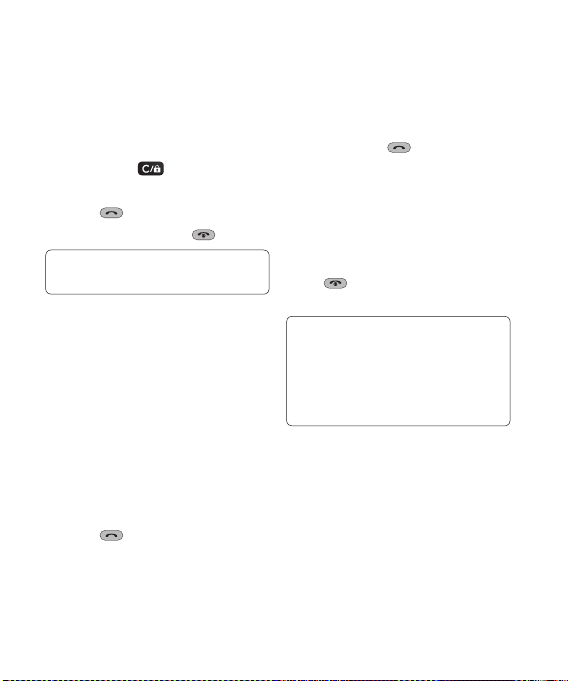
Calling
Making a call
1 Make sure your phone is on.
2 You can use the keypad. To delete
a digit press or the back
arrow.
3 Press
to begin the call.
4 To end the call, press .
TIP! To enter + when making
an international call, press and hold 0.
Making a call from your
Contacts
It’s easy to call anyone whose number
you have stored in your Contacts.
1 Press Menu to open the main
menu. Select Contacts, then
select Search.
2 Using the keypad, enter the first
letter of the contact you want to
call and scroll to the Contacts.
3 Press
to begin the call.
Answering and rejecting a call
When your phone rings, press
Accept or press
call.
to answer the
While your phone is ringing you can
press Silent to mute the ringing.
This is useful if you have forgotten
to change your profile to silent for a
meeting.
Press
to reject an incoming call.
or select Reject in order
Note: In call when speaker is
activated, the speaker icon is
displayed with red colour cross, when
the speaker is deactivated speaker
icon is displayed without red colour
cross.
Speed dialling
You can assign a speed dial number
to a contact you call frequently.
1 Press Menu to open the main
menu. Select Contacts, then
select Speed dials.
19
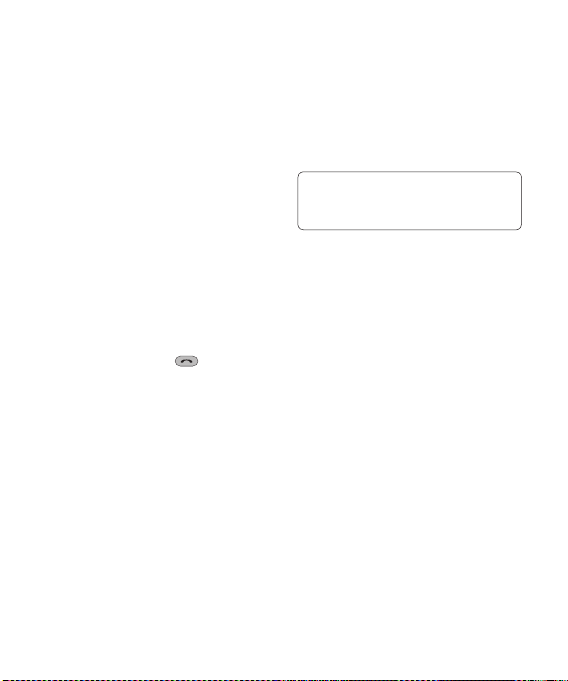
Calling
2 Your voicemail is preset to speed
dial 1 and you cannot change this.
Select any other number either
by using the navigation keys and
selecting Add or by pressing the
hard key number.
3 Your contacts will open. Select the
contact you’d like to assign to that
number using the navigation keys
then select OK.
To call a speed dial number, press
and hold the assigned number until
the contact appears on screen. The
call will begin automatically and there
is no need to press
.
Viewing your Call logs
Press Menu and select Calling.
Choose Call logs.
All calls - View a complete list of all
your dialled, received and missed
calls.
Missed calls - View a list of any calls
you have missed.
LG GW300 | User Guide20
Dialled calls - View a list of all the
numbers you have called.
Received calls - View a list of all the
numbers that have called you.
TIP! From any call log select
Options and then Delete to delete
selected items.
Using call divert
1 Press Menu and select Calling.
2 Select Call divert.
3 Choose whether to divert all calls,
when the line is busy, when there
is no answer and when you are
out of reach.
4 Choose Activate and select
whether to divert to voice mail, or
to other number.
5 Enter your divert number or select
Search to browse for your divert
number.
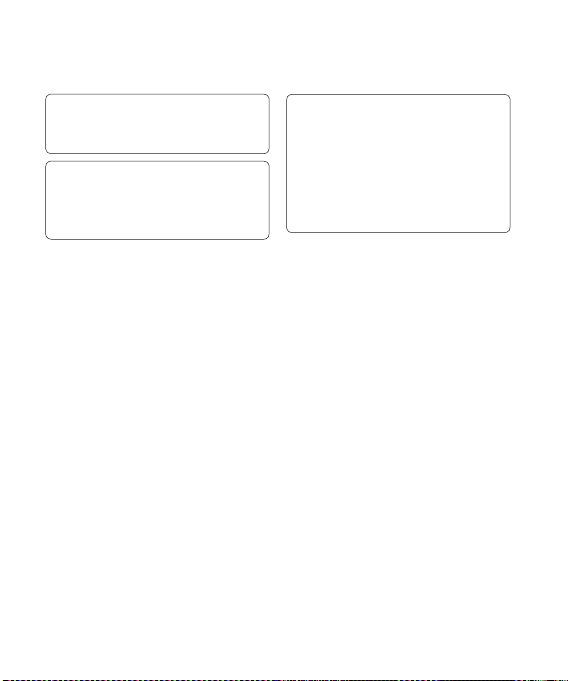
Note: Charges are incurred for
diverting calls. Please contact your
network provider for details.
TIP! To turn off all call diverts,
choose Call divert from calling menu
then select Options then select
Deactivate all .
TIP! Select Fixed dial numbers from
the calling menu to turn on and
compile a list of numbers which can
be called from your phone. You’ll need
your PIN2 code from your operator.
When activated, only numbers
included in the fixed dial list can be
called from your phone.
Using call barring
1 Press Menu and select Calling.
2 Select Call barring.
3 Choose any or all of the options:
All outgoing
Outgoing international
Outgoing international calls
except home country
All incoming
Incoming when abroad
4 Enter the call barring password.
Please check with your network
operator for this service.
Changing the call settings
1 Press Menu and select Calling.
2 From here you can amend the
settings for:
Call durations - View details of
how long you have spent on your
calls both received and dialled.
Data volume - View the amount
in kilobytes of all your received and
sent data.
21
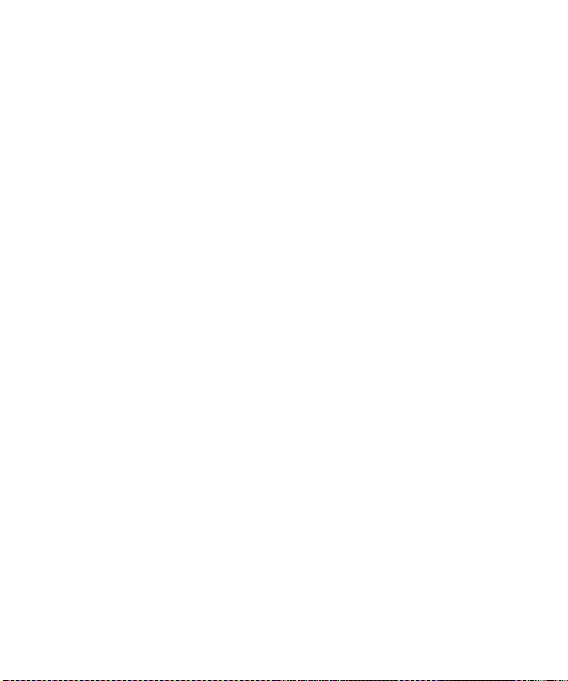
Contacts
Call costs - View the charges
applied to your last call or all calls.
This service is network dependent,
some operators are unable to
support this.
Call divert - Choose whether to
divert your calls.
Call barring - Select which calls
you would like to be barred.
Fixed dial numbers - Choose a
list of numbers that can be called
from your phone.
Call waiting - Be alerted when
you have a call waiting.
Common settings
(Press Menu, select Calling and
choose Common settings)
Call reject - Select Off or On and
choose to reject all calls, those
from specific groups, contacts,
unregistered numbers (those not in
your list of contacts) or those with no
caller ID.
LG GW300 | User Guide22
Send my number - Choose whether
your number will be displayed when
you call someone. (Depends on your
network provider.)
Auto redial - Allows you to set the
auto redial function when a call
attempt has failed.
Answer mode - Allows you to set the
answering method. You can choose
from Press send key or Press any
key.
Minute minder - Determines
whether to sound a tone every 1
minute when you are in the call.
BT answer mode - Choose how to
answer a call when using a Bluetooth
headset. Select Hands-free or
Handset.
Save new number - Selecting this
option will save numbers that are not
already in your contacts upon ending
the call.
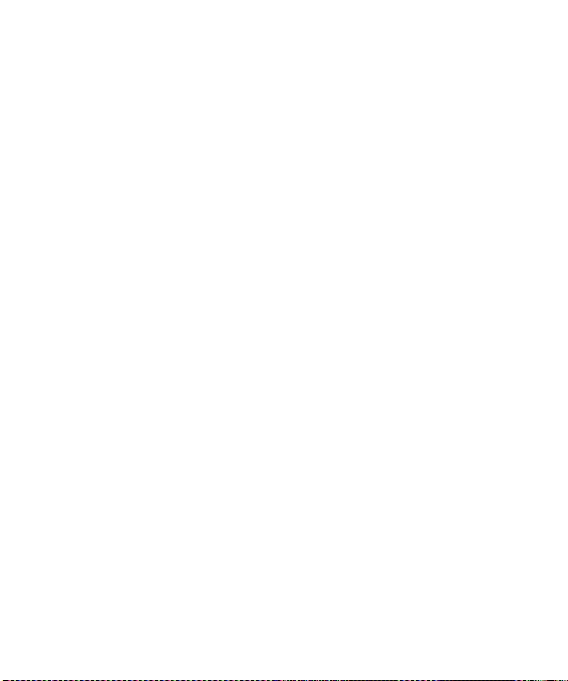
Searching for a contact
1 Press Menu and select Contacts
then choose Search.
2 Using the keypad enter the first
letter of the name of the contact
you want to call.
3 To scroll through the contacts and
their different numbers use the
navigation keys.
Or, using the slightly quicker
method…
1 Enter the number you wish to
search on the home screen and
select Options.
2 Choose Search contacts in option
menu.
Adding a new contact
1 Press Menu and select Contacts
then choose Add new.
2 Choose whether to store your new
contact on your Handset or SIM
card.
3 Enter the information you want in
the fields provided and select Done.
Or to use a slightly quicker method…
1 Enter the number you wish to store
and press Options.
2 Choose Save number, and
choose either New contact or
Update contact.
3 Enter the relevant information and
select Done.
Contact options
There are many things you can do
when viewing a contact. Here’s how
to access and use the options menu.
1 Press Menu and select Contacts
then choose Search.
2 Select Options to open the list of
options. From here you can:
Send message - Send a message
to the contact. If the contact has an
email address, select whether you’d
like to send a Message or Email.
Send business card - Send the
contact’s details to another person
as a business card. Choose to send
as a Text message, Multimedia
message, Email or via Bluetooth.
23
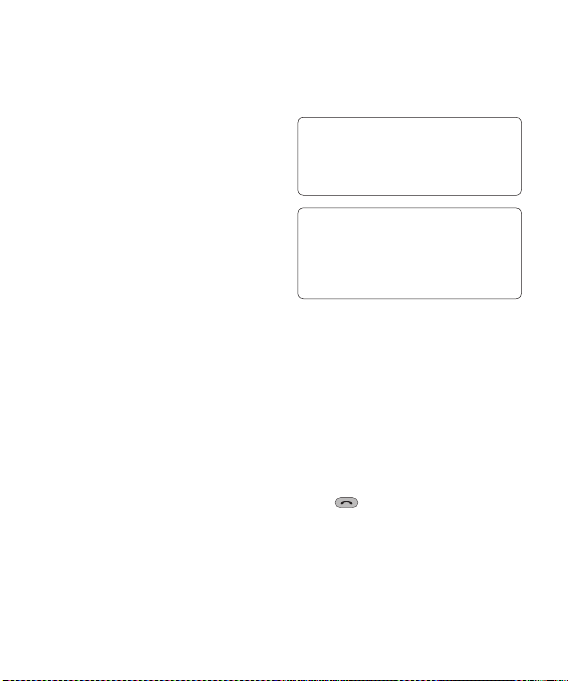
Contacts
Make call - Directly make voice
call to a contact you choose.
Add new contact - Add a new
contact.
Edit - Change any of the contact’s
details.
Mark/Unmark - Choose whether
to mark a contact or unmark.
Search by - Search a contact by
Number or Group.
Save to Handset/SIM - Choose
to move or copy to the phone or
SIM card (depending on where you
originally saved the contact).
Delete - Delete the contact. Select
Yes only if you are sure.
Speed dials - You can assign
a frequently-called contact to a
speed dial number.
Creating a group
1 Press Menu and select Contacts.
2 Select Groups and choose
Options.
3 Select Add new group.
4 Enter a name for your new group.
LG GW300 | User Guide24
5 Press Done.
Note: If you delete a group, the
contacts which were assigned to that
group will not be lost. They will remain
in your contacts.
TIP! You can edit an existing group by
highlighting it and selecting Options.
Choose to Add member to the group
from your contacts, select Edit group
or Delete the group.
Using service dial numbers
You can view the list of Service Dial
Numbers (SDN) assigned by your
service provider (if supported by the
SIM card). Such numbers include
emergency, directory enquiries and
voicemail numbers.
After selecting a service number,
press
to dial that service.
Viewing your own number
Select Own number in the Contacts
menu to view your number.
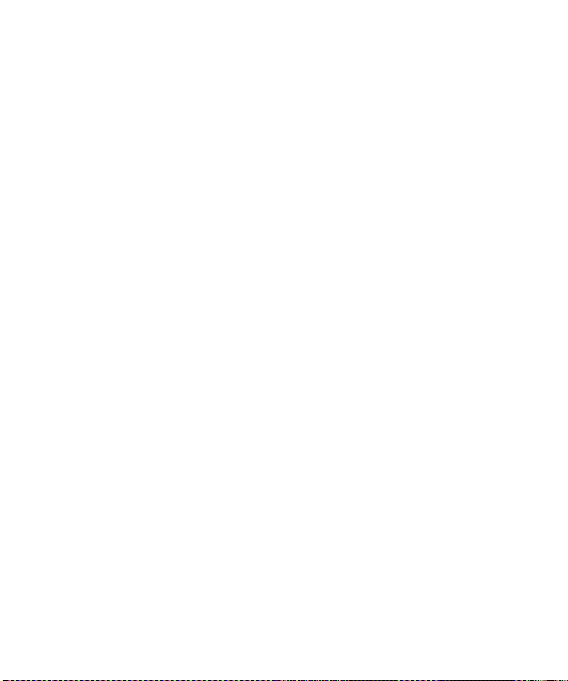
Creating a business card
You can create your own business
card by selecting My business card,
then Add. Enter your name, number,
email address, image and etc.
Changing your contact settings
1 Press Menu and select Contacts.
2 Select Settings. From here you
can adjust the following settings:
Contact list settings - Choose
whether to view contacts saved
to both your Handset & SIM,
Handset or SIM. You can also
select to show the first name or
last name of a contact first, and to
show a contact picture.
Copy - Copy your contacts from
your SIM card to your handset or
from your handset to your SIM
card. Choose to do this one by
one, or all together.
Move - This works in the same
way as Copy, but the contact
will only be saved to the location
you’ve moved it to. If you move a
contact from the SIM card to the
handset it will be deleted from the
SIM card memory.
Send all contacts via Bluetooth
- Send all contacts information to
another handset by Bluetooth.
Backup contacts - You can save
all the phonebook data in the
handset to an external memory
card by the form of vcard.
Restore contacts - You can restore
all the phonebook data in an
external memory card to the phone
memory by the form of vcard.
Clear contacts - Delete all your
contacts.
Memory info. - You can check
how much memory you’ve got left
on your handset or your SIM card.
25
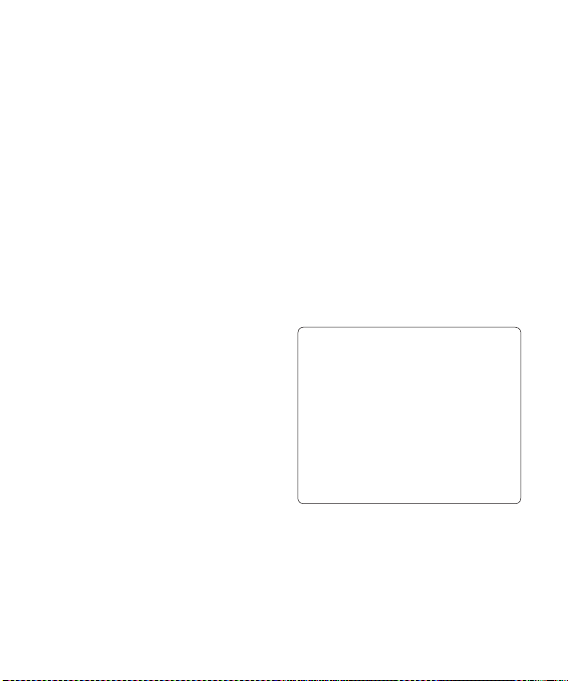
Messaging
Messaging
Your GW300 includes functions
related to SMS (Short Message
Service), MMS (Multimedia Message
Service) as well as the network’s
service messages. To use these
functions, press Menu and select
Messaging.
Sending a message
1 Press Menu, select Messaging
and choose Create new
message.
2 A new message editor will open.
Message editor combines SMS
and MMS in one intuitive mode
that is easy to switch between.
The default setting of the message
editor is SMS mode.
3 Enter your message using the
keypad. See Entering text on the
right for more information on how
to enter text.
LG GW300 | User Guide26
4 Select Options and choose Insert
to add an Image, Video, Sound,
Symbols, Template, Emoticon,
Name & Number, New slide,
Subject or More (Business
card/Schedule/Memo/Task/My
business card).
5 Choose Send.
6 Choose a contact from the list
of contacts or enter the phone
number.
7 Select Send.
Note: Note: You can send SMS to
many users at a time. Option Send
to Many will open the contacts list
where in user can mark/unmark
contacts for sending message. First
100 contacts marked will be chosen
if Mark all is selected. To send the
SMS to a particular group of contacts
select the option Send to Group after
composing the SMS.
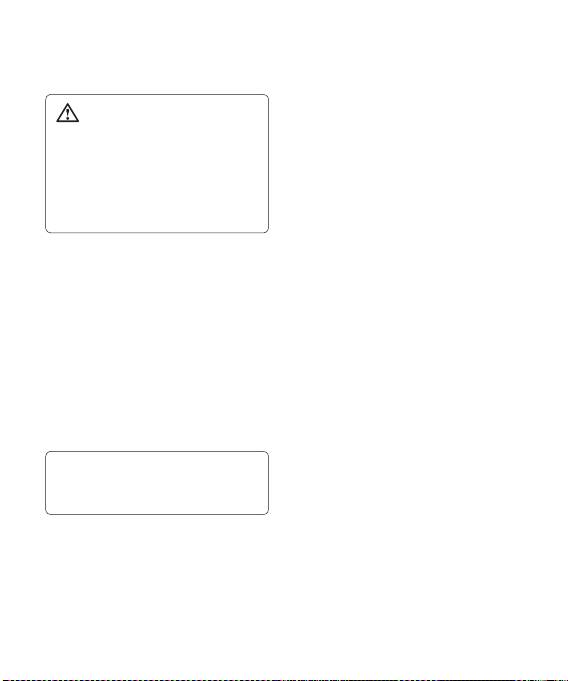
WARNING: Image, Sound,
Video, New slide, Subject, Business
card, Schedule or My business card
is added to the message editor, it
will be automatically converted to
MMS mode and you will be charged
accordingly.
Entering text
You can enter alphanumeric
characters using the phone’s keypad.
For example, storing names in
contacts, writing a message and
creating scheduling events in the
calendar all require entering text.
The following text input methods are
available in the phone: Abc mode,
and 123 mode.
Note: Some fields may allow only one
input mode (e.g. telephone number in
contact fields).
Text input mode using the
keypad
When you want to enter text, for
example when writing a message,
the keypad will default to Abc mode.
If you are entering a number, for
example when making a call, the
keypad number keys will default to
numbers.
Setting up your email
You can stay on the move using email
on your GW300. It’s quick and simple
to set up a e-mail or Other email
accounts.
1 Press Menu, select Messaging
and choose Settings.
2 Select Email and choose Email
accounts.
3 Select Add and follow the pop
up instruction and enter the
information required.
27
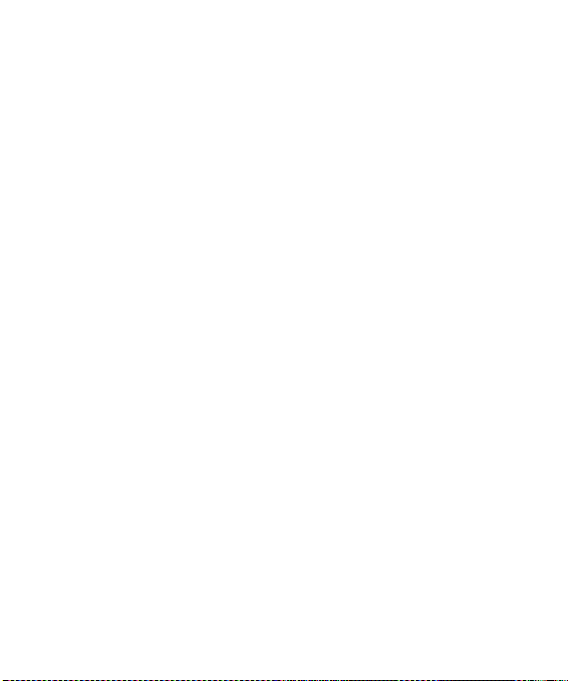
Messaging
Sending an email using your
new account
To send/receive an email, you should
set up an email account (see above).
1 Press Menu, select Messaging
and choose Create new
message.
2 Choose Email and a new email
window will open.
3 Write a subject line then press OK.
4 Enter your message using the
keypad.
Retrieving your email
1 Press Menu and select
Messaging then choose Mailbox.
2 Select the account you want to
use.
3 Choose Retrieve and the phone
will connect to your email account
and retrieve your new messages.
LG GW300 | User Guide28
Message folders
Press Menu and select Messaging.
The folder structure used on your
GW300 should be self-explanatory.
Create new message - Create your
new message.
Inbox - All the messages you receive
are placed into your Inbox. From here
you can reply, forward and more.
Mailbox - All the mails you receive
are placed into your Mailbox.
Drafts - If you don’t have time to
finish writing a message, you can
save what you have written so far
in here.
Outbox - This is a temporary storage
folder while messages are being sent
or stores the messages that are failed
to sent.
Sent messages - Copies of all the
messages you send are kept into
your Sent folder.
My folders - You can move
messages of Inbox or Sent items
into My folders. Also you can move
those messages of My folders into
the original message box.
