LG GW300 Owner's Manual
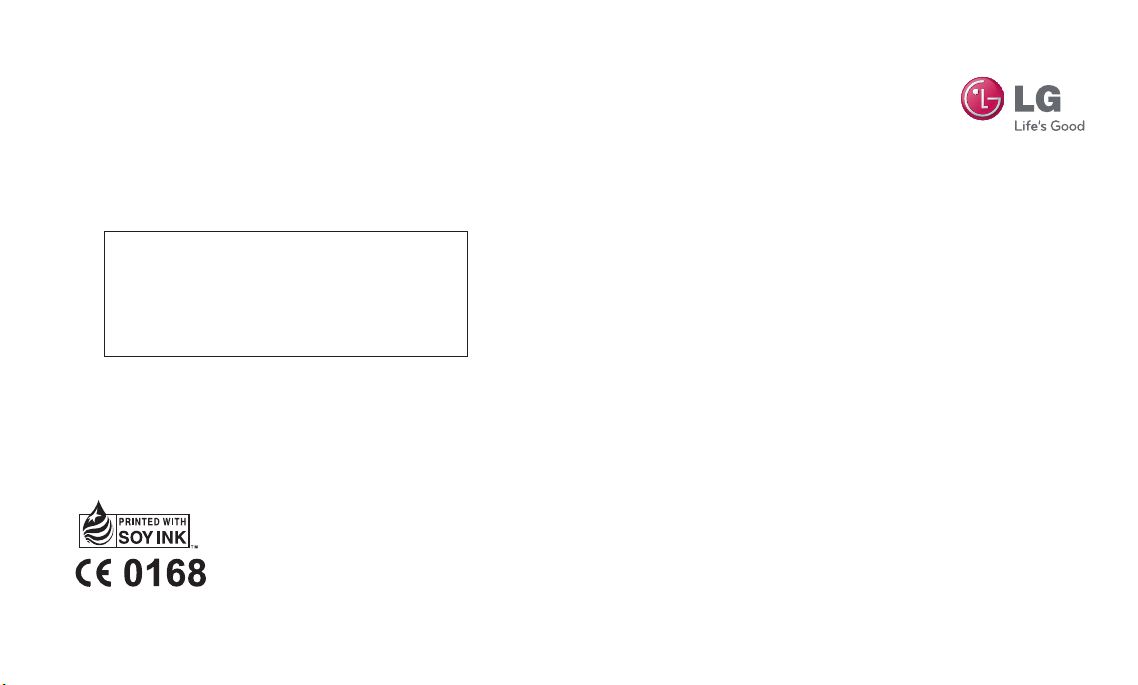
General Inquiries
<LG Customer Information Center>
0844-847-5847
* Make sure the number is correct before making a call.
www.lgmobile.com
MMBB0352001 (1.1)
GW300 User Guide
E N G L I S H

Bluetooth QD ID B015721

GW300 User Guide
- English
Congratulations on your purchase of
the advanced and compact GW300
phone by LG, designed to operate with
the latest digital mobile communication
technology.
Disposal of your old appliance
1 When this crossed-out wheeled bin symbol is attached to a product, the
product is subject to European Directive 2002/96/EC.
2 All electrical and electronic products should be disposed of separately
from the municipal waste stream at collection facilities designated by the
government or local authorities.
3 The correct disposal of your old appliances will help prevent potential
negative impacts on the environment and human health.
4 For more detailed information about disposal of your old appliances,
please contact your city office, waste disposal service or the shop where
you purchased the product.

LG GW300 | User Guide2
Contents
Guidelines for safe and efficient use ..6
Getting to know your phone ..............11
Installing the SIM and battery ...........13
Memory card .....................................15
Your home screen .............................16
The status bar ................................16
Using the Multitasking function ........17
Menu map .........................................18
Calls ...................................................19
Making a call ..................................19
Making a call from your Address book
.....................................................19
Answering and rejecting a call .........19
Speed dialling .................................19
Viewing your Call divert ..................20
Using call divert ..............................20
Using call barring ............................21
Changing the call settings ...............21
Call settings ...................................22
Contact ..............................................23
Searching for a contact ...................23
Adding a new contact .....................23
Contact options ..............................23
Creating a group .............................24
Using service dial numbers .............25
Viewing your own number ...............25
Creating a business card .................25
Changing your contact settings .......25
Messaging .........................................27
Messaging .....................................27
Sending a message ........................27
Entering text ...................................28
Text input mode using the keypad ...28
Setting up your email ......................28
Sending an email using your new
account ..........................................28
Retrieving your email ......................29
Message folders .............................29
Managing your messages ...............29
Changing your text message settings
......................................................
Changing your multimedia message
settings ..........................................31
Changing your email settings ..........32
Changing your other settings ...........33
31

3
Camera ..............................................34
Taking a quick photo .......................34
After you’ve taken your photo ..........34
Using the quick settings ..................34
Using the advanced settings ............35
Adjusting the brightness ..................36
Changing the image size .................36
Viewing your saved photos ..............36
Video camera ....................................37
Shooting a quick video ....................37
After you’ve shot your video ............37
Using the quick settings ..................37
Using the advanced settings ............38
Watching your saved videos ............38
Orange Music ....................................39
MP3 Player.....................................39
Transferring music onto your phone 39
Playing a song ................................40
Using options while playing music ...40
Using the FM radio..........................41
Searching for stations .....................41
Reset all channels ...........................41
Listening to the radio ......................42
Media album ....................................43
Pictures .........................................43
Sending a photo .............................43
Using an image ..............................43
Organising your images ..................44
Deleting an image ...........................44
Moving or copying an image ...........44
Marking and unmarking images ......44
Checking your memory status .........45
Sounds...........................................45
Using a sound ................................45
Videos ............................................45
Watching a video ............................45
Sending a video clip ........................46
Games and Applications ..................46
Playing a game ...............................46
Using the games options menu .......46
Flash contents ................................47
Others ............................................47
External memory ............................47
Installing a Java game & application 47
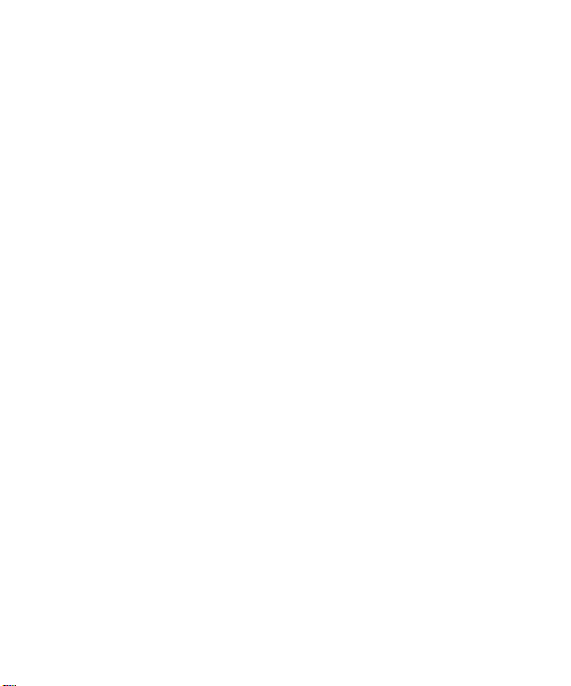
LG GW300 | User Guide4
Contents
Games & Apps ...................................48
Games & Apps................................48
Playing a game ...............................48
Viewing applications .......................48
Changing the network profile ...........48
Organiser & More ..............................49
Setting your alarm ..........................49
Adding an event to your calendar ....49
Adding an item to your task list ......50
Adding a memo ..............................50
Private memo .................................51
Date finder .....................................51
Settings ..........................................51
Quick menu ....................................51
Using your calculator ......................52
Using the Voice recorder .................52
Recording your voice memo ............52
Sending a voice recording ...............52
Using the stopwatch .......................53
Converting a unit ............................53
Adding a city to your World time ......53
Orange World .....................................54
Accessing the web..........................54
Adding and accessing your bookmarks
......................................................
Saving a page.................................55
Accessing a saved page..................55
Viewing your Orange World history ..55
Changing the web Orange World set-
tings...............................................55
Connectivity .......................................56
Changing your connectivity settings .56
Changing your Bluetooth settings ....56
Pairing with another Bluetooth device
......................................................
Using a Bluetooth headset ...............57
Sending and receiving your files using
Bluetooth ........................................57
Use your phone as a mass storage
device ............................................58
54
57

5
Synchronise your phone with your PC
......................................................
Backing up and restoring your phone’s
information .....................................59
Viewing your phone files on your PC 59
Synchronising your contacts ............59
Synchronising your messages .........60
Settings .............................................61
Changing your profiles ....................61
Using flight mode ............................61
Changing your phone settings .........61
Changing your display settings ........61
Changing the date & time ...............62
Changing your security settings .......62
Viewing memory status ...................63
Resetting your phone ......................63
Software Upgrade ...........................64
Accessories .......................................65
59
Network service ................................66
Technical data ...................................66
Trouble Shooting ...............................68

LG GW300 | User Guide6
Guidelines for safe and efficient use
Please read these simple guidelines.
Not following these guidelines may be
dangerous or illegal.
Exposure to radio frequency
energy
Radio wave exposure and Specific
Absorption Rate (SAR) information
This mobile phone model GW300
has been designed to comply with
applicable safety requirements for
exposure to radio waves. These
requirements are based on scientific
guidelines that include safety margins
designed to assure the safety of
all persons, regardless of age and
health.
• The radio wave exposure guidelines
employ a unit of measurement
known as the Specific Absorption
Rate, or SAR. Tests for SAR are
conducted using standardised
methods with the phone
transmitting at its highest certified
power level in all used frequency
bands.
• While there may be differences
between the SAR levels of various
LG phone models, they are all
designed to meet the relevant
guidelines for exposure to radio
waves.
• The SAR limit recommended by
the International Commission on
Non-Ionizing Radiation Protection
(ICNIRP) is 2 W/Kg averaged over
10g of tissue.
• The highest SAR value for this
model phone tested by DASY4 for
use at the ear is 1.16 W/Kg (10g)
and when worn on the body is
0.802 W/Kg (10g).
• SAR data information for
residents in countries/regions
that have adopted the SAR limit
recommended by the Institute of
Electrical and Electronics Engineers
(IEEE), which is 1.6 W/Kg averaged
over 1g of tissue.

7
Product care and maintenance
WARNING
Only use batteries, chargers and
accessories approved for use with this
particular phone model. The use of any
other types may invalidate any approval
or warranty applying to the phone, and
may be dangerous.
• Do not disassemble this unit. Take
it to a qualified service technician
when repair work is required.
• Keep away from electrical
appliances such as TVs, radios, and
personal computers.
• The unit should be kept away from
heat sources such as radiators or
cookers.
• Do not drop.
• Do not subject this unit to
mechanical vibration or shock.
• Switch off the phone in any area
where you are required by special
regulations. For example, do not
use your phone in hospitals as
it may affect sensitive medical
equipment.
• Do not handle the phone with wet
hands while it is being charged.
It may cause an electric shock and
can seriously damage your phone.
• Do not to charge a handset near
flammable material as the handset
can become hot and create a fire
hazard.
• Use a dry cloth to clean the exterior
of the unit (do not use solvents
such as benzene, thinner or
alcohol).
• Do not charge the phone when it is
on soft furnishings.
• The phone should be charged in a
well ventilated area.
• Do not subject this unit to excessive
smoke or dust.
• Do not keep the phone next to
credit cards or transport tickets;
it can affect the information on the
magnetic strips.
• Do not tap the screen with a sharp
object as it may damage the
phone.
• Do not expose the phone to liquid
or moisture.

LG GW300 | User Guide8
Guidelines for safe and efficient use
• Use the accessories like earphones
cautiously. Do not touch the
antenna unnecessarily.
Efficient phone operation
Electronics devices
All mobile phones may get
interference, which could affect
performance.
• Do not use your mobile phone
near medical equipment
without requesting permission.
Avoid placing the phone over
pacemakers, for example, in your
breast pocket.
• Some hearing aids might be
disturbed by mobile phones.
• Minor interference may affect TVs,
radios, PCs, etc.
Road safety
Check the laws and regulations on
the use of mobile phones in the area
when you drive.
• Do not use a hand-held phone
while driving.
• Give full attention to driving.
• Use a hands-free kit, if available.
• Pull off the road and park before
making or answering a call if
driving conditions so require.
• RF energy may affect some
electronic systems in your vehicle
such as car stereos and safety
equipment.
• When your vehicle is equipped
with an air bag, do not obstruct
with installed or portable wireless
equipment. It can cause the air bag
to fail or cause serious injury due to
improper performance.
• If you are listening to music whilst
out and about, please ensure that
the volume is at a reasonable
level so that you are aware of your
surroundings. This is particularly
imperative when near roads.
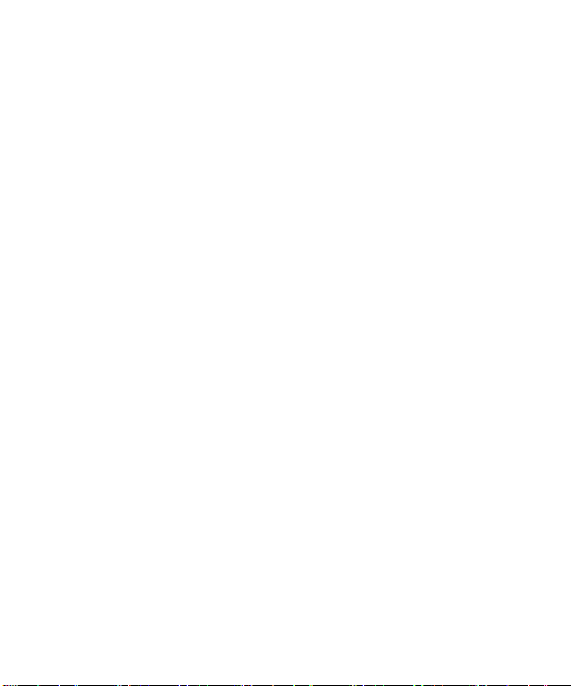
9
Avoid damage to your hearing
Damage to your hearing can occur
if you are exposed to loud sound for
long periods of time. We therefore
recommend that you do not turn on
or off the handset close to your ear.
We also recommend that music and
call volumes are set to a reasonable
level.
Blasting area
Do not use the phone where blasting
is in progress. Observe restrictions,
and follow any regulations or rules.
Potentially explosive
atmospheres
• Do not use the phone at a refueling
point.
• Do not use near fuel or chemicals.
• Do not transport or store flammable
gas, liquid, or explosives in the
same compartment of your
vehicle as your mobile phone and
accessories.
In aircraft
Wireless devices can cause
interference in aircraft.
• Turn your mobile phone off before
boarding any aircraft.
• Do not use it on the ground without
permission from the crew.
Children
Keep the phone in a safe place out of
the reach of small children. It includes
small parts which may cause a
choking hazard if detached.
Emergency calls
Emergency calls may not be available
under all mobile networks. Therefore,
you should never depend solely on
the phone for emergency calls. Check
with your local service provider.
Battery information and care
• You do not need to completely
discharge the battery before
recharging. Unlike other battery
systems, there is no memory effect
that could compromise the battery’s
performance.
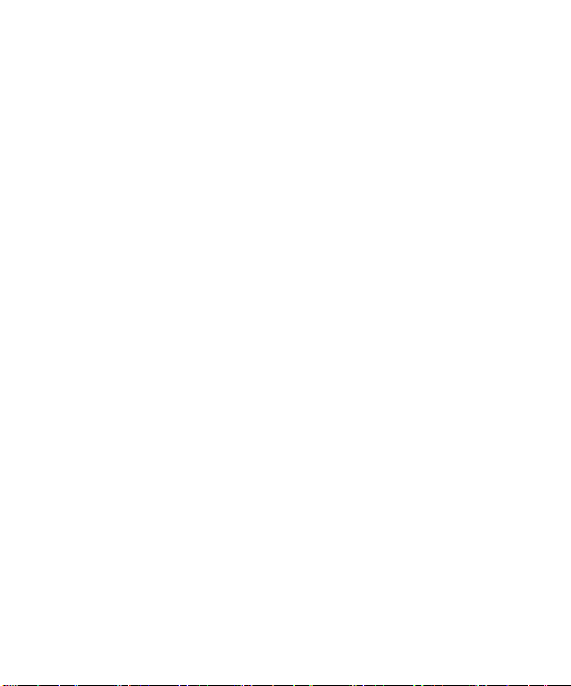
LG GW300 | User Guide10
Guidelines for safe and efficient use
• Use only LG batteries and chargers.
LG chargers are designed to
maximize the battery life.
• Do not disassemble or short-circuit
the battery pack.
• Keep the metal contacts of the
battery pack clean.
• Replace the battery when it
no longer provides acceptable
performance. The battery pack
maybe recharged hundreds of
times until it needs replacing.
• Recharge the battery if it has
not been used for a long time to
maximize usability.
• Do not expose the battery charger
to direct sunlight or use it in high
humidity, such as in the bathroom.
• Do not leave the battery in hot or
cold places, this may deteriorate
the battery performance.
• There is risk of explosion if the
battery is replaced by an incorrect
type.
• Dispose of used batteries according
to the manufacturer’s instructions.
Please recycle when possible. Do
not dispose as household waste.
• If you need to replace the battery,
take it to the nearest authorized LG
Electronics service point or dealer
for assistance.
• Always unplug the charger from the
wall socket after the phone is fully
charged to save unnecessary power
consumption of the charger.
• Actual battery life will depend on
network configuration, product
settings, usage patterns, battery
and environmental conditions.

11
Getting to know your phone
Earplece
Main LCD
Send key
Dials a phone number
•
and answers a call.
n standby mode:
• I
Shows the history of
calls.
Alpha numeric keys
In standby mode:
•
Input numbers to dial
Hold down
– International calls
– Activate Voice
mail centre
to – Speed
dials
- Hold the key
down to go Silent mode
n editing mode: Enter
• I
numbers & characters
Multitasking key
Go to Home screen or Menu directly.
Clear / lock key
Clears a character with each press.
•
Hold the key down to clear all input.
Hold the key down to lock when using menus.
•
Soft keys
(Left soft key /
Right soft key)
These keys perform the
•
function Indicated in the
bottom of the display.
• Press left soft key in
home screen to go to
Orange operator menus
directly.
Confirm key / OK key
Selects menu options and
•
confirms actions.
End key
switch on/off (hold down)
•
End or reject a call.
•
Navigation key
•
In standby mode:
Briefly: Go to
message Inbox.
Briefly: Go to
Contacts menu.
Briefly: Go to
Quick menu.
Briefly: Go to
Profiles Menu.
n menu: Scroll up &
• I
down.

LG GW300 | User Guide12
Getting to know your phone
•
In standby mode: Controls
the ring volume.
•
During a call: Earpiece
volume adjustment
• During playing MP3 music:
Audio volume adjustment
Micro SD memory card
socket
Camera lens
SIM card holder
Camera keySide keys
Charger/USB cable
connector
TIP: Please ensure
the phone is powered
on , external memory
card is inserted and
in idle mode before
connecting the
USB cable for Mass
Storage.
Headset
Battery cover
Battery pack

13
Installing the SIM and battery
1 Remove the battery cover
Press the battery cover release
latch.
2 Remove the battery
Lever the bottom edge of the
battery and remove it carefully
from the battery compartment.
WARNING: Do not remove the
battery when the phone is switched
on, as this may damage the phone.
3 Install the SIM card
Slide the SIM card into the SIM
card holder. Make sure that the
gold contact area on the card is
facing downwards. To remove
the SIM card, pull it gently in the
reverse direction.
WARNING: Do not replace or
remove the SIM card while your
phone is being used or turned on,
or data may be lost or the SIM card
might be damaged.

LG GW300 | User Guide14
Installing the SIM and battery
4 Install the battery
Insert the top of the battery first
into the top edge of the battery
compartment. Ensure that the
battery contacts align with the
terminals on the phone. Press
down the bottom of the battery
until it clips into place.
5 Replace the battery cover
6 Charging your phone
Pull open the cover of the charger
socket on the top of your GW300.
Insert the charger and plug into a
mains electricity socket.
Your GW300 will need to be
charged until a message reading
“Battery full” appears on screen.
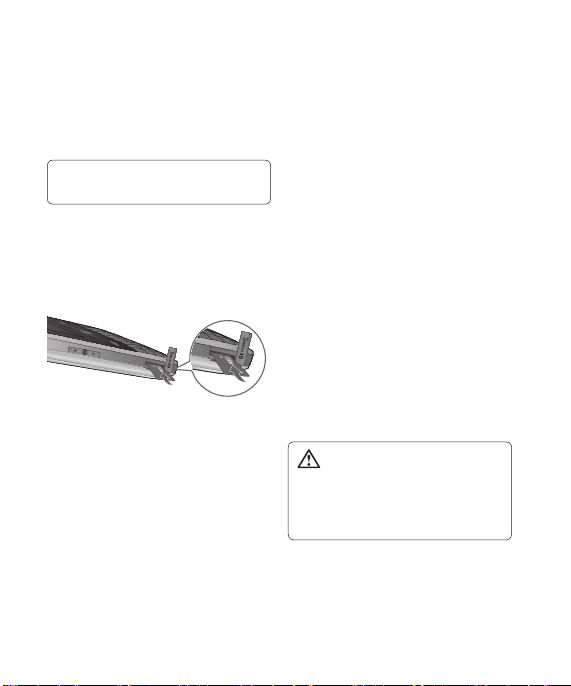
15
Memory card
Installing a memory card
You can expand the memory available
on your phone using a memory card.
Note: A memory card is an optional
accessory.
Slide the memory card into the slot
until it clicks into place. Make sure
that the gold contact area is facing
downwards.
Removing a memory card
Carefully remove the memory card by
gently pushing it in to the phone and
quickly releasing it.
Formatting the memory card
Your memory card may already be
formatted. If your memory card isn’t
formatted, you will need to format it
before you can begin using it.
1 From the home screen press
Menu then select Settings.
2 Choose Memory info. and select
External memory.
3 Press Format and enter the
password, which is set to 0000 as
default. Your memory card will be
formatted and ready to use.
4 To view the new formatted folders
on your GW300 press Menu and
select Media album. Choose My
memory card.
WARNING!
When you format your memory card,
all the content will be wiped. If you
do not want to lose the data on your
memory card, back it up first.

LG GW300 | User Guide16
Your home screen
The status bar
The status bar uses various icons to
indicate things like signal strength,
new messages and battery life, as
well as telling you whether your
Bluetooth connection is active.
The table below explains the meaning
of icons you’re likely to see in the
status bar.
Icon Description
Network signal strength
(number of bars will vary)
No network signal
GPRS available
EDGE available
Flight mode is activated
Calls are diverted
Roaming service
Bluetooth® is activated
Icon Description
WAP service is connected
Multitasking available
An alarm is set
Schedule
New message
New voice message
New Email
Normal profile in use
Silent profile in use
Outdoor profile in use
Headset profile in use
Remaining battery life
Battery empty
External memory
FM radio
MP3 music playing

17
Using the Multitasking function
Press the multitasking key to
open the multitasking menu.
From here you can view all the
applications you have running.
(Some applications such as camera
and video camera can not use the
multitasking function.)
When you have an application
running in the background, will
appear in the status bar.

LG GW300 | User Guide18
Menu map
Games&Apps
1. My games & apps
2. Settings
Camera
1. Still camera
2. Video camera
Media album
1. Pictures
2. Sounds
3. Videos
4.
Games & Applications
5. Flash contents
6. Others
7. External memory
Call history
1. All calls
2. Call durations
3. Data volume
4. Call costs
5. Call divert
6. Call barring
7. Fixed dial numbers
8. Call waiting
Messaging
1.
Create new message
2. Inbox
3. Mailbox
4. Drafts
5. Outbox
6. Sent messages
7. My folders
8. Templates
9. Emoticons
0. Settings
Address book
1. Add new
2. Search
3. Speed dials
4. Groups
5. Service dial numbers
6. Own number
7. My business card
8. Settings
Orange
Messenger
1. Orange Messenger
Orange World
1. Home
2. Enter address
3. Bookmarks
4. Saved pages
5. History
6. Browser settings
More
1. Quick menu
2. Calculagtor
3. Voice recorder
4. Stopwatch
5. Unit converter
6. World clock
Oraniser
1. Alarms
2. Calendar
3. Tasks
4. Memo
5. Private memo
6. Data finder
7. Settings
Settings
1. Profiles
2. Phone settings
3. Display settings
4. Date&Time
5. Connectivity
6. Call settings
7. Security
8. Memory info.
9. Reset settings
Orange Music
1. Music store
2. My music
3. FM radio
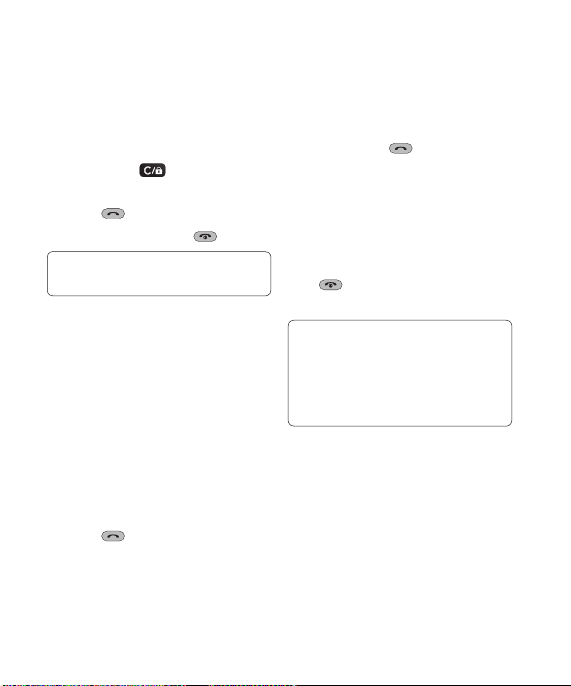
19
Calls
Making a call
1 Make sure your phone is on.
2 You can use the keypad. To delete
a digit press or the back
arrow.
3 Press
to begin the call.
4 To end the call, press .
TIP! To enter + when making
an international call, press and hold 0.
Making a call from your
Address book
It’s easy to call anyone whose number
you have stored in your address book.
1 Press Menu to open the main
menu. Select Address book, then
select Search.
2 Using the keypad, enter the first
letter of the contact you want to
call and scroll to the address book.
3 Press
to begin the call.
Answering and rejecting a call
When your phone rings, press
Accept or press
call.
to answer the
While your phone is ringing you can
press Silent to mute the ringing.
This is useful if you have forgotten
to change your profile to silent for a
meeting.
Pres
reject an incoming call.
or select Reject in order to
Note: In call when speaker is
activated, the speaker icon is
displayed with red colour cross, when
the speaker is deactivated speaker
icon is displayed without red colour
cross.
Speed dialling
You can assign a speed dial number
to a contact you call frequently.
1 Press Menu open the main menu.
Select Address book, then select
Speed dials.

LG GW300 | User Guide20
Calls
2 Your voicemail is preset to speed
dial 1 and you cannot change this.
Select any other number either
by using the navigation keys and
selecting Add or by pressing the
hard key number.
3 Your contacts will open. Select the
contact you’d like to assign to that
number using the navigation keys
then select OK.
To call a speed dial number, press
and hold the assigned number until
the contact appears on screen. The
call will begin automatically and there
is no need to press
.
Viewing your Call divert
Press Menu and select Calling.
Choose Call divert.
All calls - View a complete list of all
your dialled, received and missed
calls.
Missed calls - View a list of any calls
you have missed.
Dialled calls - View a list of all the
numbers you have called.
Received calls - View a list of all the
numbers that have called you.
TIP! From any call log select
Options and then Delete to delete
selected items.
Using call divert
1 Press Menu and select Calling.
2 Select Call divert.
3 Choose whether to divert all calls,
when the line is busy, when there
is no answer and when you are
out of reach.
4 Choose Activate and select
whether to divert to voice mail, or
to other number.
5 Enter your divert number or select
Search to browse for your divert
number.
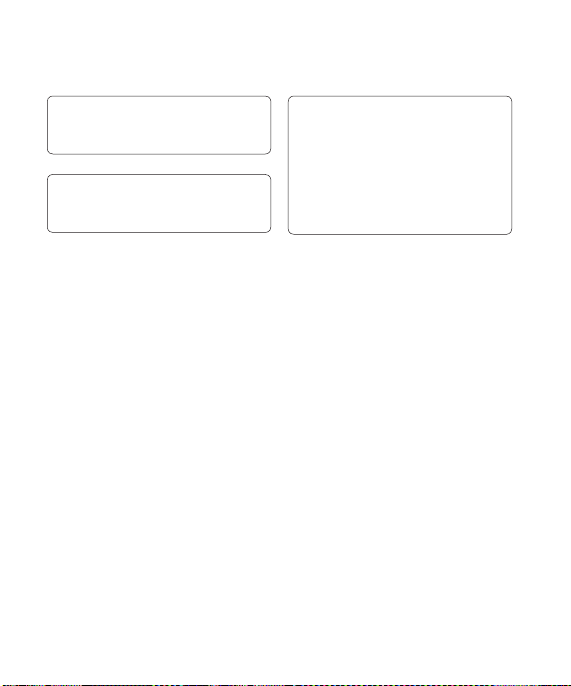
21
Note: Charges are incurred for
diverting calls. Please contact your
network provider for details.
TIP! To turn off all call diverts,
choose Deactivate all from the Call
divert menu.
TIP! Select Fixed dial numbers from
the Call history menu to turn on and
compile a list of numbers which can
be called from your phone. You’ll need
your PIN2 code from your operator.
When activated, only numbers
included in the fixed dial list can be
called from your phone.
Using call barring
1 Press Menu and select Call
history.
2 Select Call barring.
3 Choose any or all of the options:
All outgoing
Outgoing international
Outgoing international calls
except home country
All incoming
Incoming when abroad
4 Enter the call barring password.
Please check with your network
operator for this service.
Changing the call settings
1 Press Menu and select Call
history.
2 From here you can amend the
settings for:
Call durations - View details of
how long you have spent on your
calls both received and dialled.
Data volume - View the amount
in kilobytes of all your received and
sent data.
