Page 1
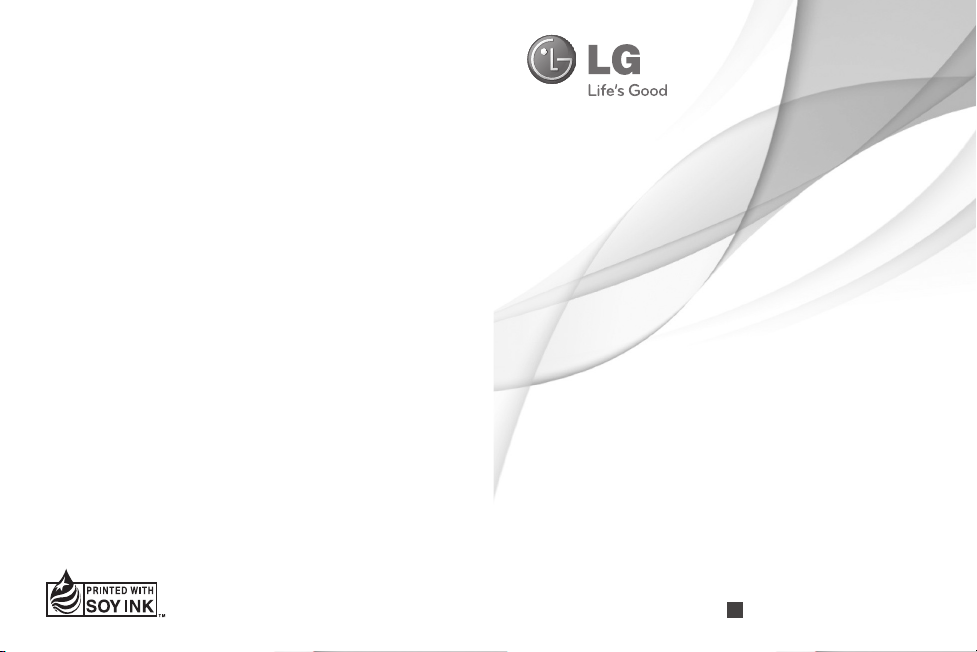
User Guide
GU290f
ENGLISH
P/NO : MMBB0387601(1.2)
W
www.lg.com
Page 2
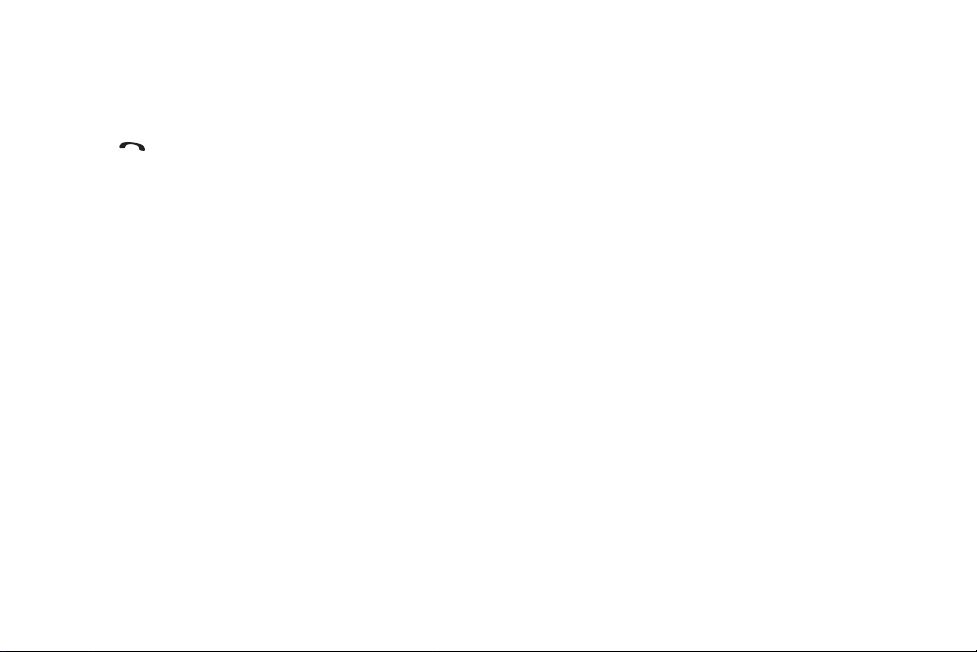
Making an Emergency call when there is
no USIM card present in the handset:
1. Enter emergency number 000 or 112
2. Press key to activate Emergency call.
Bluetooth QD ID B016133
Page 3

Some of the contents in this
manual may differ from your phone
depending on the software of the
phone or your service provider.
GU290f User Guide
ENGLISH
Page 4
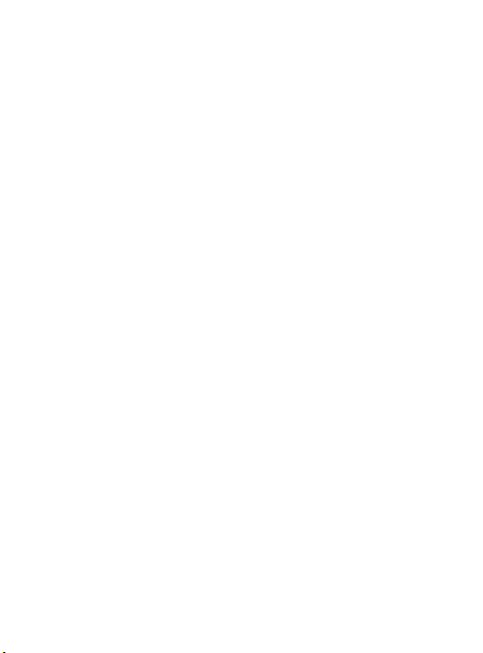
Congratulations on your purchase
of the advanced and compact
GU290f phone by LG, designed to
operate with the latest digital mobile
communication technology.
Your new LG GU290f provides enhanced call
quality through LG’s voice and sound engine which
automatically adjusts listening level and improves
speech quality by removing background noise from
incoming calls.
Page 5
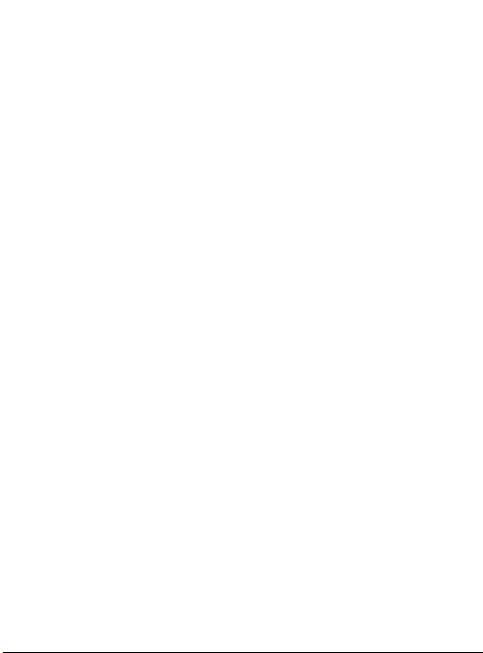
Contents
Guidelines for safe and
effi cient use .......................... 5
Getting to know your phone 12
Getting started ....................15
Installing the SIM and battery ... 15
Installing a memory card .......... 17
Your Home screen ..............19
On-Screen Icons ...................... 19
General functions................20
Making a call ........................... 20
Making a Call with the Send Key 20
Making International Calls ........20
Ending a Call ........................... 20
Making a Call from the Contacts 20
Answering a Call...................... 21
Adjusting the Volume ............... 21
Entering Text ...........................21
Using the Korean Mode ............ 25
During a Call ...........................26
Conference Calls ..................... 27
Menu Tree ........................... 29
BigPond ..............................31
BigPond Home ........................ 31
Enter Address .......................... 32
Bookmarks .............................. 32
RSS Reader ............................ 33
Saved Pages ..........................33
History ................................... 33
Settings ................................. 33
My Place .............................36
Call History .........................37
All Calls .................................. 37
Missed Calls ............................ 37
Dialed Calls ............................. 37
Received Calls ......................... 37
Call Duration ........................... 37
Games&Apps ...................... 38
Games & Applications .............. 38
Messaging .......................... 39
Create new message ............... 39
Send-A-Card ........................... 43
Inbox .................................... 43
My Email ................................. 44
3
Page 6
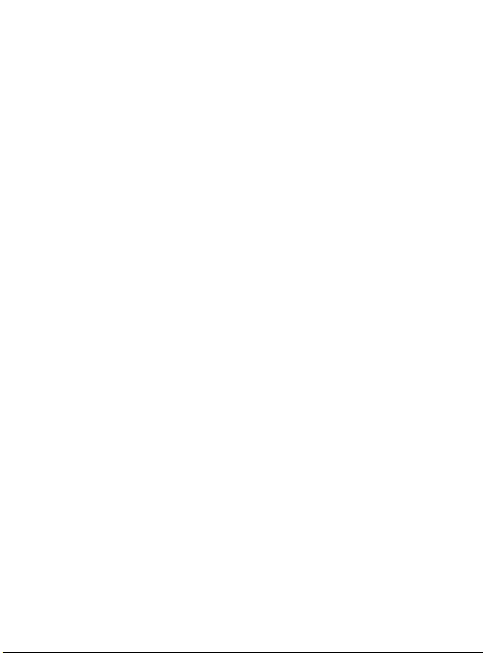
Contents
Outbox .................................... 46
Drafts .................................... 46
Voicemail ................................ 47
Message Settings .................... 47
My Stuff .............................. 51
Audio .................................... 51
Video .................................... 51
Picture .................................... 51
Other Files .............................. 52
File Manager ........................... 52
Tools ...................................53
Alarm .................................... 53
Calendar ................................. 53
Music Player ........................... 54
To do .................................... 55
Memo ....................................56
Calculator ............................... 56
World Clock ............................. 56
Stopwatch ............................... 57
Tip Calculator .......................... 57
Unit Converter ......................... 58
4
Contacts ..............................59
Contact List ............................. 59
New Contact ........................... 59
Caller Groups .......................... 59
Speed Dial Lists ....................... 59
SIM Management ....................60
My Numbers ........................... 60
Settings ..............................61
Audio & Ringtones ................... 61
Phone Settings ........................ 62
Display .................................... 65
Call .................................... 66
Data Counter ........................... 68
Connection .............................. 68
Memory .................................. 72
Application Settings ................. 73
Phone Information ................... 76
Accessories ........................77
Technical data..................... 78
Trouble Shooting .................79
Page 7
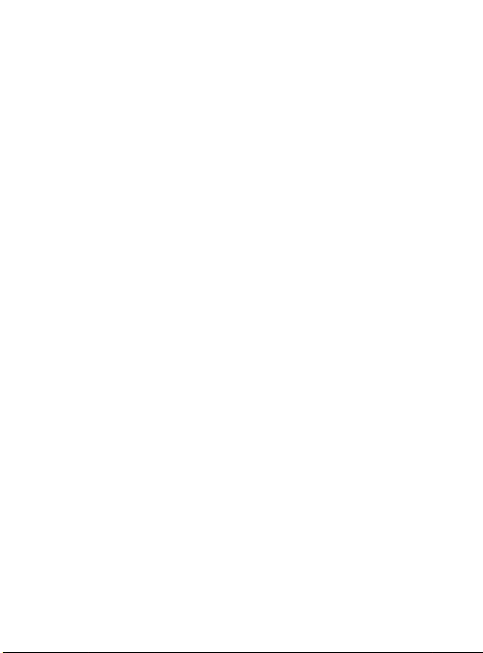
Guidelines for safe and effi cient use
Please read these simple guidelines.
Not following these guidelines may
be dangerous or illegal.
Exposure to radio
frequency energy
Radio wave exposure and Specifi c
Absorption Rate (SAR) information
This mobile phone model GU290f
has been designed to comply with
applicable safety requirements for
exposure to radio waves. These
requirements are based on scientifi c
guidelines that include safety
margins designed to assure the
safety of all persons, regardless of
age and health.
• The radio wave exposure
guidelines employ a unit of
measurement known as the
Specifi c Absorption Rate, or SAR.
Tests for SAR are conducted using
standardised methods with the
phone transmitting at its highest
certifi ed power level in all used
frequency bands.
• While there may be differences
between the SAR levels of various
LG phone models, they are all
designed to meet the relevant
guidelines for exposure to radio
waves.
• The SAR limit recommended by
the International Commission on
Non-Ionizing Radiation Protection
(ICNIRP) is 2W/kg averaged over
10g of tissue.
• The highest SAR value for this
model phone tested by DASY4 for
use at the ear is 1.12 W/kg (10
g) and when worn on the body is
1.55 W/Kg (10 g).
• The SAR limit recommended
by the Institute of Electrical and
Electronics Engineers (IEEE) is 1.6
W/kg averaged over 1g of tissue.
5
Page 8
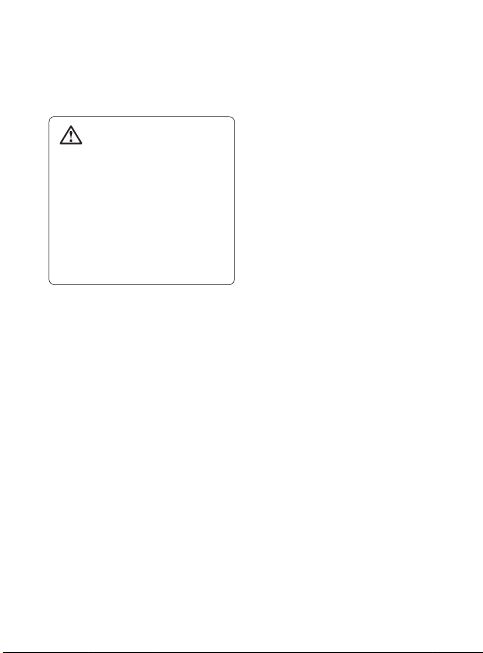
Guidelines for safe and effi cient use
Product care and
maintenance
WARNING
Only use batteries, chargers and
accessories approved for use
with this particular phone model.
The use of any other types
may invalidate any approval or
warranty applying to the phone,
and may be dangerous.
•
Do not disassemble this unit. Take
it to a qualifi ed service technician
when repair work is required.
• Keep away from electrical
appliances such as TVs, radios,
and personal computers.
• The unit should be kept away from
heat sources such as radiators or
cookers.
• Do not drop.
• Do not subject this unit to
mechanical vibration or shock.
• Switch off the phone in any area
where you are required by special
regulations. For example, do not
6
use your phone in hospitals as
it may affect sensitive medical
equipment.
• Do not handle the phone with wet
hands while it is being charged. It
may cause an electric shock and
can seriously damage your phone.
• Do not charge a handset near
fl ammable material as the handset
can become hot and create a fi re
hazard.
• Use a dry cloth to clean the
exterior of the unit (do not use
solvents such as benzene, thinner
or alcohol).
• Do not charge the phone when it
is on soft furnishings.
• The phone should be charged in a
well ventilated area.
• Do not subject this unit to
excessive smoke or dust.
• Do not keep the phone next to
credit cards or transport tickets; it
can affect the information on the
magnetic strips.
Page 9
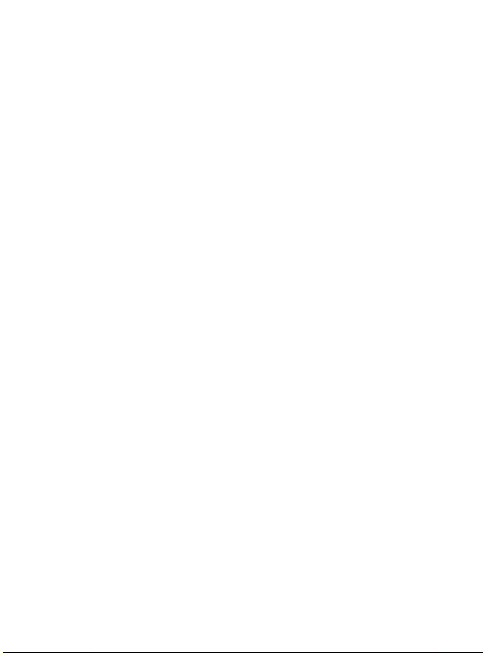
• Do not tap the screen with a sharp
object as it may damage the
phone.
• Do not expose the phone to liquid,
moisture or humidity.
• Do not use the phone or
accessories in places with
high humidity such as pools,
greenhouses, solariums or
tropical environments; it may
cause damage to the phone and
invalidation of warranty.
Effi cient phone operation
Electronic and medical
devices
All mobile phones may get
interference, which could affect
performance.
• Do not use your mobile phone
near medical equipment.
Avoid placing the phone over
pacemakers, for example, in your
breast pocket.
• Mobile phones may interfere with
some hearing aids.
• Minor interference may affect TVs,
radios, PCs, etc.
Pacemakers
Pacemaker manufacturers
recommend that a minimum
separation of 15cm be maintained
between a mobile phone and
a pacemaker to avoid potential
interference with the pacemaker. To
achieve this use the phone on the
opposite ear to your pacemaker and
do not carry it in a breast pocket.
Hospitals
Switch off your wireless device when
requested to do so in hospitals,
clinics or health care facilities. These
requests are designed to prevent
possible interference with sensitive
medical equipment.
7
Page 10
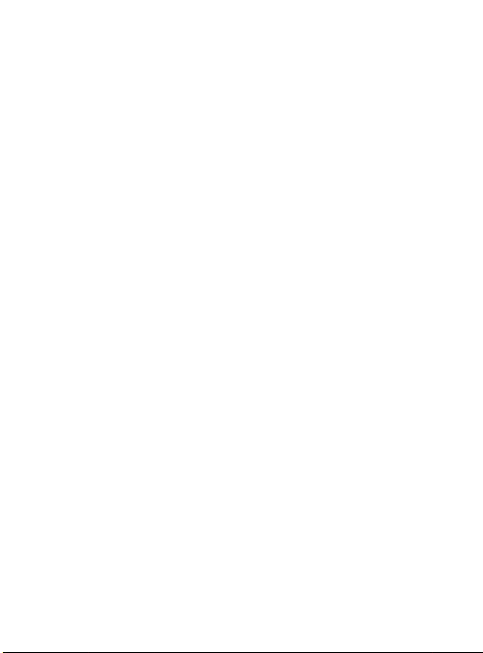
Guidelines for safe and effi cient use
Road safety
Check the laws and regulations on
the use of mobile phones in the area
when you drive.
•
Do not use a hand-held phone
while driving.
•
Give full attention to driving.
•
Use a hands-free kit, if available.
•
Pull off the road and park before
making or answering a call if driving
conditions so require.
•
RF energy may affect some
electronic systems in your vehicle
such as car stereos and safety
equipment.
•
If your vehicle is equipped
with an airbag, ensure it is not
obstructed by your mobile device
or accessories. It may fail or cause
a serious injury if obstructed when
deployed.
•
If you are listening to music while
out and about, please ensure that
the volume is at a reasonable
level so that you are aware of your
surroundings. This is particularly
8
important when near roads.
Avoid damage to your
hearing
Damage to your hearing can occur
if you are exposed to loud sound for
long periods of time. We therefore
recommend that you do not turn on
or off the handset close to your ear.
We also recommend that music and
call volumes are set to a reasonable
level.
Glass Parts
Some parts of your mobile device are
made of glass. This glass could break
if your mobile device is dropped on a
hard surface or receives a substantial
impact. If the glass breaks, do not
touch or attempt to remove. Stop
using your mobile device until the
glass is replaced by an authorised
service centre.
Blasting area
Do not use the phone where blasting
is in progress. Observe restrictions,
and follow any regulations or rules.
Page 11
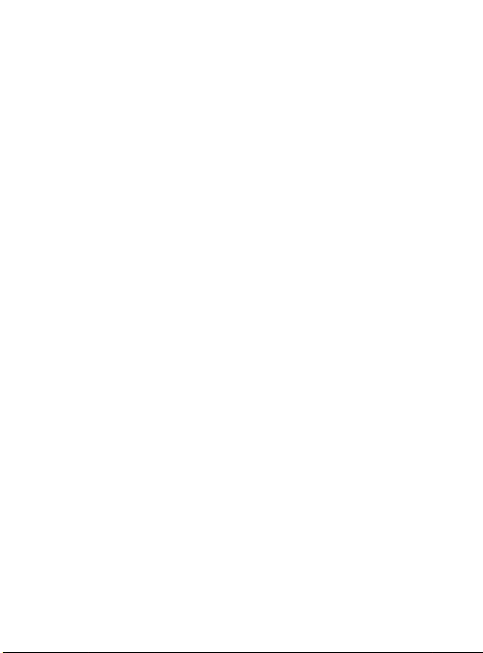
Potentially explosive
atmospheres
• Do not use the phone at a
refueling point.
• Do not use near fuel or chemicals.
• Do not transport or store
fl ammable gas, liquid, or
explosives in the same
compartment of your vehicle
as your mobile phone and
accessories.
In aircraft
Wireless devices can cause
interference in aircraft.
• Turn your mobile phone off before
boarding any aircraft.
• Do not use it on the ground
without permission from the crew.
Children
Keep the phone in a safe place
out of the reach of small children.
It includes small parts which may
cause a choking hazard if detached.
Emergency calls
Emergency calls may not be
available under all mobile networks.
Therefore, you should never depend
solely on the phone for emergency
calls. Check with your local service
provider.
• Use your wireless phone to call
emergency services for yourself or
others.
In the case of fi re, traffi c accident
or medical emergencies;
• Australia: Dial 0-0-0,
• New Zealand: Dial 1-1-1,
• International: Dial 1-1-2,
• other local emergency number.
Remember, it is a free call on your
wireless phone for emergency
services.
• Use your wireless phone to help
others in emergencies, if you see
an accident in progress or other
serious emergency where lives
are in danger, call the emergency
number, as you would want others
to do for you.
9
Page 12
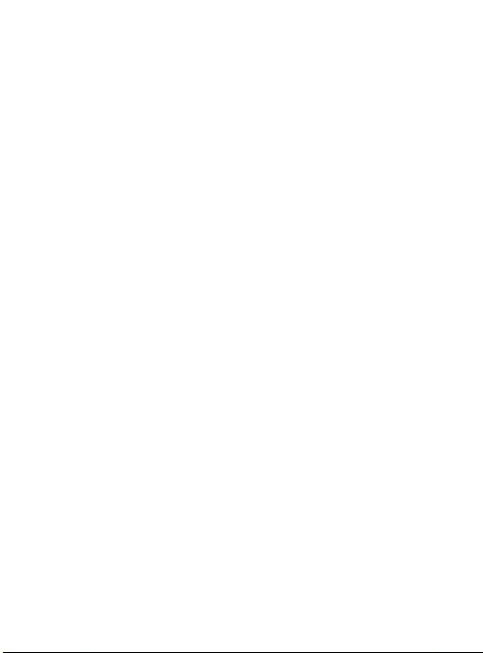
Guidelines for safe and effi cient use
Battery information and
care
• You do not need to completely
discharge the battery before
recharging. Unlike other battery
systems, there is no memory
effect that could compromise the
battery’s performance.
• Use only LG batteries and
chargers. LG chargers are
designed to maximize the battery
life.
• Do not disassemble or shortcircuit
the battery pack.
• Keep the metal contacts of the
battery pack clean.
• Replace the battery when it
no longer provides acceptable
performance. The battery pack
maybe recharged hundreds of
times until it needs replacing.
• Recharge the battery if it has
not been used for a long time to
maximize usability.
10
• Do not expose the battery charger
to direct sunlight or use it in high
humidity, such as in the bathroom.
• Do not leave the battery in hot or
cold places, this may deteriorate
the battery performance.
• There is risk of explosion if the
battery is replaced by an incorrect
type.
• Dispose of used batteries
according to the manufacturer’s
instructions. Please recycle when
possible. Do not dispose as
household waste.
• If you need to replace the battery,
take it to the nearest authorized
LG Electronics service point or
dealer for assistance.
• Always unplug the charger from
the wall socket after the phone is
fully charged to save unnecessary
power consumption of the charger.
• Actual battery life will depend on
network confi guration, product
settings, usage patterns, battery
and environmental conditions.
Page 13
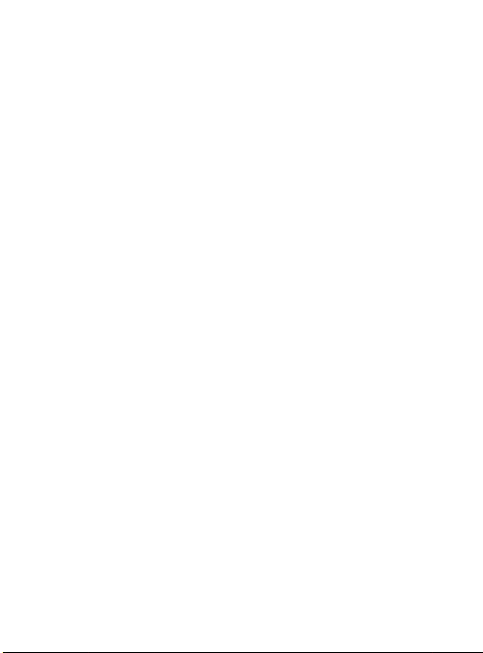
Driver Safety Tips
When driving a car, driving is your
fi rst responsibility. When using your
wireless phone behind the wheel of
a car, practice good common sense
and remember the following tips:
• Use a hands free device. If
possible, add an additional layer
of convenience and safety to your
wireless phone with one of the
many hands free accessories
available today.
• Let the person you are speaking
with know you are driving; if
necessary, suspend the call in
heavy traffi c or hazardous weather
conditions.
• Do not take notes or look up
phone numbers while driving.
Jotting down a “to do” list or
fl ipping through your address
book takes attention away from
your primary responsibility, driving
safely.
• If possible, place calls when you
are not moving or before pulling
into traffi c. Try to plan calls when
you will not be driving.
• Do not engage in stressful or
emotional conversations that may
be distracting. Make people you
are talking with aware you are
driving and suspend conversations
that have the potential to divert
your attention from the road.
11
Page 14

Getting to know your phone
Open view
Main screen
Menu/OK key
Left soft key
Goes to FOXTEL directly.
Call key
Dials a phone number and
answers incoming calls.
Navigation keys
•
In menu: Navigates
between menus.
•
Upper Navigation Key:
Press upper Nav key will
go to Telstra “My Place”.
•
Lower Navigation Key:
Press lower Nav key will
go to Contacts.
•
Left Navigation Key:
Press Left Navigation key
and will go to SNS.
•
Right Navigation Key:
Press right Nav key will
go to Message.
12
Right soft key
Goes to BigPond directly.
End/Power key
Ends or rejects a call. Turns
the phone on/off.
Returns to the Home screen
when you use the menu.
Clear Key
Deletes a character with each
press/go back to a previous
screen.
Press & Hold Key “C” for
2~3 seconds will go to Voice
Command.
Press and hold to activate/
deactivate Vibration mode.
Press and hold to access
Voice recorder.
Page 15
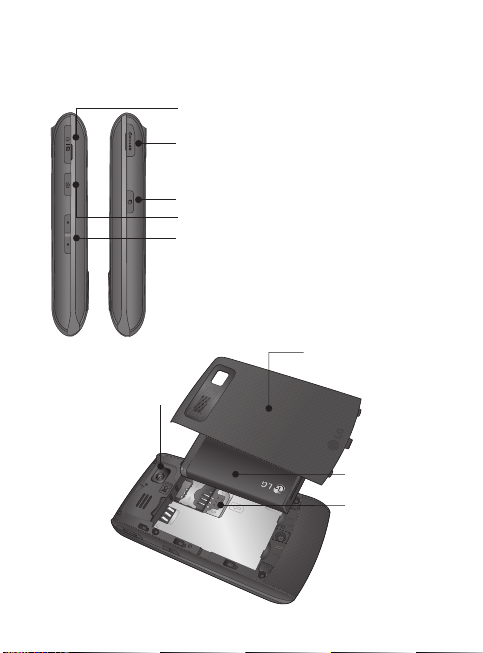
Side view
The Charger Port/USB connector
microSD™ card slot
Multitasking key
Camera key
Volume keys
Rear view
Battery cover
Camera lens
Battery
SIM card
socket
13
Page 16
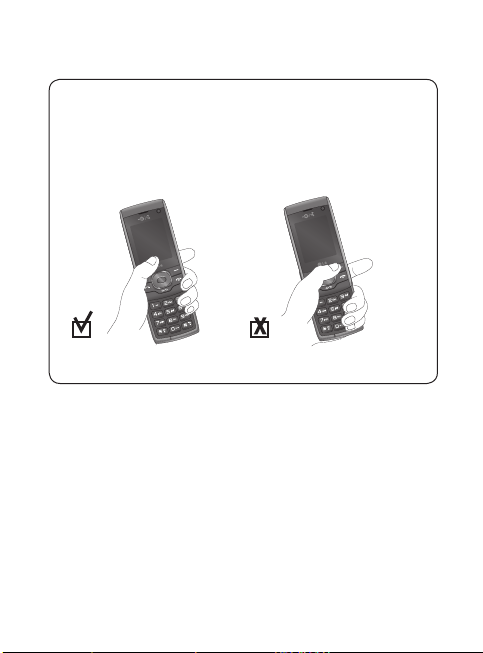
Getting to know your phone
Advice
In order to improve antenna sensitivity, please do not cover the antenna area
with your hand during a call and when using a Bluetooth® connection. It may
degrade speech quality. LG suggests that you hold the handset as shown
below.
14
Page 17
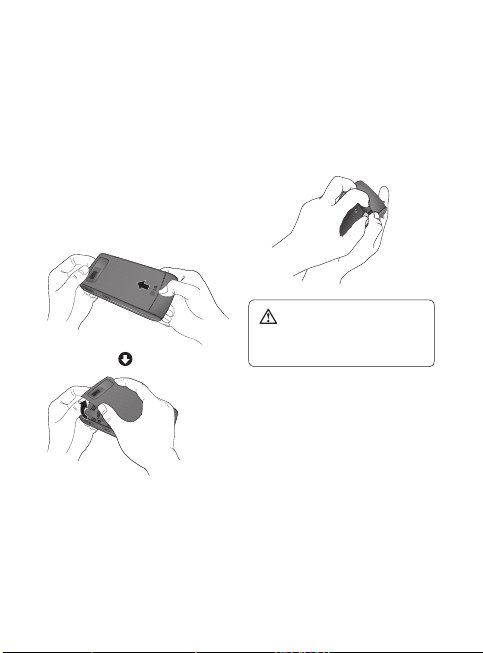
Getting started
Installing the SIM and
battery
1 Remove the battery cover
Use your right thumb to press
on the bottom center of the
battery cover, then slide the cover
upwards (as depicted below).
Then, lift the cover to remove it.
2 Remove the battery
Hold the top edge of the phone
and use the fi ngernail cutouts
near the bottom of the battery to
lift the battery from the phone.
WARNING: Do not remove the
battery when the phone is turned on;
this can damage the phone.
15
Page 18

Getting started
3 Install the SIM card
Slide the SIM card into the SIM
card slot (as shown below). Make
sure that the gold contact area on
the card is facing downwards. To
remove the SIM card, pull it gently
in the opposite direction.
16
4 Install the battery
Insert the top of the battery fi rst
into the top edge of the battery
compartment. Ensure that the
battery contacts align with the
terminals on the phone. Press the
bottom of the battery down until it
snaps into place.
Page 19
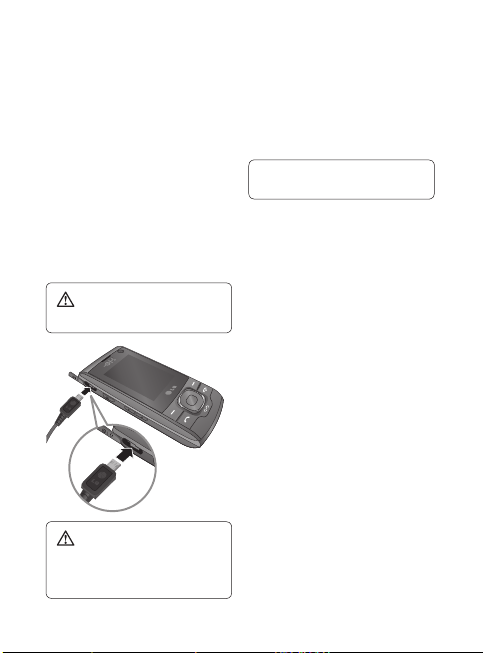
5 Charging your phone
Unfasten the cover of the
Charger/USB port on the left side
of your phone. Insert the charger
connector to the phone (the ‘LG’
side of the connector has to be
facing up when connecting to the
phone) and then plug into the wall
socket. Your LG GU290f will need
to be charged until the Full Battery
message appears on the screen.
Important! You must insert
the battery before charging.
WARNING: Use of
unauthorized accessories could
damage your phone and void your
warranty.
Installing a memory card
You can expand the memory
available on your phone by using a
microSD™ memory card.
TIP A memory card is an optional
accessory.
1 Locate the microSD™ card slot
on the right side of the phone.
Then, use your fi ngernail to gently
lift the cover.
The cover will remain attached
to the phone, so that it does not
become lost.
2 With the microSD™ card facing
up, slide it into the microSD™
card slot (as demonstrated in the
following image).
Push the memory card in until it
locks into place.
3 Replace the slot cover on the
phone.
17
Page 20
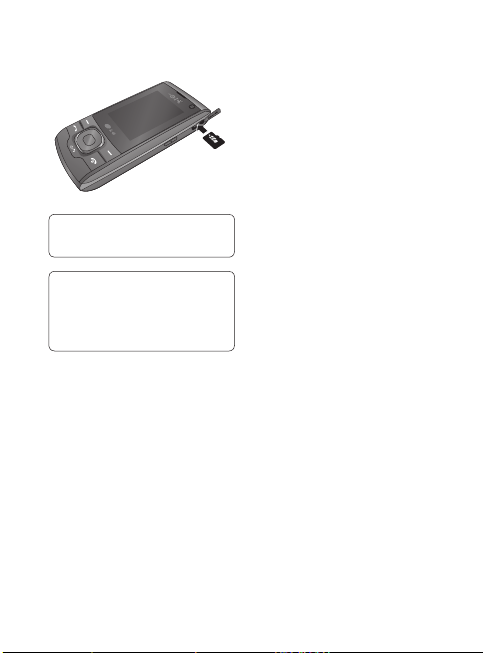
Getting started
Note The Model will support up to a
16GB microSD™ memory card.
Note If your memory card has
existing content, it will automatically
be fi led in the correct folder.
For example, videos will be accessible
from the Videos folder.
18
Page 21
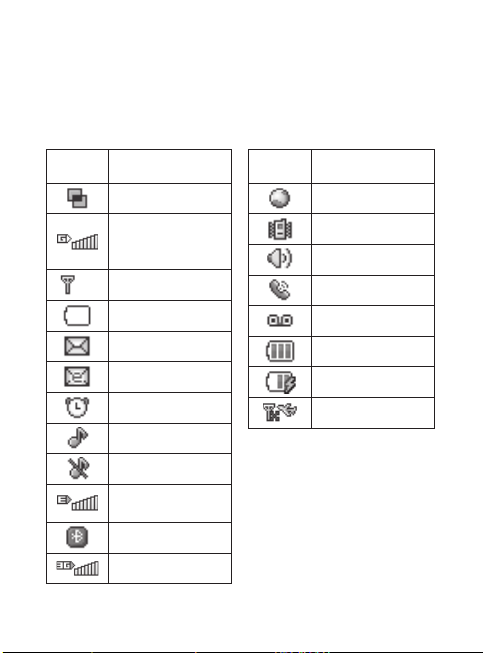
Your Home screen
On-Screen Icons
The table below describes various display indicators or icons that appear on
the phone’s display screen.
ICON/
INDICATOR
DESCRIPTION
Multitasking
Network signal
strength (number of
bars will vary)
No network signal
Low Battery
New text message
New email
An alarm is set
Ring profi le in use
Silent All profi le in use
EDGE network
available
Bluetooth is active
3G network available
ICON/
INDICATOR
DESCRIPTION
The browser is active
Vibrating Mode On
Speakerphone
Call in Progress
Voicemail
Battery Full
Battery Charging
Flight Mode On
19
Page 22
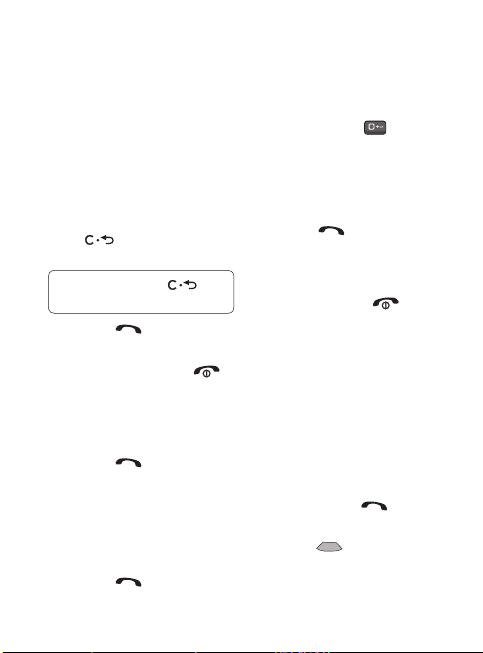
General functions
Calls
Making a call
1 Make sure your phone is powered
on.
2
Enter a phone number, including
the area code. To edit a number on
the display screen, simply press
the key to erase one digit
at a time.
TIP! Press and hold the key
to erase the entire number.
3 Press the [SEND] key to call
the number.
4 To end the call, press the
[END] key.
Making a Call with the
Send Key
1 Press the [SEND] key,
and the most recent missed,
dialed and received calls will be
displayed.
2 Highlight the desired number by
using the navigation keys.
3 Press the [SEND] key.
20
Making International
Calls
1 Press and hold the key and
the international access character
‘+’ will appear.
2 Enter the country code, area code,
and the phone number.
3 Press the [SEND] key to call
the number.
Ending a Call
To end a call, press the [END]
key.
Making a Call from the
Contacts
You can store frequently called
names and phone numbers in the
SIM card as well as in the phone
memory known as the Contacts.
You can dial a number by simply
highlighting a name in the Contacts
List and pressing the
key.
1 Press the [Down] key to
access the Contact List.
[SEND]
Page 23
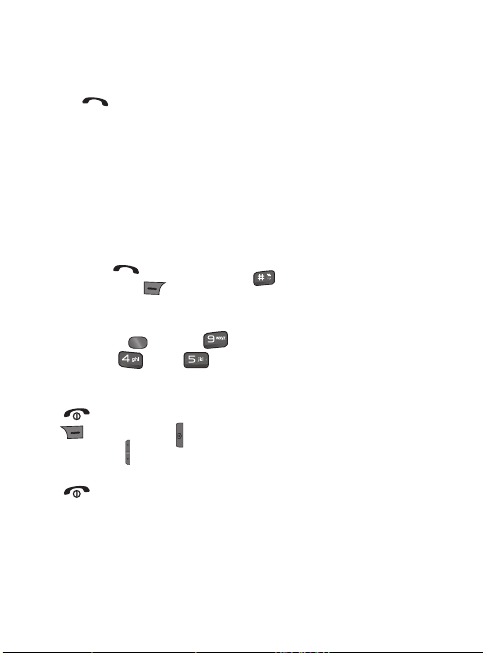
2 Highlight the Contact and press
the
[SEND] key.
Answering a Call
When you receive a call, the phone
displays a notifi cation on the screen
and rings and/or vibrates. If the caller
can be identifi ed, the caller’s phone
number (or name, if stored in your
Address Book) is displayed.
1 Press the [SEND] key or
the left soft key
answer an incoming call.
If the Answer Mode has been set
as Any Key (
Settings >
Answer Mode), any key press
will answer a call, except for the
[END] key, the right soft key
, the Camera key , or the
volume keys
2 End the call by pressing the
[END] key.
Note: You can answer a call while
using other functions or features.
Accept to
Menu >
Call >
.
Adjusting the Volume
Use the side volume keys during a
call to adjust the earpiece volume.
While in standby mode, you can
adjust the Master Volume using the
side volume keys.
Vibrating Mode (Quick)
Vibrating Mode can be activated
by pressing and holding down the
key.
Signal Strength
If you are inside a building, being
near a window may give you better
reception. You can see the strength
of your signal by the signal indicator
on your phone’s display screen.
Entering Text
You can enter alphanumeric
characters by using the phone’s
keypad. For example, storing names
in the Address Book, writing a
message, or scheduling events in
the calendar all require text to be
entered.
21
Page 24
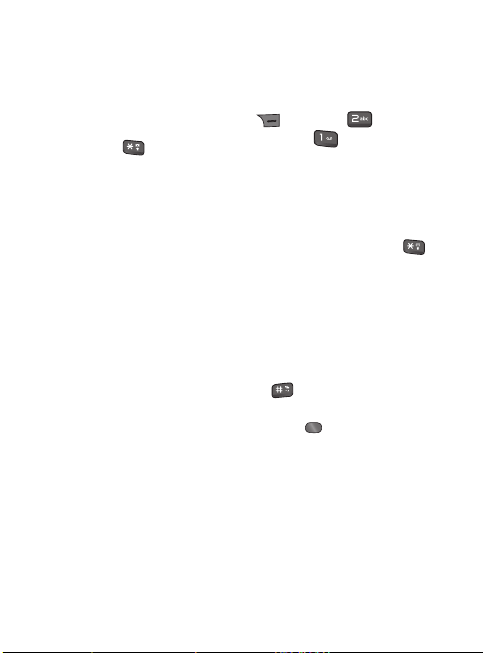
General functions
Changing the Text Input
Mode
Change the text input mode by
holding down
entry fi eld.
You can check the current text input
mode in the upper right corner of
the screen.
The following text input modes are
available on the phone.
ABC Mode
This mode allows you to enter letters
by pressing the key labeled with the
required letter one, two, three, or four
times until the letter is displayed.
T9 Mode
The T9 mode allows you to enter
words easily with only one keystroke
per letter. Each key on the keypad
has more than one letter. The T9
mode automatically compares your
keystrokes with an internal linguistic
dictionary to determine the correct
word, thus requiring far fewer
keystrokes than the traditional ABC
mode.
22
when in a text
Note: You can select a different T9
language from the Options menu
(
Options > Text Entry
Settings >
Language).
123 Mode (Numbers
Mode)
Type numbers using one keystroke
per number. To change to 123 mode
in a text entry fi eld, press the
key until 123 mode is displayed in
the upper right corner.
Symbol Mode
The Symbol Mode enables you to
enter various symbols or special
characters. To enter a symbol, press
the
key. Use the navigation keys
to highlight the desired symbol and
press the
key.
Page 25
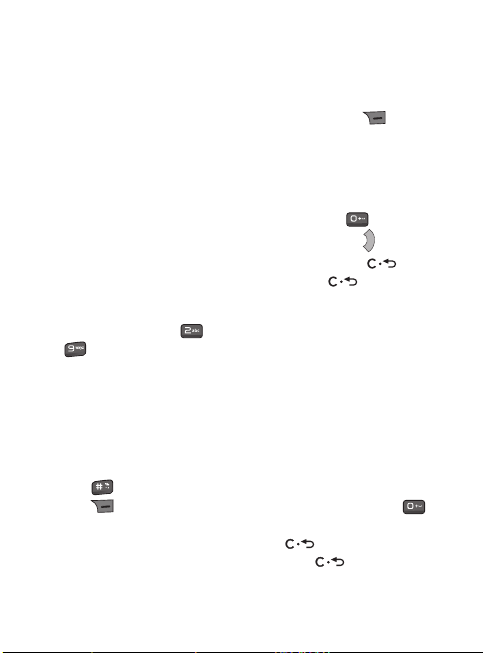
Using the T9 Mode
The T9 predictive text input mode
allows you to enter words easily with
a minimum number of key presses.
As you press each key, the phone
begins to display the characters that
it thinks you are typing based on a
built-in dictionary. As new letters are
added, the word changes to refl ect
the most likely candidate from the
dictionary.
1 When you are in the T9 predictive
text input mode, begin entering a
word by pressing keys
. Press one key per letter.
- The word changes as letters are
typed - ignore what is displayed
on the screen until the word is
typed completely.
- If the word is still incorrect
after typing completely, press
the
key or the right soft
key
Next once (or more
if needed), to cycle through the
other word options.
to
- If the desired word is missing
from the word choices list, press
the right soft key
add the word.
2 Enter the whole word before
editing or deleting any keystrokes.
3 Complete each word with a space
by pressing the
right navigation key
To delete letters, press
and hold down
the entered text.
Add to
key or the
.
. Press
to erase all of
Using the ABC Mode
Use the alphanumeric keypad to
enter your text.
1 Press the key labeled with the
required letter:
- Once for the fi rst letter.
- Twice for the second letter.
- And so on.
2 To insert a space, press the
key once. To delete letters, press
the
key. Press and hold
down the
of the entered text.
key to erase all
23
Page 26

General functions
Note: Refer to the table below for
more information on the characters
available using the keys.
Characters in the Order
Key
1 . , ’ @ ? ! - : / 1 . , ’ @ ? ! - : / 1
2 A B C 2 a b c 2
3 D E F 3 d e f 3
4 G H I 4 g h i 4
5 J K L 5 j k l 5
6 M N O 6 m n o 6
7 P Q R S 7 p q r s 7
8 T U V 8 t u v 8
9 W X Y Z 9 w x y z 9
0
24
Displayed
Upper Case Lower Case
Space Key,
0 (Long press)
Space Key,
0 (Long press)
Using the 123 (Numbers)
Mode
The 123 Mode enables you to
enter numbers in a text message (a
telephone number, for example) more
quickly. Press the keys corresponding
to the required digits before manually
switching back to the appropriate
text entry mode.
T9 Dictionary
The T9 Dictionary is a feature
that allows the user to add any
unique or personal words to the T9
standard language database. The T9
Dictionary function can be found in
the Options menu (
>
Text Entry Settings >
T9 Dictionary). Within the
T9 Dictionary function, the user can
add, modify, delete, or reset personal
words.
Options
Page 27

Using the Korean Mode
Allows you to type in Korean when
you set the language to Korean.
Characters in the Order
Keys
Displayed
Keys
Characters in the Order
Displayed
25
Page 28

General functions
During a Call
Your phone provides a number
of control functions that you can
use during a call. To access these
functions during a call, press the
right soft key
Options.
Making a Second Call
You can select a number you wish to
dial from the Address Book to make
a second call.
1 Press the right soft key
Options, then select Address
Book.
2 Highlight the contact, then press
the
[SEND] key to make a
second call.
Swapping Between Two
Calls
Once the second call has been
dialed (or answered), you can switch
between the calls by using one of the
following three methods:
1 Press the [SEND] key.
26
2 Press the right soft key
Options and then select “Swap
Calls”.
3 Press Up/Down on the navigation
key.
Answering an Incoming
Call
To answer an incoming call when the
handset is ringing, simply press the
[SEND] key. The handset is
also able to warn you of an incoming
call while you are already on a call.
A tone sounds in the earpiece and
the display will show that a second
call is waiting. This feature, known as
Call Waiting, is only available if your
network supports it.
If Call Waiting is turned on, you can
put the fi rst call on hold and answer
the second call by pressing the
[SEND] key.
Page 29

Rejecting an Incoming
Call
You can reject an incoming call
without answering by simply pressing
the
[END] key.
Muting the Microphone
You can mute the microphone during
a call by pressing the left soft key
Mute. The handset can be
unmuted by pressing the left soft key
Unmute. When the handset
is muted, the caller cannot hear you,
but you can still hear the caller.
Using the Speakerphone
You can use the integrated
Speakerphone during a call
by pressing the
The loudspeaker is automatically
deactivated when you end the call.
Warning Due to increased
volume levels, do not place the phone
near your ear while the speakerphone
is enabled.
key.
Conference Calls
The conference call feature provides
you with the ability to have a
simultaneous conversation with more
than one caller. The conference call
feature can be used only if your
network service provider supports
this feature.
Once a conference call is set up,
calls may be added, disconnected
(Exclude Call option allows you
to select a call to disconnect from
the conference call), or separated
(Private Call option allows you to
separate a call from the conference
call, but still connected to you) by the
person who set up the conference
call. These options are all available
from the In-Call menu.
The maximum number of callers in a
conference call is fi ve. Once started,
you are in control of the conference
call, and only you can add calls to the
conference call.
27
Page 30

General functions
Making a Second Call
You can make a second call while
currently on a call simply by entering
the second number with the keypad
and pressing the
When the second call is connected,
the fi rst call is automatically placed
on hold. You can swap between calls
by pressing the
[SEND] key.
Setting Up a Conference
Call
To set up a conference call, place
the fi rst call. Once that is connected,
follow the steps above to make a
second call. You can then join the two
separate calls by pressing the right
soft key
Conference Call, and then Join
Calls.
Options, selecting
Place the Conference Call
on Hold
To place a conference call on hold,
press the
28
[SEND] key.
[SEND] key.
Adding Calls to the
Conference Call
To add a call to an existing
conference call, press the right
soft key
Conference Call, and then select
Join Calls.
Options, select
Private Call in a
Conference Call
To have a private call with one of the
callers in the conference call, press
the right soft key
select Conference Call, and then
Private Call. When the numbers of
the callers are displayed, select the
one with which you wish to speak
in private.
Options,
Ending a Conference Call
An active conference call can be
disconnected by pressing the
[END] key.
Page 31

Menu Tree
1 BigPond
1 BigPond Home
2 Enter Address
3 Bookmarks
4 RSS Reader
5 Saved Pages
6 History
7 Settings
4 Games&Apps
1 Games
2 Applications
2 My Place
1 BigPond
2 FOXTEL
3 Sensis Search
4 Music
5 Scan Code
6 MyEmail
7 MySync
8 Yellow Pages
9 White Pages
0 Whereis Maps
* Downloads
# My Account
5 Messaging
1 Create new message
2 Send-A-Card
3 Inbox
4 Chat
5 My Email
6 Outbox
7 Drafts
8 Voicemail
9 Message Settings
3 Call History
1 All Calls
2 Missed Calls
3 Dialed Calls
4 Received Calls
5 Call Duration
6 My Stuff
1 Audio
2 Video
3 Pictures
4 Other Files
5 File Manager
29
Page 32

Menu Tree
7 Tools
1 Alarm
2 Calendar
3 Music Player
4 To do
5 Memo
6 Calculator
7 World Clock
8 Stopwatch
9 Tip Calculator
0 Unit Converter
* SIM Service
(with network operator
specifi c service name stored
on SIM/USIM card)/ Browser
(If SAT not supported by
SIM/USIM)
30
8 Contacts
1 Contact List
2 New Contact
3 Caller Groups
4 Speed Dial Lists
5 SIM Management
6 My Numbers
9 Settings
1 Audio & Ringtones
2 Phone Settings
3 Display
4 Call
5 Data Counter
6 Connection
7 Memory
8 Application Settings
9 Phone Information
Page 33

BigPond
BigPond Home
You can launch the web browser and
access the homepage of the web
service provided by Telstra.
• You can also directly access
BigPond by pressing the right soft
key in idle mode.
Note: Please note that this service is
service provider dependent.
You can access any website page
by entering its URL address. To exit
the browser at any time, press the
key. The phone will return to
the standby mode.
Navigating with the WAP
browser
You can surf the Internet using either
the phone keys or the WAP browser
menu.
Using the phone keys
When surfi ng the Internet, you can
use the following keys.
Key Description
Up/Down
navigation keys
Scrolls each line of
the content area.
Returns to the
previous page.
Selects options
and confi rms
actions.
Using the WAP browser
menu
BigPond menu is seen once the
WAP page is displayed. On selecting
“Menu” from the left soft menu of
browser, various options are provided
and these are as follows:
Back: Goes to the previous page.
Forward: Goes to the next page, if
you navigated to previous pages.
Refresh: Reloads the current page.
Home: Goes back to the homepage.
(confi gured in current default setting)
Enter URL: A desired URL can be
entered here to visit.
31
Page 34

BigPond
Recent Pages: You can view the
latest page when you connected
internet.
Bookmarks: You can add or save
the current page to the Bookmark or
view the list saved under Bookmark.
Search Text: You can search for the
text you want.
Settings: You can set the Browser
related options such as Character
Encoding, Scrolling Control, Show
Image, Primary Storage, Cache,
Cookie, Clear Cache, Clear Cookie,
Authwallet, Current certifi cate,
Session info and Page info.
Exit: You can exit the WAP browser
menu.
Enter Address
You can manually enter a URL
address and access the associated
web page.
• To enter a symbol, press or the
right soft key [Options] and select
Insert Symbols to display the
Symbol table.
• To switch input mode, press
32
Bookmarks
You can store frequently accessed
or favorite URLs/Pages. Several
preconfi gured URLs are stored as
bookmarks.
Adding a new bookmark
1 Press the right soft key [Options]
and select New Bookmark.
2 Enter the title and associated URL
information.
3 Press the left soft key [Save] to
save.
Connecting to a desired
bookmark
Press the OK key [Connect].
Sending the bookmark to
others
Press the right soft key [Options] and
select Send URL. You can send it via
Message.
.
Page 35

Deleting a bookmark
Select Delete from Options menu.
Preconfi gured URLs cannot be
deleted.
RSS Reader
With this function, you can open
and view fi les created in the format
with RSS.
The following options are available
using the right soft key [Options].
Update: You can update one RSS
feed if you can access the network.
Update all: You can update RSS
feeds with just one click.
New RSS Feed: You can add an RSS
feed manually.
Move: Move a RSS feed to another
folder which you added manually.
Delete: Allows you to erase the
selected RSS feed which you added
manually.
Send URL: Allows the RSS
information to be sent via SMS to
another person.
New Folder: Add a new folder
manually.
Update schedule: You can change
the schedule for updating RSS feeds.
Select Multiple: You can select
multiple fi les at one time to delete,
move or update.
Saved Pages
The phone can save the page on
display as an offl ine fi le. Up to 19
pages can be saved.
History
Shows the recently-browsed pages.
Settings
Accounts
You can create or confi gure an
Internet account.
Adding a new account
1 Select New from the Options
menu.
The following items need to be
confi gured.
• Account Name: Enter the account
name you want.
33
Page 36

BigPond
• Homepage: Enter the homepage
address.
• Internet Profiles: Select the
internet profi le.
2 Press the left soft key [Save] to
save any confi guration changes.
You can edit and delete a profi le by
selecting Edit and Delete from the
Options menu.
Activating an account
After selecting the profi le you would
like to activate, press the left soft key
[Activate].
Appearance
Text Size
This menu allows you to select the
font size among Large, Medium
and Small.
Encoding
Sets the browser default character
set to one of the following:
Automatic, English (ASCII), English
(ISO), English (LATIN), Unicode (UCS2
BE), Unicode (UCS2 LE), Unicode
(UCS2 Auto), Unicode (UTF-16 BE),
34
Unicode (UTF-16 LE), Unicode (UTF16 Auto), Unicode (UTF-8).
Scrolling Control
Allows you to set the scroll speed
by selecting the number of lines to
scroll. (1 Line, 2 Lines, 3 Lines)
Show Image
Allows you to enable or disable the
image display during browsing.
Note: Enabling this function will
delay displaying images until the
completion of transmission. Disabling
this function will prevent the browser
from downloading images from
the server, thus allowing faster
transmission.
Java Script
Decide whether to allow the “Java
Script” function [On] or not [Off].
Cache
• Clear Cache: Select this to clear
all caches.
• Cache: Decide whether to allow the
“Cache” function [On] or not [Off].
Page 37

Cookies
• Delete Cookies: Select this to
clear all cookies.
• Cookies: Decide whether to allow
the “Cookie” function [On] or not
[Off].
Clear Login Info.
Upon selecting this menu, the login
information entered by you will be
cleared.
Screen Settings
You can change the settings of
browser screen (Rendering mode,
Zoom, Mini-Map).
Security
A list of the available certifi cates is
shown.
• Certificates: You can see the
list of certifi cates and view them
in detail.
• Clear Session: Removes the
secure session.
Navigation Mode
You can change the methods of
browser navigation.
• 4 Way Navigation: The cursor of
the browser moves scroll amounts
or follows hyperlinks.
• Mouse Pointer: You can move the
cursor like a mouse pointer.
Secure Popup
You can control the pop-up which
indicates a secure page or not.
Shortcuts
If this is set to On, you can use
the browser more quickly and
conveniently with the Qwerty key pad
in the phone.
If Shortcut is on, the following
Shortcut keys are available:
Enter URL This page
View Bookmarks Page Overview
Full Screen Normal Screen
Page up Recent Pages
Zoom In Search Text
Page Down Zoom Out
35
Page 38

My Place
This menu contains WAP links to
useful Telstra services.
1 BigPond
2 FOXTEL
3 Sensis Search
4 Music
5 Scan Code
6 MyEmail
7 MySync
8 Yellow Pages
9 White Pages
0 Whereis Maps
* Downloads
# My Account
Note: Contact your service provider
for further information.
36
Page 39

Call History
All Calls
Press and select Call History.
Missed Calls
View a list of any calls you have
missed.
Dialed Calls
View a list of all the numbers you
have called.
Received Calls
View a list of all the numbers that
have called you.
Call Duration
View details of how long you have
spent on your calls; Last, Dialed,
Received and All.
37
Page 40

Games&Apps
Games & Applications
Your GU290f comes with preloaded
games to keep you amused when
you have time to spare. If you choose
to download any additional games or
applications
1 Press and select Games &
Apps and then Games.
2 You can use this menu to
download new games and play
the demo games already on your
phone.
Note: An additional cost is incurred
when connecting to the game
download service. Check your data
charges with your network provider.
38
Page 41

Messaging
This menu includes functions related
to SMS (Short Message Service),
MMS (Multimedia Message Service),
Voicemail as well as the network’s
service messages.
Create new message
1 From the standby screen, press
the Center key
2 Press Messaging.
3 Press Create new
message then press
OR
You can simply press the right
navigation key from the standby
screen.
Note: If you insert a Picture,
Audio, or Video fi le while writing a
multimedia message, the fi le loading
time will take about 5 seconds. You
will not be able to activate any key
during the fi le loading time. When the
fi le loading is complete, you will be
able to write a multimedia message.
Editing a message
The following options are available
when editing a message.
Menu.
.
Using Insert
While entering text, press the left soft
key
Insert.
Symbol - You can insert various
symbols into your message. Pressing
the left and right soft keys /
scrolls through the pages.
Picture - You can select a picture
to insert by using the navigation
keys. You can preview the selected
picture by pressing the left soft key
View.
Audio - You can insert an audio fi le
from your saved audio fi les.
Video - You can insert a video clip
from your saved video clips.
Take New Picture - You can take a
new picture by pressing
Record New Audio - You can
record a new audio clip by pressing
Record. Press the right soft
key
Options before you begin
recording to set the options (below).
After recording a new audio clip, you
can delete it by pressing the left soft
key
Delete.
.
39
Page 42

Messaging
Record New Video - You can record
a new video clip by pressing
Press the right soft key
Settings before you begin recording
to set the options. After a new video
clip, you can cancel it by pressing the
left soft key
Template
• Text: Allows you to easily insert
frequently used sentences in the
text message.
• Multimedia: Preset multimedia
templates can be created (Menu >
Messaging > Message Settings
> Multimedia Message >
Multimedia Templates > New).
• Signature: Allows you to insert
your own created signature.
More - Allows you to insert Subject,
vCard, vCalendar, vNote, vTask or
Contact.
40
Cancel.
Note: vCard, vCalendar, vNote and
vTask are created by the Address
.
Book, Calendar, Notepad, and Tasks
functions, respectively. Go to the
Tools and Address Book sections
in this Manual for more detailed
information.
Using Options
While entering text, press the right
soft key
• Text Entry Mode: Sets the text
• Text Entry Settings
- Language allows you to set the
- T9 Word Candidate List
- T9 Next Word Prediction
- T9 Dictionary allows you to
Options.
input mode.
text entry language to English,
Spanish, French, or Korean.
displays the word candidates as
you type.
allows the phone to predict the
next word when typing in T9
mode.
add, delete, reset, and modify
words.
Page 43

• Delivery Options
- Delivery Receipt: Allows you
to receive notifi cation that your
message was sent successfully.
Delivery Receipt may not be
compatible will all carriers.
- Request Read Receipt: Allows
you to receive notifi cation that
your message was read by the
recipient.
Sending a Message
After completing a message, using
Insert and/or Options, press
Send To to select a recipient.
• Enter the recipient(s). For more
options, press the right soft key
Options. In this menu, you
can choose from the following
options:
- Enter Number: Allows you to
enter the phone number using
the keypad.
- Enter Email: Allows you to enter
an email address instead of a
phone number.
- Insert Symbol: Allows you to
enter symbols.
- Caller Groups: Displays
Contacts Groups.
- Recent Messages: Choose a
Contact from Recent Messages.
- Recent Calls: Choose a Contact
from Recent Calls.
- Delivery Options: Allows you
to set the options for Delivery
Receipt, Reply via Same
Message Center, Add Cc, and
Add Bcc.
- Edit Message: Go back to the
message editing mode.
- Save to Draft: Saves the
selected message to Drafts.
- Text Entry Mode: Allows you to
change the text entry mode.
- Text Entry Settings: Allows you
to set the options for Text Entry
Language, T9 Word Candidate
List, T9 Next Word Prediction,
and T9 Dictionary.
- Cancel Message: Allows you to
cancel the message.
41
Page 44

Messaging
Email
To send/receive an email, you should
set up the email account. (For Email
setup Refer to Page 49)
1 Enter the email addresses of the
recipients in the To, Cc, Bcc fi elds.
You can search the Contacts by
pressing the left soft key.
• Enter the reference email address
to forward the email in Cc (Carbon
copy) fi eld.
• Enter a hidden reference email
address to forward the email
without forwarding information in
Bcc (Blind Carbon Copy) fi eld.
2 Move the cursor to the Subject
fi eld and key in the subject.
3 You can enter the message
contents by moving the cursor to
the Message fi eld.
4 Use the following functions by
using the right soft key [Options].
Insert: Select this menu to insert
symbols, templates, emoticons and
contacts. It is also possible to attach
existing multimedia fi les (pictures
videos and sounds) or create a new
42
multimedia fi le to send.
Preview: You can preview the
created email before sending it.
Send: Sends the created email.
Save to drafts: Select this menu to
save the message in Drafts.
View attachment: Shows the
attached fi les before sending it. (This
item is only available when some
fi les have been attached.)
Set mail priority: You can select the
priority level of the messages, low,
normal or high.
Text Entry Mode: Select the desired
text entry mode.
Text Entry Settings
1. Text Entry Language: Select the
desired text entry language.
2. T9 Next Word Prediction: Select
whether to enable T9 text entry
mode to predict the next word.
3. T9 Dictionary: Allows you to
add words to the T9 dictionary.
You can also delete, reset,
and modify words in the T9
dictionary.
Page 45

5 When you have fi nished writing
an email, press the left soft key
[Send] to send the email.
Send-A-Card
This URL links you to the service that
is provided by the operator. It’s a
service which allows you to create a
card and send it to your families’ and
friends’ mobile handsets. There are
templates which you can use, all you
need to do is enter the message and
the person’s mobile number, the card
message will be sent to that person.
Inbox
You will be alerted when you receive
a message. New messages are
stored in the Inbox. In the Inbox, you
can identify each message by icons.
If you are notifi ed that you have
received a multimedia message, you
can download the whole multimedia
message by selecting it in the Inbox
menu.
To access the Inbox, from the
standby screen, press the Center
key
Menu, Messaging,
Inbox.
The following options are available in
the Inbox and vary depending on the
View mode set from the Options list
(Conversation or Standard).
Add to Address Book - You can
save the sender’s phone number in
the Contact List.
Delete - You can delete the selected
message.
Standard view - Switches the Inbox
view mode to Standard view.
Forward - You can forward the
selected message to another person.
Copy to Phone/Copy to SIM - You
can copy to Phone or SIM depending
on where the text message is stored.
Select Multiple - You can select
multiple messages.
Message Details - You can view the
following information about received
messages: message Type, Subject,
From, and message Time.
Delete All Read Messages - You
can delete all read messages.
Conversation view - Switches the
Inbox view mode to Conversation view.
43
Page 46

Messaging
My Email
My Email is Telstra branded
email service
“Telstra’s My Email lets you get your
favourite emails on your mobile for
a fi xed price each month. You can
read & respond to emails from up to
5 of your email accounts while you’re
on the go.”
1 In My Email - Mailbox list, you
can use the following functions by
using the [Options] key.
Reply: Creates a reply to the
selected email.
- Sender: Creates a reply to the
sender of the email only.
- All: Creates a reply to all contacts
of the email.
Forward: Forwards to the selected
email to the recipient you entered.
View: Opens selected email.
Retrieve: Retrieves new email
messages.
Write New Message: You can
create Text Message, Multimedia
Message or Email.
44
Mark/Unmark: Use mark/unmark
option for multiple deletion.
Save in Contact: Save sender’s
address to the contact.
Set as Read: You can set the
selected email to Read.
Delete: Deletes an email. Deleted
emails are temporarily saved in
Trash.
Viewing an email message
1 Select one of the received emails
and press the OK key to receive
the contents of the email.
2 The contents of the received email
are automatically displayed in the
View screen.
3 You can view the contents of the
previous or next email by using
the left/right navigation keys.
When in the email View screen, you
can select the following functions
after pressing the [Options] key.
Reply: Creates a reply to the
selected email.
- Sender: Creates a reply to the
sender of the email only.
Page 47

- All: Creates a reply to all contacts
of the email.
Forward: Forwards the selected
email message to another email
address.
Save address: Save sender’s
address to the contact.
Create new Message: You can
create Text Message, Multimedia
Message or Email.
Extract: You can extract the number,
email address or web address.
View Attachment: Shows the
attached fi le.
View recipients: Shows the email
addresses.
Delete: Deletes the selected email
message.
Trash
1 You can restore or permanently
delete deleted emails in Trash.
2 Select Trash in the mailbox and
press the OK key to view the
deleted email list.
3 Using the Option key, you can
select the following functions.
Restore: Restores a deleted email.
Delete: Deletes an email
permanently.
Delete All: Choose Yes/No for
deleting all emails.
Note: The emails in Trash will not be
received again.
45
Page 48

Messaging
Outbox
Outbox is the storage place for
recently sent messages. When you
press the
can call the recipient of the selected
message.
If the message is not sent from the
Outbox, you will receive a sound
alert along with a Message Sending
Failure notice on the screen. Another
attempt will be made to send
the failed message and after two
unsuccessful attempts, the message
will no longer be sent automatically.
In order to send the message that
has failed, you must press the left
soft key
message.
To access the Outbox, from the
standby screen, press the Center key
46
[SEND] key, you
Resend to resend the
Menu, Messaging, and
Outbox.
The following options are available
for the Outbox folder:
View Status - Shows the status of
each message.
Delete - Deletes the selected
message.
Edit - Allows you to edit the selected
message.
Select Multiple - Allows you to
select multiple messages to delete.
Message Details - Allows you to
view the details of the message.
Drafts
Allows you to view and edit the
messages saved as drafts.
To access Drafts, from the standby
screen, press the Center key
Menu,
Drafts. The following options are
available for the Drafts folder:
Select Multiple - Allows you to
select multiple messages to delete.
Message Details - Allows you to
view the details of the message.
Messaging, and
Page 49

Voicemail
This menu provides you with a quick
way of accessing your voice mailbox
(if provided by your network).
A shortcut for checking your
voicemail is available. To quickly
check your voicemail when in
standby mode, press and hold the
key.
Note: Please check with your
network service provider for details of
their service in order to confi gure the
handset accordingly.
Message Settings
To access and confi gure your
Message Settings, from the standby
screen, press the Center key
Menu,
Message Settings.
Messaging, and
Message Alert
Allows you to set the Sounds,
Volume, and Alert Type.
Save To
Allows you to choose whether to save
to the SIM Card or the Phone.
Signature
Allows you to create, edit, and
delete your signature, which can be
confi gured to be sent out with your
outgoing messages.
Text Message
Allows you to set preferences for text
messages.
The following options are available:
- Text Templates: Predefi ned
messages that can quickly be
sent. Press the right soft key
Options to access the following
available options:
• Send: Allows you to send the
selected template via Message.
• Delete: Allows you to delete the
selected template message.
• Edit: Allows you to edit the
selected template message.
• Delete All: Deletes all
messages in the folder.
47
Page 50

Messaging
- Message Center Number: Allows
you to view and edit the phone
number for the Message Center. Do
not edit unless instructed to do so
by your service provider.
- Subject: Allows you to enable or
disable the Subject fi eld in an SMS.
- Message Types: Convert your text
into Voice, Fax, X.400 or Email.
- Validity Period: Choose how
long your message is stored at the
message center.
- Delivery Receipt: Choose to
receive confi rmation that your
message was delivered.
- Reply via Same Message
Center: Determine whether to reply
via same message center or not.
- Signature: Allows you to insert
your signature in outgoing
messages.
48
Multimedia Message
Allows you to set your preferences
for multimedia messages.
The following options are available:
- Templates: Allows you to add, edit,
and delete multimedia templates.
Press the right soft key
Options to access the following
available options:
• Send: Allows you to send
the selected message via
Multimedia Message.
• Delete: Allows you to delete the
selected template message.
• Edit: Allows you to edit the
selected template message.
• Rename: Allows you to rename
the selected template message.
• Delete All: Allows you to delete
all the messages at one time.
- Priority: Allows you to set the
priority of the message.
- Subject: Allows you to enable or
disable the Subject fi eld in an MMS.
Page 51

- Validity Period: This network
service allows you to decide how
long your multimedia messages will
be stored at the Message Center.
- Send Delivery Receipt: Allows
you to send a delivery confi rmation
notifi cation for a Multimedia
Message.
- Send Read Receipt: Allows you to
send a message read confi rmation
notifi cation for a Multimedia
Message.
- Download Options
• Download Without Ask:
Allows Multimedia Messages to
be downloaded automatically.
• Ask Always: You are prompted
to download when a Multimedia
Message is received.
• Discard: Enabling this option
will block incoming Multimedia
Messages from being received.
- Message Center: Allows you to
view and edit the profi le for the
Message Center. Do not edit unless
instructed to do so by your service
provider.
Changing your email settings
You can adapt your email settings to
your own preferences.
1 Press , select Messaging
and choose Message Settings.
2 Select Email then you can adapt
the following settings:
Email accounts: You can set up an
email account.
Allow reply Email: Determines
whether to allow sending a read
confi rmation mail for a read
confi rmation mail request.
Request reply Email: Determines
whether to request a read
confi rmation mail.
Retrieve Interval: Choose how
often your GU290f checks for new
email messages.
Retrieve amount: Choose how
many e-mails are retrieved in
selected time.
Include message in fwd & reply:
Choose whether or not to include the
original message.
49
Page 52

Messaging
Include attachment: Choose
whether or not to include the original
attachment.
Auto retrieval in roaming: Choose
whether or not to automatically
retrieve your messages when abroad.
New e-mail notification: Choose
whether or not to be alerted to new
emails.
Priority: Choose the priority level of
your email messages.
Mail sending size: Set the
maximum size of sending mail.
Videomail Number
This menu allows you to set the
Videomail Center Number if this
feature is supported by Telstra.
Please check with Telstra for details
of their service in order to confi gure
the handset correctly.
50
Voicemail Number
This menu allows you to set the
Voicemail Center Number if this
feature is supported by Telstra.
Please check with Telstra for details
of their service in order to confi gure
the handset correctly.
Service Message
Allows you to confi gure your settings
to determine if you would like to
receive service messages.
Info. Service
Choose whether to turn Cell
broadcast on/off and select your
channels and languages.
Page 53

My Stuff
Audio
To access Audio, from the standby
screen, press the Center key
Menu,
Audio.
BigPond Ringtones - This menu
option connects to BigPond’s
Ringtones download site.
BigPond Music - This menu
option connects to BigPond’s Music
download site.
Record Voice - Allows you to record
voice notes.
Saved audio fi les are displayed in
the list.
My Stuff, and
Video
To access Video, from the standby
screen, press the Center key
Menu,
Video.
The video fi les saved on your phone
and memory card (if inserted) are
displayed.
Note: DRM sometimes restricts
some functions, such as send and
edit.
My Stuff, and
Picture
To access Picture, from the standby
screen, press the Center key
Menu,
Picture.
BigPond Wallpapers - Connects to
BigPond’s Color Graphics download
site.
Make Animated GIF - Allows you to
create an animated GIF fi le with the
images in your phone.
The picture fi les saved on your phone
and memory card (if inserted) are
displayed.
My Stuff, and
51
Page 54

My Stuff
Other Files
When you receive fi les of an
undefi ned format (such as .vcs, .vcf,
etc.) via email, the fi les are saved in
this folder.
To access Other Files, from the
standby screen, press the Center key
Menu, My Stuff, and
Other Files.
The following options are available:
Send Via - Send the selected fi le via
Bluetooth or MMS.
Delete - Allows you to delete the
selected fi le.
Move - Allows you to move the
selected fi le to another folder.
Copy - Allows you to copy the
selected fi le to another folder.
Rename - Allows you to edit the
name of the selected fi le.
Select Multiple - Allows you to
select multiple files at once to
perform various functions.
Sort By - Allows you to sort the files
by Name, Date, and Type.
52
Information - Allows you to view
information about the selected file or
used memory space on your phone
or memory card.
File Manager
This function allows you to view
the content in your internal phone
memory and the external memory
card.
To access File Manager, from the
standby screen, press the Center key
Menu, My Stuff, and
File Manager.
Page 55

Tools
Alarm
The alarm function allows you to set
up multiple separate alarms. You can
also set the time, repetition interval,
and alarm tone. If there is no alarm
setting, press the left soft key
New to add a new alarm.
To access Alarm Clock, from the
standby screen, press the Center
Menu, Tools, and
key
Alarm.
Alarm Options
Time - Input your desired alarm time
by specifying the hour and minutes.
You can also choose a predefi ned
amount of time (15 Minutes Later, 30
Minutes Later, 45 Minutes Later, 1
Hour Later, Off).
Repeat - Select the desired repeat
mode (Once, Daily, Mon ~ Fri,
Sat ~ Sun, Except Holiday, Select
Weekday).
Alarm Tone - Press
to access the list of available Alarm
Tones.
Memo - Input alarm name.
List
Press the left soft key
save your new Alarm.
Calendar
When you enter this menu, a
calendar will be displayed. The red
square cursor is used to locate
a particular day. The bottom bar
on the calendar indicates saved
schedules (if any) for that day. This
function helps you keep track of your
schedule. The phone can sound an
alarm tone if it has been set for a
specifi c schedule item.
The chart below shows the keys
that can be used to navigate the
Calendar:
Key
key / key
key / key
key /
key
key /
key
Save to
Description
Weekly
Daily
Annually
Monthly
53
Page 56

Tools
To access Calendar, from the standby
screen, press the Center key
Menu
,
Tools
Calendar
, and
.
The following options are available
when a Calendar event is selected
from the Calendar menu.
Search -
Allows you to search the
saved schedule(s).
Delete -
Allows you to delete the
selected schedule.
Send Schedule Via -
Sends the
selected schedule by Text Message,
Multimedia Message, or Bluetooth.
Set Holiday -
Allows you to set
specific dates to display as Holidays on
your calendar.
Selective Delete -
Allows you to
delete Old Schedules or All Schedules
selectively.
View All -
Allows you to view all
saved schedules.
Go to Date -
Allows you to jump to a
specific date.
54
Select Multiple -
Allows you to
select multiple schedules in the same
day to delete or send to another
person.
Music Player
All Songs:
Allows you to view all the
songs in your music library.
Playlists:
Allows you to create your
own playlists.
Artists:
Shows the list of artists of all
the songs in your music library, and
shows all the songs by a chosen artist.
Albums:
Shows the list of albums
of all the songs in your music library,
and shows all the songs on a chosen
album.
Genres:
Shows the list of genres of
all the songs in your music library, and
shows all songs of a specific genre.
Shuffle Songs:
all the songs in your music library in
random order.
TIP! The music player plays formats
such as MP3, AAC, AAC+, and WMA.
Allows you to play
Page 57

Copyrights of music files
Note:
may be protected by copyright and
intellectual property laws. Please
ensure that you adhere to the
applicable Terms of Use of materials
laws prior to downloading or copying
files.
To play songs from or transfer songs
to SD card, the SD card should have
some empty space.
Up to 512MB card:
Require 3MB
empty space
To do
This feature allows you to save and
manage a task.
To access Tasks, from the standby
screen, press the Center key
Menu
,
To d o
1 To add a new task item, press the
2 Input the Due Date, Note, Priority,
3
Tools
.
left soft key
and Status information for the new
Tas k.
Press the left soft key
to save the Task item.
The following options are available in
the Task list:
Mark ‘Complete’ -
change the status of the selected task
as Completed.
Edit -
Allows you to edit a saved task.
Delete -
Deletes the selected task.
Selective Delete -
delete All Completed/All Past Tasks
selectively.
, and
New.
Save
Allows you to
Allows you to
55
Page 58

Tools
Send Task Via -
Enables the
selected task to be sent via Text
Message, Multimedia Message, or
Bluetooth.
Select Multiple -
Allows you to
select multiple Tasks.
View Calendar -
Allows you to view
the Calendar.
Memo
You can create up to a maximum of
30 memos.
To access Notepad, from the standby
screen, press the
Menu, Tools
Memo
1
Press the Left soft key
to create a new memo.
2
Input the memo and press
Save
56
Center
, and
.
to save.
key
Calculator
The Calculator function allows you
to calculate simple mathematical
equations.
To access Calculator, from the standby
screen, press the Center key
Menu
,
Calculator
Tools
.
World Clock
The World clock function provides
time information for major cities
worldwide.
To access World Clock, from the
standby screen, press the Center key
Menu, Tools, and
World Clock.
New
1
You will be asked to enter the name
of your current city. Enter the name,
then press the left soft key
Save
.
2
To view the time in another city,
press the left soft key
find the city through left & right
navigation key, and set the Daylight
Savings Time.
, and
New
,
Page 59

3
Press the left soft key
Save
to save the new city.
You will then see the new city’s time
and date information.
Stopwatch
This menu allows you to record
the elapsed time of an event. The
duration of an individual lap time (up
to 20 laps) and the total time can
also be displayed.
To access Stopwatch, from the
standby screen, press the Center key
Menu, Tools, and
Stopwatch.
New Time
- To start timing, press Start.
The running time is displayed as
HH.MM.SS.hh (hours, minutes,
seconds, hundredths of a second).
- During the timing, you can record
an individual lap time by pressing
the right soft key
20 lap times can be recorded.
Lap. Up to
- You can stop or restart timing by
pressing again.
- To reset the stop watch, press
Stop to stop the time, then
press the left soft key
Saved Times
You can see the saved recorded
times.
Tip Calculator
This feature allows you to quickly and
easily calculate the tip amount based
on the total bill as well as the split
of the total bill based on the number
of people.
To access Tip Calculator, from the
standby screen, press the Center
key
Menu, Tools, and
Tip Calculator.
Reset.
57
Page 60

Tools
Unit Converter
This function allows you to convert
units of measurement.
There are 6 types of units that can
be converted: Area, Length, Weight,
Temperature, Volume, and Velocity.
To access Unit Converter, from the
standby screen, press the Center
key
Menu, Tools, and
Unit Converter.
Note: You can input a decimal by
pressing the
58
key.
Page 61

Contacts
Contact List
This menu allows you to save and
manage contact address information.
The Contact List’s functions allow
you to add a new address or search
saved contact addresses by name.
To access Contact List, from the
standby screen, press the Center key
Menu, Contacts, and
Contact List.
New Contact
This menu allows you to add a new
contact to the Contact List. You can
enter contact address information
including name, phone numbers,
email addresses, group information
items, memos, ring tones, and a
contact Picture ID.
To access New Contact, from the
standby screen, press the Center key
Menu, Contacts, and
New Contact.
Caller Groups
This menu allows you to manage
group information. You can also
confi gure a ring tone for a group so
that the group ring tone sounds when
a call from a specifi c contact address
within that group is received and
there is no ring tone confi gured for
the specifi c contact address.
To access Caller Groups, from the
standby screen, press the Center key
Menu, Contacts, and
Caller Groups.
Speed Dial Lists
This menu allows you to assign
a frequently-called contact to the
Speed Dial List. You can select a
number from 4 to 9 as a speed dial.
To access Speed Dial List, from the
standby screen, press the Center key
Menu, Contacts, and
Speed Dial Lists.
59
Page 62

Contacts
SIM Management
This menu allows you to copy
information from your SIM card
to your handset and vice versa. If
a name is duplicated during the
copying operation, the information is
also duplicated. You can also delete
information from the SIM card.
To access SIM Management, from
the standby screen, press the Center
key
Menu, Contacts,
and
SIM Management.
My Numbers
This displays your phone numbers
stored in the SIM card.
To access My Numbers, from the
standby screen, press the Center key
Menu, Contacts, and
My Numbers.
60
Page 63

Settings
Audio & Ringtones
This menu allows you to confi gure
the audio and ringtone settings for
your phone.
To access Audio & Ringtones, from
the standby screen, press the Center
key
Menu, Settings,
and
Audio & Ringtones.
BigPond Ringtones
Connects to the BigPond Ringtones
download site.
Ringtone
Sounds: Allows you to set a sound
as the ringtone for your phone.
Volume: Allows you to control your
Ringtone volume.
Alert Type: Supports 3 ring alert
types: Ring, Ring and Vibration, and
Ring after Vibration.
Increasing Ringtone: Allows you
to enable or disable the Increasing
Ringtone funcion, which is played
when you receive an incoming call.
Note : Full length music tracks
cannot be set as either ringtones or
message tones.
Message Tone
Sounds: Allows you to set a sound
as your message tone.
Volume: Allows you to control your
Message Tone volume.
Alert Type: Supports 6 message
alert types: Ring Once, Ring Every
2 Min., Ring Every 15 Min., Ring &
Vibrate, Vibrate, and Silent.
Alert Tone
Sounds: Allows you to select a set
of alert tones. Supports 2 alert tone
types: Alert Tone 1 and Alert Tone 2.
Volume: This menu allows you to
control your Alert Tone volume.
Alert Type: You can select to turn
Alert Tones to Ring or Silent.
61
Page 64

Settings
Keypad Tone
This menu option allows you to select
a tone that the phone sounds when
a key is pressed on the dialpad. You
can select an option from Beep and
Voice and set the volume.
Multimedia
This menu allows you to control your
Multimedia volume.
Call
This menu allows you to control your
Call volume.
Power On/Off Tones
You can select to turn Power On/Off
Tones to Ring or Silent.
Phone Settings
This menu allows you to confi gure
the Phone Settings.
To access Phone Settings, from the
standby screen, press the Center key
Menu, Settings, and
Phone Settings.
62
Date & Time
Set Date: This allows you to enter
the day, month, and year. You can
set to Auto Update with the Auto
Update menu.
Date Format:
ddd, MMM DD (day, month date)
MM/DD/YYYY (month/date/year)
DD/MM/YYYY (date/month/year)
YYYY/MM/DD (year/month/date)
Set Time: This allows you to enter
the current time. You can choose
the time format via the Time Format
menu option.
Time Format: 12 Hours/24 Hours
Auto Update: Allows you to set
the phone to automatically update
the time and date according to the
current local time zone.
Languages
Allows you to change the language
for the display text on your phone.
This change will also affect the
Language Input mode.
Page 65

Set Hotkeys
Allows you to change the preferences
on the Hotkeys that are currently
assigned for your navigation keys
(when in standby mode).
Auto Key Lock
This allows you to set the amount
of time before your keys lock
automatically.
Flight Mode
This allows you to only use the
phone’s features that do not require
the use of the wireless network
when you are in an airplane or in
places where the wireless network
is prohibited. If you set the flight
mode on, the flight mode icon will be
displayed on the screen instead of
the network signal icon.
- On: You cannot make (or receive)
any calls, including emergency
calls, or use other features that
require network coverage.
- Off: You can deactivate the flight
mode to access the network.
Security
Various codes and passwords are
used to protect the features and
settings of your phone.
Note: Security code (4 digits)
The security code protects the
unauthorized use of your phone. The
default security code is set to ‘0000’
and the security code is required
to delete all phone entries and to
restore the handset to factory setting.
- Phone Lock: You can use a
security code to avoid unauthorized
use of the phone.
If you set the Phone Lock to When
Power On, the phone will request a
security code whenever you switch
the phone on. If you set the Phone
Lock to When SIM Card changed,
your phone will request a security
code only when you change your
SIM Card. If you set the Phone Lock
to Lock Phone Now, your phone will
lock immediately.
63
Page 66

Settings
- PIN Request: When the PIN Code
Request feature is turned on, you
must enter your PIN each time you
switch the phone on. Consequently,
any person who does not have your
PIN cannot use your phone without
your approval.
Note: Before setting the PIN Code
Request feature off, you must enter
your PIN.
- Fixed Dial Number: This feature
allows you to restrict your outgoing
calls to selected phone numbers,
if supported by your SIM Card. The
PIN2 code is required.
• FDN On/Off
- On: You can only call phone
numbers stored in the FDN
List. You must enter your PIN2
code.
- Off: You can call any number.
• FDN List: Allows you to enter a
new FDN entry.
64
- Change Codes: The Change
Codes feature allows you to change
your current password to a new
one. You must enter the current
password before you can specify
a new one. You can change the
access codes for: Security Code,
PIN Code, PIN2 Code.
Note: Not all SIM Cards have a PIN2
Code. If your SIM Card does not, this
menu option is not displayed.
Reset Settings
This function allows you to restore
factory settings. To do this, you need
the security code.
- Master Reset: Restores the
phone settings (e.g.: Audio, Display,
Language, Date & Time, Bluetooth
Settings) to default values.
- Master Clear: Deletes
downloaded/user created contents
(e.g.: images and videos) from the
phone and the external memory
card.
Page 67

• Phone
- Deletes all downloaded/user
created images and audios from
the phone memory.
- Deletes personal information
stored in the phone memory
(e.g.: Contacts, Messages, Tasks,
Alarm, Calendar Schedules).
- Restores the settings stored in
the phone memory to the default
values.
• Memory Card: Deletes all
contents from the external memory
card.
Display
This menu allows you to confi gure
your Display settings.
To access Display, from the standby
screen, press the Center key
Menu,
Display.
BigPond Wallpapers
Connects to BigPond’s Wallpaper
download site.
Settings, and
Wallpapers
This menu allows you to set a picture
or color as your background.
Fonts
You can configure the font size and
color of the font that your phone
uses.
Clocks & Calendar
This feature allows you to select a
Clock or Calendar to display on the
standby screen.
Brightness
You can set the brightness of the
display screen and the keypad.
Backlight Timer
Use this to set the duration of the
display backlight and keypad.
Handset Theme
Allows you to change the whole look
of your phone display to a Black or
White scheme.
Menu Styles
You can set the main menu style to
Icon or List view.
65
Page 68

Settings
Call
This menu allows you to confi gure
your Call settings.
To access Call, from the standby
screen, press the Center key
Menu,
Call.
Call Forwarding
When this network service is
activated, you can direct your
incoming calls to another number,
for example, to your voice mailbox
number. For details, contact
Customer service of your operator.
The following options are available:
All Voice Calls: Diverts voice calls
unconditionally.
If Busy: Diverts voice calls when the
phone is in use.
If No Answer: Diverts voice calls
which you do not answer.
If Out of Reach: Diverts voice calls
when the phone is switched off or
out of coverage.
66
Settings, and
Call Barring
The Call barring service prevents
your phone from making or receiving
certain category of calls. This
function requires the call barring
password. You can view the following
submenus.
All Outgoing: The barring service
for all outgoing calls.
Outgoing International: The
barring service for all outgoing
international calls.
Outgoing International Except
Home Country: The barring service
for all international outgoing calls
when roaming.
All Incoming: The barring service
for all incoming calls.
Incoming When Roaming: The
barring service for all incoming calls
when roaming.
Page 69

Send My Number
This network service allows you
to set your phone number to be
displayed or hidden from the person
you are calling. You can select Set
by Network if you prefer to have
different settings for different service
providers.
Auto Redial
If set to On, your phone redials the
number you’re trying to call up to 10
times after you hear a quick, busy
signal. Press
call attempts.
This feature attempts to redial
numbers that are engaged due to the
wireless network. It does not redial
numbers to an engaged party.
Note: There will be no alert
indicating the call has been
connected. You must stay on the line
to hear when the call is connected.
[END] to stop the
Answer Mode
This allows you to determine how to
answer the phone.
Any Key: Allows you to answer an
incoming call by pressing any key,
except the
volume keys, Camera key, or the
right soft key
Send Key Only: Allows you to only
answer an incoming call by pressing
the
Slide Up: Allows you to slide open
the phone to answer an incoming
call.
[END] key, side
Silent.
[SEND] key or left soft key
Accept.
Minute Minder
This option allows you to specify
whether the phone will beep every
minute during an outgoing call to
keep you informed of the length of
the call.
Call Waiting
The network will notify you of a new
incoming call while you have a call in
progress. Select Activate to request
the network to activate call waiting,
Deactivate to request the network
to deactivate call waiting, or View
Status to check if the function is
active or not.
67
Page 70

Settings
Call Reject
This menu allows you to enable or
disable call reject for all numbers
or just the numbers on the Call
Reject List.
Call Reject On/Off: Allows you to
activate or deactivate Call Reject.
When the Reject All Calls option is
set, all incoming calls are routed
directly to Voicemail. Reject on List
allows you to enable Call Reject for
the numbers saved on your Call
Reject List.
Call Reject List: Allows you to view
a list of the numbers you wish to
reject and add new numbers to the
list. You have the option of choosing
numbers from your Contact List or
adding a new number.
Send DTMF Tones
Select from On/Off.
68
Video Call
You can set the screen display when
making/receiving a video call.
Mirror: Select to activate the mirror
effect or not.
- On: Displays the image flipped
side to side.
- Off: Displays the image as it is.
Use Substitute Image: This menu
allows you to substitute your picture
with another picture.
Select Substitute Image: Select
the substitute image to be displayed.
Data Counter
Allows you to view information about
Data Counter.
Connection
This menu allows you to confi gure
your Connection settings.
To access Connection, from the
standby screen, press the Center key
Menu, Settings, and
Connection.
Page 71

Bluetooth
Your phone has built-in Bluetooth
wireless technology, which makes
it possible for you to connect your
phone wirelessly to other Bluetooth
devices such as a hands-free
device, PC, PDA, or other phones.
The devices registered in your phone
can only be connected one at a time
(To make a connection to the same
type of device or change Bluetooth
preferences, disconnect the existing
device first).
You can also exchange, for example,
business cards, calendar items, and
pictures.
To access Bluetooth, from the
standby screen, press the Center key
Menu, Settings,
Connection, and
Hands-free profile
appears when the hands-
This
free profi le is used between the
hands-free device and the phone.
This allows you to call using a
Bluetooth connection.
Bluetooth.
- A2DP profile
This
appears when the A2DP
profi le is used between the stereo
headset device and the phone. This
allows you to listen to an audio
clip. A2DP is the Advanced Audio
Distribution Profi le, which provides
support for streaming either mono or
stereo audio using Bluetooth.
- Hands-free + A2DP profile
This
appears when both profi les
of the hands-free and the A2DP are
used between the compatible device
and the phone. This allows you to call
and listen to an audio clip using a
Bluetooth connection.
When using each device, see the
manual that comes with the device.
Note: We recommend that your
phone and the Bluetooth device
you are communicating with should
be no more than 10 meters apart.
The connection may be improved if
there are no solid objects between
your phone and the other Bluetooth
device.
69
Page 72

Settings
Bluetooth Menu Options
Turn On/Off: Allows you to turn your
Bluetooth functionality on or off.
My Visibility On/Off
- On: This option makes your
phone visible to other Bluetooth
devices.
- Off: This option hides your
phone from other Bluetooth
devices except those already
paired with yours.
Search New Device: This function
allows you to search for and add
new devices.
To pair with another device
1. From the standby screen, press
the Center key
Settings,
Bluetooth, and
Search New Device.
2. If you want to stop searching,
press the left soft key Stop.
3. All of the devices found are
displayed.
70
Menu,
Connection,
4. Select the desired device by
pressing
the password.
My Devices: This function allows
you to view the list of all devices
that are paired with your phone.
My Bluetooth Info: This menu
allows you to confi gure the profi le
for Bluetooth.
- My Device Name: Allows you
to change the handset’s name
which can be seen by other
Bluetooth devices.
- Supported Services: Shows
you all services that the handset
supports.
- Primary Storage: Allows you
to assign the default storage to
Handset or Memory Card for
fi les received via Bluetooth.
Add and entering
Page 73

USB Connection Mode
You can transfer files from a
compatible PC to the memory in your
phone using the Mass Storage Mode.
When you connect the phone to a
PC using the USB cable, your phone
will be displayed as a removable disk
through Windows Explorer.
The USB Connection Mode
determines how your phone will
communicate with other USB devices
when they are connected with a
USB cable.
Internet Profi les
This menu shows the Internet
Profiles. You can add, delete, and edit
Internet Profiles by pressing the right
soft key
you cannot delete or edit default
configurations provided by BigPond.
Options. However,
Access Points
This menu shows the Access Points.
You can register, delete, and edit
by pressing the right soft key
Options. However, you cannot
delete or edit default configurations
provided by BigPond.
Network selection
Usually, the network selection is set
to Automatic.
Automatic: If you select Automatic
mode, the phone will automatically
search for and select a network
for you. Once you have selected
Automatic , the phone will be set to
Automatic even though the power is
off and on.
Manual: The phone will fi nd the
list of available networks and show
you them. Then you can select the
network which you want to use if this
network has a roaming agreement
with your home network operator.
The phone let you select another
network if the phone fails to access
the selected network.
Preferred Network Lists
You can set a list of preferred
networks and the phone attempts to
register with first, before attempting
to register to any other networks.
This list is set from the phone s
predefined
71
Page 74

Settings
Network Mode
You may have multiple data
connections active at the same time
when you are using your phone in
Dual Mode, 2G Only and 3G Only
networks.
Band Selection
Automatic: Phone selects a best
band (recommended)
Specific bands: Phone works
on selected bands only. (not
recommended)
Memory
This menu allows you to confi gure
your Memory settings.
To access Memory, from the standby
screen, press the Center key
Menu,
Memory.
Used Space
This function shows the memory
status of the handset and memory
card (if inserted).
72
Settings, and
Phone Common: This function
shows the Memory Status of the
phone and the memory being used
by Audio, Image, Video, Multimedia
Message, Java, and Others types
of files.
Phone Reserved: This function
shows the status of the reserved
memory used by Text Messages,
Contacts, Calendar items, Tasks, and
the Notepad.
Memory Card: If your phone has
a memory card in the card slot, you
can save images, sounds, and videos
onto it. You can check the current
status of the external memory card in
this memory status menu.
SIM Card: This function shows the
status of the SIM Card memory.
Set Default Storage
This menu allows you to set the
storage default location for internet
downloads, Bluetooth transfers, and
voice recordings. You can set each
case separately or choose to set all
of them at once.
Page 75

Application Settings
This Menu allows you to confi gure
Application Settings.
To access Application Settings, from
the standby screen, press the Center
key
Menu, Settings,
Application Settings.
and
Messaging
For more details, refer to Message
Settings on page 47.
Browser
This menu allows you to configure
the Browser settings.
Accounts
This includes the network information
used to connect the Browser to the
Internet. Select the desired account
by highlighting it and pressing the
left soft key
activate the account that will be used
for future connections.
Activate: Select the account among
the list of accounts, so it can be used
for future connections.
View: Allows you to see the specifi c
account information.
Activate. This will
The following options will be available
when you press on the right soft key
Options:
Edit: Allows you to change the
account information. This option is
not available for the default Account.
Delete: Allows you to delete the
account.
New: Allows you to create new
account.
Note:
• You cannot edit and delete preinstalled accounts.
• In order to create a new account,
please fi ll in the network
information.
1. Account Name: Name associated
with new account.
2. Homepage: Homepage URL.
3. Internet Profi le: You can choose
one from the Internet profi les.
• BigPond has provided default
settings regarding account
information.
73
Page 76

Settings
• Creating or editing an account
requires caution. The Browser
cannot connect to the Internet
if the account information is
incorrect.
Appearance
You can choose the settings of the
Browser appearance (Text size,
Encoding, Scrolling Control, Show
Image, JavaScript).
Cache
The web pages you have accessed
are stored in the phone memory. This
menu allows you to manage that
function.
Clear Cache: Remove all cached
data in the memory.
Allow Cache: Allows you to turn the
memory cache on or off.
Note: Cache is a type of buffer
memory, which is used to store
data temporarily, especially when it
is online.
74
Cookies
The information of services you have
accessed are stored in what is called
a Cookie.
From this menu, you can choose to
Allow Cookies or to Delete Cookies
that are already on your phone.
Clear Login Info
Allows you to clear all of your login
info from your phone.
Screen Settings
You can change the settings of the
Browser screen (Rendering mode,
Zoom, Mini-Map).
Security
A list of the available certifi cates is
shown.
Certificates: You can see the list of
certifi cates and view them in detail.
Clear Session: Removes the secure
session.
Page 77

Navigation Mode
You can change the methods of
Browser navigation.
4 Way Navigation: The cursor of
the browser moves scroll amounts or
follows hyperlinks.
Mouse Pointer: You can move the
cursor like a mouse pointer.
Secure Pop-up
You can activate or deactivate the
pop-up which indicates a secure
page.
Shortcuts
If set to On, you can use the browser
more quickly and conveniently
with the key pad in the phone. If
Browser Shortcut is on, the following
shortcuts are available:
1. Enter URL
3. Add This Page
5. Full Screen
7. Page Down
9. Search Text
*. View Bookmarks
2. Recent Pages
4. Page Up
6. Page Overview
8. New Window
0. Zoom In
#. Zoom Out
Voice Command
• Mode
- Speed: Voice command is
abbreviated.
- Normal: Voice Command is
played normally with prompts.
• Best Match
- 1 Match: The most likely match
will be displayed when finding a
number from the address book.
- 4 Matches: The four most
likely matched names will be
displayed when finding a name
from the address book.
• Sensitivity
- High: Operation and
performance of the voice
recognition engine is rarely
affected by the user’s voice
command and surrounding
sound.
- Medium: Operation of the
the voice recognition engine
is normally affected by user’s
voice command and surrounding
sound.
75
Page 78

Settings
- Low: Operation of the the
voice recognition engine is
strongly affected by user’s voice
command and surrounding
sound.
• Spk. On Mode
- Automatic On: When this
option is selected, sound is loud
enough so you can hear the
output when the phone is away
from the ear, at a distance.
- Off: When this option is selected,
sound is quieter and cannot be
heard when the phone is away
from the ear, at a distance.
• Call Alert
- Ring Only: The phone rings
repeatedly during an incoming
call.
- Ring After Name: The phone
announces the name and
number of the incoming call,
then rings repeatedly.
- Name Repeat: The phone
announces an incoming call by
repeating the name or number
of the caller.
76
Phone Information
This menu is used to view My
Numbers, Manufacturer, Model
Name, Device ID, Hardware Version,
Software Version, Language, and DM
Client Version.
To access Phone Information, from
the standby screen, press the Center
key
Menu, Settings,
and
Phone Information.
Page 79

Accessories
These accessories are availble for use with your GU290f.
Charger Stereo
Battery
NOTE:
• Always use genuine LG accessories. Failure to do this may invalidate
your warranty.
• Accessories may be different in different regions; please check with our
regional service company or agent for further inquires.
headset
User Guide
Learn more
about your
GU290f.
77
Page 80

Technical data
General
Product name : GU290f
System : GSM850 / E-GSM900 / DCS1800 / PCS1900 / WCDMA
Ambient Temperatures
Max : +55°C (discharging) +45°C (charging)
Min : -10°C
78
Page 81

Trouble Shooting
This chapter lists some problems you might encounter while using your phone.
Some problems require you to call your service provider, but most are easy to
correct yourself.
Message Possible causes Possible solutions
SIM error
No network
connection
Codes do not
match
Function cannot
be set
Calls not
available
Phone cannot be
turned on.
There is no SIM card in
the phone or it is inserted
incorrectly.
Signal weak.
Outside GSM/WCDMA network
area.
To change a security code, you
must confirm the new code by
entering it again.
Not supported by service
provider, or registration
required.
Dialing error
New SIM card inserted, charge
limit reached
On/Off key not pressed long
enough.
Battery empty.
Battery contacts dirty.
Make sure the SIM card is correctly
inserted.
Move closer to a window or into
an open area. Check the service
provider coverage map.
Contact your service provider.
Contact your service provider.
New network not authorized.
Check for new restrictions. Contact
service provider or reset limit
with PIN 2.
Press the On/Off key for at least
two seconds.
Keep charger attached for a
longer time.
Clean the contacts.
79
Page 82

Trouble Shooting
Message Possible causes Possible solutions
80
Charging error
Phone loses
network
Number not
permitted
Battery totally empty.
Temperature out of range.
Contact problem.
No outlet voltage.
Charger defective.
Wrong charger.
Battery defective.
Signal too weak.
The Fixed Dial Number function
is on.
Charge battery.
Make sure the ambient
temperature is right, wait a few
moments, then charge again.
Check the power supply and
connection to the phone. Check the
battery contacts, and clean them
if necessary.
Plug in to a different outlet, or
check the voltage.
If the charger does not warm up,
replace it.
Only use original LG accessories.
Replace battery.
Reconnection to another service
provider is automatic.
Check settings.
