LG GU285 Owner’s Manual [in]
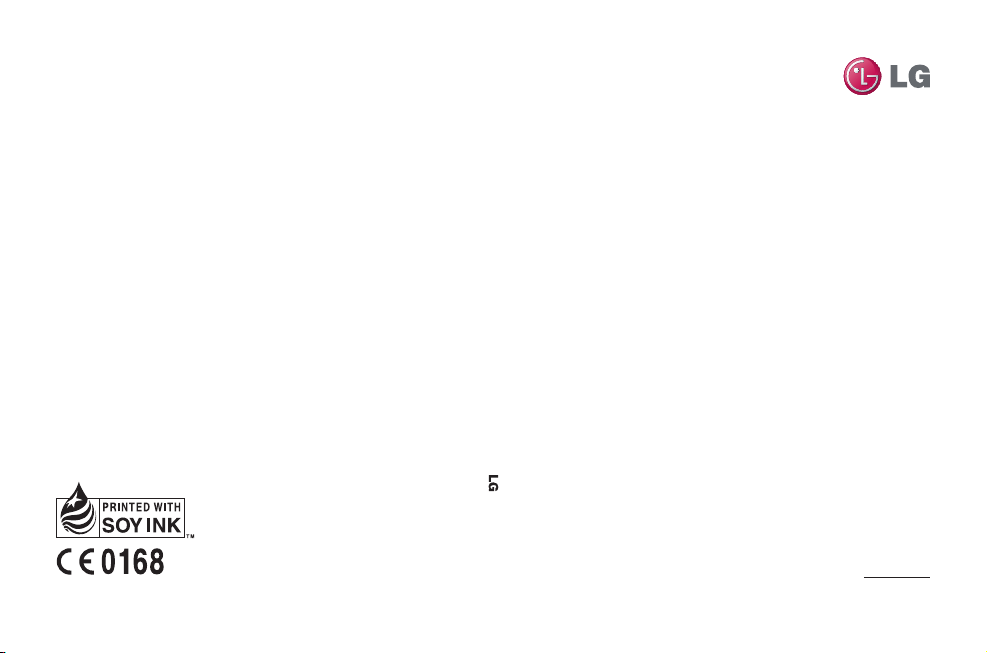
www.lgmobile.com
P/N : MMBB0353912 (1.0) G
GU285 User Guide
ELECTRONICS INC.
GU285
User Guide
ENGLISH
fgUnh
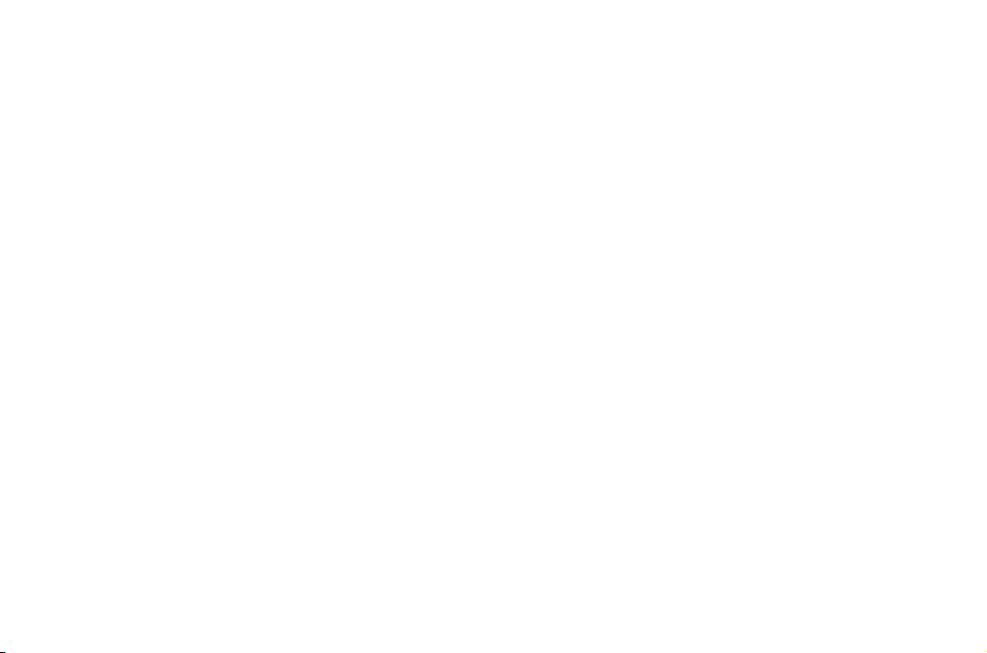
Bluetooth QD ID B015843

Some of the contents in this
manual may differ from your phone
depending on the software of the
phone or your service provider.
GU285 User Guide
ENGLISH
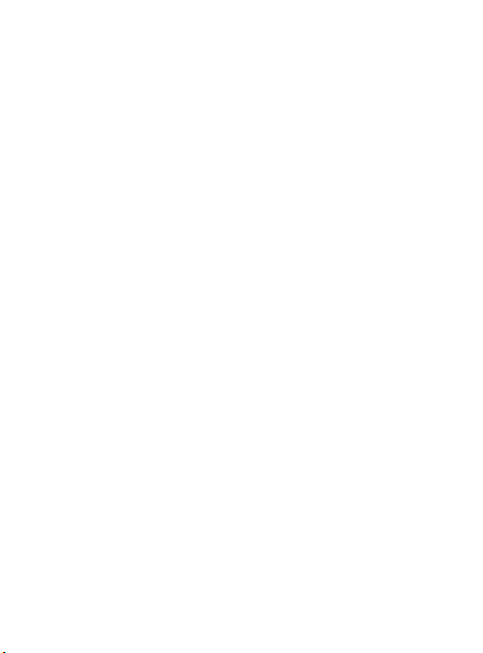
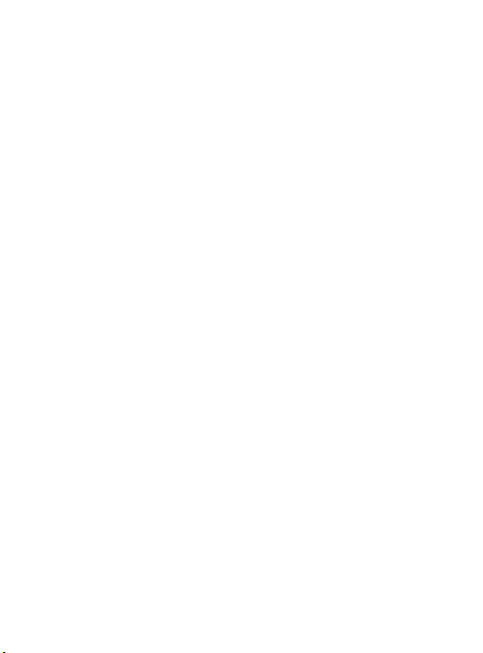
Congratulations on your purchase
of the advanced and compact
GU285 phone by LG, designed to
operate with the latest digital mobile
communication technology.
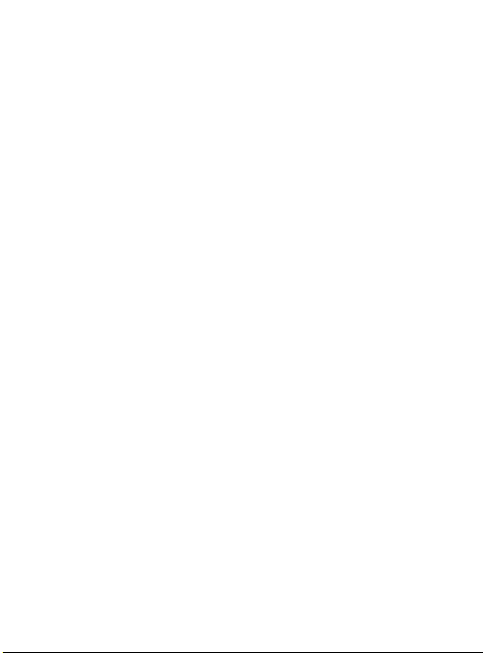
Contents
GUIDELINES
Guidelines for safe and effi cient
use ................................................8
01 SET UP
Getting to know your phone .........15
Open view ...................................16
Installing the USIM and battery ....17
Memory card ...............................20
Installing a memory card ............20
Removing a memory card ..........20
Formatting a memory card .........20
02 YOUR HOME SCREEN
Your Home screen ........................21
The status bar ...........................21
03 THE BASICS
Calls ............................................22
Making a call .............................22
Making a call from your
contacts ....................................22
Answering and rejecting a call ....22
Speed dialling............................22
Viewing your call logs ................23
Using call divert .........................24
Using call barring .......................24
4
LG GU285 | User Guide
Changing the call settings ..........25
Common settings ......................25
Contacts ......................................27
Searching for a contact ..............27
Adding a new contact ................27
Adding a contact to a group .......27
Adding a picture to a contact ......28
Copying your contacts to your
USIM / Handset .........................28
Messaging ...................................29
Messaging ................................29
Sending a message ...................29
Entering text ..............................30
Text input mode using the
keypad ......................................30
Setting up your email ................. 30
Sending an email using your
new account .............................30
Message folders ........................31
Managing your messages ..........31
Using templates .........................32
Changing your text message
settings .....................................33
Changing your multimedia
message settings ......................33
Changing your email settings .....34
Changing your other settings ......35
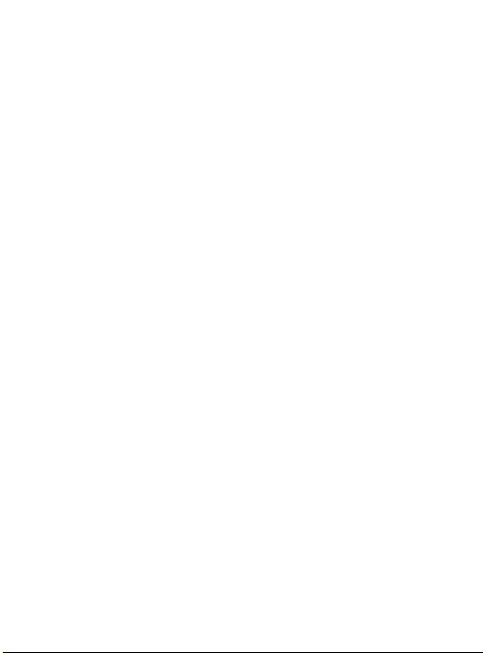
04 GET CREATIVE
Camera ........................................36
Taking a quick photo ..................36
Before you take your photo .........36
After you’ve taken your photo .....37
Changing the image size ............38
Viewing your saved photos .........38
Setting a photo as Wallpaper
Video camera ...............................39
Shooting a quick video ............... 39
Before you take your video .........39
After you’ve shot your video .......39
Watching your saved videos .......40
Music ..........................................41
Music store ...............................41
Transferring music onto your
phone .......................................41
Voice recorder .............................43
Using the Voice recorder ............43
Recording your voice memo .......43
Sending a voice recording ..........43
........38
My stuff .......................................44
Images......................................44
Pictures options menu ...............44
Sending a photo ........................45
Organising your images .............45
Deleting an image .....................45
Creating a slide show.................46
Sounds .....................................46
Using a sound ...........................46
Videos ......................................46
Watching a video .......................47
Using options while video is
played .......................................47
Sending a video clip ...................47
Games / Applications .................48
Others ......................................48
Games & apps .............................49
Games & apps ...........................49
Playing a game ..........................49
05 GET ORGANISED
Organiser .....................................50
Adding an event to your
calendar....................................50
Editing a calendar event .............50
Sharing a calendar event ............51
5
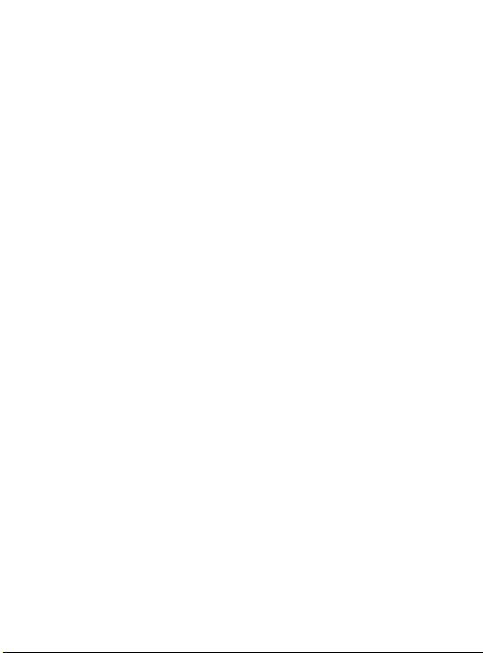
Contents
Adding To-do list ........................51
Adding a memo .........................51
Date fi nder ................................51
Tools ............................................52
Quick menu...............................52
Setting your alarm .....................52
Using your calculator .................52
Using the stopwatch ..................53
Converting a unit .......................53
Adding a city to your World
time ..........................................53
06 BROWSER
Browser .......................................54
Accessing the web.....................54
Adding and accessing your
bookmarks ................................54
RSS reader ................................55
Saving a page ...........................55
Accessing a saved page .............55
Viewing your browser history ......55
Changing the web browser
settings .....................................55
6
LG GU285 | User Guide
07 SETTINGS
Settings .......................................56
Changing your profi les ...............56
Customising your profi les ........... 56
Changing your date & time .........56
Changing the language ..............57
Changing your security settings .. 57
Changing your display settings ...57
Resetting your phone .................58
Viewing memory status ..............58
Connectivity ................................59
Changing your connectivity
settings .....................................59
Changing your Bluetooth
settings .....................................60
Pairing with another Bluetooth
device .......................................60
Using a Bluetooth headset ..........61
Transferring a fi le to your phone .61
Sending and receiving your fi les
using Bluetooth .........................62
USB connection mode ................63
Always ask mode.......................63
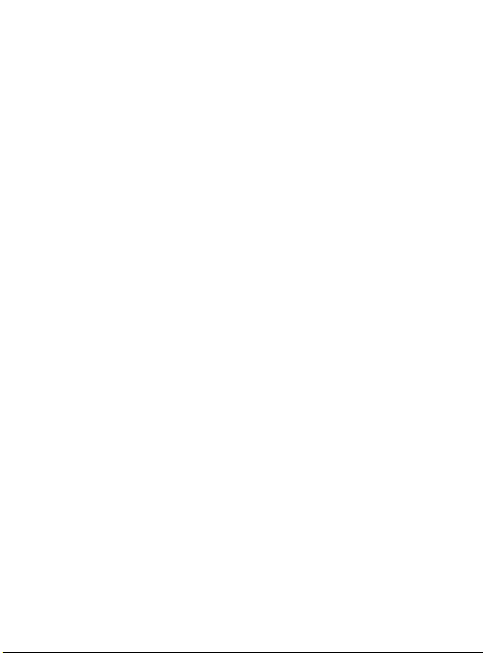
Mass storage-Use your phone
as a mass storage device ...........63
PC suite-Synchronise your
phone with your PC....................64
Phone Software update ..............66
08 ACCESSORIES
Accessories .................................67
Technical data .............................68
General ....................................68
Ambient Temperatures ...............68
7
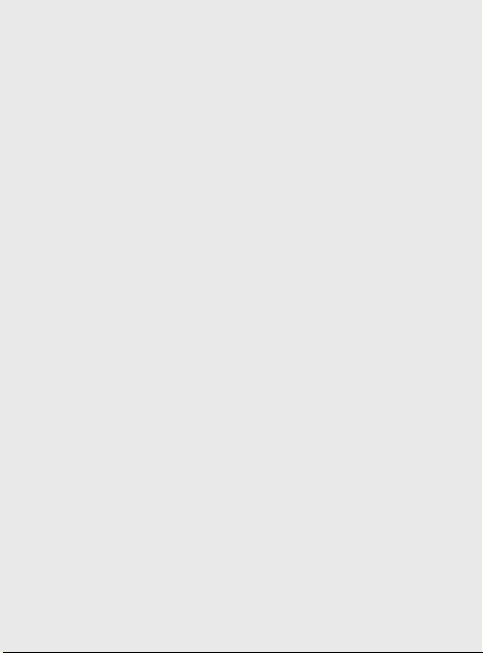
Guidelines for safe and effi cient use
Please read these simple guidelines.
Not following these guidelines may
be dangerous or illegal.
Exposure to radio frequency
energy
THIS DEVICE MEETS
INTERNATIONAL GUIDELINES FOR
EXPOSURE TO RADIO WAVES
Your mobile device is a radio
transmitter and receiver. It is
designed and manufactured not to
exceed the limits for exposure to
radio frequency (RF) recommended
by international guidelines
(ICNIRP). These limits are part of
comprehensive guidelines and
establish permitted levels of RF
energy for the general population.
The guidelines were developed by
independent scientifi c organisations
through periodic and thorough
evaluation of scientifi c studies. The
guidelines include a substantial
safety margin designed to assure the
safety of all persons, regardless of
age and health.
8
LG GU285 | User Guide
The exposure standard for
mobile devices employs a unit of
measurement known as the Specifi c
Absorption Rate, or SAR. The SAR
limit stated in the international
guidelines is 2.0 W/kg*. Tests for
SAR are conducted using standard
operating positions with the device
transmitting at its highest certifi ed
power level in all tested frequency
bands.
Although the SAR is determined at
the highest certifi ed power level,
the actual SAR of the device while
operating can be well below the
maximum value. This is because
the device is designed to operate at
multiple power levels so as to use
only the power required to reach the
network. In general, the closer you
are to a base station, the lower the
power output of the device. Before
a phone model is available for sale
to the public, compliance with the
European R&TTE directive must be
shown. This directive includes as one
essential requirement the protection
of the health and the safety for the
user and any other person.
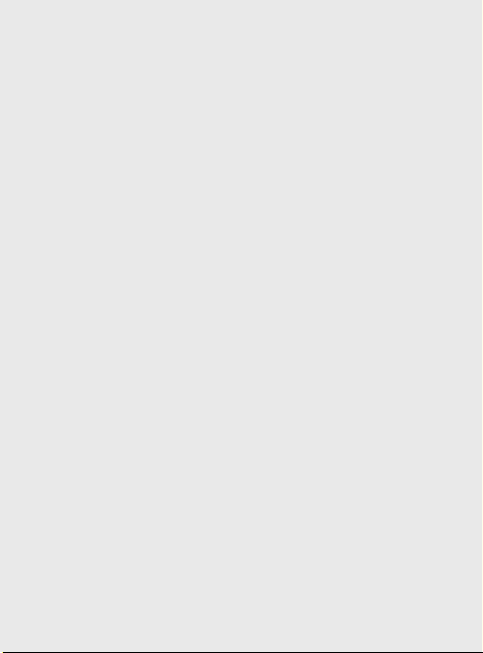
The highest SAR value for this device
when tested for use at the ear is 1.00
W/kg.
This device meets RF exposure
guidelines when used either in the
normal use position against the ear
or when positioned at least 1.5 cm
away from the body. When a carry
case, belt clip or holder is used for
body-worn operation, it should not
contain metal and should position
the product at least 1.5 cm away
from your body. In order to transmit
data fi les or messages, this device
requires a quality connection to the
network. In some cases, transmission
of data fi les or messages may be
delayed until such a connection is
available.
Ensure the above separation distance
instructions are followed until the
transmission is completed. The
highest SAR value for this device
when tested for use at the body is
1.08 W/kg.
* The SAR limit for mobile devices
used by the public is 2.0 watts/
kilogram (W/kg) averaged over ten
grams of body tissue. The guidelines
incorporate a substantial margin of
safety to give additional protection
for the public and to account for
any variations in measurements.
SAR values may vary depending on
national reporting requirements and
the network band.
For SAR information in other
regions please look under product
information at www. lgmobile.com.
9
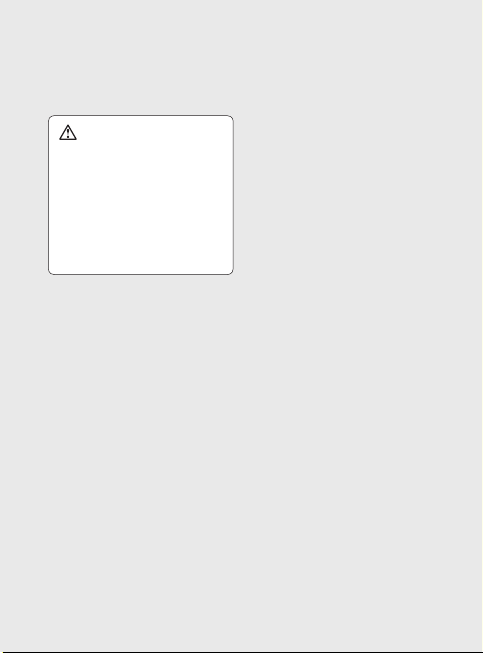
Guidelines for safe and effi cient use
Product care and
maintenance
WARNING
Only use batteries, chargers and
accessories approved for use
with this particular phone model.
The use of any other types
may invalidate any approval or
warranty applying to the phone,
and may be dangerous.
• Do not disassemble this unit. Take
it to a qualifi ed service technician
when repair work is required.
• Keep away from electrical
appliances such as TVs, radios,
and personal computers.
• The unit should be kept away from
heat sources such as radiators or
cookers.
• Do not drop.
• Do not subject this unit to
mechanical vibration or shock.
• Switch off the phone in any area
where you are required by special
regulations. For example, do not
10
LG GU285 | User Guide
use your phone in hospitals as
it may affect sensitive medical
equipment.
• Do not handle the phone with wet
hands while it is being charged. It
may cause an electric shock and
can seriously damage your phone.
• Do not to charge a handset near
fl ammable material as the handset
can become hot and create a fi re
hazard.
• Use a dry cloth to clean the
exterior of the unit (do not use
solvents such as benzene, thinner
or alcohol).
• Do not charge the phone when it
is on soft furnishings.
• The phone should be charged in a
well ventilated area.
• Do not subject this unit to
excessive smoke or dust.
• Do not keep the phone next to
credit cards or transport tickets; it
can affect the information on the
magnetic strips.
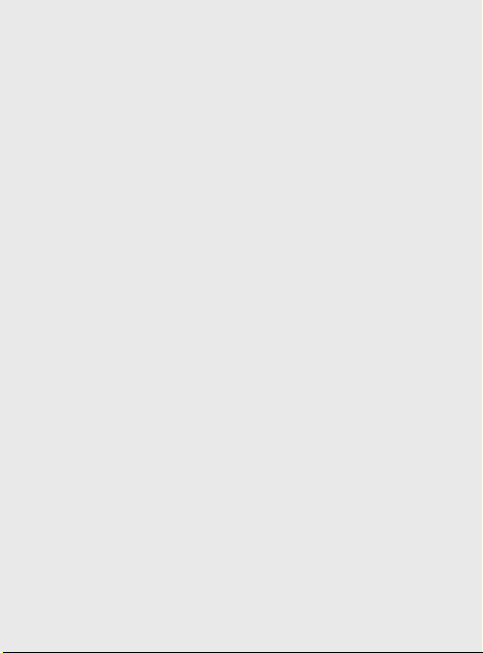
• Do not tap the screen with a sharp
object as it may damage the
phone.
• Do not expose the phone to liquid
or moisture.
• Use the accessories like
earphones cautiously. Do not
touch the antenna unnecessarily.
Effi cient phone operation
Electronic and medical
devices
All mobile phones may get
interference, which could affect
performance.
• Do not use your mobile phone
near medical equipment without
requesting permission. Please
consult your doctor to determine
if operation of your phone may
interfere with the operation of your
medical device.
• Some hearing aids might be
disturbed by mobile phones.
• Minor interference may affect TVs,
radios, PCs, etc.
Pacemakers
Pacemaker manufacturers
recommend that a minimum
separation of 15cm be maintained
between a mobile phone and
a pacemaker to avoid potential
interference with the pacemaker. To
achieve this use the phone on the
opposite ear to your pacemaker and
do not carry it in a breast pocket.
Hospitals
Switch off your wireless device when
requested to do so in hospitals,
clinics or health care facilities. These
requests are designed to prevent
possible interference with sensitive
medical equipment.
11
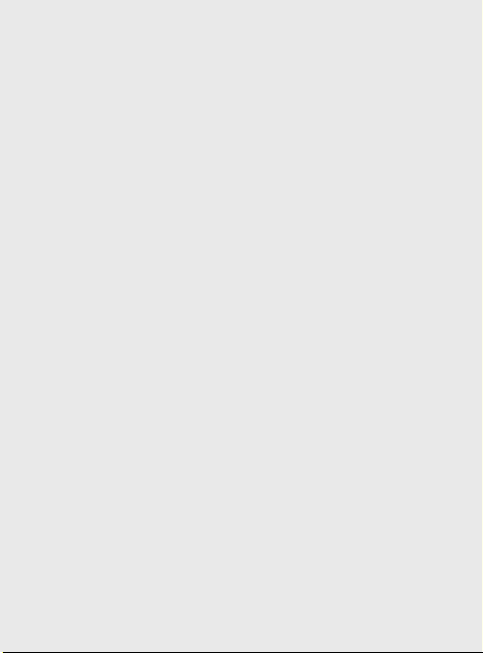
Guidelines for safe and effi cient use
Road safety
Check the laws and regulations on
the use of mobile phones in the area
when you drive.
•
Do not use a hand-held phone
while driving.
• Give full attention to driving.
• Use a hands-free kit, if available.
• Pull off the road and park before
making or answering a call if
driving conditions so require.
• RF energy may affect some
electronic systems in your vehicle
such as car stereos and safety
equipment.
• When your vehicle is equipped
with an air bag, do not obstruct
with installed or portable wireless
equipment. It can cause the air
bag to fail or cause serious injury
due to improper performance.
12
LG GU285 | User Guide
• If you are listening to music whilst
out and about, please ensure that
the volume is at a reasonable
level so that you are aware of your
surroundings. This is particularly
imperative when near roads.
Avoid damage to your
hearing
Damage to your hearing can occur
if you are exposed to loud sound for
long periods of time. We therefore
recommend that you do not turn on
or off the handset close to your ear.
We also recommend that music and
call volumes are set to a reasonable
level.
Glass Parts
Some parts of your mobile device are
made of glass. This glass could break
if your mobile device is dropped on a
hard surface or receives a substantial
impact. If the glass breaks, do not
touch or attempt to remove. Stop
using your mobile device until the
glass is replaced by an authorized
service provider.
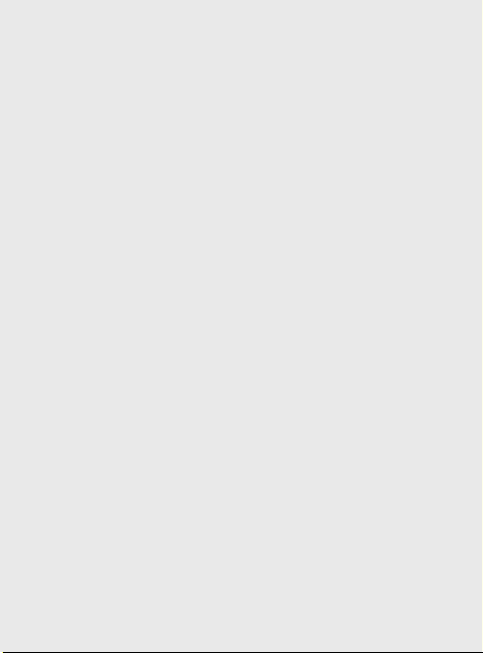
Blasting area
Do not use the phone where blasting
is in progress. Observe restrictions,
and follow any regulations or rules.
Potentially explosive
atmospheres
• Do not use the phone at a
refueling point.
• Do not use near fuel or chemicals.
• Do not transport or store
fl ammable gas, liquid, or
explosives in the same
compartment of your vehicle
as your mobile phone and
accessories.
In aircraft
Wireless devices can cause
interference in aircraft.
• Turn your mobile phone off before
boarding any aircraft.
• Do not use it on the ground
without permission from the crew.
Children
Keep the phone in a safe place
out of the reach of small children.
It includes small parts which may
cause a choking hazard if detached.
Emergency calls
Emergency calls may not be
available under all mobile networks.
Therefore, you should never depend
solely on the phone for emergency
calls. Check with your local service
provider.
Battery information and care
• You do not need to completely
discharge the battery before
recharging. Unlike other battery
systems, there is no memory
effect that could compromise the
battery’s performance.
• Use only LG batteries and
chargers. LG chargers are
designed to maximize the battery
life.
• Do not disassemble or short-
circuit the battery pack.
13
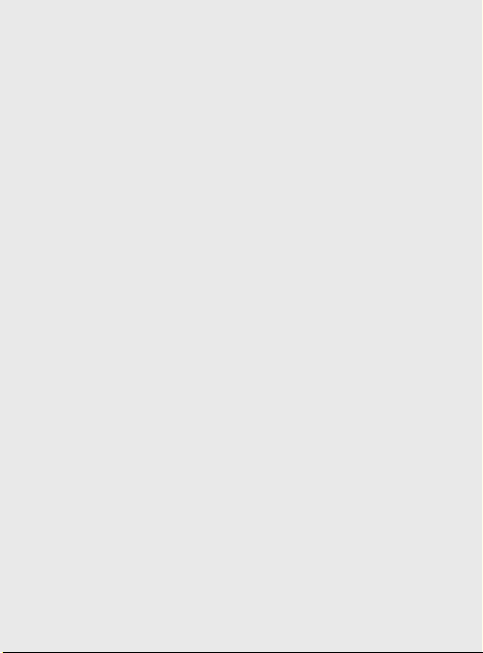
Guidelines for safe and effi cient use
• Keep the metal contacts of the
battery pack clean.
• Replace the battery when it
no longer provides acceptable
performance. The battery pack
maybe recharged hundreds of
times until it needs replacing.
• Recharge the battery if it has
not been used for a long time to
maximize usability.
• Do not expose the battery charger
to direct sunlight or use it in high
humidity, such as in the bathroom.
• Do not leave the battery in hot or
cold places, this may deteriorate
the battery performance.
• There is risk of explosion if the
battery is replaced by an incorrect
type.
• Dispose of used batteries
according to the manufacturer’s
instructions. Please recycle when
possible. Do not dispose as
household waste.
14
LG GU285 | User Guide
• If you need to replace the battery,
take it to the nearest authorized
LG Electronics service point or
dealer for assistance.
• Always unplug the charger from
the wall socket after the phone is
fully charged to save unnecessary
power consumption of the charger.
• Actual battery life will depend on
network confi guration, product
settings, usage patterns, battery
and environmental conditions.
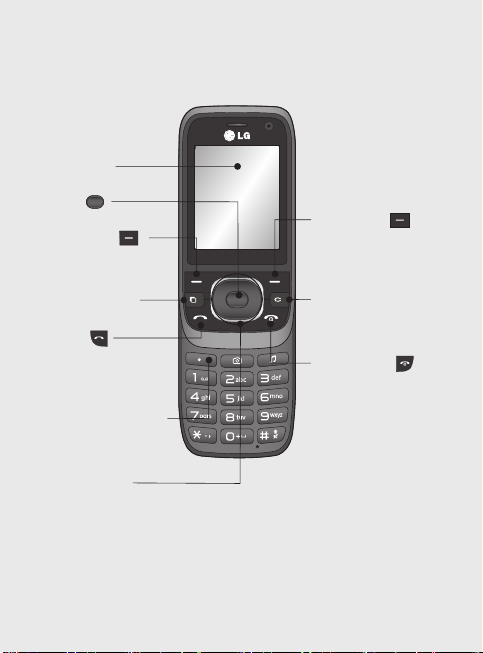
Getting to know your phone
Main screen
OK key
Left softy key
Goes to My stuff
directly.
Multi-tasking key
Call key
Dials a phone number
and answers incoming
calls.
Programmable hot key
You can register the favourite
menu as a hot key.
Navigation keys
•
In menu: Navigates between menus.
Right soft key
Goes to Contacts directly/
go back toa previous
screen.
Clear Key
Deletes a character with
each press.
End/Power key
Ends or rejects a call. Turns
the phone on/off.
Returns to the Home screen
when you use the menu.
15
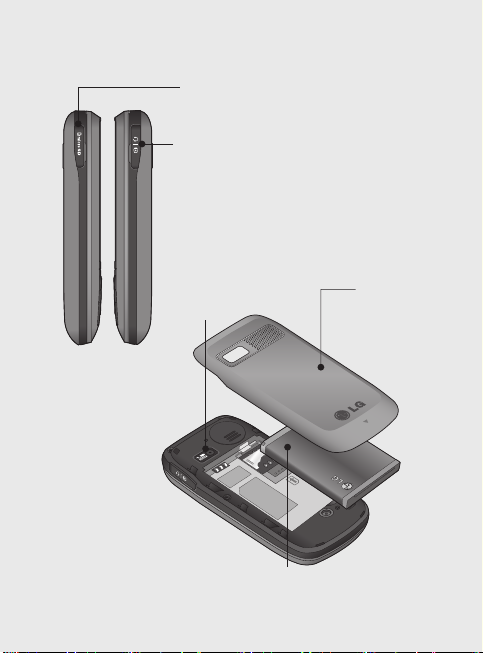
Open view
16
LG GU285 | User Guide
Memory card slot
Charger, cable,
handsfree
connector
Battery cover
Camera lens
Battery
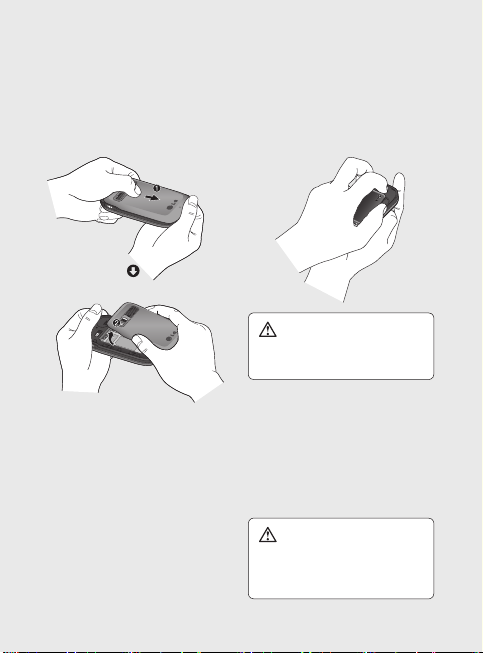
Installing the USIM and battery
1 Remove the battery cover
Press the battery cover release
latch. The battery cover should
slide and lift off easily.
2 Remove the battery
Lever the bottom edge of the
battery and remove it carefully
from the battery compartment.
WARNING: Do not remove the
battery when the phone is switched
on, as this may damage the phone.
3 Install the USIM card
Slide the USIM card into the USIM
card holder. Make sure that the
gold contact area on the card is
facing downwards. To remove
the USIM card, push it out of the
holder from the top.
WARNING: Do not insert the
USIM card when the slide is open,
as this may damage your phone and
USIM card.
17
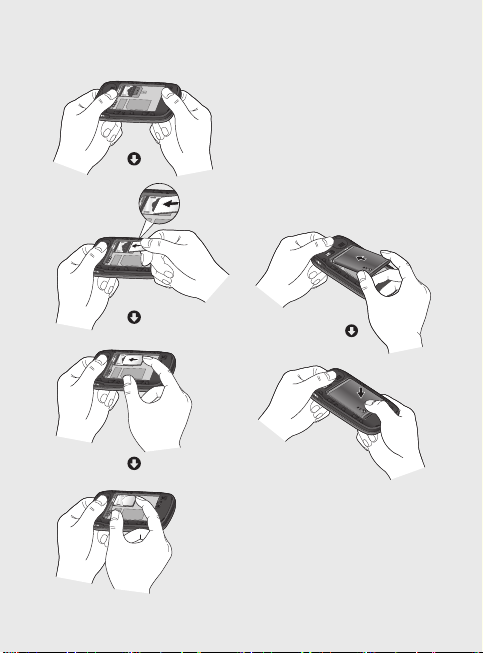
Installing the USIM and battery
4 Install the battery
18
LG GU285 | User Guide
Insert the top of the battery fi rst
into the top edge of the battery
compartment. Ensure the battery
contacts align with the terminals
on the phone. Press the bottom
of the battery down until it clips
into place.
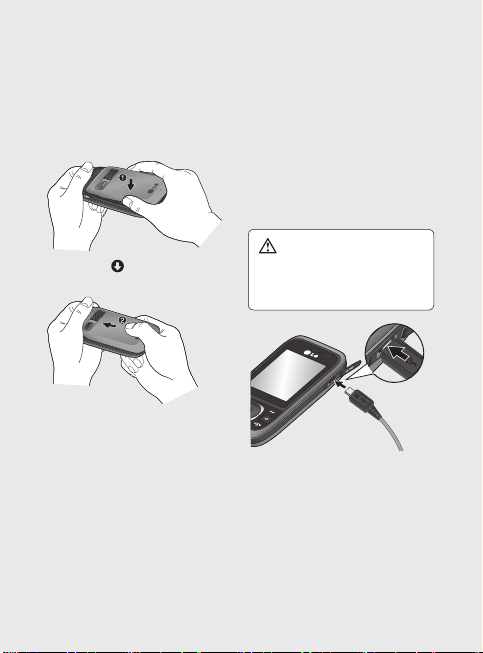
5 Replace the battery cover
Insert the top of the battery cover
and push down and slide until it
clicks into place.
6 Charging your phone
Pull open the cover of the charger
socket on the side of your GU285.
Insert the charger and plug into
a mains electricity socket. Your
GU285 will need to be charged
until a message reading Fully
Charged appears on screen.
WARNING: Do not charge the
phone when it is on soft furnishings.
The phone should be charged in a
well ventilated area.
19
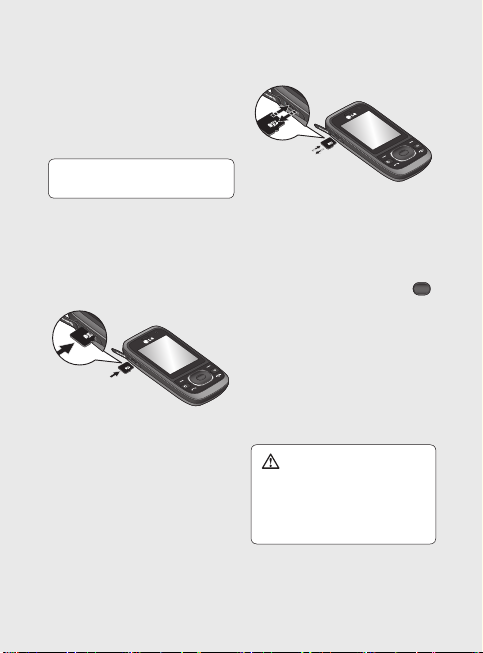
Memory card
Installing a memory card
You can expand the memory space
available on your phone using a
memory card.
NOTE: A memory card is an optional
accessory.
Open the memory card cover. Slide
the memory card into the slot until
it clicks into place. Make sure that
the gold contact area is facing
downwards.
Removing a memory card
Open the cover and carefully remove
the memory card by gently pushing it
in to the phone and quickly releasing
it, as shown in the following diagram:
20
LG GU285 | User Guide
Formatting a memory card
Your memory card may already be
formatted. If not you will need to do
so before you can begin using it.
1 From the Home screen press
and select Settings.
2 Choose Memory info and select
External memory.
3 Press Format and enter the
password, which is set to 0000
as default. Your card will be
formatted and ready to use.
WARNING: When you format
your memory card, all the content will
be wiped. If you do not want to lose
the data on your memory card, back
it up fi rst.
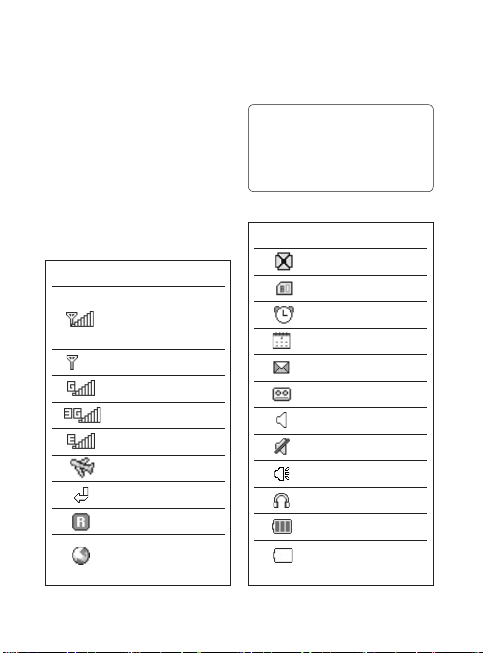
Your Home screen
The status bar
The status bar uses various icons to
indicate things like signal strength,
new messages and battery life, as
well as telling you whether your
Bluetooth connection is active.
The table below explains the
meaning of icons you’re likely to see
in the status bar.
Icon Description
Network signal
strength (number of
bars will vary)
connected
No network signal
GPRS available
3G available
EDGE available
Flight mode is activated
Calls are diverted
Roaming service
WAP service is
TIP! You can quickly access chosen
menus using your Favourites list. In
standby mode press programmable hot
key. Select <Empty>, and then Select
to add a menu as a favourite.
Icon Description
Multitasking available
An alarm is set
New message
Silent profi le in use
Battery empty
Memory card installed
Schedule
New voice message
Normal profi le in use
Outdoor profi le in use
Headset profi le in use
Remaining battery life
21

Calls
Making a call
1 Make sure your phone is on.
2
Y
ou can use the keypad after
opening the slide. To delete a digit
press
or the back arrow.
3 Press
to begin the call.
4 To end the call, press
the cover closed.
TIP! To enter + when making an
international call, press and hold 0.
Making a call from your
contacts
1 Select Contacts in the menu and
then Search.
2 Using the keypad, enter the fi rst
letter of the contact you want to
call and scroll to the contact.
3 Press
to begin the call.
22
LG GU285 | User Guide
Answering and rejecting
a call
When your phone rings, press
Accept or press
call.
While your phone is ringing you can
press Silent to mute the ringing. This
or slide
is useful if you have forgotten to
change your profi le to Silent for a
meeting.
Press or select Reject in order
to reject an incoming call.
Speed dialling
You can assign a speed dial number
to a contact you call frequently.
1 Press
menu. Select Contacts, then
select Speed dials.
2 Your voicemail is preset to speed
dial 1 and you cannot change this.
Select any other number either
by using the navigation keys and
selecting Set or by pressing the
hard key number.
to answer the
to open the main
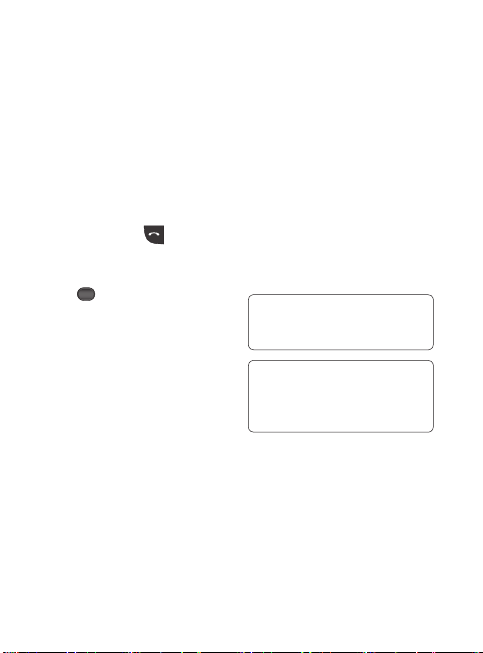
3 Your address book will open.
Select the contact you’d like to
assign to that number using the
navigation keys then select OK.
To call a speed dial number, press
and hold the assigned number until
the contact appears on screen. The
call will begin automatically and there
is no need to press
.
Viewing your call logs
Press and select Calls.
All calls - View a complete list of
all your dialled, received and missed
calls.
Missed calls - View a list of any
calls you have missed.
Dialled calls - View a list of all the
numbers you have called.
Received calls - View a list of all
the numbers that have called you.
Call duration - View details of how
long you have spent on your calls;
Last, dialled,received and All.
Call costs - View the charges
applied to your last call or all calls.
This service is network dependent,
some operators are unable to
support this.
Data volume - View the amount of
all your received and sent data in
Kilo bytes.
TIP! From any call log select Options
and then Delete to delete selected
items.
TIP! Use the navigation keys to
highlight any single call entry in order
to to view the date and time of the call.
To view the call duration select View.
23
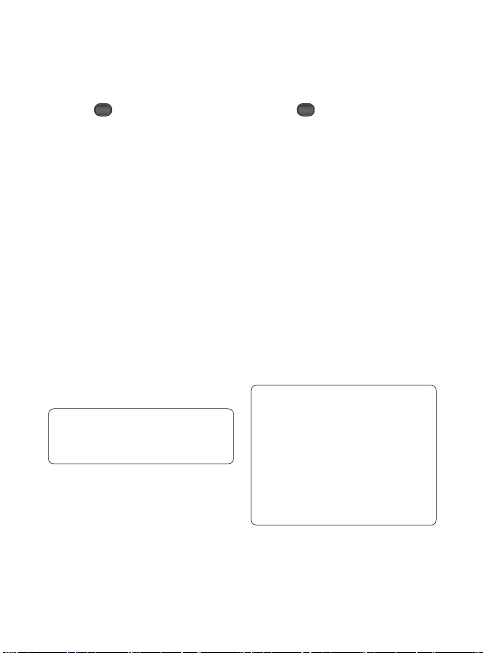
Calls
Using call divert
1 Press
, select Settings.
2 Select Call- Call divert. Or you
can choose Deactivate all.
3 Choose whether to divert all calls,
when the line is busy, when there
is no answer, when you are out of
reach.
4 Choose Activate and input
number to be diverted.
5 Enter your divert number or select
Search to browse Contacts for
your divert number.
Note: Charges are incurred for
diverting calls. Please contact your
network provider for details.
TIP! To turn off all call diverts, choose
Deactivate all from the Call divert
menu.
24
LG GU285 | User Guide
Using call barring
1 Press
, select Settings.
2 Select Call- Call barring.
3 Choose any or all of the fi ve
options:
Outgoing calls
International calls
International calls except home
country
Incoming calls
Incoming calls when abroad
4 Select Activate and enter the call
barring password. Please check
with your network operator for this
service.
TIP! Select Fixed dial number from
the settings - call menu to turn
on and compile a list of numbers
which can be called from your phone.
You’ll need your PIN2 code from
your operator. When activated, only
numbers included in the fi xed dial list
can be called from your phone.
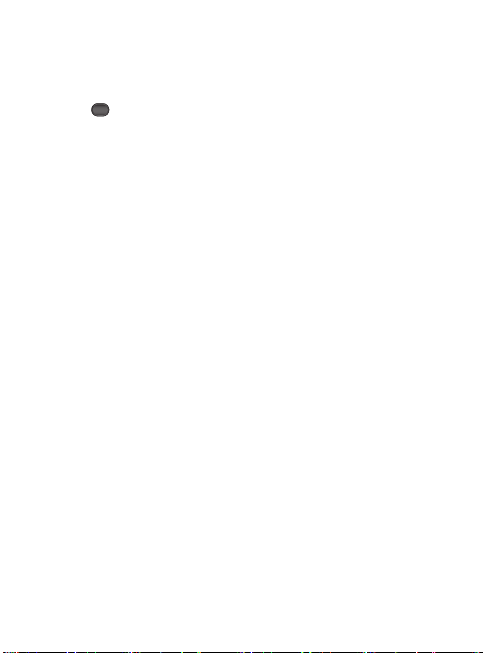
Changing the call settings
1 Press
, select Settings- Call.
2 From here you can amend the
settings for:
Call divert - Choose whether to
divert your calls.
Call barring - Select which calls
you would like to be barred.
Call waiting - Be alerted when
you have a call waiting.
Fixed dial number - Choose a
list of numbers that can be called
from your phone.
Excuse message - Save the
predefi ned notifi cation message
before you reject a call.
Common settings - Refer to
below contents in details.
Common settings
Answer mode - Allows you to set
the answering method.You can
choose between Press send key,
Slide up and Press any key.
Send my number
Set by network - Confi gures with
the default settings determined by
the service provider.
On - Your number will be sent
when making an outgoing call.
Off - Your number will be withheld
when making an outgoing call.
Minute minder - Determines
whether to sound a tone every
1 minute when you are on the phone.
Auto redial - Allows you to set
the auto redial function when a call
attempt has failed.
Send DTMF - DTMF allows you to
use numerical commands to navigate
menus within automated messages.
25
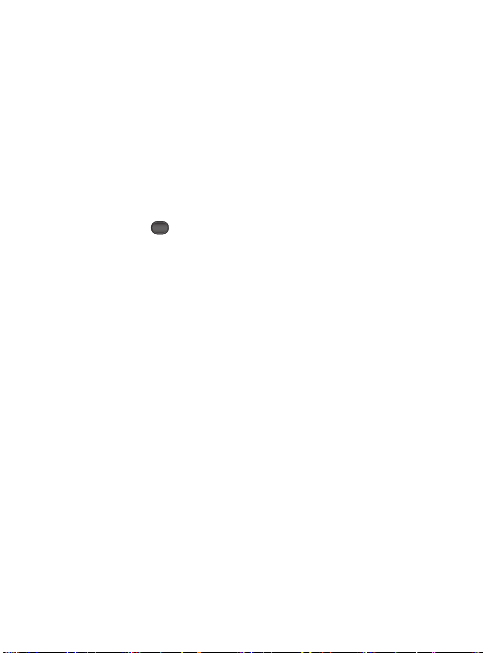
Calls
Save new number - Selecting this
option will save numbers that are not
already in your contacts upon ending
the call.
BT answer mode
Hands-free - You can answer a
call using a Bluetooth headset.
Handset - Press
handset to answer a call when
using a Bluetooth headset.
Hang up mode - Set whether or not
a call is ended upon closing the slide.
Call reject - You can set whether to
reject incoming calls.
26
LG GU285 | User Guide
on the
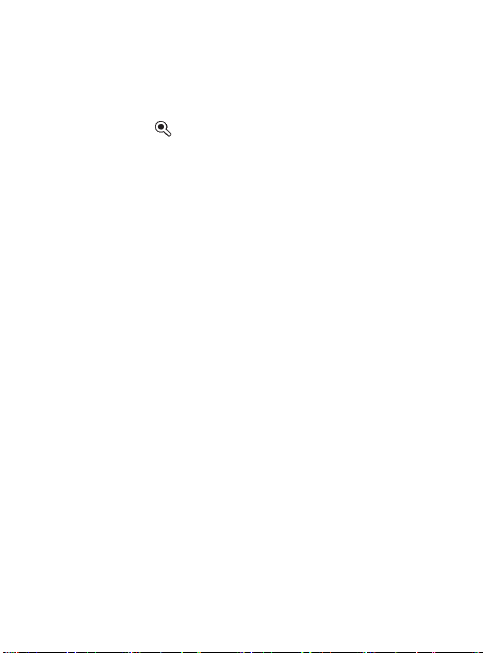
Contacts
Searching for a contact
1 Select Contacts from the main
menu, and choose
2 Using the keypad enter the fi rst
.
letter of the name of the contact
you want to call.
3
To scroll through the contacts and
their different numbers use the
navigation keys.
Adding a new contact
1 Select Contacts and press left
soft key Options.
2 Select Create new contact.
3 Choose whether to store your new
contact on your Handset or USIM
card.
4 Enter the information you want
in the fi elds provided and select
Done.
Or to use a slightly quicker
method…
1 Enter the number you wish to
store and press Options.
2 Choose Save number, and
choose either New contact or
Update contact.
3 Enter the relevant information and
select Done.
Adding a contact to a group
You can save your contacts into
groups. This is useful for keeping
your work colleagues and family
separate, for example. There are a
number of groups including Family,
Friends, Colleagues, School and
VIP already set up on your phone.
1 Select Contacts and choose
Groups.
2 Scroll to the group you wish to
add a contact to and select View
then select.
27
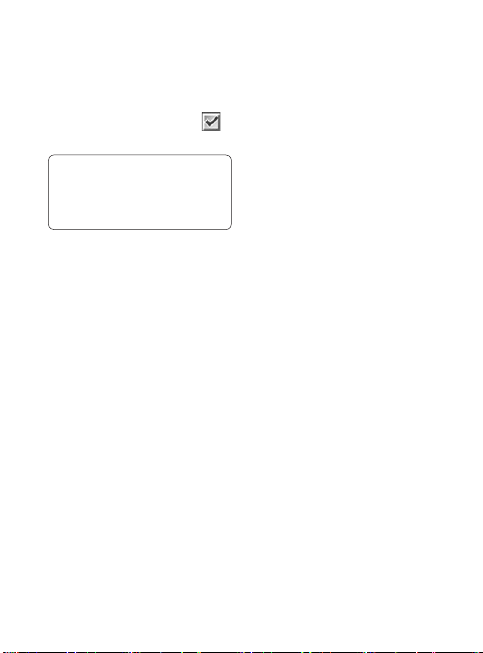
Contacts
3 Your contacts list will open. Scroll
to any contacts you would like to
add to the group and press
then select Done.
TIP! You can assign a ringtone to a
group. Select the group you wish to
assign the ringtone to, select Options
and Edit Group - Group ringtone
Note: You can only assign a contact
to a group or add a picture to a
contact that is saved in your phone
(not SIM) memory.
Adding a picture to a contact
You can change the appearance of
your contacts in your address book to
include a picture.
1 Select Contacts and choose
Create new contact.
2 Select square image to edit and
insert a picture.
3 Choose Change.
28
LG GU285 | User Guide
4 Choose No image, Go to
images, and Take a picture. If
you select Go to images, you can
,
choose an image that is saved in
your phone memory. If you select
Take a picture, your camera
viewfi nder will open, so you can
take a picture of your contact.
Take the picture then press
Insert.
5 Select Done.
Copying your contacts to
your USIM / Handset
You can also choose to copy your
contacts from your USIM to your
handset or from your handset to
your USIM.
1 Select Contacts, choose options
- Storage location.
2 Select the menu Copy to USIM
/ Handset or Move to USIM /
Handset.
3 Select Done if you are sure.
