Page 1
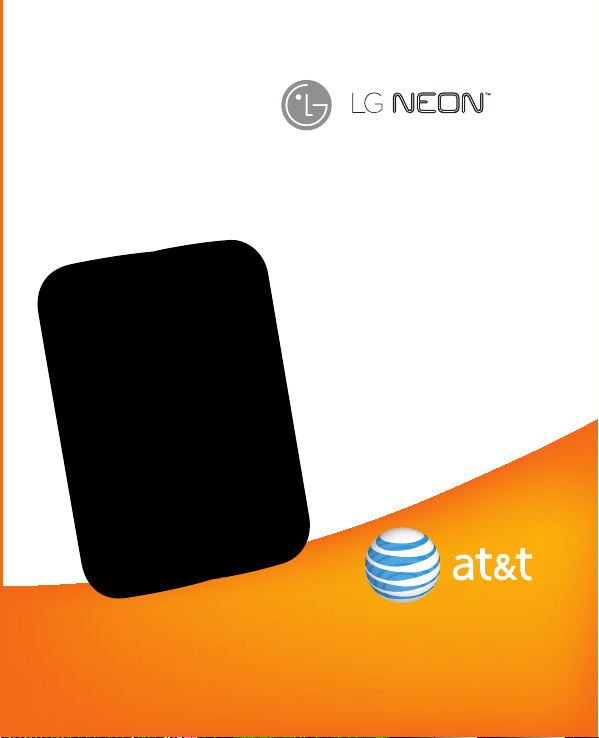
GT365
User Guide
Some of the contents in this manual may differ from your phone depending
on the software of the phone or your service provider. AT&T marks contained
herein are trademarks of AT&T Intellectual Property and/or AT&T affiliated
companies. © 2009 AT&T Intellectual Property. All rights reserved.
Actual color of the phone may vary.
Page 2
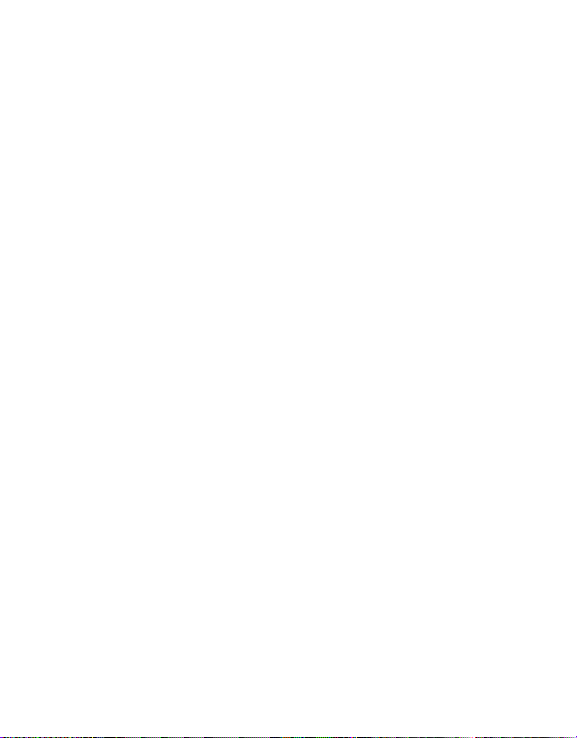
Your phone is designed to make it easy for you to access a wide variety of content. For your protection, we want
you to be aware that some applications that you enable may involve the location of your phone being shared.
For applications available through AT&T, we offer privacy controls that let you decide how an application may
use the location of your phone and other phones on your account. However, the AT&T privacy tools do not apply
to applications available outside of AT&T. Please review the terms and conditions and the associated privacy
policy for each location-based service to learn how location information will be used and protected. In addition,
your AT&T phone may be used to access the Internet and to download, and/or purchase goods, applications, and
services from AT&T or elsewhere from third parties. AT&T provides tools for you to control access to the Internet
and certain Internet content. These controls may not be available for certain devices which bypass AT&T controls.
Page 3

LIMITED WARRANTY STATEMENT
1. WHAT THIS WARRANTY COVERS :
LG offers you a limited warranty that the
enclosed subscriber unit and its enclosed
accessories will be free from defects in material
and workmanship, according to the following
terms and conditions:
The limited warranty for the product extends
1.
for TWELVE (12) MONTHS beginning on the
date of purchase of the product with valid
proof of purchase, or absent valid proof of
purchase, FIFTEEN (15) MONTHS from date
of manufacture as determined by the unit’s
manufacture date code.
2.
The limited warranty extends only to the
original purchaser of the product and is not
assignable or transferable to any subsequent
purchaser/end user.
This warranty is good only to the original
3.
purchaser of the product during the warranty
period as long as it is in the U.S, including
Alaska, Hawaii, U.S. Territories and Canada.
The external housing and cosmetic parts shall
4.
be free of defects at the time of shipment and,
therefore, shall not be covered under these
limited warranty terms.
Upon request from LG, the consumer must
5.
provide information to reasonably prove the
date of purchase.
6.
The customer shall bear the cost of shipping
the product to the Customer Service
Department of LG. LG shall bear the cost of
shipping the product back to the consumer
after the completion of service under this
limited warranty.
2. WHAT THIS WARRANTY DOES
NOT COVER :
1. Defects or damages resulting from use of the
product in other than its normal and customary
manner.
2.
Defects or damages from abnormal use,
abnormal conditions, improper storage,
exposure to moisture or dampness,
unauthorized modifications, unauthorized
connections, unauthorized repair, misuse,
neglect, abuse, accident, alteration, improper
installation, or other acts which are not the
fault of LG, including damage caused by
shipping, blown fuses, spills of food or liquid.
3.
Breakage or damage to antennas unless caused
directly by defects in material or workmanship.
4.
That the Customer Service Department at LG
was not notified by consumer of the alleged
defect or malfunction of the product during the
applicable limited warranty period.
Products which have had the serial number
5.
removed or made illegible.
6.
This limited warranty is in lieu of all other
warranties, express or implied either in fact or
by operations of law, statutory or otherwise,
including, but not limited to any implied
warranty of marketability or fitness for a
particular use.
Damage resulting from use of non-LG approved
7.
accessories.
8.
All plastic surfaces and all other externally
exposed parts that are scratched or damaged
due to normal customer use.
Page 4
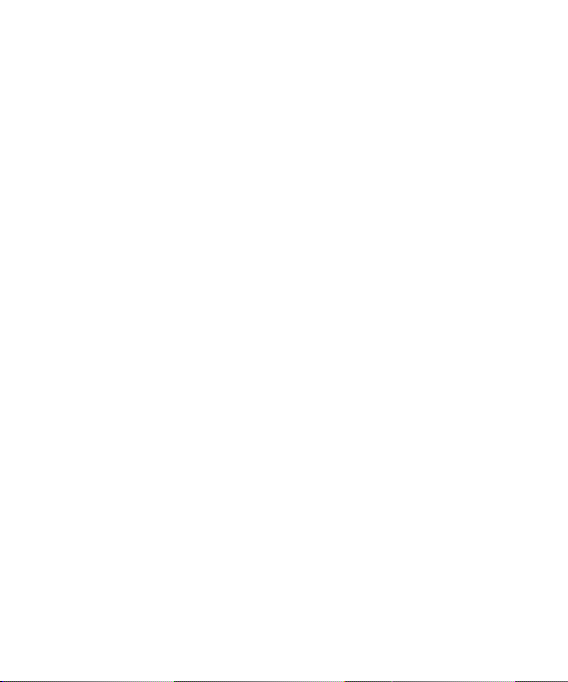
9. Products operated outside published maximum
ratings.
10.
Products used or obtained in a rental program.
11.
Consumables (such as fuses).
3. WHAT LG WILL DO:
LG will, at its sole option, either repair, replace
or refund the purchase price of any unit that
does not conform to this limited warranty. LG
may choose at its option to use functionally
equivalent reconditioned, refurbished or new
units or parts or any units. In addition, LG will
not re-install or back-up any data, applications
or software that you have added to your phone.
It is therefore recommended that you back-up
any such data or information prior to sending the
unit to LG to avoid the permanent loss of such
information.
4. STATE LAW RIGHTS :
No other express warranty is applicable
to this product. THE DURATION OF ANY
IMPLIED WARRANTIES, INCLUDING THE
IMPLIED WARRANTY OF MARKETABILITY, IS
LIMITED TO THE DURATION OF THE EXPRESS
WARRANTY HEREIN. LG INFOCOMM INC.
SHALL NOT BE LIABLE FOR THE LOSS OF THE
USE OF THE PRODUCT, INCONVENIENCE,
LOSS OR ANY OTHER DAMAGES, DIRECT OR
CONSEQUENTIAL, ARISING OUT OF THE USE
OF, OR INABILITY TO USE, THIS PRODUCT
OR FOR ANY BREACH OF ANY EXPRESS OR
IMPLIED WARRANTY, INCLUDING THE IMPLIED
WARRANTY OF MARKETABILITY APPLICABLE TO
THIS PRODUCT.
Some states do not allow the exclusive of
limitation of incidental or consequential damages
or limitations on how long an implied warranty
lasts; so these limitations or exclusions may not
apply to you. This warranty gives you specific
legal rights and you may also have other rights
which vary from state to state.
5. HOW TO GET WARRANTY SERVICE :
To obtain warranty service, please call or fax to
the following telephone numbers from anywhere
in the continental United States:
Tel. 1-800-793-8896 or Fax. 1-800-448-4026
Or visit www.lgeservice.com.
C
orrespondence may also be mailed to:
LG Electronics MobileComm U.S.A., Inc.
201 James Record Road Huntsville, AL 35824
DO NOT RETURN YOUR PRODUCT TO THE
ABOVE ADDRESS. Please call or write for the
location of the LG authorized service center
nearest you and for the procedures for obtaining
warranty claims.
Page 5
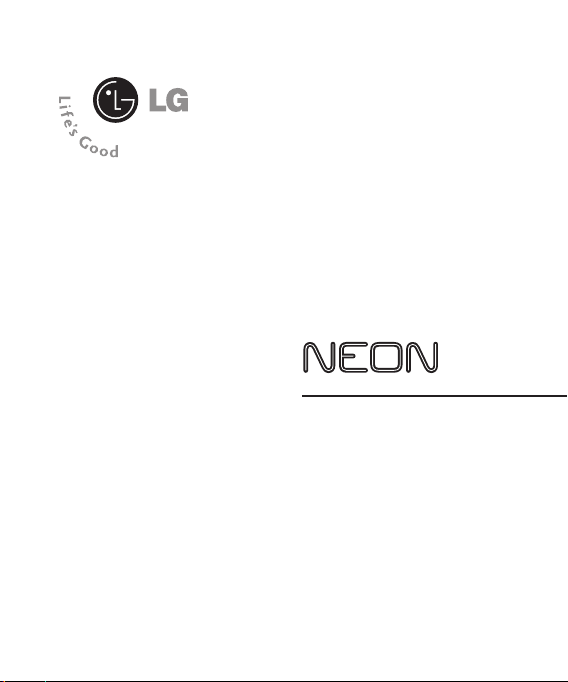
User Guide
Page 6

2
Table of Contents
For Your Safety . . . . . . . . . . .. . . . . . . . . . . . .. 5
Your Phone . . . . . . . . . . . . . . .. . . . . . . . . . . . 10
Phone Components . . . . . . . . . . . .. . . . . . . . . . . . . . . 10
Your Phone’s Features . . . . . . . . . . . . . .. . . . . . . . . . 11
Display Information . . . . . . . . . . . . . . . . . . .. . . . . . . 13
Getting Started . . . . . . . . . .. . . . . . . . . . . . .. 16
Installing the SIM Card . . . . . . . . . . .. . . . . . . . . . . . 16
Charging the Battery . .. . . . . . . . . . . . . . . . . . . . . .. 17
Memory Card Slot . . . . . . . . . . . . . . . . . .. . . . . . . . . . 19
Inserting the Memory Card . . . . . . . . . . . . . . . .. . . . 19
Removing the Memory Card .. . . . . . . . . . . . . . . . . . 19
Turning Your Phone On and Off . . . . . . . . . . . . . . . . 20
Access Codes . . .. . . . . . . . . . . . . . . . . . . . . .. . . . . . 20
General Functions . . . . . . . . . . . . .. . . . . . . . 21
Making a Call. . . . . . . . . . . . . . . . . . . . . . . . . . . . . . . . 21
Making a Call Using the Send Key . . . . . . . . . . . . . . . . 21
aking International Calls . . . . . . . . . . . . . . . . . . . .. . . 21
M
nding a Call . . . . . . . . . . . . . . .. . . . . . . . . . . . . . . . . . . 21
E
aking a Call From the Contact List . . .. . . . . . . . . . . . 21
M
Adjusting the Volume . . . . . . . . . . . . . . . . . . . . .. . . . 22
Answering a Call . . . . .. . . . . . . . . . . . . . . . . . . . . .. 22
ignal Strength . . . . . . . . . . . .. . . . . . . . . . . . . . . . . . . . 22
S
Entering Text . . . . . . . . . . . .. . . . . . . . . . . . . . . . . . . . 23
ext Input Mode Using the Keypad . . . . . . .. . . . . . . . . 23
T
Selecting Functions and Options. . . . . . . . 24
In-Call Menu . .. . . . . . . . . . . . .. . . . . . . . . . 25
During a Call . . . .. . . . . . . . . . . . . . . . . . . . . .. . . . . . 25
Making a Second Call . . .. . . . . . . . . . . . . . . . . . . . . . . 25
wapping Between Two Calls . . . . . . . . . . .. . . . . . . . . 25
S
nswering an Incoming Call . . . . . . . . . . . . . . . . . . . . . 25
A
ejecting an Incoming Call . . . . . . . . . . . . . .. . . . . . . . . 26
R
uting the Microphone . . .. . . . . . . . . . . . . . . . . . . . . . 26
M
sing the Speakerphone . . . . . . . . . . . . . . . . . .. . . . . . 26
U
Conference Calls . . . . . . . . . . . . . . . . . . .. . . . . . . . . . 26
etting Up a Conference Call . . . . . . . . . . . . . . . . . .. . . 27
S
ctivate the Conference Call on Hold . .. . . . . . . . . . . . 27
A
dding Call to the Conference Call . . . . .. . . . . . . . . . . 27
A
rivate Call in a Conference Call .. . . . . . . . . . . . . . . . . 27
P
nding a Conference Call . . . . . . . . . . . . . . .. . . . . . . . . 27
E
Menu Tree . . . . . . . . . . . . . . . .. . . . . . . . . . . . 28
IM . . . . . . .. . . . . . . . . . . . .. . . . . . . . . . . .. . . 32
Messaging . . . . . . . . . . . . . . .. . . . . . . . . . . .
Create Message .. . . . . . . . . . . . . . . . . . . . . .. . . . . . 37
Inbox . . . . . . . . . . . . . . . . . . . . . .. . . . . . . . . . . . . . . . . 39
Drafts . . . . .. . . . . . . . . . . . . . . . . . . . . . .. . . . . . . . . . . 39
Outbox . . . .. . . . . . . . . . . . . . . . . . . . . .. . . . . . . . . . . . 40
Voicemail . . . . . . . . . . . .. . . . . . . . . . . . . . . . . . . . . .. 41
Templates . . . . . . . . . . . . . . . . . . . .. . . . . . . . . . . . . . . 41
Message Settings . . . . . . . . . . . . . . . . . .. . . . . . . . . . 42
essage Alert . . . . . . . . . . . . . . . . . . . . .. . . . . . . . . . . 42
M
ext Message . . . . . . .. . . . . . . . . . . . . . . . . . . . . .. . . . 42
T
ultimedia Message . . . . . . . . . . . . . . . . . .. . . . . . . . . 42
M
oicemail Number . . . . . . . . . . . . . . . . . . . . . .. . . . . . . 43
V
ervice Message . . . . . . . . . . . . . . . . . . .. . . . . . . . . . . 43
S
37
Page 7
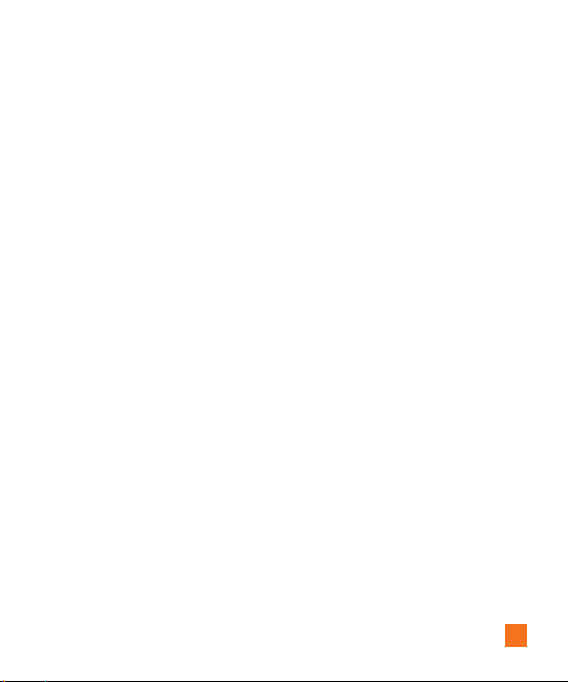
3
Mobile Email . . . . . . . . . . . . .. . . . . . . . . . . . 44
MEdia Net . . . . . . . . . .. . . . . . . . . . . . .. . . . . 45
MEdia Mall . . . . . . . . . . . . . . . . . . .. . . . . . . . 47
Ringtones . . . . . . . . . . . . . . . . . .. . . . . . . . . . . . . . . . . 47
Games . . . . . . . . . . . . . . .. . . . . . . . . . . . . . . . . . . . . . . 47
Color Graphics . . . . . . . . . . . . . . . . . . . . . .. . . . . . . . . 47
Answer Tones . . . . . . . . . . . . . .. . . . . . . . . . . . . . . . . 47
Multimedia Store . . . . . . . . . . . . . . . . . . . . .. . . . . . . 47
MEdia Net Home . . . . . . . . . . . . . . . . . . . . . .. . . . . . 48
YELLOWPAGES . . . . .. . . . . . . . . . . . .. . . . . 49
My Stuff . . . . . . . . . . . .. . . . . . . . . . . . .. . . . . 50
Audio . . . . . . . . . . .. . . . . . . . . . . . . . . . . . . . . .. . . . . . 50
Pictures . . . . . . . . . . . . . . . . .. . . . . . . . . . . . . . . . . . . . 50
Video . . . . . . . . . . . . . . . .. . . . . . . . . . . . . . . . . . . . . . . 50
Camera & Recordings . . . . . . . . . . . . . . . . .. . . . . . . 50
ake Photo . . . . . . . . . . . . . . . . . . .. . . . . . . . . . . . . . . . . 50
T
ecord Video . . . . . . . . . . . . . . . . . . . .. . . . . . . . . . . . . . 52
R
ecord Voice . . . . . . . . . . . . . .. . . . . . . . . . . . . . . . . . . . 53
R
Web Pages . . . . . .. . . . . . . . . . . . . . . . . . . . . .. . . . . . 53
Bookmarks . . . . . . . . . . . . . . . .. . . . . . . . . . . . . . . . . . . . 53
aved Pages . . . . . .. . . . . . . . . . . . . . . . . . . . . . .. . . . . 54
S
ecent Pages . . . . . . . . . . . . . . . . . . . . . .. . . . . . . . . . . 54
R
Documents . . . . . . . . . . .. . . . . . . . . . . . . . . . . . . . . .. 54
Other Files. . . . . . . . . . . . . . . . . . . . . . . . . . . . . . . . . . . 54
Memory Card . . . . . . . . .. . . . . . . . . . . . . . . . . . . . . .. 55
Address Book . . . . . . . . . . .. . . . . . . . . . . . .. 56
Contact List . . . . . . . . . . . . . . . . . . .. . . . . . . . . . . . . . . 56
New Contact . . .. . . . . . . . . . . . . . . . . . . . . . .. . . . . . 56
Caller Groups . . . . . . . . . . . . . . . . .. . . . . . . . . . . . . . . 56
Speed Dial Lists. . . . . . . . . . . . . . . . . . . . . . . . . . . . . . 56
Contacts Management . . . . . . . . . . . . . . . . . . . .. . . . 57
Service Dial Numbers . . . . . . . . . . . .. . . . . . . . . . . . 57
My Numbers . . . . . . . . . . . . .. . . . . . . . . . . . . . . . . . . . 57
AT&T Music . . .. . . . . . . . . . . . .. . . . . . . . . . 58
Music Player . . . . . . . . . . . . . . .. . . . . . . . . . . . . . . . . 58
Adding Music to Your Handset . . . . . . . . . . . . .. . . . . . 59
Additional Music Services . . . . . . . . . . . . . . . .. . . . 64
Games & Apps .. . . . . . . . . . . . .. . . . . . . . . . 65
Tools . . . . . . . . . . . . . . .. . . . . . . . . . . . .. . . . . 66
Recent Calls . . . . . . . . . . . . . . . . . .. . . . . . . . . . . . . . . 66
Alarm Clock . . . . . . . . . .. . . . . . . . . . . . . . . . . . . . . .. 66
Calendar . . . . . . . . . . . . .. . . . . . . . . . . . . . . . . . . . . .. 66
Notepad . . . . . . . . . . . . . . . . . . . . . .. . . . . . . . . . . . . . . 67
Calculator .. . . . . . . . . . . . . . . . . . . . . .. . . . . . . . . . . . 67
World Clock . . . . .. . . . . . . . . . . . . . . . . . . . . .. . . . . . 68
Stopwatch. . . . . . . . . . . . . . . . . . . . . . . . . . . . . . . . . . . 69
Unit Converter . . . . . . . . . . . . . .. . . . . . . . . . . . . . . . . 69
Settings . .. . . . . . . . . . . .. . . . . . . . . . . . .. . . 70
Audio & Ringtones . . . . . . . . . . . . . . .. . . . . . . . . . . . 70
Shop Tones . .. . . . . . . . . . . . . . . . . . . . . .. . . . . . . . . . . 70
Ringtones . . . . . . . . . . . . . . . . . . .. . . . . . . . . . . . . . . . . 70
essage Tone. . . . . . . . . . . . . . . . . . . . . . . . . . . . . . . . . 70
M
lert Tone . . .. . . . . . . . . . . . . . . . . . . . . .. . . . . . . . . . . 70
A
Page 8
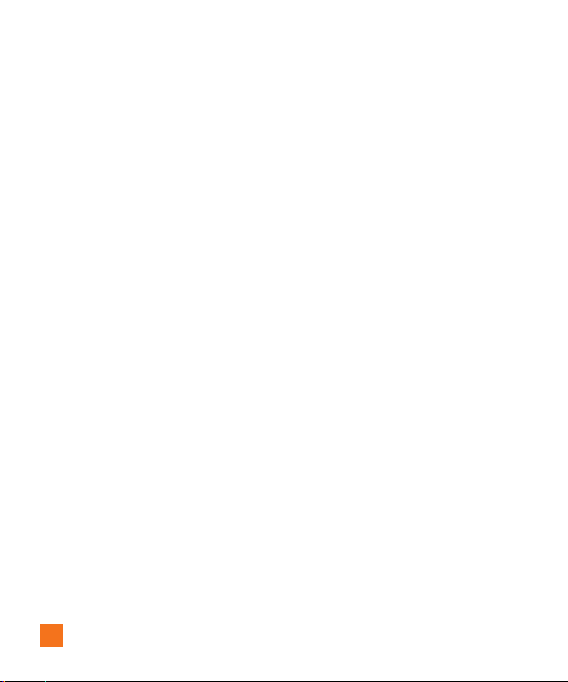
4
Keypad Tones . . . . .. . . . . . . . . . . . . . . . . . . . . .. . . . . . 70
Power On/Off Tones . . . . . . . . . . . . .. . . . . . . . . . . . . . . 71
Phone Settings . . . . . . . . . . . . . . . .. . . . . . . . . . . . . . . 71
ate & Time . . . . . . . . . . . .. . . . . . . . . . . . . . . . . . . . . . 71
D
Languages . . . . . . . . . . . . . . . . . . . . . .. . . . . . . . . . . . . . 71
et Shortcuts . . . . . . . . . . . . . . . . . . . . . .. . . . . . . . . . . 71
S
uto Key Lock . . . . . . . . . . . . . . . . . . .. . . . . . . . . . . . . . 71
A
et Flight Mode . . . . . . . . . . . . . . . . . . . .. . . . . . . . . . . 72
S
Security . . . . . . . . . . . . . . . . . .. . . . . . . . . . . . . . . . . . . . 72
eset Settings . . . .. . . . . . . . . . . . . . . . . . . . . .. . . . . . 72
R
Display . . . . . . . . . . . . . . . . . .. . . . . . . . . . . . . . . . . . . . 73
hop Graphics . . . . . . . . . . . . . . . . . . .. . . . . . . . . . . . . . 73
S
Wallpapers . . . . . . .. . . . . . . . . . . . . . . . . . . . . .. . . . . . 73
Fonts . . . . . . . . . . . .. . . . . . . . . . . . . . . . . . . . . .. . . . . . 73
Clocks . . . . . . . . . . . . . . . .. . . . . . . . . . . . . . . . . . . . . . . 73
Brightness . . . . . . . . . . . . . . . .. . . . . . . . . . . . . . . . . . . . 73
acklight Timer . . . . . . . . . . . .. . . . . . . . . . . . . . . . . . . . 73
B
hortcut Information . . . . . . . . . . . . . .. . . . . . . . . . . . . . 73
S
olor Schemes . . . . . . . . . . . . . . .. . . . . . . . . . . . . . . . . 73
C
enu Styles . . . . . . . . . . . .. . . . . . . . . . . . . . . . . . . . . . 73
M
Touch Keypad . . . . . . . . . . . . . . . . . . .. . . . . . . . . . . . . 74
Call . .. . . . . . . . . . . . . . . . . . . . . .. . . . . . . . . . . . . . . . . 74
all Forwarding . . . . . . . . . . . . . . . . . .. . . . . . . . . . . . . . 74
C
end My Number . . . . . . . .. . . . . . . . . . . . . . . . . . . . . . 74
S
uto Redial . .. . . . . . . . . . . . . . . . . . . . . .. . . . . . . . . . . 74
A
nswer Mode . . . . . . . . . . . . . . . . . . .. . . . . . . . . . . . . . 75
A
inute Minder . . . . . . . . . .. . . . . . . . . . . . . . . . . . . . . . 75
M
all Waiting . . . . . . . . . . . . . . . . . .. . . . . . . . . . . . . . . . 75
C
TTY . .. . . . . . . . . . . . . . . . . . . . . .. . . . . . . . . . . . . . . . . 75
end DTMF Tones . . . . . . . . . .. . . . . . . . . . . . . . . . . . . . 75
S
ime & Cost . . . . . .. . . . . . . . . . . . . . . . . . . . . .. . . . . . 75
T
Connection . . . . . .. . . . . . . . . . . . . . . . . . . . . .. . . . . . 76
®
. . . . . . . . . . . . . . . . . . . . . . . . . . . . . . . . . . . . 76
Bluetooth
USB Connection Mode . . . . . . . . . . . . . . . . .. . . . . . . . . 77
ccess Points . . . . . . . . . . .. . . . . . . . . . . . . . . . . . . . . .
A
Network Selection . . . . . . . . . . . .. . . . . . . . . . . . . . . . . 78
Memory . . .. . . . . . . . . . . . . . . . . . . . . . .. . . . . . . . . . . 78
et Storage Defaults . . . . . . . . . . . . . . . .. . . . . . . . . . . 78
S
heck Memory Status . . . . . . . . . . . . . . . . . . . .. . . . . . 78
C
Application Settings . . . . . . . . . . . . . . . .. . . . . . . . . . 78
Messaging .. . . . . . . . . . . . . . . . . . . . . . .. . . . . . . . . . . 78
Browser . . . . . . . . . . . .. . . . . . . . . . . . . . . . . . . . . .. . . . 78
Phone Information. . . . . . . . . . . . . . . . . . . . . . . . . . . . 80
Q & A . . . . . . . . . . . . . . .. . . . . . . . . . . . .. . . . 81
Accessories . . .. . . . . . . . . . . . .. . . . . . . . . . 82
Safety Guidelines . . . . . . . . .. . . . . . . . . . . . 84
Glossary .. . . . . . . . . . . .. . . . . . . . . . . . .. . 102
Index . . . . . . . . . . .. . . . . . . . . . . .. . . . . . . . 104
78
Page 9
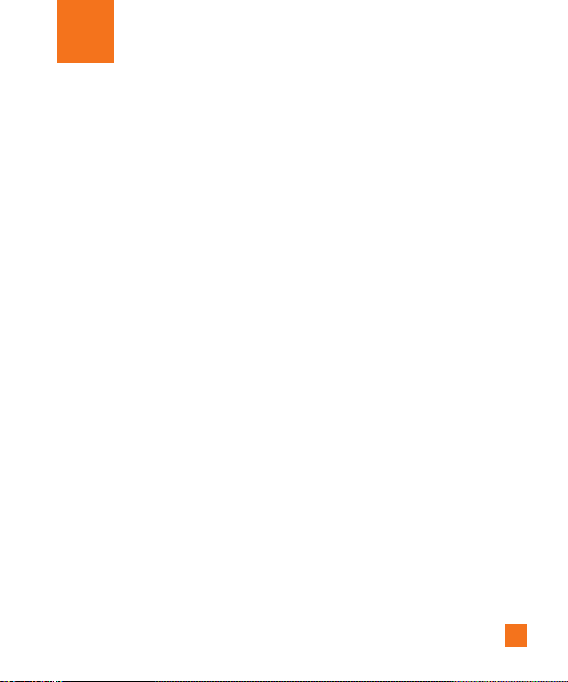
5
For Your Safety
Important Information
This user guide contains important
information on the use and operation of
this phone. Please read all the information
carefully for optimal performance and to
prevent any damage to or misuse of the
phone. Any changes or modifications not
expressly approved in this user guide could
void your warranty for this equipment.
Before You Start
Safety Instructions
WARNING! To reduce the possibility of
electric shock, do not expose your phone to
high humidity areas, such as the bathroom,
swimming pool, etc.
Always store your phone away from
ever store your phone in settings that
heat. N
may expose it to temperatures less than 32°F
or greater than 104°F, such as outside during
extreme weather conditions or in your car on
a hot day. Exposure to excessive cold or heat
will result in malfunction, damage and/or
catastrophic failure.
Be careful when using your phone near
other electronic devices. R
from your mobile phone may affect nearby
in adequately shielded electronic equipment.
You should consult with manufacturers of any
personal medical devices such as pacemakers
and hearing aides to determine if they are
susceptible to interference from your mobile
phone. Turn off your phone in a medical
facility or at a gas station. Never place your
phone in a microwave oven as this will cause
the battery to explode.
IMPORTANT! P
INFORMATION on page 84 before using your
phone.
lease read the TIA SAFETY
F emissions
Safety Information
Read these simple guidelines. Breaking the
rules may be dangerous or illegal. Further
detailed information is given in this user
guide.
] Never use an unapproved battery since this
could damage the phone and/or battery and
could cause the battery to explode.
] Never place your phone in a microwave
oven as it will cause the battery to explode.
Page 10
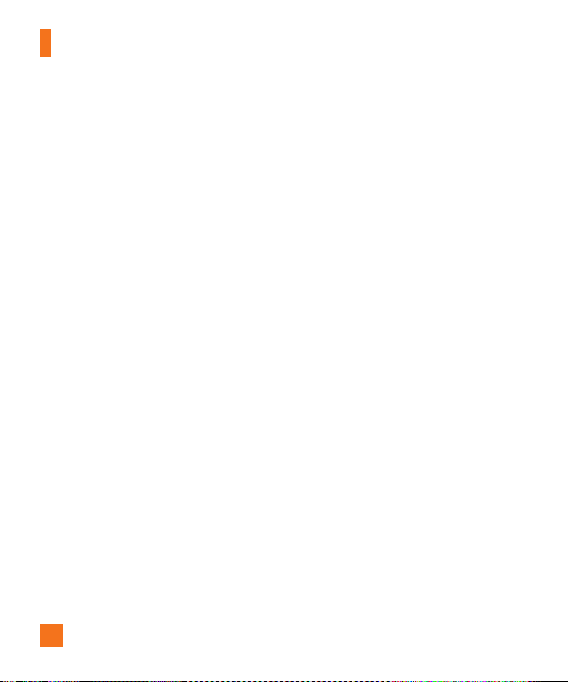
For Your Safety
6
] Do not dispose of your battery by fire or
with hazardous or flammable materials.
] Make sure that no sharp-edged items come
into contact with the battery. There is a risk
of this causing a fire.
] Store the battery in a place out of reach
of children.
] Be careful that children do not swallow
any parts such as rubber plugs (earphone,
connection parts of the phone, etc.). This
could cause asphyxiation or suffocation.
] Unplug the power cord and charger during
lightning storms to avoid electric shock
or fire.
] When riding in a car, do not leave your
phone or set up the hands-free kit near
to the air bag. If wireless equipment is
improperly installed and the air bag is
activated, you may be seriously injured.
] Do not use a hand-held phone while driving.
] Do not use the phone in areas where its
use is prohibited. (For example: aircraft).
] Do not expose the battery charger or
adapter to direct sunlight or use it in places
with high humidity, such as a bathroom.
] Never store your phone in temperatures
less than- 4°F or greater than 122°F.
] Do not use harsh chemicals(such as alcohol,
benzene, thinners, etc.) or detergents to
clean your phone. There is a risk of this
causing a fire.
] Do not drop, strike, or shake your phone
severely. Such actions may harm the
internal circuit boards of the phone.
] Do not use your phone in high explosive
areas as the phone may generate sparks.
] Do not damage the power cord by bending,
twisting, pulling, or heating. Do not use the
plug if it is loose as it may cause a fire or
electric shock.
] Do not place any heavy items on the power
cord. Do not allow the power cord to be
crimped as it may cause fire or electric
shock.
] Do not handle the phone with wet hands
while it is being charged. It may cause an
electric shock or seriously damage your
phone.
] Do not disassemble the phone.
Page 11
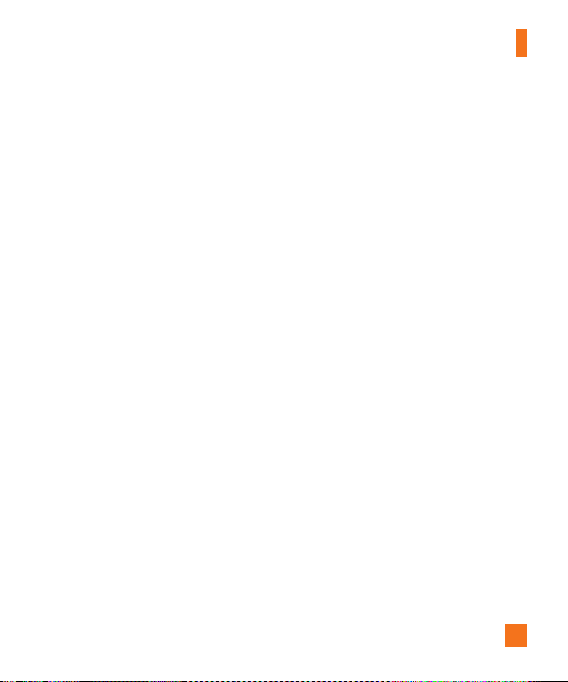
For Your Safety
7
] Do not place or answer calls while charging
the phone as it may short-circuit the phone
and/or cause electric shock or fire.
] Only use the batteries, antennas, and
chargers provided by LG. The warranty will
not be applied to products provided by other
suppliers.
] Only authorized personnel should service
the phone and its accessories. Faulty
installation or service may result in
accidents and consequently invalidate the
warranty.
] Do not hold or let the antenna come in
contact with your body during a call.
] An emergency call can be made only within
a service area. For an emergency call, make
sure that you are within a service area and
that the phone is turned on.
] Use accessories, such as earphones and
headsets, with caution. Ensure that cables
are tucked away safely and do not touch
the antenna unnecessarily.
Memory Card Information and
Care
] Always insert/ remove the memory card
while the handset power is off. If you
remove it while the power is on, it may be
damaged.
] If the damage cannot be fixed, then you
should reformat the memory card.
] The memory card cannot be used for
recording copyright-protected data.
] Do not write forcefully on the memo area.
] Carry and store the memory card in its case.
] Do not allow the memory card to get wet.
] Do not leave the memory card in an
extremely hot location.
] Do not disassemble or modify the memory
card.
Page 12
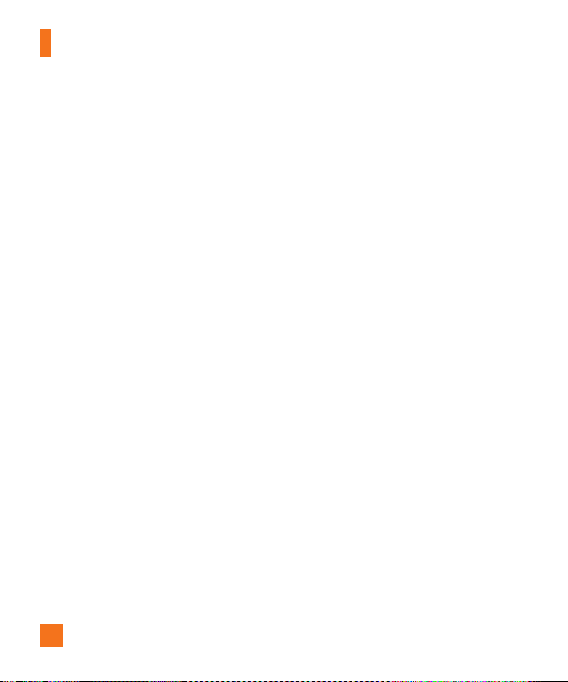
For Your Safety
8
FCC RF Exposure Information
WARNING! Read this information before
operating the phone.
In August 1996, the Federal Communications
Commission (FCC) of the United States, with
its action in Report and Order FCC 96-326,
adopted an updated safety standard for
human exposure to radio frequency (RF)
electromagnetic energy emitted by FCC
regulated transmitters. Those guidelines are
consistent with the safety standard previously
set by both U.S. and international standards
bodies.
he design of this phone complies with
T
the FCC guidelines and these international
standards.
CAUTION
Use only the supplied and approved antenna.
Use of unauthorized antennas or modifications
could impair call quality, damage the phone,
void your warranty and/or result in violation
of FCC regulations. Do not use the phone with
a damaged antenna. If a damaged antenna
comes into contact with skin, a minor burn
may result. Contact your local dealer for a
replacement antenna.
Body-worn Operation
This device was tested for typical body-worn
operations with the back of the phone kept
0.79 inches (2cm) between the user’s body
and the back of the phone. To comply with
FCC RF exposure requirements, a minimum
separation distance of 0.79 inches (2cm) must
be maintained between the user’s body and
the back of the phone. Third-party belt-clips,
holsters, and similar accessories containing
metallic components should not be used.
Body-worn accessories that cannot maintain
0.79 inches (2cm) separation distance
between the user’s body and the back of the
phone, and have not been tested for typical
body-worn operations may not comply with
FCC RF exposure limits and should be avoided.
Vehicle Mounted External
Antenna (optional, if available)
A minimum separation distance of 8 inches
(20cm) must be maintained between the
user/bystander and the vehicle mounted
external antenna to satisfy FCC RF exposure
requirements.
For more information about RF exposure, visit
the FCC website at www.fcc.gov
Page 13
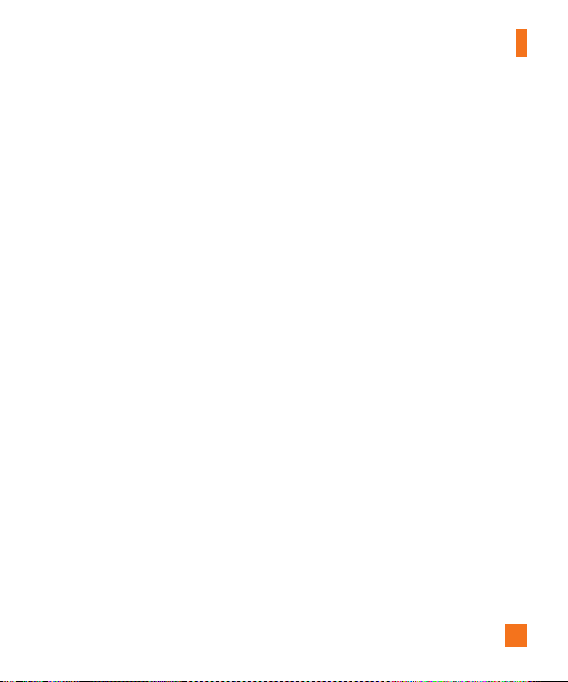
For Your Safety
9
FCC Part 15 Class B Compliance
This device and its accessories comply with
part 15 of FCC rules. Operation is subject
to the following two conditions: (1) This
device and its accessories may not cause
harmful interference, and (2) this device and
its accessories must accept any interference
received, including interference that may
cause undesired operation.
Cautions for Battery
] Do not disassemble.
] Do not short-circuit.
] Do not expose to high temperature:
60°C (140°F).
] Do not incinerate.
Battery Disposal
] Please dispose of your battery properly
or bring to your local wireless carrier for
recycling.
] Do not dispose in fire or with hazardous or
flammable materials.
Adapter (Charger) Cautions
] Using the wrong battery charger could
damage your phone and void your warranty.
] The adapter or battery charger is intended
for indoor use only.
Do not expose the adapter or battery charger
to direct sunlight or use it in places with high
humidity, such as the bathroom.
Avoid Damage to Your Hearing
] Damage to your hearing can occur if you are
exposed to loud sound for long periods of
time. We therefore recommend that you do
not turn on or off the handset close to your
ear. We also recommend that music and
call volumes be set to a reasonable level.
] If you are listening to music whilst out and
about, please ensure that the volume is at
a reasonable level so that you are aware
of your surroundings. This is particularly
imperative when attempting to cross the
street.
Page 14
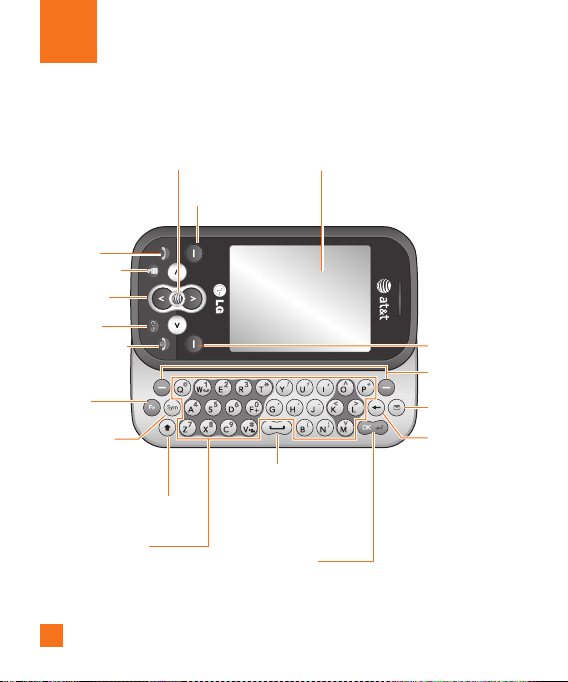
Your Phone
Phone Components
16. Send key
15. Touchpad key
14. Navigation
keys
13. Clear key
12. End/Power key
11. Fn key
10. Symbol key
9. Text Entry Mode key
8. Alphanumeric keys
10
17. OK key
18. Left soft key
1. Main screen
6. Space Key
7. Ok / Enter key
2. Right soft key
3. Left soft key/
Right soft key
4. New Message
key
5. Clear key
Page 15
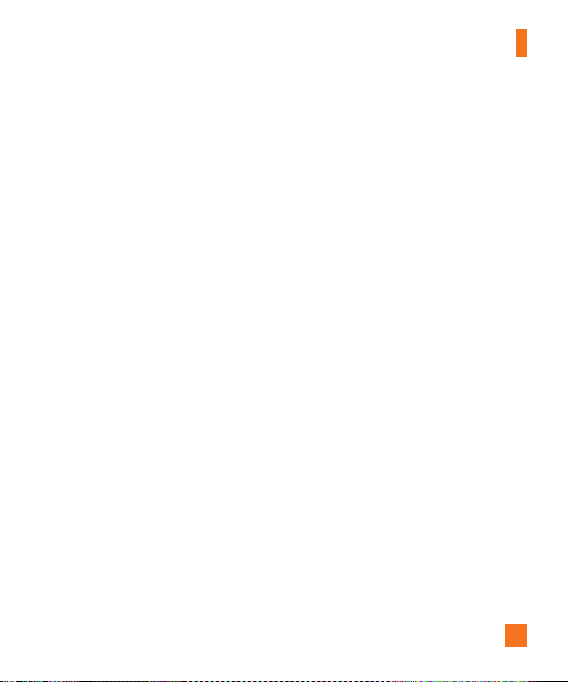
Your Phone’s Features
Your Phone
1. Main screen: Displays phone status icons,
menu items, web information, pictures and
more in full color.
2, 3, 18. Left soft key/Right soft key:
ach of these keys perform the functions
E
indicated by the text on the display
immediately above them.
4. New Message key: Starts a new Text or
Multimedia message.
5, 13. Clear key:
each press. Holding the key down, clears all
text entered in the message. Use this key to
go back to the previous screen.
6. Space key: Press to create a space
between words.
7. Ok / Enter key: Short press will launch the
MEdia Net browser. Allows you to confirm
menu options. It also allows you to skip to
the next line when composing a message.
8. Alphanumeric keys: These keys are used
to dial a number in standby mode and to
enter numbers or characters in edit mode.
9. Text Entry Mode key: Capital/Lower case
Deletes a character with
10. Symbol key: Allows you to enter various
symbols or special characters.
11. Fn key: Change from text mode to
symbol/numeric mode.
12. End/Power key: Allows you to power
the phone on or off, end calls, or return to
standby mode.
13. Navigation keys:
] In standby mode:
Up: New Message
Down: Contacts list
Right: IM
Left: My Stuff
] In menu: Navigates between menus.
15. Touch Dial Keypad: Activates the touch
dial screen.
16. Send key: Dials a phone number and
answers incoming calls.
ress and hold down this key for several
P
seconds in order to Lock your phone.
17. OK key: A short press will launch the
MEdia Net browser. Allows you to select
and confirm menu options.
11
Page 16
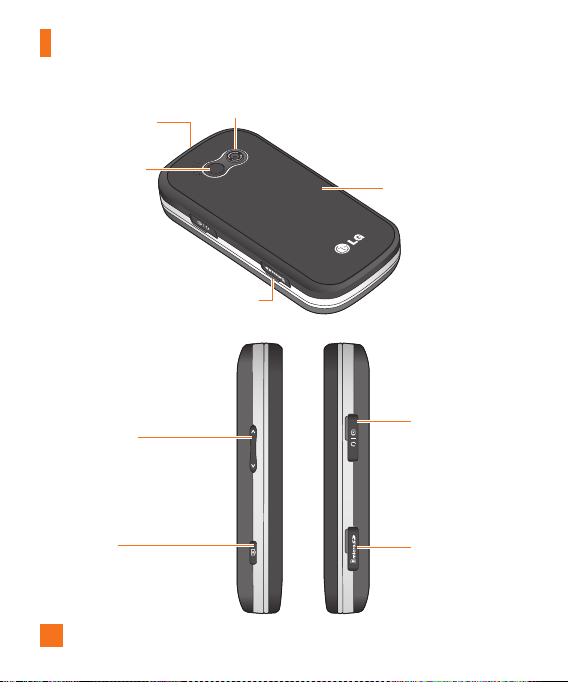
Your Phone
12
Battery cover
release latch
Mirror
Volume key
• In
standby mode: Controls the
ring volume.
•
During a call: Controls the
volume.
receiver
Camera
Camera lens
Battery cover
Memory card slot
Charger, cable,
handsfree
connector
Memory card
slot
Page 17
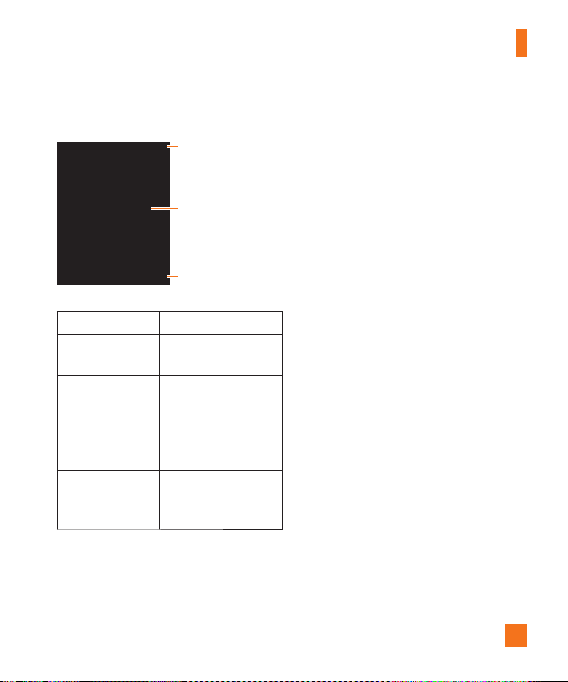
Your Phone
13
Display Information
Annunciator area
Text and graphic
area
Menu Options
Area Description
First line
(
Annunciator area)
Middle lines
(
Text and graphic
area)
Last line
(
Soft key
indications area)
Displays various icons.
Display messages,
instructions and any
information that you
enter, such as number
to be dialed.
Shows the functions
currently assigned to
the two soft keys.
Soft key indications
Page 18
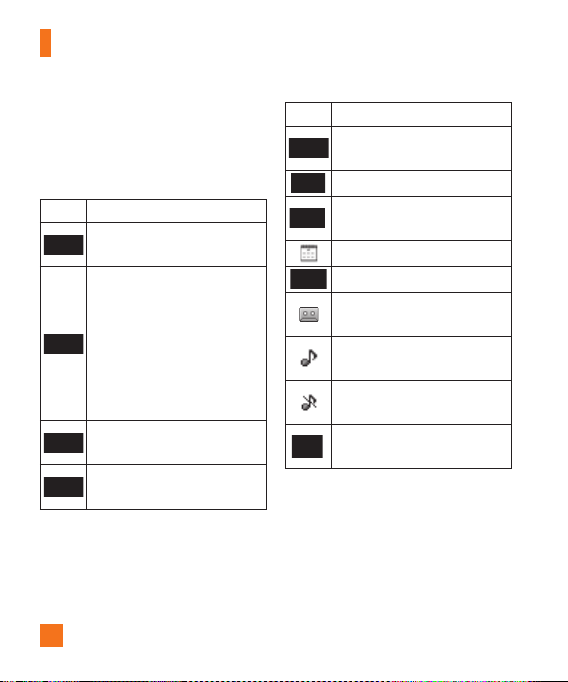
Your Phone
14
On-Screen Icons
The table below describes various display
indicators or icons that appear on the phone’s
display screen.
Icon Description
Indicates the strength of the
network signal.
Indicates that the EDGE service is
available. Connection to the EDGE
service allows you to transfer data
at a speed of 200Kb/s(depending
on network availability). Check
with your operator for network
coverage and service availability.
Indicates that GPRS service is
available.
Indicates that Flight mode has
been activated.
Icon Description
Indicates the status of the battery
charge.
Indicates that a call is in progress.
Indicates that the alarm has been
set and is on.
Indicates the Schedule function.
Indicates the receipt of a message.
Indicates the receipt of a
Voicemail.
Indicates that Ring has been set
for alert.
Indicates that Silent has been set
for alert.
Indicates that Vibration has been
set for alert.
Page 19
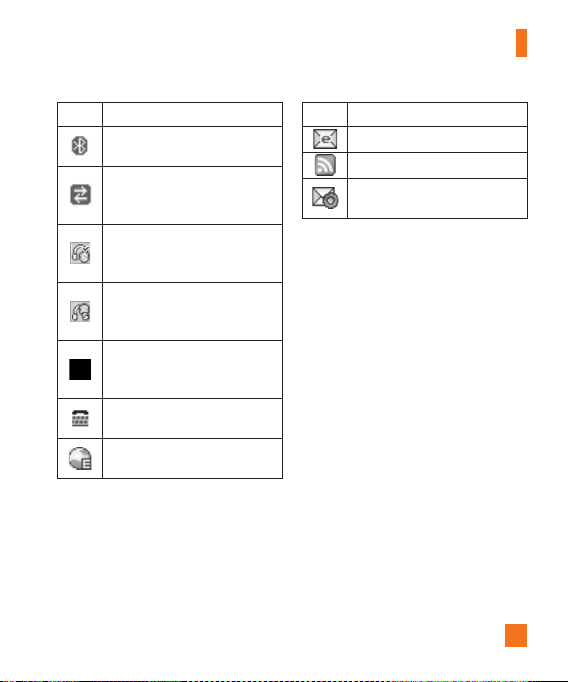
Your Phone
15
Icon Description
Indicates that the Bluetooth®
function has been activated.
Indicates that the data is being
transmitted using a Bluetooth®
connection.
Icon Description
Indicates that receipt of an email.
Indicates that you have new RSS.
Indicates that the phone is
retrieving the MMS message.
Indicates that the connection to a
hands-free device with Bluetooth®
has been activated.
Indicates that the connection to a
stereo Bluetooth® device has been
activated.
Indicates that the connection to
a hand-free & stereo Bluetooth®
device has been activated.
Indicates that the TTY has been
set and is on.
Indicates the the phone is
accessing the MEdia Net.
®
* The Bluetooth
word mark and logos are owned by the Bluetooth SIG, Inc. and any use of
such marks by LG Electronics is under license. Other trademarks and trade names are those of
their respective owners. Bluetooth QD ID B014200.
Page 20
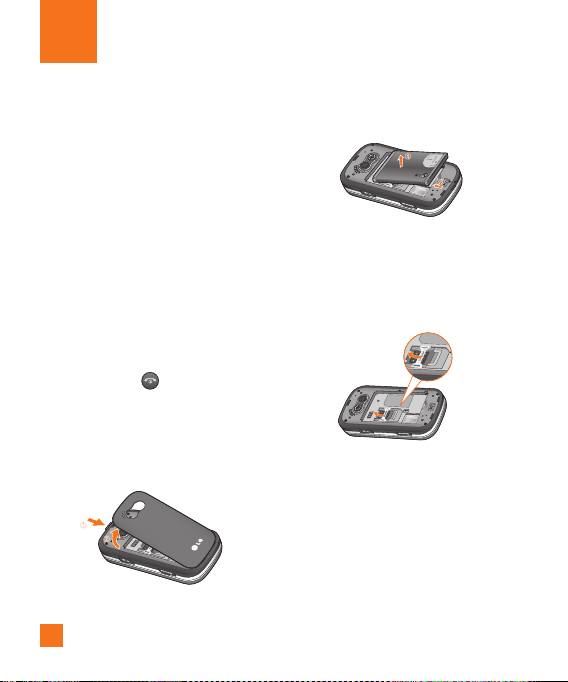
Getting Started
Installing the SIM Card
When you subscribe to a cellular network,
you are provided with a plug-in SIM Card
loaded with your subscription details, such as
your PIN, any optional services available and
many others.
n
Important!
The plug-in SIM Card and its contacts can be
easily damaged by scratches or bending, so be
careful when handling, inserting or removing
the card. Keep all SIM Card out of the reach of
small children.
1. If necessary, switch off the phone by
holding down the [END] key until the
AT&T logo appears.
Remove the battery. To do so:
2.
Press and hold down the battery release
button at the top of the phone, and lift off
the battery cover.
16
Hold the edge of the battery and, and lift it
from the battery compartment.
3. Slide the SIM Card into the SIM Card
socket so that it locks the card into place.
Make sure that the notched corner is at the
top right and the gold contacts of the card
face into the phone.
Page 21
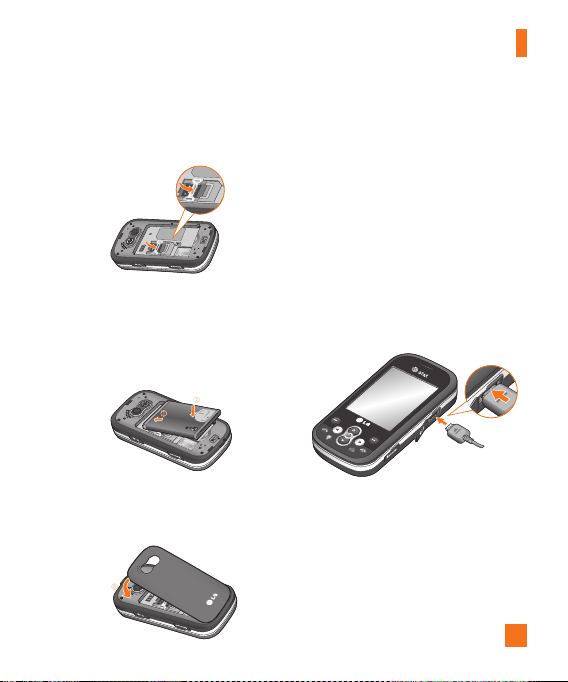
n
Note
When you need to remove the SIM Card, slide
it, as shown, and take it out of the socket.
4. To insert the battery, align the golden
contacts of the battery with the
corresponding connectors on the battery
compartment. Press down on the opposite
end of the battery until it snaps into place.
5. Attach back cover by sliding the bottom
into position and pressing on the edges
until they click into place.
Getting Started
Charging the Battery
Use of unauthorized accessories could
damage your phone and void your warranty.
To use the travel charger provided with your
phone:
With the battery in position in the phone,
1.
connect the lead from the travel charger
to to charger port on the right side of the
phone.
Connect the travel charger to a standard AC
2.
wall outlet. Only use the travel charger that
comes with the package.
17
Page 22
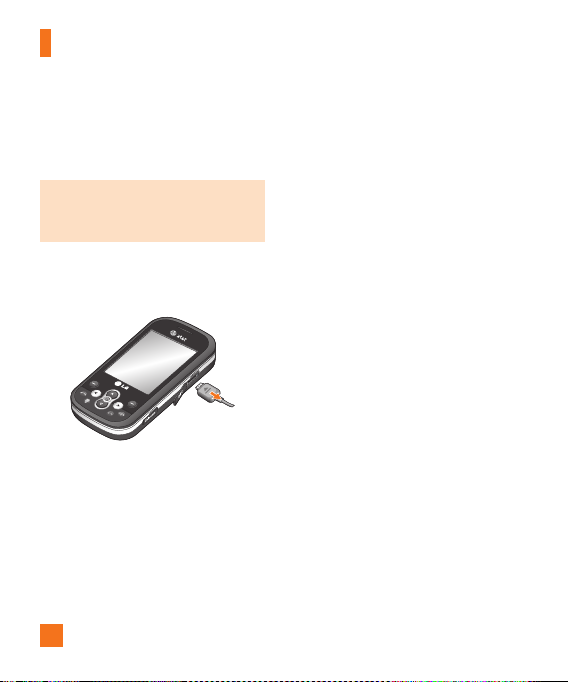
Getting Started
18
n
Warning
The travel charger must be unplugged before
you remove the battery, otherwise, the phone
could be damaged.
Important!
You should insert the battery before
charging.
3. When a phone has been charged fully,
disconnect the travel charger from the
phone by pulling the connector out.
n
Note
] If your phone is powered on while charging,
you’ll see the bars on the battery indicator
icon cycle.
f sufficient power is not supplied to the
] I
USB port, then recharging through USB will
not work properly. This would be caused by
problems with the PC or USB Hub, so we
suggest you contact their manufacturers.
If the battery fails to charge completely:
] A
fter turning the phone on and off, please
attempt to recharge the battery.
fter detaching and reattaching the battery,
] A
please attempt to recharge the battery.
Page 23
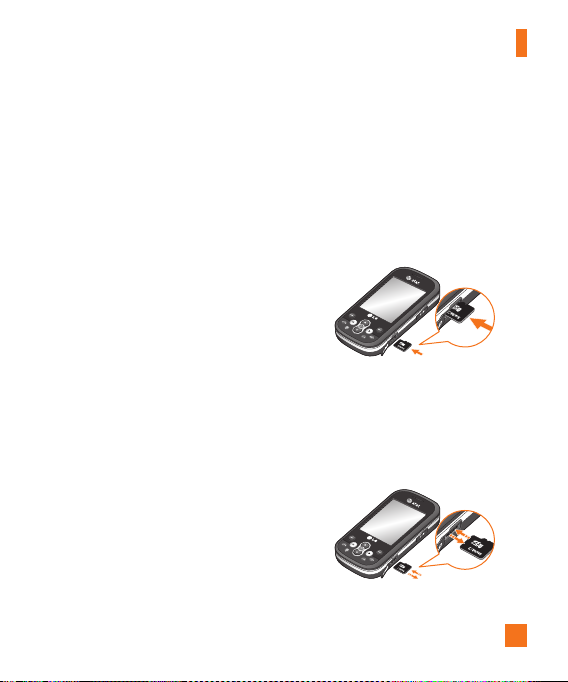
Getting Started
19
Memory Card Slot
The Neon supports the microSD™ memory
card. The memory card can be inserted into
the side of the Neon device. You can use this
card to save data files such as MP3 songs
(Supports up to 4 GB).
n
Note
Always insert/remove the memory card with the
handset power off.
se only memory cards that have been
U
approved by the manufacturer. Some memory
cards might not be compatible with the handset.
n
Warning
If the Bluetooth sets on, the Bluetooth icon will
be displayed on the indicator instead of SD icon.
Inserting the Memory Card
Insert the memory card into the slot until the
memory card is fully inserted into the slot, as
shown in the figure below:
n
Note
The gold connectors must be facing down and
inserted first into the memory card slot.
Removing the Memory Card
1. Push the memory card into the slot with the
tip of your finger.
Carefully pull the memory card out of slot.
2.
Page 24
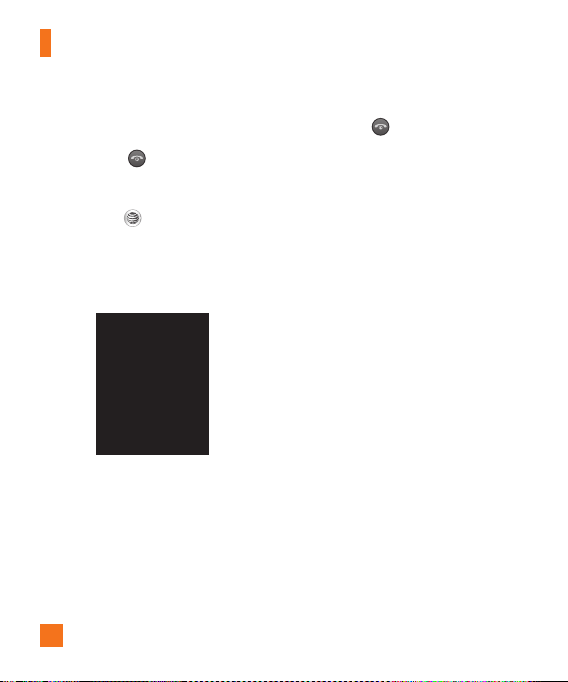
Getting Started
Turning Your Phone On and
Off
1. Hold down the [END] key until the
phone switches on.
If the phone asks for a PIN, enter the PIN
2.
and press the key.
The phone searches for your network and
after finding it goes to the idle screen as
illustrated below. From the idle screen, you
can make or receive a call.
Menu Options
n
Note
The display language is preset to Automatic
by default. To change the language, use the
Languages menu option (Menu #.2.2).
20
3. When you wish to switch the phone off,
hold down the [END] key until the
AT&T logo displays.
Access Codes
You can use the access codes described in
this section to avoid unauthorized use of your
phone. The access codes can be changed by
using the Change Codes menu (Menu #.2.6).
Security code (4 digits)
The security code protects the unauthorized
use of your phone. The default security
code is set to ‘0000’ and the security code
is required to delete all phone entries and
to activate the Reset Settings menu. The
security code default setting can be modified
from the Security Settings menu.
Page 25
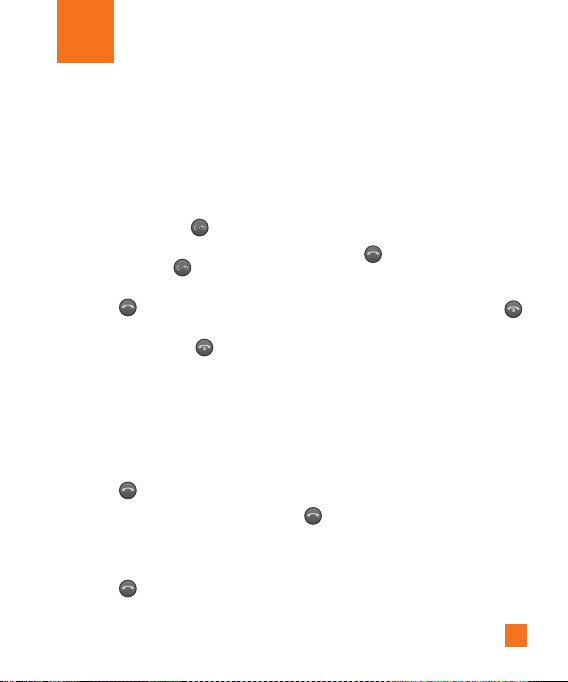
General Functions
Making a Call
1. Make sure your phone is powered on.
Press Touch Dial Keypad
without sliding out the keypad.
2.
Enter a phone number including the area
code. To edit a number on the display
screen, simply press the
one digit at a time.
] Press and hold the key to erase the
entire number.
3.
Press the [SEND] key to call the
number.
hen finished, press the [END] key.
4. W
n
Note
When in Standby Mode, pressing the Touchpad
key will activate the Touch Dial Pad.
Making a Call Using the Send
Key
1. Press the [SEND] key, and the most
recent incoming, outgoing and missed
phone numbers will be displayed.
Select the desired number by using the
2.
navigation keys.
Press the [SEND] key.
3.
to make a call
key to erase
Making International Calls
1. Open the Touch Dial Keypad, press and
hold the access character key and the
international access character ‘+’ will
appear.
Enter the country code, area code, and the
2.
phone number.
Press the [SEND] key.
3.
Ending a Call
When you have finished a call, press the
[END] key.
Making a Call From the Contact
List
You can store names and phone numbers
dialed frequently in the SIM Card as well as
in the phone memory known as the Contact
List.
You can dial a number by simply selecting
a name in the Contact List and pressing the
[SEND] key.
21
Page 26
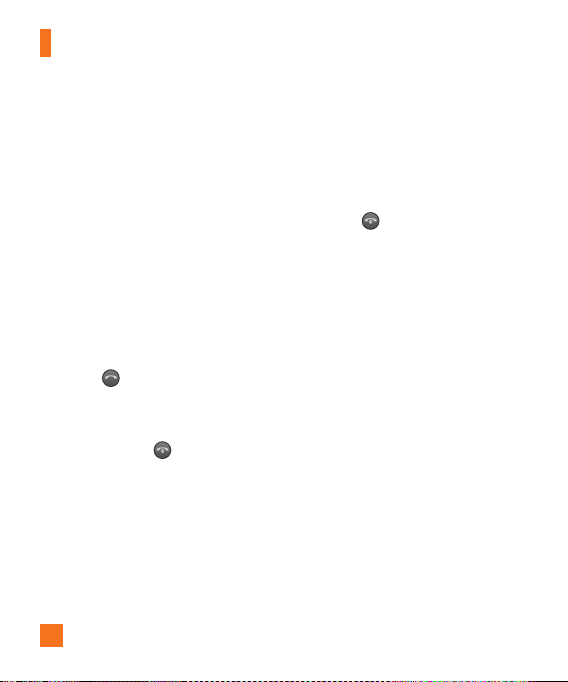
General Functions
22
Adjusting the Volume
During a call, if you want to adjust the
earpiece volume, use the side keys of the
phone.
In idle mode, you can adjust the ring volume
using the side keys.
Answering a Call
When you receive a call, the phone rings and
the phone icon appears on the screen. If the
caller can be identified, the caller’s phone
number (or name if stored in your Address
Book) is displayed.
Press the [SEND] key or the left soft
1.
key to answer an incoming call. If Any
Key has been set as the answer mode
(Menu #.5.4), any key press will answer
a call except for the [END] key or the
right soft key.
n
Note
If Slide Open has been set as the Answer
Mode (Menu #.5.4), you do not need to press
any key. You can answer the call simply by
sliding the phone open.
2. End the call by closing the phone or
pressing the [END] key.
n
Notice
You can answer a call while using the Address
Book or other menu features.
Signal Strength
If you are inside a building, being near a
window may give you better reception. You
can see the strength of your signal by the
signal indicator on your phone’s display
screen.
Page 27
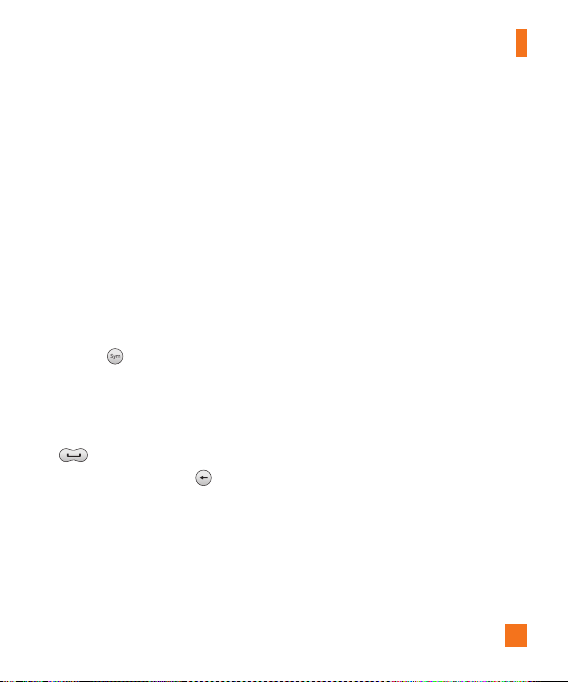
General Functions
23
Entering Text
You can enter alphanumeric characters using
the phone’s keypad. For example, storing
names in Contacts, writing a message and
creating scheduling events in the calendar all
require entering text. The following text input
methods are available in the phone:
Abc, abc, ABC manual mode and 123 mode.
n
Note
Some fields may allow only one text input mode
(e.g. telephone number in address book fields).
To input a symbol in the text entry field,
press the key and select a symbol, then
select OK.
Scroll using the navigation keys to show more
symbol options.
Complete each word with a space by pressing
.
To delete a character, press
hange from text mode to symbol/
Fn key: C
numeric mode.
- Once: Fn On.
- Twice: Fn Off.
key.
Page 28
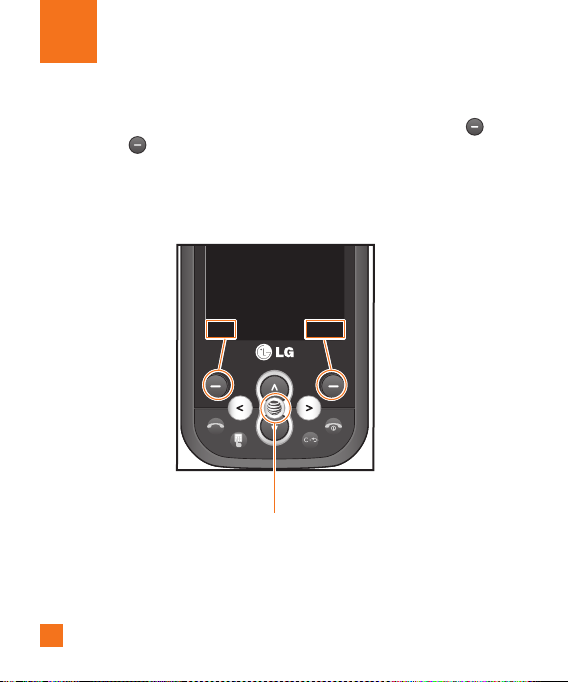
24
Selecting Functions and Options
Your phone offers a set of functions that allow you to customize the phone. These functions are
arranged in menus and sub-menus, accessed via the two soft keys marked the left soft key
and the right soft key. Each menu and sub-menu allows you to view and alter the settings
of a particular function.
Soft key functions vary depending on the mode of the phone. The label on the bottom of the
display screen immediately above the soft keys indicates the current function.
Menu Options
Press the left soft key
Press the left soft key
to access the available
to access the available
Menu.
Menu.
A short press will launch the MEdia Net browser.
Press the right soft key to
Press the right soft key to
access Favorite Menu.
access Favorite Menu.
Page 29
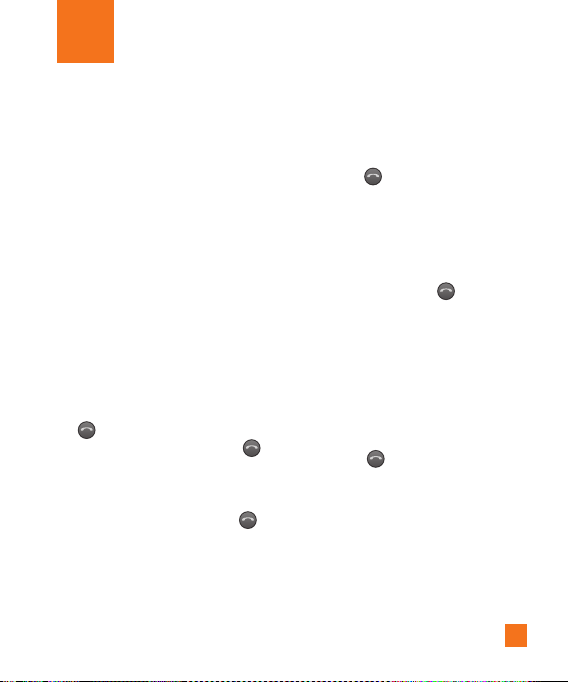
25
In-Call Menu
Your phone provides a number of control
functions that you can use during a call. To
access these functions during a call, press the
left soft key [Options].
During a Call
The menu displayed on the handset screen
during a call is different from the default main
menu displayed when in idle screen, and the
options are described below.
Making a Second Call
You can select a number you wish to dial
from the Address Book to make a second call.
Press the left soft key then select Contacts.
You can also dial a second number by, first,
placing your Active Call on Hold by pressing
the [SEND] Key and then by entering
a second phone number and pressing
[SEND] again to connect.
When the second call is connected, the first
call is automatically placed on hold. You can
swap between calls, by pressing the
[SEND] key.
Swapping Between Two Calls
You can use the following three methods to
switch between two calls.
Press the [SEND] key.
1.
Press the left soft key and then select
2.
Swap.
Answering an Incoming Call
To answer an incoming call when the handset
is ringing, simply press the [SEND] key.
The handset is also able to warn you of an
incoming call while you are already on a call.
A tone sounds in the earpiece, and the display
will show that a second call is waiting. This
feature, known as Call Waiting, is only
available if your network supports it.
If Call Waiting is on, you can put the first
call on hold and answer the second call, by
pressing the
[SEND] key.
Page 30
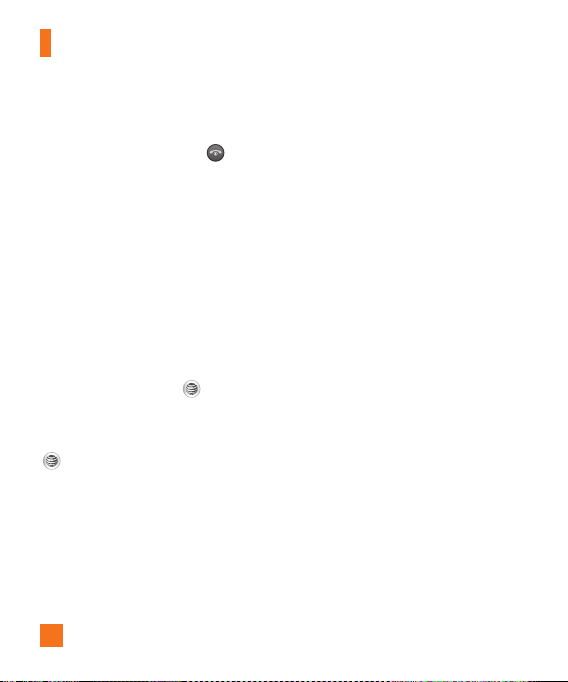
In-Call Menu
26
Rejecting an Incoming Call
You can reject an incoming call without
answering by simply pressing the [END]
key.
Muting the Microphone
You can mute the microphone during a call
by pressing the right soft key [Mute]. The
handset can be unmuted by pressing the
right soft key [Unmute]. When the handset is
muted, the caller cannot hear you, but you can
still hear the caller.
Using the Speakerphone
You can use the integrated Speakerphone
during a call by pressing the [OK] key.
The loudspeaker is automatically deactivated
when you end the call. During the call, you
can disable the Speakerphone by pressing the
[OK] key again.
n
Warning
Due to higher volume levels, don’t place the
phone near your ear while the speakerphone
is enabled.
Conference Calls
The conference service provides you with the
ability to have a simultaneous conversation
with more than one caller. The conference
call feature can be used only if your network
service provider supports this feature.
A conference call can only be set up when
you have one call active and one call on hold,
meaning both calls must have been answered.
Once a conference call is set up, calls may
be added, disconnected or separated (that
is, removed from the conference call but
still connected to you) by the person who
set up the conference call. These options
are all available from the In-Call menu. The
maximum number of callers in a conference
call is five. Once started, you are in control
of the conference call, and only you can add
calls to the conference call.
Page 31

In-Call Menu
27
Setting Up a Conference Call
A conference call can be set up while in an
active call.
To begin a conference call
Place the active call on Hold by pressing
1.
the [SEND] key.
Press the key or slide the phone to use
2.
the qwerty keypad.
Dial the 3rd number and press the
3.
[SEND] to connect.
Once connected to the 3rd person, press
4.
the [Options] Soft Key, select Conference
Call and then select Join. This will combine
the 3 separate callers into one conference
call. Repeat the steps above to add more
people to the Conference Call.
Activate the Conference Call
on Hold
To activate a conference call on hold, press
the [SEND] key.
Adding Call to the Conference
Call
To add a call to an existing conference call,
press the left soft key [Accept].
Private Call in a Conference Call
To have a private call with one caller from a
conference call, press the left soft key and
select the Private Call from the Conference
option. When the numbers of the callers are
displayed, select the one you wish to speak
to in private.
Ending a Conference Call
Currently active conference calls can be
disconnected by pressing the [END] key.
Page 32

Menu Tree
The following illustration shows the available menu structure and indicates the:
] Number assigned to each menu option.
] Page where you can find the feature description.
1. IM (see page 32)
2. Messaging (see page 37)
2.1 Create Message
2.2 Inbox
2.3 Drafts
2.4 Outbox
2.5 Voicemail
2.6 Templates
2.7 Message Settings
3. Mobile Email (see page 44)
4. MEdia Net (see page 45)
28
5. MEdia Mall (see page 47)
6. YELLOWPAGES (see page 49)
7. My Stuff (see page 50)
7.1 Audio
7.2 Pictures
7.3 Video
7.4 Camera & Recordings
7.5 Web Pages
7.6 Documents
7.7 Other Files
7.8 Memory Card
Page 33

Menu Tree
8. Address Book (see page 56)
8.1 Contact List
8.2 New Contact
8.3 Caller Groups
8.4 Speed Dial Lists
8.5 Contact Management
8.6 Service Dial Numbers
8.7 My Numbers
9. AT&T Music (see page 58)
9.1 Music Player
9.2 Shop Music
9.3 MusicID
9.4 Make UR Tones
9.5 Community
9.6 Music Apps
*. Games & Apps (see page 65)
*.1 Games
*.2 Applications
*.3 Check Memory Status
0. Tools (see page 66)
0.1 Recent Calls
0.2 Alarm Clock
0.3 Calendar
0.4 Notepad
0.5 Calculator
0.6 World Clock
0.7 Stopwatch
0.8 Unit Converter
29
Page 34

Menu Tree
30
#. Settings (see page 70)
#.1 Audio & Ringtones
#.1.1 Shop Tones
#.1.2 Ringtone
#.1.3 Message Tone
#.1.4 Alert Tone
#.1.5 Keypad Tones
#.1.6 Power On/Off Tones
#.2 Phone Settings
#
.2.1 Date & Time
#.2.2 Languages
#.2.3 Set Shortcuts
#.2.4 Auto Key Lock
#.2.5 Set Flight Mode
#.2.6 Security
#.2.7 Reset Settings
#.3 Display
.3.1 Shop Graphics
#
#.3.2 Wallpapers
#.3.3 Fonts
#.3.4 Clocks
#.3.5 Brightness
#.3.6 Backlight Timer
#.3.7 Shortcut Information
#.3.8 Color Schemes
#.3.9 Menu Styles
Page 35

Menu Tree
31
#. Settings (continued)
#.4 Touch Keypad
#.4.1 Touch Vibration
#.4.2 Touch Vibration Level
#.5 Call
.5.1 Call Forwarding
#
#.5.2 Send My Number
#.5.3 Auto Redial
#.5.4 Answer Mode
#.5.5 Minute Minder
#.5.6 Call Waiting
#.5.7 TTY
#.5.8 Send DTMF Tones
#.5.9 Time & Cost
#.6 Connection
.6.1 Bluetooth
#
#.6.2 USB Connection Mode
#.6.3 Access Points
#.6.4. Network Selection
®
#. Settings (continued)
#.7 Memory
#.7.1 Set Storage Defaults
#.7.2 Check Memory Status
#.8 Application Settings
.8.1 Messaging
#
#.8.2 Browser
#.9 Phone Information
Page 36

IM
The Instant Messaging feature can only be
used with the support of the network operator
or communities such as AIM, Windows Live
and Yahoo!. For Instant Messaging users, a
valid User ID and Password will be required in
order to login and exchange messages as well
as checking the online status.
To access the IM feature
Through the Main Menu. Select Menu
1.
from the standby screen [left soft key], then
select IM.
Through the IM hotkey (the right navigation
2.
key). Quickly pressing the hotkey from the
standby screen will bring up the available
IM clients. The menu items below might
not appear as not all IM communities
support the various options. In addition, the
menu strings may appear differently. This
depends on the selected IM communities.
The keywords such as User ID, Login and
Contact will be used as general terms in IM
menus according to the currently selected
communities such as AIM, Windows Live
and Yahoo! Messenger.
32
Offline Menu
Sign In
This allows users to login by filling in the User
ID and Password.
n
Note
Once the User ID and Password are saved, you
will not be required to type them in again during
the Login process. This feature is optional.
Saved Conversations
This is where a user can view saved
conversations.
Settings
] Set Sound: Allows you to turn On/Off an
alert for a Contact when they have activity
on their session.
] Auto Sign In
] Default Provider:
IM Information
This displays the Instant Messaging Client
Information such as Client Name and Version
Number.
Page 37

IM
Online Menu /
1-to-1 conversation
After a successful Login, a list of contacts
with Screen Names will appear on screen.
Depending on the cursor location in the
contacts, the following menu options will be
available.
When cursor is located on a
Conversations List
] Send Message to: Allows you to send a
message to someone by inputting an email
address.
] Saved Conversations: This is where a
user can view saved conversations.
] Settings
- Display Name
- My Status: A
to Available, Busy or Invisible.
- Set Sound: A
an alert for the Contact when they have
activity on their session.
- Auto Sign In
- Default Provider:
llows you to set your status
llows you to turn on/off
] Minimize: Minimizes the IM window and
returns to standby mode.
] Sign Out: This begins the Logout process.
n
Note
The Conversations List contains both the active
contact where a conversation has taken place,
as well as an unknown contact.
When cursor is located on a
Conversation
] End Conversation: This closes the
selected conversation. If an unknown
contact was selected, that contact is
deleted.
] Block/Unblock Contact: This allows
you to block/unblock the selected
Conversations’ Contact.
] Contact Info: This allows you to view the
User ID and Status Text information.
] Refresh Contact: This allows you to check
for updates on the Contact’s info and status.
33
Page 38

IM
34
] Settings
- Display Name
- My Status: A
to Available, Busy or Invisible.
- Offline Contacts
- Set Sound: A
an alert for the Contact when they have
activity on their session.
- Auto Sign In
- Default Provider
] Minimize: Minimizes the IM window and
returns to standby mode.
] Sign Out: This begins the Logout process.
llows you to set your status
llows you to turn on/off
When cursor is located on a
Contact List
] Add Contact: This adds a new contact
to the selected contacts list; contacts are
searched on the basis of Email Address,
First Name or Last Name.
] Send Message to: Allows you to send a
message to someone by inputting an email
address.
] Blocked List: Displays the list of all
blocked Contacts.
] Refresh Contact List: This refreshes the
current information on the contacts within
the list.
] Settings
- Display Name
- My Status: A
to Available, Busy or Invisible.
- Set Sound: A
alert for a Contact when they have activity
on their session.
- Auto Sign In
- Default Provider
] Minimize: Minimizes the IM window and
returns to standby mode.
] Sign Out: This begins the Logout process.
llows you to set your status
llows you to turn on/off an
When cursor is located on a
Contact
] Block/Unblock Contact: This allows you
to block/unblock a conversation with the
selected Contact.
] Add Contact: This adds a new contact
to the selected contacts list; contacts are
searched on the basis of Email Address,
First Name or Last Name.
Page 39

IM
35
] Delete Contact: This deletes the selected
Contact.
] Contact Info: This allows you to view
information. It provides User ID, Status
and Text.
] Refresh Contact : This allows you to set
your contact list newly.
] Settings
- Display Name
- My Status: A
llows you to set your status
to Available, Busy or Invisible.
- Offline Contacts
- Set Sound: A
llows you to turn on/off
an alert for the Contact when they have
activity on their session.
- Auto Sign In
- Default Provider
] Minimize: Minimizes the IM window and
returns to standby mode.
] Sign Out: This begins the Logout process.
Menu options available in the
Conversation screen
] Insert: You can insert a Symbol, Template
and emoticons in the conversation screen.
This feature is accessed by pressing the
left soft key.
] Back to Contacts: This brings the screen
back to the contacts.
] My Status: Allows you to set your status
to Available, Busy or Invisible.
] End Conversation: This ends the active
conversation and clears the conversation
buffer.
] Block/Unblock Contact: This allows you
to block/unblock a conversation with the
selected Contact.
] Save Conversation: Stores the currently
active conversation.
] Contact Info: It shows youro contact
information.
] Minimize: Minimizes the IM window and
returns to standby mode.
] Sign Out: This begins the logout process.
Page 40

IM
] Settings
- Display Name
- My Status: A
llows you to set your status
to Available, Busy or Invisible.
- Offline Contacts
- Set Sound: A
llows you to turn on/off
an alert for the Contact when they have
activity on their session.
- Auto Sign In
- Default Provider
36
n
Note
] In the conversation window, you can use the
up/down navigation key for scrolling through
the conversation.
he maximum number of characters
] T
supported by a message is 800 characters, for
receiving, and 160 characters for sending.
he current information might not update in
] T
real time so the Refresh Contact option can
be used for the most up to date status.
he maximum number of contacts shown
] T
on the Contacts list is 30, so not all of your
contacts may be visible.
Page 41

Messaging
This menu includes functions related to SMS
(Short Message Service), MMS (Multimedia
Message Service), voice mail as well as the
network's service messages.
Create Message
he standby screen, select Menu >
In t
Messaging > Create Message. You can simply
press from the standby screen to create
a new message, or press the in the
qwerty keyboard.
n
Note
If you select graphics or audio files while
writing a multimedia message, the file loading
time will take about 5 seconds. You will not be
able to activate any key during the file loading
time. When the file loading is complete, you
will be able to write a multimedia message.
Menu 2.1
Editing a message
The following options are available when
Editing a Message. (Press the left soft key
[Insert])
] Symbol: You can insert symbols ranging
from sentence notes to emoticons. Pressing
the left and right soft keys scrolls through
the pages. To select a symbol, enter a
number correlating to the symbol you want.
] Existing Image: You can select a graphic
image by using the left/right navigation
keys. You can preview the selected picture
by pressing the right soft key [View].
] Existing Sound: You can insert various
existing sounds.
] Exisiting Video: You can insert a video
clip.
] New Photo: You can insert a new image
taken from the camera by pressing OK.
] New Voice Record: You can record a new
audio clip by pressing the OK key [Record].
As well, after recording a new audio clip,
you can insert it by pressing the OK key
[Insert].
] New video: You can record a new video by
pressing the Ok key.
37
Page 42

Messaging
38
] Text template: You can easily insert
frequently used sentences in the text
message.
] More: Allows you to insert Subject, vCard,
vCalendar or Contact.
Using Options
ress right soft key [Options].
P
] Text Entry Mode: Sets the text input
mode. For more details, refer to Entering
Text (page 23).
] Text Entry Language: Text Entry Language
allows you to set the text entry language to
English, Spanish or French.
] Delivery Options
- Delivery Receipt: I
f this is set to On in
this menu, you can check whether your
message was sent successfully.
- Request Read Receipt: I
f this option is
set to On, you will get a confirmation that
the message was read successfully.
] Save to Drafts: Saves the selected
message to Drafts.
] Cancel Message: Allows you to exit the
text input mode without saving your input
message.
n
Tip
Text messages can be copied from the SIM card
to the phone and vice versa.
Page 43

Messaging
39
Inbox
ill be alerted when you receive a
You w
Menu 2.2
message. They will be stored in the Inbox.
In the Inbox, you can identify each message
by icons. If you are notified that you have
received a multimedia message, you can
download the whole multimedia message by
selecting it in the Inbox menu. To reach the
Inbox, from the standby screen, select Menu
> Messaging > Inbox.
] Reply: You can reply the message pressing
the Left Soft Key.
The following [Options] are available in the
Inbox list.
] Delete: You can delete the current
message.
] Forward: It allows you to forward a
selected message.
] Reply : You can reply the message.
] Return call: You can call the sender.
] Threaded / General View: You can set
Threaded view/General view.
] Information: It provides details about the
incoming message.
] Copy / Move: You can copy or move the
message to the SIM card.
] Multi Delete: You can delete all the
chosen messages.
] Delete All Read: Deletes all messages
that have been opened.
] Delete all: You can delete all messages.
] Reply all: You can reply to all of your
recipients.
Page 44

Messaging
40
Drafts
an view the messages saved as drafts.
You c
To reach the Drafts, from the standby screen,
select Menu > Messaging > Drafts. The
following Options are available.
] Information: It show the information of the
message such as Date, Time and Type.
] Multi Delete: You can delete all the
messages you have chosen.
] Delete All: You can delete Text Messages,
Multimedia Messages, or All Messages.
Menu 2.3
Outbox
an view your sent Messages in this
You c
menu.
The following [Options] are available in the
Outbox list.
] Delete: Deletes the selected message
which has failed.
] Edit: Allows you to edit the selected
message.
] Information: It shows the information of
status such as Date, Time and Type.
] Multi Delete: You can delete the chosen
messsages at once.
] Delete All: You can delete all the
messages.
Menu 2.4
Page 45

Messaging
41
Voicemail
enu provides you with a quick way of
This m
accessing your voice mailbox (if provided by
your network).
This may already be available; to check the
voicemail, press and hold the
n
Note
Please check with your network service provider
for details of their service in order to configure
the handset accordingly.
Menu 2.5
key.
Templates
] Text Template: There are 6 predefined
messages in the list. You can view and
edit the template messages or create new
messages. The following [Options] are
available.
llows you to write a new message
- Edit: A
or edit the selected template message.
Send via: You can send it to Message or
-
Bluetooth Message.
Delete: Allows you to delete the selected
-
template message.
New template: Allows you make new
-
message template.
- Delete All: D
folder.
] Multimedia Templates: Allows you to
add new multimedia templates by choosing
[New].
eletes all messages in the
Menu 2.6
Page 46

Messaging
42
Message Settings
iew or change Message settings, select
To v
Menu > Messaging > Message Settings.
Message Alert
You can set the Sounds, Volume and Alert
Type here.
Text Message
Message Center Number: If you want
]
to send a text message, you can get the
address of the SMS center by using this
menu.
] Email Gateway: You can send the text
message to an Email Address via this
gateway.
] Character encoding: Allows you to select
the character encoding to visit a foreign
website.
] Bearer setting
(Menu 2.7.1)
(Menu 2.7.2)
Menu 2.7
Multimedia Message
Slide Duration: Displays the duration of
]
each page when writing the message.
] Priority: You can choose to set the priority
of the message.
] Validity Period: This network service
allows you to decide how long your
multimedia messages will be stored at the
message center.
] Download Options
- Download Without Ask: Allows
Multimedia Messages to be downloaded
automatically.
- Ask Always: Y
multimedia message manually.
] Network profile: If you select multimedia
message server, you can set URL for
multimedia message server.
] Permitted Message Type
Personal: Personal message.
-
- Advertisement: C
- Information: N
(Menu 2.7.3)
ou can download a
ommercial message.
ecessary information.
Page 47

Messaging
43
Voicemail Number
This menu allows you to set the voicemail
center number if this feature is supported by
AT&T. Please check with AT&T for details of
their service in order to configure the handset
correctly.
Service Message
You can set the Service option to determine
whether or not you will receive service
messages.
(Menu 2.7.4)
(Menu 2.7.5)
Page 48

44
Mobile Email
Mobile Email allows you to access your
Yahoo! Mail, AOL Mail, AIM Mail, Windows
Live Hotmail, AT&T Yahoo!, BellSouth Mail
and Other providers accounts on your phone.
So, now you can quickly and easily check your
email while you are away from your computer.
To Set Up Mobile Email
] Open Mobile Email: From the standby
screen, press the left soft key to select
Menu, then choose Mobile Email.
] Select an Email Provider: Use the
navigation key to highlight the email
provider you wish to use and press Select.
] Log In
Highlight the ID entry field, press down
1.
on the navigation key, and then type in
your existing email ID.
Scroll down and highlight the Password
2.
field, press down on the navigation key,
and enter your password.
Quick Tip: Y
sensitive. Press the button on the
keypad to change to lower case or upper
case.
3.
4.
] Opening an Email: Just scroll down and
highlight the email subject line you want to
open and press down on the navigation key.
When the email is open, select Options to
Reply, Forward, Delete, Reply to All, View
All Recipients or Mark Unread.
] Deleting an Email: Scroll down to the
email you want to delete, press Options,
then Delete.
For additional details,
isit www.att.com/email.
v
our password is case
To save your password scroll down to
Remember Password and press down on
the navigation key to check the box.
Select Sign In.
Page 49

45
MEdia Net
This connects to the homepage, as defined
in the activated account. The default account
connects to AT&T’s homepage.
This menu lets you access the Internet by
launching the MEdia Net browser.
MEdia Net is one of the services provided by
AT&T and it gives you access to all the cool
things you can do with your wireless phone.
n
Note
Check the availability of MEdia Net services,
pricing and tariffs with your network operator
and/or the service provider whose service you
wish to use. Service providers will also give you
instructions on how to use their services.
Please contact your service provider to open an
Internet account.
Launch the Browser
To launch the browser in standby mode, hold
down the OK key. You can also, while in
standby mode, press the left soft key [Menu]
and then select MEdia Net.
Once connected, the homepage is displayed.
The content depends on the service provider.
To exit the browser at any time, press the
[END] key.
Menus for the Browser
You can surf the Internet using either the
phone keys or the MEdia Net Browser menu.
Using the Navigation Keys
When surfing the Internet, the keys function
differently from when the phone is on standby
Mode.
Key Description
up/down navigation
key
S
croll each line of
the content area
Page 50

MEdia Net
Using the MEdia Net Browser
Menu
Online menu
Once you are connected to the Internet, the
following menu options are available:
] Back: Moves to the previous page.
] Forward: Moves to the next page.
] Refresh: Loads the current page again.
] Home: Moves to the initial homepage.
] Enter URL: Connects to the specific URL
after editing.
] Recent Pages: You can manage the list of
the Internet pages you visited.
] Bookmarks: You can add or save the
current page to Bookmark or view the list
saved under Bookmark.
] Send URL: Sends the URL using SMS.
] New Text Message: Sends new text
message.
] Settings: Allows you to set options such as
Cache, Cookie and other Browser Settings.
46
Page 51

MEdia Mall
MEdia Mall
This menu option connects to AT&T’s MEdia
Mall download site. In this site you can
download Ringtones, Games, Cool Tools/
Apps, Videos, Color Graphics, Fun Packs,
Themes and more.
n
Note
Additional charges may incur when
downloading ringtones. Contact AT&T for
additional information.
47
Page 52

48
YELLOWPAGES
Unleash the power of YELLOWPAGES.COM
local search on your mobile phone.
Find a business, get maps and directions,
and save your favorites: our mobile app gives
you what you need, whenever and wherever
you need it.
] Search for local businesses.
] View ratings and call businesses.
] Save businesses for future access.
] Get maps and view step-by-step directions.
* For more information, refer to the
www.yellowpage.com
Page 53

49
My Stuff
Audio
] Shop Tones: This menu option connects to
AT&T’s ringtone download site.
] Answer Tones: This menu option shows
the list of the sites which is related with
AT&T’s answer tone.
] Record Voice: You can record your own
audio by pressing the center [Record] key.
] Default Audio: You can view the default
audio files.
] You can view the audio files in the list.
Pictures
] Shop Graphics: Connects to AT&T’s
Graphics download site.
] Take Picture: Takes you to the camera
function, from where you can take pictures.
] Default Pictures: You can view the default
graphic files.
] Default Flash Files: You can see default
flash files and select as a wallpaper.
] You can view the graphics files in the list.
Menu 7.1
Menu 7.2
Video
] Shop Videos: Connects to AT&T’s Video
download site.
] Record Video: You can record your own
video.
] You can view the video files in the list.
n
Note
DRM sometimes restricts some functions, such
as send and edit.
Camera & Recordings
Take Photo
Using the camera module built into your
phone, you can take pictures of people or
events while on the move. Additionally, you
can send photos to other people in a picture
message.
(Menu 7.4.1)
Menu 7.3
Menu 7.4
Page 54

My Stuff
50
The left soft key [Album] icon is to access
album menu.
With the Take Photo f
unction activated.
Rotate the phone clockwise. Then press the
Up key to display the following options:
] Self timer: Timer can be set to Off/3
seconds/5 seconds/10 seconds.
] Multi shot: Multi shot can be set to
1 shot/ 3 shots/ 6 shots/ 9 shots.
] Whitebalance: Auto, Daylight,
Incandescent, Cloudy, Fluorescent,
Night mode
] Color effect: Off, Sepia, Mono, Negative
] EV: You can adjust the brightness level of
the screen using the left/right navigation
keys and there are 20 levels of settings.
The right Soft key [Options] w
ill bring up to
the following options.
] Video camera: Changes to video camera.
] Display: Show or hide your options by
selecting Standard or Clean.
] Resolution: Sets 320x240/ 640x480/
1280x960/ 1600x1200.
] Quality: Set the quality to Normal, Fine,
and Super fine.
] Shutter tone: Can be set to Tone 1/
Tone 2/ Tone 3/ Off.
] Save to: When a microSD
TM
card is
inserted into the phone, you have the option
to save your photos to the external memory
or to the phone.
] Reset settings: Allows you to set to the
default settings.
Page 55

My Stuff
51
Record Video
(Menu 7.4.2)
You can record a video clip in this menu by
pressing the Camera key and then selecting
the Record Video option. Before starting to
record, press the right soft key [Options] to
configure your settings, to set your preferred
configurations and then press the center
key to confirm.
With the Record Video f
unction activated.
Rotate the phone clockwise. Then press the
Up key to display the following options:
] Mode: Sets from General or MMS.
] White balance: Auto, Daylight,
Incandescent, Cloudy, Fluorescent,
Night mode
] Color effect: Off, Sepia, Mono, Negative
] EV: You can adjust the brightness level of
the screen using the left/right navigation
keys and there are 20 level of setting.
The right Soft key [Options] will bring up to
the following options.
] Camera: Changes to camera mode.
] Display: Show or hide your options by
selecting Standard or Clean.
] Resolution: Sets 176x144 and 320x240.
] Quality: Set the quality to Super fine, Fine
or Normal.
] Save to: When a microSD
TM
card is
inserted into the phone, you have the option
to save your recordings to the external
memory or to the phone.
] Reset settings: Allows you to set to the
default settings.
Page 56

My Stuff
52
Record Voice
You can record an audio clip in this menu. The
recorded audio file is saved automatically in
the Audio menu (Menu 7. 1)
The right soft key [Options] w
following options.
] Record Mode: Sets the recording mode to
either MMS or General.
] Set Storage Defaults: You can set the
default storage of the recorded audio to the
Handset Memory or the Memory Card.
The left soft key [Gallery] t
menu directly.
(Menu 7.4.3)
ill bring up the
akes you to Audio
Web Pages
Bookmarks
This function allows you to store and edit
frequently accessed sites.
The following [Options] are available.
] New Bookmark: Add a new bookmark
manually.
] Edit: Modify the existing bookmark item.
] Delete: Allows you to erase the selected
bookmark.
] New Folder: Add a new folder manually.
] Move: Move a bookmark to another folder
which you added manually.
] Copy: Allows you to copy the saved
Bookmark which can then be pasted in
another folder.
] Send URL Via: Allows the bookmark
information to be sent via SMS to another
person.
] Multi Delete: Allows you to select multiple
bookmarks for moving or deleting.
] Delete All: Allows you to delete all of the
Bookmarks you saved.
(Menu 7.5.1)
Menu 7.5
Page 57

My Stuff
53
n
Note
Pre-installed bookmarks cannot be deleted or
edited by users.
Saved Pages
This saves the page on display as an offline
file. A maximum of 20 pages can be saved.
Recent Pages
You can review the last 20 pages visited in
this menu.
Documents
enu enables you to view document
This m
files.
(Menu 7.5.2)
(Menu 7.5.3)
Menu 7.6
Other Files
ou receive files of an undefined format
When y
(such as .vcs, .vcf, etc.) the files are saved in
this folder.
The following [Options] are available.
] Send Via: Send the selected file via
Bluetooth.
] File: Allows you to edit file properties.
Options include: Rename, Move to
Folder/ Move to Phone/ Copy to Phone/
Information.
] New Folder: Allows you to make a new
folder.
] Select/ Deselect: You can delete, copy,
move multiple files at once.
] Delete All: Deletes all of the Files in the
Other Files folder.
] Sort by: You can sort the folders by name,
date and type.
Menu 7.7
Page 58

My Stuff
Memory Card
unction shows the status of the external
This f
microSD™ card memory.
54
Menu 7.8
Page 59

Address Book
Contact List
This menu allows you to save and manage
contact address information. The Contact
List's functions allow you to add a new
address or search saved contact addresses
by name.
New Contact
This menu allows you to add a new contact
address. You can enter contact address
information including name, phone numbers,
email addresses, group information items,
memos, ring tones and images (photographs).
Menu 8.1
Menu 8.2
Tip!
Please, check the storage status(SIM or
Phone) when you save your new contact.
Contacts can be hidden depending on your
storage status at the time of new contact
entry.
Caller Groups
This menu allows you to manage group
information. By default, there are 7 groups:
family, friends, colleagues, VIP, group1, group2
and ‘No group’.(You can change group name
excluding ‘No group’)
You can also configure a ring tone for a group
so that the group ring tone sounds when a
call from a specific contact address within
that group is received and there is no ringtone
configured for the specific contact address.
Speed Dial Lists
This menu allows you to configure the speed
dial numbers. You can select a number from
2 to 9 as a speed dial. You can configure
speed dial numbers for any of the 8 numbers
for a specific contact address so that a
contact address may have multiple speed dial
numbers.
Menu 8.3
Menu 8.4
55
Page 60

Address Book
Contacts Management
enu allows you to copy all of the
This m
information from your SIM card, e.g. name,
handset number, etc. to your handset. If
a name is duplicated during the copying
operation, the information is also duplicated.
You can copy the entry from the SIM card to
the phone memory. You can copy the entry
from the handset memory to the SIM card (not
all the data will be copied).
You can delete all entries in the SIM card
or the Handset. Press the
return to standby mode.
56
Menu 8.5
[END] key to
Service Dial Numbers
an view the list of Service Dialing
You c
Numbers (SDN) assigned by your network
provider. Such numbers could include the
emergency services, directory assistance and
voice mail numbers.
Select the Service dial number option.
1.
The names of the available services will
2.
be shown.
Use the up/down navigation touch keys to
3.
select a service. Press the [SEND] key.
My Numbers
isplays your phone numbers stored in
This d
the SIM card.
Menu 8.6
Menu 8.7
Page 61

AT&T Music
Music Player
] All Songs: You can view all the songs in
your music library.
] Playlists: You can make your own playlists
by choosing songs from the All songs
menu list.
] Shuffle Songs: Shuffles playing order of
songs in your library at random.You can
listen to the songs in random.
Tip!
It supports formats such as MP3 and M4A.
Other supported formats and can be played
through the Audio folder (Menu 7.1)
Menu 9.1
n
Note
Copyrights of music files may be protected by
copyright and intellectual property laws. Please
ensure that you adhere to the applicable Terms
of Use of materials laws prior to downloading
or copying files.
Settings: Equalizer, Play Mode and Set
]
Shuffle.
57
Page 62

AT&T Music
58
Playing Music
To listen to music that you have transferred
to your phone, follow these quick easy
steps:
laying Music with the Slide Open
P
Press the left soft key [Menu] to open the
1.
Main Menu.
Select AT&T Music.
2.
Select Music Player (1) to view your
3.
options. You can select from Now
Playing, All Songs, and Playlists to select
your Music or you can just select Shuffle
Songs to shuffle your collection.
• Press the [OK] key to Play/Pause a
selected song. While playing, press the
r down navigation keys to change
up o
the volume, and left or right keys to
go to the previous or next song.
• While playing music, press the Left
Soft Key to Minimize the music player
and access other phone functions
while music is playing.
n
Note
Files under 300kb are stored as ringtone files.
Adding Music to Your Handset
Music files can be added to your handset by
using one or more of the following methods:
• Download music and ringtones over the
AT&T network directly to your device via
the Shop Music (Menu 9.2) link in the AT&T
Music option or the Shop Tones (Menu 7.1)
link in My Stuff menu.
• From your existing digital media collection
on your PC via Windows Media
and/or Windows Explorer.
• From your PC using other music subscription
services, such as Napster or eMusic.
®
Player
Page 63

AT&T Music
59
Purchasing and downloading Music
directly to your Device
With Slide open, press Left Soft Key
1.
[Menu] to open the Main Menu.
Press (9) or use the Navigation Keys to
2.
select AT&T Music.
Select Shop Music (2).
3.
Navigate the Shop Music page to
4.
download today’s hottest music, ringtones
and other personalized content directly to
your phone.
n
Note
Some sites are data intensive (i.e. previews via
streaming) so the user should be enrolled in an
unlimited data plan before using these services
to avoid per-use data charges.
n
Note
Additional charges may apply when
downloading music, ringtones etc.
Transferring Music using your PC
Before You Get Started
o transfer music from your PC to your device,
T
you will need the following:
®
• Windows Media
Player 10 (or above) or
other digital music management software.
• Music on your PC in one of these formats:
P3, .AAC or AAC+.
M
• A microSD™ card*
supports up to 4 GB cards)
(
• USB data cable*
* microSD™ card and USB data cable sold
separately; go to att.com/wireless for
details.
n
Note
This device is not compatible with iTunes and/or
iTunes files.
Page 64

AT&T Music
60
Transferring Music from the Digital
Music Service
Using your computer, open your preferred
1.
PC music management client.
ownload the selected song to your library.
2. D
Make sure the microSD™ card is inserted
3.
properly into the handset.
Use the USB adapter cable to connect the
4.
handset to the PC. When you try to connect
handset on your PC, the handset displays
“Call and Message functions will not be
available while connected to USB”.
Once the USB connection has been
5.
established, the handset displays “To
avoid data corruption always carry out safe
removal hardware on PC after use.“ and the
computer screen then shows the LG NEON
device. If the detection does not occur, skip
to Changing USB Connection Settings
section on page 63.
Follow the instruction in the program to
6.
transfer music to your handset.
n
Note
If you have a USB hub, connect the handset
directly to your computer rather than through
the hub.
Transferring Music using Windows
Media Player
Open Windows Media® Player on your
1.
computer (version 10.0 or higher).
Use the USB adapter cable to connect the
2.
handset to the PC. When you try to connect
handset on your PC, the handset displays
“Call and Message functions will not be
available while connected to USB”.
Once the USB connection has been
3.
established, the handset displays “To
avoid data corruption always carry out safe
removal hardware on PC after use.“ and
the computer screen then shows the LG
NEON device.
Page 65

AT&T Music
61
n
Note
If you have a USB hub, connect the handset
directly to your computer rather than through
the hub. If the target computer does not detect
the newly connected handset or provide an
MTP Player dialog window on the PC screen, If
the detection does not occur, skip to
USB Connection Settings s
Changing
ection on page 63.
4. From within the Windows Media®
Player application, click on the Sync tab.
Previously downloaded songs are then
listed on the left side of the application.
Choose the destination location for the
5.
media files. The LG NEON Music Sync
Player appears in a drop-down list on the
right side of the screen.
n
Note
If there are no items present in the playlist,
click the Edit Playlist button and begin adding
the music files from among the various media
categories.
6. Click on the checkmark boxes (to the left of
the song entry) to select the song you want
to synchronize to your handset.
7.
Click the Start Sync button at the upper
right corner of the application to download
the selected songs to your handset.
A “synchronization in progress” message
appears on the application. Do not unplug
the handset during this process. Once
complete, a Music folder appears below
the LG NEON Music Sync Player on the
right of the Sync tab.
It is now safe to unplug the USB connector
8.
from the handset.
Drag and Drop Music Using LG NEON As
ass Storage Device
A M
Insert a microSD™ memory card.
1.
Power on the phone.
2.
Connect the device to a PC using an LG
3.
USB data cable.
A bubble may appear, “Found New
4.
Hardware LG USB Modem”.
Access My Computer on the PC.
5.
The phone’s memory card will be listed
6.
under “Devices with Removable Storage” in
the same location as an optical drive.
Page 66

AT&T Music
62
n
Note
The PC will automatically assign a drive letter.
7. File explore in a new window for desired
music files.
Drag and drop the desired music content
8.
from the PC window to the “Storage Card”
window.
Disconnect the device from the cable.
9.
Access the Music Player on the phone.
10.
n
Note
If the target computer does not detect the newly
connected handset as Mass Storage, skip to
Changing USB Connection Settings
next section).
(
Changing USB Connection Settings
When the Idle screen displays, go to the
1.
Main Menu by pressing the left soft key
[Menu].
Select Settings and press or the [OK] key.
2.
Select Connection and press the [OK] key.
3.
Use the Up or Down Navigation key to
4.
highlight Select USB Connection Mode
and press the [OK] key.
Use the Up or Down Navigation key to
5.
highlight Mass Storage (if you are going to
drag or drop files) and press the [OK] key
econnect the device to a PC.
6. R
Page 67

AT&T Music
63
Deleting Music Files
The following are the three options available
to delete Music from your Phone:
Delete a file using Mass Storage.
1.
Delete a file by directly inserting the
2.
microSD™ external memory onto the PC.
Delete a file using delete function on the
3.
phone.
n
Note
Be aware that all of the existing data will be
erased on microSD™ card if you use the below
process.
Use the Master Clear > memory card function
•
in the Settings menu (Menu #.2.7.2) >
Memory Card [Set]
Additional Music Services
ay be other AT&T music applications
There m
preloaded or available for your phone that
allow you to:
] Identify the name, artist and album to a
song from a song sample.
] Listen to the latest Hip Hop, R&B, Rock,
Jazz, or Country streaming commercial-free
radio channels, anywhere you go.
] View the latest music videos.
] View music news and information.
] Cut custom-made ringtones from the
favorite parts of your favorite songs, etc.
n
Note
Some sites are data intensive (i.e. previews via
streaming) so the user should be enrolled in an
unlimited data plan before using these services
to avoid per-use data charges.
n
Note
Additional charges may apply for downloading
content or use of these services.
Menu 9.2-9.6
Page 68

64
Games & Apps
n
Note
The JAR file is a compressed format of the Java
program and the JAD file is a description file
that includes all detailed information. From the
network, prior to download, you can view all
detailed file descriptions from the JAD file.
n
Warning
Only J2ME (Java 2 Micro Edition) based
programs will run in a phone environment.
J2SE (Java 2 Standard Edition) based programs
will only run in a PC environment.
Shop Games: This menu option connects to
AT&T’s game download site.
You can see the default and downloaded games
in the list.
This menu displays the list of Java programs
downloaded using MEdia Net. All previously
downloaded programs can be selected,
deleted or viewed in detail within the
Application menu.
] Shop Applications: This menu option
connects to AT&T’s application download
site.
] You can see the downloaded applications
in the list.
Page 69

65
Tools
Recent Calls
hows recent calls categorized to
This s
Missed/ Dailed/ Received/ All
Alarm Clock
larm function allows you to set up
The a
multiple separate alarms. You can also set
the time, repetition interval and alarm sound.
Select your desired alarm setting to configure
from the alarm list. If there is no alarm
setting, press the left soft key [New] to add
a new alarm.
] Time: Select the desired set time mode
using the navigation key. Input your desired
alarm time by specifying the hour and
minutes. If the time is in the 12 hour format,
you have to select either 'am' or 'pm' using
the Center key.
] Repeat: Select the desired repeat mode
using the navigation key.
] Alarm Type: Allows you to choose an
Alarm type for your selected alarm. Options
are: Follow Profile/ Always Sound/
Always Vibrate.
] Alarm Tone: Select the alarm sound to use
for the alarm using the
Menu 0.1
Menu 0.2
Center key.
] Memo: Input alarm name. Press the left
soft key [Save] to save your new Alarm.
Calendar
ou enter this menu, a calendar will
When y
be displayed. The square cursor is used to
locate a particular day. The calendar indicates
event(s) for that day with a folded note icon.
This function helps to remind you of the
schedule. The phone will sound an alarm tone
if it has been set for a specific schedule item.
The chart below shows the keys that can be
used to navigate the Calendar:
Key Description
up/down navigation key Weekly
l
eft/right navigation key Daily
key/ key Annually
key/ key Monthly
Menu 0.3
Page 70

Tools
66
The following [Options] are available when a
Calendar event is selected from the Calendar
menu.
] Delete: Allows you to delete the selected
schedule.
] Send Schedule Via: Sends the selected
schedule by Text Message, Multimedia
Message or Bluetooth®.
] Selective Delete: Allows you to delete
Old Schedules or All Schedules selectively.
] View All: Allows you to view all saved
schedules.
] Go to Date: Allows you to jump to a
specific date.
] Select Multiple: Allows you to select
multiple schedules.
Notepad
an create up to a maximum of 100
You c
memos.
Press the left soft key [New] to create a
1.
new memo.
Input the memo and press the center
2.
key to save.
Calculator
alculator function allows you to add,
The c
subtract, multiply and divide. You can input
numbers using the number keys, and input
operators using the navigation keys: the up
key for "+", down key for "-", left key for "÷"
and right key for "x." You can see the result by
pressing the center key "=".
You can input a decimal point by pressing the
[Star] key.
Use the
key to delete numbers, or the
in the qwerty keyboard.
Menu 0.4
Menu 0.5
Page 71

Tools
67
World Clock
orld clock function provides time
The W
information for major cities worldwide.
Select the region where your city is located
1.
using the navigational keys, and then
pressing the key.
Select a desired city as a base using the
2.
navigational keys, and then pressing the
key.
Menu 0.6
Adding a city to yout world
clock
1. Use Up, Down, Left or right to navigate the
globe and choose a continent.
Select Zoom in to zoom into an area and
2.
choose from the cities in that area.
ress Set.
3. P
Page 72

Tools
Stopwatch
enu allows you to record the elapsed
This m
time of an event. The duration of an individual
lap time.
] New Time
To start timing, press the center key
1.
[Start]. The running time is displayed as
HH.MM.SS.hh (hours, minutes, seconds,
hundredths of a second).
During the timing, you can record an
2.
individual lap time by pressing the right
soft key [Lap]. Up to 20 lap times can be
recorded.
You can stop or restart timing by pressing
3.
the key.
To reset the stop watch, press the left
4.
soft key [Reset].
Menu 0.7
68
Unit Converter
unction converts any measurement into
This f
a unit you want.
There are 7 types of unit that can be
converted: Currency, Area, Length, Weight,
Temperature, Volume and Velocity.
n
Note
You can input a decimal by pressing the
[Star] key.
Menu 0.8
Page 73

Settings
Audio & Ringtones
re 5 sound modes: General, Vibrate
There a
All, Alarm Only, Silent All and Ear Mic. All
modes can be changed from the Volume key
on idle screen mode. In addition, pressing
and holding the key on idle screen mode
switches between Normal mode and Vibrating
mode. Ear Mic is available when respective
instruments are attached.
Shop Tones
Connects to AT&T Ringtone Shops.
Ringtone
Sounds: Shows and plays ring tones.
]
These can be downloaded ring tones from
Ringtone shops.
] Volume: Allows you to select the desired
volume for this Tone.
] Alert Type: Supports 3 ring alert types.
Ring, Ring and Vibrate and Ring After
Vibrate.
] Increasing Ringtone: Allows you to select
an Increasing Ringtone type which is played
when you receive an incoming call. You can
elect to turn this On or Off.
(Menu #.1.1)
(Menu #.1.2)
Menu #.1
Message Tone
Sounds: Shows and plays message tones.
]
These can be downloaded ring tones from
Ringtone shops.
] Volume: Allows you to select the desired
volume for this Tone.
] Alert Type: Supports 5 message alert
types: Ring Once, Ring Every 2 Min., Ring
and Vibrate, Vibrate and Silent.
n
Note
Full length music tracks cannot be set as either
ringtones or message tones.
Alert Tone
Allows you to set the volume of the Alert tone
Keypad Tones
This menu option allows you to modify a tone
and the volume for the phone’s key when
these are pressed. You can select an option
from Melody, Voice and Silent.
Power On/Off Tones
You can elect to turn Power On/Off Tones to
Ring or Silent.
(Menu #.1.3)
(Menu #.1.4)
(Menu #.1.5)
(Menu #.1.6)
69
Page 74

Settings
70
Phone Settings
Date & Time
Set Date: This allows you to enter the day,
]
month and year. You can change the date
format via the Date Format menu option.
] Date Format:
ddd, MMM DD (day, month date)
MM/DD/YYYY (month/date/year)
DD/MM/YYYY (date/month/year)
YYYY/MM/DD (year/month/date)
] Set Time: This allows you to enter the
current time. You can choose the time
format via the Time Format menu option.
] Time Format: 12 Hours/24 Hours
] Auto Update: Select On to set the phone
to automatically update the time and date
according to the current local time zone.
Languages
You can change the language for the display
text on your phone. This change will also
affect the Language Input mode.
(Menu #.2.1)
(Menu #.2.2)
Menu #.2
Set Shortcuts
You can change the preferences on the
Shortcuts that are currently assigned for your
navigation key Touchpad.
Auto Key Lock
This allows you to set the amount of time
before your Keys lock automatically.
(Menu #.2.3)
(Menu #.2.4)
Page 75

Settings
71
Set Flight Mode
This allows you to use only the phone's
features that do not require the use of the
wireless network when you are in an airplane
or in places where the wireless network is
prohibited. If you set the flight mode on, the
icon will be displayed on the screen instead
of the network signal icon.
] On: You cannot make (or receive) any calls,
including emergency calls or use other
features that require network coverage.
] Off: You can deactivate the flight mode and
restart your handset to access the network.
Security
Various codes and passwords are used to
protect the features and settings of your
phone.
(Menu #.2.5)
(Menu #.2.6)
Reset Settings
This function allows you to restore factory
settings. To do this, you need the security
code.
] Master Reset: Restores the settings
(e.g.: Audio, Display, Language, Date &
Time, Bluetooth® Settings) stored in the
handset memory to default values.
] Master Clear: Deletes downloaded/user
created contents (e.g.: images, videos)
from Handset content and the External
Memory card.
• Phone
- Deletes all downloaded/user created
Images, Videos & Sounds from the
Handset Memory.
- Restores Deletes Personal Information
stored in the handset memory (e.g.:
address book, messages, tasks, alarm,
Calendar schedules) to default values.
- Restores the settings stored in the
handset memory to the default values.
(Menu #.2.7)
Page 76

Settings
72
• Memory Card: Deletes all contents from
the External Memory Card.
Display
Shop Graphics
Connects to AT&T’s graphic download site.
Wallpapers
From this menu you can select to have a
picture for a background or a Solid Color.
Fonts
(Menu #.3.3)
You can configure font size of the numbers
which appear in the home creen of the Dial
Digit and/ or the Menu & Lists.
Clocks
This feature allows you to select the Clock
display that appears on the standby screen.
(Menu #.3.1)
(Menu #.3.2)
(Menu #.3.4)
Menu #.3
Brightness
You can set the brightness of the display
screen and the keypad.
Backlight Timer
Use this to set the duration of the backlight
and keypad.
Shortcut Information
Set shortcut in the standby screen as On
or OFF.
Color Schemes
You can change the color of the menu, soft
key area, title bar area and cursor by changing
the Color Schemes. You can select Black or
White Schemes.
Menu Styles
You can configure the menu style to icon style
(Grid View) or list style (List View).
(Menu #.3.5)
(Menu #.3.6)
(Menu #.3.7)
(Menu #.3.8)
(Menu #.3.9)
Page 77

Settings
73
Touch Keypad
ou to set the Vibration level for your
Allows y
Touch keys.
Call
Call Forwarding
When this network service is activated, you
can direct your incoming calls to another
number, for example, to your voice mailbox
number. For details, contact AT&T. Select one
of the divert options, for example, select If
Busy to divert voice calls when your number is
busy or when you reject an incoming call.
The following options are available:
] All Voice Calls: Diverts voice calls
unconditionally.
] If Busy: Diverts voice calls when the phone
is in use.
(Menu #.5.1)
Menu #.4
Menu #.5
] If No Reply: Diverts voice calls which you
do not answer.
] If Out of Reach: Diverts voice calls
when the phone is switched off or out of
coverage.
] All Data Calls: Diverts to a number with a
PC connection unconditionally.
] All Fax Calls: Diverts to a number with a
fax connection unconditionally.
Send My Number
This network service allows you to set your
phone number to be displayed On or hidden
Off from the person you are calling. You
can select Set by Network if you prefer to
have different settings for different service
providers.
Auto Redial
Select On, your phone redials the number
you're trying to call up to 10 times after you
hear a quick, busy signal. Press [END] to
stop the call attempts.
This feature attempts to redial numbers that
are engaged due to the wireless network. It
does not redial numbers to an engaged party.
(Menu #.5.2)
(Menu #.5.3)
Page 78

Settings
74
n
Note
There will be no alert indicating the call has
been connected. You must stay on the line to
hear when the call is connected.
Answer Mode
This allows you to determine how to answer
the phone.
] Slide Open: You can slide open the phone
to answer an incoming call.
] Any Key: You can answer an incoming call
by pressing any key except the [END]
key, or Right Soft key [Reject].
] Accept key only: You can answer an
incoming call by tapping the [SEND].
Minute Minder
This option allows you to specify whether
the phone will beep every minute during an
outgoing call to keep you informed of the
length of the call.
(Menu #.5.4)
(Menu #.5.5)
Call Waiting
The network will notify you of a new incoming
call while you have a call in progress. Select
Activate to request the network to activate
call waiting, Deactivate to request the
network to deactivate call waiting or View
Status, to check if the function is active or
not.
TTY
Select from On or Off.
Send DTMF Tones
Select from On/Off
Time & Cost
You can check Call Duration and Data Counter.
(Menu #.5.6)
(Menu #.5.7)
(Menu #.5.8)
(Menu #.5.9)
Page 79

Settings
75
Connection
Bluetooth®
(Menu #.6.1)
Menu #.6
Your phone has built-in Bluetooth® wireless
technology, which makes it possible for you
to connect your phone wirelessly to other
Bluetooth® devices such as a hands-free
device, PC, PDA, a remote screen or other
phones. The devices registered in your phone
can only be connected one at a time. (To make
a connection to the same type of device or
change Bluetooth® preferences, disconnect
the existing device first.)
You can have a conversation via a cordless
®
hands-free phone or browse the
Bluetooth
Internet, wirelessly connected, via a mobile
phone.
You can also exchange, for example, business
cards, calendar items and pictures.
Music Playing is supported through a
Bluetooth A2DP headset
Hands-free profile
This icon appears when the hands-free
profile is used between the hands-free
device This allows you to call using a
®
connection.
Bluetooth
A2DP profile
This icon appears when the A2DP profile
is used between the stereo headset
device and the phone. This allows you
to listen to an audio clip. A2DP is the
Advanced Audio Distribution Profile,
which provides support for streaming
either mono or stereo audio using
®
.
Bluetooth
Hands-free + A2DP profile
This icon appears when both profiles of
the hands-free and the A2DP are used
between the compatible device and
the phone. This allows you to call and
listen to an audio clip using a Bluetooth
connection.
When using each device, see the manual that
comes with the device.
®
Page 80

Settings
76
n
Note
We recommend that your phone and the
®
device you are communicating with
Bluetooth
should be no more than 10 meters apart. The
connection may be improved if there are no
solid objects between your phone and the other
®
Bluetooth
device.
]
Turn On/Off: This menu sets the Bluetooth®
on or off.
] My Visibility On/Off
Selecting the On option exposes your
-
phone to other Bluetooth® devices.
Selecting Off shows your phone to
-
already-paired devices only.
] Search New Device: This function allows
you to search for and add new devices.
] My Devices: This function allows you to
view the list of all devices that are paired
with your phone.
Select the [New] key to search for the
1.
device that can be connected, and which
is also within range.
If you want to stop searching, press the
2.
right soft key “[Quit] or [Stop].
All of the devices found are displayed.
3.
Select the desired device by pressing the
[OK] key and entering the password.
] My Bluetooth
®
Info: This menu allows you
to configure the profile for Bluetooth®.
My Device Name: Allows you to change
-
the handset's name, this can be seen by
other Bluetooth® devices.
Supported Services: Shows you all
-
services that the handset supports.
USB Connection Mode
(Menu #.6.2)
You can transfer files from a compatible PC
to the memory in your phone using the Mass
Storage. When you connect the phone to a PC
using the USB cable, this will be displayed as
a removable disk through Windows Explorer.
The USB Connection Mode determines how
your Phone will communicate with other
USB devices when they are connected with
a USB cable.
Page 81

Settings
77
Access Points
This menu shows the Access Points. You can
register, delete and edit by using the Options
Menu. However, you cannot delete or edit
default configurations provided by AT&T.
Memory
Set Storage Defaults
You can assign the primary storage to Phone
Memory or Memory Card.
Check Memory Status
Common: This function shows the status of
]
the user memory of the handset.
] Reserved: This function shows the status
of the reserved memory for the user (Text
Message, Contacts, Calendar, Notepad).
(Menu #.6.3)
Menu #.7
(Menu #.7.1)
(Menu #.7.2)
] SmartChip: This function shows the status
of the SIM Card memory.
] Memory Card: If your phone has a
multimedia memory card in the card slot.
you can save images, sounds, and videos on
the memory card. You can check the current
status of the external memory card in the
Memory card menu.
Application Settings
enu allows you to adjust the settings
This M
to the following features on the phone:
Messaging
For more details, refer to Message Settings.
Browser
Accounts
This includes the network information used
to connect the browser to the Internet.
Select the desired account by tapping the
screen, then tap [Activate]. This will activate
the account that will be used for future
connections. MEdia Net is the predefined
account that is set as default.
(Menu #.8.1)
(Menu #.8.2)
Menu #.8
Page 82

Settings
78
] Activate: Select the account among the
list of accounts, so it can be used for future
connections.
] View: Allows you to see the specific
account information.
The following options will be available when
you press on the right soft key [Options]:
] Edit: Allows you to change the account
information.
] Delete: Allows you to delete the account.
] New: Allows you to create a maximum of
20 new accounts.
n
Note
You cannot edit and delete pre-installed
accounts.
n order to create a new account, please fill in
I
the network information.
Account Name: Name associated with new
1.
account.
Homepage: Homepage URL.
2.
et to be Proxy on/off.
3. S
nter IP address.
4. E
nter Port number.
5. E
hoose Access Point.
6. C
Note you can choose a Internet profile by
selecting the list option on the center key.
n
Note
1. AT&T has provided default settings regarding
account information.
Creating or editing an account requires
2.
caution. The browser cannot connect to
the Internet if the account information is
incorrect.
Set Storage Defaults
You can assign the primary storage to Phone
Memory or Memory Card.
Rendering Mode option
ou can change the settings of browser
Y
screen.
Cache Settings
he web pages you have accessed are stored
T
in the memory of the phone.
] Clear Cache: Remove all cached data in
the memory.
] Allow Cache: Set a value to determine
whether a connection attempt is made
through the cache or not.
Page 83

Settings
79
n
Note
A cache is a buffer memory, which is used to
store data temporarily, especially when it is
online.
Cookie Settings
The information of services you have accessed
are stored in what is called a Cookie.
rom this Menu you can choose to Allow
F
Cookies, or not, or to Delete Cookies that are
already on your phone.
Security Certificates
ou can see the list of certificates and view
Y
them in detail.
Show Image: S
be seen on.
JavaScript: C
et whether the image can
hoose On or Off.
Phone Information
enu is used to view My Number,
This m
Manufacturer, Device ID, Hardware Version,
Software Version and Language.
Menu #.9
Page 84

80
Q & A
Please check to see if any problems you have encountered with the phone are described in this
section before taking the phone in for a service or calling a service engineer.
How d
o I view the list of outgoing calls,
Q
incoming calls and missed calls?
A
Press t
he [SEND] key.
s the connection inconsistent or not
Why i
Q
audible in certain areas?
When t
he frequency environment is
A
unstable in a certain area, connection may
be inconsistent and inaudible. Relocate to
another area and try again.
s the connection inconsistent
Why i
Q
or abruptly disconnects even when
established?
When f
requency is unstable or weak,
A
or if there are too many users, a
connection may be cut off even after it
was established. Please try again later
or attempt again after relocating to other
areas.
Why w
on't the LCD turn on?
Q
he battery, then replace it. Then
Remove t
A
turn on the power. If there is no change,
fully charge the battery and try again.
oes the phone heat up?
Why d
Q
hone may get hot when there is a
The p
A
very long call duration, when games are
played or even when surfing the Internet
for a long time. This has no effect upon the
life of the product or performance.
oes the battery run out so quickly
Why d
Q
during normal use?
This m
ay be due to the user environment,
A
a large number of calls or a weak signal.
s no number dialed when an Address
Why i
Q
Book entry is recalled?
Check t
hat the number has been stored
A
correctly by using the Address book Search
feature. Re-store them, if necessary.
Page 85

81
Accessories
There are a variety of accessories available for your mobile phone, some of which may be
sold separately. You can select these options according to your personal communication
requirements. Consult your local dealer for availability.
Travel Adapter
This adapter allows you to charge the battery. It supports
standard US 120 Volt 60Hz outlets.
Battery
Standard battery is available.
Vehicle Power Adapter
Allows to charge the phone in your car.
Page 86

Accessories
USB/Data Kit
* “Allows you to connect your phone with your PC.
n
Note
] Always use genuine LG accessories. Failure to do this may invalidate your warranty.
ccessories may be different in different regions; please check with our regional service company
] A
or agent for further enquiries.
82
Page 87

Safety Guidelines
TIA Safety Information
Provided herein is the complete TIA Safety
Information for Wireless Handheld phones.
Inclusion of the text covering Pacemakers,
Hearing Aids, and Other Medical Devices
is required in the owner’s manual for CTIA
Certification. Use of the remaining TIA
language is encouraged when appropriate.
Exposure to Radio Frequency
Signal
Your wireless handheld portable telephone
is a lowpower radio transmitter and receiver.
When it is ON, it receives and also sends out
radio frequency (RF) signals.
In August, 1996, the Federal Communications
Commissions (FCC) adopted RF exposure
guidelines with safety levels for handheld
wireless phones. Those guidelines are
consistent with the safety standards
previously set by both U.S. and international
standards bodies:
ANSI C95.1 (1992) *
NCRP Report 86 (1986)
ICNIRP (1996)
Those standards were based on
comprehensive and periodic evaluations of the
relevant scientific literature. For example, over
120 scientists, engineers, and physicians from
universities, government health agencies,
and industry reviewed the available body
of research to develop the ANSI Standard
(C95.1).
American National Standards
*
Institute;National Council on Radiation
Protection and Measurements;Internation
al Commission on Non-Ionizing Radiation
Protection
he design of your phone complies with the
T
FCC guidelines (and those standards).
Antenna Care
Use only the supplied or an approved
replacement antenna. Unauthorized antennas,
modifications, or attachments could damage
the phone and may violate FCC regulations.
Phone Operation
NORMAL POSITION: Hold the phone as you
would any other telephone with the antenna
pointed up and over your shoulder.
83
Page 88

Safety Guidelines
84
Tips on Efficient Operation
For your phone to operate most efficiently:
] Do not touch the antenna unnecessarily
when the phone is in use. Contact with the
antenna affects call quality and may cause
the phone to operate at a higher power
level than otherwise needed.
Driving
Check the laws and regulations on the use of
wireless phones in the areas where you drive.
Always obey them. Also, if using your phone
while driving, please:
] Give full attention to driving - driving safely
is your first responsibility;
] Use hands-free operation, if available;
] Pull off the road and park before making
or answering a call if driving conditions
so require.
Electronic Devices
Most modern electronic equipment is shielded
from RF signals. However, certain electronic
equipment may not be shielded against the RF
signals from your wireless phone.
Pacemakers
The Health Industry Manufacturers
Association recommends that a minimum
separation of six (6’) inches be maintained
between a handheld wireless phone and a
pacemaker to avoid potential interference
with the pacemaker. These recommendations
are consistent with the independent research
by and recommendations of Wireless
Technology Research.
Persons with pacemakers:
] Should ALWAYS keep the phone more than
six inches from their pacemaker when the
phone is turned ON;
] Should not carry the phone in a breast
pocket.
] Should use the ear opposite the pacemaker
to minimize the potential for interference.
] If you have any reason to suspect that
interference is taking place, turn your phone
OFF immediately.
Page 89

Safety Guidelines
85
Hearing Aids
Some digital wireless phones may interfere
with some hearing aids. In the event of such
interference, you may want to consult AT&T.
Other Medical Devices
If you use any other personal medical device,
consult the manufacturer of your device to
determine if they are adequately shielded from
external RF energy. Your physician may be able
to assist you in obtaining this information.
Health Care Facilities
Turn your phone OFF in health care facilities
when any regulations posted in these areas
instruct you to do so. Hospitals or health care
facilities may use equipment that could be
sensitive to external RF energy.
Vehicles
RF signals may affect improperly installed or
inadequately shielded electronic systems in
motor vehicles. Check with the manufacturer
or its representative regarding your vehicle.
You should also consult the manufacturer of
any equipment that has been added to your
vehicle.
Posted Facilities
Turn your phone OFF in any facility where
posted notices so require.
Aircraft
FCC regulations prohibit using your phone
while in the air. Turn your phone OFF before
boarding an aircraft.
Blasting Areas
To avoid interfering with blasting operations,
turn your phone OFF when in a ‘blasting areas
or in areas posted: ‘Turn off two-way radio’.
Obey all signs and instructions.
Page 90

Safety Guidelines
86
Potentially Explosive
Atmosphere
Turn your phone OFF when in any area with a
potentially explosive atmosphere and obey all
signs and instructions. Sparks in such areas
could cause an explosion or fire resulting in
bodily injury or even death.
Areas with a potentially explosive atmosphere
are often, but not always, marked clearly.
Potential areas may include: fueling areas
(such as gasoline stations); below deck on
boats; fuel or chemical transfer or storage
facilities; vehicles using liquefied petroleum
gas (such as propane or butane); areas where
the air contains chemicals or particles (such
as grain, dust, or metal powders); and any
other area where you would normally be
advised to turn off your vehicle engine.
For Vehicles Equipped with an
Air Bag
An air bag inflates with great force. DO NOT
place objects, including either installed or
portable wireless equipment, in the area over
the air bag or in the air bag deployment area.
If in-vehicle wireless equipment is improperly
installed and the air bag inflates, serious
injury could result.
Safety Information
Please read and observe the following
information for safe and proper use of your
phone and to prevent damage. Also, keep the
user guide in an accessible place at all the
times after reading it.
] Do not disassemble or open crush, bend or
deform, puncture or shred.
] Do not modify or remanufacture, attempt
to insert foreign objects into the battery,
immerse or expose to water or other liquids,
expose to fire, explosion or other hazard.
] Only use the battery for the system for
which it is specified.
Page 91

Safety Guidelines
87
] Only use the battery with a charging system
that has been qualified with the system per
IEEE-Std-1725-2006. Use of an unqualified
battery or charger may present a risk of fire,
explosion, leakage, or other hazard.
] Do not short circuit a battery or allow
metallic conductive objects to contact
battery terminals.
] Replace the battery only with another
battery that has been qualified with the
system per IEEE-Std-1725-2006. Use of an
unqualified battery may present a risk of
fire, explosion, leakage or other hazard.
] Promptly dispose of used batteries in
accordance with local regulations.
] Battery usage by children should be
supervised.
] Avoid dropping the phone or battery. If the
phone or battery is dropped, especially
on a hard surface, and the user suspects
damage, take it to a service center for
inspection.
] Improper battery use may result in a fire,
explosion or other hazard.
] The phone shall only be connected to USB
products that bear the USB-IF logo or have
completed the USB-IF compliance program.
Charger and Adapter Safety
] The charger and adapter are intended for
indoor use only.
Battery Information and Care
] Please dispose of your battery properly or
take it to your local wireless
carrier for recycling.
] The battery does not need to be fully
discharged before recharging.
] Use only LG-approved chargers specific to
your phone model since they are designed
to maximize battery life.
] Do not disassemble or impact the battery
as it may cause electric shock, short-circuit,
and fire. Store the battery in a place out of
reach of children.
] Keep the battery’s metal contacts clean.
] Replace the battery when it no longer
provides acceptable performance. The
battery can be recharged several hundred
times before replacement.
Page 92

Safety Guidelines
88
] Recharge the battery after long periods of
non-use to maximize battery life.
] Battery life will vary due to usage patterns
and environmental conditions.
] Use of extended backlighting, MEdia Net
Browsing, and data connectivity kits affect
battery life and talk/standby times.
] The self-protection function of the battery
cuts the power of the phone when its
operation is in an abnormal state. In this
case, remove the battery from the phone,
reinstall it, and turn the phone on.
Explosion, Shock, and Fire
Hazards
] Do not put your phone in a place subject
to excessive dust and keep the minimum
required distance between the power cord
and heat sources.
] Unplug the power cord prior to cleaning
your phone, and clean the power plug pin
when it is dirty.
] When using the power plug, ensure that it
is firmly connected. If it is not, it may cause
excessive heat or fire.
] If you put your phone in a pocket or bag
without covering the receptacle of the
phone (power plug pin), metallic articles
(such as a coin, paperclip or pen) may
short-circuit the phone. Always cover the
receptacle when not in use.
] Do not short-circuit the battery. Metallic
articles such as a coin, paperclip or pen in
your pocket or bag may short-circuit the +
and – terminals of the battery (metal strips
on the battery) upon moving. Short-circuit
of the terminal may damage the battery and
cause an explosion.
General Notice
] Using a damaged battery or placing a
battery in your mouth may cause
serious injury.
] Do not place items containing magnetic
components such as a credit card, phone
card, bank book or subway ticket near your
phone. The magnetism of the phone may
damage the data stored in the magnetic
strip.
] Talking on your phone for a long period of
time may reduce call quality due to heat
generated during use.
Page 93

Safety Guidelines
89
] When the phone is not used for a long
period time, store it in a safe place with the
power cord unplugged.
] Using the phone in proximity to receiving
equipment (i.e., TV or radio) may cause
interference to the phone.
] Do not use the phone if the antenna is
damaged. If a damaged antenna contacts
skin, it may cause a slight burn. Please
contact an LG Authorized Service Centre to
replace the damaged antenna.
] Do not immerse your phone in water. If this
happens, turn it off immediately and remove
the battery. If the phone does not work,
take it to an LG Authorized Service Centre.
] Do not paint your phone.
] The data saved in your phone might be
deleted due to careless use, repair of
the phone, or upgrade of the software.
Please backup your important phone
numbers. (Ring tones, text messages, voice
messages, pictures, and videos could also
be deleted.) The manufacturer is not liable
for damage due to the loss of data.
] When you use the phone in public places,
set the ring tone to vibration so as not to
disturb others.
] Do not turn your phone on or off when
putting it in your ear.
FDA Consumer Update
The U.S. Food and Drug Administration Centre
for Devices and Radiological Health Consumer
Update on Mobile Phones.
1. Do wireless phones pose a health
hazard?
he available scientific evidence does
T
not show that any health problems are
associated with using wireless phones.
There is no proof, however, that wireless
phones are absolutely safe. Wireless
phones emit low levels of radiofrequency
energy (RF) in the microwave range while
being used. They also emit very low levels
of RF when in the standby mode. Whereas
high levels of RF can produce health
effects (by heating tissue), exposure to
low level RF that does not produce heating
effects causes no known adverse health
effects. Many studies of low level RF
Page 94

Safety Guidelines
90
exposures have not found any biological
effects. Some studies have suggested
that some biological effects may occur,
but such findings have not been confirmed
by additional research. In some cases,
other researchers have had difficulty in
reproducing those studies, or in determining
the reasons for inconsistent results.
2. What is the FDA’s role concerning the
safety of wireless phones?
nder the law, the FDA does not review
U
the safety of radiation-emitting consumer
products such as wireless phones before
they can be sold, as it does with new drugs
or medical devices. However, the agency
has authority to take action if wireless
phones are shown to emit radiofrequency
energy (RF) at a level that is hazardous to
the user. In such a case, the FDA could
require the manufacturers of wireless
phones to notify users of the health hazard
and to repair, replace, or recall the phones
so that the hazard no longer exists.
Although the existing scientific data do not
justify FDA regulatory actions, the FDA has
urged the wireless phone industry to take a
number of steps, including the following:
] Support needed research into possible
biological effects of RF of the type
emitted by wireless phones;
] Design wireless phones in a way that
minimizes any RF exposure to the user
that is not necessary for device function;
] Cooperate in providing users of
wireless phones with the best possible
information on possible effects of
wireless phone use on human health.
The FDA belongs to an interagency working
group of the federal agencies that have
responsibility for different aspects of RF
safety to ensure coordinated efforts at
the federal level. The following agencies
belong to this working group:
] National Institute for Occupational Safety
and Health
] Environmental Protection Agency
] Occupational Safety and Health
Administration (Administración de la
seguridad y salud laborales)
] Occupational Safety and Health
Administration
] National Telecommunications and
Information Administration
Page 95

Safety Guidelines
91
The National Institutes of Health
participates in some interagency working
group activities, as well.
The FDA shares regulatory responsibilities
for wireless phones with the Federal
Communications Commission (FCC). All
phones that are sold in the United States
must comply with FCC safety guidelines
that limit RF exposure. The FCC relies on
the FDA and other health agencies for
safety questions about wireless phones.
The FCC also regulates the base stations
that the wireless phone networks rely
upon. While these base stations operate
at higher power than do the wireless
phones themselves, the RF exposures that
people get from these base stations are
typically thousands of times lower than
those they can get from wireless phones.
Base stations are thus not the subject
of the safety questions discussed in this
document.
. What kinds of phones are the subject
3
of this update?
he term ‘wireless phone’ refers here to
T
handheld wireless phones with built-in
antennas, often called ‘cell’, ‘mobile’, or
‘PCS’ phones. These types of wireless
phones can expose the user to measurable
radiofrequency energy (RF) because of the
short distance between the phone and
the user’s head. These RF exposures are
limited by FCC safety guidelines that were
developed with the advice of the FDA and
other federal health and safety agencies.
When the phone is located at greater
distances from the user, the exposure to RF
is drastically lower because a person’s RF
exposure decreases rapidly with increasing
distance from the source. The so-called
‘cordless phones,’ which have a base unit
connected to the telephone wiring in a
house, typically operate at far lower power
levels, and thus produce RF exposures far
below the FCC safety limits.
Page 96

Safety Guidelines
92
4. What are the results of the research
done already?
The research done thus far has produced
conflicting results, and many studies have
suffered from flaws in their research
methods. Animal experiments investigating
the effects of radiofrequency energy (RF)
exposures characteristic of wireless phones
have yielded conflicting results that often
cannot be repeated in other laboratories.
A few animal studies, however, have
suggested that low levels of RF could
accelerate the development of cancer in
laboratory animals. However, many of
the studies that showed increased tumor
development used animals that had been
genetically engineered or treated with
cancer causing chemicals so as to be predisposed to develop cancer in the absence
of RF exposure. Other studies exposed the
animals to RF for up to 22 hours per day.
These conditions are not similar to the
conditions under which people use wireless
phones, so we don’t know with certainty
what the results of such studies mean for
human health. Three large epidemiology
studies have been published since
December 2000. Between them, the studies
investigated any possible association
between the use of wireless phones and
primary brain cancer, glioma, meningioma,
or acoustic neuroma, tumors of the brain or
salivary gland, leukemia, or other cancers.
None of the studies demonstrated the
existence of any harmful health effects
from wireless phone RF exposures.
However, none of the studies can answer
questions about long-term exposures, since
the average period of phone use in these
studies was around three years.
5. What research is needed to decide
whether RF exposure from wireless
phones poses a health risk?
A c
ombination of laboratory studies and
epidemiological studies of people actually
using wireless phones would provide some
of the data that are needed. Lifetime animal
exposure studies could be completed in a
few years. However, very large numbers
of animals would be needed to provide
reliable proof of a cancer promoting effect
if one exists. Epidemiological studies can
provide data that is directly applicable
to human populations, but 10 or more
years follow-up may be needed to provide
Page 97

Safety Guidelines
93
answers about some health effects, such
as cancer. This is because the interval
between the time of exposure to a cancercausing agent and the time tumors develop
- if they do- may be many, many years. The
interpretation of epidemiological studies
is hampered by difficulties in measuring
actual RF exposure during day-to-day use of
wireless phones. Many factors affect this
measurement, such as the angle at which
the phone is held, or which model of phone
is used.
6. What is the FDA doing to find out more
about the possible health effects of
wireless phone RF?
he FDA is working with the U.S. National
T
Toxicology Program and with groups
of investigators around the world to
ensure that high priority animal studies
are conducted to address important
questions about the effects of exposure
to radiofrequency energy (RF). The FDA
has been a leading participant in the
World Health Organization International
Electromagnetic Fields (EMF) Project since
its inception in 1996. An influential result
of this work has been the development of a
detailed agenda of research needs that has
driven the establishment of new research
programs around the world. The project
has also helped develop a series of public
information documents on EMF issues. The
FDA and the Cellular Telecommunications
& Internet Association (CTIA) have a formal
Cooperative Research and Development
Agreement (CRADA) to do research on
wireless phone safety. The FDA provides
the scientific oversight, obtaining input
from experts in government, industry,
and academic organizations. CTIA-funded
research is conducted through contracts
with independent investigators. The initial
research will include both laboratory
studies and studies of wireless phone
users. The CRADA will also include a
broad assessment of additional research
needs in the context of the latest research
developments around the world.
7. How can I find out how much radio
frequency energy exposure I can get
by using my wireless phone?
All phones sold in the United States must
comply with Federal Communications
Commission (FCC) guidelines that limit radio
Page 98

Safety Guidelines
94
frequency energy (RF) exposures. The FCC
established these guidelines in consultation
with the FDA and the other federal health
and safety agencies. The FCC limit for RF
exposure from wireless telephones is set
at a Specific Absorption Rate (SAR) of 1.6
watts per kilogram (1.6 W/kg). The FCC
limit is consistent with the safety standards
developed by the Institute of Electrical
and Electronic Engineering (IEEE) and the
National Council on Radiation Protection
and Measurement. The exposure limit takes
into consideration the body’s ability to
remove heat from the tissues that absorb
energy from the wireless phone and is set
well below levels known to have effects.
Manufacturers of wireless phones must
report the RF exposure level for each model
of phone to the FCC. The FCC website
(http://www.fcc.gov/) gives directions for
locating the FCC identification number on
your phone so you can find your phone’s RF
exposure level in the online listing.
8. What has the FDA done to measure the
radio frequency energy coming from
wireless phones?
he Institute of Electrical and Electronic
T
Engineers (IEEE) is developing a technical
standard for measuring the radio frequency
energy (RF) exposure from wireless
phones and other wireless handsets with
the participation and leadership of FDA
scientists and engineers. The standard,
‘Recommended Practice for Determining
the Spatial- Peak Specific Absorption Rate
(SAR) in the Human Body Due to Wireless
Communications Devices: Experimental
Techniques,’ sets forth the first consistent
test methodology for measuring the rate
at which RF is deposited in the heads of
wireless phone users. The test method
uses a tissuesimulating model of the
human head. Standardized SAR test
methodology is expected to greatly improve
the consistency of measurements made at
different laboratories on the same phone.
SAR is the measurement of the amount of
energy absorbed in tissue, either by the
whole body or a small part of the body. It
is measured in watts/kg (or milliwatts/g)
of matter. This measurement is used to
Page 99

Safety Guidelines
95
determine whether a wireless phone
complies with safety guidelines.
9. What steps can I take to reduce my
exposure to radiofrequency energy
from my wireless phone?
f there is a risk from these products - and
I
at this point we do not know that there is
- it is probably very small. But if you are
concerned about avoiding even potential
risks, you can take a few simple steps to
minimize your exposure to radiofrequency
energy (RF). Since time is a key factor in
how much exposure a person receives,
reducing the amount of time spent using a
wireless phone will reduce RF exposure. If
you must conduct extended conversations
by wireless phone every day, you could
place more distance between your body
and the source of the RF, since the exposure
level drops off dramatically with distance.
For example, you could use a headset and
carry the wireless phone away from your
body or use a wireless phone connected to
a remote antenna. Again, the scientific data
do not demonstrate that wireless phones
are harmful. But if you are concerned about
the RF exposure from these products, you
can use measures like those described
above to reduce your RF exposure from
wireless phone use.
10. What about children using wireless
phones?
The scientific evidence does not show a
danger to users of wireless phones, including
children and teenagers. If you want to take
steps to lower exposure to radiofrequency
energy (RF), the measures described above
would apply to children and teenagers
using wireless phones. Reducing the time
of wireless phone use and increasing the
distance between the user and the RF source
will reduce RF exposure. Some groups
sponsored by other national governments
have advised that children be discouraged
from using wireless phones at all. For
example, the government in the United
Kingdom distributed leaflets containing such
a recommendation in December 2000. They
noted that no evidence exists that using a
wireless phone causes brain tumors or other
ill effects. Their recommendation to limit
wireless phone use by children was strictly
precautionary; it was not based on scientific
evidence that any health hazard exists.
Page 100

Safety Guidelines
96
11. What about wireless phone
interference with medical equipment?
Radio frequency energy (RF) from wireless
phones can interact with some electronic
devices. For this reason, the FDA helped
develop a detailed test method to measure
electromagnetic interference (EMI) of
implanted cardiac pacemakers and
defibrillators from wireless telephones.
This test method is now part of a standard
sponsored by the Association for the
Advancement of Medical instrumentation
(AAMI). The final draft, a joint effort by
the FDA, medical device manufacturers,
and many other groups, was completed
in late 2000. This standard will allow
manufacturers to ensure that cardiac
pacemakers and defibrillators are safe
from wireless phone EMI. The FDA has
tested hearing aids for interference
from handheld wireless phones and
helped develop a voluntary standard
sponsored by the Institute of Electrical and
Electronic Engineers (IEEE). This standard
specifies test methods and performance
requirements for hearing aids and wireless
phones so that no interference occurs when
a person uses a ‘compatible’ phone and a
‘compatible’ hearing aid at the same time.
This standard was approved by the IEEE in
2000. The FDA continues to monitor the use
of wireless phones for possible interactions
with other medical devices. Should harmful
interference be found to occur, the FDA will
conduct testing to assess the interference
and work to resolve the problem.
12. Where can I find additional
information?
F
or additional information, please refer to the
following resources:
FDA web page on wireless phones
(http://www.fda.gov/cdrh/phones/index.html)
ederal Communications Commission (FCC) RF
F
Safety Program
(http://www.fcc.gov/)
nternational Commission on Non-lonizing
I
Radiation Protection
(http://www.icnirp.de)
orld Health Organization (WHO)
W
International EMF Project
(http://www.icnirp.de)
ational Radiological Protection Board (UK)
N
(http://www.nrpb.org.uk)
