LG GT365 Users manual
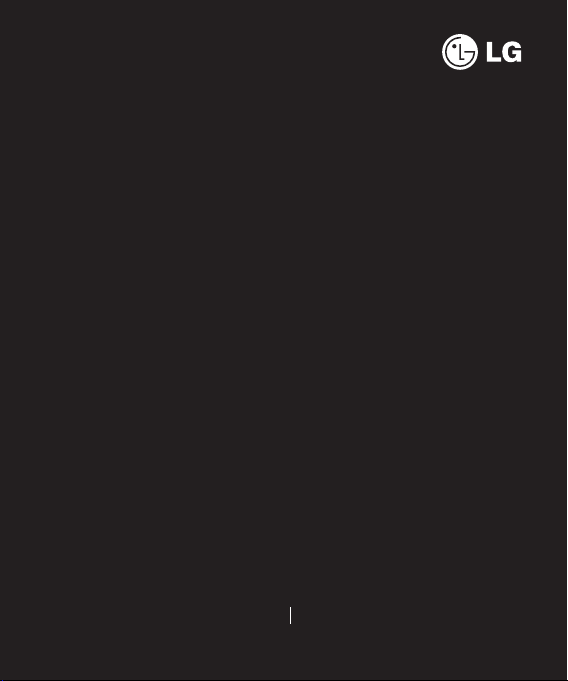
Some of the contents in this manual may
differ from your phone depending on the
software of the phone or your service
provider.
GT365 User Guide
ENGLISH
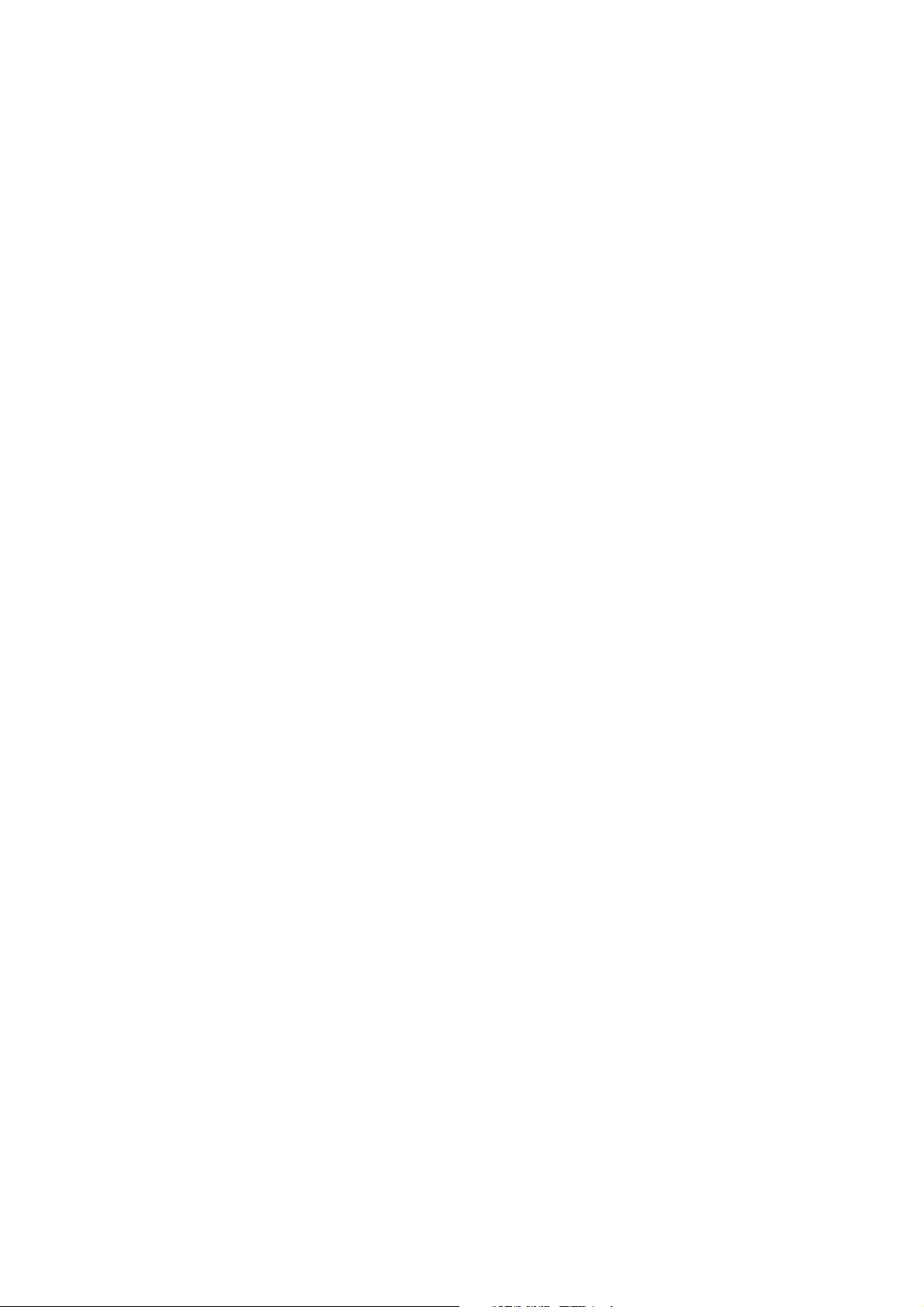
Part 15.21 statement
" Change or Modifications that are not expressly approved by the manufacturer could void
the user's authority to operate the equipment. “
Part 15.105 statement
This equipment has been tested and found to comply with the limits for a class B digital
device, pursuant to Part 15 of the FCC Rules.
These limits are designed to provide reasonable protection against harmful interference in
a residential installation. This equipment generates uses and can radiate radio frequency
energy and, if not installed and used in accordance with the instructions, may cause harmful
interference to radio communications. However, there is no guarantee that interference will
not occur in a particular installation. if this equipment does cause harmful interference or
television reception, which can be determined by turning the equipment off and on, the user
is encouraged to try to correct the interference by one or more of the following measures:
- Reorient or relocate the receiving antenna.
- Increase the separation between the equipment and receiver.
- Connect the equipment into an outlet on a circuit different from that to
which the receiver is connected.
- Consult the dealer or an experienced radio/TV technician for help.
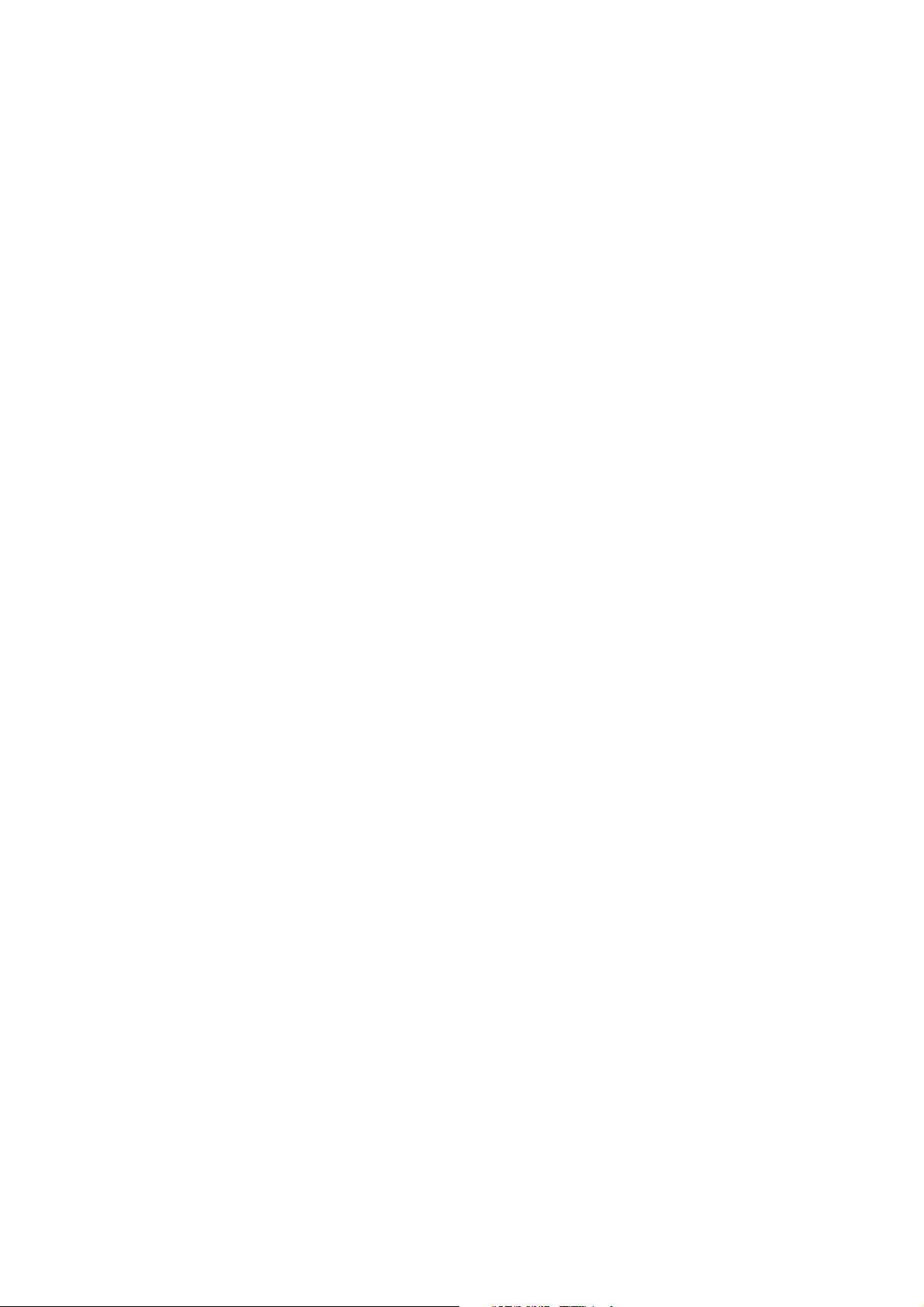
Part 15 Class B Compliance
This device and its accessories comply with part15 of FCC rules.
Operation is subject to the following two conditions:
(1) This device & its accessories may not cause harmful interference.
(2) This device & its accessories must accept any interference received,
including interference that may cause undesired operation.
Body-worn Operation
This USB modem has been tested for typical body-worn operations
with the distance of 0.79inches (2.0cm) from the user’s body.
To comply with FCC RF exposure requirements, a minimum separation distance
of 0.79inches(2.0cm) must be maintained from the user's body.
Additionally, Belt clips, holsters & other body-worn accessories may not contain
metallic components.
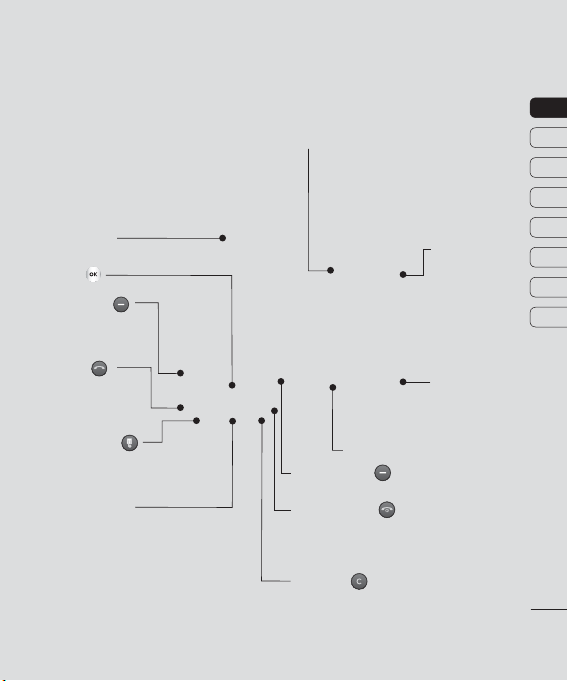
Getting to know your phone
Main screen
OK key
Left soft key
Go to the main menu
directly.
Call key
Dials a phone number
and answers incoming
calls.
Touchpad key
Activate the touch screen by
pressing the key.
Navigation keys
• In standby mode:
Up: Browser menu
Down: Contacts list
Right: My stuff
Left: List of profiles
•
In menu: Navigates between menus.
Volume key
• In
standby mode: Controls the ring volume.
•
During a call: Controls the receiver
Camera
Right soft key
Go to the Contacts directly.
End/Power key
Ends or rejects a call. Turns the phone on/off.
Returns to the standby screen when you use
the menu.
Clear key
Deletes a character with each press. Use this
key to go back to the previous screen.
volume.
Charger, cable,
handsfree
connector
Memory card
slot
01
02
03
04
05
06
07
08
SET UP
7
7
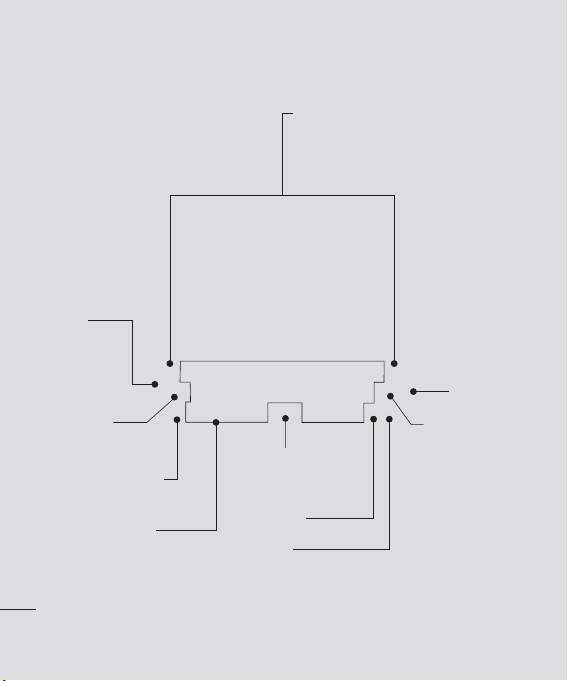
Open view
Fn key
Change from text
mode to symbol/
numeric mode
and lock keypad.
Symbol key
Enters symbolic character.
Change the text mode
(Capital/ Small)
Alpha numeric keys
SET UP
8
LG GT365 | User Guide
Left soft key/ Right soft key
Performs the function indicated at the bottom of
the display.
Left soft key: Go to the main menu directly.
Right soft key: Go to the Contacts directly.
Space Key
Use to enter space
while editing.
Enter key
OK key
Selects menu options
and confirms actions.
Message key
Clear key
•
Clears a character
with each press.
Hold the key down
to clear all input.
•
Use this key to go
back to a previous
screen.
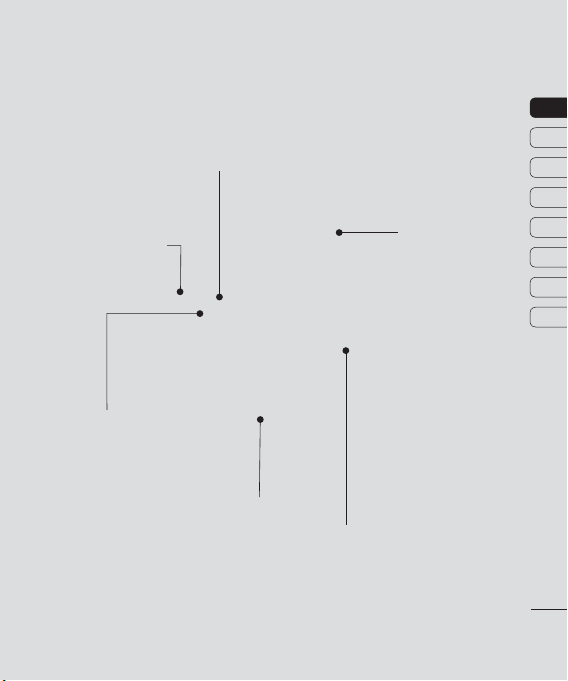
9
SET UP
01
02
03
04
05
06
07
08
Battery cover
release latch
Mirror
Camera lens
Memory card slot
Battery
Battery cover
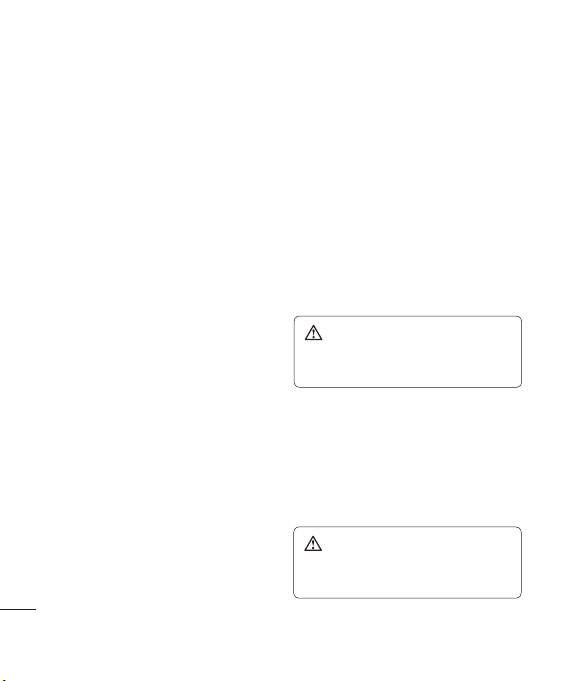
Installing the SIM and battery
1 Remove the battery cover
Press the battery cover release latch. The
battery cover should lift off easily.
SET UP
10
LG GT365 | User Guide
2 Remove the battery
Lever the bottom edge of the battery
and remove it carefully from the battery
compartment.
WARNING: Do not remove the battery
when the phone is switched on, as this may
damage the phone.
3 Install the SIM card
Slide the SIM card into the SIM card holder.
Make sure that the gold contact area on
the card is facing downwards. To remove
the SIM card, push it out of the holder
from the top.
WARNING: Do not insert the SIM card
when the keyboard is open, as this may
damage your phone and SIM card.
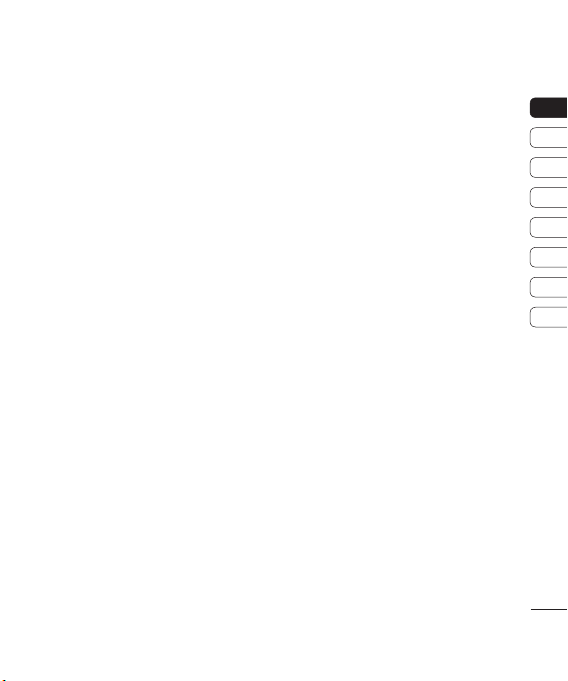
11
SET UP
01
02
03
04
05
06
07
08
4 Install the battery
Insert the top of the battery first into the
top edge of the battery compartment.
Ensure the battery contacts align with the
terminals on the phone. Press the bottom
of the battery down until it clips into place.
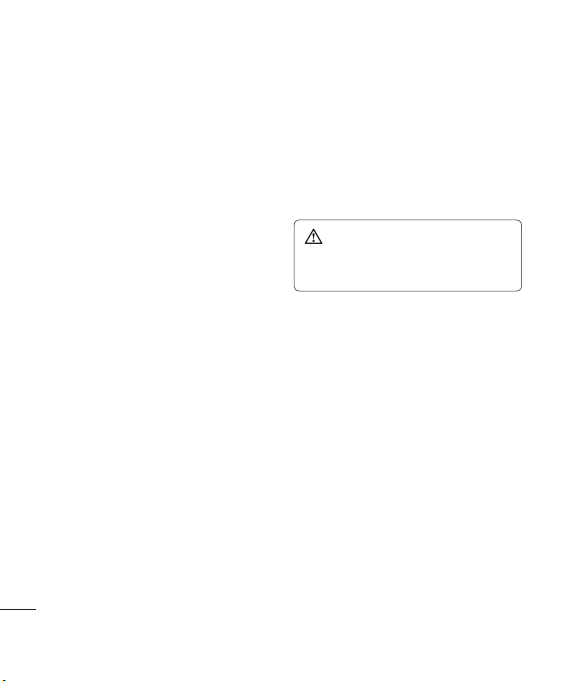
Installing the SIM and battery
5 Replace the battery cover
Insert the bottom of the battery cover and
push down until it clicks into place.
SET UP
12
LG GT365 | User Guide
6 Charging your phone
Pull open the cover of the charger socket
on the side of your GT365. Insert the
charger and plug into a mains electricity
socket. Your GT365 will need to be
charged until a message reading Fully
Charged appears on screen.
WARNING: Do not charge the phone when
it is on soft furnishings. The phone should be
charged in a well ventilated area.
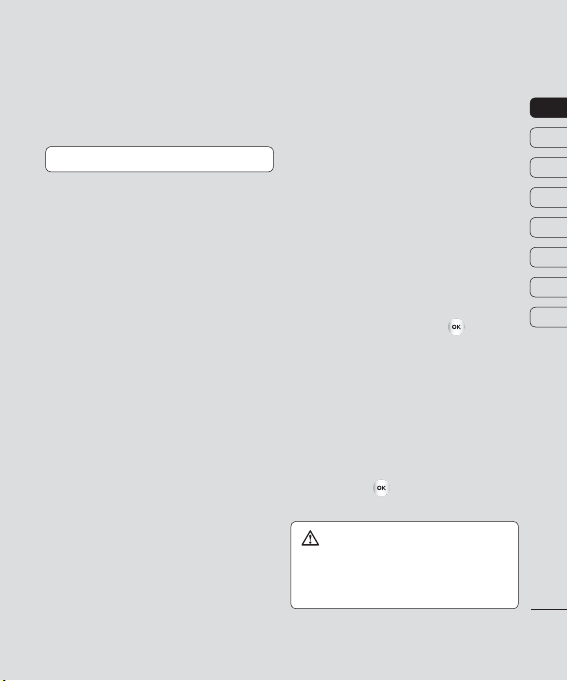
13
SET UP
01
02
03
04
05
06
07
08
Memory card
Installing a memory card
You can expand the memory space available
on your phone using a memory card.
TIP! A memory card is an optional accessory.
Open the memory card slot. Slide the memory
card into the slot cover, until it clicks into
place. Make sure that the gold contact area is
facing downwards.
Removing a memory card
Open the cover and carefully remove the
memory card by gently pushing it in to the
phone and quickly releasing it, as shown in
the following diagram:
Formatting a memory card
If your memory card is not already formatted,
you will need to do so before you can begin
using it.
1
From the standby screen press and select
Settings. Then choose Phone settings.
2 Choose Memory status and select
External memory.
3 Press Format and enter the password,
which is set to 0000 as default. Your card
will be formatted and ready to use.
4 To view the new formatted folders on your
GT365 press
Choose External memory.
WARNING: When you format your memory
card, all the content will be wiped. If you do not
want to lose the data on your memory card,
back it up first.
and select My stuff.
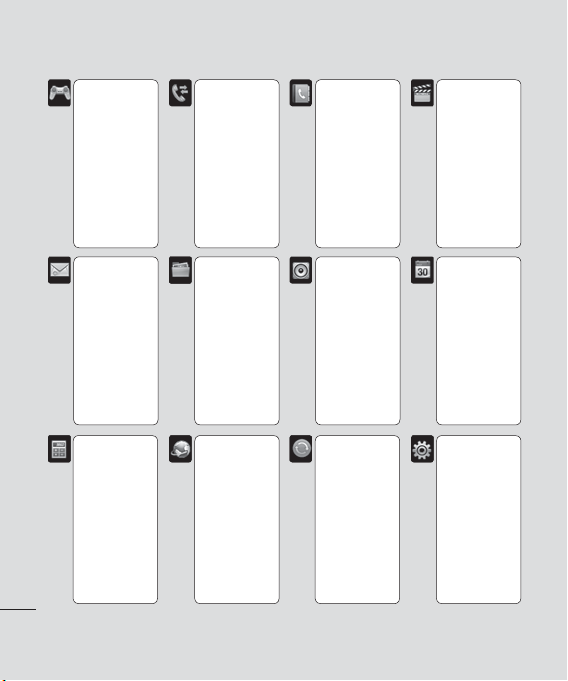
Menu map
Games & Apps
1 Games
2 Applications
3 Network
profile
Messaging
1 New message
2 Inbox
3 Email box
4 Drafts
5 Outbox
6 Sent
7 Listen to
voicemail
8 Info messages
9 Templates
0 Settings
Tools
1 Alarm clock
2 Calculator
3 Stopwatch
4 Unit converter
5 World clock
6 SIM services
SET UP
14
LG GT365 | User Guide
Call history
1 All calls
2 Missed calls
3 Dialled calls
4 Received calls
5 Call duration
6 Call costs
7 Data
information
My stuff
1 Images
2 Sounds
3 Videos
4 Documents
5 Others
6 External
memory
Browser
1 Home
2 Yahoo!
3 Bookmarks
4 Enter address
5 History
6 Saved pages
7 Settings
8 Information
Contacts
1 Search
2 New contact
3 Speed dials
4 Groups
5 Copy all
6 Delete all
7 Settings
8 Information
Profiles
1 General
2 Silent
3 Vibrate only
4 Outdoor
5 Headset
Connectivity
1 Bluetooth
2 Network
3 USB
connection
Multimedia
1 MP3 player
2 Camera
3 Video camera
4 FM radio
5 Voice recorder
Organiser
1 Calendar
2 Memo
Settings
1 Date & Time
2 Languages
3 Display
4 Shortcut
5 Call
6 Security
7 Flight mode
8 Power save
9 Reset
0 Memory status
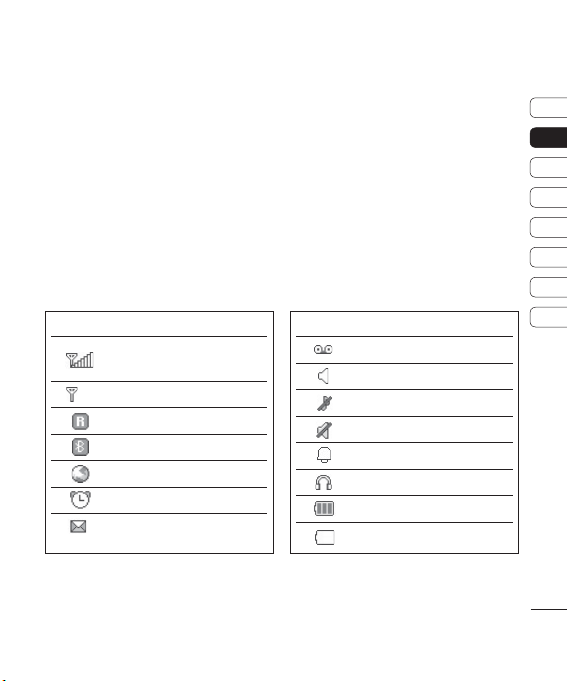
Your standby screen
The status bar
The status bar uses various icons to indicate
things like signal strength, new messages
and battery life, as well as telling you whether
your Bluetooth is active.
Below is a table explaining the meaning of
icons you’re likely to see in the status bar.
Icon Description
Network signal strength
(number of bars will vary)
No network signal
Roaming service
Bluetooth® is activated
WAP service is connected
An alarm is set
New message
Icon Description
New voice message
General profile in use
Silent profile in use
Vibrate profile in use
Outdoor profile in use
Headset profile in use
Remaining battery life
Battery empty
01
02
03
04
05
06
07
08
YOUR STANDBY SCREEN
15
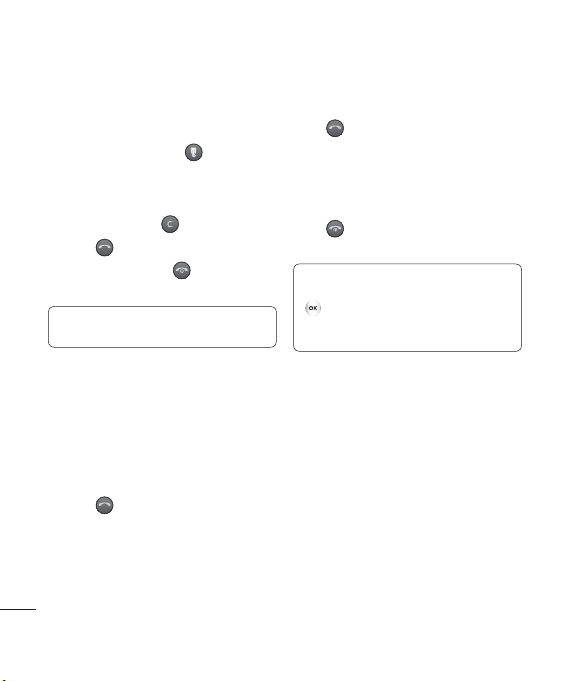
Calls
Making a call
1 Make sure your phone is on.
2
The fastest way to make a call is to activate
touch mode by pressing
this key, you can touch the screen to enter
the phone number to call. Or, you can
use the keypad after opening the slide. To
delete a digit press
3 Press to initiate the call.
4 To end the call, press or slide the
or the back arrow.
keypad closed.
TIP! To enter + when making an international
call, touch and hold 0.
Making a call from your contacts
1 Select Contacts in the menu and choose
Search.
2 Using the keypad, enter the first letter of
the contact you want to call and scroll to
the contact.
3 Press to initiate the call.
THE BASICS
16
LG GT365 | User Guide
. If you press
Answering and rejecting a call
When your phone rings, press Accept or
press
to answer the call.
While your phone is ringing, press the camera
key, then select Silent to mute the ringing.
This is great if you have forgotten to change
your profile to Silent for a meeting.
Press
or select Reject to reject the
incoming call.
TIP! You can change the settings on your phone
to answer your calls in different ways. Press
, select Settings and choose Call. Select
Answer mode and choose from Slide open,
Any key or Accept key only.
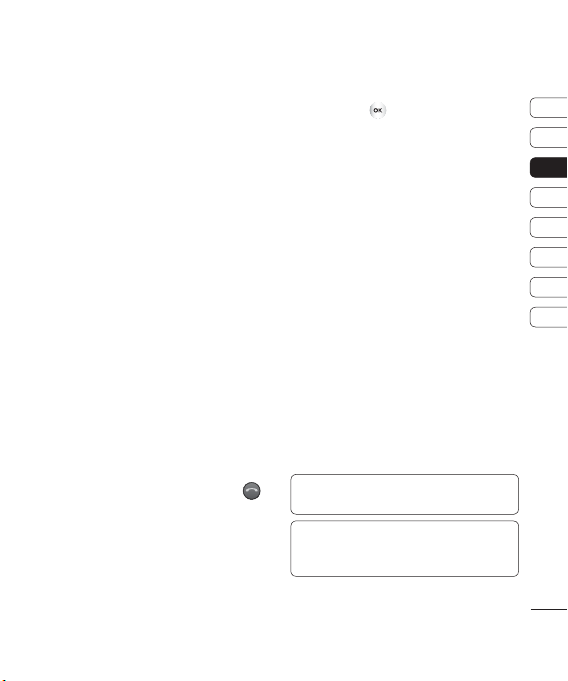
17
01
02
03
04
05
06
07
08
THE BASICS
Adjusting the call volume
To adjust the volume during a call, press
the volume key on the left hand side of your
phone.
Speed dialling
You can assign a speed dial number to a
contact you call frequently.
1 Press Menu and choose Contacts, then
select Speed dials.
2 Your voicemail is set to speed dial 1 and
you cannot change this. Select any other
number either by using the navigation keys
and selecting Assign or by pressing the
hard key number.
3 Your address book will open. Select the
contact you’d like to assign to that number
using the navigation keys, then select OK.
To call a speed dial number, press and
hold the assigned number until the contact
appears on screen. The call will initiate
automatically; there’s no need to press
Viewing your call logs
Press Menu or , select Call history.
Choose to view:
All calls - View a complete list of all your
dialled, received and missed calls.
Missed calls - View a list of any calls you
have missed.
Dialled calls - View a list of all the numbers
you have called.
Received calls - View a list of all the
numbers that have called you.
Call duration - View details of how long you
have spent on your calls; received and dialled.
Call costs - View the charges applied to your
Last call or All calls. This service is network
dependent, some operators are unable to
support this.
Data information - View the amount of all
your received and sent data in kilobytes.
TIP! From any call log select Options and
.
choose Delete to delete selected items.
TIP! Using the navigation keys, highlight any
single call entry to view the date and time of the
call. To view the call duration select View.
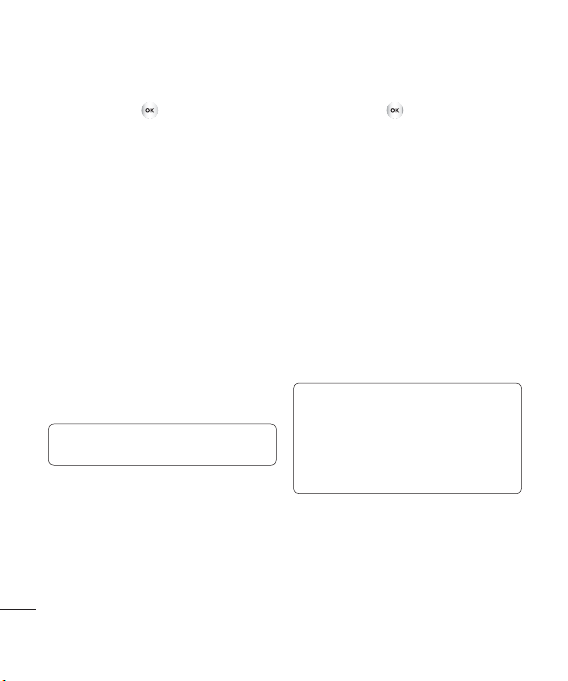
Calls
Using call divert
1 Press Menu or , select Settings and
choose Call.
2 Select Call divert.
3 Choose whether to divert all calls, when
the line is busy, when there is no reply,
when you are out of reach, all data calls or
all fax calls.
4 Choose Activate and select whether to
divert to voicemail, another number or your
favourite number.
5 Enter your divert number or select Search
to browse Contacts for your divert
number.
Note: Charges are incurred for diverting
calls. Please contact your network provider
for details.
TIP! To turn off all call diverts, choose Cancel
all from the Call divert menu.
THE BASICS
18
LG GT365 | User Guide
Using call barring
1 Press Menu or , select Settings and
choose Call.
2 Select Call barring.
3 Choose any or all of the seven options:
All outgoing
Outgoing international
O/G international except home country
All incoming
Incoming when abroad
Cancel all barrings
Change password
4 Select Activate and enter the call barring
password. Please check with your network
operator for this service.
TIP! Select Fixed dial number from the Call
menu to turn on and compile a list of numbers
which can be called from your phone. You’ll
need your PIN2 code from your operator. When
activated, only numbers included in the fixed dial
list can be called from your phone.
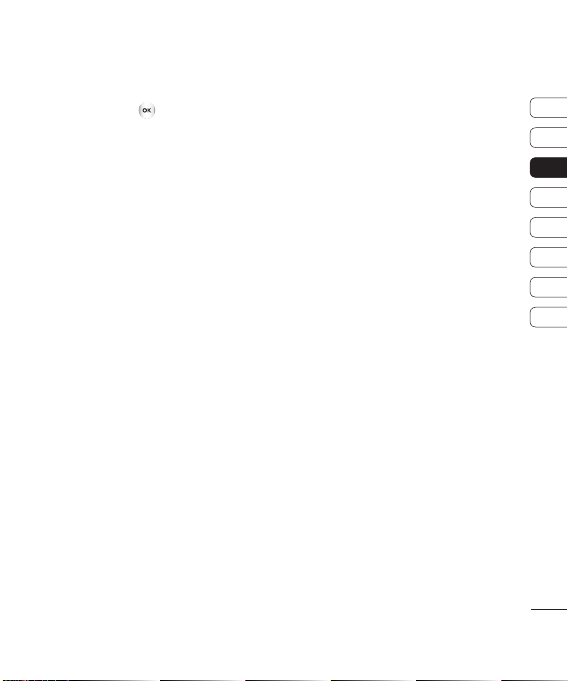
19
01
02
03
04
05
06
07
08
THE BASICS
Changing the call settings
1 Press Menu or , select Settings and
choose Call.
2 From here you can amend the settings for:
Call divert - Choose whether to divert
your calls.
Call barring - Select which calls you
would like to be barred.
Fixed dial number - Choose a list of
numbers that can be called from your
phone.
Answer mode
answer the phone using only the accept
key, any key or by sliding your handset
open.
Send my number
number will be displayed when you call
someone.
Call waiting - Be alerted when you have
a call waiting.
Minute minder - Select On to hear a tone
every minute during a call.
- Choose whether to
- Choose whether your
Auto redial
automatically try to redial in the case of
failure to connect a call.
Send DTMF tones - You can send the
DTMF (dual tone multi-frequency) tones
of the number on the display during a
call. This option is helpful for entering a
password or account number when you
call an automated system, like a banking
service.
- Choose that the phone will
