LG GT350I Users manual
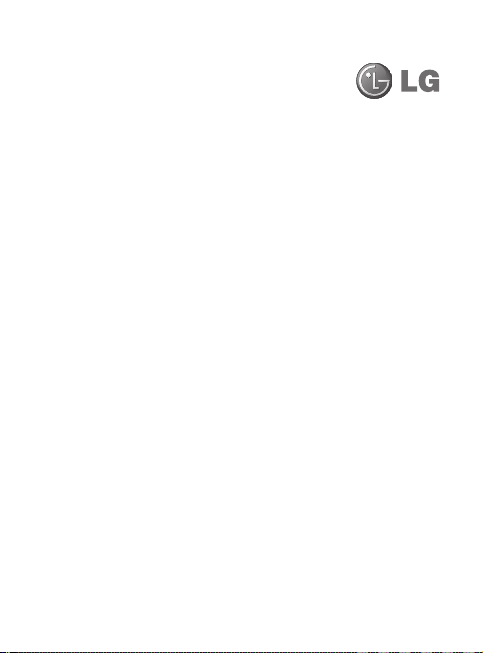
Some of the contents in this
manual may differ from your phone
depending on the software of the
phone or your service provider.
This handset is not recommended for
blind disability person due to touch
screen keypad.
GT350iGT350i User Guide
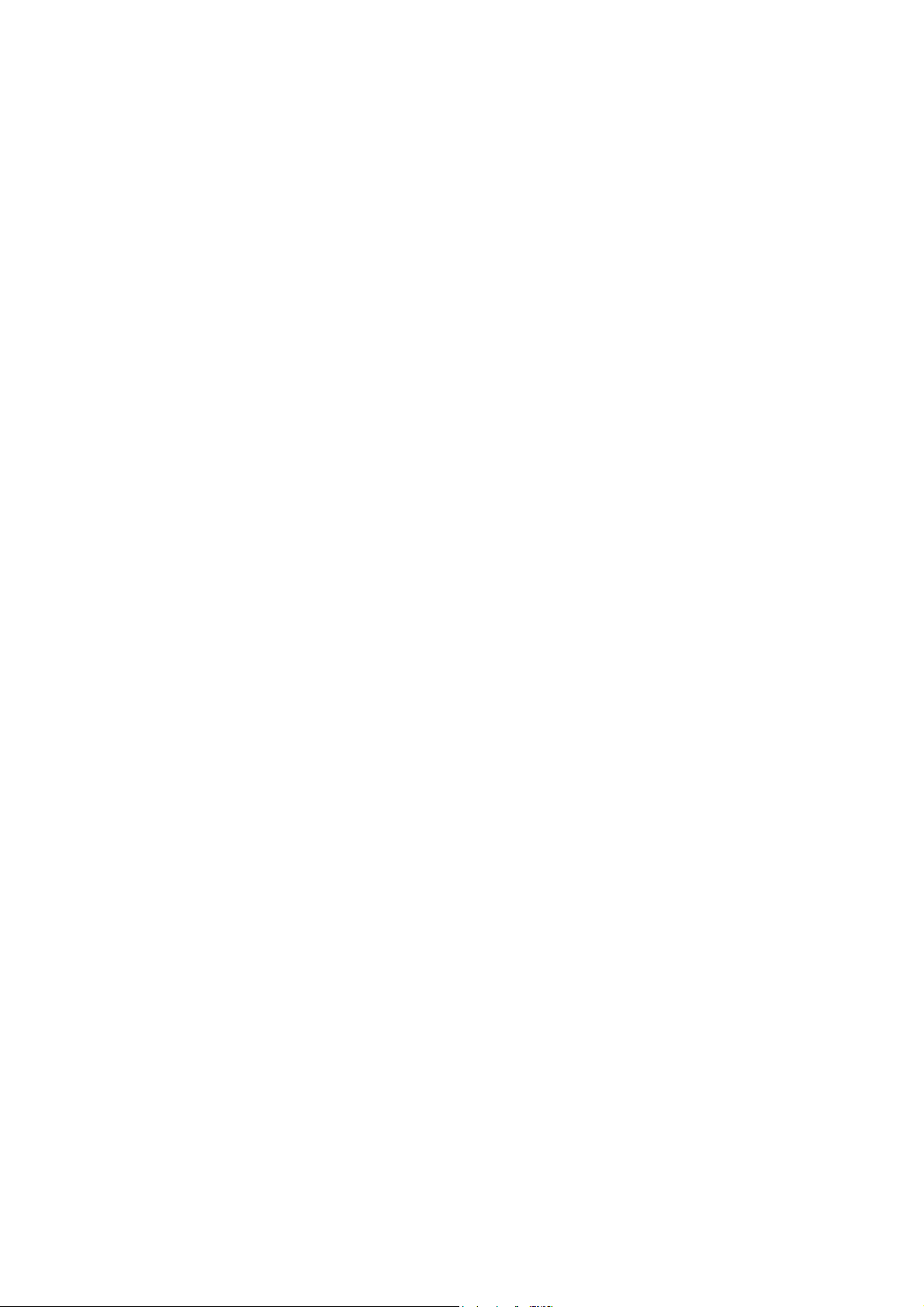
Part 15.21 statement
This device is not intended for sale in the USA.
" Change or Modifications that are not expressly approved by the manufacturer could void
the user's authority to operate the equipment. “
Part 15.105 statement
This equipment has been tested and found to comply with the limits for a class B digital
device, pursuant to Part 15 of the FCC Rules.
These limits are designed to provide reasonable protection against harmful interference in
a residential installation. This equipment generates uses and can radiate radio frequency
energy and, if not installed and used in accordance with the instructions, may cause harmful
interference to radio communications. However, there is no guarantee that interference will
not occur in a particular installation. If this equipment does cause harmful interference or
television reception, which can be determined by turning the equipment off and on, the user
is encouraged to try to correct the interference by one or more of the following measures:
- Reorient or relocate the receiving antenna.
- Increase the separation between the equipment and receiver.
- Connect the equipment into an outlet on a circuit different from that to
which the receiver is connected.
- Consult the dealer or an experienced radio/TV technician for help.
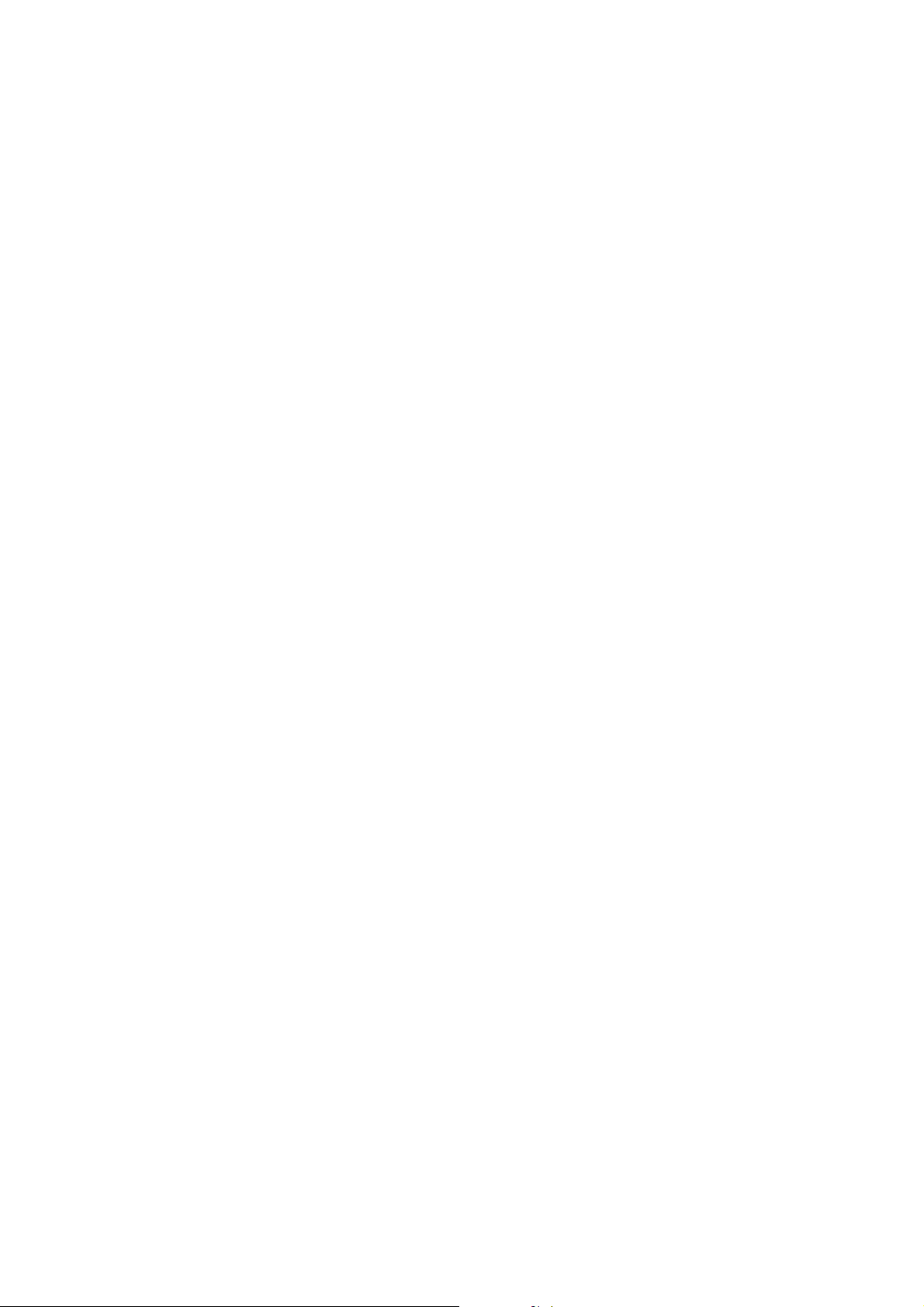
Part 15 Class B Compliance
This device and its accessories comply with part15 of FCC rules.
Operation is subject to the following two conditions:
(1) This device & its accessories may not cause harmful interference.
(2) This device & its accessories must accept any interference received,
including interference that may cause undesired operation.
Body-worn Operation
This device has been tested for typical body-worn operations
with the distance of 0.79inches (2.0cm) from the user’s body.
To comply with FCC RF exposure requirements, a minimum separation distance
of 0.79inches(2.0cm) must be maintained from the user's body.
Additionally, Belt clips, holsters & other body-worn accessories may not contain
metallic components.
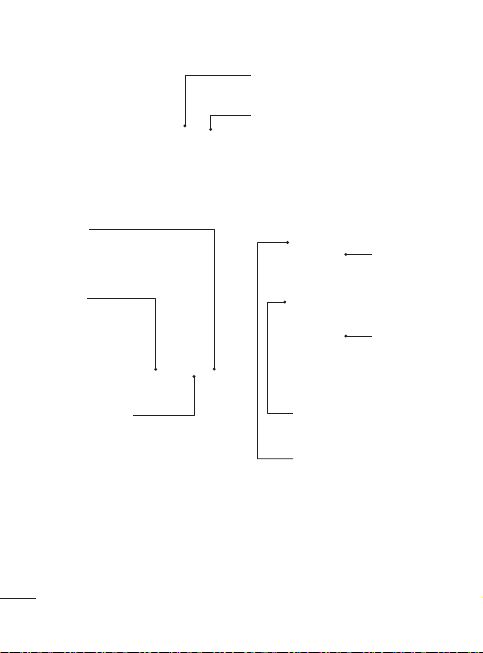
Getting to know your phone
Handsfree or Stereo earphone
connector
Power/Lock key
• Long press for power on/off.
• Short press to turn on/off the screen.
End key
Call key
• Dials a phone
number and
answers
incoming
calls.
Multitasking key
6
LG GT350i | User Guide
Charger, USB
cable
Camera key
Micro SD memory card
socket
Side keys
• When the screen is at
the Home screen:
Ring tone and key tone
volume.
• During a call:
Earpiece volume.
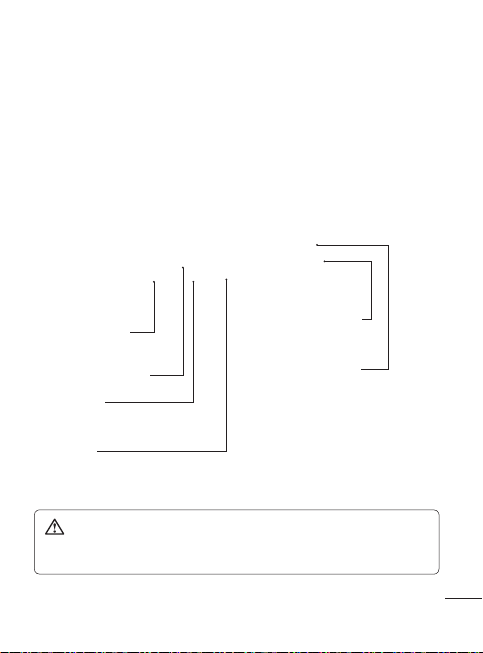
Open view
Change the
text input mode
(capital/ small)
Alpha numeric keys
Symbol key
• Enters symbolic character
Space key
Use to enter a space when editing.
WARNING: Placing a heavy object on the phone or sitting on it
while it is in your pocket can damage the phone’s LCD and touch screen
functionality.
Enter key
Clear key
• Clears a character each
time it is pressed. Hold
the key down to clear
all input.
7
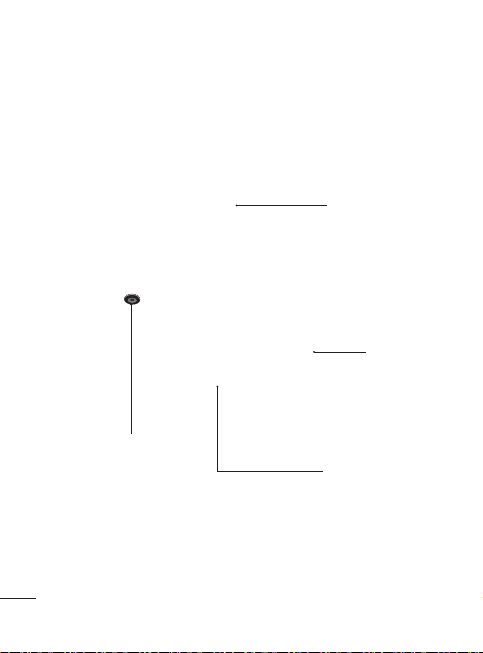
Open view
Camera lens
8
LG GT350i | User Guide
Battery cover
Battery
SIM card socket
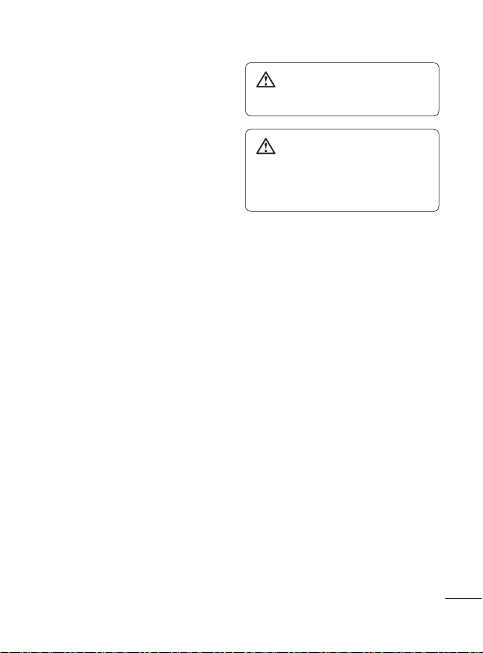
Installing the SIM and battery
Remove the battery cover
1
Slide the battery cover towards the
bottom of the phone and away
from it.
Install the SIM card
2
Slide the SIM card into the SIM
card holder making sure that the
gold contact area on the card is
facing downwards. Please make
sure the battery is removed from
the phone before installing the
SIM card. To remove the SIM card,
pull it gently outwards.
WARNING: Do not use your
ngernail to remove the battery.
WARNING: Do not remove
the battery when the phone is
switched on, as this may damage
the phone.
3
Install the battery
Insert the top of the battery
into the top edge of the battery
compartment first.
Ensure that the battery contacts
align with the phone’s terminals.
Press the bottom of the battery
until down it clicks into place.
9
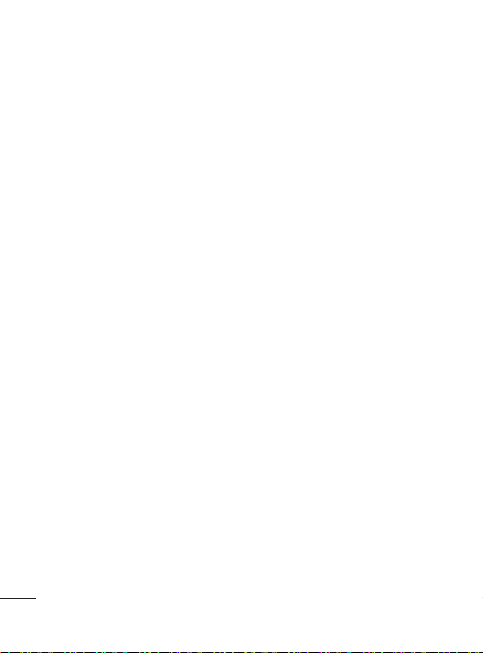
Charging your phone
Remove the charger socket cover
on the side of your GT350i. Connect
the Travel Adapter (Charger) and the
included USB cable. Connect the USB
cable into the phone and plug it into
a power socket. Your GT350i must
be charged until the “Battery full“
message appears on the screen.
NOTE: The battery must be fully
charged initially to improve battery
lifetime. Disregard the first “Battery
full” message and keep the phone on
charge overnight.
10
LG GT350i | User Guide
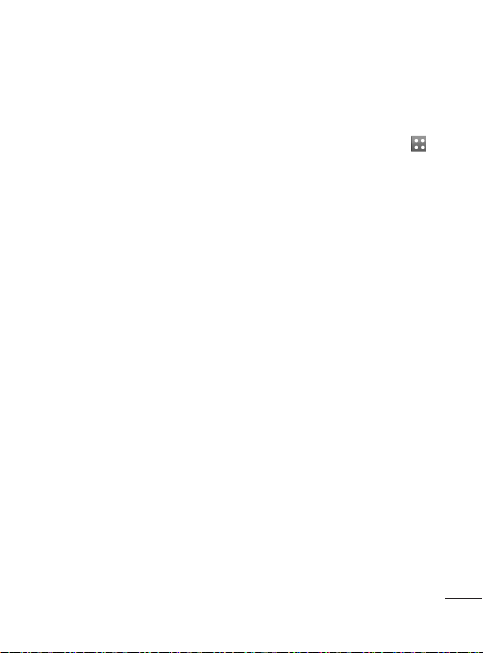
Memory card
Installing a memory card
You can expand the memory space
on your phone by using a MicroSD
memory card.
NOTE: A memory card is an optional
accessory.
Open the memory card slot cover
1
on the left-hand edge of the
phone.
Slide the memory card into the
2
slot until it clicks into place. Make
sure the gold contact area is facing
downwards.
Formatting the memory card
Your memory card may already be
formatted. If it isn’t, you will need to
format it before you can start to use it.
From the Home screen select
1
then Phone settings in SETTINGS
tab.
Touch Memory info then choose
2
External memory.
Touch Format and then confirm
3
your choice.
Enter the password, if one is set.
4
Your card will then be formatted
and ready to use.
NOTE: If there is existing content
on your memory card, the folder
structure may be different after
formatting since all files will have
been deleted.
,
11
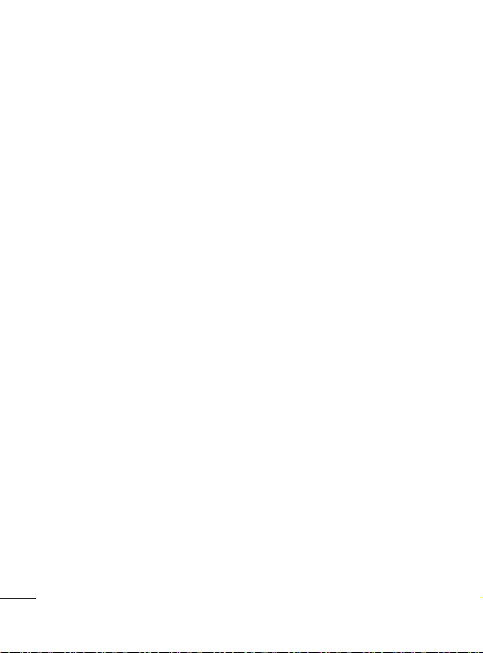
Using your touch screen
Touch screen tips
To select an item, touch the centre
•
of the icon.
Do not press too hard. The
•
touchscreen is sensitive enough to
pick up a light, firm touch.
Use the tip of your finger to touch
•
the option you require. Be careful
not to touch any other keys.
Whenever your GT350i is not in use,
•
it will return to the lock screen.
Control the touch screen
The controls on the GT350i touch
screen change dynamically
depending on the task you are
carrying out.
Opening Applications
To open any application, simply touch
its icon.
12
LG GT350i | User Guide
Scrolling
Drag from side to side to scroll.
On some screens, such as the Recent
Histroy, you can also scroll up or
down.
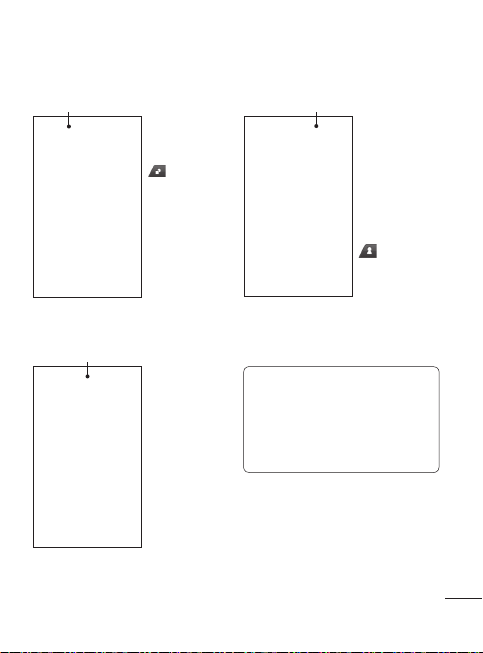
Your home screen
You can drag and click what you need right away in all home screen types.
Active
Widget home
screen
When you touch
on the
bottom right of
the screen, the
mobile widget
panel appears.
When you select
widget and
dragging it onto
widget will appear on the home screen
in the spot where it was dropped.
the screen, the
Active
Livesquare
home screen
On the
Livesquare
screen, You can
easily make a
call and send
a message to
the number
allocated to
an avatar. To
messaging or contacts function, select
an avatar and choose the Quick key icon
you want to use.
use the call,
Active
Speed dial home
screen
You can call, send
a message or
edit the contact
directly in this
home screen.
When you touch
, the speed
dial list appears,
and you can drag
onto the screen.
your speed dials
TIP! The User Interface is based
on three types of Homescreen. To
swap between the home screens
just wipe quickly over the display
from left to right, or from right
to left.
13
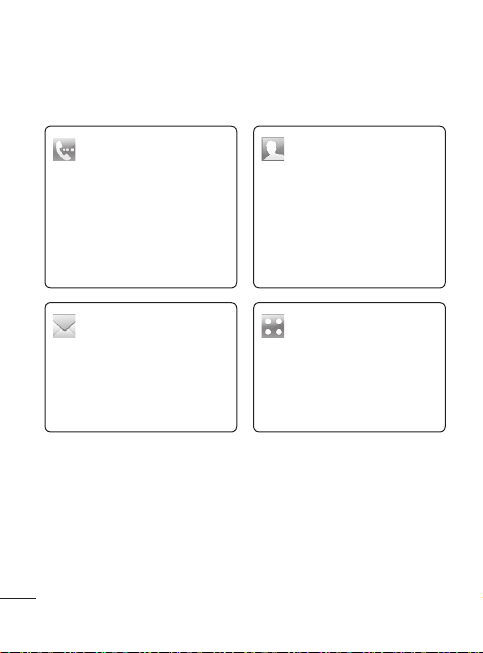
Your home screen
The quick keys
The quick keys on your home screen provide easy, one-touch access to the
functions you use the most.
Touch to bring up the touch
dialling pad to make a call.
Touch to access the
Messaging menu. From here
you can create a new SMS or
MMS, or view your message
folder.
14
LG GT350i | User Guide
Touch to open your
Contacts. To search for
the number you want to
call, enter the name of the
contact at the top of the
screen using the touchpad.
You can also create new
contacts and edit existing
ones.
Touch to open the full To p
menu which is divided into
four categories.
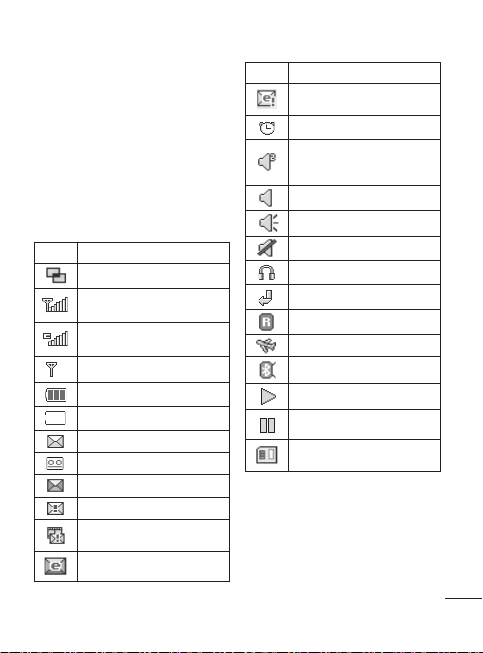
The status bar
The status bar uses various icons to
indicate things like signal strength,
new messages and battery life, as well
as telling you whether your Bluetooth
or GPRS is active.
Below is a table which explains the
meaning of the icons you’re most
likely to see in the status bar.
Icon Description
Multitasking
Network signal strength
(number of bars will vary)
EDGE in use
No network signal
Remaining battery life
Battery empty
New text message
New voice message
Message inbox is full
Message sending failed
Multimedia message sending
failed
Unread Emails in mail inbox
Icon Description
Send failed
An alarm is set
Customised Profile in use
(The number in the icon
will vary)
Normal profile in use
Outdoor profile in use
Silent profile in use
Headset in use
Calls are diverted
Roaming
Flight mode is on
Bluetooth is active
BGM play
BGM pause
Memory card is enabled
for use
15
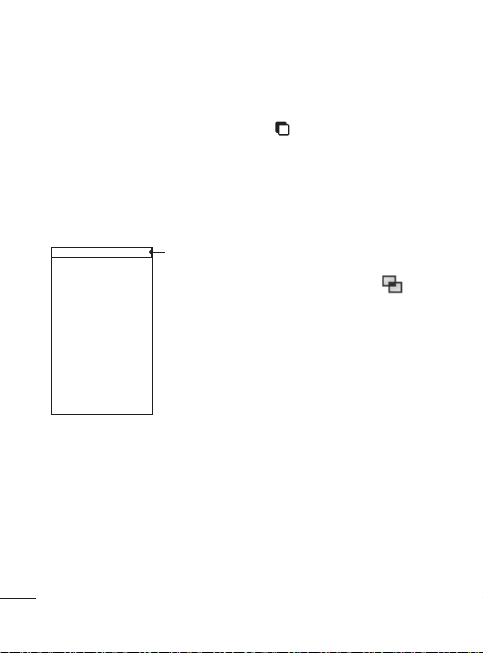
Your home screen
Changing your Status from the
status bar
Touch the centre of the status bar to
open the Status Summary. It shows
the current Time, Network, SVC ID,
Battery, Handset memory, External
Memory, Profile, MP3s and Bluetooth
status. Here you can set the Profile
type, play/pause MP3s and activate/
deactivate Bluetooth.
Status bar
16
LG GT350i | User Guide
Using the Multi-tasking
function
Short press the multi-tasking hard
key
to open the Multitasking
menu. From the Running App. tab
you can view all the applications that
are running and access them. You
can launch and edit your Favourite
applications from the Favourite
Apps. tab.
When you have an application
running in the background (e.g.
a game or the FM radio),
appear in the status bar.
will
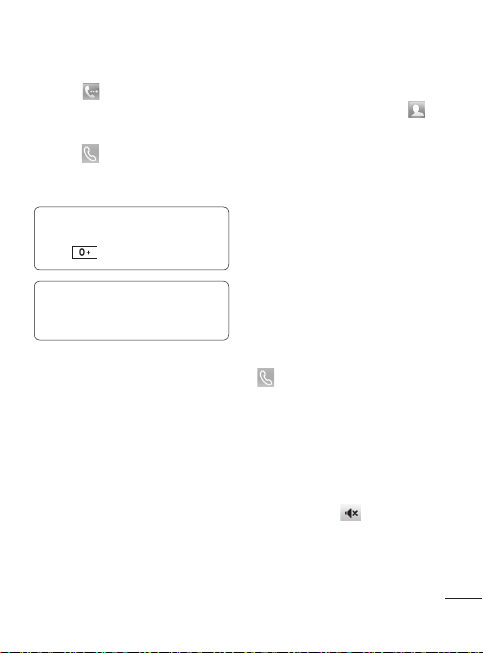
Calls
Making a call
Touch to open the keypad.
1
Key in the number using the
2
keypad.
Touch
3
4
to initiate the call.
To end the call, press the Smart
key.
TIP! To enter + for making
an international call, press and
.
hold
TIP! Press the power key to lock
the touchscreen to prevent calls
being made by mistake.
Making a call from your
contacts
1 From the home screen touch to
open the Contacts.
2 Tap the Name field box on the top
of the screen and enter the first few
letters of the contact you would like
to call using the keypad.
3 From the filtered list, touch the Call
icon next to the contact you want
to call. The call will use the default
number if there is more than one
for that contact.
4 Or, you can touch the contact name
and select the number to use if
there is more than one for that
contact to use. You can also touch
to initiate the call to the default
number.
Answering and rejecting a call
When your phone rings, touch the
Smart key to answer the call.
To mute the ringing, slide up the lock
screen. This will unlock the phone if it
is locked, then tap
if you forgot to change your profile to
Silent for a meeting. Touch Reject to
reject an incoming call.
. This is useful
17

Calls
In-call options
Hold - Touch to put a call on hold.
Mute - Touch
microphone so the person you are
talking to cannot hear you.
Speaker - Touch
phone off.
Options - Touch to bring up a list of
further in-call options.
to search your contacts during
Touch
a call.
to add another person to
Touch
the call.
Touch to open a numerical keypad
for making a second call. This function
also allows you to navigate menus
with numbered options when you dial
automated telephone services, such as
call centres.
TIP! To scroll through a list of options or your
list of contacts, touch the last item visible and slide your nger up the
screen. The list will move up so more items become visible.
18
LG GT350i | User Guide
to turn off the
to turn the speaker
