LG GR-D267DTU User Manual

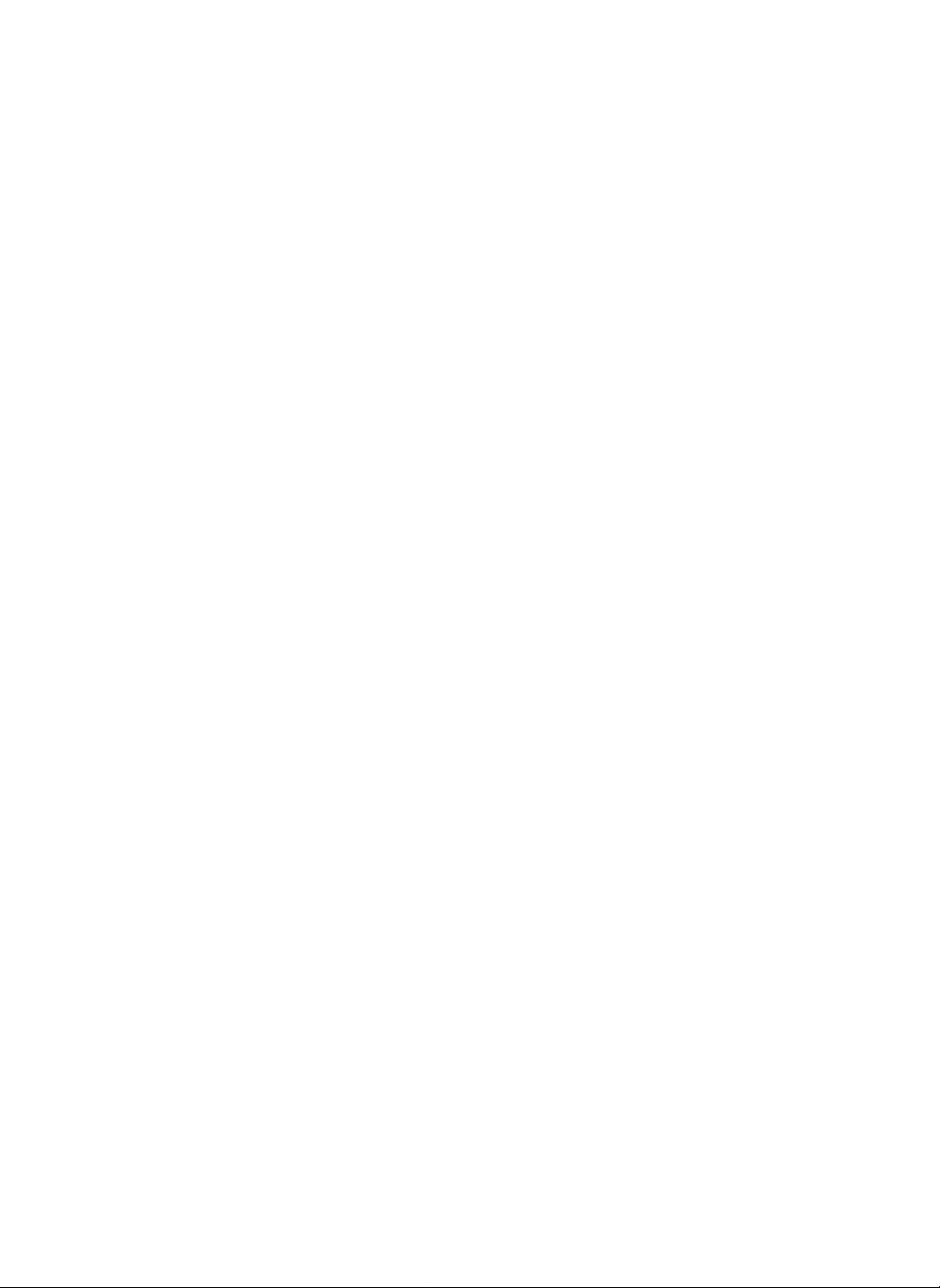
Cautions
Before
Touch-Screen
Using
When
1
?
Don't
scratch
sort
any
damage
Using
of
sharp
to
the
the
Touch-Screen...
the
screen
with
tool.
It
can
screen.
a
give
knife,
a
serious
pick
Screen
3
or
?
?
Program
If
screen
program
the
open
[Reset
Key]
Contents
Schedule)
no
effect
when
Re-Operating
doesn't
the
(eg.
have
door
top.
refrigerator
on
saved
will
operate
and
Function.
properly,
touch
MANAGEMENT
the
RESET
re-starting
the
screen
program.
?
When
The
writing,
texts
will
use
appear
the
touch-screen
more
clear.
pan.
4
5
When
?
In
case
out,
of
screen
frontofit
screen
?
It
may
if
catching
Screen
Closing
of
pulling
must
you
with
if
properly
result
and
Protection
the
Screen
the
screen
the
push
the
handsinthe
to
after
close
using
the
desiring
in
dangerofdamage
pushing
Function
frame
bottom
the
it.
handleofthe
screen.
2
Power
2
?
?
Internet
Saving
If
setting
inactivation
order
DIGITAL
to
to
in
change
In
screen
Function
the
status
return
power
screen
for
to
the
saving
the
time,
the
off-mode.
Refrigerator
will
seeing
Main,
be
mode.
touch
offinthe
time
and
the
?
?
?
6
If
screen
before
memo
savedinback
Checking
you
The
screen
turns
for
the
setting
If
selecting
pictures
consecutively
will
Screen
touched.
return
the
want
to
save
make
lens,
saving.
Images
function
light.
if
off
not
timeinthe
as
the
appear
to
Main
Back
Light
sort
any
sure
to
in
may
appear
screen
saver
images
the
whenitis
the
whenitis
in
back
touching
main
screen
Display
of
check
the
picturesorpicture
clearly
screen
mode.
pictures
the
light
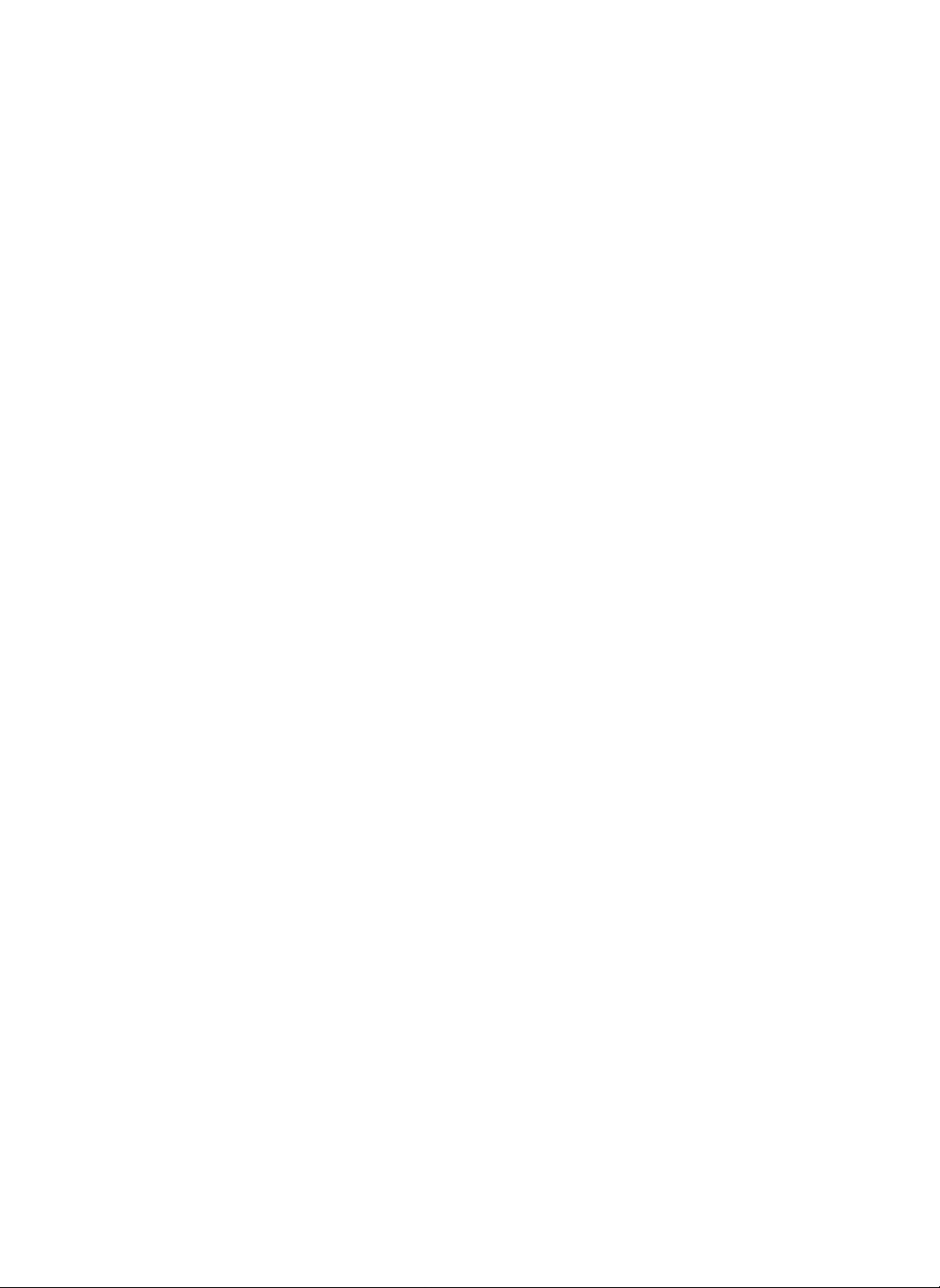
Contents
6
Help
You
can
Touching
Power
7
MANAGEMENT
?
Open
Power
does
not
power
?
Power
Power
On/Off
this
switch,
turn
off.
WhatisDream
see
the
On/Off
the
switch
saving
On/Off
On/Off
switch
Help
( )
RESET
door
use
power
off
the
can
for
all
types
button
Function
of
refrigerator
when
you
screen
for
be
achieved.
switchonthe
switch
for
the
of
screen.
the
refrigerator
refrigerator
for
of
from
in
POWER
leave
a
digital
function
each
Screen
and
long
Even
leave
home
time.
part
but
if
turning
does
menu.
LG(http://www.dreamlg.com)?
if
the
or
More
is
Power
not
not
off
TV
Music
Internet
Album
Memo
Digital
Diary
5~6
7~9
10~19
20~22
23~30
31~35
Dream
LG
is
thatLGElectronics
convenient
You
information
connecting
ThisLGInternet
of
information
withLGinternet
Conditioner,
Microwave
can
for
easily
storedinthe
internet
Internet
oven,
a
service
portal
has
manufactured
you.
check
memo,
outdoors.
Refrigerator
and
download
products
Washing
etc.
around
home/family
to
schedule,
refrigerator
could
suchasInternet
when
monitor
programs
Machine,
make
food
all
related
Air
Internet
more
sorts
Cook
Stored
Food
Management
Annex
-
Method
Write
Software
upgraded
order
Character
of
without
to
improve
Internet
to
this
product
DIGITAL
36~39
40~42
43~51
52~55
be
may
a
notice
prior
qualityofproduct.
Refrigerator
in
3

Main
Screen
Each
name
part
123456789
of
screen
TV
1
You
can
Album
4
You
can
and
family
saver
when
screen.
Cook
7
There
are
information
ingredient
are
all
types
information
informationbyfood
treatment
watch
television.
take
a
picture
useitasascreen
not
using
all
and
by
of
types
course,
by
country
of
nutrition
suchascalorie
disease.
them
cook
and
of
and
diet
2
You
savedinthe
5
You
voice
your
8
You
storage
Music
can
Memo
can
family.
Stored
can
listentothe
leave
or
drawing
Food
record
in
the
music
music
box.
a
text,
video,
memo
the
food
refrigerator.
Internet
3
You
can
to
Internetathome.
6
Digital
You
can
to
memorize
and
to
9
Management
You
the
other
date.
can
management
self-diagnosis
Preferences
easily
Diary
record
family
schedule
use
various
settings.
be
connected
and
anniversary
according
programs
and
like
4
Internet
DIGITAL
Refrigerator

TV
Sequence
in
TV
screen
--Watching
of
function
Channel
1
Main
Touch
screen
-
You
remote
number
the
button
changes
touch
may
control.
is
displayed
and
to
the
the
MAIN
the
main
menu.
button
for
about5seconds.
6
of
To
Watch
Firstly,
In
broadcasting
Then
( )
your
1
2
Television
ordertowatch
select
or
the
taste.
TV
When
button
from
The
menu
there
is
bar
againiftouching
set
Firstly
From
Ch.
To
setup
itatthe
using
cables
connected.
-
For
method
video
touch
touch
channelinthe
channel
channel
screen
the
bar
no
response.
channel
Control
automatic
cables,
theTVbutton
screen.
TV,
firstly
by Touching
number
appears,
below
menu
disappears
You
any
by
touching
window.
channel,
airtimeofTV
to
connect
see
user's
record
and
particular
channel
(0~9)
according
touch
Ch.
bar.
after10seconds
can
see
on
place
Auto.
make
with
the
TV
antenna
manual.
on
the
input
region.
code
Control
the
menu
the
screen.
Ch.
sure
TV
and
the
to
if
of
To
adjust
6
5
Volume
Touch
Volume
Then
adjust
Itisconvenient
of
remote
2
buttononthe
volume
to
use
controller.
with
the
3
4
menu
Volume
.
bar.
(+),(--)
To
memorize
3
4
5
If
setting
the
saved
For
the
is
memorized,
or
Select
the
desired
Channel
window.
In
Touch
To
Delete
automatic
number
ordertomemorize
Add
delete
the
button.
of
automatic
channel
but
by
channel
other
delete
button.
selected
channel
touching
channels
Internet
specific
channel
button
the
channel,
is
Channel
setting,
DIGITAL
channel...
by
touching
from
Ch.
selected
touch
completed,
channelinair
only
are
not
memorized.
Refrigerator
Control
channel,
check
or
.
5

TV-Display
Adjustment
2
To
Control
1
2
4
the
Touch
Screen
menu
barofthe
Use
the
according
You
can
and
tint.
Touch
Save
status.
1
Screen.........
Control
TV
screen.
button
to
to
the
screen.
control
brightness,
buttoninthe
3
buttononthe
set
the
screen
contrast,
desired
screen
4
below
status
color
To
Select
3
4
Touch
Touch
1.
Default
Default
2.
An
rapidly
not
the
Screen
Default
Save
button.
Setting?
setting
afterimage
moved
mean
failure
to
Default
button.
madebyLG-Electronics.
occur
may
during
of
in
watching
product.
the
screen
TV.Itdoes
Setting
6
Internet
DIGITAL
Refrigerator
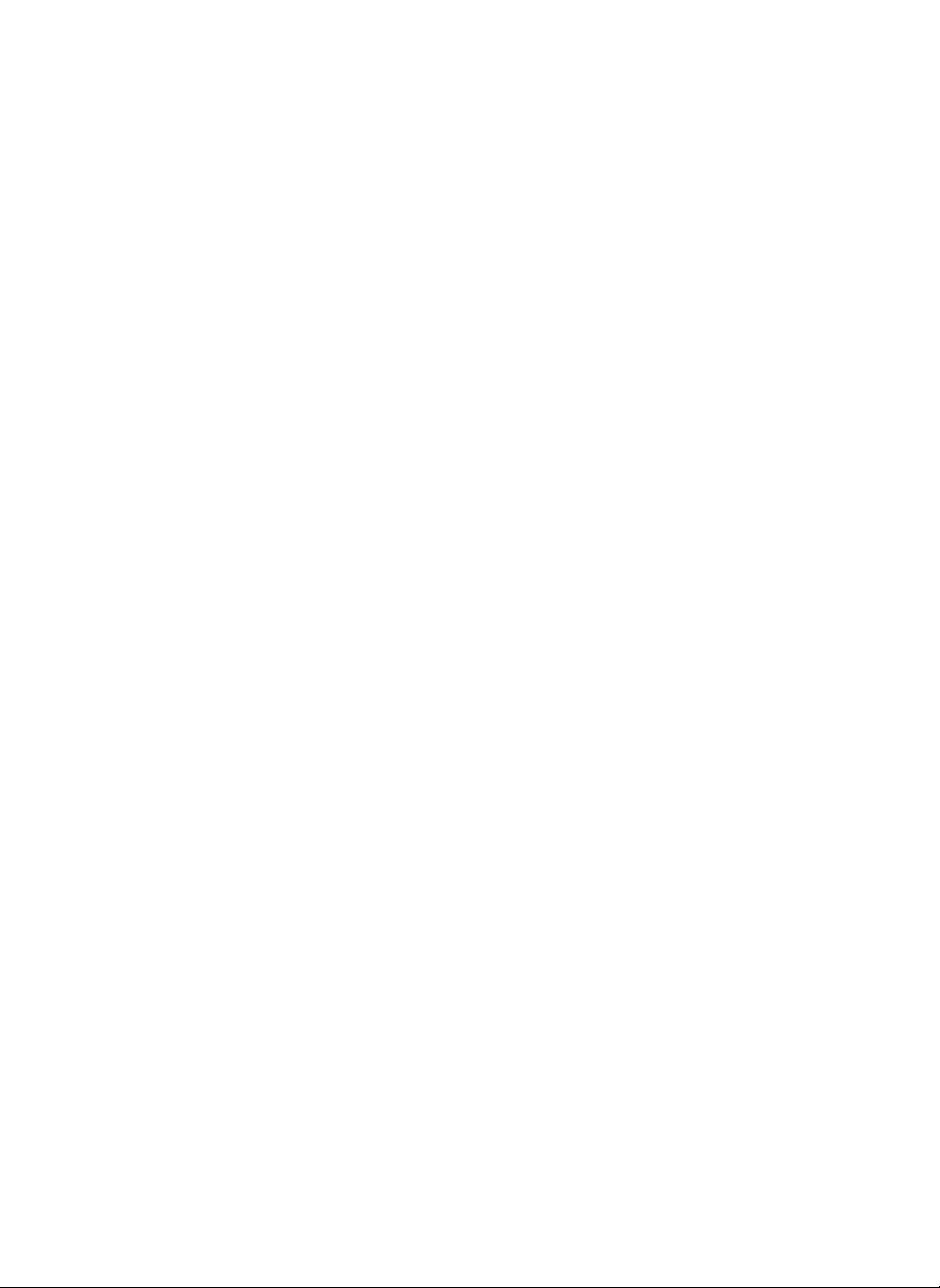
Music
2
3
--
Music
Box
and
sound
by
the
will
action
additional
to
the
source
the
duplicate
source,
be
holding
for
any
causedbyhis
and
can
according
law.
and
the
law
is
all
be
to
the
Copyright
rights
according
of
digital
possessed
manufacturer.
If
customer
distribute
1
person
the
responsibility
disadvantages
or
her
prosecuted
civil&criminal
Main
Touch
the
button
and
it
will
return
to
the
5
4
Main.
To
listen
1
2
3
4
5
Touch
Select
Music
Select
Select
Select
Touch
If
list
to
To
and
to
music...
Music
box.
one
of
music
~
1
box
song
song
button.
Play
Touching
will
sequence.
adjust
then
1.
2.
3.
4.
Music
from
the
desiring
button.
button,
Play
be
continuously
volume,
adjustitappropriately.
You
can
select
If
want
you
You
Title
Songs
to
can
easily
orderofthe
in
the
song
lists
among
box
5.
whole
of
to
listen
Touching
songs
played according
Touch
Volume
Music
box
listen
to
particular
search
for
whole
list
will
lists
song
in
desired
of
song
not
the
1
of
list.
song
button
~
Music
list
be
song
songs
andinthe
deleted
Music
Songs
list
will
Delete Button
Touch
songs
the
song
Delete
Touch
deleting
in
the
Repeat
Touch
continuously
listeningtoparticular
box5from
among
because
while
the
order
music
the
song
songs
Name
box
1~5
selected
appearinsequence.
from
of
the
(Selection
when
deleting
selected
from
list.
All
Button
when
all
songs
list.
song
On/Off
Play
when
list.
song
select
list,
are
of
singeriftouching
is
playing.
the
arranged
Each
song
Button
song.
song
in
Components
Touch
listening
currently
List)
Touch
stopping
current
to
and
the
orderoftitle
Singer
Button
Play
when
Pause
Button
when
song.
Mute
Button
Touch
when
to
desiring
mute
function.
Select
Button
Touch
when
selecting
listen
to.
touch
Play.
order.
to
the
selected
the
select
song
if
touching
song.
Internet
DIGITAL
Refrigerator
7

Music
--
Music
Box
1
3
2
Data
Touch
keeping
Modify
Touch
song
Touch
menu
files
Copy
when
desiringtokeep
attach
datatothe
Button
Copy
when
desired
Button
when
title
and
Text
buttononthe
bar.
into
Name
and
saving
songs.
modifying
singer's
the
name.
File
Management
important
Internet
of
below
mail.
Each
files
or
Components
Delete Button
Touch
when
from
songs
of
song
-
You
cannot
deleting
list.
song
list.
from
deleting
the
whole
listen
the
to
whole
To
songs
copy
1
2
3
4
if
of
files
into
Select
files
Touch
Data
Select
Yes
File
Management.
Check
copied
Management
to
to
the
copy
Copy
copy
data
of
button.
the
the
File
Management...
into
the
File
selected
from
the
File
Digital
Diary.
Management.
file
into
the
8
Internet
DIGITAL
Refrigerator

Music
--Radio
2
1
3
Main
Touch
return
the button
to
the
Main.
and
will
it
To
listen
1
2
3
Touch
Select
Touch
to
radio.....
Radio
radio
Play
button.
channeltolisten.
button.
Radio
uses
each
broadcasting
To
listen
connection
streaming
to
radio,
must
Internet
service
company.
Internet
be
done.
DIGITAL
of
Refrigerator
9

Internet
Name
1
and
3456789
Function
of
Each
Part.
12
10
11
2
1
4
7
Internet
Window
Input
with
Back
Touch
previous
Home
Touch
page
address.
Address
the
Internet
the
keyboard.
Button
when
returning
window.
Button
when
returning
displayedbyprimary
(http://www.dreamlg.com)
10
Close
Touch
current
Button
when
Internet
closing
window.
Input
address
the
of
New
opening
Button
displaying
second
Button
enlisting
there.
visiting
inputting
Window
a
time.
Internet
accessed
the
new
the
Main
2
Touch
the
5
to
Touch
forward
8
to
the
Touch
Internet
11
Shows
Internet
button
the
button
Main.
Forward
when
window.
Button
Stop
when
connection.
Connection
the conditionofthe
connection.
to
return
Button
returning
to
terminating
Confirm
Window
to
the
the
3
6
9
12
Open
Button
Touch
when
Internet
Reload
Touch
when
for
page
Favorites
Touch
when
address
and
easily
Text
Button
Touch
when
Internet
window.
the
frequently
address.
10
Internet
DIGITAL
Refrigerator
You
cannot
use
dial
pad,
real
player
etc
from
Internet.

Internet
Enteringbydirectly
other
Internet
address
inputting
into
2
Touch
Text
the
the
or
method
Enter
Close
button.
is
activated.
Address
desired
a
touch
character
sure
the
window.
to
use
button
site.
buttononthe
Input
Internet
or
pen
designateitby
recognition
cursor
blinksinthe
keyboards,
allows
window.
address
see
page
connection
keyboard.
with
using
function.
Address
15.
to
the
1
Keyboard
Touch
2
Touch
3
hand
a
Writing
Ex)
http//www.lge.com
1
4
5
-
For
Touch
the
Touch
Make
Input
desired
5
3
4
1.
Initial
window
Internet
The
initial
changed
isaDream
connection
in
the
that
is
firstly
LG
portal
site
Internetofthe
connected
site.
may
in
be
Management.
2.
3.
4.
Press
window.
Press
window.
to
Up
3
Internet
button
to
close
windows
to
open
the
are
a
new
current
available.
Internet
DIGITAL
Refrigerator
11
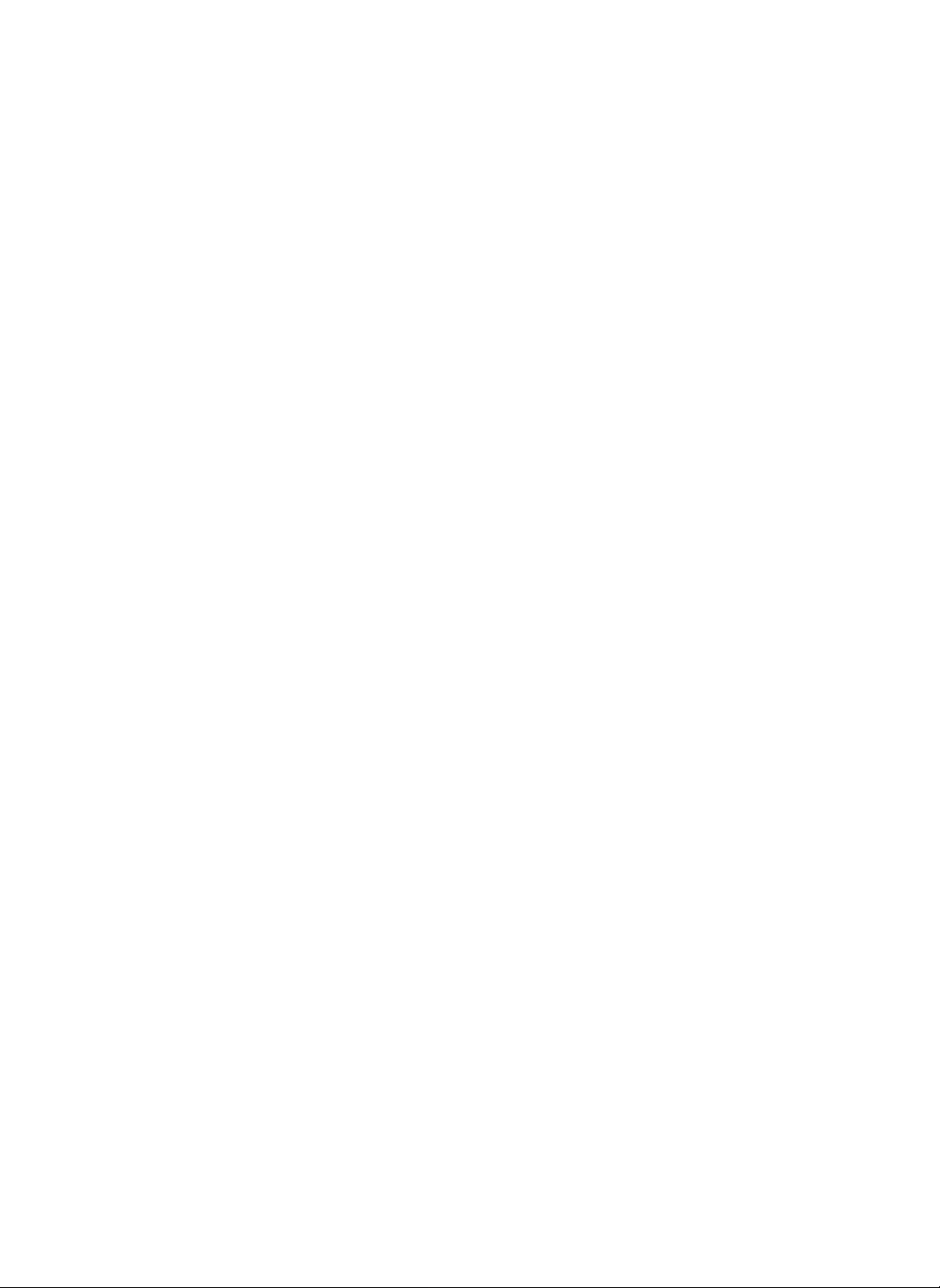
Internet
1
-Bookmark
2
3
5
Save
1
2
3
4
Close
Touch
closing
in
Bookmark
Connect
favorite.
Touch
Select
You
using
Touch
Check
Button
when
Internet
the
Favorates
one
of
can
easily
the
Group.
Add
button.
name
window
page
the
of
you
button.
groups.
manage
the
want
accessed
Name
Go
Touch
connecting
site
the
to
save
Bookmark
site.
Each
of
Button
when
chose
you
as
your
list
Components
the
by
Delete
Select
5
Touch
6
Modify
Press
informationofthe
enlisted
Address
Internet
Delete button
Button
when
modifying
site
or
group
4
in
Bookmark.
siteatthe
name.
6
Bookmark.
12
Delete Button
Touch
the
address
Bookmark.
Internet
when
in
DIGITAL
deleting
Refrigerator
Add
Button
Touch
adding
your
when
the
site
Bookmark.
to

Internet
1
-Bookmark
2
3
Connecting
Touch
1
Select
2
Touch
3
particular
through
Favorates
the
site,
Go
button
site.
button.
which
to
Bookmark
wanttoconnect.
you
connect
to
the
Internet
DIGITAL
Refrigerator
13

Internet
--
Downloading
Method
1
2
4
To
2
download
1
3
files....
A
directory
filetodownload.
Click
Touch
You
File
Management
Save
can
find
window
button.
Management
saved
of
appears
the
folder.
files
from
Digital
if
selecting
the
File
Diary.
the
1.
Even
if
system,
except
memo
2.
You
may
other
than
For
methodtocheck
File
Management
downloading
could
you
for
some
data
or
music
box.
lose
important
File
Management
from
for
stabilizationofthe
not
execute
formats
data
folder.
contents
the
saved,
Digital
or
used
if
saving
Diary.
check
in
see
those
album,
folders
the
14
Internet
DIGITAL
Refrigerator

Internet
--
Use
of
Keyboard
Above
English
To
( )
desired
keyboards
Keyboard
input
capitals,
key
Alphabet.
appear
and
if
touch
then
pressing
the
touch
Text
buttonofeach
menu.
Make
sure
touching
inputting
No
text
is
does
not
the
cursor
each
input
the
text.
inputted
blinkinthe
window
when
blinks
input
by
the
window.
when
cursor
Internet
DIGITAL
Refrigerator
15

Internet
--
Use
of
Keyboard
3
4
5
Name
1.
Keyboard
Touch
2.
Writing
Touch
function.
1
of
when
when
2
6
Keyboard
using
keyboards.
using
writing
recognition
11
6.
Space
Use
characters.
7.
Enter
Touch
"OK"
Bar
when
when
during
10
providing
changing
of
entry
9
10
a
space
the
contents.
line
8
7
5
between
or
entering
16
Internet
3.
Tab
Touch
window.
4.
Caps
Touch
from
5.
Shift
Touch
on
Touch
DIGITAL
when
moving
Lock
when
small
the
changing
to
capital.
when
inputting
keyboard.
to
again
Refrigerator
return
the
to
cursor
the
the
letters
to
English
upper
below.
next
letter
characters
8.
9.
10.
11.
Back
Touch
or
deleting
Close
Touch
Del
Touch
Internet
Touch
Space
when
when
when
to
moving
it.
closing
deleting
Address
easily
enter
the
the
character.
Entry
Internet
cursor
backward
keyboard.
Key
addresses.

Internet
--
Use
of
Keyboard
If
touching
itisconvertedtothe
entry
The
English
and
boxes.
mode.
Enter
window
Enter,
Special
Writing
Numeric
Character
button,
writing
consists
Enter
Enter
of
Method
You
box
the
character
separation
is
not
capital
to
input
must
write
one
one,
by
separation
and
line.Inthis
used
for
character.
English
charactersinthe
and
write
the
line
between
write
small
character
case,
separation
between
capital
small
shape
English
character
character
below
of
written
small
Writing
and
the
character
character
Enter
across
capital
and
You
can
characters
using
windows.
Internet
rapidly
if
consecutively
both
Writing
DIGITAL
input
Input
Refrigerator
17
