LG GR-D267DTU User guide
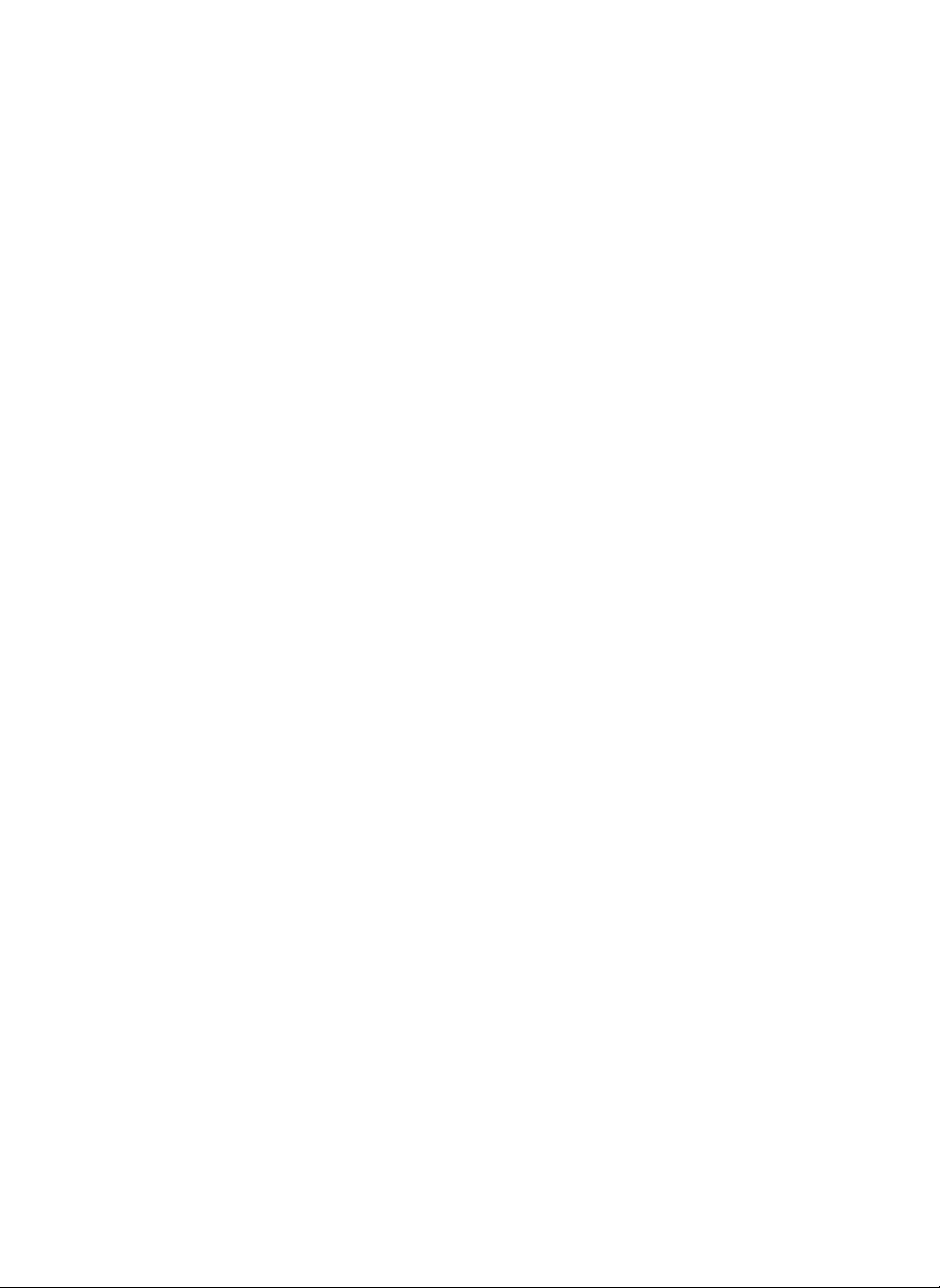
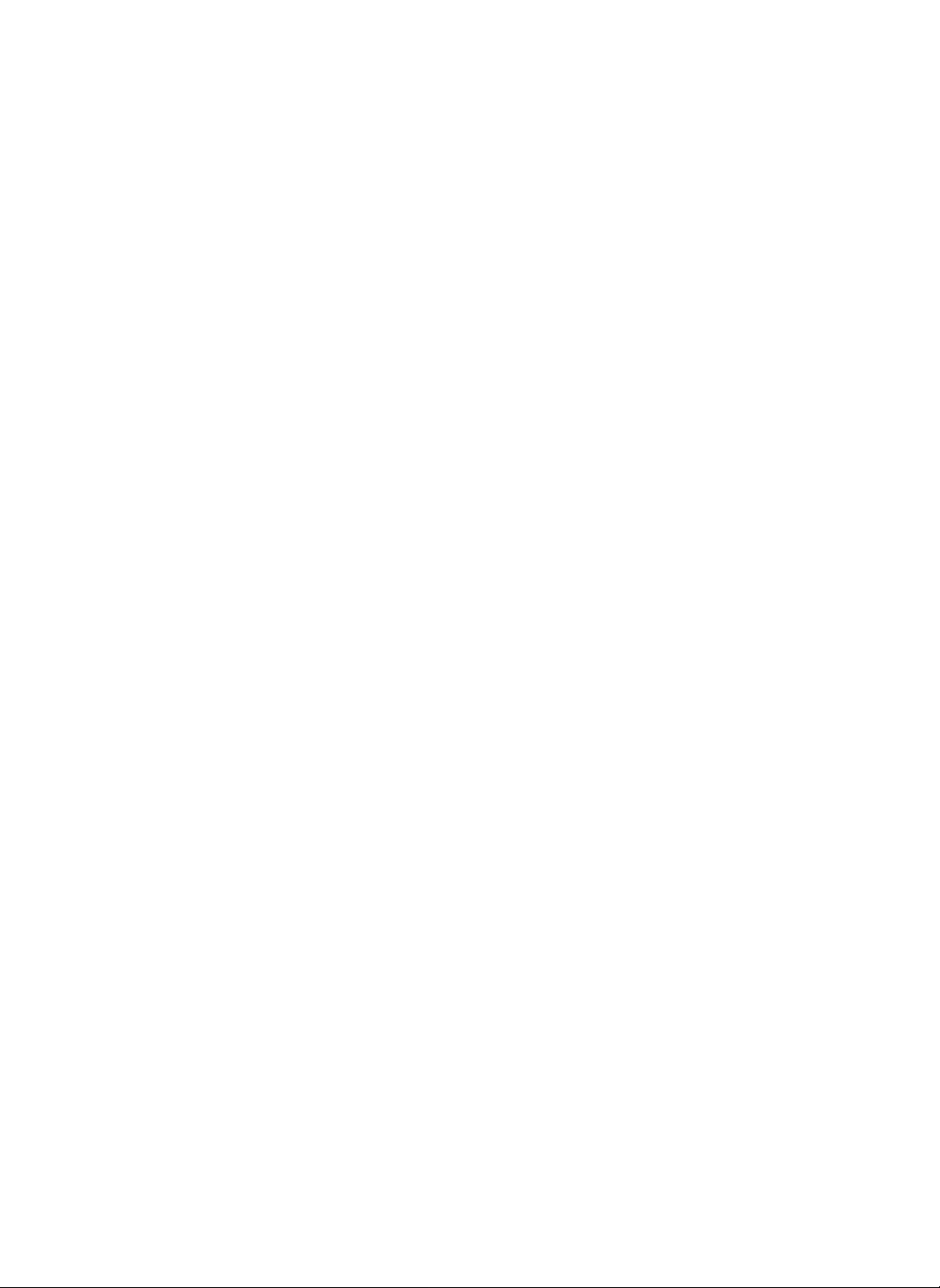
Cautions
Before
Touch-Screen
Using
When
1
?
Don't
scratch
sort
of
to
the
screen.
Using
sharp
the
Touch-Screen...
the
screen
tool.
It
can
with
cause
a
knife,
serious
or
any
damage
3
Screen
?
If
screen
open
Reset
?
Contents
Schedule)
lost
when
Program
program
the
refrigerator
buttononthe
saved
(e.g.
will
not
Reboot
doesn't
door
top.
be
Function.
operate
and
touch
properly,
the
RESET
MANAGEMENT
re-starting
the
screen
program.
?
When
The
writing,
text
will
use
appear
the
more
stylus.
clealy.
When
4
?
Screen
5
Push
close
Closing
the
the
Protection
lower
screen.
the
screen
Screen
in
to
Function
2
Power
2
?
?
Internet
You
can
saving
Touch
DIGITAL
set
Function
the
screen
timetoactivate
Saving
mode.
the
Refrigerator
to
reactivate
it.
the
power
6
?
The
screen
main
screen
?
If
you
pictures
?
Screen
touched.
Help
You
can
touching
the
menu
turns
off
mode.
select
pictures
appear
consecutively
will
return
to
see
the button
bar.
Help
for
after
a
asascreen
Main
all
screen
which
preset
saver,
on
Display
functions
is
timeinthe
the
the
screen.
whenitis
by
provided
on
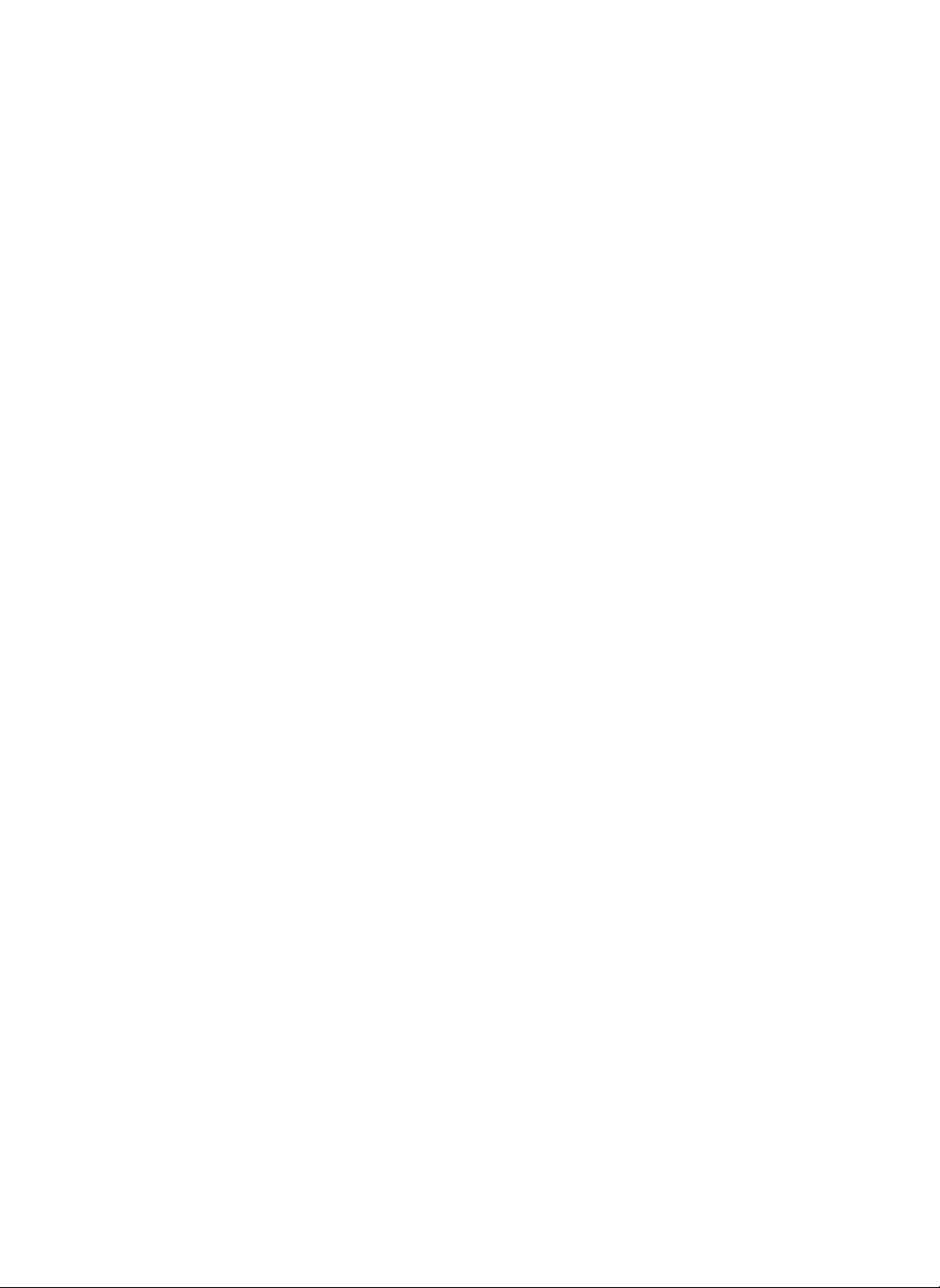
Contents
7
What
?
?
Dream
service
You
storage
internet.
Power
To
On/Off
MANAGEMENT
achieve
refrigerator
button
when
not
use
the
This
power
for
the
refrigerator.
the
switch,
is
Dream
LG
is
a
thatLGhas
can
easily
information
Function
RESET
greater
power
door
and
leave
you
screen
for
On/Off
switchisfor
Even
refrigerator
LG
http://www.dreamlg.com
service
portal
created
check
memos,
from
of
Screen
POWER
saving,
switch
off
homeorincase
a
time.
long
if
turn
you
does
not
centeredonhome
for
your
schedules,
a
remote
location
open
the
power
the
off
turn
convenience.
the
you
screen,
this
off.
and
via
food
do
not
TV
Music
Internet
Album
Memo
Digital
Diary
Cook
5~7
8~11
12~21
22~24
25~32
33~37
38~41
This
LG
refrigerator
information
otherLGinternet
conditioner,
microwave
and
Internet
oven,
can
monitor
download
products,
washing
et
al.
various
programs
suchasthe
machine.
kind
related
Internet
Internet
Stored
42~44
Food
Management
Appendix
-
TV
Closed
(For
of
to
air
Appendix
-
TV
Parental
(For
Appendix
-
Method
Writing
The
software
be
upgraded
improve
USA
version
USA
version
of
Characters
supplied
without
the
quality
Internet
Captions
control
DIGITAL
45~55
56
only)
57~59
only)
60~63
with
the
noticeinorder
of
the
product.
Refrigerator
product
to
may
3
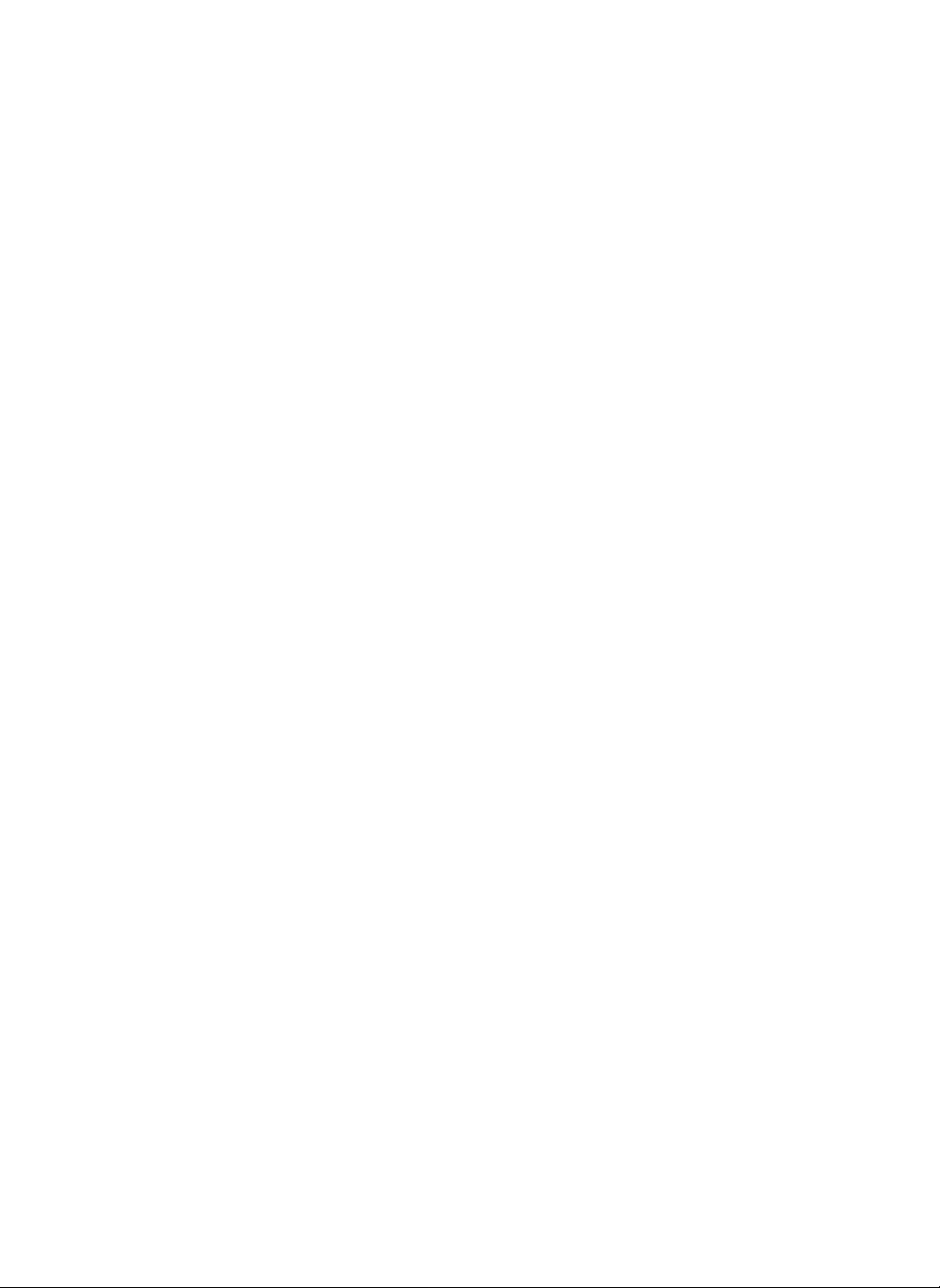
Main
Screen
10
TV
1
You
cable,
Album
4
You
useitasascreen
not
can
antenna,
can
using
watch
take
the
television
VCR,
a
picture
saver
screen.
123
etc.
and
when
via
2
You
savedinthe
5
You
drawing,
memo
456789
Music
Memo
can
listentothe
can
leave
for
or
your
music
a
even
music
box.
text,
a
video
family.
3
6
Internet
You
can
to
the
Internetathome.
Digital
You
can
and
other
11
easily
Diary
record
events.
be
connected
anniversaries
4
Cook
7
There
information
course,
and
also
Weather
10
You
information
Internet
are
all
ingredient,
caloric
available.
can
get
DIGITAL
of
types
searchable
information
cooking
by
nutritional
is
Information
weather
of
your
area.
Refrigerator
8
You
storedinthe
11
This
vaccine
Stored
can
Virus
icon
Food
record
the
refrigerator.
Vaccine
means
is
working.
virus
food
9
Management
You
management
the
Preference
can
use
various
programs
Self-Diagnosis
settings.
like
and
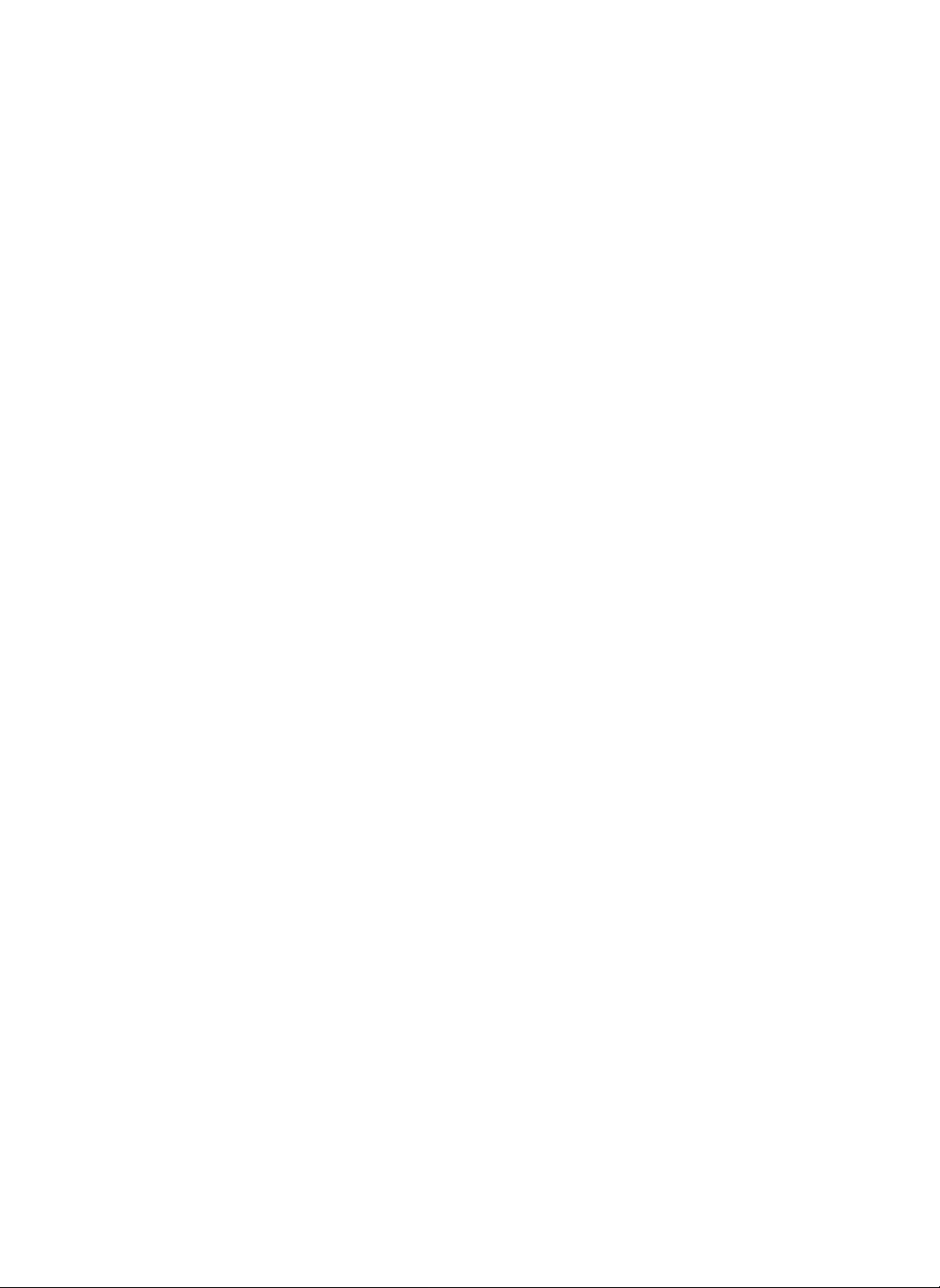
TV
--Watching
TV
Channel
number
is
displayed
for
about5seconds.
2
For
USA
version
only
1
Main
Touch
changes
-
You
may
this
to
touch
button
the
Main
the
and
MAIN
the
Menu.
buttonofthe
screen
remote
control.
Wait
for
you
If
automatic
the
saved
button.
In
automatic
air
with
channels
For
USA
Refer
auto
cycle
touch
found
channels
appropriate
are
version
to
Appendix
search
If
programming,
channels
-
program
before
the
Cancel
the
up
channel
channel
omitted.
to
complete
choosing
function
to
that
a
button
will
time
settingiscomplete,
by
touching
setting,
.
TV
only
present
Closed
signal
only
the
channel
channel.
auto
during
and
stop
willbestored.
the
current
are
only
check
channel
channels
memorized.
Captions
on
Blank
To
Watch
First,
To
watch
channels
function
Selectachannel
buttonorthe
When
1
Ch.
Control
The
secondsifthere
You
any
Set
2
channels
Ch.
Control
To
searching
button.
Check
before
-
The method
video
Television
touch
screen.
first
TV,
in
your
describer
TV
screen
button
menu
bar
can
see
where
on
by
window.
automatic
setup
function
the
cable
auto
cables,
theTVbuttononthe
record/set
area
below.
by
touching
number
appears,
disappears
the
the
touching
the
through
buttons(0~9).
from
the
is
no
response
menu
bar
screen.
Auto.
broadcasting
auto
the
channel
touch
menu
after
againbytouching
channels,
by
touching
and
antenna
searching
to
connect
is
given
TV
in
the
searching
the
bar.
10
every
from
the
Ch.
from
run
auto
Auto
ch.
connections
antenna
owner's
touch
user.
and
manual.
Internet
DIGITAL
Refrigerator
5
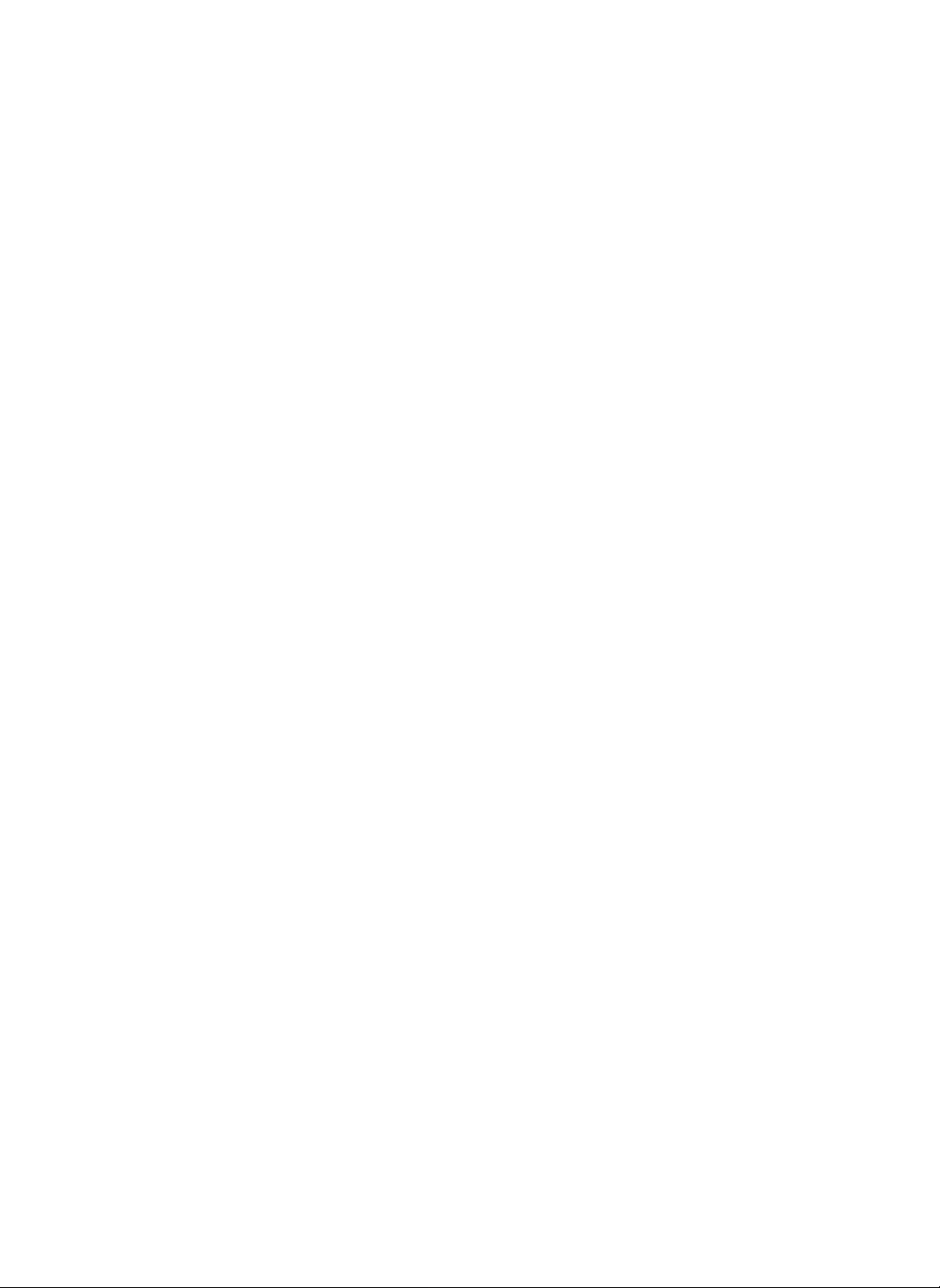
TV-Watching
TV
*
For
Refer
USA
to
version
Appendix
3
only
For
.
TV
USA
Parental
version
1
2
only
Control.
To
2
3
To
Memorize
Select
1
Channel
window.
To
the
To
Delete
Adjust
Touch
4
Then
4
or
Delete
the
desired
number
memorize
Add
delete
adjust
It
willbeconvenient
on
the
button.
the
button.
Volume
the
remote
the
selected
Volume
volume
Specific
channel
button
selected
channel,
buttononthe
with
to
control.
by
touching
from
Ch.
channel,
use
the
Channel...
Control
Touch
touch
the
menu
.
Volume
the
bar.
--
+
,
6
Internet
DIGITAL
Refrigerator
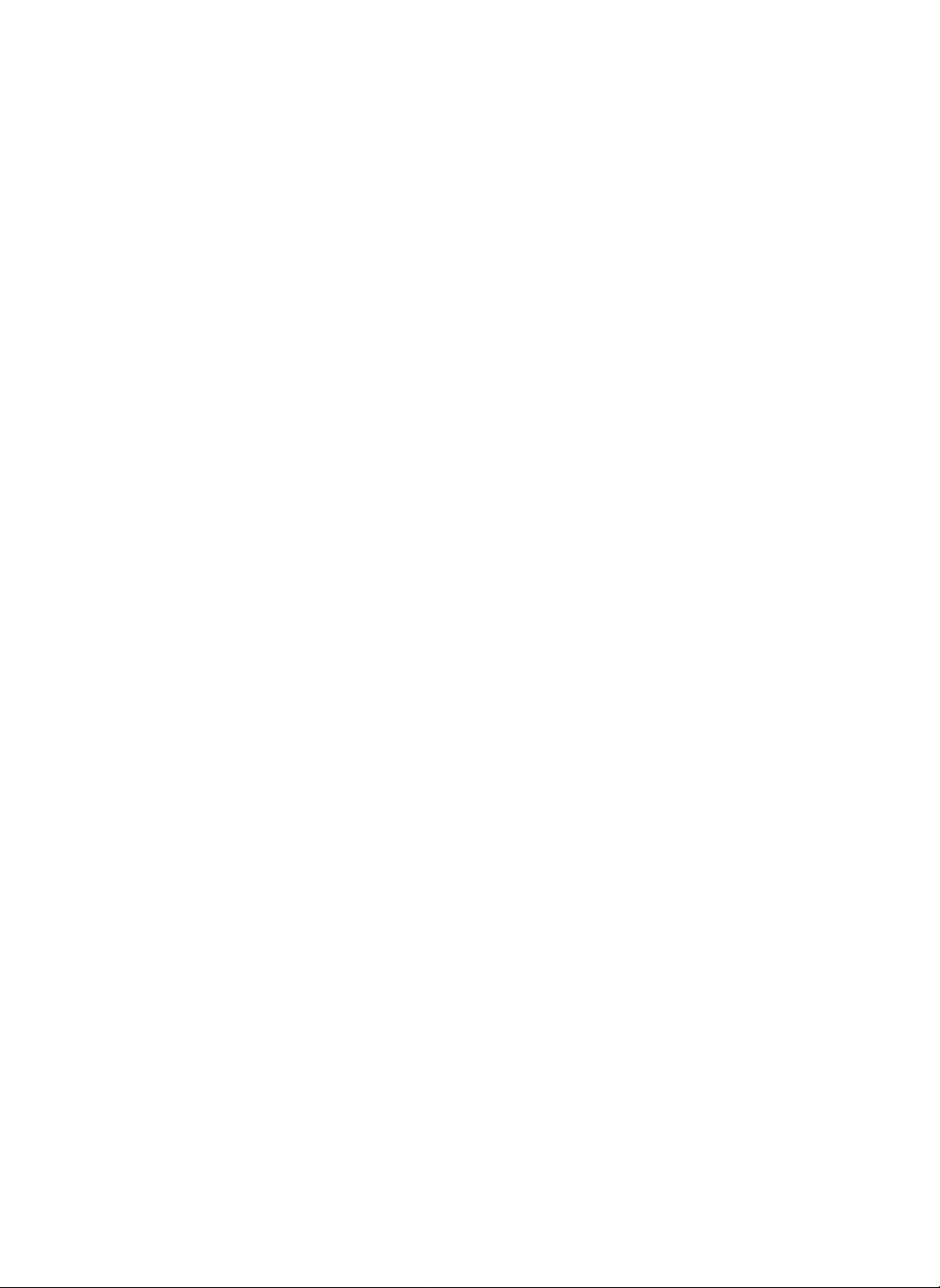
TV-Closed
Captions
2
To
Control
1
2
4
Touch
menu
Use
the
status
You
and
Touch
desired
1
the
Screen.........
the
Screen
barofthe
buttons
according
can
control
tint.
the
Save
screen
settings.
3
Control
TV
to
brightness,
buttontoobtain
screen.
to
your
buttononthe
adjust
desire.
contrast,
the
screen
your
4
color,
To
Reset
3
4
the
Touch
the
Touch
the
Following
failure.
-
An
afterimage
image
-
Color
instantly
-
color
Gray
channels
automatic
Screen
Default
Save
points
changes
picture
in
between
screen
when
channels.
to
Default
button.
button.
does
not
indicate
occur
if
screen
the
may
may
too
on
quickly.
the
changing
may
appear
settingupthrough
Setting
product
screen
occur
channels.
for
weak
Internet
DIGITAL
Refrigerator
7
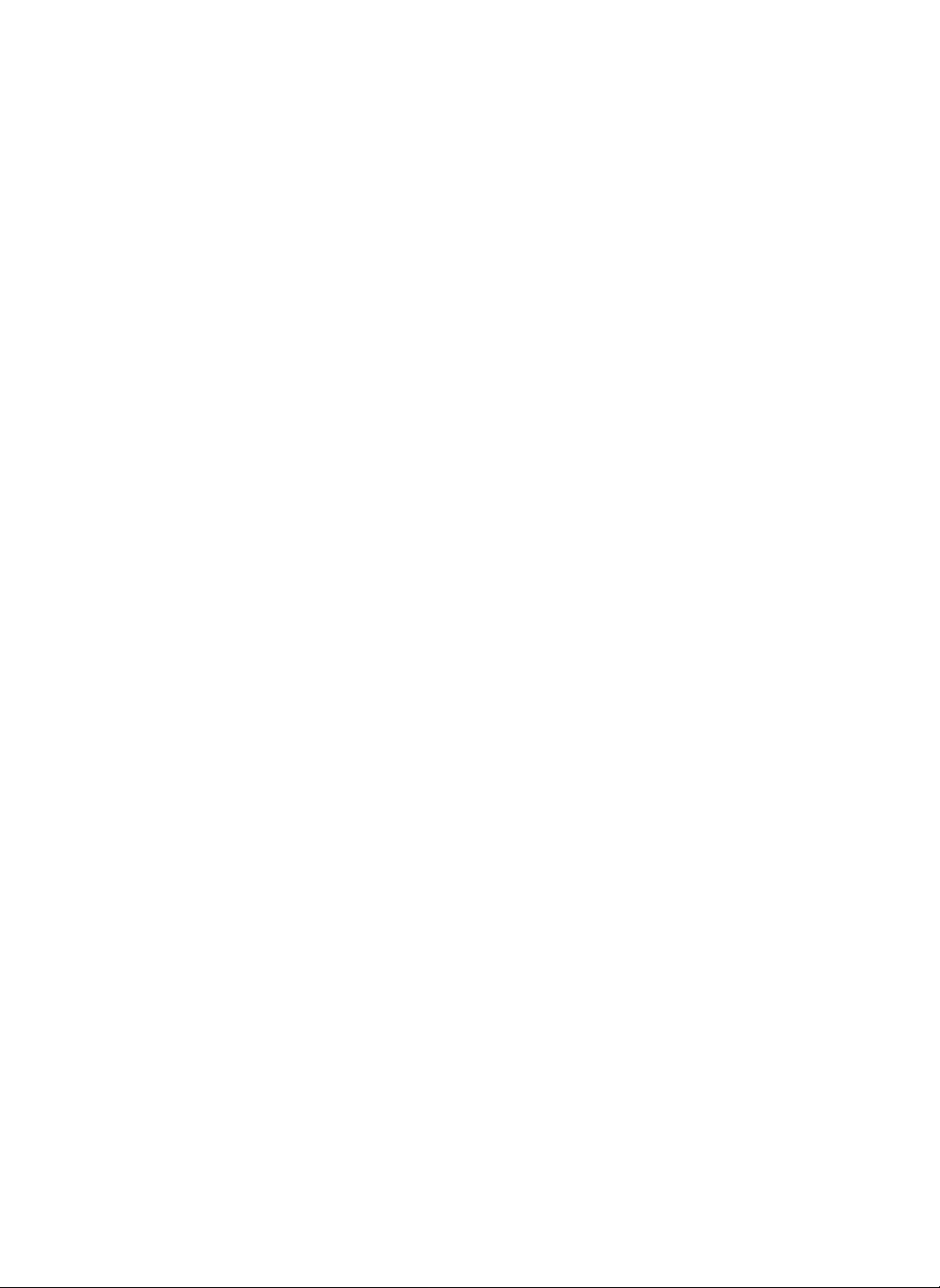
2
5
Music
--
Music
Box
and
sound
manufacturer.
and
music
could
to
prosecution.
screen.
additional
to
the
law
source
are
distributing
leave
the
to
return
Copyright
rights
according
of
digital
heldbythe
Duplicating
digital
user
3
open
1
Main
Touch
the button
to
the
Main
4
To
Listen
1
2
3
4
5
Touch
Select
Select
list.
Touch
Touch
If
play
To
button
to
the
the
Music
one
of
the
song
the
Select
the
Play
touch
you
inacontinuous
the
adjust
and
1.
You
can
2.
If
you
3.
You
can
name.
4.
Any
song
Music...
box.
the
music
you
button.
button.
the
volume,
then
select
want
easily
in
list.
wishtohear
button,
Play
order.
Touch
it
operate
Music
to
listen
search
the
song
from
the
the
list
will
the
Volume
appropriately.
~
1
Music5from
to
a
particular
foradesired
list
will
not
be
the
song
on
song
the
songassongs
deleted
while
Name
Music
1~5
selected
Songs
list
will
appearinsequence.
Delete
Button
Touchtodelete
selected
songs
the
Delete
Touchtodelete
song
Repeat
Touchtolisten
a
once.
all
song
song
song
songs
list.
list.
can
music
list.
All
in
Play
more
list,
be
Button
the
select
listed in
is
from
the
(Selection
from
On/Off
to
than
the
ascending
playing.
of
song
Button
song
Each
Component
Play
Touchtolisten
to
the
selected
Pause
List)
Touch
the
current
song.
Mute
Touchtoselect
mute
Select
Touch
select
and
touch
orderbytitleorartist
Button
currently
song.
Button
to
stop
Button
function.
Button
to
a
song.
Play.
8
Internet
DIGITAL
Refrigerator
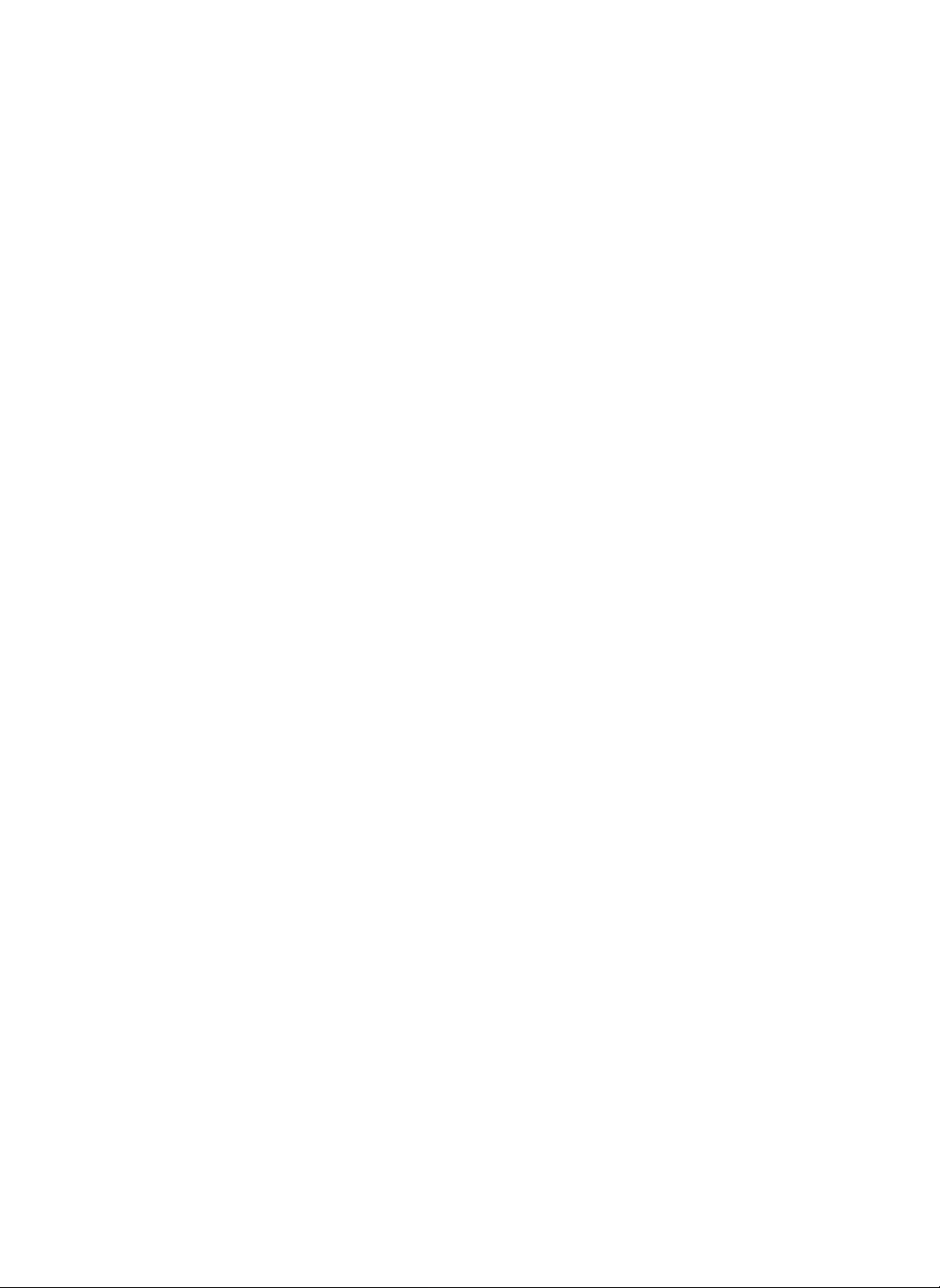
Music
--
Music
3
Box
1
-
Copy
Management
sent
-
Sample
product
File
Copy
Touch
to
save
desired
songs.
Button
Modify
Touchtoedit
and
artist's
Touch
the
Text
bar.
important
as
attachments
songs
may
Button
song
name.
buttononthe
which
supplied
be
Name
title
4
files
into
could
via
changed.
of
menu
File
then
e-mail.
with
Each
be
the
Component
Delete
Touchtodelete
songs
song
-
You
you
song
Button
from
list.
cannot
delete
list.
the
them
entire
listen
to
from
To
songs
the
Copy
1
2
3
4
if
Files
Into
Select
files
Touch
the
Select
Yes
File
Management.
Check
copied
Management
to
File
to
2
copy
Copy
copy
data
of
the
the
File
Management...
into
the
File
button.
the
selected
from
the
File
Digital
Diary.
Management.
file
into
the
Internet
DIGITAL
Refrigerator
9
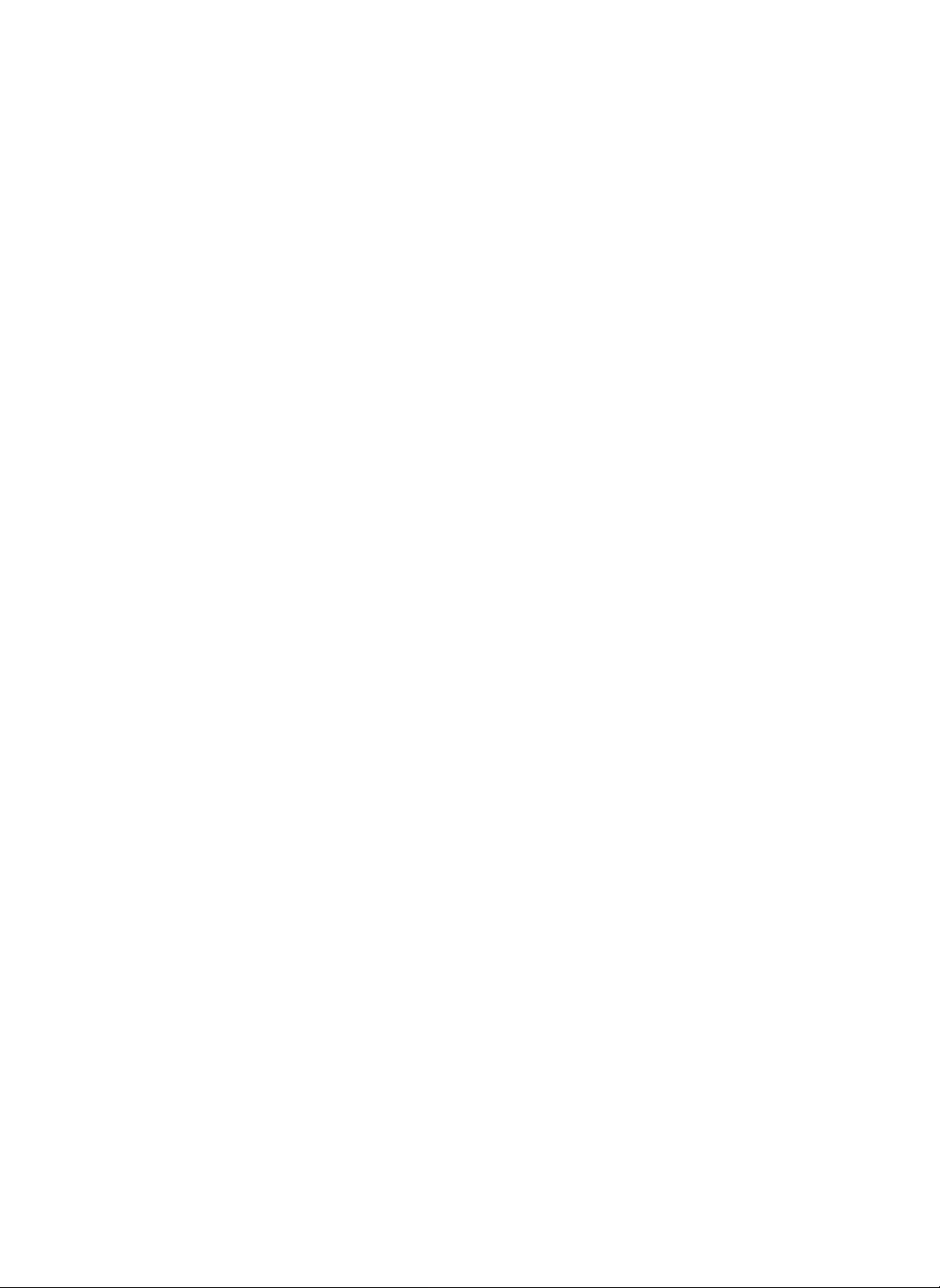
Music
--
Music
Box
1
4
5
2
To
Modify
1
2
3
4
5
Select
Touch
Touch
-
For
17.
Modify
Touch
the
Title
one
form
the
the
Modify
the
Text
button.
method
to
use
the
title.
theOKbutton.
of
Music
music
button.
the
List
lists.
keyboard,
see
3
page
10
Internet
DIGITAL
Refrigerator
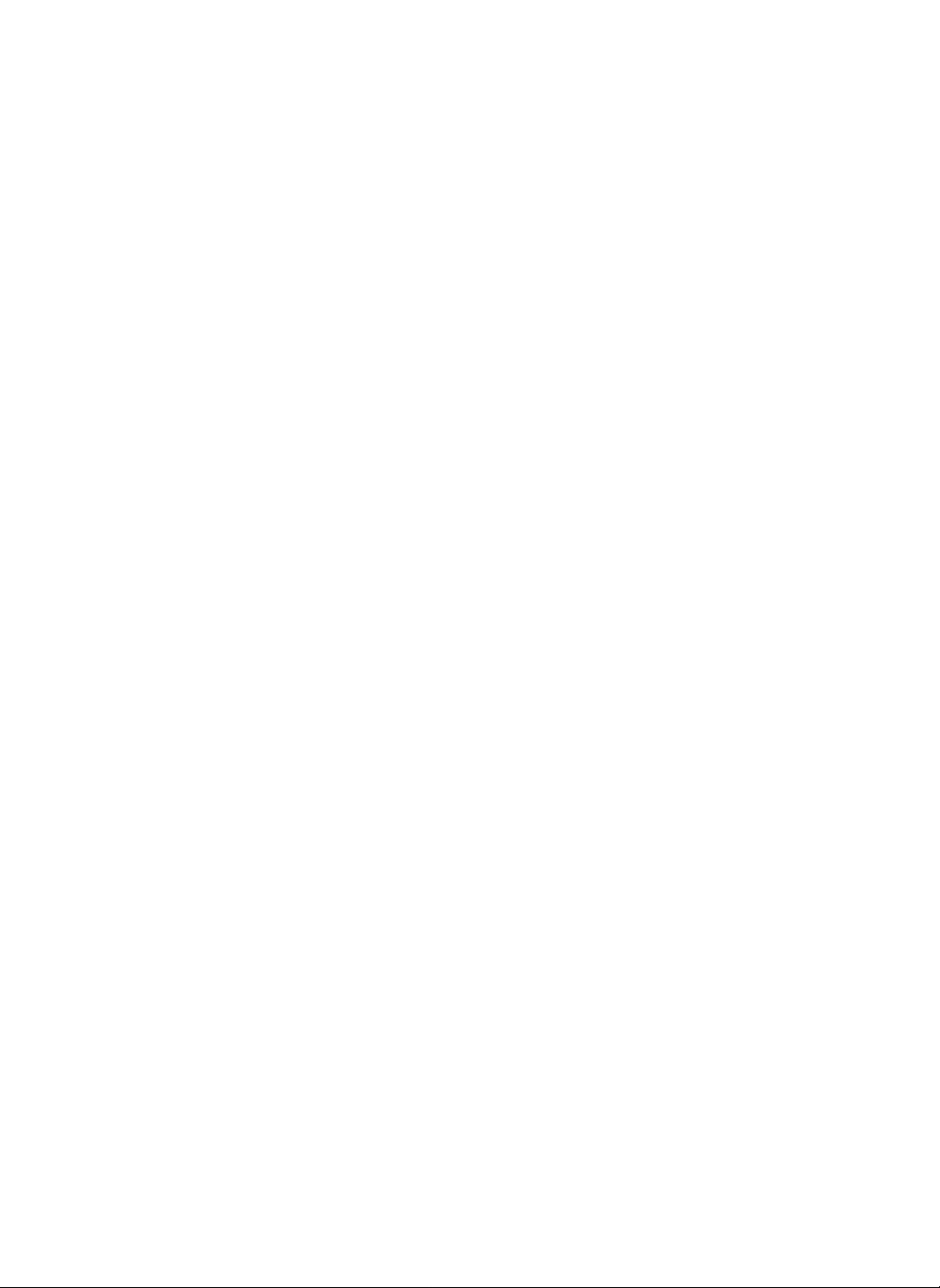
Music
--Radio
2
1
3
Main
Touch
this
button
to
return
to
the
Main
screen.
To
Listen
1
2
3
Touch
Select
Touch
to
Radio.....
the
a
radio
the
Radio
button.
channeltolisten.
button.
Play
-
Radio
each
To
listen
connection
-
The
streaming
on
the
provided
company.
uses
streaming
broadcasting
to
radio,
must
be
speed
broadcasting
the
internet
by
Internet
DIGITAL
service
company.
Internet
live.
depends
service
radio
Refrigerator
of
11
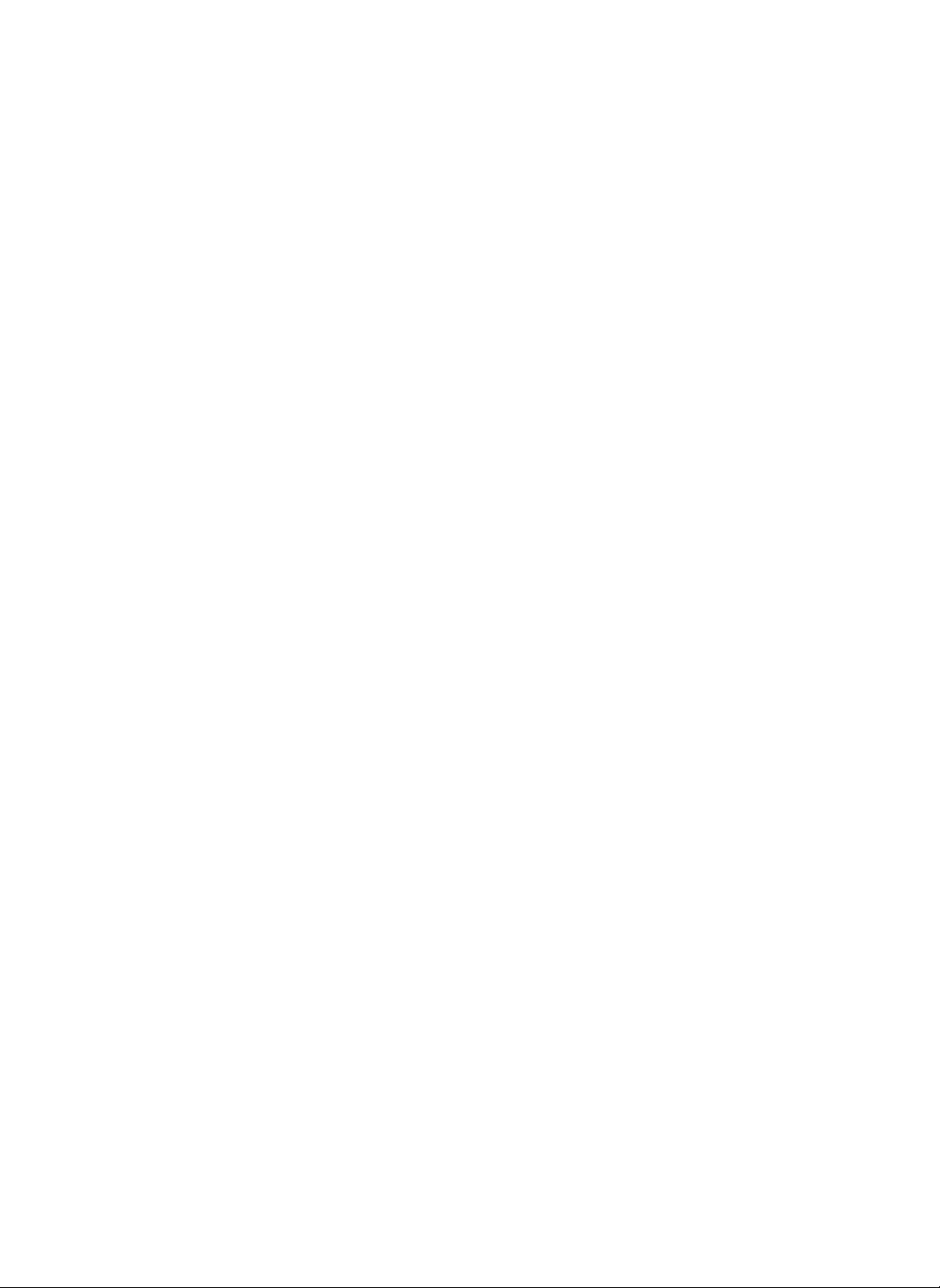
Internet
1
Internet
Window
1
Address
3456789
Input
10
11
12
Main
2
Button
2
3
New
Window
Button
12
the
Internet
the
keyboard.
Button
to
return
link.
Button
to
return
4
7
Input
with
Back
Touch
previous
Home
Touch
page.
http://www.dreamlg.com
Close
10
Touchtoclose
Internet
Internet
Button
window.
DIGITAL
Refrigerator
to
to
the
address
the
the
home
current
5
8
11
Touch
to
screen.
Forward
Touch
to
link.
Button
Stop
Touch
to
the
current
Connection
Shows
the
Internet
connection.
You
refrigerator.
return
Button
move
stop
page.
status
cannot
to
the
to
the
the
browsing
Confirm
of
use
Window
the
Main
next
Real
of
Player,
Touch
window.
Reload
6
Touchtorefresh
page.
Favorites
9
Touchtovisit
URLs.
Text
12
Touch
address.
Dial
pad,
to
open
Button
Button
to
input
et
al.
withLGInternet
a
new
the
current
Button
bookmarked
an
Internet
Internet
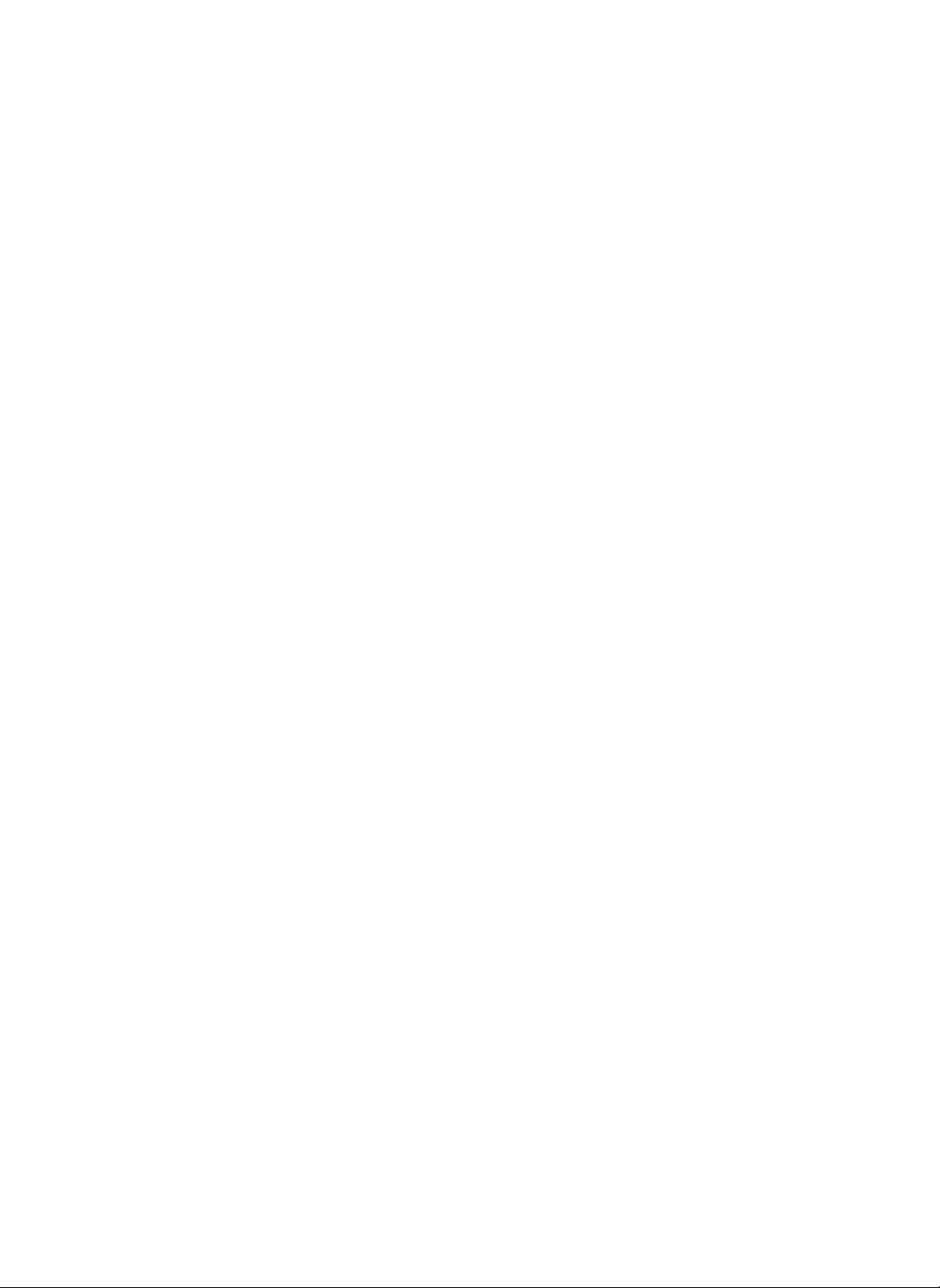
Internet
stylus.
17.
page
keyboard
an
either
Address
to
by
the
to
Entering
Internet
2
1
2
3
1
4
5
By
Directly
address
Touch
the
Text
The
keyboard
Touch
the
Address
Enter
the
desired
using
keyboardorwriting
sure
window.
keyboard
the
Enter
site.
the
Close
it
disappear.
function
the
operations,
recognition
Ex)
http://www.lge.com
Make
Input
-
For
Touch
desired
Touch
make
Inputting
button.
is
activated.
Input
Internet
using
cursor
blinksinthe
button
buttononthe
window.
address
character
see
to
connect
5
3
4
1.
The
opening
portal
changed
Management
2.
Press
window.
3.
Press
window.
4.
At
a
may
given
be
site.
in
time
opened.
screen
This
the
homepage
Internet
area.
button
to
to
up
is
the
sectionofthe
to
close
the
3
browser
Dream
may
open
current
LG
be
a
new
windows
Internet
DIGITAL
Refrigerator
13
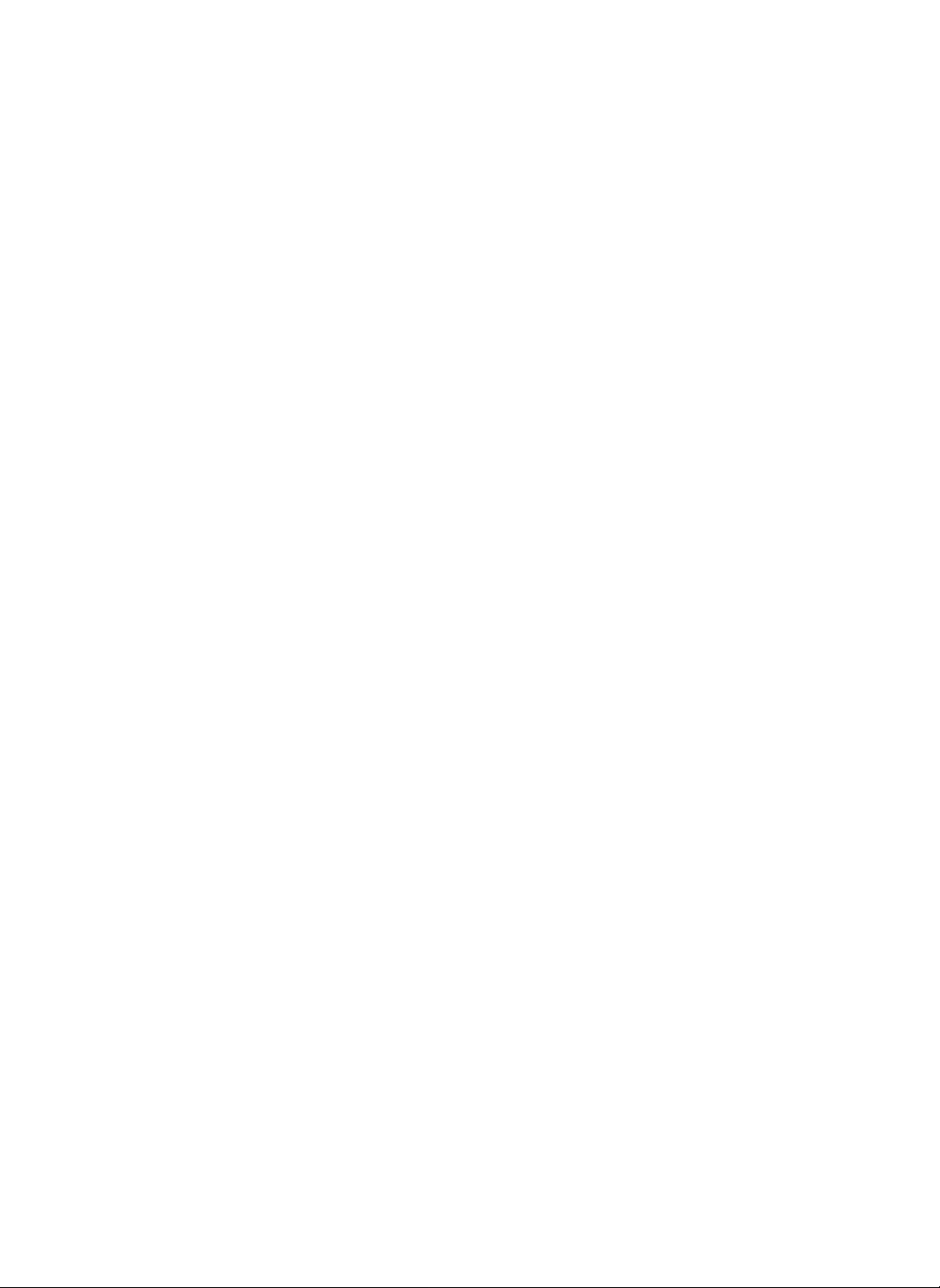
Internet
1
-Bookmark
2
3
5
Save
in
Connect
1
your
Touch
2
Select
3
Touch
4
Check
Close
Button
Touchtoclose
Internet
window
Bookmark
favorite.
the
one
You
can
these
using
the
the
to
the
Favorites
of
the
easily
Groups.
Add
name
page
groups.
manage
button.
of
the
you
button.
the
connected
Name
Go
Touch
to
chose
want
Bookmark
of
Button
the
site
to
to
save
site.
Each
connect
you
as
list
by
Component
4
Delete
Select
5
Touch
6
Modify
Touch
informationofthe
chosen
Address
an
the
Button
to
modify
group
in
Internet
Delete
name.
6
Bookmark.
site
from
button
the
Bookmarks.
14
Delete
Touchtodelete
the
addressinthe
Bookmark.
Internet
DIGITAL
Button
Add
Touchtoadd
the
your
Refrigerator
Button
site
to
Bookmark.
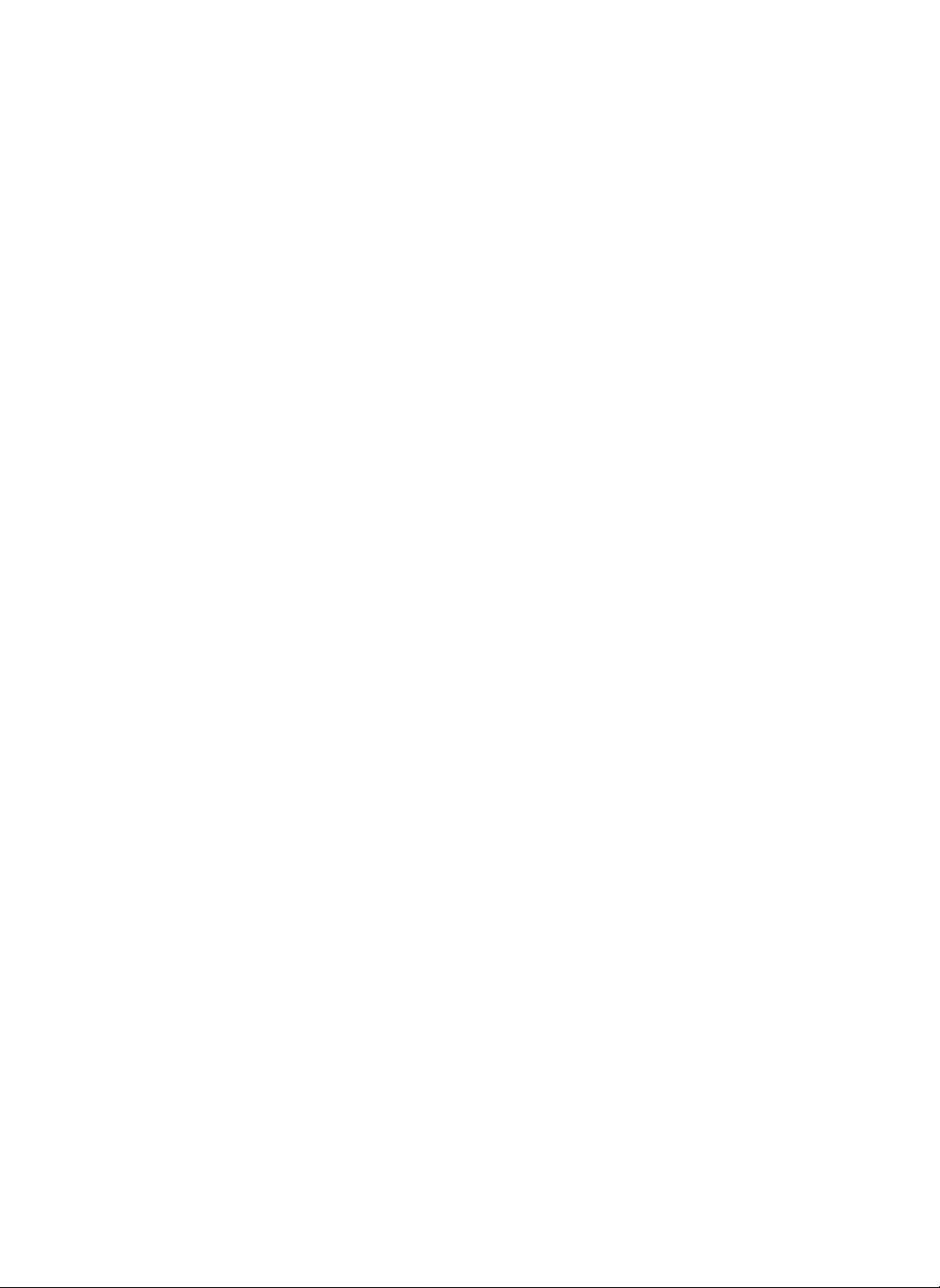
Internet
-Bookmark
1
3
4
2
5
Connecting
Select
1
Select
2
an
the
By
Icon.
site
Using
which
a
you
Bookmark
want
to
view.
Icon
Connecting
Touch
3
Select
4
Touch
5
you
selected.
By
Using
the
Favorites
the
site
which
theGobutton
Internet
a
Bookmark
button.
you
to
connect
DIGITAL
want
to
view.
to
Refrigerator
the
site
15
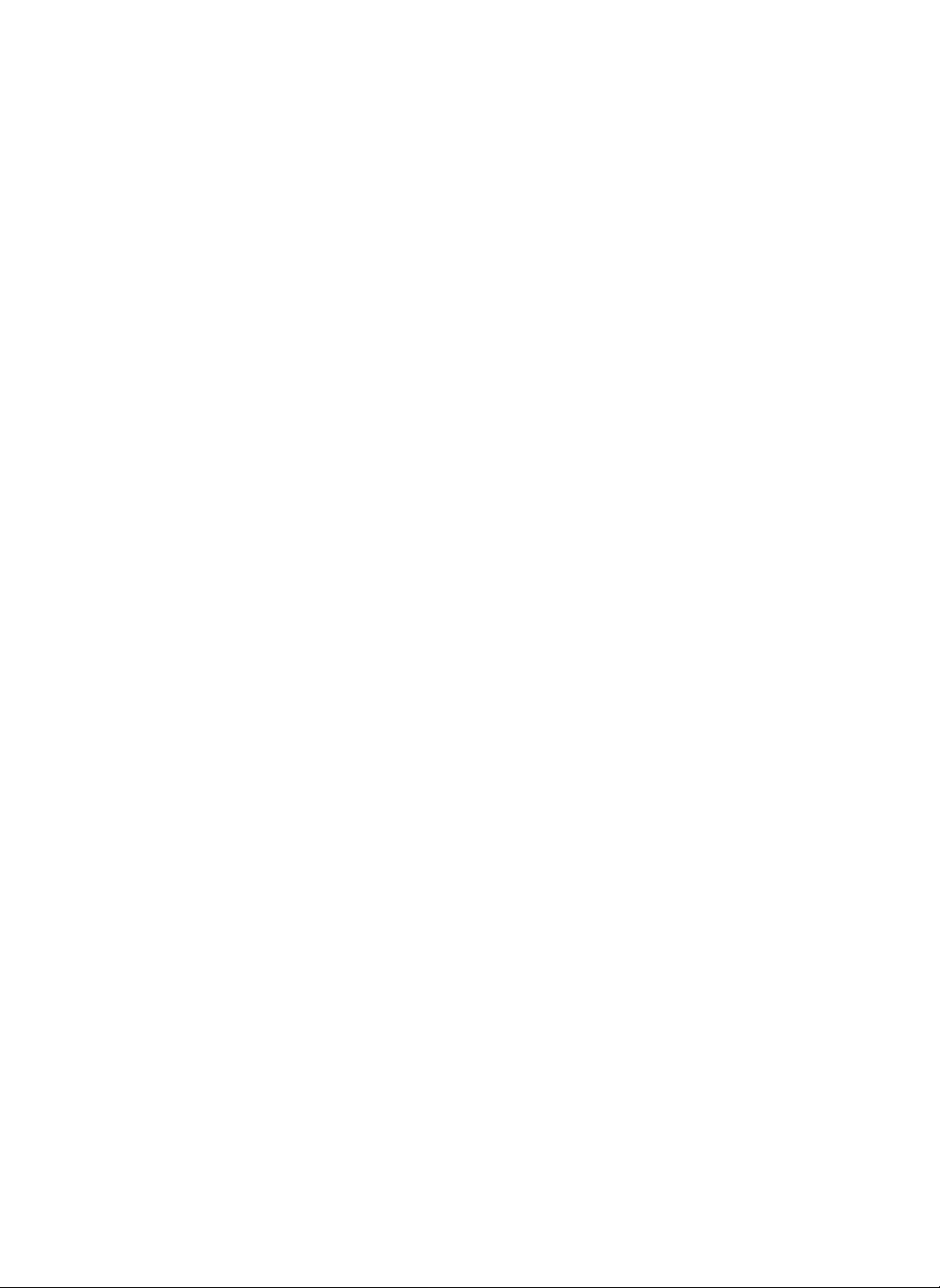
Internet
--
Downloading
Method
You
cannot
downloaded.
type
We
suggest
usablebythe
et
mp3,
al.
save
or
open
downloading
system
such
every
only
as
file
files
jpg,
1
2
4
To
Download
3
4
1
2
Touch
download.
Select
-
The
some
mp3
Select
3
Touch
-
For
5
6
4
5
17.
Input
Files....
the
file
button.
button
cases
files.
the
location.
the
Text
keyboard
the
title.
wish
you
not
may
such
as
button.
appear
downloading
operations,
to
in
see
page
16
Internet
DIGITAL
7
Refrigerator
Touch
6
You
7
appropriate
theOkbutton.
can
check
menu.
files
by
using
the
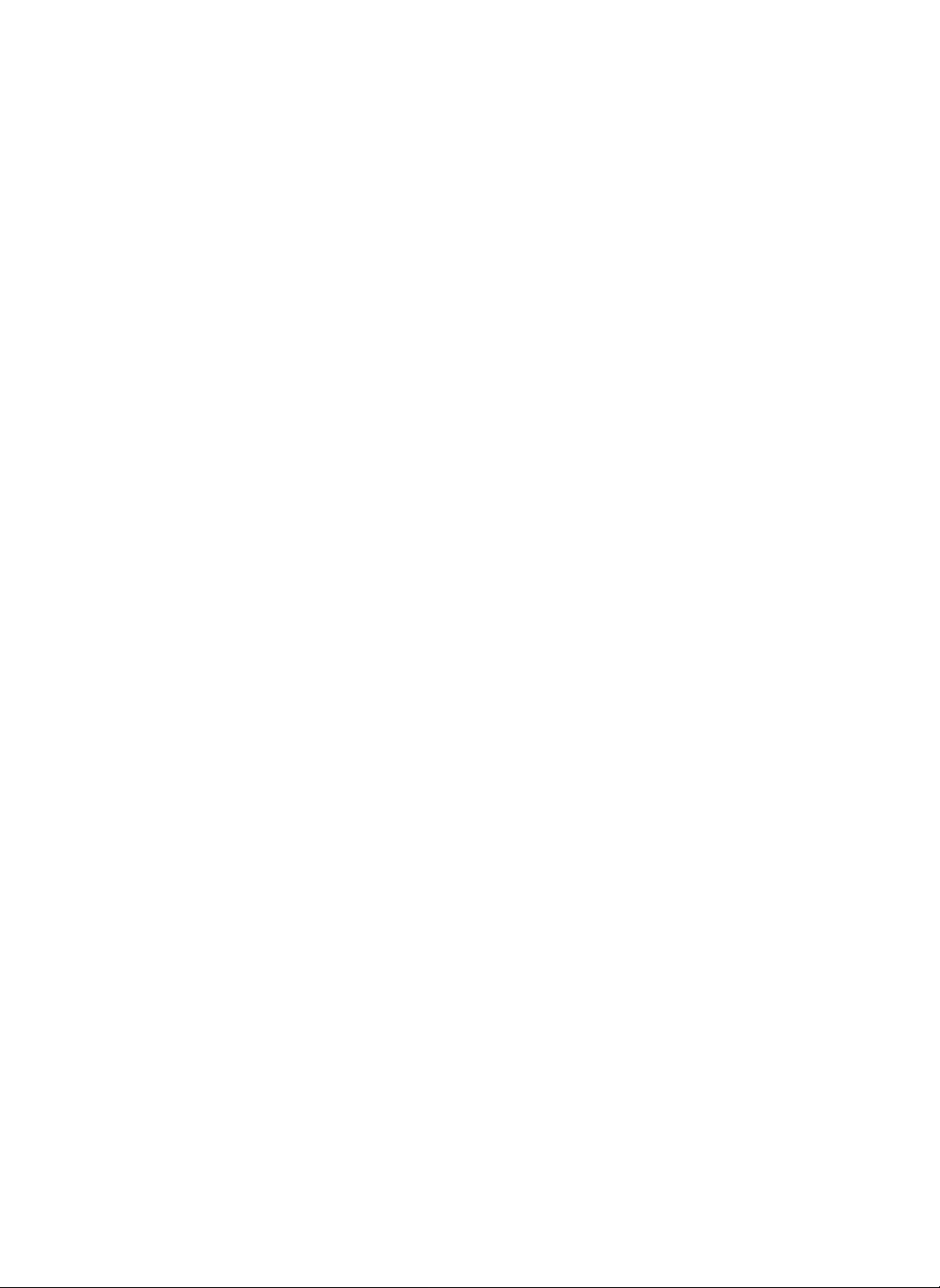
Keyboard
Internet
appearsifyou
press
the
Text
--
button
Use
on
any
of
menu.
Keyboard
English
To
input
desired
Keyboard
capitals,
and
key
letter.
touch
then
touch
the
Make
sure
touching
inputting
Text
cannot
cursor
does
window.
the
each
the
cursor
input
text.
be
entered
not
blinkinthe
blinks
window
when
by
when
the
input
Internet
DIGITAL
Refrigerator
17
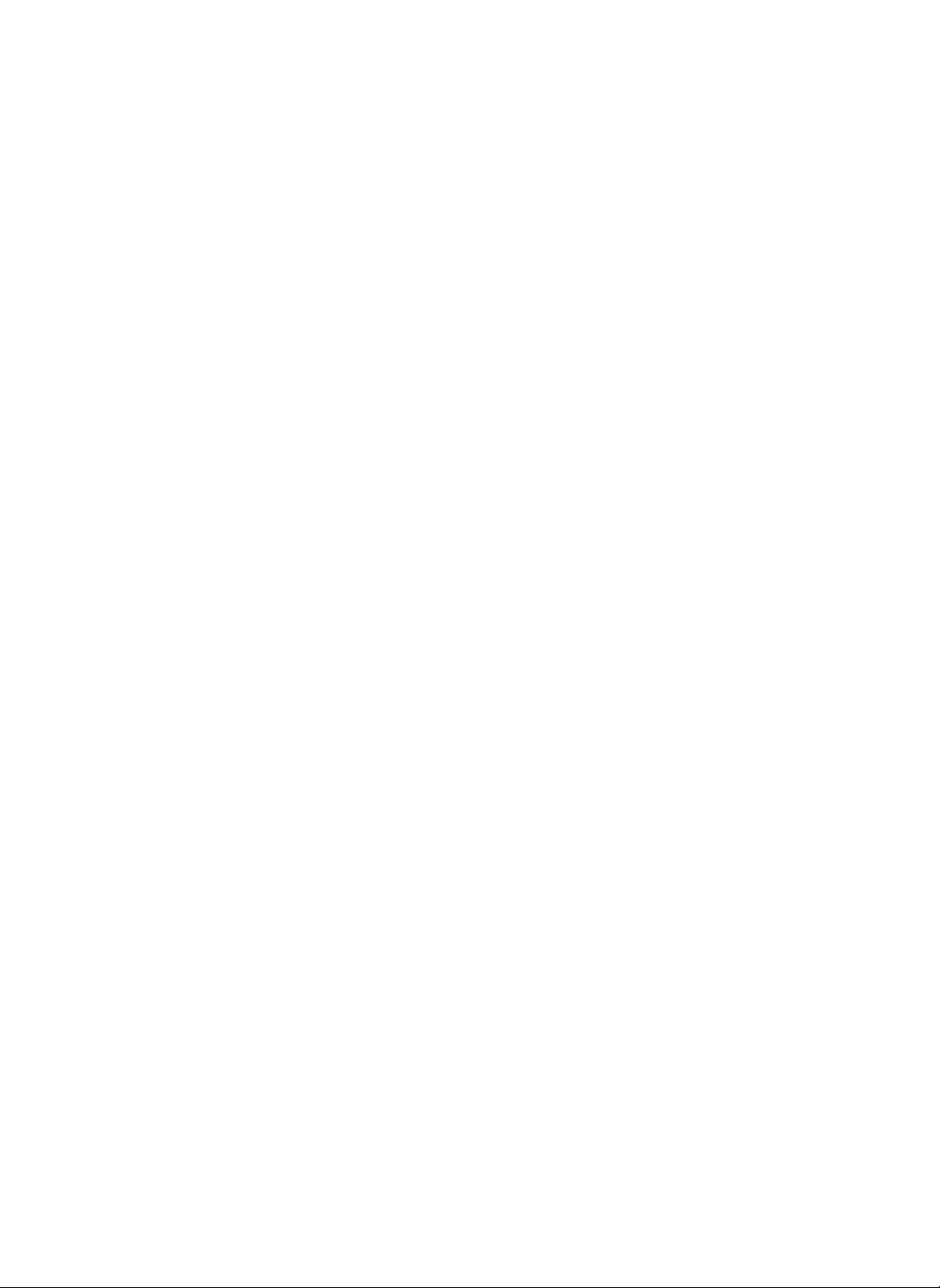
Internet
--
Use
of
Keyboard
3
4
5
Name
1.
Keyboard
Touch
2.
Writing
Touch
function.
1
of
to
use
to
use
2
6
Keyboard
keyboard.
the
writing
recognition
11
6.
7.
10
Bar
Space
Touchtoinsert
characters.
Enter
Touch
to
change
during
entry
a
of
contents.
space
the
9
10
line
between
or
enter
8
7
5
OK
18
Internet
3.
Tab
Touch
to
4.
5.
Lock
Caps
Touch
to
Shift
Touch
to
on
the
keyboard.
Touch
again
charactersonthe
DIGITAL
Refrigerator
move
type
input
to
the
cursor
in
all
the
uppercase
return
keyboard.
capital
to
the
to
next
letters.
characters
lowercase
window.
8.
Back
Space
Touch
to
move
the
delete
characters.
9.
Close
Touchtoclose
10.
Del
Touchtodeleteacharacter.
11.
Internet
Touch
to
Address
enter
the
keyboard.
Entry
Internet
cursor
backward
Key
addresses.
or
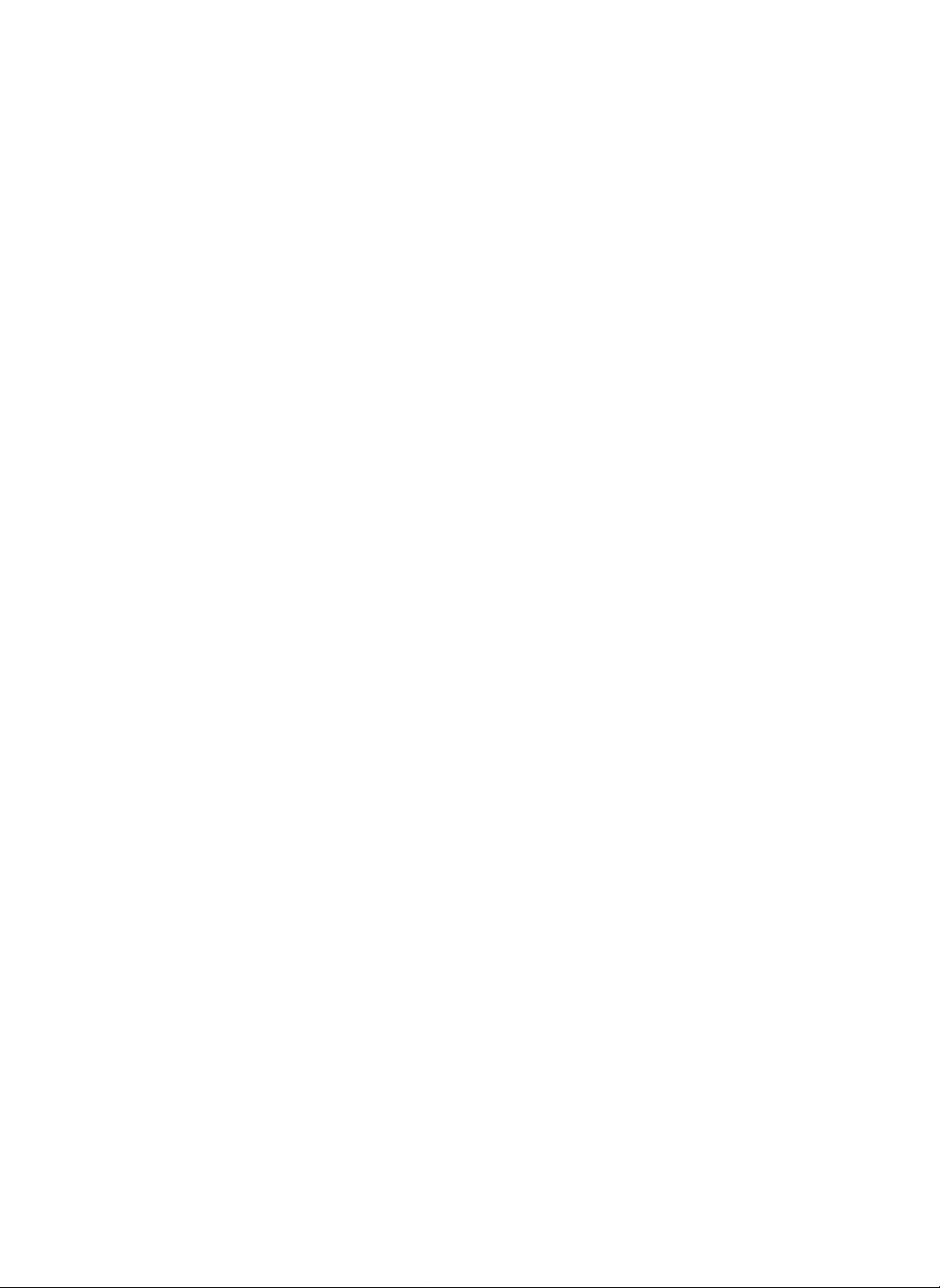
Touch
the
switchtothe
mode.
The
Enter
window
English
Entry,
and
Special
boxes.
Writing
writing
Numeric
Character
Internet
button
to
entry
consists
of
Entry,
Entry
--
Use
of
Keyboard
Method
You
Entry
your
lowercase
to
must
write
Box
one
drawing
draw
Input
the
by
above
English
charactersinthe
one.
To
input
the
below
separation
the
line.
Characters.
English
letters
capital
line
else
Writing
extend
for
You
can
consecutivelybyusing
both
Writing
windows
Internet
characters
input
Input
alternatively.
DIGITAL
Refrigerator
19
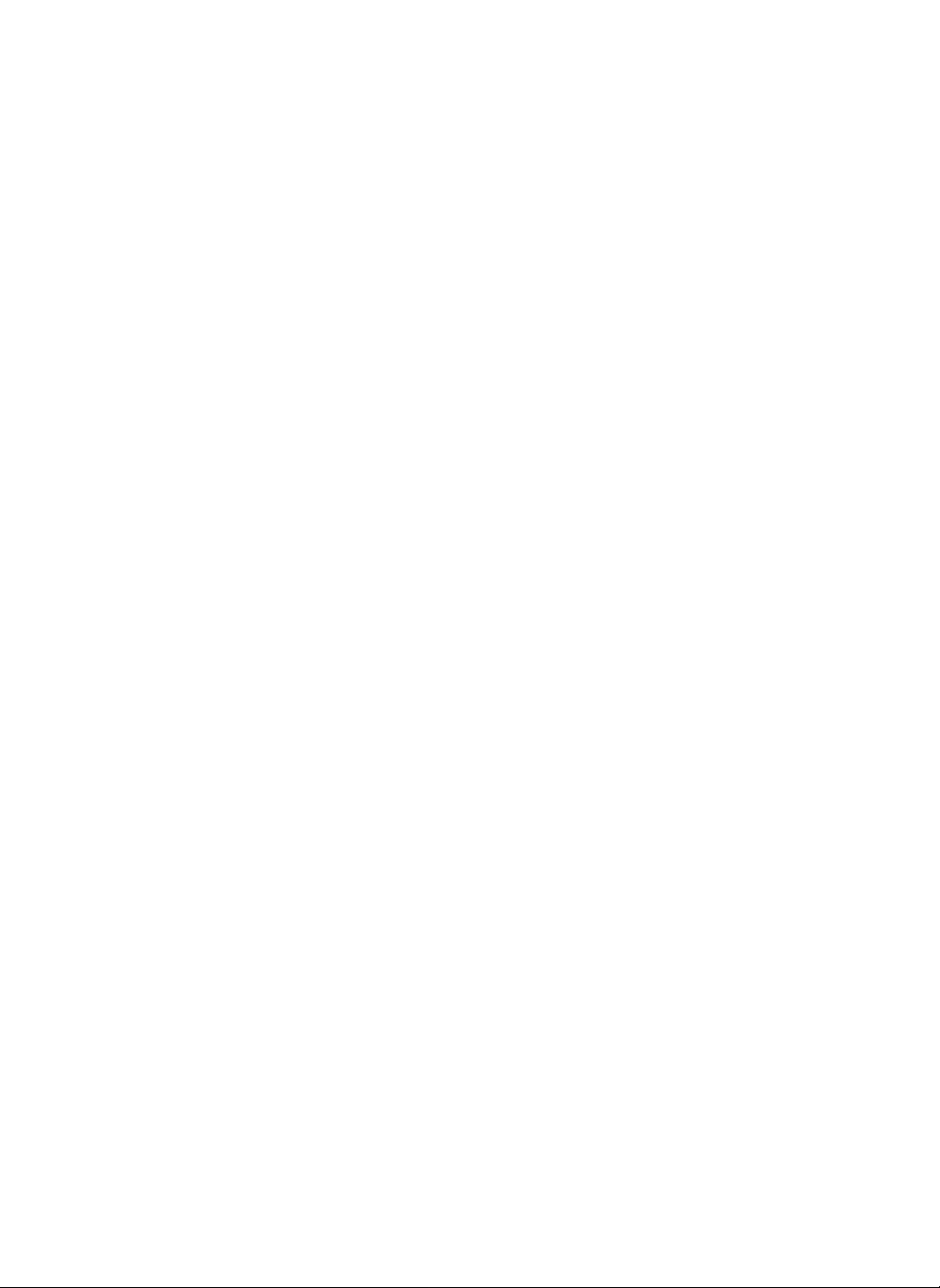
Internet
--
Use
of
Keyboard
Gesture
Gestures
Use
A
in
Table
the
black
the
Entry
are
usedtoedit
in
gestures
point
writing
1.
Gesture
Table
is
a
starting
tableasdescribedinTable
Writing
Method
text
1
to
point
Method
You
must
numeric
already
edit
text.
of
the
to
input.
Input
write
input
stroke
1.
Numbers
characters
box.
one
one
by
?
The
writing
recognize
peculiarities
and
is
not
?
Appendix
characters.
if
the
user
procedure
recommended
entries
more
in
the
recognition
character.
every
in
each
indication
shows
follow
to
follow,
accurate
person's
methodtowrite
and
an
Recognition
doesn't
describedinthe
function
Thisisdue
of
product
can
be
the
drawing
table.
as
it
rapid.
not
may
to
penmanship
failure.
done
even
Butitis
makes
20
Internet
Function
Space
Enter
Del
DIGITAL
bar
Refrigerator
Writing
method
Function
Backspace
Tab
__
Writing
method
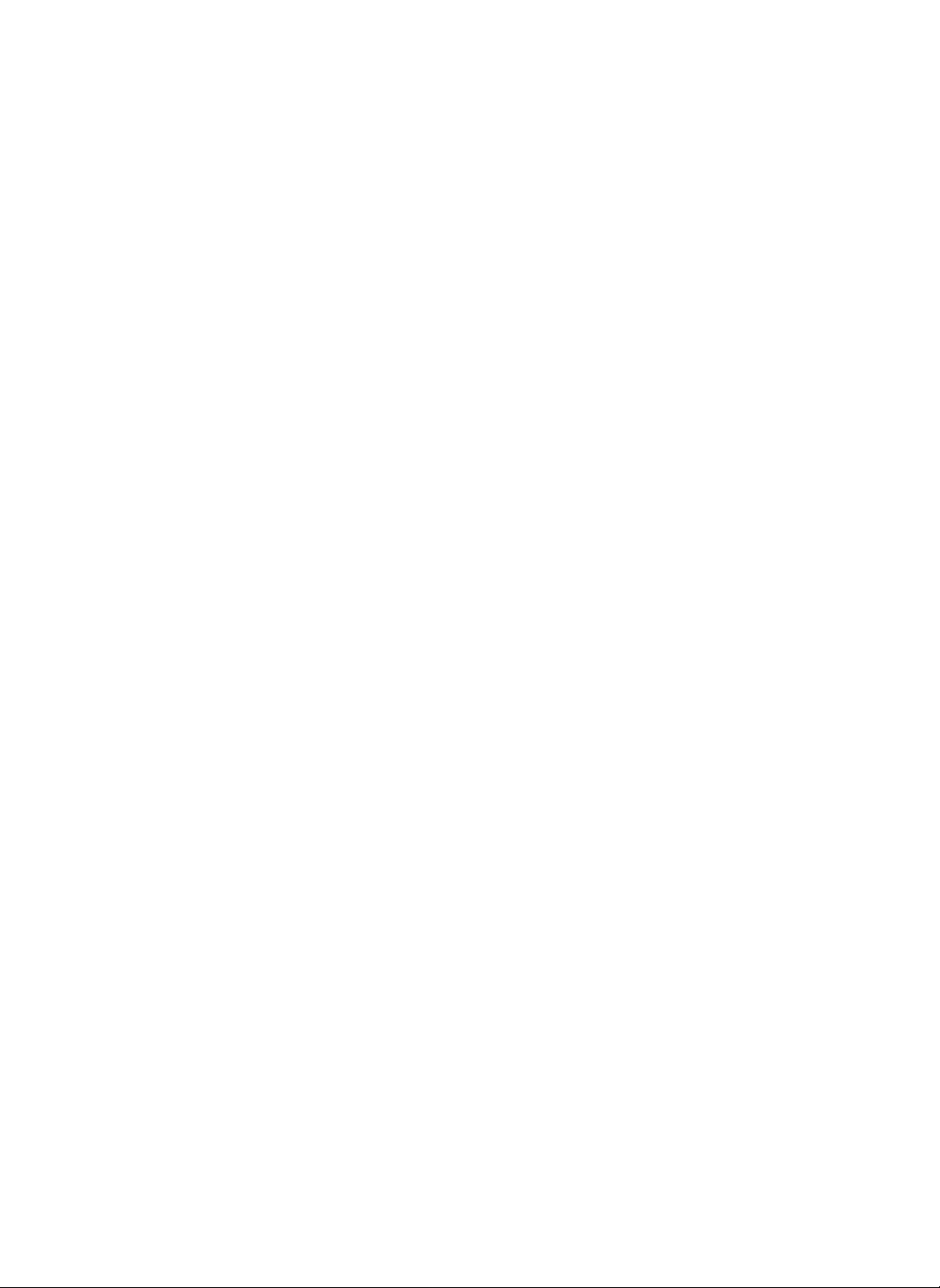
Internet
--
Use
of
Keyboard
Description
1.
Back
Space
Touch
to
move
deleteacharacter.
of
the
Other
cursor
Special
You
character
Keys
backward
Character
must
write
input
123456
or
Input
characters
box.
4.
one
Tab
Touch
window.
by
in
one
the
special
to
move
the
cursor
to
the
next
2.
Enter
Touch
It
can
contents.
3.
Space
Touch
characters.
to
be
Bar
to
change
used
insert
5.
Del
Touch
to
delete
close
the
previous
the
keyboard.
line
OK
between
.
during
entry
of
6.
Close
Touch
to
the
to
enter
a
space
Internet
character.
DIGITAL
Refrigerator
21
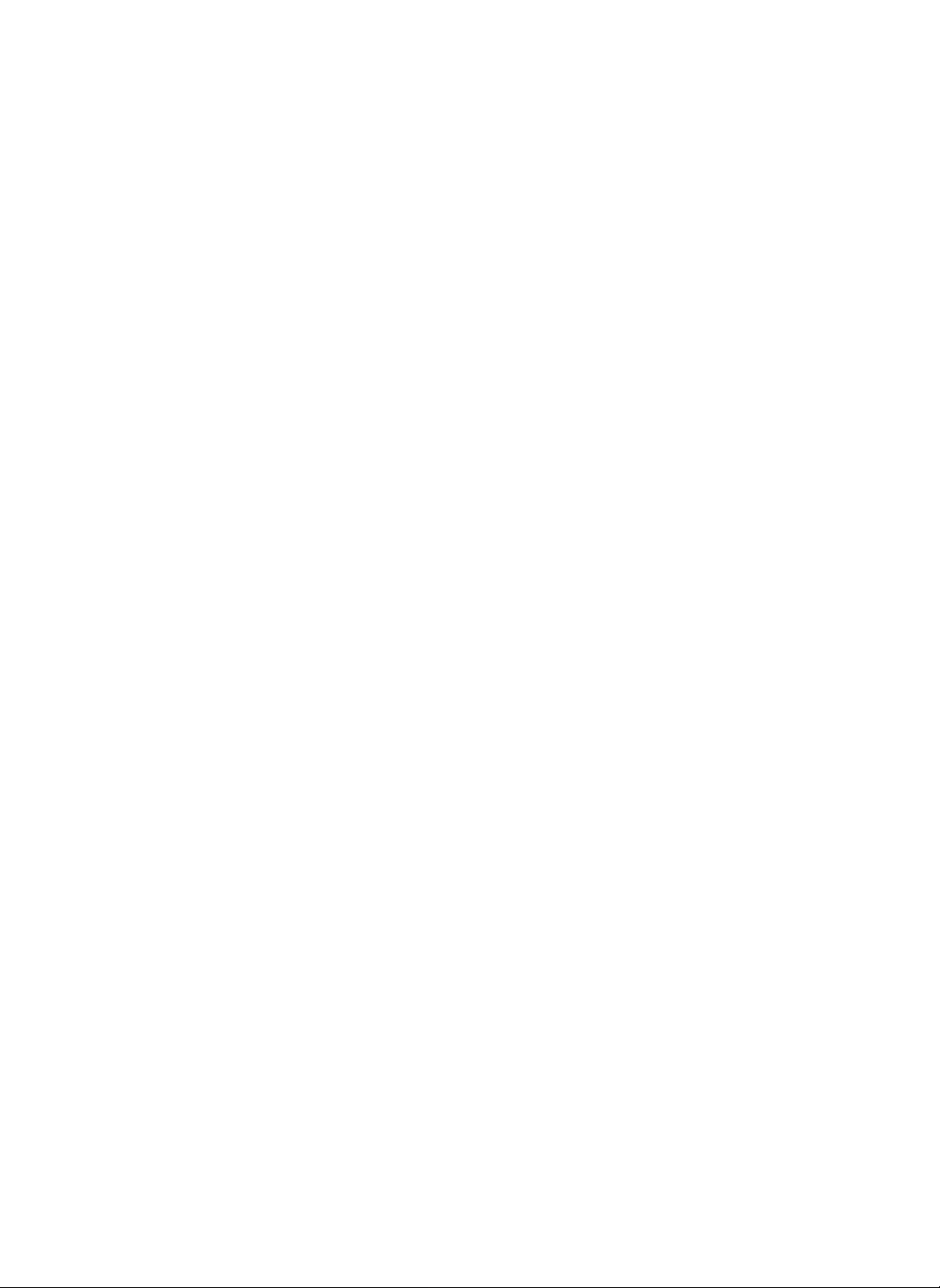
1
Album
-
You
Album
Setting
-
Once
the
picture,
a
mirror
you
image.
Main
Touch
to
the
can
get
as
of
you
this
Main
set
screen
the
one,
would
pictures
saver
Management.
view
yourself
the
view
but the
be
that
button
to
screen.
taken
in
on
would
photo
ofareal
return
in
the
be
3
2
4
To
Take
First,
can
image
Move
the
desired
Press
1
Touch
2
photo
You
distance
the
To
Enter
Touch
3
picture.
-
For
Touch
4
appears.
a
Picture...
adjust
the
be
subject
pose.
the
the
will
can
remote
Title
the
keyboard
the
the
angle
monitorsothe
seen
on
the
into
the
Camera
Taking
be
taken
take
a
by
touching
control.
of
Text
On
Picture
picture
Picture
button
operations,
blank
title
The
cursor
of
screen.
button.
button
after3seconds.
even
from
the
PHOTO
after
taking
see
page
when
the
will
keyboard
blink.
and
17.
the
a
remote
button
the
of
22
Internet
DIGITAL
5
Refrigerator
5
Touch
the
Save
button
after
inputting
title.
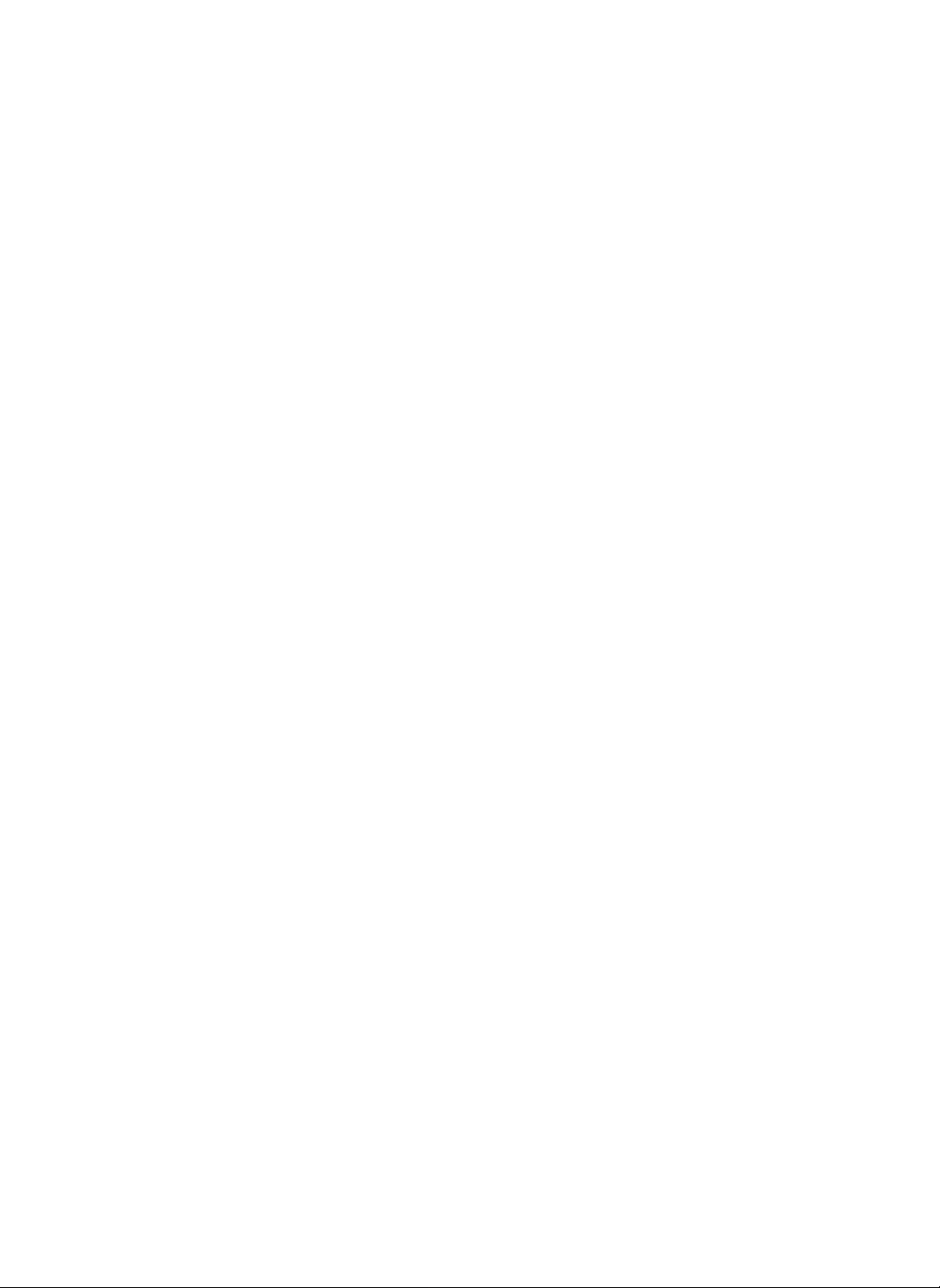
Album
1
2
To
2
Camera
Touch
the
window.
Taking
Touchtotake
picture.
After
the
File
Touch
desired
On
to
open
Taking
Picture
3
seconds,
picture
Copy
to
save
picture.
Button
Delete
1
Button
Picture
a
is
taken.
the
Select
Touch
blue.
Touch
Name
Button
the
the
the
the
picture
desired
Picture....
that
picture
Delete
button.
Each
of
istobe
and
its
Component
Camera
Off Button
Touchtoclose
Picture
Taking
Button
Modify
Touch
to
title
of
picture.
Delete
Button
Touchtodelete
from
picture
deleted.
frame
the
window.
modify
the
will
the
list.
turn
Internet
DIGITAL
Refrigerator
23
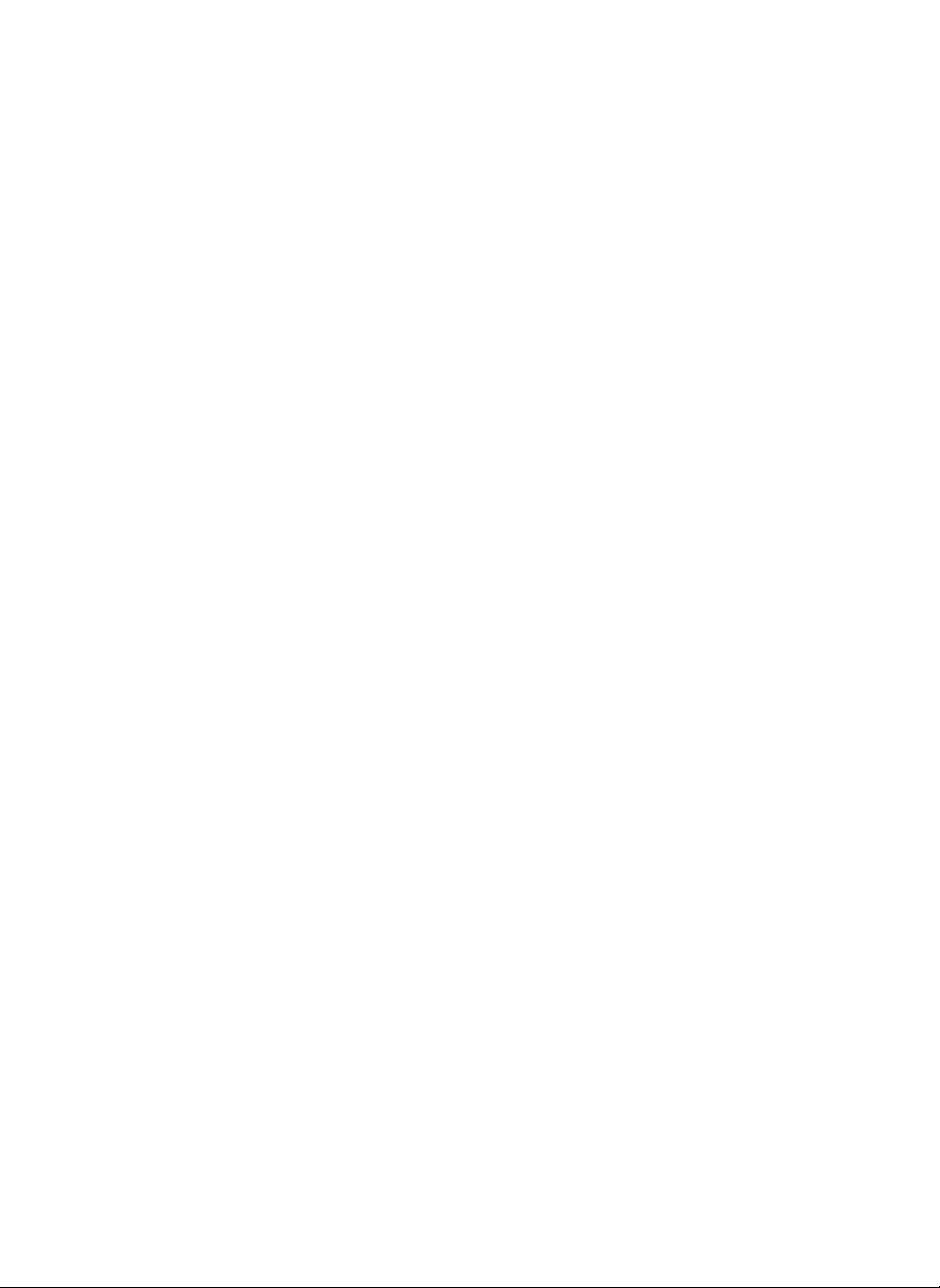
Album
1
files
sent
e-mail.
into
which
as
Copy
important
File
Management
could
then
attachments
be
via
2
To
Copy
Picture
File
into
File
Management...
3
Select
files
1
Touch
2
Select
3
File
4
4
Check
of
the
to
the
File
Yes
to
Management.
copied
Digital
copy
copy
copy
data
Diary.
into
File
button.
selected
from
Management.
files
to
the
File
Management
24
Internet
DIGITAL
Refrigerator
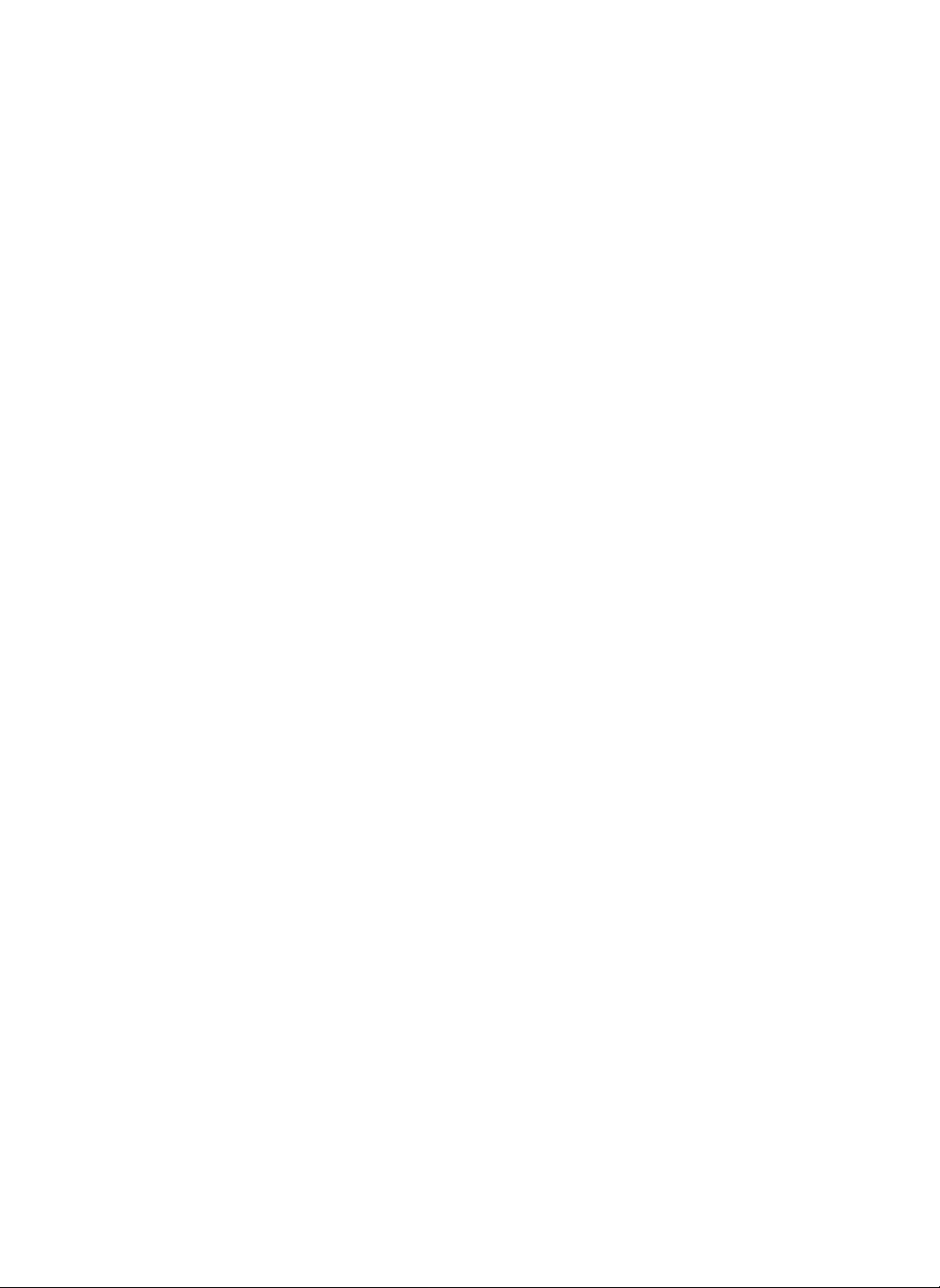
Memo
Memo
on
colorofbutton
List
Status
depending
To
2
Leave
1
Touch
The
Select
There
Video.
a
Memo......
the
Memo
the
are
New
type
type
four
2
button.
selection
of
memo
types:
window
desiring
Text,
Draw,
appears.
to
leave.
Audio,
Gray
Blue
Sky
Blue
Message
checked
Message
active
Message
checked
not
Main
Touch
this
button
to
return
to
the
Main
screen
a
screen.
notice
to
show
window
that
there
is
1
1.
If
a
new
memo
is
the
saved,
main
and
appears
a
new
on
memo.
New
Button
Touchtowrite
new
memo.
File
Touch
memo
Copy
Button
to
save
in
the
management.
a
file
2.
You
can
check
the
saved
memo
by
button.
Name
a
Text Button
Touchtowrite
a
text
memo.
Draw
Button
Touchtodraw
a
memo.
of
Each
Component
Video
Button
Touchtorecord
a
video
memo.
Cancel
Button
Touchtocancel
an
input
memo.
Audio
Touchtorecord
an
Delete
Touchtodelete
a
Internet
audio
memo.
DIGITAL
touching
Button
memo.
Button
Refrigerator
the
25
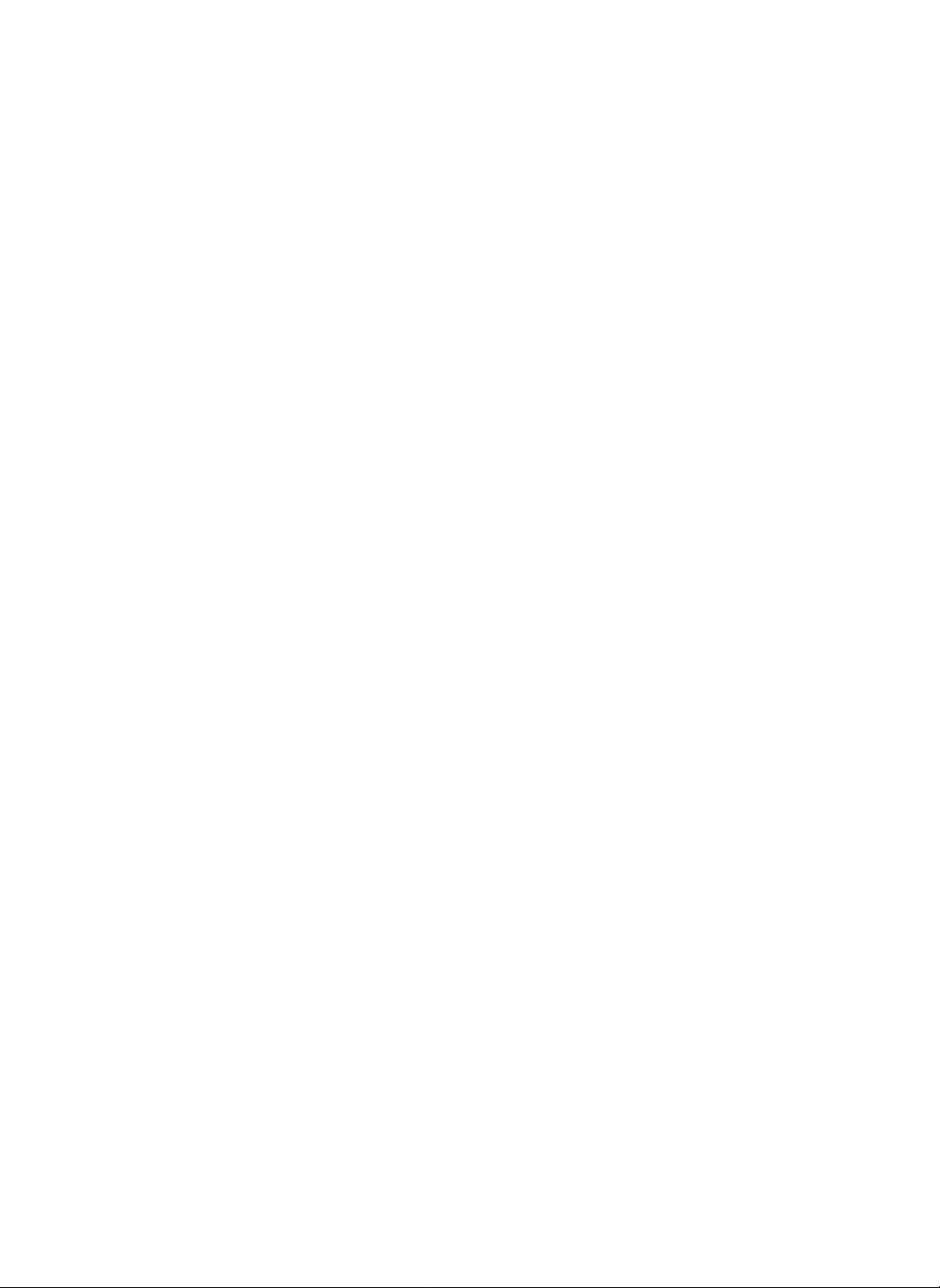
Memo
1
2
To
Delete
1
2
3
Select
Contents
Touch
Touch
the
selected
a
Memo............
the
memo
to
of
memo
appear.
the
Delete
button.
Yestodelete
memo.
delete.
3
List
Icon
Display
Indicating
Memo
Text
Drawing
Audio
Video
Type
Memo
Memo
Memo
Memo
26
Internet
DIGITAL
Refrigerator
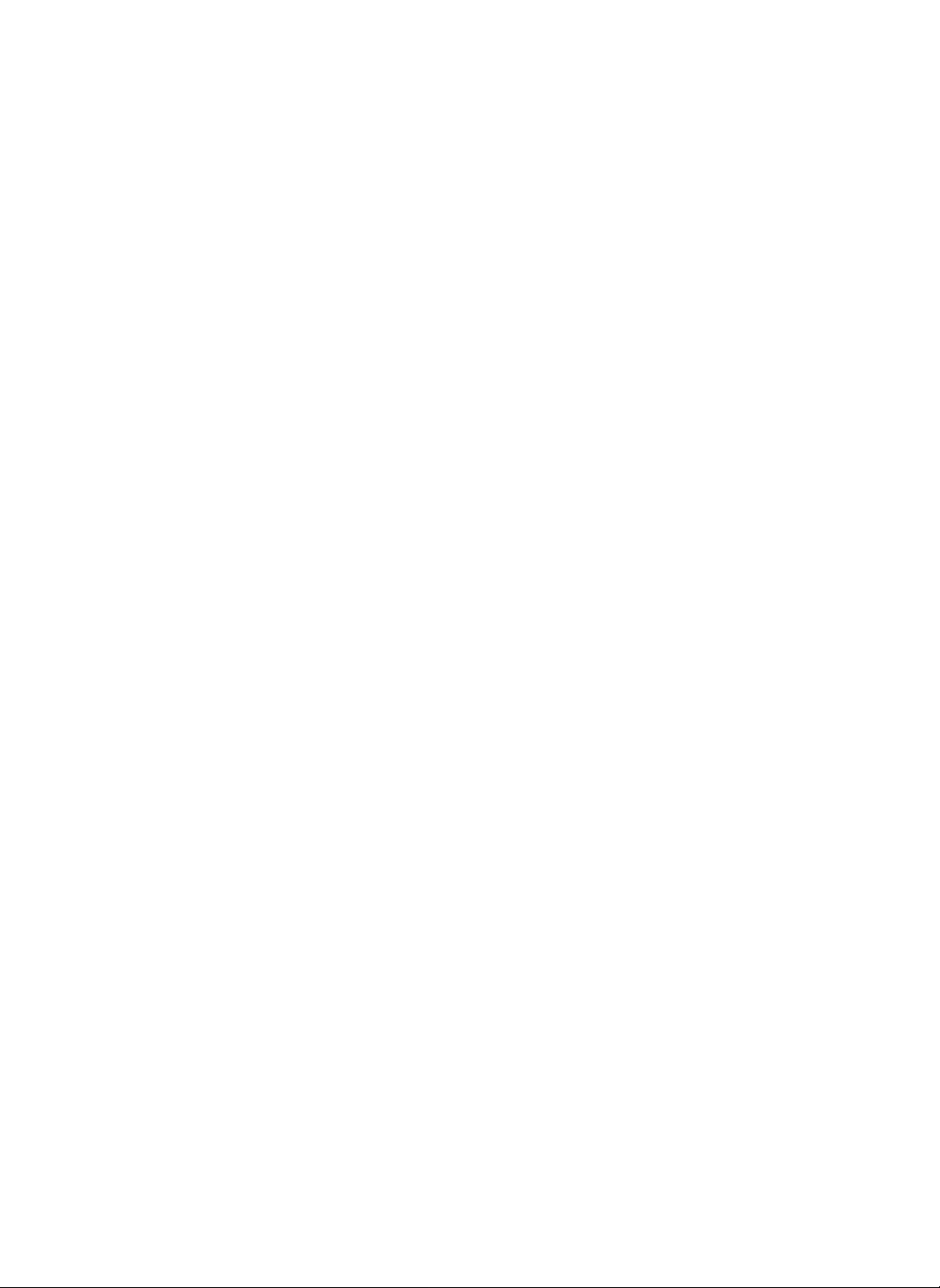
Memo
1
4
5
2
To
2
3
4
5
Modify
Select
1
Touch
Touch
-
Modify
Touch
For
keyboard
Memo
the
the
the
the
the
Name......
memo
Modify
Text
button.
operations,
title.
Yes
button.
to
modify.
button.
3
You
can
the
cursor
window.
Touch
blinking.
see
page
17.
input
blinksonthe
the
Enter
text
when
only
Title
windowifthere
Enter
is
no
Internet
DIGITAL
Refrigerator
27
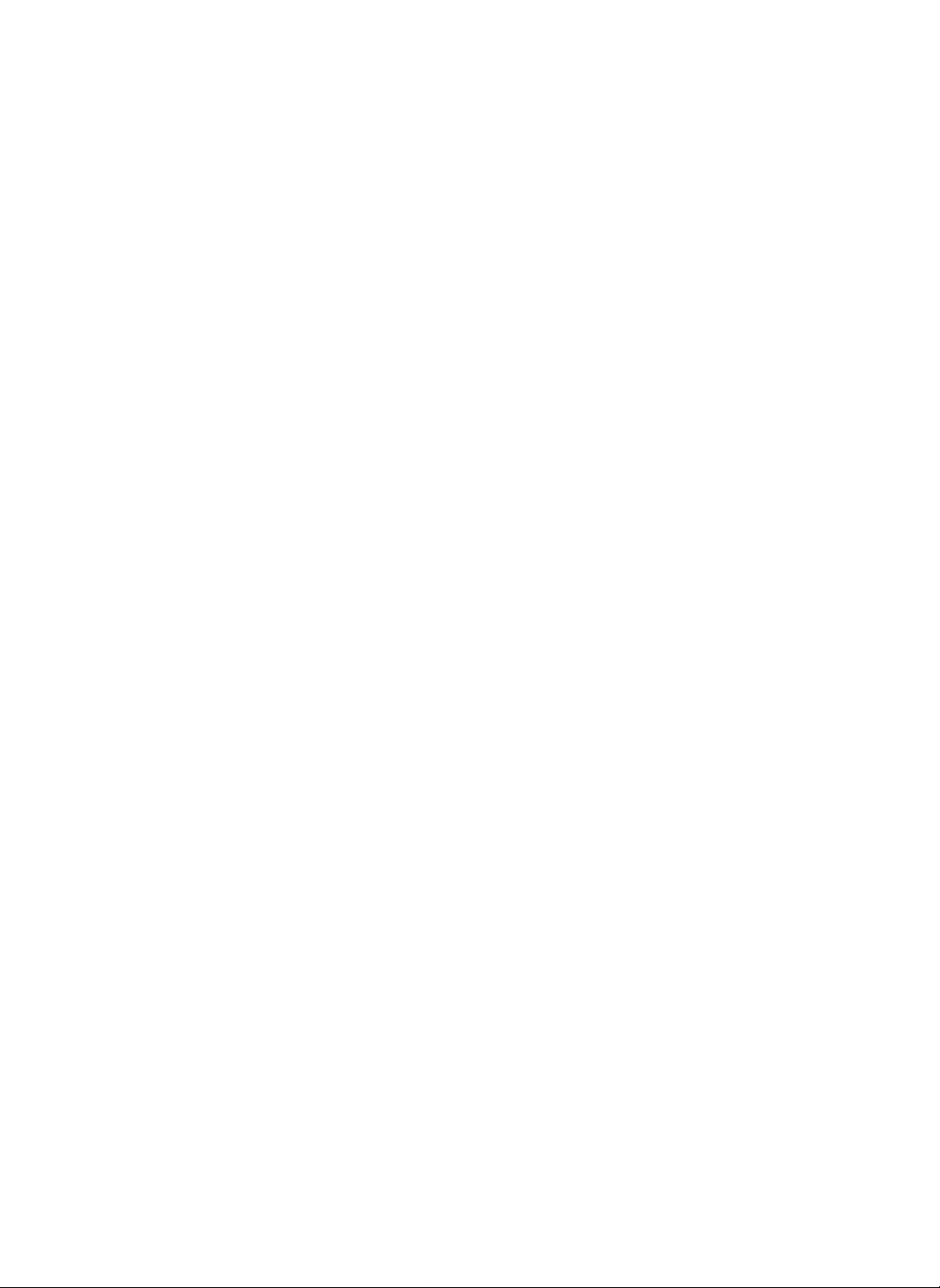
Memo
4
1
3
To
Copy
File
Management...
Select
1
Management.
Touch
2
Select
3
Manage.
Check
4
Management
Memo
the
the
Yes
copied
files
File
to
Files
to
copy
copy
data
of
copy
selected
from
the
to
the
to
the
button.
the
Digital
File
filestothe
File
Diary.
File
Copy
which
e-mail.
important
could
then
files
be
into
sent
File
Management
as
attachments
2
via
28
Internet
DIGITAL
Refrigerator
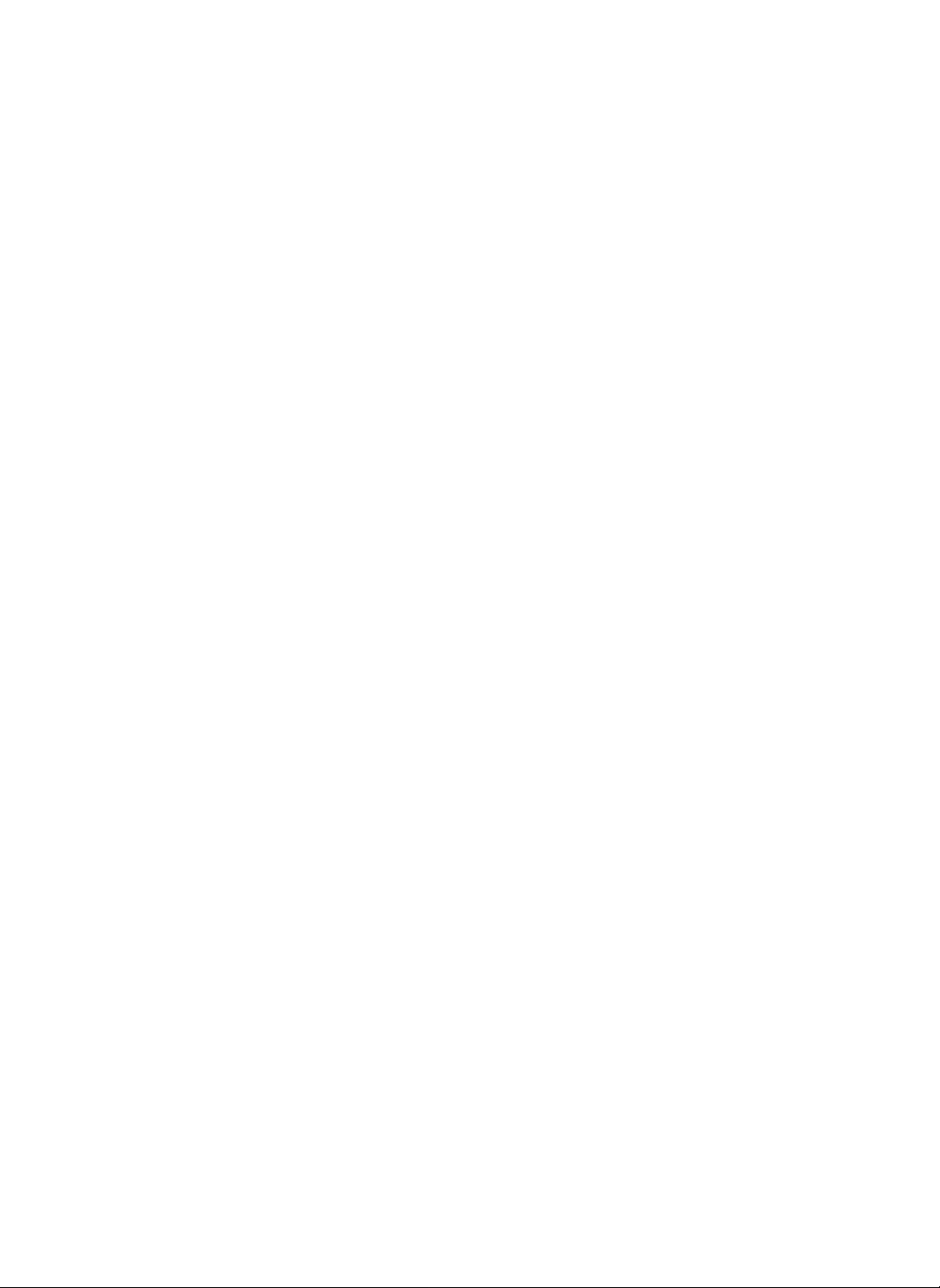
Memo
1
--
Text
memo
You
when
Text
Text
no
can
leave
the
cursor
Memo
window. Touch
Memo
windowifthere
blinking.
a
memo
blinksonthe
only
the
is
4
5
2
3
To
Leave
1
2
1.
If
a
memo
on
memo.
the
is
main
saved,
screen
a
to
notice
show
window
that
there
appears
is
a
new
3
4
5
2.
You
can
checkasaved
the
memo
by
.
pressing
Text
Memo..........
Touch
the
Text
window.
You
can
write
leave
a
memo
handwriting
If
inputiscomplete,
of
the
Touch
Input
then
-
For
keyboard
recognition
keyboard.
the
Save
the
title
touch
theOKbutton.
by
buttononthe
a
memo
with
using
stylus
feature.
touch
button.
the
using
operations,
Memo
the
and
the
the
Close
keyboard
see
page
Type
keyboard
button
and
17.
or
Internet
DIGITAL
Refrigerator
29
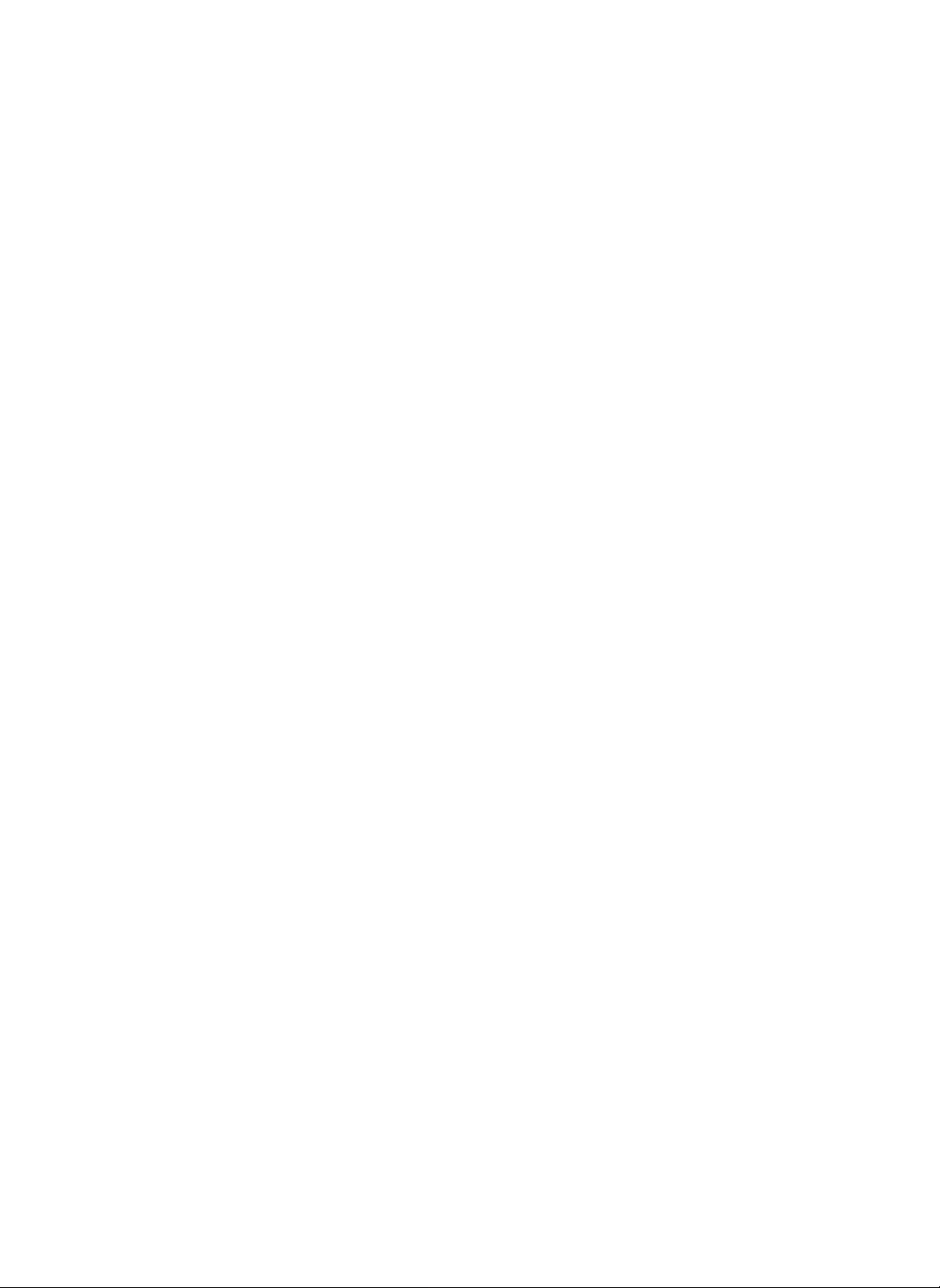
Memo
--
Draw
memo
1
2
To
1
2
3
4
Leave
Touch
window.
You
Touch
Input
touch
-
a
Draw
the
can
Use
the
adjust
the
the
theOKbutton.
For
keyboard
Draw
write
icons
the
color
Save
title
using
operations,
Memo..........
buttononthe
a
memo
by
belowonthe
and
line
button.
the
keyboard
see
Memo
handorthe
memo
thickness.
and
17.
page
Type
stylus.
area
then
3
Name
Write
Button
Touchtowrite
Draw
memo.
Erase
to
Button
Touch
to
erase
the
part
you
to
correct
handorthe
Erase
All
Button
Touchtodelete
all
memo.
input
of
want
using
stylus.
Each
4
Component
Save
Button
Touch
to
a
memo.
Cancel
Button
Touch
to
cancel
memo
input.
save
30
Internet
DIGITAL
Refrigerator
