LG GL182W1F Owner’s Manual
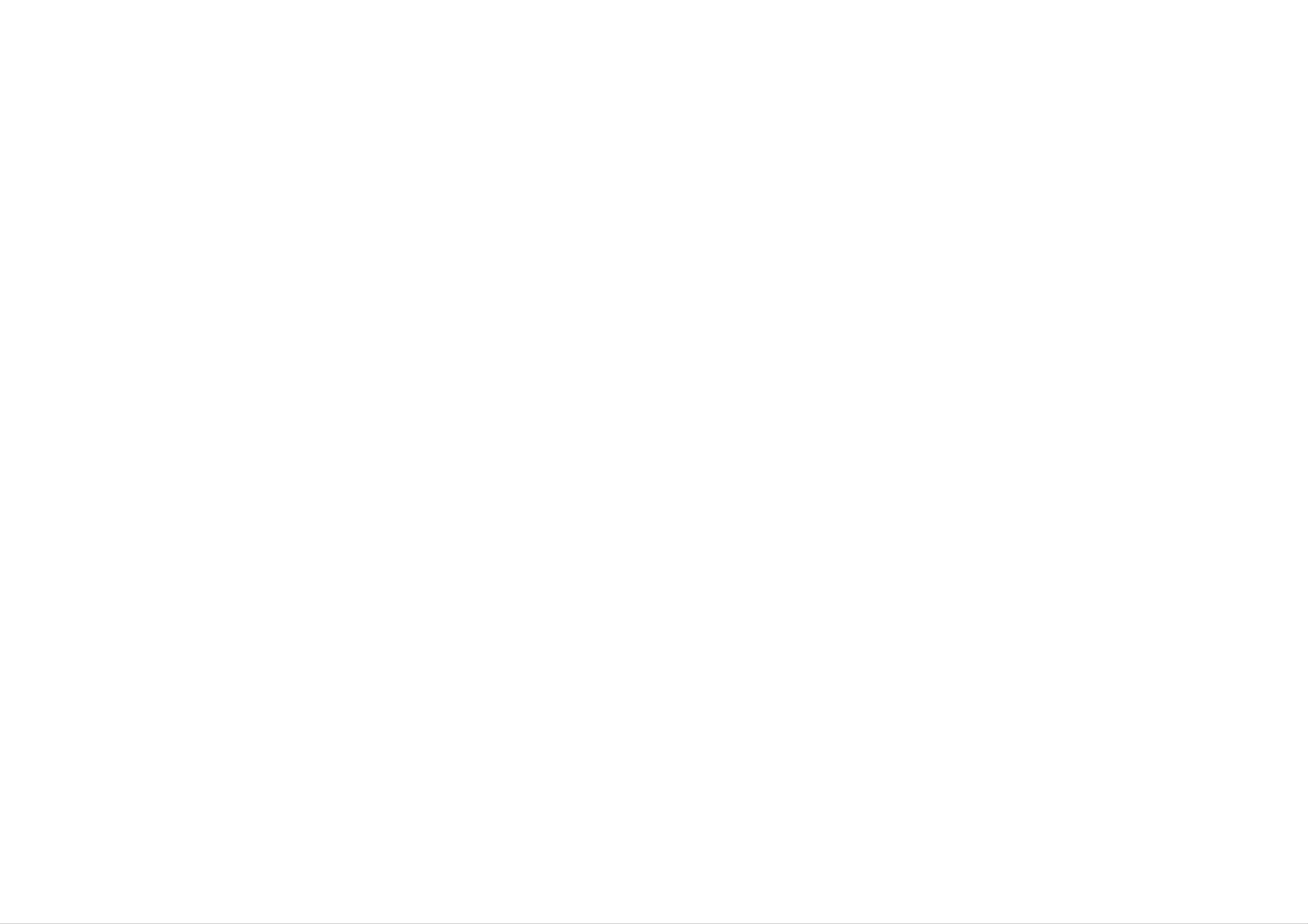
user
Video
guide
with
Model
line
:
recording
GL182W
PAL
Before
please
NTSC
connecting,
read
this
user
operating
guide
carefully.
or
adjusting
Thank
your
you.
new
Video,
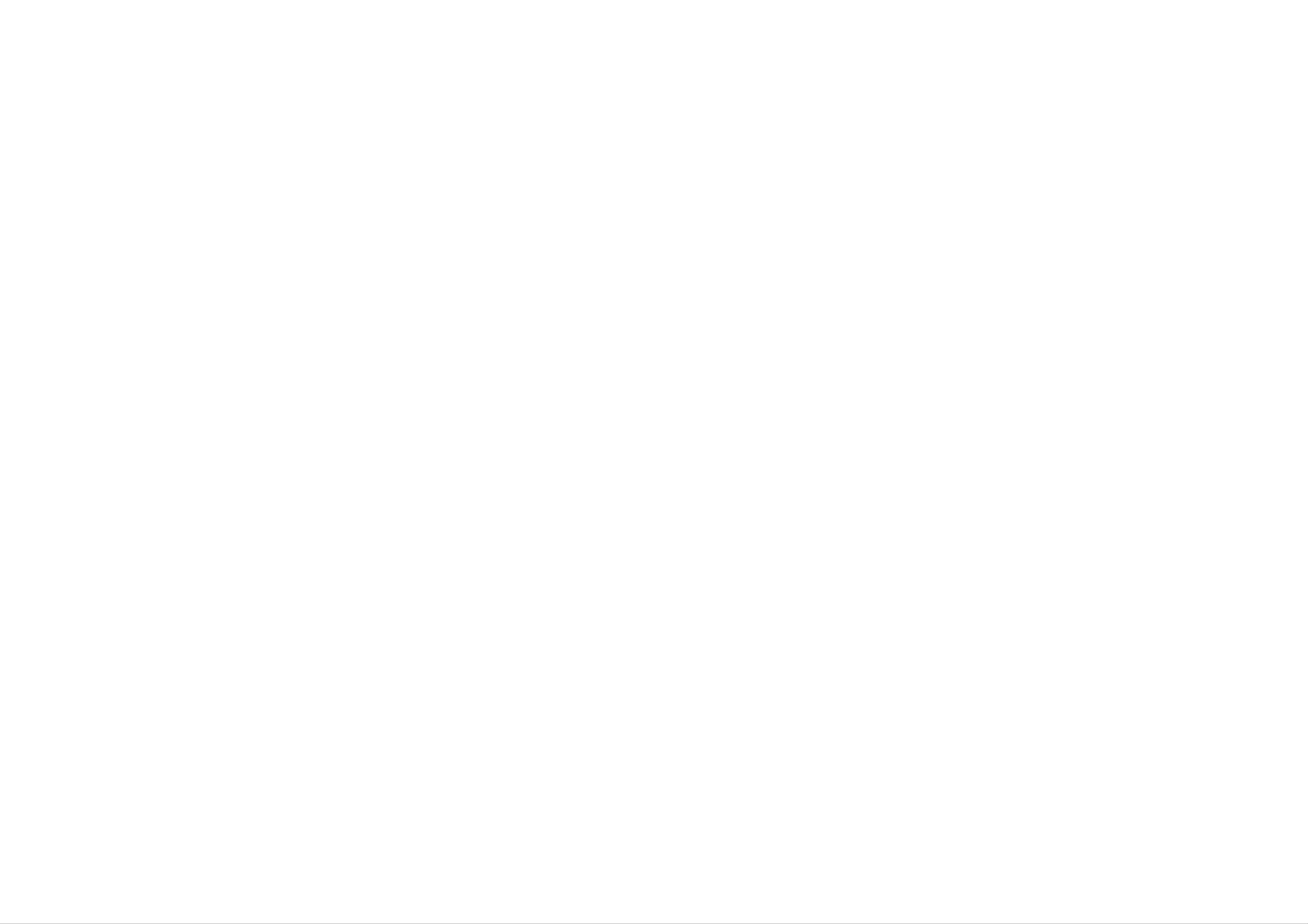
Contents,
safety
and
cleaning
Please
2
Contents
read
the
following
information
carefully.
Safety
Cleaning
Introducing
your
andRemoteControl.
Connecting
to
a
OperatingyourVideo.
Video
. . . . . . .
television
. . . . . .
Recording................6
Line-inrecording...........6
. . . .
.3
.5
4
?
?
Position
bright
directly
Care
expose
unnecessary
dust
light
onto
should
your
or
heat.
your
or
Video
so
sunlight
it.
be
Video
vibration,
taken
to
that
falls
not
any
no
to
moisture,
?
?
Ensure
a
position
air.
The
apparatus
exposed
and
that
that
to
no
your
to
allow
shall
dripping
Video
a
not
filled
is
free
or
splashing
placed
flow
be
with
in
of
1
2
Unplug
supply.
Clean
damp
cleaners
the
cloth,
the
or
Video
cabinet
do
aerosol
not
from
with
the
a
apply
cleaners.
mains
soft
liquid
objects
liquids,
such
as
vases,
shall
be
Never
spray
cleaning
liquids
on
or
Topauserecording.
. . . . . . .
Dubbingtapes............6
Finishingarecording.
. . . . . .
Advanced
onyourvideo............7-8
Onscreendisplay(OSD).
Automaticpoweroff.
functions
. . . . . .
. . .
.6
.6
.7
.7
?
electrical
storms
it
is
placed
on
the
apparatus.
near
the
Video.
During
advisable
to
both
the
aerial
unplug
cable
accidental
and
?
Do
not
damaged.
and
TV.
mains
damage
operate
plug
your
to
Video
to
your
prevent
Video
if
it
is
Video
High
quality
normally
heads,
but
head
video
deposit
old
or
cleaning
tapes
dirt
onto
damaged
will
the
not
video
tapes
Languageselection.
. . . . . . .
OPR(Optimum
Response)...............7
Repeatplayback...........7
VideoDoctor..............8
Coloursystemselect.
Picture
. . . . . .
RFAudiosettings..........8
.7
.8
?
If
your
Video
properly,
dealer.
repaired
qualified
Your
by
service
still
unplug
Video
anyone
does
it
and
should
not
call
operate
not
except
personnel.
your
be
may.
video
time
become
To
heads
clean
This
heads
and
cleaning
?
Never
your
remove
Video
as
the
this
top
can
cover
expose
of
electrical
you
dirt
after
cause
blurred
the
stores.
video
can
the
tape
accumulate
a
long
picture
or
broken
heads
available
period
to
up.
use
a
from
on
of
video
the
VideoINPUTsettings.
. . . . . .
DCPowerSource...........9
Troubleshooting...........10
Technical
specifications
. . . .
.8
11
to
hazards.
very
high
voltage
and
other
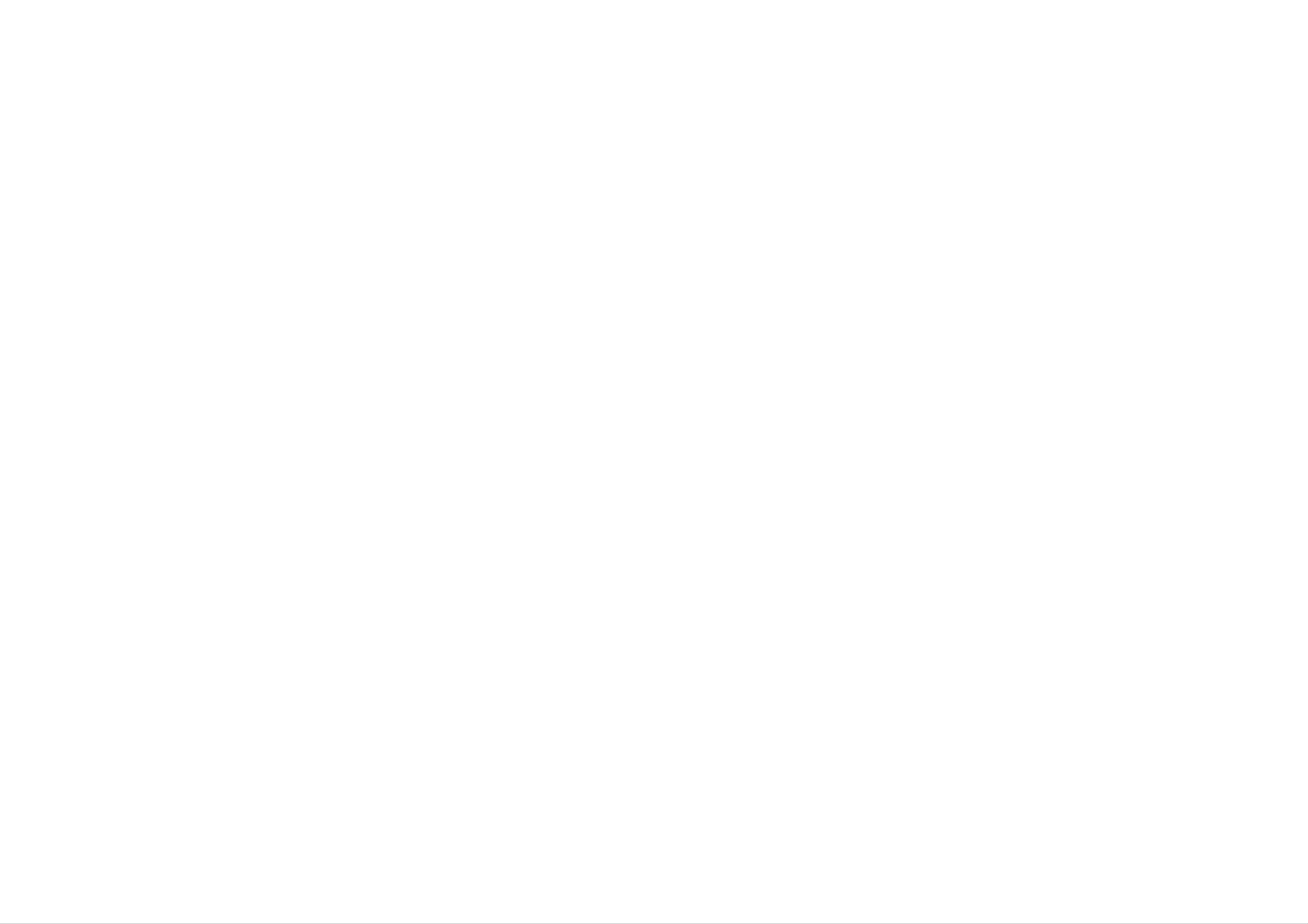
Introducing
your
Video
and
Remote
Control
Most
A
summary
Basic
To
of
your
of
functions
turn
the
Video's
the
of
Video
on
functions
functions
Video
your
or
off
of
are
the
can
accessed
main
also
be
using
buttons
operated
To
are
fast
the
shown
using
forward
Remote
the
a
tape
below
control
Control.
(right),
panel
other
on
buttons
the
switches
front
the
are
of
Video
described
Video.
your
on
elsewhere
in
this
guide.
3
To
stop
eject
the
or
tape
Tape
Compartment
To
To
Pause
To
rewind
play
a
tape
a
a
tape
tape
from
To
standby
r
ecord
being
To
pause
or
on
standby.
programme
watched.
a
tape.
to
Use
to
select
recording
To
the
To
eject
Video.
stop
the
playback
speed.
tape
in
or
Colour
select
To
improve
playback
system
the
picture
Display
Panel
Remote
To
programme
r
ecord
watching
Control
the
you
Sensor
are
via
To
Use
buttons
through
after
the
accessing
MENU/i
display
screen
the
v/V/b/B
to
the
menus,
the
menu.
move
them
button.
on
recording.
To
playback
(see
improve
picture
page
the
7).
Select
want
Press
approve
Resets
the
show
channel
to
DISPLAY/OK
a
watch
menu
the
counter.
tape
to
you
(v/V).
item
counter
0:00:00
to
or
To
play
back
repeatedly.
Auto
(see
tracking
page
5).
a
tape
VIDEO
AUDIO
IN
IN
Video
as
Recorders.
Audio/Video
Video
IN
and
Audio
Cameras,
You
cable.
will
IN
Games
need
jacks
are
Consoles
to
connect
for
connecting
and
to
them
other
using
devices
Video
an
such
Don't
(see
forget
page
to
5).
install
AAA
type
batteries
in
the
Remote
Control.
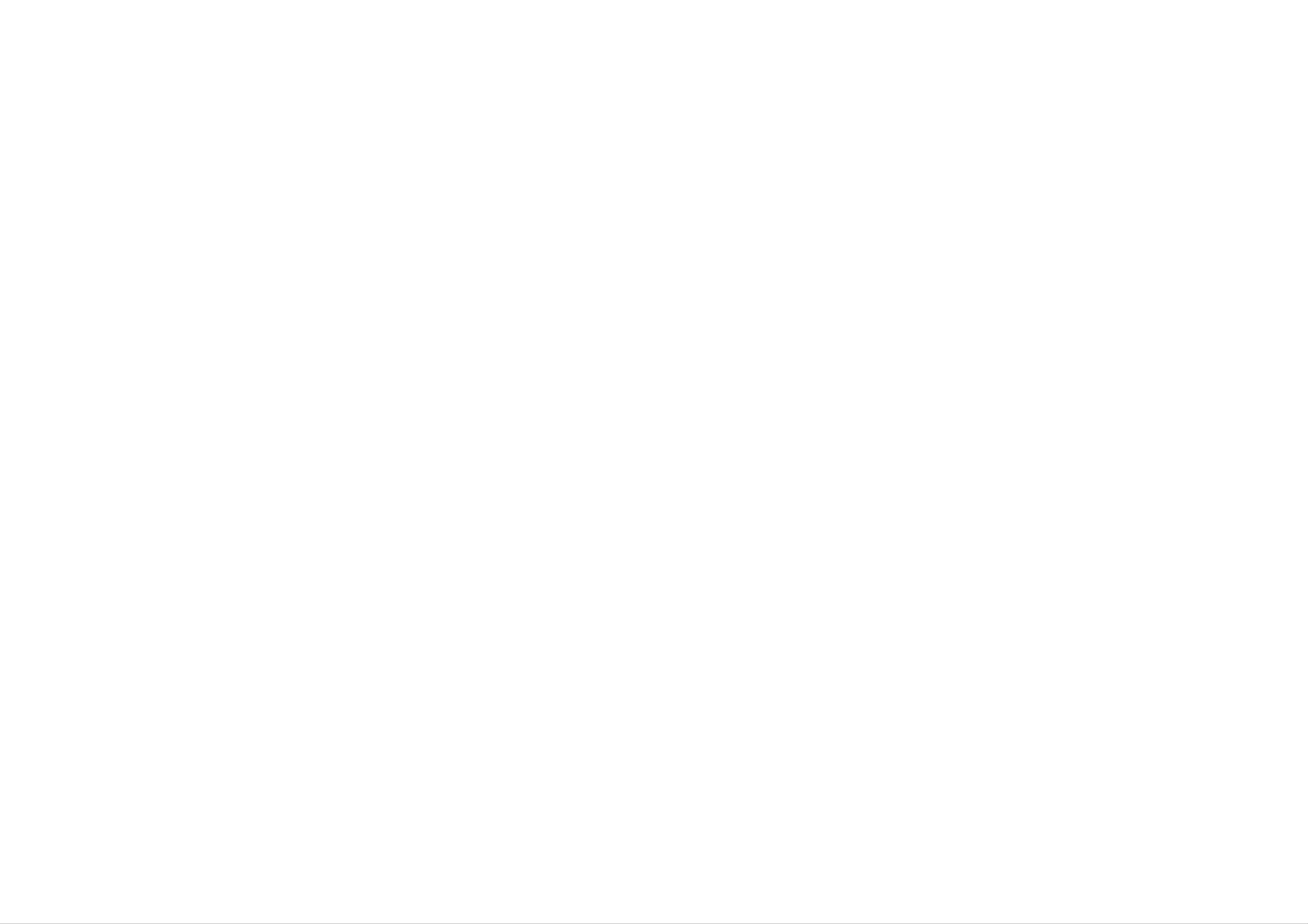
Connecting
to
a
television
The
information
However
from
4
the
please
mains
given
check
power,
here
with
before
refers
your
making
to
the
most
manufacturer's
connections
any
common
instruction
forms
to
avoid
of
books
connection.
for
specific
causing
information.
to
damage
Connection
your
Make
equipment.
guide
sure
that
all
the
If
you
appliances
are
using
a
are
unplugged
Coaxial
cable
you
Connecting
Audio/Video
ways
to
picture
playback
a
TV
be
to
with
able
achieve
quality
(Recommended).
AV
to
this
enjoy
a
video
cable
optimum
from
input
enjoy
it;
facility
using
is
one
of
the
sound
video-tape
If
sockets
you
if
you
will
you
be
connected
best
you
will
unable
and
own
need
Television
to
select
and
a
tune
signal,abright
If
you
equipped
sockets
connect
with
this
a
AUDIO
adjustment
necessary,
on
your
TV
simply
(Recommended).
TV
blue
monitor
select
channel
it
to
screen.
the
and
will
the
or
on
Video
a
TV
VIDEO
not
AV
your
set
be
mode
just
Roof
Your
connected
of
Coaxial
If
you
using
aerial
outside
your
are
a
to
Video.
cable
using
normal
aerial
the
the
RF
should
AERIAL/ANT
coaxial
cable.
be
cable
socket
a
1
2
3
Insert
into
Select
And
your
then
being
Store
your
a
pre-recorded
video
channel
played
the
TV.
and
36
you
selected
will
in
see
your
press
on
TV
video
your
the
video.
channel
tape
N.
TV.
picture
on
connection
the
the
Tu
Your
video
RF.OUT
aerial
ne
TV
like
a
needs
socket
socket
video
receives
another
to
on
be
on
your
your
channel
signals
TV
station.
made
Video
television.
from
from
the
to
Please
Guide
this.
consult
for
information
Changing
channel
If
channel
36
your
the
is
Television
on
transmitter
already
User
how
to
occupied
do
at
You
number
that
have
you
on
may
to
select
your
watch
TV
a
channel
and
video
tune
tapes.
it
in
so
your
TV
set,
distorted,
service
center.
or
if
please
the
consult
picture
your
is
nearest
