Page 1
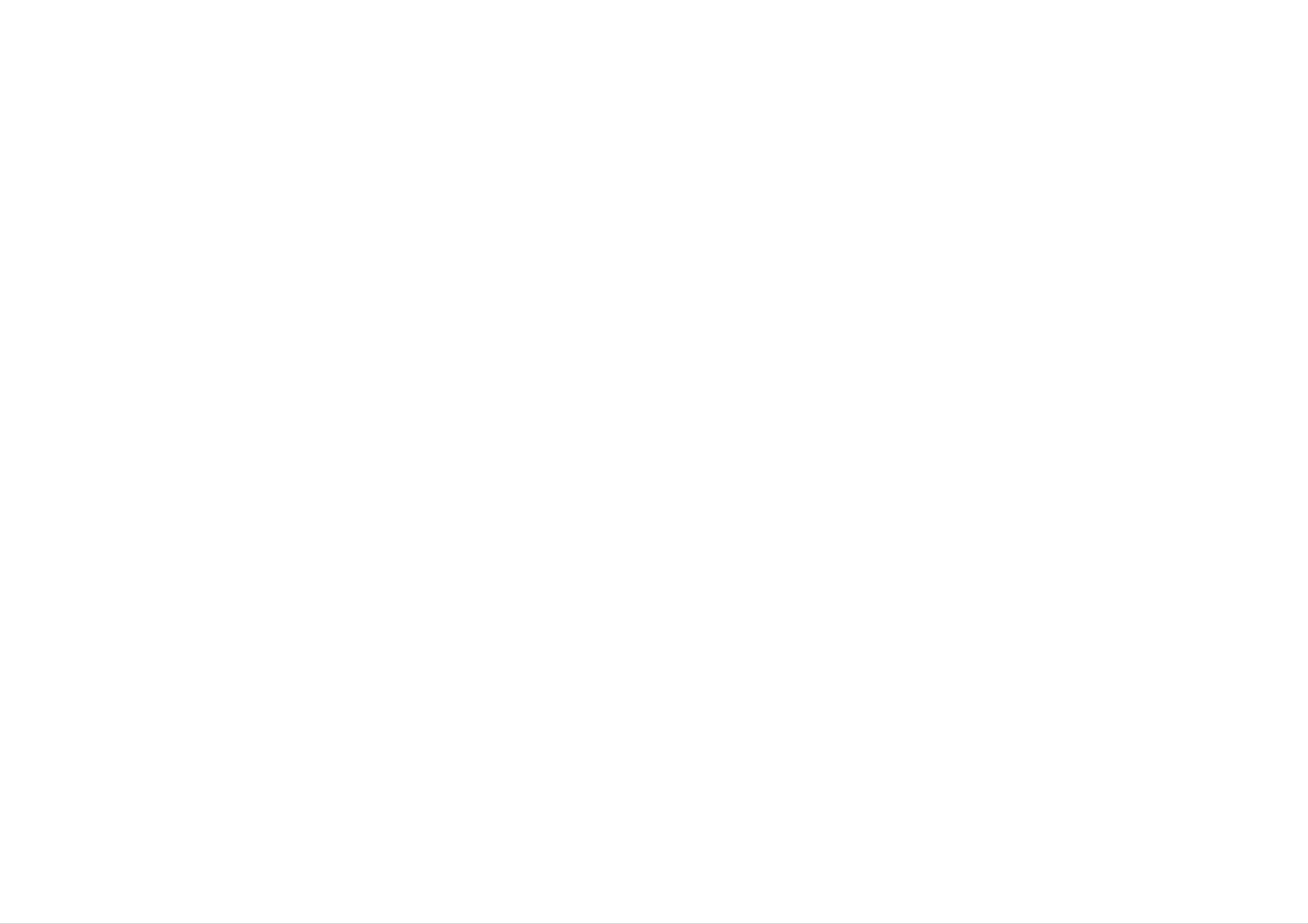
GL172W1F
NA3ULL-ENG
1/14/05
11:06
AM
Page
1
user
Video
with
guide
line
recording
Model
:
GL172W
PAL
Before
please
NTSC
connecting,
read
this
user
operating
guide
carefully.
or
adjusting
Thank
your
you.
new
Video,
Page 2
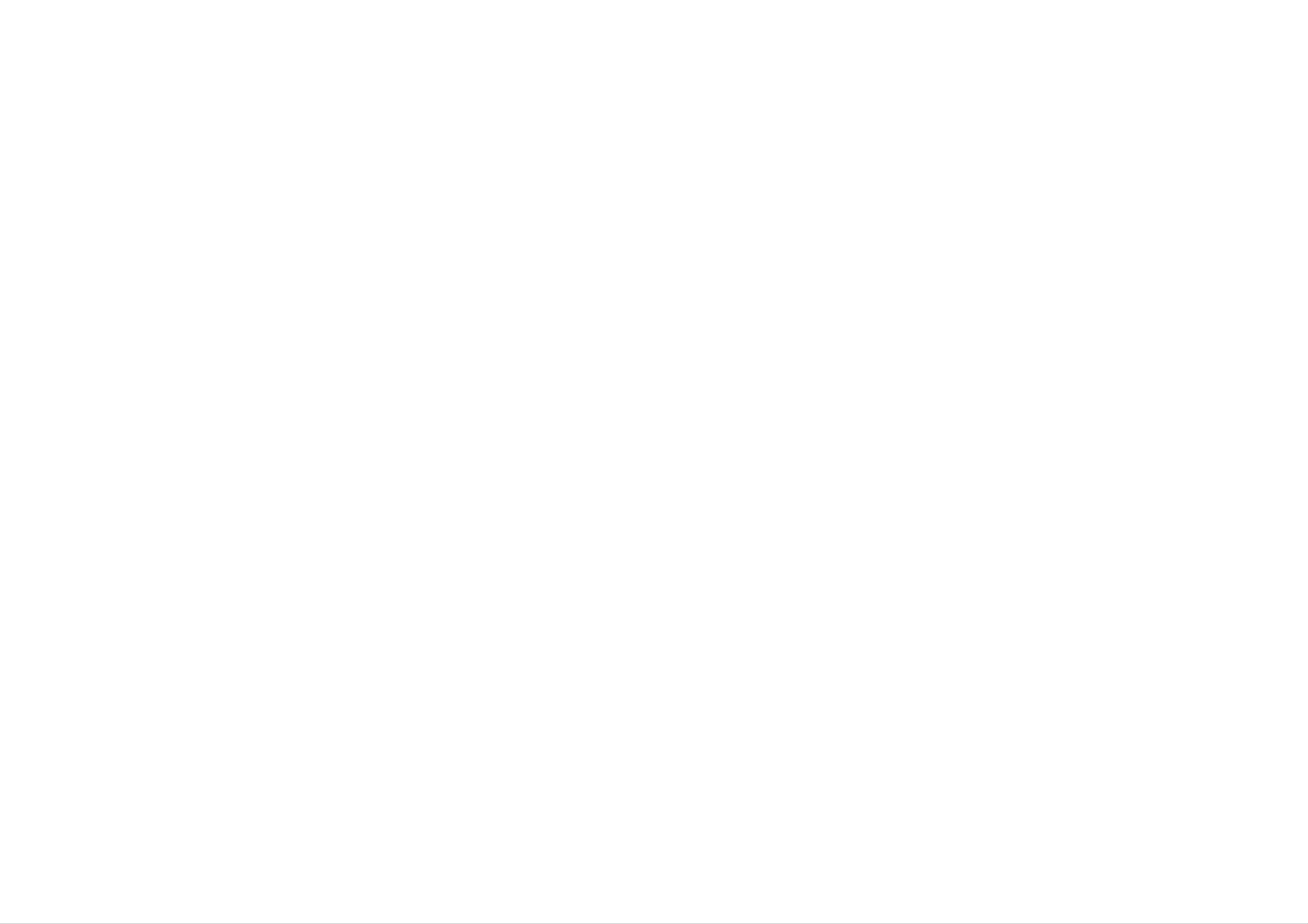
GL172W1F
NA3ULL-ENG
Contents,
1/14/05
11:06
safety
and
AM
Page
2
cleaning
Please
2
Contents
read
the
following
information
carefully.
Safety
Cleaning
Introducing
andRemoteControl.
Connecting
your
to
a
OperatingyourVideo.
Video
. . . . . . .
television
. . . . . .
Recording................6
Line-inrecording...........6
. . . .
.3
.5
4
?
?
Position
bright
directly
Care
expose
unnecessary
dust
light
onto
should
your
or
heat.
your
or
Video
so
sunlight
it.
be
Video
vibration,
taken
to
that
falls
not
any
no
to
moisture,
?
?
Ensure
a
position
air.
The
apparatus
that
exposed
and
that
liquids,
to
to
no
such
your
allow
Video
a
shall
dripping
objects
as
vases,
is
free
not
or
filled
be
splashing
shall
placed
flow
with
of
be
in
1
Unplug
supply.
2
Clean
damp
cleaners
Never
the
cloth,
spray
the
or
Video
cabinet
do
aerosol
from
not
cleaning
the
with
a
apply
cleaners.
liquids
mains
soft
liquid
on
or
Topauserecording.
. . . . . . .
Dubbingtapes............6
Finishingarecording.
Advanced
functions
. . . . . .
onyourvideo............7-9
Onscreendisplay(OSD).
Automaticpoweroff.
. . . . . .
. . .
.6
.6
.7
.7
?
During
advisable
cable
accidental
and
?
Do
TV.
not
electrical
to
and
mains
damage
operate
storms
unplug
plug
your
both
to
Video
it
to
your
is
the
aerial
prevent
Video
if it
is
placed
on
damaged.
the
apparatus.
near
the
Video
High
normally
heads,
quality
but
Video.
head
video
deposit
old
cleaning
tapes
or
dirt
damaged
onto
will
the
not
video
tapes
Languageselection.
OPR(Optimum
Picture
. . . . . . .
Response)...............7
Repeatplayback...........8
VideoDoctor..............8
Coloursystemselect.
. . . . . .
RFAudiosettings..........9
.7
.8
?
?
If
your
Video
properly,
dealer.
Your
repaired
qualified
Never
your
remove
Video
still
unplug
Video
by
service
anyone
as
does
it
personnel.
the
this
and
should
except
top
can
not
call
not
cover
expose
operate
your
be
of
you
may.
video
time
become
To
heads
electrical
clean
This
heads
and
cleaning
dirt
cause
blurred
the
stores.
can
after
video
accumulate
a
the
or
heads
tape
long
period
picture
broken
available
to
up.
use a
from
on
of
video
the
VideoINPUTsettings.
DCPowerSource.........10
. . . . . .
Troubleshooting...........11
Technical
specifications
. . . .
.9
12
to
hazards.
very
high
voltage
and
other
Page 3
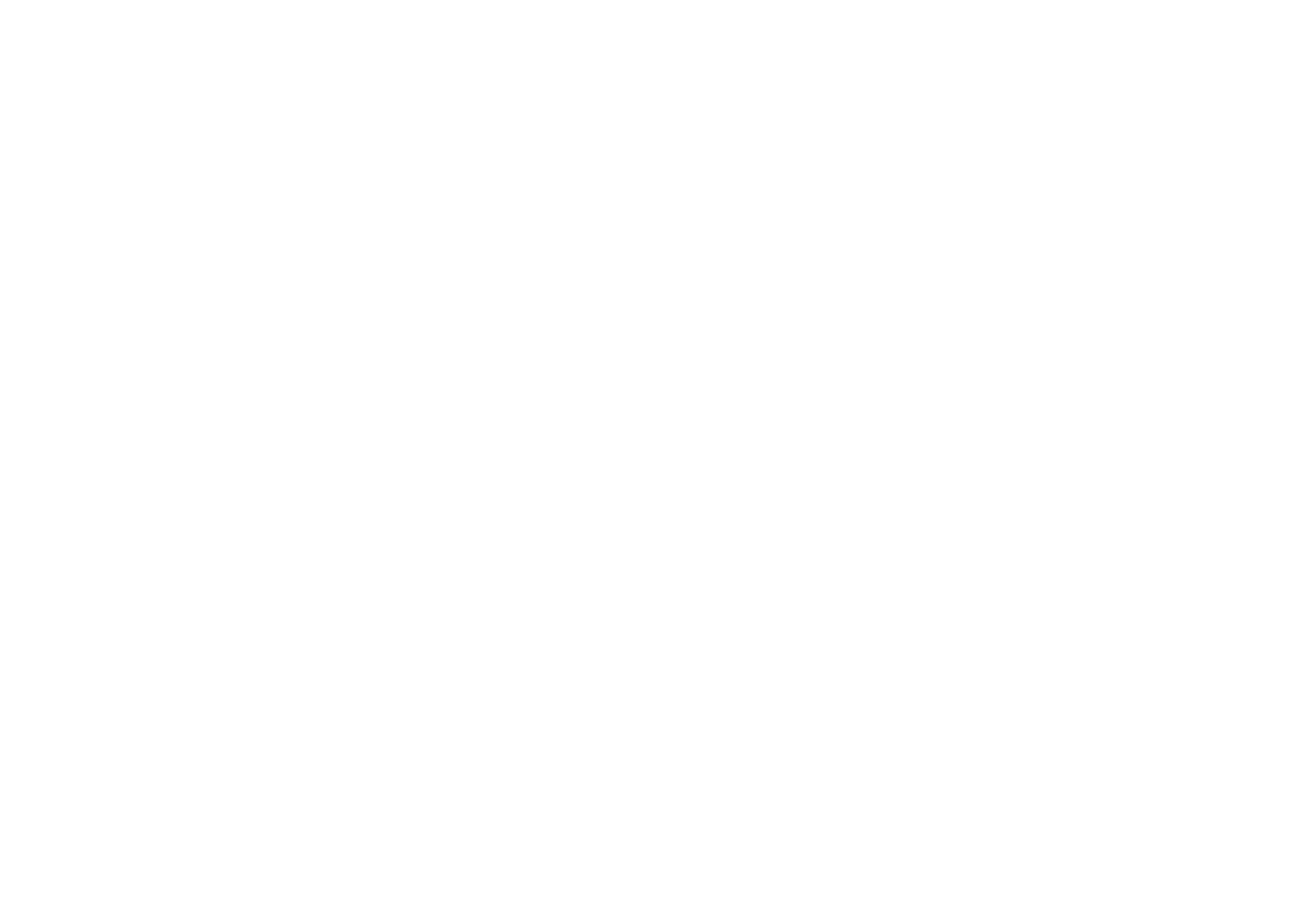
GL172W1F
NA3ULL-ENG
1/14/05
11:06
AM
Page
3
Introducing
Most
A
summary
Basic
of
your
of
functions
Video's
the
of
functions
your
functions
your
of
Video
are
the
can
Video
accessed
main
also
buttons
be
and
using
are
operated
the
shown
using
Remote
Remote
the
below
control
Control.
(right),
panel
Control
other
on
buttons
the
front
are
of
described
your
Video.
elsewhere
in
this
guide.
3
To
turn
the
To
Video
stop
eject
the
or
tape
on
or
off
Tape
Compartment
To
To
Pause
To
fast
rewind
a
tape
To
forward
play
a
a
tape
a
tape
tape
switches
from
To
standby
record
To
the
programme
being
pause
Video
or
on
on
standby.
watched.
a
tape.
to
Use
to
select
recording
To
the
eject
Video.
the
speed.
tape
in
To
Colour
select
improve
system
the
Display
To
programme
record
watching
the
you
are
To
Use
buttons
through
after
accessing
display
screen
the
v/V/b/B
to
the
menus,
the
menu.
move
them
on
To
stop
playback
recording.
To
playback
(see
improve
picture
page
or
the
7).
playback
picture
Panel
Remote
Control
Sensor
via
Select the
approve
the
want
Press
show
Resets
MENU/i
channel
to
DISPLAY/OK
a
watch
menu
the
counter.
tape
button.
you
(v/V).
item
counter
to
or
To
play
back
repeatedly.
Auto
(see
tracking
page
5).
a
tape
VIDEO
AUDIO
IN
IN
Video
Video
You
IN
and
Cameras,
will
need
Audio
Games
to
connect
IN
jacks
Consoles
to
are
them
for
and
using
connecting
other
an
Video
Audio/Video
devices
Recorders.
such
cable.
as
Don't
to
(see
forget
0:00:00
page
to
install
5).
three
AAA
type
batteries
in
the
Remote
Control.
Page 4
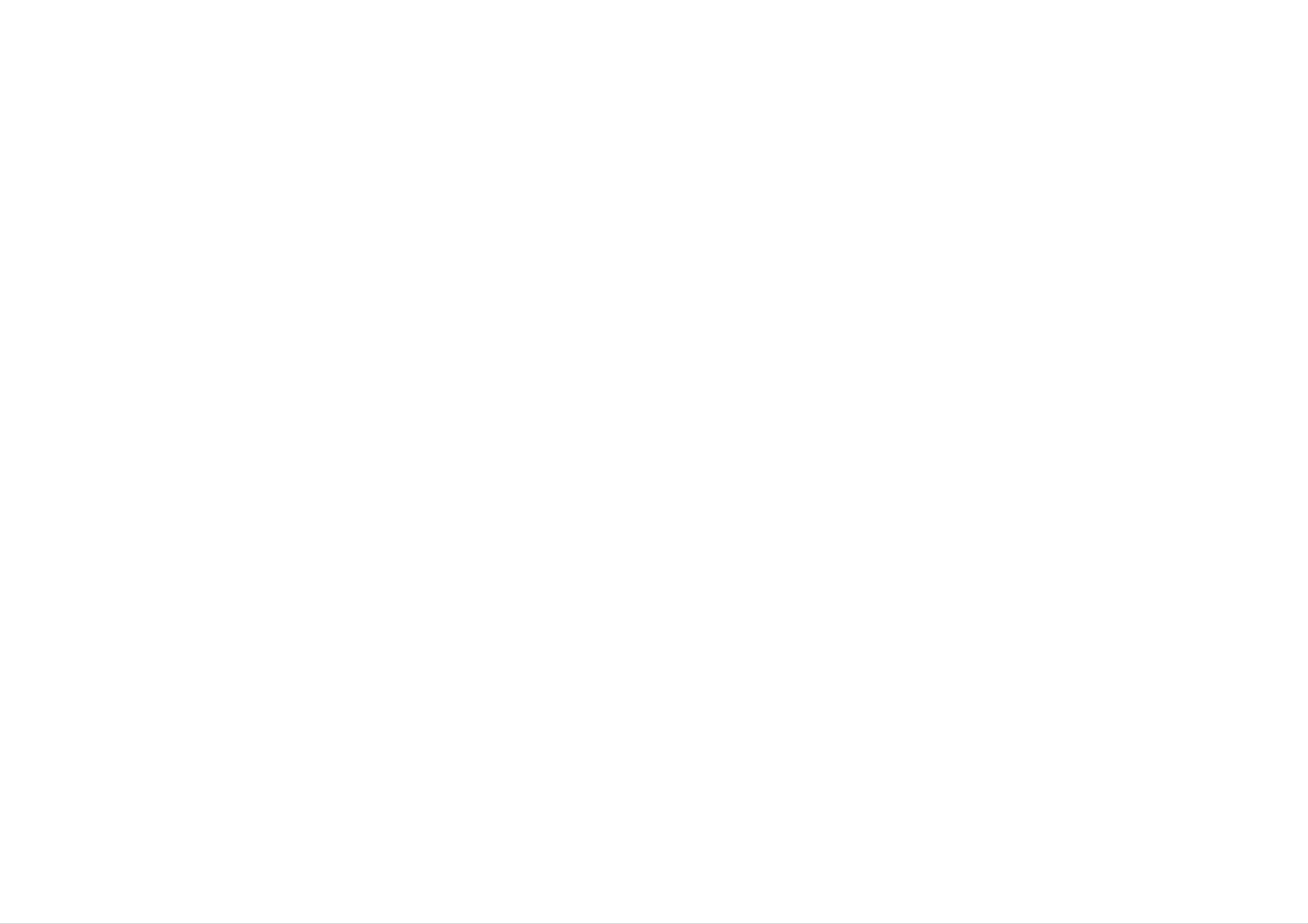
GL172W1F
NA3ULL-ENG
1/14/05
11:06
AM
Page
4
Connecting
The
However
from
4
information
please
the
mains
given
check
power,
to
here
with
before
a
refers
your
making
television
to
manufacturer's
the
any
most
connections
common
forms
instruction
to
books
avoid
of
connection.
for
specific
causing
damage
information.
to
your
Make
sure
equipment.
that
all
the
appliances
are
unplugged
Connection
Connecting
Audio/Video
ways
to
picture
playback
a
TV
be
with
able
achieve
quality
(Recommended).
AV
to
a
video
cable
from
input
enjoy
guide
using
is
optimum
it;
one
video-tape
sockets
you
will
of
the
sound
If
you
be
best
you
will
unable
and
own
If
you
need
Television
signal,
If
you
are
to
a
connect
equipped
sockets
necessary,
using
select
and
bright
with
this
adjustment
simply
a
a
TV
tune
blue
a
monitor
AUDIO
Coaxial
channel
it
to
screen.
and
select
cable
the
or
will
the
on
Video
a
TV
VIDEO
not
AV
you
your
set
be
mode
to
just
Roof
Your
connected
of
enjoy
using
aerial
outside
your
this
a
to
Video.
facility
normal
aerial
the
should
AERIAL/ANT
if
RF
you
cable.
connected
be
socket
on
1
2
3
your
Insert
into
Select
And
being
Store
TV
a
your
then
played
the
(Recommended).
pre-recorded
video
channel
you
selected
and
36
will
in
press
on
see
your
TV
video
your
the
video.
channel
tape
N.
TV.
picture
on
Coaxial
If
you
connection
the
the
RF.OUT
aerial
Tune
Your
are
a
TV
cable
using
needs
socket
socket
video
receives
the
on
coaxial
to
on
your
channel
signals
be
made
your
television.
from
cable
from
Video
the
a
to
your
Please
Guide
this.
for
TV.
consult
information
Changing
channel
your
the
Television
on
how
User
to
transmitter
do
video
You
number
that
like
have
you
another
to
on
may
your
select
TV
watch
TV
a
station.
channel
and
video
tune
it
in
tapes.
so
If
channel
your
TV
set,
distorted,
service
center.
36
or
is
already
if
please
the
consult
picture
occupied
is
your
nearest
at
Page 5

GL172W1F
NA3ULL-ENG
Operating
1/14/05
your
11:06
Video
AM
Page
5
The
Before
your
main
starting,
television
Playing
functions
you
is
a
video
of
your
should
selected.
tape
Video
ensure
can
that
be
operated
your
Picture
using
television
Search
and
either
your
the
Video
Remote
have
Control
been
Pausing
or
front
plugged
a
tape
control
in
and
panel
switched
on
the Video.
on
and
Removing
that
the
video
the
channel
Video
on
tape
Press
The
PLAY.
N.
television
Auto
Your
the
picture
Video
tracking
screen
tracking
will
to
quality.
automatically
give
will
you
display
adjust
the
best
While
can
backward
position
PressREWmorFFMtomake
the
backwards.
tape
During
flashes
a
video
search
on
visual
in
the
to
the
play
the
cassette
tape
look
tape.
rapidly
search
display
for
is
forward
a
specific
forwards
PLAY
window
playing
you
and
or
indicator
on
the
Pressing
giving
screen.
some
and
fectly
the
The
minutes.
video
you
interference
white
normal
tape
P/STILL
a
This
horizontal
tape
can
The
X
still
picture
picture
in
and
or
be
Video
does
Video
paused
will
may
the
lines.
will
pause
on
the
display
form
This
not
are
for
then
mean
damaged.
up
play,
of
automat-
black
is
to
per-
that
5
Press
cassette
If
the
Video
eject
EJECT
end
will
the
Standby
from
of
Z
your
the
to
remove
Video.
tape
automatically
tape
mode.
and
place
is
stop,
the
reached,
rewind,
itself
into
video
your
Manual
If
noise
playback,
the
the
remote
screen
appears
press
Stopping
tracking
control
is
reduced.
play
on
either
the
until
screen
TRK
the
during
(v/V)on
noise
on
front
Fast
To
speed,
mode.
Press
REWmforrewindorFFMfor
fast
of
your
Forward
forward
the
STOP
Video.
tape
x
or
must
then
/
rewind
Rewind
not
press
at
maximum
be
either
in
play
ically
stop
damaging
Counter
This
the
1
2
is
same
useful
Begin
Press
playing
the
tape
Memory
if
you
point
playing
DISPLAY/OK
several
in
a
order
or
want
tape.
to
your
avoid
Video.
Function
to
times.
repeatedly
return
to
to
Simply
play.
press
STOP
x
to
halt
video
fast
or
section
hold
morFFM.
forward.
fast
forwarding
(for
you
Releasing
button
will
a
While
are
few
FF
return
you
you
passing.
seconds)
M
button
the
are
can
either
Video
rewinding
view
Press
or
REW
to
the
and
REW
m
normal
3
4
5
display
the
At
later,
to
Continue
Press
finishes.
TV
the
"0:00:00"
point
reset
STOP
the Real-time
screen.
to
that
the
by
play.
(x)
you
real-time
pressing
when
counter
want
counter
locate
CLEAR.
playback
on
rewind
or
fast
forward
operation.
6
Press
The
tape
tape
"0:00:00".
REW
counter
(m).
automatically
returns to
stops
about
when
the
Page 6

GL172W1F
NA3ULL-ENG
Recording
1/14/05
11:06
AM
Page
6
Your
?
Insert
video
6
Line-in
allows
a
video
cassette
recording
you
to
make
with
recordings
protection
To
pause
connecting
tab
into
your
to
Video.
a
recording
TV
equipped
with
audio
Dubbing
and
video
tapes
sockets.
Finishing
a
recording
1
2
3
Connect
shown
Select
record
selector.
Set
the
below.
the
with
pressing
your
channel
the
desired
SPEED.
video
TV's
speed
to
you
channel
a
by
TV
wish
as
to
You
avoid
1
can
unwanted
To
P/STILL
appear
REC
pause
also
pause
interrupt
recording
X.
on
indicator
mode
the
scenes.
The
TV
will
on
REC
screen.
flash
the
recording
press
PAUSE
Also
during
display
to
will
1
2
3
Connect
video
Insert
into
Insert
record
another
as
a
a
your
shown
pre-recorded
blank
protection
(recording)
video
below.
(playing)
video
tab
Video.
to
another
source
video.
tape
into
with
your
tape
the
1
2
Press
Press
EJECT
television
tape
STOP
EJECT
will
is
reached
appear
screen.
automatically
rewind,
stop
x.
Z.
stop
and
on
If
your
recording,
eject
the
Video
the
end
the
of
will
tape
the
4
NTSC
PAL
?
much
EP
color
provides
although
picture
Press
The
REC
color
system
system
recording
SP
and
REC
indicator
audio
z
:
SP
:
SP
three
time
times
produces
sounds.
once.
appear
or
or
as
better
EP.
LP.
as
SP,
on
the
2
window.
Press
again
Tapes
minutes.
Video
P/STILL
to
can
will
recording
the
video
continue
be
After
paused
5
X
or
recording.
minutes
automatically
to
tape
prevent
or
your
REC
for
up
your
cancel
damage
Video.
z
to
to
5
Simultaneously
another
Video.
Video
begin
and
playback
record
on
on
your
and
place
itself
into
Standby.
TV
If
tab
screen.
a
cassette
is
loaded,
ejected
with
the
no
cassette
prevention
automatically.
will
be
Page 7

GL172W1F
NA3ULL-ENG
1/14/05
11:06
AM
Page
7
Advanced
Your
Video has
some
functions
advanced
operations
on
with
your
features
you
Video
may
find
useful.
7
On
This
counter,
system,
screen
can
tape
audio
be used
operational
your
taking
television
place,
remaining,
mode
the
display
to
output
of
screen.
on
display
channel
your
If
screen
(OSD)
the
colour
and
Video
a
recording
displays
tape
on
is
3
Press
remove
amount
To
turn
DISPLAY/OK
displays
1
Press
the
of
off
tape
tape
the
counter
left.
on
completely.
MENU/i
to
again
screen
enter
to
and
the
Language
It
is
that
shown
English,
Italiano
1
possible
the
Press
on
in.
Frencais,
and
MENU/i
screen
You
selection
to
PiCCKaa.
change
displays
can
Deutsch,
to
choose
enter
the
language
are
among
Espanol,
the
main
OPR
(Optimum
Response)
This
video
condition
that
can
enhances
tape
the
picture
by
of
manually
the
picture
adjusting
the
video
needs
change
Picture
from
to
tape.
adjusting
the
the
If
OPR
the
you
feel
you
will
1
not
Press
OSD.
STOP
SP
be
recorded
DISPLAY/OK
onto
tape.
to
show
AUTO
the
main
2UseborBtoselect
press
3
Select
Press
menu.
DISPLAY/OK.
OFF
MENU/i
setting.
using
to
v
save
or
f
OSD
ON
OFF
V.
the
then
2
3
menu.
UseborBtoselect
Press
language
Select
using
DISPLAY/OK
choice
your
v
or
V.
screen.
desired
AB
C
OSD
to
.
reveal
language
the
setting.
You
can
playing
1
2
Press
menu.
UseborBtoselect
only
in
the
set
Video.
MENU/i
OPR
to
when
enter
OPR
a
the
tape
main
then
is
2
The
tape
tape
tape
If
you
within
counter
left
loaded.
press
5
will
seconds,
S
0:02:23
and
appear
DISPLAY/OK
only
if
there
amount
the
E
of
is
a
again
tape
Automatic
By
rewinding
off
rewind
pressing
automatically
has
power
POWER
a
tape
completed.
the
when
1
Video
the
off
button
will
tape
while
turn
4
AB
C
OSD
Press
MENU/i
settings.
to
store
the
AB
OSD
press
3
C
i
UsevorVtoselectOFF,SOFT
or
SHARP.
DISPLAY/OK.
OFF
SOFT
SHARP
OPR
OPR
i
counter
are
displayed.
and
amount
of
tape
left
4
You
the
the
your
Press
can
video
remote
video.
MENU/i
also
tape
control
adjust
by
pressing
or
to
the
exit
on
the
menus.
picture
OPR
the
front
from
on
of
Page 8

GL172W1F
NA3ULL-ENG
1/14/05
11:06
AM
Page
8
Advanced
Your
8
Video
has
some
functions
advanced
operations
on
with
your
features
you
Video
may
find
useful.
Repeat
If
you
want
playback
repeatedly,
1
2
Press
menu.
UseborBtoselect
MENU/i
to
set
play
REPEAT
back
to
a
to
enter
tape
ON.
the
main
then
Video
The
of
1
2
Video
aspects
Press
menu.
UseborBtoselect
Doctor
Doctor
of
MENU/i
the
will
Video.
to
show
enter
the
the
DR.
status
main
then
Colour
Your
colour
MESECAM.
Recorder
System
experience
Video
standards,
automatically,
system
Recorder
During
should
problems
select
uses
PAL
play
select
you
dual
and
your
the
however
may
Video
Colour
if
need
you
If
your
NTSC3.58
tape
system
NTSC4.43
or
NTSC-PB
pressing
the
front
to
NTSC3.58
SYSTEM
of
programme
or
on
your
NTSC4.43,
a
multi-system
on
a
video.
is
set
or
PAL
TV
by
repeatedly
the
TV,
on
3
press
UsevorVtoselectONorOFF.
DISPLAY/OK.
ON
OFF
3
press
UsevorVtocheckthe
following
DISPLAY/OK.
features.
HEAD
TAPE
OK
STATUS
STATUS
to
1
2
3
do
Press
menu.
UseborBtoselect
press
Use
it
manually.
MENU/i
DISPLAY/OK.
v
or
V
to
to
select
enter
SYS
the
the
then
colour
main
4
If
set
Press
you
REPEAT
want
MENU/i
to
release
to
OFF.
to
exit
this
i
the
menus.
function,
HEAD
TAPE
DR.
STATUS
PLEASE
need
STATUS
NOT
CLEAN:
cleaning
RECORDABLE:
The
tape
The
i
heads
system
4
The
below.
Source
PAL/
MESECAM
Press
system
used
MENU/i
is
Mode
changed
Recording
Playback
in
your
to
recording.
exit
as
the
shown
System
AUTO PAL MESECAM
AUTO PAL MESECAM
menus.
Change
4
Cassette
in
protection
tape
Press
menu
suitable
MENU/i
from
the
tabs
for
the
Video
has
removed,
recording.
to
television
remove
had
insert
the
screen.
its
a
NTSC
Recording
Playback
NTSC3.58 NTSC4.43
NTSC-PB NTSC3.58
NTSC4.43
Page 9

GL172W1F
NA3ULL-ENG
1/14/05
11:06
AM
Page
9
Advanced
Your
Video has
some
functions
advanced
operations
on
with
your
features
you
Video
may
find
useful.
RF
1
2
3
Audio
settings
Press
menu.
UseborBtoselect
press
Use
MENU/i
DISPLAY/OK.
v
or
V
to
to
select
enter
the
the
RF
channel
main
then
Video
1
2
Press
menu.
UseborBtoselect
press
INPUT
MENU/i
DISPLAY/OK.
settings
to
enter
the
TV
main
then
of
TV
audio
type.
output
according
to
your
3
UsevorVtoselectONorOFF.
4
Press
MENU/i
to
exit
the
menu.
ONWhen
TV
you
to
have
you
VIDEO
connect
to
background
you
will
OFFWhen
your
Video
see
you
connect
to
IN
select
appears.
scrambled
VIDEO
on
ON
VIDEO
your
Otherwise,
VIDEO
OUT
OUT
Video,
then
blue
picture.
IN
on
on
an
of
4
external
unit(Another
Camcorder,
OFF.
Otherwise,
background.
Press
MENU/i
etc.),
to
you
you
exit
Video,
have
will
the
see
to
menu.
set
blue
Page 10

GL172W1F
NA3ULL-ENG
1/14/05
11:06
AM
Page
10
DC
Your
10
Video
Power
is
designed
for
Source
in-home
or
portable
use.
You
can
power
it
from
the
cigarette
lighter
socket
in
your
vehicle
or
a
12V
(1.2A)
DC
power
source.
DC
Plug
12-volt
socket.
DC
Do
input
not
Input
DC
power
DC
Plug
socket
leave
Socket
cord
outlet
the
your
or
other
on
your
Video
into
either
cigarette
end
Video.
in
into
a
place
the
lighter
the
Your
Video
designed
12-volt,
systems.
negative
(This
vehicles.)
ent
power
type
of
system
and
for
If
use
is
your
electrical
cannot
its
in
DC
vehicles
ground
standard
vehicle
system,
power
electrical
has
be
that
for
a
the
used.
cord
have
most
differ-
DC
are
where
(158°F),
the
or
damaged.
Examples
?
?
Inside
and
Near
in
a
temperature
the
include
a
car
direct
pick-up
with
sunshine.
heating
exceeds
device
:
the
windows
appliance.
may
70°C
be
closed
To
ble
prevent
damage
always
the
remove
A
cigarette
3
amp.
electrical
to
unplug
the
plug
125
your
DC
lighter
or
power
socket
from
250V
shock
Video
your
fuse
and
or
cord
before
Video.
for
possi-
vehicle,
from
you
pro-
tection
cord.
While
connect
car's
Do
not
is
the
installed
engine
the
DC
cigarette
operate
in
is
power
lighter
your
the
being
socket.
Video
DC
started,
cord
power
from
when
dis-
the
the
Warning
When
always
your
disconnect
cigarette
battery
drain.
Video
lighter
socket
is
not
it
from
to
in
use,
the
avoid
car
rent
cause
If
the
below
Video
battery
from
the
vehicle's
the
approximately
may
is
DC
not
discharged.
car
fuse
supply
work
generator
to
blow.
voltage
10
properly.
Peak
may
drops
volts,
cur-
your
Page 11

GL172W1F
Troubleshooting
NA3ULL-ENG
1/14/05
11:06
AM
Page
11
If
No
you
are
having
picture
trouble
and
no
with
sound
your
Video
please
No
playback
check
the
following
or
a
poor
before
contacting
TV
service.
programmes
cannot
be
The
top
of
the
video
?
?
Check
been
at
the
and
Check
a
mains
television
switched
that
plugged
the
undamaged
the
in
wall
has
on.
aerial
and
Video
and
socket
been
lead
switched
securely
plug
and
plugged
is
has
that
on
in
picture
?
Try
If
problem
cassette
?
Try
reduce
a
the
using
different
problem
may
itself.
TRK(v/V)
the
amount
video
is
have
resolved,
cassette.
been
button
of
visible
the
the
to
recorded
?
?
Check
television
receive
aerial,
record
Check
the
a
the
television
the
reception
set.
picture
Video
aerial
If
on
you
cannot
through
will
broadcasts.
lead
be
is
your
your
unable
to
picture
?
?
The
video
damaged.
cassette
from
Try
control
adjusting
is
it.
on
unstable
cassette
Insert
and
your
check
the
television,
may
another
the
horizontal
be
picture
video
you
connected
in
Video.
?
?
Check
video
Check
(see
both
page
the
that
channel
the
to
television
you
Video
the
have tuned
on
9).
correct
and
your
INPUT
sockets
the
into
television.
settings
a
?
The
interference.
If
the
recording
made
television
tuned
cassette
that
from
channels
to
the
Remote
the
Video
Control
contains
you
have
a
television,
may
correctly.
recently
the
not
be
does
should
undamaged
connected
?
?
Check
cassette
used
been
Check
to
the
to
prevent
removed.
that
and
to
rear
see
the
securely
the
of
correct
if
the
recording
signal
the
outlet.
video
safety
has
being
tab
user
?
Check
guide
undamaged
connected
jacks.
?
Ensure
consult
on
the
that
aerial
to
the
how
and
the
your
lead
television
to
do
is
securely
correct
television
this.
has
A
video
inserted
?
?
Check
in
Is
way
be
should
Video.
the
the
at
tape
that
Video
video
round?
the
be
cannot
there
already.
cassette
The
top
and
pointing
is
windows
not
the
the
toward
arrow
be
a
cassette
right
should
the
not
?
?
work
Has
Check
been
Remote
the
inserted
Autoplay
?
If
the
removed
safety
Video
that
Control.
the
does
from
tab
been
batteries
plugged
correctly
has
the
not
video
work
not
have
into
been
cassette
the
in?
The
REC
?
received
reasonable
tape
by
is
mode.
The
prevention
piece
erase
select
cassette
of
adhesive
prevention
a
different
the
television
quality.
ejected
tab
has
removed.
had
tape
tab
cassette.
in
the
over
hole
is
of
the
erase
Stick
the
or
a
been
Video.
correctly
tuned
to
your
this
function
will
not
work.
Page 12

GL172W1F
Technical
NA3ULL-ENG
1/14/05
11:06
AM
Page
specifications
12
Specifications
LG
is
constantly
GENERAL
are
correct
at
innovating
time
and
of
printing.
products
may
change
at
any
time
without
warning.
AUDIO
Power
Power
Dimensions
Source
Consumption
Operating
(WxHxD)
Temperature
AC
DC
110-240V,
12
Approx.
360
5
°C~35
x
82
+3
-0
V,
10
x
°C
1.2A
Watts
230
(41
50/60Hz
mm
°F~95
°F)
Input
Output
Audio
Audio
track
frequency
response
-6.0
-6.0
Mono
100
dBm
dBm
track
Hz-10
more
less
kHz
than
than
(-6/+3
47
1.5
kohms
kohms
dBm)
(LINE)
(LINE)
Operating
Weight
VIDEO
Humidity
Less
than
Approx.
2.8
80%.
kg.
Television
Recording
RF
OUT
Input
system
format
CCIR
PAL/SECAM
PAL/MESECAM/NTSC3.58/NTSC4.43
PAL/SECAM(G
1.0
Vp-p
Standard
75
type
or
ohms
(625
color
K),
unbalanced
lines,
PAL
50
signal
I
fields)
Output
RF
modulator
1.0
UHF
Vp-p
channels
75
ohms
30-40
unbalanced
(adjustable)
P/NO
:
3834RV0034D
