Page 1
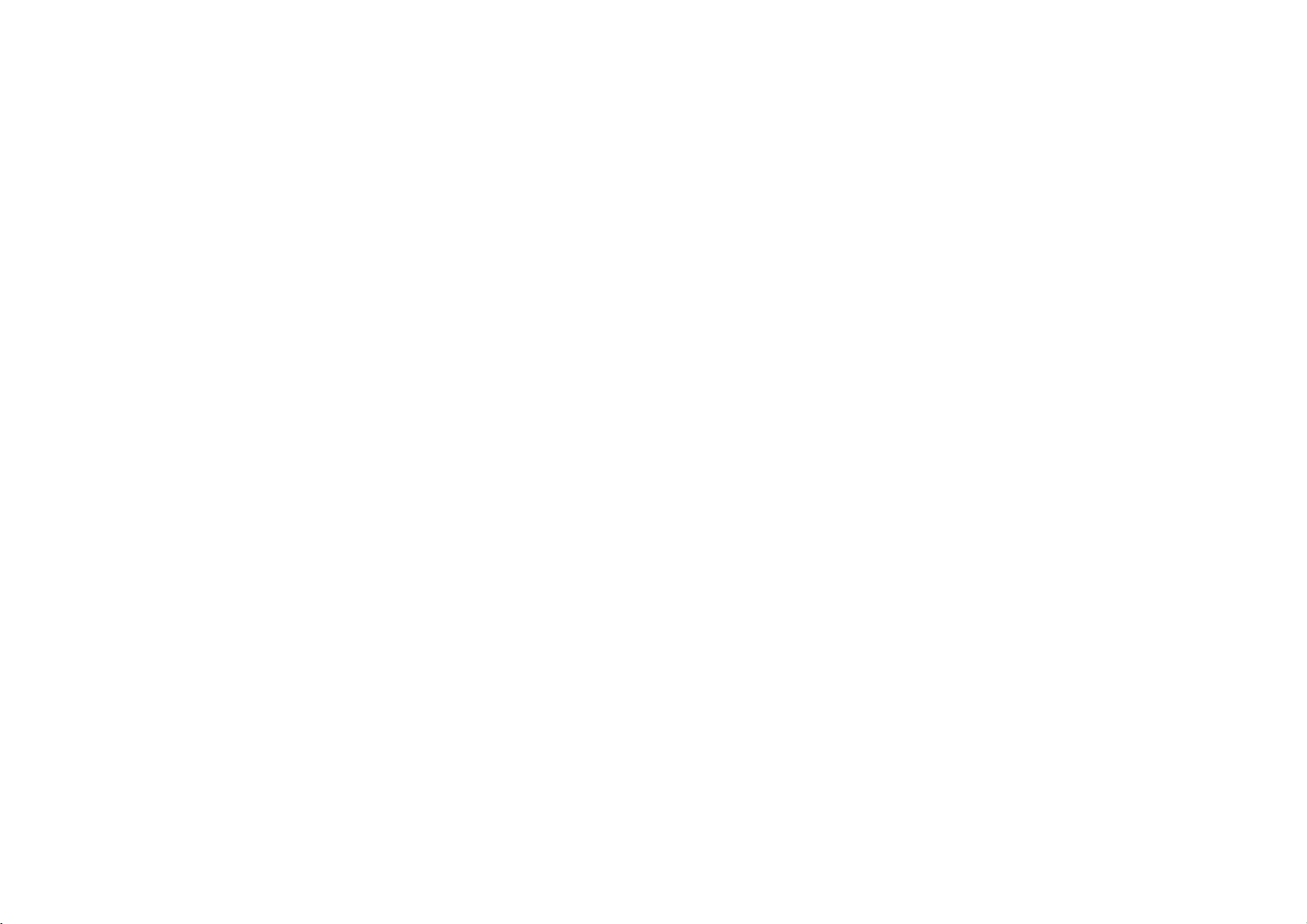
GC981NP2
NA5HLL-ENG
2/16/04
4:19
PM
Page
1
user
Video
Model:
English
PAL
Before
connecting,
read
please
guide
Recorder
LV4981 LV4961
LV4480 LV4260
LV4280
operatingoradjusting
this
user
guide
carefully.
Thank
your
you.
new
VCR,
Model
Part
No.
GC981NP2/GC961NP2/GC481P2/GC280P2/GC260P2
No.
3834RV0007N
Page 2
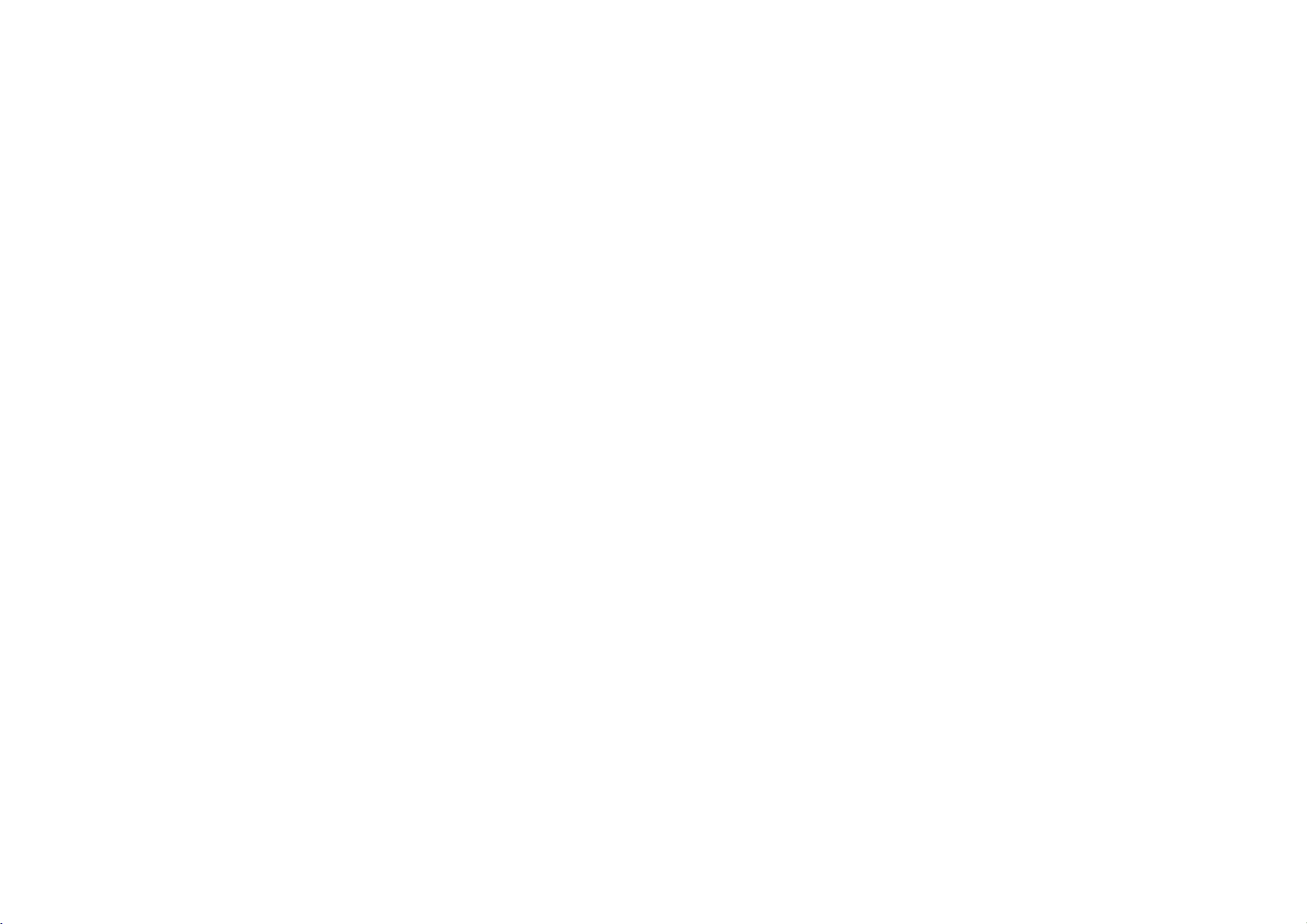
GC981NP2
NA5HLL-ENG
2/16/04
4:19
PM
Page
2
Contents,
Please
read
2
Contents
remote
receiver
TV
your
programs
recording
functions
your
remote
specifications
your
control
to
stations
Introducing
and
Connecting
satellite
Tuning
TV
stations
Adjusting
Operating
Recording
Television
Timer
Advanced
Troubleshooting
Technical
Controlling
supplied
technical
the
video
a
television
Video Recorder
TV
control
safety
following
recorder
and
manually
with
the
and
and
information
Safety
?
3
?
4
5
?
6
7
?
8
9
10-13
?
14
?
15
cleaning
carefully.
Position
your
that
no
bright
onto
directly
Care
shouldbetaken
expose
your
any
unnecessary
not
your
operate
your
be
electrical
and
operate
Video
dealer.
repaired
service
remove
Video
youtovery
other
dustorheat.
to
and
if it
hazards.
moisture,
During
advisable
cable
accidental
Recorder
Do
Recorder
If
not
call
not
qualified
Never
your
expose
and
Video
Recorder
lightorsunlight
it.
Video
Recorder
vibration,
storms
both
unplug
mains
plug
to
damage
TV.
your
is
damaged.
Recorder
properly,
Your
by
anyone
personnel.
the
top
Recorder
high
not
to
your
Video
still
unplug
VCR
cover
as
to
it
is
the
prevent
Video
does
should
except
of
this
can
voltage
so
falls
to
aerial
it
and
?
Ensure
placed
flowofair.
?
The
that
in
apparatus
your
a
position
Video Recorder
to
allowafree
shall
not
be
exposedtodrippingorsplashing
and
that
liquids,
placed
no
such
on
the
This
manufactured
with
requirements
DIRECTIVE
93/68/EEC
73/23/EEC.
objects
as
vases,
apparatus.
product
the
radio
filled
with
shall
is
to
comply
interference
of
EEC
89/336/EEC,
and
Cleaning
is
1
2
be
Never
near
Video
Whenever
inserted
Video
cleaned.
additional
be
accumulating
long
playback
or
cassette
deposit
old
the
mains
spray
the
cloth,
Video
Video
supply.
cabinet
do
cleaning
Recorder.
Unplug
the
Clean
damp
cleanersoraerosol
the
head
a
video
into
or
video
This
head
picture
up.
tapes
dirt
of
onto
ejected
head
should
cleaning
However
on
the
time
to
High
will
the
tapes
the
necessary.
period
broken
or
damaged
Recorder
withasoft
not
apply
liquid
cleaners.
on
liquids
cleaning
cassette
from
is
automatically
mean
should
dirt
head
can
cause
become
quality
not
normally
video
might.
is
your
that
after
blurred
video
head,
from
or
not
a
the
but
Page 3
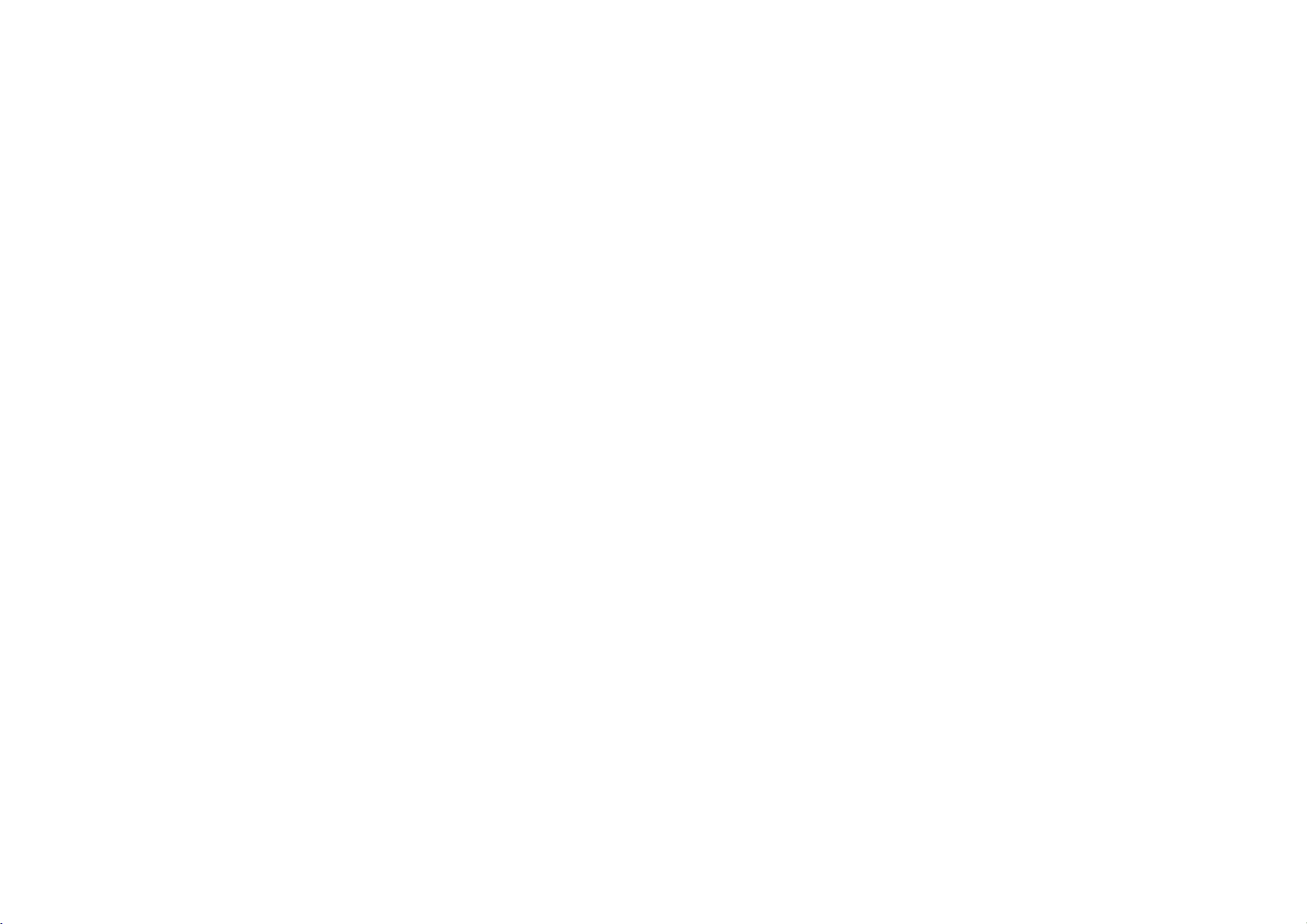
GC981NP2
NA5HLL-ENG
2/16/04
4:19
PM
Page
3
Introducing
Most
buttons
Basic
of
functions
To
After
be
your
are
turn
operated
Video
shown
the
turning
To
eject
Audio
IN
Video
Video
on,
by
stop
the
IN
of
the
or
your
Recorder
the
tape
LV4961
your
Recorder's
below
Video
on.
Video
Recorder
Remote
Tape
Select
the
want
you
LV4981/LV4961/LV4480
connecting
other
Audio
LV4981/LV4961
ing
AV):
on
the
This
source
Video
functions
(right),
Recorder
can
Control
Compartment
channel
to
watch.
devices
Video
Recorders.
Visual cable.
Hi-Fi
front
of
feature
enables
and
the
Recorder
are
other
buttons
can
also
Display
Panel
LV4480
:
Only
suchasVideo
You
will
:
Simulcast
Only
sound
only
recording
Video
your
picture
Recorder.
to
simulcast
you
transmittedbytheTVstation.
accessed
are
be
Remote
Control
Sensor
VideoINand
Cameras,
need
to
Recording
using
sound
using
described
operated
To
record
are
watching
To
viewitframebyframe
LV4280/LV4260
AudioINsockets
Games
connect
(With
the
Audio
transmitted
to
the
Pause
them
SC
IN
and
the
elsewhere
using
programme
To
rewind
To
play
To
fast
a
tape
Consoles
using
mode
(L/R)
by
Remote
the
a
tape
a
tape
forward
a
or
are
and
an
by
press-
sockets
an
audio
Remote
Control.
in
control
you
tape
To
To
for
this
guide.
panel
switch the
lockonand
To
recording
programme
being
pause
framebyframe
To
display
on
screen
To
reset
counter
To
fast
picture
Don't
select
of
the
To
watched
and
the
forward
search
30
forget
Control
A
summary
on
child
off
the
speed
tape
record
view
the
menu
tape
to
zero
by
secs.
to
install
the
of
the
front
functionsofthe
of
your
Video
main
Recorder.
3
TV
control
buttons
(Controlling
with
the
remote
-See
page
To
select
source
Use
the
buttons
through
after
accessing
via
the
Select
want
you
(PR+/-).
To
adjust tracking
(TRK+/-).
To
control
tremble
ture
still
Press
a
Remote
menu
the
clock
To
watch
channel
recording
is
not
available.
Control.
*
See
12
page
AAA
batteriesinthe
type
Feature
your
supplied
control
15)
the
for
recording
3/4/1/2
to
move
the
menus,
MENU
the
channel
to
watch
vertical
during
(TRK
OK
to
itemorshow
or
counter.
one
whilst
another.
input
them
button.
pic-
+/-).
approve
TV
TV
Page 4
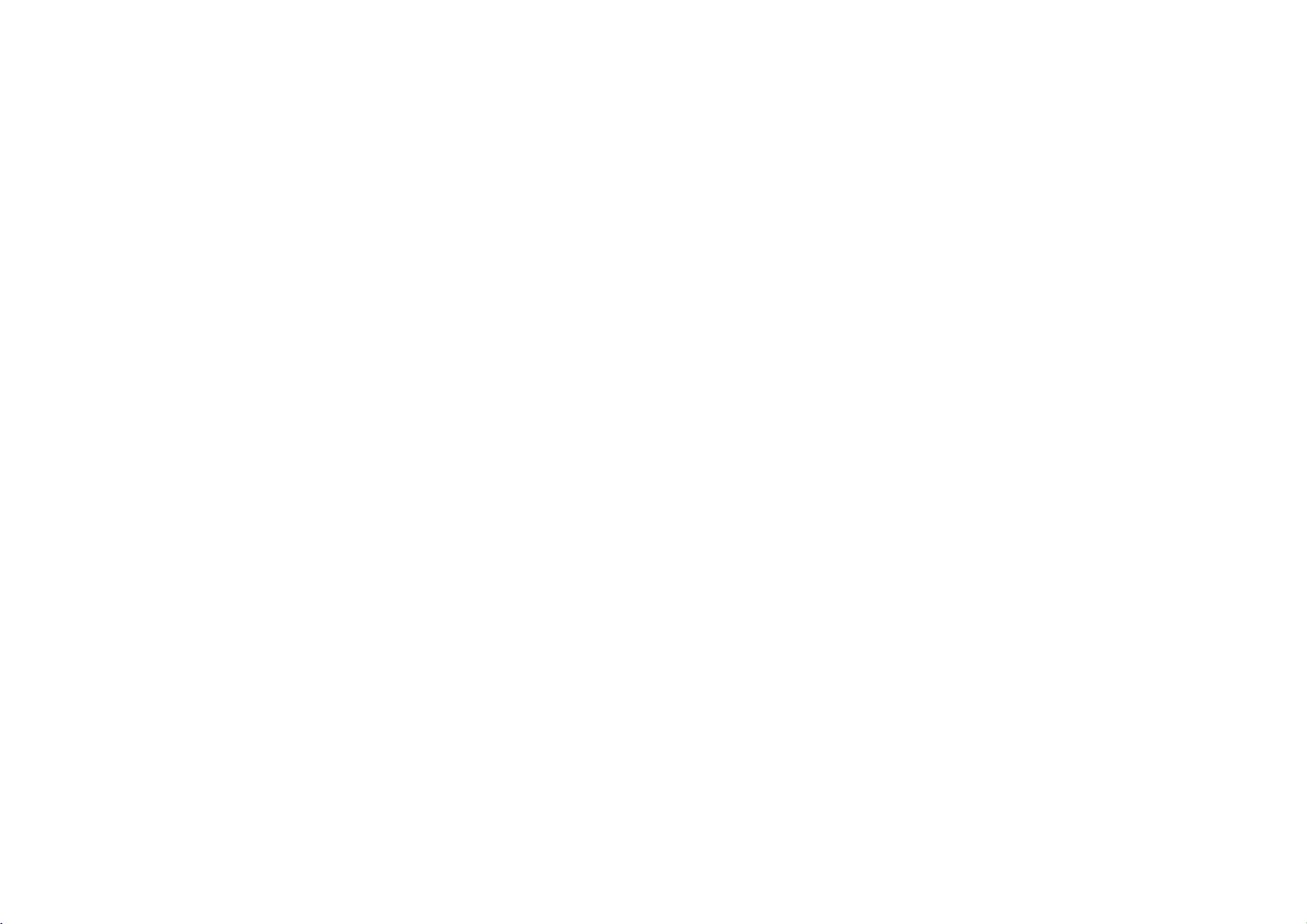
GC981NP2
NA5HLL-ENG
Connecting
The
information
are
unplugged
a
Using
4
SCART
given
from
cable
2/16/04
to
here
the
to
4:19
a
referstothe
mains
connect
PM
Page
television
two
your
before
appliances
power,
4
most
making
and
common
will
satellite
forms
connections
any
you
give
the
of
connection.
to
best
receiver
avoid
sound
causing
and
Make
picture
sure
damage
quality.
that
to
all
the
your
appliances
equipment.
Roof
aerial
(not
supplied)
Video
Recorder
Note:LV4280/LV4260
socket.
Audio
sockets
(LV4981/LV4961
(For
Hi-Fi)
RF
Only)
out
Satellite
(not
Aerial IN
receiver
supplied)
havenothe
Coaxial
EURO
SCART
cable
SCART
sockets
Connection
Roof
aerial
Your
outside
connected
Television
(not
supplied)
cable
AV2
You
should
use
either
Coaxial
SCART
Video
your
Television.
connection
connection
Recorder
a
or
a
between
and
of
your
Coaxial
If
you
connection
the
RF.OUT
Recordertothe
your
SCART
If
you
connection
connect
sockettothe
the
backofthe
Satellite
Your
using
EURO
of
the
aerial
to
Video
cable
are
using
needstobe
socket
television.
socket
haveaSCART
on
the
television's
receiver
Satellite
a
SCART
AV2socketonthe
Video
Recorder.
should
the
AERIAL
Recorder.
the
coaxial
on
aerial
television
your
EURO
Video
Receiver
cabletothe
guide
be
socket
cable
made
Video
your
socket
socket
SCART
AV1socket
Recorder.
should
back
from
on
you
attach
Tune
If
you
then
on
If
you
needtoselectaTV
Television
a
Recorder
Please
Guide
this.
If
you
picture
can
frequency
(UHF
television.
on
Press
Control
standby
3
more
36
Press
Recorder
channel.
22
You
any
connected
cable.
a
video
are
using
the
video
theAVchannel
are
using
and
signal,abright
consult
for
information
have
trouble
it
may
of
the
is
already
36)
To
change
POWER
to
put
then
press
tuneitto
be
the
channel
a
SCART
willbeshown
picture
of
your
a
Coaxial
channel
Television
your
on
attainingagood
that
the
Video Recorder
in
use
this:
on
the
Video Recorder
and
connection
cable
the
blue
howtodo
output
Remote
hold
or4onthefrontofyourVCRfor
than4seconds.
will
appearonyour
PROG.
to
Select
and
68.
Tuneasnormal.
can
also
interference
to
select
setitto
the
3
any
when
television
or4on
another
number
"OFF"ifthere
your
VCR
RF
CHANNEL
the
withaSCART
television.
you
on
your
Video
screen.
User
by
your
PROG.
screen.
Video
frequency
between
TV
is
on
is
Page 5
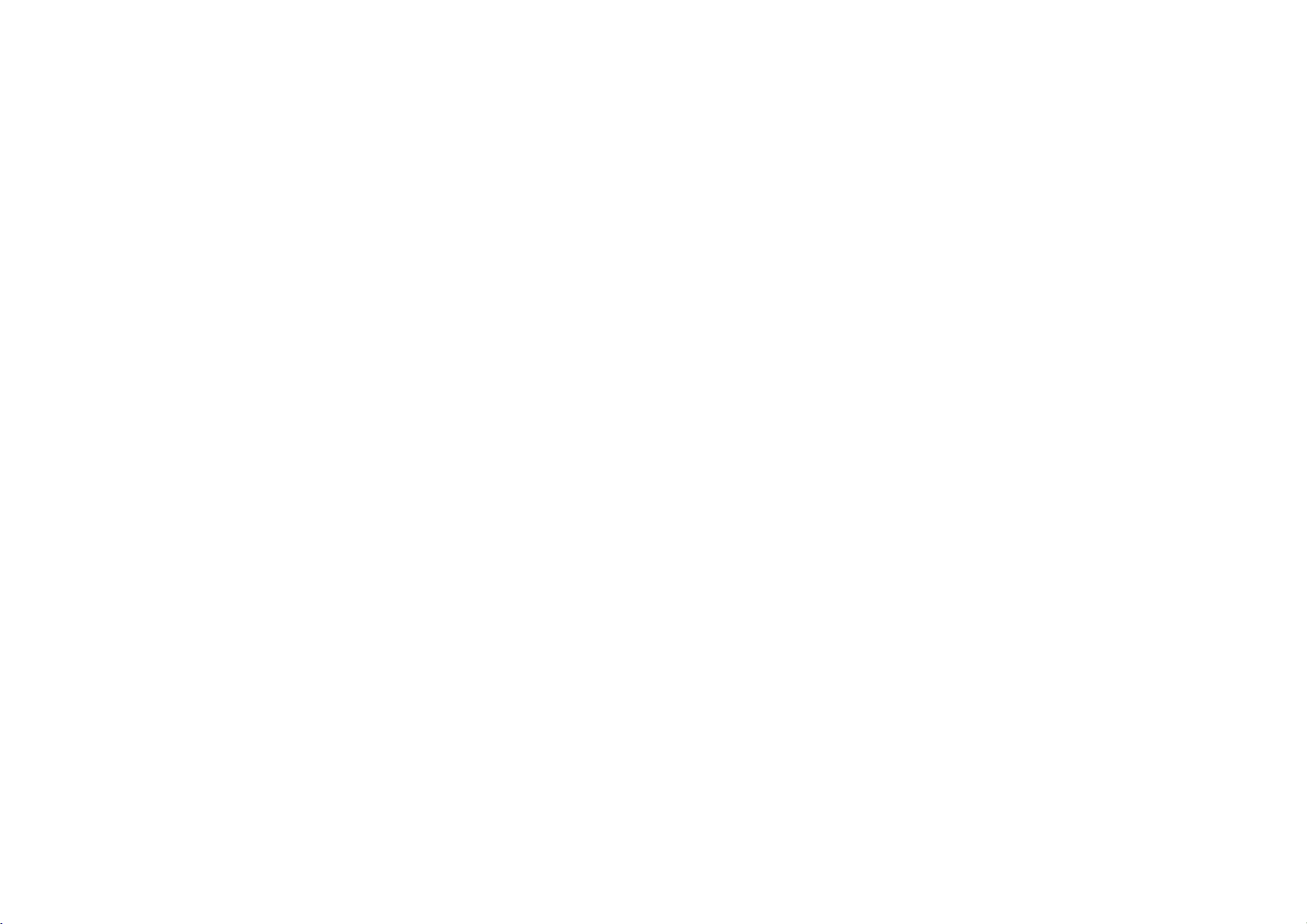
GC981NP2
Tuning
The
This
it
Using
1
2
3
4
5
NA5HLL-ENG
in
first
time
you
system
via
the
Press
turn
Select
tuned
your
The
appear.
Press
(A:Austria,
CH:Switzerland,
DK:Denmark,
I:Italy,
P:Portugal,
OTHERS)
LV4480/LV4280/LV4260
Use
system
live
Press
tuning
When
screen
that
positions
will
Check
correspond
which
not
automatically
menu.
ACMS
the
POWER
on
Video
your
the
video
on
television,
your
TV
user
ACMS
1or2toselectadesired
in
have
be
in
guide
menu
1or2toselect
B:Belgium,
E:Spain,
N:Norway,
S:Sweden,
according
I/I,
(B/G,
OK
process.
the
to
ACMS
D/K).
start
showing
been
found
have
they
displayed.
that
the
channels
to
the
want
order
them.
that
you
the
2/16/04
TV
stations
use
your
Button
Recorder.
channel
you
refer
if
necessary.
screen
will
COUNTRY.
D:Germany,
F:France,
NL:Nertherlands,
SF:Finland,
Only
to
the
area
the
automatic
has
finished
all
the
channels
and
the
been
placed
you
If
in
they
would
positions
VCR
tunes
to
have
to
:
TV
you
a
are
like
PM
4:19
will
you
and
stores
can
they
See
Changing
television
the
television
6
Press
in
Page
see
ACMS
TV
be
moved
stations
to
store
5
(Automatic
channels.
or
the
orderofthe
and
stations.
the
If
deleted.
Deleting
settings.
you
Channel
want
Memory
to
return
Changing
the
television
You
will
finditusefultohave
current
television
to
hand
during
1
Press
menu.
SET
2
Press
3
Use
select
you
4
Press
position
channel
5
Press
move
6
Press
To
move
above
Deleting
stations
1
Press
menu.
2Use1or2toselectPRSET
then
Use
then
either
the
wish
3
OK. The
to
other
process.
press
to
press
again.
the
programme
to
or
you
in.
the
to
the
to
OK.
System)
to
ACMS
the
order
stations
programme
this
operation.
access
the
main
1or2toselect
OK.
4
3
or
buttons
number
move.
Then
4
until
wish
programme
new
leave
programs
access
press
reach
you
to
store
position.
the
menu.
repeat
television
the
main
displayed
after
of
a
guide
PR
2.
the
the
will
the
your
to
that
on
the
screen.
initial
set
3Press
select
wishtodelete.
4
Press1,afterashort while
selected
The
remaining
resorted
5
Press
If
you
stations
Selecting
1
Turn
on
Video Recorder
video
2
Press
menu.
ACMS,
3
Follow
ACMS,
page.
access
up,
thenuse3or4to
the
programme
station
willbedeleted.
stations
automatically.
to
remove
wishtodelete
repeat
the
ACMS
television
your
channel
Press
the
and
on
to
access
1or2toselect
and
then
instructions
at
the
beginning
above
your
the
OK.
number
are
the
menu.
further
and
select
television.
main
in
the
process.
your
the
Using
of
this
you
Page 6

GC981NP2
NA5HLL-ENG
2/16/04
4:19
PM
Page
6
Tuning
You
may
prefer
weak
for
the
Manual
1
Turn
on
your
Video
Recorder.
channel
on
press
menu.
2
Press
either
SET
then
3
Press
station
table
4
Use
the
the
programme
to
tune
then
5
LV4480/LV4280/LV4260
Press
OK
to
selectadesired
according
I/I,
(B/G,
6
LV4480/LV4280/LV4260
Press
OK.
7
Select
theCHsection
already
selected)byusing
or
2
buttons
to
select
S
(Cable
8Usethe3
through
find
the
the
required
and
to
ACMS
tuning
television
Select
television
your
to
access
the
1or2toselect
OK.
press
and
again
will
then
4
3
or
buttonstoselect
number
OK.
press
and
again
TV
to
the
area
D/K).
and
C
stations).
then
(Standard
or4buttonstomove
channel
station.
adjusting
tune
to
and
the
main
the
television
appear.
use3or
system
you
(if
press
stations)
numbers
your
work
you
Only
Only
not
your
video
and
want
live
the
AV
television
properly.
PR
:
4
in
:
1
or
to
TV
manually.
You
can
9
The
station
improve
picture
MFT
(Manual
the
1or2
4
or
buttons
10
Select
STATION
can
then
name
11
Press
OK.
12
LV4981/LV4961
4
or
buttonstoselectastation
name
from
If
the
name
the
list
see
name
opposite.
No.
5)
13
Use
the
3
and
numbers
name
14
Press
the
15
Press
16Toconfirm
press
17
Press
menu.
18
The
stored
If
you
to
up
1or2
characters.
OK.
.
again
new
station
into
wish
to
the
stations
Manual
also
fine
can
be
fine
tuned
Select
quality.
Fine
Tuning)
buttons.
the
you
customisinging
or
a
your
manually
to
your
list.
4
for
maximum
to
station
to
adjust
by
pressing
station.
Only
Press
require
(Start
to
select
the
move
remove
has
now
Video
tune
Use
the
:
Use
from
new
between
placement
Recorder.
tuning
tune
using
the
picture.
OK.
is
not
station
letters
station
of
the
been
other
manually
can
your
to
3
2
you
the
3
on
Step
5.
be
more
effectiveifthe
channels
channels
above
To
move
to
it's
the
on
page
If it
the
may
numbers
you
each
and
Each cha
correct
to
change
and
you
procedure.
the
correct
orderofthe
5.
is
necessary
television
finditeasier
down
find
them.
channel
theCHnumbers
type
nnel
position
them
should
manually
position
stations
for
You
from
will
Customising
names
If
the
station
listed
instead
1
Press
menu.
SET
2Press
select
wishtocustomise
name
can
you
insert
of
using
to
access
Use
1or2toselect
then
press
againthenuse3or4to
the
programme
customise
repeat
see
television
for
you
manually
if
you
each
can
the
thenbein
so
there
later.
station
you
one
the
templates.
the
OK.
station
tuned
to
write
station
then
main
isnoneed
require
manually
main
number
television
the
the
channel
Changing
stations
tune
all
you
the
as
select
menu
in
directly.
the
isn't
PR
name.
CH
you
channel
3
4
5
6
7
8
9 To
10
11
signal
names.
Press
Press
then
Then
appears
Use
3
numbers
to
up
Press
the
characters.
Press
confirm
press
press
The
new
stored
in
OK.
2
togoto
press
press
beneath
or
a
maximum
1or2
OK.
.
again
in
your
OK.
2,
4
to
for
the
the
station
your
area
STATION
a
flashing
the
select
new
to
move
new
to
exit
name
Video
first
letters
station
of
5.
position
the
is
Recorder.
is
too
and
bar
letter.
between
menu.
now
and
name
Page 7
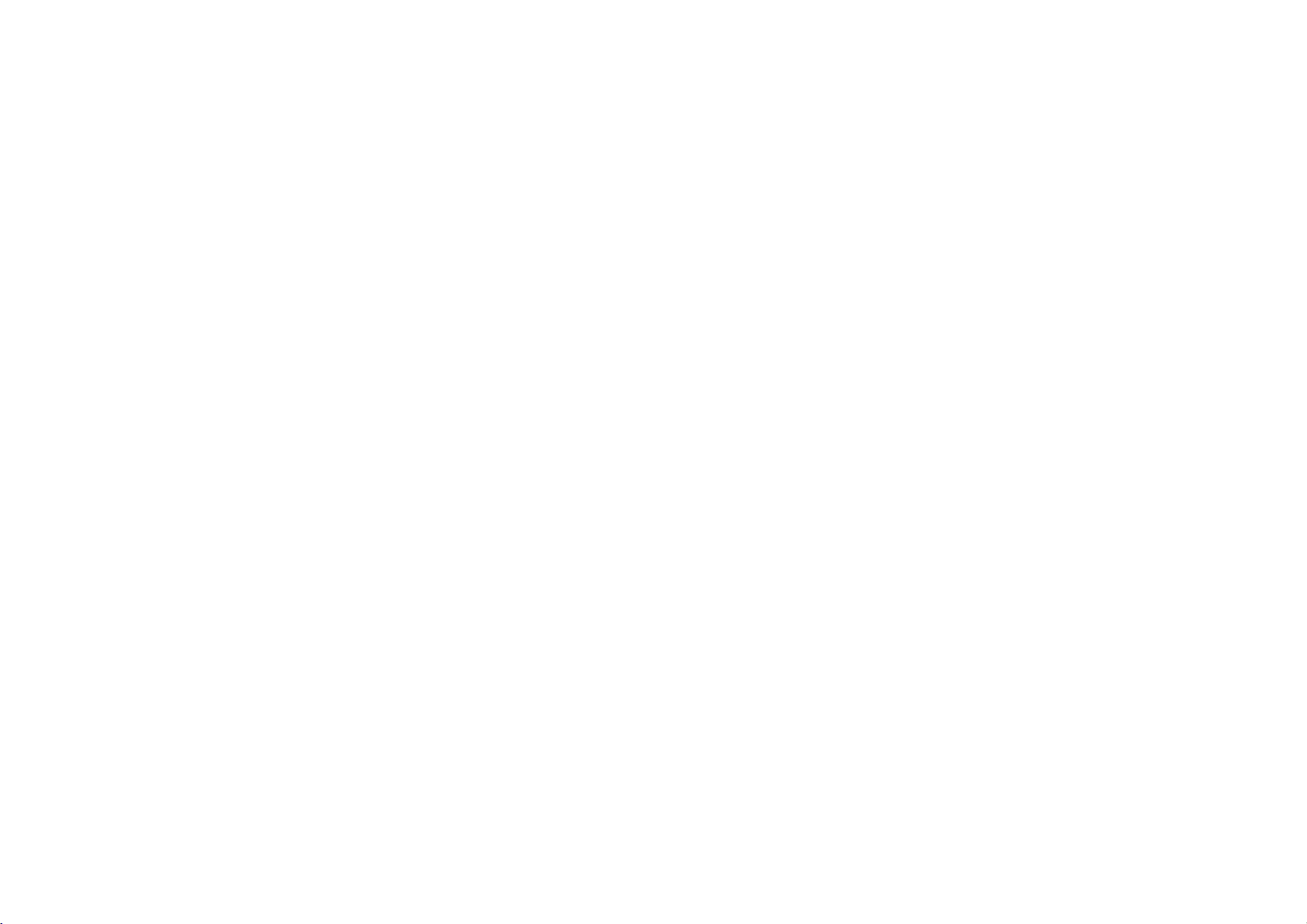
GC981NP2
NA5HLL-ENG
2/16/04
4:19
PM
Page
7
Operating
The
main
functions
Recorder.
on
and
Playing
Press
will
depending
recorded
Long
Auto
Your
adjust
best
be
displayed
functionisin
If
the
repeatedly
remote
tracking
been
on
the
automatic
Stopping
Simply
play.
to
television
Picture
Whileavideo
can
that
PLAY
display
tape
Play.
tracking
Video
the
picture
quality
control
until
removed.
remote
press
The
Video
search
Before
the
a
video
B.
The
PLAY
and
on
whether
is
Standard
Recorder
trackingtogive
quality.
on
screen
operation.
of
the
TRK
press
to
manually
distortions
any
Press
controltoswitch
tracking
play
STOP
Recorder
mode.
Search
cassette
the
tape
your
of
your
starting,
video
channel
tape
television
SPorLP
the
Play
will
automatically
you
A.TRACKING
while
recording
+
or-on
numbered
back
on
9
to
halt
will
is
playing
forward
screen
the
this
is
adjust
have
again.
video
revert
and
Video
you
or
will
poor,
the
the
0
you
Video
Recorder
should
on
your
backward
position
PressREW5orFF6tomake
the
tape
backwards.
shown
speed.
Fast
To
fast
maximum
be
in
press
fast
forward.
or
fast
section
hold
(for
5
or
buttonorREW
the
Video
or
fast
Slow
Shuttle
LV4480
Using
possibletoadjust
during
Below
accessible
Recorder
can
be
operated
ensure
play
either5for
FF
that
your
television
televisionisselected.
to
look
for
a
tape.
forwards
picture
times
normal
Rewind
the
tape
Press
rewind
you
can
you
passing.
seconds)
5
button
to
normal
operation.
Playback,
specific
will
at
must
STOP9then
or
are
view
Press
either
the
FF
will
on
the
play
rapidly
The
at
seven
Forward/
forwardorrewind
speed,
mode.
Whilst
forwarding
are
you
a
few
6.
Releasing
Recorder
forward
Motion
(LV4981/LV4961/
Only)
the
1or2
buttonsitis
playback
backorstill
playing
isalistofwhat
and
howtoreach
picture.
speeds
or
be
play
not
6
for
rewinding
the
and
REW
6
return
rewind
speed
are
them.
using
either
and
your
=
1
onec
1
twice=still
1
three
times
1
four
times=Reverse
1
five
times=Reverse
=
2
once
2
twice
To
switch
shuttle,
press
slow
During
noise
bars
picture
according
If
distortions
tape.
reduce
picture,
Pausing
Pressing
giving
you
screen.
This
some
interferenceinthe
black
and
is
perfectly
mean
that
Recorder
The
tape
five
minutes.
then
automatically
ordertoavoid
Video
your
the
Remote
Video
Recorder
slow
play
=
play
2x
forward
=
7x
forward
off
the
slow
the
desired
motion
may
appear
to
can
them
a
tape
P/STILL;will
a
still
picture
picture
white
horizontal
normal
and
the
video
are
damaged.
can
be
paused
The
Video Recorder
stop
damaging
Recorder.
Control
backwards
play3xspeed
play7xspeed
play
play
motion
function.
and
shuttle,
on
the
the
status
be
seen
with
TRK
pause
on
the
may
display
form
lines.
does
or
tape
for
playing
the
and
of
not
Video
up
tape
have
the
of
in
+
play,
This
to
in
or
front
been
control
plugged
Frame
panel
in
Advance
(LV4981/LV4961/LV4480
Only)
or
will
the
-.
or
1
Pressing
advance
frame.
2Youcanusethe3
to
seen
3
Press
from
Removing
tape
Press
cassette
If
the
your
automatically
tape
mode.
P/STILL
the
picture
reduce
any
on
the
still
PLAY
Btocontinue
pause.
EJECT
/
from
endofthe
Video Recorder
your
stop,
and
place
itself
vertical
the
to
tape
on
and
;
repeatedly
frame
or4buttons
picture.
Video
remove
Video
is
will
rewind,
into
the
Video
switched
by
movement
play
the
Recorder.
reached,
eject
Standby
will
video
the
Page 8

GC981NP2
NA5HLL-ENG
2/16/04
4:19
PM
Page
8
Recording
There
are
three
For
all
recording
the
correct
Recording
If
you
SCART
Video
wishtorecord
you
SCART
the
picture
Long
Your
Video
feature.
(LP)
record
information
tape.
For
example
tape
you
hours
With
Long
playback
from
that of
Press
changetoLong
select
will
be
screen
been
selected.
time.
from
wishtorecord
socketatthe
Recorder,
lead
from
and
connect
press
the
Play/Standard
Recorder
This
the
on
on
would
of
Play
quality
standard
let
you
means
amount
each
a
three
be
programmes.
picture
are
Play,
Play
on
know
twice
worth
theLPbutton
Standard
displayed
to
from
methods
methods
SCART
from
directly
back
of
the
has
and
play.
if
you
press
(SP).
using
AV
to
a
Long
you
of
hour
sound
reduced
wish
SPorLP
television
which
device
can
(E180)
it
from
device.
recordable
abletorecord
slightly
your
television
of
recording,
should
you
the
your
a
display
Play
Play
video
six
to
to
again
has
Instant
ensure
Instant
ITR
begins
either
for
the
tape
1
Turn
on
television.
the
Video
video
2UsethePR+
select
to
record.
programme
screen.
programme
Remote
3
Press0REC/ITR
recording.
RECORD
television
RECORD
SP
Timer
recording
a
set
runs
out.
your
Insertavideo
Recorder.
channel
which
The
You
Control
On
SP
screen.
programs
Timer
the
television
Recording
immediately,
of
period
Video
on
your
or-buttonsto
programme
currently
will
be
displayed
can
also
number
number
to
the
first
will
appear
Recording
timeoruntil
Recorder
tape
Select
the
television.
you
selected
select
the
using
buttons.
begin
press
on
channels
and
into
wish
on
the
the
(ITR)
are
The
recording.
until
or
To
set
want
0
REC/ITR
The
television
Each
0
REC/ITR
recording
maximum
You
can
avoid
If
you
the
Video
record
period
1
To
P/STILL
2
Press
recording.
Timer
and
tuned
Video
Recorder
It
will
the
endofthe
it
is
manually stopped.
the
length
to
record
for,
button
screen
subsequent
button
time
by
of
nine
RECORD
SP
0H30
also
interrupt
unwanted
P/STILL
press
Recorder
mode
pause
of
timeiscancelled.
pause
recording
;.
P/STILL
Recording.
and
stored
will
continue
tape
of
time
press
twice.
will
press
will
increase
minutes
thirty
hours.
recording
scenes.
;
during
will
enter
and
press
;
again
which
the
show
of
the
the
to
correctly
start
recording
is
reached
you
0H30.
the
to
to
ITR
the
set
continue
and
that
the
clock
can
the
your
your
television
is
paused.
Video
damage
Video
one
press
the
TV
you
be
paused
RECP
Recorder
cancel
Recorder.
channel
TV/VCR
Display
remote,
want
to
Tapes
minutes.
on
tape
your
automatically
prevent
or
To
view
another,
a
VCR
on
Using
channel
Finishingarecording
1
Press
STOP
9.
2
Press
EJECT
/.
on
the
appear
If
the
endofthe
VCR
your
recording,
the
tape
Standby.
television
will
automatically
rewind,
and
place
will
be
screen
After
five
will
recording
to
the
whilst
to
panel.
switchtothe
watch.
EJECT
tape
stop
itself
is
set
for
up
displayed
while
minutes
video
recording
disappear
will
screen.
is
reached
and
into
to
to
a
tape
stop
eject
five
to
Page 9
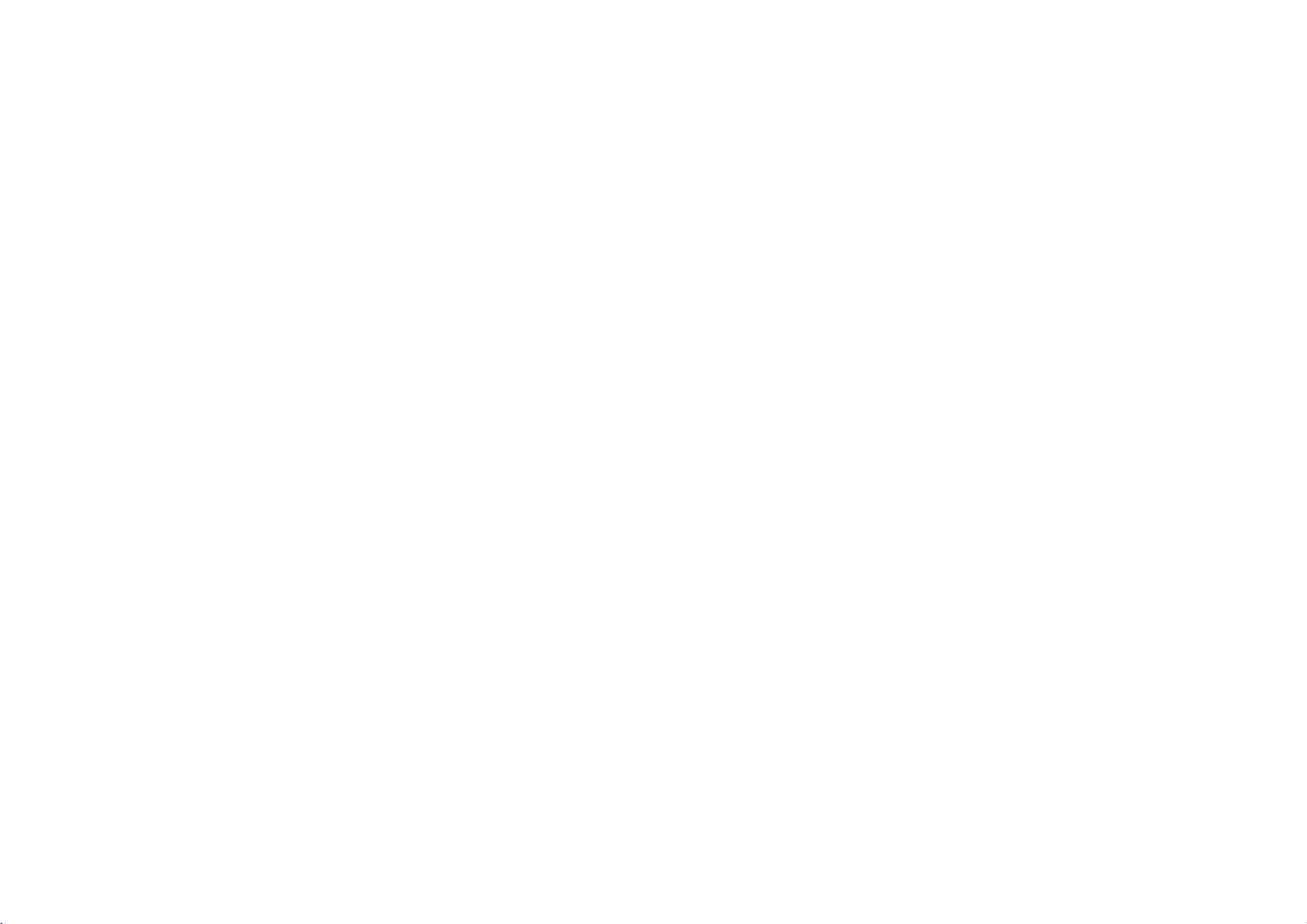
GC981NP2
NA5HLL-ENG
2/16/04
4:19
PM
Page
9
Recording
Allows
This
Ensure
Timer
Insertavideo
1
Press
2Use1or2toselectREC.
3
Press
enter
4
To
that
scroll
using
can
When
numbers
If
you
SCART
(LV4981/LV4961/LV4480
press
5
Press2and
programme
record.
a
datetoselect
automated
They
every
Sunday
to
you
can
be
the
television
Recording
tape.
for
OK.
the
timer
PR DATE
--
--
--
--
--
--
--
--
--
--
--
--
--
--
enter
the
wishtorecord
you
through
the
3
enter
the
selecting
remember
wishtorecord
socketorRCA
AV.
Press
are
DLY
day
except
at
the
specify
done
the
Press
record
TIME
---- --
::
---- --
::
----
::
----
::
----
::
----
::
----
::
programme
the
4
or
numbers
enter
that
OK
features.
(daily)
set
up
main
OK
~
~
----
~
----
~
----
~
----
~
----
~
available
buttons
single
the
you
before
one
Saturday
time,
using
a
timeatwhich
to
one
channels
menu.
to
again
menu.
--
SP
--
SP
SP
SP
SP
SP
SP
i
number
you
options
or
directly.
digit
to
0
put
from
the
socket
Only)
dateofthe
wish
to
entering
of
the
to
record
and
or
can
you
first.
Timer
month
in
have
been
individual
to
recordatthe
week.
then
6
Enter
of
the
record.
a
24
7
Press
speed.
Usethe3or4tomoveamong
Standard
Long
IP
(Intelligent
much
speed
to
complete
programme.
8
Check
are
save
CHECK
entered
Check
screen
Recording
the
Video
advance
tuned
days
Press
1or2
OKtoconfirm.
press
the
timeofthe
programme
The
Video
hour
clock.
PR DATE
26
--
--
--
--
--
--
2toselect
Play,
Play.
is
tape
from
that
the
your
settings.
is
displayed
incorrect
the
detailsonthe
and
reenter
1000
---- --
----
----
----
----
----
Play)
left
SP
recording
if
they
PR-01
--
--
--
--
--
--
correct,
Recorder
with
up
and
stored
MO
e.g.
same
time
to
start
that
you
Recorder
TIME
~
00
::
11
--
~
::
----
~
::
----
~
::
----
~
::
----
~
::
----
~
::
the
recording
Intelligent
determines
and
switches
to
if
LP,
the
timer
event
are,
press
If
PLEASE
you
information.
it.
If
you
will
to
seven
(Monday)
every
select,
and end
wish
uses
SP
SP
SP
SP
SP
SP
SP
i
Play
necessary,
details
have
television
want
start
recordings
correctly
9
to
10
Changing
If
recording
select
change.
and
Press
entry.
how
to
Use
section
or
recording.
being
and
that
the
to
enter
more
Timer
the
menu.
to
now
have
above
3.
Press
the
Video Recorder
on
will
appear
display
record.
set
to
specified.
STOP
the
The
recordatthe
to
end
repeat
point
the
Place
standbybypressing
button
TIMER
Recorder
set
is
you
Press
timer
wish
at
event
timer
DATE
26
wish
to
any
change
time
press
slot
TIME
1000
::
---- --
::
----
::
----
::
----
::
----
::
----
::
buttonstoselect
to
change
you
the
1todeleteorOKtoedit
PR
PR-01
-- --
-- --
-- --
-- --
-- --
-- --
the
1or2
you
4
buttons
pre-programmed.
clock
is
set
to
recordings,
from
process
to
the
remote
in
the
show
Video
recording.
events
to
3
or
you
11
00
--
----
----
----
----
----
those
remove
on
POWER
control.
Video
thatitis
Recorder
change
4
wish
SP
SP
SP
SP
SP
SP
SP
and
sections.
time
to
i
that
the
a
to
the
3
again
to
that
~
~
~
~
~
~
~
the
correct
Protect
To
stop
being
protection
video
has
cover
recorded
tape.
had
the
time.
your
a
recording
tabonthe
To
its
protection
hole with
Recording
You
will
needasecond
Recorder
Connect
the
using
(LV4981/LV4961/LV4480
Select
recording
pressing
Remote
recording,
Video
standard
for
tapetotape
using
back
of
your
theAVsockets
audio/video
Video
theAVbuttononthe
Control.Tomonitor
connect
Recorder
coaxial
recordings
you
break
over,
rear
record
on
strip
adhesive
tape
a
SCART
Video
Recorder
on
mode
Recorder
the
recording
to
your
aerial
cable.
have
off
of
a
tape
removed,
to
Video
copying.
cable
the
Only).
on
by
TV
using
9
made
the
the
that
tape.
tape
from
or
front
the
the
the
Page 10

GC981NP2
NA5HLL-ENG
2/16/04
4:19
PM
Page
10
Advanced
Your
Video
CM
(Commercial
Message)
This
enables
sectionsofthe
commercial
advertsorfilm
Press
remote
Each
increases the
which
to
a
(180 seconds).
has
automatically
OPR
Response)
This
video
conditionofthe
that
can
setting.
You
playing
messages,
the
CM
control,
subsequent
is
skipped
totalofthree
normal
passed
(Optimum
enhances
tape
by
the
picture
manually
can
only
in
the
recorder
Skip
to
you
video
trailers.
SKIP
during
press
amount
by
minutes
After
resume.
the
picture
adjusting
video
needs
change
set
OPR
Video
functions
has
past
tape,
television
play.
of
the
of
the
seconds,
chosen
will
Picture
from
to
the
tape.
adjusting
the
OPR
when
such
If
small
tape
you
a
skip
buttononthe
30
the
play
recorder.
some
as
button
time
the
you
tape
advanced
1
2Use1or2toselectOPRthen
3
up
4
Colour
Your
colour
SECAM
Recorder
System
feel
experience
to
1
2
is
3
on
operations
Press
press
Use
OFF,
Press
do
Press
Use
then
Use
system
to
OK.
the
3
SOFT
to
standards
Video
Recorder
standards,
D/K.
should
automatically,
problems
it
manually.
to
1or2toselect
press
3
or
used
your
enter
4
or
or
SHARP.
exit
During
select
enter
OK.
4
to
in
the
PAL
select
your
Video
with
features
the
main
menu.
buttonstoselect
menus.
uses
dual
B/G
and
your
the
Colour
however
may
main
SYSTEM
the
colour
recording.
menu.
Video
if
need
you
play
you
the
Recorder
you
4Use1or2toselecttheRF
AUDIO.
5
Use
of
TV
6
Press
Setting
The
clock,
represented
Single
entered
instance,
find
may
3
or
audio
output
type.
to
the
Video
Recorder
so
that
as
numbers
digit
witha0infront
01.
4
for
useful.
to
exit
clock
example
13:00.
select
the
according
the
menus.
uses
a
should
for
1
24
pm
be
channel
to
your
hour
is
1
Press
Use
the
TIME
DATE
2
Use
the
remote
HOURS,
MONTH
HHMNDDMMYY
TIME
DATE
The
day
automatically
been
entered.
mistake
item
and
3
Once
you
store
your
to
enter
1or2
numbered
control
MINUTES,
and
--
:.
of
the
use1or
re-enter
are
settings.
the
buttonstoselect
then
press
buttonsonthe
to
enter
DAY,
YEAR.
--
-- --
.
week
will
once
the
If
make
you
2toselect
the
satisfied
main
OK.
the
---
appear
date
details.
press
menu.
the
has
a
the
to
Page 11

GC981NP2
NA5HLL-ENG
2/16/04
4:19
PM
Page
11
Advanced
Your Video
On
screen
(OSD)
This
can
be
not
time,
day,
channel
of
your
screen.Ifa
place,
be
recorded
OKtoshow
OK
tape
left
loaded.
will
or
used
the
counter
will
clear
tape
of
current
remaining,
of
week,
mode
television
taking
will
1
Press
2
Press
through
The
tape
tape
3
After3seconds
OSD
clock
amount
television
functions
recorder
tape
month
Video
the
repeatedlytocycle
display
appear
tape
screen.
has
display
to
display
counter,
and
and
operational
Recorder
recording
on
screen
onto
tape.
the
options.
and
amount
if
there
the
majority
leaving
only
counter
and
leftonthe
the
tape
year,
displays
OSD.
the
on
the
some
is
is
day
your
a
of
of
the
advanced
4
Press
OSD's
To
turn
completely.
1
Press
2
Select
2
then
3
Select
Press
Energy
This
feature
energy.Ifyou
Video
Recorder
television
not
work.
?
Press
All
indicatorsinthe
willbeoff.
To
turn
?
Press
(or
the
on
operations
OK
again
from
off
the
to
fOSD
press
OFF
to
Save
allows
programme
off
the
POWER
on
)
Control
your
to
the
television
on
screen
enter
ON
OK.
using
save
you
have
programmed
to
recordafuture
on
the
Energy
the
Remote
Panel.
remove
the
OFF
3
the
this
Control
button
Video
with
displays
main
using
or
4.
setting.
to
conserve
feature
Display
Control
features
all
screen.
menu.
1
the
Panel.
Panel
Save.
or
will
or
Recorder
you
may
Resetting
counter
tape
The
or
minutes
to
When
REW
at
the
Lock
You
Control
Recorder
the
1
Noneofthe
Panel
and
tape
recording
and
reset
the
you
the
5,
0:00:00,
counter.
(Child
can
turn
Panelsothat
Remote
Press
Remote
on
the
will
EJECT
counter
counter
press
the
can
the
Control.
television
work
/.
find
useful.
the
digital
displays
time
elapsed
seconds.
Video
STOP
point
Press
to
0:00:00.
9
Recorder
where
Lock)
off
the
buttonsonthe
your
onlybeoperated
Control.
LOCK
buttononthe
SAFE
screen.
buttonsonthe
from
apart
the
in
and
Video
will
STOP
play
hours
CLEAR
press
will
you
appear
Control
stop
reset
using
9
If
any
of
the
appear
unlock
LOCK
Control.
Wide
For
wide
Recorder
television
1
Press
2
Use
16:9/4:3
SAFE
other
buttonsonthe
VCR
are
on
the
the
Child
button
Screen
screen
must
using
the
1or2
pressed,
television
again
be
a
to
enter
and
Lock
playback
press
front
SAFE
screen.
the
press
on
the
Remote
your
connected
SCART
cable.
the
main
buttonstoselect
OK.
to
menu.
will
To
Video
your
Page 12

GC981NP2
NA5HLL-ENG
2/16/04
4:19
PM
Page
12
Advanced
Your
Video
recorder
3
Use
the
AUTO:
correct
4:3:
for
recording
16:9:
recording
4
Press
Sound
(LV4981/LV4961
Your
Video
back
play
select
the
1
Press
2
Select
buttons.
3
Press
4Usethe3or4buttonsto
choose
STEREO
LEFT
RIGHT
MONO
5
Press
Select
NICinthe
Video
your
function
to
AUTO
or
4
3
or
automatically
format
for
playing
in
normal
for
playing
in
Wide
to
save
settings
Recorder
stereo
sound.
sound
way
to
access
AUDIO
with
OK.
between:
channel
(left
channel
(right
to
exit
main
Recorder's
operate
to
turn
it
back
the
automatically
off,
functions
has
some
buttons.
back and
your
the
format.
Screen
can
is
the
the
only)
menu.
menu
NICAM
OFF.
played
Choose:
chooses
content.
and
format.
settings.
Only)
record
You
can
main
1or2
only)
to
and
back.
menu.
set
the
on
advanced
Automatic
By
pressing
while
rewinding
Recorder
when
the
ez
Power
Press
the
OFF
during
will
automatically
rewindtothe
tape.
It
will
then
ez
Repeat
You
can
tapetorepeat
play.
1
Press
button.
automatically
theezREPEAT
2
Release
the
replaytobegin.
3
The
Video
the
selected
your
operations
Video
with
power
the
will
tape
POWER
a
turn
rewind
button
the
tape
off
automatically
has
Video
completed.
Off
button
marked
ez
The
stop
beginning
itself
to
twice
and
hold
theezREPEAT
Video
rewind
buttonisheld.
button
Recorder
section
Video Recorder
the
tape,
and
standby.
then
Recorder
for
as
when
will
then
twice.
play.
turn
selectasectionofthe
and
The
the
off
POWER
eject
resume
long
you
features
the
video
will
as
want
play
Recorder
you
may
EZ
REPEAT
SP
4
To
resume
position,
button
during
Video
The
of
1
2
3
4
Video
aspects
Press
Select
Press
Use
the
following
HEAD
PLEASE
need
Doctor
Doctor
of
Dr.
OK.
HEAD
TAPE
NO.OFTIMER
NEXT
OK
the
STATUS
cleaning.
find
press
to
with
STATUS
STATUS
TIMER
3
CLEAN:
the
VIDEO
useful.
normal
theezREPEAT
the
first
will
Video
access
the
1or2
DOCTOR
PROGRAMME
PROGRAMME
4
or
buttonstocheck
features.
The
play
show
Recorder.
the
from
repeat.
the
main
buttons.
tape
any
status
menu.
heads
TAPE
STATUS
NOT
RECORDABLE:
Cassetteinthe
has
had
its
removed,
recording.
NO.
OF
TIMER
2Shows
the
recording
NEXT
TIMER
FR22610:00-11:00
Shows
the
recording.
5
Press
to
the
television
Video
protection
insert
a
tape
PROGRAMME
numberoftimer
programmed.
PROGRAMME
SP
current
status
remove
the
screen.
The
Recorder
tabs
suitable
of
menu
for
timer
from
Page 13

GC981NP2
NA5HLL-ENG
2/16/04
4:19
PM
Page
13
Advanced
Your Video
Language
It
is
possibletochange
that
the
on
shown
ENGLISH,
MAGYAR
1
Press
2
Select
buttons.
3
Press
choice
Select
using
4
Press
screen
in.
You
GERMAN,
and
to
ABC
OKtoreveal
screen.
your
the
to
recorder
selection
can
SVENSKA.
display
using
desired
3
or
store
functions
has
the
displays
choose
POLSKI,
the
main
the
1or2
the
language
language
4
buttons.
the
settings.
some
language
are
between
ˇCESKY´
menu.
advanced
,
on
operations
your
Video
with
features
Recorder
may
find
you
useful.
Page 14

GC981NP2
NA5HLL-ENG
Troubleshooting
If
you
are
having
trouble
2/16/04
with
4:19
your
PM
Video
Page
Recorder
14
please
check
the
following
before
calling
your
service
centre.
No
picture
?
Check
that
has
plug
switched
socket
and
been
plugged
?
Check
the
undamaged
connected
in
both
the
Video
Check
video
If
you
Recorder.
that
channel
are
?
?
connection,
is
secure
channelisselected
television.
No
playback
picture
?
a
different
Try
problem
have
may
?
Try
using
-
+
or
to
visible
?
interference.
If
the
cassette
recording
the
been
onata
that
aerial
and
to
television
you
using
check
and
is
resolved,
been
the
reduce
that
and
Video
plugged
mains
the
in
and
lead
securely
the
correct
have
on
your
a
SCART
that
that
the
or
video
the
tracking
the
contains
have
you
no
sound
Recorder
in
wall
television
switched
is
and
tuned
television.
the
correct
on
your
a
poor
cassette.
the
problem
cassette
buttons
amount
a
recently
and
sockets
the
into
cable
has
on.
a
AV
If
the
itself.
TRK
of
made
television
tunedtothe
correctly.
TV
programmes
be
recorded
?
Check
television
a
picture
Video
record
?
Check
undamaged
connected
?
Check
has
been
programmes
?
Check
cassette
used
to
been
removed.
?
Check
receivedbythe
reasonable
A
video
inserted
?
Check
in
the
from
the
channels
the
reception
set.
through
Recorder
television
the
aerial
to
that
tunedtothe
the
rear
to
prevent
that
tape
that
Video
television,
Video
If
you
willbeunable
broadcasts.
lead
and
securely
the
the
Video
properly.
of
see
if
the
recording
the
signal
television
quality.
there
is
Recorder
not
may
Recorder
cannot
on
your
cannot
aerial,
your
is
correct
Recorder
television
the
video
safety
being
cannot
notacassette
already.
the
be
receive
the
sockets.
tab
has
is
to
be
?
Is
the
round?
the
top
pointing
Recorder.
The
Remote
does
?
Has
the
plugged
?
Check
been
Remote
The
top
picture
?
The
video
damaged.
cassette
from
?
Try
adjusting
on
your
consult
on
howtodo
?
Check
undamaged
connected
?
Ensure
been
Recorder.
video
cassette
The
windows
and
the
toward
not
work
Video Recorder
in
and
that
the
inserted
Control.
of
is
unstable
cassette
Insert
and
it.
television,
television
your
the
aerial
and
to
that
the
correctly
arrow
the
Control
switched
batteries
correctly
the
another
check
the
horizontal
you
this.
lead
securely
the
correct
television
tuned
the
should
should
Video
into
video
may
the
should
user
is
to
right
been
on?
have
the
be
video
picture
control
guide
sockets.
has
your
way
NICAM
be
at
be
being
(LV4981/LV4961
?
Check
selectedinthe
?
ConsultaTV
the
?
Check
to
feature
NoHi-Fisound
(LV4981/LV4961
?
In
STEREO
selected.
?
Check
to
on
Autoplay
?
If
removed
this
?
This
during
Video
(See
broadcast
see
the
see
your
the
function
function
page
sound
recorded
that
AUTO
television
your
if
you
on
your
Audio
option
television
your
if
you
television.
does
tab
safety
from
the
"Lock"
11).
is
has
NICAM
to
guide
was
in
stereo.
haveaNICAM
television.
menu
check
has
been
have
a
stereo
not
has
not
the
video
will
not
work.
will
not
work
operation
not
Only)
been
menu.
check
user
guide
Only)
that
user
guide
feature
work
been
cassette
that
stereo
the
Page 15
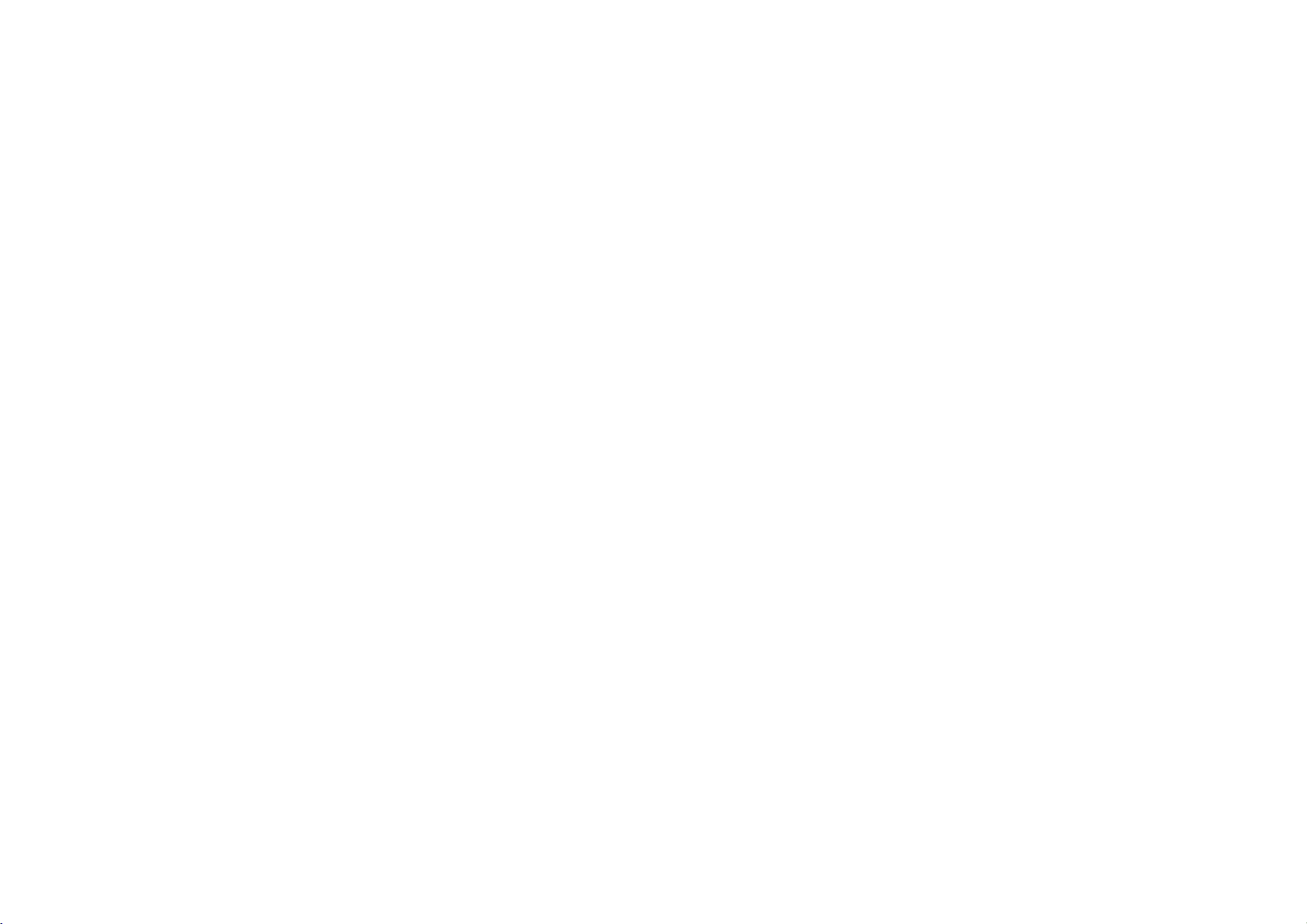
GC981NP2
NA5HLL-ENG
Controlling
2/16/04
your
4:19
TV
PM
with
Page
15
the
supplied
remote
control
and
technical
Specifications
at
time
control
and
the
control
below
+/--
+/--
control
and
select
your
power
supplied
You
Turns
through
Adjust
the
power
If
set
code.
holding
press
the
TV
TV
without
the
Switch
source
and
sources.
Scans
channels.
other
control
your
(see
any
You
can
source,
TV
with
You
can
buttons
By
pressing
TV
POWER
TV AV
TV PR
TV
VOL
Controlling
the
remote
You
can
source,
TVsaswell.
table
below,
ufacturer
1.
While
button,
to
for
2.
Release
specifications
are
correct
sound
switch
remote
TV
your
can
the
TV
the
between
other
or
up
memorized
the
TV.
TVs
the
sound
switchofnon-LG
TVislistedinthe
the
appropriate
down
the
number
manufacturer
the
POWER
warning.
level,
of
your
control.
the
using
on
or
TV's
input
the
input
down
volume
with
level,
TV
POWER
buttons
code
table
below).
button.
at
input
LG
off.
TV
of
input
man-
time
Code
controllable
If
ed,
until
your
Manufacturer
LG/GoldStar
Zenith
Samsung
Sony
Hitachi
?
?
?
of
printing.
numbers
more
than
try
entering
you
TV.
Notes
Depending
buttons
even
TV,
manufacturer
If
you
the
code
entered
When
the
remote,
have
set
default
code
number
LG
TVs
one
code
them
find
the
one
on
not
may
after
entering
code.
enter
a
new
number
willbeerased.
you
replace
the
be
may
setting.
again.
is
constantly
of
numberislist-
oneata
that
works
Code
1
(Default),
1,3,4
6,7
8,9
4
some
TV,
your
functiononthe
the
code
number,
previously
the
batteries
code
number
reset
to
Set
the
appropriate
correct
the
time
with
Number
or
you
innovating
Specifications
General
Power
Power
consumption
Video
Head
Tape
speed
Format
Tape
Max.
recording
Rewind
2
Dimensions
Weight
Operating
Operating
Timer
Video
Television
Recording
RF
all
of
reception
RF
OUT
Input
Output
Signal
RF
modulator
Audio
Input
Output
Track
Frequency
Signal
Dynamic
level
to
level
to
and
System
time
temperature
humidity
system
format
level
noise
level
response
noise
range
products
time
ratio
ratio
may
change
12
azimuth
2
heads,
mm/sec
width
(SP
kg
than
80%
hours
display
standard
SECAM
G/K/I
IN
(SCART,
OUT
than43dBm
channels
IN
(SCART,
OUT
track&Hi-Fi
50/60Hz
Watts
(Energy
4
heads,
helical
(SP
12.7mm
E-240
mode,
secs
type
(625
colour
(B/G,
(SCART)
22-68
RCA)
more
dBm,
more
dBm,
(SCART,
dBm,
less
dBm,
Hz-10
than70dB
than85dB
mode)
(0.5
(E-180
lines,
signal
D/K,
RCA)
1.0
(adjustable)
than10kohms
than47kohms
RCA)
less
than1kohms
Track
kHz
110-240V~,
Approx.
Double
(LV4981/LV4961/LV4480)
Rotary
23.39
Tape
4
hours
Approx.65(±10)
360x82x230mm(WxHxD)
2.87
5ºC-35ºC
Less
24
CCIR
PAL/SECAM
PAL/MESECAM
PAL
PAL
VIDEO
VIDEO
More
UHF
AUDIO
SCART:-6.0
RCA:-6.0
AUDIO
SCART:-6.0
RCA:-6.0
Mono
Normal:100
Hi-Fi:20Hz-20kHz(-3/+3dBm)
Hi-Fi:More
Hi-Fi:More
mode:
Saving
helical
scanning
scanning
11.69
inch)
Tape)
50
(LV4280/LV4260)
mm/sec
8
hours
tape)
fields)
I/I)
1.0
75
Vp-p,
75
Ohm
Vp-p,
than1kohms
(-6/+3
dBm)
(JISAfilter)
(JISAfilter)
(LP
Ohm
3
Watts)
(LP
mode)
mode,
unbalanced
unbalanced
E-240
Tape)
Page 16
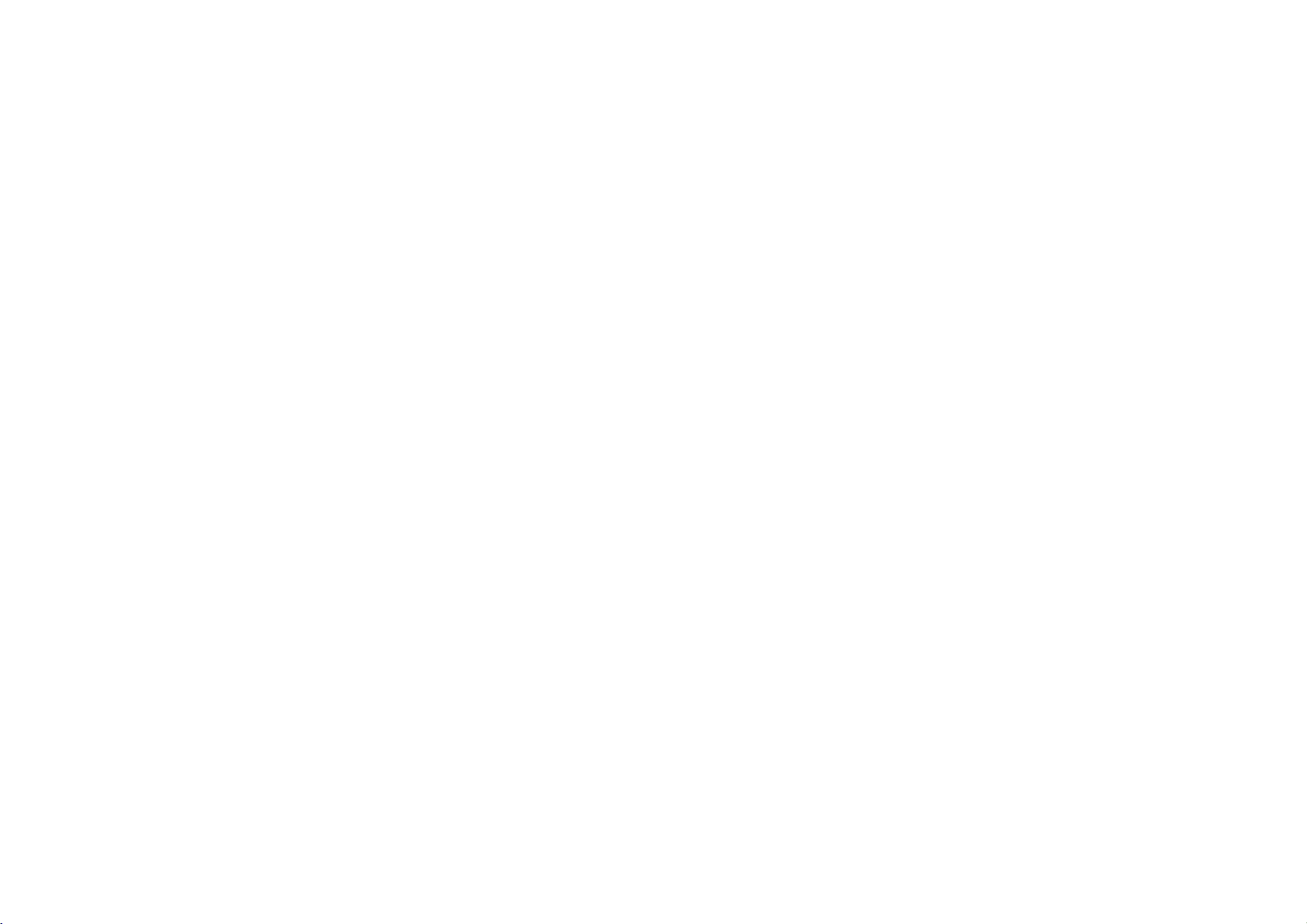
GC981NP2
NA5HLL-ENG
2/16/04
4:19
PM
Page
16
Model
Part
No.
GC981NP2/GC961NP2/GC481P2/GC280P2/GC260P2
No.
3834RV0007N
