LG GC480SW3 User guide
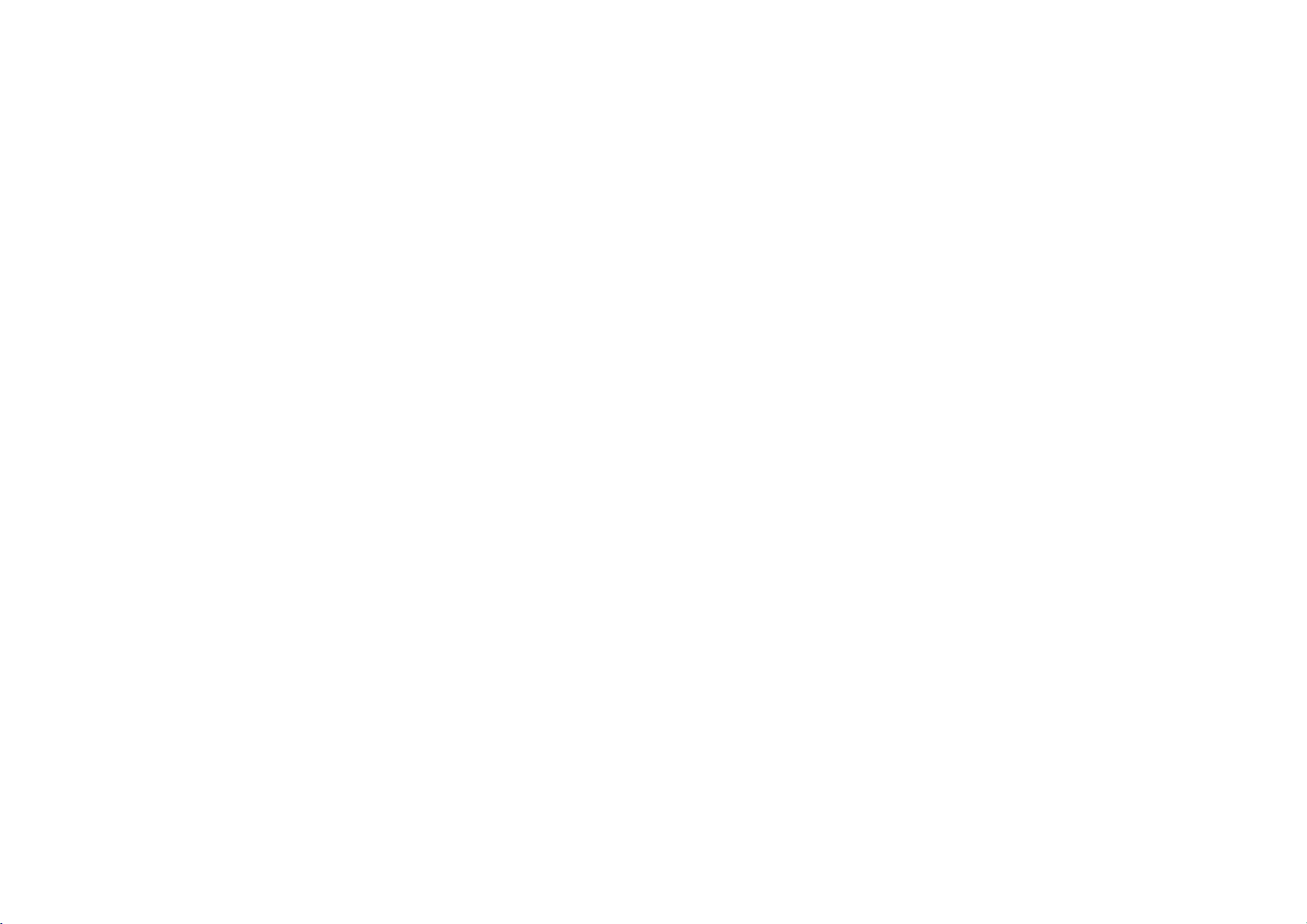
GC990EW3
NA3RML-ENG
1/13/04
5:29
PM
Page
1
User
Video
Model:
PAL
Before
please
Internet
»IUO I‡?EOII‡ˇ
Model
Part
No.
guide
L499 L498 L497 L495 L494
guide
L447
L427
carefully.
LG
L449 L448
L429 L428
NTSC
connecting,
read
Address:http://www.lg.ru
No.
BZ03
operatingoradjusting
this
user
OIUE·‡
GC990EW3/GC490SW3/GC290SW3/GC980SW3/
GC480SW3/GC280SW3/GC970SW3/GC470SW3
GC270W3/GC460W3/GC950SW3/GC250W3
GC940SW3/GC440W3/GD240W3
3834RV0007J
Thank
Electronics
L446
your
you.
(095)771-76-76
L425
new
L444
L424
Video,
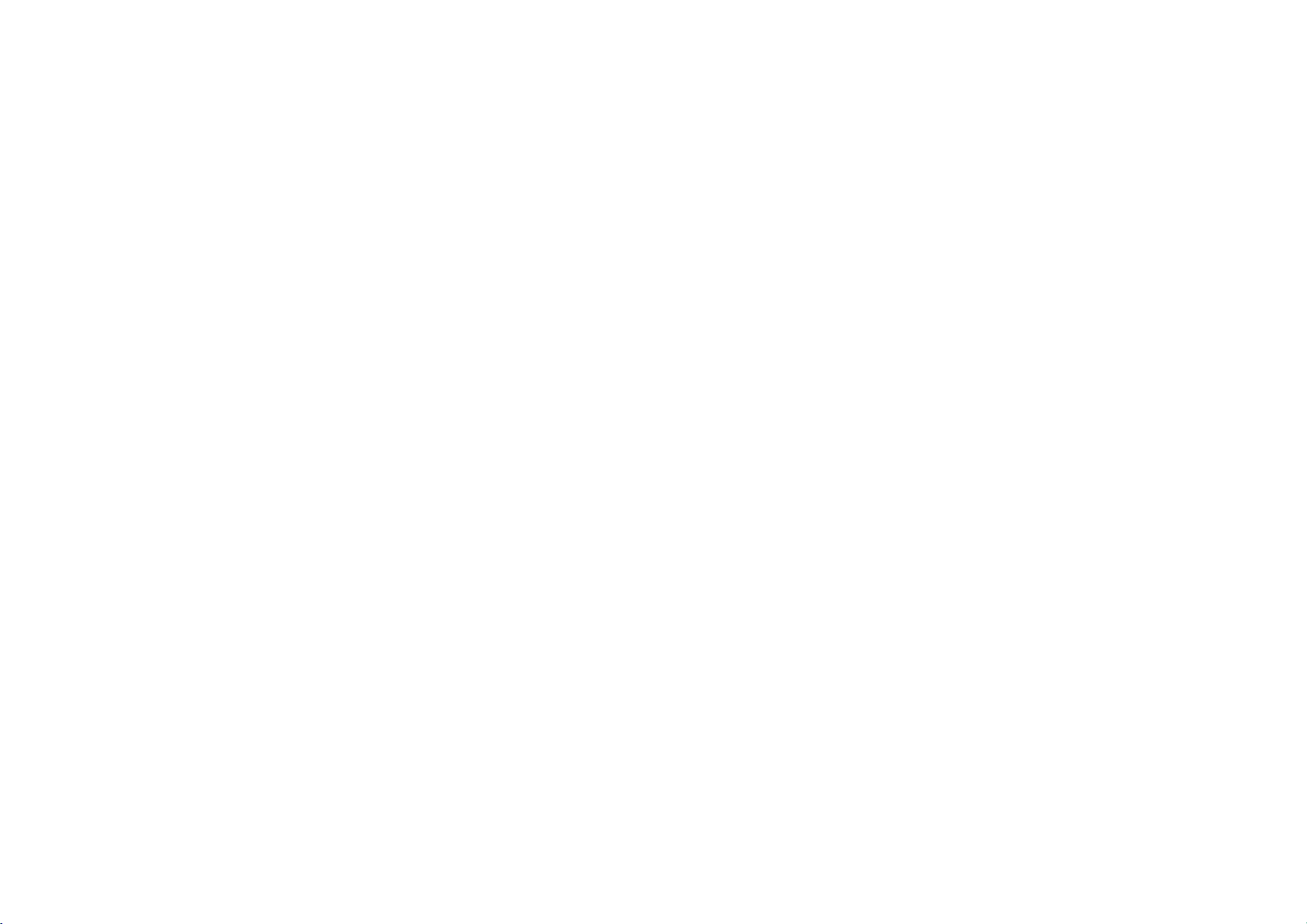
GC990EW3
NA3RML-ENG
1/13/04
5:29
PM
Page
2
Contents,
Please
read
2
Contents
Introducing
and
remote
Connecting
Tuning
TV
stations
Adjusting
Operating
Recording
Television
Timer
Advanced
Tr
Controlling
supplied
technical
TV
recording
oubleshooting
remote
specifications
the
your
control
to
stations
your
programs
functions
your
Video
a
television
Video
TV
control
safety
following
manually
with
the
and
and
information
3
4
5
6
7
8
9
10-13
14
15
cleaning
carefully.
Safety
?
Position
bright
lightorsunlight
onto
it.
?
Care
shouldbetaken
expose
unnecessary
dustorheat.
?During
advisable
cable
and
accidental
and
TV.
?
Do
not
damaged.
?
If
your
properly,
dealer.
repaired
qualified
?
Never
remove
Videoasthis
your
to
very
hazards.
your
your
electrical
to
mains
damage
operate
Video
unplug
Your
by
anyone
service
high
Videosothat
Video
to
vibration,
storms
both
unplug
plug
to
Videoifit
your
still
does
it
and
Video
should
except
personnel.
the
top
can
and
voltage
no
falls
directly
not
to
any
moisture,
it
is
the
to
prevent
Video
your
not
operate
call
your
not
cover
expose
other
aerial
be
of
is
you
?
Ensure
a
air.
?
The
exposed
and
liquids,
placed
that
position
apparatus
that
such
on
Video
shall
vases,
not
filled
is
flow
be
with
shall
your
to
allowafree
to
drippingorsplashing
no
objects
as
the
apparatus.
placed
of
be
Cleaning
in
1
2
Never
near
Video
Whenever
inserted
Video
cleaned.
additional
be
accumulating
long
playback
or
cassette
deposit
old
the
Unplug
Video
supply.
Clean
the
cabinet
do
cloth,
damp
cleanersoraerosol
spray
cleaning
the
Video.
head
a
video
into
or
video
This
head
picture
up.
tapes
dirt
should
on
of
High
onto
ejected
head
cleaning
However
the
time
to
will
the
tapes
the
necessary.
period
broken
or
damaged
from
the
withasoft
not
apply
liquid
cleaners.
on
liquids
cleaning
cassette
from
is
automatically
mean
should
dirt
head
can
cause
become
quality
not
normally
video
might.
is
your
that
after
blurred
video
head,
mains
or
not
a
the
but
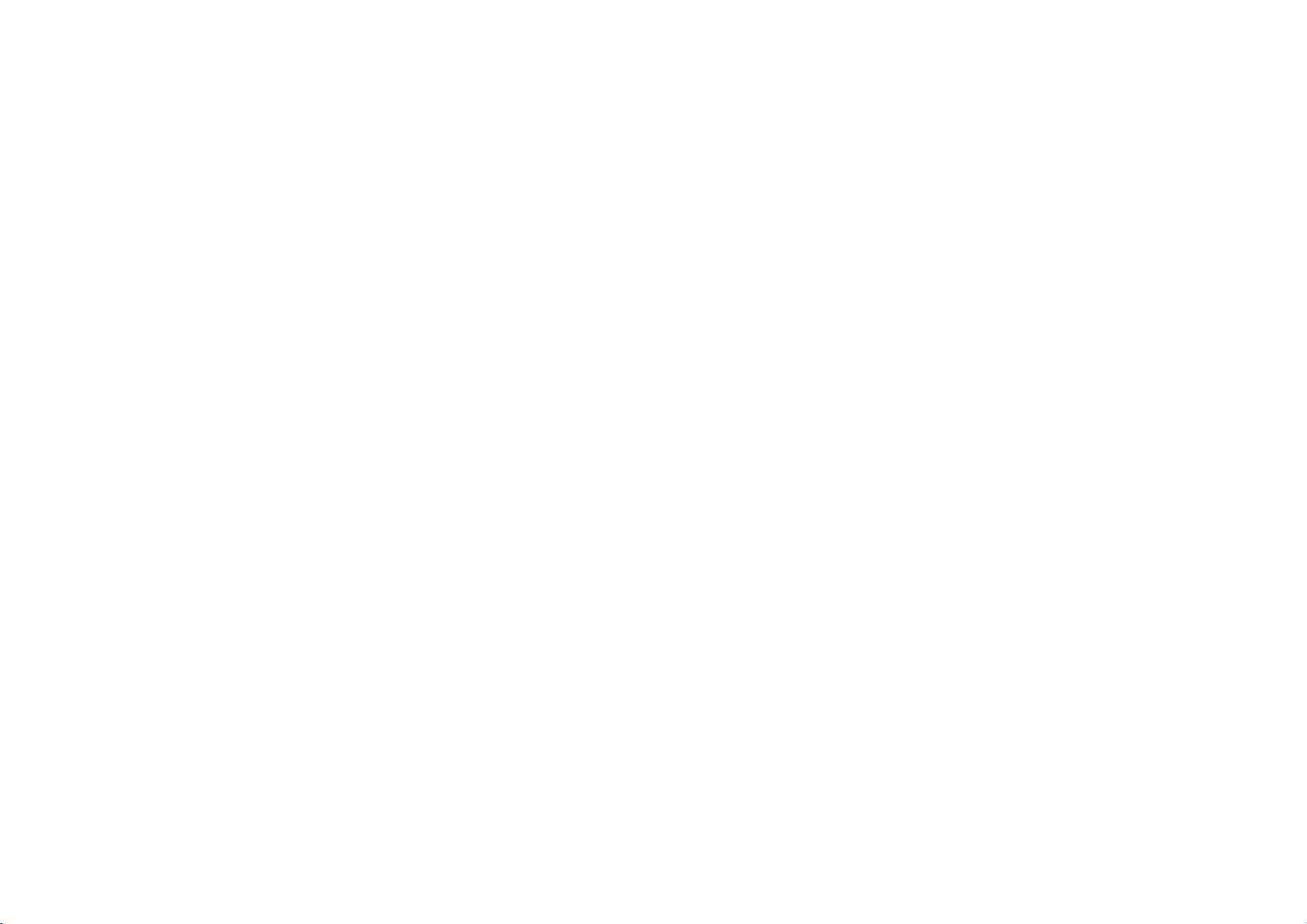
GC990EW3
NA3RML-ENG
1/13/04
5:29
PM
Page
3
Introducing
Most
buttons
Basic
To
Video
of
functions
turn
Video
your
are
the
Recorder
Audio
IN
shown
Video
To
Video's
of
Recorder
can
or
stop
IN
your
be
eject
Select
L498
L494
below
operated
your
functions
(right),
Video
Torecord
on.
After
by
the
tape
Display
the
channel
VideoINand
Video
Cameras,
connect
Video
are
accessed
other
can
also
the
programme
on,
turning
the
Remote
Tape
Panel
want
you
L449/L429/L448/428/L447/
L427/L446/L425/L444
AudioINsockets
Games
to
them
using
buttons
be
the
Control
Compartment
to
watch.
L497
Consoles
an
and
using
operated
are
you
are
Audio
Video
are
watching
Remote
Control
Sensor
for
connecting
and
other
cable.
Remote
the
Remote
described
using
To
Torewind
POWER
Video.
Control.
elsewhere
the
control
To
f
ast
forward
a
tape
a
play
tape
a
tape
To
a
pause
viewitframebyframe
tape
L495
L424
CST.IN
VCR REC
TIMER
STANDBY
devices
such
will
as
need
You
Control
A
summary
in
this
on
panel
To
switch
lockonand
recording
or
being
To
pause
framebyframe
on
To
counter
To
picture
to
Don't
guide.
the
To
select
of
Torecord
programme
and
To
display
screen
r
eset
f
a
st
search
forget
front
the
speed
the
watched
menu
the
to
forward
30
child
tape
view
tape
zero
secs.
of
the
functionsofthe
of
your
off
the
the
by
See
to
install
AAA
Video.
page
type
12
batteriesinthe
main
*
Feature
TV
(Controlling
with
remote
-See
To
source
through
via
tremble
ture
the clock
To
channel
recording
is
Remote
control
the
page
select
for
Use
the
buttons
after
accessing
the
Select
the
want
you
(PR+/-).
To
adjust
(TRK+/-).
To
control
still
Press
OK
a
menu
watch
not
available.
Control.
buttons
your
supplied
control
15)
the
input
recording
3/4/1/2
to
move
the
menus,
MENU
button.
channel
to
watch
tracking
vertical
during
(TRK
+/-).
to
approve
itemorshow
or
counter.
one
TV
whilst
another.
3
TV
them
pic-

GC990EW3
NA3RML-ENG
1/13/04
Connecting
The
information
are
unplugged
AV
a
Using
4
Roof
aerial
(not
supplied)
Note:L449/L429/L448/L428/L447/L427/L446/L425/L444/L424
havenoAUDIO
Video
VIDEO
cable
AUDIO
given
from
OUT
OUT
/
to
(R)
the
connect
socket.
to
here
referstothe
mains
Audio
Aerial
RF
out
PM
5:29
a
television
power,
your
appliances
RF
cable
cable
Video
cable
in
Page
two
before
Television
You
RF
connection
Video
most
making
will
(not
should
connection
and
4
common
give
supplied)
AUDIO/VIDEO
use
or
between
Television.
either
a
any
you
a
AV
your
forms
connections
the
best
IN
of
connection.
to
avoid
sound
and
Connection
Roof
aerial
Your
outside
connected
of
RF
If
you
connection
the
the
AV
If
you
on
the
socketstothe
OUT
Video.
Tune
If
you
the
AV
If
you
to
television
signal,
Tu
Select
TV.
to
Video.
your
cable
are
using
needstobe
RF.OUT
aerial
socket
socket
haveaAV
television
your
television's
sockets
a
are
using
video
picture
channel
of
are
using
selectaVideo
and
a
test
rn
on
the
Video
the
vacant
socket
video
causing
picture
aerial
should
the
AERIAL
theRFcable
on
socket
you
AUDIO
AUDIO
on
the
a
AV
willbeshown
television.
your
a
RF
channel
tuneitto
picture.
and
position
Make
quality.
guide
made
on
your
television.
your
connection
can
IN/VIDEO
OUT/VIDEO
backofthe
channel
connection
cable
on
the
TV.
sure
damage
be
socket
a
from
Video
connect
you
your
Video
36
on
on
need
that
all
the
to
your
Press
Control
then
on
the
than4seconds.Ifthe
appear
screen,
channel.
If
the
to
clearly,
Select
and
Press
until
IN
the
then
the
You
to
OFFifthere
when
Video
Press
video
your
appliances
equipment.
POWER
to
put
and
press
front
clearly
the
test
picture
to
go
a
vacant
68
on
your
PROG.
the
test
television
can
also
TVisconnected
your
withaAV
POWER
when
the
hold
of
your
on
the
position
do
next.
position
television.
3
or4on
picture
screen.
set
the
is
any
cable.
on
have
you
on
the
Video
PROG.
Video
test
television
36
not
appear
output
interference
the
front
finished.
Remote
on
for
is
your
appear
between
the
standby
3
or
more
picture
video
Video
clearly
frequency
to
the
of
your
4
22
on
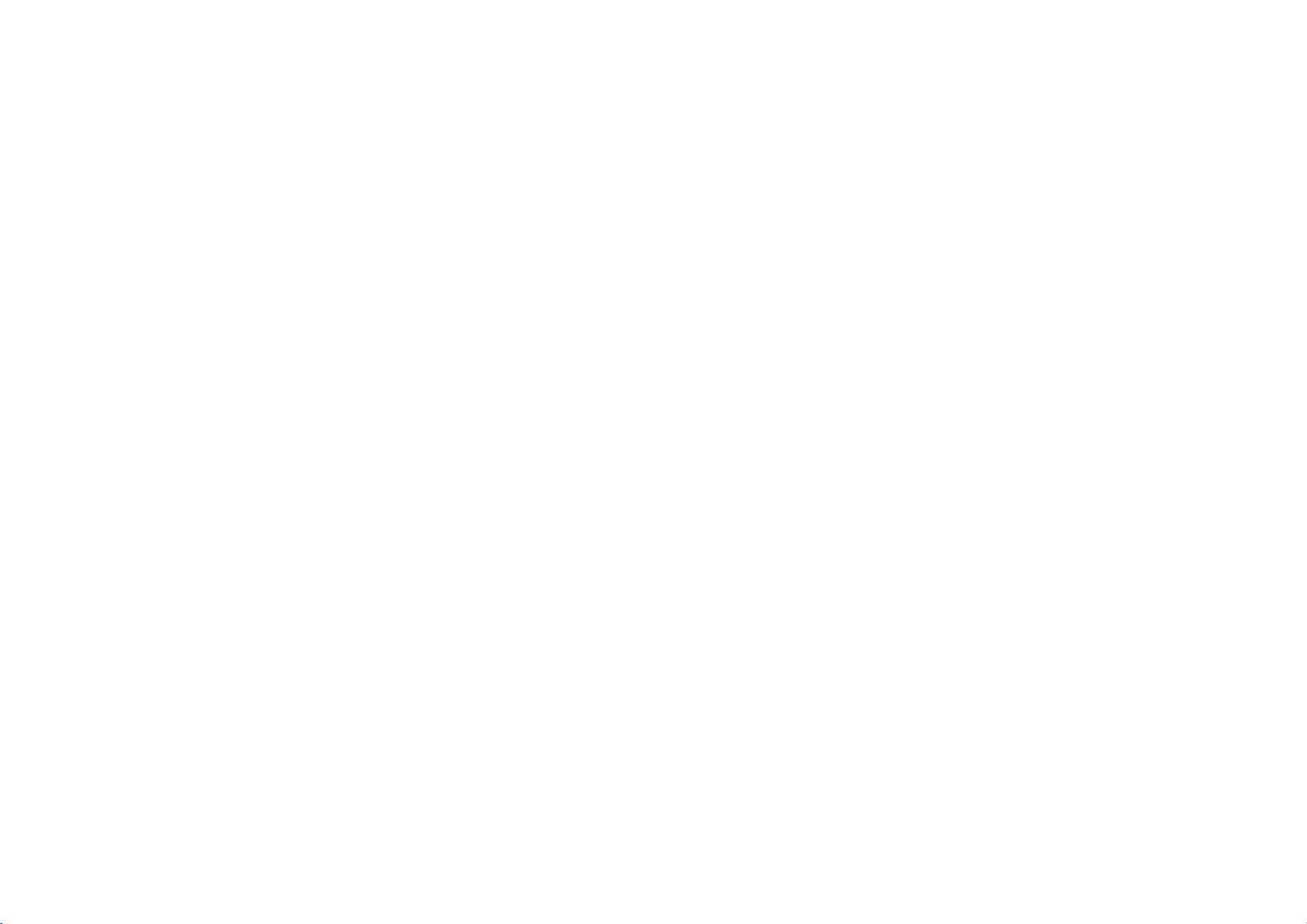
GC990EW3
Tuning
The
This
it
via
NA3RML-ENG
first
system
the
in
time
you
automatically
menu.
TV
use
1/13/04
your
5:29
stations
Video
you
tunes
and
PM
will
stores
Page
see
ACMS
TV
5
channels.
(Automatic
If
you
Channel
want
to
Memory
return
to
System)
ACMS
after
displayed
initial
your
on
the
screen.
set
up,
access
5
Using
1
2
3
4
ACMS
Press
the
POWER
Video.
your
Select
the
video
user
they
your
B/G,
to
ACMS
been
channel
television,
guide
menu
D/K).
D
ACMS
I/I
start
all
found
have
has
tuned
on
TV
your
The
ACMS
appear.
L449/L429/L448/L428/L447/L427
L446/L425/L444/L424
1or2toselectadesired
system
according
live
in
(I/I,
Pr-12
ACMS
Press
OK
process.
tuning
When
the
screen
showing
that
have
positions
will
be
displayed.
if
screen
to
D/KB/G
the
the
been
to
turn
you
refer
necessary.
will
Only
the
area
OKi
automatic
finished
channels
and
placed
the
to
that
2.
the
3Press
select
wishtodelete.
4
Press1,afterashort
selected
The
resorted
5
Press
If
stations
Selecting
1
Tu
Video
channel
2
Press
menu.
ACMS,
3
Follow
ACMS,
page.
the
Changing
the
on
5
Check
that
the
channels
to
have
to
:
Use
TV
you
a
correspond
which
not
they
See
television
the
6
Press
in
can
Changing
television
want
you
the order
be
stations
to
store
the
that
moved
the
stations.
positions
them.
orderofthe
and
the
If
they
would
you
or
deleted.
Deleting
settings.
in
are
like
television
You
will
finditusefultohave
current
television
to
hand
during
1
Press
menu.
Use
SET
then
2
Press
3
Use
either
select
the
wish
you
4
Press
3
position
channel
5
Press
OK. The
move
to
6
Press
To
move
above
other
process.
Deleting
to
again.
to
or
you
in.
the
to
order
stations
programme
this
operation.
access
1or2toselect
OK.
press
the
3
or
programme
move.
Then
4
until
wish
to
programme
new
position.
leave
the
programs
the
television
the
4
you
store
main
buttons
number
press
reach
menu.
repeat
of
a
guide
PR
the
will
the
the
remaining
wishtodelete
you
repeat
rn
on
your
and
on
Press
and
the
at
thenuse3or4to
programme
station
willbedeleted.
stations
automatically.
to
remove
the
further
the
above
ACMS
television
select
the
video
television.
your
to
access
the
1or2toselect
then
OK.
instructions
the
beginning
number
while
are
and
main
in
menu.
process.
Using
of
you
the
your
this
stations
in
1
Press
menu.
2Use1or2toselectPRSET
then
press
to
access
OK.
the
main
