LG GC260P2 User Guide
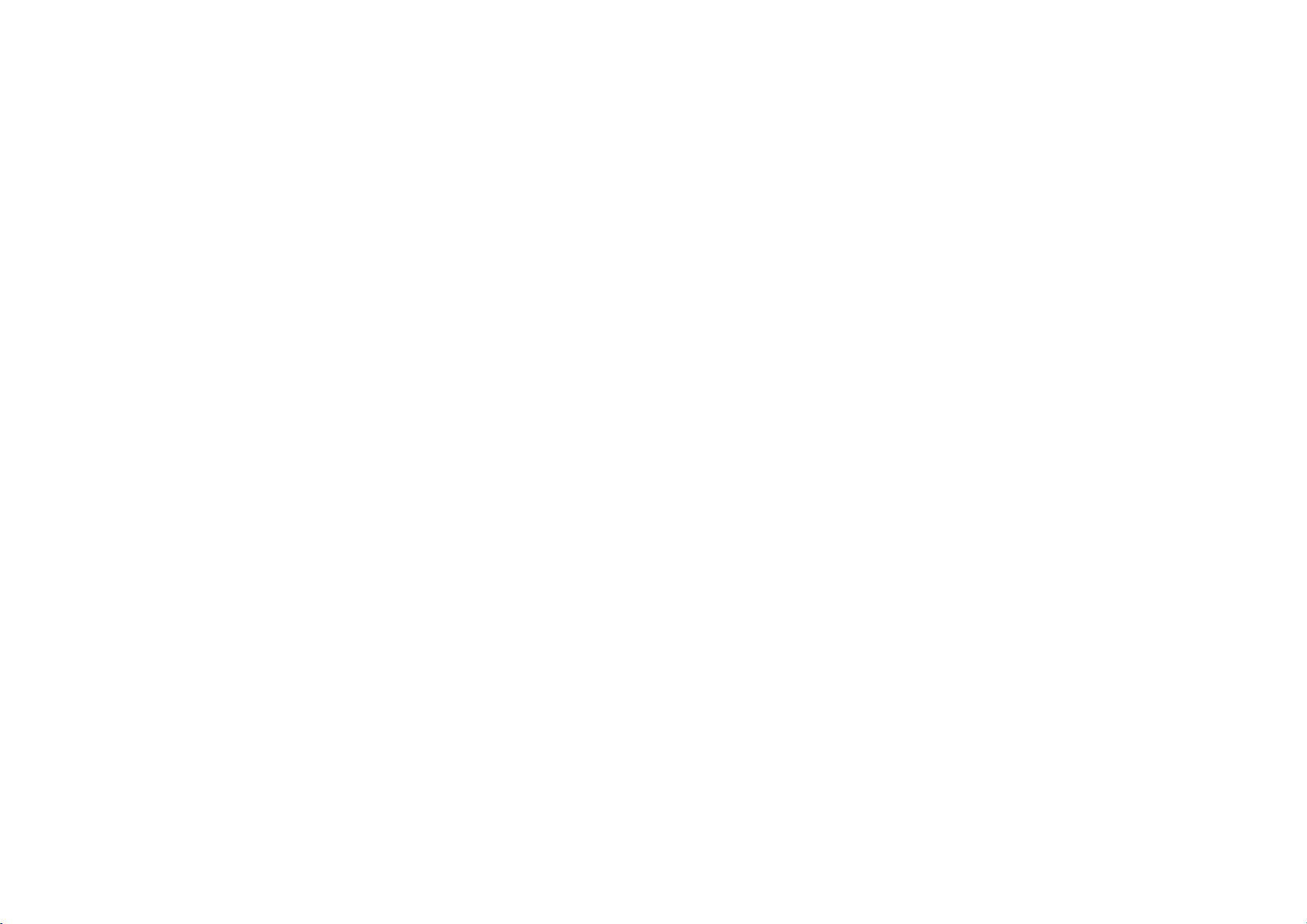
GC961NP2
NA5HLL-ENG
5/18/04
12:13
PM
Page
1
user
Video
Model:
English
PAL
Before
connecting,
read
please
guide
Recorder
LV4981 LV4961
LV4480 LV4260
LV4280
operatingoradjusting
this
user
guide
carefully.
Thank
your
you.
new
VCR,
Model
Part
No.
GC981NP2/GC961NP2/GC481P2/GC280P2/GC260P2
No.
3834RV0017Z
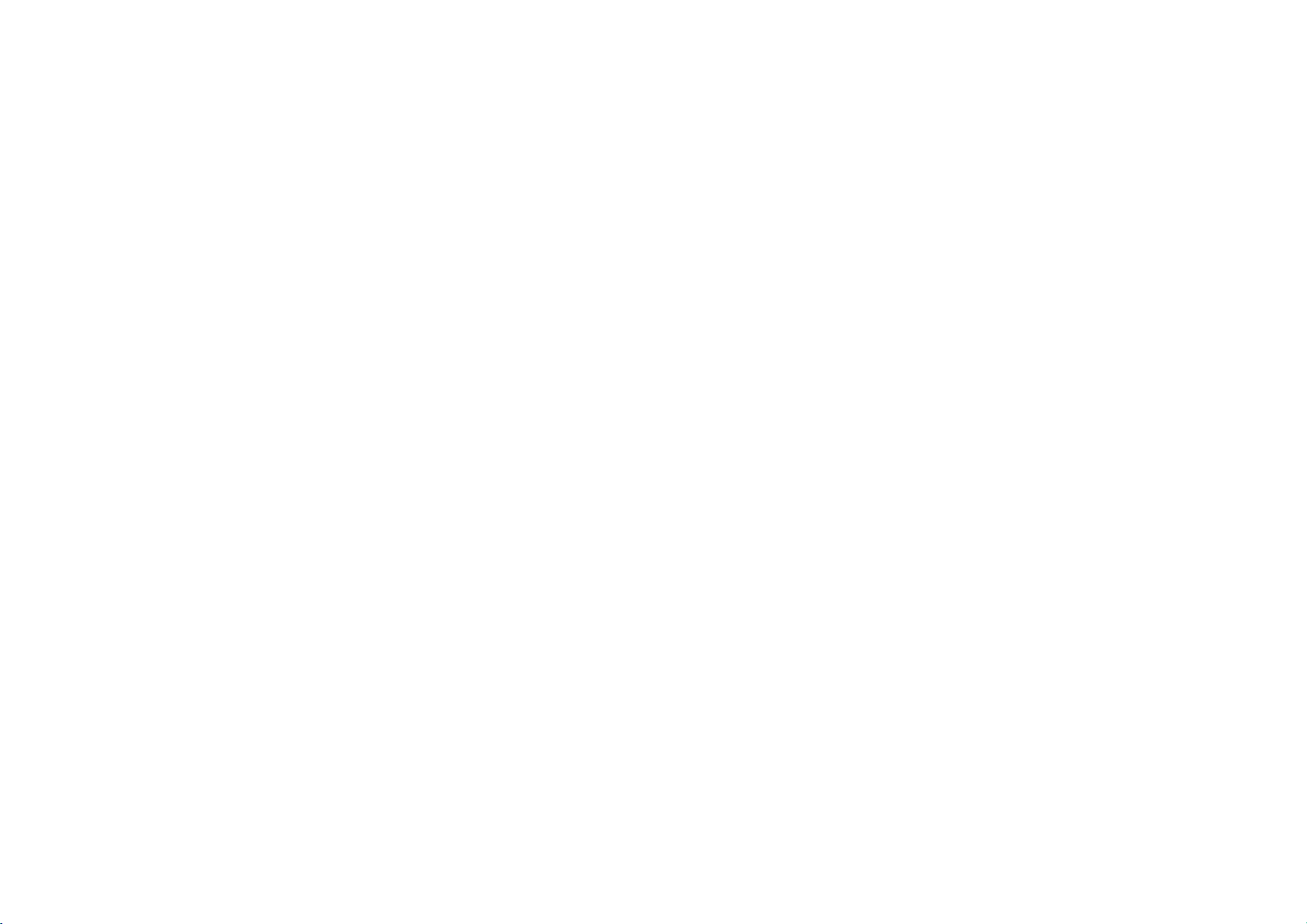
GC961NP2
NA5HLL-ENG
5/18/04
12:13
PM
Page
2
Contents,
Please
read
2
Contents
remote
receiver
TV
your
programs
recording
functions
your
remote
specifications
your
control
to
stations
Introducing
and
Connecting
satellite
Tuning
TV
stations
Adjusting
Operating
Recording
Television
Timer
Advanced
Troubleshooting
Controlling
supplied
technical
the
video
a
television
Video Recorder
TV
control
safety
following
recorder
and
manually
with
the
and
and
information
Safety
?
3
?
4
5
?
6
7
?
8
9
10-13
?
14
?
15
cleaning
carefully.
Position
your
that
no
bright
onto
directly
Care
shouldbetaken
expose
your
any
unnecessary
not
your
operate
your
be
electrical
and
operate
Video
dealer.
repaired
service
remove
Video
youtovery
other
dustorheat.
to
and
if it
hazards.
moisture,
During
advisable
cable
accidental
Recorder
Do
Recorder
If
not
call
not
qualified
Never
your
expose
and
Video
Recorder
lightorsunlight
it.
Video
Recorder
vibration,
storms
both
unplug
mains
plug
to
damage
TV.
your
is
damaged.
Recorder
properly,
Your
by
anyone
personnel.
the
top
Recorder
high
not
to
your
Video
still
unplug
VCR
cover
as
to
it
is
the
prevent
Video
does
should
except
of
this
can
voltage
so
falls
to
aerial
it
and
?
Ensure
placed
flowofair.
?
The
that
in
apparatus
your
a
position
Video Recorder
to
allowafree
shall
not
be
exposedtodrippingorsplashing
and
that
liquids,
placed
no
such
on
the
This
manufactured
with
requirements
DIRECTIVE
93/68/EEC
73/23/EEC.
objects
as
vases,
apparatus.
product
the
radio
filled
with
shall
is
to
comply
interference
of
EEC
89/336/EEC,
and
Cleaning
is
1
2
be
Never
near
Video
Whenever
inserted
Video
cleaned.
additional
be
accumulating
long
playback
or
cassette
deposit
old
the
mains
spray
the
cloth,
Video
Video
supply.
cabinet
do
cleaning
Recorder.
Unplug
the
Clean
damp
cleanersoraerosol
the
head
a
video
into
or
video
This
head
picture
up.
tapes
dirt
of
onto
ejected
head
should
cleaning
However
on
the
time
to
High
will
the
tapes
the
necessary.
period
broken
or
damaged
Recorder
withasoft
not
apply
liquid
cleaners.
on
liquids
cleaning
cassette
from
is
automatically
mean
should
dirt
head
can
cause
become
quality
not
normally
video
might.
is
your
that
after
blurred
video
head,
from
or
not
a
the
but
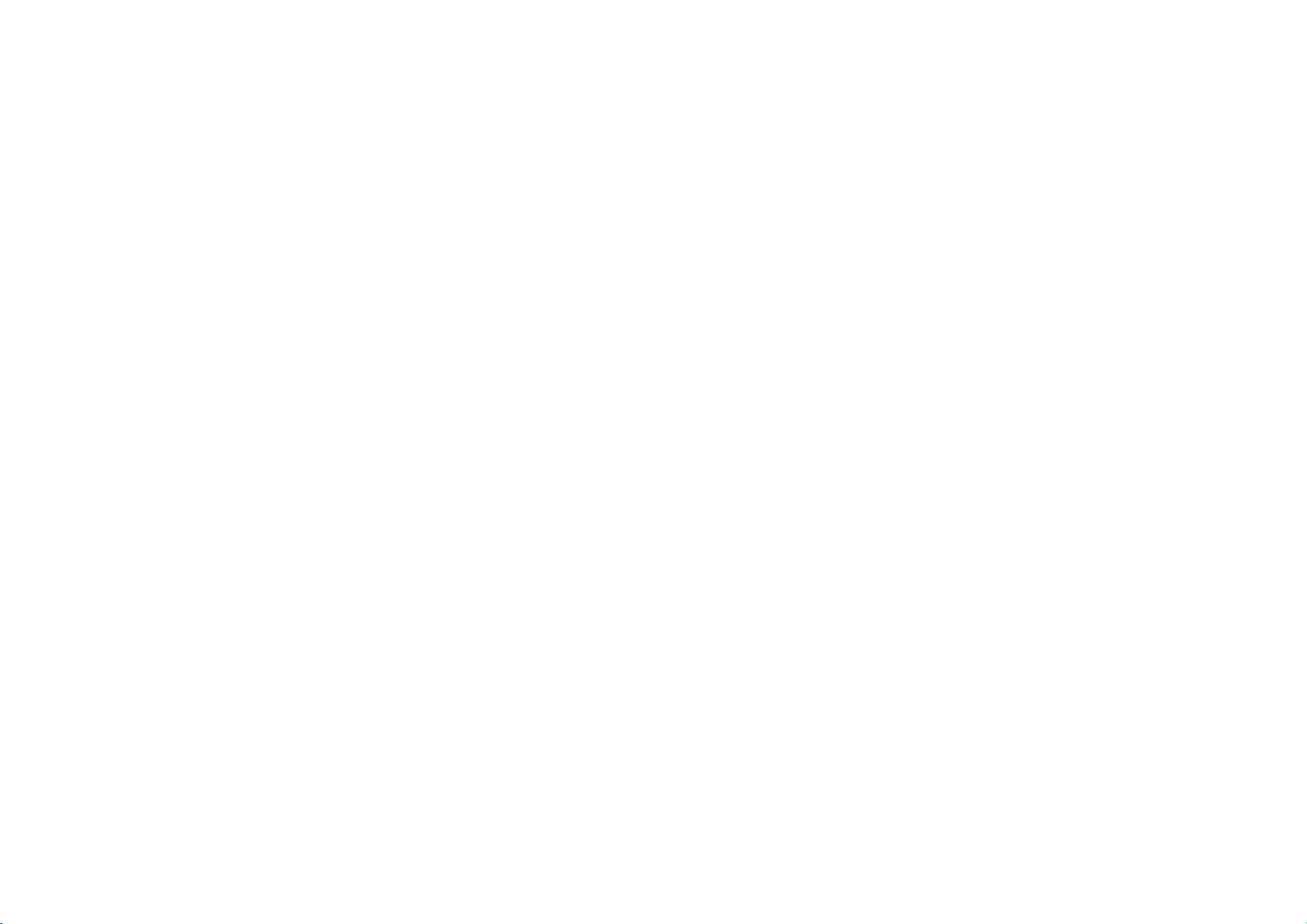
GC961NP2
NA5HLL-ENG
5/18/04
12:13
PM
Page
3
Introducing
Most
buttons
Basic
of
functions
To
After
be
your
are
turn
operated
Video
shown
the
turning
To
eject
Audio
IN
Video
Video
on,
by
stop
the
IN
of
the
or
your
Recorder
the
tape
LV4961
your
Recorder's
below
Video
on.
Video
Recorder
Remote
Tape
Select
the
want
you
LV4981/LV4961/LV4480
connecting
other
Audio
LV4981/LV4961
ing
AV):
on
the
This
source
Video
functions
(right),
Recorder
can
Control
Compartment
channel
to
watch.
devices
Video
Recorders.
Visual cable.
Hi-Fi
front
of
feature
enables
and
the
Recorder
are
other
buttons
can
also
Display
Panel
LV4480
:
Only
suchasVideo
You
will
:
Simulcast
Only
sound
only
recording
Video
your
picture
Recorder.
to
simulcast
you
transmittedbytheTVstation.
accessed
are
be
Remote
Control
Sensor
VideoINand
Cameras,
need
to
Recording
using
sound
using
described
operated
To
record
are
watching
To
viewitframebyframe
LV4280/LV4260
AudioINsockets
Games
connect
(With
the
Audio
transmitted
to
the
Pause
them
SC
IN
and
the
elsewhere
using
programme
To
rewind
To
play
To
fast
a
tape
Consoles
using
mode
(L/R)
by
Remote
the
a
tape
a
tape
forward
a
or
are
and
an
by
press-
sockets
an
audio
Remote
Control.
in
control
you
tape
To
To
for
this
guide.
panel
switch the
lockonand
To
recording
programme
being
pause
framebyframe
To
display
on
screen
To
reset
counter
To
fast
picture
Don't
select
of
the
To
watched
and
the
forward
search
30
forget
Control
A
summary
on
child
off
the
speed
tape
record
view
the
menu
tape
to
zero
by
secs.
to
install
the
of
the
front
functionsofthe
of
your
Video
main
Recorder.
3
TV
control
buttons
(Controlling
with
the
remote
-See
page
To
select
source
Use
the
buttons
through
after
accessing
via
the
Select
want
you
(PR+/-).
To
adjust tracking
(TRK+/-).
To
control
tremble
ture
still
Press
a
Remote
menu
the
clock
To
watch
channel
recording
is
not
available.
Control.
*
See
12
page
AAA
batteriesinthe
type
Feature
your
supplied
control
15)
the
for
recording
3/4/1/2
to
move
the
menus,
MENU
the
channel
to
watch
vertical
during
(TRK
OK
to
itemorshow
or
counter.
one
whilst
another.
input
them
button.
pic-
+/-).
approve
TV
TV
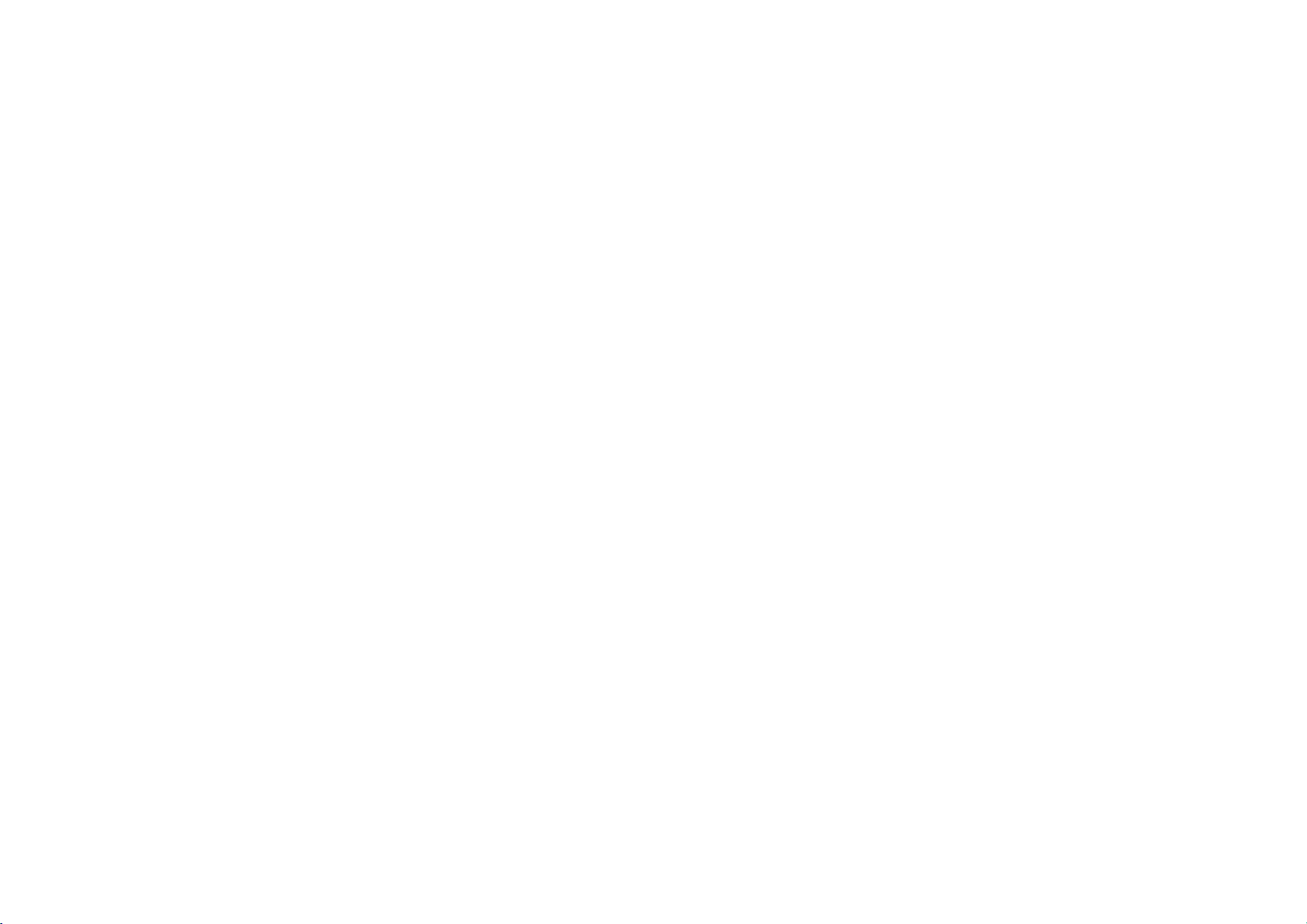
GC961NP2
NA5HLL-ENG
Connecting
The
information
are
unplugged
a
Using
4
SCART
given
from
cable
5/18/04
to
here
the
to
12:13
a
referstothe
mains
connect
PM
Page
television
two
your
before
appliances
power,
most
making
4
and
common
will
satellite
forms
connections
any
you
give
the
of
connection.
to
best
receiver
avoid
sound
causing
and
Make
picture
sure
damage
quality.
that
to
all
the
your
appliances
equipment.
Roof
aerial
(not
supplied)
Video
Recorder
Note:LV4280/LV4260
socket.
Audio
sockets
(LV4981/LV4961
(For
Hi-Fi)
RF
Only)
out
Satellite
(not
Aerial IN
receiver
supplied)
havenothe
Coaxial
EURO
SCART
cable
SCART
sockets
Connection
Roof
aerial
Your
outside
connected
Television
(not
supplied)
cable
AV2
You
should
use
either
Coaxial
SCART
Video
your
Television.
connection
connection
Recorder
a
or
a
between
and
of
your
Coaxial
If
you
connection
the
RF.OUT
Recordertothe
your
SCART
If
you
connection
connect
sockettothe
the
backofthe
Satellite
Your
using
EURO
of
the
aerial
to
Video
cable
are
using
needstobe
socket
television.
socket
haveaSCART
on
the
television's
receiver
Satellite
a
SCART
AV2socketonthe
Video
Recorder.
should
the
AERIAL
Recorder.
the
coaxial
on
aerial
television
your
EURO
Video
Receiver
cabletothe
guide
be
socket
cable
made
Video
your
socket
socket
SCART
AV1socket
Recorder.
should
back
from
on
you
attach
Tune
If
you
then
on
If
you
needtoselectaTV
Television
a
Recorder
Please
Guide
this.
If
you
picture
can
frequency
(UHF
television.
on
Press
Control
standby
3
more
36
Press
Recorder
channel.
22
You
any
connected
cable.
a
video
are
using
the
video
theAVchannel
are
using
and
signal,abright
consult
for
information
have
trouble
it
may
of
the
is
already
36)
To
change
POWER
to
put
then
press
tuneitto
be
the
channel
a
SCART
willbeshown
picture
of
your
a
Coaxial
channel
Television
your
on
attainingagood
that
the
Video Recorder
in
use
this:
on
the
Video Recorder
and
connection
cable
the
blue
howtodo
output
Remote
hold
or4onthefrontofyourVCRfor
than4seconds.
will
appearonyour
PROG.
to
Select
and
68.
Tuneasnormal.
can
also
interference
to
select
setitto
the
3
any
when
television
or4on
another
number
"OFF"ifthere
your
VCR
RF
CHANNEL
the
withaSCART
television.
you
on
your
Video
screen.
User
by
your
PROG.
screen.
Video
frequency
between
TV
is
on
is
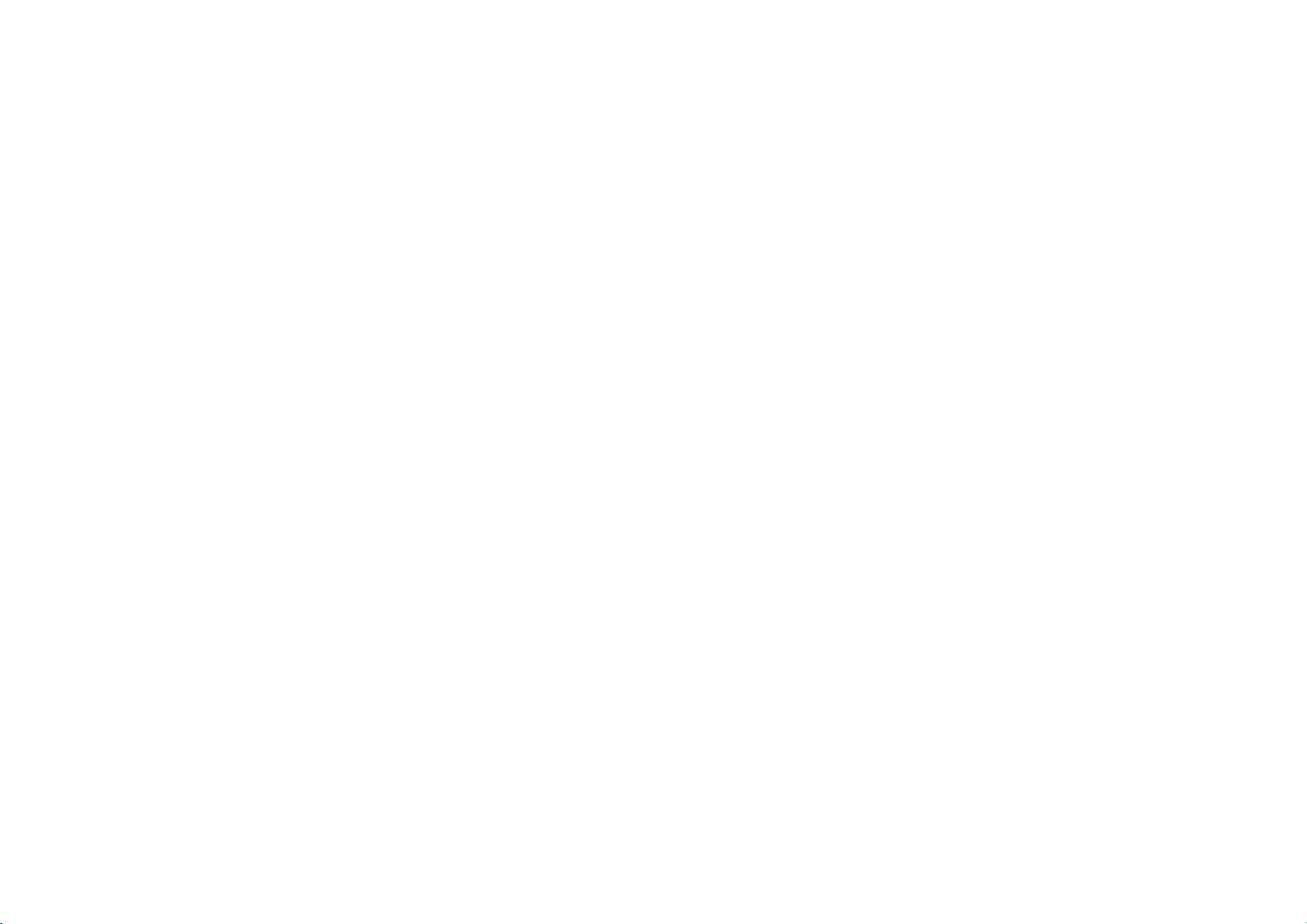
GC961NP2
Tuning
The
This
it
Using
1
2
3
4
5
NA5HLL-ENG
in
first
time
you
system
via
the
Press
turn
Select
tuned
your
The
appear.
Press
(A:Austria,
CH:Switzerland,
DK:Denmark,
I:Italy,
P:Portugal,
OTHERS)
LV4480/LV4280/LV4260
Use
system
live
Press
tuning
When
screen
that
positions
will
Check
correspond
which
not
automatically
menu.
ACMS
the
POWER
on
Video
your
the
video
on
television,
your
TV
user
ACMS
1or2toselectadesired
in
have
be
in
guide
menu
1or2toselect
B:Belgium,
E:Spain,
N:Norway,
S:Sweden,
according
I/I,
(B/G,
OK
process.
the
to
ACMS
D/K).
start
showing
been
found
have
they
displayed.
that
the
channels
to
the
want
order
them.
that
you
the
5/18/04
TV
stations
use
your
Button
Recorder.
channel
you
refer
if
necessary.
screen
will
COUNTRY.
D:Germany,
F:France,
NL:Nertherlands,
SF:Finland,
Only
to
the
area
the
automatic
has
finished
all
the
channels
and
the
been
placed
you
If
in
they
would
positions
VCR
tunes
to
have
to
:
TV
you
a
are
like
PM
12:13
will
stores
can
they
See
Changing
television
the
television
Press
see
you
and
6
in
Page
TV
be
stations
to
5
ACMS
channels.
moved
the
stations.
store
(Automatic
or
deleted.
orderofthe
and
Deleting
the
settings.
Channel
If
want
you
Changing
the
You
current
to
1
2
3
4
5
6
To
above
Deleting
Memory
to
return
television
will
finditusefultohave
television
hand
during
Press
menu.
SET
Press
Use
select
you
Press
position
channel
Press
move
Press
move
Use
then
either
the
wish
3
OK. The
to
other
process.
to
press
again.
the
programme
to
or
you
in.
the
to
the
System)
to
ACMS
the
order
stations
programme
this
operation.
access
the
1or2toselect
OK.
4
3
or
move.
Then
4
until
you
wish
to
store
programme
new
position.
leave
the
programs
television
main
buttons
number
press
reach
menu.
repeat
displayed
after
of
a
guide
PR
2.
the
the
will
the
your
to
that
on
the
screen.
initial
set
3Press
select
wishtodelete.
4
Press1,afterashort while
selected
The
remaining
resorted
5
Press
If
you
stations
Selecting
1
Turn
on
Video Recorder
video
2
Press
menu.
ACMS,
3
Follow
ACMS,
page.
access
up,
thenuse3or4to
the
programme
station
willbedeleted.
stations
automatically.
to
remove
wishtodelete
repeat
the
ACMS
television
your
channel
Press
the
and
on
to
access
1or2toselect
and
then
instructions
at
the
beginning
above
your
the
OK.
number
are
the
menu.
further
and
select
television.
main
in
the
process.
your
the
Using
of
this
you
stations
1
Press
menu.
2Use1or2toselectPRSET
then
press
to
access
the
main
OK.
