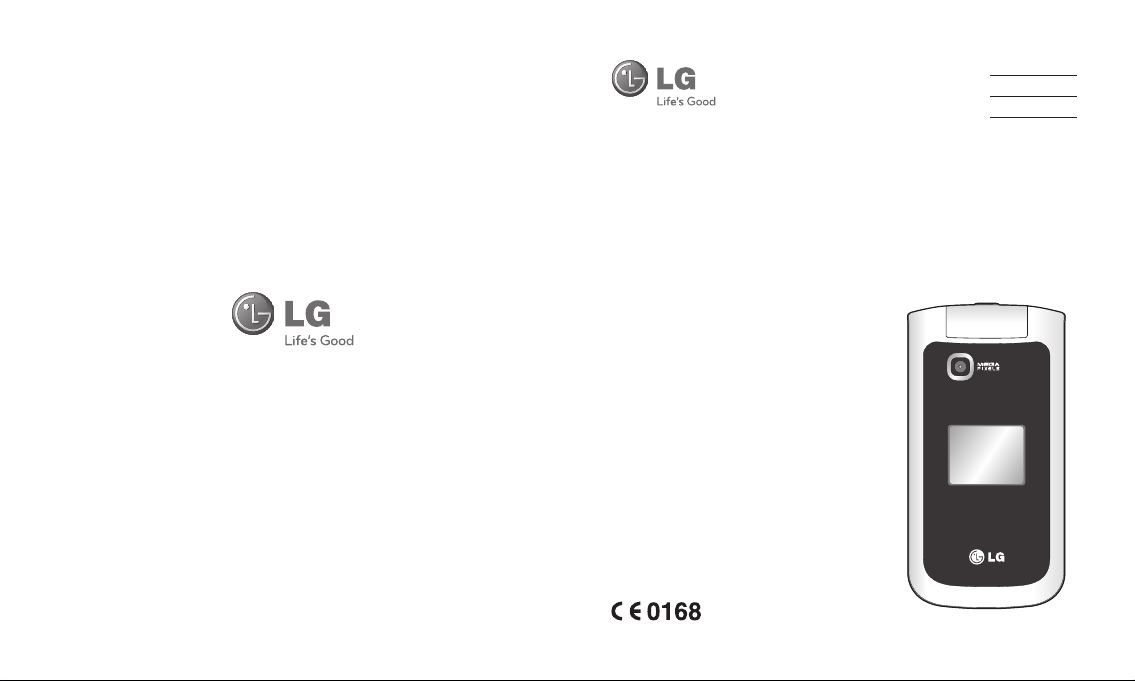
www.lgmobile.com P/N : MMBB0346818 (1.1) H
ENGLISH
Français
Deutsch
Italiano
GB220
Some of the contents in this manual may di er
from your phone depending on the software of
the phone or your service provider.
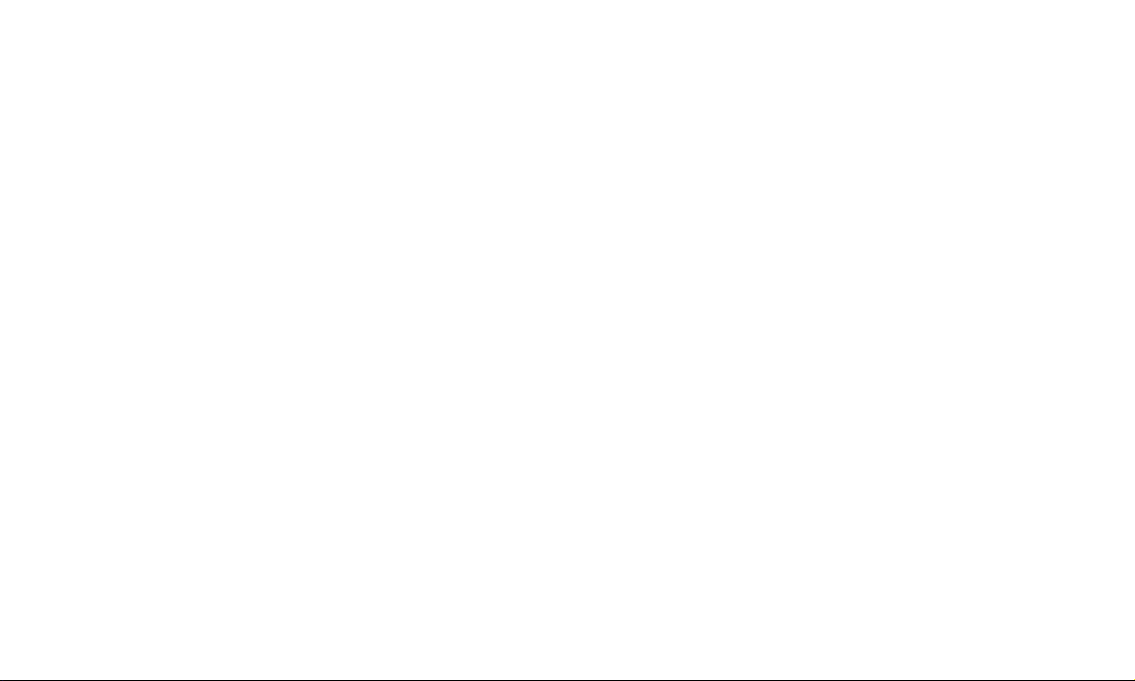
Bluetooth QD ID B015474

-
GB220 User Guide
This guide will help you understand your new mobile phone. It will provide you with useful
explanations of features on your phone.
Some of the contents in this manual may di er from your phone depending on the software of
the phone or your service provider.
Disposal of your old appliance
1 When this crossed-out wheeled bin symbol is
attached to a product it means the product is
covered by the European Directive 2002/96/EC.
2 All electrical and electronic products should
be disposed of separately from the municipal
waste stream via designated collection facilities
appointed by the government or the local a
uthorities.
3 The correct disposal of your old appliance will
help prevent potential negative consequences for
the environment and human health.
4 For more detailed information about disposal of
your old appliance, please contact your city office,
waste disposal service or the shop where you
purchased the product.
English
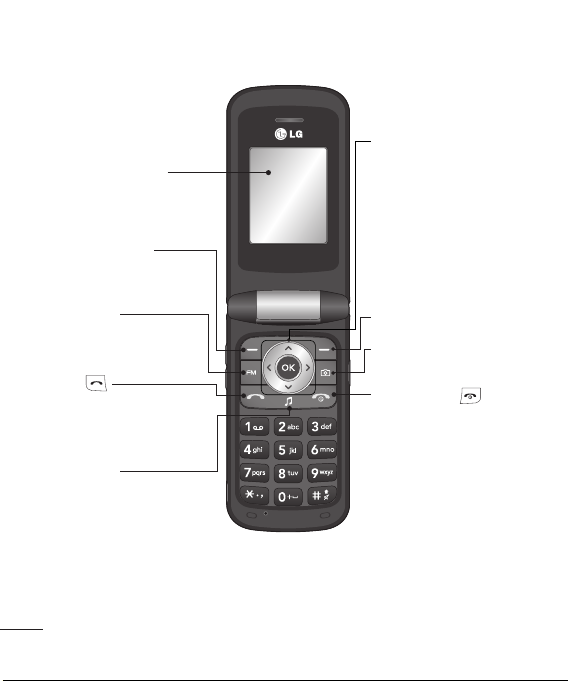
Getting to know your phone
Main screen
Goes to Go to menu
Goes to Radio
Navigation keys
• In standby mode:
up- Go to,
Down - Names,
left-Pro les,
Right -Messaging.
• In menu: Navigates
between menus.
Goes to Names
Goes to Camera mode
Call key
Dials a phone number and
answers incoming calls.
Goes to Music
Opens the music player
2
End/Power key
Ends or rejects a call. Turns the
phone on/o . Returns to the
standby screen when you use
the menu.
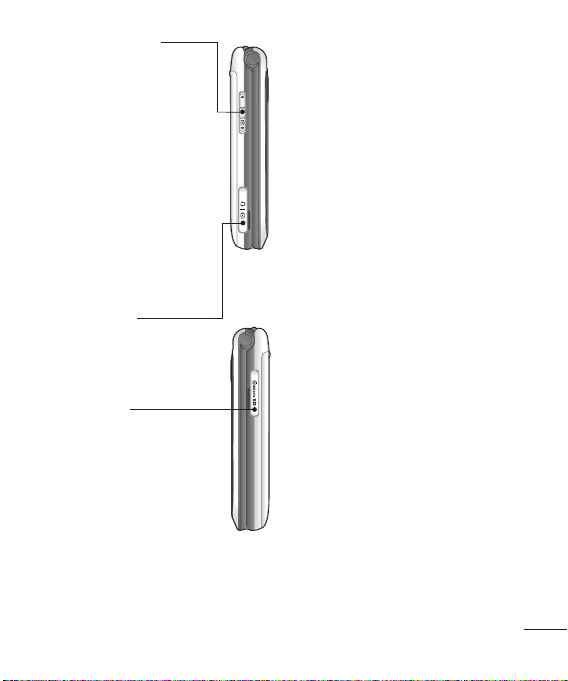
Volume key / Side keys
1) In standby mode ( Opened) :
Volume adjustment
2) In standby mode (closed): Short
press - The sub LCD backlight on.
Long press ( Down key only) -Go
to Self Camera mode and you can
take a photo.
3) During a call : Earpiece volume
adjustment
4) During playing MP3 music: Audio
volume
Charger, cable slot,
Handsfree connector
Memory card slot
Installing a memory card
Lift the memory card cover and insert a micro
SD card with the golden contact area facing
downwards. Close the memory card cover so
that it clicks shut.
To remove the memory card, gently push it as
shown in the diagram.
Note: A memory card is an optional accessory.
Formatting the memory card
Press Menu and Select Settings.
Choose Memory manager, select External
memory and press Format.
The GB220 will support up to a 2GB memory
card.
WARNING: When you format your memory
card, all the content will be wiped. If you do
not want to lose the data on your memory card,
back it up first.
3
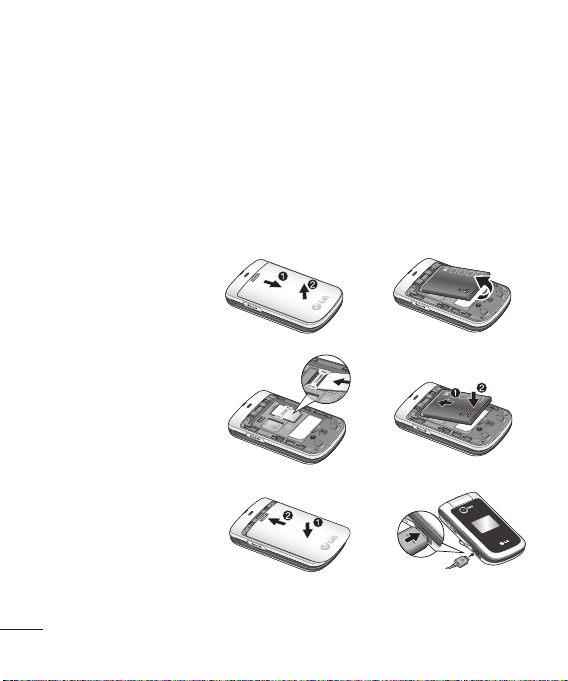
Installing the SIM Card and Charging the Battery
Installing the SIM Card
When you subscribe to a cellular network, you are provided with a plug-in SIM card loaded with
your subscription details, such as your PIN, any optional services available and many others.
Important! › The plug-in SIM card and its contacts can be easily damaged by scratches or bending,
Illustrations
1 Open battery cover
2 Remove the battery
3 Insert your SIM
4 Insert the battery
5 Close the battery cover
6 Charge your battery
so be careful when handling, inserting or removing the card. Keep all SIM cards out of
the reach of small children.
1
3
2
4
5
WARNING: Do not remove the battery when the phone is switched on, as this may damage the
phone.
4
6
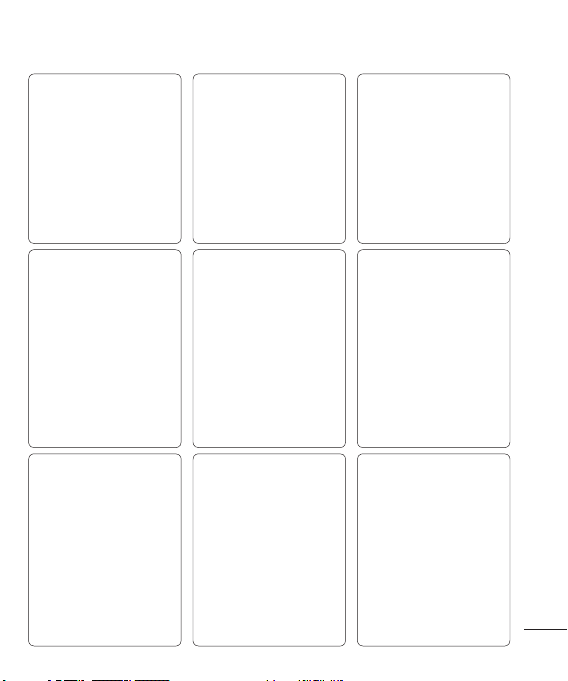
Menu map
Messaging
1. Create message
2. Inbox
3. My mailbox
4. Drafts
5. Outbox
6. Sent items
7. Saved itmes
8. Emoticons
9. Message settings
Settings
1. Profiles
2. Display
3. Date & Time
4. Connectivity
5. Call
6. Phone
7. Network
8. Internet profiles
9. Access points
10. Packet data Conn.
11. Security
12. Memory manager
13. Restore factory settings
Organiser
1. Alarm clock
2. Calendar
3. To-do list
4. Notes
5. Secret notes
6. Calculator
7. Stopwatch
8. Date finder
9. Converter
10. World time
11. Go to
12. Settings
Contacts
1. Names
2. Settings
3. Groups
4. Speed dials
5. Service dial numbers
6. Own number
7. My business card
Gallery
1. My memory card
2. My images
3. My sounds
4. My videos
5. My games & apps
6. Others
Applications
1. My games & apps
2. Settings
Call log
1. All calls
2. Missed calls
3. Received calls
4. Dialled numbers
5. Call duration
6. Packet data counter
7. Call costs
Media
1. Camera
2. Video
3. Music
4. FM Radio
5. Voice recorder
Web
1. Home
2. Bookmarks
3. Last web address
4. Settings
5. Go to address
6. Saved pages
5
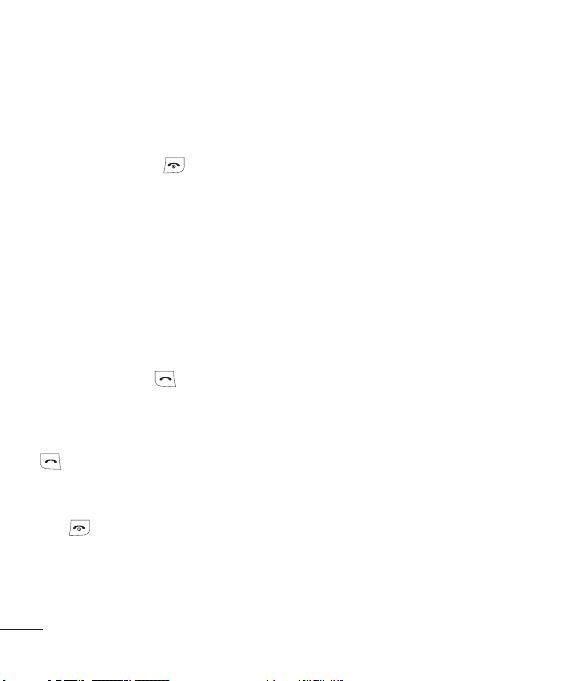
Calls
Making a call
1 Key in the number using the keypad. To
delete a digit press CLR.
2 Press OK to initiate the call.
3 To end the call, press
TIP! To enter + when making an international
call, press and hold 0.
Making a call from your contacts
1 Select Names from Contacts.
2 Using the keypad, enter the rst letter of
the contact you want to call. For example,
for Office, Press 6 three times to select the
rst character, “O”
3 Select Call or press
Answering and rejecting a call
When your phone rings, press Accept or press
to answer the call.
You can control the volume by pressing the
side keys.
or select Reject to reject the
Press
incoming call.
6
.
to initiate the call.
TIP! You can change the settings on your phone
to answer your calls in different ways. Press
Menu, select Settings, and choose Call. Select
Answer mode and choose from Press send key,
Open flip and Press any key.
Speed dialling
You can assign a speed dial number to a
contact you call frequently.
Viewing your Call history
You can check the record of missed, received,
and dialled calls only if the network supports
the Calling Line Identi cation (CLI) within the
service area.
Changing the call settings
You can set the menu relevant to a call. Press
Menu, select Settings and choose Call.
• Call divert - Choose whether to divert your
calls.
• Call barring – Select when you would like
calls to be barred.
• Fixed dial number – Choose a list of
numbers that can be called from your
phone. You’ll need your PUK2 code from
your operator. O nly numbers included in
the xed dial list can be called from your
phone.
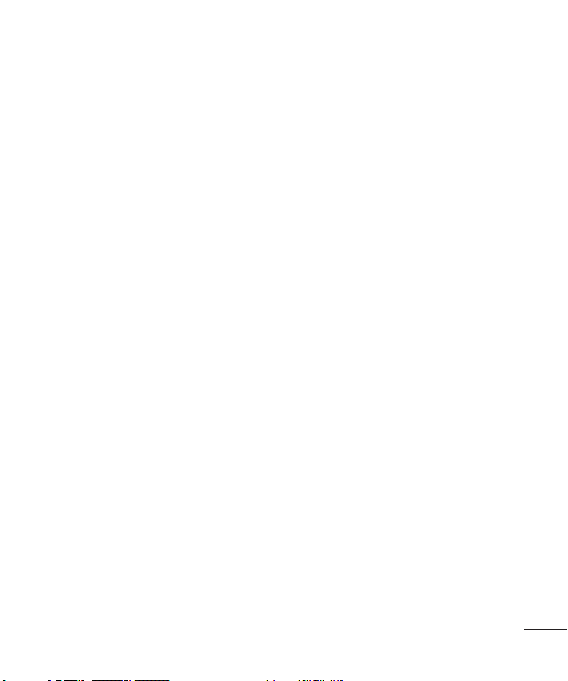
• Call waiting - Be alerted when you have
a call waiting. (Depends on your network
provider.)
• Call reject - Set the rejected call list.
• Send my number - Choose whether your
number will be displayed when you call
someone. (Depends on your network
provider.)
• Auto redial - Choose On or Off.
• Answer mode - Choose whether to
answer the phone using any key or send
key only.
• Free call timer - Choose whether it shows
or not.
• Minute minder - Select On to hear a tone
every minute during a call.
• BT answer mode - Set Hands-free or
Handset.
• Save new number - Choose Yes or No.
Contacts
Searching for a contact
1 Select Names from Contacts.
2 Using the keypad enter the rst letter of
the contact you want to call.
3 To scroll through the contacts use the up
and down arrows.
Adding a new contact
1 Press Contacts and choose Names. Then
press Options-Add new contact.
2 Enter all the information you have in the
elds provided and select Options-Done.
Adding a contact to a group
You can save your contacts into groups, for
example, keeping your work colleagues and
family separate. There are a number of groups
including Family, Friends, Colleague, VIP,
Group1, Group2 and Group3 already set up
on the phone.
Messaging
Your GB220 includes functions to send text
messages and multimedia messages and
Email, as well as the network’s service
messages.
7
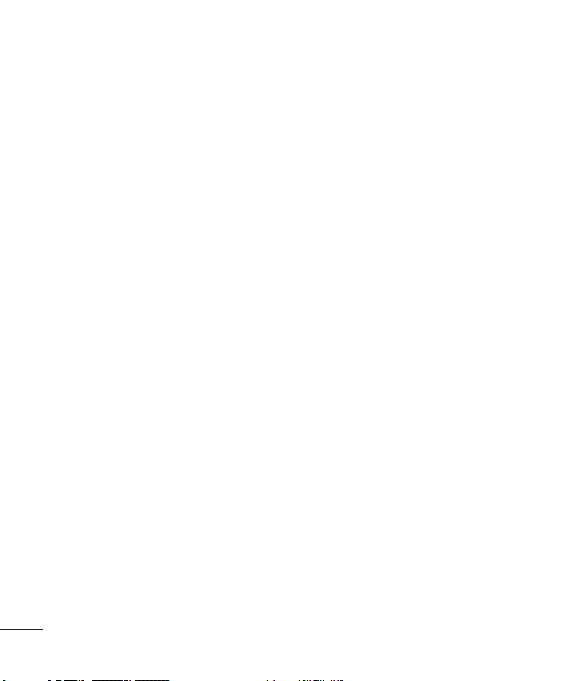
Sending a message
1 Press Menu, select Messaging, and
choose Create message - Message.
2 A new message editor will open. The
message editor combines Text message
and Multimedia messages into one
intuitive and easy to switch between
editor. The default setting of the message
editor is text messages.
3 Enter your message.
4 Choose Options-Insert to add an Image,
Video clip, Sound clip, Schedule,
Business card, Note, Text field, To do, or
a Text template.
5 Press Options - Send key.
Setting up your email
You can stay in touch on the move using
email on your GB220. It’s quick and simple to
set up a POP3 or IMAP4 email account.
1 Press Menu, select Messaging, and
choose Message Settings.
2 Select Email then Email accounts.
3 Press Add then set the Email account.
Sending an email using your new
account
To send/receive an email, you should set up
an email account.
1 Select Menu, select Messaging and
choose Create message.
2 Choose Email and a new email will open.
3 Write a subject.
4 Enter your message.
5 Press options, select Insert to add an
Image, Video Clip, Sound Clip, Business
card, Schedule or a Note.
6 Press Send to and enter the recipient’s
address or press Options and select
Insert-Contact. to open your contacts list.
7 Press Send and your email will be sent.
Entering text
You can enter alphanumeric characters
using the phone’s keypad. The following text
input methods are available in the phone:
T9 predictive mode, ABC manual mode and
123 mode.
Note: Some fields may allow only one text
input mode (e.g. telephone number in address
book fields).
8
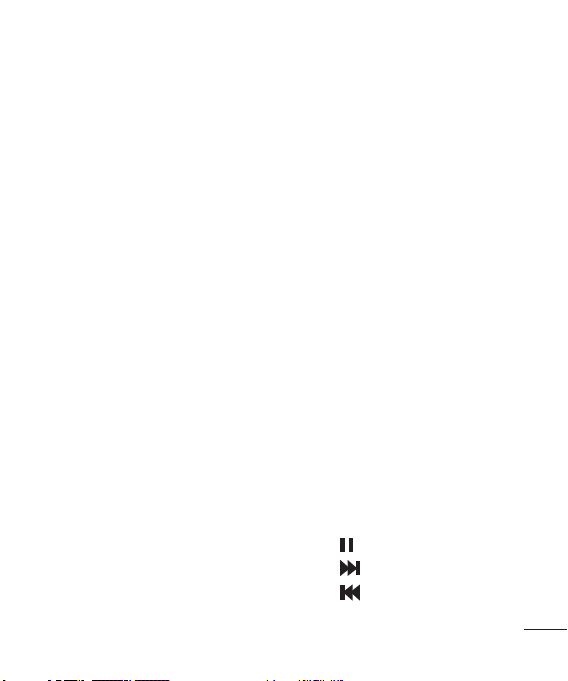
T9 predictive mode
T9 predictive mode uses a built-in dictionary
to recognise words you’re writing based on
the key sequences you press. Simply press
the number key associated with the letter
you want to enter, and the dictionar y will
recognise the word once all the letters are
entered.
ABC manual mode
This mode allows you to enter letters by
pressing the key labeled with the required
letter once, twice, three or four times until
the letter is displayed.
• My mailbox - Contains all your email
messages.
• Drafts - If you don’t have time to nish
writing a message, you can save what you
have done so far here.
• Outbox - This is a temporary storage folder
while messages are being sent.
• Sent items - All the messages you send
are placed into your Sent folder.
• Saved items - A list of useful messages,
already written for a quick reply.
• Emoticons - Liven up your messages using
emoticons.
123 mode
Type numbers using one keystroke per
number. You can also add numbers while
remaining in letter modes by pressing and
holding the desired key.
Message folders
Press Menu, select Messaging. The folder
structure used on your GB220 is fairly
selfexplanatory.
• Create message - Allows you to create
new messages.
• Inbox - All the messages you receive are
placed into your Inbox.
Music
Your GB220 has a built-in Music player so you
can play all your favourite music.
Playing a song
1 Press Menu and select Media, then choose
Music.
2 Choose All tracks then select the song you
want to play.
3 Select
4 Select
5 Select to skip to the previous song.
to pause the song.
to skip to the next song.
9
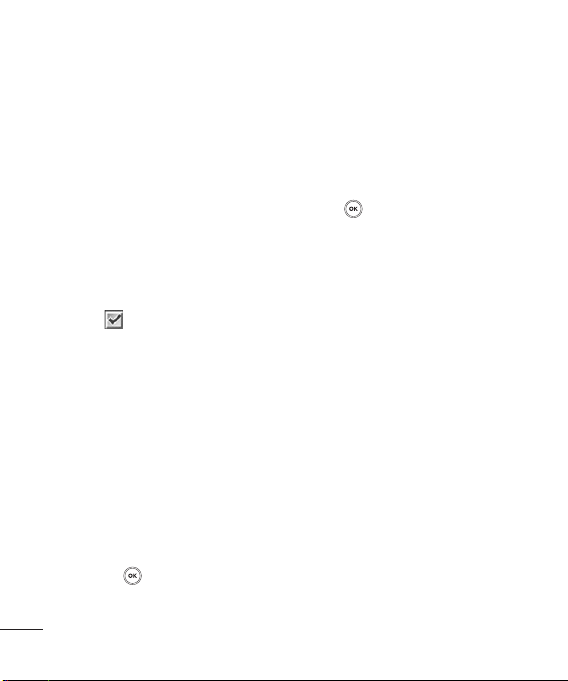
6 Select Back to stop the music and return to
the Music player menu.
Creating a playlist
You can create your own playlists by choosing
a selection of songs from the All songs folder.
1 Press Menu and select Media.
2 Choose Music, then select playlist.
3 Press Add enter the playlist name and
press Save.
4 The All tracks folder will show. Select all
of the songs that you would like to include
in your playlist by scrolling to them and
selecting
5 Select Done to store the playlist.
.
Camera
Taking a quick photo
1 Select Menu Select Media to open the
view nder.
2 Holding the phone and, point the lens
towards the subject of the photo.
3 Position the phone so you can see the
subject of your photo.
4 Press Centre
key to take a photo.
Video camera
Shooting a quick video
1 In standby screen, select Menu and select
Media.
2 Choose Video.
3 Point the camera lens towards the subject
of the video.
4 Press
5 Rec will appear in the bottom left corner of
6 Select stop to stop recording.
to start recording.
the view nder and a timer will show the
length of your video.
FM radio
Using the FM radio
Your LG GB220 has an FM radio feature so
you can tune into your favourite stations and
listen on the move.
Listening to the radio
1 Press Menu and select Media, then choose
FM radio.
2 Select the channel number of the station
you would like to listen to.
10
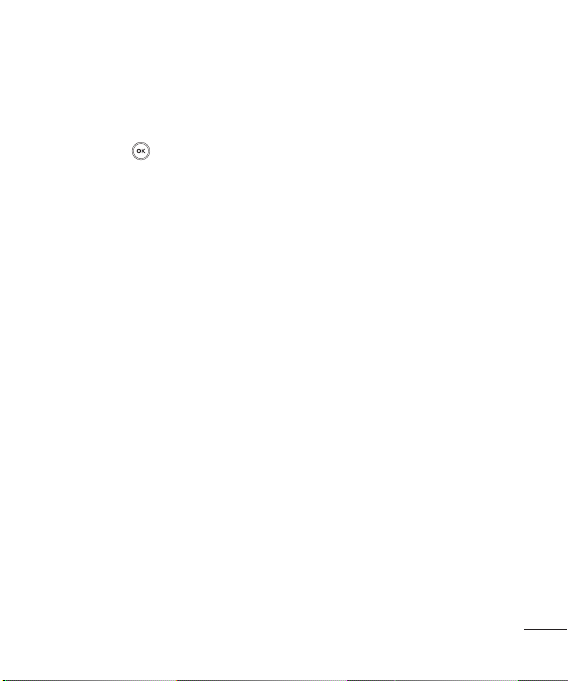
Recording the Radio
1 Press center key during listening to the FM
Radio.
2 The recording time is displayed on your
phone. If you want to stop the recording,
press the Centre
done, the recorded contents will be saved
in Gallery as mp3 le.
3 When the recording is done, select Option
and then choose from Play, Delete, Sound
edit File or Send via.
Note: If you stay in an area with bad radio
reception, you may find difficulty in listening
to the Radio.
So, we recommend you insert Ear-mic into
Handsfree connector in order to listen to the
Radio and keep the good radio reception.
key. If recording is
Voice recorder
Use your Voice recorder to record voice
memos or other sounds.
Gallery
You can store any Media files into your
phone’s memor y so that you have easy access
to all of your images, sounds, videos, others
and games. You can also save your les to
a memory card. The advantage of using a
memory card is that you can free up space on
your phone’s memor y. All your multimedia
les will be saved in Gallery. Press Menu
then select Gallery to open a list of folders.
My images
Images contains a folder of default images on
your phone, images downloaded by you, and
images taken on your phone’s camera.
My sounds
The Sounds folder contains the Default
sounds, your voice recordings, and sound
les downloaded by you. From here you can
manage, send, or set sounds as ringtones.
My videos
The Videos folder shows the list of
downloaded videos and videos you have
recorded on your phone.
11
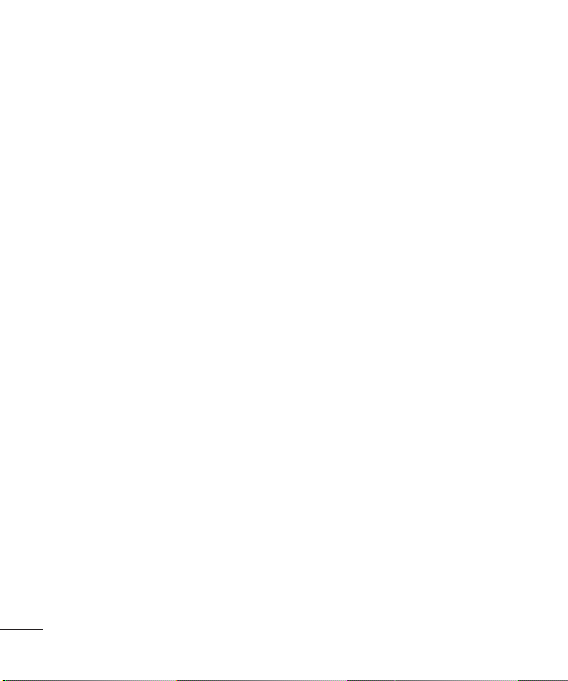
Others
From the Others menu, you can view the
les that are not saved in the Images, Sounds
or Videos folder.
Games and Apps
Your GB220 comes with preloaded games
to keep you amused when you have time
to spare. If you choose to download any
additional games or applications they will be
saved into this folder.
Adding a memo
You can register your own memos here.
Setting your alarm
You can set up to 5 alarm clocks to go o at a
speci ed time.
Using your calculator
The calculator provides the basic
arithmetic functions: addition, subtraction,
multiplication and division.
My memory card
If you’ve inserted a memory card, it will be
displayed as a folder within My stu .
Organiser
Using the calendar
When you enter this menu, a calendar
appears. A square cursor is located on the
current date.
You can move the cursor to another date
using the navigation keys.
Adding an item to your to do list
You can view, edit and add tasks to do.
12
Using the stopwatch
This option allows you to use the function of
a stopwatch.
Converting a unit
This converts many measurements into a unit
you want.
Adding a city to your world time
You can add a required cit y to the list of world
clock. You can also check the current time of
Greenwich Mean Time (GMT) and major cities
around the world.
Go to
It helps you to go the directly you search for.
You can set the item as Go to.
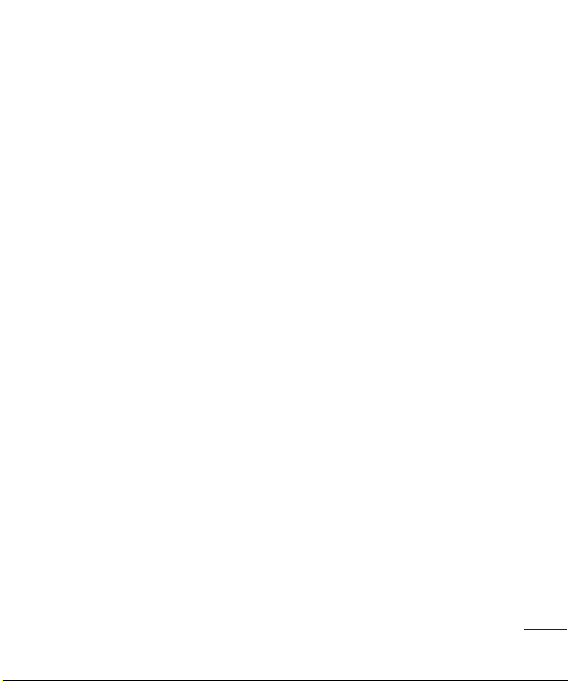
SIM services
This feature depends on SIM and the network
services. In case the SIM card supports SAT
(i.e. SIM Application Toolkit) services, this
menu will be the operator speci c service
name stored on the SIM card.
Web
Accessing the Web
You can launch the wap browser and access
the homepage of the activated pro le on Web
settings. You can also manually enter an URL
address and access the associated wap page.
1 Press Menu and select Web.
2 To access the Web homepage directly,
select Home. Alternately, select Go to
address and type in your desired URL.
Phone Software update
LG Mobile Phone Software upgrade in
web site
For more information and using this function,
Please visit LGmobile.com site
path: http://www.lgmobile.com - select
country – Products menu - Manual &
software menu
This Feature allows you to upgrade
your software to the latest version and
conveniently on the internet without needing
to visit our service center.
As the mobile phone software upgrade
requires the user's full attention for the
duration of the upgrade process, please be
sure to check any instructions and notes
that appear at each step before proceeding.
Please note that removing the USB data
communication cable or battery during the
upgrade may seriously damage you mobile
phone.
As the manufacturer takes no responsibility
for loss of data during the upgrade process,
you are advised to note down any important
information in advance for safekeeping.
Connectivity
Changing your connectivity settings
Your connectivity settings have already been
set up by your network operator, so you can
enjoy your new phone from switch on. If you
want to change any settings, use this menu.
You can con gure the network setting and
data access pro les in this menu.
• Bluetooth - Setup your GB220 for
Bluetooth® use. You can adapt your
13
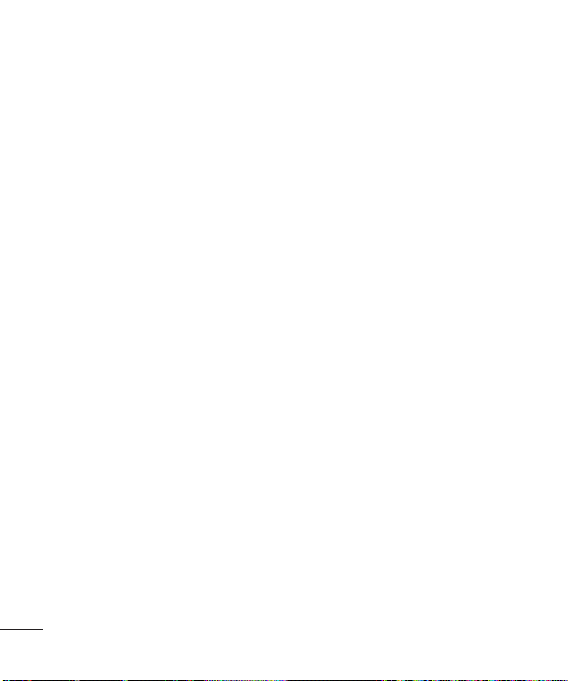
visibility to other devices or search through
devices your phone is paired with.
• USB connection - Choose Data service
and synchronise your GB220 using the
LG PC Suite software to copy les from
your phone. If you have a memory card
inserted, select Mass storage to use your
phone in the same way as you would use
a USB stick. Connect to your computer
and drag and drop les to the GB220
removable device folder.
Note: To use the USB mass storage function,
you will need to insert an external memory card
in your phone.
Changing your Bluetooth settings
1 Press Menu and select Settings
- Connectivity. Choose Bluetooth.
2 Choose Settings. Make changes to your :
• My phone’s visibility - Choose whether to
Show or Hide your device to others.
• My phone's name - Enter a name for your
LG GB220.
• Supported services - Shows what it
supports.
• My address - View your Bluetooth address.
14
Pairing with another Bluetooth device
By pairing your GB220 and another device,
you can set up a passcode protected
connection. This means your pairing is more
secure.
1 Check your Bluetooth is On and Visible.
You can change your visibility in the
Bluetooth settings menu, by selecting
My visibility, then Show.
2 Select Active device from the Bluetooth
menu and choose New.
3 Your GB220 will search for devices. When
the search is completed Add and Refresh
will appear on screen.
4 Choose the device you want to pair with,
select Add and enter the passcode then
choose OK key.
5 Your phone will then connect to the other
device, on which you should enter the
same passcode.
6 Your passcode protected Bluetooth
connection is now ready.
Installing LG PC Suite on your computer
1 Go to www.lgmobile.com and choose
Europe rst and then your country.
2 Choose Products menu, select Manual &
Software and click Go to Manual & S/W

download section. Click Yes andLG PC Suite
installer will then appear. (Windows XP,
Windows Media Player and more).
3 Select the language you would like the
installer to run in and click OK.
4 Follow the instructions on screen to
complete the LG PC Suite Installer wizard.
5 Once installation is complete, the LG PC
Suite icon will appear on your desktop.
Settings
Changing your date & time
You can set functions relating to the date
and time.
Changing the Pro les
You can personalise each pro le setting.
1 Choose the pro le you want and select
Personalize.
2 For the Silent and Vibrate only pro les, you
can activate only.
Using ight mode
Use this function to switch the ight mode
On or O . You will not be able to make calls,
connect to the internet, send messages when
Flight mode is switched On.
Changing your display settings
You can change the settings for the phone
display.
Changing your shortcuts settings
You can change the shortcuts of 4 navigation
keys.
Changing your security settings
Change your security settings to keep your
GB220 and the important information it
holds protected.
• PIN code request - Choose a PIN code to
be requested when you turn your phone
on.
• Handset lock - Choose a security code to
lock your phone When switching on, If
SIM changed, Immediate or None.
• Change codes - Change your Security
code, PIN2 code, or ATMT code.
Resetting your phone
Use Restore factory settings to reset all the
settings to their factory de nitions. You need
the security code to activate this function.
15
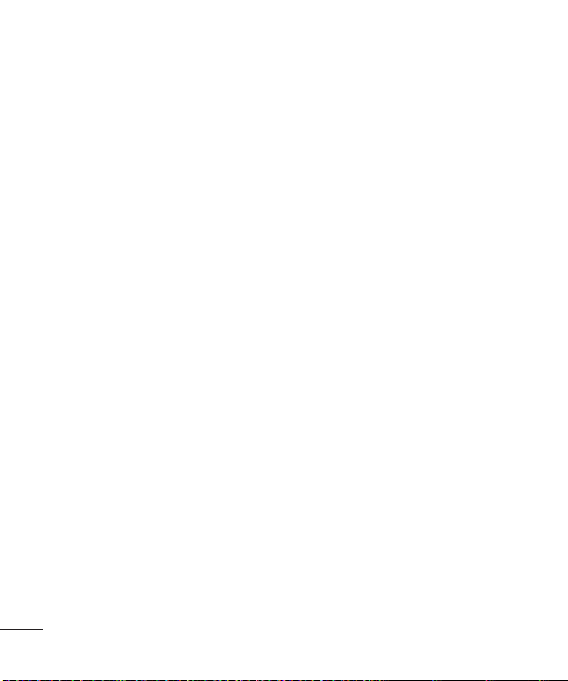
Viewing memory status
You can use the memory manager to
determine how each memory is used and
see how much space is available: Common,
Reserved, SIM card, and External memory.
Please read these simple guidelines. Not
following these guidelines may be dangerous
or illegal.
16
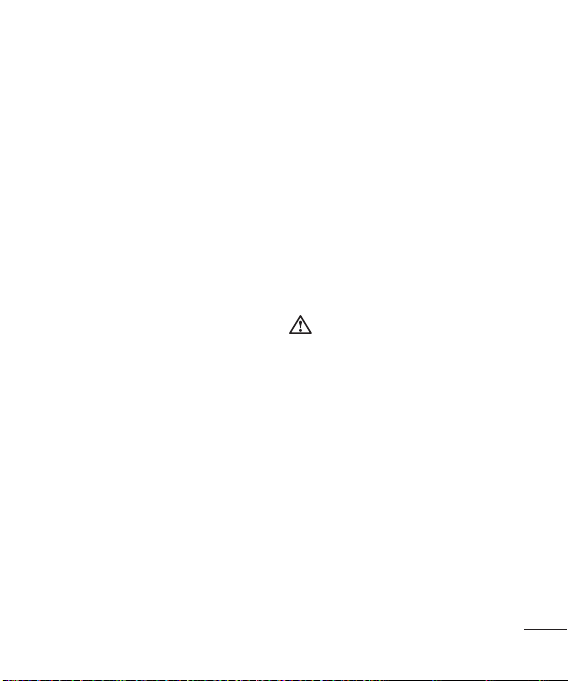
Guidelines for safe and e cient use
Exposure to radio frequency energy
Radio wave exposure and Specific
Absorption Rate (SAR) information
This mobile phone model GB220 has been
designed to comply with applicable safety
requirements for exposure to radio waves.
These requirements are based on scienti c
guidelines that include safety margins
designed to assure the safety of all users,
regardless of age and health.
• The radio wave exposure guidelines
employ a unit of measurement known as
the Speci c Absorption Rate, or SAR. Tests
for SAR are conducted using standardised
methods with the phone transmitting at
its highest certi ed power level in all used
frequency bands.
• While there may be di erences between
the SAR levels of various LG phone models,
they are all designed to meet the relevant
guidelines for exposure to radio waves.
• The SAR limit recommended by the
International Commission on Non-Ionizing
Radiation Protection (ICNIRP) is 2W/kg
averaged over 10g of tissue.
• The highest SAR value for this model
• SAR data information for residents in
Product care and maintenance
Only use batteries, chargers and accessories
approved for use with this particular phone
model. The use of any other types may
invalidate any approval or warranty applying
to the phone, and may be dangerous.
• Do not disassemble this unit. Take it to a
• Keep away from electrical appliances such
• The unit should be kept away from heat
• Do not drop.
phone tested by DASY4 for use close to the
ear is 1.14 W/kg(10g) and when worn on
the body is 0.757 W/kg(10g).
countries/regions that have adopted the
SAR limit recommended by the Institute of
Electrical and Electronics Engineers (IEEE),
which is 1.6 W/kg averaged over 1g of
tissue.
WARNING
quali ed service technician when repair
work is required.
as TVs, radios, and personal computers.
sources such as radiators or cookers.
17
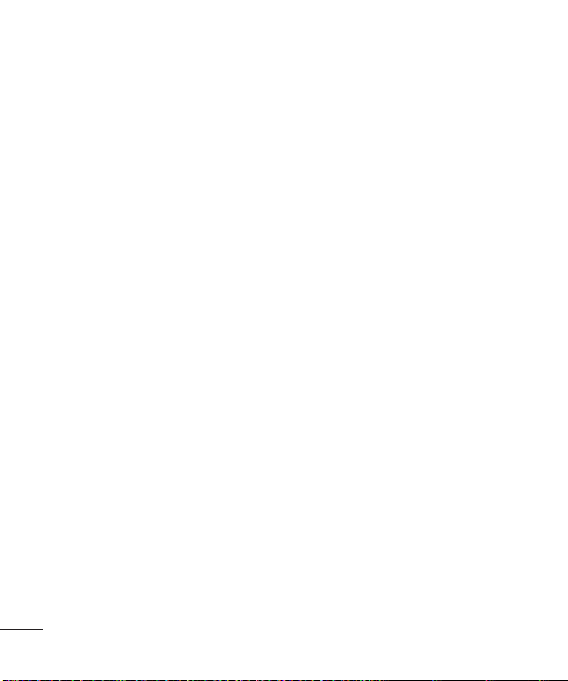
Guidelines for safe and e cient use (Continued)
• Do not subject this unit to mechanical
vibration or shock.
• Switch o the phone in any area where
you are required by special regulations.
For example, do not use your phone in
hospitals as it may a ect sensitive medical
equipment.
• Do not handle the phone with wet hands
while it is being charged. It may cause an
electric shock and can seriously damage
your phone.
• Do not to charge a handset near ammable
material as the handset can become hot
and create a re hazard.
• Use a dry cloth to clean the exterior of the
unit (do not use solvents such as benzene,
thinner or alcohol).
• Do not charge the phone when it is on soft
furnishings.
• The phone should be charged in a well
ventilated area.
• Do not subject this unit to excessive smoke
or dust.
• Do not keep the phone next to credit
cards or transport tickets; it can a ect the
information on the magnetic strips.
18
• Do not tap the screen with a sharp object
as it may damage the phone.
• Do not expose the phone to liquid or
moisture.
• Use the accessories like earphones
cautiously. Do not touch the antenna
unnecessarily.
E cient phone operation
Electronics devices
• Do not use your mobile phone near
medical equipment without requesting
permission. Avoid placing the phone over
pacemakers, i.e. in your breast pocket.
• Some hearing aids might be disturbed by
mobile phones.
• Minor interference may a ec t TVs, radios,
PCs, etc.
Road safety
Check the laws and regulations on the use of
mobile phones in the area when you drive.
• Do not use a hand-held phone while
driving.
• Give full attention to driving.
• Use a hands-free kit, if available.
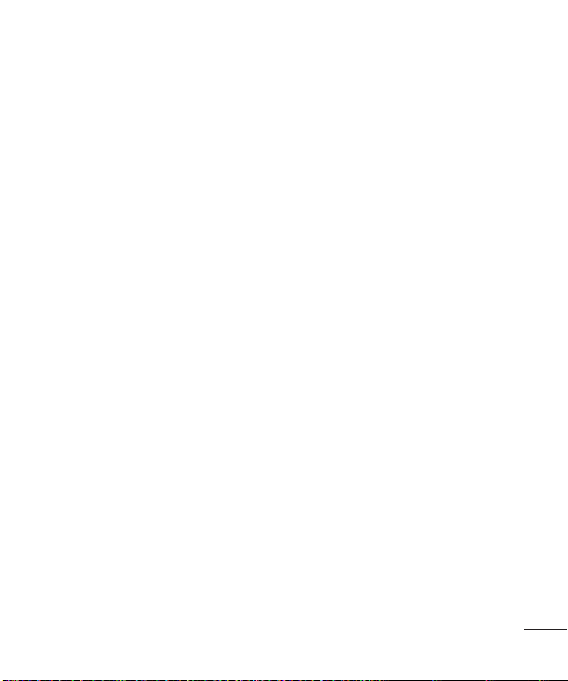
Guidelines for safe and e cient use (Continued)
• Pull o the road and park before making
or answering a call if driving conditions
so require.
• RF energy may a ect some electronic
systems in your vehicle such as car stereos
and safety equipment.
• When your vehicle is equipped with an
air bag, do not obstruct with installed or
portable wireless equipment. It can cause
the air bag to fail or cause serious injury
due to improper performance.
• If you are listening to music whilst out and
about, please ensure that the volume is at
a reasonable level so that you are aware
of your surroundings. This is par ticularly
imperative when near roads.
Avoid damage to your hearing
Damage to your hearing can occur if you are
exposed to loud sound for long periods of
time. We therefore recommend that you do
not turn on or o the handset close to your
ear. We also recommend that music and call
volumes are set to a reasonable level.
Blasting area
Do not use the phone where blasting is in
progress. Observe restrictions, and follow the
rules and regulations.
Potentially explosive atmospheres
• Do not use the phone at a refueling point.
• Do not use near fuel or chemicals.
• Do not transport or store ammable
gas, liquid, or explosives in the same
compartment of your vehicle as your
mobile phone and accessories.
In aircraft
Wireless devices can cause interference in
aircraft.
• Turn your mobile phone o before boarding
any aircraft.
• Do not use it on the ground without
permission from the crew.
Children
Keep the phone in a safe place out of the
reach of small children.
It includes small parts which may cause a
choking hazard if detached.
19
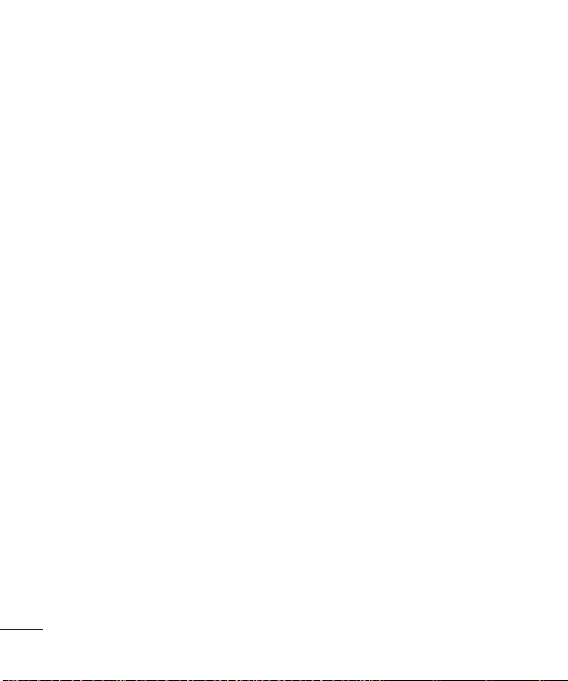
Guidelines for safe and e cient use (Continued)
Emergency calls
Emergency calls may not be available under
all mobile networks. Therefore, you should
never depend solely on the phone for
emergency calls. Check with your local service
provider.
Battery information and care
• You do not need to completely discharge
the battery before recharging. Unlike
other battery systems, there is no memory
e ect that could compromise the battery’s
performance.
• Use only LG batteries and chargers. LG
chargers are designed to maximize the
battery life.
• Do not disassemble or short-circuit the
battery pack.
• Keep the metal contacts of the battery
pack clean.
• Replace the battery when it no longer
provides acceptable performance. The
battery pack maybe recharged hundreds of
times until it needs replacing.
• Recharge the battery if it has not been used
for a long time to maximize usability.
• Do not expose the battery charger to direct
sunlight or use it in high humidity, such as
in the bathroom.
• Do not leave the battery in hot or cold
places, this may deteriorate the battery
performance.
• There is risk of explosion if the battery is
replaced by an incorrect type.
• Dispose o used batteries according to
the manufacturer’s instructions. Please
recycle when possible. Do not dispose as
household waste.
• If you need to replace the battery, take it
to the nearest authorized LG Electronics
service point or dealer for assistance.
• Always unplug the charger from the wall
socket after the phone is fully charged to
save unnecessary power consumption of
the charger.
• Actual battery life will depend on network
con guration, product settings, usage
patterns, battery and environmental
conditions.
20
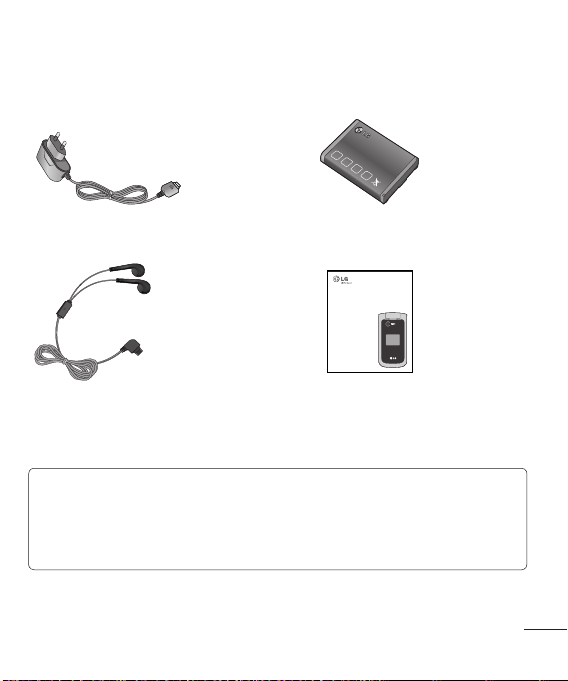
Accessories
There are various accessories for your mobile phone. These are detailed below.
Charger
Stereo headset
GB220
User Guide
Battery
User Guide
Learn more about
your GB220.
NOTE
• Always use genuine LG accessories. Failure to do this may invalidate your warranty.
• Accessories may be diff erent in diff erent regions. Please check with our regional service
company or agent for further inquires.
21
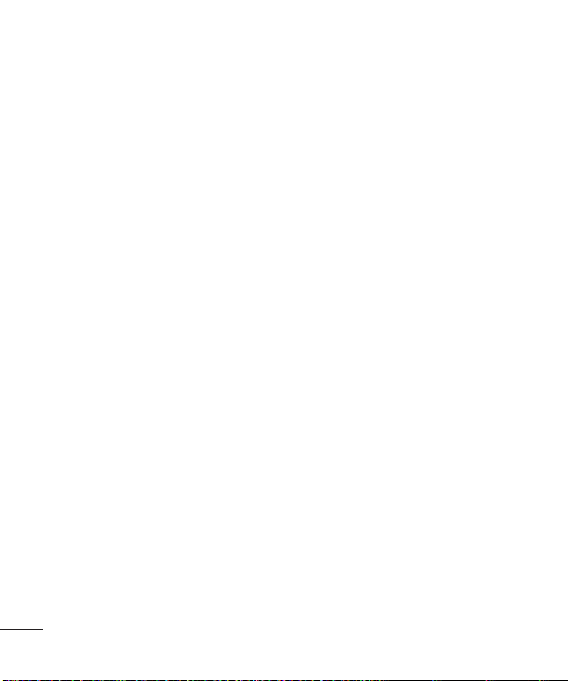
Technical data
General
Product name : GB220
System : GSM 850 / E-GSM 900 /
DCS 1800 / PCS 1900
Ambient Temperatures
Max : +55°C (discharging)
+45°C (charging)
Min : -10°C
Bluetooth QD ID B015474
22
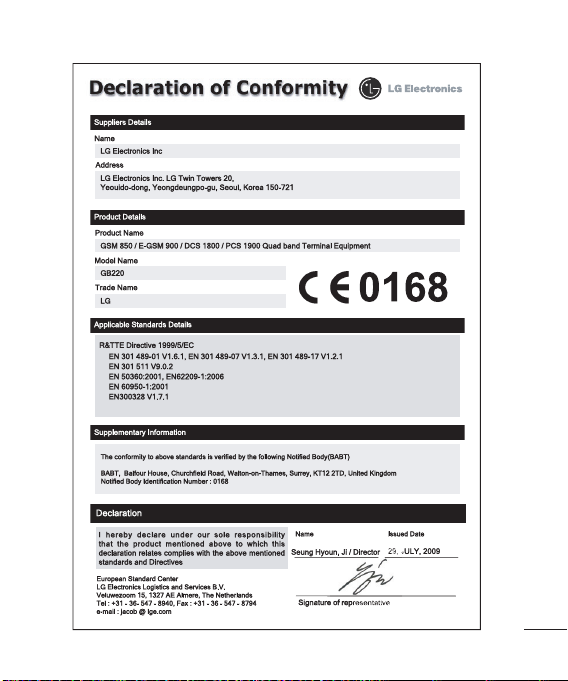
23
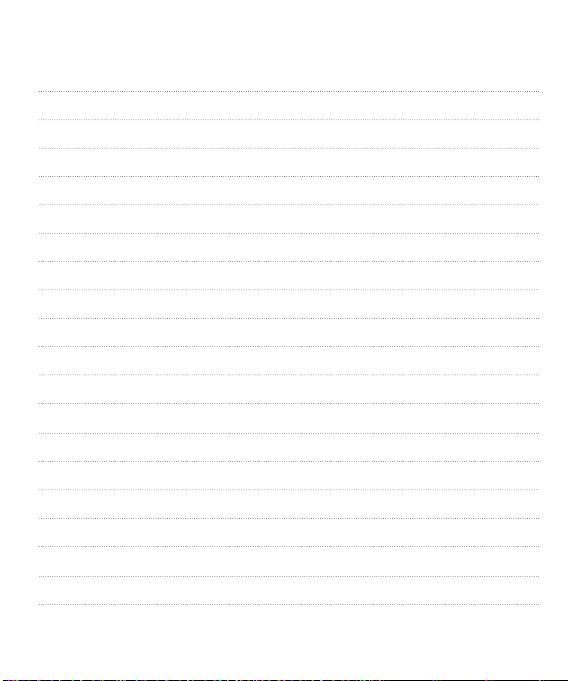
Memo
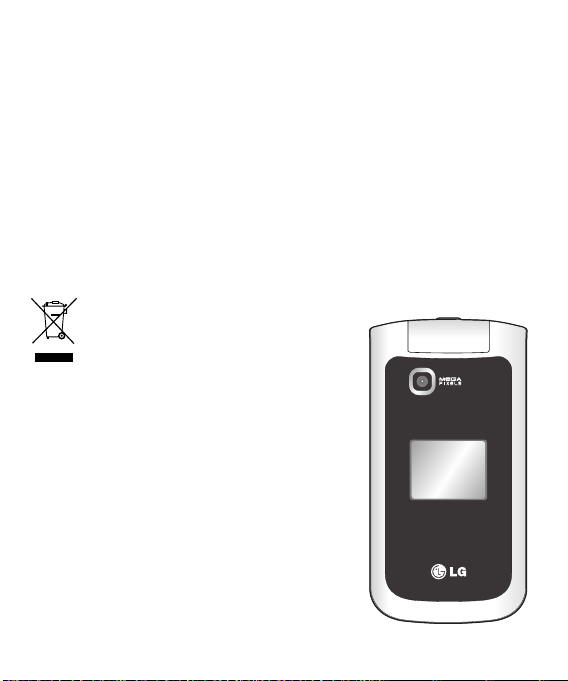
-
Guide de l'utilisateur du GB220
Ce guide va vous aider à mieux comprendre votre nouveau téléphone portable. Vous y trouverez
des informations utiles sur les fonctions de votre téléphone.
Ce manuel peut présenter des di érences par rapport à votre téléphone, en fonction de la
version du micrologiciel utilisé ou de votre fournisseur de services.
Recyclage de votre ancien téléphone
1 Ce symbole, représentant une poubelle sur
roulettes barrée d’une croix, signifie que le
produit est couvert par la directive européenne
2002/96/EC.
2 Les éléments électriques et électroniques doivent
être jetés séparément, dans les vide-ordures prévus
à cet effet par votre municipalité ou être rapportés
dans un magasin de téléphonie mobile.
3 Le recyclage de votre téléphone dans une
poubelle appropriée ou dans un magasin de
téléphonie mobile aidera à réduire les risques pour
l’environnement et votre santé.
4 Pour plus d’informations concernant l’élimination
de votre ancien appareil, veuillez contacter votre
mairie, le service des ordures ménagères ou encore
le magasin où vous avez acheté ce produit.
Français

Présentation du téléphone
Écran principal
Aller à
Permet d'accéder à la radio
Touche d’appel
Permet de composer un
numéro de téléphone et de
répondre aux appels entrants.
Permet d'accéder à la
musique
Touches de navigation
• En mode Veille :
Haut - Aller à,
Bas - Noms,
Gauche - Pro ls,
Droite - Messages.
• Dans le menu : permet de
parcourir les menus.
Permet d'accéder aux noms
Permet d'accéder au mode
Appareil photo
Fin/Marche-Arrêt
Permet de terminer ou de
rejeter un appel. Permet
d’allumer/éteindre le
téléphone. Lorsque vous
utilisez ce menu, vous
retournez à l’écran de veille.
2
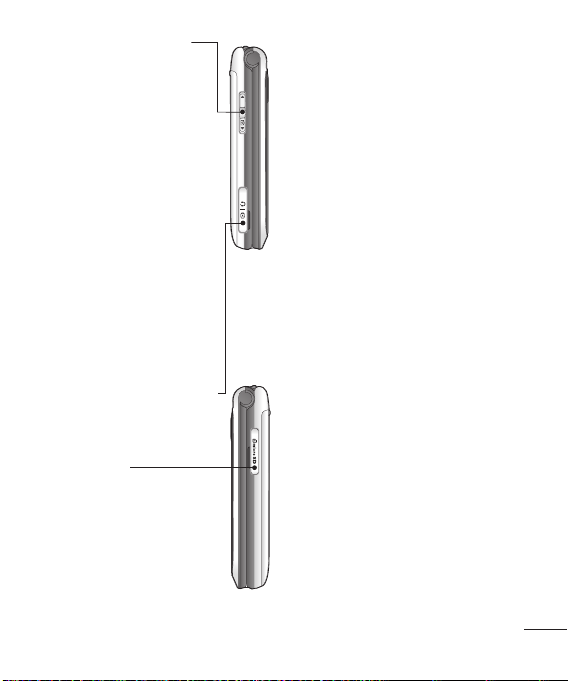
Touche de volume / Touches
latérales
1) En mode veille (ouvert) : réglage
du volume.
2) En mode veille (fermé) :
Pression brève : activation du
rétroéclairage du deuxième
écran LCD. Pression longue
(touche bas uniquement) :
permet de prendre une photo en
mode autoportrait.
3) Pendant un appel : permet de
régler le volume des écouteurs.
4) Lorsque vous écoutez un
enregistrement MP3 : volume
audio.
Prise pour le câble du chargeur et
pour le kit mains libres
Fente de carte de
mémoire
Installation d’une carte mémoire
Retirez le couvercle de la carte mémoire et
insérez une carte Micro SD, en orientant la
zone de contact dorée vers le bas. Remettez
en place le couvercle de la carte mémoire ;
vous devez entendre un déclic.
Pour retirer la carte mémoire, appuyez
légèrement dessus comme indiqué dans
l'illustration ci-dessous.
Remarque : La carte mémoire est un accessoire
facultatif.
Formatage de la carte mémoire
Appuyez sur Menu et sélectionnez Réglages.
Choisissez Gestionnaire de mémoire,
sélectionnez Mémoire externe, puis appuyez
sur Formater.
Le GB220 prend en charge les cartes mémoire
allant jusqu’à 2GB.
AVERTISSEMENT : Lors du formatage de la carte
mémoire, tout son contenu est effacé. Si vous
ne voulez pas perdre les données de votre carte
mémoire, sauvegardez-les avant de procéder
au formatage.
3
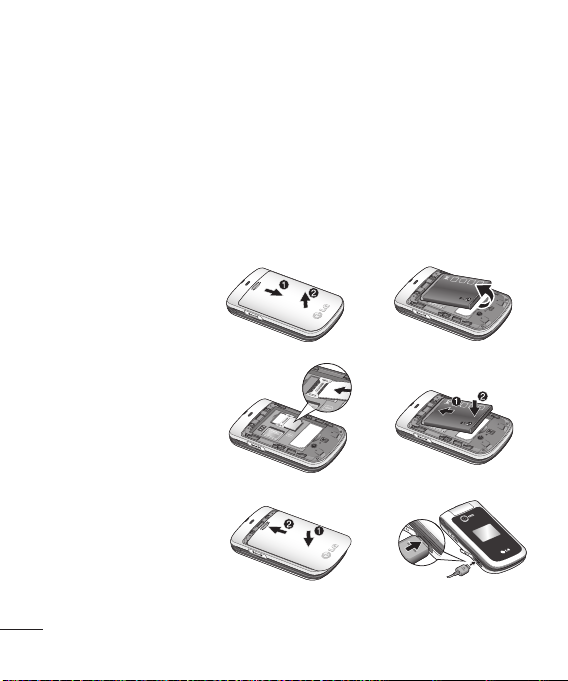
Installation de la carte SIM et chargement de la batterie
Installation de la carte SIM
Lorsque vous vous abonnez à un réseau de téléphonie mobile, vous recevez une carte SIM
contenant vos informations d'abonnement telles que votre code PIN, tout ser vice disponible en
option, entre autres.
Important ! › La carte SIM et ses points de contact peuvent être facilement rayés ou tordus ; veillez
Illustrations
1 Retrait du couvercle de
la batterie
2 Retrait de la batterie
3 Installation de la carte USIM
4 IInstallation de la batterie
5 Remise en place du couvercle
de la batterie
6 Chargement de la batterie
donc à manipuler la carte SIM avec précaution lorsque vous l'insérez ou la retirez.
Conservez les cartes SIM hors de la portée des enfants.
1
3
2
4
5
AVERTISSEMENT : Ne retirez pas la batterie alors que le téléphone est allumé car vous risqueriez de
l’endommager.
4
6

Navigation dans les menus
Messages
1. Créer message
2. Reçus
3. Ma messagerie
4. Brouillons
5. Boîte d'envoi
6. Envoyés
7. Éléments enregistrés
8. Émoticônes
9. Paramètres des messages
Réglages
1. Profils
2. Affichage
3. Date & Heure
4. Connectivité
5. Appel
6. Téléphone
7. Réseau
8. Profils Internet
9. Points d'accès
10. Connexion par paquet
11. Sécurité
12. Gestionnaire de mémoire
Agenda
1. Réveil
2. Calendrier
3. Liste des tâches
4. Notes
5. Notes secrètes
6. Calculatrice
7. Chronomètre
8. Trouver jour J
9. Convertisseur
10. Horloge mondiale
11. Aller à
12. Réglages
Répertoire
1. Noms
2. Réglages
3. Groupes
4. Numéros abrégés
5. Numéros de service
6. Mes numéros
7. Ma carte de visite
Galerie
1. Ma carte mémoire
2. Mes images
3. Mes sons
4. Mes vidéos
5. Mes applications
6. Autres
Applications
1. Mes applications
2. Réglages
Appels
1. Tous les appels
2. Appels manqués
3. Appels reçus
4. Nº composés
5. Durée d'appel
6. Compteur des paquets de
données
7. Coût appel
Média
1. Photo
2. Vidéo
3. Musique
4. Radio FM
5. Dictaphone
Web
1. Accueil
2. Favoris
3. Dernière adresse Web
4. Réglages
5. Accéder à l'adresse
6. Pages enregistrées
5

Appels
Émission d’un appel
1 Saisissez le numéro à l’aide du clavier. Pour
e acer un chi re, appuyez sur EFF.
2 Appuyez sur OK pour émettre l'appel.
3 Pour mettre n à l'appel, appuyez sur
ASTUCE : Pour entrer le signe + afin d'émettre
un appel international, appuyez sur la touche 0
et maintenez-la enfoncée.
Émission d’un appel depuis les contacts
1 Dans Répertoire, sélectionnez Répertoire.
2 À l’aide du clavier, saisissez la première
lettre du contact que vous souhaitez
appeler. Par exemple, si vous souhaitez
écrire le mot « Bureau », appuyez deux
fois sur la touche « 2 » pour sélectionner la
première lettre, le « b ».
3 Sélectionnez Appeler ou appuyez sur
pour émettre l'appel.
Réponse à un appel et rejet d’un appel
Lorsque votre téléphone sonne, appuyez sur
Accepter ou sur pour répondre à l'appel.
Vous pouvez contrôler le volume en appuyant
sur les touches latérales.
Appuyez sur la touche
Rejeter pour rejeter un appel entrant.
ASTUCE : Vous pouvez modifier les paramètres
de votre téléphone pour adapter les modes
de réponse à vos appels. Appuyez sur Menu,
sélectionnez Paramètres, puis Appels.
.
Sélectionnez le Mode de réponse puis choisissez
Touche Envoyer, Clapet relevé et Toute
entre
touche
.
ou sélectionnez
Numérotation abrégée
Vous pouvez associer à un numéro abrégé un
contact que vous appelez régulièrement.
A chage de l'historique des appels
Vous pouvez consulter la liste des appels en
absence, des appels reçus et des numéros
composés uniquement si le réseau prend
en charge le service CLI (Calling Line
Identi cation, présentation du numéro) dans
la zone de service.
Modi cation des paramètres d’appel
Cette fonction permet de dé nir les
paramètres d'un appel. Appuyez sur Menu,
sélectionnez Réglages, puis Appel.
• Renvoi d'appel : indiquez si vous
souhaitez transférer ou non vos appels.
6

• Interdiction d'appel : indiquez quand il
faut interdire des appels.
• Restriction d'appels : permet de compiler
la liste des numéros pouvant être appelés
à partir de votre téléphone. Le code PUK2
que vous a communiqué votre opérateur
est requis. Depuis votre téléphone, vous
pourrez uniquement appeler les numéros
inclus dans la liste des appels restreints.
• En instance : permet d'être alerté si vous
recevez un double appel. (En fonction de
votre opérateur réseau.)
• Rejet d'appel : permet de dé nir la liste
d'appels rejetés.
• Envoyer mon numéro : choisissez si vous
souhaitez que votre numéro s'a che
lorsque vous émettez un appel. (En
fonction de votre opérateur réseau.)
• R appel automatique : choisissez Activé
ou Désactivé.
• Mode de réponse : choisissez si vous
souhaitez répondre aux appels via
n'importe quelle touche ou via la touche
Envoyer.
• Décompte appel gratuit : choisissez
d'a cher cette fonction ou non.
• Bip minute : sélectionnez Activé pour
qu'une tonalité soit émise toutes les
minutes en cours d'appel.
• Mode réponse BT : sélectionnez le mode
Mains libres ou Téléphone.
• E nreg. nv numéro : choisissez Oui ou
Non.
Répertoire
Recherche d’un contact
1 Dans Répertoire, sélectionnez Noms.
2 Appuyez sur la touche correspondant à
la première lettre du contact que vous
souhaitez voir.
3 Pour parcourir les contacts, utilisez les
èches de navigation haut et bas.
Ajout d’un nouveau contact
1 Appuyez sur Répertoire et sélectionnez
Noms. Puis appuyez sur Options - Ajouter
nom.
2 Entrez toutes les informations dont vous
disposez dans les champs correspondants,
puis sélectionnez Options - Terminé.
Ajout d’un contact à un groupe
Vous pouvez enregistrer vos contacts dans
des groupes, par exemple pour séparer vos
collègues de travail et les membres de votre
famille. Le téléphone contient déjà certains
groupes : Famille, Amis, Collègues, VIP,
Groupe1, Groupe2 et Groupe3.
7

Messages
Le GB220 comprend des fonctions d'envoi
de SMS, de MMS et d'Email, ainsi que les
messages de service du réseau.
Envoyer un message
1 Appuyez sur Menu, sélectionnez
Messages, puis choisissez Créer message
- Message.
2 Un nouvel Éditeur de messages s'ouvre.
L'Éditeur de messages vous permet de
passer en toute simplicité du mode SMS
au mode MMS. Par défaut, l'Éditeur de
messages est paramétré sur le mode SMS.
3 Saisissez votre message.
4 Choisissez Options - Insérer pour ajouter
une Image, un Clip vidéo, un Clip sonore,
un Agenda, une Carte de visite, une
Note, une Zone de texte, une Tâches ou
un Modèle de texte.
5 Appuyez sur Options - Touche envoi.
Con guration de la messagerie
électronique
La fonction e-mail de votre GB220 vous
permet de garder le contact même lors de vos
déplacements. Con gurer un compte e-mail
POP3 ou IMAP4 est à la fois simple et rapide.
8
1 Appuyez sur Menu, sélectionnez
Messages, puis Paramètres des
messages.
2 Sélectionnez E-mail puis Comptes Email.
3 Appuyez sur Ajouter puis con gurez le
compte e-mail.
Envoi d’un e-mail via votre nouveau
compte
Pour envoyer/recevoir des e-mails, vous devez
con gurer un compte de messagerie.
1 Sélectionnez Menu, puis Messages et
choisissez Créer message.
2 Choisissez E-mail ; un nouvel e-mail
s'ouvre.
3 Ajoutez un objet.
4 Saisissez votre message.
5 Appuyez sur Options puis sélectionnez
Insérer pour ajouter une Image, un Clip
vidéo, un Clip sonore, une Carte de
visite, un Agenda ou une Note.
6 Appuyez sur Envoyer à et saisissez
l'adresse du destinataire ou appuyez sur
Options et sélectionnez Insérer - Contact
pour ouvrir la liste des contacts.
7 Pour envoyer votre e-mail, appuyez sur
Envoyer.

Saisie de texte
Vous pouvez entrer des caractères
alphanumériques à l’aide du clavier
alphanumérique de votre téléphone. Vous
pouvez choisir parmi les méthodes de
saisie suivantes : saisie intuitive T9, saisie
manuelle Abc et Mode 123.
Remarque : Certains champs n'acceptent
qu'un seul mode de saisie (par ex. : numéros de
téléphone dans le carnet d'adresses).
Saisie intuitive T9
Le mode T9 utilise un dictionnaire intégré
pour reconnaître les mots que vous écrivez.
Pour ce faire, il se base sur la séquence des
touches sur lesquelles vous appuyez. Appuyez
sur la touche numérique associée à la lettre
que vous souhaitez saisir ; le dictionnaire
reconnaîtra le mot une fois toutes les lettres
saisies.
Saisie manuelle Abc
Ce mode vous permet de saisir des lettres en
appuyant une, deux, trois ou quatre fois sur
la touche correspondant à la lettre désirée,
jusqu'à ce que celle-ci apparaisse.
Mode 123 (chi res)
Pour entrer un chi re, appuyez une seule
fois sur la touche correspondante. Lorsque
vous vous trouvez en mode lettres, vous
pouvez tout de même saisir des chi res en
maintenant la touche souhaitée enfoncée.
Dossiers de messages
Appuyez sur Menu, sélectionnez Messages.
La structure de dossier utilisée pour votre
GB220 est on ne peut plus logique.
• Créer message : vous permet de créer de
nouveaux messages.
• Reçus : tous les messages que vous recevez
sont placés dans votre boîte de réception.
• Ma messagerie : contient tous vos e-
mails.
• Brouillons : si vous n'avez pas le temps
de terminer la rédaction d'un message,
vous pouvez enregistrer celui-ci pour le
retrouver ultérieurement.
• Boîte d'envoi : il s'agit d'un dossier de
stockage temporaire dans lequel sont
placés les messages en cours d'envoi.
• Envoyés : tous les messages que vous
envoyez sont placés da8ns ce dossier.
9

• Éléments enregistrés : liste de messages
utiles, préalablement écrits pour vous
permettre de répondre rapidement.
• Emoticônes : égayez vos messages en les
agrémentant d’émoticônes.
Musique
Le GB220 est équipé d'un lecteur audio
intégré qui vous permet d'écouter vos
morceaux préférés.
Lecture d’une chanson
1 Appuyez sur Menu, sélectionnez
Multimédia, puis Musique.
2 Sélectionnez Toutes les pistes, puis le
morceau que vous souhaitez lire.
3 Sélectionnez
pause.
4 Sélectionnez
suivante.
5 Sélectionnez pour revenir à la chanson
précédente.
6 Sélectionnez Précédent pour arrêter la
musique et revenir au menu du lecteur
audio.
10
pour mettre la chanson sur
pour passer à la chanson
Création d’une liste d’écoute
Vous pouvez créer vos propres listes d'écoute
en sélectionnant des chansons dans le dossier
Toutes les chansons.
1 Appuyez sur Menu et sélectionnez
Multimédia.
2 Sélectionnez Musique, puis Liste d'écoute.
3 Sélectionnez Ajouter, entrez le nom de la
liste d'écoute et appuyez sur Enregistrer.
4 Le dossier Toutes les pistes s'a che.
Sélectionnez toutes les chansons que vous
souhaitez inclure dans votre liste d'écoute
en les faisant dé ler et en sélectionnant
.
5 Sélectionnez Terminé pour enregistrer la
liste d'écoute.
Appareil Photo
Prendre une photo rapide
1 Sélectionnez Menu, puis Multimédia pour
ouvrir le viseur.
2 Tenez le téléphone et dirigez l'objectif vers
le sujet de la photo.
3 Placez le téléphone de façon à voir le sujet
de votre photo.
4 Appuyez sur la touche
prendre une photo.
centrale pour

Caméra vidéo
Enregistrement d’une vidéo rapide
1 En mode veille, sélectionnez Menu, puis
Multimédia.
2 Sélectionnez Vidéo.
3 Dirigez l’objectif vers le sujet de la vidéo.
4 Appuyez sur
l'enregistrement.
5 ENREG. s'a che dans le coin inférieur
gauche du viseur et une minuterie indique
la durée de votre vidéo.
6 Pour arrêter l'enregistrement, sélectionnez
Arrêter.
pour lancer
Radio FM
Radio FM
La fonction radio FM intégrée du LG GB220
vous permet d'écouter vos stations de radio
préférées lors de vos déplacements.
Écoute de la radio
1 Appuyez sur Menu, sélectionnez
Multimédia, puis choisissez Radio FM.
2 Sélectionnez le numéro de canal de la
station que vous souhaitez écouter.
Enregistrement de la radio
1 Appuyez sur la touche centrale pendant
l'écoute de la radio FM.
2 La durée d'enregistrement s'a che
sur votre téléphone. Si vous souhaitez
interrompre l'enregistrement,
appuyez sur la touche
l'enregistrement est terminé, son contenu
est stocké en tant que chier mp3 sous
Galerie.
3 Une fois l'enregistrement terminé,
sélectionnez Option puis Lire, Supprimer,
Contrôle audio, Fichier ou Envoyer via.
Remarque : Si vous vous trouvez dans un
endroit où la réception radio est mauvaise, votre
écoute ne sera pas optimale.
C'est pourquoi nous vous recommandons
d'insérer l'oreillette dans le connecteur mains
libres afin d'écouter la radio en bénéficiant
d'une réception parfaite.
centrale. Si
Dictaphone
Votre Dictaphone vous permet d'enregistrer
des mémos vocaux ou autres sons.
11

Galerie
La mémoire de votre téléphone vous permet
de stocker des fichiers multimédia a n
d'accéder facilement à tous vos chiers
d'images, de sons, de vidéos et de jeux.
La carte mémoire permet également
d’enregistrer vos chiers. De plus, les
cartes mémoire libèrent de l’espace sur
la mémoire de votre téléphone. Tous vos
chiers multimédia seront enregistrés
dans la Galerie. Appuyez sur Menu, puis
sélectionnez Galerie pour ouvrir une liste
des dossiers.
Mes images
Le dossier Images contient un dossier
d'images comprenant des images par
défaut préchargées sur votre téléphone, des
images que vous avez téléchargées et des
images prises avec l'appareil photo de votre
téléphone.
Mes sons
Le dossier Sons contient des sons par défaut,
vos enregistrements vocaux, ainsi que les
chiers son téléchargés. Cette fonction
permet de gérer, d'envoyer ou de dé nir des
sons de sonneries.
12
Mes vidéos
Le dossier Vidéos a che la liste des vidéos
téléchargées et des vidéos enregistrées sur
le téléphone.
Autres
À partir du menu Autres, vous pouvez
a cher les chiers qui ne sont pas enregistrés
dans les dossiers Images, Sons et Vidéos.
Mes applications
Le GB220 comprend des jeux préchargés vous
permettant de vous divertir pendant votre
temps libre. Si vous choisissez de télécharger
des jeux ou applications supplémentaires, ils
seront enregistré
s dans ce dossier.
Ma carte mémoire
Si vous avez inséré une carte mémoire, elle
s'a che sous forme de dossier dans Mes
Documents.
Agenda
Utilisation du calendrier
Lorsque vous accédez à ce menu, un
calendrier s'a che. Un curseur en forme de
carré se place sur la date actuelle.

Vous pouvez déplacer le curseur sur une autre
date à l'aide des touches de navigation.
Ajout d'un élément à votre liste des
tâches
Ce menu permet de consulter, modi er et
ajouter des tâches.
Ajouter un mémo
Ce menu permet d'enregistrer vos mémos ici.
Réglage des alarmes
Ce menu permet de dé nir jusqu'à 5 réveils
pour être réveillé à une heure spéci que.
Utiliser la calculatrice
Vous y trouverez les fonctions arithmétiques
de base : l'addition, la soustraction, la
multiplication et la division.
Ajout d'une ville aux fuseaux horaires
Vous pouvez ajouter les villes que vous
souhaitez dans la liste Fuseaux horaires. Vous
pouvez aussi consulter l'heure du méridien de
Greenwich (GMT) et des principales villes du
monde entier.
Aller à
Cette fonction vous permet d'accéder
directement à ce que vous recherchez. Vous
pouvez dé nir l'élément dans Aller à.
Services SIM
Ce menu dépend de la carte SIM et des
services du réseau. Si la carte SIM prend en
charge les services SAT (SIM Application
Toolkit), ce menu correspond au nom du
service spéci que de l’opérateur enregistré
sur la carte SIM.
Utilisation du chronomètre
Cette option permet d'utiliser la fonction
chronomètre.
Convertir une unité
Ce menu permet de convertir de nombreuses
mesures en l'unité de votre choix.
Web
Accès au Web
Vous pouvez lancer le navigateur WAP et
accéder à la page d'accueil du pro l activé
dans Paramètres Web. Vous pouvez aussi
saisir manuellement une URL pour accéder à
la page WAP associée.
1 Appuyez sur Menu et sélectionnez Web.
13

2 Pour accéder directement à la page
d'accueil du navigateur, sélectionnez
Accueil. Autrement, vous pouvez
sélectionner Accéder à l'adresse et saisir
l'URL souhaitée.
mobile.
LG n’est pas responsable de la perte de
données personnelles résultant de la mise à
jour. Aussi nous vous prions de sauvegarder
vos données au préalable.
Mise à jour du logiciel
Mise à jour du logiciel de votre
téléphone mobile LG Mobile Phone via
notre site web
Pour utiliser cette fonction ou pour toute
information complémentaire, merci de visiter
notre site www. LGmobile.com
adresse: http://www.lgmobile.com
– [sélection du pays] – menu produits
– menu des Manuels & software
Cette fonction vous permettra de mettre à
jour le logiciel de votre téléphone depuis
internet, sans nécessité d’envoyer votre
appareil dans un centre de réparation.
La mise à jour nécessitant une grande
attention de la part de l’utilisateur pendant
toute la durée du processus, veuillez lire
attentivement chaque instruction ou
remarque apparaissant à l’écran.
Attention : enlever le cable USB ou la
batterie durant la mise à jour logicielle peut
gravement endommager votre téléphone
14
Connectivité
Modi cation des paramètres de
Connectivité
Les paramètres de connectivité ont déjà été
paramétrés par votre opérateur a n que
vous puissiez pro ter immédiatement de
votre nouveau téléphone. Pour modi er des
paramètres, accédez à ce menu.
Ce menu permet de con gurer les pro ls de
paramètres réseau et d'accès aux données.
• Bluetooth : permet de paramétrer votre
GB220 pour qu'il utilise Bluetooth®. Vous
pouvez adapter votre visibilité envers
les autres périphériques ou e ectuer
recherche parmi les périphériques
auxquels vous êtes associé
• Mode connexion USB : choisissez Service
de données et synchronisez le GB220
à l'aide du logiciel LG PC Suite a n de
copier les chiers depuis votre téléphone.
Si une carte mémoire est insérée dans
votre téléphone, sélectionnez Stockage

de masse pour utiliser votre téléphone
comme une clé USB. Connectez-le à votre
ordinateur et glissez-déposez les chiers
vers le dossier de disque amovible GB220.
Remarque : Pour utiliser la fonction de
stockage de masse USB, vous devez insérer une
carte mémoire externe dans votre téléphone.
Modi cation de vos paramètres
Bluetooth
1 Appuyez sur Menu et sélectionnez
Réglages - Connectivité. Choisissez
Bluetooth.
2 Sélectionnez Réglages. Vous pouvez
modi er les paramètres suivants :
• Visibilité de mon téléphone : permet
d'a cher ou de masquer votre téléphone
aux autres périphériques.
• Nom du mon téléphone : permet de saisir
un nom pour votre LG GB220.
• Services supportés : permet d'a cher les
services pris en charge.
• Mon adresse : permet d'a cher votre
adresse Bluetooth.
Association à un autre périphérique
Bluetooth
Lorsque vous associez le GB220 à un autre
périphérique, vous pouvez con gurer une
connexion protégée par mot de passe.
L’association créée est alors davantage
sécurisée.
1 Assurez-vous que le Bluetooth est
Activé et Visible. Le menu Paramètres
Bluetooth vous permet de modi er votre
visibilité, en sélectionnant Visibilité, puis
Afficher.
2 Dans le menu Bluetooth, sélectionnez
Appareil actif et choisissez Nouveau.
3 Le GB220 recherche des périphériques.
Lorsque la recherche est terminée, les
options Ajouter et Actualiser apparaissent
à l’écran.
4 Choisissez le périphérique auquel associer
votre téléphone, sélectionnez Ajouter,
entrez le mot de passe, puis appuyez sur
OK.
5 Votre téléphone se connecte à l’autre
périphérique, sur lequel vous devez entrer
le même mot de passe.
6 Votre connexion Bluetooth protégée
par mot de passe est désormais prête à
l’emploi.
15

Installer LG PC Suite sur votre
ordinateur
1 Allez sur www.lgmobile.com et
sélectionnez Europe, puis votre pays.
2 Sélectionnez le menu Produits, puis
Manuel et Logiciel, et cliquez sur Aller à la
section de téléchargement du manuel et
du logiciel. Cliquez sur Oui ; le programme
d’installation de LG PC Suite apparaît sur
votre écran. (Windows XP, Windows Media
Player, etc.).
3 Sélectionnez la langue du programme
d'installation, puis cliquez sur OK.
4 Suivez les instructions à l'écran pour
terminer l'Assistant du programme
d'installation de LG PC Suite.
5 Une fois l’installation terminée, l’icône LG
PC Suite apparaît sur le Bureau.
Réglages
Modi cation des date et heure
Vous pouvez dé nir des fonctions relatives à
la date et à l'heure.
Modi cation des pro ls
Accédez au pro l de votre choix dans la liste.
L’option des paramètres du pro l s’ouvre.
16
1 Choisissez un pro l, puis sélectionnez
Personnaliser.
2 Vous pouvez uniquement procéder à
l'activation pour les pro ls Silencieux et
Vibreur seul.
Utilisation du mode Avion
Utilisez cette fonction pour activer ou
désactiver le mode Avion. Lorsque le mode
Avion est activé, vous ne pouvez pas émettre
d'appels, vous connecter à Internet ou
envoyer des messages.
Modi cation des paramètres de l’écran
Cette fonction permet de modi er les
paramètres d'a chage du téléphone.
Modi cation de vos paramètres de
raccourcis
Vous pouvez modi er les raccourcis de
4 touches de navigation.
Modi cation de vos paramètres de
sécurité
Pour protéger le GB220 et les informations
importantes qu'il contient, vous pouvez
modi er vos paramètres de sécurité.
• Demande code PIN - Permet de choisir un
code PIN qui sera exigé à chaque fois que

votre téléphone sera allumé.
• Verrouillage clavier automatique :
permet le verrouillage automatique du
clavier dans l'écran de veille sans qu'il soit
nécessaire d'appuyer sur une touche.
• Verrouillage tél. : permet de sélectionner
un code de sécurité pour verrouiller votre
téléphone Lors de l'activation, Une fois
la carte SIM modifiée, Immédiat ou
Aucun.
• Changer codes : permet de changer votre
Code de sécurité, votre Code PIN2 ou votre
Code ATMT.
Réinitialiser
Utilisez Restaurer les paramètres d'usine
pour restaurer tous les paramètres à leur
valeur d'usine par défaut. Pour activer cette
fonction, le code de sécurité est nécessaire.
Utilisation du gestionnaire de mémoire
Vous pouvez utiliser le gestionnaire de
mémoire pour déterminer l'espace mémoire
utilisé et l'espace mémoire disponible :
Mémoire commune tél., Mémoire réservée
tél., Mémoire SIM et Mémoire externe.
Veuillez lire ces recommandations. Leur nonrespect peut s’avérer dangereux, voire illégal.
17

Recommandations pour une utilisation sûre et e cace
Exposition aux radiofréquences
Informations sur l'exposition aux
radiofréquences et le débit d'absorption
spécifique (DAS)
Le téléphone portable GB220 est conforme
aux exigences de sécurité relatives à
l'exposition aux ondes radio. Ces exigences
sont basées sur des recommandations
scienti ques qui comprennent des marges
de sécurité destinées à garantir la sécurité de
tous les utilisateurs, quels que soient leur âge
et leur condition physique.
• Les recommandations relatives à
l’exposition aux ondes radio utilisent une
unité de mesure connue sous le nom de
débit d’absorption spéci que (DAS). Les
tests de mesure du DAS sont e ectués
à l'aide de méthodes normalisées, en
utilisant le niveau de puissance certi é le
plus élevé du téléphone, dans toutes les
bandes de fréquence utilisées.
• Même si tous les modèles de téléphones
LG n’ont pas les mêmes niveaux de DAS, ils
sont tous conformes aux recommandations
appropriées en matière d’exposition aux
ondes radio.
• La limite de SAR recommandée par
l’ICNIRP (Commission internationale de
protection contre les rayonnements non
ionisants) est de 2 W/Kg en moyenne sur
dix (10) grammes de tissus.
• La valeur DAS la plus élevée pour ce
modèle de téléphone a été mesurée par
DASY4 (pour une utilisation à l'oreille) à
1.14 W/kg (10 g) et à 0.757 W/kg (10 g)
quand il est porté au niveau du corps.
• La valeur du SAR applicable aux habitants
de pays/régions ayant adopté la limite du
SAR recommandée par l’IEEE (Institut des
Ingénieurs Électriciens et Électroniciens)
est de 1.6 W/Kg en moyenne pour un (1)
gramme de tissu humain. (États-Unis,
Canada, Australie et Taiwan).
Entretien et réparation
AVERTISSEMENT
Utilisez uniquement des batteries, chargeurs
et accessoires agréés pour ce modèle de
téléphone. L’utilisation de tout autre type
de batterie de chargeur et d'accessoire peut
s'avérer dangereuse et peut annuler tout
accord ou garantie applicable au téléphone.
18

Recommandations pour une utilisation sûre et e cace (suite)
• Ne démontez pas votre téléphone. Si une
réparation s’avère nécessaire, con ez-le à
un technicien quali é.
• Tenez votre téléphone éloigné des
appareils électriques, tels que téléviseurs,
postes radio et ordinateurs personnels.
• Ne placez pas votre téléphone à proximité
de sources de chaleur, telles qu’un
radiateur ou une cuisinière.
• Ne le faites pas tomber.
• Ne soumettez pas votre téléphone à des
vibrations mécaniques ou à des chocs.
• Éteignez votre téléphone dans les zones
où des règlements spéciaux l’exigent. Par
exemple, n’utilisez pas votre téléphone
dans les hôpitaux, car celui-ci pourrait
perturber le bon fonctionnement des
équipements médicaux sensibles.
• Si vos mains sont mouillées, évitez tout
contact avec le téléphone lorsqu’il est
en cours de charge. Ceci peut provoquer
un choc électrique et endommager votre
téléphone.
• Ne mettez pas un téléphone en charge à
proximité de matières in ammables, car il
pourrait chau er et prendre feu.
• Le revêtement de votre téléphone risque
d’être endommagé si vous le recouvrez
d’un emballage en vinyle.
• Ne rechargez pas votre téléphone lorsqu’il
est posé sur du tissu.
• Rechargez votre téléphone dans une zone
bien ventilée.
• N’exposez pas le téléphone à de la fumée
ou de la poussière en quantité excessive.
• Ne placez votre téléphone à proximité de
cartes de crédit ou de titres de transport,
car il pourrait altérer les données des
bandes magnétiques.
• N’appuyez pas sur l’écran avec un objet
pointu, vous risqueriez d’endommager
votre téléphone.
• Ne mettez pas votre téléphone en contact
avec des liquides ou des éléments humides.
• Utilisez les accessoires tels que l’oreillette
avec la plus grande précaution. Ne
manipulez pas l’antenne inutilement.
Fonctionnement optimal du téléphone
Appareils électroniques
• N’utilisez pas votre téléphone à
proximité d’équipements médicaux
19

Recommandations pour une utilisation sûre et e cace (suite)
sans autorisation. Évitez de placer votre
téléphone à proximité de votre stimulateur
cardiaque (par exemple, dans votre poche
de poitrine).
• Les téléphones portables peuvent nuire
au bon fonctionnement de certaines
prothèses auditives.
• Des interférences mineures peuvent
perturber le bon fonctionnement des
téléviseurs, radios, ordinateurs, etc.
Sécurité au volant
Véri ez les lois et règlements en vigueur
en matière d’utilisation des téléphones
portables dans la zone où vous conduisez.
• Ne tenez pas le téléphone dans votre main
alors que vous conduisez.
• Concentrez toute votre attention sur la
conduite.
• Utilisez un kit mains libres, si disponible.
• Si les conditions de conduite le permettent,
quittez la route et garez-vous avant
d’émettre ou de recevoir un appel.
• Les radiofréquences peuvent a ecter
certains systèmes électroniques de votre
véhicule motorisé, tels que le système
audio stéréo ou les équipements de
sécurité.
• Lorsque votre véhicule est équipé d’un
airbag, ne gênez pas son déclenchement
avec un équipement sans l portable ou
xe. Il risquerait de l’empêcher de s’ouvrir
ou provoquer de graves blessures en raison
de performances inadéquates.
• Lorsque vous écoutez de la musique en
extérieur, veuillez vous assurer que le
volume n'est pas trop élevé de façon à bien
entendre ce qu'il se passe autour de vous.
Cela est particulièrement recommandé
lorsque vous vous apprêtez à traverser
la rue.
Nuisances auditives
Vous exposer à un volume sonore très élevé
pendant longtemps peut nuire à votre ouïe.
Nous vous recommandons de ne pas tenir
l'appareil près de votre oreille lorsque le
mode mains libres est activé. Pendant les
communications ou lorsque vous écoutez
de la musique, réglez le volume à un niveau
raisonnable.
20

Recommandations pour une utilisation sûre et e cace (suite)
Zone de déminage
N’utilisez pas votre téléphone lorsque des
opérations de dynamitage sont en cours.
Respectez les restrictions, les règlements et
les lois en vigueur.
Enfants
Conservez votre téléphone dans un endroit
sûr, hors de la portée des enfants.
En e et, un enfant risquerait de s’étou er
avec les petites pièces.
Zones à atmosphère explosive
• N’utilisez pas votre téléphone dans une
station-service.
• N’utilisez pas votre téléphone à proximité
de carburant ou de produits chimiques.
• Ne transportez pas et ne stockez pas de
produits dangereux, de liquides ou de
gaz in ammables dans le co re de votre
voiture, à proximité de votre téléphone
portable et de ses accessoires.
Dans un avion
Les appareils sans l peuvent générer des
interférences dans les avions.
• Éteignez votre téléphone avant
d’embarquer dans un avion.
• Ne l’utilisez pas sur la piste sans
autorisation de l’équipage.
Appels d’urgence
Il est possible que les numéros d’urgence ne
soient pas disponibles sur tous les réseaux de
téléphonie mobile. Vous ne devez donc pas
dépendre uniquement de votre téléphone
portable pour émettre un appel d’urgence.
Renseignez-vous auprès de votre opérateur.
Informations sur la batterie et
précautions d’usage
• Il n'est pas nécessaire de décharger
complètement la batterie avant de la
recharger. Contrairement aux autres
batteries, elle n’a pas d’e et mémoire
pouvant compromettre ses performances.
• Utilisez uniquement les batteries et
chargeurs LG. Les chargeurs LG sont conçus
pour optimiser la durée de vie de votre
batterie.
• Ne démontez pas et ne court-circuitez pas
la batterie.
21

Recommandations pour une utilisation sûre et e cace (suite)
• Les contacts métalliques de la batterie
doivent toujours rester propres.
• Procédez au remplacement de la
batterie lorsque celle-ci n’o re plus des
performances acceptables. La batterie peut
être rechargée des centaines de fois avant
qu’il soit nécessaire de la remplacer.
• Rechargez la batterie en cas de nonutilisation prolongée a n d’optimiser sa
durée d’utilisation.
• N’exposez pas le chargeur de la batterie au
rayonnement direct du soleil. Ne l’utilisez
pas non plus dans des lieux très humides,
tels qu’une salle de bains.
• Le remplacement de la batterie par un
modèle inadapté risque d’entraîner une
explosion de cette dernière.
• Le remplacement de la batterie par un
modèle inadapté risque d'entraîner une
explosion de cette dernière.
• Respectez les instructions du fabricant
relatives au recyclage des batteries
usagées. Veuillez recycler autant que faire
se peut. Ne vous en débarrassez pas avec
les déchets ménagers.
• Lorsque la batterie de votre téléphone
doit être changée, merci de l’apporter
au centre d’assistance clientèle ou au
revendeur agréé LG Electronics le plus
proche de chez vous pour obtenir de l’aide.
• Débranchez systématiquement le chargeur
de la prise murale lorsque le chargement
de la batterie est terminé pour éviter qu'il
ne consomme inutilement de l'énergie.
• La durée de vie réelle de la batterie
dépend de la con guration du réseau, des
paramètres du produit, de l'utilisation, de
la batterie et des conditions extérieures.
22

Accessoires
Il existe un grand nombre d'accessoires spécialement conçus pour votre téléphone portable.
Pour plus de détails consultez les informations ci-dessous.
Chargeur
Casque stéréo
GB220
Guide de
l'utilisateur du
Batterie
Guide de l'utilisateur
du
Pour en savoir plus sur
le GB220.
REMARQUE
• Utilisez toujours des accessoires d’origine LG. Le non-respect de cette recommandation risque
d’entraîner l’annulation de votre garantie.
• Les accessoires peuvent varier selon les zones géographiques. Merci de contacter nos sociétés
de services ou agents locaux pour plus d'informations.
23

Données techniques
Général
Nom du produit : GB220
Système : GSM 850 / E-GSM 900 / DCS 1800 / PCS 1900
Températures ambiantes
Max : +55°C (en décharge)
+45°C (en charge)
Min. : -10°C
QD ID Bluetooth : B015474
24

–
GB220 Benutzerhandbuch
Diese Anleitung hilft Ihnen, die Bedienung Ihres neuen Mobiltelefons besser zu verstehen.
Darin werden die Funktionen des Telefons erläutert.
Der Inhalt dieses Handbuchs kann je nach Modell oder Software des Mobiltelefons oder nach
Dienstanbieter variieren.
Entsorgung Ihres Altgeräts
1 Wenn dieses Symbol eines durchgestrichenen
Abfalleimers auf einem Produkt angebracht
ist, unterliegt dieses Produkt der europäischen
Richtlinie 2002/96/EC.
2 Alle Elektro- und Elektronik-Altgeräte müssen
getrennt vom Hausmüll in staatlichen oder
kommunalen Sammeleinrichtungen und
entsprechend den geltenden Vorschriften entsorgt
werden.
3 Durch eine vorschriftsmäßige Entsorgung von
Altgeräten können schädliche Auswirkungen auf
Mensch und Umwelt vermieden werden.
4 Genauere Informationen zur Entsorgung von
Altgeräten erhalten Sie bei den lokalen Behörden,
der Entsorgungseinrichtung oder dem Fachhändler,
bei dem Sie das Produkt erworben haben.
Deutsch

Ihr neues Mobiltelefon
Hauptbildschirm
Wechselt zum Menü
Wechselt zum Radio
Anruf-Taste
Wählt eine Telefonnummer
und beantwortet eingehende
Anrufe.
Wechselt zu Musik
2
Navigationstasten
• Im Standbymodus:
Nach oben: Schnellmenü,
Nach unten: Kontakte,
Nach links: Pro le,
Nach rechts: Nachrichten
• Im Menü: Zur Navigation
zwischen Menüs.
Wechselt zu Kontakte
Wechselt zum Kameramodus
Gesprächsende-/Aus-Taste
Beendet einen Anruf oder lehnt
ihn ab. Schaltet das Telefon
ein/aus. Kehrt zum StandbyBildschirm zurück, wenn Sie
das Menü verwenden.

Lautstärketaste/Seitliche Tasten
1) Im Standby-Modus (Geö net):
Lautstärkeregelung
2) Im Standby-Modus
(Geschlossen): Kurzer
Tastendruck zum Einschalten
der Beleuchtung des NebenLCDs. Langer Tastendruck
(Nach-unten-Taste) für
Spiegelkameramodus zum
Aufnehmen von Fotos.
3) Während eines Anrufs:
Lautstärkeregelung für Ohrhörer
4) Während der MP3-Wiedergabe:
Audiolautstärke
Ladegerät, Kabelbuchse,
Anschluss für Freisprechanlage
Speicherkartensteckplatz
Speicherkarte einsetzen
Heben Sie die Abdeckung der Speicherkarte
ab, und legen Sie eine microSD-Speicherkarte
mit den goldfarbenen Kontakten nach
unten ein. Schließen Sie die Abdeckung der
Speicherkarte, sodass sie einrastet.
Um die Speicherkarte zu entfernen, drücken
Sie vorsichtig darauf, wie in der folgenden
Abbildung dargestellt.
Hinweis: Die Speicherkarte ist als optionales
Zubehör erhältlich.
Speicherkarte formatieren
Drücken Sie Menü, und wählen Sie
Stellungen aus.
Wählen Sie Speicherverwaltung, dann
Externer Speicher aus, und drücken Sie
Formatieren.
Das GB220 unterstützt microSD
Speicherkarten bis zu einer Größe von 2GB.
WARNUNG: Wenn Sie die Speicherkarte
formatieren, wird der gesamte Inhalt gelöscht.
Wenn die Daten auf der Speicherkarte nicht
verloren gehen sollen, sichern Sie sie zuvor.
3

Einsetzen der SIM-Karte und Au aden des Akkus
Einsetzen der SIM-Karte
Wenn Sie sich bei einem Mobilfunkanbieter anmelden, erhalten Sie eine Plug-in-SIM-Karte,
auf der Ihre Teilnehmerdaten gespeichert sind, z. B. Ihr PIN, verfügbare optionale Dienste und
vieles mehr.
Wichtig! › Die Plug-in-SIM-Karte und ihre Kontakte können durch Kratzer oder biegen leicht
beschädigt werden. Gehen Sie daher beim Einsetzen und Entfernen der Karte vorsichtig
vor. Bewahren Sie alle SIM-Karten außerhalb der Reichweite von Kleinkindern auf.
Abbildungen
1 Akkuabdeckung ö nen
2 Akku entnehmen
3 SIM einsetzen
4 Akku einsetzen
5 Akkuabdeckung schließen
6 Akku au aden
1
3
2
4
5
WARNUNG: Entfernen Sie den Akku nicht, während das Telefon eingeschaltet ist.
4
6

Menü-Übersicht
Nachrichten
1. Nachricht erstellen
2. Eingang
3. E-Mails
4. Entwürfe
5. Ausgang
6. Gesendet
7. Gespeicherte Elemente
8. Emoticons
9. Nachrichten
Einstellungen
1. Profile
2. Anzeigen
3. Datum & Zeit
4. Verbindungen
5. Anruf
6. Telefon
7. Netz
8. Internetprofile
9. Zugangspunkte
10. Datenverbindung
11. Sicherheit
12. Speicherverwaltung
13.
Werkseinstellungen wiederherstellen
Organizer
1. Wecker
2. Kalender
3. Aufgabenliste
4. Notizen
5. Verborgene Notizen
6. Rechner
7. Stoppuhr
8. Datumrechner
9. Umrechner
10. Weltzeit
11. Gehe zu
12. Einstellungen
Kontakte
1. Namen
2. Einstellungen
3. Gruppen
4. Kurzwahl
5. Servicerufnummern
6. Eigene Nummer
7. Meine Visitenkarte
Galerie
1. Meine Speicherkarte
2. Meine Bilder
3. Meine Sounds
4. Meine Videos
5. Spiele & mehr
6. Andere
Anwendungen
1. Spiele & mehr
2. Einstellungen
Anrufliste
1. Alle Anrufe
2. Entgangene
3. Eingehende
4. Gewählte Nummern
5. Anrufdauer
6. Datenzähler
7. Anrufkosten
Meine Medien
1. Kamera
2. Video
3. Musik
4. Radio
5. Sprachmemo
Internet
1. Startseite
2. Lesezeichen
3. Letzte Internetadresse
4. Einstellungen
5. Adresse aufrufen
6. Gespeicherte Seiten
5

Anrufe
Einen Sprachanruf tätigen
1 Geben Sie die Nummer auf dem Tastenfeld
ein. Um eine Zi er zu löschen, drücken Sie
C.
2 Um den Anruf einzuleiten, drücken Sie die
Taste OK.
3 Um einen Anruf zu beenden, drücken Sie
.
TIPP! Zum Eingeben des Symbols + für ein
internationales Gespräch drücken und halten
Sie 0.
Mithilfe des Kontaktverzeichnisses
anrufen
1 Wählen Sie Namen aus den Kontakten
aus.
2 Geben Sie den ersten Buchstaben des
Kontakts ein, den Sie anrufen möchten.
Drücken Sie beispielsweise für Büro
zweimal die 2, um den ersten Buchstaben
„B“ auszuwählen
3 Wählen Sie Anrufen, oder drücken Sie
, um den Anruf einzuleiten.
Annehmen oder Abweisen eines
Sprachanrufs
Wenn das Mobiltelefon klingelt, drücken
Sie Annehmen oder , um den Anruf
entgegenzunehmen.
Sie können die Lautstärke durch Drücken der
seitlichen Tasten anpassen.
Drücken Sie
um das eingehende Gespräch abzulehnen.
TIPP! Sie können die Einstellungen des
Mobiltelefons ändern, um Anrufe auf
verschiedene Arten anzunehmen. Berühren
Sie Menü, und wählen Sie Einstellungen und
dann „Anrufe“. Wählen Sie „Antwortmodus“,
und wählen Sie dann entweder Sendetaste,
„Aufklappen“ oder beliebige Taste.
, oder wählen Sie Ablehnen,
Speed Dialling [Kurzwahl]
Sie können häu g angerufenen Kontakten
eine Kurzwahltaste zuweisen.
Anru iste ansehen
Sie können die Liste der entgangenen,
empfangenen und gewählten Anrufe nur
dann überprüfen, wenn das verwendete
Netz die Rufnummerübertragung (Calling
Line Identi cation, CLI) im Servicebereich
unterstützt.
6

Ändern der Rufeinstellung
Sie können das entsprechende Anrufmenü
einstellen. Berühren Sie Menü, und wählen
Sie Einstellungen und dann Anruf.
• Rufumleitung – Wählen Sie, ob Anrufe
umgeleitet werden sollen.
• Anrufsperre – Wählen Sie aus, welche
Anrufe Sie sperren möchten.
• Festwahlnummern – Wählen Sie eine
Liste von Nummern aus, die von Ihrem
Mobiltelefon aus angerufen werden
können. Sie brauchen dazu einen PUK2Code von Ihrem Netzanbieter. Von diesem
Mobiltelefon können nur Nummern aus
der Festwahlliste angerufen werden.
• Anklopfen – Wählen Sie, ob Sie während
eines Gesprächs über eingehende Anrufe
benachrichtigt werden möchten (abhängig
von Ihrem Mobilfunkanbieter).
• Anrufe abweisen – Lehnen Sie
bestimmte Anrufe ab.
• Eigene Nr. senden – Wählen Sie, ob Ihre
Nummer angezeigt werden soll, wenn Sie
jemanden anrufen. (abhängig von Ihrem
Mobilfunkanbieter).
• Autom. Wahlwdh. – Wählen Sie Ein oder
Aus.
• Rufannahme – Wählen Sie, ob ein Anruf
mit der Sendetaste oder jeder beliebigen
Taste angenommen wird.
• Freiminutenzähler – Wählen Sie, ob Sie
Ihre Freiminuten angezeigt bekommen
wollen.
• Minutenton – Wählen Sie „Ein“, um
während des Gesprächs jede Minute einen
Signalton zu hören.
• BT-Rufannahme – Wählen Sie
„Freisprechanlage“ oder „Telefon“.
• Neue Nummer speich. – Wählen Sie Ja
oder Nein.
Kontakte
Kontakte suchen
1 Wählen Sie Namen aus den Kontakten
aus.
2 Geben Sie den ersten Buchstaben des
Kontakts ein, den Sie anrufen möchten.
3 Blättern Sie mit den Nach-oben- und
Nach-unten-Pfeilen durch die Kontakte.
Neuen Kontakt hinzufügen
1 Drücken Sie Kontakte, und wählen Sie
Neuer Kontakt.
2 Geben Sie alle Ihnen bekannten
Informationen ein, und wählen Sie
Optionen – Fertig.
7

Einen Kontakt einer Gruppe hinzufügen
Sie können Ihre Kontakte in Gruppen
zusammenfassen und so beispielsweise Ihre
Arbeitskollegen und Familienmitglieder
getrennt verwalten. Auf dem Telefon
sind bereits eine Vielzahl von Gruppen
eingerichtet, z. B. Familie, Freunde,
Kollegen, VIP, Gruppe 1, Gruppe 2 und
Gruppe 3.
Nachrichten
Mit dem GB220 können Sie Textnachrichten,
MMS-Nachrichten, E-Mails und Infodienste
senden.
Senden von Nachrichten
1 Drücken Sie Menü, und wählen Sie
Nachrichten und dann Nachricht
erstellen.
2 Ein neuer Nachrichten-Editor wird
geö net. Im Nachrichten-Editor
werden Nachricht und E-Mail mit
einfachem Schritt zu einem intuitiven
Editor zusammengefasst. Die
Standardeinstellung des NachrichtenEditors ist der Textnachrichten-Modus.
3 Geben Sie die Nachricht ein.
4 Wählen Sie Optionen – Einfügen, um
8
ein Bild, einen Video-Clip, Sound oder
Kalender, eine Kontakt, ein Notizen,
eine Aufgaben oder eine Textvorlage
einzufügen.
5 Drücken Sie Optionen – Sendetaste.
E-Mail einrichten
Mit der E-Mail-Funktion Ihres GB220 bleiben
Sie auch unterwegs immer erreichbar. Die
Einrichtung eines POP3- oder IMAP4-E-MailKontos ist schnell und einfach.
1 Drücken Sie Menü, und wählen Sie
Nachrichten dann Nachrichten.
2 Wählen Sie E-Mail und anschließend
E-Mail-Konten.
3 Drücken Sie Hinzufügen, und richten Sie
das E-Mail-Konto ein.
E-Mail vom neuen Konto senden
Um eine E-Mail zu versenden/zu empfangen,
richten Sie zuerst ein E-Mail-Konto ein.
1 Wählen Sie Menü aus, und wählen
Sie Nachrichten und dann Nachricht
erstellen.
2 Wählen Sie E-Mail, und die neue E-Mail
ö net sich.
3 Geben Sie einen Betre ein.
4 Geben Sie die Nachricht ein.

5 Drücken Sie „Optionen“, wählen Sie
„Einfügen“, um ein Bild, ein Video- oder
Sound, eine Visitenkarte, einen Termin
oder eine Notizen einzufügen.
6 Drücken Sie Senden an, und geben Sie die
Empfängeradresse ein, oder drücken Sie
Optionen, und wählen Sie Einfügen –
Kontakt. um Ihre Kontaktliste zu ö nen.
7 Drücken Sie Senden, und die E-Mail wird
gesendet.
Text eingeben
Mit Hilfe der Tastatur des Telefons können
alphanumerische Zeichen eingegeben
werden. Das Telefon bietet die folgenden
Texteingabemethoden: T9-Modus, manueller
ABC-Modus und 123-Modus.
Hinweis: In einigen Feldern kann nur ein
bestimmter Texteingabemodus verwendet
werden, beispielsweise bei der Eingabe von
Telefonnummern im Adressbuch.
T9-Modus
Der T9-Modus verwendet ein integriertes
Wörterbuch, das auf die Tastensequenz der
von Ihnen eingegebenen Wörter reagiert.
Einfach die dem jeweiligen Buchstaben
entsprechende Zi erntaste eingeben, und
das Wörterbuch erkennt das Wort, sobald alle
Buchstaben eingegeben sind.
ABC-Modus
Drücken Sie bei der Texteingabe die Taste, auf
der der gewünschte Buchstabe steht, einmal
oder mehrmals hintereinander, bis dieser
Buchstabe angezeigt wird.
123-Modus
In diesem Modus geben Sie Nummern durch
einmaliges Drücken der entsprechenden
Taste ein. Im Texteingabemodus können
Sie auch Zahlen eingeben, indem Sie die
gewünschte Taste gedrückt halten.
Nachrichtenordner
Wählen Sie Menü aus, und wählen Sie
Nachrichten. Die im GB220 verwendete
Ordnerstruktur ist selbsterklärend.
• Nachricht schreiben – Mit dieser Option
können Sie neue Nachrichten verfassen.
• Eingang – Alle eingehenden Nachrichten
werden im Eingang abgelegt.
• E-Mails – Enthält alle Ihre E-Mail-
Nachrichten.
• Entwürfe – Sie können Nachrichten
speichern, die Sie aus Zeitmangel nicht
fertig stellen konnten.
• Ausgang – Hier werden Nachrichten
während der Übertragung vorübergehend
gespeichert.
9

• Gesendet – Alle gesendeten Nachrichten
werden in diesem Ordner abgelegt.
• Gespeicherte Elemente – Eine Liste
nützlicher Nachrichten, die für eine
schnelle Antwort bereits erstellt wurden.
• Emoticons – Peppen Sie Ihre Nachrichten
mit Emoticons auf.
Musik
Das GB220 verfügt über ein integriertes
Programm unter Meine Medien, mit dem Sie
Ihre Lieblingstitel wiedergeben können.
Musiktitel abspielen
1 Drücken Sie Menü, und wählen Sie Meine
Medien und dann Musik.
2 Wählen Sie Alle Titel und anschließend
den Titel, den Sie abspielen möchten.
3 Wählen Sie
4 Wählen Sie
wechseln.
5 Wählen Sie , um zum vorherigen Titel
zu wechseln.
6 Wählen Sie Zurück, um die
Musikwiedergabe zu stoppen und zum
Menü des Wiedergabeprogramms
zurückzukehren.
, um das Lied anzuhalten.
, um zum nächsten Titel zu
Eine Playlist erstellen
Wählen Sie Titel aus Ihrem Ordner Alle Titel,
um eigene Playlists zu erstellen.
1 Drücken Sie Menü, und wählen Sie dann
Meine Medien.
2 Wählen Sie Musik und dann Playlists.
3 Drücken Sie Hinzufügen, geben Sie den
Namen der Playlist ein, und drücken Sie
Speichern.
4 Der Ordner Alle Titel wird angezeigt.
Wählen Sie die Titel für Ihre Playlist aus,
indem Sie durch die Titel blättern und Sie
auswählen.
mit
5 Wählen Sie Fertig, um die Playlist zu
speichern.
Kamera
Ein Foto machen
1 Wählen Sie „Menü“ und dann Kamera, um
den Sucher zu ö nen.
2 Nehmen Sie das Telefon, und richten Sie
die Linse auf das gewünschte Motiv.
3 Halten Sie das Mobiltelefon so, dass Sie
das Motiv sehen können.
4 Drücken Sie die Mittlere
Foto aufzunehmen.
Taste, um ein
10

Videokamera
Ein Video aufnehmen
1 Wählen Sie im Standby-Bildschirm Menü
und dann Kamera.
2 Wählen Sie Video.
3 Richten Sie die Kameralinse auf das zu
lmende Objekt.
4 Drücken Sie
starten.
5 In der linken unteren Ecke des Suchers
wird „Aufn.“ angezeigt. Ein Timer zeigt die
Länge des Videos an.
6 Wählen Sie Stopp, um die Aufzeichnung zu
beenden.
, um die Aufnahme zu
Radio
Radio verwenden
Ihr LG GB220 hat ein integriertes UKW-Radio.
So können Sie jederzeit Ihren Lieblingssender
hören, wenn Sie unterwegs sind.
Radio hören
1 Drücken Sie Menü, und wählen Sie Meine
Medien und dann Radio.
2 Wählen Sie die Kanalnummer des
Radiosenders aus, den Sie hören möchten.
Radioaufnahmen
1 Drücken Sie die mittlere Taste, während
das Radio spielt.
2 Die Aufnahmezeit wird auf dem Telefon
angezeigt. Drücken Sie zum Beenden
der Aufnahme die mittlere
Nach der Aufnahme werden die
aufgenommenen Inhalte als MP3-Datei in
der Galerie gespeichert.
3 Wählen Sie nach der Aufnahme Option
und dann Wiedergabe, Löschen, Audio-
Datei bearbeiten oder Senden über.
Hinweis: Wenn Sie sich in einem Gebiet
mit schlechtem Radioempfang befinden,
ist die Verwendung des Radios eventuell
gestört. Um Radio hören zu können, muss die
Freisprecheinrichtung angeschlossen sein, da sie
als Antenne dient.
Taste.
Sprachmemo
Mit der Sprachmemo können Sie
Sprachnotizen oder andere Sounds
aufnehmen.
11

Galerie
Im Telefonspeicher können Sie jegliche Art
von Mediendatei speichern und haben
so einfachen Zugri auf alle Ihre Bilder,
Sounds, Videos, Spiele und andere Dateien.
Sie können Ihre Dateien auch auf einer
Speicherkarte speichern. Der Vorteil einer
Speicherkarte ist, daß Sie mehr Speicherplatz
in Ihrem Telefonspeicher haben. Alle
Multimediadateien werden unter Galerie
gespeichert. Drücken Sie Menü, und wählen
Sie Galerie, um eine Ordnerliste zu ö nen.
Meine Bilder
Der Ordner „Bilder“ enthält einen Ordner
mit Standardbildern, die auf Ihrem Telefon
vorgespeichert sind, Bildern, die Sie
heruntergeladen haben, und Bildern, die Sie
mit der Kamera des Telefons aufgenommen
haben.
Meine Sounds
Der Ordner Sounds enthält die Standardtöne,
Ihre Sprachaufnahmen sowie die
Audiodateien, die Sie heruntergeladen
haben. Hier können Sie Sounds verwalten,
versenden oder als Ruftöne festlegen.
12
Meine Videos
Der Ordner Videos enthält die auf Ihr Telefon
heruntergeladenen und aufgenommenen
Videos.
Andere
Im Menü Andere können Sie die Dateien
anzeigen, die nicht in den Ordnern „Bilder“,
Sounds oder Videos gespeichert werden.
Meine Spiele & mehr
Das GB220 enthält einige vorinstallierte
Spiele, mit denen Sie sich die Zeit vertreiben
können. Wenn Sie weitere Spiele oder
Anwendungen herunterladen, werden diese
in diesem Ordner gespeichert.
Meine Speicherkarte
Wenn eine Speicherkarte eingesetzt ist,
wird diese als Ordner unter „Eigene Dateien“
angezeigt.
Organizer
Kalender verwenden
Nach Aufrufen dieses Menüs wird ein
Kalender angezeigt. Das aktuelle Datum wird
durch den quadratischen Cursor markiert.
Mit den Navigationstasten können Sie den
Cursor auf ein anderes Datum verschieben.

Aufgaben hinzufügen
Sie können Aufgaben anzeigen, bearbeiten
und hinzufügen.
Notiz hinzufügen
Sie können Ihre eigenen Notizen hinzufügen.
Wecker einstellen
Sie können bis zu fünf Alarme de nieren,
durch die zur festgelegten Zeit ein Signal
ertönt.
Taschenrechner
Mit dem Rechner können Sie die
Grundrechenarten Addition, Subtraktion
Multiplikation und Division durchführen.
Stoppuhr
Mit dieser Option können Sie die
Stoppuhrfunktion ausführen.
Umrechnen von Einheiten
Mit dieser Funktion können Sie
Umrechnungen zwischen verschiedenen
Maßeinheiten vornehmen.
Ort zur Weltzeit hinzufügen
Sie können der Städteliste der Weltzeituhr
eine Stadt hinzufügen. Sie können auch
die Greenwich Mean Time (GMT) und die
Uhrzeit in den wichtigsten Städten der Welt
anzeigen.
Gehe zu
Mit dieser Option können Sie auf einfache
Weise an die gesuchte Stelle wechseln.
Sie können dieses Element für „Gehe zu“
festlegen.
SIM-Service
Dieses Menü ist abhängig vom gewählten
SIM- und Netzpaket. Wenn die SIM-Karte
SAT-Services (SIM Application Toolkit)
unterstützt, wird dieses Menü mit
dem auf der SIM-Karte gespeicherten
betreiberspezi schen Service-Namen
angezeigt.
Internet
Zugri auf das Internet
Sie können den WAP-Browser starten
und auf die Homepage des in den
Interneteinstellungen aktivierten Pro ls
zugreifen. Sie können URLs auch manuell
eingeben und so auf die dazugehörige
Webseite zugreifen.
1 Drücken Sie Menü, und wählen Sie
Internet.
13

2 Wählen Sie Startseite, um direkt auf
Ihre Internet-Startseite zuzugreifen. Oder
wählen Sie Adresse aufrufen, und geben
Sie die gewünschte URL ein.
Mobiltelefon Software update
LG Mobiltelefon Software upgrade
Internetseite
Für weitere Informationen und die Benutzung
der Funktionen, besuchen Sie bitte unsere
Internetseite unter der folgenden Adresse:
http://www.lgmobile.com
Wählen Sie dann das – Land ( Europe
– Germany) – dann den Punkt
Produkte – und dort bitte den Punkt
Bedienungsanleitung & Software
auswählen
Diese Funktion ermöglicht es Ihnen, Ihr
Mobiltelefon auf den letzten Software zu
Stand bringen und das sehr bequem über
das Internet, ohne das Sie deswegen eines
unserer Service Center aufsuchen müssten.
Ein solches Software Upgrade bedarf Ihrer
gesammten Aufmerksamkeit, darum bitten
wir Sie alle Anweisungen aufmerksam zu
lesen und zu befolgen.
Bitte beachten Sie, dass das entfernen des
14
Datenkabels oder das entfernen des Akkus
während des Upgrades zu schwerwiegenden
Schäden an Ihrem Mobiltelefon führen kann.
Wir als Hersteller übernehmen keine
Verantwortung für Ihre Daten, die während
des Upgrades unwiderru ich verloren gehen.
Bitte sichern Sie daher alle Daten, bevor Sie
mit dem Upgrade beginnen!
Verbindungen
Verbindungseinstellungen ändern
Die Verbindungseinstellungen wurden
schon von Ihrem Netzbetreiber eingerichtet,
sodass Sie Ihr Mobiltelefon sofort in Gebrauch
nehmen können. Verwenden Sie dieses Menü
zum Ändern von Einstellungen.
Sie können in diesem Menü die NetzwerkEinstellungen und die Pro le für den
Datenzugri kon gurieren.
• Bluetooth – Richten Sie Ihr GB220 für den
Gebrauch von Bluetooth® ein. Sie können
Ihre Anzeige an anderen Geräten anpassen
oder die gekoppelten Geräte durchsuchen.
• USB-Verbindung – Wählen Sie
Datendienste, und synchronisieren Sie
Ihr GB220 mit der LG PC Suite Software,
um Dateien von Ihrem Mobiltelefon
zu kopieren. Wenn eine Speicherkarte

eingesetzt ist, wählen Sie USB-Speicher,
um Ihr Mobiltelefon wie einen USB-Stick
zu verwenden. Stellen Sie eine Verbindung
zu Ihrem Computer her, und ziehen Sie
die Dateien in den GB220 Ordner für
Wechseldatenträger.
Hinweis: Die USB-Speicherfunktion kann nur
genutzt werden, wenn eine Speicherkarte in Ihr
Telefon eingesetzt ist.
Bluetooth-Einstellungen ändern
1 Drücken Sie Menü, und wählen Sie
Verbindungen. Wählen Sie Bluetooth.
2 Wählen Sie Einstellungen. Ändern Sie:
• Mein Telefonstatus – Wählen Sie, ob Ihr
Gerät für andere sichtbar (Anzeigen) oder
unsichtbar (Verbergen) sein soll.
• Mein Telefonname – Geben Sie einen
Namen für Ihr LG GB220 ein.
• Unterst. Dienste – Zeigt an, was
unterstützt wird.
• Eigene Adresse – Zeigen Sie die
Bluetooth-Adresse an.
Koppeln mit anderen BluetoothGeräten.
Durch Koppeln des GB220 mit einem anderen
Gerät können Sie eine passwortgeschützte
Verbindung herstellen. Das bedeutet, dass
Ihre Koppelung sicher ist.
1 Prüfen Sie, ob Bluetooth aktiviert und
sichtbar ist. Sie können Ihre Sichtbarkeit
im Menü Einstellungen verändern,
indem Sie Sichtbarkeit, dann Anzeigen
auswählen.
2 Wählen Sie Aktives Gerät aus dem Menü
Bluetooth und anschließend Neu.
3 Ihr GB220 sucht nach Geräten. Wenn die
Suche beendet ist, werden Hinzufügen
und Aktualisieren auf dem Bildschirm
angezeigt.
4 Wählen Sie das Gerät, mit dem Sie das
Telefon koppeln möchten, wählen Sie
Hinzufügen, geben Sie den Passcode ein,
und wählen Sie OK.
5 Ihr Mobiltelefon wird jetzt mit dem
anderen Gerät verbunden, dort geben Sie
dasselbe Passwort ein.
6 Ihre passwortgeschützte Bluetooth-
Verbindung ist jetzt hergestellt.
LG PC Suite auf Ihrem PC installieren
1 Wechseln Sie zu www.lgmobile.com, und
wählen Sie zunächst „Europe“ und dann
Ihr Land aus.
2 Klicken Sie auf „Produkte“, wählen Sie
„Bedienungsanleitung & Software“ aus,
15

und klicken Sie auf „ Zum Bereich für
Bedienungsanleitungen und Software
Downloads gehen“. Klicken Sie auf „Ja
(Download)“. Der Installationsassistent
für die LG PC-Suite erscheint auf dem
Bildschirm. (Windows XP, Windows Media
Player und mehr).
3 Wählen Sie die gewünschte Sprache, und
klicken Sie auf OK.
4 Befolgen Sie die Anweisungen auf dem
Bildschirm, um den LG PC Suite Installer
Assistent abzuschließen.
5 Wenn die Installation beendet ist, wird
das LG PC Suite-Symbol auf Ihrem Desktop
angezeigt.
Einstellungen
Datum & Uhrzeit ändern
Hier können Sie die Einstellungen für Datum
und Uhrzeit anpassen.
Pro l ändern
Sie können die einzelnen Pro leinstellungen
bearbeiten.
1 Wählen Sie das gewünschte Pro l, und
drücken Sie Anpassen.
2 Die Pro le „Still“ und „Vibrieren“ können
Sie nur aktivieren.
16
Flugmodus
Schalten Sie den Flugmodus Ein oder Aus.
Sie können keine Gespräche führen, keine
Verbindung zum Internet herstellen oder
Nachrichten versenden, wenn der Flugmodus
eingeschaltet ist.
Anzeige ändern
Hier können Sie die Einstellungen für die
Bildschirmanzeige ändern.
Sicherheitseinstellungen ändern
Sie können die Sicherheitseinstellungen
ändern, um Ihr GB220 und wichtige
gespeicherte Informationen zu schützen.
• PIN-Abfrage – Wählen Sie einen PIN-
Code, der beim Einschalten des Telefons
abgefragt werden soll.
• Telefonsperre – Wählen Sie einen
Sicherheitscode zum Sperren des Telefons
mit folgenden Einstellungen: Beim
Einschalten, Nach SIM-Wechsel, Sofort
oder Aus.
• Codes ändern – Ändern Sie Ihren
PIN-Code, PIN2-Code oder den
Sicherheitscode.“

Zurücksetzen
Verwenden Sie die Option
Werkseinstellungen wiederherstellen, um
auf die Werkseinstellungen zurückzusetzen.
Zum Aktivieren dieser Funktion benötigen Sie
den Sicherheitscode.
Speicherstatus
Sie können die Speicherverwaltung
verwenden, um festzulegen, wie die
jeweiligen Speicher verwendet werden, und
um anzuzeigen, wie viel Platz verfügbar ist:
Telefonspeicher, Datenbankspeicher, SIMSpeicher und Speicherkarte.
Lesen Sie diese einfachen Richtlinien
sorgfältig durch. Die Nichtbeachtung
dieser Richtlinien kann gefährlich oder
gesetzeswidrig sein.
17

Richtlinien für eine sichere und e ziente Handhabung
Sicherheitshinweis über die Einwirkung
elektromagnetischer Energie im
Radiofrequenzbereich
Informationen zur Einwirkung
elektromagnetischer Felder und zur
Spezifischen Absorptionsrate (SAR)
Das Mobiltelefon GB220 entspricht den
geltenden Sicherheitsbestimmungen
hinsichtlich der Einwirkung
elektromagnetischer Felder. Diese
Bestimmungen basieren auf
wissenschaftlichen Richtlinien, die auch
Sicherheitsabstände de nieren, um eine
gesundheitliche Gefährdung der Benutzer
(unabhängig von Alter und allgemeinem
Gesundheitszustand) auszuschließen.
• In den Richtlinien hinsichtlich der
Einwirkung elektromagnetischer Felder
wird eine Maßeinheit verwendet, die als
Spezi sche Absorptionsrate bzw. SAR
bezeichnet wird. Der SAR-Wert wird mit
standardisierten Testmethoden ermittelt,
bei denen das Telefon in allen getesteten
Frequenzbändern mit der höchsten
zulässigen Sendeleistung betrieben wird.
• Auch wenn Unterschiede zwischen
den SAR-Werten verschiedener LG
18
Telefonmodelle bestehen, entsprechen
Sie in jedem Fall den geltenden
Richtlinien hinsichtlich der Einwirkung
elektromagnetischer Felder.
• Der von der Internationalen Kommission
für den Schutz vor nichtionisierenden
Strahlen (International Commission on
Non-lonizing Radiation Protection, ICNIRP)
empfohlene SAR-Grenzwert liegt bei 2
W/Kg gemittelt über zehn (10) Gramm
Gewebe.
• Der höchste, für dieses Telefonmodell
mit DASY4 ermittelte SAR-Wert bei
Verwendung am Ohr liegt bei 1.14 W/kg
(10 g) bzw. 0.757 W/kg (10 g), wenn das
Gerät am Körper getragen wird.
• Einige Länder/Regionen haben den vom
Institute of Electrical and Electronics
Engineers (IEEE) empfohlenen SARGrenzwert übernommen. Dieser liegt bei
1.6 W/Kg gemittelt über ein (1) Gramm
Gewebe.
P ege und Wartung des Telefons
WARNUNG!
Verwenden Sie ausschließlich Akkus,
Ladegeräte und Zubehörteile, die für die

Richtlinien für eine sichere und e ziente Handhabung (Fortsetzung)
Verwendung mit diesem Mobiltelefon
zugelassen sind. Die Verwendung anderer
Teile kann zum Erlöschen der Zulassungen
oder Garantien für dieses Mobiltelefon führen
und kann gefährlich sein.
• Ö nen Sie dieses Mobiltelefon nicht.
Sollten Reparaturen erforderlich sein,
wenden Sie sich an einen quali zierten
Kundendienstmitarbeiter.
• Bewahren Sie dieses Mobiltelefon nicht
in der Nähe elektrischer Geräte auf (z.B.
Fernsehgeräte, Radios, PCs).
• Halten Sie das Telefon von Wärmequellen
wie Heizungen oder Herdplatten fern.
• Lassen Sie das Telefon nicht fallen.
• Setzen Sie das Telefon keinen starken
Erschütterungen oder Stößen aus.
• Schalten Sie das Telefon aus, wenn
dies aufgrund von jeweils geltenden
Bestimmungen erforderlich ist. Verwenden
Sie Ihr Telefon beispielsweise nicht in
Krankenhäusern, da andernfalls die
Funktionalität emp ndlicher medizinischer
Geräte beeinträchtigt werden kann.
• Fassen Sie das Telefon während des
Ladevorgangs nicht mit nassen Händen
an. Dadurch kann es zu einem elektrischen
Schock oder einer schweren Beschädigung
des Telefons kommen.
• Laden Sie das Telefon nicht in der Nähe
ent ammbaren Materials, da das Telefon
heiß werden kann und somit eine
Brandgefahr darstellt.
• Reinigen Sie das Gerät außen mit einem
trockenen Tuch (verwenden Sie keine
Lösungsmittel wie Benzin, Verdünner oder
Alkohol).
• Legen Sie das Telefon beim Au aden nicht
auf Polstermöbel.
• Das Telefon sollte in einer gut belüfteten
Umgebung aufgeladen werden.
• Bewahren Sie das Telefon nicht in sehr
verrauchten oder staubigen Umgebungen
auf.
• Bewahren Sie das Telefon nicht in der Nähe
von Gegenständen mit Magnetstreifen
(Kreditkarten, Flugscheine usw.) auf, da
andernfalls die auf dem Magnetstreifen
gespeicherten Informationen beschädigt
werden könnten.
• Berühren Sie das Display nicht mit spitzen
oder scharfen Gegenständen; andernfalls
kann das Telefon beschädigt werden.
19

Richtlinien für eine sichere und e ziente Handhabung (Fortsetzung)
• Setzen Sie das Mobiltelefon keiner
Feuchtigkeit, Luftfeuchtigkeit oder Nässe
aus.
• Verwenden Sie Zubehörteile (wie z. B.
Kopfhörer) immer mit der erforderlichen
Sorgfalt. Berühren Sie die Antenne nicht
unnötig.
• Verwenden Sie Gerät und Zubehör nicht
an Orten mit hoher Luftfeuchtigkeit wie
z.B. Swimming-Pools, Gewächshäusern,
Solarien oder tropischer Umgebung,
andernfalls kann dies zu Beschädigung des
Telefons und zum Erlöschen der Garantie
führen.
E ziente Verwendung des Telefons
Elektronische Geräte
• Verwenden Sie das Mobiltelefon nicht
unerlaubt in der Nähe medizinischer
Geräte. Wenn Sie einen Herzschrittmacher
tragen, bewahren Sie das Telefon nicht in
der Nähe des Herzschrittmachers (z. B. in
der Brusttasche) auf.
• Einige Hörhilfen können durch
Mobiltelefone beeinträchtigt werden.
• Bei Fernsehgeräten, Radios, PCs usw.
können ebenfalls leichte Interferenzen
auftreten.
20
Sicherheit im Straßenverkehr
Erkundigen Sie sich über die jeweils
geltenden Gesetze und Bestimmungen
zur Verwendung von Mobiltelefonen in
Fahrzeugen.
• Benutzen Sie während der Fahrt kein
Handtelefon.
• Richten Sie Ihre ganze Aufmerksamkeit auf
den Straßenverkehr.
• Verwenden Sie, sofern verfügbar, eine
Freisprecheinrichtung.
• Parken Sie ggf. zuerst das Fahrzeug, bevor
Sie Anrufe tätigen oder entgegennehmen.
• Elektromagnetische Strahlen können u. U.
elektronische Systeme in Ihrem Fahrzeug,
wie beispielsweise das Autoradio oder
Sicherheitssysteme, stören.
• Falls Ihr Fahrzeug mit einem Airbag
ausgestattet ist, achten Sie darauf, das
Telefon nicht auf bzw. vor dem Airbag
abzulegen und die Freisprecheinrichtung
nicht in der Nähe des Airbags zu
installieren. Andernfalls kann die
Funktionsweise des Airbags beeinträchtigt
werden, was zu schweren Verletzungen
führen kann.

Richtlinien für eine sichere und e ziente Handhabung (Fortsetzung)
• Wenn Sie Musik hören, während Sie
unterwegs sind, stellen Sie sicher, dass
die Lautstärke auf ein angemessenes Maß
eingestellt ist, sodass Sie Ihre Umgebung
wahrnehmen. Dies ist vor allem dann
wichtig, wenn Sie sich in der Nähe einer
Straße be nden.
Vermeiden von Hörschäden
Wenn Sie längere Zeit einem hohen
Geräuschpegel ausgesetzt sind, können
Hörschäden auftreten. Wir empfehlen
deshalb, dass Sie das Telefon beim Ein- und
Ausschalten nicht ans Ohr halten. Es
emp ehlt sich außerdem, die Lautstärke von
Musik und Anrufen auf ein angemessenes
Maß einzustellen.
Sprenggebiete
Benutzen Sie das Telefon nicht in
Sprenggebieten. Beachten Sie die
Einschränkungen, und befolgen Sie die
geltenden Vorschriften und Regeln.
Explosionsgefährdete Orte
• Verwenden Sie das Telefon nicht an
Tankstellen.
• Verwenden Sie das Telefon nicht in der
Nähe von Kraftsto en oder Chemikalien.
• Transportieren und lagern Sie keine
brennbaren Flüssigkeiten, Gase oder
Explosivsto e im selben Raum des
Fahrzeugs, in dem sich auch das
Mobiltelefon oder Mobiltelefonzubehör
be ndet.
In Flugzeugen
In einem Flugzeug können Telefone zu
Interferenzen führen.
• Schalten Sie daher Ihr Mobiltelefon aus,
bevor Sie in ein Flugzeug steigen.
• Verwenden Sie es auch nicht während des
Aufenthalts auf dem Flughafengelände,
sofern dies nicht ausdrücklich vom Personal
erlaubt wurde.
Kinder
Bewahren Sie das Mobiltelefon an einem
sicheren Ort außerhalb der Reichweite von
Kleinkindern auf.
Es enthält Kleinteile, die verschluckt oder
eingeatmet werden könnten.
Notrufe
Notrufe sind möglicherweise nicht in allen
Mobilfunknetzen möglich. Verlassen Sie sich
21

Richtlinien für eine sichere und e ziente Handhabung (Fortsetzung)
daher bei Notrufen nie ausschließlich auf ein
Mobiltelefon. Weitere Informationen dazu
erhalten Sie von Ihrem Dienstanbieter.
Hinweise zum Akku und zur P ege des
Akkus
• Es ist nicht erforderlich, den Akku vor dem
Laden vollständig zu entladen. Anders als
bei herkömmlichen Akkus tritt bei diesem
Akku kein Memory-E ekt auf, der die
Leistung vermindert.
• Verwenden Sie ausschließlich Akkus und
Ladegeräte von LG. Ladegeräte von LG sind
so ausgelegt, dass die Lebensdauer des
Akkus optimiert wird.
• Ö nen Sie den Akku nicht und schließen
Sie ihn nicht kurz.
• Achten Sie darauf, dass die Kontakte des
Akkus sauber sind.
• Tauschen Sie den Akku aus, wenn die
Leistung nicht mehr zufrieden stellend
ist. Ein Akku kann mehrere hundert Mal
aufgeladen werden, bevor er ausgetauscht
werden muss.
• Wenn Sie den Akku längere Zeit nicht
verwendet haben, laden Sie ihn erneut auf,
um maximale Leistung zu erzielen.
22
• Setzen Sie das Ladegerät keiner
direkten Sonneneinstrahlung oder
hoher Luftfeuchtigkeit (z. B. in einem
Badezimmer) aus.
• Bewahren Sie den Akku nicht in sehr
heißen oder sehr kalten Räumen auf, da
dies die Leistung beeinträchtigen kann.
• Bei Austausch des Akkus mit einem
ungeeigneten Akkutyp besteht
Explosionsgefahr.
• Entsorgen Sie unbrauchbar gewordene
Akkus gemäß den Anweisungen des
Herstellers. Nutzen Sie Recycling, wenn
dies möglich ist. Geben Sie Akkus nicht
einfach in den Hausmüll.
• Wenn Sie den Akku ersetzen müssen,
wenden Sie sich an einen LG Electronics
Service Point oder Händler in Ihrer Nähe.
• Entfernen Sie das Ladegerät immer aus
der Steckdose, wenn das Telefon voll
aufgeladen ist. So vermeiden Sie, dass das
Ladegerät unnötig Strom verbraucht.
• Die tatsächliche Lebensdauer des Akkus ist
abhängig von der Netzwerkkon guration,
den Produkteinstellungen, dem Gebrauch
und den Umgebungsbedingungen.

Zubehör
Für Ihr Mobiltelefon stehen verschiedene, optionale Zubehörteile zur Verfügung. Diese nden
Sie in der folgenden Liste.
Ladegerät
Akku
Benutzerhandbuch
Stereo-Headset
GB220
Benutzerhandbuch
Erfahren Sie mehr über
Ihr GB220.
HINWEIS
• Verwenden Sie ausschließlich Originalzubehör von LG. Die Missachtung dieses Hinweises kann
zum Erlöschen Ihrer Garantie führen.
• Das Zubehör kann je nach Land oder Region unterschiedlich sein. Setzen Sie sich bei Fragen
mit einem unserer regionalen Dienstanbieter oder Fachhändler in Verbindung.
23

Technische Daten
Allgemeines
Produktname: GB220
System : GSM 850/E-GSM 900/DCS 1800/PCS 1900
Umgebungstemperatur
Max : +55°C (entladen)
+45°C (laden)
Min: -10 °C
Bluetooth QD ID B015474
24

-
Guida per l'utente GB220
In questa guida è possibile trovare informazioni di base sul nuovo cellulare. Fornisce
spiegazioni utili sulle funzioni del telefono.
Le informazioni fornite nel presente manuale possono variare a seconda del software del
telefono in uso o delle impostazioni del fornitore di servizi.
Smaltimento delle apparecchiature obsolete
1 Quando su un prodotto è riportato il simbolo di
un bidone della spazzatura barrato da una croce,
significa che il prodotto è coperto dalla direttiva
europea 2002/96/EC.
2 Tutti i prodotti elettrici ed elettronici dovrebbero
essere smaltiti separatamente rispetto alla raccolta
differenziata municipale, mediante impianti di
raccolta specifici designati dal governo o dalle
autorità locali.
3 Il corretto smaltimento delle apparecchiature
obsolete contribuisce a prevenire possibili
conseguenze negative sulla salute umana e
sull’ambiente.
4 Per informazioni più dettagliate sullo smaltimento
delle apparecchiature obsolete, contattare il
comune, il servizio di smaltimento rifiuti o il
negozio in cui è stato acquistato il prodotto.
Italiano

Introduzione al telefono
Schermata principale
Preferiti
Consente di accedere
alla radio
Tasto Chiama
Consente di comporre un
numero di telefono e di
rispondere alle chiamate in
entrata.
Consente di accedere alla
musica
Tasti di navigazione
• In modalità standby:
Su: Vai a,
Giù: nomi,
Sinistra: pro li,
Destra: messaggi.
• In modalità menu:
consentono di spostarsi
all'interno dei menu.
Consente di accedere a
Contatti
Consente di accedere alla
modalità fotocamera
Tasto Fine/Accensione
Consente di terminare o
ri utare una chiamata.
Consente di accendere/
spegnere il telefono. Consente
di tornare alla schermata di
standby quando si utilizza il
menu.
2

Tasto Volume/Tasti laterali
1) In modalità standby (aperto):
regolazione del volume
2) In modalità standby (chiuso):
pressione breve: accensione
del display LCD secondario.
Pressione lunga (solo tasto
giù): consente di accedere alla
modalità autoscatto per scattare
una foto.
3) Durante una chiamata:
regolazione del volume della
conversazione
4) Durante la riproduzione di
musica MP3: volume audio
Caricabatterie, alloggiamento
cavo, vivavoce
Alloggiamento della
scheda di memoria
Installazione di una scheda di memoria
Sollevare il coperchio della scheda di
memoria e inserire una scheda micro SD con i
contatti dorati rivolti verso il basso. Chiudere
il coperchio della scheda di memoria no a
udire un clic.
Per rimuovere la scheda di memoria,
premerla delicatamente come illustrato
nell'immagine.
Nota: la scheda di memoria è un accessorio
opzionale.
Formattazione della scheda di memoria
Premere Menu e selezionare Impostazioni.
Scegliere Stato memoria, selezionare
Memoria esterna, quindi premere Formato.
Il dispositivo GB2200 supporta schede con
capacità no a 2GB.
ATTENZIONE: se si formatta la scheda di
memoria, il contenuto ne verrà eliminato. Se
non si desidera perdere i dati contenuti nella
scheda di memoria, effettuare prima il backup.
3

Installazione della scheda SIM e ricarica della batteria
Installazione della scheda SIM
Quando si sottoscrive un abbonamento a una rete cellulare, l'utente riceve una scheda SIM
plug-in contenente tutti i dettagli relativi all'abbonamento, ad esempio il codice PIN personale, i
servizi opzionali disponibili e molte altre informazioni.
Importante! › La scheda SIM plug-in e i relativi contatti possono essere danneggiati da graffi e
Illustrazioni
1 Aprire il coperchio della batteria
2 Rimuovere la batteria
3 Inserire la SIM
3 Inserire la batteria
4 Chiudere il coperchio
della batteria
5 Caricare la batteria
piegamenti. Pertanto, prestare attenzione quando si maneggia, si inserisce o si
rimuove la scheda. Tenere le schede SIM fuori dalla portata dei bambini.
1
3
2
4
5
ATTENZIONE: non rimuovere la batteria quando il telefono è acceso, in quanto il telefono potrebbe
danneggiarsi.
4
6

Mappa dei menu
Messaggi
1. Crea messaggio
2. Ricevuti
3. Email
4. Bozze
5. In uscita
6. Inviati
7. Voci salvate
8. Emoticon
9. Impostazioni
Impostazioni
1. Profili
2. Display
3. Data & ora
4. Connettività
5. Chiamate
6. Telefono
7. Rete
8. Profili Internet
9. Punti di accesso
10. Connessione dati
11. Sicurezza
12. Memoria
Ripristina impostazioni di fabbrica
13.
Agenda
1. Sveglia
2. Agenda
3. Attività
4. Note
5. Note segrete
6. Calcolatrice
7. Cronometro
8. Trova giorno
9. Convertitore
10. Fusi orari
11. Preferiti
12. Impostazioni
Rubrica
1. Contatti
2. Impostazioni
3. Gruppi
4. Selezione rapida
5. Numeri di servizio
6. I miei numeri
7. Vcard personale
Galleria
1. Memoria esterna
2. Immagini
3. Suoni
4. Video
5. Lista applicazioni
6. Altro
Applicazioni
1. Lista applicazioni
2. Impostazioni
Registro chiamate
1. Tutte
2. Perse
3. Ricevute
4. Effettuate
5. Durata chiamate
6. Contatori dei dati pacchetto
7. Costo chiamate
Multimedia
1. Fotocamera
2. Video
3. Musica
4. Radio FM
5. Registratore
Browser
1. Homepage
2. Preferiti
3. Cronologia
4. Impostazioni
5. Vai a indirizzo
6. Pagine salvate
5

Chiamate
Per e ettuare una chiamata
1 Digitare il numero utilizzando la tastiera.
Per eliminare una cifra, premere CANC.
2 Premere OK per iniziare una chiamata.
3 Per terminare una chiamata, premere
SUGGERIMENTO! Per inserire il simbolo + per
le chiamate internazionali, tenere premuto il
tasto 0.
Per e ettuare una chiamata dai contatti
1 Selezionare Nomi dalla Rubrica.
2 Utilizzando la tastiera, immettere la
prima lettera del contatto che si intende
chiamare. Ad esempio, per Ufficio,
premere 6 per tre volte per selezionare il
primo carattere "O"
3 Selezionare Chiama o premere
iniziare la chiamata.
Per rispondere e ri utare una chiamata
Quando il telefono suona, premere il tasto
Accetta o il tasto per rispondere alla
chiamata. Per controllare il volume, premere
i tasti laterali.
Premere
ri utare la chiamata in arrivo.
6
o selezionare Rifiuta per
per
SUGGERIMENTO! È possibile modificare
in diversi modi le impostazioni di risposta
del telefono. Premere
Impostazioni e scegliere Chiamata. Selezionare
Modalità risposta e scegliere tra Solo tasto
INVIO, Apri folder e Qualsiasi tasto.
.
Selezione rapida
È possibile assegnare un numero di selezione
rapida a un contatto chiamato di frequente.
Menu, selezionare
Visualizzazione della cronologia
chiamate
È possibile controllare il registro delle
chiamate perse, ricevute ed e ettuate solo
se la rete supporta il servizio CLI (Calling
Line Identi cation, identi cazione linea
chiamante) all'interno dell'area di copertura.
Modi ca delle impostazioni di chiamata
È possibile impostare il menu relativo alla
chiamata. Premere Menu, selezionare
Impostazioni e scegliere Chiamata.
• Trasferimenti chiamate - Consente di
scegliere se trasferire le chiamate.
• Blocco chiamate - Consente di bloccare le
chiamate.
• Numeri fissi(FDN) - È possibile limitare
le chiamate in uscita ai numeri di telefono

selezionati. È necessario richiedere il codice
PUK2 al proprio operatore. Dal telefono è
possibile comporre solo i numeri inclusi
nell’elenco dei numeri ssi.
• Avviso di chiamata - Un segnale avverte
di una chiamata in attesa (dipende dal
provider dei servizi di rete).
• Rifiuta chiamate - Consente di impostare
l'elenco di chiamate ri utate.
• Invio mio numero - Scegliere se si
desidera che il proprio numero venga
visualizzato quando si e ettua una
chiamata. (dipende dal provider dei servizi
di rete).
• Richiamo automatico - Scegliere Sì o No.
• Modalità risposta - Scegliere se
rispondere al telefono utilizzando qualsiasi
tasto o solo il tasto invio.
• Timer disponibile chiamata - Scegliere se
visualizzarlo o meno.
• Avviso durata - Selezionare Sì se si
desidera che durante una chiamata venga
emesso un segnale acustico ogni minuto.
• Modo risposta BT - Consente di impostare
la modalità vivavoce o telefono.
• Salva nuovo numero - Scegliere Sì o No.
Contatti
Ricerca di un contatto
1 Selezionare Contatti dalla Rubrica.
2 Utilizzando la tastiera, immettere la
prima lettera del contatto che si intende
chiamare.
3 Per scorrere i contatti, utilizzare le frecce su
e giù.
Aggiunta di un nuovo contatto
1 Premere Rubrica e scegliere Contatti.
Premere, quindi, Opzioni-Nuovo contatto.
2 Immettere tutte le informazioni nei campi
disponibili e selezionare Opzioni-Fine.
Aggiunta di un contatto a un gruppo
È possibile salvare i contatti in gruppi, ad
esempio separando i colleghi dai familiari.
Alcuni gruppi, inclusi Famiglia, Amici,
Colleghi, VIP, Gruppo1, Gruppo2 e
Gruppo3 sono già impostati sul telefono.
Messaggi
Il dispositivo GB220 include funzioni per
inviare SMS, MMS e Email, nonché i messaggi
di servizio di rete.
7

Invio di un messaggio
1 Premere Menu, selezionare Messaggi e
scegliere Crea messaggio - Messaggio.
2 Si apre un nuovo editor messaggi. L'editor
messaggi combina SMS e MMS in un menu
intuitivo e facile da usare che consente
di passare da una modalità all'altra.
L’impostazione prede nita dell’editor
messaggi è la modalità SMS.
3 Immettere il messaggio.
4 Scegliere Opzioni-Inserisci per aggiungere
un Immagine, un Video clip, un Clip
audio, un Agenda, un Biglietto da visita,
una nota, un Pagina, un Attività o un
Modello di testo.
5 Premere Opzioni - Tasto Invio.
Con gurazione e-mail
È possibile essere sempre reperibili anche
durante gli spostamenti, utilizzando la
funzione e-mail del dispositivo GB220. La
con gurazione di un account e-mail POP3 o
IMAP4 è semplice e rapida.
1 Premere Menu, selezionare Messaggi e
scegliere Impostazioni.
2 Selezionare Email e Email account.
3 Premere Aggiungi e impostare l'account
Email.
8
Invio di una e-mail usando il nuovo
account
Per inviare o ricevere un'e-mail, è necessario
impostare un account e-mail.
1 Selezionare Menu, quindi Messaggi e
scegliere Crea messaggio.
2 Scegliere Email per aprire un nuovo
messaggio e-mail.
3 Scrivere l'oggetto.
4 Immettere il messaggio.
5 Premere Opzioni, selezionare Inserisci per
aggiungere un Immagine, un Video clip,
un Clip audio, un Biglietto da visita, un
Agenda o una Note.
6 Premere Invia a e immettere l'indirizzo
del destinatario oppure premere Opzioni,
quindi selezionare Inserisci-Contatto per
aprire la Rubrica.
7 Premere Invia per inviare il messaggio
e-mail.
Inserimento di testo
È possibile inserire caratteri alfanumerici
mediante la tastiera del telefono. Sul
telefono sono disponibili i seguenti metodi di
inserimento del testo: modalità di scrittura
intuitiva T9, modalità ABC manuale e
modalità 123.

Nota: alcuni campi potrebbero essere vincolati
a una sola modalità di immissione testo (es. il
numero di telefono nei campi della rubrica).
Modalità di scrittura intuitiva T9
La modalità di scrittura intuitiva T9 utilizza
un dizionario integrato per riconoscere le
parole digitate in base alle sequenze di
tasti premuti. È su ciente premere il tasto
numerico associato alla lettera che si desidera
inserire e il dizionario riconoscerà la parola
una volta completato l'inserimento di tutte
le lettere.
Modalità ABC manuale
Questa modalità consente di inserire le lettere
premendo il tasto corrispondente alla lettera
desiderata una volta, due volte, tre o quattro
volte no a visualizzarla sul display.
Modalità 123
Questa modalità consente di inserire solo
i numeri. Quando è attiva la modalità
di inserimento dei caratteri, è possibile
immettere i numeri tenendo premuto il tasto
desiderato.
Cartelle dei messaggi
Premere Menu, quindi selezionare Messaggi.
La struttura delle cartelle utilizzata sul
dispositivo GB220 è molto intuitiva.
• Crea messaggio - Consente di creare nuovi
messaggi.
• Ricevuti - Tutti i messaggi ricevuti
vengono inseriti nella cartella Ricevuti.
• Email - Contiene tutti i messaggi e-mail.
• Bozze - Se non si riesce a terminare la
composizione di un messaggio, è possibile
salvare il messaggio parziale in questa
cartella.
• In uscita - Si tratta di una cartella per la
memorizzazione temporanea durante il
processo di invio di un messaggio.
• Inviati - Tutti i messaggi inviati vengono
archiviati in questa cartella.
• Voci salvate - Un elenco di messaggi già
scritti per rispondere rapidamente.
• Emoticon - Le emoticon consentono di
rendere più vivaci i propri messaggi.
Musica
Il dispositivo GB220 dispone di un lettore
musicale integrato che consente di riprodurre
tutti i brani preferiti.
9

Riproduzione di un brano
1 Premere Menu e selezionare Multimedia,
quindi scegliere Musica.
2 Scegliere Tutti i brani, quindi selezionare
il brano da riprodurre.
3 Selezionare
4 Selezionare per passare al brano
successivo.
5 Selezionare per passare al brano
precedente.
6 Selezionare Indietro per terminare la
riproduzione e tornare al menu del lettore
musicale.
per interrompere il brano.
Creazione di una playlist
È possibile creare playlist personalizzate
scegliendo una selezione di brani dalla
cartella Tutte le canzoni.
1 Premere Menu e selezionare Multimedia.
2 Scegliere Musica e Playlist.
3 Premere Aggiungi, inserire il nome della
playlist e premere Salva.
4 Viene visualizzata la cartella Tutti i brani.
Selezionare tutti i brani da includere nella
playlist scorrendoli e selezionando
5 Selezionare Fine per memorizzare la
playlist.
.
Fotocamera
Per scattare una foto
1 Selezionare Menu e scegliere Multimedia
per aprire il mirino.
2 Puntare l'obiettivo del telefono verso
l'oggetto da ritrarre.
3 Posizionare il telefono in modo da
inquadrare il soggetto della foto.
4 Premere il Tasto
una foto.
centrale per scattare
Videocamera
Per riprendere un video
1 Nella schermata di standby, selezionare
Menu, quindi scegliere Multimedia.
2 Scegliere Video.
3 Direzionare l'obiettivo della fotocamera
verso il soggetto del video.
4 Premere
5 Rec viene visualizzato nell'angolo inferiore
sinistro del mirino e un timer indicherà la
lunghezza del video.
6 Selezionare Stop per interrompere la
registrazione.
per avviare la registrazione.
10

Radio FM
Uso della radio FM
Il dispositivo LG GB220 dispone di una
funzione radio FM che consente di
sintonizzarsi sulle stazioni preferite e
ascoltare programmi radiofonici anche in
viaggio.
Ascolto della radio
1 Premere Menu e selezionare Multimedia,
quindi scegliere Radio FM.
2 Selezionare il numero di canale della
stazione che si desidera ascoltare.
Registrazione della radio
1 Premere il tasto centrale durante l'ascolto
della Radio FM.
2 Il tempo di registrazione viene visualizzato
sul telefono. Se si desidera interrompere
la registrazione, premere il Tasto
centrale. Al termine della registrazione, il
contenuto registrato verrà registrato nella
Galleria come le mp3.
3 Al termine della registrazione, selezionare
Opzione e scegliere Riproduci, Elimina,
Audio, Modifica file o Invia tramite.
Nota: se ci si trova in un'area con scarsa
ricezione radio insufficiente, è possibile che si
riscontrino problemi durante l'
Pertanto, si consiglia di collegare l'auricolare
al relativo connettore per ascoltare la
migliorare la ricezione.
ascolto.
Radio e
Registratore vocale
Il Registratore vocale consente di registrare
appunti vocali o altri suoni.
Galleria
È possibile memorizzare file multimediali
nella memoria del telefono in modo da poter
accedere facilmente a tutti i le immagine,
audio, video, nonché ai giochi. È inoltre
possibile salvare i le in una scheda di
memoria. L'utilizzo di una scheda di memoria
consente di liberare spazio sulla memoria del
telefono. Tutti i le multimediali verranno
salvati nella Galleria. Premere Menu e
selezionare Galleria per aprire un elenco di
cartelle.
Immagini
La cartella Immagini contiene una cartelle di
immagini prede nite sul telefono, immagini
caricate dall'utente e immagini scattate con
la fotocamera del telefono.
11

Suoni
La cartella dei Suoni contiene i suoni
prede niti, le registrazioni vocali personali
e i le audio scaricati. e consente di gestire,
inviare o impostare i suoni scaricati come
suonerie.
Video
Nella cartella Video viene visualizzato un
elenco di video scaricati e video registrati sul
telefono.
Altro
Dal menu Altro, è possibile visualizzare i le
non salvati nella cartella Immagini, Suoni
o Video.
Lista applicazioni
Il dispositivo GB220 è dotato di giochi
precaricati per il divertimento e il tempo
libero. Se si sceglie di scaricare giochi o
applicazioni aggiuntive, verranno salvati in
questa cartella.
Memoria esterna
Se è stata inserita una scheda di memoria,
verrà visualizzata come cartella all'interno
di Archivio.
Agenda
Uso del calendario
Quando si seleziona questo menu viene
visualizzato un calendario. e un cursore
quadrato sulla data corrente.
I tasti di navigazione consentono di spostare
il cursore su un'altra data.
Aggiunta di un elemento all’elenco delle
attività
È possibile visualizzare, modi care e
aggiungere le attività da svolgere.
Aggiunta di un memo
Consente di registrare dei memo vocali.
Impostazione dell’allarme
È possibile impostare un massimo di 5 tipi di
sveglia a un orario speci co.
Uso della calcolatrice
La funzione Calcolatrice consente di eseguire
le funzioni aritmetiche di base: addizione,
sottrazione, moltiplicazione e divisione
Utilizzo del cronometro
Consente di utilizzare la funzione Cronometro.
12

Conversione di un’unità
Consente di convertire diverse unità di misura
in quelle desiderate.
Aggiunta di una città all'orologio
mondiale
È possibile aggiungere una città desiderata
all'elenco del'orologio mondiale. Consente
di controllare inoltre l'ora corrente del
meridiano di Greenwich (GMT) e delle
principali città nel mondo.
Vai a
Consente di visualizzare direttamente gli
elementi cercati. È possibile impostare
l'elemento in modalità Vai a.
Servizi SIM
La composizione di questa funzione dipende
dalla SIM e dai servizi o erti dalla rete. Se
la scheda SIM supporta i servizi SAT (SIM
Application Toolkit), il menu verrà identi cato
con lo stesso nome del servizio dell'operatore
speci co memorizzato sulla scheda SIM.
Web
Accesso al Web
In Impostazioni Web è possibile avviare il
browser wap e accedere alla homepage del
pro lo attivato. È possibile, inoltre, inserire
manualmente un indirizzo URL e accedere
alla relativa pagina Wap.
1 Premere Menu e selezionare Browser.
2 Per accedere direttamente alla homepage
Web, selezionare Homepage. In
alternativa, selezionare Vai a indirizzo e
digitare l'URL desiderato.
Aggiornamento Software
Cellulari
LG Mobile Phone - Aggiornamento
Software tramite sito web
Per maggiori informazioni e per l’utilizzo di
questa funzione, visiti il sito LGmobile.com
http://www.lgmobile.com - selezioni il
paese – menù Prodotti - menù Manuali
& Software
Questa funzione permette di aggiornare il
software del Suo cellulare all’ultima versione
disponibile, direttamente tramite il suo pc
e senza più il bisogno di recarsi presso un
centro di assistenza.
Quando si esegue l’aggiornamento software
del cellulare, si richiede la Sua totale
attenzione per tutta la durata del processo,
13

legga e controlli attentamente ogni istruzione
e nota che appariranno per ogni passo prima
di procedere.
È importante sapere che la rimozione del
cavo USB o della batteria durante il processo
di aggiornamento software, può seriamente
danneggiare il funzionamento del proprio
cellulare.
LG Electronics non si prende nessuna
responsabilità per la perdita di dati durante
la fase di aggiornamento software, prima
di procedere Le consigliamo pertanto di
annotare o salvare ogni informazione da Lei
ritenuta importante.
Connettività
Modi ca delle impostazioni di
connettività
Le impostazioni di connettività sono già
state impostate dall'operatore di rete ed è
possibile utilizzare il telefono dall'accensione.
Utilizzate questo menu per modi care
qualsiasi tipo di impostazione.
Consente di impostare la rete e i pro li di
accesso ai dati.
• Bluetooth - Impostazione del dispositivo
GB220 per l'utilizzo tramite Bluetooth®. È
14
possibile adattare la propria visibilità ad
altri dispositivi o cercare i dispositivi a cui si
è abbinati.
• Connessione USB - Scegliere Servizio
dati e sincronizzare il dispositivo GB220
utilizzando il software LG PC Suite per
copiare i le dal telefono. Se è inserita
una scheda di memoria, selezionare
Memoria di massa per usare il telefono
come se fosse una chiave USB. Collegarlo
al computer e trascinare i le nella cartella
del dispositivo rimovibile GB220.
Nota: per utilizzare la funzione memoria di
massa USB, è necessario inserire una scheda di
memoria esterna nel telefono.
Modi ca delle impostazioni relative al
Bluetooth
1 Premere Menu e selezionare Impostazioni
- Connettività. Scegliere Bluetooth.
2 Scegliere Impostazioni. Sono disponibili le
seguenti opzioni:
• Visibilità telefono - Consente di scegliere
se mostrare o nascondere il proprio
dispositivo agli altri.
• Nome del telefono - Immettere un nome
per il dispositivo GB220.
• Servizi supportati - Indica i ser vizi
supportati.

• Indirizzo - Consente di visualizzare
l'indirizzo del dispositivo Bluetooth.
6 La connessione Bluetooth protetta da
passcode è ora disponibile.
Associazione a un altro dispositivo
Bluetooth
Associando il dispositivo GB220 a un altro
dispositivo, è possibile impostare una
connessione protetta da passcode, per
garantire la sicurezza dell'operazione di
associazione.
1 Veri care che il dispositivo Bluetooth sia
attivo e visibile. È possibile modi care
la visibilità nel menu Impostazioni
Bluetooth selezionando Visibilità
telefono, quindi Mostra.
2 Selezionare Periferica attiva dal menu
Bluetooth e scegliere Nuovo.
3 Il dispositivo GB220 inizia la ricerca dei
dispositivi visibili. Al termine della ricerca,
sul display viene visualizzato Aggiungi e
Aggiorna.
4 Scegliere il dispositivo a cui si desidera
associare il proprio, selezionare Aggiungi
e immettere la passcode, quindi scegliere
OK.
5 Il telefono si connette al dispositivo
selezionato, su cui è necessario immettere
la stessa passcode.
Installazione di LG PC Suite sul
computer
1 Accedere a www.lgmobile.com e scegliere
prima Europe, quindi il proprio paese.
2 Scegliere il menu Prodotti, selezionare
Manuali & Software e fare clic su Vai alla
sezione Download Manuali e Software.
Fare clic su Sì, verrà visualizzato il
programma di installazione di LG PC Suite.
(Windows XP, Windows Media Player e
altro).
3 Selezionare la lingua preferita per
l’esecuzione del programma e fare clic su
OK.
4 Seguire le istruzioni visualizzate per
completare la procedura d’installazione
guidata di LG PC Suite.
5 Una volta completata l’installazione, sul
desktop comparirà l’icona di LG PC Suite.
Impostazioni
Modi ca delle impostazioni per data
e ora
È possibile impostare funzioni relative a data
e ora.
15

Modi ca dei pro li
È possibile personalizzare ciascuna
impostazione del pro lo.
1 Scegliere il pro lo desiderato e selezionare
Personalizza.
2 Per i pro li Silenzioso e Vibrazione, è
disponibile la sola attivazione.
Uso della modalità volo
Utilizzare questa funzione per attivare o
disattivare la modalità volo. Se la Modalità
volo è attivata, non sarà possibile e ettuare
chiamate, connettersi a Internet o inviare
messaggi.
Modi ca delle impostazioni dello
schermo
È possibile modi care le impostazioni del
display del telefono.
Modi ca delle impostazioni di scelta
rapida
È possibile modi care le impostazioni di
scelta rapida di 4 tasti di navigazione.
Modi ca delle impostazioni di sicurezza
Modi care le impostazioni di sicurezza
per proteggere il dispositivo GB220 e le
informazioni importanti in esso contenute.
• Richiesta PIN - Consente di scegliere un
codice PIN da richiedere all’accensione del
telefono.
• Blocco telefono - Scegliere il codice di
blocco del telefono per bloccare il telefono
In accensione, Cambio SIM, Immediato,
Nessuno.
• Modifica codici - Consente di modi care il
codice di sicurezza, il codice PIN2 o il codice
ATMT.
Reimpostazione del tuo telefono
Utilizzare Ripristina impostazioni di
fabbrica per ripristinare tutte le impostazioni
prede nite di fabbrica. Per attivare tale
funzione, è necessario il codice di sicurezza.
Visualizzazione dello stato della
memoria
È possibile utilizzare il gestore dello stato
di memoria per determinare la memoria
utilizzata e lo spazio disponibile: Comune,
Riservato, Memoria SIM e Memoria
esterna.
Leggere le semplici indicazioni riportate
di seguito. Leggere attentamente questo
manuale per ulteriori dettagli.
16

Indicazioni per un uso sicuro ed e ciente
Esposizione all’energia
elettromagnetica a radiofrequenze (RF)
Informazioni sull’esposizione alle onde
radio e sulla SAR (Specific Absorption
Rate)
Il dispositivo GB220 è stato progettato in
conformità ai requisiti di sicurezza applicabili
per l’esposizione alle onde radio. Tali requisiti
si basano su precise indicazioni scienti che
che de niscono, tra l'altro, i margini di
sicurezza necessari per salvaguardare tutti gli
utenti, indipendentemente dall'età e dalle
condizioni di salute.
• Le indicazioni sull’esposizione alle onde
radio fanno riferimento a un’unità di
misura detta SAR, acronimo per Speci c
Absorption Rate. Le prove relative ai valori
SAR sono state condotte mediante un
metodo standardizzato di trasmissione
telefonica al massimo livello di
alimentazione certi cato, con qualsiasi
banda di frequenza.
• Anche se si possono riscontrare di erenze
tra i livelli SAR nei vari modelli di telefoni
cellulari LG, questi sono comunque stati
progettati con un’attenzione par ticolare
alle normative vigenti sull’esposizione alle
onde radio.
• La commissione internazionale ICNIRP
(International Commission on NonIonizing Radiation Protection) raccomanda
un limite SAR pari a 2 W/kg in media per
dieci (10) grammi di tessuto.
• Il valore SAR più elevato registrato per
questo modello di telefono cellulare
durante il test DASY4 per l'uso vicino
all'orecchio è stato di 1.14 W/kg (10 g) e
0.757 W/kg (10 g) a contatto con il corpo.
• Tutte le informazioni relative al livello SAR
sono a disposizione dei residenti nei paesi/
regioni in cui è stato adottato il limite SAR
consigliato dall'IEEE (Institute of Electrical
and Electronics Engineers), pari a un valore
medio di 1.6 W/kg per 1 g di tessuto.
Manutenzione e cura del prodotto
ATTENZIONE
Usare solo batterie, caricabatteria e accessori
approvati per essere utilizzati con questo
modello di telefono. L’utilizzo di prodotti di
terzi non solo può risultare pericoloso, ma
può anche rendere nulla la garanzia applicata
al telefono.
17

Indicazioni per un uso sicuro ed e ciente (continua)
• Non smontare l’apparecchio. Se è
necessaria una riparazione, rivolgersi ad un
centro assistenza autorizzato LG.
• Tenere lontano da apparecchiature
elettriche quali TV, radio e PC.
• Tenere lontano da fonti di calore quali
termosifoni o cucine.
• Non far cadere l’apparecchio.
• Non sottoporre l’apparecchio a scosse, urti
o vibrazioni.
• Spegnere il telefonino nelle aree in cui
è speci camente vietato. Ad esempio,
non utilizzare l’apparecchio all’interno di
ospedali in quanto potrebbe interferire
con il funzionamento di apparecchiature
mediche sensibili.
• Non a errare il telefono con le mani
bagnate mentre è in carica. Ciò potrebbe
provocare scosse elettriche o danneggiare
seriamente l’apparecchio.
• Non ricaricare il cellulare vicino a materiali
in ammabili, che potrebbero prendere
fuoco a causa del calore sviluppato dal
cellulare.
• Usare un panno asciutto per la pulizia
esterna del cellulare (non usare solventi
18
come benzene, acquaragia o alcol).
• Non caricare il telefono quando si trova su
super ci morbide.
• Il telefono dovrebbe essere caricato in
un’area ben ventilata.
• Non esporre l’apparecchio a fumo o
polvere.
• Tenere lontano da carte di credito o
supporti magnetici per evitarne la
smagnetizzazione.
• Non toccare il display con oggetti appuntiti
per evitare di danneggiare il cellulare.
• Non versare liquidi sul cellulare.
• Usare gli accessori con attenzione e
delicatezza. Non toccare l’antenna se non
strettamente necessario.
Funzionamento ottimale del telefono
cellulare
Dispositivi elettronici
• Non utilizzare il cellulare in prossimità
di apparecchiature mediche senza
autorizzazione. Evitare di posizionare il
telefono in corrispondenza di pacemaker,
ad esempio nel taschino della giacca o
della camicia.

Indicazioni per un uso sicuro ed e ciente (continua)
• Il telefonino potrebbe interferire con alcuni
tipi di protesi acustiche.
• Il cellulare potrebbe interferire con
apparecchi televisivi, radio, computer, ecc.
Sicurezza in automobile
Veri care le leggi e le normative che
riguardano l’utilizzo dei cellulari quando si
circola sulla rete stradale.
• Non utilizzare il cellulare durante la guida.
• Prestare la massima attenzione alla guida.
• Utilizzare il kit vivavoce, se disponibile.
• Se le condizioni di guida lo richiedono,
accostare e parcheggiare prima di
telefonare o rispondere a una chiamata.
• L’energia RF può in uire sul sistema
elettronico del veicolo, ad esempio sullo
stereo o sulle apparecchiature di sicurezza.
• Se il veicolo è dotato di airbag, non
collocarvi accanto oggetti come apparecchi
wireless portatili o installati per evitare che
non funzioni correttamente o causi lesioni
gravi dovute all’errato funzionamento.
lesioni gravi causate dall'errato
funzionamento dell'air bag.
• Durante l’ascolto della musica tramite
il cellulare, assicurarsi che il volume sia
ragionevolmente basso da permettere di
capire quanto avviene intorno a sé. Ciò è
particolarmente importante in prossimità
di strade.
Evitare danni all’udito
L’udito potrebbe danneggiarsi se viene
esposto a volumi eccessivi e prolungati
nel tempo. Si consiglia pertanto di non
accendere o spegnere il telefono indossando
gli auricolari e di tenere il volume di ascolto
delle conversazioni e della musica a un livello
ragionevole
Aree a rischio di esplosione
Non utilizzare il telefono cellulare durante
processi di brillamento. Rispettare
le restrizioni e osservare le norme e i
regolamenti al riguardo.
Atmosfere potenzialmente esplosive
• Non utilizzare il telefono cellulare nelle
stazioni di servizio per il rifornimento
carburante.
• Non utilizzare l’apparecchio in prossimità
di combustibili o prodotti chimici.
19

Indicazioni per un uso sicuro ed e ciente (continua)
• Non trasportare né conservare sostanze
esplosive, liquidi o gas in ammabili
all’interno dell’autovettura in cui si trovano
dispositivi cellulari e i relativi accessori.
A bordo di aeromobili
L’uso di dispositivi portatili può causare delle
interferenze al velivolo.
• Spegnere il cellulare prima di imbarcarsi su
qualsiasi aeromobile.
• Utilizzarlo a terra (prima o dopo il decollo)
solo con il permesso dell’equipaggio.
Bambini
Conservare il cellulare in un posto sicuro, fuori
dalla portata dei bambini.
L’apparecchio è composto da parti smontabili
di piccole dimensioni che, se ingerite,
possono provocare so ocamento.
Chiamate di emergenza
Le chiamate di emergenza potrebbero non
essere disponibili su tutte le reti cellulari.
Pertanto, si consiglia di non a darsi solo al
telefono cellulare per eventuali chiamate di
emergenza. Veri care lo stato della rete con il
gestore del servizio locale.
20
Manutenzione e informazioni sulle
batterie
• Non è necessario scaricare completamente
la batteria prima di ricaricarla. A di erenza
di altri sistemi a batteria, questo cellulare
non presenta un e etto memoria in grado
di compromettere le prestazioni della
batteria.
• Utilizzare solo batterie e caricabatterie LG,
in quanto sono progettati per consentire
una maggiore durata della batteria. in
quanto sono progettati per consentire una
maggiore durata della batteria.
• Non smontare né cortocircuitare la
batteria.
• Mantenere puliti i contatti metallici della
batteria.
• Sostituire la batteria quando le prestazioni
non sono più accettabili. La batteria può
essere ricaricata centinaia di volte prima
che sia necessario sostituirla.
• Se la batteria è rimasta inutilizzata per
un lungo periodo, la ricarica potrebbe
richiedere molto tempo prima di iniziare.
• Non esporre il caricabatteria alla luce
solare diretta e non utilizzarlo in ambienti

Indicazioni per un uso sicuro ed e ciente (continua)
particolarmente umidi, ad esempio nel
bagno.
• Evitare di lasciare la batteria in luoghi con
temperature troppo basse o elevate per
non comprometterne le prestazioni.
• L’uso di un tipo di batteria errato può
comportare il rischio di esplosioni.
• Attenersi alle istruzioni del produttore
per lo smaltimento delle batterie usate.
Riciclare se possibile. Non smaltire tra i
ri uti domestici.
• Se è necessario sostituire la batteria,
portare l'apparecchio al centro di
assistenza o al rivenditore LG Electronics
autorizzato di zona per ricevere aiuto.
• Quando il telefono è carico, scollegare
sempre il caricabatterie dalla presa di
corrente per evitare consumi energetici
non necessari.
• La durata della batteria e ettiva varia
a seconda di con gurazione di rete,
impostazioni del prodotto, uso, batteria e
condizioni ambientali.
21

Accessori
Sono disponibili diversi accessori per questo cellulare, descritti di seguito.
Caricabatterie
Auricolare stereo
GB220
Guida per
l’utente
Guida per l’utente
Contiene ulteriori
informazioni sul
dispositivo GB220.
NOTA
• Si consiglia di utilizzare solo accessori opzionali prodotti da LG. L’uso di accessori non
autorizzati potrebbe rendere nulla la garanzia.
• Gli accessori sono diversi a seconda dei Paesi. Per ulteriori informazioni rivolgersi al proprio
agente o società di assistenza di zona.
22
Batteria

Dati tecnici
Generale
Nome del prodotto: GB220
Sistema: GSM 850 / E-GSM 900 / DCS 1800 / PCS 1900
Temperature di utilizzo
Max: +55°C (scaricamento)
+45°C (caricamento)
Min: -10 °C
QDID Bluetooth: B015474
23

24
