
www.lgmobile.com P/N : MMBB0324401 (1.0)
ไทย
ENGLISH
GB210
ข้อมูลบางอย่างในคู่มือเล่มนี้
อาจแตกต่างจากโทรศัพท์ของคุณ
ขึ้นอยู่กับซอฟต์แวร์ของโทรศัพท์
หรือผู้ให้บริการของคุณ

Bluetooth QD ID B014921

GB210
คู่มือนี้จะช่วยคุณทำความรู้จักโทรศัพท์มือถือใหม่
ของคุณ. ซึ่งจะให้คำอธิบายที่เป็นประโยชน์ของ
คุณสมบัติต่างๆ ในโทรศัพท์ของคุณ
ข้อมูลบางอย่างในคู่มือเล่มนี้
อาจแตกต่างจากโทรศัพท์ของคุณ
ขึ้นอยู่กับซอฟต์แวร์ของโทรศัพท์
หรือผู้ให้บริการของคุณ
คู่มือการใช้
-
ไทย

เริ่มทำความรู้จักกับโทรศัพท์ของคุณ
หูฟัง
หน้าจอหลัก
ปุ่มเลือก (ปุ่มเลือกซ้าย
/ ปุ่มเลือกขวา)
ปุ่มทั้ง 2 นี้จะทำงานตาม
ฟังก์ชันที่ปรากฏที่ด้าน
ล่างของหน้าจอ
ปุ่มโทร
เพื่อโทรออกและ
รับสายเรียกเข้า
ปุ่มลบ
ลบตัวอักษรครั้งละหนึ่ง
ตัวเมื่อกดปุ่มในแต่ละครั้ง
ใช้ปุ่มนี้เพื่อกลับ
2
ปุ่มนาวิเกต
เลื่อนขึ้นและลง
ปุ่มยืนยัน / ปุ่มตกลง
เลือกตัวเลือกเมนูและ
ยืนยันการดำเนินการ
ปุ่มวางสาย/เปิดปิดเครื่อง
วางสายหรือปฏิเสธสาย
เรียกเข้า.
เปิด/ปิดโทรศัพท์ .
กดหนึ่งครั้งเพื่อกลับ
สู่หน้าจอสแตนด์บาย
ปุ่มตัวเลขและตัวอักษร
ในโหมดสแตนด์บาย:
ป้อนหมายเลขเพื่อโทร
ออก กดค้าง ในโหมดแก้ไข:
ป้อนตัวเลขและตัวอักษร

ช่องเสียบอุปกรณ์ชาร์จ,
ช่องเสียบการ์ด
หน่วยความจำ
หมายเหตุ: ล็อคปุ่มอัตโนมัติ
ฟังก์ชันการป้องกันแป้นกดจะทำงานโดย
อัตโนมัติ เพื่อประหยัดพลังงานแบตเตอรี่
และป้องกันการใช้งานโทรศัพท์โดยไม่
ได้ตั้งใจ
ในการปิดการป้องกันแป้นกด
ให้กดปุ่มเลือกซ้าย ปลดล็อค
และกดปุ่มเลือกขวา ใช่
หากคุณต้องการเปล
ของฟังก์ชันนี้ ให้กด เมนู >
การตั้งค่า > ระบบป้องกัน และเลือก
ล็อคปุ่มอัตโนมัติ
เลือก ‘ปิด’ หรือตั้งค่าระยะเวลาก่อน
ล็อคปุ่มอัตโนมัติ
สายเคเบิล, แฮนด์ฟรี
ี่ยนการตั้งค่า
การ์ดหน่วยความจำ
เปิดฝาปิดการ์ดหน่วยความจำขึ้น
และใส่การ์ด micro SD โดยให้พื้นที่หน้า
สัมผัสสีทองคว่ำลง
ปิดฝาปิดการ์ดหน่วยความจำจนเข้าที่
ในการถอดการ์ดหน่วยความจำ
ให้ดันที่การ์ดเบาๆ ดังแสดงในภาพ
หมายเหตุ: การ์ดหน่วยความจำเป็น
อุปกรณ์เสริม
การฟอร์แมตการ์ดหน่วยความจำ
จากหน้าจอสแตนด์บาย ให้กดปุ่ม เมนู
แล้วเลือก ตั้งค่า
เลือก สถานะความจำ แล้วเลือก
หน่วยความจำภายนอก เลือกฟอร์แมต
แล้วยืนยันการเลือกของคุณ
คำเตือน: เมื่อคุณฟอร์แมตการ์ด
หน่วยความจำ ข้อมูลทั้งหมดจะถูกลบออก
หากคุณไม่ต้องการให้ข้อมูลในการ์ดหน่วย
ความจำหายไป ให้สำรองข้อมูลไว้ก่อน
3

การใส่ซิมการ์ดและการชาร์จแบตเตอรี่
ใส่ซิมการ์ด
เมื่อคุณสมัครขอใช้บริการเครือข่ายโทรศัพท์เคลื่อนที่ คุณจะได้รับซิมการ์ดพลักอิน
พร้อมรายละเอียดการสมัครขอรับบริการ เช่น PIN ของคุณ, บริการเสริมที่มีให้เลือก
ใช้ได้ และอื่นๆ
ข้อสำคัญ! ›
ซิมการ์ดพลักอินและขั้วสัมผัสอาจชำรุดเสียหายได้ง่าย
หากถูกขูดขีดหรือหักงอ ดังนั้น จึงควรใช้งาน ใส่หรือถอดการ์ดด้วยความ
ระมัดระวัง เก็บซิมการ์ดทั้งหมดให้พ้นมือ เด็กเล็ก
ภาพประกอบ
1 ถอด ฝาปิดแบตเตอรี่
2 ถอดแบตเตอรี่ออก
3 ใส่ซิมการ์ด และใส่แบตเตอรี่
4 ใส่แบตเตอรี่
5 ปิดฝาปิดแบตเตอรี่
6 ชาร์จแบตเตอรี่
3
คำเตือน: ห้ามถอดแบตเตอรี่ขณะที่ เปิดโทรศัพท์อยู่ เนื่องจากอาจทำให้
เครื่องเสียหายได้
4
1 2
4
5
6

แผนผังเมนู
เกมส์ & อื่นๆ
1 เกมส์
2 แอปพลิเคชัน
โปรไฟล์เครือข่าย
3
ข้อความ
1 ข้อความใหม่
2 ถาดเข้า
กล่องบลูทูธ
3
4 ร่าง
5 ถาดออก
6 ส่งแล้ว
7 ฟังข้อความเสียง
8 บริการข้อมูล
ข้อความอัตโนมัติ
9
0 การตั้งค่า
เครื่องมือ
1 ตั้งปลุก
2 เครื่องคิดเลข
3 นาฬิกาจับเวลา
4 ตัวแปลงหน่วย
5 เวลาทั่วโลก
6 บริการซิม*
*
คุณสมบัตินี้ขึ้น
อยู่กับซิมการ์ด และการให้
บริการเครือข่าย
ข้อมูลการโทร
1 ทุกสาย
2 สายไม่ได้รับ
3 สายโทรออก
4 สายที่ได้รับ
5 เวลาโทร
6 ค่าโทร
7
รายละเอียดข้อมูล
แฟ้มส่วนตัว
1 รูปภาพ
2 เสียง
3 วิดีโอ
4 อื่นๆ
หน่วยความจำภายนอก
5
เบราว์เซอร์
1 โฮม
2 Google Search
3 บุ๊คมาร์ค
4 ไปที่ URL
5 ประวัติ
6 บันทึกเพจ
7 การตั้งค่า
8 ข้อมูล
สมุดบันทึก
1 ปฏิทิน
2 บันทึก
สิ่งที่ต้องทำ
3
รูปแบบเสียง
1 ปกติ
2 เงียบ
3 สั่นอย่างเดียว
4 นอกอาคาร
5 ชุดหูฟัง
การเชื่อมต่อ
1 บลูทูธ
2 เครือข่าย
3 การเชื่อมต่อ USB
มัลติมีเดีย
1 เครื่องเล่น MP3
2 กล้องถ่ายรูป
3 กล้องถ่ายวีดีโอ
4 วิทยุ FM
5 บันทึกเสียง
รายชื่อ
1 ค้นหา
2 รายชื่อใหม่
3 โทรด่วน
4 กลุ่ม
5 คัดลอกทั้งหมด
6 ลบทั้งหมด
7 การตั้งค่า
8 ข้อมูล
การตั้งค่า
1 วันที่และเวลา
2 ภาษา
3 หน้าจอ
4 ปุ่มลัด
5 โทร
6 ระบบป้องกัน
7 โหมด Flight
8 ประหยัดพลังงาน
9 รีเซ็ต
0 สถานะความจำ
5

การโทร
การโทรออก
1 ป้อนหมายเลขโดยใช้ปุ่มกด
หากต้องการลบทีละหมายเลข กด
.
2 กดปุ่มส่งเพื่อเริ่มการโทรออก
3 หากต้องการวางสาย ให้กดปุ่มวางสาย
เคล็ดลับ! ในการป้อน +
เมื่อโทรออกต่างประเทศ ให้กดปุ่ม 0
ค้างไว้.
เคล็ดลับ! ในการปรับระดับเสียงระหว่าง
ใช้สาย ให้ใช้
การโทรออกโดยใช้รายชื่อ
1 กดปุ่ม เพื่อเปิดสมุดแอดเดรส
2 ป้อนตัวอักษรตัวแรกของรายชื่อที่คุณ
ต้องการโทรออกโดยใช้ปุ่มกด
ตัวอย่างเช่น หากต้องการโทรไปที่
บ้าน ให้กด 6 สามครั้ง
3 หากต้องการเลื่อนดูรายชื่อและหมาย
เลขต่างๆ ใช้
4 กดปุ่มส่งเพื่อเริ่มการโทรออก
6
และ
และ
การรับสายและการปฏิเสธสาย
เรียกเข้า
เมื่อโทรศัพท์ดังขึ้น ให้กด ‘ยอมรับ’
หรือกดปุ่ม ส่ง เพื่อรับสาย
ขณะโทรศัพท์ของคุณมีเสียงเรียกเข้า
ให้คุณเลือก เงียบ เพื่อปิดเสียงเรียกเข้า
วิธีนี้เป็นวิธีที่ดี หากคุณลืมเปลี่ยนรูป
แบบเป็น เงียบ เมื่ออยู่ในห้องประชุม
กดปุ่มวางสายหรือ ‘ปฏิเสธ’
เพื่อปฏิเสธสายเรียกเข้า
หมายเหตุ: สายเรียกเข้าที่ปฏิเสธจะ
ปรากฏในรายการ ‘สายที่ไม่ได้รับ’
การใช้ลำโพง
ระหว่างการใช้สาย คุณสามารถใช้ลำโพง
ได้โดยกดปุ่มตกลง และคุณสามารถใช้
เครื่องเป็นแบบแฮนด์ฟรีได้
หากใช้งานลำโพง ให้กดปุ่มตกลงอีกครั้ง
เพื่อกลับไปใช้โหมดการสนทนาของ
เครื่องตามปกติ

การดูบันทึกการโทร
คุณสามารถดูบันทึกของสายที่ไม่ได้รับ
สายที่รับ และสายโทรออกได้ หากว่า
เครือข่าย
สนับสนุนการแสดงหมายเลขโทรเข้า
(Calling Line Identifi cation: CLI)
ในพื้นที่ให้บริการ หมายเลขและชื่อ
(หากมีอยู่) จะปรากฏขึ้นพร้อมกับ
วันที่และ เวลาที่มีการโทรนั้น
และคุณยังสามารถดู ระยะเวลาที่คุณ
โทรได้ด้วย กดปุ่ม เมนู เลือก
ข้อมูลการโทร
การเปลี่ยนแปลงการตั้งค่าการ
โทร
คุณสามารถตั้งค่าเมนูที่เกี่ยวข้องกับ
การ โทรได้ กดปุ่ม เมนู เลือก ตั้งค่า
แล้วเลือก โทร
• การโอนสาย - เลือกว่าจะโอนสาย
ของคุณหรือไม่
• ป้องกันการโทร - เลือกเวลาที่คุณ
ต้องการให้ป้องกันการโทร
• เบอร์โทรที่กำหนด - เลือกหมาย
เลขที่สามารถโทรออกจากโทรศัพท์
ของคุณได้
โทรศัพท์ได้ คุณจะต้องใช้รหัส
PIN2 จากผู้ให้บริการด้วย
เฉพาะหมายเลขที่อยู่ ในรายการ
หมายเลขโทรออกที่กำหนดเท่า
นั้นที่สามารถโทรออกจากโทรศัพท์
ได้
•
รูปแบบการรับสาย - เลือกว่าจะรับ
สายโดยใช้ปุ่มรับสาย ปุ่มใดๆ หรือโดย
การเลื่อนเปิดเครื่อง
• ส่งหมายเลขตัวเอง - เลือกว่าจะ
แสดงหมายเลขของคุณเมื่อคุณโทร
ออกหรือไม่(ขึ้นอยู่กับผู้ให้บริการ
เครื่อข่าย)
• สายเรียกซ้อน - แจ้งเตือนให้ทราบ
เมื่อมีสายเรียกซ้อน
• เตือนทุกนาที - เลือก เปิด เพื่อฟัง
เสียงเตือนทุกนาทีในระหว่างที่ใช้สาย
• โทรซ้ำอัตโนมัติ - เลือก เปิด หรือ ปิด
• ส่งโทน DTMF - เลือก เปิด หรือ ปิด
7

รายชื่อ
การค้นหารายชื่อ
คุณสามารถค้นหารายชื่อในสมุด
โทรศัพท์ได้
1 กดปุ่ม รายชื่อ แล้วเลือก ค้นหา เลือก
รายชื่อ จากหน้าจอ เมนู หรือกดปุ่ม
จากหน้าจอสแตนด์บาย
2 ป้อนตัวอักษรตัวแรกของรายชื่อที่
คุณ ต้องการโทรออกโดยใช้ปุ่มกด
ตัวอย่างเช่น หากต้องการโทรไปที่
บ้าน ให้กด 6 สามครั้ง
3 หากต้องการเลื่อนดูรายชื่อและหมาย
เลขที่ต่างกัน ใช
การเพิ่มรายชื่อใหม
คุณสามารถเพิ่มรายการในสมุดโทรศัพท์
ได้โดยใช้เมนูนี้
1 กดปุ่ม รายชื่อ แล้วเลือก รายชื่อใหม
2 เลือกว่าจะจัดเก็บรายชื่อติดต่อใหม่
ของคุณบนโทรศัพท์ หรือซิมการ์ด
3 ป้อนข้อมูลที่เกี่ยวข้องตามด้านบนและ
กดปุ่ม บันทึก
8
และ
หมายเหตุ: ขณะที่คุณจัดเก็บอีเมล์
แอดเดรสของรายชื่อ ให้กด
เพื่อป้อนสัญลักษณ์ และเลื่อนโดยใช้
และ จนกระทั่งคุณเห็น @
ข้อความ
โทรศัพท์ GB210 ของคุณประกอบด้วย
ฟังก์ชันที่เกี่ยวกับ SMS (Short Message
Service), MMS (Multimedia Message
Service), บลูทูธ
การส่งข้อความ
1 กดปุ่ม เมนู เลือก ข้อความ แล้วเลือก
ข้อความใหม
2 เลือก ข้อความ เพื่อส่ง SMS หรือ
MMS
3 เอดิเตอร์ข้อความใหม่จะเปิดขึ้น
เอดิเตอร์ข้อความจะรวม SMS และ
MMS เข้าด้วยกันเพื่อให้ใช้งานและ
สลับระหว่างโหมด SMS และโหมด
MMS ได้อย่างง่ายดาย โหมดเริ่มต้น
ของเอดิเตอร์ข้อความ คือโหมด SMS
4 ป้อนข้อความของคุณโดยใช้ระบบ
ช่วยสะกดคำ T9 หรือการป้อนตัวอักษร
ด้วยตนเอง

คุณสามารถสลับโหมดการป้อน
ข้อความได้โดยกด
5 กดปุ่ม ตัวเลือก แล้วเลือก แทรก
เพื่อแทรก ภาพ, เสียง, สัญลักษณ์,
รูปแบบข้อความ, อีโมติคอน,
ชื่อและเบอร์, สไลด์ใหม่, หัวเรื่อง
หรืออื่นๆ (รายชื่อ/นามบัตร/
นัดหมาย/บันทึก/
6 กด ตัวเลือก และเลือก ส่งไปที่
7 ป้อนหมายเลขโทรศัพท์หรือกด
ปุ่ม ตัวเลือก และเลือก รายชื่อ
เพื่อเปิดรายชื่อติดต่อ
คุณสามารถเพิ่มรายชื่อติดต่อหลาย
รายการได้
8 กดปุ่ม ปุ่มยืนยัน
เคล็ดลับ! คุณสามารถเลือกประเภท
ข้อความของคุณเป็น SMS หรือ MMS
เมื่อคุณป้อนข้อความที่มีความยาวเกินกว่า
1 หน้าในฟิลด์ข้อความ
เปลี่ยนประเภทของข้อความที่จะส่ง
ให้กด เมนู > ข้อความ > การตั้งค่า >
ข้อความตัวอักษร และเลือก
ส่งข้อความยาวเป็น
สิ่งที่ต้องทำ).
หากคุณต้องการ
คำเตือน: หากมีการแทรก ภาพ,
เสียง, วิดีโอ, สไลด์ใหม่ หรือ หัวเรื่อง
ลงในเอดิเตอร์ข้อความ การส่งข้อความจะ
ถูกแปลงเป็นโหมด MMS และคุณจะถูก
เรียกเก็บค่าบริการในอัตราดังกล่าว
ข้อความบลูทูธ
ในการส่ง/รับข้อความผ่านบลูทูธ
คุณต้องเปิดบลูทูธ
กล่องบลูทูธ
ข้อความทั้งหมดที่คุณรับผ่านบลูทูธจะอยู่
ในถาดเข้าบลูทูธของคุณ
ซึ่งคุณสามารถอ่าน ตอบกลับ และส่งต่อ
ข้อความของคุณได้
การป้อนข้อความ
คุณสามารถป้อนตัวเลขและตัวอักษร ได้
โดยใช้ปุ่มกดของโทรศัพท์ ตัวอย่างเช่น
การบันทึกชื่อในรายชื่อ การเขียนข้อความ
และการสร้างตาราง
นัดหมายในปฏิทินล้วนแต่ต้องใช้การป้อน
ข้อความทั้งสิ้น ในเครื่องมีวิธีป้อนข้อความ
ให้เลือกใช้ได้ดังนี้ระบบช่วยสะกด คำ T9,
การป้อนตัวอักษรด้วยตนเอง และโหมด
123
9

หมายเหตุ: เอดิเตอร์บางที่อาจใช้โหมด
ป้อนข้อความได้โหมดเดียว (เช่น หมาย
เลขโทรศัพท์ในเอดิเตอร์สมุดแอดเดรส)
ระบบช่วยสะกดคำ T9
ระบบช่วยสะกดคำ T9 จะใช้พจนานุกรม
ภายในเครื่อง เพื่อรับรู้คำศัพท์ที่คุณ
เขียนตามลำดับการกดปุ่ม เพียงกดปุ่ม
ปุ่มตัวเลขที่สัมพันธ์กับตัวอักษรที่คุณจะ
ป้อน พจนานุกรมจะรับรู้ได้ถึงคำศัพท์
เมื่อคุณป้อนตัวอักษรครบทุกตัวแล้ว
โหมดการป้อนตัวอักษรด้วยตนเอง
โหมดนี้ให้คุณป้อนตัวอักษร โดยการกด
ปุ่มที่มีตัวอักษรที่ต้องการหนึ่งครั้ง
สองครั้ง สามครั้ง หรือสี่ครั้งจนกระทั่งตัว
อักษรที่ต้องการปรากฏขึ้น
โหมด 123
ป้อนตัวเลขต่างๆ โดยกดปุ่มเพียง
ครั้งเดียวต่อตัวเลขหนึ่งตัว
คุณสามารถเพิ่มตัวเลขได้ แม้ขณะที่
ยังคงอยู่ในโหมดตัวอักษร โดยกดปุ่มตัว
เลขที่ต้องการค้างไว้
10
เครื่องเล่น MP3
LG GB210 มีเครื่องเล่น MP3 ภายในตัว
ที่ให้คุณสามารถเล่นเพลงที่คุณชื่นชอบ
ทั้งหมดได้
การเล่นเพลง
1 กดปุ่ม เมนู แล้วเลือก มัลติมีเดีย
จากนั้นเลือก เครื่องเล่น MP3
2 เลือกเพลงที่คุณต้องการเล่น กดปุ่ม
V
3 กดปุ่ม ปุ่มยืนยัน เพื่อหยุดเล่นเพลง
ชั่วคราว
4 กดปุ่ม เพื่อข้ามไปยังเพลงถัดไป
5 กดปุ่ม เพื่อข้ามไปยังเพลงก่อน
หน้า
6 กดปุ่ม ปุ่มยืนยัน, เพื่อหยุดเล่น
เพลง และกลับไปที่เมนูเพลง
เคล็ดลับ! ในการเปลี่ยนระดับเสียง
ระหว่างฟังเพลง ให้ใช้
เคล็ดลับ! เมื่อเล่นเพลง MP3 ด้วยเครื่อง
เล่น MP3 คุณสามารถใช้โหมด BGM ได้
ขณะที่ใช้งานฟังก์ชันอื่นๆ อยู่ได้
และ

กล้องถ่ายรูป
การถ่ายภาพด่วน
ด้วยการใช้กล้องถ่ายรูปที่อยู่ในตัว
โทรศัพท์ คุณสามารถถ่ายภาพบุคคล
ได้ นอกจากนี้ คุณยังสามารถส่งภาพ
ถ่ายไปให้บุคคลอื่นๆ และเลือกภาพ
ถ่ายเป็นภาพพื้นหลัง
1 กดปุ่ม เมนู แล้วเลือก มัลติมีเดีย
เลื่อนลงไปเพื่อเลือก กล้องถ่ายรูป
เพื่อเปิดช่องมองภาพ
2
ให้ถือโทรศัพท์ใน และหันเลนส์ไป
ทางสิ่งที่ต้องการถ่าย
3
กดปุ่มเลือกตรงกลางเพื่อถ่ายภาพ
กล้องวิดีโอ
การถ่ายวิดีโอด่วน
คุณสามารถบันทึกและจัดเก็บไฟล์
วิดีโอได้
1 กดปุ่ม เมนู แล้วเลือก มัลติมีเดีย
เลื่อนลงไปแล้วเลือก กล้องวิดีโอ
เพื่อเปิดช่องมองภาพ
2 กดปุ่ม ตัวเลือก แล้วเลือก
กล้องวิดีโอ ช่องมองภาพของกล้อง
วิดีโอจะปรากฏขึ้นบนหน้าจอ
3 กดปุ่มเลือกตรงกลางเพื่อเริ่มการ
บันทึก
4 REC จะปรากฏขึ้นในมุมซ้ายด้านล่าง
ของช่องมองภาพ และตัวตั้งเวลาจะ
แสดงระยะเวลาของวิดีโอของคุณ
5 กดปุ่ม หยุด เพื่อหยุดการบันทึก
วิทยุ FM
LG GB210 มีคุณสมบัติวิทยุ FM ดังนั้น
คุณสามารถรับฟังสถานีที่คุณชื่นชอบได้
ตลอดเวลา
11

หมายเหตุ: คุณจะต้องเสียบชุดหูฟัง
เพื่อรับฟังวิทยุ เสียบปลั๊กเข้ากับช่อง
เสียบที่ตัวเครื่อง (เป็นช่องเสียบเดียวกับ
ที่ใช้สำหรับชาร์จ)
การฟังวิทยุ
1 กดปุ่ม เมนู แล้วเลือก มัลติมีเดีย
จากนั้นเลือก วิทยุ FM
2 เลือกหมายเลขช่องของสถานีที่คุณ
ต้องการฟัง
เคล็ดลับ! ในการเปลี่ยนระดับเสียง
ระหว่างการฟังวิทยุ ให้ใช้
หมายเหตุ: คุณสามารถฟังวิทยุผ่านทาง
ลำโพงในตัวเครื่องได้ กด ตัวเลือก เลือก
ฟังทาง และเลือก ลำโพง
และ
เครื่องบันทึกเสียง
ใช้ เครื่องบันทึกเสียง เพื่อบันทึกเสียง
เตือนความจำหรือเสียงอื่นๆ
1 กดปุ่ม เมนู แล้วเลือก มัลติมีเดีย
จากนั้นเลือก บันทึกเสียง
2 กดปุ่ม ปุ่มยืนยัน เพื่อเริ่มบันทึก
3 กดปุ่ม หยุด เพื่อจบการบันทึก
12
4 กด ‘ตัวเลือก’ และเลือก ‘เล่น’
เพื่อฟังบันทึกเสียงเตือนความจำ.
เคล็ดลับ! คุณสามารถฟังการบันทึกเสียง
ทั้งหมดที่คุณบันทึกไว้ได้โดยการ เลือก
ตัวเลือก และ อัลบั้ม
แฟ้มข้อมูล
คุณสามารถจัดเก็บไฟล์มัลติมีเดียลง
ในหน่วยความจำของโทรศัพท์ได้
ทำให้คุณเข้าใช้งานรูปภาพ เสียง วิดีโอ
และเกมส์ทั้งหมดได้อย่างง่ายดาย หรือ
คุณยังสามารถบันทึกไฟล์ลงในการ์ด
หน่วยความจำได้ ประโยชน์ของการใช้
การ์ดหน่วยความจำ คือ เพื่อเพิ่มพื้นที่ว่าง
ในหน่วยความจำของโทรศัพท์
ไฟล์มัลติมิเดียของคุณทั้งหมดจะบันทึก
อยู่ใน แฟ้มข้อมูล กดปุ่ม เมนู แล้วเลือก
แฟ้มข้อมูล เพ
ื่อเปิดรายการโฟลเดอร์
เกมส์&แอปฯ
โทรศัพท์ GB210 มีมาให้พร้อมกับเกมส์
เพื่อช่วยให้คุณได้เพลิดเพลินในยามว่าง
หากคุณเลือก

ดาวน์โหลดเกมส์หรือแอปพลิเคชัน
เพิ่มเติม ไฟล์เหล่านั้นจะถูกบันทึกลงใน
โฟลเดอร์นี้
กดปุ่ม เมนู แล้วเลือก เกมส์&แอปฯ
สมุดบันทึก/เครื่องมือ
ปฏิทิน
(เมนู > สมุดบันทึก > ปฏิทิน)
คุณสามารถดูตารางนัดหมายรายเดือน
เคอร์เซอร์จะอยู่ที่วันที่ปัจจุบัน และวัน
ที่ลงทะเบียนจะมีการทำเครื่องหมาย
การเพิ่มบันทึก
(เมนู > สมุดบันทึก > บันทึก)
คุณสามารถบันทึกรายการช่วยจำได้
การเพิ่มรายการลงในสิ่งที่ต้องทำ
(เมนู > สมุดบันทึก > สิ่งที่ต้องทำ)
คุณสามารถดู แก้ไข และเพิ่มงานที่จะทำ
การตั้งเวลาปลุก
(เมนู > เครื่องมือ > ตั้งปลุก)
คุณสามารถตั้งปลุกได้ถึง 5 รายการ
การใช้เครื่องคิดเลข
(เมนู > เครื่องมือ > เครื่องคิดเลข)
โมดูลการคำนวณช่วยให้คุณใช้งาน
ฟังก์ชันการคำนวณขั้นต้น เช่น การบวก
การลบ การคูณ และการหาร และฟังก์ชัน
วิทยาศาสตร์บางอย่าง
การใช้นาฬิกาจับเวลา
(เมนู > เครื่องมือ > นาฬิกาจับเวลา)
นาฬิกาจับเวลา ทำหน้าที่เป็นนาฬิกาจับ
เวลาที่เรามักพบเห็น และใช้เป็นประจำ
ในชีวิตประจำวัน
การแปลงหน่วย
(เมนู > เครื่องมือ > ตัวแปลงหน่วย)
ใช้แปลงหน่วยวัดให้เป็นหน่วยที่คุณต้อง
การ ประเภทของหน่วยวัดที่สามารถ
แปลงเป็นหน่วยต่างๆ ได้นั้นมีอยู่ 7
ประเภท: สกุลเงิน, พื้นที่, ความยาว,
น้ำหนัก, อุณหภูมิ, ปริมาตร และ ความเร็ว
การเลือกเมืองลงในเวลาทั่วโลก
(เมนู > เครื่องมือ > เวลาทั่วโลก)
การเพิ่มเมืองในเวลาทั่วโลกและ
คุณสามารถตรวจสอบเวลาปัจจุบัน
ของGreenwich Mean Time (GMT)
และเมืองหลักทั่วโลกได้
13

บริการซิม
( เมนู > เครื่องมือ > บริการซิม )
คุณสมบัตินี้ขึ้นอยู่กับซิมการ์ดและการให้
บริการของเครือข่ายในกรณีที่ซิมการ์ด
สนับสนุนบริการ SAT (เช่น
SIM Application Toolkit) เมนูนี้จะ
เป็นชื่อบริการของผู้ให้บริการซึ่ง
จัดเก็บไว้ในซิมการ์ด
เบราว์เซอร์
การเข้าใช้เว็บไซต์
ใช้สำหรับเชื่อมต่อกับโฮมเพจ
โฮมเพจอาจเป็นไซด์ ที่ได้ ระบุไว้ใน
รูปแบบ ที่มีการใช้งาน ซึ่งอาจกำหนด
ไว้โดย ผู้ให้บริการระบบหากคุณไม่ได้
กำหนดไว้ในรูปแบบที่มีการใช้งาน
เมนูนี้ช่วยให้คุณจัดเก็บ URL
ของเว็บเพจที่ คุณชื่นชอบได้
เพื่อให้ คุณสามารถเชื่อมต่อไปยัง
เว็บไซต์ที่คุณต้องการได้ โดยตรง
หลังจากป้อน URL ที่ต้องการแล้ว
ให้กดปุ่ม ตกลง เมนูนี้จะ
แสดงเพจต่างๆที่เบราส์ไว้ ล่
1 กดปุ่ม เมนู แล้วเลือก เบราว์เซอร์
14
าสุด
2 ในการเข้าถึงโฮมเพจของเบราว์เซอร์
โดยตรง ให้เลือก เบอร์บ้าน หรือเลือก
ป้อนแอดเดรส จากไปที่ URL
หมายเหตุ: ค่าใช้จ่ายเพิ่มเติมจะเกิดขึ้น
เมื่อเชื่อมต่อกับบริการนี้และเมื่อดาวน์
โหลดเนื้อหา โปรดสอบถามข้อมูลการคิด
ค่าใช้จ่ายกับผู้ให้บริการเครือข่ายของคุณ
Google Search
หากต้องการเข้าใช้บริการของ
Google Search ให้กดปุ่ม เมนู
แล้วเลือก เบราว์เซอร์์ จากนั้นเลือก
Google Search
หมายเหตุ: คุณอาจไม่สามารถเข้าใช้
Google Search ได้ในบางประเทศ
ทั้งนี้ขึ้นกับ บริการเครือข่าย

การเชื่อมต่อ
การเปลี่ยนการตั้งค่าการ เชื่อมต่อ
(เมนู > การเชื่อมต่อ)
การตั้งค่าการเชื่อมต่อจะได้รับการตั้ง
ค่ามาจากผู้ให้บริการระบบแล้ว ดังนั้น
คุณจึงสามารถเพลิดเพลินกับโทรศัพท์
ใหม่ของคุณได้ทันทีหากคุณต้องการ
เปลี่ยนแปลงการตั้งค่า ให้ใช้เมนูนี้
คุณสามารถกำหนดการตั้งค่าเครือข่าย
และโปรไฟล์การเข้าใช้ข้อมูลได้ในเมนูนี้
• บลูทูธ - ตั้งค่าโทรศัพท์ GB210
ของคุณให้ใช้บลูทูธ คุณสามารถปรับ
การมองเห็นของคุณที่มีต่ออุปกรณ์อื่น
หรือค้นหาอุปกรณ์ที่โทรศัพท์ของคุณ
จับคู่ด้วย
• เครือข่าย - โทรศัพท์ GB210 จะเชื่อม
ต่อกับเครือข่ายที่ต้องการได้โดยอัต
โนมัติ ในการเปลี่ยนการตั้งค่าเหล่านี้
ให้ใช้เมนูนี้ คุณสามารถเพิ่มจุดเชื่อมต่อ
ใหม่โดยใช้เมนูนี้ได้
• การเชื่อมต่อ USB - เลือก เชื่อมต่อ
ข้อมูล และซิงโครไนซ์โทรศัพท์
GB210 โดยใช้ซอฟต์แวร์ LG PC Suite
เพื่อคัดลอกไฟล์จากโทรศัพท์
หากคุณมีการ์ดหน่วยความจำเสียบอยู่
ให้เลือก ที่เก็บข้อมูล เพื่อใช้โทรศัพท์
ของคุณในรูปแบบเดียวกับที่คุณใช้อุป
กรณ์หน่วยความจำ USB เชื่อมต่อเครื่อง
คอมพิวเตอร์ของคุณ และลากแล้ววาง
ไฟล์ไปที่โฟลเดอร์ของอุปกรณ์ที่ถอด
ออกได้ของโทรศัพท์ GB210 โปรดดู
หมายเหตุ: ในการใช้ฟังก์ชันที่เก็บข้อมูล
USB คุณจะต้องเสียบการ์ดหน่วยความจำ
ภายนอกในโทรศัพท์
การเปลี่ยนการตั้งค่าบลูทูธ
1 กดปุ่ม เมนู แล้วเลือก ตั้งค่า แล้วเลือก
การเชื่อมต่อ ตัวเลือกของคุณได้แก่
จากนั้นเลือก บลูทูธ
2 เลือก การตั้งค่า ทำการเปลี่ยนแปลง:
• การมองเห็นเครื่องฉัน - เลือกว่าจะ
แสดง หรือ ซ่อน อุปกรณ์ของคุณต่อ
ผู้อื่น
• ชื่อของฉัน - ป้อนชื่อโทรศัพท์ GB210
ของคุณ
• แอดเดรสส่วนตัว - ดูแอดเดรสบลูทูธ
• ที่เก็บข้อมูล - เลือกตำแหน่งเริ่มต้นที่
คุณต้องการบันทึกรายการ
15

การจับคู่กับอุปกรณ์บลูทูธอื่น
โดยการจับคู่โทรศัพท์ GB210 กับอุปกรณ์
อื่น คุณสามารถกำหนด รหัสผ่านเพื่อป้อง
กันการเชื่อมต่อได้ ซึ่งหมายความว่า
อุปกรณ์ที่จับคู่ด้วยก็จะปลอดภัยมากขึ้น
1 ตรวจสอบว่าได้ตั้งค่าบลูทูธเป็น เปิด
และ มองเห็นได้ คุณสามารถเปลี่ยน
การมองเห็นใน เมนู การตั้งค่าบลูทูธ
โดยการเลือก การมองเห็นเครื่อง
ของฉัน จากนั้นเลือก แสดง
2 เลือก รายการอุปกรณ์ จากเมนูบลูทูธ
และเลือก สร้าง
3 โทรศัพท์ GB210 จะค้นหาอุปกรณ์
เมื่อการค้นหาเสร็จสมบูรณ์ จับคู่ และ
รีเฟรช จะปรากฏขึ้นบนหน้าจอ
4 เลือกอุปกรณ์ที่คุณต้องการจับคู่ด้วย
เลือก จับคู่ และป้อนรหัสผ่าน จากนั้น
เลือก ตกลง
5 โทรศัพท์ของคุณจะเชื่อมต่อกับอุปกรณ์
อื่นซึ่งคุณควรป้อนรหัสผ่านเดียวกัน
6 การเชื่อมต่อบลูทูธของคุณแบบป้อง
กันด้วยรหัสผ่านพร้อมใช้งานแล้ว
16
รูปแบบเสียง
การเปลี่ยนแปลงรูปแบบของคุณ
(เมนู > รูปแบบเสียง)
คุณสามารถเปลี่ยนรูปแบบจากหน้าจอ
สแตนด์บายของคุณได้อย่างรวดเร็ว
เพียงกดปุ่ม
คุณต้องการเปิดใช้ เลือก ปกติ, เงียบ,
สั่นอย่างเดียว นอกอาคาร และ ชุดหูฟัง
แล้วเลือกรูปแบบที่
การตั้งค่า
การเปลี่ยนวันที่และเวลา
(เมนู > การตั้งค่า > วันที่และเวลา)
คุณสามารถตั้งค่าฟังก์ชันเกี่ยวกับวันที่
และเวลาได้
การเปลี่ยนภาษา
(เมนู > การตั้งค่า > ภาษา)
คุณสามารถเปลี่ยนภาษาของข้อความที่
ใช้แสดงบนโทรศัพท์ของคุณ การตั้งค่า
เปลี่ยนแปลงนี้มีผลต่อโหมดภาษาด้วย
คุณสามารถเปลี่ยนการตั้งค่าของการ
แสดงหน้าจอโทรศัพท์ได้
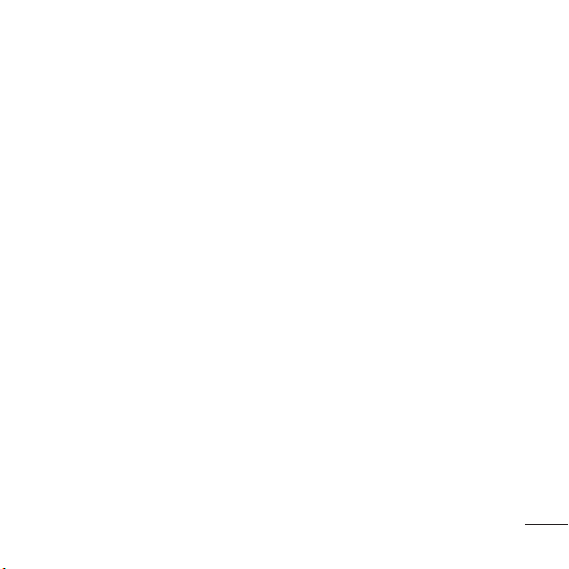
การเปลี่ยนการตั้งค่าการ
แสดงผล
(เมนู > การตั้งค่า > หน้าจอ)
คุณสามารถเปลี่ยนการตั้งค่าของการ
แสดงหน้าจอโทรศัพท์ได้
การเปลี่ยนแปลงการตั้งค่าปุ่มลัด
(เมนู > การตั้งค่า > ปุ่มลัด)
คุณสามารถเปลี่ยนปุ่มลัดของปุ่มนาวิเกต
4 ปุ่มได้
การเปลี่ยนการตั้งค่าความ
ปลอดภัย
เปลี่ยนการตั้งค่าความปลอดภัยของคุณ
เพื่อป้องกันโทรศัพท์ GB210 และข้อมูล
ที่สำคัญของคุณ
• เปิดทำงาน PIN - เลือกรหัส PIN
ที่เครื่องจะขอให้คุณป้อนรหัสเมื่อคุณ
เปิดเครื่อง
• ล็อคปุ่มอัตโนมัติ -
ถ้าคุณเปิดใช้ฟังก์ชันนี้ ปุ่มกดจะถูกล็อค
โดยอัตโนมัติในโหมดสแตนด์บายโดย
ไม่ต้องกดปุ่มใดๆ
• ล็อคเครื่อง - เลือกรหัสความปลอดภัย
เพื่อล็อคโทรศัพท์ของคุณ
เมื่อเปิดเครื่อง, เมื่อเปลี่ยนซิม หรือ
ทันที
• ล็อคแอปพลิเคชัน - คุณสามารถตั้ง
ค่าล็อคแอปพลิเคชันเพื่อป้องกันการ
ใช้งานภาพในหน่วยความจำเครื่อง
ปฏิทิน บันทึก และ สิ่งที่ต้องทำ
โดยไม่ได้รับอนุญาตซึ่งคุณจะต้อง
ใช้รหัสป้องกัน
• การแจ้งเครื่องหาย(ATMT)-
โทรศัพท์ของคุณถูกขโมย เครื่องจะส่ง
SMS ไปยังหมายเลขที่กำหนดไว้โดย
เจ้าของที่แท้จริงผู้ใช้ต้องกำหนดการ
ตั้งค่า ATMT ด้วยชื่อหมายเลขโทรศัพท์
หลัก และหมายเลขโทรศัพท์รอง
รหัส ATMT ดีฟอลต์ คือ “0000”
ATMT SMS จะมีข้อมูลเกี่ยวกับ
IMEI ของโทรศัพท์ที่ถูกขโมย
และหมายเลขของบุคคล
ที่กำลังใช้เครื่องดังกล่าว
เมื่อ
17
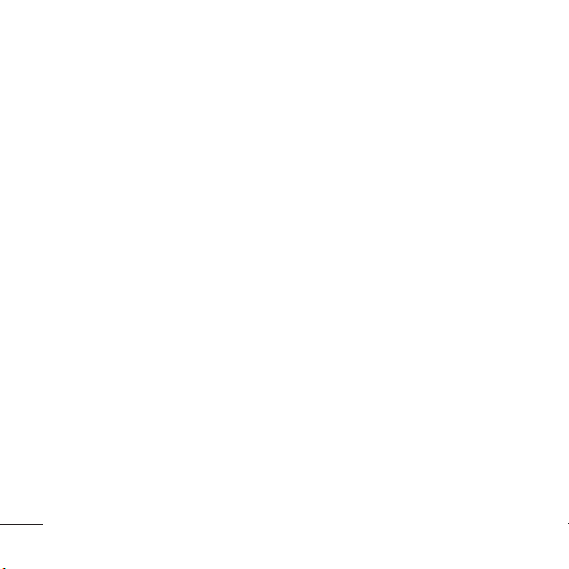
• เปลี่ยนรหัส - เปลี่ยน รหัสป้องกัน
รหัส PIN(รายการเมนูนี้จะปรากฏขึ้น
หากตั้งค่าคำขอรหัส PIN เป็น เปิด)
รหัส PIN2 หรือ รหัส ATMT
การใช้โหมด Flight
(เมนู > การตั้งค่า > โหมด Flight)
ใช้ฟังก์ชันนี้เพื่อ เปิด หรือ ปิด โหมด
Flight คุณจะไม่สามารถโทรออก,
คุณไม่สามารถโทรออก
เชื่อมต่ออินเตอร์เน็ต ส่งข้อความได้ เมื่อ
โหมด Flight เปิด อยู่
หมายเหตุ: สามารถ เปิด บลูทูธใน
โหมด Flight ได้โดยการเลือกตัวเลือก
ประหยัดพลังงาน
(เมนู > การตั้งค่า > ประหยัดพลังงาน)
หากคุณตั้งค่า เปิดเสมอ คุณสามารถ
ประหยัดพลังงานแบตเตอรี่ได้
ในขณะที่ไม่ได้ใช้โทรศัพท์ เลือกเพื่อ
สลับการตั้งค่าประหยัดพลังงาน
เปิดเสมอ, เฉพาะกลางคืน หรือ ปิด
18
การรีเซ็ตโทรศัพท์ของคุณ
(เมนู > การตั้งค่า > รีเซ็ต)
ใช้ รีเซ็ต เพื่อรีเซ็ตการตั้งค่าทั้งหมดเป็น
ค่าที่ตั้งมาจากโรงงาน คุณต้องใช้รหัส
ป้องกันเพื่อใช้งานฟังก์ชันนี้รหัส ดีฟอลต์
คือ “0000”
การดูสถานะหน่วยความจำ
(เมนู > การตั้งค่า > สถานะความจำ)
GB210 ของคุณมีหน่วยความจำให้
เลือกสามแบบ: โทรศัพท์, ซิมการ์ด
และหน่วยความจำภายนอก (คุณอาจต้อง
ซื้อการ์ดหน่วยความจำแยกต่างหาก)
คุณสามารถใช้ตัวจัดการหน่วยความจำ
ในการกำหนดว่าในแต่ละหน่วยความจำ
ใช้หน่วยความจำไปเท่าใด และดูว่ามีพื้น
ที่ว่างเหลือเท่าใด

คำแนะนำเพื่อความปลอดภัยและการใช้งาน
อย่างมีประสิทธิภาพ
โปรดอ่านคำแนะนำเบื้องต้นต่อไปนี้
การไม่ปฏิบัติตามคำแนะนำเหล่านี้
อาจทำให้เกิดอันตรายหรือผิดกฎหมาย
การรับพลังงานคลื่นความถี่วิทยุ
ข้อมูลเกี่ยวกับการรับพลังงานคลื่นความถี่
วิทยุและค่า SAR (Specific Absorption
Rate) โทรศัพท์เคลื่อนที่รุ่น GB210 นี้
ได้รับ การออกแบบตรงตามข้อกำหนด
เรื่องความปลอดภัยในการใช้งานอันเกี่ยว
กับการรับพลังงานคลื่นความถี่วิทยุ
ข้อกำหนดนี้ใช้หลักเกณฑ์ทางวิทยา
ศาสตร์ที่รวมถึงการกำหนดค่าเผื่อไว้
ทั้งนี้เพื่อความปลอดภัยของทุกคน
โดยไม่ขึ้นกับอายุและสุขภาพ
• ข้อกำหนดเกี่ยวกับการรับพลังงาน
คลื่นความถี่วิทยุใช้หน่วยวัดที่เรียก
ว่า Specific Absorption Rate หรือ
SAR การทดสอบ SAR ได้
ด้วยการใช้วิธีการที่ได้มาตรฐาน
โดยให้เครื่องโทรศัพท์ส่งสัญญาณ
กระทำ
ที่แรงที่สุดและมีการรับรองขนาด
สัญญาณแล้ว โดยการส่งสัญญาณดัง
กล่าวได้กระทำในทุกย่านความถี่ที่
โทรศัพท์ใช้อยู
• แม้ว่าระดับ SAR ของโทรศัพท์ LG
แต่ละรุ่นจะแตกต่างกันบ้าง แต่ทุกรุ่น
จะได้รับการออกแบบให้ อยู่ภายในข้อ
กำหนดการรับพลังงานคลื่นความถี่วิทยุ
• ข้อจำกัด SAR ที่แนะนำโดย
International Commission on
Non-Ionizing Radiation Protection
(ICNIRP) คือ 2 วัตต์/กก. โดยเฉลี่ย
ตามเนื้อเยื
• ค่า SAR สูงสุดสำหรับโทรศัพท์
่อหนัก 10 กรัม
รุ่นนี้ ซึ่งทำการทดสอบโดย DASY4
ขณะถือแนบกับหูคือ 0.972 วัตต์/กก.
(10 กรัม) และเมื่อพกพาไว้กับตัวคือ
1.39 วัตต์/กก. (10 กรัม)
19
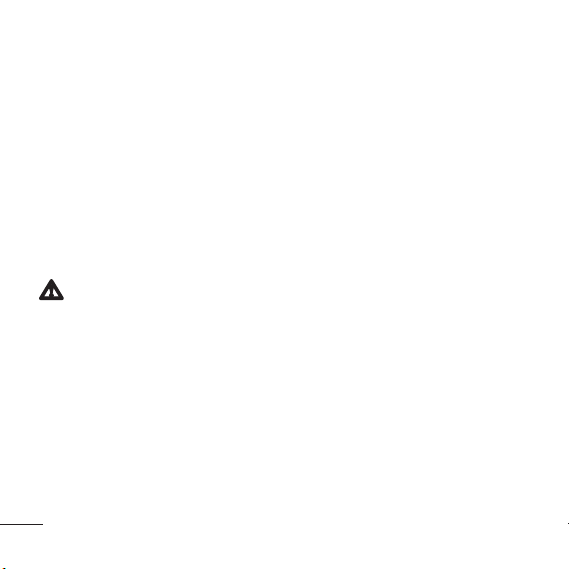
คำแนะนำเพื่อความปลอดภัยและการใช้งาน
อย่างมีประสิทธิภาพ
• ข้อมูลระดับ SAR สำหรับผู้ที่อยู่ใน
ประเทศ/พื้นที่ ที่ยอมรับข้อจำกัด SAR
ซึ่งแนะนำโดย Institute of Electrical
and Electronics Engineers (IEEE)
คือ 1.6 วัตต์/กก. โดยเฉลี่ยต่อเนื้อเยื่อ
1 กรัม
การดูแลและการบำรุงรักษา
เครื่องโทรศัพท์
คำเตือน
ใช้แบตเตอรี่ อุปกรณ์ชาร์จแบตเตอรี่
และอุปกรณ์เสริมที่ผ่านการรับรอง
ให้ใช้กับโทรศัพท์รุ่นนี้เท่านั้น
การใช้อุปกรณ์ประเภทอื่นๆ ที่ไม่ผ่านการ
รับรองดังกล่าวอาจทำให้การรับ รองหรือ
การรับประกันของเครื่องสิ้น สุดลงหรือ
ก่อให้เกิดอันตรายได
20
• อย่าถอดแยกชิ้นส่วนของเครื่องโทร
ศัพท์ ควรนำไปให้ช่างเทคนิคผู้มี
ความรู้เมื่อจำเป็นต้องมีการตรวจซ่อม
• ควรวางให้ห่างจากอุปกรณ์เครื่อง
ใช้ไฟฟ้า เช่น โทรทัศน์ วิทยุ
เครื่องคอมพิวเตอร
• ควรตั้งโทรศัพท์ไว้ห่างจากแหล่ง
ความร้อน เช่น เครื่องระบายความร้อน
หรือเตาประกอบอาหาร
• ไม่ควรทำโทรศัพท์ตก
• ไม่ควรนำเครื่องโทรศัพท์ไว้ในที่ที่มีการ
สั่นสะเทือนหรือการกระแทก
• ปิดเครื่องโทรศัพท์ในบริเวณที่มีข้อ
บังคับพิเศษว่าห้ามใช้ ตัวอย่างเช่น
ห้ามใช้โทรศัพท์ในโรงพยาบาล
เนื่องจากอาจมีผลต่อการทำงาน
ของอุปกรณ์ทางการแพทย์ที่ไวต่อ
สัญญาณรบกวน
• ห้ามสัมผัสโทรศัพท์ด้วยมือเปียก
ขณะกำลังชาร์จแบตเตอรี่ เพราะ
อาจถูกไฟฟ้าดูดและอาจทำให้โทร
ศัพท์ชำรุดเสียหายได้
และ
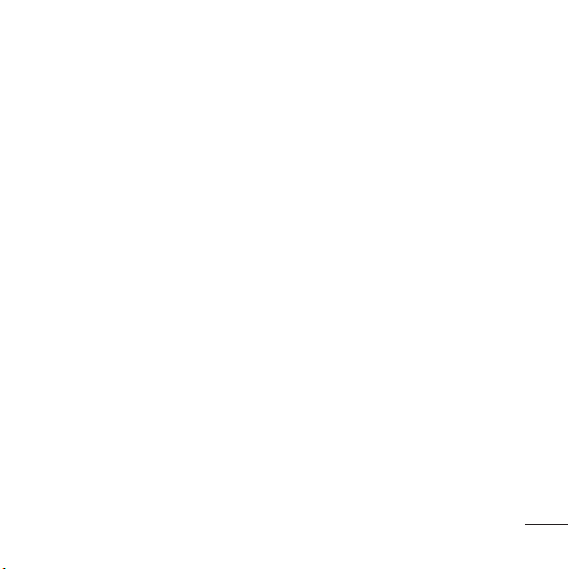
คำแนะนำเพื่อความปลอดภัยและการใช้งาน
อย่างมีประสิทธิภาพ
• ห้ามชาร์จโทรศัพท์ใกล้วัตถุไวไฟ
เนื่องจากโทรศัพท์อาจร้อนและทำ
ให้ติดไฟ ซึ่งอาจทำให้เกิดเพลิงไหม้
• ใช้ผ้าแห้งเช็ดทำความสะอาดภาย
นอกเครื่องโทรศัพท์(อย่าใช้สาร
ละลาย เช่น เบนซิน ทินเนอร์
หรือแอลกอฮอล์)
• อย่าชาร์จโทรศัพท์โดยวางไว้บน
พื้นผิวอ่อนนุ่ม
• ควรชาร์จโทรศัพท์ในบริเวณที่มี
การถ่ายเทอากาศดี
• ไม่ควรนำเครื่องโทรศัพท์ไว้ในที่ที่มีฝุ่น
หรือควันมากเกินไป
• อย่าวางโทรศัพท์ใกล้บัตรเครดิต
หร
ือบัตรโดยสารที่มีแถบแม่เหล็ก
เพราะอาจทำความเสียหายต่อข้อ
มูลในแถบแม่เหล็กได้
• อย่าเคาะหน้าจอด้วยวัตถุมีคม
เพราะอาจทำความเสียหายแก่
โทรศัพท์ได้
• วางเครื่องโทรศัพท์ให้ห่างจากของ
เหลวหรือความชื้น
• ใช้อุปกรณ์เสริม เช่น หูฟัง
ด้วยความระมัดระวัง อย่าแตะต้อง
เสาอากาศโดยไม่จำเป็น
การทำงานอย่างมีประสิทธิ
ภาพของโทรศัพท
อุปกรณ์อิเล็กทรอนิกส์
โทรศัพท์เคลื่อนที่ทุกเครื่องสามารถ
ส่งคลื่นรบกวนได้ ทำให้มีผลต่อการ
ทำงานของอุปกรณ์ต่างๆ
• ห้ามใช้โทรศัพท์เคลื่อนที่ใกล้อุปกรณ์
ทางการแพทย์โดยไม่ได้รับอนุญาต
หลีกเลี่ยงการวางโทรศัพท์เหนือ
เครื่องควบคุมจังหวะการเต้นของหัวใจ
เช่น ใส่ในกระเป๋าเสื้อ เป็นต้น
• โทรศัพท์เคลื่อนที่บางเครื่องอาจ
ก่อให้เกิดสัญญาณคลื่นรบกวนกับ
เครื่องช่วยฟังได้
21

คำแนะนำเพื่อความปลอดภัยและการใช้งาน
อย่างมีประสิทธิภาพ
• ดังนั้น โทรทัศน์ วิทยุ
เครื่องคอมพิวเตอร์ ฯลฯ อาจได้รับการร
บกวนบ้างเล็กน้อย
ความปลอดภัยบนท้องถนน
ตรวจสอบกฎหมายและระเบียบข้อบังคับ
ว่าด้วยเรื่องการใช้โทรศัพท์เคลื่อนที่ใน
พื้นที่ที่คุณขับขี่ยานพาหนะ
• ห้ามใช้โทรศัพท์มือถือในขณะขับรถ
• มีสมาธิในการขับขี่ด้วยความระมัด
ระวังอย่างเต็มที่
• หากสามารถกระทำได้
ให้ใช้ชุดอุปกรณ์แฮนด์ฟรี
• ขับเข้าข้างทาง แล้วจอดรถก่อน
โทรออกหรือรับสาย หากสภาพ
การขับขี่ทำให้จำเป็นต้องดำเนิน
การดังกล่าว
• พลังงานคลื่นความถี่วิทยุอาจมีผล
กระทบต่อระบบอิเล็กทรอนิกส์บาง
ชนิดในรถของคุ
อุปกรณ์เพื่อความปลอดภัย เป็นต้น
22
ณเช่น วิทยุติด รถยนต์
• หากรถของคุณติดตั้งถุงลมนิรภัย
ห้ามติดตั้งอุปกรณ์พกพาแบบไร้สาย
ซึ่งขัดขวางการทำงานของถุงลม
ซึ่งอาจทำให้ถุงลมไม่ทำงาน หรือ
อาจทำให้คุณได้รับบาดเจ็บรุนแรง
เนื่องจากการทำงานผิดปกติของถุง
ลมนิรภัยได้
• หากคุณกำลังฟังเพลงในขณะอยู่
ข้างนอก โปรดตรวจดูว่าระดับเสียง
อยู่ที่ระดับที่เหมาะสม เพื่อให้คุณยัง
สามารถได้ยินเสียงจากรอบข้างได้
โดยเฉพาะอย่างยิ
่งเมื่ออยู่ข้างถนน
หลีกเลี่ยงการทำลายความ
สามารถในการได้ยิน
ความสามารถในการได้ยินอาจถูกทำลาย
ได้หากคุณฟังเสียงดังเป็นระยะ เวลานาน
ดังนั้น เราขอแนะนำว่าคุณ ไม่ควรเปิดหรือ
ปิดหูฟังใกล้กับหูของ คุณนอกจากนี้
คุณควรตั้งระดับเสียงเพลงและระดับเสียง
สายสนทนาไว้ในระดับที่เหมาะสม

คำแนะนำเพื่อความปลอดภัยและการใช้งาน
อย่างมีประสิทธิภาพ
บริเวณที่ทำให้เกิดระเบิดได้
ห้ามใช้โทรศัพท์ในพื้นที่ที่อยู่ระหว่าง
มีการระเบิดต่างๆ ให้ปฏิบัติตามข้อห้าม
อย่างเคร่งครัด และทำตามข้อกำหนด
หรือกฎเกณฑ์ต่างๆ
บริเวณที่อาจเกิดการระเบิดได้
• ห้ามใช้โทรศัพท์ใกล้จุดเติมน้ำมัน
เชื้อเพลิง
• ห้ามใช้โทรศัพท์ใกล้น้ำมันเชื้อเพลิง
หรือสารเคมี
• ห้ามขนถ่ายหรือเก็บก๊าซหรือของ
เหลวที่ติดไฟง่าย หรือระเบิดได้ใน
ห้องโดยสารของรถ ซึ่งคุณใช้เก็บ
โทรศัพท์หรืออุปกรณ์เสริมต่างๆ
ของคุณ
บนเครื่องบิน
อุปกรณ์ไร้สายสามารถก่อให้เกิดคลื่น
รบกวนต่อเครื่องบินได้
• ให้ปิดโทรศัพท์เคลื่อนที่ของคุณ
ก่อนขึ้นเครื่องบิน
• อย่าใช้โทรศัพท์เมื่อเครื่องบินจอดที่
พื้นก่อนได้รับการอนุญาตจากพนัก
งานประจำเครื่อง
เด็ก
เก็บโทรศัพท์ในที่ปลอดภัยและห่าง
จากมือเด็ก รวมทั้งเก็บชิ้นส่วนขนาด
เล็กซึ่งอาจทำอันตรายหากเด็กนำใส่ปาก
การโทรฉุกเฉิน
การโทรฉุกเฉินอาจไม่สามารถใช้กับเครือ
ข่ายโทรศัพท์เคลื่อนที่ทั้งหมดได้ จึงไม่
ควรใช้โทรศัพท์นี้เพียงอย่างเดียวในกรณี
โทรฉุกเฉิน ให้ตรวจสอบกับผู้ให้บริการ
ในพื้นที่ของคุณ
ข้อมูลเกี่ยวกับแบตเตอรี่และการ
ดูแลรักษา
• คุณไม่จำเป็นต้องคายประจุแบตเตอรี่
ออกจนหมดก่อนเริ่มการชาร์จแบตเตอรี่
นี้ต่างจากแบตเตอรี่อื่น เนื่องจากไม่มี
Memory Effect ประสิทธิภาพของ
แบตเตอรี่จึงไม่ด้อยลง
23

คำแนะนำเพื่อความปลอดภัยและการใช้งาน
อย่างมีประสิทธิภาพ
• ใช้เฉพาะแบตเตอรี่และเครื่องชาร์จ
ของ LG เท่านั้นเครื่องชาร์จแบตเตอรี่
ของ LG ได้รับการออกแบบมาเพื่อยืด
อายุการใช้งานของแบตเตอรี่ให้
นานที่สุด
• อย่าถอดชิ้นส่วนหรือทำให้แบตเตอรี่
ลัดวงจร
• รักษาความสะอาดของหน้าสัมผัส
แบตเตอรี่
• เปลี่ยนแบตเตอรี่ก้อนใหม่ทันที
เมื่อประสิทธิภาพการใช้งานลดต่ำ
ลงจนถึงระดับที่ไม่อาจใช้งานต่อได้
แบตเตอรี่นี้สามารถชาร์จใหม่ได้
หลายร้อยครั้งจนกว่าจะจำเป็นต้อง
เปลี่ยนก้อนใหม่
• ชาร์จแบตเตอรี่ใหม่อีกครั้งหากไม่ได้
ใช้เป็นเวลานานเพื่อเพิ
การใช้งาน
• อย่าให้เครื่องชาร์จแบตเตอรี่
โดนแสงแดดโดยตรงหรือใช้ในสภาพ
ที่มีความชื้นสูง เช่น ในห้องน้ำ
24
่มเวลา
• อย่าวางแบตเตอรี่ทิ้งไว้ในสภาพอากาศ
ที่ร้อนหรือเย็น เพราะประสิทธิภาพของ
แบตเตอรี่อาจด้อยลง
• หากมีการใส่แบตเตอรี่ชนิดที่ไม่ถูกต้อง
อาจทำให้เกิดการระเบิดได้
• ควรปฏิบัติตามคำแนะนำของผู้ผลิต
ในการทิ้งแบตเตอรี่ที่ใช้แล้ว โปรด
รีไซเคิลเมื่อเป็นไปได้ อย่าทิ้งเป็นขยะ
ในครัวเรือน
• หากคุณต้องการเปลี่ยนแบตเตอรี่
โปรดนำไปที่จุดบริการหรือตั
จำหน่ายที่ได้รับการแต่งตั้งจาก LG
Electronics ที่ใกล้ที่สุดเพื่อ
ขอความช่วยเหลือ
• ถอดปลั๊กอุปกรณ์ชาร์จออกจากเต้า
เสียบทุกครั้งหลังจากแบตเตอรี่โทร
ศัพท์เต็มแล้วเพื่อลดการใช้พลังงาน
สิ้นเปลืองของอุปกรณ์ชาร์
วแทน

ข้อมูลทางเทคนิค
ทั่วไป
ชื่อผลิตภัณฑ : GB210
ระบบ : GSM 900 / DCS 1800
อุณหภูมิแวดล้อม
สูงสุด : +55°C (discharging)
+45°C (charging)
ต่ำสุด : -10°C
Bluetooth QD ID B014921
ศูนย์บริการ LG โดย บริษัท แอลจี
อีเลคทรอนิคส์ (ประเทศไทย) จำกัด
ศูนย์ซ่อมสำนักงานใหญ่ตากสิน
เลขที่ 72/127 ถ. สมเด็จพระเจ้าตากสิน
แขวงบุคคโล เขตธนบุรี กรุงเทพฯ
10600
วันและเวลาทำการ : จันทร์-ศุกร์,
08:00 - 17:40น.
Call center : 0-2878-5757
Suppliers Details
Name
LG ElectronicsInc
Address
LG ElectronicsInc. LG Twin Towers20,
Yeouido-dong, Yeongdeungpo-gu,Seoul, Lorea 150-721
Product Details
Product Name
E-GSM 900/ DCS 1800 Dual band Terminal Equipment
Model Name
GB210
Trade Name
LG
Applicable StandardsDetails
R&TTE Directive1999/5/EC
EN 301489-01 V1.6.1, EN 301489-07 V1.3.1, EN 301 489-17V1.2.1
EN 301511 V9.0.2
EN 50360/EN50361.2001
EN 60950-1.2001
EN 300328V1.7.1
Supplementary Information
Theconformity to above standardsis verified bythe following Notified Body(BABT)
BABT, Balfour House, ChurchfieldRoad, Walton-on-Thames, Surrey,KT12 2TD, United Kingdom
NotifiedBody Identification Number :0168
Declaration
I hereby declare under our sole responsibility
that the product mentioned above to which this
declaration relates complies with the above mentioned
standards and Directives
EuropeanStandard Center
ope
LGElectronics Logistics and ServicesB.V.
Veluwezoom15, 1327 AE Almere,The Netherlands
Tel: +31 - 36- 547 -8940, Fax : +31- 36 -547 - 8974
e-mail: jacob @ lge.com
0168
Name IssuedDate
Seung Hyoun,Ji / Director 6. Jan .2009
Signature ofrepresentativ
e
25


-
GB210 User Guide
This guide will help you understand your new
mobile phone. It will provide you with useful
explanations of features on your phone.
Some of the contents in this manual may differ
from your phone depending on the software of
the phone or your service provider.
English

Getting to know your phone
Earpiece
Display screen
Soft keys
Each of these keys
performs the functions
indicated by the
text on the display
immediately above
them.
Send key
You can dial a phone
number and answer
incoming calls.
Clear Key
Deletes a character with
each press. Use this
key to go back to the
previous screen.
2
Navigation keys
Use for quick access to
phone functions.
OK key
Selects menu options
and confirms actions.
End/Power key
Allows you to power
the phone on or off,
end calls, or return to
Standby Mode.
Alphanumeric keys
These keys are used to
dial a number in standby
mode and to enter
numbers or characters in
edit mode.

Headset/
microSD
memory
card slot
Note: Auto key lock
To prevent unintended operation of
your phone, the keypad protection
function is automatically enabled.
To disable keypad protection, press the
left soft key Unlock and then press the
right soft key Ye s .
If you want to change the setting of
this function, press Menu > Settings
> Security, and choose Auto key lock.
Select ‘O ’ or set the amount of time
before Auto key locks.
Charger USB/
Cable
connector
Installing a memory card
Lift the memory card cover and insert
a micro SD card with the golden
contact area facing downwards.
Close the memory card cover so that
it clicks shut.
To remove a memory card, gently
push it as shown in the diagram.
Note: A memory card is an optional
accessory.
Formatting the memory card
Press Menu and select Settings.
Choose Memory status, select
External memory and press Format.
WARNING: When you format your
memory card, all the content will be
wiped. If you do not want to lose the
data on your memory card, back it up
rst.
3

Installing the SIM Card
When you subscribe to a cellular network, you are provided with a plug-in SIM
card loaded with your subscription details, such as your PIN, any optional services
available and many others.
Important! ›
The plug-in SIM card and its contacts can be easily damaged by scratches
or bending, so be careful when handling, inserting or removing the card.
Keep all SIM cards out of the reach of small children.
Illustrations
1 Open battery cover
1 2
2 Remove the battery
3 Insert your SIM
4 Insert the battery
5 Close the battery cover
6 Charge your battery
3
WARNING: Do not remove the battery when the phone is switched on, as this may
damage the phone.
4
4
5
6
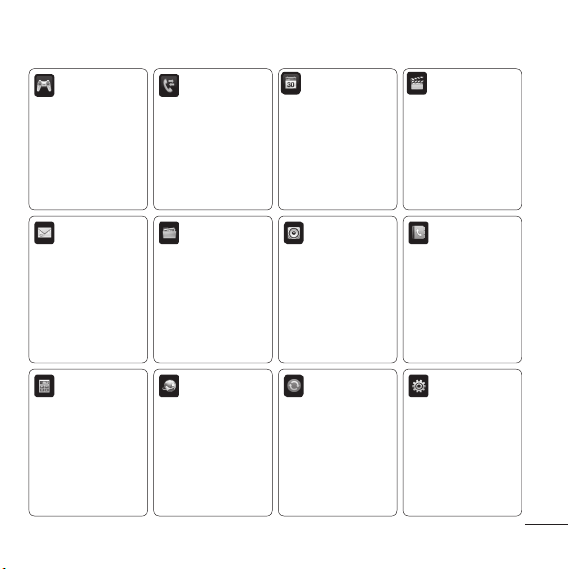
Menu map
Games & Apps
1 Games
2 Applications
3 Network pro les
Messaging
1 New message
2 Inbox
3 Bluetooth box
4 Drafts
5 Outbox
6 Sent
7 Listen to voicemail
8
Info messages
9 Templates
0 Settings
Tools
1 Alarm clock
2 Calculator
3 Stopwatch
4 Unit converter
5 World clock
6 SIM services*
* This feature depends
on SIM and the network
services.
Call history
1 All calls
2 Missed calls
3 Dialled calls
4 Received calls
5 Call duration
6 Call costs
7 Data information
My stu
1 Images
2 Sounds
3 Videos
4 Others
5 External memory
Browser
1 Home
2 Google Search
3 Bookmarks
4 Enter address
5 History
6 Saved pages
7 Settings
8 Information
Organizer
1 Calendar
2 Memo
3 To do
Pro les
1 General
2 Silent
3 Vibrate only
4 Outdoor
5 Headset
Connectivity
1 Bluetooth
2 Network
3 USB connection
Multimedia
1 MP3 player
2 Camera
3 Video camera
4 FM radio
5 Voice recorder
Contacts
1 Search
2 New contact
3 Speed dial
4 Groups
5 Copy all
6 Delete all
7 Settings
8 Information
Settings
1 Date & Time
2 Languages
3 Display
4 Shortcut
5 Call
6 Security
7 Flight mode
8 Power save
9 Reset
0
Memory status
5
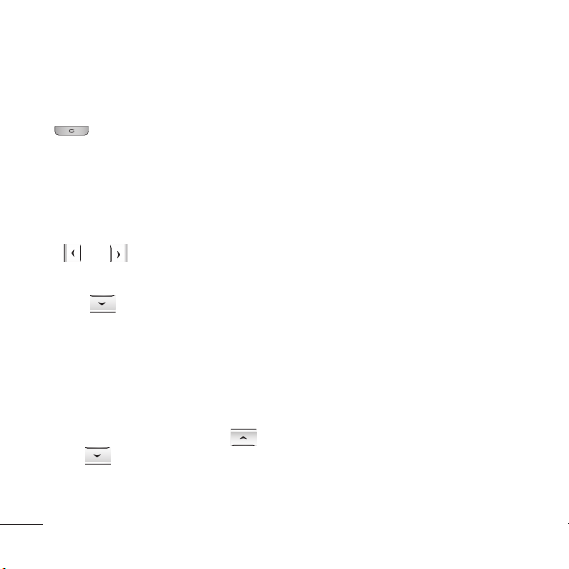
Calls
Making a call
1 Key in the number using the
keypad. To delete a digit press
.
Press Send key to initiate the call.
2
To end the call, press End key.
3
TIP! To enter + when making an
international call, press and hold 0.
TIP! To adjust the volume during a call,
and .
use
Making a call from your contacts
1 Press to open the address
book.
Using the keypad, enter the first
2
letter of the contact you want to
call. For example, for Office, press 6
three times.
To scroll through the contacts and
3
their different numbers use
.
and
Press Send key to initiate the call.
4
6
Answering and rejecting a call
When your phone rings, press
Accept or press Send key to answer
the call.
While your phone is ringing, select
Silent to mute the ringing. This is
great if you have forgotten to change
your profile to Silent for a meeting.
Press End key or Reject to reject the
incoming call.
Note: The rejected call will appear
under Missed Call list.
Using the speakerphone
During a call, you can activate
speakerphone by pressing OK key
and you can use the handset in
hands-free.
If the speakerphone is active, press
OK key again to resume normal
handset conversation mode.
Viewing your call logs
You can check the record of missed,
received, and dialled calls only if
the network supports the Calling
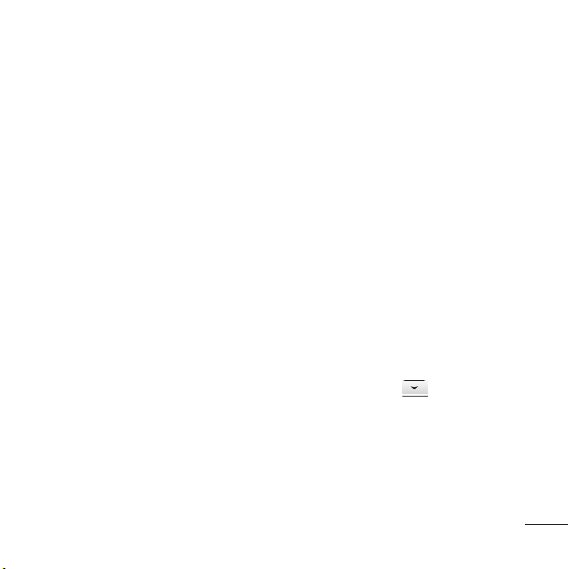
Line Identification (CLI) within the
service area. The number and name
(if available) are displayed together
with the date and time at which the
call was made. You can also view call
durations. Press Menu, select Call
history.
Changing the call settings
You can set the menu relevant to a
call. Press Menu, select Settings and
choose Call.
• Call divert - Choose whether to
divert your calls.
• Call barring – Select when you
would like calls to be barred.
• Fixed dial number – Choose a
list of numbers that can be called
from your phone. You’ll need your
PIN2 code from your operator. Only
numbers included in the fixed dial
list can be called from your phone.
• Answer mode - Choose whether to
answer the phone using any key or
send key only.
• Send my number - Choose whether
your number will be displayed
when you call someone. (Depends
on your network provider.)
• Call waiting - Be alerted when you
have a call waiting. (Depends on
your network provider.)
• Minute minder - Select On to hear a
tone every minute during a call.
• Auto redial - Choose On or Off.
• Send DTMF tones - Choose On or
Off.
Contacts
Searching for a contact
1 Press Contacts and choose Search,
select Contacts from the Menu
screen or press
standby screen.
2 Using the keypad enter the first
letter of the contact you want to
call. For example, for Office, press
6 three times. Then press Search.
from the
7
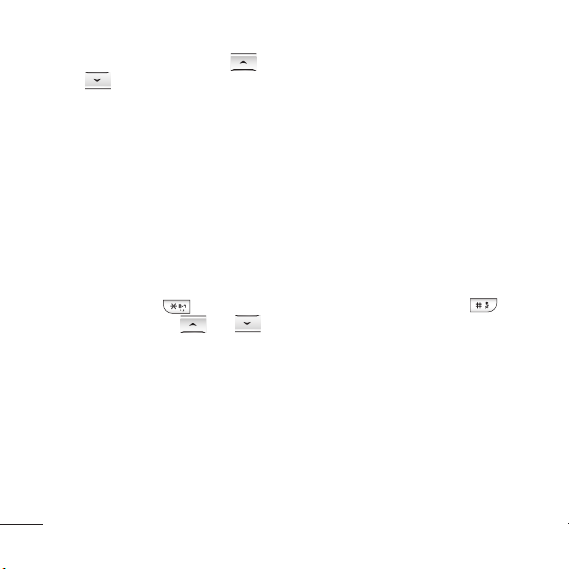
3 To scroll through the contacts and
their different numbers use
and .
Adding a new contact
1 Press Contacts and choose New
contact.
2 Choose whether to store your new
contact on your Phone or SIM
card.
3 Enter all the information you have
in the fields provided and select
Save.
Note: When you are storing a contact’s
email address, press
symbol and scroll with
until you see @.
to enter a
and
Messaging
Your GB210 includes functions
related to SMS (Short Message
Service), MMS (Multimedia Message
Service) and Bluetooth, as well as the
network’s service messages.
8
Sending a message
1 Press Menu, select Messaging and
choose New message.
Choose Message to send an SMS
2
or MMS.
3 A new message editor will open.
Message editor combines SMS and
MMS into one intuitive and easy
to switch between SMS mode and
MMS mode. The default setting of
the message editor is SMS mode.
Enter your message using either
4
the T9 predictive mode or Abc
manual mode. You can switch text
input mode by pressing
Press Options and choose Insert
5
.
to add an Image, Sound, Video,
Symbol, Text template, Emoticon,
Name & Number, New slide, Subject
or More (Contact/My business
card/Schedule/Memo/To do).
6 Press Options and choose Send to.
7 Enter the phone number or press
Options and select Contacts or
Recent list to open your contacts
list. You can add multiple contacts.
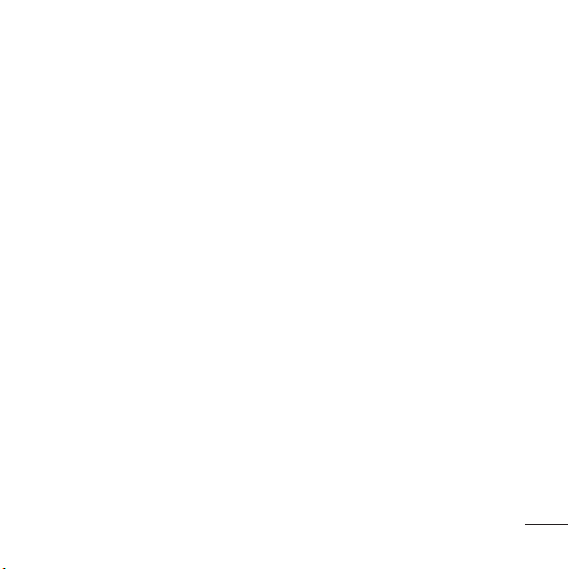
8 Press OK key.
TIP! You can select your message type
as SMS or MMS when you enter a text
longer than 1 page in the message
field. If you want to change the type
of message to send, press Menu >
Messaging > Settings > Text message,
and choose Send long text as.
WARNING: If an Image, Sound, Video,
New slide or Subject is added to the
message editor, it will be automatically
converted to MMS mode and you will
be charged accordingly.
Bluetooth message
To send/receive the message via
Bluetooth, you should switch on the
Bluetooth.
Bluetooth box
All messages you receive via
Bluetooth are placed into your
Bluetooth Inbox. Here you can read,
reply to and forward your messages.
Entering text
You can enter alphanumeric
characters using the phone’s keypad.
The following text input methods are
available in the phone: T9 predictive
mode, ABC manual mode and 123
mode.
Note: Some elds may allow only
one text input mode (e.g. telephone
number in address book elds).
T9 predictive mode
T9 predictive mode uses a built-in
dictionary to recognise words you’re
writing based on the key sequences
you press. Simply press the number
key associated with the letter you
want to enter, and the dictionary
will recognise the word once all the
letters are entered.
ABC manual mode
This mode allows you to enter
letters by pressing the key labeled
with the required letter once, twice,
three or four times until the letter is
displayed.
9
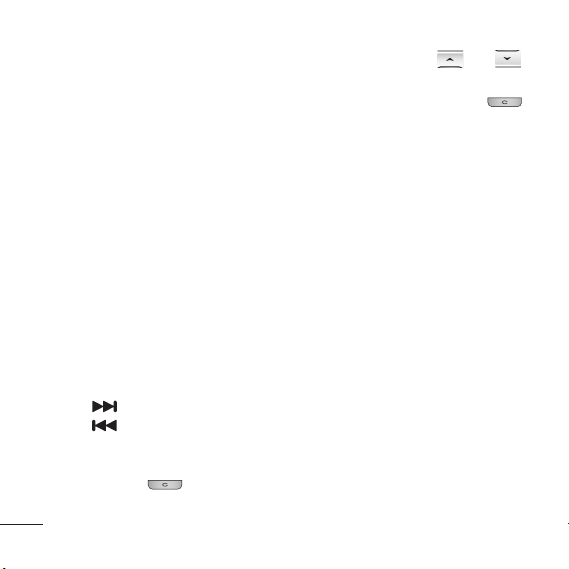
123 mode
Type numbers using one keystroke per
number. You can also add numbers
while remaining in letter modes by
pressing and holding the desired key.
MP3 player
Your GB210 has a built-in MP3 player so
you can play all your favourite music.
Playing a song
1 Press Menu and select
Multimedia, then choose MP3
player.
Choose All songs then select
2
the song you want to play.
Press OK (
While music is playing, press OK
3
key to pause the song.
Press to skip to the next song.
4
Press to skip to the previous
5
song.
6 While music is playing, press OK
key and select
music and return to the MP3 player
menu.
10
V
) key.
to stop the
TIP! To change the volume while
listening to music, use
TIP! When an MP3 track is playing
on the MP3 player, if you press
, you can use BGM mode. In BGM
(Background Music) mode, MP3 can be
played while other functions are being
used. BGM can be stopped on the MP3
player screen.
and .
Camera
Taking a quick photo
Using the camera module built in
your phone, you can take pictures of
people. Additionally, you can send
photos to other people and select
photos as wallpaper.
1 Press Menu and select
Multimedia, select Camera to
open the viewfinder.
2 Holding the phone vertically, point
the lens towards the subject of the
photo.
3 Press OK key to take a photo.

Video camera
Shooting a quick video
You can record and save a video clip.
1 Press Menu and select Multimedia,
scroll down and select Video
camera to open the viewfinder.
2 Point the camera lens towards the
subject of the video.
3 Press OK key to start recording.
4 REC will appear in the viewfinder
and a timer will show the length of
your video.
5 Press Stop to stop recording.
FM radio
Your GB210 has an FM radio feature
so you can tune into your favourite
stations to listen on the move.
Note: You will need to insert your
headset in order to listen to the radio.
Insert the plug into the headset socket
(this is the same socket that you plug
your charger into).
Listening to the radio
1 Press Menu and select
Multimedia, then choose FM
radio.
Select the channel number of the
2
station you would like to listen to.
TIP! To change the volume while
listening to the radio, use
.
TIP! You can listen to the radio via
built-in speaker. Press Options, select
Listen via and choose Speaker.
and
Voice recorder
Use your Voice recorder to record
voice memos or other sounds.
Recording your voice memo
1 Press Menu and select Multimedia,
then choose Voice recorder.
2 Press OK key to begin recording.
Choose Stop to end the recording.
3
Press Options and choose Play to
4
listen to the voice memo.
11
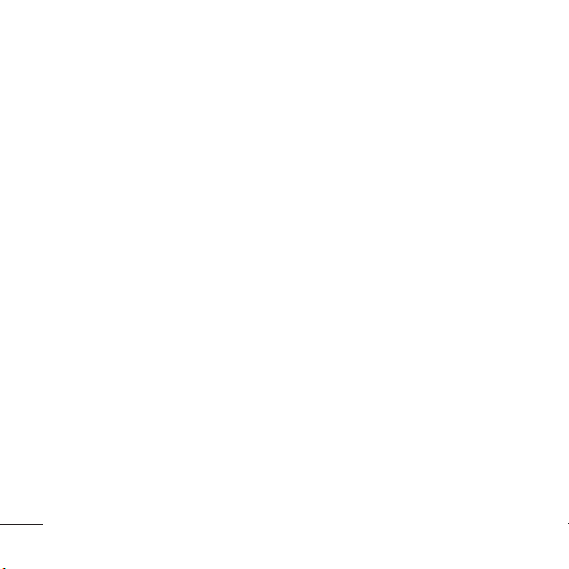
TIP! You can listen to all of the voice
recordings you have saved by selecting
Options and Album.
My stuff
You can store any multimedia files
into your phone’s memory so that you
have easy access to all of your images,
sounds, videos, others and games.
You can also save your files to a
memory card. The advantage of using
a memory card is that you can free up
space on your phone’s memory. All
your multimedia files will be saved in
My stuff. Press Menu then select My
stuff to open a list of folders.
Games and Apps
Your GB210 comes with preloaded
games to keep you amused when
you have time to spare. If you choose
to download any additional games or
applications they will be saved into
this folder. Press Menu and select
Games & Apps.
12
Organizer / Tools
Using the calendar
( Menu > Organizer > Calendar )
When you enter this menu, a
calendar appears. A square cursor
is located on the current date. You
can move the cursor to another date
using the navigation keys.
Adding a memo
( Menu > Organizer > Memo )
You can register your own memos
here.
Adding an item to your to do list
( Menu > Organizer > To do )
You can view, edit and add tasks to
do.
Setting your alarm
( Menu > Tools > Alarm clock )
You can set up to 5 alarm clocks to
go off at a specified time.

Using your calculator
( Menu > Tools > Calculator )
The calculator provides the basic
arithmetic functions: addition,
subtraction, multiplication and
division.
Using the stopwatch
( Menu > Tools > Stopwatch )
This option allows you to use the
function of a stopwatch.
Converting a unit
( Menu > Tools > Unit converter )
This converts many measurements
into a unit you want.
Adding a city to your world clock
( Menu > Tools > World clock )
You can add a required city to the list
of world clock. You can also check
the current time of Greenwich Mean
Time (GMT) and major cities around
the world.
SIM services
( Menu > Tools > SIM services )
This feature depends on SIM and
the network services. In case the
SIM card supports SAT (i.e. SIM
Application Toolkit) services, this
menu will be the operator specific
service name stored on the SIM card.
Browser
Accessing the browser
You can launch the wap browser
and access the homepage of the
activated profile on browser settings.
You can also manually enter an URL
address and access the associated
wap page.
Press Menu and select Browser.
1
2 To access the browser homepage
directly, select Home. Alternately,
select Enter address and type in
your desired URL.
13

Note: An additional cost is incurred
when connecting to this service and
downloading content. Check your data
charges with your network provider.
Google Search
You can access Google Mobile
Internet Service. To access Google
Search services, press Menu and
select Browser then Google Search.
Note: This is dependent on Network
Services. You may be unable to access
Google Search in some countries.
Connectivity
Changing your connectivity settings
( Menu > Connectivity )
Your connectivity settings have
already been set up by your network
operator, so you can enjoy your new
phone from switch on. If you want to
change any settings, use this menu.
You can configure the network setting
and data access profiles in this menu.
14
• Bluetooth - Setup your GB210 for
Bluetooth® use. You can adapt your
visibility to other devices or search
through devices your phone is
paired with.
• Network - Your GB210 connects
automatically to your preferred
network. To change these settings
use this menu. You can also add
new access points using this menu.
• USB connection - Choose Data
service and synchronise your
GB210 using the LG PC Suite
software to copy files from your
phone. If you have a memory card
inserted, select
Mass storage to use
your phone in the same way as you
would use a USB stick. Connect to
your computer and drag and drop
files to the GB210 removable device
folder.
Note: To use the USB mass storage
function, you will need to insert an
external memory card in your phone.

Changing your Bluetooth settings
1 Press Menu and select
Connectivity. Choose Bluetooth.
Choose Bluetooth settings. Make
2
your changes to:
• My visibility - Choose whether to
Show or Hide your device to others.
• My name - Enter a name for your
LG GB210.
• My address
address.
• Primary storage - Choose the
default location you prefer items to
be saved to.
Note: To use the primary storage function, you will need to insert an external
memory card in your phone.
- View your Bluetooth
Pairing with another Bluetooth device
By pairing your GB210 and another
device, you can set up a passcode
protected connection. This means
your pairing is more secure.
1 Check your Bluetooth is On and
Visible. You can change your
visibility in the Bluetooth settings
menu, by selecting My visibility,
then Show.
2 Select Device list from the
Bluetooth menu and choose New.
3 Your GB210 will search for devices.
When the search is completed Pair
and Refresh will appear on screen.
4 Choose the device you want to
pair with, select Pair and enter the
passcode then choose OK key.
5 Your phone will then connect to
the other device, on which you
should enter the same passcode.
6 Your passcode protected Bluetooth
connection is now ready.
Profiles
Changing your profiles
(Menu > Pro les )
You can quickly change your
profile from the standby screen.
Simply press
you would like to activate. Choose
from General, Silent, Vibrate only,
Outdoor and Headset.
then the profile
15

Settings
Changing your date & time
( Menu > Settings > Date & Time )
You can set functions relating to the
date and time.
Changing the language
( Menu > Settings > Languages )
You can change the language for
the display texts in your phone. This
change will also affect the language
input mode.
Changing your display settings
( Menu > Settings > Display )
You can change the settings for the
phone display.
Changing your shortcuts settings
( Menu > Settings > Shortcuts )
You can change the shortcuts of 4
navigation keys.
Changing your security settings
( Menu > Settings > Security )
Change your security settings to
16
keep your GB210 and the important
information it holds protected.
• PIN code request - Choose a PIN
code to be requested when you
turn your phone on.
• Auto key lock - If you activate this
function, the key will be locked
automatically in standby mode
without requesting the action of
key.
• Phone lock - Choose a security
code to lock your phone, When
power on
Immediately
• Application lock - You can set
the application lock to avoid
unauthorized use of Images in
phone memory, Calendar, Memo
and To do. You will need a security
code.
• Anti Theft Mobile Tracker - When
the handset is stolen, handset sends
the SMS to the numbers configured
by real owner. To activate the ATMT
feature, you will need to set ATMT
, When SIM changed or
.

on, and configure the ATMT settings
with name, primary number and
secondary number. Default ATMT
code is “0000.”
ATMT SMS will contain information
about the stolen phone IMEI,
current location (captured as per
Cell Broadcast message) & number
of the person who is using that
handset.
• Change codes - Change your
Security code, PIN code (This
menu item will appear if PIN code
request is set to On), PIN2 code or
ATMT code.
Using flight mode
( Menu > Settings > Flight mode )
Use this function to switch the flight
mode On or Off. You will not be
able to make calls, connect to the
Internet, send messages when Flight
mode is switched On.
Note: Bluetooth can be turned On in
Flight mode by manually selecting the
option.
Power save
( Menu > Settings > Power save )
If you set Always on, you can save
the battery power. Choose to switch
the power save settings Always on,
Night only or Off.
Resetting your phone
( Menu > Settings > Reset )
Use Reset to reset all the settings to
their factory definitions. You need
the security code to activate this
function. The default number is
“0000”.
Viewing memory status
( Menu > Settings > Memory status )
Your GB210 has three memories
available: the phone, the SIM card
and an external memory card (you
may need to purchase the memory
card separately). You can use the
memory manager to determine how
each memory is used and see how
much space is available.
17

Guidelines for safe and e cient use Gui
Please read these simple guidelines.
Not following these guidelines may
be dangerous or illegal.
Exposure to radio frequency
energy
Radio wave exposure and Speci c
Absorption Rate (SAR) information
This mobile phone model GB210
has been designed to comply with
applicable safety requirements for
exposure to radio waves. These
requirements are based on scientific
guidelines that include safety
margins designed to assure the
safety of all persons, regardless of
age and health.
• The radio wave exposure
guidelines employ a unit of
measurement known as the
Specific Absorption Rate, or SAR.
Tests for SAR are conducted using
standardised methods with the
phone transmitting at its highest
18
certified power level in all used
frequency bands.
• While there may be differences
between the SAR levels of various
LG phone models, they are all
designed to meet the relevant
guidelines for exposure to radio
waves.
• The SAR limit recommended by
the International Commission on
Non-Ionizing Radiation Protection
(ICNIRP) is 2W/kg averaged over
10g of tissue.
• The highest SAR value for this
model phone tested by DASY4
for for use at the ear is 0.972 W/kg
(10g) and when worn on the body
is 1.39 W/Kg(10g).
• SAR data information for
residents in countries/regions
that have adopted the SAR limit
recommended by the Institute of
Electrical and Electronics Engineers
(IEEE), which is 1.6 W/kg averaged
over 1g of tissue.

Guidelines for safe and e cient use (Continued)
Product care and maintenance
WARNING
Only use batteries, chargers and
accessories approved for use with this
particular phone model. The use of
any other types may invalidate any
approval or warranty applying to the
phone, and may be dangerous.
• Do not disassemble this unit. Take
it to a qualified service technician
when repair work is required.
• Keep away from electrical
appliances such as TVs, radios, and
personal computers.
• The unit should be kept away from
heat sources such as radiators or
cookers.
• Do not drop.
• Do not subject this unit to
mechanical vibration or shock.
• Switch off the phone in any area
where you are required by special
regulations. For example, do not
use your phone in hospitals as
it may affect sensitive medical
equipment.
• Do not handle the phone with wet
hands while it is being charged. It
may cause an electric shock and
can seriously damage your phone.
• Do not to charge a handset near
flammable material as the handset
can become hot and create a fire
hazard.
• Use a dry cloth to clean the
exterior of the unit (do not use
solvents such as benzene, thinner
or alcohol).
• Do not charge the phone when it
is on soft furnishings.
• The phone should be charged in a
well ventilated area.
19

Guidelines for safe and e cient use (Continued) Gui
• Do not subject this unit to
excessive smoke or dust.
• Do not keep the phone next to
credit cards or transport tickets; it
can affect the information on the
magnetic strips.
• Do not tap the screen with a
sharp object as it may damage the
phone.
• Do not expose the phone to liquid
or moisture.
• Use the accessories like earphones
cautiously. Do not touch the
antenna unnecessarily.
20
Efficient phone operation
Electronics devices
• Do not use your mobile phone
near medical equipment
without requesting permission.
Avoid placing the phone over
pacemakers, i.e. in your breast
pocket.
• Some hearing aids might be
disturbed by mobile phones.
• Minor interference may affect TVs,
radios, PCs, etc.
Road safety
Check the laws and regulations on
the use of mobile phones in the area
when you drive.
• Do not use a hand-held phone
while driving.
• Give full attention to driving.
• Use a hands-free kit, if available.
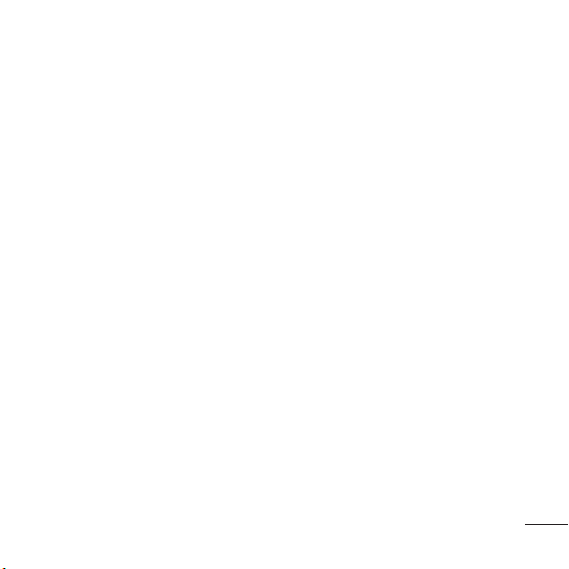
Guidelines for safe and e cient use (Continued)
• Pull off the road and park before
making or answering a call if
driving conditions so require.
• RF energy may affect some
electronic systems in your vehicle
such as car stereos and safety
equipment.
• When your vehicle is equipped
with an air bag, do not obstruct
with installed or portable wireless
equipment. It can cause the air bag
to fail or cause serious injury due
to improper performance.
• If you are listening to music whilst
out and about, please ensure that
the volume is at a reasonable
level so that you are aware of your
surroundings. This is particularly
imperative when near roads.
Avoid damage to your hearing
Damage to your hearing can occur
if you are exposed to loud sound for
long periods of time. We therefore
recommend that you do not turn on
or off the handset close to your ear.
We also recommend that music and
call volumes are set to a reasonable
level.
Blasting area
Do not use the phone where blasting
is in progress. Observe restrictions,
and follow any regulations or rules.
Potentially explosive
atmospheres
• Do not use the phone at a
refueling point.
• Do not use near fuel or chemicals.
21
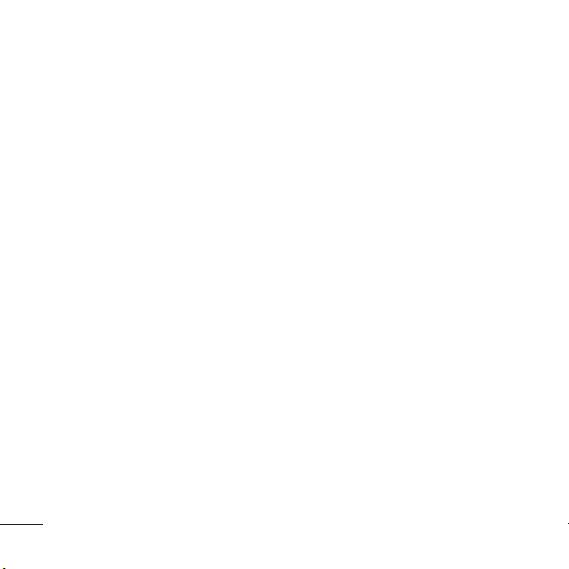
Guidelines for safe and e cient use (Continued) Gui
• Do not transport or store
flammable gas, liquid, or
explosives in the same
compartment of your vehicle
as your mobile phone and
accessories.
In aircraft
Wireless devices can cause
interference in aircraft.
• Turn your mobile phone off before
boarding any aircraft.
• Do not use it on the ground
without permission from the crew.
Children
Keep the phone in a safe place out of
the reach of small children.
It includes small parts which may
cause a choking hazard if detached.
22
Emergency calls
Emergency calls may not be
available under all mobile networks.
Therefore, you should never depend
solely on the phone for emergency
calls. Check with your local service
provider.
Battery information and care
• You do not need to completely
discharge the battery before
recharging. Unlike other battery
systems, there is no memory
effect that could compromise the
battery’s performance.
• Use only LG batteries and chargers.
LG chargers are designed to
maximize the battery life.
• Do not disassemble or short-circuit
the battery pack.
• Keep the metal contacts of the
battery pack clean.
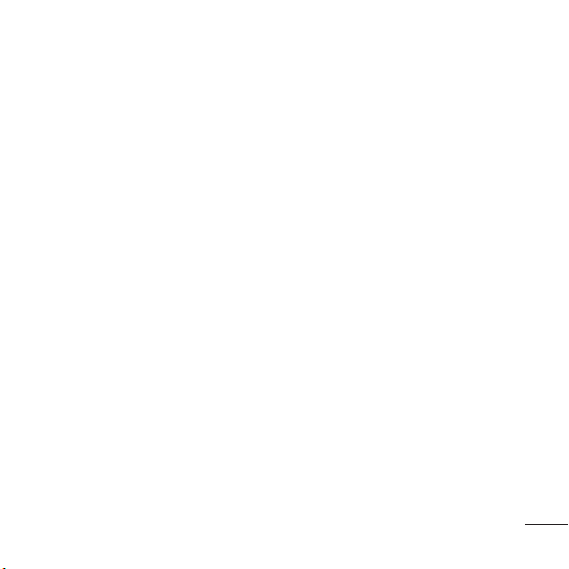
Guidelines for safe and e cient use (Continued)
• Replace the battery when it
no longer provides acceptable
performance. The battery pack
maybe recharged hundreds of
times until it needs replacing.
• Recharge the battery if it has
not been used for a long time to
maximize usability.
• Do not expose the battery charger
to direct sunlight or use it in high
humidity, such as in the bathroom.
• Do not leave the battery in hot or
cold places, this may deteriorate
the battery performance.
• There is risk of explosion if the
battery is replaced by an incorrect
type.
• Dispose of used batteries
according to the manufacturer’s
instructions. Please recycle when
possible. Do not dispose as
household waste.
• If you need to replace the battery,
take it to the nearest authorized
LG Electronics service point or
dealer for assistance.
• Always unplug the charger from
the wall socket after the phone is
fully charged to save unnecessary
power consumption of the
charger.
23
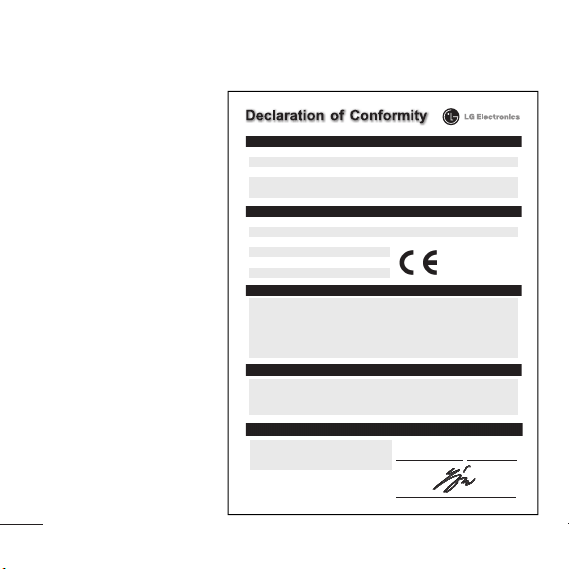
Technical data
General
Product name : GB210
System : GSM 900 /
DCS 1800
Ambient Temperatures
Max : +55°C (discharging)
+45°C (charging)
Min : -10°C
Bluetooth QD ID B014921
LG Service Center
by LG Electronics (Thailand)
Co. Ltd.
72/127 Somdetprachaw
Taksin Rd., Bookalo,
Thonburi, Bangkok 10600
Working day : Mon-Fri,
08:00 - 17:40
Call center : 0-2878-5757
24
Suppliers Details
Name
LG ElectronicsInc
Address
LG ElectronicsInc. LG Twin Towers 20,
Yeouido-dong, Yeongdeungpo-gu,Seoul, Lorea 150-721
Product Details
Product Name
E-GSM 900/ DCS 1800 Dual bandTerminal Equipment
Model Name
GB210
Trade Name
LG
Applicable StandardsDetails
R&TTE Directive1999/5/EC
EN 301489-01 V1.6.1, EN 301 489-07V1.3.1, EN 301 489-17 V1.2.1
EN 301511 V9.0.2
EN 50360/EN50361.2001
EN 60950-1.2001
EN 300328V1.7.1
Supplementary Information
The conformityto above standardsis verified by thefollowing Notified Body(BABT)
BABT, Balfour House, ChurchfieldRoad, Walton-on-Thames, Surrey, KT122TD, United Kingdom
Notified BodyIdentification Number :0168
Declaration
I hereby declare under our sole responsibility
that the product mentioned above to which this
declaration relates complies with the above mentioned
standards and Directives
European StandardCenter
ope
LG ElectronicsLogistics and ServicesB.V.
Veluwezoom 15,1327 AE Almere,The Netherlands
Tel :+31 - 36- 547 - 8940,Fax : +31 -36 - 547 -8974
e-mail :jacob @ lge.com
0168
Name Issued Date
Seung Hyoun,Ji / Director 6. Jan . 2009
Signature ofrepresentativ
e
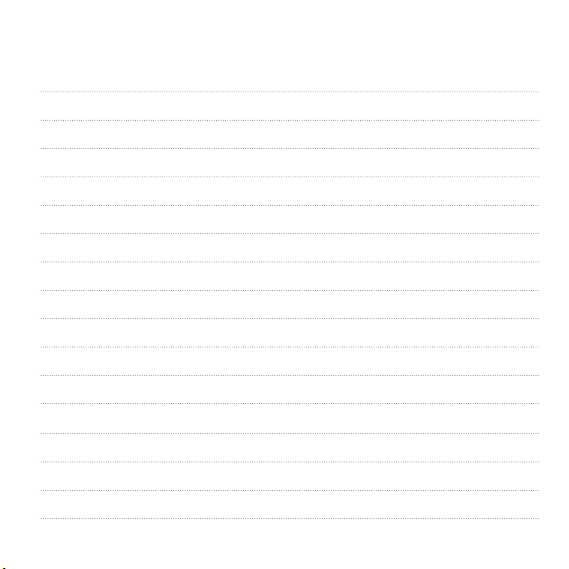
Memo
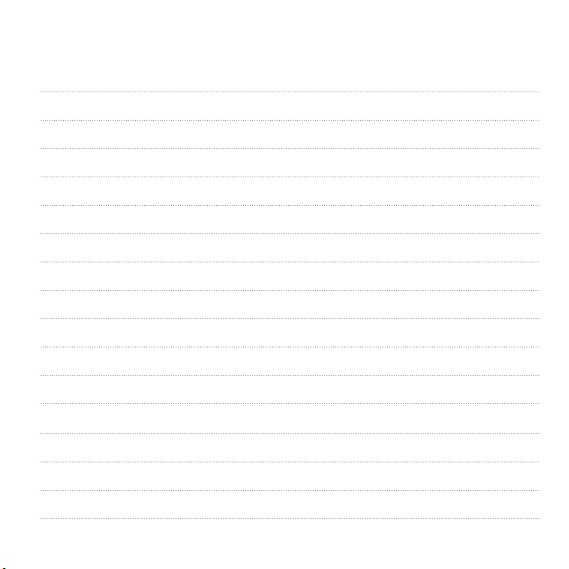
Memo
