LG GB125R User Manual [fr]
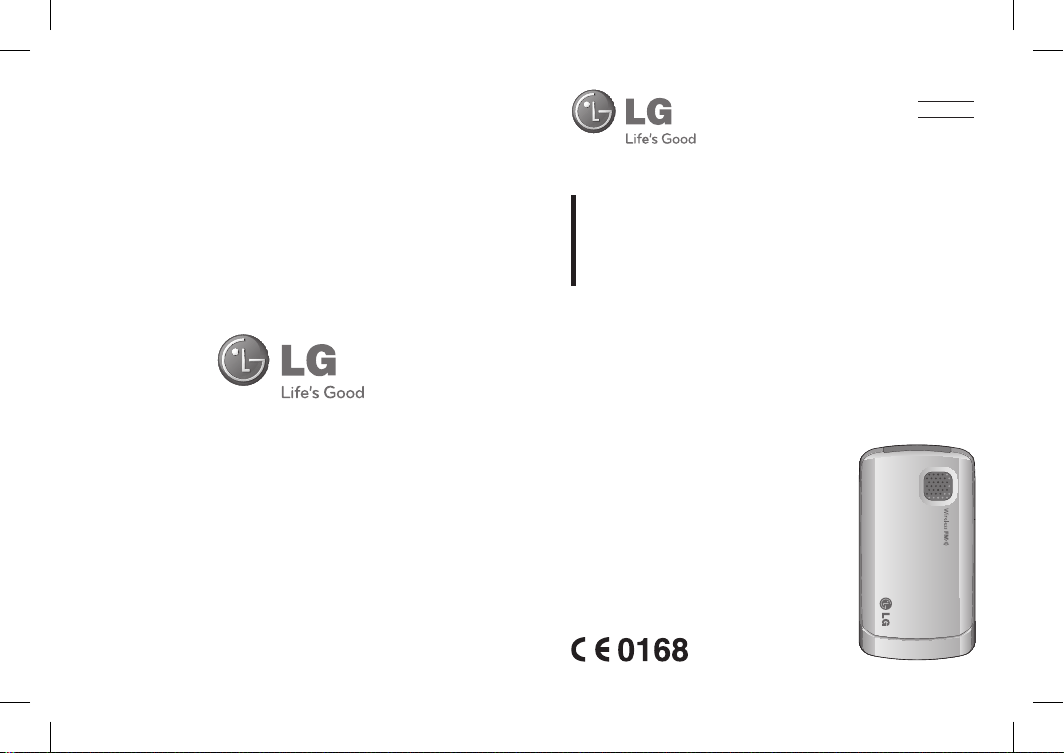
GB125
USER GUIDE
This manual may dier from the phone
depending on the phone software version
and service provider used.
ENGLISH
FraNçaIS
www.lgmobile.com
P/N: MMBB0337427 (1.0)
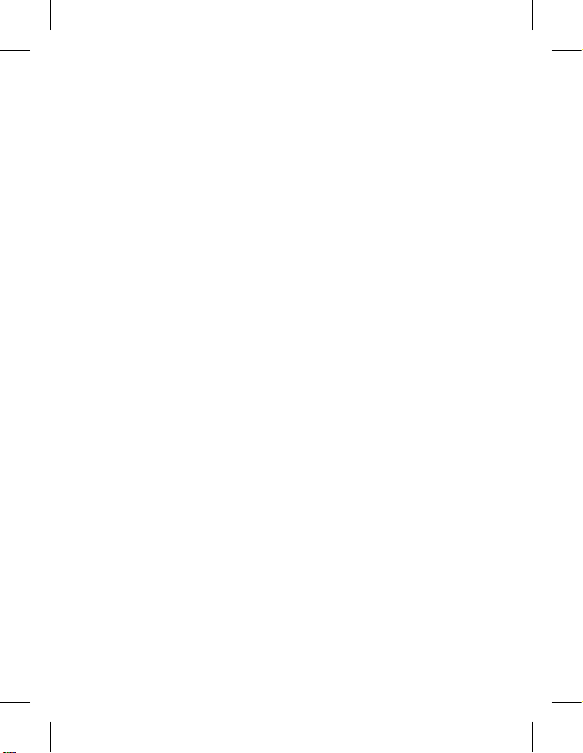
LIMITED WARRANTY STATEMENT
1. WHAT THIS WARRANTY COVERS:
LG offers you a limited warranty that the enclosed subscriber unit and its enclosed
accessories will be free from defects in material and workmanship, according to the
following terms and conditions:
1. The limited warranty for the product extends for ONE (1) year beginning on the
date of purchase of the product by the original end user.
2. The limited warranty extends only to the original end user of the product and is
not assignable or transferable to any subsequent purchaser/end user.
3. This warranty is good only to the original end user of the product during the
warranty period as long as it is in Canada.
4. Upon request from LG, the consumer must provide information to reasonably
prove the date of purchase.
5. During the applicable warranty period, LG will repair or replace at LG’s sole option,
without charge to the original end user, any defective component part of the
phone or accessory.
6. LG may use rebuilt, reconditioned or new parts or components when repairing any
product or replace a product with a rebuilt, reconditioned or new product.
2. WHAT THIS WARRANTY DOES NOT COVER:
1. Defects or damages resulting from use of the product in other than its normal and
customary manner.
2. Defects or damages from abnormal use, abnormal conditions, improper storage,
exposure to moisture or dampness, unauthorized modifications, unauthorized
connections, unauthorized repair, misuse, neglect, abuse, accident, alteration,
improper installation or other acts which are not the fault of LG, including damage
caused by spills of food or liquids.
3. Breakage or damage to antennas unless caused directly by defects in material or
workmanship.
4. The fact that the Customer Service Department at LG was not notified by the
original end user of the alleged defect or malfunction of the product, during the
warranty period.
5. Products which have had their serial numbers removed or made illegible.
6. Damage resulting from use of non-LG approved accessories.
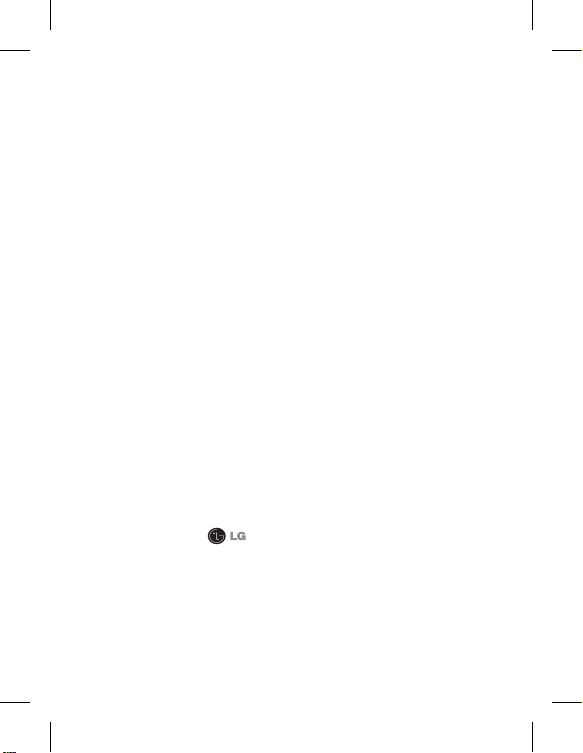
7. All plastic surfaces and all other externally exposed parts that are scratched or
damaged due to normal customer use.
8. Products serviced by non-authorized persons or companies.
Notes:
1. This limited warranty supersedes all other warranties, expressed or implied either
in fact or by operations of law, statutory or otherwise, including, but not limited to
any implied warranty of merchantability or fitness for a particular purpose.
2. Shipping damage is the sole responsibility of the shipping company.
3. EXCLUSION OF LIABILITY:
No other express warranty is applicable to this product.
THE DURATION OF ANY IMPLIED WARRANTIES, INCLUDING THE IMPLIED
WARRANTY OF MARKETABILITY, IS LIMITED TO THE DURATION OF THE EXPRESS
WARRANTY HEREIN. LG ELECTRONICS CANADA, INC. SHALL NOT BE LIABLE
FOR THE LOSS OF THE USE OF THE PRODUCT, INCONVENIENCE, LOSS OR
ANY OTHER DAMAGES, DIRECT OR CONSEQUENTIAL, ARISING OUT OF THE
USE OF, OR INABILITY TO USE, THIS PRODUCT OR FOR ANY BREACH OF ANY
EXPRESS OR IMPLIED WARRANTY, INCLUDING THE IMPLIED WARRANTY OF
MARKETABILITY APPLICABLE TO THIS PRODUCT.
4. HOW TO GET WARRANTY SERVICE:
To obtain warranty service, please call the following telephone number from anywhere
in Canada:
LG Electronics Canada, Inc.
Tel. 1-888-542-2623
www.lg.ca (see links to “Wireless Phone Service”)
Electronics Canada Inc.
Mississauga, Ontario
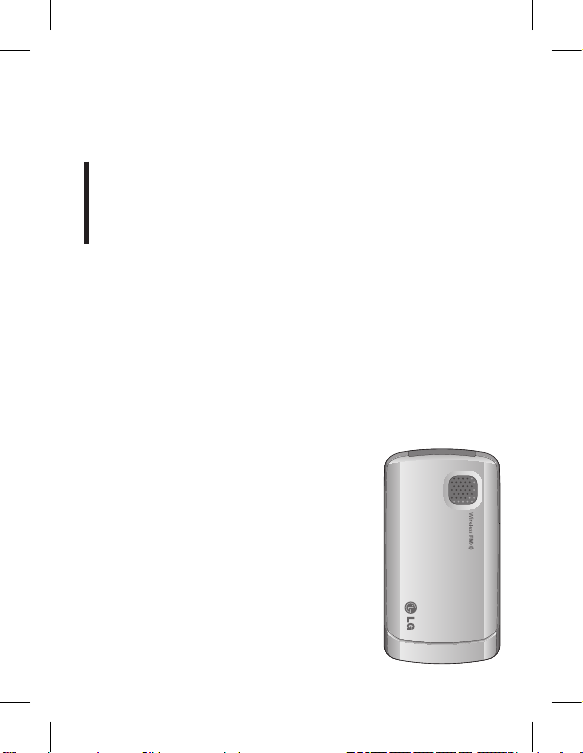
GB125
USER GUIDE
This manual may differ from the phone
depending on the phone software version
and service provider used.
English
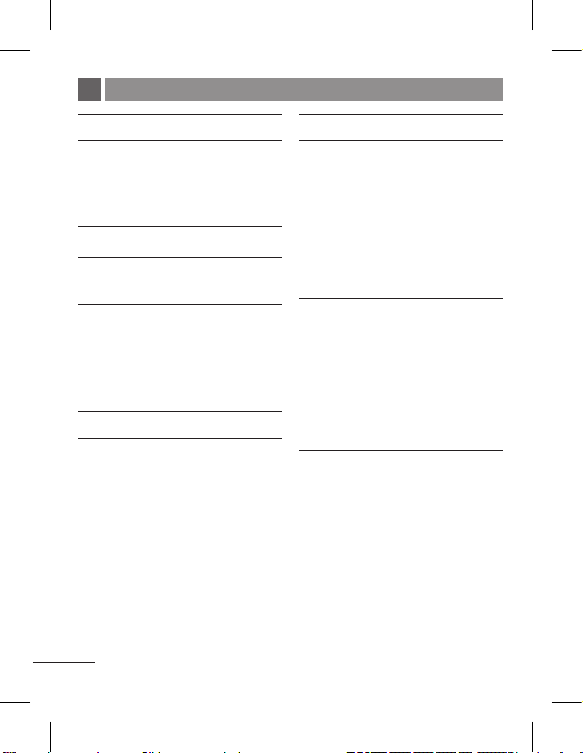
Table of Contents
For Your Safety 5
Installing the SIM Card and
Charging the Battery 11
Installing the SIM Card 11
Illustrations 11
Phone Components 12
Display Information 13
On-Screen Icons 13
Turning Your Phone On
and Off 14
Making a call 14
Answering a call 14
Making an international call 14
Menu and Options 15
Entering Text 16
T9 Mode 16
ABC Mode 16
123 Mode (Numbers Mode) 16
Symbol Mode 16
4
FM radio 17
How to set the tone 18
Ringtone 18
Call alert type, Ring tones, Ring
volume, Message alert type,
Message tones, Message
volume, Keypad tones, Keypad
volume, Flip tone, Effect sound
volume, Power on/off volume 18
Quick feature reference 19
Contacts 19
Messaging 20
Call history 21
Tools 21
Settings 22
Organizer 23
Safety Guidelines 24
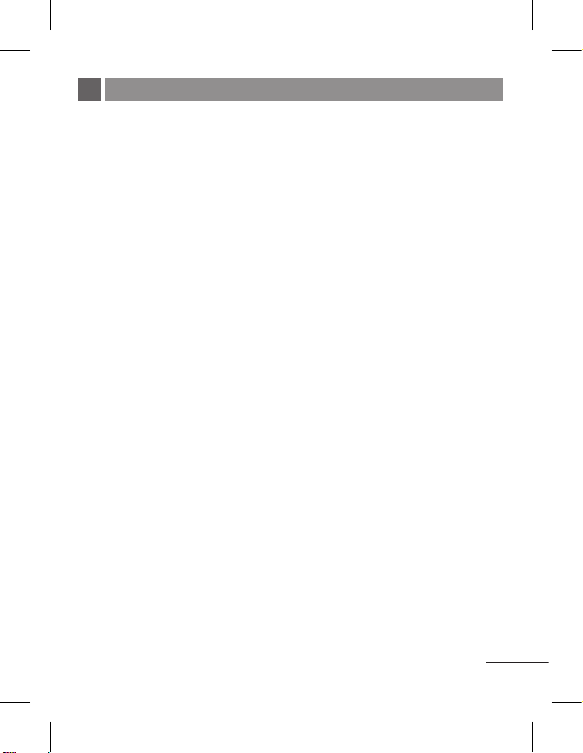
For Your Safety
Important Information
This user guide contains important
information on the use and operation
of this phone. Please read all the
information carefully for optimal
performance and to prevent any
damage to or misuse of the phone.
Any changes or modifications not
expressly approved in this user guide
could void your warranty for this
equipment.
Before You Start
Safety Instructions
WARNING! To reduce the possibility
of electric shock, do not expose your
phone to high humidity areas, such as
the bathroom, swimming pool, etc.
Always store your phone away from
heat. Never store your phone in
settings that may expose it to
temperatures less than 32°F or greater
than 104°F, such as outside during
extreme weather conditions or in your
car on a hot day. Exposure to
excessive cold or heat will result in
malfunction, damage and/or
catastrophic failure.
Be careful when using your phone
near other electronic devices. RF
emissions from your mobile phone
may affect nearby in adequately
shielded electronic equipment. You
should consult with manufacturers of
any personal medical devices such as
pacemakers and hearing aides to
determine if they are susceptible to
interference from your mobile phone.
Turn off your phone in a medical
facility or at a gas station. Never place
your phone in a microwave oven as
this will cause the battery to explode.
Safety Information
Read these simple guidelines. Breaking
the rules may be dangerous or illegal.
Further detailed information is given
in this user guide.
Never use an unapproved battery
since this could damage the phone
and/or battery and could cause
the battery to explode.
Never place your phone in a
microwave oven as it will cause the
battery to explode.
5
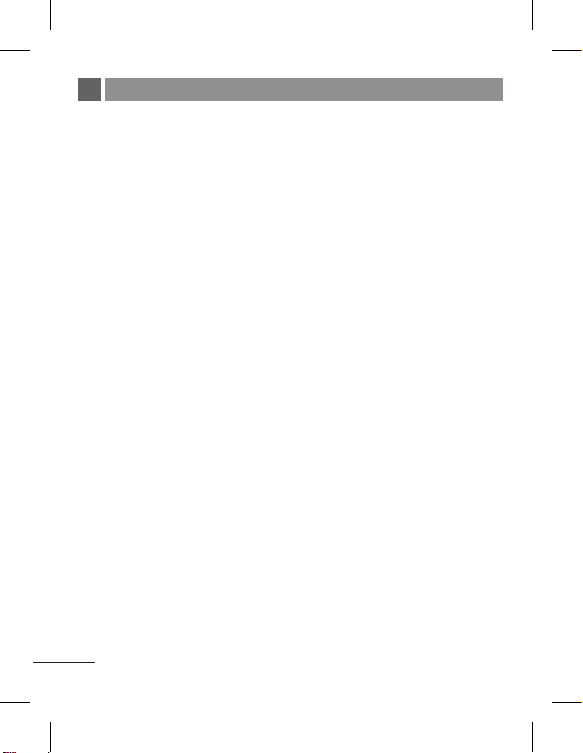
For Your Safety (continued)
Do not dispose of your battery by
fire or with hazardous or flammable
materials.
Make sure that no sharp-edged
items come into contact with the
battery. There is a risk of this
causing a fire.
Store the battery in a place out of
reach of children.
Be careful that children do not
swallow any parts such as rubber
plugs (earphone, connection parts
of the phone, etc.). This could
cause asphyxiation or suffocation.
Unplug the power cord and
charger during lightning storms to
avoid electric shock or fire.
When riding in a car, do not leave
your phone or set up the
hands-free kit near to the air bag.
If wireless equipment is improperly
installed and the air bag is
activated, you may be seriously
injured.
Do not use a hand-held phone
while driving.
Do not use the phone in areas
where its use is prohibited. (For
example: aircraft).
Do not expose the battery charger
Never store your phone in
Do not use harsh chemicals (such
Do not drop, strike, or shake your
Do not use your phone in high
Do not damage the power cord by
Do not place any heavy items on
or adapter to direct sunlight or use
it in places with high humidity, such
as a bathroom.
temperatures less than- 4°F or
greater than 122°F.
as alcohol, benzene, thinners, etc.)
or detergents to clean your phone.
There is a risk of this causing a fire.
phone severely. Such actions may
harm the internal circuit boards of
the phone.
explosive areas as the phone may
generate sparks.
bending, twisting, pulling, or
heating. Do not use the plug if it is
loose as it may cause a fire or
electric shock.
the power cord. Do not allow the
power cord to be crimped as it
may cause fire or electric shock.
6
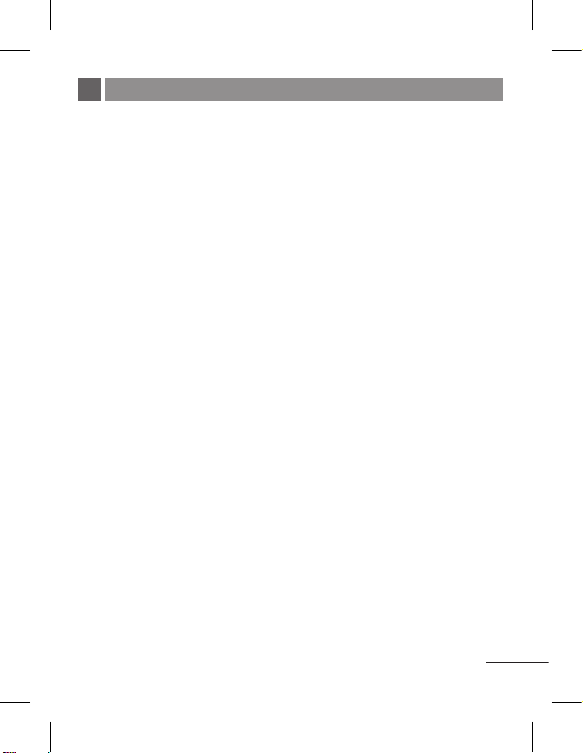
For Your Safety (continued)
Do not handle the phone with wet
hands while it is being charged. It
may cause an electric shock or
seriously damage your phone.
Do not disassemble the phone.
Do not place or answer calls while
charging the phone as it may
short-circuit the phone and/or
cause electric shock or fire.
Only use the batteries, antennas,
and chargers provided by LG. The
warranty will not be applied to
products provided by other
suppliers.
Only authorized personnel should
service the phone and its
accessories. Faulty installation or
service may result in accidents and
consequently invalidate the
warranty.
Do not hold or let the antenna
come in contact with your body
during a call.
An emergency call can be made
only within a service area. For an
emergency call, make sure that you
are within a service area and that
the phone is turned on.
Use accessories, such as
Memory card information and
care
Always insert/remove the memory
If a damage cannot be fixed,
The memory card cannot be used
Do not write forcefully on the
Carry and store the memory card
Do not allow the memory card to
Do not leave the memory card in
Do not disassemble or modify the
earphones and headsets, with
caution. Ensure that cables are
tucked away safely and do not
touch the antenna unnecessarily.
card while the handset power is
off. If you remove it while the
power is on, it may be damaged.
format the memory card.
for recording copyrightprotected
data.
memo area.
in its case.
get wet.
extremely hot location.
memory card.
7
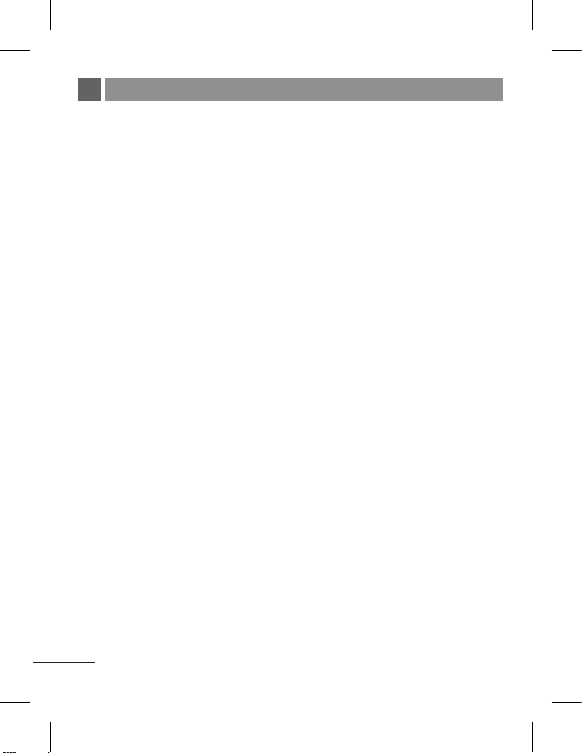
For Your Safety (continued)
FCC RF Exposure Information
WARNING! Read this information
before operating the phone.In August
1996, the Federal Communications
Commission (FCC) of the United
States, with its action in Report and
Order FCC 96- 326, adopted an
updated safety standard for human
exposure to radio frequency (RF)
electromagnetic energy emitted by
FCC regulated transmitters. Those
guidelines are consistent with the
safety standard previously set by both
U.S. and international standards
bodies.
The design of this phone complies
with the FCC guidelines and these
international standards.
CAUTION
Use only the supplied and approved
antenna. Use of unauthorized
antennas or modifications could
impair call quality, damage the phone,
void your warranty and/or result in
violation of FCC regulations. Do not
use the phone with a damaged
antenna. If a damaged antenna comes
into contact with skin, a minor burn
may result. Contact your local dealer
for a replacement antenna.
Body-worn Operation
This device was tested for typical
body-worn operations with the back
of the phone kept 0.6 inches (1.5cm)
between the user’s body and the back
of the phone. To comply with FCC RF
exposure requirements, a minimum
separation distance of 0.6 inches
(1.5cm) must be maintained between
the user s body and the back of the
phone. Third-party belt-clips, holsters,
and similar accessories containing
metallic components should not be
used.
Body-worn accessories that cannot
maintain 0.6 inches (1.5cm)
separation distance between the
user’s body and the back of the
phone, and have not been tested for
typical body-worn operations may not
comply with FCC RF exposure limits
and should be avoided.
8
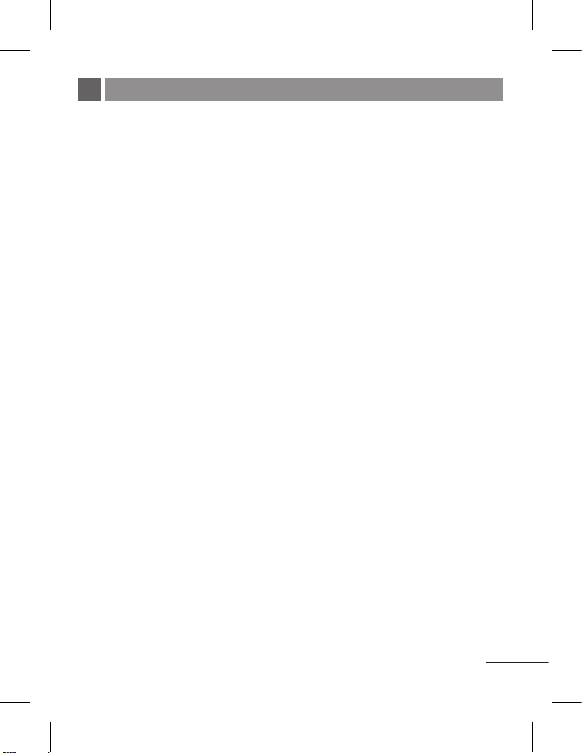
For Your Safety (continued)
Vehicle Mounted External
Antenna (optional, if available)
A minimum separation distance of 8
inches (20cm) must be maintained
between the user/bystander and the
vehicle mounted external antenna to
satisfy FCC RF exposure requirements.
For more information about RF
exposure, visit the FCC website at
www.fcc.gov
FCC Part 15 Class B Compliance
This device and its accessories comply
with part 15 of FCC rules. Operation
is subject to the following two
conditions: (1) This device and its
accessories may not cause harmful
interference, and (2) this device and
its accessories must accept any
interference received, including
interference that may cause undesired
operation.
Cautions for Battery
Do not disassemble.
Do not short-circuit.
Do not expose to high
Do not incinerate.
Battery Disposal
Please dispose of your battery
Do not dispose in fire or with
Adapter (Charger) Cautions
Using the wrong battery charger
The adapter or battery charger is
Do not expose the adapter or
temperature: 60°C (140°F).
properly or bring to your local
wireless carrier for recycling.
hazardous or flammable materials.
could damage your phone and
void your warranty.
intended for indoor use only.
battery charger to direct sunlight
or use it in places with high
humidity, such as the bathroom.
9
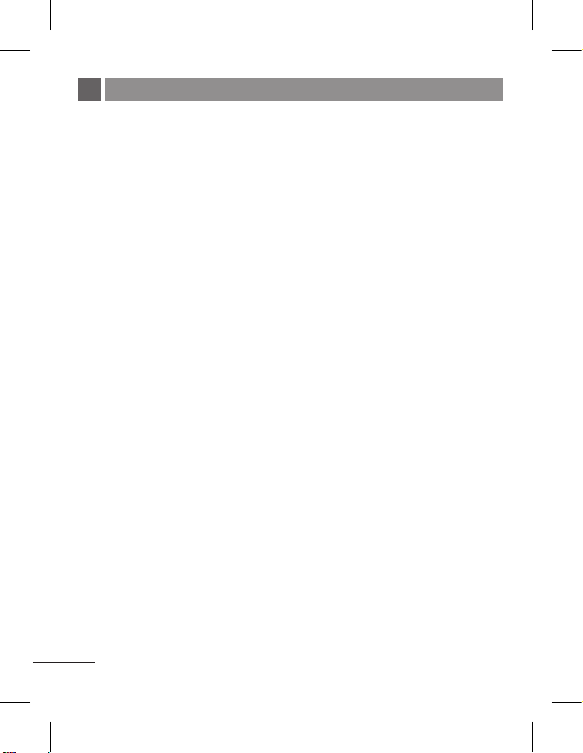
For Your Safety (continued)
Avoid damage to your hearing
Damage to your hearing can occur
if you are exposed to loud sound
for long periods of time. We
therefore recommend that you do
not turn on or off the handset
close to your ear. We also
recommend that music and call
volumes are set to a reasonable
level.
If you are listening to music whilst
out and about, please ensure that
the volume is at a reasonable level
so that you are aware of your
surroundings. This is particularly
imperative when attempting to
cross the street.
10
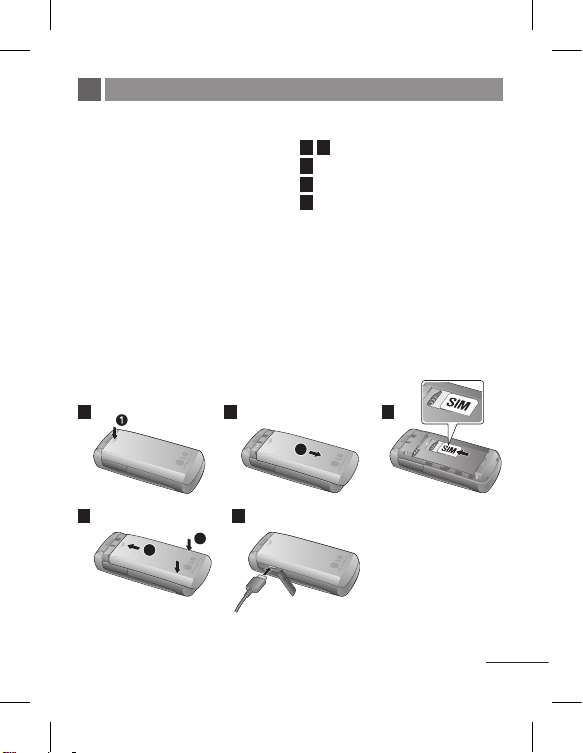
Installing the SIM Card and Charging the Battery
Installing the SIM Card
When you subscribe to a cellular
network, you are provided with a
plug-in SIM card loaded with your
subscription details, such as your PIN,
any optional services available and
many others.
Important!
›
The plug-in SIM card and its contacts
can be easily damaged by scratches or
bending, so be careful when handling,
inserting or removing the card. Keep
all SIM cards out of the reach of small
children.
›
USIM is not supported in this phone.
Illustrations
Open battery cover
1
2
Insert your SIM
3
Close battery cover
4
Charge your battery
5
1 2
4 5
3
4
2
Fully charge the battery
before using it for the first time.
3
11
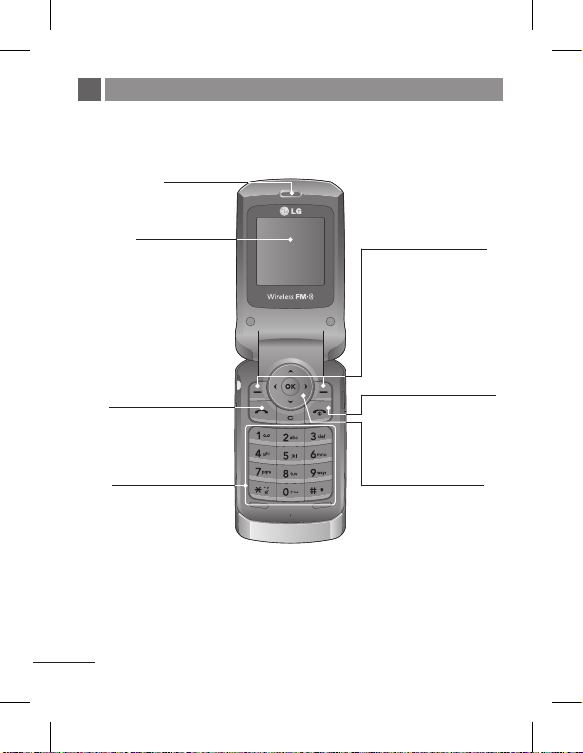
Phone Components
You can dial a phone
number and answer
Alphanumeric keys
These keys are used
to dial a number in
standby mode and
to enter numbers
or characters in edit
12
Earpiece
Display screen
S
: SEND key
incoming calls.
mode.
GB125
Soft keys
Each of these keys
performs the functions
indicated by the text on
the display immediately
above them
E
: End /Power key
Allows you to power the
phone on or off, end
calls, or return to Standby
Mode.
N
: Navigation key
Use for quick access to
phone functions.
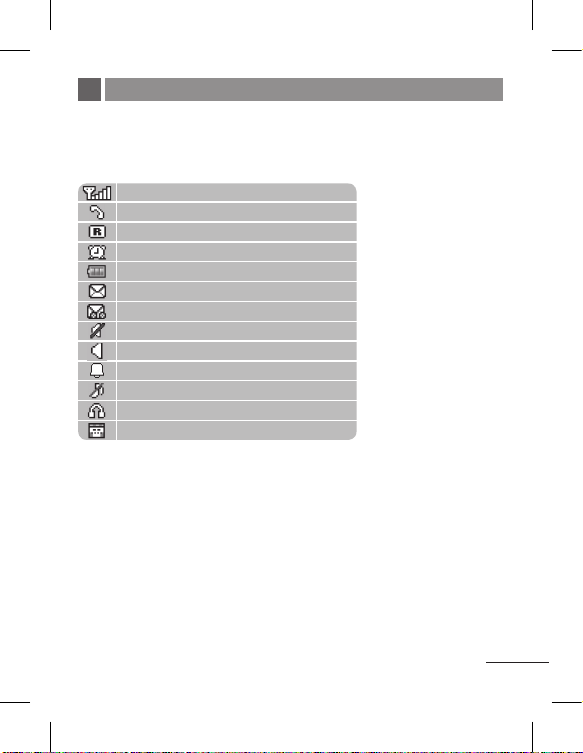
Display Information
On-Screen Icons
The table below describes various display indicators or icons that appear on the
phone’s display screen.
Tells you the strength of the network signal.
Call is connected.
Shows that you are using a roaming service.
The alarm has been set and is on.
Tells you the status of the battery.
You have received a text message.
You have received a voice message.
Vibrate only menu in profile.
General menu in profile.
Outdoor menu in profile.
Silent menu in profile.
Headset menu in profile.
You can view your schedule.
13
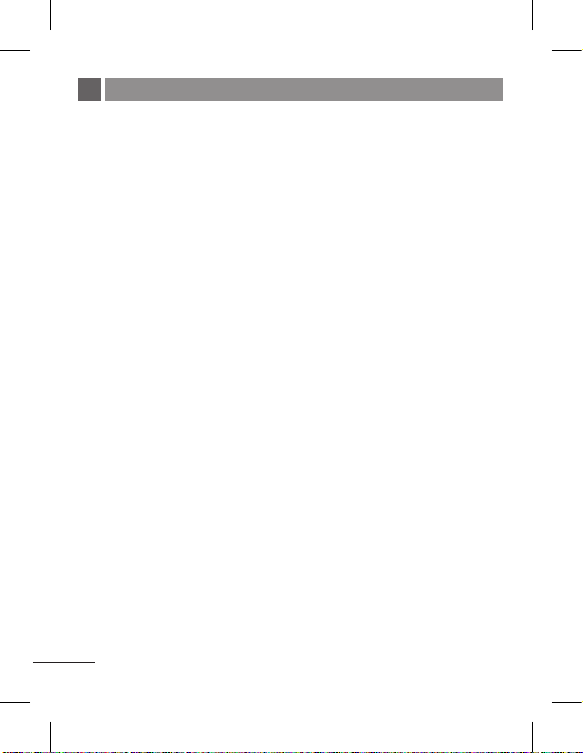
Turning Your Phone On and Off
1. Hold down the E [END] key until the phone switches on.
2. To switch the phone off, hold down the
image displays.
E
[END] key until the power-off
Making a call
1. Enter a phone number including the area code.
2. Press the
3. When finished, press the
S
[SEND] key to call the number.
E
[END] key.
Answering a call
1. When the phone rings and the phone icon flashes on the screen, press the
S
[SEND] key or the left soft key to answer.
2. If the Any Key menu option (Menu 5.5.2.2), has been set, any key press will
answer a call except for the
3. End the call by pressing the
Note: After the call ends, the phone will go back to standby mode.
E
[END] key or the right soft key.
E
[END] key.
Making an international call
1. Press and hold the 0 key for the international prefix. The ‘+’ character
automatically selects the international access code.
2. Enter the country code, area code, and the phone number.
S
3. Press
[SEND] key to call the number.
14
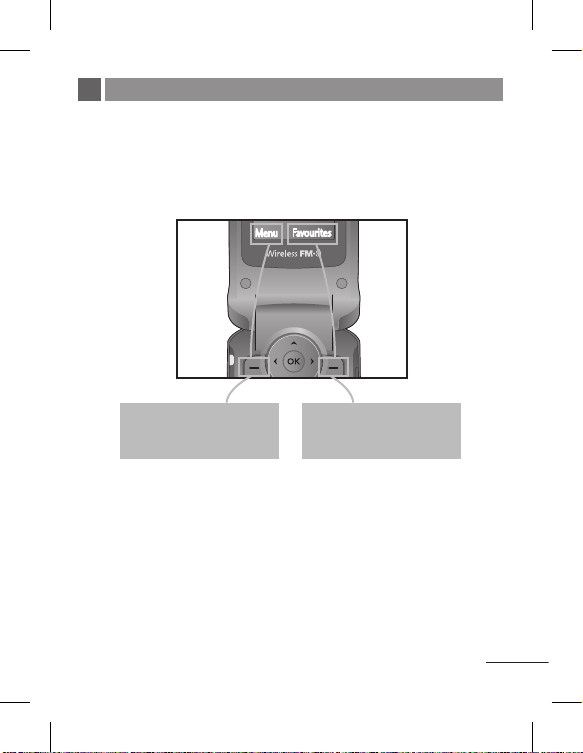
Menu and Options
Your phone offers a set of functions that allow you to customize it. These
functions are arranged in menus and sub-menus, accessed via the left and right
soft keys. The label on the bottom of the display screen immediately above the
soft keys indicates their current function.
Favourites
Menu
Press the left soft key to
access the available Menu.
Press the right soft key to
access the available
Favourites.
15
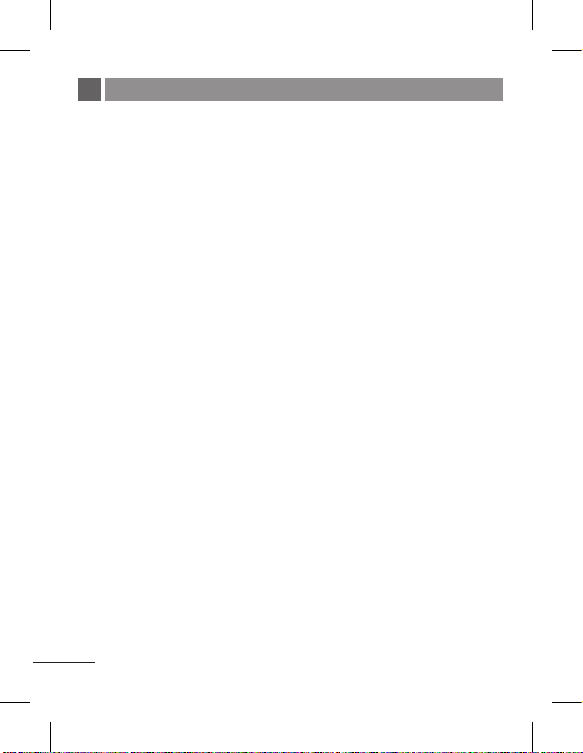
Entering Text
You can enter alphanumeric characters by using the phone’s keypad. To change
modes, press the
#
key.
T9 Mode
This mode allows you to enter words with only one keystroke per letter. Each
key on the keypad has more than one letter. The T9 mode automatically
compares your keystrokes with an internal linguistic dictionary to determine the
correct word, thus requiring far fewer keystrokes than the traditional ABC mode.
ABC Mode
This mode allows you to enter letters by pressing the key labeled with the
required letter once, twice, three or four times until the letter is displayed.
123 Mode (Numbers Mode)
Type numbers using one keystroke per number.
Symbol Mode
This mode allows you to enter special characters by short pressing * key.
16
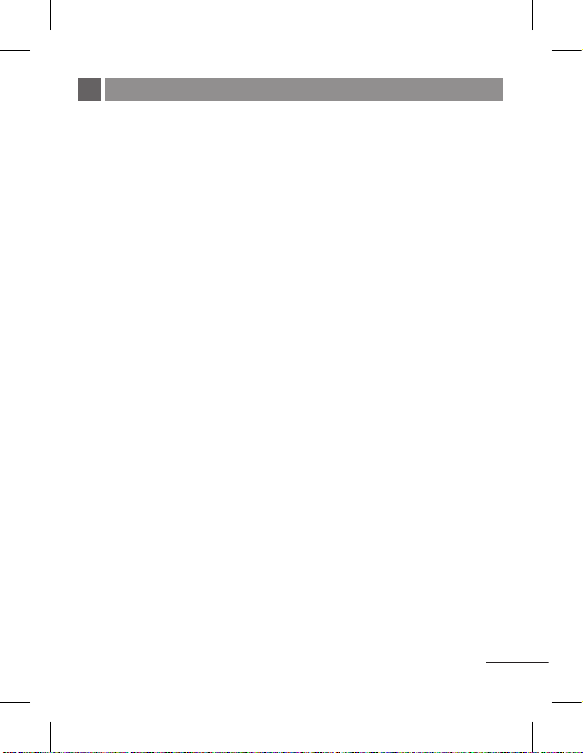
FM radio
1. Press the corresponding number key of a channel to store the selected radio
station.
2. After presetting radio channels, you can listen to another channel by pressing
the corresponding number key.
3. You can access the following option menus by pressing the left soft key
[Options].
›
Edit channel: You can adjust frequency and channel 0.1 MHz at a time
using the Left/Right navigation keys and number keys.
›
Auto scan: If you turn “Auto scan now?” on, this automatically sets the
radio channel. When “Save this station?” message pops up and you select
Yes, the selected frequency will be stored.
›
Reset channels: You can delete all channels you saved.
›
Listen via speaker: Select this to listen to the radio through the built-in
speaker. To turn off the speaker, select “Listen via wired headset” in the
[Options].
(This function may be different in different regions.)
<
17
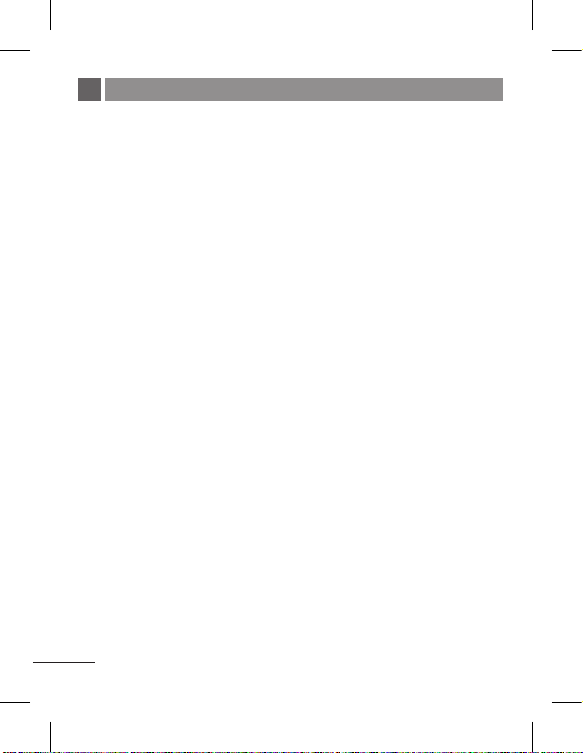
How to set the tone
Ringtone
1. Press the left soft key [Menu] and select [Settings - Profiles] using the up/
down navigation keys.
2. Select [General - Personalize] and choose Ringtones menu.
3. Press the left soft key [OK] and then you can set the desired ringtone.
Tip
› If you want to change your ringer to vibrate, select Vibrate mode or press and
hold the * key.
Call alert type, Ring tones, Ring volume, Message alert type,
Message tones, Message volume, Keypad tones, Keypad volume, Flip tone, Effect sound volume, Power on/off volume
You can select Call alert type, Ring tones, Ring volume, Message alert type,
Message tones, Message volume, Keypad tones, Keypad volume, Flip tone,
Effect sound volume, Power on/off volume.
You can change the sound that will occur when a key is pressed, or volume level.
[Menu - Settings - Profiles - Personalize]
18
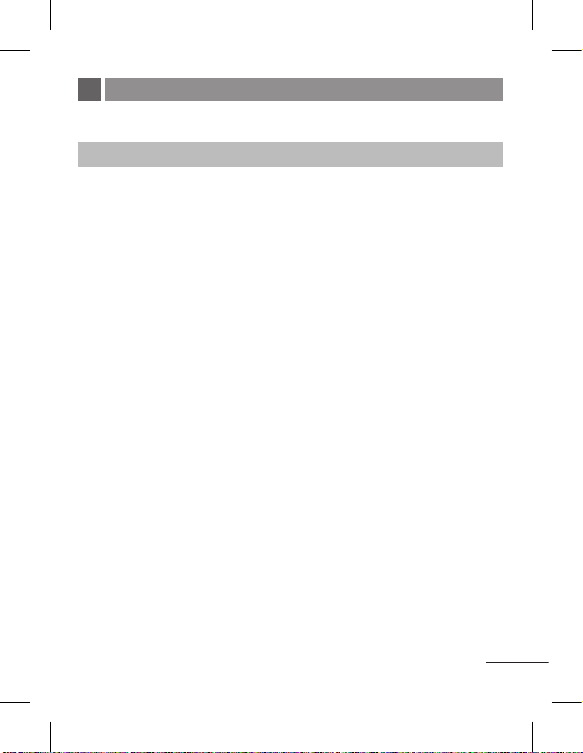
Quick feature reference
This section provides brief explanations of features on your phone.
Contacts Menu 1
Search You can Search for contacts in Phonebook.
Note: Instant searching is available by inputting the initial
New contact You can add phonebook entries by using this menu.
Speed dials Assign contacts to any of keys between
Copy all You can copy all entries from SIM card memory to
Delete all You can delete all entries from SIM card memory or
Memory status You can check free space and memory usage.
Information
letter of the name you want to search.
2
and 9.
Phone memory and also from Phone memory to SIM
card memory.
Phone memory.
›
Service dial numbers: Access the list of service
numbers assigned by service provider safely.
›
Own numbers: You can save and check your own
numbers in SIM card.
›
Business card: This option allows you to create
your own business card featuring your name, mobile
phone number and so on.
19
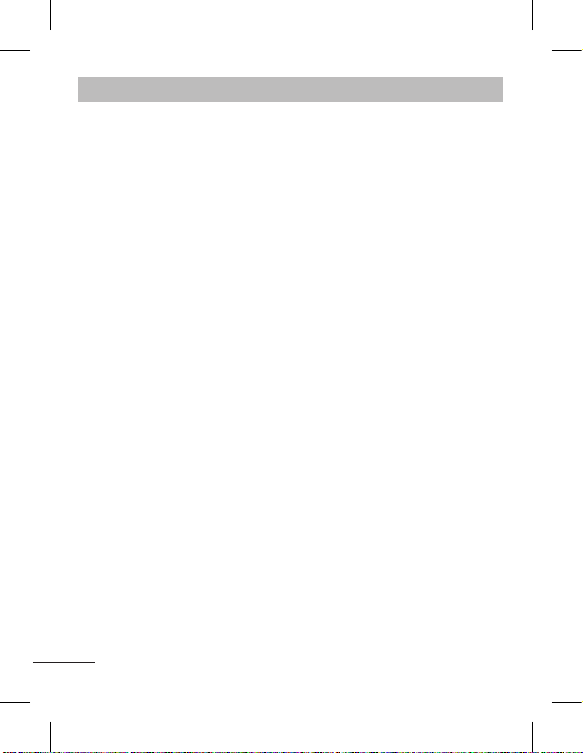
Messaging Menu 2
This menu includes functions related to SMS (Short Message Services).
New message This menu allows you to type a new message.
Inbox You will be alerted when you have received a message.
Drafts This menu shows the saved message.
Outbox This menu allows to view the message which is about
Sent This menu allows you to view the messages which
Listen voice mail This menu provides you with a quick way of accessing
Templates There are pre-defined messages in the list. You can
Settings This menu allows you to set features of your network
to be sent or has failed to be sent.
have already been sent, including time and content.
your voice mailbox (if provided by your network).
view and edit the template messages or create new
messages.
service provider.
20
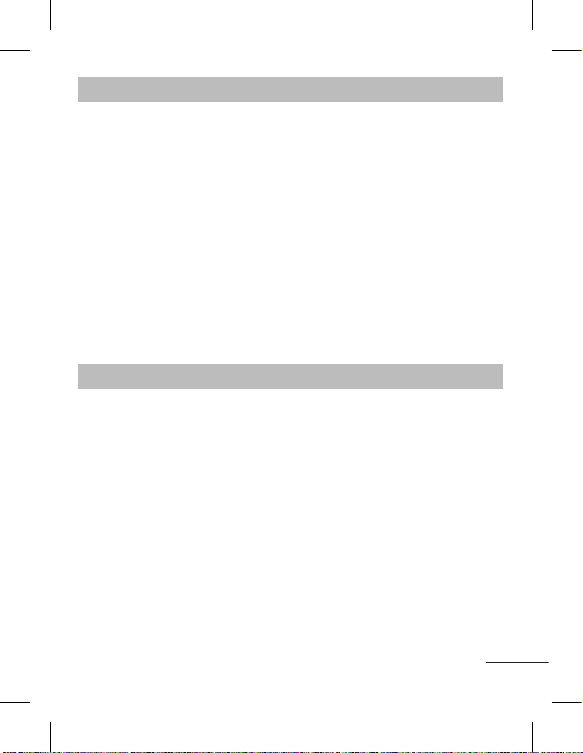
Call history Menu 3
You can check the record of missed, received, and dialed calls only if the
network supports the Calling Line Identification (CLI) within the service area.
The number and name (if available) are displayed together with the date and
time at which the call was made. You can also view call durations.
All calls Displays all the lists of three types (Received/Dialed/
Missed calls This option lets you view the last 10 unanswered
Dialed calls This option lets you view the last 10 outgoing calls
Received calls This option lets you view the last 10 incoming calls.
Call duration Allows you to view the duration of your incoming and
Missed calls) by time.
calls.
(called or attempted).
outgoing calls.
Tools Menu 4
Games Has List of default games available in the phone.
FM radio You can search radio stations and enjoy listening to
Calculator This contains the standard functions such as +, -, x,
Stopwatch Stopwatch is available just as common stopwatches
Unit Converter This converts any measurement into a unit you want.
World clock Allows you to determine the current time in another
the radio.
÷: Addition, Subtraction, Multiplication and Division.
we see and use in daily life.
time zone or country.
21
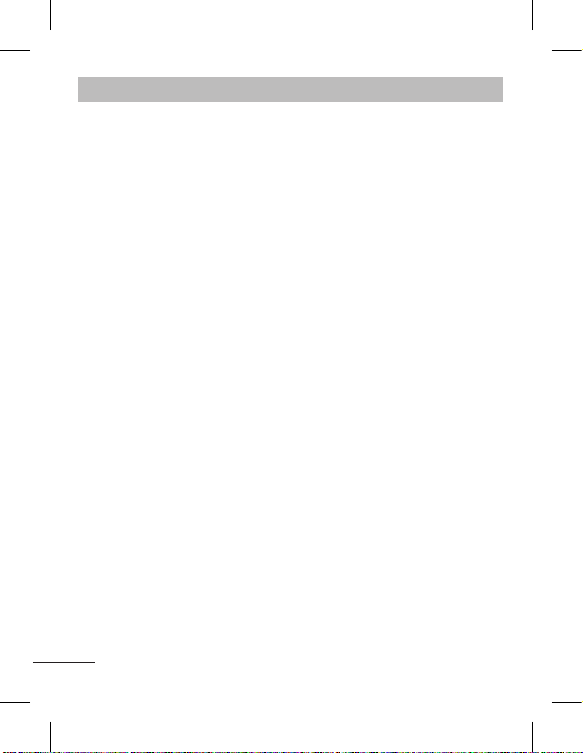
Settings Menu 5
You can set the following menus for your convenience and preferences.
Profiles You can adjust and customize the phone tones.
Date & Time You can set functions relating to the date and time.
Language You can change the language for the display texts in
Display You can change settings for the phone display.
Call You can set the menu relevant to a call.
Security This menu allows you to set the phone safely.
your phone. This change will also affect the Language
Input mode.
›
PIN code request: You can set the phone to ask for
the PIN code of your SIM card when the phone is
switched on.
›
Phone lock: You can use a security code to avoid
unauthorized use of the phone.
›
Call barring: The Call barring service prevents your
phone from making or receiving a certain category
of calls. This function requires the call barring
password.
›
Fixed dial number (SIM dependent): You can
restrict your outgoing calls to selected phone
numbers. The numbers are protected by your PIN2
code. The numbers you wish to allow access to once
this service has been enabled, must be added to the
contacts after enabling Fixed dial number.
22
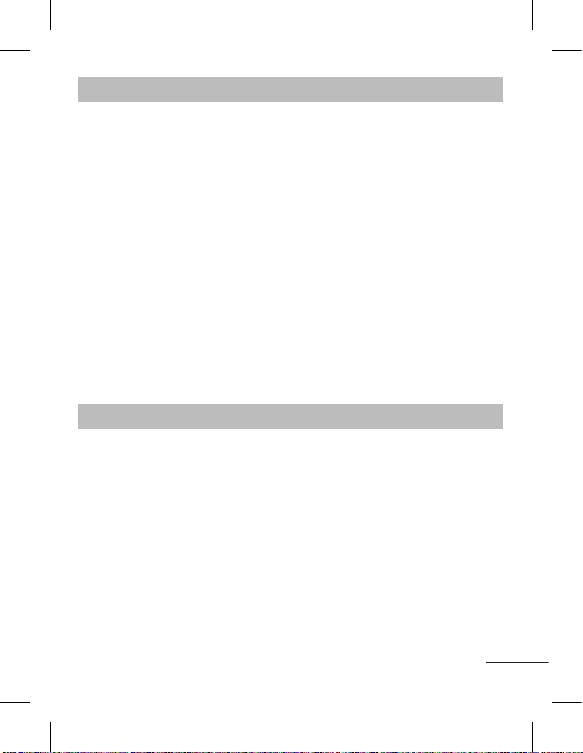
Settings Menu 5 (Continued)
›
Security
(Continued)
Power save If you set this to On, you can save the power when
Network selection
Reset settings You can initialize all setting values as defaults. You
Memory status You can check free space and memory usage of each
Change codes: PIN is an abbreviation of
Personal Identification Number to prevent use by
unauthorized persons. You can change the access
codes: Security code, PIN code, PIN2 code, ATMT
code.
›
Version info
you are not using the phone.
You can select a network that will be registered
either automatically or manually. Usually, the network
selection is set to Automatic.
need a Security code to activate this function.
repository.
Organizer Menu 6
Alarm Allows you to set one of three alarms. The current
Calendar You can check track of daily or monthly schedules.
Memo You can create a list of tasks.
time is displayed at the top of the screen when you
select an alarm to set. At the alarm time, the Alarm
icon will be displayed on the LCD screen and the
alarm will sound.
23
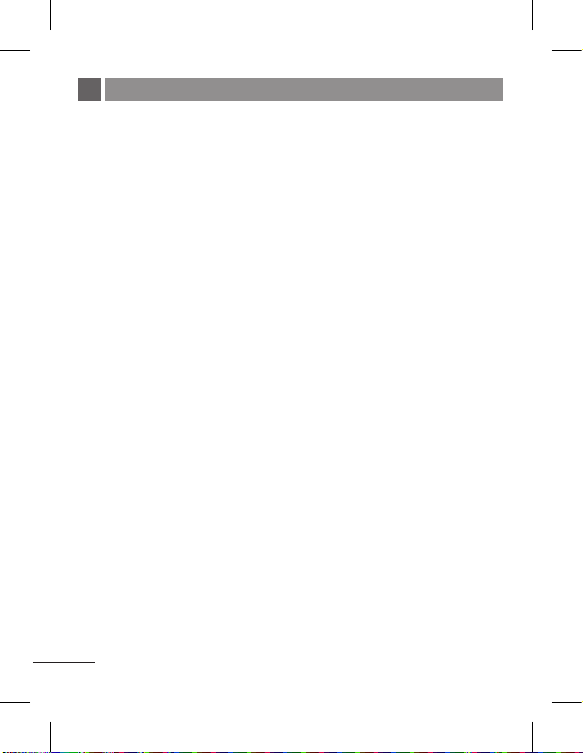
Safety Guidelines
Provided herein is the complete TIA
Safety Information for Wireless
Handheld phones. Inclusion of the
text covering Pacemakers, Hearing
Aids, and Other Medical Devices is
required in the owner’s manual for
CTIA Certification. Use of the
remaining TIA language is encouraged
when appropriate.
Exposure to Radio Frequency
Signal
Your wireless handheld portable
telephone is a lowpower radio
transmitter and receiver. When it is
ON, it receives and also sends out
radio frequency (RF) signals.
In August, 1996, the Federal
Communications Commissions (FCC)
adopted RF exposure guidelines with
safety levels for handheld wireless
phones. Those guidelines are
consistent with the safety standards
previously set by both U.S. and
international standards bodies:
ANSI C95.1 (1992) *
NCRP Report 86 (1986)
ICNIRP (1996)
Those standards were based on
comprehensive and periodic
evaluations of the relevant scientific
literature. For example, over 120
scientists, engineers, and physicians
from universities, government health
agencies, and industry reviewed the
available body of research to develop
the ANSI Standard (C95.1).
* American National Standards
Institute; National Council on
Radiation Protection and
Measurements;Interna tional
Commission on Non-Ionizing
Radiation Protection
The design of your phone complies
with the FCC guidelines (and those
standards).
Antenna Care
Use only the supplied or an approved
replacement antenna. Unauthorized
antennas, modifications, or
attachments could damage the phone
and may violate FCC regulations.
Phone Operation
NORMAL POSITION: Hold the
phone as you would any other
telephone with the antenna pointed
up and over your shoulder.
24
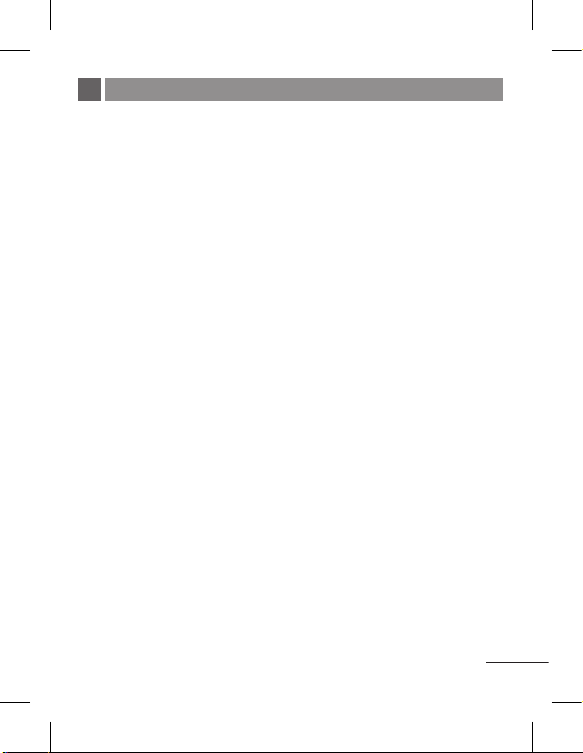
Safety Guidelines (Continued)
Tips on Efficient Operation
For your phone to operate most
efficiently:
Do not touch the antenna
unnecessarily when the phone is in
use. Contact with the antenna
affects call quality and may cause
the phone to operate at a higher
power level than otherwise needed.
Driving
Check the laws and regulations on the
use of wireless phones in the areas
where you drive. Always obey them.
Also, if using your phone while driving,
please:
Give full attention to driving
- driving safely is your first
responsibility;
Use hands-free operation, if
available;
Pull off the road and park before
making or answering a call if
driving conditions so require.
Electronic Devices
Most modern electronic equipment is
shielded from RF signals. However,
certain electronic equipment may not
be shielded against the RF signals
from your wireless phone.
Pacemakers
The Health Industry Manufacturers
Association recommends that a
minimum separation of six (6’) inches
be maintained between a handheld
wireless phone and a pacemaker to
avoid potential interference with the
pacemaker.
These recommendations are
consistent with the independent
research by and recommendations of
Wireless Technology Research.
Persons with pacemakers:
Should ALWAYS keep the phone
more than six inches from their
pacemaker when the phone is
turned ON;
Should not carry the phone in a
breast pocket.
Should use the ear opposite the
pacemaker to minimize the
potential for interference.
If you have any reason to suspect
that interference is taking place,
turn your phone OFF immediately.
25
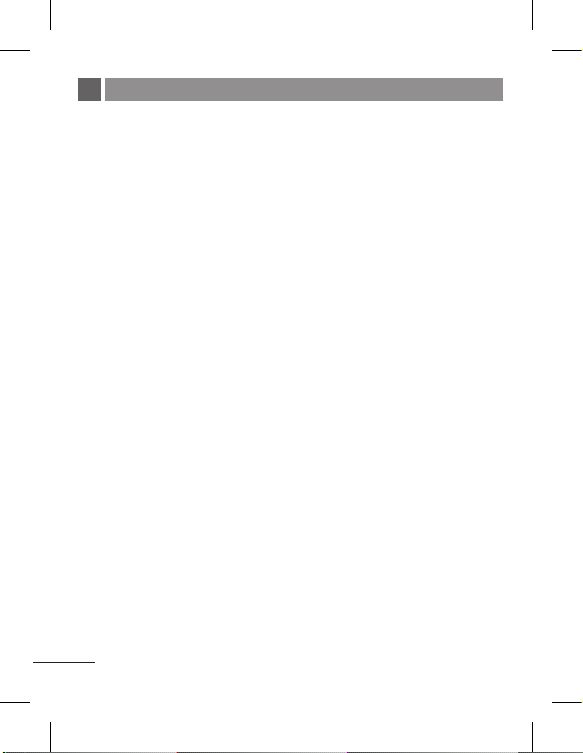
Safety Guidelines (Continued)
Hearing Aids
Some digital wireless phones may
interfere with some hearing aids. In
the event of such interference, you
may want to consult your service
provider.
Other Medical Devices
If you use any other personal medical
device, consult the manufacturer of
your device to determine if they are
adequately shielded from external RF
energy. Your physician may be able to
assist you in obtaining this
information.
Health Care Facilities
Turn your phone OFF in health care
facilities when any regulations posted
in these areas instruct you to do so.
Hospitals or health care facilities may
use equipment that could be sensitive
to external RF energy.
Vehicles
RF signals may affect improperly
installed or inadequately shielded
electronic systems in motor vehicles.
Check with the manufacturer or its
representative regarding your vehicle.
You should also consult the
manufacturer of any equipment that
has been added to your vehicle.
Posted Facilities
Turn your phone OFF in any facility
where posted notices so require.
Aircraft
FCC regulations prohibit using your
phone while in the air. Turn your
phone OFF before boarding an
aircraft.
Blasting Areas
To avoid interfering with blasting
operations, turn your phone OFF
when in a ‘blasting areas’ or in areas
posted: ‘Turn off two-way radio’. Obey
all signs and instructions.
26
