LG Flatron L173ST User Manual
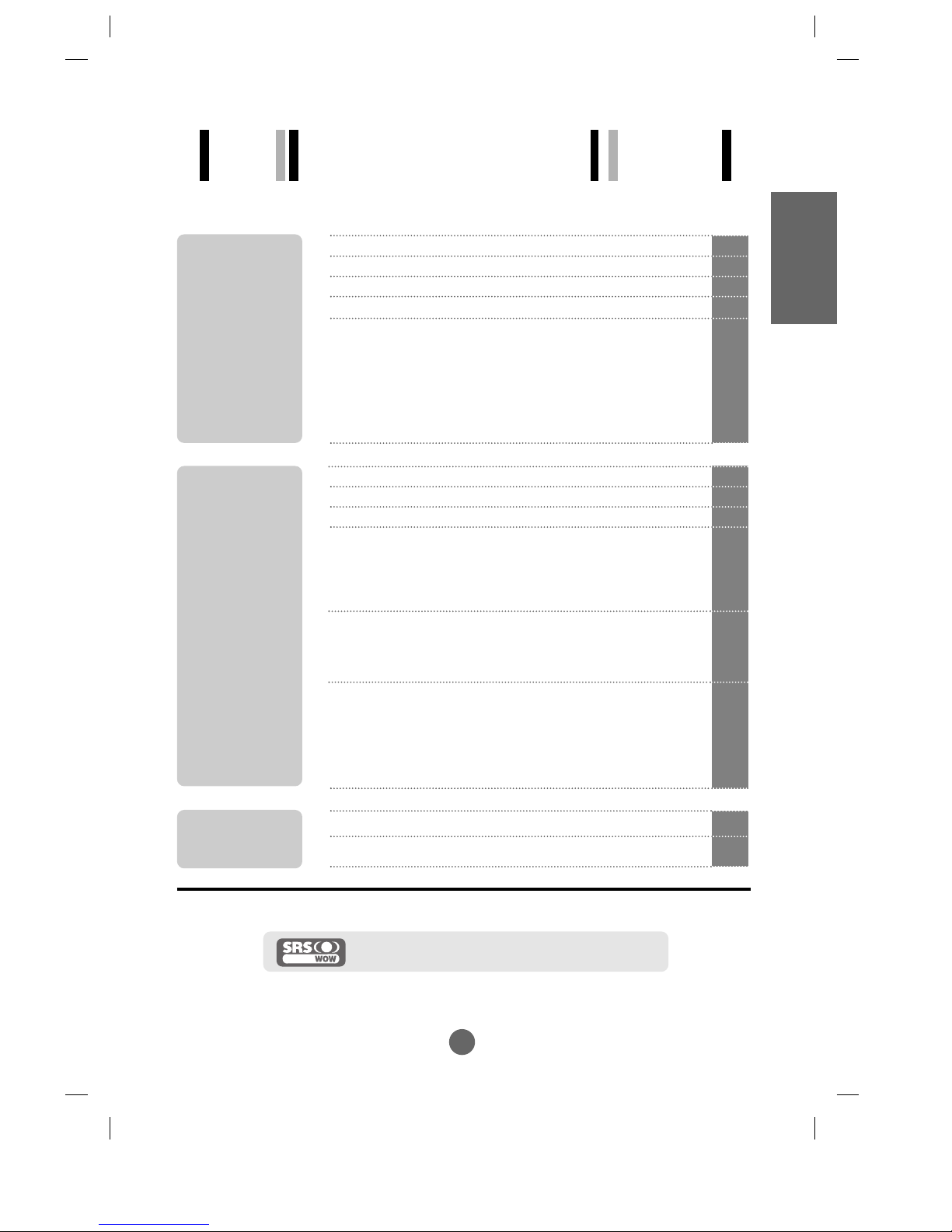
i
A1
A4
A5
A7
A15
A15
A17
A18
Safety Precautions
Accessories
Before Connecting to the PC
Name and Function of the Parts
Connecting to External Devices
Connecting to your PC
Watching Video/DVD
Watching TV
A36
A39
Selecting and Adjusting the Screen
Name of the Buttons in the screen Adjustment Unit
OSD (On Screen Display) Screen Tracking Order
When Connected to your PC
Adjusting Screen Colour
Adjusting the audio function
Adjusting Screen CLOCK/PHASE and Position
Adjusting PIP Mode Functions
Selecting the Options
When Watching TV
Adjusting Screen Colour
Adjusting the audio function
Selecting the Options
Setting up the channel
When Watching Video/DVD
Adjusting Screen Colour
Adjusting the audio function
Selecting the Options
A19
A19
A21
A23
A23
A24
A25
A26
A27
A28
A28
A29
A30
A31
A33
A33
A34
A35
Troubleshooting
Product Specifications
Installation
and
Connection
Input
Selection
and Tracking
Miscellaneous
Table of Contents
ENGLISH
is a trademark of SRS Labs,Inc.
technology is incorporated under license from SRS Labs,Inc.
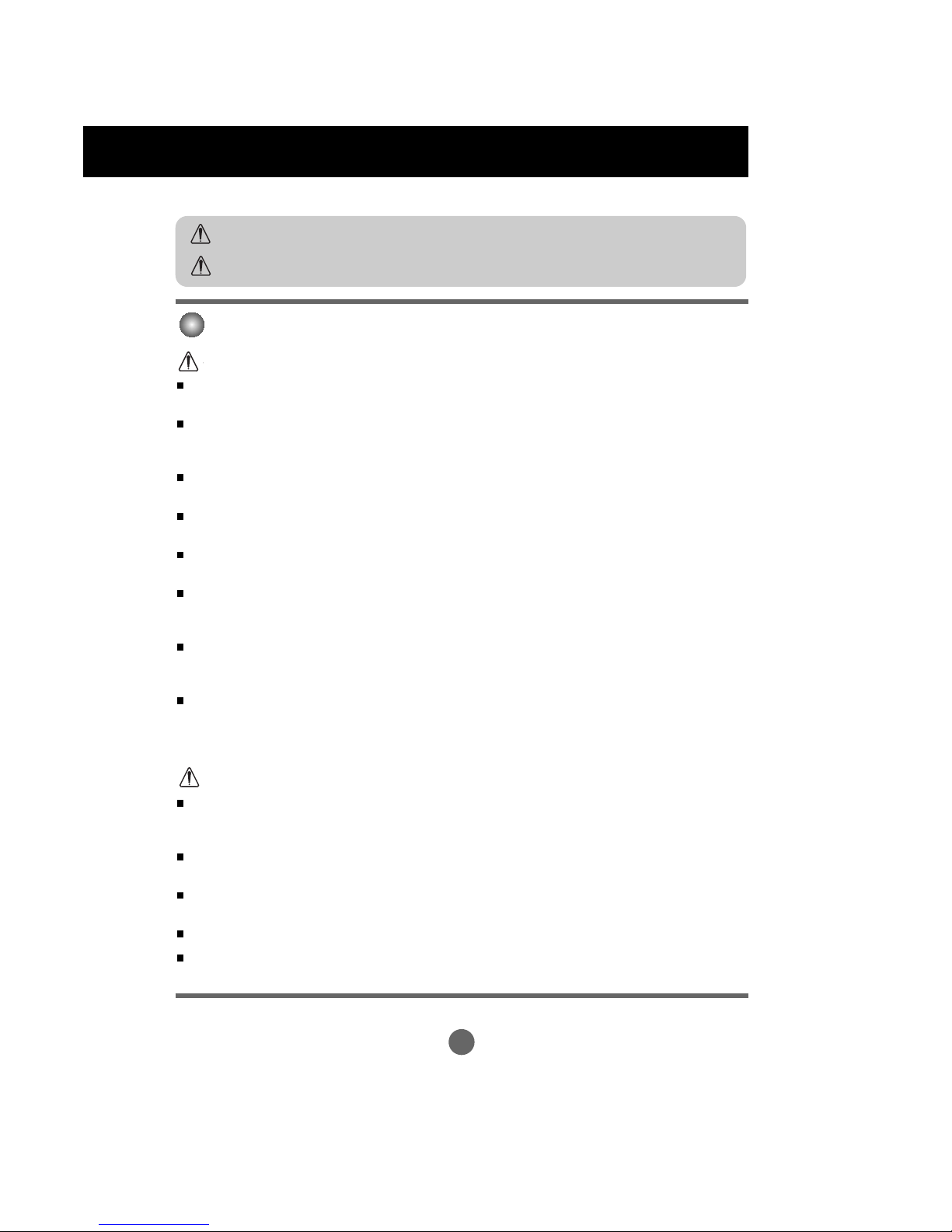
A1
Please read these safety precautions carefully before using the monitor.
Precautions in installing the Monitor
If you ignore the caution message, you may be slightly injured or the product may be damaged
If you ignore the warning message, you may be seriously injured or there is a possibility of
accident or death.
Keep away from heat sources like electrical heaters.
- Electrical shock, fire, malfunction or deformation may occur.
Keep the packing anti-moisture material or vinyl packing out of the reach of children.
- Anti-moisture material is harmful if swallowed. If swallowed by mistake, force the patient to vomit and visit the
nearest hospital. Additionally, vinyl packing can cause suffocation. Keep it out of the reach of children.
Do not put heavy objects on the monitor or sit upon it.
- If the monitor collapses or is dropped, you may be injured. Children must pay particular attention.
Do not leave the power or signal cable unattended on the pathway.
- The passerby can falter, which can cause electrical shock, fire, product breakdown or injury.
Install the monitor in a neat and dry place.
- Dust or moisture can cause electrical shock, fire or product damage.
If you can smell smoke or other odors or hear a strange sound unplug the power cord and contact the
service center.
- If you continue to use without taking proper measures, electrical shock or fire can occur.
If you dropped the monitor or the case is broken, turn off the monitor and unplug the power cord.
- If you continue to use without taking proper measures, electrical shock or fire can occur. Contact the service
center.
Do not drop metallic objects such as coins, hair pins, chopsticks or wire into the monitor, or inflammable
objects such as paper and matches. Children must pay particular attention.
- Electrical shock, fire or injury can occur. If a foreign object is dropped into the monitor, unplug the power cord and
contact the service center.
Make sure the monitor ventilation hole is not blocked. Install the monitor in a suitably wide place (more
than 10cm from the wall)
- If you install the monitor too close to the wall, it may be deformed or fire can break out due to internal heat.
Do not block the ventilation hole of the monitor by a tablecloth or curtain.
- The monitor can be deformed or fire can break out due to overheating inside the monitor.
Install the monitor on a flat and stable place that has no risk of dropping the monitor.
- If the monitor is dropped, you may be injured or the monitor may be broken.
Install the monitor where no EMI occurs.
Keep the monitor away from direct sunlight.
- The monitor can be damaged.
Safety Precautions
Warning
Warning
Caution
Caution
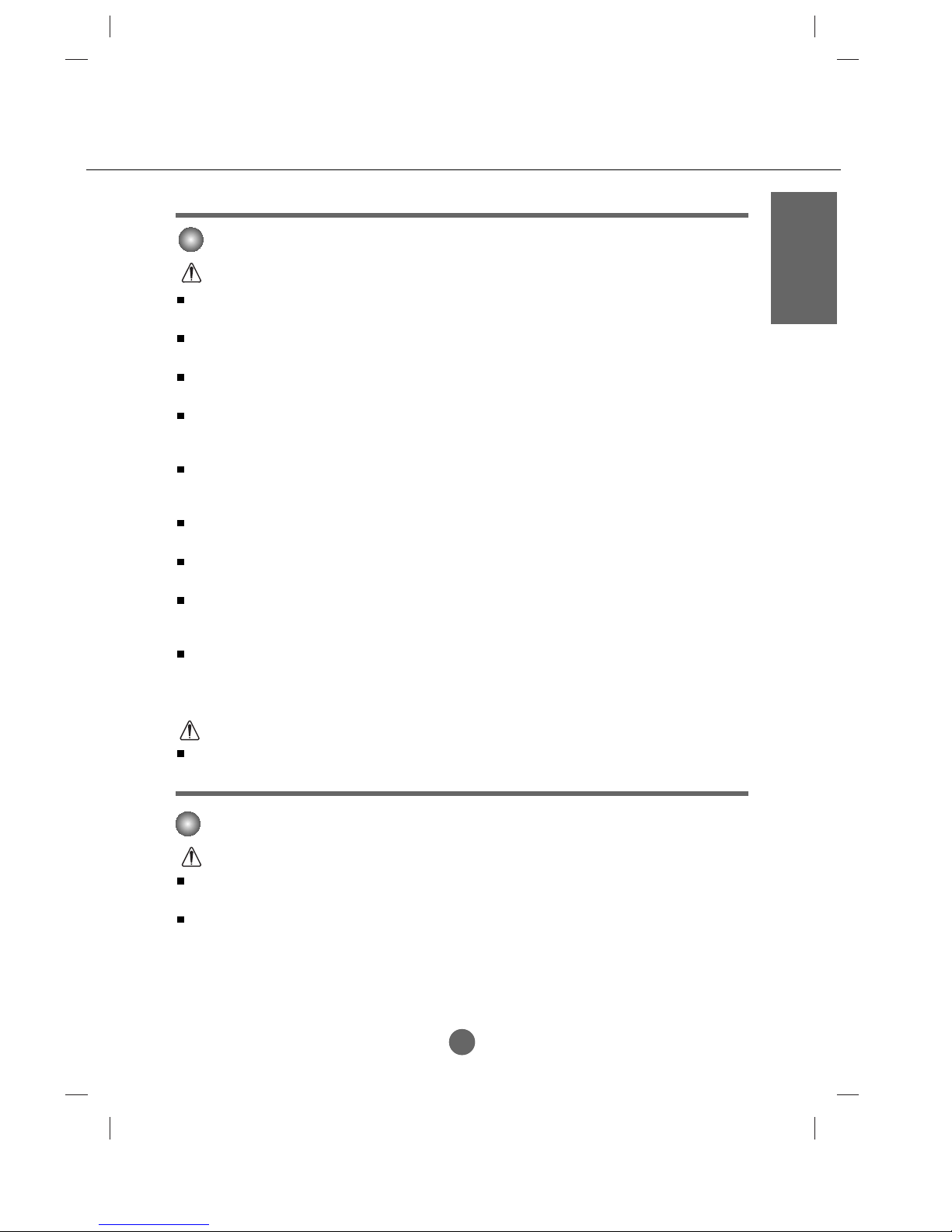
A2A2
Electrical Power Related Precautions
Make sure to connect the power cable to the grounded current.
- You may be electrocuted or injured.
Use the rated voltage only.
- The monitor can be damaged, or you may be electrocuted.
During a thunder or lightning storm, unplug the power cable or signal cable.
- You may be electrocuted or a fire can break out.
Do not connect several extension cords, electrical appliances or electrical heaters to a single outlet. Use a
power bar with a grounding terminal designed for exclusive use with the computer.
- A fire can break out due to overheating.
Do not touch the power plug with wet hands. Additionally, it the cord pin is wet or covered with dust, dry
the power plug completely or wipe dust off.
- You may be electrocuted due to excess moisture.
If you don’t intend to use the monitor for a long time, unplug the power cable from the monitor.
- Covering dust can cause a fire, or insulation deterioration can cause electric leakage, electric shock or fire.
Fix the power cable completely.
- If the power cable is not fixed completely, a fire can break out.
Hold the plug when pulling out the power cable. Do not bend the power cord with excessive force or put
heavy objects on the power cord.
- The power line can be damaged, which may cause electric shock or fire.
Do not insert a conductor (like a metal chopstick) into one end of the power cable while the other end is
connected to the input terminal on the wall. Additionally, do not touch the power cable right after
plugging into the wall input terminal.
- You may be electrocuted.
Do not unplug the power cord while the monitor is in use.
- Electrical shock can damage the monitor.
Warning
Caution
ENGLISH
Precautions in Moving the Monitor
Warning
Make sure to turn off the monitor.
- You may be electrocuted or the monitor can be damaged.
Make sure to remove all cables before moving the monitor.
- You may be electrocuted or the monitor can be damaged.
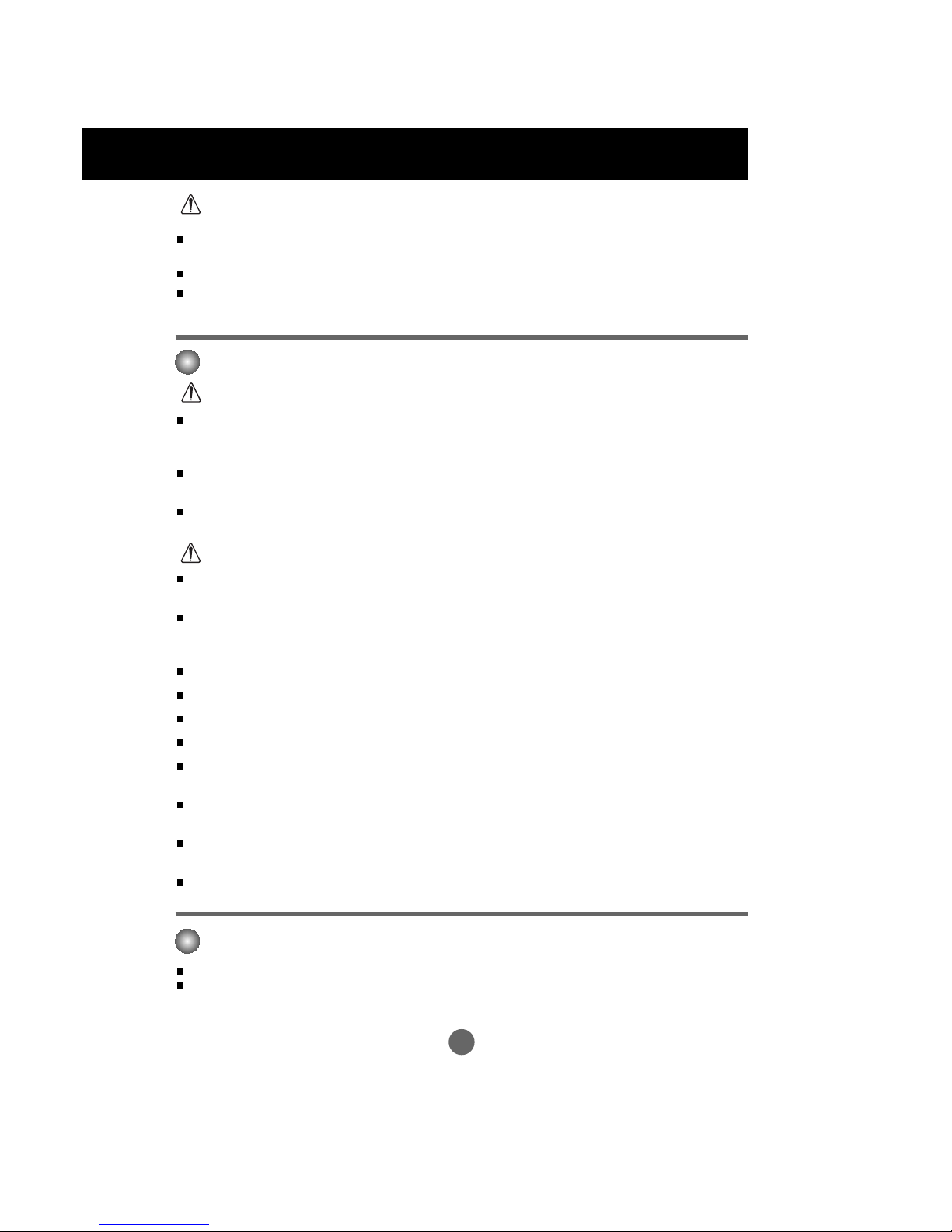
A3
Safety Precautions
Caution
Precautions in Using the Monitor
Warning
Do not put or store inflammable substances near the monitor.
- There is a danger of explosion or fire due careless handling of the inflammable substances.
When cleaning the brown tube surface, unplug the power cord and scrub with soft cloth to prevent
scratching. Do not clean with a wet cloth.
- The water can sink into the monitor, which can cause electric shock or serious malfunction.
Take a rest from time to time to protect your vision.
Keep the monitor clean at all times.
Take a comfortable and natural position when working with a monitor to relax the muscles.
Take a regular break when working with a monitor for a long time.
Do not press strongly upon the panel with a hand or sharp object such as nail, pencil or pen, or make a
scratch on it.
Keep the proper distance from the monitor.
- Your vision may be impaired if you look at the monitor too closely.
Set the appropriate resolution and clock by referring to the User’s Manual.
- Your vision can be impaired.
Use authorized detergent only when cleaning the monitor. (Do not use benzene, thinner or alcohol.)
- Monitor can be deformed.
The fluorescent lamp used in this product contains a small amount of mercury.
Do not dispose of this product with general household waste.
Disposal of this product must be carried out in accordance to the regulations of your local authority.
Caution
Do not shock the monitor when moving it.
- You may be electrocuted or the monitor can be damaged
Do not dispose the product-packing box. Use it when you move.
Make the panel face forward and hold it with both hands to move.
- If you drop the monitor, the damaged monitor can cause electric shock or fire. Contact with the service center for
repair.
Do not disassemble, repair or modify the monitor at your own discretion.
- Fire or electric shock accident can occur.
- Contact the service center for check, calibration or repair.
Do not spray water on the monitor or scrub with an inflammable substance (thinner or benzene). Fire or
electric shock accident can occur
Keep the monitor away from water.
- Fire or electric shock accident can occur.
On Disposal
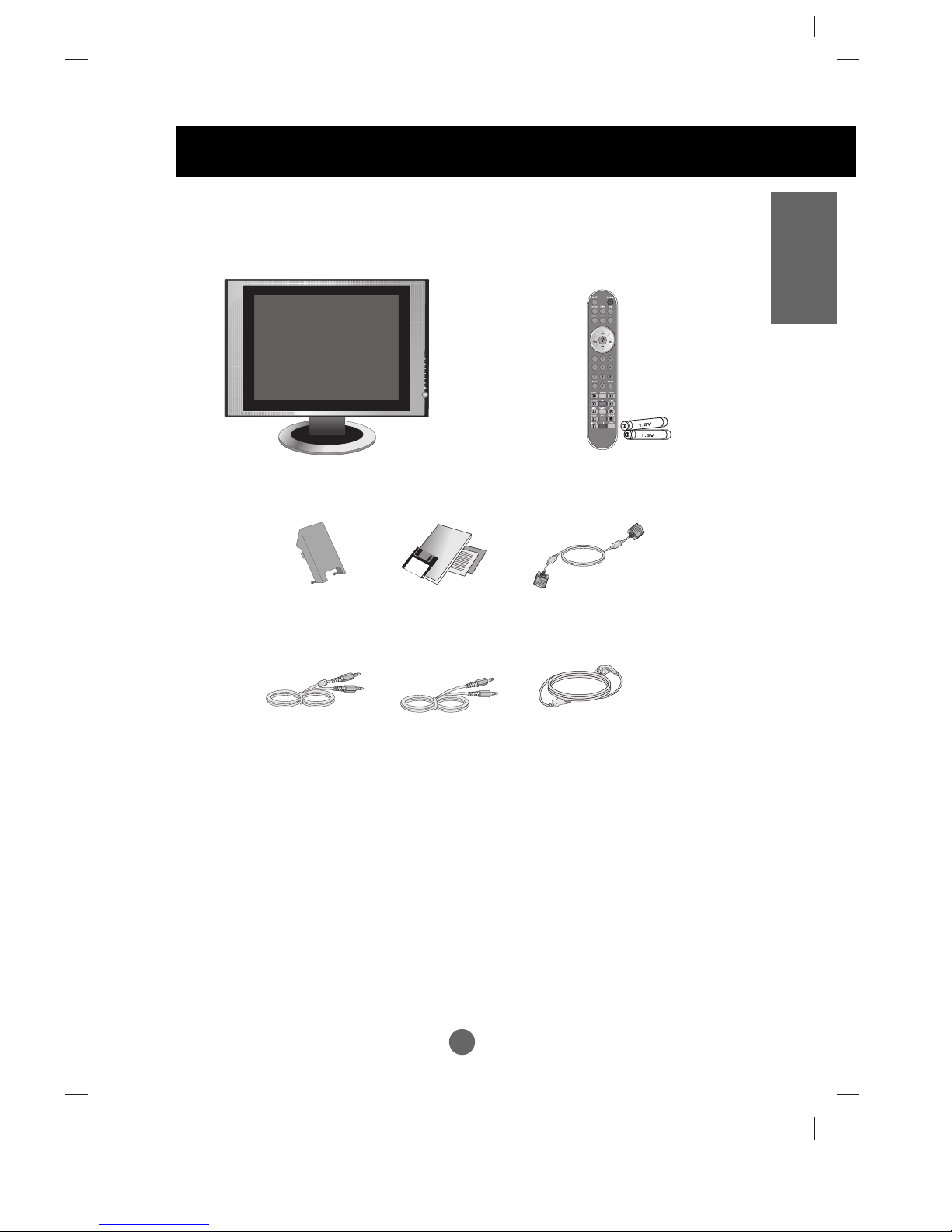
A4A4
Remote Controller/Batteries (AAA x 2)
User's Guide
/Cards
Power Cord
Audio Cable (PC)
Monitor
Please check the accessories in the product package.
* The monitor and the accessories can be different from the figures shown here.
15-pin D-Sub Signal
Cable
ENGLISH
Accessories
Cable Cap
MIC Cable
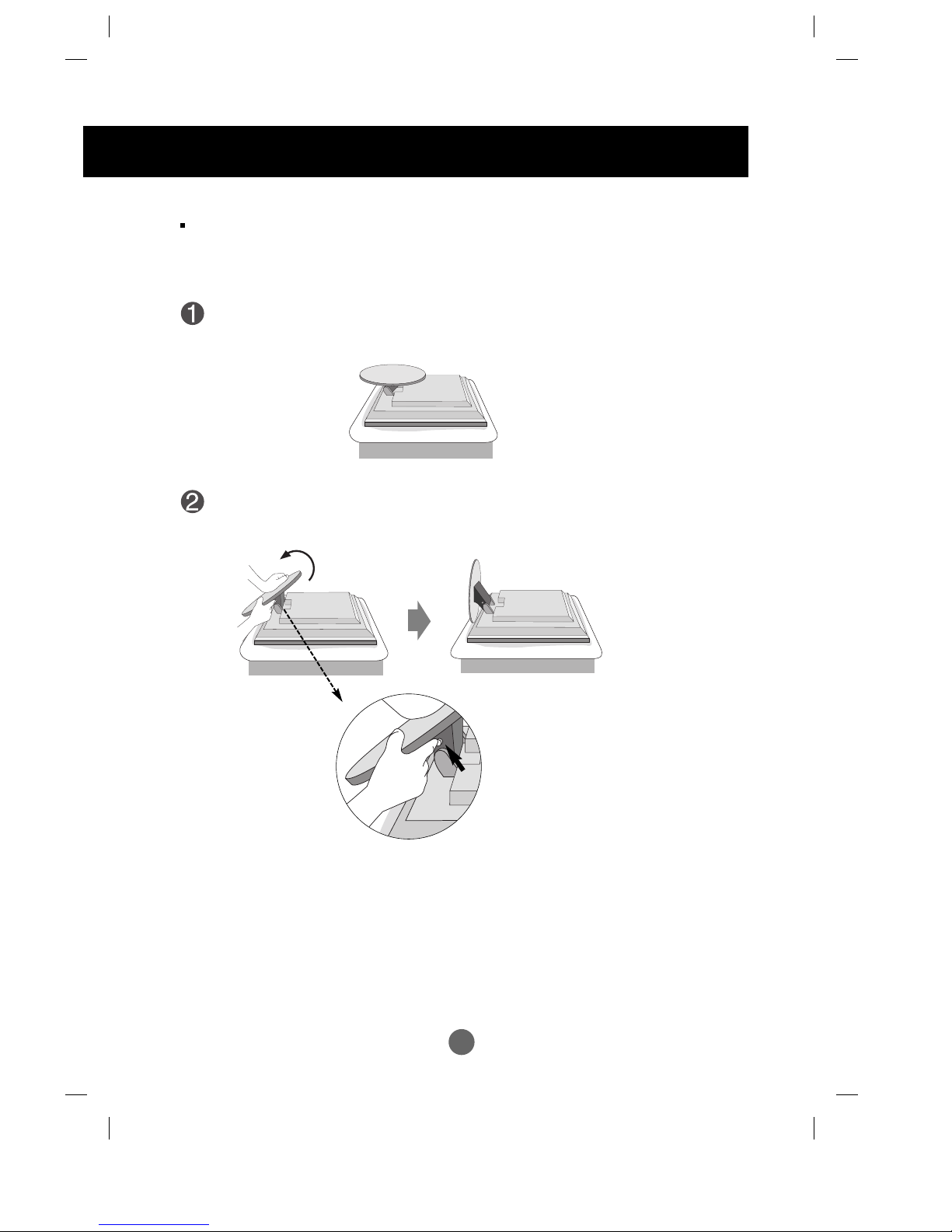
A5
Before Connecting to the PC
Before setting up the monitor, ensure that the power to the monitor, the computer
system, and other attached devices is turned off.
Unfolding the stand base
Place the monitor with its front facing downward on a cushion or soft cloth.
Hold down the release button inside the stand and strongly pull out the stand with
your two hands.
The stand won't move if you don't
press release button.
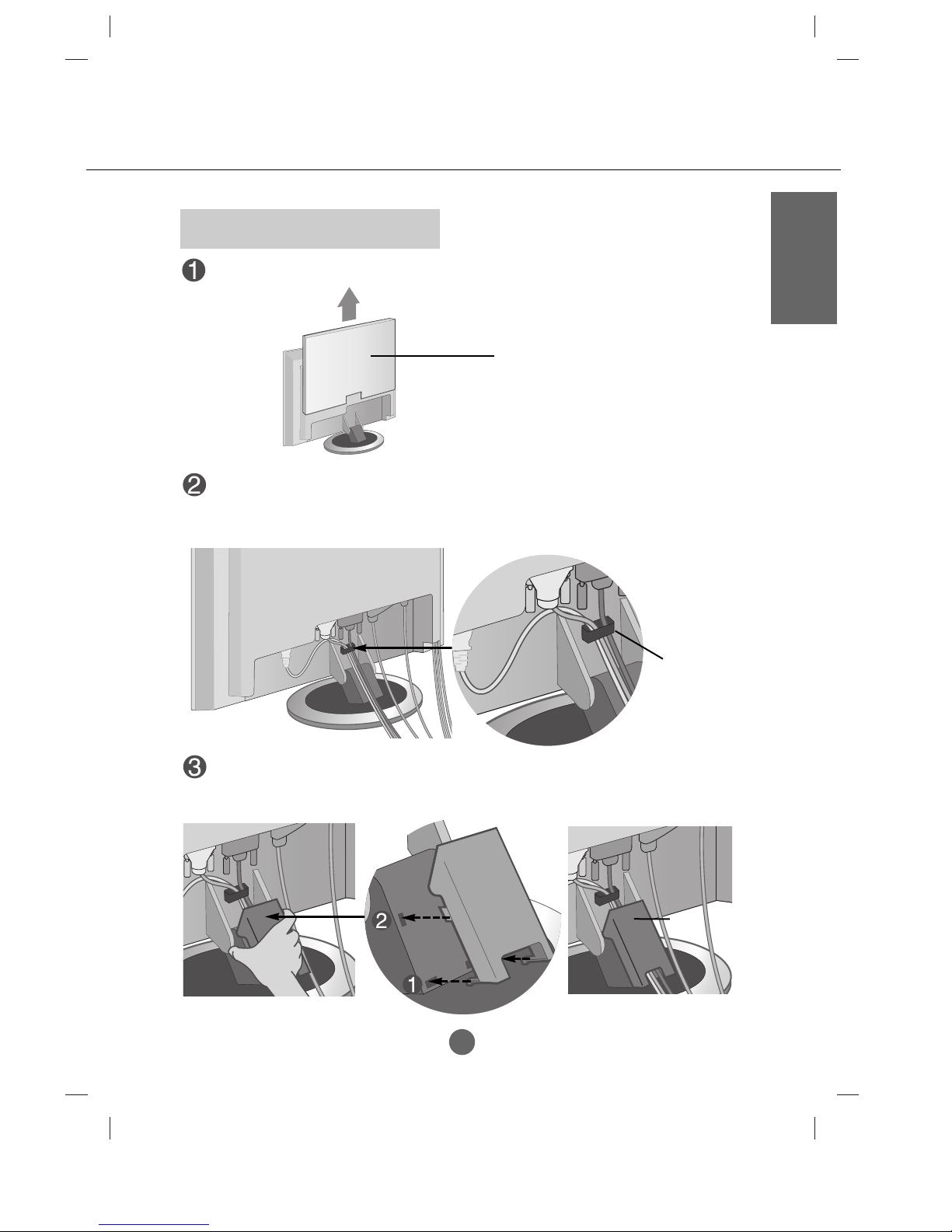
A6
ENGLISH
To arrange the cables
First, pull out the back cap attached to the rear of the monitor to detach, as shown.
Connect the signal input cable and the audio cable to use in order to arrange the power
cord, D-sub cable and DVI-D cable in the cable holder as shown in the following figure.
Push the cable cap according to the steps shown in the following figure.
Back Cap
- Open the back cap before
you install the monitor.
Cable Holder
Cable Cap
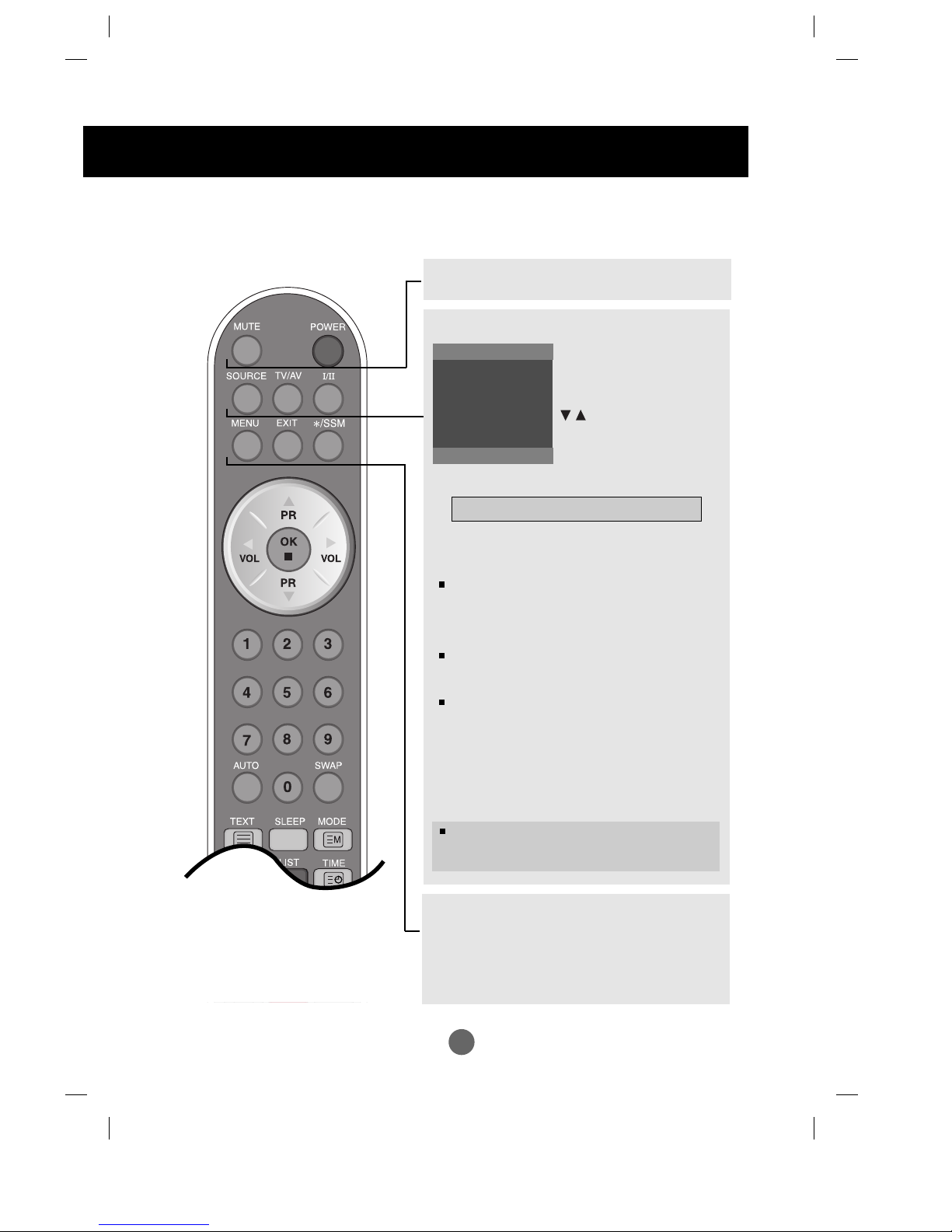
A7
Name and Function of the Parts
MUTE
POWER
MENU
Use this button to enter the On Screen Display menu.
EXIT
Use this button to exit the On Screen Display menu.
*/SSM
There is not a function which is supported
SOURCE
TV/AV :
TV/AV button
I/II : Bilingual choice and sound mode
selection
Press this button
to switch from Stereo to Mono sound in case
of stereo transmission, or from Nicam Stereo
to Nicam Mono, in case of digital
transmission.
to switch from Nicam Dual I to Nicam Dual II
or Nicam Dual I+II in case of Nicam Dual
transmission.
to choose between Dual I, Dual II or Dual
I+II in case of bilingual transmission :
Dual I sends the primary broadcast language
to the loudspeakers ;
Dual II sends the secondary broadcast
language to the loudspeakers ;
Dual I+II sends a separate language to each
loudspeakers.
If you press the button once,
the following Input Signal
Window will appear. Select the
signal type you want using the
button.
TV -> AV1- SCART -> AV2- CVBS -> S-VIDEO
NOTE : In case of weak stereo sound signals, with
stereo or Nicam stereo transmission, select mono
reception.
Remote Control
For detailed instructions of each button on the remote control, refer to the
appropriate pages of this manual.
SOURCE
DSUB ANALOGUE
DVI DIGITAL
AV1-SCART
AV2-CVBS
S-VIDEO
TV
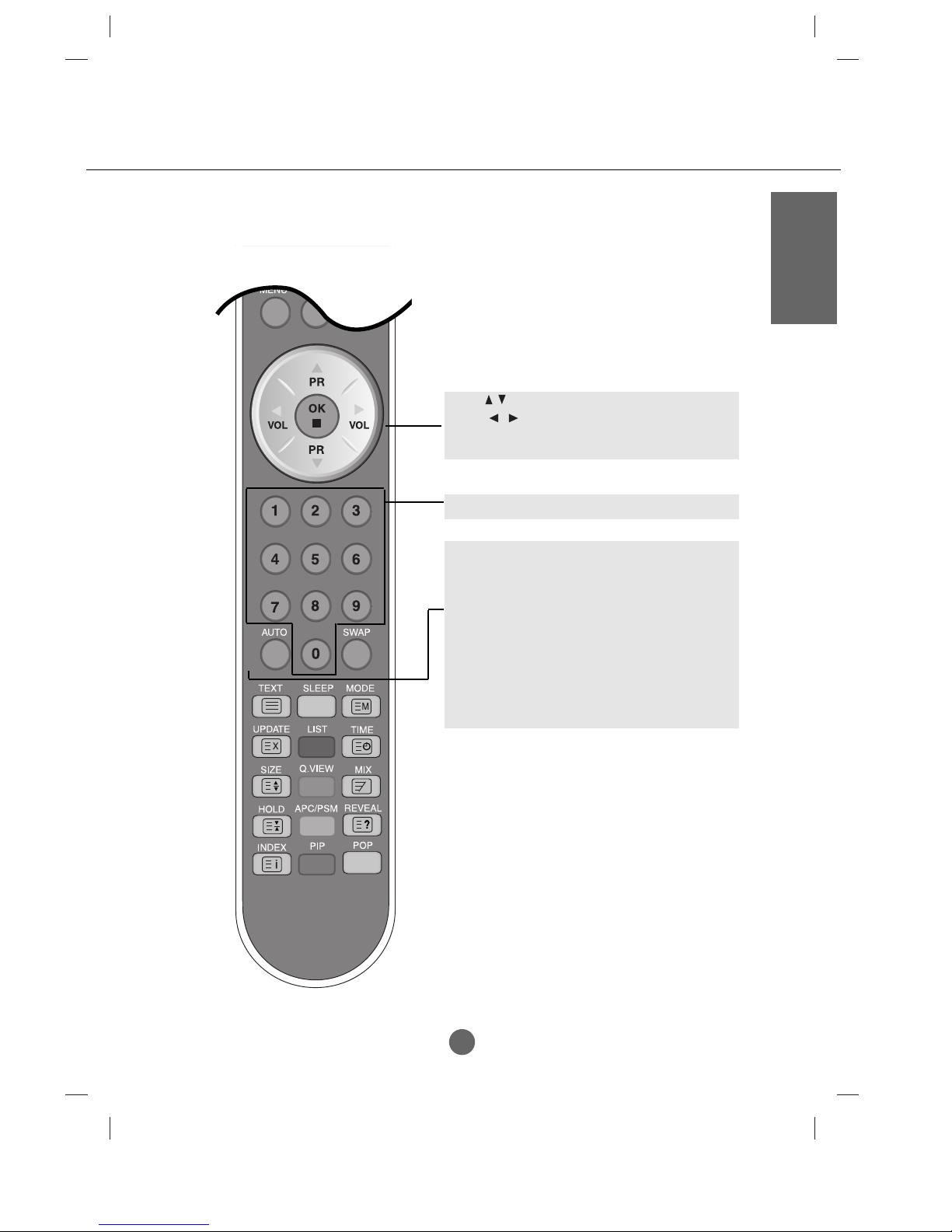
A8
ENGLISH
PR ( ) Buttons
VOL ( ) Buttons
OK Button
AUTO Button
•
This function is to automatically search the
available channels. It is available to the TV signal
inputs only.
•
This function is to automatically adjust your
display image to the ideal settings for the current
screen resolution size (display mode). It is
available to the PC analogue signal input only.
SWAP
There is not a function which is supported
Number buttons
Remote Control
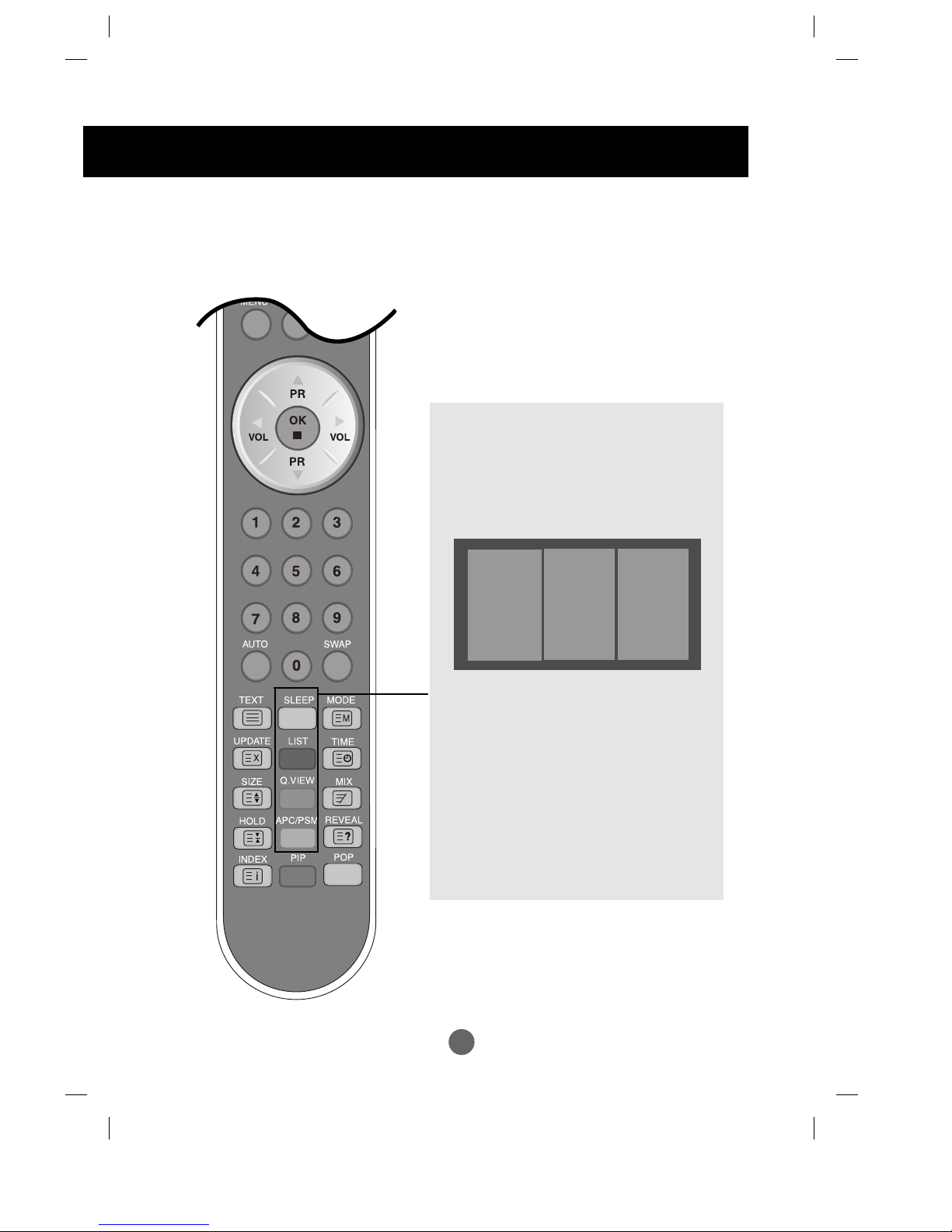
A9
Name and Function of the Parts
SLEEP : SLEEP Timer
You can set a time period after which the
AV1- SCART, AV2- CVBS , S-VIDEO, TV
should switch
itself to standby. Press the key repeatedly to
select the number of minutes.
LIST : Programme list
To display the programme list (0~ 99).
Q.VIEW : QUICK VIEW Button
To display the previously selected TV channel.
APC/PSM(Picture Status Memory)
Press repeatedly to select DYNAMIC, STANDARD,
MILD, GAME or USER picture mode. This function is
not supported in PC mode.
Note: TV channels displayed in blue have been
setup to skipped in the Programme Edit
menu
Remote Control
0
1
2
3
4
5
6
7
8
9
5
6
7
8
9
-----
-----
-----
-----
-----
-----
-----
-----
-----
-----
-----
-----
-----
-----
-----
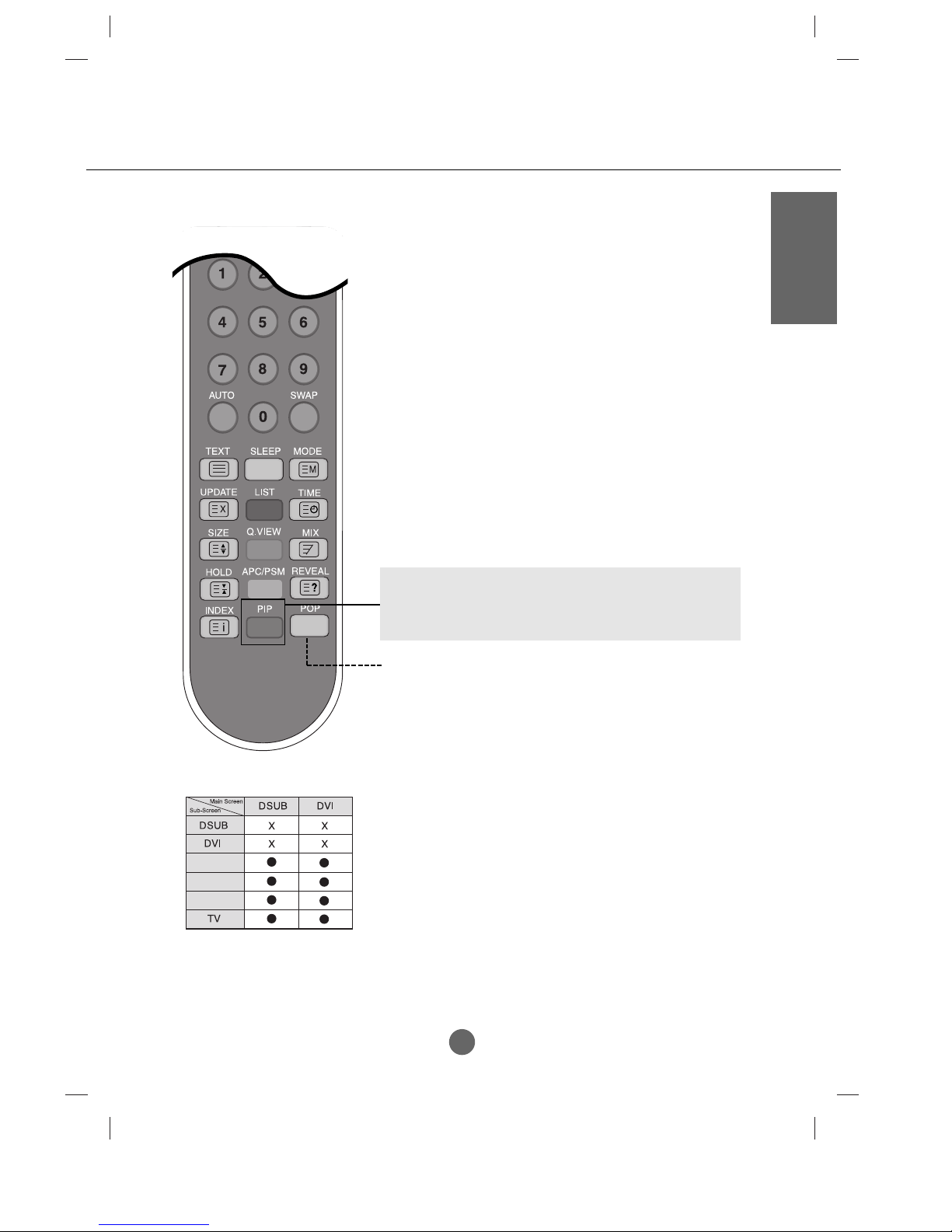
A10
ENGLISH
1.
PIP (Picture in Picture)
The sub-screen is changed in the order shown below.
: SMALL -> LARGE -> OFF
Remote Control - PIP
<Table of PIPFunction Support>
POP
There is not a function which is supported
AV1-SCART
AV2-CVBS
S-Video
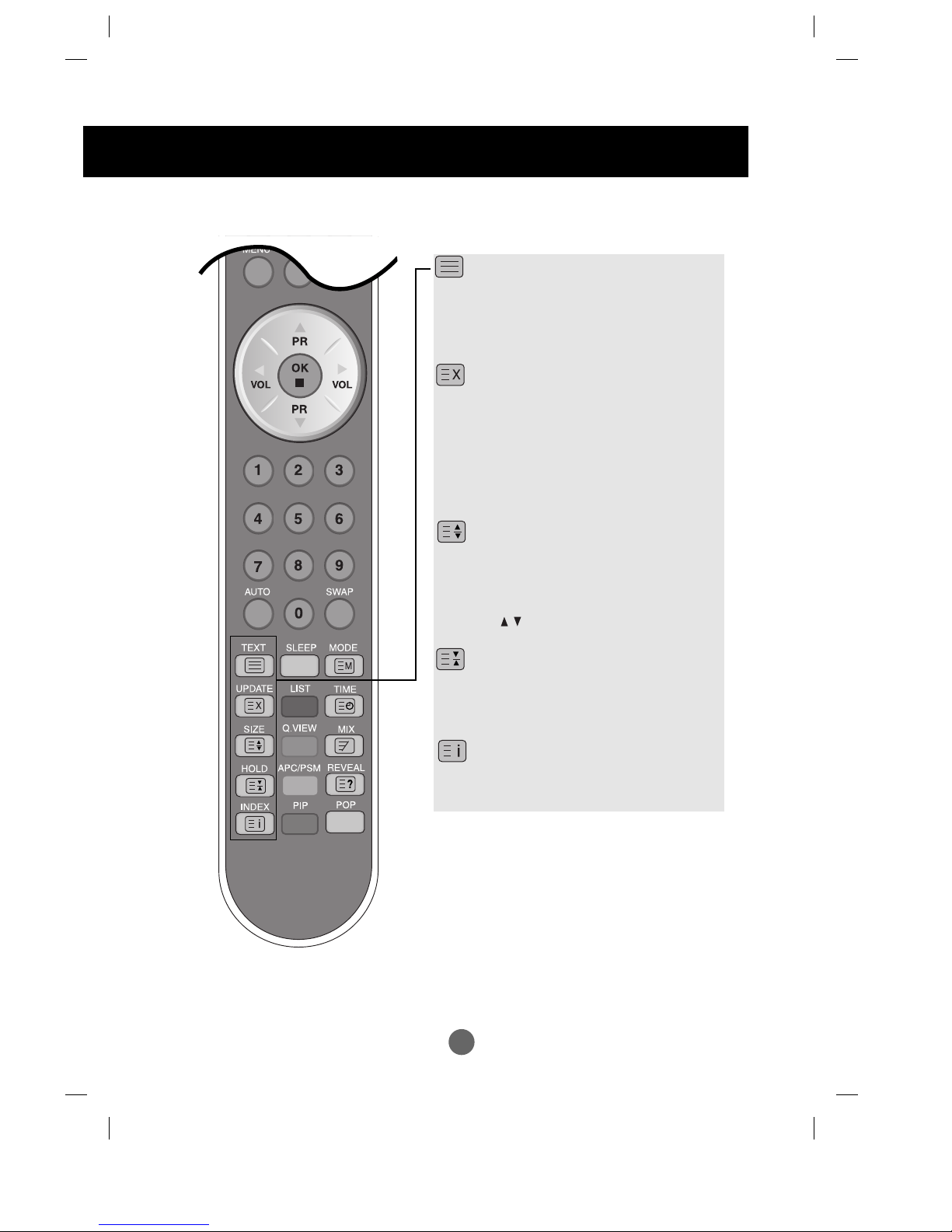
A11
Name and Function of the Parts
TEXT
To select the teletext on or off. The main index
page or the last selected page appears on the
screen together with an information headline and
an option line at the bottom of the screen.
UPDATE
Press the button to appear the TV programme. At
the top of screen indicates that you are still in the
teletext mode. Before interrupting teletext, you
may select a page number. When the page has
been found, the information line appears briefly
on your screen. Press the button again to
reappear teletext.
SIZE
Press the button repeatedly to display the upper
part, the lower part and then to return to the
normal page size. When the upper part is
displayed, you can scroll the text, line by line
using the buttons.
HOLD
Press the button to stop the automatically rotating
of the subpages. Press the button again to
continue the automatic rotating again.
INDEX
To display the main index.
Remote Control - Using the Teletext function
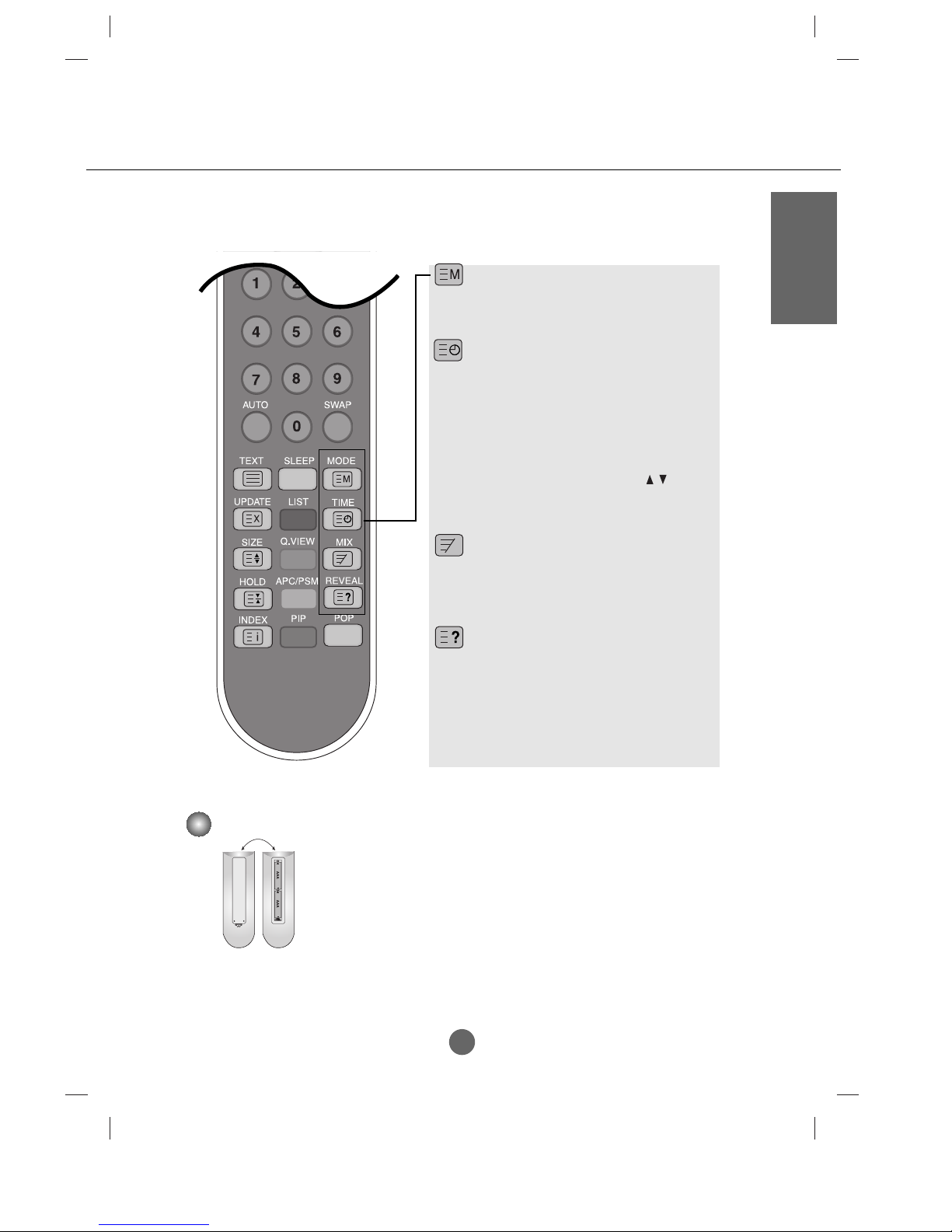
A12
ENGLISH
MODE
The mode will be switched in the Teletext
mode.
TIME
When viewing a TV programme, press this
button to display the time at the top right hand
corner of the screen.
press this button to select a sub page number.
The sub page number is displayed at the
bottom of the screen. To hold or change the
sub page, press the RED/GREEN, or
NUMBER buttons. Press again to exit this
function.
MIX
Display the teletext pages superimposed on
the TV picture. To switch the TV picture off
press this button again.
REVEAL
Press the button to reveal/conceal the hidden
information, such as solutions to riddles and
puzzles. Press this button again to remove the
information from the display.
Remote Control - Using the Teletext function
1. Take out the battery cap.
2. Insert the battery with correct polarity (+/-).
3. Close the battery cap.
• You can use a remote controller 7 meter distance and 30 degree (left/right)
within the receiving unit scope.
• Dispose of used batteries in the recycle bin to prevent environmental pollution.
Inserting batteries into remote controller.
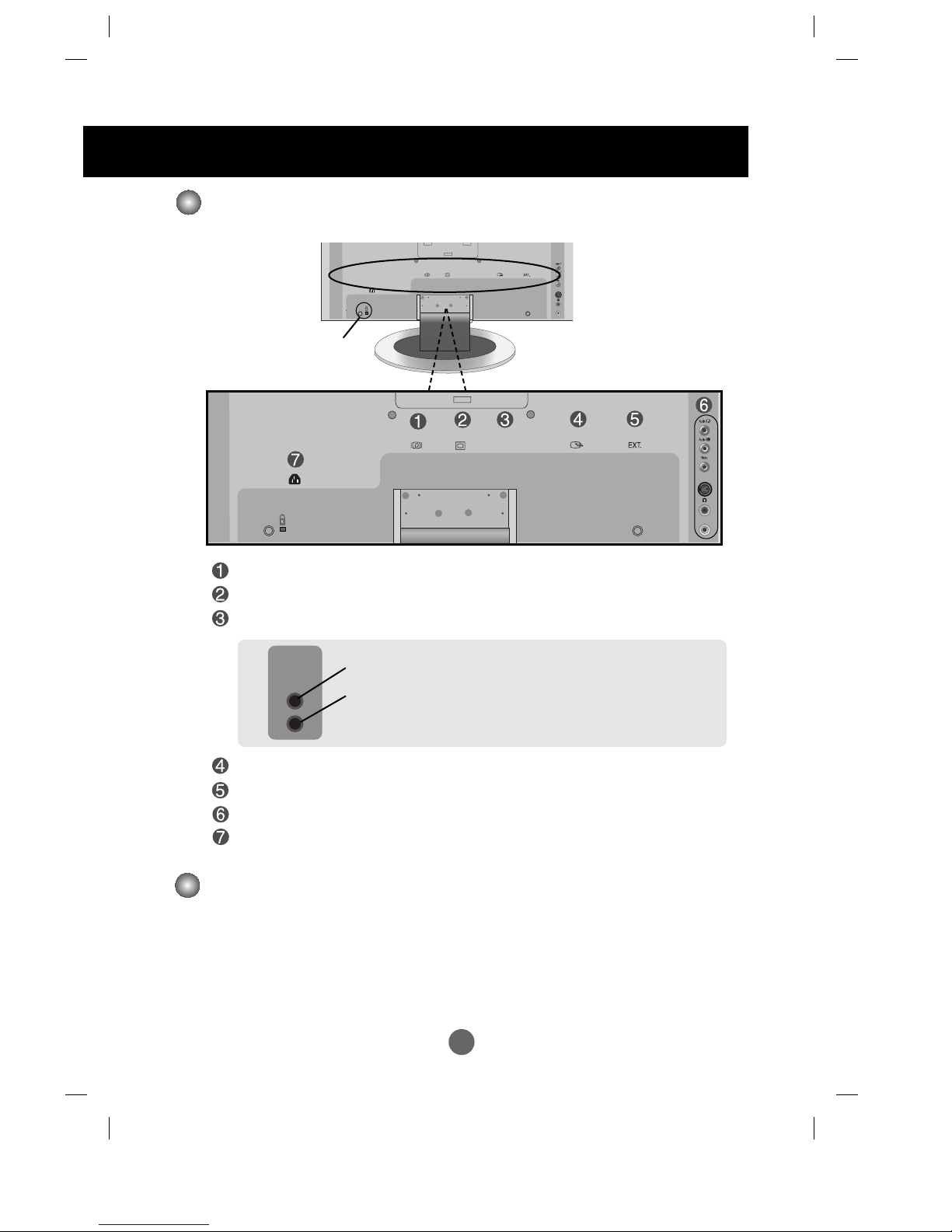
A13
Rear View
DVI Digital Signal Connector
DSUB Analogue Signal Connector
Connect to the jack in the PC sound card
SCART Input/output Terminal
TV Tuner Jack : Connect the antenna.
AV Input Terminal
Connect the power cord.
S-Video
MIC.In
Audio In
MIC.Out
S-Video
MIC.In
Audio In
MIC.Out
Theft prevention
locking device
Name and Function of the Parts
Make sure to check the sound card connection terminal in the PC before connecting to the monitor.
If the PC sound card supports both Speaker Out and Line Out, change it to Line Out by setting the jumper
or the PC application. (For more details, refer to the sound card user’s manual.)
- Speaker Out : The terminal connected to the speaker that is not equipped with an amplifier.
- *Line Out : The terminal connected to the speaker equipped with an amplifier.
If Audio Out in the PC sound card has only Speaker Out, reduce the PC volume. This monitor is integrated
with an amplifier.
Connecting the sound card output terminal
PC Audio Input Terminal
- Connect the audio cable to the LINE OUT jack in the PC sound card.
Microphone Connection Terminal
- Connect the microphone cable to the MIC jack in the PC sound card.
Audio InAudio In
MIC.OutMIC.Out
