LG FH6N Owner's Manual
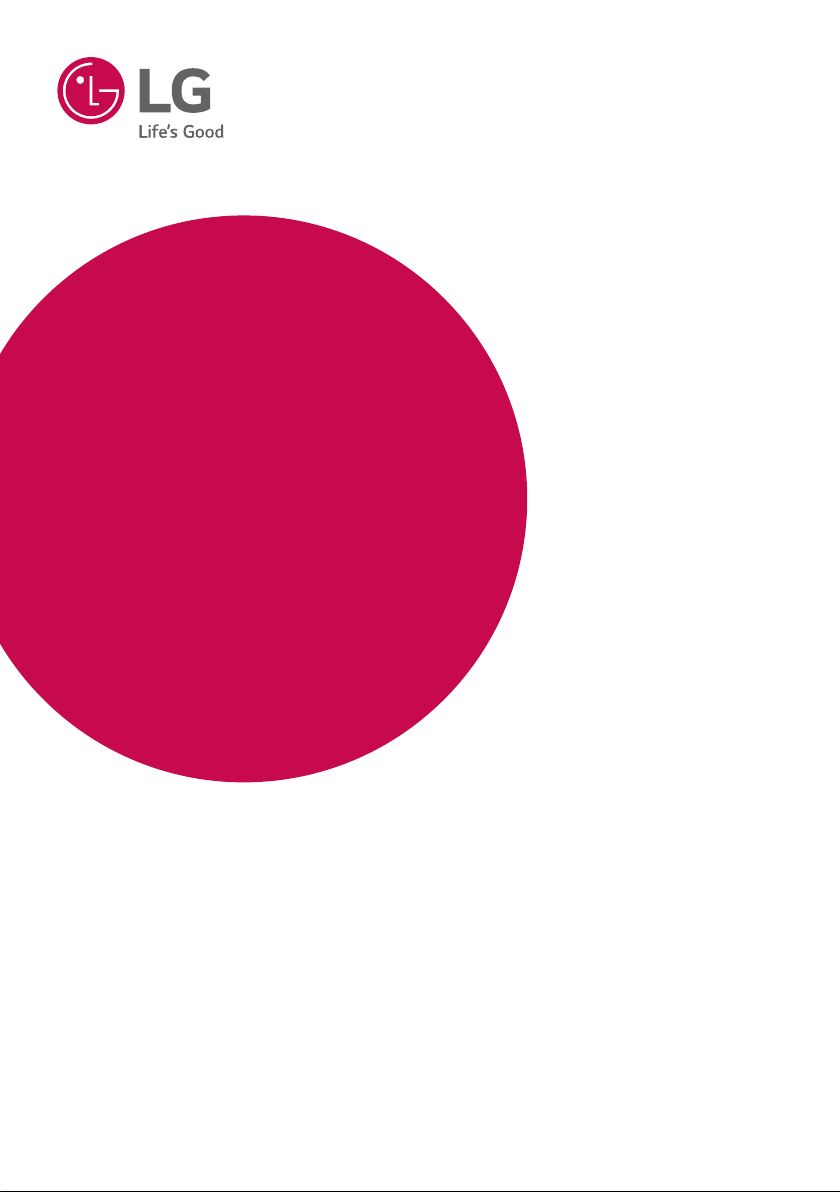
OWNER’S MANUAL
HIGH POWER
SPEAKER
SYSTEM
Please read this manual carefully before operating
your set and retain it for future reference.
MODEL
FH6N
*MFL69492445*
www.lg.com
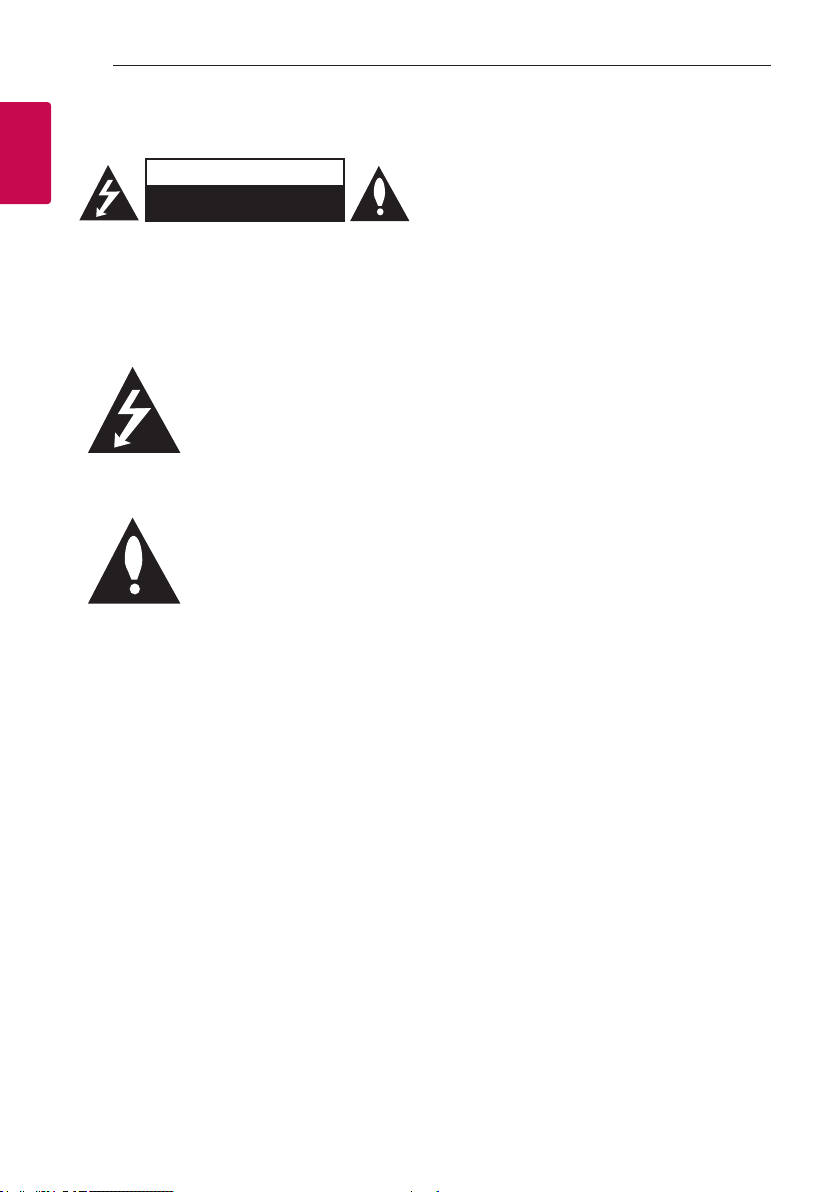
Getting Started2
Safety Information
1
Getting Started
CAUTION: TO REDUCE THE RISK OF ELECTRIC
SHOCK DO NOT REMOVE COVER (OR BACK)
NO USER-SERVICEABLE PARTS INSIDE REFER
SERVICING TO QUALIFIED SERVICE PERSONNEL.
WARNING: TO PREVENT FIRE OR ELECTRIC SHOCK
HAZARD, DO NOT EXPOSE THIS PRODUCT TO RAIN
OR MOISTURE.
CAUTION: The apparatus should not be exposed to
water (dripping or splashing) and no objects lled
with liquids, such as vases, should be placed on the
apparatus.
WARNING: Do not install this equipment in a
conned space such as a book case or similar unit.
CAUTION: Do not use high voltage products around
this product. (ex. Electrical swatter) This product may
malfunction due to electrical shock.
CAUTION
RISK OF ELECTRIC SHOCK
DO NOT OPEN
This lightning ash with arrowhead
symbol within an equilateral
triangle is intended to alert the
user to the presence of uninsulated
dangerous voltage within the
product’s enclosure that may be of
sufcient magnitude to constitute
a risk of electric shock to persons.
The exclamation point within an
equilateral triangle is intended
to alert the user to the presence
of important operating and
maintenance (servicing)
instructions in the literature
accompanying the product.
CAUTION: Do not block any ventilation openings.
Install in accordance with the manufacturer’s
instructions.
Slots and openings in the cabinet are provided
for ventilation and to ensure reliable operation of
the product and to protect it from over heating.
The openings shall be never be blocked by placing
the product on a bed, sofa, rug or other similar
surface. This product should not be placed in a builtin installation such as a bookcase or rack unless
proper ventilation is provided or the manufacturer’s
instruction has been adhered to.
NOTICE: For safety marking information including
product identication and supply ratings, please refer
to the main label on the bottom or the other surface
of the product.
CAUTION concerning the Power Cord
Most appliances recommend they be placed upon a
dedicated circuit;
That is, a single outlet circuit which powers only
that appliance and has no additional outlets or
branch circuits. Check the specication page of this
owner’s manual to be certain. Do not overload wall
outlets. Overloaded wall outlets, loose or damaged
wall outlets, extension cords, frayed power cords, or
damaged or cracked wire insulation are dangerous.
Any of these conditions could result in electric
shock or re. Periodically examine the cord of your
appliance, and if its appearance indicates damage
or deterioration, unplug it, discontinue use of the
appliance, and have the cord replaced with an exact
replacement part by an authorized service center.
Protect the power cord from physical or mechanical
abuse, such as being twisted, kinked, pinched, closed
in a door, or walked upon. Pay particular attention to
plugs, wall outlets, and the point where the cord exits
the appliance.
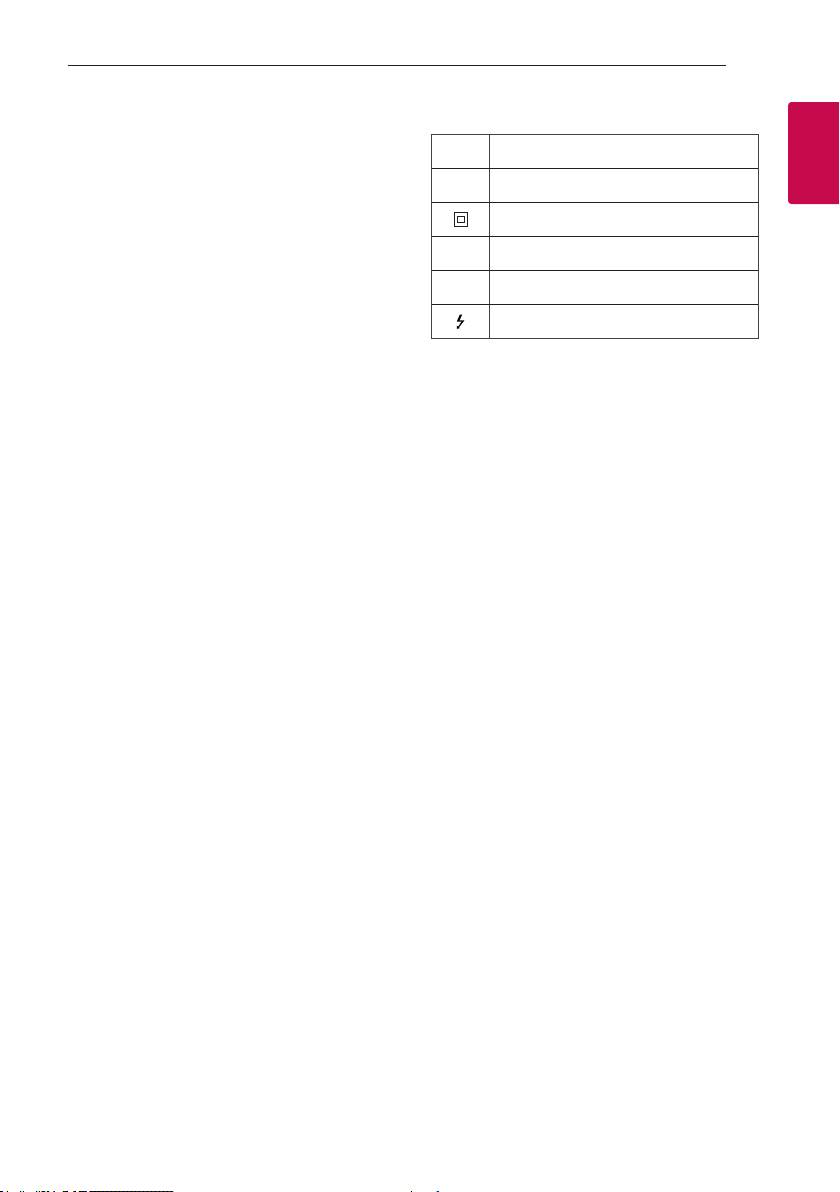
Getting Started 3
The Power Plug is the disconnecting device. In case
of an emergency, the Power Plug must remain readily
accessible.
This device is equipped with a portable battery or
accumulator.
Safety way to remove the batteries or the battery
from the equipment: Remove the old batteries
or battery pack, follow the steps in reverse order
than the assembly. To prevent contamination of
the environment and bring on possible threat to
human and animal health, to dispose of old batteries
or the battery put it in the appropriate container
at designated collection points. Do not dispose of
batteries or battery together with other waste. It is
recommended that you use local, free reimbursement
systems batteries and accumulators. The battery shall
not be exposed to excessive heat such as sunshine,
re or the like.
CAUTION: No naked ame sources, such as lit
candles, should be placed on the apparatus.
Symbols
~
0
1
!
Refers to alternating current(AC).
Refers to direct current(DC).
Refers to class II equipment.
Refers to stand-by.
Refers to “ON” (power).
Refers to dangerous voltage.
1
Getting Started
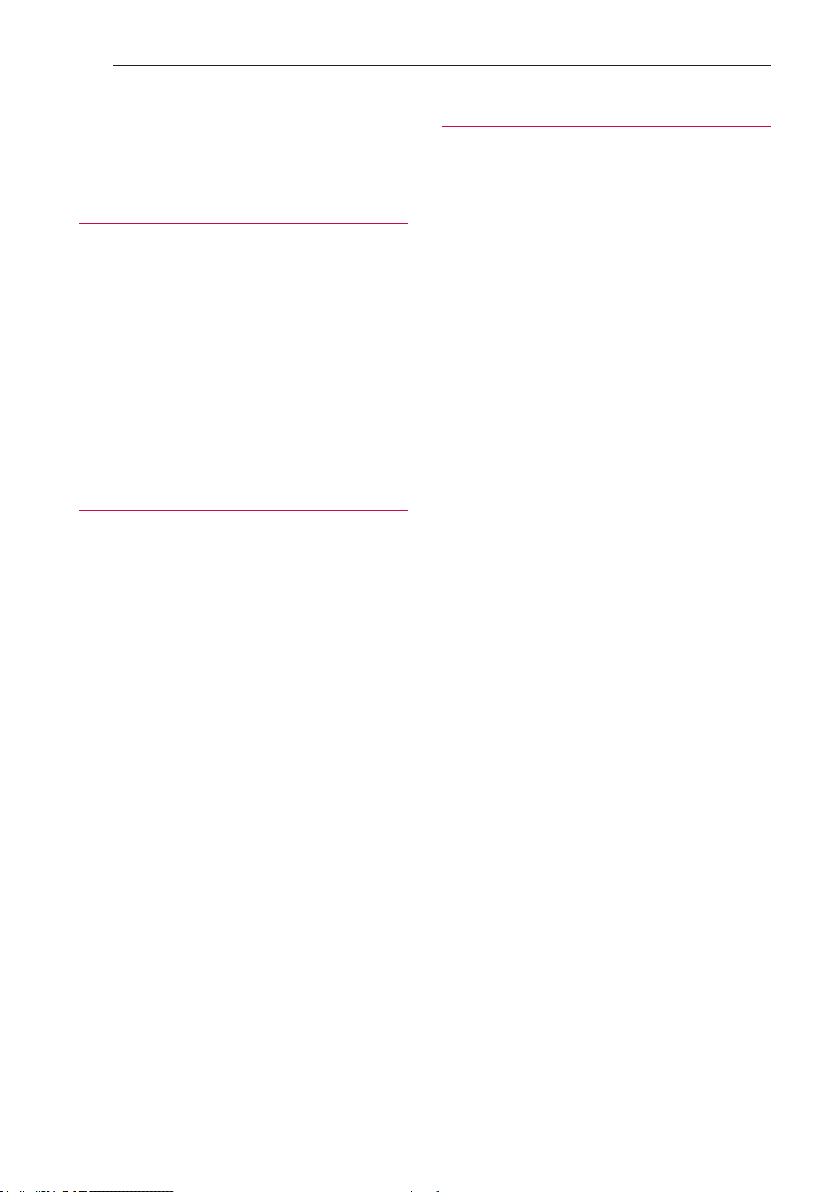
Table of Contents4
Table of Contents
1 Getting Started
2 Safety Information
6 Unique Features
6 Playable file Requirement
6 – Music file requirement
7 – Compatible USB Devices
7 – USB device requirement
8 Remote control
10 Top panel
12 Front panel / Rear panel
13 How to place the unit
2 Connecting
14 Optional Equipment Connection
14 – AUX IN Connection
14 – USB Connection
3 Operating
15 Basic Operations
15 – USB Operations
16 – Selecting a folder and
an MP3/WMA file
17 – Deleting an MP3/WMA file
17 Playback Effect
17 – DJ EFFECT
17 – SCRATCH Effect
18 – AUTO DJ
18 – DJ PRO
19 Using BLUETOOTH® wireless technology
19 – Listening to music stored on the Bluetooth
devices
21 Using the Music Flow Bluetooth App
21 – About “Music Flow Bluetooth” App
21 – Install “Music Flow Bluetooth” App onto
Your Bluetooth Device
22 – Activate Bluetooth with “Music Flow
Bluetooth” App
23 Sound adjustment
23 – Setting the sound mode
23 – Setting the USER EQ
24 Advanced Operations
24 – Recording to USB
26 – JUKE BOX Playback
27 Other Operations
27 – Turn off the sound temporarily
27 – Displaying file information
(ID3 TAG)
27 – DEMO
27 – Using Microphone
28 – VOICE CANCELLER
28 – KEY CHANGER
29 – LIGHTING effect
30 Setting the Clock
30 – Setting the Clock through “Music Flow
Bluetooth” App
30 – Sleep Timer Setting
30 – Dimmer
31 Auto power down
31 – AUTO POWER On
32 – Auto function change
33 LG Sound Sync
34 Wireless Party Link Connection
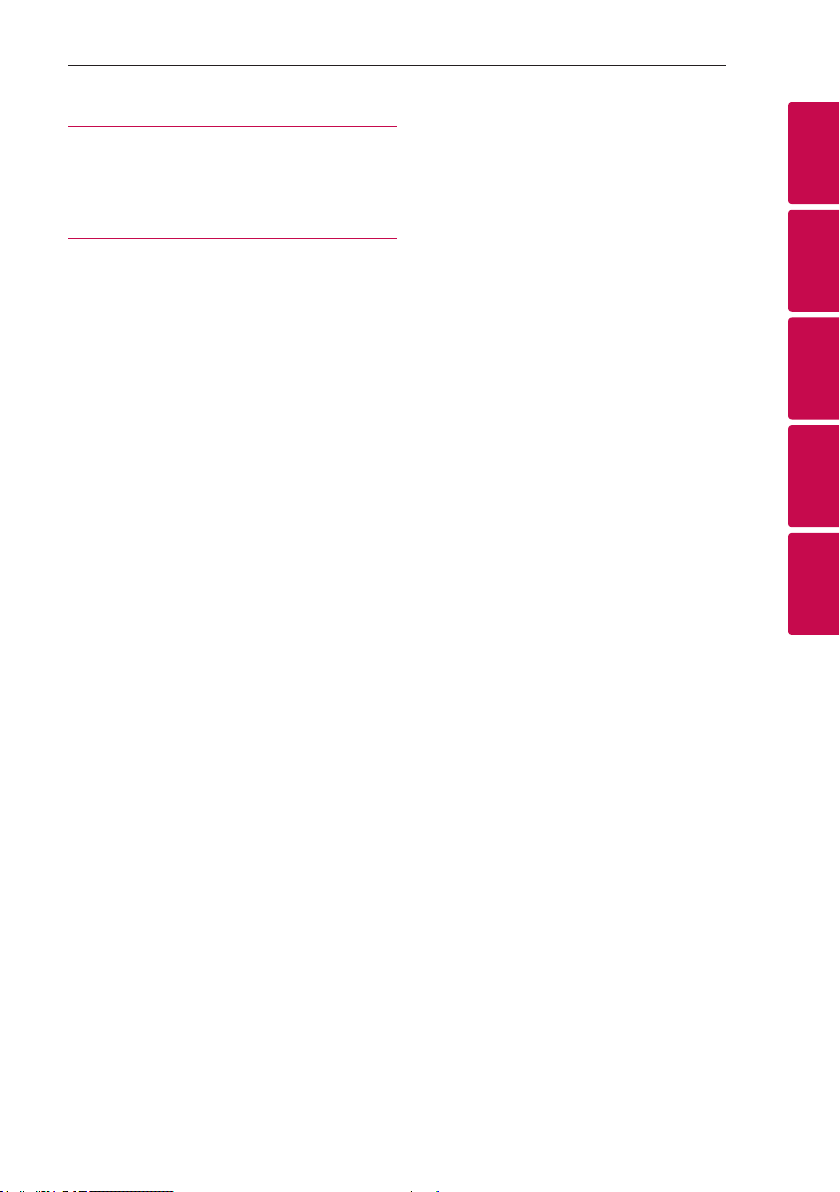
4 Troubleshooting
35 Troubleshooting
35 – General
5 Appendix
36 General specifications
37 Maintenance
37 – Handling the Unit
37 Trademarks and Licenses
Table of Contents 5
1
2
3
4
5
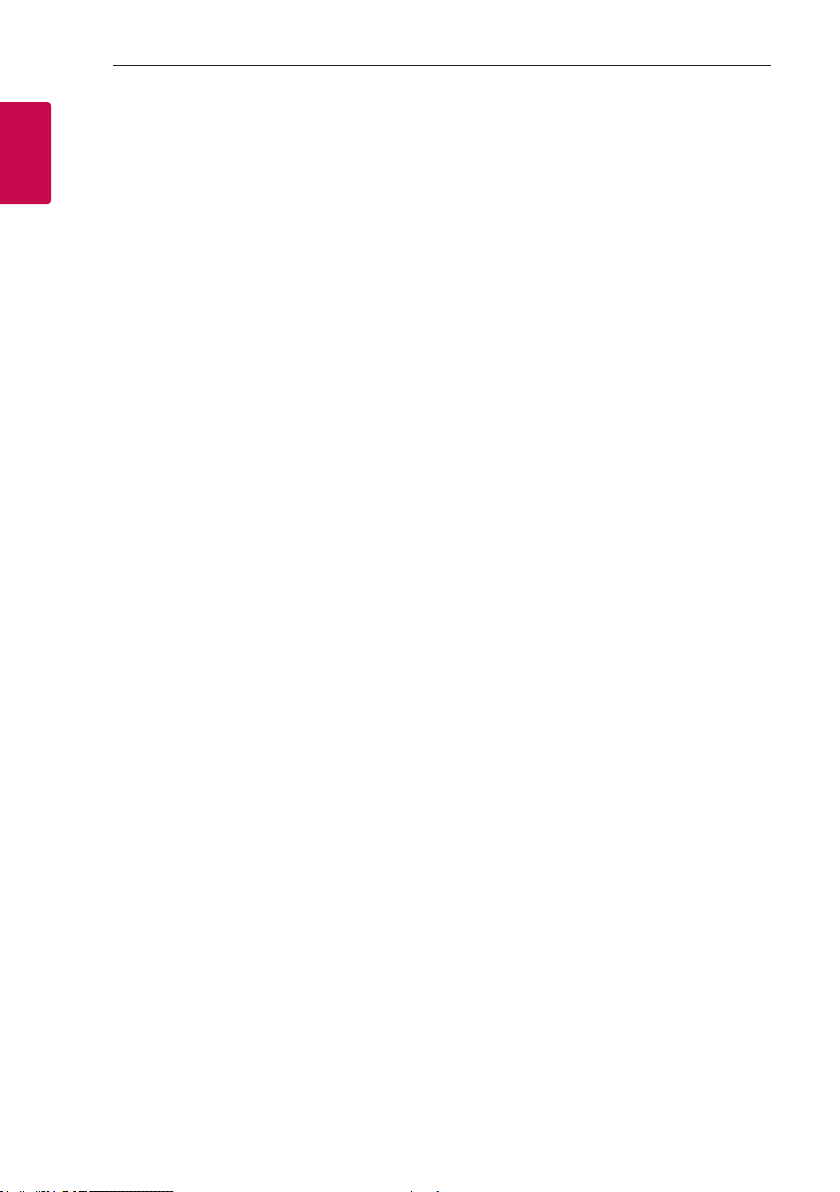
Getting Started6
Unique Features
Bluetooth®
1
Listens to music stored on your Bluetooth device.
Getting Started
Playback effects
Listens to music with various sound and playback
effects.
USB Direct Recording
Records music to your USB device.
Music Flow Bluetooth
Music Flow Bluetooth is an App designed to let you
take control of some of LG’s latest Audio devices.
Refer to page 21.
LG Sound Sync
Controls volume level of this unit by the remote
control of your LG TV that is compatible with LG
Sound Sync.
Playable file Requirement
Music file requirement
MP3/WMA le compatibility with this unit is limited
as follows.
y Sampling frequency : within 32 to 48 kHz (MP3),
within 32 to 48 kHz (WMA)
y Bit rate : within 32 to 320 kbps (MP3),
40 to 192 kbps (WMA)
y Maximum les : 2,000
y Maximum folders : 200
y File extensions : “.mp3”/ “.wma”
y Certain MP3/WMA les may not be played
depending on the type or format of the le.
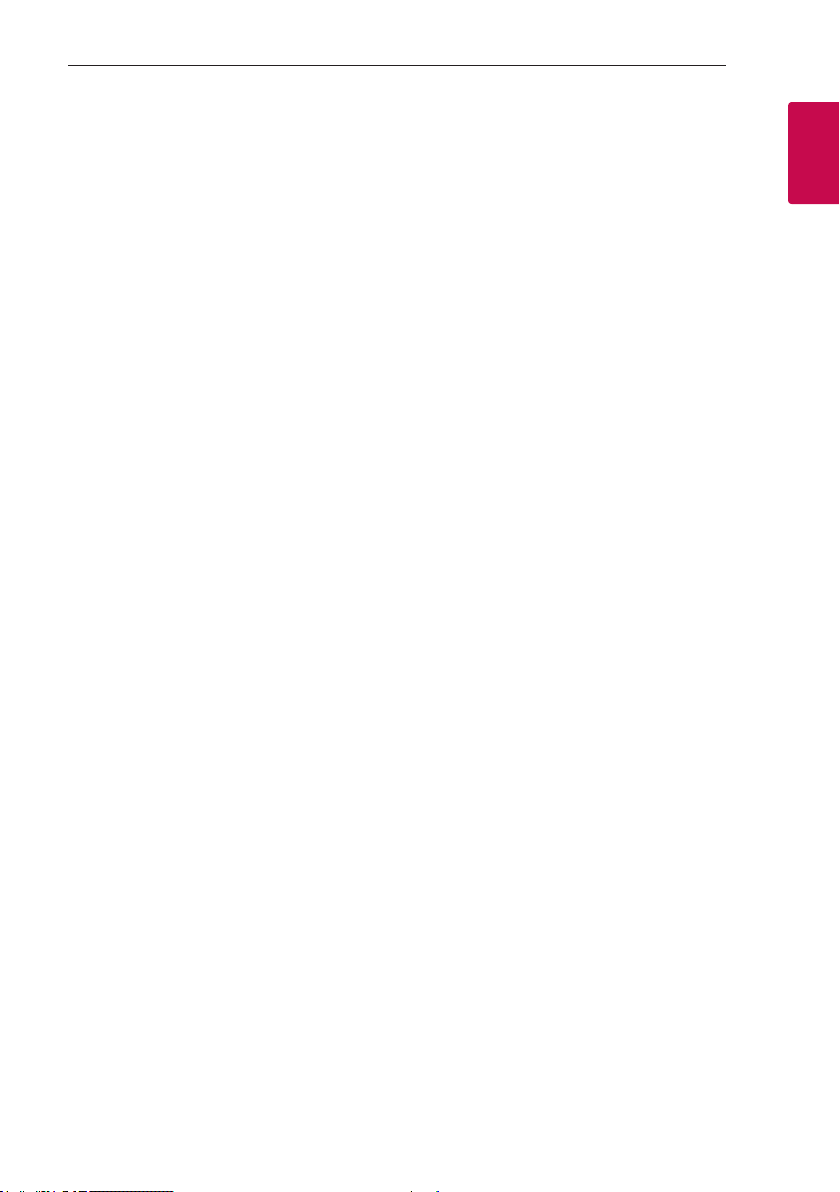
Compatible USB Devices
y MP3 Player : Flash type MP3 player.
y USB Flash Drive :
Devices that support USB2.0 or USB1.1.
y The USB function of this unit does not support all
USB devices.
USB device requirement
y Devices which require additional program
installation when you have connected it to a
computer, are not supported.
y Do not extract the USB device while in operation.
y For a large capacity USB, it may take longer than a
few minute to be searched.
y To prevent data loss, back up all data.
y If you use a USB extension cable or USB hub, the
USB device is not recognized.
y Using NTFS le system is not supported. (Only
FAT(16/ 32) le system is supported.)
y This unit recognizes up to 2,000 les.
y External HDD, Card readers, Locked devices, or
hard type USB devices are not supported.
y USB port of the unit cannot be connected to PC.
The unit cannot be used as a storage device.
y Some USB may not work with this unit.
Getting Started 7
1
Getting Started
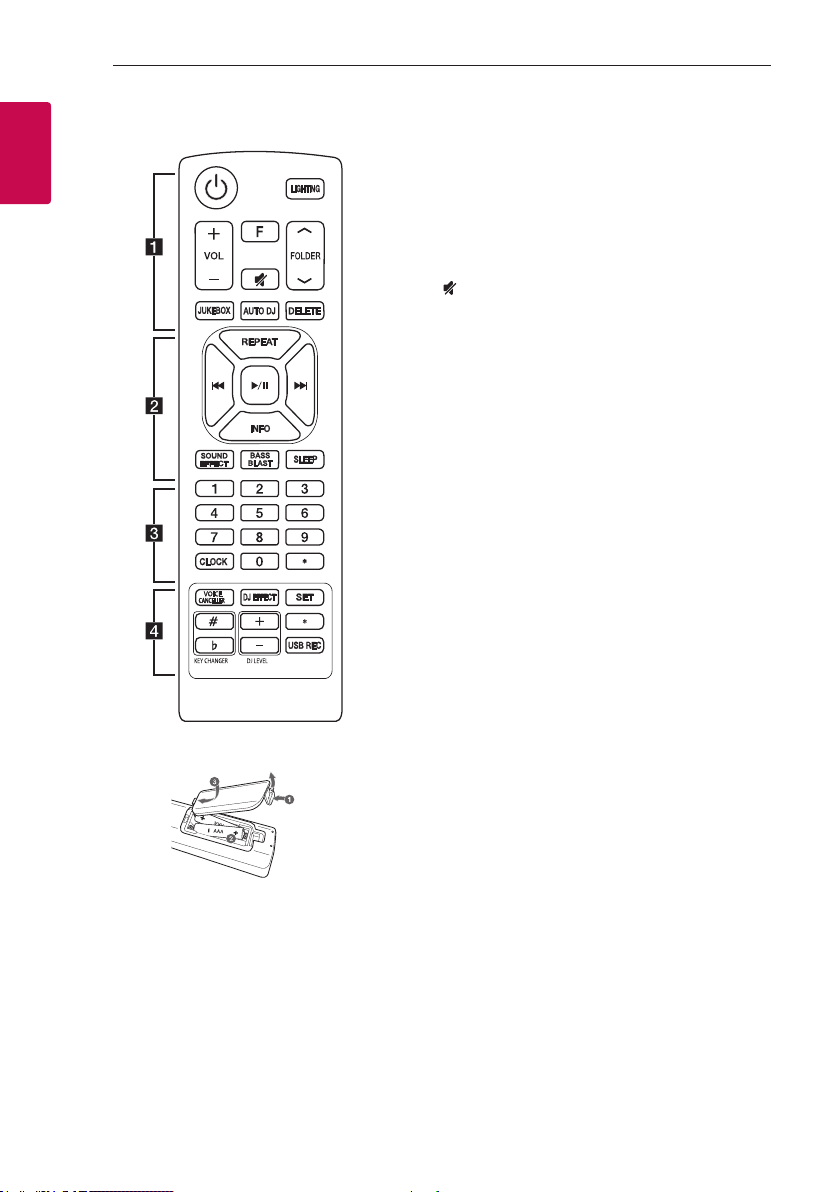
Getting Started8
(R03)
(R03)
Remote control
1
Getting Started
• • • • • • • • • • • • • • a • • • • • • • • • • • • •
1 (Standby/On) : Switches the unit ON or OFF.
LIGHTING:
- Turns ON/OFF the lighting effects.
- Press and hold to turn on/off the Flash Lighting.
VOL (Volume) +/- : Adjusts speaker volume.
F (Function) : Selects the function and input source.
(Mute) : Mutes the sound.
FOLDER W/S : Searches for a folder of MP3/WMA
les. When a USB containing MP3/WMA les in
several folders is being played, press FOLDER W/S
to select the folder you want to play.
JUKEBOX :
- Selects JUKE BOX mode.
- Makes your favorites list.
AUTO DJ : Selects the AUTO DJ mode. (For more
information refer to page 18)
DELETE :
- Deletes MP3/WMA les.
- Deletes a song on the programmed list.
Replacement of battery
Remove the battery cover on the rear of the remote
control, and insert the battery with 4 and 5
matched correctly.

Getting Started 9
• • • • • • • • • • • • • • b • • • • • • • • • • • • •
REPEAT : Listens to your les repeatedly or
randomly.
C/V (Skip/Search) :
- Skips Fast backward or Forward.
- Searches for a section within a le.
d/M (Play/Pause) : Starts or pauses playback.
INFO :
- Sees information about your music. An MP3 le
often come with ID3 tag. The tag gives the Title,
Artist, Album or Time information.
- Sees the name of connected all Bluetooth device
in Bluetooth mode.
- In status of Wireless Party Link Connection, device
name of SLAVE unit appears in the MASTER unit
and Device name of MASTER unit appears in the
SLAVE unit.
SOUND EFFECT : Chooses sound impressions.
BASS BLAST : Selects BASS effect directly.
SLEEP : Sets the system to turn off automatically at
a specified time.
(Dimmer : The display window will be darkened by
half.)
• • • • • • • • • • • • • • c • • • • • • • • • • • • •
0 to 9 numerical buttons : Selects numbered les.
CLOCK : Sets a clock and checks a time.
? : This button is not available.
• • • • • • • • • • • • • • d • • • • • • • • • • • • •
VOICE CANCELLER : You can enjoy the function
while playing the music, by reducing singer vocal of
music in the various source.
DJ EFFECT : Selects DJ EFFECT mode. (Refer to page
17).
SET : Conrms the setting.
KEY CHANGER ( / ) : Changes the key to suit
your vocal range.
DJ LEVEL +/- : Adjusts the level of DJ EFFECT sound.
? : This button is not available.
USB REC : USB direct recording.
1
Getting Started
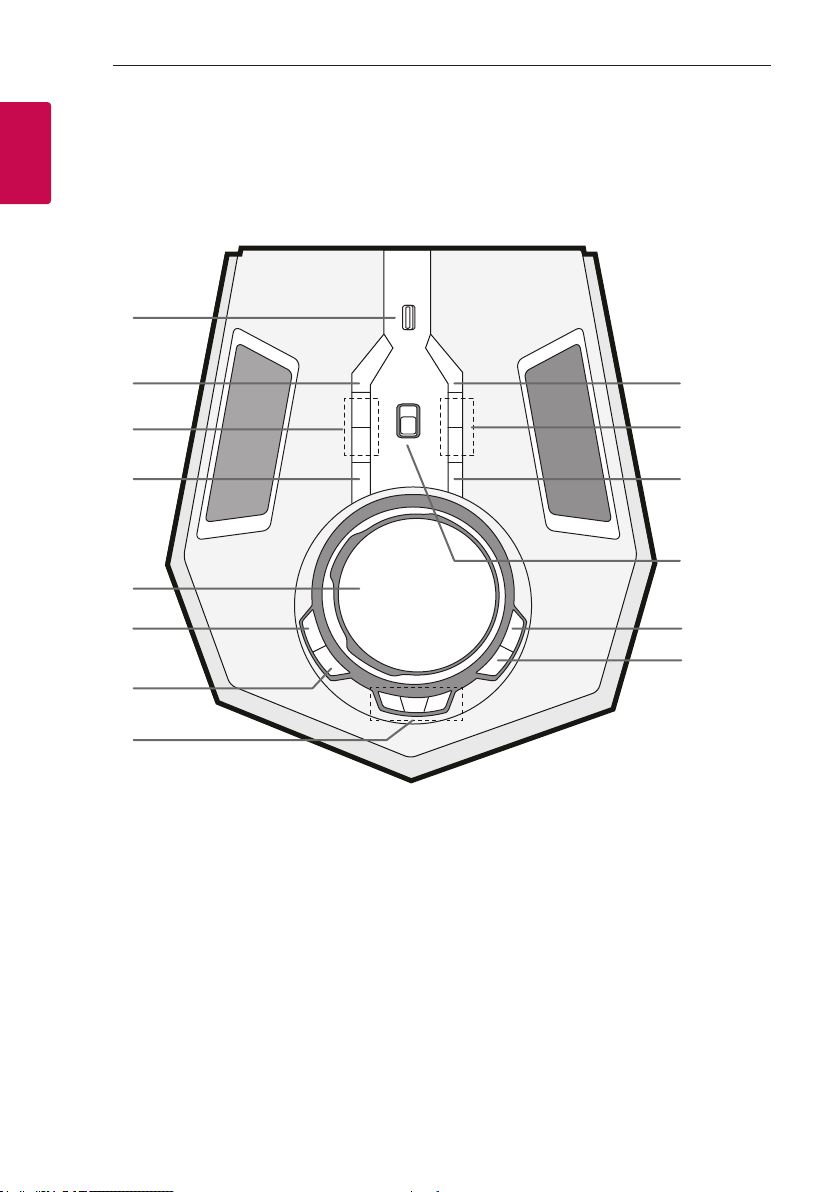
Top panel
1
Getting Started
Getting Started10
a
b
c
d
e
f
g
h
n
m
l
k
j
i
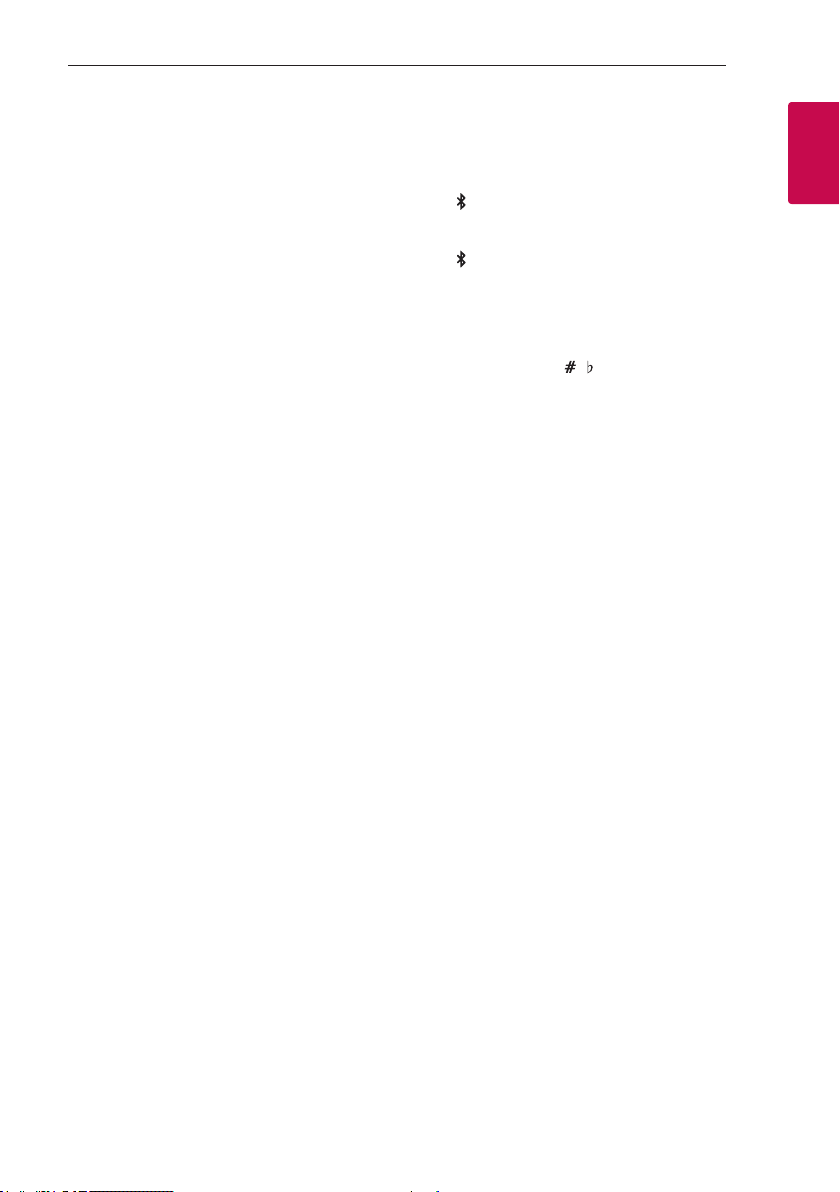
Getting Started 11
USB
a
You can play or record sound by connecting the
USB device.
USB REC / DEMO
b
- Records to USB.
- Shows Demo mode.
MIC (Microphone) VOL +/-
c
VOICE CANCELLER
d
VOICE CANCELLER can reduce the Vocals of
Singer in certain source/content allowing you to
enjoy the music.
Press to switch this Mode On or Off.
SCRATCH / SEARCH & LEVEL CONTROL
e
- Turns clockwise or counterclockwise to make
Scratch sound.
- Searches a folder or a file.
- Adjust DJ EFFECT level.
DJ EFFECT
f
Selects DJ EFFECT mode. (For more information
refer to page 17).
g LIGHTING
- Turns ON/OFF the lighting effects.
- Press and hold to turn on/off the Flash Lighting.
h CLUB, DRUM, USER (DJ PRO)
Press and hold to select CLUB, DRUM or USER
sound effect for mix.
(If you want to use USER, you have to register a
source with “Music Flow Bluetooth” app.)
1, 2, 3 (DJ PRO PAD)
Press a desired sound pad.
OK
i
Selects a folder when searching a file.
j SEARCH
Moves to folder or file in selection mode.
k BLUETOOTH
Changes input source to the Bluetooth.
(Even in power off mode, if you press
BLUETOOTH, then power is on and
automatically changed to Bluetooth function.)
l USER EQ / BASS BLAST
- Selects the sound effect created by your own.
- Press and hold to select BASS effect directly.
m KEY CHANGER ( / )
Changes the key to suit your vocal range.
n WIRELESS LINK
Selects Wireless Party Link mode.
1
Getting Started
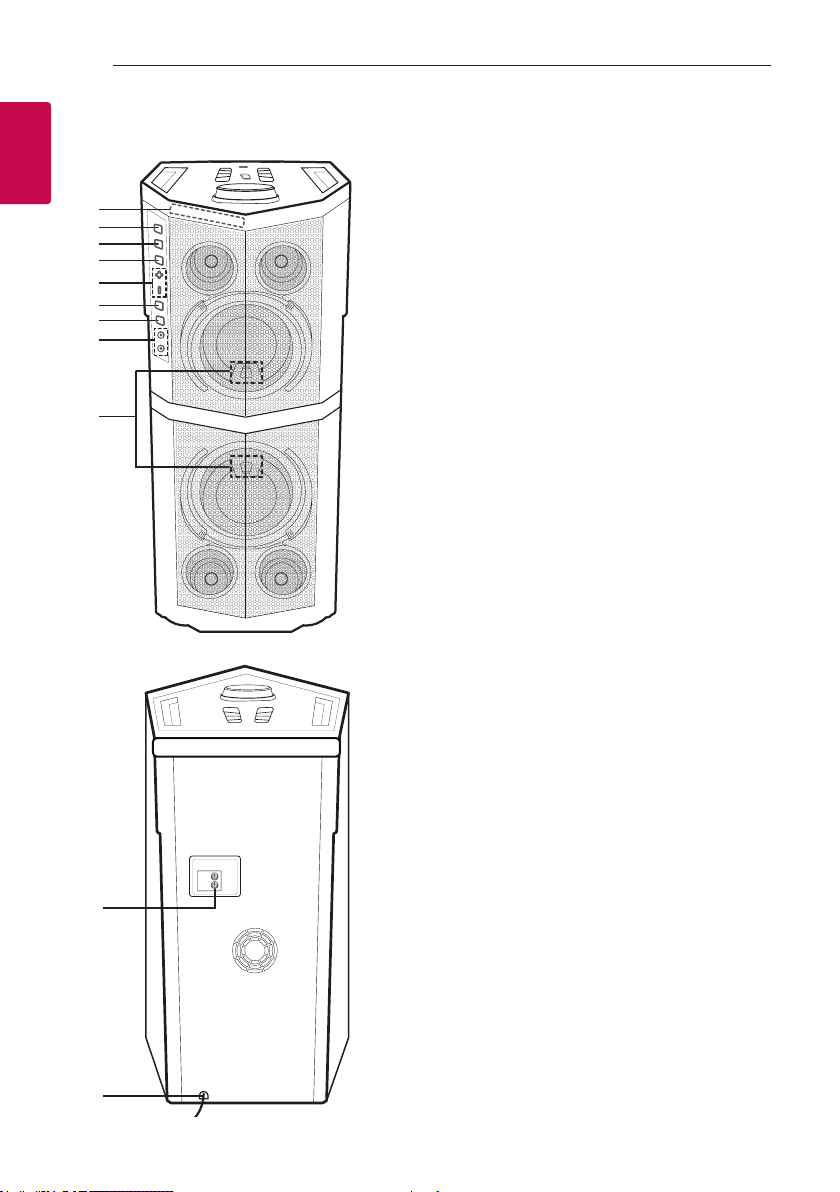
Getting Started12
Front panel / Rear panel
1
Getting Started
a
b
c
d
e
f
g
h
i
Display window
a
U
(Skip/Search)
b
- Skips forward.
- Searches for a section within a file.
(Play/Pause)
c T
Starts or pauses playback.
(Skip/Search)
d
Y
- Skips backward.
- Searches for a section within a file.
+/- (Volume)
e
Adjusts speaker volume.
F (Function)
f
Selects the function and input source.
(Standby/On)
g 1/!
MIC (Microphone) 1 / 2 jack
h
Remote control receiver
i
j
k
j AUX IN (L/R)
k Power cord
