LG FC991NS User manual
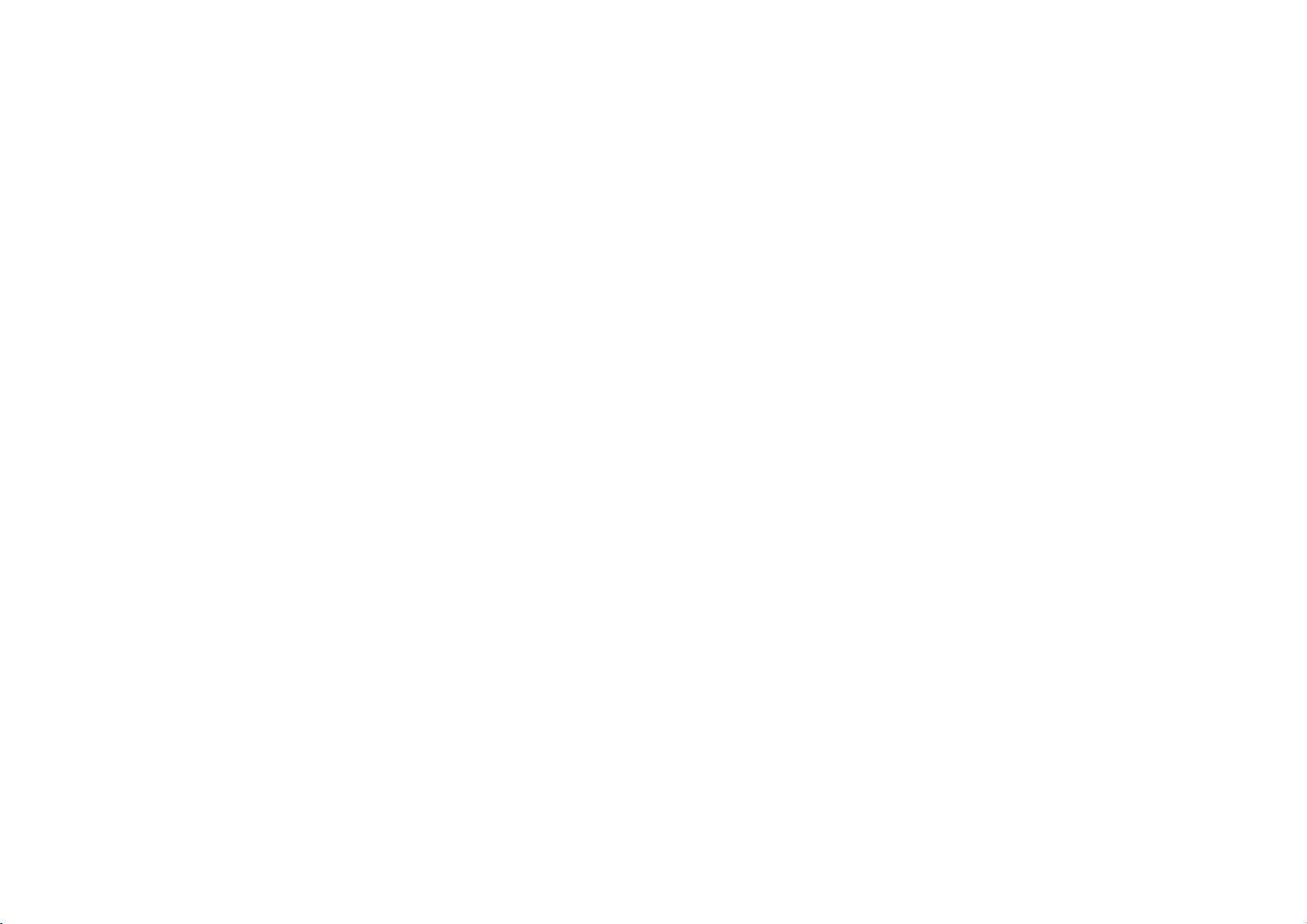
FC991NS_491S_291S.NA3FLL.87G.EN
1/8/03
2:42
PM
Page
1
user
Video
Model:
PAL
Before
please
guide
Recorder
MG63 MG43 MG23
SECAM
connecting,
read
operatingoradjusting
this
user
guide
carefully.
Thank
your
you.
new
VCR,
Model
Part
No.
FC991NS/FC491S/FC291S
No.
3834RP0087G
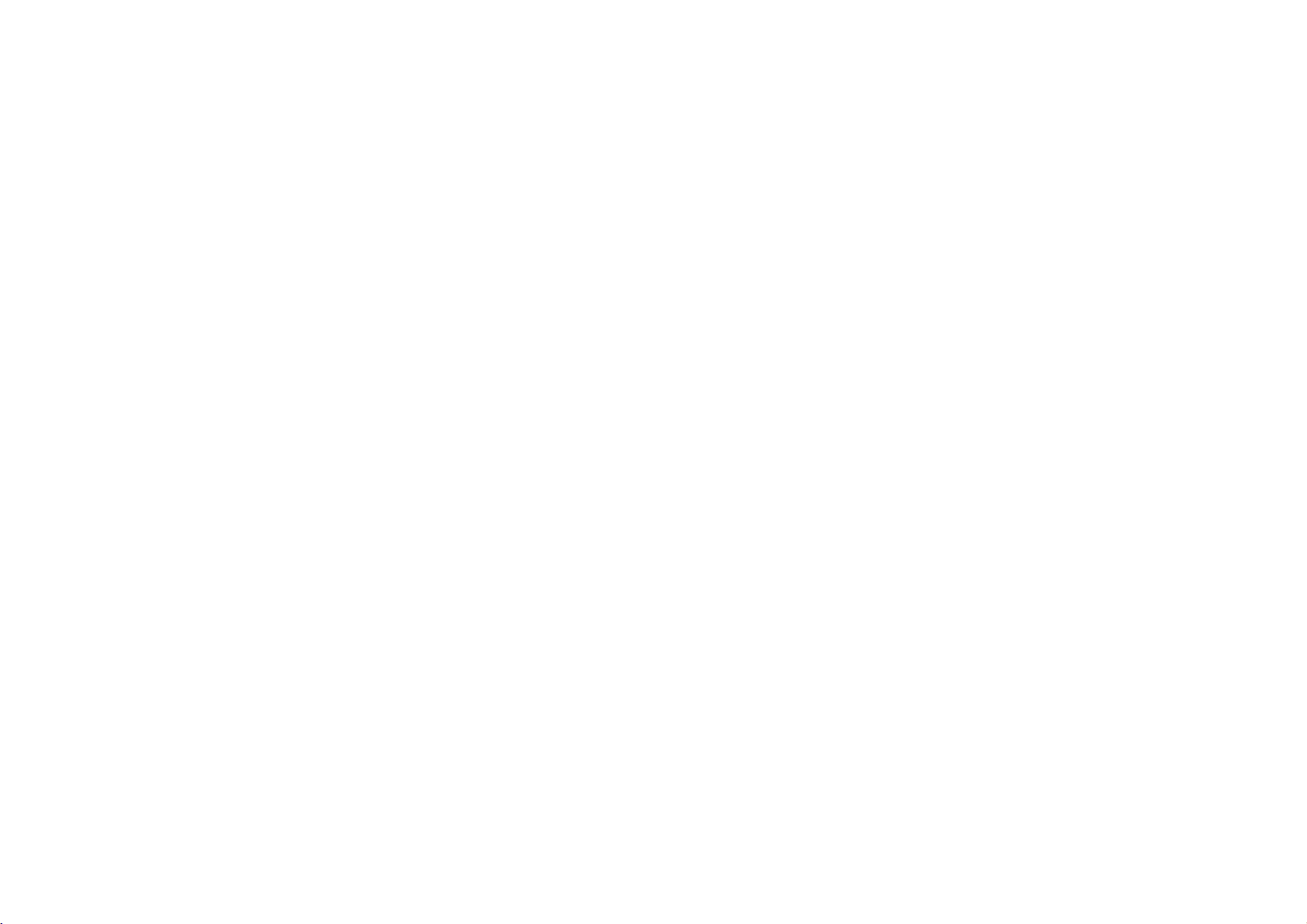
FC991NS_491S_291S.NA3FLL.87G.EN
1/8/03
2:42
PM
Page
2
Contents,
Please
read
2
Contents
remote
or
recording
your
control
to
satellite
TV
your
programs
functions
Introducing
and
Connecting
decoder
Tuning
TV
stations
Adjusting
Operating
Recording
Television
Timer
Advanced
Tr
oubleshooting
Technical
specifications
the
video
a
television
stations
Video Recorder
safety
following
recorder
and
receiver
manually
and
information
Safety
?
3
?
4
5
?During
6
7
?
8
9
?
10-13
14
?
15
cleaning
carefully.
Position
your
that
no
bright
onto
directly
Care
shouldbetaken
expose
your
any
unnecessary
not
your
operate
your
be
electrical
and
operate
Video
dealer.
repaired
service
remove
Video
youtovery
other
dustorheat.
to
and
if it
hazards.
moisture,
advisable
cable
accidental
Recorder
Do
Recorder
If
not
call
not
qualified
Never
your
expose
and
Video
Recorder
lightorsunlight
it.
Video
Recorder
vibration,
storms
both
unplug
mains
plug
to
damage
TV.
your
is
damaged.
Recorder
properly,
Your
by
anyone
personnel.
the
top
Recorder
high
not
to
your
Video
still
unplug
VCR
cover
as
to
it
is
the
prevent
Video
does
should
except
of
this
can
voltage
so
falls
to
aerial
it
and
?
Ensure
placed
flowofair.
?
The
that
in
apparatus
your
a
position
Video Recorder
to
allowafree
shall
not
be
exposedtodrippingorsplashing
and
that
liquids,
placed
no
such
on
the
This
manufactured
with
requirements
DIRECTIVE
93/68/EEC
73/23/EEC.
objects
as
vases,
apparatus.
product
the
radio
filled
with
shall
is
to
comply
interference
of
EEC
89/336/EEC,
and
Cleaning
is
1
2
be
Never
near
Video
High
normally
heads,
may.
video
time
become
Tocl
heads
electrical
the
mains
spray
the
cloth,
Video
Video
supply.
cabinet
do
cleaning
Recorder.
Unplug
the
Clean
damp
cleanersoraerosol
the
head
video
quality
but
This
heads
and
ean
cleaning
dirt
deposit
old
or
dirt
can
after
cause
the
blurredorbroken
the
video
tape
stores.
Recorder
withasoft
not
apply
cleaners.
liquids
cleaning
will
tapes
onto
the
damaged
accumulate
a
long
period
to
picture
up.
heads
use a
available
from
liquid
on
not
video
tapes
on
from
or
the
of
video
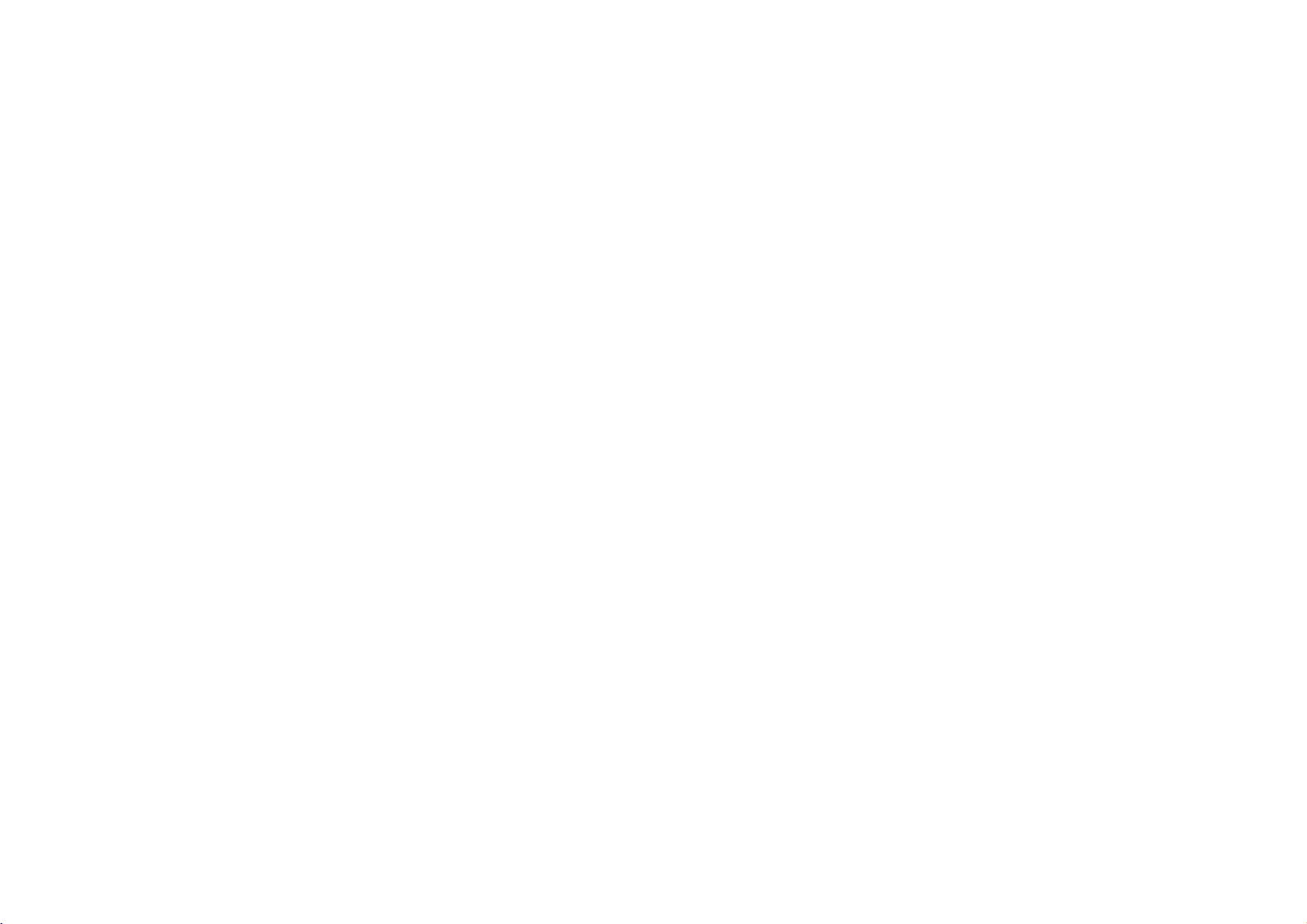
FC991NS_491S_291S.NA3FLL.87G.EN
1/8/03
2:42
PM
Page
3
Introducing
Most
buttons
Before
Basic
of
functions
VIDEO
Video
your
are
using
To
turn
After
be
operated
ENTREE(AV3)
G-AUDIO-D
Video
shown
the
the
turning
To
stop
eject
Audio
IN
Video
the
IN
remote
of
on,
by
or
tape
PROG.
Select
want
your
the
the
your
Recorder's
below
control,
Video
Recorder
Video
Recorder
Remote
Tape
the
channel
to
watch.
MG43
ENTREE(AV3)
VIDEO
MG63/MG43
devices
Recorders.
cable.
MG63
Hi-Fi
front
This
source
Video
functions
other
(right),
press
Recorder
on.
can
Control
Compartment
you
AUDIO
Only
suchasVideo
You
:
Simulcast
Only
sound
only
of
Video
your
feature
enables
and
the
Recorder
are
accessed
buttons
the
can
Display
Panel
:
VideoINand
Cameras,
will
need
Recording
recording
Recorder.
you
transmittedbytheTVstation.
picture
to
using
to
VIDEO
connect
simulcast
are
also
Remote
Control
Sensor
AudioINsockets
Games
(With
the
described
or
be
operated
Torecord
are
ENR/DEP
MG23
Consoles
to
them
SC
Audio
sound
TV
watching
PAUSE
mode
IN
transmitted
and
the
using
button
the
To
Pause
viewitframebyframe
using
(L/R)
Remote
elsewhere
to
using
programme
Torewind
a
To
play
a
tape
are
for
connecting
and
other
an
Audio
by
pressing
socketsonthe
an
by
To
forward
tape
or
Visual
select
the
you
tape
a
tape
fast
Video
AV):
audio
Remote
Control.
in
this
the
devicetobe
control
a
To
recording
To
To
counter
recording
Use
buttons
through
them
Select
you
Usethe1and2
buttons
approve
itemorshow
clock
Don't
A
summary
guide.
panel
To
control
watch
one
channel
whilst
another.
the
display
screen
menu
r
eset
the
to
To
select
speed
of
the
the
3/4/1/2
to
move
the
menus,
after
accessing
via
the
MENU
button.
the
channel
want
to
watch
(3/4).
to
change
theTVvolume.
Press
OK
a
menu
or
counter.
to
forget
Control
operated.
on
the
the
Video
Recorder
TV
on
tape
zero
the
tape
to
the
install
three
of
front
TV/VIDEO
MENU
i
EFFACE
LP
RET
456
7890
the
functionsofthe
of
your
To
does
no.
TV
Remote
this
MARCHE,
MUET
TV
VIDEO
PROG.
HORLOGE
OK
VOL
COMPT
PROG.
PAUSE
STOP
LECT
23
VERROUILLAGE
AAA
batteriesinthe
type
Video
controlanLG
not
respond,
2
buttons,
and
button
Control's
feature.
and
MUET
AV
TV
AV
VOL
ZAPPUB
ENR/DEP
AV
SMART
STOP
SMART
REPEAT
Recorder.
TV
together.
1.
TV
(LG
PROG.
TV
AV)
Remote
main
If
only.
your
theTVand
press
To
reset,
the
Removing
batteries
auto
control
button
(4/3),
VOL(1/2),
To
turn
the
soundonand
To
s
e
lect
the
source
for
To
fast
forward
searchby30
Torecord
programme
watched
being
To
and
pause
framebyframe
See
12
page
To
switch
the
lockonand
Control.
LG
press
resets
:
TV
off
input
recording
picture
secs.
view
child
off
3
TV
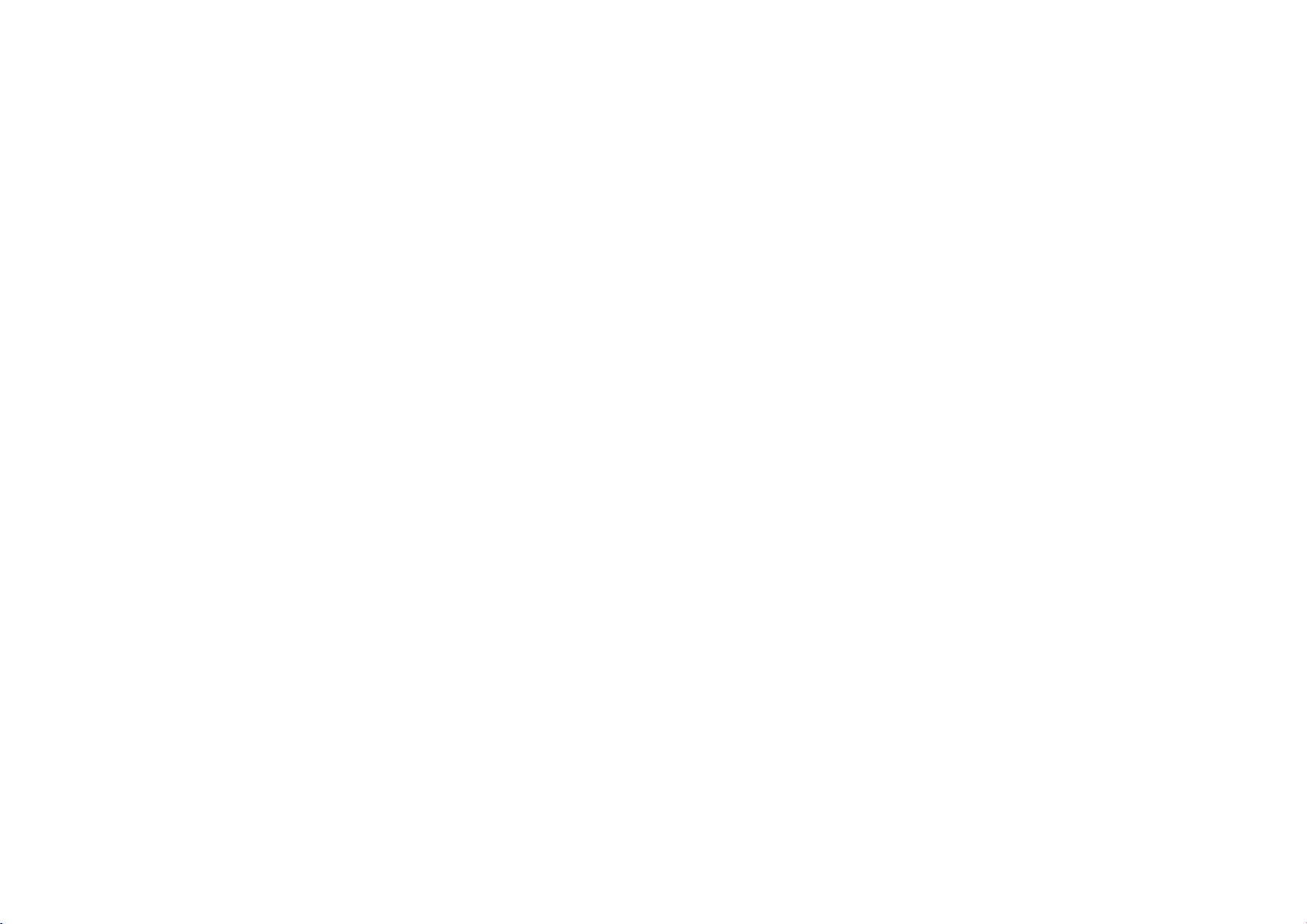
FC991NS_491S_291S.NA3FLL.87G.EN
Connecting
The
are
unplugged
To
enjoy
4
information
playing
given
from
back
the
to
here
you
mains
must
1/8/03
a
television
referstothe
power,
connect
two
before
your
2:42
most
making
Video
PM
and
common
Page
connections
any
Recorder
4
decoder
forms
of
to
your
or
connection.
to
avoid
TV
using
satellite
Make
sure
causing
a
SCART
damage
lead.
receiver
that
all
to
your
the
appliances
equipment.
Roof
aerial
(not
supplied)
DecoderorSatellite
receiver
(not
supplied)
Video
Recorder
SCART
sockets
Audio
(MG63
sockets
Only)
(For
Aerial
RF
Coaxial
cable
out
Hi-Fi)
Connection
Roof
Television
(not
supplied)
SCART
cable
You
should
use
a
IN
connection
connection
Video
Recorder
Television.
Coaxial
andaSCART
between
and
your
aerial
Your
outside
connected
of
Coaxial
If
you
connection
the
Recordertothe
your
SCART
If
you
connection
connect
sockettothe
the
Satellite
Your
using
EURO
of
to
Video
your
cable
are
using
needstobe
RF.OUT
television.
socket
haveaSCART
on
the
backofthe
receiver
Satellite
a
SCART
AV2socketonthe
the
Video
aerial
socket
television's
Recorder.
should
the
AERIAL
Recorder.
the
coaxial
on
aerial
television
your
EURO
Video
Receiver
cabletothe
guide
be
socket
cable
made
Video
your
socket
socket
SCART
AV1socket
Recorder.
should
back
from
on
you
attach
a
can
on
Decoder
Some
TV
only
decoder.
Recorder.
broadcasters
television
see
encoded
can
rented
suchadecoder
Video
signals
with
a
purchased
You
can
(descrambler)
transmit
which
connect
you
or
to
your
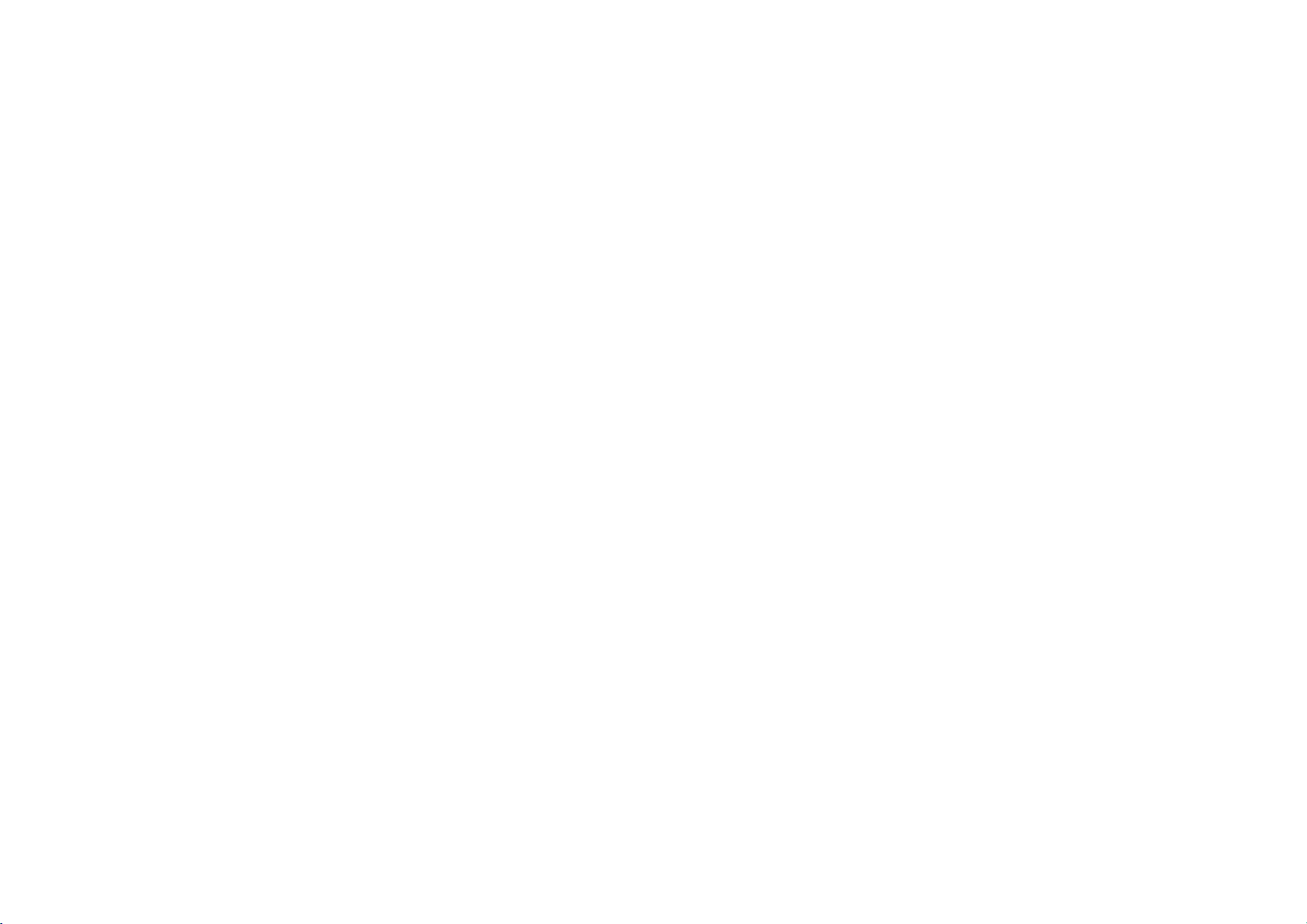
FC991NS_491S_291S.NA3FLL.87G.EN
in
Tuning
The
first
time
This
system
it
via
the
menu.
TV
use
you
automatically
stations
VCR
your
tunes
you
and
1/8/03
will
stores
see
2:42
ACMS
TV
PM
(Automatic
channels.
Page
5
Channel
If
want
you
to
Memory
return
to
System)
ACMS
displayed
after
your
on
initial
set
the
screen.
up,
access
Using
1
2
ACMS
Press
the
turn
on
your
Select
theAVchannel
tuned
on
TV
your
The
ACMS
appear.
Use
1or2toselect
code.
Austria,
(A:
Switzerland,
Denmark,
Italy,N:Norway,
P:
Portugal,
Finland,
A
NN
Pr-12
ACMS
3
Press
OK
tuning
When
screen
that
process.
the
showing
have
4
positions
will
be
displayed.
MARCHE
your
user
menu
B:
E:
AUTRES:
BD
CH
LPSS
to
ACMS
been
they
Video
television,
guide
screen
Belgium,
D:
Germany,
Spain,
NL:
S:
Sweden,
DK
FAUTRES
start
the
has
all
found
have
Button
Recorder.
you
refer
if
necessary.
will
country
CH:
F:
France,
Netherlands,
SF:
Others)
EI
automatic
finished
the
channels
and
been
have
DK:
the
placed
to
that
2.
the
3Press
select
wishtodelete.
4
Press1,afterashort while
selected
The
resorted
5
Press
If
stations
Selecting
1
Tu
Video Recorder
channel
2
Press
menu.
ACMS,
3
Follow
ACMS,
page.
the
Changing
the
5
Check
that
the
to
correspond
which
you
not
in
to
6
I:
can
they
See
Changing
television
the
television
Press
the
to
want
order
be
moved
stations
to
store
channels
the
positions
them.
that
the
orderofthe
and
stations.
the
If
they
would
you
or
deleted.
Deleting
settings.
in
are
like
television
You
will
finditusefultohave
current
television
to
hand
during
1
Press
menu.
SET
then
2
Press
3
Use
either
select
wish
you
4
Press
position
channel
5
Press
move
6
Press
To
move
above
process.
to
Use
press
again.
the
to
3
or
you
in.
OK. The
to
the
to
other
Deleting
order
stations
programme
this
operation.
access
1or2toselect
OK.
the
3
or
programme
move.
Then
4
until
wish
to
programme
new
position.
leave
the
programs
the
television
the
you
4
store
main
buttons
number
press
reach
menu.
repeat
of
a
guide
PR
the
will
the
the
remaining
wishtodelete
you
rn
on
Press
and
the
at
thenuse3or4to
programme
station
willbedeleted.
stations
automatically.
to
remove
the
repeat
above
ACMS
television
your
and
on
television.
your
to
access
the
1or2toselect
then
OK.
instructions
the
beginning
the
further
select
number
are
menu.
and
main
in
of
the
process.
your
the
Using
this
you
AV
stations
a
in
1
Press
menu.
2Use1or2toselectPRSET
then
press
to
access
OK.
the
main
