LG FC990W Owner's Manual
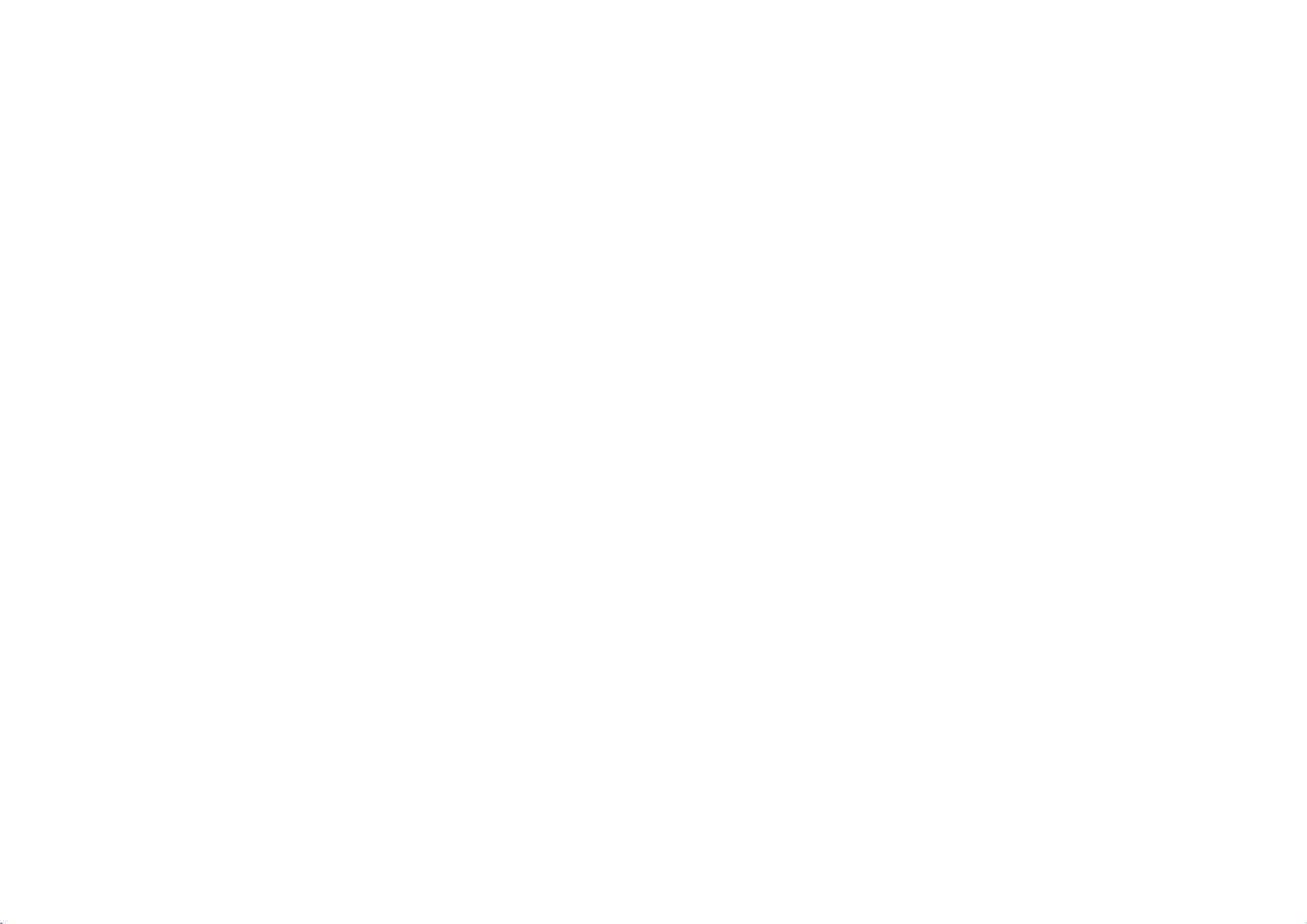
FC990W/490W/290W
NA3KAL_98D_ENG
3/13/03
2:01
PM
Page
1
User
Video
Model:
Before
please
guide
FC990W FC490W
PAL
connecting,
read
operatingoradjusting
this
user
guide
carefully.
Thank
FC290W
new
your
you.
Video,
Model
Part
No.
FC990W/FC490W/FC290W
No.
3834RP0098D
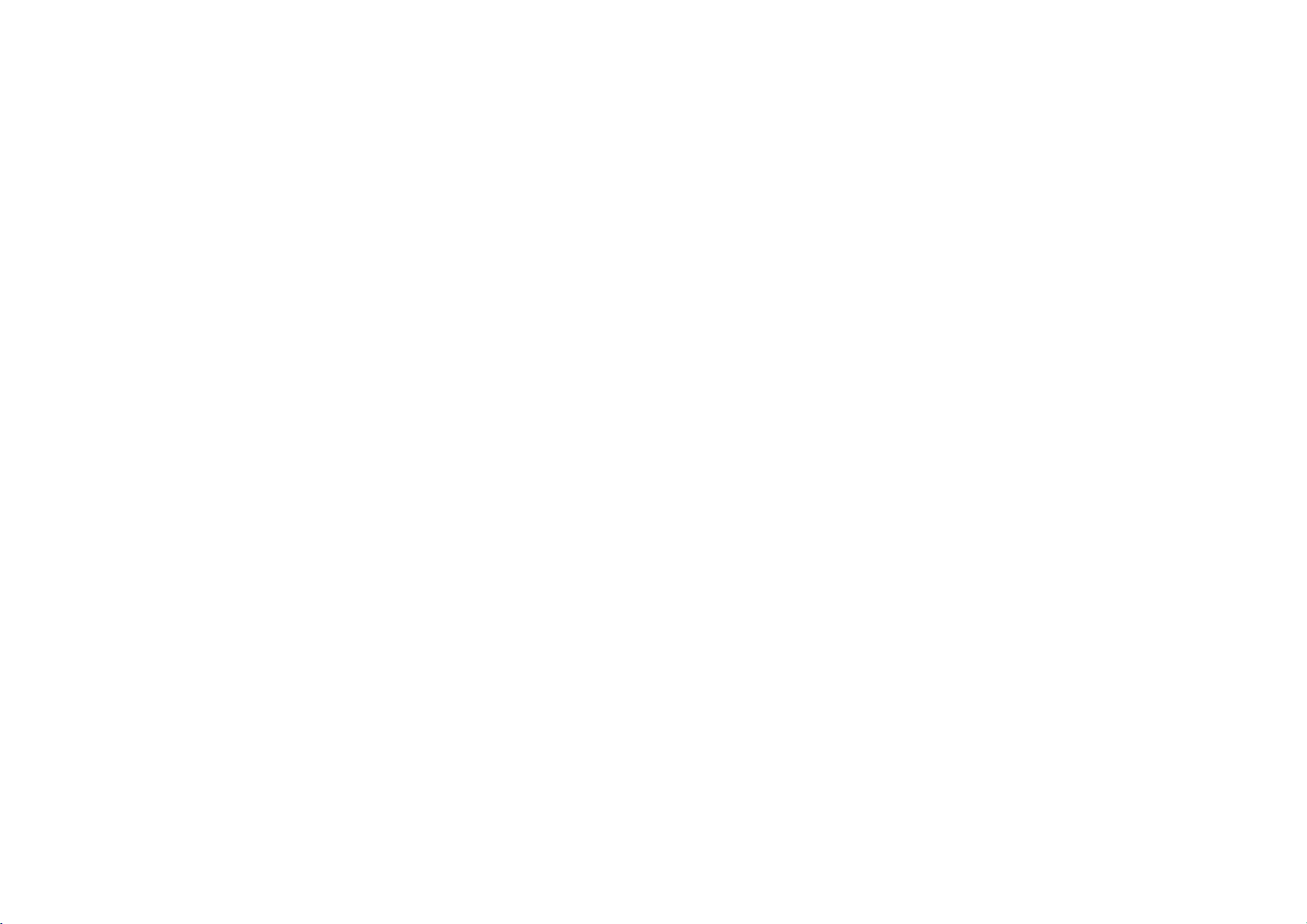
FC990W/490W/290W
NA3KAL_98D_ENG
3/13/03
2:01
PM
Page
2
Contents,
Please
read
2
Contents
remote
recording
Wiring
your
control
to
TV
stations
your
programs
functions
and
Introducing
and
Connecting
Tuning
TV
stations
Adjusting
Operating
Recording
Television
Timer
Advanced
Troubleshooting
Plug
specifications
the
a
television
Video
Technical
safety
following
Video
manually
and
information
Safety
?
3
?
4
5
6
?
7
8
?
9
10-13
?
14
?
15
cleaning
carefully.
Position
your
bright
lightorsunlight
onto
it.
Care
shouldbetaken
expose
your
unnecessary
dustorheat.
electrical
During
advisable
cable
accidental
and
Do
damaged.
If
properly,
dealer.
repaired
qualified
Never
your
to
hazards.
and
TV.
not
operate
Video
your
Your
remove
Videoasthis
very
high
to
mains
damage
unplug
by
service
Videosothat
Video
to
vibration,
storms
both
unplug
plug
to
your
still
does
it
and
Video
should
anyone
except
personnel.
the
top
can
and
voltage
falls
not
any
moisture,
it
to
prevent
your
Video
not
call
cover
expose
other
no
directly
to
is
the
aerial
Video
if it
operate
your
not
of
Cleaning
?
Ensure
that
a
position
air.
?
The
apparatus
exposedtodrippingorsplashing
and
that
such
liquids,
on
placed
is
be
you
your
to
allowafree
no
objects
as
the
Video
shall
not
filled
vases,
apparatus.
is
be
shall
placed
flow
with
be
in
1
of
2
Never
near
Video
High
normally
heads,
may.
video
time
become
To
heads
electrical
the
Unplug
Video
supply.
Clean
the
cabinet
do
cloth,
damp
cleanersoraerosol
spray
cleaning
the
Video.
head
video
quality
but
This
heads
and
clean
cleaning
dirt
deposit
old
or
dirt
can
after
cause
the
blurredorbroken
the
video
tape
stores.
from
the
withasoft
not
apply
cleaners.
liquids
cleaning
will
tapes
onto
the
damaged
accumulate
a
heads
long
period
picture
available
tapes
to
up.
use a
mains
liquid
on
or
not
video
on
of
video
from
the
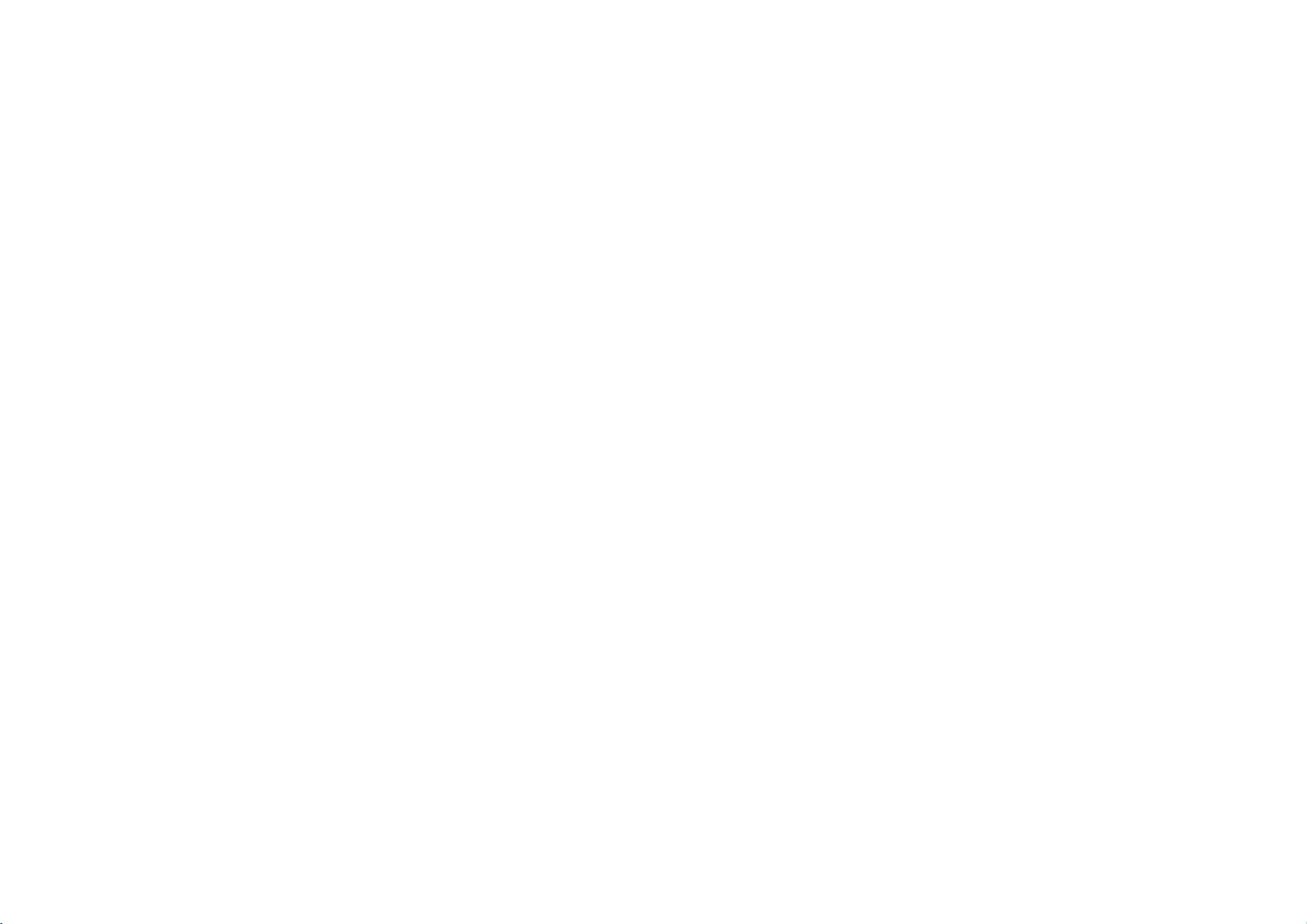
FC990W/490W/290W
NA3KAL_98D_ENG
3/13/03
2:01
PM
Page
3
Introducing
Most
buttons
Before
Basic
of
functions
POWER
VIDEOINL-AUDIO
Video
your
are
using
To
turn
After
turning
operated
STOP
AV2
Audio
IN
shown
the
To
eject
EJECT
IN-R
Video's
the
remote
of
Video
on,
the
by
or
stop
the
tape
PROG.
IN
your
the
Remote
Select
want
on.
your
functions
below
Video
Video
the
to
watch.
control,
Control
Tape
channel
are
(right),
can
can
be
Compartment
you
Video
accessed
other
press
also
Display
Panel
buttons
the
VCR
be
operated
FC490W FC290W
FC990W/FC490W
are
for
connecting
Games
Consoles
connect
to
them
Only
devices
and
using
and
using
are
Remote
Control
Sensor
:
VideoINand
suchasVideo
other
Video.
an
Audio
the
described
TV
or
To
are
REC/ITR
Video
using
Remote
record the
watching
P/STILL
You
Remote
Control.
elsewhere
button
to
select
the
control
programme
To
rewind
a
To
play
To
fast
REW
PLAY
FF
To
Pause
a
or
Cameras,
need
tape
to
viewitframebyframe
AudioINsockets
will
cable.
Control
A
summary
in
the
panel
you
tape
a
tape
forward
a
tape
this
device
on
To
recording
To
To
recording
Use
buttons
through
them
Select
you
Usethe1and
buttons
approve
itemorshow
clock
Don't
counter
of
guide.
to
the
front
watch
one
channel
whilst
another.
the
display
screen
menu
reset
the
to
To
select
speed
of
the
the
3/4/1/2
to
move
the
menus,
after
accessing
via
the
MENU
button.
the
channel
want
to
watch
(3/4).
to
change
theTVvolume.
Press
OK
a
menu
or
counter.
to
forget
the
be
operated.
of
To
control
TV
on
tape
zero
the
tape
2
to
the
install
functions
Video.
your
the
Video
TV/VCR
MENU
i
VOL VOL
CLEAR
LP
REW
456
7890
three
AAA
STOP
VCR
CLK/CNT
23
type
of
PROG.
OK
PROG.
P/STILL
PLAY
the
main
To
controlanLG TV
does
not
respond,
no.
2
buttons,
TV
and
button
Remote
Control's
this
feature.
PROG.
POWER,
MUTE
and
MUTE
TV
AV
TV AV
CM
SKIP
REC/ITR
FF
ez
POWER
OFF
ez
REPEAT
C.LOCK
batteriesinthe
together.
1.
(LG
TV
AV)
TV
Remote
If
only.
your
theTVand
press
To
reset,
the
Removing
batteries
auto
control
button
(4/3),
VOL(1/2),
To
turn
the
soundonand
To
select
the
source
for
To
fast
forward
searchby30
To
record
programme
watched
being
To
and
pause
framebyframe
See
12
page
To
switch the
lockonand
Control.
LG TV
press
resets
:
TV
off
input
recording
picture
secs.
view
child
off
3
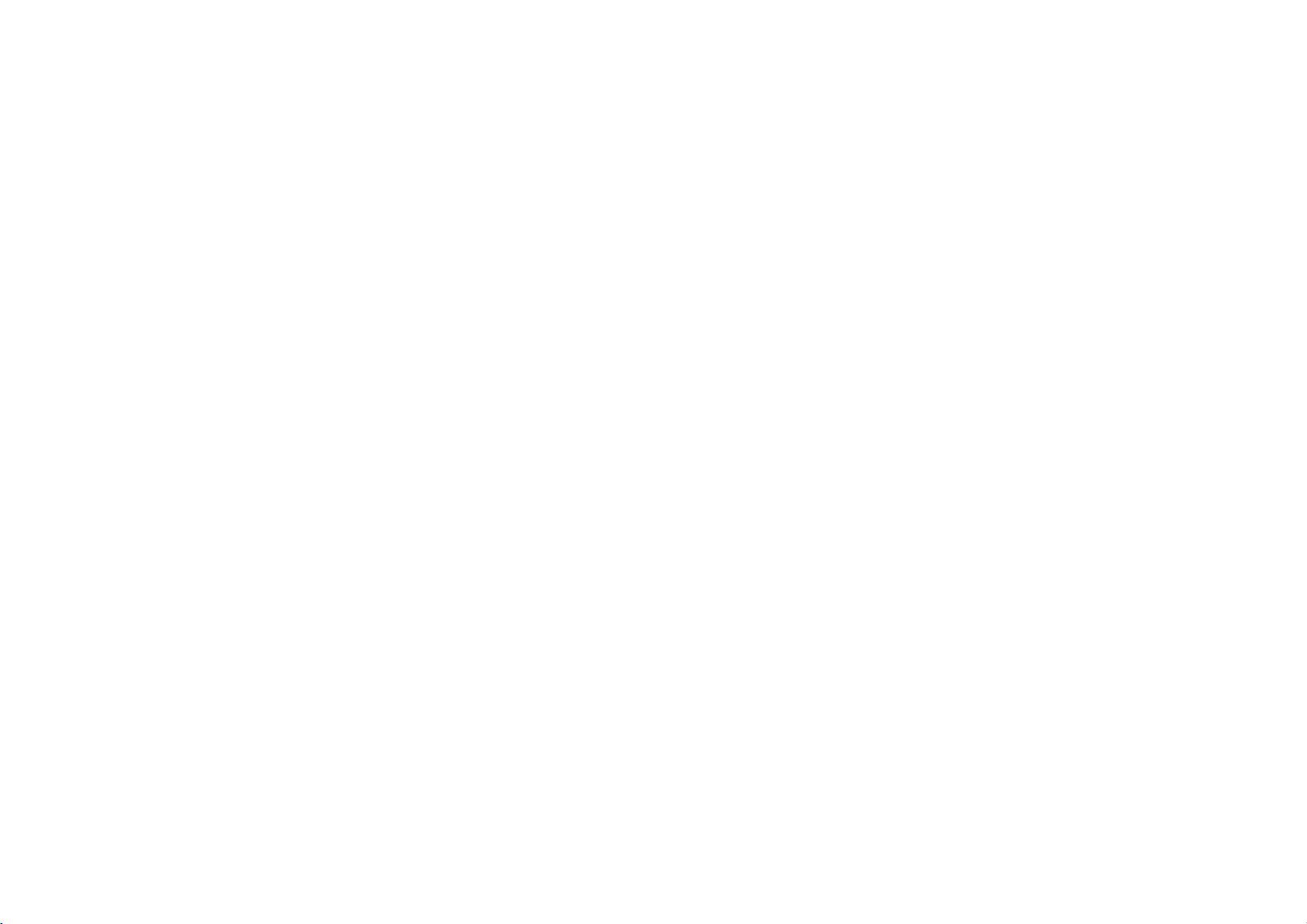
FC990W/490W/290W
Connecting
The
information
are
unplugged
AV
a
Using
4
Roof
aerial
(not
supplied)
Note:FC490W/FC290W
AUDIO
IN
Video
VIDEO
cable
AUDIO
(R)
and
NA3KAL_98D_ENG
to
here
given
from
the
to
connect
/
OUT
have
no
AUDIO
OUT
a
referstothe
mains
your
RF
cable
Audio
Video
sockets.
(R)
Aerial
in
RF
out
3/13/03
television
two
appliances
cable
cable
before
Television
You
connection
connection
Video
should
power,
2:01
most
making
will
(not
and
Television.
PM
common
give
supplied)
AUDIO/VIDEO
use
eitheraRF
or
a
between
AV
Page
any
you
your
4
forms
connections
the
best
IN
of
connection.
to
avoid
sound
and
Connection
Roof
aerial
Your
outside
connected
of
RF
If
you
connection
the
the
AV
If
you
on
the
socketstothe
OUT
Video.
Tune
If
you
the
AV
If
you
to
television
signal,
Turnonthe
Select
TV.
to
Video.
your
cable
are
using
needstobe
RF.OUT
aerial
socket
socket
haveaAV
television
your
television's
socketsonthe
a
are
using
video
picture
channel
of
are
using
selectaVideo
and
a
test
Video
the
vacant
causing
picture
aerial
the
AERIAL
theRFcable
socket
on
socket
you
AUDIO
AUDIO
video
a
AV
willbeshown
your
a
RF
channel
tuneitto
picture.
position
Make
guide
should
on
your
your
connection
can
IN/VIDEO
OUT/VIDEO
backofthe
channel
connection
television.
cable
the
and
TV.
sure
damage
quality.
be
socket
a
made
from
Video
television.
connect
you
on
your
Video
36
on
on
need
that
all
the
to
your
Press
Control
then
on
the
than4seconds.Ifthe
appear
screen,
channel.
If
the
to
clearly,
Select
and
Press
until
IN
the
television
then
the
You
to
OFFifthere
when
Video
your
appliances
equipment.
POWER
to
put
and
press
front
of
clearly
the
position
test
picture
to
go
a
vacant
68
on
your
PROG.
the
test
can
also
TVisconnected
your
withaAV
the
hold
your
on
the
do
next.
positon
television.
3
or4on
picture
screen.
set
the
is
any
cable.
on
the
Video
PROG.
Video
test
television
36
not
appear
output
interference
Remote
on
for
is
your
appear
between
the
standby
3
or
more
picture
video
Video
clearly
frequency
to
the
4
22
on
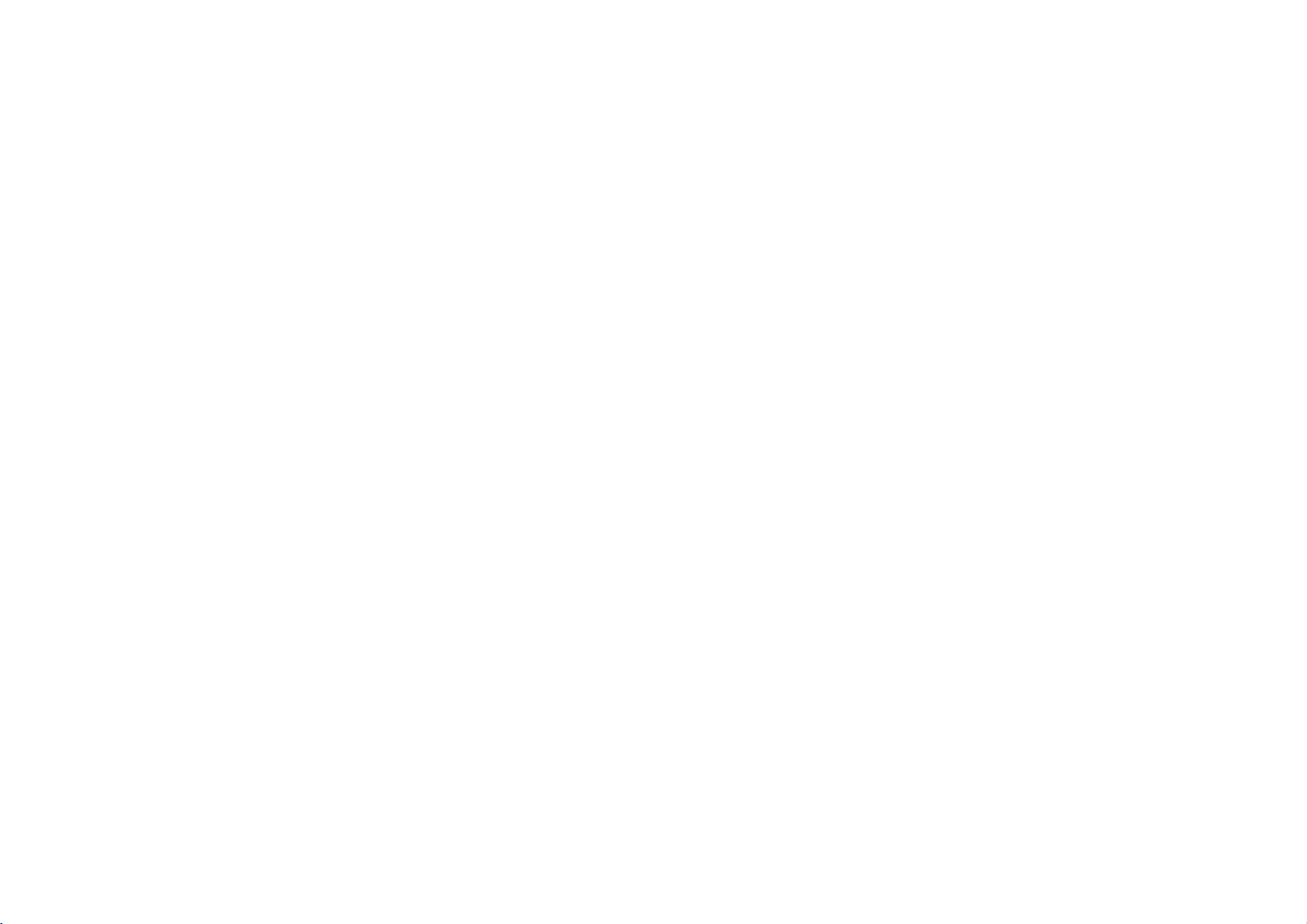
FC990W/490W/290W
Tuning
The
first
This
system
it
via
the
NA3KAL_98D_ENG
in
time
you
automatically
menu.
TV
use
stations
Video
your
tunes
3/13/03
you
and
will
stores
see
2:01
ACMS
TV
PM
channels.
5
Page
(Automatic
If
you
Channel
want
to
Memory
return
to
System)
ACMS
after
displayed
initial
your
on
the
screen.
set
up,
access
Using
1
2
3
4
ACMS
Press
the
POWER
Video.
your
Select
the
tuned
your
The
appear.
FC490W/FC290W
Use
system
live in
Press
tuning
When
screen
that
positions
will
video
on
your
TV
user
ACMS
menu
1or2toselectadesired
according
or
B/G,
(I/I
ACMS
Pr-12
ACMS
OK
to
start
process.
the
ACMS
showing
have
been
they
be
displayed.
channel
television,
if
guide
screen
Only
to
D/K).
the
has
all
the
found
have
been
to
turn
you
refer
necessary.
will
:
the
area
automatic
finished
channels
and
placed
the
on
have
to
you
a
the
Changing
the
5
Check
that
the
channels
to
you
want
order
be
stations
to
store
the
that
moved
the
stations.
positions
them.
orderofthe
and
the
correspond
which
not
in
the
can
they
See
Changing
television
the
television
TV
6
Press
in
If
they
would
you
or
deleted.
Deleting
settings.
in
are
like
television
You
will
finditusefultohave
current
television
to
hand
during
1
Press
menu.
SET
then
2
Press
3
Use
either
select
wish
you
4
Press
position
channel
5
Press
move
6
Press
To
move
above
process.
to
Use
press
again.
the
to
3
or
you
in.
OK. The
to
the
to
other
order
stations
programme
this
operation.
access
1or2toselect
OK.
the
3
or
programme
move.
Then
4
until
wish
to
programme
new
position.
leave
the
programs
the
you
4
store
main
buttons
number
press
reach
menu.
repeat
a
guide
the
will
of
PR
to
that
2.
the
the
the
Deleting
television
stations
1
Press
menu.
2Use1or2toselectPRSET
then
3Press
select
wishtodelete.
4
Press1,afterashort while
selected
The
resorted
5
Press
If
stations
Selecting
1
Turn
Video
channel
2
Press
menu.
ACMS,
3
Follow the
ACMS,
page.
press
the
remaining
wishtodelete
you
on
your
and
Press
and
at
to
access
OK.
thenuse3or4to
programme
station
willbedeleted.
stations
automatically.
to
remove
the
repeat
ACMS
television
select
on
television.
your
to
access
1or2toselect
then
instructions
the
beginning
the
OK.
the
the
further
above
the
number
video
main
are
menu.
and
main
in
the
process.
your
Using
of
this
you
