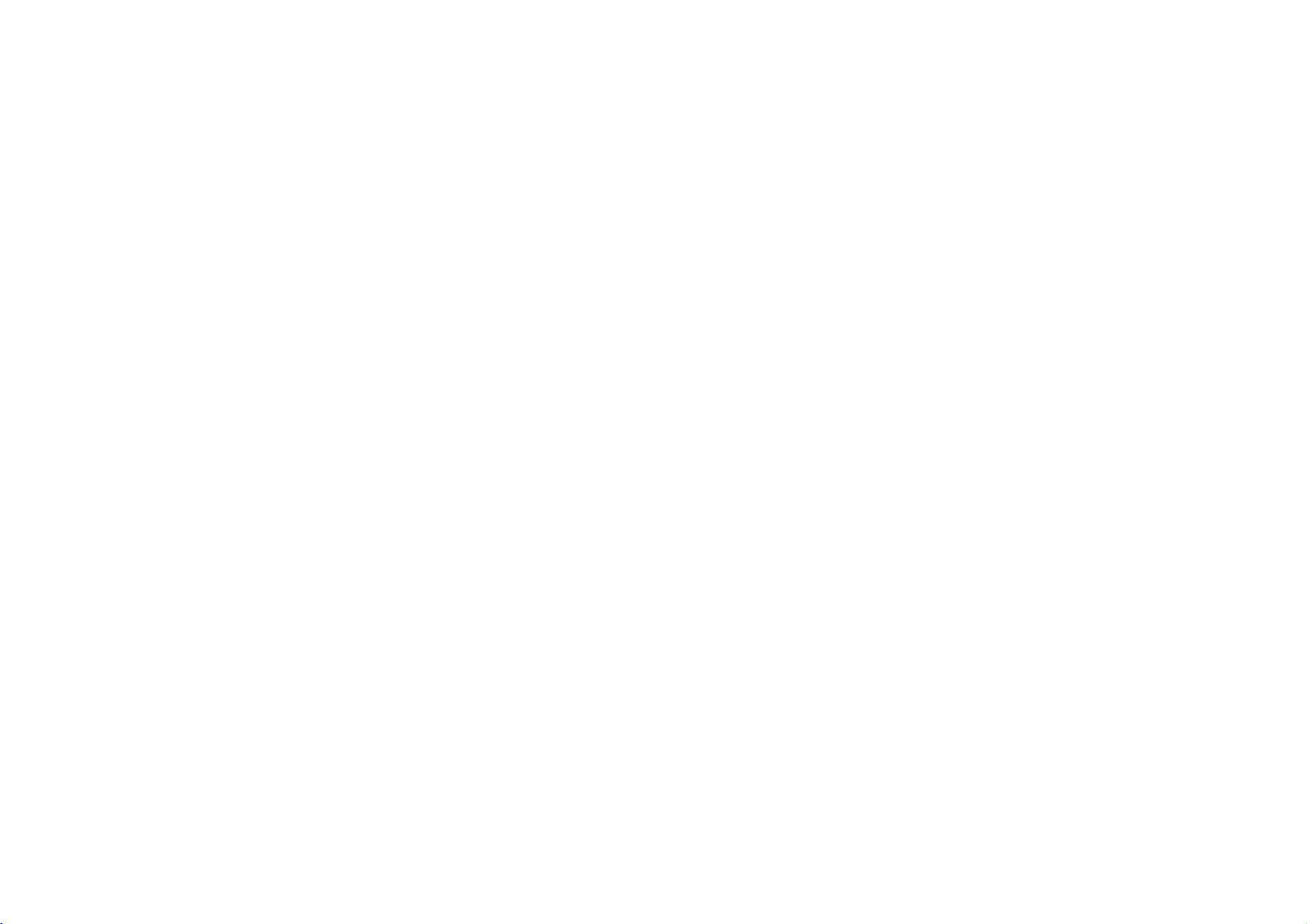
FC990SW
NA6KAL/HA6KAL-ENG
4/17/03
10:58
AM
Page
1
User
Video
Model:
English
PAL
Before
please
Internet
»IUO I‡?EOII‡ˇ
Model
Part
No.
guide
L399
L349
L329
NTSC
connecting,
read
Address:http://www.lg.ru
No.
3834RP0098H
L398
L396D
L348 L396
L328 L346
L326
BZ03
operatingoradjusting
this
user
guide
carefully.
LG
OIUE·‡
FC990SW/FC490SW/FD290W/FC980SW/FC480SW/
FC280SW/FC960EW/FC460W/FC260W/FC950SW/
FC430W/FC230SW/FC270SW
Electronics
L395 L343 L327
L323
new
your
Thank
you.
(095)742-77-77
Video,
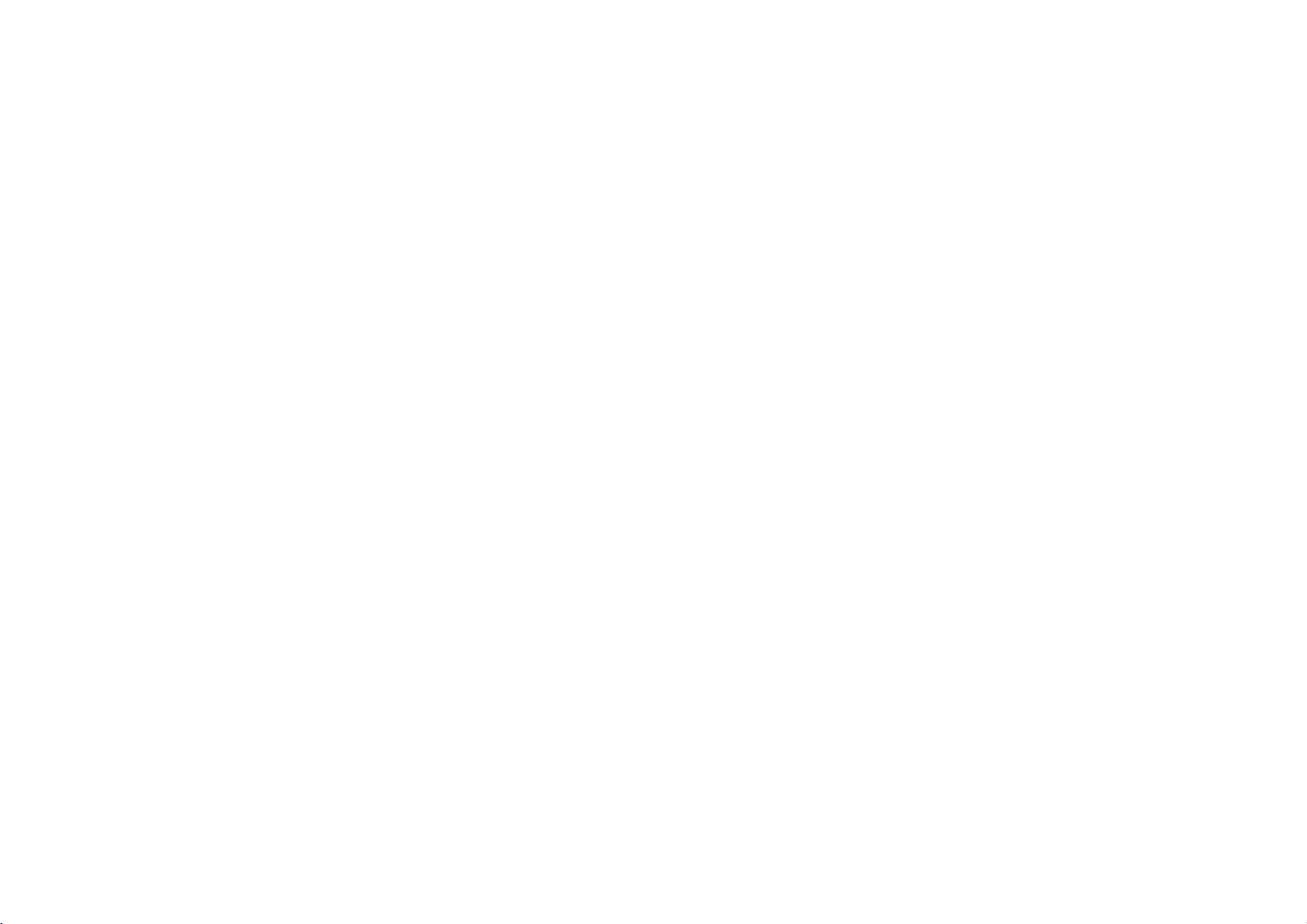
FC990SW
NA6KAL/HA6KAL-ENG
4/17/03
10:58
AM
Page
2
Contents,
Please
read
2
Contents
remote
recording
your
control
to
TV
stations
your
programs
functions
Introducing
and
Connecting
Tuning
TV
stations
Adjusting
Operating
Recording
Television
Timer
Advanced
Troubleshooting
Technical
specifications
the
a
television
Video
safety
following
Video
manually
and
information
Safety
?
3
?
4
5
6
?
7
8
?
9
10-13
?
14
?
15
cleaning
carefully.
Position
your
bright
lightorsunlight
onto
it.
Care
shouldbetaken
expose
your
unnecessary
dustorheat.
electrical
During
advisable
cable
accidental
and
Do
damaged.
If
properly,
dealer.
repaired
qualified
Never
your
to
hazards.
and
TV.
not
operate
Video
your
Your
remove
Videoasthis
very
high
to
mains
unplug
by
service
Videosothat
Video
vibration,
storms
unplug
plug
damage
your
still
does
it
Video
anyone
personnel.
the
voltage
to
both
to
Video
and
should
except
top
can
and
falls
directly
not
to
any
moisture,
it
is
the
to
prevent
Video
your
if it
not
operate
call
your
not
cover
expose
other
no
of
aerial
is
be
you
?
Ensure
?
a
position
air.
The
that
apparatus
your
to
allowafree
shall
Video
is
placed
flow
not
be
exposedtodrippingorsplashing
and
that
liquids,
placed
such
on
no
the
objects
as
vases,
apparatus.
filled
with
shall
Cleaning
in
1
of
2
be
Never
near
Video
High
normally
heads,
may.
video
time
become
To
heads
electrical
the
Unplug
Video
supply.
Clean
the
cabinet
do
cloth,
damp
cleanersoraerosol
spray
cleaning
the
Video.
head
video
quality
but
This
heads
and
clean
cleaning
dirt
deposit
old
or
dirt
can
after
cause
the
blurredorbroken
the
video
tape
stores.
from
the
withasoft
not
apply
cleaners.
liquids
cleaning
will
tapes
onto
the
damaged
accumulate
a
long
period
to
picture
up.
heads
use a
available
mains
liquid
on
not
video
tapes
on
from
or
the
of
video

FC990SW
NA6KAL/HA6KAL-ENG
4/17/03
10:58
AM
Page
3
Introducing
Most
buttons
Before
Basic
of
functions
To
After
operated
POWER
VIDEOINL-AUDIO
Video
your
are
using
turn
turning
To
eject
AV2
IN-R
Audio
IN
Video's
shown
the
the
by
stop
POWER
VIDEOINL-AUDIO
AV3
POWER
Video
the
N-R
IN
on,
the
remote
of
or
tape
PROG.
Select
want
PROG.
your
on.
the
Remote
L398
L327
your
functions
below
(right),
control,
Video
Video
can
be
Control
Tape
Compartment
the
channel
to
watch.
REC/TR
REC/ITR
L399/L398/L396D/L396/L395
are
for
connecting
and
other
Video
cable.
Video
are
can
you
Video.
accessed
other
press
also
Display
Panel
L396D/L396
AV2
VDEOINL-AUDIO
IN-R
POWER
EJECT
STOP
devices
You
buttons
the
be
operated
L343/323
suchasVideo
will
need
and
VCR
using
are
or
Remote
Control
Sensor
Only
to
connect
Remote
the
Remote
described
TV
button
using
To
record
are
watching
REC/ITR
To
viewitframebyframe
POWER
STOP
2
PLAY
REW
FF
:
VideoINand
Cameras,
to
them
the
the
programme
To
rewind
Pause
L395
EJECT
L329
POWER
CST.IN
AudioINsockets
Games
using
Control.
elsewhere
to
select
control
a
To
play
To
fast
a
or
tape
VCR REC
TIMER
Consoles
an
Audio
Control
A
in
the
panel
you
tape
a
tape
forward
a
tape
REW
FF
STANDBY
summary
this
device
on
To
recording
To
To
counter
recording
Use
buttons
through
after
them
Select
you
Usethe1and2
buttons
theTVvolume.
approve
itemorshow
clock
Don't
guide.
to
the
front
watch
channel
another.
display
screen
reset
the
To
select
of
the
the
3/4/1/2
to
the
accessing
via
the
the
want
to
to
Press
or
counter.
forget
of
be
one
whilst
the
menu
tape
to
speed
tape
move
menus,
MENU
button.
channel
watch
(3/4).
change
OK
a
menu
to
To
zero
the
functions
operated.
of
your
control
TV
on
the
to
the
install
three
the
Video
TV/VCR
MENU
i
CLEAR
LP
REW
456
7890
of
Video.
VCR
PROG.
CLK/CNT
OK
VOL VOL
PROG.
P/STILL
STOP
PLAY
23
AAA
type
the
main
To
controlanLG
does
not
respond,
no.
2
buttons,
TV
and
button
Remote
Control's
this
feature.
PROG.
POWER,
MUTE
and
MUTE
TV
AV
TV
AV
CM
SKIP
REC/ITR
FF
ez
POWER
OFF
ez
REPEAT
C.LOCK
batteriesinthe
together.
1.
(LG
TV
AV)
TV
TV
If
only.
your
theTVand
press
To
reset,
Removing
batteries
auto
control
button
(4/3),
VOL(1/2),
To
turn
the
soundonand
To
select
the
source
for
To
fast
forward
searchby30
To
record
watched
being
To
pause
framebyframe
See
page
To
switch
lockonand
Remote
Control.
LG
press
the
resets
TV
off
input
recording
picture
secs.
programme
and
view
12
the
child
off
3
TV
:
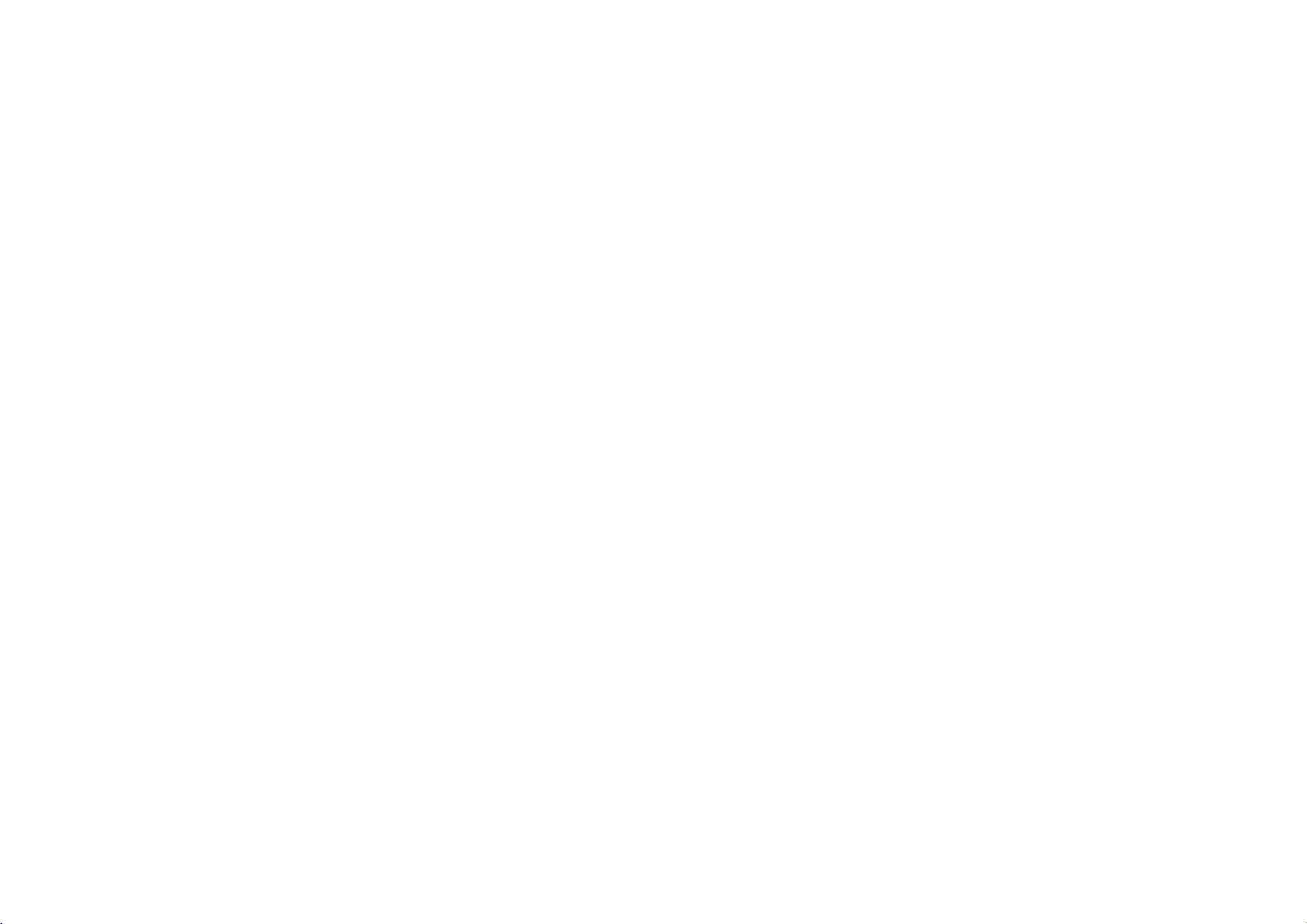
FC990SW
NA6KAL/HA6KAL-ENG
Connecting
The
information
are
unplugged
AV
a
Using
4
Roof
aerial
(not
supplied)
Note:L349/L329/L348/L328/L343/L323/L327/L346/L326
no
AUDIO
Video
VIDEO
cable
AUDIO
IN
(R)
given
from
OUT
and
to
/
AUDIO
to
here
the
connect
OUT
4/17/03
a
referstothe
mains
your
RF
cable
Audio
Video
sockets.
(R)
Aerial
in
RF
out
10:58
television
two
appliances
cable
cable
before
Television
have
You
RF
connection
Video
should
connection
power,
AM
most
making
will
(not
and
Television.
Page
common
give
supplied)
AUDIO/VIDEO
use
either
or
between
any
you
a
AV
your
4
forms
connections
the
IN
a
of
connection.
best
sound
Connection
Roof
Your
connected
of
your
RF
cable
If
you
connection
the
RF.OUT
the
aerial
AV
socket
If
you
on
your
the
television's
socketstothe
OUT
Video.
Tune
If
you
the
video
AV
channel
If
you
to
selectaVideo
television
signal,
Turnonthe
Select
TV.
to
avoid
and
aerial
outside
aerial
to
the
Video.
are
haveaAV
socketsonthe
are
using
needstobe
socket
socket
television
a
video
using
theRFcable
AUDIO
AUDIO
a
picture
of
your
are
a
the
using
and
test
vacant
a
tuneitto
picture.
Video
Make
causing
picture
guide
should
AERIAL
made
on
your
on
your
socket
connection
can
you
IN/VIDEO
OUT/VIDEO
backofthe
channel
AV
connection
willbeshown
television.
RF
cable
channel
the
and
TV.
position
sure
damage
quality.
be
socket
a
from
Video
television.
connect
on
need
you
on
your
Video
36
on
that
all
the
to
your
Press
Control
then
on
the
than4seconds.Ifthe
appear
screen,
channel.
If
the
to
clearly,
Select
and
Press
until
IN
the
then
the
You
to
OFFifthere
when
Video
your
appliances
equipment.
POWER
to
put
and
press
front
clearly
the
test
picture
to
go
a
vacant
68
on
your
PROG.
the
test
television
can
also
TVisconnected
your
withaAV
the
hold
of
your
on
the
position
do
next.
positon
television.
3
or4on
picture
screen.
set
the
is
any
cable.
on
the
Video
PROG.
Video
test
television
36
not
appear
output
interference
Remote
on
for
is
your
appear
between
the
standby
3
or
more
picture
video
Video
clearly
frequency
to
the
4
22
on
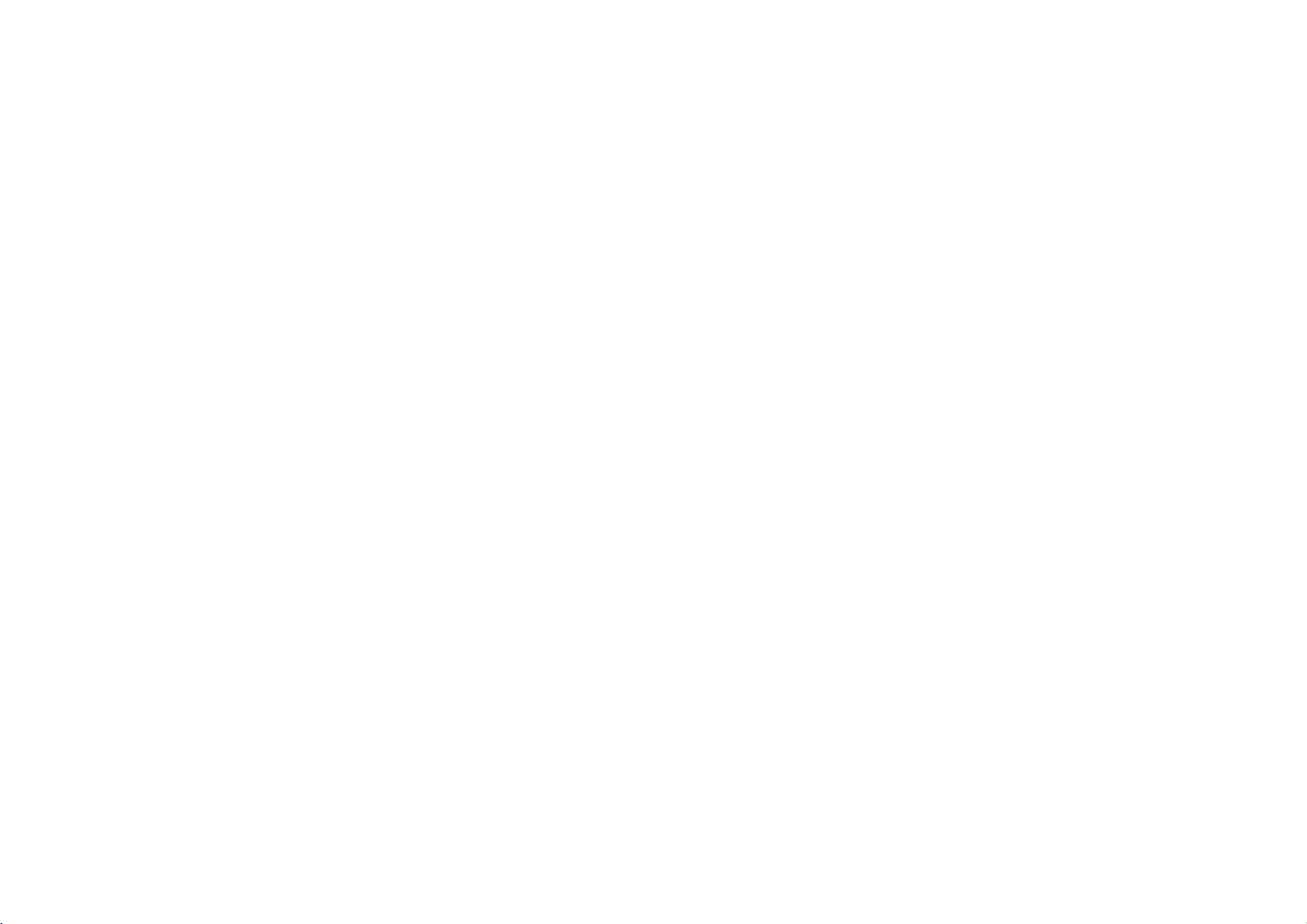
FC990SW
Tuning
The
This
it
NA6KAL/HA6KAL-ENG
first
system
via
the
in
time
you
automatically
menu.
TV
use
4/17/03
stations
Video
your
tunes
and
you
10:58
will
stores
see
AM
ACMS
TV
Page
channels.
5
(Automatic
If
you
Channel
want
to
Memory
return
to
System)
ACMS
after
displayed
initial
your
on
the
screen.
set
up,
access
Using
1
2
3
4
ACMS
Press
the
POWER
Video.
your
Select
the
video
tuned
on
TV
your
The
ACMS
appear.
L349/L329/L348/L328/L343/L323/
L327/L346/L326
2toselectadesired
according
or
B/G,
(I/I
Pr-12
ACMS
Press
OK
tuning
process.
When
the
screen
showing
that
have
positions
will
be
displayed.
your
user
to
to
ACMS
been
they
television,
guide
menu
the
D/K).
ACMS
start
found
have
channel
Only
area
all
screen
the
has
the
to
if
necessary.
:
TV
you
automatic
finished
channels
and
been
turn
you
refer
will
Use
system
placed
live
the
to
that
2.
the
3Press
select
wishtodelete.
4
Press1,afterashort while
selected
The
resorted
5
Press
If
stations
Selecting
1
Turn
Video
channel
2
Press
menu.
ACMS,
3
Follow
ACMS,
page.
the
Changing
the
on
5
Check
that
the
channels
to
you
want
order
be
stations
to
store
the
that
moved
the
stations.
positions
them.
orderofthe
and
the
have
to
1
or
in
a
correspond
which
not
they
See
television
the
6
Press
in
the
can
Changing
television
If
they
would
you
or
deleted.
Deleting
settings.
in
are
like
television
You
will
finditusefultohave
current
television
to
hand
during
1
Press
menu.
Use
SET
then
2
Press
3
Use
either
select
the
wish
you
4
Press
3
position
channel
5
Press
OK. The
move
to
6
Press
To
move
above
other
process.
Deleting
to
press
again.
to
or
you
in.
the
to
order
stations
programme
this
operation.
access
1or2toselect
OK.
the
3
or
programme
move.
Then
4
until
wish
to
programme
new
position.
leave
the
programs
the
television
the
you
4
store
main
buttons
number
press
reach
menu.
repeat
of
a
guide
PR
the
will
the
the
remaining
wishtodelete
you
on
your
and
Press
and
the
at
thenuse3or4to
programme
station
willbedeleted.
stations
automatically.
to
remove
the
the
repeat
above
ACMS
television
select
the
on
television.
your
to
access
the
1or2toselect
then
OK.
instructions
the
beginning
number
are
menu.
further
and
video
main
in
the
process.
your
Using
of
this
you
stations
1
in
Press
menu.
2Use1or2toselectPRSET
then
press
to
access
the
main
OK.

FC990SW
NA6KAL/HA6KAL-ENG
4/17/03
10:58
AM
Page
6
Tuning
You
may
prefer
weak
for
the
Manual
1
Turn
Video. Select
your
access
2
Press
SET
3
Press
station
4
Use
the
to
5
L349/L329/L348/L328/L343/
L323/L327/L346/L326
Press
to
according
or
6
L349/L329/L348/L328/L343/
L323/L327/L346/L326
Press
7
Select
tuning
on
your
television
the
main
either
then
press
again
table
the
3
programme
tune
then
OK
again
selectadesired
to
B/G,
D/K).
PR CH
06C--
P
SET
R
OK.
theCHsection
and
ACMS
television
the
and
1or2toselect
and
will
4
or
press
the
MFT
adjusting
to
tune
your
to
work
and
video
channel
press
menu.
OK.
the
television
then
appear.
buttonstoselect
number
you
OK.
Only
and
use3or
TV
system
area
--
you
STATION
live in
-----
Only
not
(if
television
properly.
your
on
to
PR
want
:
4
(I/I
:
already
or
to
S
8Usethe3
through
find
9
The
improve
MFT
the
the
picture.
10
Select
can
11
Press
12
Use
and
name
13
Press
the
14
Press
TV
manually.
You
can
selected)byusing
2
buttons
select
C
(Cable
(Standard
stations).
or4buttonstomove
the
channel
the
required
station
can
picture
(Manual
1or2
buttons.
4
3
or
buttons
STATION
then
name
OK.
PR CH
06 00
C40
PSET
R
the
3
or
numbers
to
a
up
1or2
characters.
OK.
stations
Manual
also
and
station.
be
quality.
Fine
by
your
MFT
4
to
for
the
maximum
to
move
fine
then
stations)
numbers
fine
Tuning)
Use
to
pressing
station.
STATION
select
new
tuning
tune
the
press
tuned
Select
using
adjust
letters
station
of
between
manually
can
your
15
1
AV
or
16
17
to
to
the
2
you
5.
be
channels
To
confirm
press
Press
menu.
The
stored
If
you
channels
above
To
move
to
it's
the
orderofthe
on
page
If it
is
necessary
the
television
finditeasier
may
numbers
find
you
each
channel
and
type
Each
channel
correct
to
change
more
effectiveifthe
and
the
.
again
new
station
into
your
wish
to
manually
should
you
procedure.
the
manually
correct
position
5.
stations
down
them.
from
theCHnumbers
will
position
them
customise
station
to
has
Video.
television
for
if
you
for
each
You
can
the
thenbein
so
there
later.
remove
now
tune
repeat
tuned
see
you
manually
write
then
main
placement
the
been
other
the
channel
Changing
stations
to
tune
the
station
select
menu
in
directly.
the
isnoneed
television
the
channel
all
you
CH
as
signal
names.
in
your
area
is
too

FC990SW
NA6KAL/HA6KAL-ENG
4/17/03
10:58
AM
Page
7
Operating
The
main
functions
Before
channel
starting,
on
Playing
Press
PLAYu.The
will
display
Auto
tracking
Your
Video
the
trackingtogive
picture
quality.
If
the
quality
repeatedly
remote
control
tracking
been
until
removed.
Stopping
Simply
press
The
play.
television
Picture
Whileavideo
can
backward
position
Video
mode.
search
to
on
your
a
video
PLAY.
will
automatically
of
the
4
press
to
manually
distortions
any
play
STOP
will
Search
cassette
the
tape
look
for
the
tape.
your
Video
Video
ensure
you
your
of
should
televisionisselected.
tape
television
you
recording
or3on
9
revert
forward
the
to
halt
is
playing
a
specific
best
adjust
to
screen
adjust
is
poor,
the
have
video
and
the
you
can
be
operated
that
your
PressREW5orFF6tomake
the
tape
at
play
The
seven
backwards.
shown
television
forwards
rapidly
picture
times
using
will
normal
speed.
Fast
Forward/Rewind
To
fast
forwardorrewind
maximum
be
in
play
either5REW
press
6
for
fast
rewinding
view
the
Press
either
the
Videotonormal
forward
Slow
section
and
REW
REW
operation.
Motion
Shuttle
the
speed,
mode.
forward. Whilst
or
fast
hold
5
5
or
tape
Press
STOP
for
forwarding
are
you
a
few
(for
or
FF
6.
FF6will
rewindorfast
rewindorFF
passing.
Releasing
Playback,
(L399/L349/L398/
L348/L396D/L396/L346/
L395/L343
the
Using
possibletoadjust
during
playing
Below
isalistofwhat
accessible
1or2
backorstill
and
Only)
buttonsitis
playback
speeds
howtoreach
either
and
or
be
play
at
must
9
are
you
you
seconds)
return
speed
picture.
are
them.
your
not
then
can
the
the
Remote
Video
1
once
1
twice=still
1
three
1
four
1
five
2
once
2
twice
To
switch
shuttle,
During
noise
picture
tape.
picture,
Pausing
Pressing
giving
screen.
some
black
is
perfectly
mean
are
damaged.
The
five
minutes.
automatically
ordertoavoid
your
Control
have
been
=
slow
play
=
times
=
=
press
2x
7x
off
motion
may
play
forward
forward
the
the
appear
slow
times=Reverse
times=Reverse
slow
bars
according
If
distortions
reduce
them
a
tape
P/STILL;will
a
still
you
interferenceinthe
and
that
tape
This
white
the
can
picture
normal
video
be
The
picture
horizontal
paused
play
damaging
Video.
or
plugged
backwards
play7xspeed
play
play
motion
desired
and
to
the
can
with
may
and
tape
Video
back
front
control
in
and
play3xspeed
and
function.
the
shuttle,
on
the
status
of
be
seen
in
3
or
4.
pause
play,
on
the
display
form
of
lines.
will
a
or
for
tape
the
then
not
Video
up
tape
This
to
in
does
on
panel
switched
Frame
on
Advance
(L399/L349/L398/
L348/L396D/L396/L346/
L395/L343
1
Pressing
advance
frame.
2Youcanusethe3
to
reduce
seen
on
the
3
Press
the
from
PLAY
pause.
Removing
tape
Press
EJECT
cassette
If
your
rewind,
into
or
the
Video
Standby
from
endofthe
eject
the
Video.
and
Only)
P/STILL
the
picture
vertical
any
still
picture.
utocontinue
the
/
to
your
tape
will
automatically
the
tape
mode.
that
;
repeatedly
frame
or4buttons
Video
remove
Video.
is
and
the
by
movement
play
the
reached,
stop,
place
video
will
video
itself

FC990SW
NA6KAL/HA6KAL-ENG
4/17/03
10:58
AM
Page
8
Recording
There
are
two
methods
For
all
recording
the
correct
Recording
If
you
AV
socketatthe
connect
record
press
the
device.
Long
Your
Video
feature.
twice
each
recordable
For
example
tape
you
hours
With
Long
playback
from
that of
Press
changetoLong
again
SPorLP
television
which
time.
from
wishtorecord
the
from
AV
to
device
using
display
back
a
Play/Standard
has
a
means
amount
on
of
Play
quality
standard
will
be
screen
been
Long
of
video
a
three
be
programmes.
picture
are
Play
Standard
displayed
to
selected.
This
the
would
worth
theLPbutton
to
select
has
from
methods
RCA
from
directly
of
your
wish
cable
picture
Play
can
information
tape.
hour
and
slightly
play.
if
wish
you
(LP),
press
Play
on
you
to
(LP)
record
(E180)
sound
reduced
know
you
AV
the
you
abletorecord
let
television
of
recording,
should
you
the
Video,
and
from
Play
on
six
to
it
(SP).
your
Instant
Instant
ITR
begins
either
for
the
tape
1
Turn
Insertavideo
Select
television.
2
Use
select
to
record.
programme
screen.
programme
Remote
3
Press
recording.
SP
television
ensure
runs
on
the
(or
REC
SP
Timer
recording
a
set
out.
your
the
Video
PROG.
which
The
You
Control
REC/ITR
On
will
LP)
screen.
programs
Timer
the
television
Recording
immediately,
of
period
Video
into
tape
channel
3
programme
currently
will
be
displayed
can
also
number
number
0
to
the
first
appear
Recording
timeoruntil
and
television.
the
Video.
on
4
or
buttons
you
selected
select
the
the
using
buttons.
begin
press
on
the
channels
your
to
wish
on
REC
(ITR)
To
want
REC/ITR
The
Each
REC/ITR
recording
maximum
You
avoid
If
you
the
mode
cancelled.
1
2
and
Timer
are
tuned
The
Video
will
continue
endofthe
manually
set
the
to
record
0
television
subsequent
0
time
of
REC
SP
0H30
can
also
unwanted
press
Video
will
and
To
pause
P/STILL
Press
P/STILL
recording.
will
tape
stopped.
length
for,
button
screen
button
by
nine
interrupt
P/STILL
enter
the
set
recording
;.
Recording.
and
stored
start
recording.
recording
is
reachedorit
of
time
which
the
press
twice.
will
show
of
press
will
increase
minutes
thirty
hours.
recording
scenes.
;
during
the record
of
period
press
;
again
until
the
to
ITR
pause
time
continue
correctly
It
the
is
you
0H30.
the
to
a
to
is
and
that
the
clock
is
set
can
Tapes
minutes.
displayed
while
minutes
automatically
prevent
or
your
To
view
another,
VCR
on
Using
your
channel
one
press
the
you
a
tape
be
REC
on
your
damage
Video.
channel
display
TV
want
the
is
TV/VCR
remote,
paused
PAUSE
paused.
Video
cancel
to
for
will
television
will
recording
to
the
video
whilst
to
disappear
panel.
switchtothe
watch.
up
be
After
recording
Finishingarecording
1
Press
STOP
9.
2
Press
EJECT
/.
EJECT
appear
If
the
endofthe
Video
your
recording,
the
tape
Standby.
on
and
the
will
rewind,
television
automatically
place
tape
stop
itself
is
will
screen.
reached
and
into
to
screen
stop
eject
to
five
five
to
tape

FC990SW
NA6KAL/HA6KAL-ENG
4/17/03
10:58
AM
Page
9
Recording
Allows
This
Ensure
Timer
Insertavideo
1
Press
2Use1or2toselectREC.
3
Press
enter
4
To
that
scroll
using
can
When
numbers
If
you
VIDEO
press
5
Press2and
programme
record.
a
datetoselect
automated
They
every
to
you
can
be
the
television
Recording
tape.
for
OK.
the
timer
PR DATE
--
--
--
--
--
--
--
--
--
--
--
--
--
--
enter
the
wishtorecord
you
through
the
3
enter
the
selecting
remember
wishtorecord
IN/AUDIO
AV.
Press
are
DLY
day
except
specify
done
the
Press
record
TIME
---- --
---- --
----
----
----
----
----
programme
the
4
or
numbers
enter
that
OK
features.
(daily)
up
main
OK
~
::
~
::
----
~
::
----
~
::
----
~
::
----
~
::
----
~
::
available
buttons
single
IN
the
you
before
one
Saturday
using
a
timeatwhich
to
one
channels
menu.
to
again
menu.
--
SP
--
SP
SP
SP
SP
SP
SP
i
number
you
options
or
directly.
digit
to
0
put
from
the
sockets
dateofthe
wish
to
entering
of
the
to
record
and
can
you
first.
Timer
month
in
have
been
Sunday
individual
to
recordatthe
week.
then
6
Enter
of
the
record.
clock.
7
Press
speed.
Usethe3or4tomoveamong
Standard
Long
IP
(Intelligent
much
speed
to
complete
programme.
8
Check
are
save
CHECK
entered
Recording
the
Video
tuned
at
the
days
Press
OKtoconfirm.
timeofthe
programme
The
Video
26
--
--
--
--
--
--
Play,
is
from
SP
that
the
if
settings.
is
displayed
incorrect
with
set
1or2
1000
---- --
----
----
----
----
----
Play)
left
recording
they
advance
press
the
PR DATE
PR-01
--
--
--
--
--
--
2toselect
Play.
tape
correct,
your
will
start
up
and
stored
or
time,
MO
e.g.
same
(Monday)
time
to
start
that
you
uses a
TIME
~
00
::
11
--
~
::
----
~
::
----
~
::
----
~
::
----
~
::
----
~
::
the
recording
Intelligent
determines
and
switches
to
if
LP,
necessary,
the
timer
event
are,
press
If
PLEASE
you
information.
recording.
to
seven
correctly
every
select,
and end
wish
to
24
hour
SP
SP
SP
SP
SP
SP
SP
i
and
Play
how
details
to
have
recordings
Check
screen
to
repeat
point
the
9
Place
pressing
remote
TIMER
display
record.
and
enter
menu.
that
the
and
the
3.
the
control.
will
to
The
being
more
Press
Video
the
show
detailsonthe
reenter
above
appear
recordatthe
specified.
Changing
If
wish
you
recording
select
change.
Press
entry.
at
any
event
the
timer
1todeleteorOKtoedit
PR DATE
26
PR-01
--
--
--
--
--
--
--
--
--
--
--
--
pre-programmed.
the
clock
it.
If
recordings,
process
again
on
standby
in
thatitis
is
now
you
to
3
that
TIME
~
00
::
11
~
::
----
~
::
----
~
::
----
~
::
----
~
::
----
~
::
you
to
the
have
events
change
or
you
--
Timer
POWER
Video
time
timer
time
press
slot
1000
---- --
----
----
----
----
----
is
set
television
want
from
remove
by
on
the
Video
set
to
set
to
a
4
to
wish
that
SP
SP
SP
SP
SP
SP
SP
i
to
the
to
correct
Use
the
1or2
section
4
or
you
buttons
wish
Protect
To
a
stop
recording
recorded
being
protection
tape.
had
cover
To
record
its
protection
the
tabonthe
hole with
Recording
You
will
needasecond
to
tape
copying.
cable
from
sockets
audio/video
Video
Remote
recording,
Video
coaxial
AUDIO
of
your
by
pressing
Control.Tomonitor
connect
to
your
aerial
time.
buttonstoselect
to
change
to
change
your
you
over,
on
a
strip
adhesive
tape
Connect
IN/VIDEO
Video. Select
mode
on
the
the
TV
using
cable.
and
those
the
sections.
recordings
have
made
break
off
of
the
that
removed,
tape.
to
tape
Video
using
recording
AVonthe
the
recording
the
standard
the
video
has
for
tape
a
AV
IN
rear
tape
the
9
the
3

FC990SW
NA6KAL/HA6KAL-ENG
4/17/03
10:58
AM
Page
10
Advanced
Your Video
CM
(Commercial
Message)
This
enables
sectionsofthe
commercial
advertsorfilm
Press
remote
Each
increases the
which
to
a
(180 seconds).
has
automatically
OPR
Response)
This
video
conditionofthe
that
can
setting.
You
playing
messages,
the
CM
control,
subsequent
is
skipped
totalofthree
normal
passed
(Optimum
enhances
tape
by
the
picture
manually
can
only
in
the
has
Skip
to
you
video
trailers.
SKIP
during
press
amount
by
minutes
After
resume.
the
picture
adjusting
video
needs
change
set
OPR
Video.
functions
some
advanced
past
tape,
television
play.
of
the
of
the
seconds,
chosen
will
Picture
from
to
the
tape.
adjusting
the
OPR
when
such
If
small
tape
you
a
skip
buttononthe
30
the
play
as
button
time
the
you
tape
operations
1
2Use1or2toselectOPRthen
3
up
4
Colour
Your
standards,
SECAM
should
automatically,
experience
feel
to
1
2
is
3
on
Press
press
Use
OFF,
Press
do
Press
Use
then
Use
system
to
OK.
the
3
SOFT
to
standards
Video
uses
PAL
D/K.
select
problems
it
manually.
to
1or2toselect
press
3
or
used
your
with
enter
4
or
or
exit
(B/G,
During
the
however
enter
OK.
4
to
in
features
SHARP.
the
dual
Colour
select
your
Video
you
the
main
menu.
buttonstoselect
menus.
colour
and
I/I)
play
you
the
Video
your
System
if
you
need
may
main
menu.
SYSTEM
the
colour
recording.
find
PAL
useful.
Signals
may
(Playbackorrecording
NTSC
Signals
NTSC
PB:
Use
when
TV.
when
when
playing
3.58:
playing
4.43:
playing
recordedinthe
PAL
NTSC
Use
recordedinthe
mode.
NTSC
Use
recordedinthe
mode.
(Playback
back
NTSC
back
NTSC
back
NTSC
mode)
mode)
a
tape
system
a
tape
system
a
tape
system
NTSC
Signals
NTSC
Use
when
(Recording
3.58:
recording
NTSC
mode)
3.58
signals.
NTSC
4.43:
Use
when
recording
NTSC
4.43
signals.
4
Press
on
in
3.58
in
4.43
to
exit
the
menus.

FC990SW
NA6KAL/HA6KAL-ENG
4/17/03
10:58
AM
Page
11
Advanced
Your Video
Setting
The
that
as
be
instance,
1
2
3
the
Video
uses
for
example
13:00.
Single
entered
witha0infront
01.
Press
Use
TIME
Use
3
enter
DAY,
The
automatically
been
mistake
item
Once
store
the
DATE
the
or4on
the
MONTH
HHMMDDMMYY
TIME
DATE
day
entered.
and
you
your
to
1or2
numbered
:.
of
use1or
has
clock
a
24
1
digit
enter
then
the
the
HOURS,
and
--
--
the
week
once
If
re-enter
are
satisfied
settings.
functions
some
advanced
hour
clock,
is
pm
represented
numbers
for
the
main
buttonstoselect
press
remote
--
you
the
menu.
OK.
buttonsorthe
control
MINUTES,
YEAR.
----
---
.
will
appear
the
date
make
a
2toselect
details.
press
so
should
has
the
to
to
on
operations
On
screen
(OSD)
This
can
week,
1
Press
2
Press
through
The
tape
tape
3
Press
OSD's
turn
not
be used
time,
channel
of
your
screen.Ifa
place,
be
OKtoshow
OK
tape
left
loaded.
OK
from
off
the
current
remaining,
of
mode
television
taking
will
To
completely.
your
with
features
display
to
display
counter,
tape
month
day,
Video
the
recorded
repeatedlytocycle
the
counter
will
again
and
and
operational
on
your
recording
on
screen
onto
the
display options.
and
if
appear
to
remove
the
television
on
screen
Video
you
the
tape
year,
displays
tape.
OSD.
amount
there
all
screen.
displays
find
may
day
is
of
is
a
useful.
1
2
3
Press
Select
2
Select
Press
then
to
fOSD
press
OFF
to
Resetting
counter
tape
The
or
minutes
to
When
REW
0:00:00,
the
Child
You
Control
onlybeoperated
Control.
Noneofthe
Panel
tape
recording
reset
5,
counter.
can
1
Press
Control.
television
seconds.
counter
time
and
seconds.
the
counter
you
press
the
Video
the
point
Lock
turn
off
Panelsothat
the
C.LOCK
SAFE
screen
buttonsonthe
will
work
enter
the
ON
OFF
OK.
3
using
save
the
the
digital
displays
elapsed
to
STOP9and
will
where
the
buttonsonthe
your
using
will
appear
forafew
from
apart
main
using
or
4.
setting.
the
in
Press
0:00:00.
stop
you
Video
the
on
the
EJECT
menu.
play
hours
CLEAR
press
at
reset
Remote
Remote
on
Control
1
or
SAFE
If
other
can
the
any
the
Video
on
appear
few
seconds.
Lock
press
Remote
Control.
Automatic
By
pressing
rewinding
off
automatically
rewind
has
buttonsonthe
are
pressed,
the
television
To
unlock
the
C.LOCK
power
the
POWER
a
the
tape
when
completed.
Video
the
SAFE
screen
the
again
front
Child
off
while
will
tape
will
on
turn
for
of
a
the
/.

FC990SW
NA6KAL/HA6KAL-ENG
4/17/03
10:58
AM
Page
12
Advanced
Your
Video
Sound
settings
has
functions
some
advanced
(L399/L398/L396D/L396/
L395
Only)
Your
Video
can
record
stereo
sound.
You
sound
is
played
1
Press
2
Select
buttons.
3
Press
choose
STEREO
LEFT
RIGHT
MONO
Use
Use
of
TV
Press
audio
type.
menu
OK.
(left
2toselect
3
function
by
4Usethe3
5
6
7
L396D/L396
main
NICAM
automatically
OFF.
L349/L329/L348/L328/L343/L323/
L327/L346/L326
AUDIO
back.
to
access
AUDIO
or4buttonsto
between:
channel
channel
(right
4
or
to
output
to
exit
Only
to
set
AUTO
selecting
can
with
only)
theRFAUDIO.
select
according
the
:
Select
your
to
operate
or
can
also
AUDIO
display.
and
select
the
the
menu.
Video's
to turn
play
the
main
1or2
only)
the
channel
to
NICinthe
set
the
on
it
screen
back
menu.
your
off,
way
RF
on
operations
ez
Operations
ez
Power
Off
PressezPOWER
The
Video
will
rewindtothe
tape,
the
eject
standby.
ez
You
tapetorepeat
play.
tape.
Repeat
can
selectasectionofthe
1
Press
and
more
than4seconds.
will
automatically
as
theezREPEAT
long
2
Release
the
replaytobegin.
3
The
Video
selected
EZ
REPEAT
4
To
resume
position,
first
repeat.
your
with
features
OFF
automatically
beginning
It
will
twice
hold
theezREPEAT
the
button
will
then
section
twice.
normal
PLAY
press
then
and
rewind
when
play
play
Video
during
turn
then
The
for
is
the
from
u
during
stop
held.
you
you
play.
and
itself
video
resume
Video
as
any
may
the
to
for
want
the
find
useful.
ez
(easy)
Operation
If
you
press
EJECT
/
or
powerofyour
is
inserted.
automatically
appropriate
below.
Press
PLAY
u
FF6
5
REW
EJECT
/
REC/ITR
0
PLAY
REC/ITR
Videoisoff
The
power
and
operation
Operation
Power
Power
Power
Eject
Power
Ifavideo
the
video
FF6,REW
u,
then
On
On
On
a
tape
On
0
turns
the
will
tape
tape
when
and
work
Enter
with
will
5,
the
a
tape
on
as
back
Play
Fast-forward
Rewind
Power
pause
no
be
ejected
a
Off
safety
a
tape
record
tape
a
tape
mode.
tab
is
loaded,
automatically.

FC990SW
NA6KAL/HA6KAL-ENG
4/17/03
10:58
AM
Page
13
Advanced
Your
Video
Video
The
of
1
2
3
4
Doctor
Video
Doctor
of
aspects
Press
to
Select
Dr.
Press
OK.
HEAD
TAPE
NO.OFTIMER
NEXT
OK
Use
the
3
the
following
HEAD
STATUS
PLEASE
need
TAPE
NOT
Cassetteinthe
protection
tape
CLEAN:
cleaning.
STATUS
RECORDABLE:
suitable
the
with
STATUS
STATUS
TIMER
has
VIDEO
tabs
Video.
access
the
PROGRAMME
4
or
features.
for
functions
some
advanced
will
show
the
the
main
1or2
DOCTOR
PROGRAMME
buttonstocheck
The
tape
The
Video
has
removed,
recording.
status
menu.
buttons.
heads
had
insert
its
a
on
operations
NO.
OF
2Shows
the
recording
NEXT
TIMER
PR-01
26
Shows
the
recording.
5
Press
the
television
Language
It
is
possibletochange
that
the
on
shown
in.
Russian,
English,
and
Polski,
1
Press
2
Select
ABC
buttons.
3
Press
OKtoreveal
choice
screen.
Select
your
the
using
4
Press
your
with
features
TIMER
PROGRAMME
numberoftimer
programmed.
PROGRAMME
10:00-11:00
current
to
remove
screen.
selection
screen
displays
You
can
choose
Deutsch,
to
display
using
desired
4
3
or
to
store
status
the
the
the
the
language
buttons.
the
Video
you
SP
of
menu
the
language
are
between
Francais
main
1or2
language
settings.
timer
from
menu.
find
may
useful.
Talking
VCR
L398/L348/L396D/L396/
L328/L395/L323/L327
Only)
A
voice
tells
featuresinthe
on
(Russian
1
Press
2
Select
1or2
3
Press
4
Use
on
you
Only).
to
access
TALK
buttons.
OK.
the
3
or
or
off.
(L399/L349/
how
to
menus
VCR
use
if
TALK
the
main
with
the
4
buttonstoselect
the
VCR
is
menu.

FC990SW
NA6KAL/HA6KAL-ENG
Troubleshooting
If
you
are
having
trouble
with
4/17/03
your
Video
10:58
AM
please
Page
check
14
the
following
before
calling
your
service
centre.
No
picture
?
Check
been
plugged
at
a
mains
the
television
and
switched
?
Check
undamaged
connected
in
both
Video.
?
Check
video
?
If
you
check
that
the
selected
No
playback
picture
?
a
different
Try
problem
have
may
?
Try
using
4
or
to
visible
?
If
the
cassette
recording
made
television
tunedtothe
and
that
the
wall
has
the
aerial
and
to
the
television
that
you
channel
are
using
that
the
correct
on
your
is
resolved,
been
the
tracking
reduce
interference.
that
from
the
channels
Video
no
Video
in
and
socket
been
on.
lead
securely
the
correct
have
on
your
a
AV
cable
AV
channel
television.
or
video
cassette.
the
the
cassette
the
amount
contains
have
you
television,
may
correctly.
sound
has
plug
switched
and
that
plugged
is
sockets
and
the
tuned
into
television.
connection,
is
secure
is
a
poor
problem
itself.
buttons
of
a
recently
the
not
be
TV
programmes
be
on
in
a
and
If
the
recorded
?
Check
the
television
a
picture
Video
willbeunabletorecord
television
?
Check
the
undamaged
connected
?
Check
that
tunedtothe
programmes
?
Check
the
cassette
used
to
been
removed.
?
Check
that
receivedbythe
reasonable
A
video
reception
set.
through
broadcasts.
aerial
and
to
the
the
television
properly.
rear
to
see
prevent
the
quality.
tape
inserted
3
?
Check
that
top
Video
video
The
and
toward
there
already.
cassette
windows
the
in
?
Is
round?
the
pointing
the
the
If
you
your
lead
securely
correct
Video has
of
the
if
the
recording
signal
television
cannot
is
notacassette
arrow
the
on
cannot
is
video
safety
being
the
should
should
Video.
cannot
your
receive
aerial,
sockets.
been
has
is
right
tab
the
be
be
way
be
at
The
Remote
does
?
Has
the
and
switched
?
Check
been
Remote
The
top
picture
?
The
video
damaged.
cassette
from
?
Try
adjusting
on
your
consult
on
howtodo
?
Check
undamaged
connected
?
Ensure
been
Video.
not
work
Video
that
the
inserted
Control.
of
is
cassette
Insert
and
it.
television,
your
the
aerial
to
that
the
correctly
Control
been
on?
batteries
correctly
the
video
unstable
may
another
check
the
horizontal
you
television
this.
lead
and
securely
the
correct
television
tuned
plugged
have
into
be
the
picture
should
user
is
to
your
in
the
video
control
guide
sockets.
has
NICAM
being
(L396D/L396
?
Check
selectedinthe
?
ConsultaTV
the
?
Check
to
feature
recorded
broadcast
see
sound
that
your
if
you
on
AUTO
NICAM
guide
was
television
haveaNICAM
television.
your
is
not
Only)
has
been
menu.
to
check
in
stereo.
user
that
guide
stereo
NoHi-Fisound
(L399/L398/L396D/L396/
L395
Only)
?
In
the
Audio
menu
check
a
video
been
user
stereo
not
not
work.
that
guide
feature
work
been
cassette
STEREO
selected.
?
Check
to
see
on
your
Autoplay
?
If
the
safety
removed
this
function
option
television
your
if
you
television.
does
tab
from
will
has
have
has
the
not
the
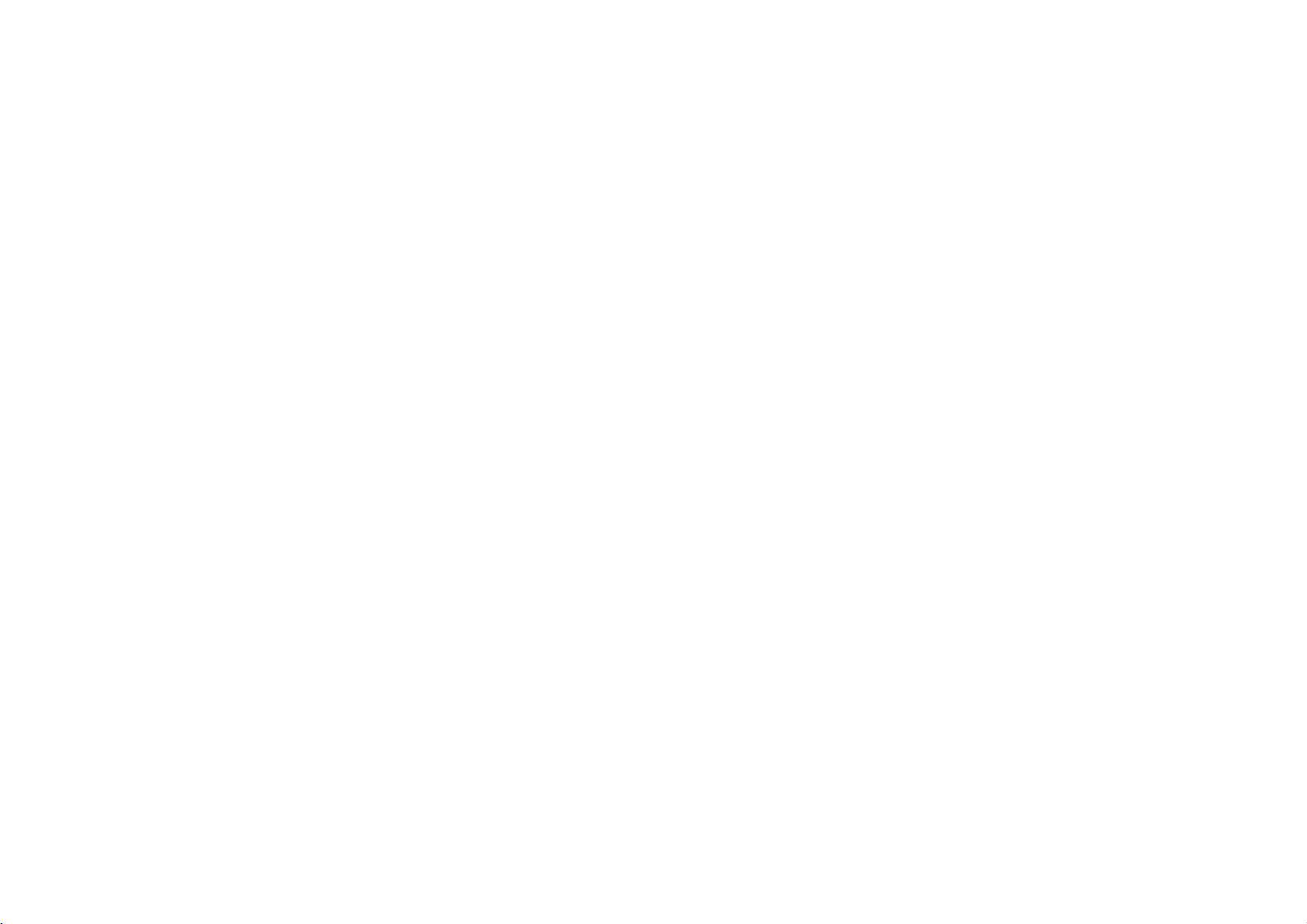
FC990SW
NA6KAL/HA6KAL-ENG
4/17/03
10:58
AM
Page
15
Technical
without
System
time
temperature
humidity
system
format
ratio
response
ratio
are
Specifications
at
time
any
Specifications
General
Power
Power
consumption
Video
Head
Tape
speed
Format
Tape
Max.
recording
Rewind
time
Dimensions
Weight
Operating
Operating
Timer
Video
Television
Recording
RF
reception
RF
OUT
level
Input
level
Output
to
noise
Signal
RF
modulator
Audio
level
Input
level
Output
Track
Frequency
to
noise
Signal
Dynamic
range
specifications
correct
at
time
of
warning.
12
Watts
azimuth
2
heads,
mm/sec
width
12.7mm
mode,
(SP
180
kg
than
80%
hours
display
standard
SECAM
K/G
IN
(RCA)
OUT
than43dBm
channel
IN
(RCA)
more
dBm,
OUT
less
dBm,
track&Hi-Fi
50/60Hz
(Energy
4
heads,
helical
(SP
E-240
secs
(±30)
type
(625
colour
(B/G,
1.0
(RCA)
22-68
than47kohms
(RCA)
than1kohms
Hz-10
than70dB
than85dB
110-240V~,
Approx.
Double
Rotary
23.39
Tape
4
hours
Approx.65(±10)
Approx.
360x94x230mm(WxHxD)
3.2
5ºC-35ºC
Less
24
CCIR
PAL/SECAM
PAL/MESECAM/NTSC
PAL
PAL
VIDEO
VIDEO
More
UHF
AUDIO
-
6.0
AUDIO
-
6.0
Mono
Normal:100
Hi-Fi:20Hz-20kHz(-3/+3dBm)
Hi-Fi:More
Hi-Fi:More
printing.
Saving
helical
scanning
11.69
mode)
(0.5
inch)
Tape)
(E-180
secs
(E-180
50
lines,
signal
3.58/NTCS
D/K)
75
Vp-p,
1.0
Vp-p,
(Adjustable)
Track
kHz
(-6/+3
(JISAfilter)
(JISAfilter)
8
tape)
fields)
Ohm
75
LG
is
constantly
mode:
3
scanning
hours
tape)
Ohm
Watts)
(L399/L349/L398/L348/L396D/L396/L346/L395/L343)
(L329/L328/L323/L327/L326)
mm/sec
(LP
mode)
E-240
mode,
(LP
(L399/L349/L398/L348/L328/L396D/L396/L346/L326/L395/L343/L323/L327)
(L329)
4.43
unbalanced
unbalanced
innovating
Tape)
and
products
may
dBm)
change

FC990SW
NA6KAL/HA6KAL-ENG
4/17/03
10:58
AM
Page
16
Model
Part
No.
FC990SW/FC490SW/FD290W/FC980SW/FC480SW/FC280SW/
FC960EW/FC460W/FC260W/FC950SW/FC430W/FC230SW/FC270SW
No.
3834RP0098H
