Page 1

User Guide
FB44DAB
FOR THE GUARANTEE TERMS & CONDITIONS,
PLEASE REFER TO BACK COVER OF THIS MANUAL.
P/NO: MFL41698473
FB44-M0F_ENG.indd 1FB44-M0F_ENG.indd 1 2010-06-04 3:08:222010-06-04 3:08:22
Page 2

Safety Precaution
CAUTION
RISK OF ELECTRIC SHOCK
DO NOT OPEN
CAUTION : TO REDUCE THE RISK OF ELECTRIC SHOCK DO NOT REMOVE COVER (OR
BACK) NO USER-SERVICEABLE PARTS INSIDE REFER SERVICING TO QUALIFIED SERVICE
PERSONNEL.
This lightning flash with arrowhead symbol within an equilateral triangle is
intended to alert the user to the presence of uninsulated dangerous voltage
within the product’s enclosure that may be of sufficient magnitude to
constitute a risk of electric shock to persons.
The exclamation point within an equilateral triangle is intended to alert the
user to the presence of important operating and maintenance (servicing)
instructions in the literature accompanying the product.
WARNING : TO PREVENT FIRE OR ELECTRIC SHOCK HAZARD, DO NOT EXPOSE THIS
PRODUCT TO RAIN OR MOISTURE.
WARNING : Do not install this equipment in a confined space such as a book case or
similar unit.
CAUTION : This product employs a Laser System.
To ensure proper use of this product, please read this owner’s manual carefully and retain
it for future reference. Should the unit require maintenance, contact an authorized service
center.
Use of controls, adjustments or the performance of procedures other than those specified
herein may result in hazardous radiation exposure.
To prevent direct exposure to laser beam, do not try to open the enclosure. Visible laser
radiation when open. DO NOT STARE INTO BEAM.
CAUTION : The apparatus should not be exposed to water (dripping or splashing) and no
objects filled with liquids, such as vases, should be placed on the apparatus.
CAUTION concerning the Power Cord
Most appliances recommend they be placed upon a dedicated circuit ;
That is, a single outlet circuit which powers only that appliance and has no additional
outlets or branch circuits. Check the specification page of this owner’s manual to be
certain.
Do not overload wall outlets. Overloaded wall outlets, loose or damaged wall outlets,
extension cords, frayed power cords, or damaged or cracked wire insulation are
dangerous. Any of these conditions could result in electric shock or fire. Periodically
examine the cord of your appliance, and if its appearance indicates damage or
deterioration, unplug it, discontinue use of the appliance, and have the cord replaced with
an exact replacement part by an authorized serv ice center.
Protect the power cord from physical or mechanical abuse, such as being twisted, kinked,
pinched, closed in a door, or walked upon. Pay particular attention to plugs, wall outlets,
and the point where the cord exits the appliance.
To disconnect power from the mains, pull out the mains cord plug. When installing the
product, ensure that the plug is easily accessible.
Disposal of your old appliance
1. When this crossed-out wheeled bin symbol is attached to a product it means
the product is covered by the European Directive 2002/96/EC.
2. All electrical and electronic products should be disposed of separately from
the municipal waste stream via designated collection facilities appointed by
the government or the local authorities.
3. The correct disposal of your old appliance will help prevent potential
negative consequences for the environment and human health.
4. For more detailed information about disposal of your old appliance, please
contact your city office, waste disposal service or the shop where you
purchased the product.
This Product is manufactured to comply with EMC Directive 2004/108/EC and
Low Voltage Directive 2006/95/EC.
European representative:
LG Electronics Service Europe B.V. Veluwezoom 15, 1327 AE Almere, The Netherlands
(Tel : +31-036-547-8940)
2
FB44-M0F_ENG.indd 2FB44-M0F_ENG.indd 2 2010-06-04 3:08:312010-06-04 3:08:31
Page 3

Welcome to your New DVD MICRO Hi-Fi SYSTEM
Contents
Setting up 4
Player 5
Remote control 6
OSD initial language settings -optional 7
Initial settings the Area Code 7
Adjusting the general settings 8-9
Setting the Clock 9
Displaying disc information 10
Playing a Disc 10-12
TV sound EZ setup 12
Listening to the radio 13
Listening to music from your portable player 14
Using an USB device 14
Recording to USB 15
Playing the iPod 16
Listening to the DAB (For England only) 17
Language Codes 18
Area Codes 18
Troubleshooting 19
Types of Playable Discs 20
Speci cations 21
3
FB44-M0F_ENG.indd 3FB44-M0F_ENG.indd 3 2010-06-04 3:08:322010-06-04 3:08:32
Page 4
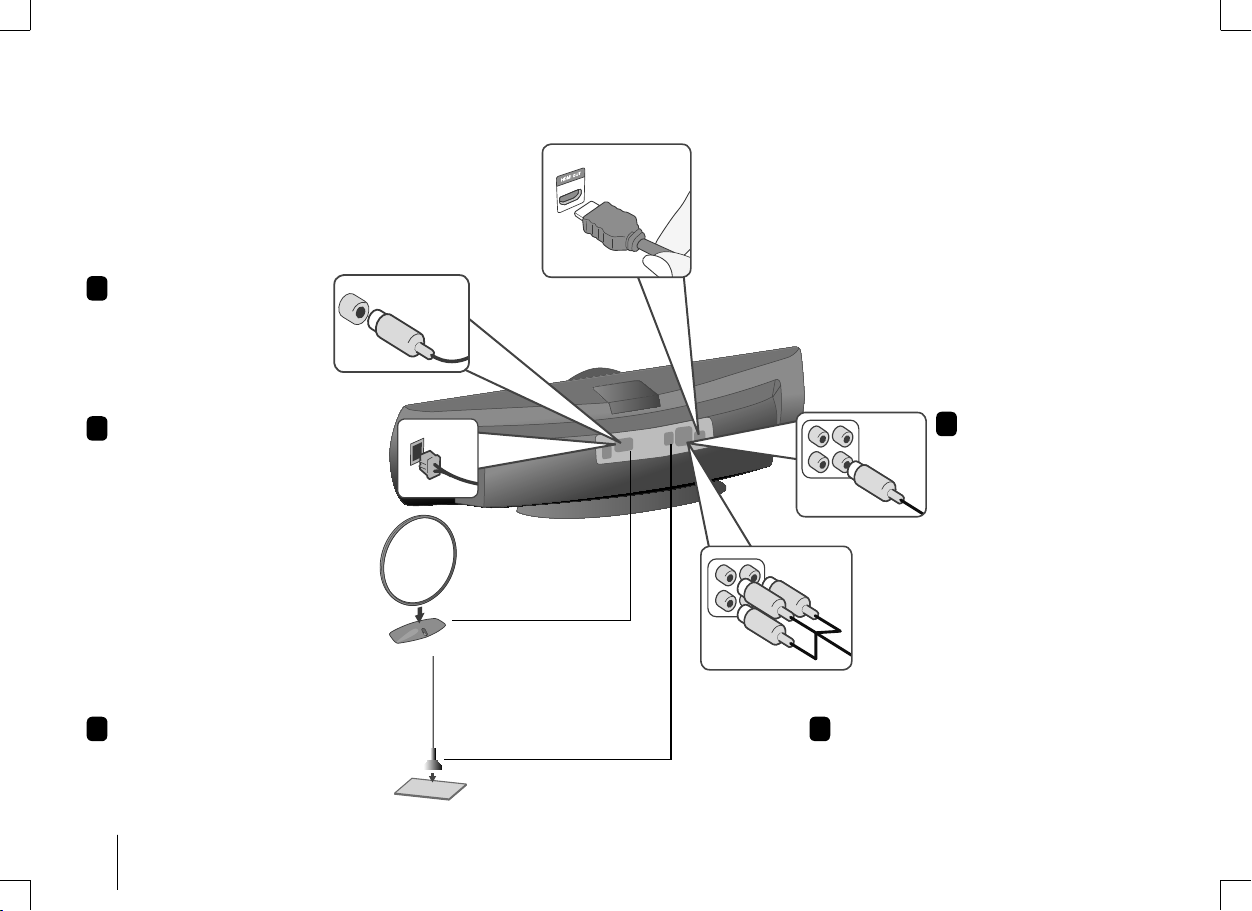
Setting up
Connecting your unit to your TV and aerials.
1
Connect the FM aerial.
The reception will be at its best
when the two loose ends of
the aerial are in a straight and
horizontal line.
2
Connect the AM loop aerial to the unit.
(Optional)
Plug the TV into the unit.
(For the model name FB44-??F only)
You can connect using a video cable.
If you are using a High De nition TV you can connect using the HDMI
cable. Set the TV source to HDMI. Press RESOLUTION on the remote to
select the correct resolution for you HDMI connection. The LG screen will
appear when the correct resolution is selected.
4
Video Out connection
Connect the VIDEO
OUTPUT(MONITOR) jack on the unit
to the corresponding input jack on
your TV using a Video cable.
Componenet Video connection
Connect the COMPONENT VIDEO (PROGRESSIVE
SCAN) OUTPUT jacks on the unit to the
corresponding input jacks on your TV using a Y PB
PR cable.
3
Connect the DAB aerial
5
Plug the unit plug into a wall socket.
(For England only)
Place it to the place where strong signals are received.
4
FB44-M0F_ENG.indd 4FB44-M0F_ENG.indd 4 2010-06-04 3:08:322010-06-04 3:08:32
Page 5
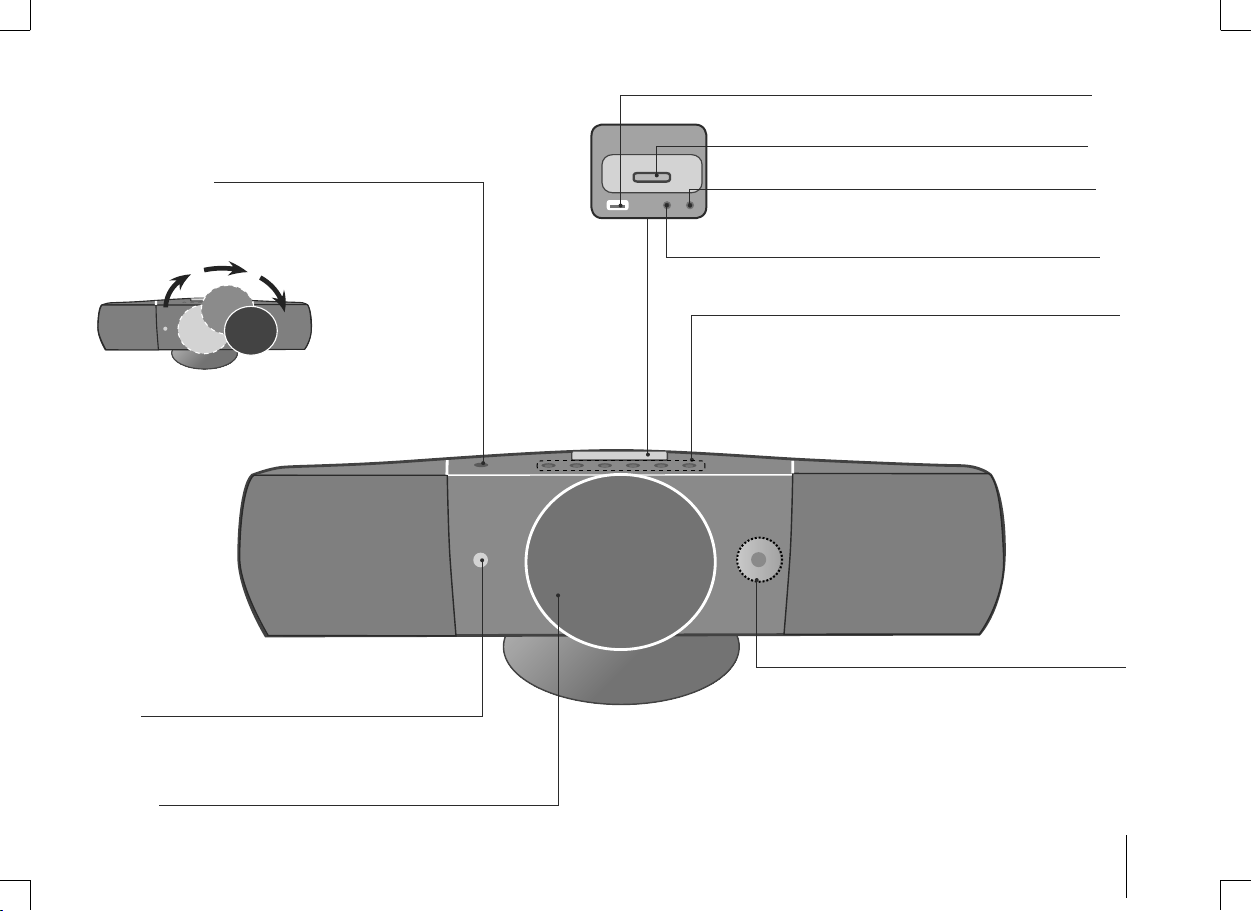
Player
OPEN / CLOSE
Z
Open/ Close the disc door.
The disc door is opened or closed automatically.
Don’t touch the disc door while opening or closing.
Power
Turn the unit on and o . Only the red light in the middle of the
POWER button will show when it is in standby. The system uses less
power if it is switched into the standby mode.
Disc Door
You can play video, image and sound les by connecting the USB device.
iPod Dock
PORT IN.
USB Port
For connecting a portable device and listening to sound of it
through this system’s speakers.
PHONES
Headphone jack
FUNC
(Function) Selects the function.
LG EQ
You can choose xed sound impression.
CLOCK
(
See “Setting the Clock” )
TIMER
(See the “
Using your player as an alarm clock”)
SET
Con rms the settings.
RDS
Radio Data System
VOL -/+
Volume control
B/X
Play / Pause
Scanning/ Tuning/ Searching
./>
x/
DEMO
Stop
USB Rec.
Recording to USB.
5
FB44-M0F_ENG.indd 5FB44-M0F_ENG.indd 5 2010-06-04 3:08:332010-06-04 3:08:33
Page 6
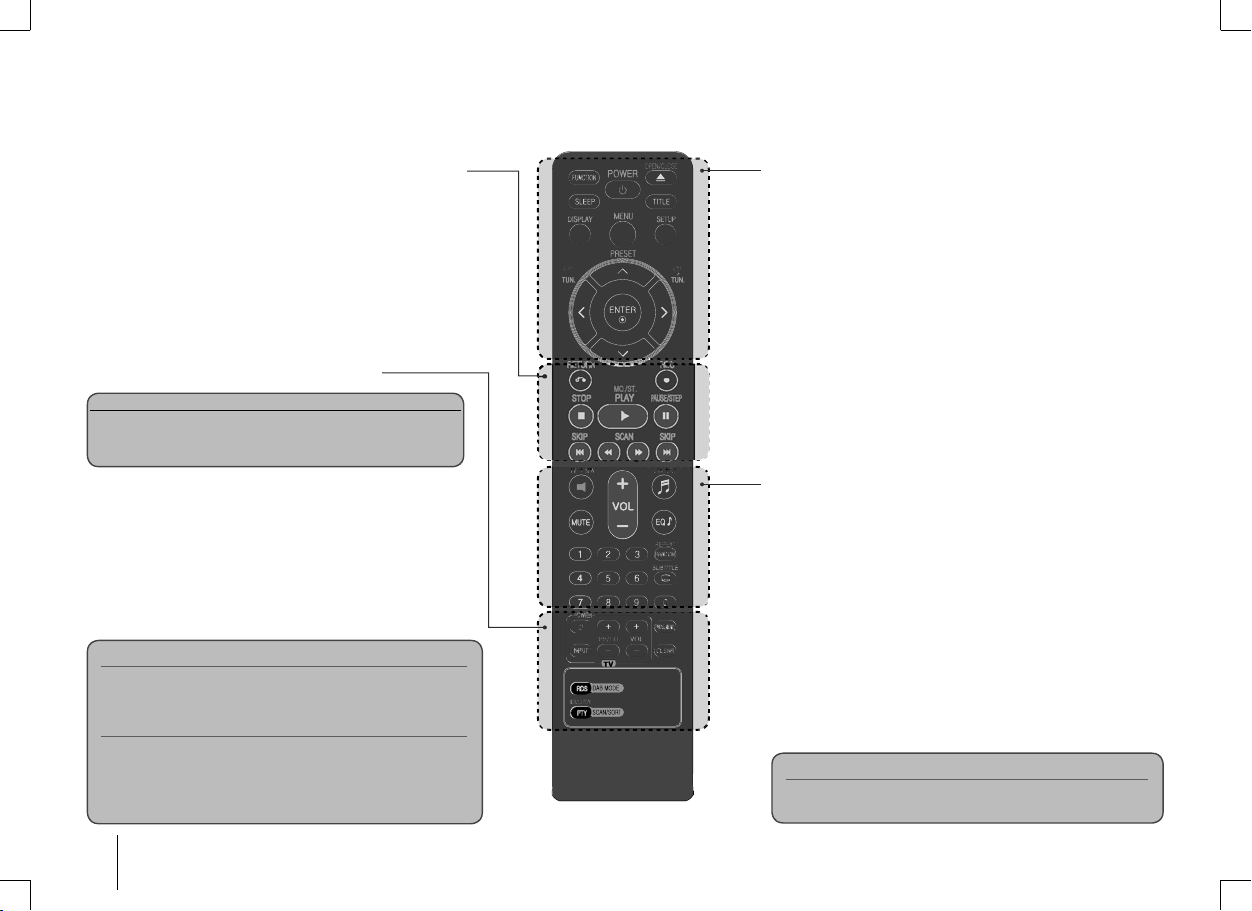
Remote control
RETURN (O) : moving backwards in the menu.or exited the setup
menu.
REC (z) : USB Direct Recording
STOP (x) : Stops playback or recording.
PLAY (B), MO./ST. : Starts playback. Selects Mono/ Stereo.
PAUSE/STEP (X) : Pause playback
SKIP (
./ >
SCAN (
TV Control buttons : Controls the TV. (LG TV only)
You can control the sound level, input source, and power
switching of LG TVs as well. Hold POWER (TV) and press
PR/CH (+/–) button repeatedly until the TV turns on or o .
PROG./MEMO. : Accesses or removes Program menu.
CLEAR : Removes a track number on the Program List.
RESOLUTION : Sets the output resolution for HDMI and COMPONENT
VIDEO OUT jacks.
RDS : Radio Data System.
PTY : Views the various displays of the RDS.
) : Go to next or previous chapter/ track/ le.
) : Search backward or forward.
bb/BB
Controlling the TV.
Screen Saver
The screen saver appears when you leave the unit in Stop mode
for about five minutes.
System Select - Optional
You must select the appropriate system mode for your TV
system. If “NO DISC” appears in the display window, press and
hold PAUSE/STEP (X) for more than five seconds to be able to
select a system. (PAL/ NTSC)
FUNCTION : Selects the function and input source.
SLEEP : You can select delay time between 10 and 180 minutes, after
the player will turn off. To check the remaining time, press SLEEP.
(Dimmer : Dims the LED (Light-emitting diode) of front panel by half in
power-on status.)
POWER : Switches the unit ON or OFF.
1
OPEN/CLOSE : Opens and closes the disc Drawer.
Z
TITLE : If the current DVD title has a menu, the title menu appears on
the screen. Otherwise, the disc menu may not appear.
DISPLAY : Accesses On-Screen Display.
MENU : Accesses the menu on a DVD disc.
SETUP : Accesses or removes setup menu
U u
PRESET (
CH./ TUN. (-/+) : Tunes in the desired radio station.
U u I i
ENTER : Acknowledges menu selection.
TVtHT SPK : To select the AUX OPT directly.
REPEAT/RANDOM : To select a play mode. (random/ repeat)
MUTE : To mute the sound.
VOL (Volume) (+/-) : Adjusts speaker volume.
EQ/ LG EQ (Equalizer e ect) : You can choose sound impressions.
SUBTITLE : During playback, you can select a desired subtitle language .
0-9 numerical buttons : Selects numbered options in a menu.
) : Selects programme of Radio.
(left/ right/ up/ down): Used to navigate onscreen displays.
Put the battery into the remote control.
Make sure that the + (plus) and - (minus) on the battery match
those on the remote control.
6
FB44-M0F_ENG.indd 6FB44-M0F_ENG.indd 6 2010-06-04 3:08:332010-06-04 3:08:33
Page 7
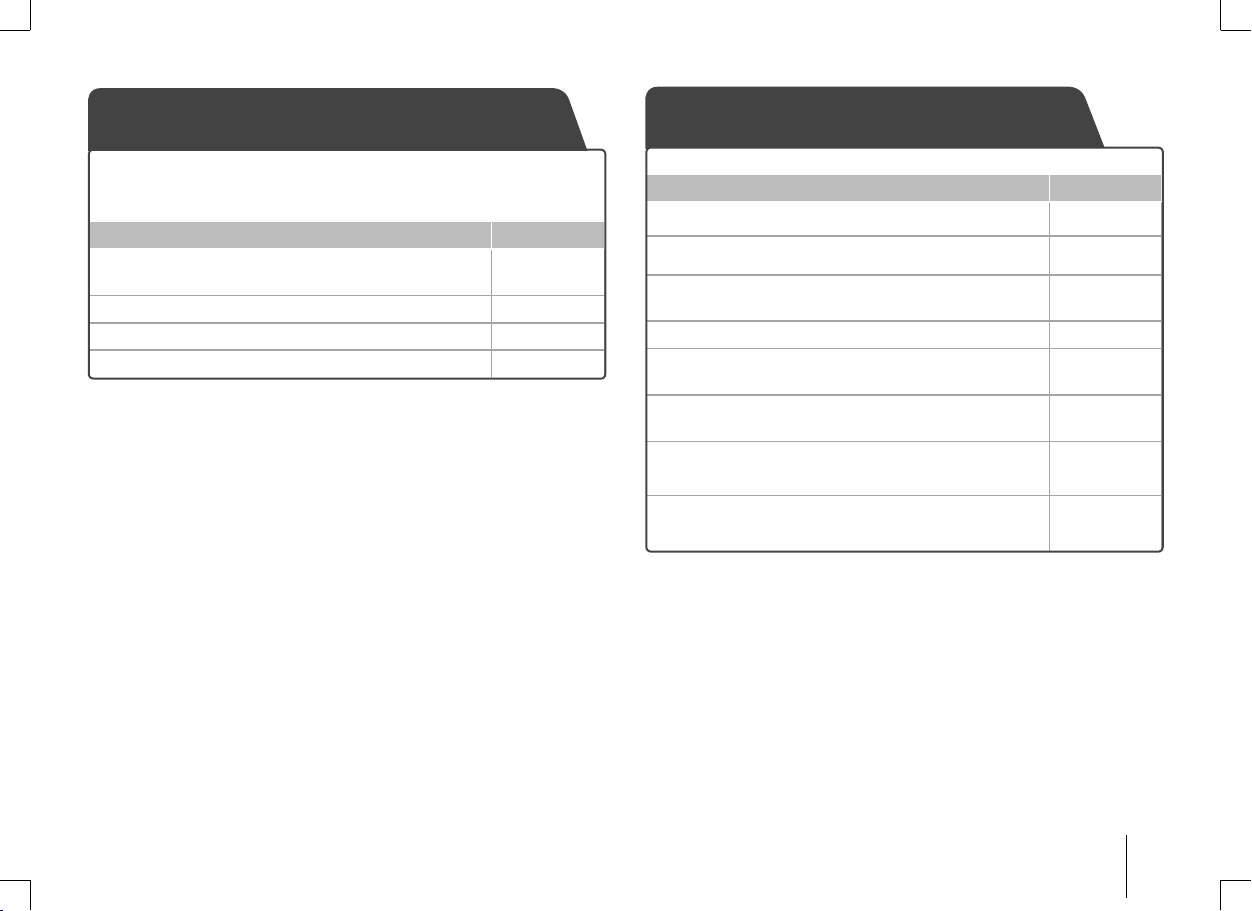
OSD initial language settings - Optional
Initial settings the Area Code
During the rst use of this unit, the initial language setup menu appears on your TV screen.
You must complete initial language selection before using the unit.
ON REMOTE
1 Turn the power on
The language list appears.
2 Select the language
3 Press ENTER
4 To con rm press ENTER
POWER
IiUu
When you use this unit for the rst time, you have to set the Area Code as shown below.
ON REMOTE
1 Display setup menu SETUP
2 Select LOCK menu on the rst level
3 Move to second level
The activated Area Code appears on the second level.
4 Move to the third level
5 Enter a new password Numeric (0-9)
6 Recheck the entered new password Numeric (0-9)
7 Select a code for a geographic area
After select, Rating and Password will be activated.
8 To con rm what you press
Make sure to nish setting the Area Code.
U u
i
i
and ENTER
and ENTER
U u I i
and
ENTER
ENTER
7
FB44-M0F_ENG.indd 7FB44-M0F_ENG.indd 7 2010-06-04 3:08:342010-06-04 3:08:34
Page 8

Adjusting the general settings
ON REMOTE
1 Display setup menu SETUP
Uu,
Uu
i
Uu
i
ENTER
2 Select a desired option on the rst level
3 Move to the second level
4 Select a desired option on the second level
5 Move to the third level
6 Change the setting
Adjusting the general settings - more you can do
Adjusting the language settings
OSD (Menu Language) – Select a language for the Setup menu and on-screen display.
Disc Audio/ Disc Subtitle/ Disc Menu – Select a language for the Disc Audio/ Disc Subtitle/
[Original] Refers to the original language in which the disc was recorded.
[Other] To select another language, press number buttons then ENTER to
[O ]
(for Disc Subtitle)
enter the corresponding 4-digit number according to the language
code list in the reference chapter (
before pressing ENTER, press CLEAR.
Turn o Subtitle.
Adjusting the display settings
TV Aspect – Select which screen aspect to use based on the shape of your TV screen.
[4:3] Select when a standard 4:3 TV is connected.
[16:9] Select when a 16:9 wide TV is connected.
Disc Menu.
Page 18). If you make a mistake
Display Mode – If you selected 4:3, you’ll need to de ne how you would like wide screen
[Letterbox] This displays a wide screen picture with black bands at the top and bottom
[Panscan] This lls the entire 4:3 screen, cropping the picture as necessary.
programs and lms to be displayed on your TV screen.
of the screen.
Adjusting the audio settings
DRC (Dynamic Range Control)
down (Dolby Digital only). Set to [On] for this e ect.
Vocal – Select [On] to mix karaoke channels into normal stereo. This function is e ective for
multi-channel karaoke DVDs only.
HD AV Sync - Sometimes Digital TV encounters a delay between picture and sound. If this
happens you can compensate by setting a delay on the sound so that it e ectively ‘waits’ for the
picture to arrive: this is called HD AV Sync. Use
through the delay amount, which you can set at anything between 0 and 300m sec.
– Make the sound clear when the volume is turned
U u
(on the remote control) to scroll up and down
Adjusting the lock settings
To access the lock options, you must enter the 4-digit password. If you have not yet entered a
password you are prompted to do so.
1 Enter a 4-digit password then press ENTER.
2 Enter it again then press ENTER to verify. If you make a mistake while entering number,
press CLEAR then correct it.
Area Code – Select a code for a geographic area as the playback rating level. This determ ines
which area’s standards are used to rate DVDs controlled by the parental lock. See the Area
Codes on page 18.
Rating – Select a rating level. The lower the level, the stricter the rating. Select [Unlock] to
deactivate the rating.
Password – Sets or changes the password for lock settings.
[New] Enter a new 4-digit password using the numerical buttons then press
[Change] Enter the new password twice after entering the current password.
If you forget your password you can reset it.
1 Remove the disc in the unit.
2 Press SETUP to display the Setup menu. Input ‘210499’ and press ENTER. The password has
now been cleared.
ENTER. Enter the password again to con rm.
8
FB44-M0F_ENG.indd 8FB44-M0F_ENG.indd 8 2010-06-04 3:08:342010-06-04 3:08:34
Page 9

Adjusting the others settings
DivX(R) Registration – We provide you with the DivX® VOD (Video On Demand) registration
code that allows you to rent and purchase videos using the DivX® VOD service.
For more information, visit www.divx.com/vod.
Press ENTER and you can view the registration code of the unit.
Enjoying a pre-programmed sound eld
The system has a number of pre-set surround sound elds. You can select a desired sound
mode by using EQ/ LG EQ. The displayed items for the Equalizer may be di erent depending
on sound sources and e ects.
NATURAL You can enjoy comfortable and natural sound.
Local
specialization
equalizer
AUTO EQ Realizes the sound equalizer that is the most similar to the genre of
POP
CLASSIC
JAZZ
ROCK
MP3 OPT This function is optimiz
XDSS ON Reinforce the treble, bass and surround sound effect.
VIRTUAL You can enjoy more virtual surround sound.
NORMAL You can enjoy the sound without equalizer effect.
Regionally optimized sound effect. (DANGDUT/ ARABIC/ PERSIAN/
INDIA/ REGUETON/ MERENGUE/ SALSA/ SAMBA)
which is included in the MP3 ID3 tag of song files.
This program lends an enthusiastic atmosphere to the sound, giving
you the feeling you are at an actual rock pop, jazz or classic concert.
ed for compressible MP3/WMA file. It improves
the bass sound.
Setting the Clock
ON UNIT
1 Turn the power on
2 Press for at least 2 seconds CLOCK
3 Choose from either
AM 12:00 (for an AM and PM display) or 0:00 (for a 24 hour
display)
4 Con rm your selection SET
5 Select the hours
6 Press SET
7 Select the minutes
8 Press SET
Using your player as an alarm clock
1 Press TIMER. Each functions flashes.
2 Press SET when the function you want to be woken by is showing.
3 “ON TIME” will be displayed. This is where you set the time you want the alarm to start.
Use ./> to change the hours and minutes and SET to save.
4 The “OFF TIME” will be displayed. This is where you set the time you want the function to
stop.
5 Use ./> to change the hours and minutes and press SET to save.
6 You will be shown the volume (VOL) you want to be woken by. Use ./> to
change the volume and SET to save. Switch the system off. The clock icon “c” shows that
the alarm is set.
7 When the system is turned off you can check the time the alarm and turn the alarm on
and off by pressing TIMER.
1
./>
./>
./>
9
FB44-M0F_ENG.indd 9FB44-M0F_ENG.indd 9 2010-06-04 3:08:342010-06-04 3:08:34
Page 10

Displaying Disc information Playing a Disc
ON REMOTE
1 Press DISPLAY
O
Uu
Uu
RETURN
2 Select an item
3 Adjust the display menu settings
4 To return the exit
Displaying Disc Information - more you can do
You can select an item by pressing U u and change or select the setting by pressing I i.
Current title (or track/ le)
number/ total number of titles (or tracks/ les)
Current chapter number/ total number of chapters
Elapsed playing time
Selected audio language or channel
Selected subtitle
Selected angle/ total number of angles
Selected
sound/EQ mode
Symbol Used in this Manual
All discs and le listed below
DVD and nalized DVD±R/RW
DivX les
JPEG les
ALL
MP3 les
DVD
WMA les
DivX
Audio CDs
JPG
MP3
WMA
ACD
ON REMOTE
1 Insert a disc on unit
Z OPEN/CLOSE
2 Select DVD/CD FUNCTION
3 Adjust the menu settings
IiUu
/ Select a le from the menu
4 Start the disc playing B PLAY/ENTER
5 To stop the disc playing
x STOP
Playing a Disc or le - more you can do
Playing a DVD that has a menu
Most DVDs now have menus which load rst before the lm begins to play.
1 You can navigate these menus using
2 Press ENTER to select.
Skipping to the next/ previous chapter/ track/ le
MP3 WMA DVD DivX ACD
Press SKIP (>) to move to the next chapter/ track/ le.
Press SKIP (.) to return to the beginning of the current chapter/ track/ le.
Press SKIP (.) twice brie y to step back to the previous chapter/ track/ le.
Pausing playback
1 Press PAUSE/STEP (X) to pause playback.
2 Press PLAY (B) to continue playback.
ALL
Frame-by-Frame playback
Press PAUSE/STEP (X) repeatedly to play title Frame-by-Frame.
Playing repeatedly or randomly
Press REPEAT/RANDOM repeatedly, and the current title, chapter or track will be played back
repeatedly or randomly.
To return to normal playback, press REPEAT/RANDOM repeatedly.
- Random play mode : only music les.
DVD
U u I i
to highlight an option.
DVD DivX
MP3 WMA DVD DivX ACD
10
FB44-M0F_ENG.indd 10FB44-M0F_ENG.indd 10 2010-06-04 3:08:342010-06-04 3:08:34
Page 11

Fast forward or fast reverse
Press SCAN (m or M) to play fast forward or fast reverse during playback.
You can change the playback speed by pressing SCAN (m or M) repeatedly. Press PLAY
(B) to continue play at normal speed.
Slow down the playing speed
While playback is paused, press SCAN (bb or BB) to slow down forward or reverse playback.
You can change the various playback speed by pressing SCAN (m or M) repeatedly. Press
PLAY (B) to continue play at normal speed.
1.5 times faster playback
Press PLAY when a DVD is already playing to watch and listen to a DVD 1.5 times faster than
normal playback speed. “B x1.5” will appear in the screen. Press PLAY again to return to
normal playback speed.
Selecting a subtitle language
During playback, press SUBTITLE repeatedly to select a desired subtitle language.
Changing the character set to display DivX® subtitle correctly
1 If the subtitle does not display properly during playback, press and hold SUBTITLE for
about 3 seconds to display the language code menu.
2 Press SUBTITLE repeatedly to change the language code until the subtitle is displayed
properly.
Viewing the Title menu
Press TITLE to display the disc's title menu, if available.
Starting play from selected time
Searches for the starting point of entered time code.
1 Press DISPLAY then select clock icon.
2 Enter a time then press ENTER.
For example, to find a scene at 1 hour, 10 minutes, and 20 seconds, enter “11020” by using
numerical buttons and press ENTER. if you enter the wrong number, press CLEAR to enter
again.
Last Scene Memory
This unit memorizes the last scene from the last disc that is viewed. The last scene remains in
memory even if you remove the disc from the player or switch off (Stand-by mode) the unit.
If you load a disc that has the scene memorized, the scene is automatically recalled.
MP3 WMA DVD DivX ACD
DVD
DVD
DVD DivX
DVD
DVD DivX
DVD
DivX
Creating your own program
You can play the contents of a disc in the order you want by arranging the order of the
musics on the disc. The program is cleared when the disc is removed.
1 Select a desired music then press PROG./MEMO. or select “
add the music to the program list.
2 To add all music in the disc, select “
3 Select a music from the program list then press ENTER to start programmed playback.
4 To clear a music from the program list, select the music you want to clear then press CLEAR
or select “
To clear all music from the program list, select "
” icon and then press ENTER.
Displaying le information (ID3 TAG )
While playing an MP3 file containing file information, you can display the information or time
by pressing DISPLAY repeatedly.
Viewing photo files as a slide show
1 Use U u I i to highlight ( ) icon then press ENTER to start slide Show.
2 You can change slide show speed using I i when (
Skipping to the next/ previous photo
Press SKIP (. or >) or I i to view the previous/ next photo.
Rotating a photo
Use U u to rotate the photo in full screen counterclockwise or clockwise while viewing a
photo in full screen.
JPG
MP3 WMA ACD
” and then press ENTER.
" then press ENTER.
MP3
JPG
) icon is highlighted.
JPG
“ and then press ENTER to
Mixed disc or USB Flash Drive – DivX, MP3/ WMA and JPEG
When playing a disc or USB Flash Drive containing with DivX, MP3/ WMA and JPEG files
together, you can select menu of files which you would like to play by pressing MENU.
11
FB44-M0F_ENG.indd 11FB44-M0F_ENG.indd 11 2010-06-04 3:08:342010-06-04 3:08:34
Page 12

Playable le requirement
DivX
• Available resolution: within 800x600 (W x H) pixels
• The file name of the DivX subtitle should be entered within 45 characters.
• If there is impossible code to express in the DivX file, it may be displayed as “ _ “ mark on
the display.
• If the video and audio structure of recorded files is not interleaved, either video or audio is
outputted.
• Playable DivX file : “.avi”, “.mpg”, “.mpeg”, “.divx”
• Playable Subtitle format : SubRip (*.srt/ *.txt), SAMI (*.smi), SubStation Alpha (*.ssa/ *.txt),
MicroDVD (*.sub/ *.txt), SubViewer 2.0 (*.sub/ *.txt).
• Playable Codec format : “DIVX3.xx”, “DIVX4.xx”, “DIVX5.xx ”, “MP4V3”, “3IVX”.
• Playable Audio format : “AC3”, “PCM”, “MP3”, “WMA”.
• For Discs formatted in Live file system, you can not it on this player.
• If the name of movie file is different from that of the subtitle file, during
playback of a DivX file, subtitle may not be display.
• If you play a DivX file differ from DivX spec, it may not operate normally.
MP3/ WMA
• Sampling frequency : within 32 - 48 kHz (MP3/ WMA)
• Bit rate : within 32 - 320 kbps (MP3), 40 - 192 kbps (WMA)
• File extensions : “.mp3”/ “.wma”
• CD-ROM file format : ISO9660 LEVEL 1 / JOLIET
• We recommend that you use Easy-CD Creator, which creates an ISO 9660 file system.
JPG
• Normal: 5120 x 3840, Progressive jpeg: 2043 x 1536
• Recording condition: ISO9660 LEVEL 1/ JOLIET
• Maximum files : Under 999.
• Some discs may not operate due to a different recording format or the
condition of disc.
• File extensions: “.jpg”
TV sound EZ setup
You can enjoy to sound from TV, DVD and Digital Device. Even in power o mode, if you
press TVtHT SPK, then power is on and automatically changed to AUX OPT mode.
ON REMOTE
1 Connect the unit’s OPTICAL IN jack to jack on optical
out of your TV (or Digital Device etc).
2 Select the AUX OPT
To select the AUX OPT directly.
3 Enjoy sound
4 To escape from AUX OPT TV
TVtHT SPK
t
HT SPK
12
FB44-M0F_ENG.indd 12FB44-M0F_ENG.indd 12 2010-06-04 3:08:352010-06-04 3:08:35
Page 13

Listening to the radio
Be sure that the aerials are connected.
ON REMOTE
1 Select FM or AM(optional)
FUNCTION
2 Select a radio station TUN - / +
3 To save a radio station
PROG./MEMO.
A preset number will show in the display.
4 Select the preset number
PRESET
Uu
Up to 50 radio stations can be saved.
5 To con rm press PROG./MEMO.
Listening to the radio - More you can do
Looking for radio stations automatically
Press and hold TUN.-/ TUN.+ for more than a second. The tuner will scan automatically and
stop when it finds a radio station.
Deleting all the saved stations
1 Press and hold PROG./MEMO. for two seconds.
- “ERASE ALL” will flash up on the display.
2 Press PROG./MEMO. to erase all saved radio stations.
Improving poor FM reception
Press PLAY (B) (MONO/ST) on the remote control. This will change the tuner from stereo to
mono and usually improve the reception.
See information about your radio stations - OPTIONAL
The FM tuner is supplied with the Radio Data System (RDS) facility. This shows the letters RDS
on the display, plus information about the radio station being listened to. Press RDS on the
remote control several times to view the information.
PTY Programme Type, such as News, Sport, Jazz.
RT Radio Text, the name of the radio station.
CT Time Control, the time at the location of the radio station.
PS Programme Service name, the name of channel.
- You can search the radio stations by programme type by pressing RDS. The display will
show the last PTY in use. Press PTY one or more times to select your preferred programme
type. Press and hold </>. The tuner will search automatically. When a station is found the
search will stop.
13
FB44-M0F_ENG.indd 13FB44-M0F_ENG.indd 13 2010-06-04 3:08:352010-06-04 3:08:35
Page 14

Listening to music from your portable
player
The unit can be used to play the music from many types of portable player.
Connect the portable player
1
PORT.IN (PORTABLE IN) connector of the unit.
2 Turn the power on
3 Select the function
Turn on the portable player and start it playing.
to the
ON REMOTE
1
POWER
FUNCTION
Using an USB device
You can enjoy media files saved on an USB device by connecting it to the USB port of the
unit. If you want to operate other function, see the CD playback section.
ON REMOTE
1 Connect the USB device to the USB port of the unit.
2 Select the function
3 Select a le you want to play
4 Start your media playing
5 To stop, press
6 Before disconnecting, you have to change to any
other function
Compatible USB Devices
• MP3 Player : Flash type MP3 player.
• USB Flash Drive : Devices that supports USB 2.0 or USB 1.1.
• The USB function of this unit does not support all USB devices.
USB device requirement
• Devices which require additional program installation when you have connected it to a
computer, are not supported.
Look out for the follows.
• Do not extract the USB device while in operation.
• For a large capacity USB, it may take longer than a few minute to be searched
• To prevent data loss, back up all data.
• If you use a USB extension cable or USB hub, the USB device is not recognized.
• Using NTFS file system is not supported. (Only FAT(16/32) file system is supported.
• This unit is not supported when the total number of files is 1000 or more.
• External HDD, Card readers, Locked devices, or hard type USB devices are not supported.
• USB port of the unit cannot be connected to PC.
• The unit can not be used as a storage device.
FUNCTION
Uu
B PLAY
x STOP
FUNCTION
14
FB44-M0F_ENG.indd 14FB44-M0F_ENG.indd 14 2010-06-04 3:08:352010-06-04 3:08:35
Page 15

Recording to USB
ON REMOTE
1 Connect the USB device to the USB port of the unit.
2 Select a mode in which you want to record
FUNCTION
(ex. CD/ TUNER/ ...)
Play a sound source rst
If you want to record desired music le in disc to USB, play
a le before starting the recording.
3 Start the recording
4 To stop, press
REC
z
x STOP
Recording to USB - more you can do
Recording Music le in disc source to USB
One track recording
If the USB recording is started during playback of the CD, the one track/ le would be
recording into the USB.
All tracks recording
If the recording button is pressed at the CD stop, all tracks/ les would be recording.
The les in the sub-folders are not recorded during all track recording.
Program list recording
USB records after creating your own program if you want to record the track you want
(AUDIO CD Only).
When you are recording, look out for the following
• You can check the recording percentage rate for the USB record on the screen during the
recording. (AUDIO, MP3/ WMA CD only)
• During recording MP3/ WMA, there is no sound.
• When you stop recording during playback, the file that has been recorded at that time will
be stored. (AUDIO CD Only)
• Do not remove the USB device during USB recording. If not, an incomplete file may be
made and not deleted on PC.
• If USB recording does not work, the message like “NO USB”, “ERROR”, “USB FULL” or “NO REC”
is displayed on the display window.
• Multi card reader device or External HDD can not be used for USB recording.
• A file is recorded by 2 hours when you record for a long term.
• When you stop recording during playback, the file will not be stored.
• In the state CD-G disc, USB record is not operated.
• You may not record more than 999 files.
• The file number is saved automatically.
• It’ll be stored as follows.
AUDIO CD MP3/ WMA The other sources.
CD_REC
TRK-001
TRK-002
-
-
-
FILE_REC
001_ABC(File name)
002_DEF(File name)
EXT_REC
AUD-001
-
-
-
AUD-002
-
-
-
The making of unauthorized copies of copy-protected material, including
computer programs, files, broadcasts and sound recordings, may be an
infringement of copyrights and constitute a criminal offense.
This equipment should not be used for such purposes.
Be responsible
Respect copyrights
15
FB44-M0F_ENG.indd 15FB44-M0F_ENG.indd 15 2010-06-04 3:08:352010-06-04 3:08:35
Page 16

Playing the iPod
For detial refer to iPod guide.
iPod mode: You can operate your iPod by using the supplied remote control and directly
control on your iPod.
OSD iPod mode: You can operate your iPod by controlling OSD menu on the TV screen
with supplied remote control. The controls on your iPod are not operational in the OSD
iPod mode.
ON REMOTE
1 Open the iPod dock
2 Connect your iPod to the dock.
3 Select the iPod or OSD iPod function FUNCTION
4 Select the menu
If you want to move backwards in the menu, press MENU.
5 Select a le
6 Start the le playing
7 To stop the le playing
8 Before disconnecting the iPod, change to any other
function by pressing
9 Remove the iPod
Uu
and
ENTER
Uu
B PLAY
x STOP
FUNCTION
Playing the iPod - more you can do
Pausing playback
Press PAUSE/STEP (X) or PLAY (B) to pause playback. Press PAUSE/STEP (X) or PLAY (B) to
continue playback.
Skipping to the next/previous le
Press SKIP (>) to move to the next le.
Press SKIP (.) to return to the beginning of the current le.
Press SKIP (.) twice brie y to step back to the previous le.
Fast forward or fast reverse
Audio les: During playback, press and hold SCAN (m / M) and then release at a point you
want.
Playing repeatedly
Press REPEAT/RANDOM repeatedly to select an item to be repeated. The current le will be
played back repeatedly. To return to normal playback, press REPEAT/RANDOM repeatedly. (On
video les, this function is not available.)
iPod message
“Please, check your iPod” - If the power of your iPod is insu cient or the iPod is
misconnected or unknown device. Reset the iPod if the iPod is not operating normally (Refer
to http://www.apple.com/support/)
“Connect Video Out(only composite) from the HTS to the TV and switch TV input accordingly.”,
“Please, Control through an iPod’s display.” - When you connect the unit and TV to
COMPONENT VIDEO OUT or HDMI OUT, connect the unit and TV to VIDEO OUT.
Compatible iPod
• When the unit is connected with dock connector may result in malfunctions.
• Compatibility with your iPod may vary depending on the type of your iPod.
• Depending on your iPod’s software version, it may not be possible to control your iPod from
the unit. We recommend installing the latest software version.
When you use iPod, look out for the following
• Interference may happen depending on iPod devices.
• The video les are outputted only when you connect the unit to VIDEO OUT.
16
FB44-M0F_ENG.indd 16FB44-M0F_ENG.indd 16 2010-06-04 3:08:352010-06-04 3:08:35
Page 17

Listening to the DAB
DAB (Digital Audio Broadcasting) is a new form of radio broadcasting using digital signals
rather than traditional analogue signals. DAB provides listeners CD-like quality radio
programs. DAB can carry not only audio but also text.
ON REMOTE
1 Select the DAB function
FUNCTION
The frequency received rst after scanning DAB bands is
broadcasted.
2 Select the DAB radio station
.>
3 Play the selected channel B PLAY
Listening to the DAB - more you can do
DAB mode
You can change the display information of the currently broadcasting DAB channel.
Press DAB MODE on the remote control repeatedly, the display changes in the following
order, SERVICE t PTY NAME t FREQUENCY t DLS t QUALITY t ENSEMBLE.
Select a display mode and then press ./>, the initials of the service name are
displayed.
SERVICE Displays the Name of Component for the current broadcast.
PTY NAME Displays the Type of Component for the current broadcast.
FREQUENCY Displays the frequency of Component for the current broadcast.
DLS It displays the current Scroll of Component which is selected.
QUALITY It displays the current strength of electric field of broadcasting which it
ENSEMBLE Displays the Ensemble of Component for the current broadcast.
doing.
DAB scan
Press SCAN on the remote control for longer than 3 seconds, all of the DAB bands are
scanned. Then press it again, scanning will be canceled.
Selecting among Primary and Secondary broadcasting.
For the frequency on which secondary broadcasting channels exist, B blinks after selection.
Then, press B/[] to select the secondary broadcasting.
NOTES:
• Broadcasting may be interrupted or stopped while using it in a forest, some places enclosed
by buildings, or the places where reception sensitivity is weak.
• When you use the DAB function for the first time, the broadcasting channels are scanned
automatically.
Researching the channel
The previously saved channels are deleted, and then channels are searched again.
1 Press and hold CLEAR for 3 seconds.
- “DAB INITIAL” is displayed.
2 Press CLEAR once more.
- The previously saved channels are deleted, and then channels are searched again.
3 Enjoy the broadcasting.
NOTES:
• “!!” : It is displayed when signal reception gets weak. When the unit receives no broadcasting
signals for the searched channel, then it searches available broadcasting channels.
• “2nd”: It is displayed when secondary broadcasting is selected.
Aligning the service names
Press SCAN/SORT on the remote control to display the sorting mode of DAB broadcasting.
Then, press the button once again to change the mode.
Default sort The service names are aligned in a scanning order.
Name sort The service names are aligned in an alphabetical order.
17
FB44-M0F_ENG.indd 17FB44-M0F_ENG.indd 17 2010-06-04 3:08:352010-06-04 3:08:35
Page 18

Language Codes
Use this list to input your desired language for the following initial settings: Disc Audio, Disc Subtitle, Disc menu.
Language Code
Afar 6565
Afrikaans 6570
Albanian 8381
Ameharic 6577
Arabic 6582
Armenian 7289
Assamese 6583
Aymara 6588
Azerbaijani 6590
Bashkir 6665
Basque 6985
Bengali; Bangla 6678
Bhutani 6890
Bihari 6672
Breton 6682
Bulgarian 6671
Burmese 7789
Byelorussian 6669
Chinese 9072
Language Code
Croatian 7282
Czech 6783
Danish 6865
Dutch 7876
English 6978
Esperanto 6979
Estonian 6984
Faroese 7079
Fiji 7074
Finnish 7073
French 7082
Frisian 7089
Galician 7176
Georgian 7565
German 6869
Greek 6976
Greenlandic 7576
Guarani 7178
Gujarati 7185
Language Code
Hausa 7265
Hebrew 7387
Hindi 7273
Hungarian 7285
Icelandic 7383
Indonesian 7378
Interlingua 7365
Irish 7165
Italian 7384
Javanese 7487
Kannada 7578
Kashmiri 7583
Kazakh 7575
Kirghiz 7589
Korean 7579
Kurdish 7585
Laothian 7679
Latin 7665
Latvian, Lettish 7686
Language Code
Lingala 7678
Lithuanian 7684
Macedonian 7775
Malagasy 7771
Malay 7783
Malayalam 7776
Maori 7773
Marathi 7782
Moldavian 7779
Mongolian 7778
Nauru 7865
Nepali 7869
Norwegian 7879
Oriya 7982
Panjabi 8065
Pashto, Pushto 8083
Persian 7065
Polish 8076
Portuguese 8084
Area Codes
Choose a area code from this list.
Area Code
Afghanistan AF
Argentina AR
Australia AU
Austria AT
Belgium BE
Bhutan BT
Bolivia BO
Brazil BR
Cambodia KH
Canada CA
Chile CL
China CN
Colombia CO
Congo CG
18
Area Code
Costa Rica CR
Croatia HR
Czech Republic CZ
Denmark DK
Ecuador EC
Egypt EG
El Salvador SV
Ethiopia ET
Fiji FJ
Finland FI
France FR
Germany DE
Great Britain GB
Greece GR
Area Code
Greenland GL
Hong Kong HK
Hungary HU
India IN
Indonesia ID
Israel IL
Italy IT
Jamaica JM
Japan JP
Kenya KE
Kuwait KW
Libya LY
Luxembourg LU
Malaysia MY
Area Code
Maldives MV
Mexico MX
Monaco MC
Mongolia MN
Morocco MA
Nepal NP
Netherlands NL
Netherlands Antilles AN
New Zealand NZ
Nigeria NG
Norway NO
Oman OM
Pakistan PK
Panama PA
Language Code
Quechua 8185
Rhaeto-Romance 8277
Rumanian 8279
Russian 8285
Samoan 8377
Sanskrit 8365
Scots Gaelic 7168
Serbian 8382
Serbo-Croatian 8372
Shona 8378
Sindhi 8368
Singhalese 8373
Slovak 8375
Slovenian 8376
Spanish 6983
Sudanese 8385
Swahili 8387
Swedish 8386
Tagalog 8476
Area Code
Paraguay PY
Philippines PH
Poland PL
Portugal PT
Romania RO
Russian Federation RU
Saudi Arabia SA
Senegal SN
Singapore SG
Slovak Republic SK
Slovenia SI
South Africa ZA
South Korea KR
Spain ES
Language Code
Tajik 8471
Ta
mil 8465
Telugu 8469
Thai 8472
Tonga 8479
urkish 8482
T
T
urkmen 8475
Twi 8487
Ukrainian 8575
Urdu 8582
Uzbek 8590
V
ietnamese 8673
Volapük 8679
Welsh 6789
Wolof 8779
Xhosa 8872
Y
iddish 7473
Y
oruba 8979
Zulu 9085
Area Code
Sri Lanka LK
Sweden SE
Switzerland CH
Taiwan TW
Thailand TH
urkey TR
T
Uganda UG
Ukraine uaw
United States US
Uruguay UY
Uzbekistan UZ
V
ietnam VN
Zimbabwe ZW
FB44-M0F_ENG.indd 18FB44-M0F_ENG.indd 18 2010-06-04 3:08:352010-06-04 3:08:35
Page 19

Troubleshooting
PROBLEM CAUSE CORRECTION
No Power The power cord is disconnected. Plug the power cord into the wall outlet securely.
No Picture The TV is not set to receive the DVD signal. Select the appropriate video input mode on the TV so the
The video cables are not connected securely. Connect the video cables securely to both the TV and unit.
The DVD picture quality is poor. The disc is dirty. Clean the disc using a soft cloth with outward strokes.
A DVD/CD will not play. No disc is inserted. Insert a disc.
An unplayable disc is inserted. Insert a playable disc (check the disc type, colour system and
The disc is inserted upside down. Place the disc the side you can see the printed side.
The menu is open on screen. Press SETUP to close the menu screen.
There is a parental lock which prevents the playback of
DVDs with a certain rating.
Humming noise heard while a
DVD or CD is playing.
Radio stations can’t be tuned in
properly.
The remote control doesn’t work
well / at all
The disc is dirty. Clean the disc using a soft cloth with outward strokes.
The unit is located too close to the TV, causing feedback. Move the unit and audio components further away from your
The antenna is positioned or connected poorly. Check the antenna connection and adjust its position.
The signal strength of the radio station is too weak. Tune to the station manually.
No stations have been preset or preset stations have been
cleared (when tuning by scanning preset channels).
The remote is not pointed directly at the unit. Point the remote directly at the unit.
The remote is too far from the unit. Use the remote within 23 feet (7m) of the unit.
There is an obstacle in the path between the remote
control and the unit.
The battery in the remote control is at. Replace the battery with new one.
picture from the unit appears on the TV screen.
regional code).
Enter your password or change the rating level.
TV.
Attach an external aerial if necessary.
Preset some radio stations.
Remove the obstacle.
19
FB44-M0F_ENG.indd 19FB44-M0F_ENG.indd 19 2010-06-04 3:08:362010-06-04 3:08:36
Page 20

Types of Playable Discs
Type LOGO
DVD-VIDEO : Discs such as movies that canbe purchased or
rented.
DVD-R : Video mode and nalized only
DVD-RW : Video mode and nalized only DVD VR
format that have been nalized can not be played in
this unit
DVD+R : Video mode only Supports the double layer
disc also
DVD+RW : Video mode only
Audio CD : Music CDs or CD-R/ CD-RW in music CD
format that can be purchased.
This unit plays DVD±R/ RW and CD-R/ RW that contains audio titles, DivX,
MP3,WMA and/ or JPEG les. Some DVD±RW/ DVD±R or CDRW/ CD-R cannot
be played on this unit due to the recording quality or physical condition of the
disc, or the characteristics of the recording device and authoring software.
“Dolby”, “Pro Logic”, and the double-D symbol are trademarks of Dolby
Laboratories. Manufactured under license from Dolby Laboratories.
About the Symbol Display
“ ” may appear on your TV display during operation and indicates that the function
explained in this owner’s manual is not available on that speci c DVD video disc.
Regional Codes
This unit has a regional code printed on the rear of the unit. This unit can play only DVD discs
labeled same as the rear of the unit or “ALL”.
• Most DVD discs have a globe with one or more numbers in it clearly visible on the cover.
This number must match your unit’s regional code or the disc cannot play.
• If you try to play a DVD with a di erent regional code from your player, the message “Check
Regional Code” appears on the TV screen.
Copyrights
It is forbidden by law to copy, broadcast, show, broadcast via cable, play in public, or rent
copyrighted material without permission. This product features the copy protection function
developed by Macrovision. Copy protection signals are recorded on some discs. When
recording and playing the pictures of these discs picture noise will appear. This product
incorporates copyright protection technology that is protected by U.S. patents and other
intellectual property rights. Use of this copyright protection technology must be authorized
by Macrovision, and is intended for home and other limited viewing uses only unless
otherwise authorized by Macrovision. Reverse engineering or disassembly is prohibited.
CONSUMERS SHOULD NOTE THAT NOT ALL HIGH DEFINITION TELEVISION SETS
ARE FULLY COMPATIBLE WITH THIS PRODUCT AND MAY CAUSE ARTIFACTS TO BE
DISPLAYED IN THE PICTURE. IN CASE OF 525 OR 625 PROGRESSIVE SCAN PICTURE
PROBLEMS, IT IS RECOMMENDED THAT THE USER SWITCH THE CONNECTION TO THE
‘STANDARD DEFINITION’ OUTPUT. IF THERE ARE QUESTIONS REGARDING OUR TV
SET COMPATIBILITY WITH THIS MODEL 525p AND 625p UNIT, PLEASE CONTACT OUR
CUSTOMER SERVICE CENTER.
You have to set the disc format option to [Mastered] in order to make the discs compatible
with the LG players when formatting rewritable discs. When setting the option to Live File
System, you cannot use it on LG players.
(Mastered/ Live File System : Disc format system for Windows Vista)
20
FB44-M0F_ENG.indd 20FB44-M0F_ENG.indd 20 2010-06-04 3:08:362010-06-04 3:08:36
Page 21

Speci cations
General
Power supply
Power consumption Refer to the label attached on the unit.
Net Weight 4.9 kg
External dimensions
(WxHxD)
Operating temperature 5 ℃ - 35
Operating humity 5 % - 85 %
Output power 20 W + 20 W
T.H.D 10 %
Tuner
FM Tuning Range 87.5 - 108.0 MHz or 87.50 - 108.00 MHz
AM Tuning Range 522 - 1,620 kHz or 522 - 1,710 kHz or 520 - 1,710 kHz
DAB Tuning Range 174 - 239 MHz
DAB Bitrate Range 8 - 256 kbps
DVD/CD
Frequency response 40 - 20000 Hz
Signal-to-noise ratio 70 dB
Dynamic range 50 dB
Refer to the label attached on the unit.
694 x 180 x 185 mm
℃
Available resolution according to connection
[HDMI OUT] 1080p, 1080i, 720p and 480p (or 576p) and
[COMPONENT VIDEO OUT] 480p (or 576p) and 480i (or 576i)
480i (or 576i)
Notes on HDMI Out connection
• If your TV does not accept your resolution setting, abnormal picture appears on the
screen.(“TV does not support” will appears in screen)
Please read owner’s manual for TV, and then set the resolution that your TV can accept.
• Changing the resolution when the unit is connected with HDMI connector may result
in malfunctions. To solve the problem, turn o the unit and then turn it on again.
• When you connect a HDMI or DVI compatible device make sure of the following :
- Try switching o the HDMI/ DVI device and this unit. Next, switch on the HDMI/ DVI
device and leave it for around 30 seconds, then switch on this unit.
- The connected device’s video input is set correctly for this unit.
- The connected device is compatible with 720X576p(480p), 1280X720p, 1920X1080i or
1920X1080p video input.
- The 1080p, 720p and 576p(480p) resolutions are the progressive scan applied resolution.
• Not all HDCP-compatible DVI devices will work with this unit.
- The picture will not be displayed properly with non-HDCP device.
HDMI, the HDMI logo and High-De nition Multimedia Interface are
trademarks or registered trademarks of HDMI licensing LLC.
[VIDEO OUT] 480i (or 576i)
Designs and speci cations are subject to change without prior notice.
21
FB44-M0F_ENG.indd 21FB44-M0F_ENG.indd 21 2010-06-04 3:08:362010-06-04 3:08:36
Page 22

POWER: This unit operates on a mains supply of 200-240V~, 50/60Hz.
WIRING: This unit is supplied with a BSI 1363 approved 13 amp mains plug, fused at 5
amp. When replacing the fuse always use a 5 amp BS 1362, BSI or ASTA approved type.
Never use this plug with the fuse cover omitted. To obtain a replacement fuse cover
contact your dealer. If the type of plug supplied is not suitable for the mains sockets in
your home, then the plug should be removed and a suitable type tted. Please refer to
the wiring instructions below:
WARNING: A mains plug removed from the mains lead of this unit must be destroyed.
A mains plug with bared wires is hazardous if inserted in a mains socket. Do not connect
either wire to the earth pin, marked with the letter E or with the earth symbol
coloured green or green and yellow. If any other plug is tted, use a 5 amp fuse, either
in the plug, or at the distribution board.
IMPORTANT: The wires in this mains lead are coloured in accordance with the
following codes:
- BLUE: NEUTRAL, BROWN: LIVE - As the colours of the wires in the mains lead of this
unit may not correspond with the coloured marking identifying the terminals in your
plug, proceed as follows: The wire which is coloured blue must be connected to the
terminal which is marked with the letter N or coloured black. The wire which is coloured
brown must be connected to the terminal which is marked with the letter L or coloured
red.
iPod is a trademark of Apple Inc., registered in the U.S. and other
countries.
®
S
As an ENERGY
TAR
Partner,
LG has determined that this
product or product models meet
the E
NERGYSTAR
®
guidelines for
energy efficiency.
ENERGY STA R®is a U.S. registered mark.
or
22
FB44-M0F_ENG.indd 22FB44-M0F_ENG.indd 22 2010-06-04 3:08:362010-06-04 3:08:36
Page 23

23
FB44-M0F_ENG.indd 23FB44-M0F_ENG.indd 23 2010-06-04 3:08:362010-06-04 3:08:36
Page 24

Technology with the human touch
GUARANTEE
LG Electronics U.K. Ltd. will provide the following services in order to
expedite this Guarantee.
1. All faulty components which fail due to defective manufacture will be
replaced free of charge for a period of 12 months from the original date
of purchase.
2. The dealer (or his service agent) who sold the product will be
reimbursed for any labour provided in the repair of this LG equipment,
for a period of 12 months from the original date of purchase.
These claims must be made in accordance with the published scale of
service charges and relevant claims procedure.
PLEASE NOTE:
A. The dealer may restrict the guarantee to the original purchaser.
B. The dealer is not obliged to carry out service under guarantee if
unauthorized modifications are made to the apparatus, or if non
standard components are used or if the serial number of the
apparatus is removed, defaced, misused, or altered.
C. Any claims made under guarantee must be directed to the dealer from
whom the equipment was originally purchased. The dealer may, before
carrying out service under guarantee, require a receipted account as
evidence of the date of purchase.
D. We respectfully point out that your dealer is not obligated to replace
batteries if they become exhausted or worn in use.
E. Aerial alignment and consumer control adjustments are not covered by
this guarantee.
This guarantee does not affect your statutory rights.
REQUIREMENTS TO MAINTAIN WARRANTY COVERAGE:
RETAIN YOUR RECEIPT TO PROVE DATE OF PURCHASE. A COPY
OF YOUR RECEIPT MUST BE SURRENDERED AT THE TIME GUARANTEE SERVICE IS PROVED.
Product Registration Card : It is helpful to complete at least
your name, address, phone, model
& serial numbers and return it. This
will enable LG to assist you in the
future should you lose your receipt,
your units be stolen, or should
modifications be necessary.
To obtain information or assistance:Call 0870 873 5454 Monday-Friday
9.00am-4.30pm
MODEL NO.* SERIAL NO.* DATE OF PURCHASE.*
Please complete for your own record
*
In all cases of difficulty - consult your LG dealer
from whom the product was purchased
LGEUK Website : www.lge.co.uk
( service website : www.lgelectronics.co.uk )
24
FB44-M0F_ENG.indd 24FB44-M0F_ENG.indd 24 2010-06-04 3:08:362010-06-04 3:08:36
