Page 1
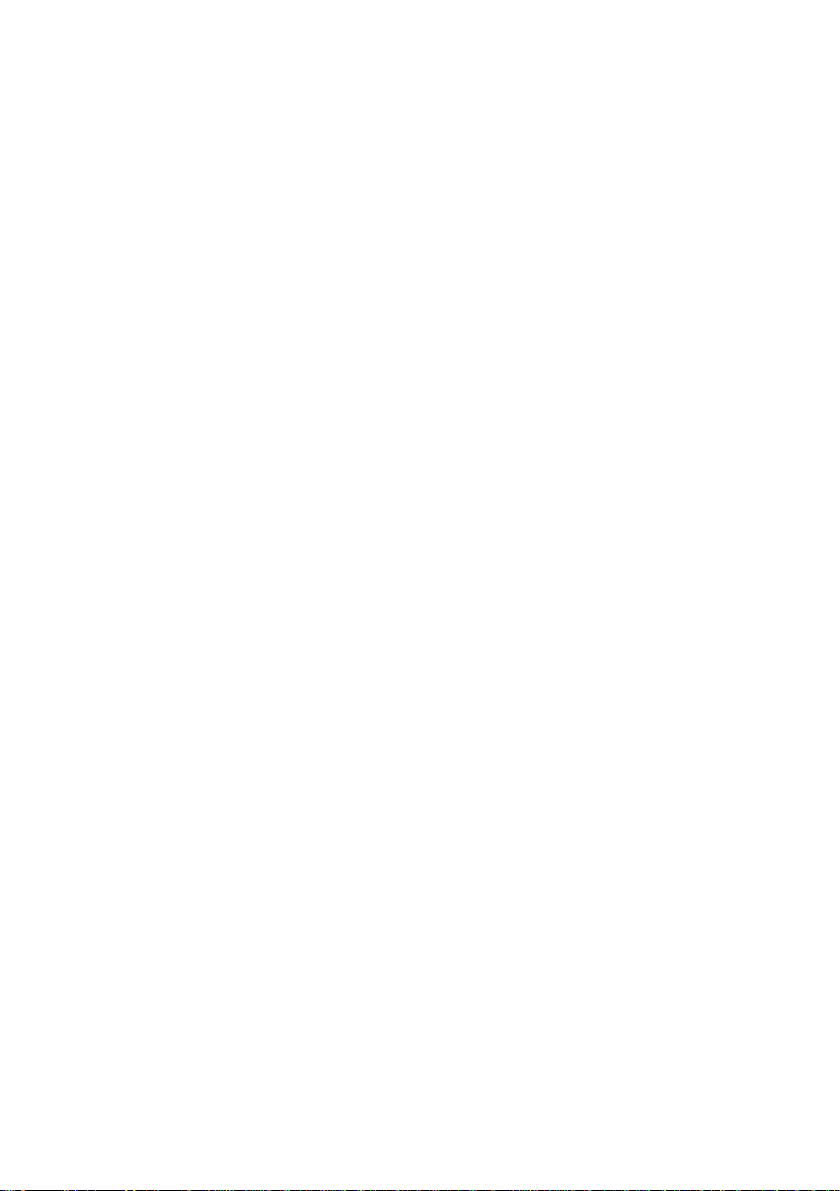
User's
F920B
Guide
Make
Keep
the
See
dealer
the
when
sure
User's
label
read
the
to
Guide(CD)
attachedonthe
you
require
Important
in
an
accessible
back
service.
Precautions
and
cover
place
quote
before
for
this
using
furture
information
the
product.
reference.
to
your
Page 2
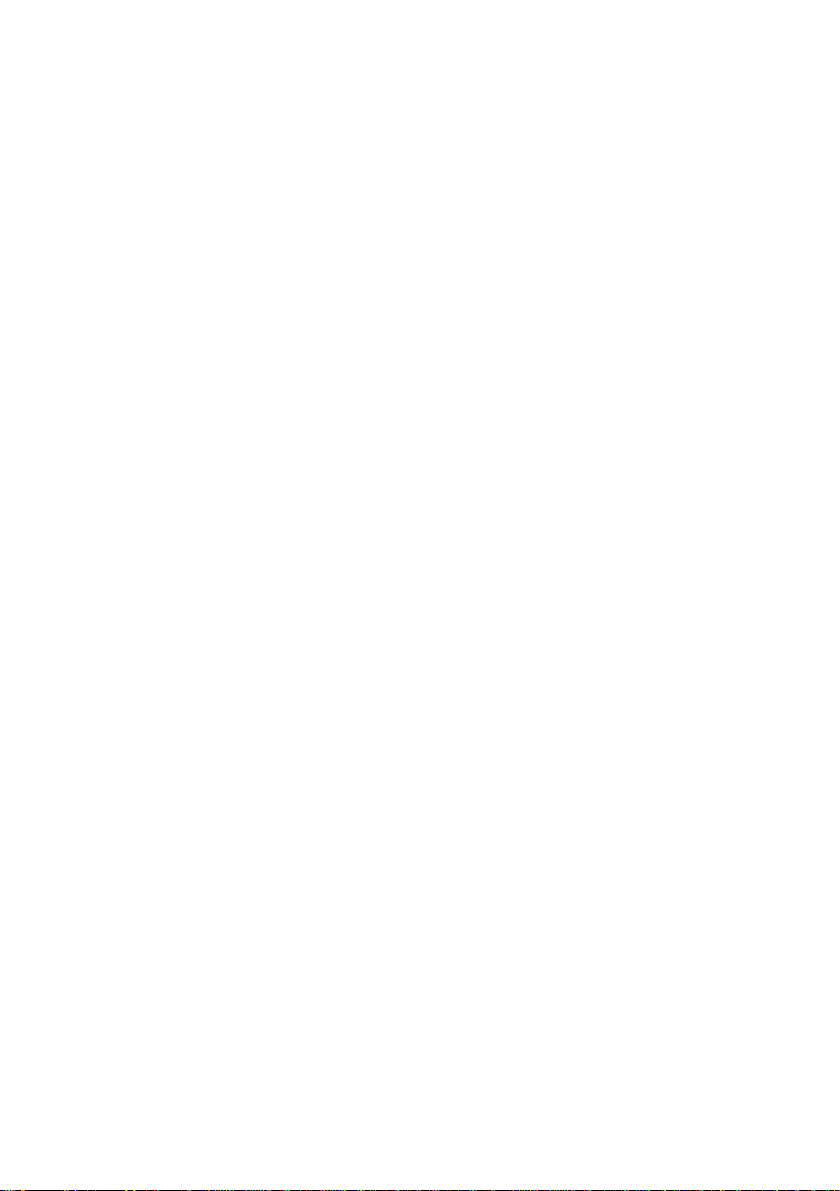
Important
This
safety,
Precautions
unit
has
however
hazards.Inordertoallow
incorporated
installation,
reference.
On
Safety
use,
been
improper
in
this
and
engineered
use
the
monitor,
servicing.
and
may
proper
observe
Keep
manufactured
in
result
potential
operation
the
following
in
it
an
to
of
all
basic
accessible
ensure
your
eletrical
safeguards
rules
for
place
personal
shock
for
future
its
or
fire
Use
cord,
provided
manufacturer
The
socket-outlet
Operate
this
you
Overloaded
cords
technician
Hands
Do
It
Make
the
only
power
manualorlistedonthe
have
not
can
make
the
and
must
damage
cause
sure
power
sure
the
by
or
supply
is
easily
monitor
in
your
AC
outlets
broken
for
replacement.
be
dry
fire
to
completely
fire.
Do
not
There
There
Contact
the
Open
arenouser
are
Dangerous
your
dealerifthe
cord
supplied
thatitis
supplier.
the
home,
the
or
Monitor.
certified
If
the
nearest
cordisusedasthe
plugs.
when
power
electric
serviceable
accessible
from
only
consult
and
extension
They
holding
cord
shock.
insert
High
authorized
monitor.
may
Voltages
monitor
with
the
the
by
applicable
cable
power
repair
main
after
installation.
a
with
by
the
components
source
power
If
you
your
cords
result
the
power
disassembling,
power
inside,
is
not
In
unit.
is
faulty
service
disconnect
indicatedinthe
are
not
dealer.
are
dangerous.
in
a
shock
plug
Insecure
plug.
inside.
even
operating
case
national
in
you
any
use
standards
way,
provider
device.
sure
what
type
So
or
fire
hazard.
to
avoidanelectric
bending,
when
pullingorheating
connections
the
power
properly.
another
please
for
Ensure
power
if
not
contact
a
replacement.
that
the
being
specifications
of
power
supply
are
frayed
power
Call
your
shock.
can
is
OFF.
service
cause
the
of
up.
To
Avoid
Do
Use
Do
carpets.
not
only
not
Personal
place
a
stand
to
try
Injury
the
monitor
recommended
rollastand
:
on
with
a
sloping
small
by
the
casters
shelf
unless
manufacturer.
across
A1
properly
thresholds
secured.
or
deep
pile
Page 3
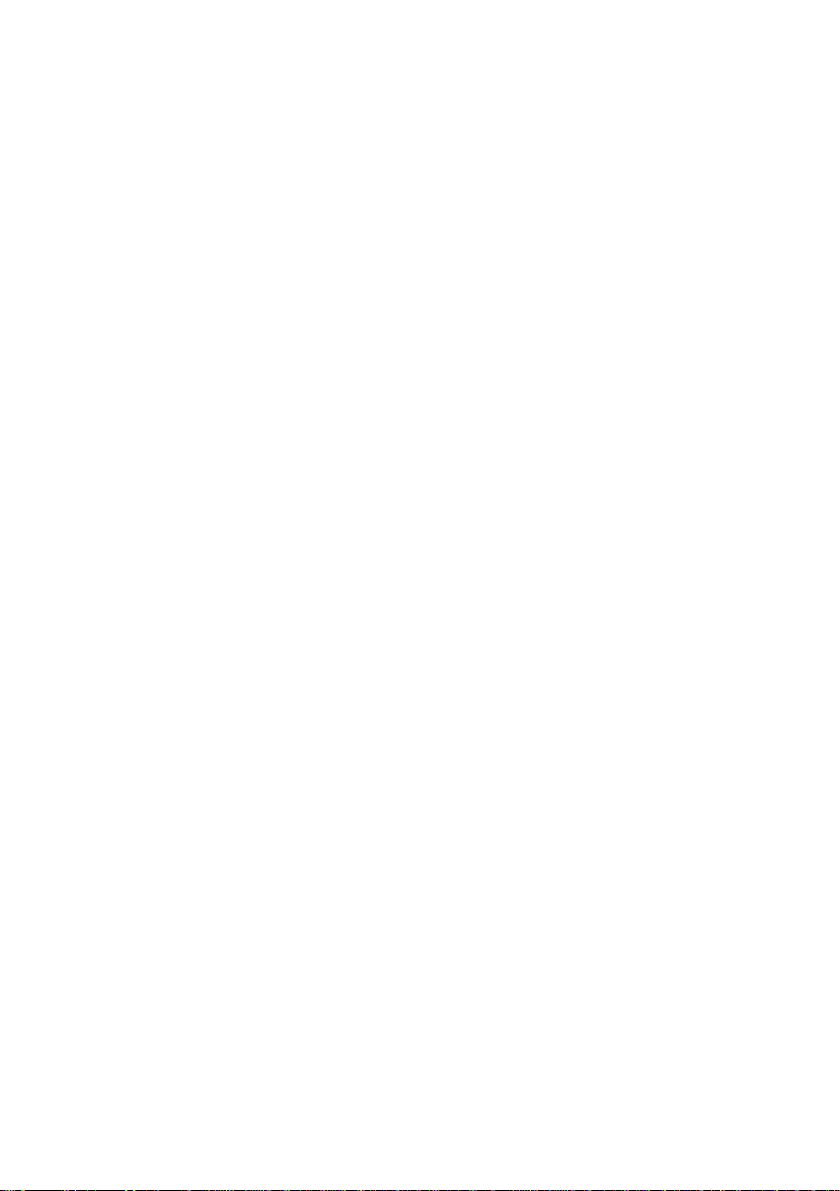
To
Prevent
Always
of
Keep
openings.
Do
time.
not
turn
children
add
FireorHazards:
the
Never
Some
accessories
Duringalightning
extended
Do
tube.
On
Do
not
the
monitor
Do
not
sink,
Monitors
of
heat
can
cause
Block
etc.
Place
Cover
Place
Do
period
not
bring
Installation
allow
anything
where
use
this
are
generated
failures
the
bottom
the
monitor
the
openings
the
monitor
not
install
tub,
provided
laundry
monitor
leave
the
from
droppingorpushing
internal
that
storm
of
time,
to
the
power
in
a
wet
with
during
which
ventilation
in
a
with
nearorover
monitor
devices
rest
near
basement,
operation.
may
built-in
magnetic
monitor
the
if
OFF
you
monitor
parts
or
unplug
ventilation
clothorother
when
upon
water
in
have
cord
result
slots
a
carry
such
enclosure
a
dusty
ON
not
the
it
from
or
is
such
If
in
by
radiatororheat
leave
the
room
for
when
objects
hazardous
been
monitor
the
as
magnets
roll
over
leaving
into
voltages.
designed
istobe
wall
outlet.
or
the
power
the
motors
subjecttodamage.
as near
or
near
openings
these
a
fire
placing
area.Itcan
a
swimming
openings
hazard.
the
unless
material.
a
bathtub,
in
the
are
Therefore,
monitor
proper
source.
cause
more
thanashort
house.
the
monitor's
for
this
monitor.
left
unattended
near
the
and
cord,
do
washbowl,
pool.
cabinettoallow
blocked,
on
ventilation
fire.
NEVER:
a
bed,
built-up
is
period
cabinet
for
an
picture
not
place
kitchen
the
release
heat
sofa,
rug,
provided.
On
Cleaning
Unplug
Please
Fully
Do
On
the
wipe
clean
and
slightly
not
use
a
wet
remove
not
use
base
strong
screen.
Repacking
Do
not
throw
containerinwhich
location,
repack
monitor
off
any
before
fingerprints
damp
or
coarse
moisture
any
abrasives,
chemicals
the
away
to
itinits
cleaning
soft-fine-fiber
cloth).
after
cleaner
glass
since
they
carton
and
transport
original
the
material.
the
or
other
cloth
cleaning
containing
damage
packing
unit.
face
marks
off
the
materials.
When
of
the
from
moistened
the
monitor
highly
anti-static
shipping
monitor
the
monitor
with
screen.
concentrated
coating
They
the
screen.
screen
distilled
make
unittoanother
ammonia
on
an
water
the
ideal
with
(do
monitor
a
or
Page 4
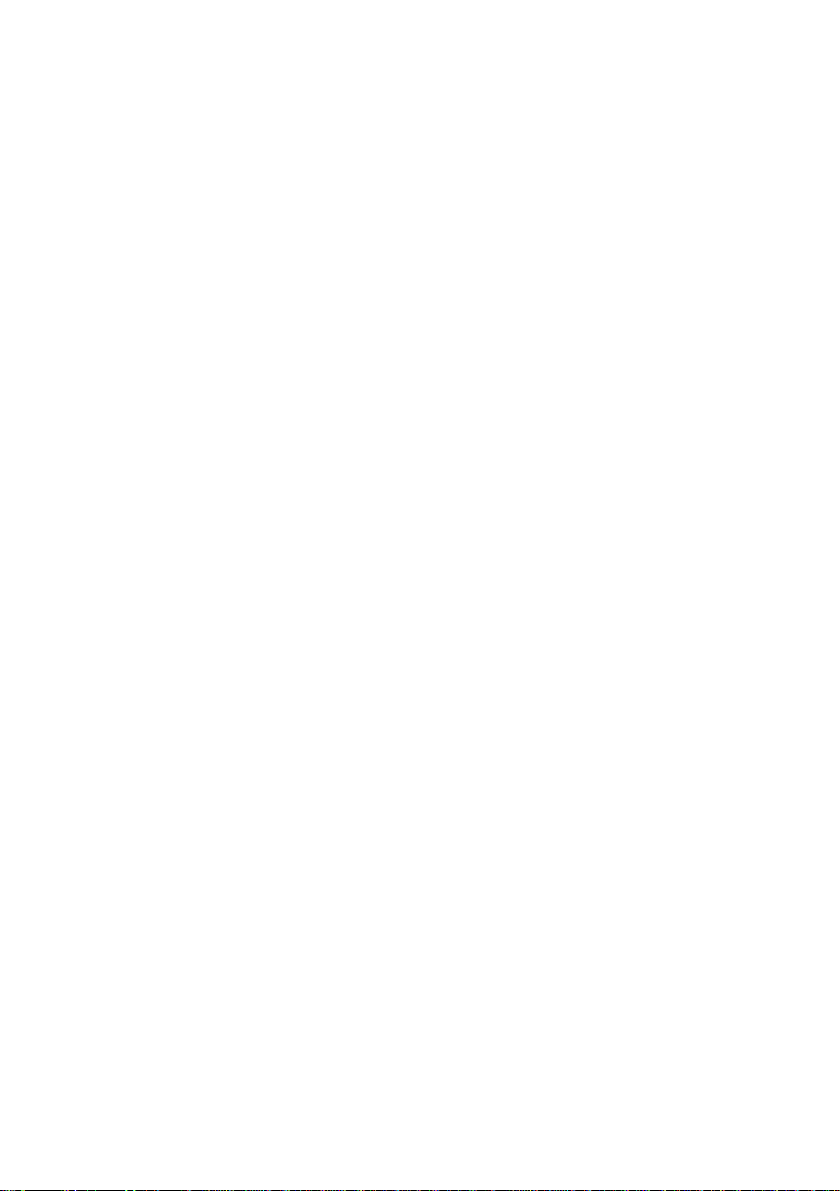
Connecting
the
Monitor
Before
setting
monitor,
Carefully
computer
set
Connecting
1.
2.
3.
NOTE
Align
the
Insert
Slide
into
This
illustration
items
the
hooksonthe
monitor.
the
hooks
the
tilt/swivel
the locked
showninthe
the
monitor,
up
system,
the
monitor
the
Tilt/Swivel
into
slots.
stand
position.
the
depicts
picture.
Latch
ensure
and
face-down
tilt/swivel
toward
modelofconnection.
general
other
stand
stand
the
that
attached
with
with
front
the
of
the
the
the
power
devices.
underside
matching
monitor
Your
is
turned
facing
slotsinthe
until
monitor
may
the
off
you.
latches
differ
to
the
base
from
Hook
of
click
the
AA3
Hook
Slot
Page 5
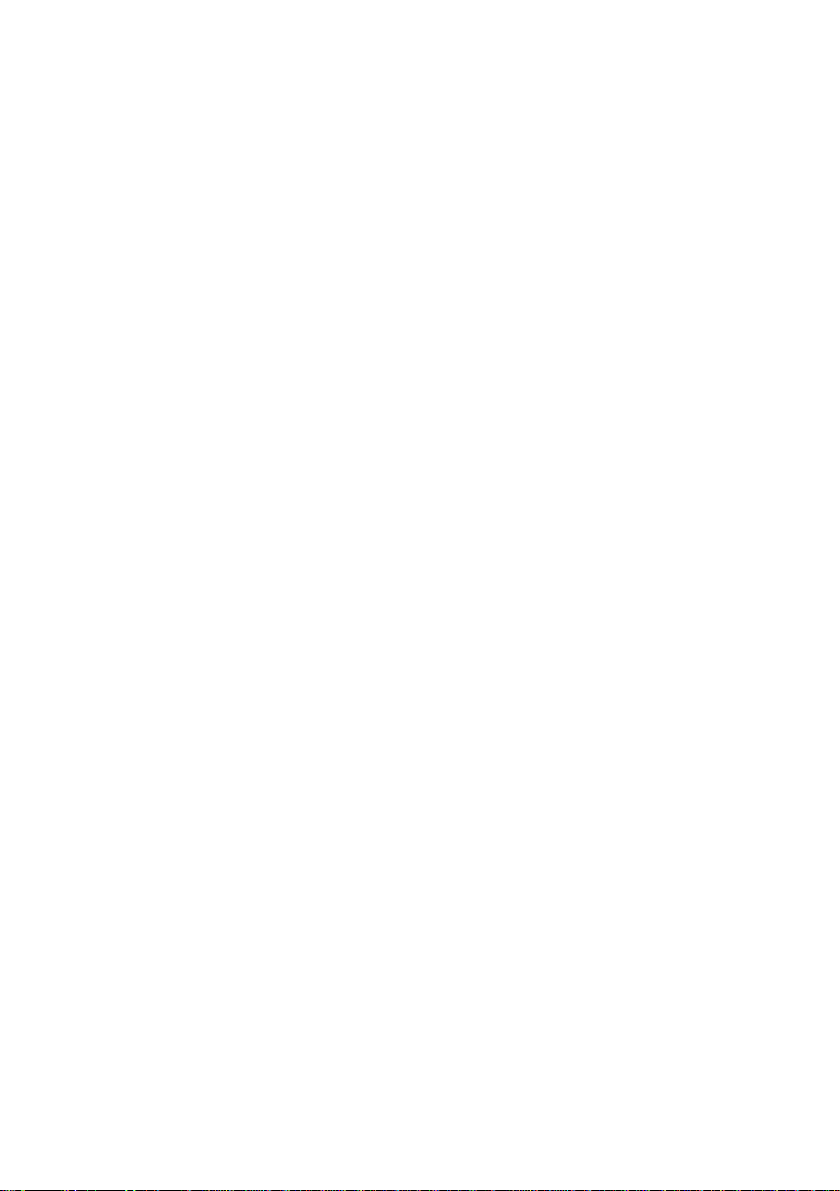
Connecting
the
Monitor
Using
1.
Connect
connection.
2.
Connect
closetothe
NOTE
This
This
may
Wall-outlet
the
the
the
is
a
simplified
rear
view
differ
from
type*
Computer
cable.
signal
cord
power
monitor.
representation
represents
the
a
viewasshown.
When
into
a
of
general
Power
mated,
properly
the
rear
model;
your
Cord
tighten
power
view.
monitor
the
outlet
Attached
thumbscrews
that
is
easily
Signal
*
Type
accessible
Cable
Detached
*
to
Varies
secure
Type
according
the
and
*
to
model.
PC-outlet
type*
MAC
Mac
For
Apple
change
on
the
PC
adapter
Macintosh
the
15
supplied
A4
pin
cable
high
a
use,
separate
density(3row)
toa15
pin
2
plug
row
adapter
D-sub
connector.
VGA
is
needed
connector
to
Page 6
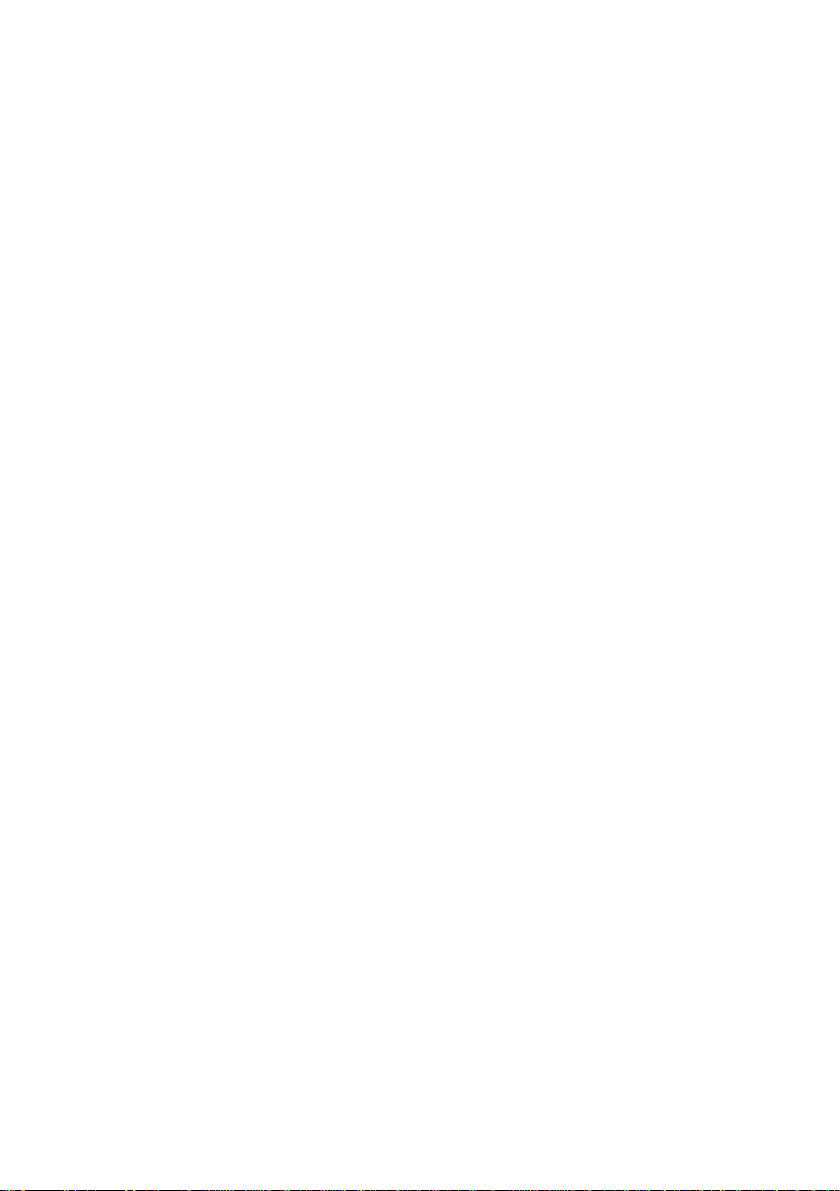
Control
Panel
Functions
Front
Panel
Control
Power
Power
Indicator
MENU
Button
Controls
Button
(DPMS)
(or
OSD)
Use
this
This
Indicator
operates
(Energy
to
amber.
Use
this
display.
button
lights
normally.
Saving)
button
to
mode,
to
turn
If
enter
Function
the
up
green
the
this
monitor
monitor
or
exit
when
is
indicator
the
on
or
off.
the
monitor
in
DPM
color
changes
on
screen
SELECT
Button
Control
Buttons
(or
SET)
The
On
Button
Button
Contrast
Screen
Use
these
the
on
screen
Use
this
screen
button
display.
Bring
BringupBrightness
and
Brightness
Display
(OSD)
buttonstochoose
display.
to
enter
Direct
Access
Contrast
up
functions
menu.
A5
or
adjust
a
selectioninthe
Function
adjustment
adjustment
are
also
availableinthe
items
in
on
Page 7

On
Screen
Display
(OSD)
Control
Adjustment
Screen
Making
the
monitor
short
the
controls.
and
selections
NOTE
Allow
To
make
Case
Case
Press
Adjustment
adjustments
is
quick
example
is
The
you
the
monitortostabilize
adjustments
1
2
the
MENU
to
the
and
easy
and
quick
following
can
make
in
the
(or
OSD)
size,
image
with
easy
section
using
foratleast30minutes
On
Button,
position
the
On
below
given
isanoutline
the
OSD.
Screen
then
Display,
Screen
to
the
and
operating
Display
familiarize
of
the
available
before
making
follow
these
main
menu
parameters
Control
with
you
adjustments
image
steps:
of
the
system.
the
use
adjustments.
OSD
of
A
of
appears.
To
access
becomes
Use
the
Accept
Exit
the
a
control,
highlighted,
the
changesbypressing
OSD
by
Pressing
use
press
the
the
Buttons
the
MENU
or
SELECT
to
adjust
the
A6
Buttons.
SELECT
(or
(or
the
OSD)
When
Button.
SET)
itemtothe
(or
SET)
Button.
the
icon
desired
Button.
you
want
level.
Page 8

On
Screen
Display(OSD)
Selection
and
Adjustment
The
and
Main
BRIGHTNESS/
CONTRAST
POSITION
COLOR
following
menus.
setting
menu
SIZE
SHAPE
table
indicates
Sub
menu
Brightness
Contrast
V
Position
H
Position
V
Size
H
Size
Tilt
Side
Pincushion
S
Pincushion
Parallelogram
Trapezoid
H
Corner
Corner
Top
Bottom
PRESET
Corner
6500K
9300K
Temp
R/G/B(User
all
Balance
Color)
the
On
Screen
To
contrast
To
screen
To
To
To
screen
Display
adjust
adjust
adjust
adjust
customize
control,
Reference
the
of
the
the
the
the
adjustment,
brightness
screen
position
sizeofthe
shape
the
of
of
colorofthe
the
and
the
screen
screen
SETUP
SPECIAL
Video
Level
Language
OSD
Time
Degauss
Recall
Reset
Moire
H
V
Moire
Convergence
Purity
Moire
To
forauser's
To
stability
:
Adjustable
A7
customize
improve
of
the
operating
the
clarity
the
screen
screen
environment
and
status
Page 9

On
Screen
You
using
descriptions
NOTE
The
Display(OSD)
were
introduced
the
OSD
of
orderoficons
system.
the
all
may
to
items
the
procedure
Listed
shown
differ
Selection
of
below
are
on
the
depending
and
Adjustment
selecting
the
icons,
Menu.
on
the
model
and
adjusting
icon
(A8~A11).
names,
and
an
item
icon
To
To
adjust
OSD
adjust
OSD
the
brightness
Adjust
the
position
Adjust
of
and
the
contrast
Brightness
To
Contrast
To
screen
Vertical
To
Horizontal
To
of
the
Description
the
adjust
the
adjust
Description
Position
move
image
move
Position
image
screen
brightness
contrast
up
left
of
and
and
of
the
the
screen.
down.
right.
screen.
A8
Page 10

On
Screen
Display(OSD)
Selection
and
Adjustment
To
To
adjust
OSD
adjust
OSD
the
Adjust
the
Adjust
size
shape
of
of
the
the
screen
screen
Description
Vertical
To
adjust
Horizontal
To
adjust
Description
Tilt
To
correct
Side
Pincushion
To
correct
the
image.
Side
Pincushion
To
correct
bowing.
Size
image
Size
image
image
a
concave
the
balanceofboth
height.
width.
rotation.
or
Balance
convex
bowing
sides
of
*
This
functionisavailable
designated
models
only.
for
Parallelogram
To
Trapezoid
To
H
Corner*
Top
Bottom
To
displayed
A9
correctly
correct
geometric
Corner*
Corner*
correct
an
image.
the
adjust
irregular
skewofthe
distortion.
distortionofthe
image.
Page 11

On
Screen
To
customize
Display(OSD)
the
color
OSD
Adjust
Selection
of
the
screen
PRESET
and
Adjustment
Description
6500K/
9300K
Select
the
?
6500K:
?
9300K:
screen
Slightly
Slightly
color.
reddish
bluish
white.
white.
To
customize
OSD
the
Adjust
screen
status
TEMP
RED
GREEN
BLUE
for
VIDEO
LANGUAGE
a
LEVEL
Select
the
prefer
among
in
between.
Set
your
user's
operating
Description
This
itemisusedtoselect
input
signal
most
PCs
If
the
screen
out
or
blurred,
again.
To
choose
control
OSD
Menus
English,
Swedish,
Chinese,
screen
reddishorbluish
own
color
level.
is
0.7V.
becomes
please
the
language
names
are
are
German,
Finnish,
Russian
temperature
levels.
environment
the
The
normal
suddenly
select
1.0V
in
which
displayed.
available
in
French,
Spanish,
Portuguese,
and
Polish.
which
or
any
monitor's
level
used
washed-
and
the
12
languages:
Italian,
Korean,
you
color
for
try
OSD
TIME
A10
Set
the
OSD
will
menu
off
20,
remain
automatically.
30or60
seconds.
time,
i.e.
the
on-screen
Adjust
length
beforeitshuts
the
time
of
time
a
to
5,
10,
Page 12

On
Screen
Display(OSD)
Selection
and
Adjustment
To
improve
OSD
the
Adjust
clarity
H
and
stability
DEGAUSS
RECALL
RESET
of
the
screen
Description
To
manually
avoid
You
modified
operation,asspecified
purchase:
Trapezoid
depending
User,
If
you
these
to
select
SELECT
Returntoall
"LANGUAGE":
Color
Purity
depending
User,
If
you
press
demagnetize
showing
can use
incorrect
this
parameters
Position,
(These
on
the
or
New).
don't
want
modified
CANCEL
(or
settings,
SET)
factory
Brightness,
Video
9300K,
reset
(These
on
the
or
New).
don't
wanttoreset
buttontoselect
the
SELECT
functiontoreload
for
Size,
recalled
mode
to
recall
and
button.
default
Level,
options
mode
CANCEL
(or
the
images
screen
the
by
Side
options
selected:
the
use
then
settings
Contrast,
OSD
may
selected:
the
SET)
screen
or
colors.
the
display
user
after
Pincushion,
may
Preset,
monitor
the
the
press
except
Time,
differ
Preset,
monitor,
and
then
button.
to
differ
to
button
Tilt,
Moire,
use
the
*
This
functionisavailable
designated
models
only.
for
MOIRE
CONVER-
GENCE*
PURITY*
A11
This
item
moire.
(Moire
Horizontal
screen).
The
moire
of
the
screen.
Moire
adjustments
the
moire
This
is
and
blue
Use
to
if
the
color
allows
Scan
It
is
to
you
is
causedbyinterference
Line
normally
adjustments
adjust
fields.
appears
the
may
function
the
purity
reduction
to
adjust
reduce
the
degree
with
the
periodical
OFF(H:0/V:0).
affect
slightly
is
on.
the
may
shake
alignment
on
the
uneven.
of
screen
of
dot
focus
while
red
Page 13

Troubleshooting
Check
the
following
No
image
appears
before
calling
for
service.
Is
the
monitor
Is
the
on?
Is
the
power
Is
the
amber?
power
connected?
power
power
indicator
power
cordofthe
indicator
on
indicator
Doyouseean"OUTOF
FREQUENCY"
on
the
screen?
Doyouseea"SELF
DIAGNOSITICS"
on
the
screen?
The
screen
Is
the
vertical
less
than
monitor
interlaced
Do
magnetic
as
voltage
monitor?
70Hzoris
set
to
mode?
have
you
material
adapter,orhigh-
line
near
light
and
the
green?
message
message
is
flickering.
frequency
your
the
any
such
to
your
?
Check
the
power
?
Press
the
?
the
brightness
?
If
the
monitor
mouse
the
screen.
?
This
message
(video
of
the
monitor.
manual
?
This
message
PC
your
cable
signal
?
Set
the
consult
converting
can
(You
Control
?
Remove
and
see
outlet.
Power
or
pressing
is
card)
and
configure
and
and
vertical
the
video
to
set
Panel.)
magnetic
if
the
power
button.
and
the
contrast.
in
is
power
any
key
appears
out
of
horizontalorvertical
See
the
'Specifications'
your
appears
monitor
your
try
again.
frequency
card
a
non-interlaced
this
option
sources,
speakers,orhigh-voltage
monitor.
cordisconnected
mode,
saving
on
the
keyboardtobring
when
the
signal
monitor
when
the
signal
is
not
connected.
72Hz
to
user
manual
mode.
under
the
such
lines,
away
try
moving
from
the
frequency
sectionofthis
again.
cable
Check
or
higher,
for
instructions
iconofthe
Display
as
power
from
to
properly
the
up
PC
range
between
the
and
on
adapters,
the
Do
hear
you
sound
whilethe
is
flickering?
a
"~ding"
monitor
?
Use
the
clears
the
occur
may
screen
may
bya"~ding"
A12
normal
screen
duetothe
flicker
sound.
degaussing
and
reduces
surrounding
for
about
function.
any
magnetic
5
seconds,
This
function
screen
blur
accompanied
that
field.
The
Page 14

Troubleshooting
The
screen
Do
you
discoloration
Is
the
screen
see
color
basic
(16
color
unstableormonochrome?
Do
see
black
see
a
partial
on
the
screen?
an
after-image
see
the
after-
even
when
off
the
monitor?
waves
on
the
Do
blurring
I
see
Do
image
turn
I
see
you
screen?
you
you
is
colors)?
dots
on
you
the
not
normal.
?
Set
the
Panel'
->'Display'
?
Check
the
video cardofthePCand
?
Thisisdue
florescent
during
manufacturing.
performance.
?
This
happens
magnetic
structures,
monitor.
and
vicinity
adjustment
on
the
screen.
?
A
premature
prolonged
suretouseascreen
the
monitor.
screen.
color
depth
to
->'Settings'
connectionofthe
to
a
small
material
that
duetointerference
as
created
fields,
or
high-voltage
Remove
any
use
the
DEGAUSS
menu
to
of
aging
of
display
256
amount
became
It
will
such
fix
the
the
a
single
saver
colors
or
higher:
->'Color
Palette'
cable.
signal
it
insert
again.
of
foreignorabnormally
fastenedonthe
not
affect
product
from
when
lines
materials
surrounding
speakers,
are
placed
from
icononthe
screen.
monitor
pixels
may
on
image
to
maximize
the
the
use
Or
pull
steel
near
the
screen
cause
screen.
service
'Control
out
the
mask
the
immediate
the
Be
life
of
Do
you
directly
Have
Have
monitor
USB
USB
setup.
see
the
on
the
installed
you
installed
you
driver?
function
function
wave
screen?
the
cannot
the
?
This
which
card.
the
monitor
?
Be
CD
can
occurs
can
Brighten
screen
sure
to
(or
diskette)
also
download
in
inverse
be
caused
byaparticular
the
screen
adjustment
driver?
install
the
monitor
that
comes
the
and
use
to
adjust
to
proportion
menu
driver
with
driver
your
from
the
screen
frequency
the
'MOIRE'
the
screen.
from
the
monitor.
our
web
focus,
or
icon
monitor
Or,
site:
video
on
driver
you
http://www.lge.com.
?
be
?
if
Check
Check
For
the
USB
if
thePCand
verification
of
manufacturerofeach
A13
cable
USB
is
OS
are
support,
system.
USB
compliant.
consult
connected.
correctly
the
Page 15

Specifications
Picture
Sync
Video
Resolution
Plug&Play
Power
Consumption
Tube
Input
Input
19
inches
90
degree
0.24mm
(18.0
deflection
Slot
pitch
inches
ARAS(Anti-Reflective
Horizontal
Vertical
Input
Signal
Input
Max
Recommend
DDC
On
Freq.
Form
Input
Form
Flicker
2B
Freq.
Free
Sleep
Off
viewable)
Anti-Static)
30-98kHz
50-160Hz
Separate
(Automatic)
(Automatic)
TTL,
CompositeTTL,
15
D-Sub
pin
103W
1600
1280
RGB
x
x
Separate,
VESA
VESA
≤
≤4W
≤2W
Perfect
Flat
Tube
coating
Positive/Negative
Positive/Negative
Connector
Analog,
0.7Vp-p/75
1200@
75Hz
1024@
85Hz
ohm,
Positive
Dimensions
&Weight
tilt/
(with
swivel
stand)
Power
Input
Environmental
Conditions
Tilt/Swivel
cable
Signal
Power
cord
NOTE
Informationinthis
Stand
Width
Height
Depth
Net
Europe
Others
The
products
requirements
Operating
Conditions
Temperature
Humidity
Storage
Conditions
Temperature
Humidity
Attached(
Attached(
Wall-out
document
O
type
is
46.7
cm
47.4
cm
47.3
cm
23.5
kg
AC
200-240V~
AC
100-240V~
should
of
Detached
),
Detached
),
or
ID
each
0˚C
to
10
%to90
-20˚C
5
%to90
PC-outlet
be
subjecttochange
(51.80
LABEL.
40
to
(O)
( )
type
18.39
18.66
18.62
inches
inches
inches
/
/
/
lbs)
50Hz
50/60Hz
used
according
˚C
%
non-Condensing
60
˚C
%
non-Condensing
without
notice.
1.0A
2.0A
to
the
Power
A14
Page 16

Specifications
Preset
Display
1
2
3
4
5
Modes
Modes
VESA
VESA
VESA
VESA
VESA
(Resolution)
(Resolution)
640x480
800x600
1024x768
1280x1024
1600x
1200
Horizontal
Freq.
43.269
53.674
68.677
91.146
93.750
(kHz)
Vertical
Freq.
85
85
85
85
75
(Hz)
A15
Page 17

Making
use
of
USB
(Universal
Serial
Bus)
USB
(Universal
desktop
be
able
monitor
greater
of
to
up
while
the
the
Plug
powered
USB
1.
Connect
compliant
USB
2.
Connect
monitor.
Serial
peripherals
to
connect
instead
flexibility
120
your
of
in
devices
computer
auto
detection
USB
hub,
connection
the
upstream
PC
or
port)
the
USB
This
isaninnovation
Bus)
conveniently
mouse,
to
having
setting
on
is
allowing
another
is
connect
up
a
single
running)
and
configuration.
up
port
hub
compliant
a
simplified
to
your
computer.
keyboard,
and
them
your
system.
USB
or
to
of
unplug
2
the
using
and
port;
them
other
USB
monitortothe
the
peripherals
representation
of
in
connecting
other
to
your
USB
allows
you
while
This
monitor
devices
USB
to
the
rear
view.
By
using
peripherals
computer.
you
can
"hot"
maintaining
has
to
be
downstream
cable.
(Computer
the
downstream
your
This
to
plug
an
attached
the
connect
different
USB,
you
to
your
will
give
a
chain
the
them
Plug
(attach
integrated
it.
of
the
port
must
have
of
ports
will
you
and
BUS-
USB
a
the
NOTE
To
PC(OS)
When
matches
Evenifthe
they
To
of
the
or
another
activate
or
connecting
are
USB
downstream
USB
the
USB
another
the
shape
monitorisin
connected
compliant
hub
cable
hub
hub
with
the
USB
at
the
the
USB
port
PC
function,
the
cable,
connecting
a
power
ports(both
the
monitor
USB
cable(enclosed).
check
that
side.
mode,
saving
the
must
the
shape
USB
upstream
A16
be
connected
of
the
compliant
and
downstream)
USB
downstream
connect
compliant
keyboard,
to
connector
devices
the
a
Ports
cables
peripherals-such
etc
mouse,
USB
compliant
at
the
cable
will
function
of
the
monitor.
from
USB
as
side
when
Page 18

Making
USB
USB
Downstream
Communication
USB
IMPORTANT:
such
directly
use
of
USB
(Universal
Specifications
standard
power
supply
speed
port
These
USB
as
a
video
the
camera,
computer
to
connectors
scanner,
Rev.
100mA
12
Mbps
1
Upstream
are
etc.
Serial
1.1
complied
for
not
LGE
each
1.5
(full),
port
designed
recommends
Bus)
BUS-powered
(MAX)
Mbps
2
Downstream
/
for
use
connecting
(low)
with
hub
ports
high-power
high-power
USB
USB
devices
devices
A17
Page 19

Digitally
yours
