LG F7250 User manual
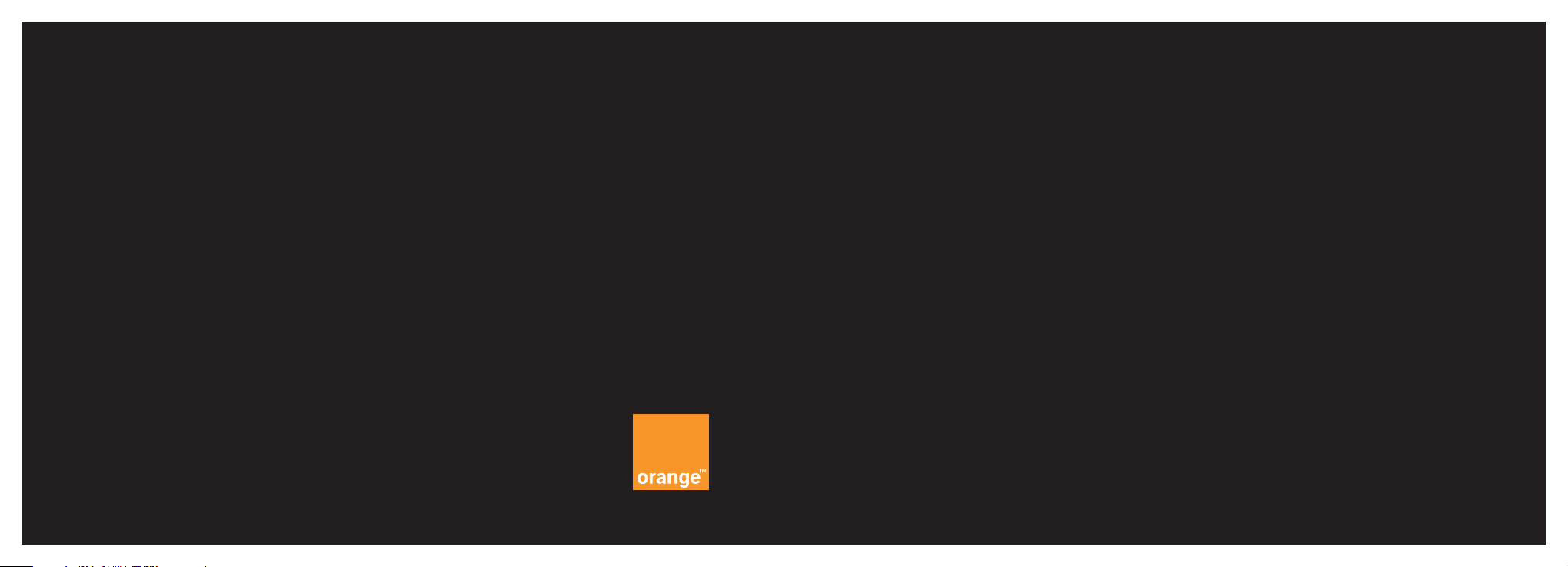
guide
to using your LG F7250T
For further information about Orange products and services please visit ourwebsite
at the address below.
The information contained in this user guide is correct at the time of going to press,
but Orange reserves the right to make subsequent changes to it and services may
be modified, supplemented or withdrawn. October 2004.
© Orange Personal Communications Services Limited 2004. Orange and wirefree™
and any other Orange product or service names referred to in this user guide are
trade marks of Orange Personal Communications Services Limited.
Orange Personal Communications
Services Limited.
PO Box 10
Patchway
Bristol
BS32 4BQ
www.orange.co.uk
PCN-D0495 09/04 ISSUE 1 Z : h 15
Produced by Clear
®
the explanation agency
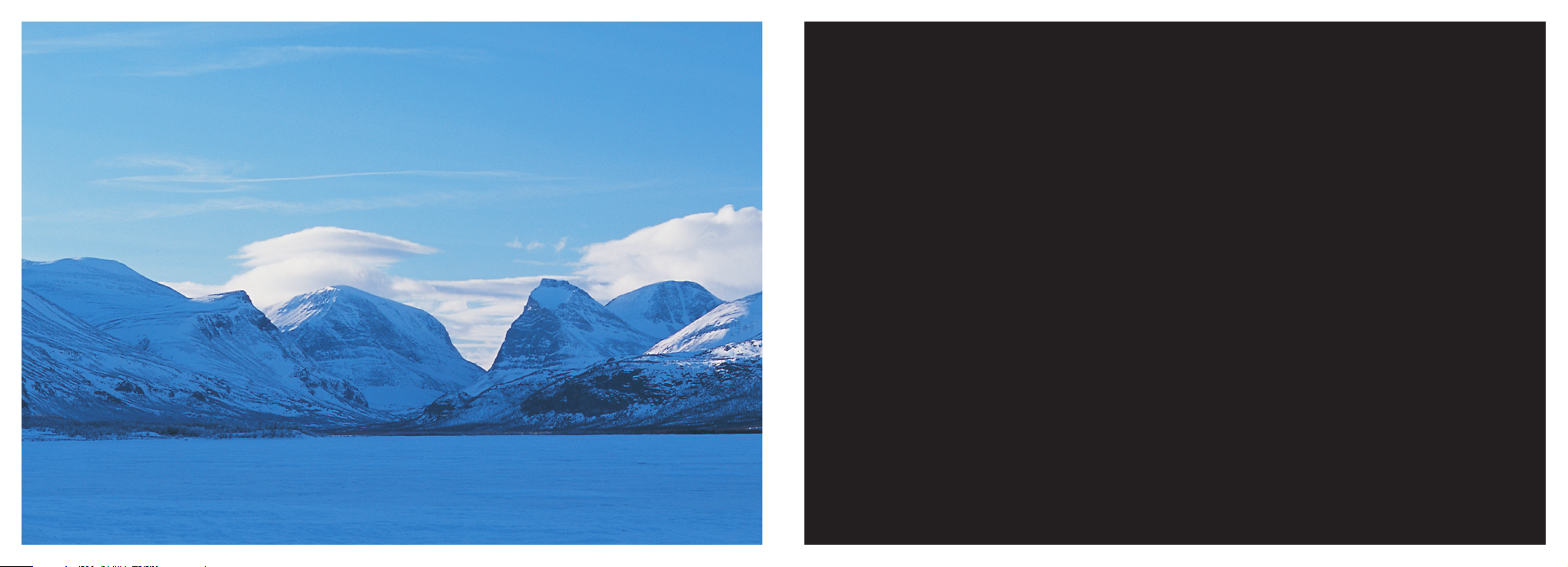
welcome
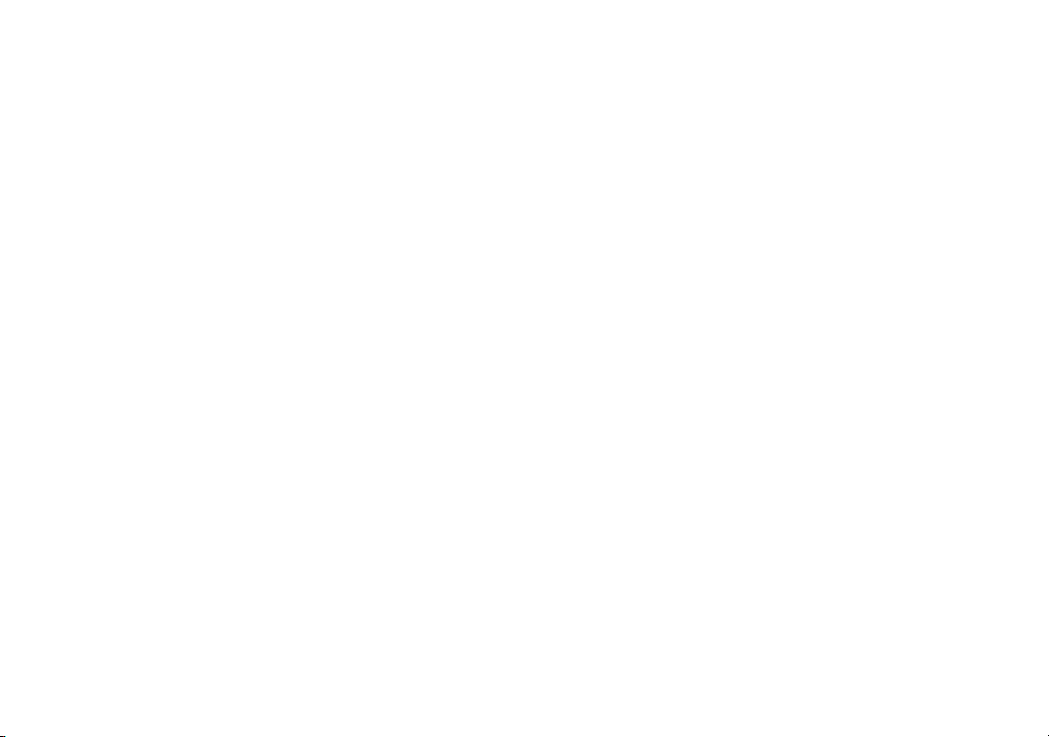
This guide will get you up and running with your LG F7250T in no time.
Before using your LG F7250T, please remember to register with Orange
and insert your SIM Card.
The first few pages of this guide take you through how to get started,
explaining your phone’s main features. To learn more about specific
features or services, simply use the Contents.
the future’s bright, the future’s Orange
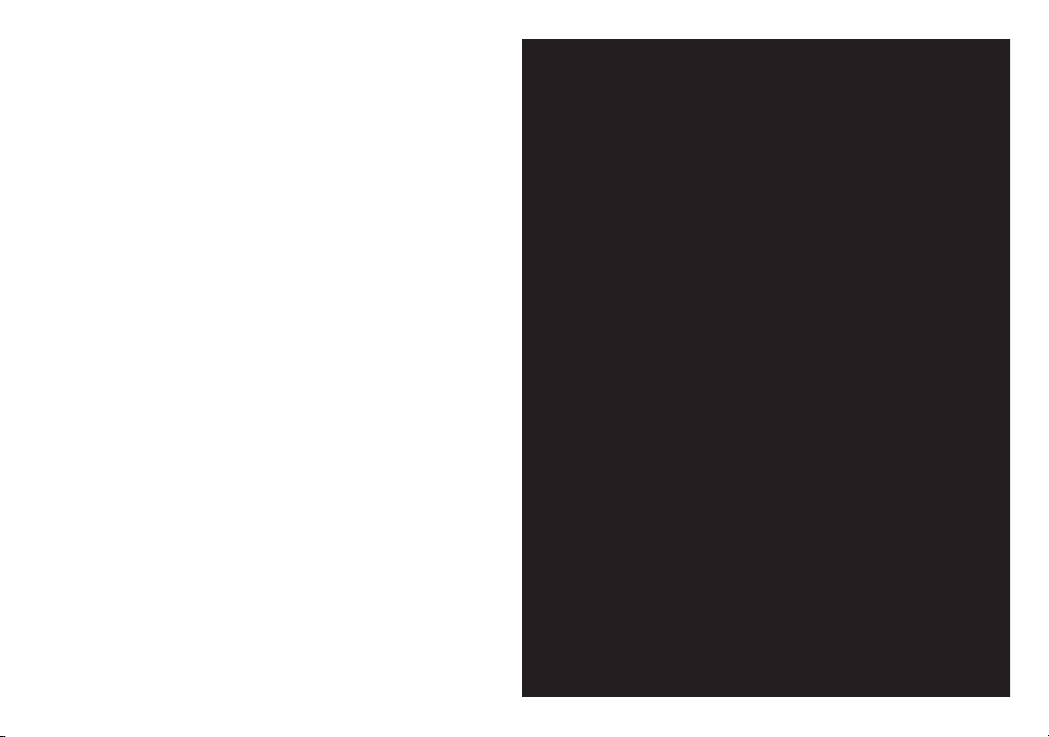
contents
getting started
register with Orange .............................................10
insert your SIM Card ............................................12
insert your battery ................................................13
plug in and charge ...............................................14
switch your phone on...........................................15
outside your LG F7250T.......................................16
your Home screen................................................17
shortcuts..............................................................18
explore the menus................................................19
make your selection ............................................20
symbols on your display .......................................21
avoid accidental calls ..........................................22
listen to calls at the right volume .........................22
make your first call ...............................................22
receive your first call.............................................23
add your first contact ...........................................24
send your first text message.................................25
receive your first text message .............................27
visit Orange World................................................28
1 make calls
access a list of options whilst you are on a call ....32
avoid accidental calls ..........................................33
choose whether you answer a call or not .............33
choose how you want to answer a call ................33
redialling a number ..............................................34
take two different calls at the same time ..............34
call back a missed number ..................................35
speak with up to five other people at the
same time ...........................................................35
keep your business and personal lives
separate by using two different lines ....................37
know who is calling you, or hide your number
when you make a call ..........................................38
2 manage your contacts
When I save a contact in my phonebook
where are the details stored? ..............................40
save a new entry in your Address book ...............40
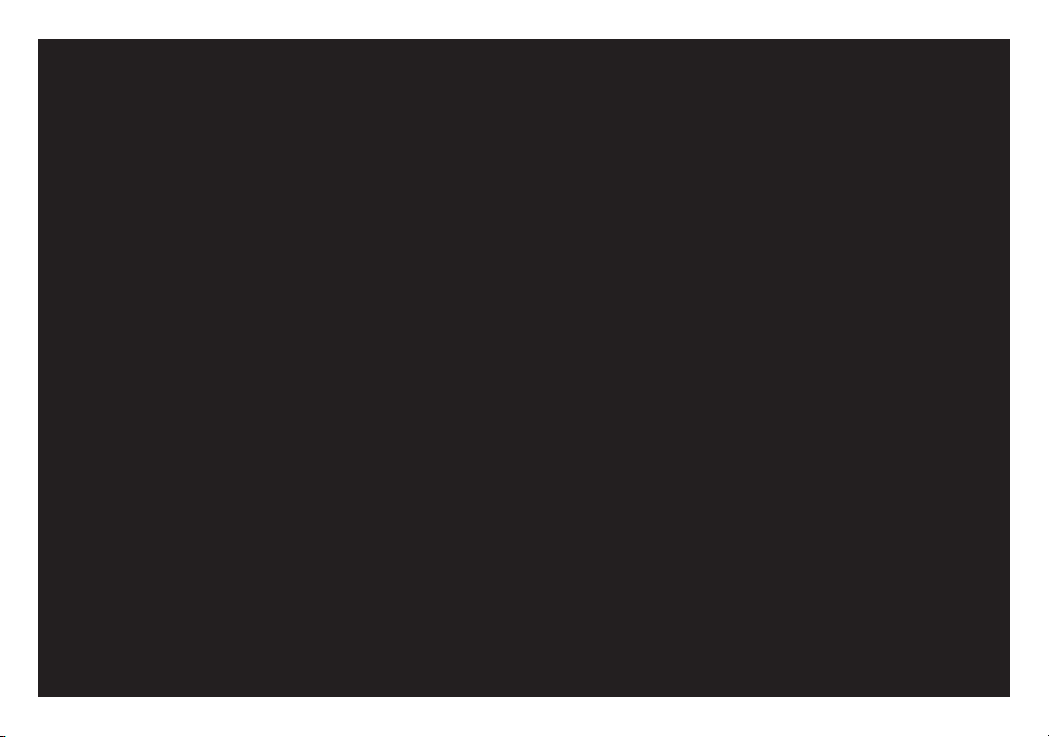
save more than one number to your contacts ......41
arrange your contacts into caller groups ..............41
search for a contact in your Address book ..........42
edit a contact in your Address book ....................43
delete unwanted contacts from your
Address book .....................................................43
personalise your contacts and groups .................43
copy contacts between your phone and
SIM Card ............................................................44
backup your SIM Card Address book ..................46
3 manage your calls
what happens when you get an Answer
Phone message? ................................................48
listening to your Answer Phone messages ...........48
keep track of who has called you .........................49
use Answer Phone shortcuts to manage
your messages efficiently .....................................49
personalise your Answer Phone greeting .............50
set up an Answer Phone PIN ...............................50
listen to your Answer Phone messages from
any other phone and while abroad .......................51
when you can’t take your calls, why not
divert them ..........................................................51
control the numbers that can be called from
your phone .........................................................53
call barring can be used selectively to bar
outgoing and incoming calls ................................53
call your favourite numbers without having
to enter your contact list .....................................54
find out who has called you and when .................55
more information .................................................55
4 Talk Now
TM
Want to talk? Why not Talk NowTM?.......................58
welcome to Talk Now
TM
........................................58
Talk Now
TM
tips ....................................................58
the first time you use Talk Now
TM
..........................59
Talk Now contacts
TM
............................................60
contents
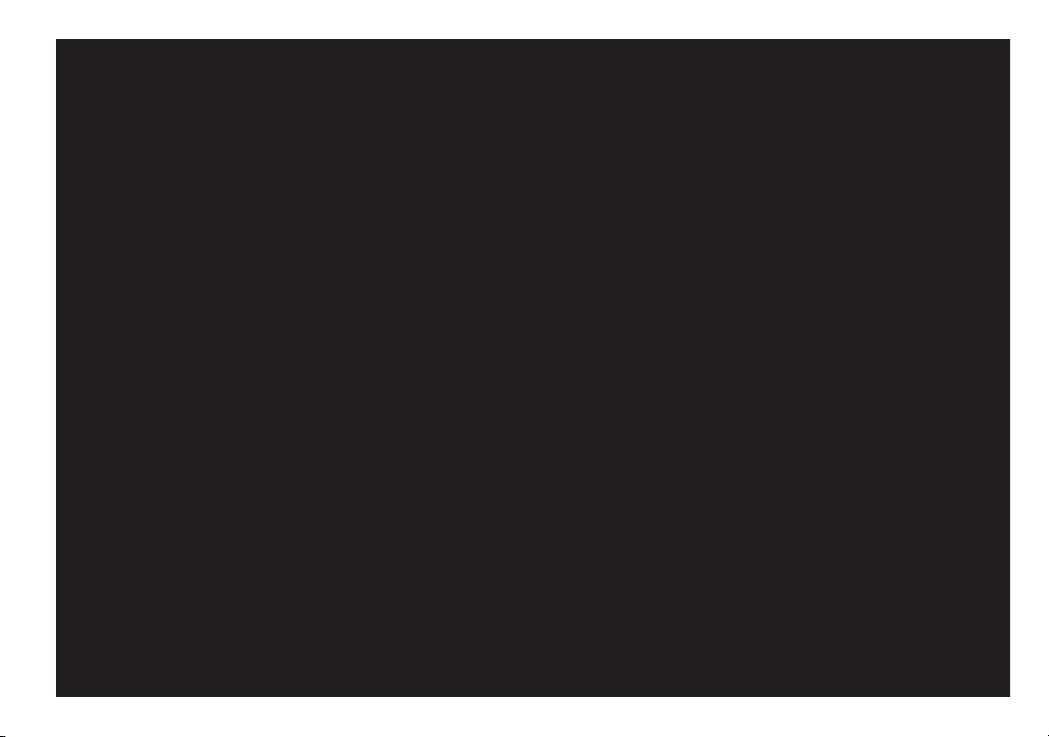
accept an invite to become a Talk Now
TM
contact ...............................................................61
edit or delete a Talk Now
TM
contact ......................61
Talk Now
TM
calls ...................................................61
the Talk Now
TM
key ..............................................63
receiving two calls ...............................................63
availability ...........................................................64
Talk Now
TM
groups ...............................................66
manage a group ..................................................68
editing, joining or leaving a group ........................69
deleting a group ..................................................69
Talk Now
TM
group calls .........................................70
switching to a conference call .............................71
make a dynamic Talk Now
TM
group call ................71
make a dynamic Talk Now
TM
call ..........................72
5 messaging
text messages are fun, quick and convenient ......76
save time using predictive text .............................76
save time by using text templates ........................77
attach a sound or photo to your text message ....78
send the same text message to a group
of people ............................................................79
read a new text message ....................................79
6 Orange multi media services
Orange World ......................................................82
how to access Orange World .............................82
fun with Orange World ........................................82
keep up to date with Orange World .....................83
put Orange World to use .....................................83
choose from a list of options while
you are browsing .................................................83
empty your cache ...............................................84
resetting browser connections .............................84
What are my GPRS wap settings?........................85
What are my Orange wap settings? .....................85
bookmark your favourite sites ..............................86
contents
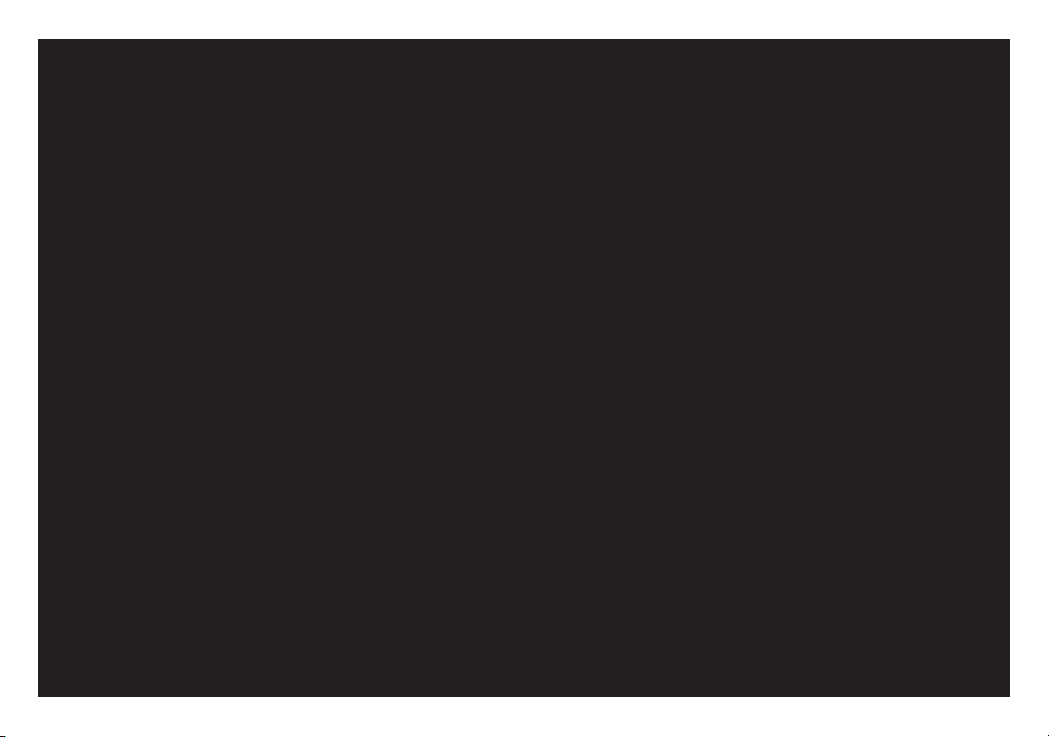
set up text alerts for sports results,
horoscopes, news and lottery numbers ................86
if you prefer to listen to the news rather
than read it simply call 177...................................87
access information direct from your phone’s
Orange Plus menu ..............................................87
Orange Plus ........................................................87
Orange Plus Call Orange enables you to...............89
Orange Plus Payasyougo enables you to ..............89
Orange Email and other services from your PC.....92
Registering with Orange Services .........................92
7 additional features
Orange Answer Fax .............................................94
stay organised using voice notes ..........................94
calculator .............................................................95
unit converter .......................................................95
8 personalise your phone
change your ring tone ..........................................98
change the way your phone behaves
in seconds ...........................................................98
change your wallpaper, colour screen
and screen saver..................................................99
change the language used on your phone ..........100
9 manage your time
change the time and date ..................................102
choose your time and date settings ....................102
alarm clock ........................................................102
add memos and schedules to your calendar
to stay organised................................................103
10 games
when you have time to spare, why not test
your gaming skills against your phone ................106
wap games ........................................................106
download assistant ............................................107
contents

11 International services
Orange International services for pay monthly
customers .........................................................110
How do I know which countries I can call
from and to using my Orange phone? ...............111
Orange International services for
pay as you go customers ..................................112
pay as you go check list before you travel .........113
How do I know which countries I can call
from and to using my Orange phone? ...............113
What are the international dialling codes
to or from the UK? ............................................114
using your Answer Phone abroad ......................115
using GPRS abroad ...........................................115
12 ensure your phone is secure
Orange Care .....................................................118
Protecting your phone ........................................118
manufacturer’s warranty .....................................120
security code protects your phone against
unauthorised use................................................121
What if I enter the wrong PIN?............................121
Lock code..........................................................122
What are the security codes for? ........................122
13 reference
reference............................................................123
Talk Now™ terms and conditions .......................190
Declaration of conformity....................................191
14 contact Orange ..............................................193
index ................................................................197
contents
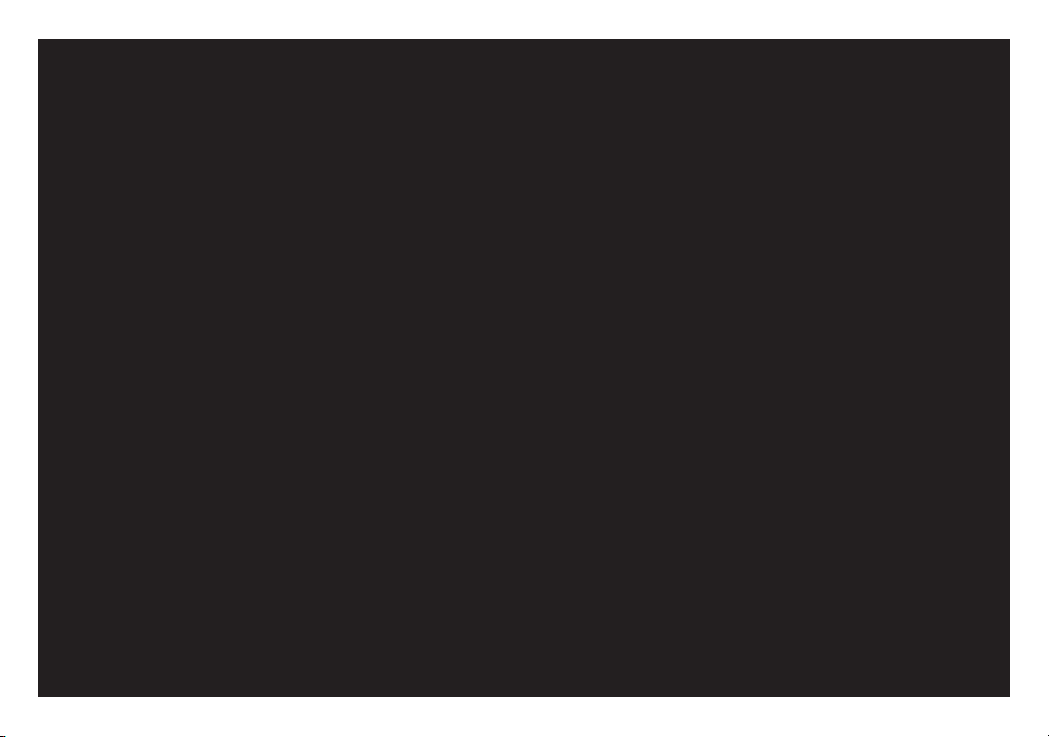
getting started

10
1 Find the IMEI number on the sticker inside your LG F7250T.
You may need the number in future if your handset is lost or stolen.
2 Find the SIM Card number on the back of your SIM Card.
3 If you are already with Orange when you register, you will be asked for your Orange password. If you are new to Orange
you should have a new password ready.
4 Contact Orange Customer services to register. If you are already with Orange and wish to register an upgraded phone,
call 0800 079 0027.
If you are new to Orange and will be paying monthly call 07973 100 980.
If you are new to Orange and will be a pay as you go customer, call 0800 079 0006.
You can also register online at www.orange.co.uk/payasyougo/registration
register with Orange
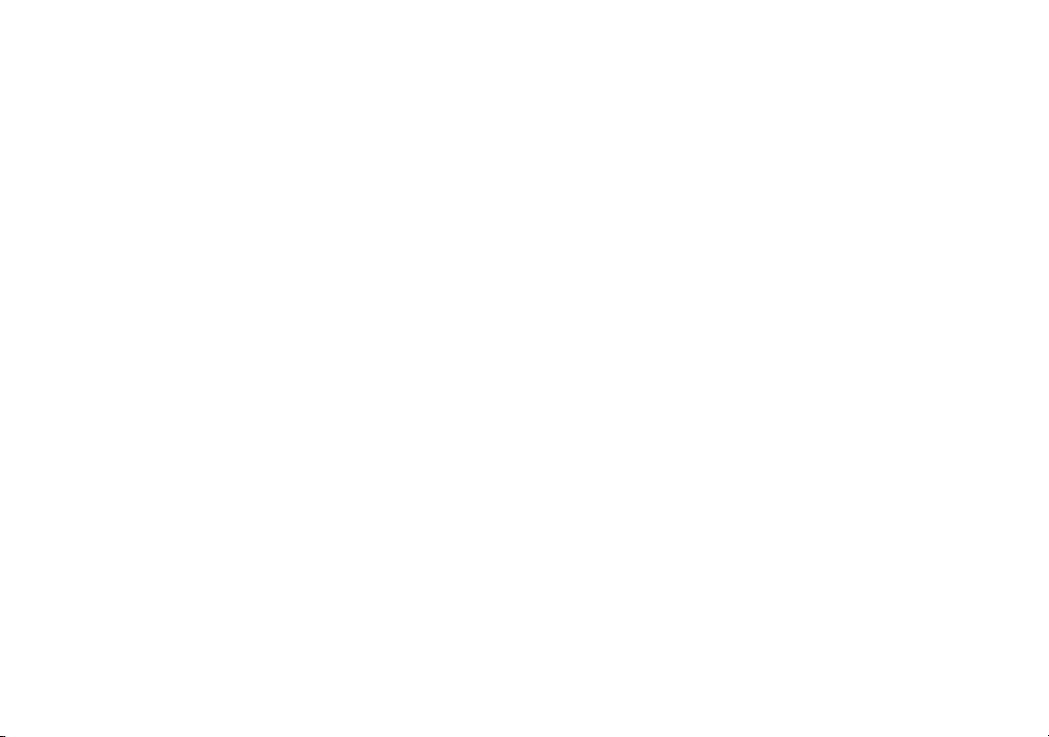
11
After you register
Orange will update your SIM Card over the air with a text message. When you first turn your phone on, you will see
the SIM update message. You can leave it in your inbox until you are ready to delete it. Turn your phone off and back
on again to enable it to make your first call.
And lastly
When you apply to register on the Orange network, you and Orange agree to be bound by the Orange terms
and conditions set out in this guide. You may want to take time to read and consider them before you register.
register with Orange
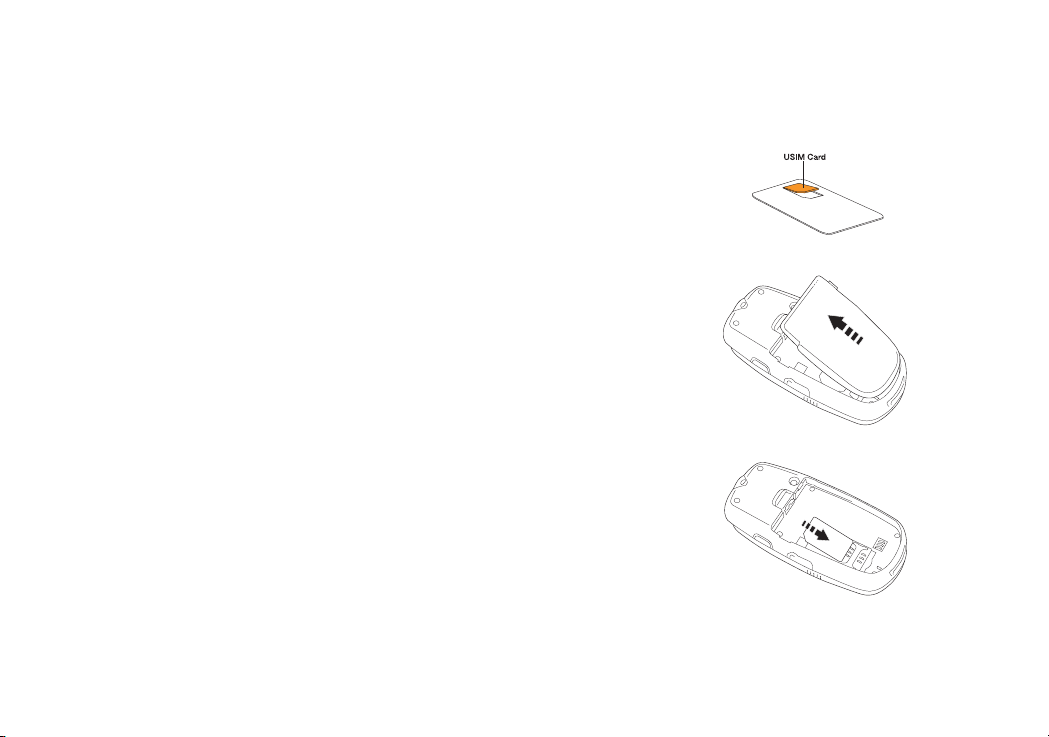
12
1 Look for the plastic card that is in your Orange box. If you can’t find it, the SIM
Card may have already been inserted into your phone. If it is not in your phone
or your box, please return to the shop that you bought the phone from and ask
for a SIM Card.
2 Remove the SIM Card from its plastic surround by carefully pushing it out.
Its contacts are easily damaged so take care when doing this and try to
avoid touching them.
3 Remove the all in one battery and cover. Insert your SIM Card so that the
cut off corner fits into the surround.
Note: If you’ve upgraded your phone you must insert your new SIM Card
to use Multi Media Messaging. Your Orange phone number will not change.
insert your SIM Card
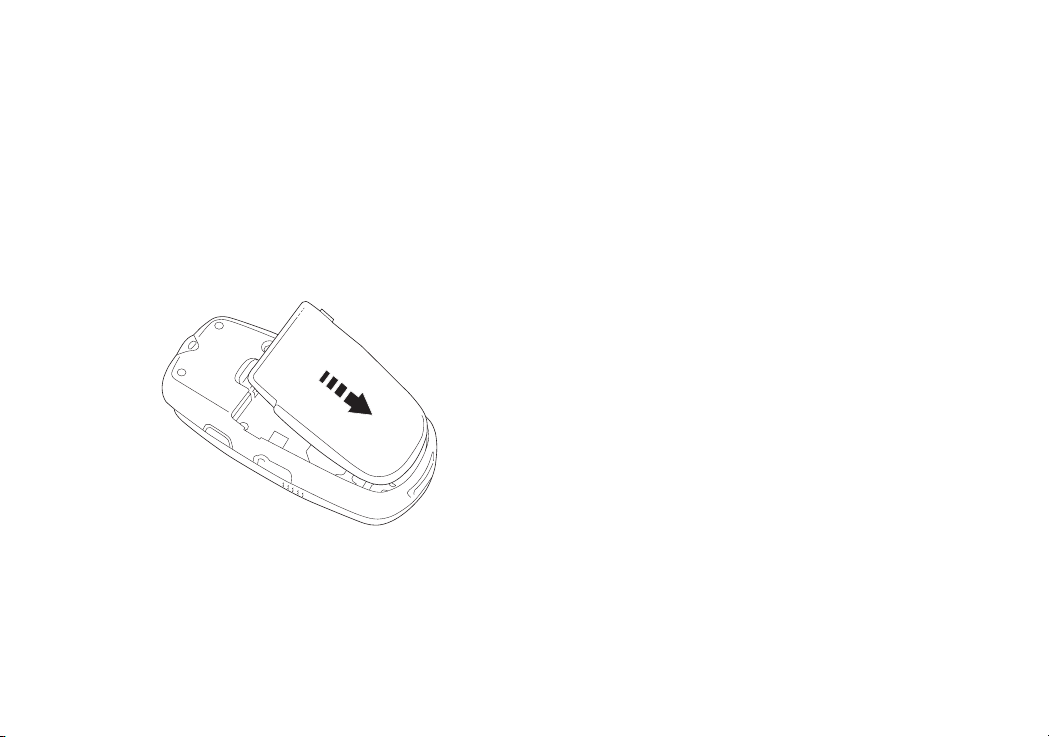
13
Slide the battery onto the contact points and press it down until it clicks into place.
insert your battery
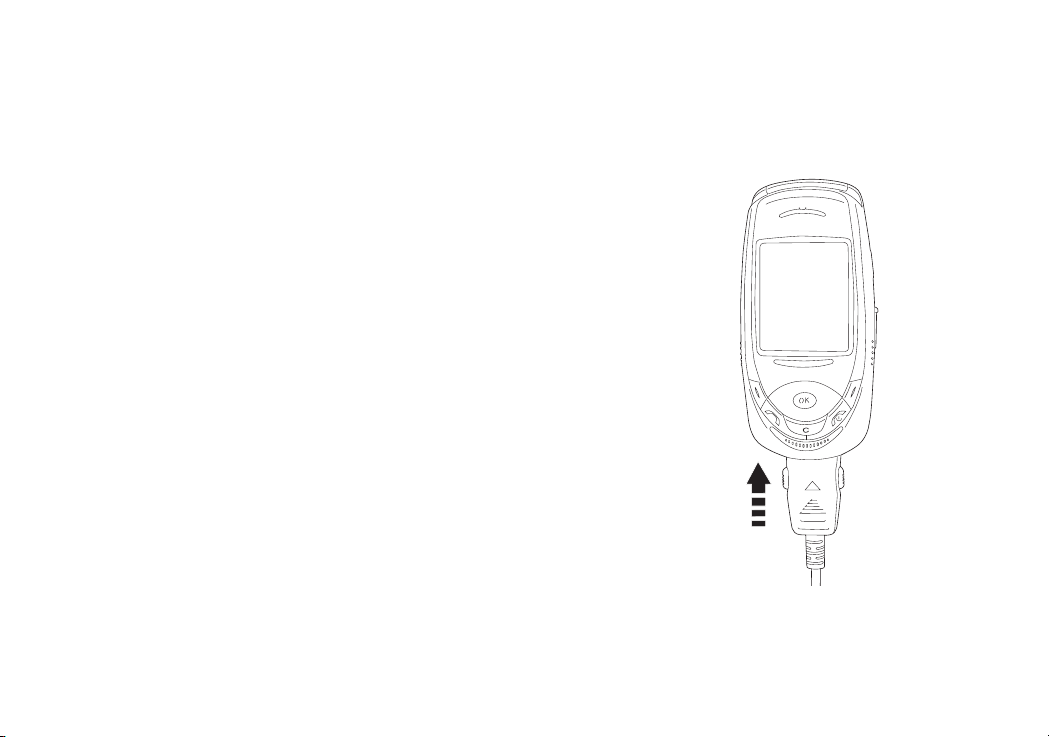
14
1 Plug your charger into a mains socket.
2 Insert the lead into the socket on the base of your phone. The battery indicator
in the top right-hand corner of the display will show up to four bars while
charging. Do not remove the battery while charging your phone. The first charge
must be for a minimum of 4 hours in order to achieve optimum performance.
plug in and charge

15
switch your phone on
switch your phone on
To switch your phone on and off, press and hold .
start up
When you switch your phone on for the first time, you will see
the Start Up guide, which gives you useful information and tips
about getting to know your LG F7250T.

16
outside your LG F7250T
soft keys
These control how you choose
a function.
call key
Answer a call or to make an
outgoing call.
charger socket
accessory connector socket/
headset socket
Lift grey flap to insert accessories.
power/ end key
Press and hold to switch your phone
on, end a call or divert it to your Orange
Answer Phone. Press to return to the
main display at any time.
OK key
To select an option or menu.
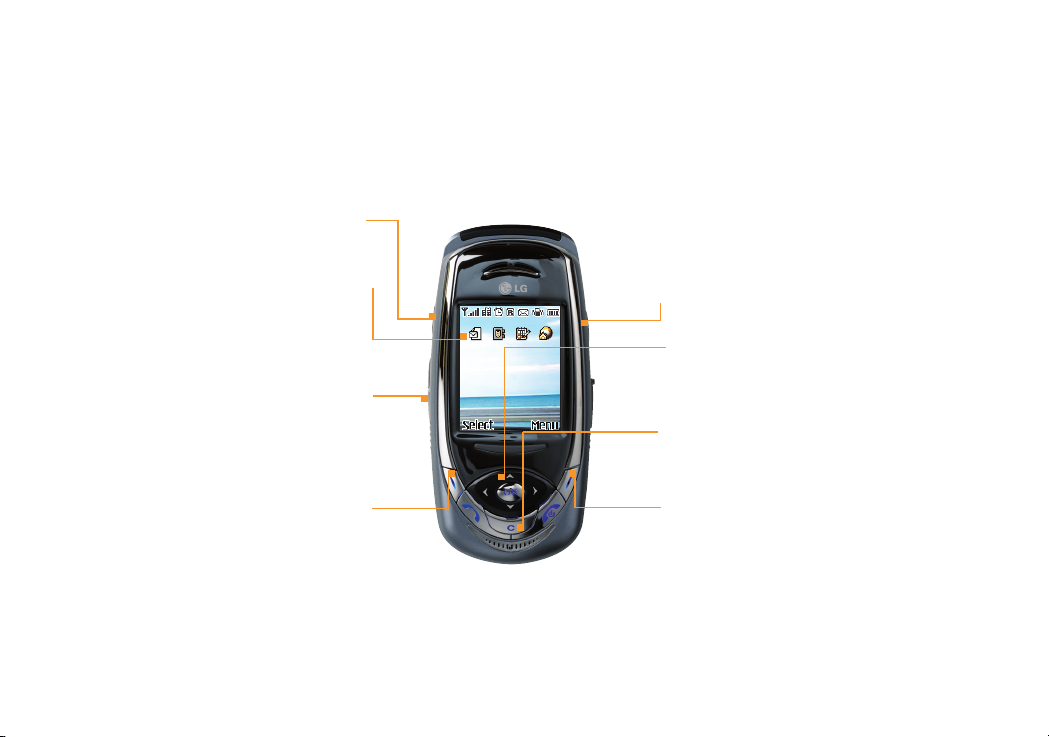
17
your Home screen
volume keys
Turn the volume up and down.
clear key
Clear text and move back
a screen.
scroll keys
Move through the menu options
and access your home links.
left soft key function
From within the menus, press this
key to select an item or option.
right soft key function
Press this key to access your
main menu, or from within a menu
to go back to the previous screen.
Home screen shortcut items
These provide quick access
to popular phone features.
speaker on/off
Talk Now
TM
key
Allows you to access Talk Now
TM
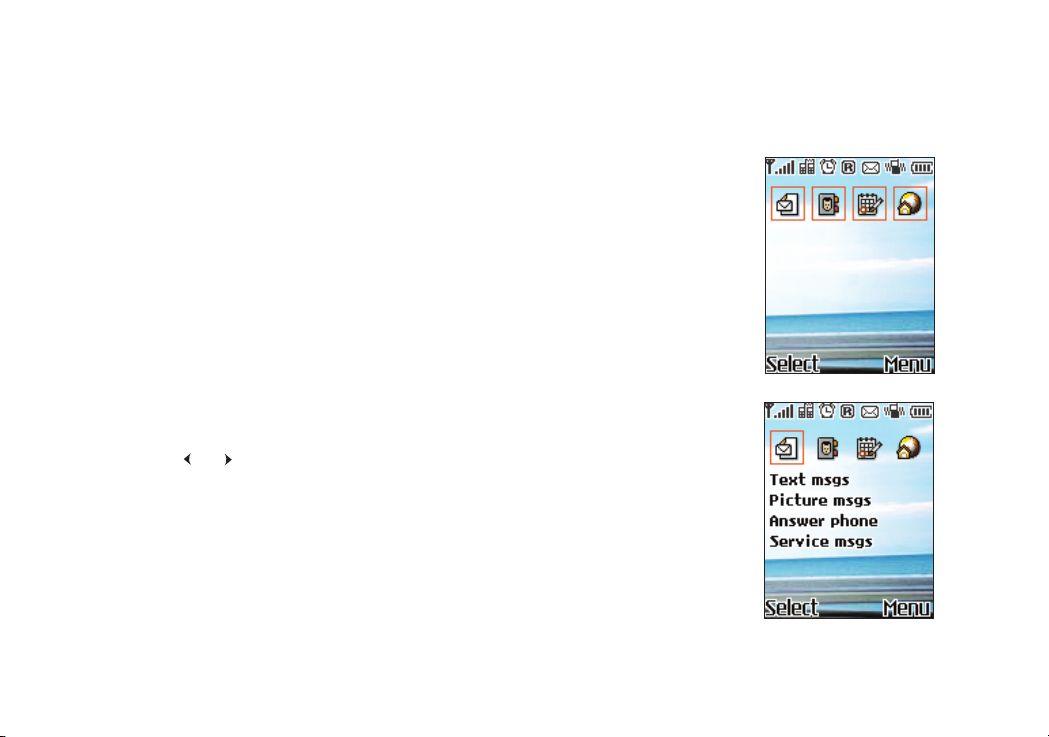
18
shortcuts
1 Start Up
The Home screen allows you direct access to the main features of your phone.
2 Shortcuts
These symbols link you to four of the most frequently used features on the LG F7250T.
These are:
■
Message Inbox
■
Call history
■
Calendar
■
Orange World.
Press or to scroll to the shortcuts on the Home screen. Scroll down to access
different functions in the shortcuts.
3 To access the main menu, press Menu from the Home screen. Scroll with the navigation
pad to find your way around the menus. Each menu has its own set of sub-menus.
To access each menu, scroll to the one you want and press OK.

19
explore the menus
WAP
Browse the Orange World and wap sites straight
from your phone, even when on the move.
Profiles
Change the way your phone behaves to
personalise it and suit how you use it.
Extras
Write memos and use your calendar and
alarm clock to organise your time.
Orange World
Use Orange World to access up to date information
including news and entertainment information.
Messaging
Read and compose text and photo messages.
Talk Now
TM
Communicate instantly with a group of people.
Apps & Games
Have fun on your phone with the preset
games and download new games and
applications.
Address book
Store the names and numbers of your friends,
family and colleagues in your Address book.
Settings
Customise your phone’s display by
changing your wallpaper, greeting note
and menu colours.
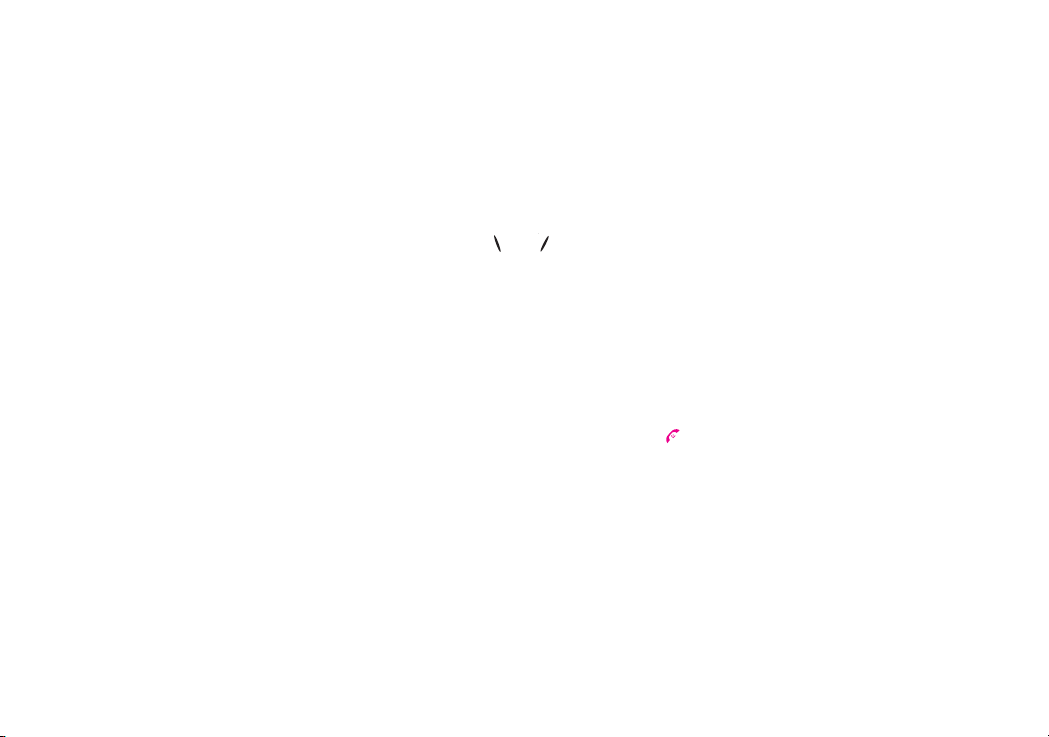
make your selection
On your display you will see which feature the soft keys and control. From the Home screen, the right soft key
will access Menu.
From inside the menus, the soft key functions change according to the command shown above each key. Usually
the left soft key will be used to select an item and the right soft key will be used to go back to the previous screen.
To select a menu or feature, scroll to the one you want and press OK.
You can return to the main display at any time from any menu simply by pressing .
explore the menus
20
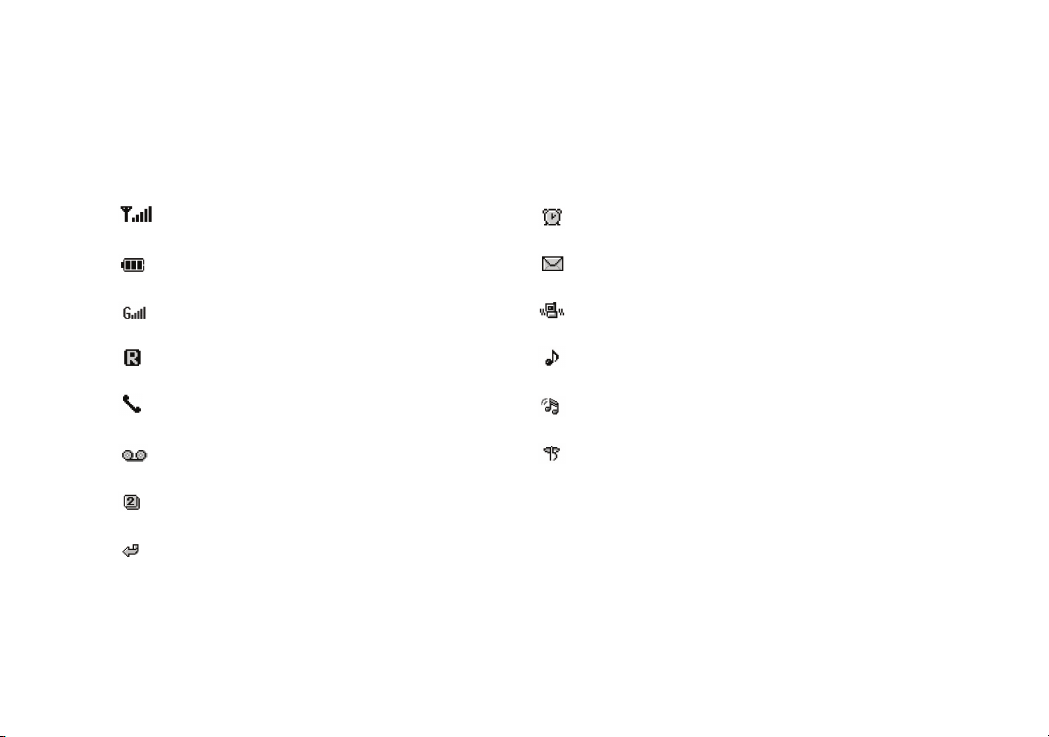
Antenna
Battery level
GPRS is active
Roaming
Call in progress
Answer Phone message received
Line 1/2 indicator
Call divert
Alarm clock set
Text message received. If flashing, the memory is full
Silent profile is active
General profile is active
Loud profile is active
Silent profile is active
symbols on your display
21

22
make your first call
1 Press and hold this button to turn your phone on.
2 Dial the number you want to call, but don’t forget to use the full area code.
3 Press to make the call.
avoid accidental calls
It’s a good idea to keep the phone closed when you’re not using it to avoid
pressing keys by mistake.
listen to calls at the right volume
When you are on a call, press the top of the volume button to increase the
earpiece volume or the bottom of the volume button to decrease the volume.

23
receive your first call
1 When your phone rings, you will see the number or name
of the person calling you on the outer display.
2 To answer the call, slide your phone open and press or .
If you do not want to answer the call, press or to busy the call
to your Orange Answer Phone.
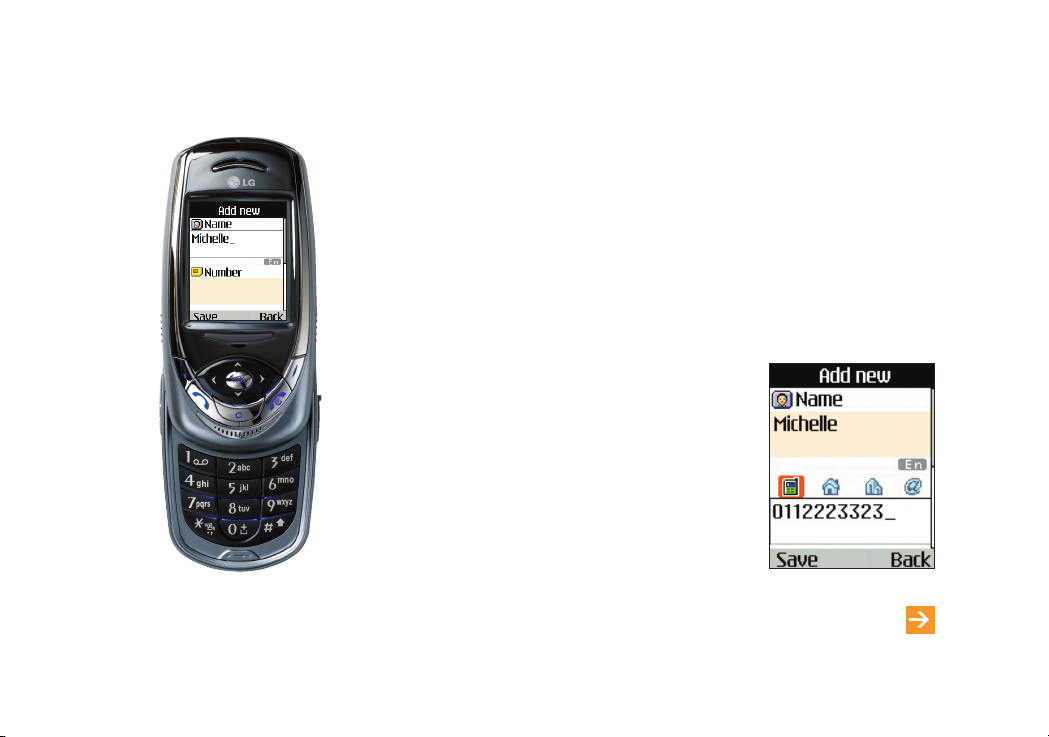
24
add your first contact
21
1 Enter your contact’s phone number and press Options.
2 Select Save number and choose where you want the contact’s details
stored on your SIM Card or phone memory.
3 Scroll left or right to assign the number as mobile, home or office.
Press Select.
4 Enter the name of the contact and press Save.
learn more... about your contacts in chapter 2
Note: You can only save additional numbers to a contact
when your phone is set up to save contact details to
your phone’s memory, not to your SIM Card.

25
send your first text message
1 Press Menu and select Messaging.
2 Select Text messages, then Write message.
3 Write your message. With predictive text you only need to press
the key for a letter once. So, for example, to write the word orange you
would press 6, 7, 2, 6, 4 and 3. To accept the word that appears press
0 and a space will be added and you can enter the next word. Scroll
up or down with the navigation pad to see the alternative word options.
When the correct word appears, press 0 to insert the word and add a
space. If your word doesn’t appear, press Spell, then enter the word
and press Save.
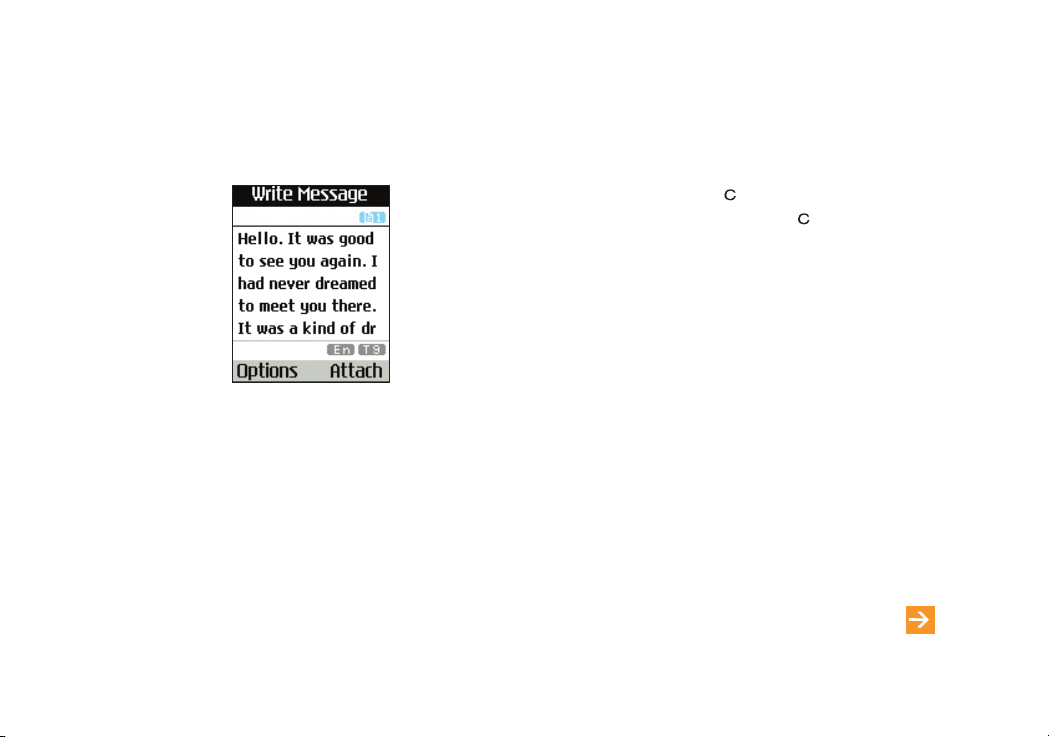
26
■
To delete a single character, press .
■
To delete the entire message, press and hold .
■
Press 0 for a space.
■
Press *to choose from a selection of common symbols
and punctuation marks.
■
Press # to switch between upper and lower case.
■
Press and hold # to switch between standard text input
and predictive text.
4 When you have finished writing your message, press Options
and select Send to number.
5 Enter the phone number, press Options and select Send.
send your first text message
learn more... about messaging in chapter 5
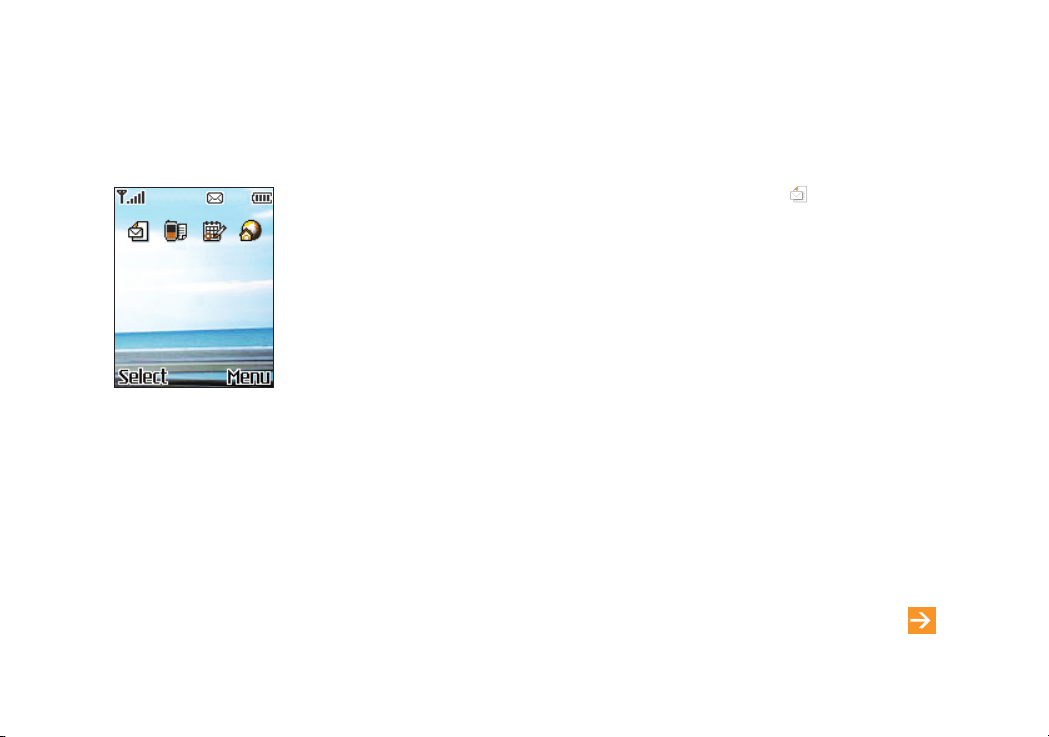
27
receive your first text message
learn more... about messging in chapter 5
When you receive a message, your message alert will sound and will show in
your display.
Slide you phone open and select Text msgs (1)- this will appear below your Inbox icon.
Press Select to read the message.
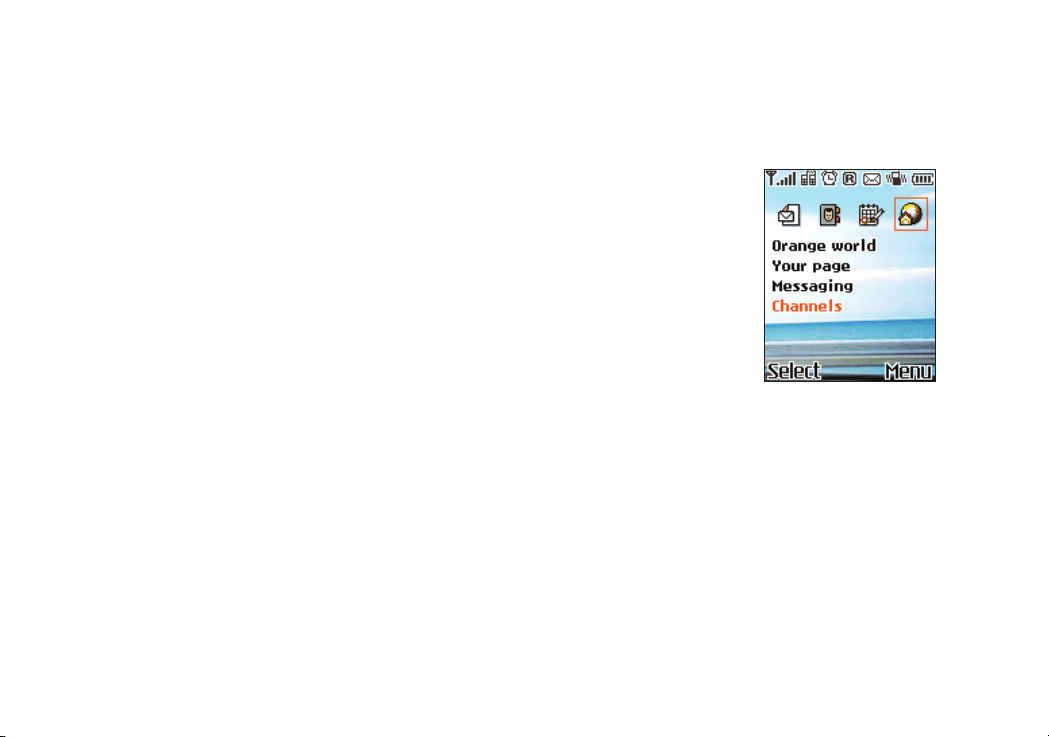
28
visit Orange World
Select Orange World from your phone’s Home screen. When you visit the Orange wap site
a screen similar to the one on the left will be at the start of your journey.
Within Orange World you will see a full list of features which may be useful to you. Simply
click on any of the links listed to shortcut straight to them.
So, for example, if you are looking to download a new game to your phone, scroll to and
select Games.You can also easily access other wap email services, chat with your friends
and learn more about messaging services.
In Your Page, you can set up quick links to all your favourite sections in Orange World. You
can easily check the results of your favourite football team or even see if your train is running
late before you leave the house in the morning.
You don’t need to register, simply scroll to Your Page and follow the links.
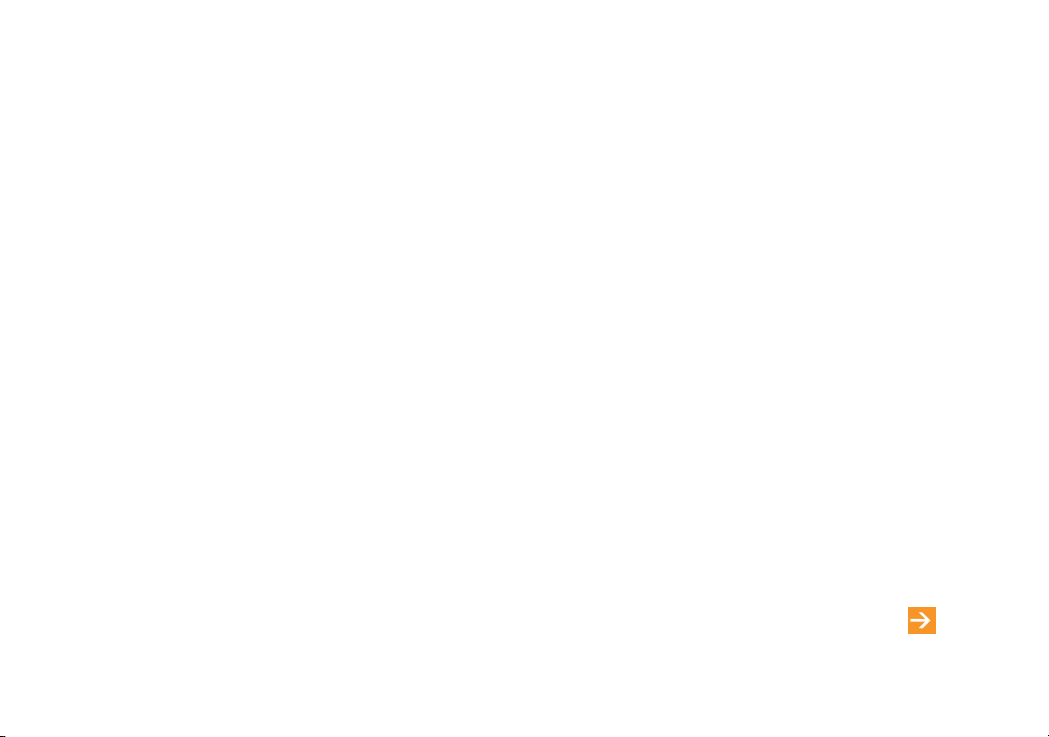
29
visit Orange World
Use Orange World to access your Orange Email account on your phone to keep in touch
wherever you are. You can also easily access other wap email services, chat with your friends
and learn more about messaging services.
Find is a very useful feature to help you, wherever you are:
■
find your nearest restaurant, pub, post office, cash point, taxi service and more
■
access more than a thousand wap sites - official football club sites and their unofficial
fanzines, and celebrities and auction sites
■
find a phone number, and even use Google™ search.
learn more... about Orange World in chapter 6
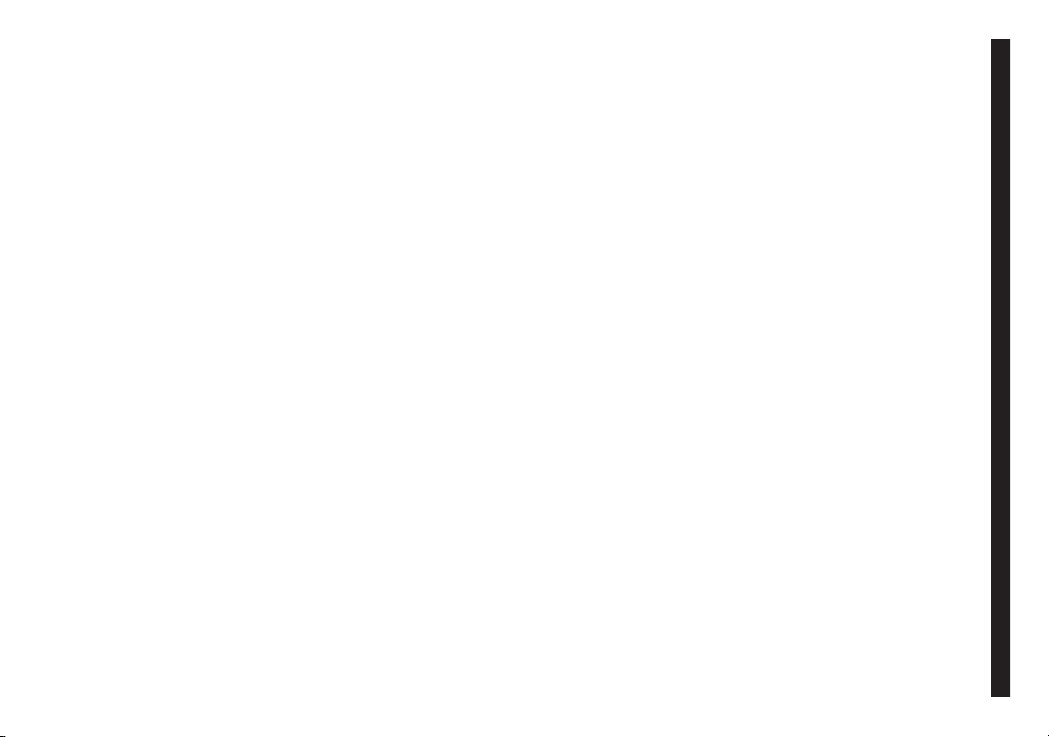
30
