Page 1

MODEL: F7100
ENGLISH
GPRS Phone
USER’S MANUAL
MODEL: F7100
Please read this manual carefully
before operating your mobile phone.
Retain it for future reference.
G•P•R•S•P•H•O•N•E
USER’S MANUAL
P/N : MMBB0125706
ISSUE 1.0
PRINTED IN KOREA
Page 2
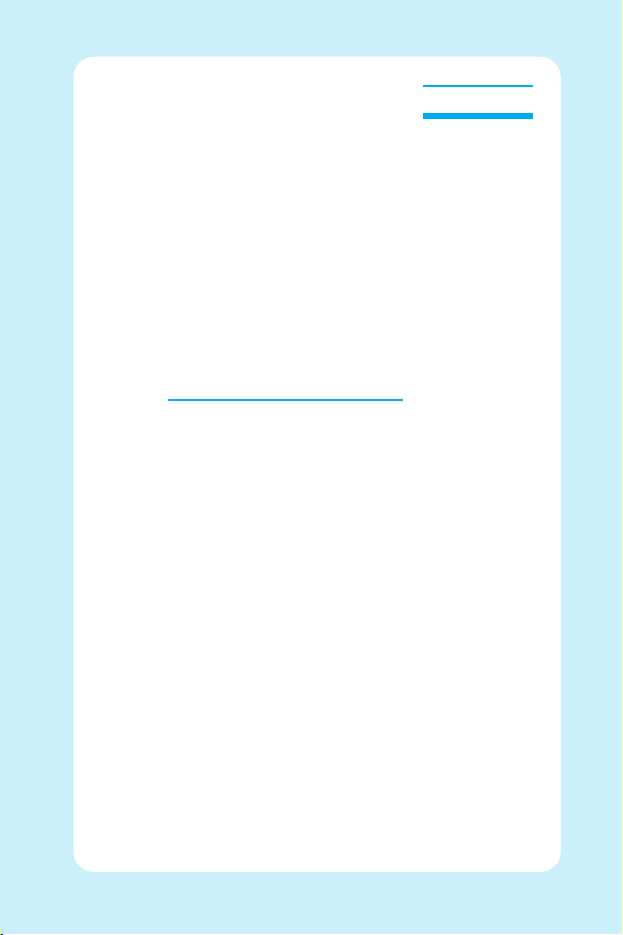
ENGLISH
1
1
ENGLISH
GPRS Phone
USER’S MANUAL
MODEL: F7100
Please read this manual carefully
before operating your mobile phone.
Retain it for future reference.
Page 3
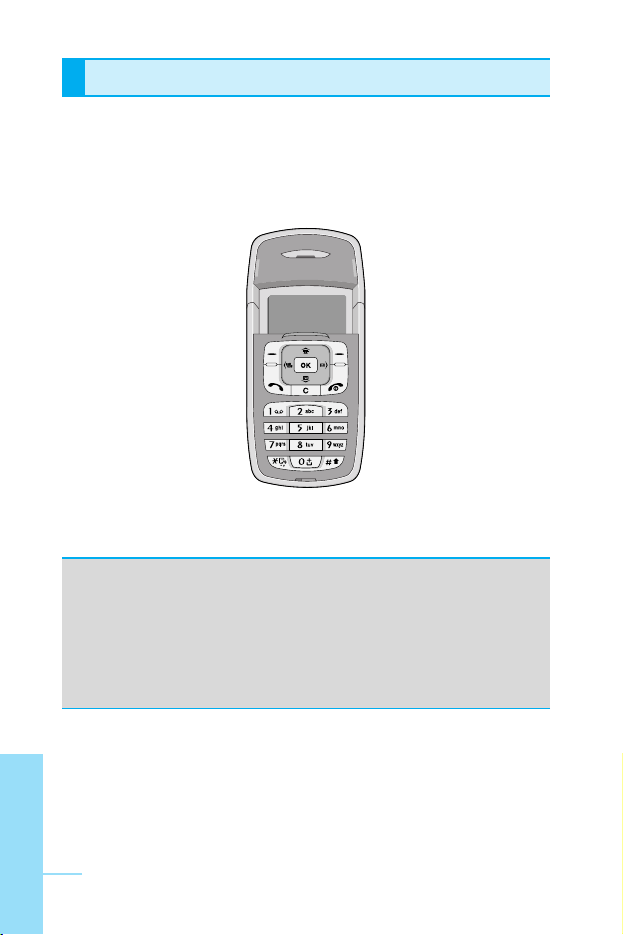
ENGLISH
2
Introduction
Congratulations on your purchase of the advanced and
compact F7100 cellular phone, designed to operate with
the latest digital mobile communication technology.
This user’s guide contains important information on the use
and operation of this phone. Please read all the information
carefully for optimal performance and to prevent any damage
to or misuse of the phone. Any changes or modifications not
expressly approved in this user’s guide could void your
warranty for this equipment.
Page 4
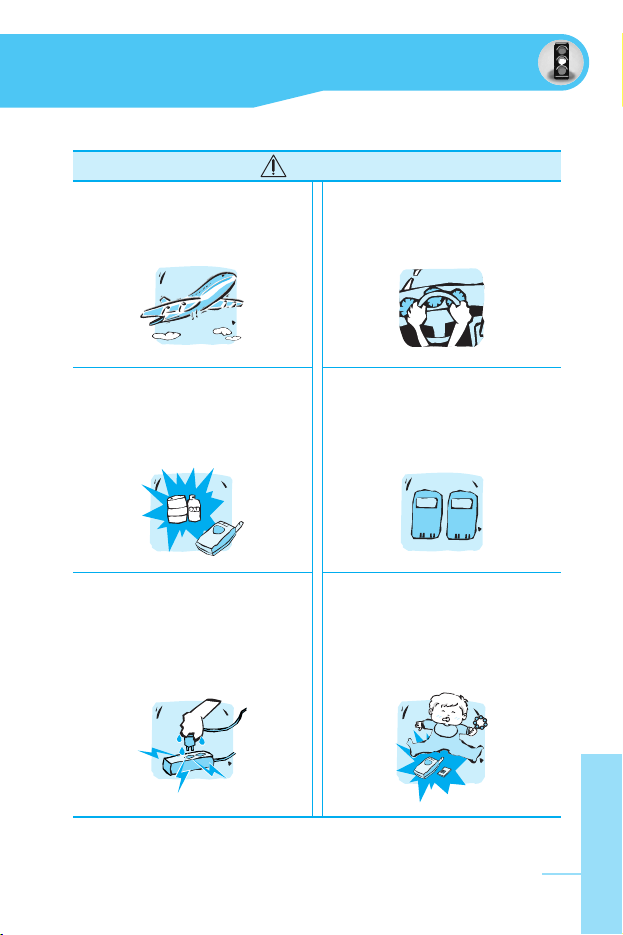
ENGLISH
3
For Your Safety
Mobile Phones must be
switched off at all times in
an aircraft.
Do not use your phone near
petrol stations, fuel depots,
chemical plants or blasting
operations.
Do not handle the phone with
wet hands while it is being
charged. It may cause an
electric shock or seriously
damage your phone.
Do not hold the phone in
your hand while driving.
For your safety, use ONLY
specified ORIGINAL
batteries and chargers.
Keep the phone in a safe place
out of children’s reach.
It includes small parts which if
detached may cause a choking
hazard.
Warning
Page 5
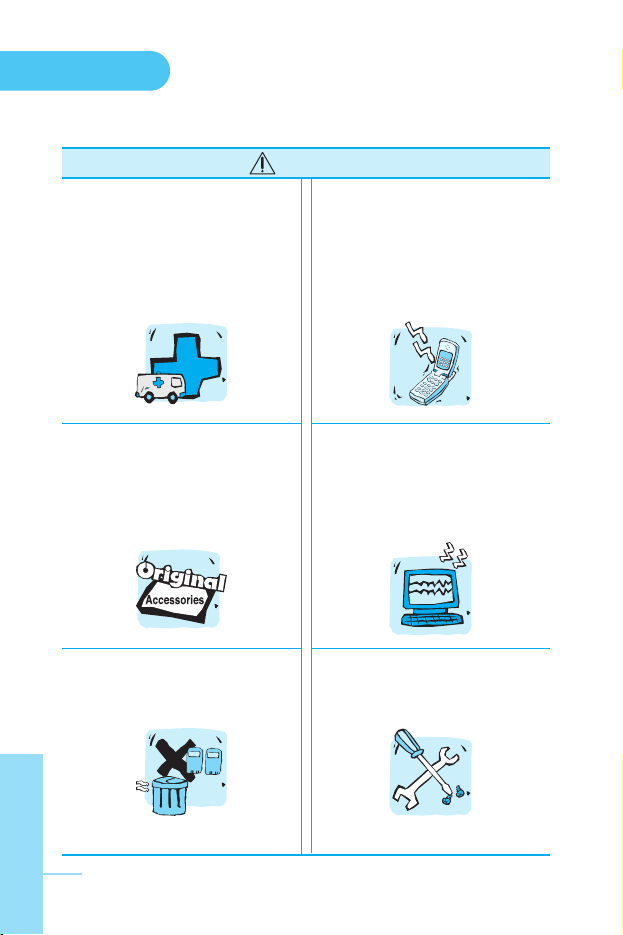
For Your Safety
ENGLISH
4
Switch off the phone in any
area where required by special
regulations. For example, do
not use your phone in hospitals
or it may affect sensitive
medical equipment.
Only use ORIGINAL
accessories to avoid
damage to your phone.
Batteries should be disposed
of in accordance with relevant
legislation.
Emergency call may not be
available under all cellular
networks. Therefore, you
should never depend solely on
the phone for emergency calls.
All radio transmitters carry
risks of interference with
electronics in close proximity.
Minor interference may affect
TVs, radios, PCs, etc.
Do not dismantle the phone or
battery.
Caution
Page 6
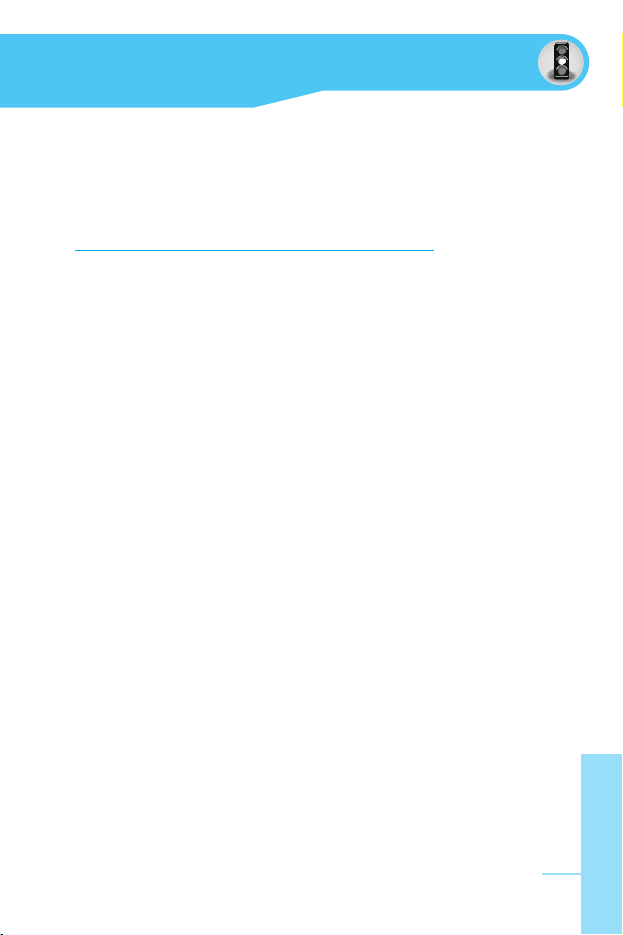
Read these simple guidelines. Breaking the rules may be
dangerous or illegal. Further detailed information is given in this
manual.
Exposure to radio frequency energy
Radio wave exposure and Specific Absorption Rate (SAR)
information
This mobile phone model F7100 has been designed to comply with
applicable safety requirement for exposure to radio waves. This
requirement is based on scientific guidelines that include safety
margins designed to assure this safety of all persons, regardless of
age and health.
• The radio wave exposure guidelines employ a unit of
measurement known as the Specific Absorption Rate, or SAR.
Tests for SAR are conducted using standardized method with the
phone transmitting at its highest certified power level in all used
frequency bands.
• While there may be differences between the SAR levels of
various LG phone models, they are all designed to meet the
relevant guidelines for exposure to radio waves.
• The SAR limit recommended by the international Commission on
Non-Ionizing Radiation Protection (ICNIRP), which is 2W/kg
averaged over ten (10) gram of tissue.
• The highest SAR value for this model phone tested by DASY4
for use at the ear is 0.0319 W/kg (10g).
• SAR data information for residents in countries/regions that have
adopted the SAR limit recommended by the Institute of Electrical
and Electronics Engineers (IEEE), which is 1.6 W/kg averaged
over one (1) gram of tissue.
ENGLISH
5
Guidelines for safe and efficient use
Page 7
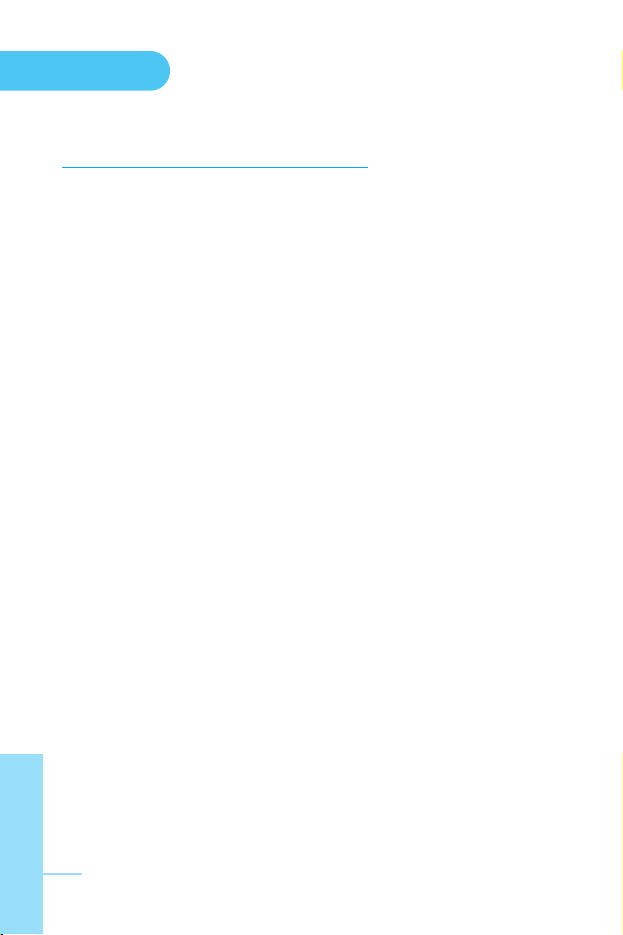
Product care and maintenance
Warning: Use only batteries, charger and accessories approved
for use with this particular phone model. The use of any other
types may invalidate any approval or warranty applying to the
phone, and may be dangerous.
• Do not disassemble this unit. Take it to a qualified service
technician when repair work is required.
• Keep away from electrical appliance such as a TV, radio or
personal computer.
• The unit should be kept away from heat sources such as radiators
or cookers.
• Do not drop.
• Do not subject this unit to mechanical vibration or shock.
• The coating of the phone may be damaged if covered with wrap
or vinyl wrapper.
• Do not use harsh chemicals (such as alcohol, benzene, thinners,
etc.) or detergents to clean your phone. There is a risk of this
causing a fire.
• Do not subject this unit to excessive smoke or dust.
• Do not keep the phone next to credit cards or transport tickets;
it can affect the information on the magnetic strips.
• Do not tap the screen with a sharp object; otherwise, it may
damage the phone.
• Do not expose the phone to liquid or moisture.
• Use the accessories like an earphone cautiously.
• If you put your phone in a pocket or bag without covering the
receptacle of the phone (power plug pin), metallic articles (such
as a coin, paperclip or pen) may short-circuit the phone. Always
cover the receptacle when not in use.
Guidelines
ENGLISH
6
Page 8
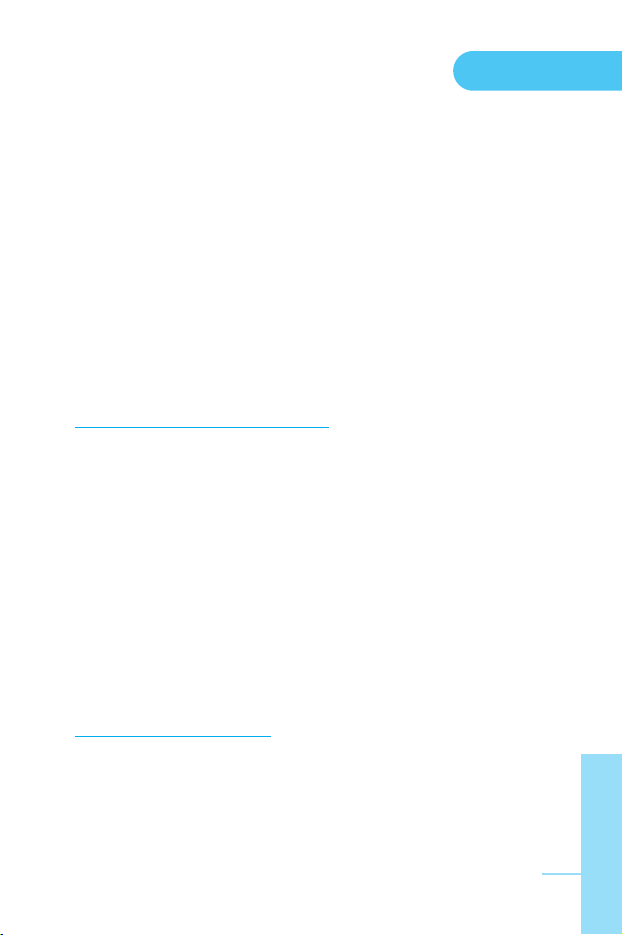
• Never place your phone in a microwave oven as it will cause the
battery to explode.
• Only authorized personnel should service the phone and its
accessories. Faulty installation or service may result in accidents
and consequently invalidate the warranty.
• Do not use the phone if the antenna is damaged. If a damaged
antenna contacts skin, it may cause a slight burn. Please contact
an LG Authorized Service Center to replace the damaged
antenna.
• The label of the phone contains important information for
customer support purposes. Do not remove it.
Efficient phone operation
To enjoy optimum performance with minimum power consumption
please:
• Hold the phone as you speak to any other telephone. While
speaking directly into the microphone, angle the antenna in a
direction up and over your shoulder. If the antenna is extendable/
retractable, it should be extended during a call.
• Do not hold the antenna when the phone is in use. If you hold it, it
can affect call quality, it also may cause the phone to operate as
a higher power level that needed and shorten talk and standby
times.
• If your mobile phone supports infrared, never direct the infrared
ray at anyone’s eye.
Electronics devices
All mobile phones may get interference, which could affect
performance.
• Do not use your mobile phone near medical equipment without
requesting permission. Avoid placing the phone over the
pacemaker, i.e. in your breast pocket.
Guidelines
ENGLISH
7
Page 9
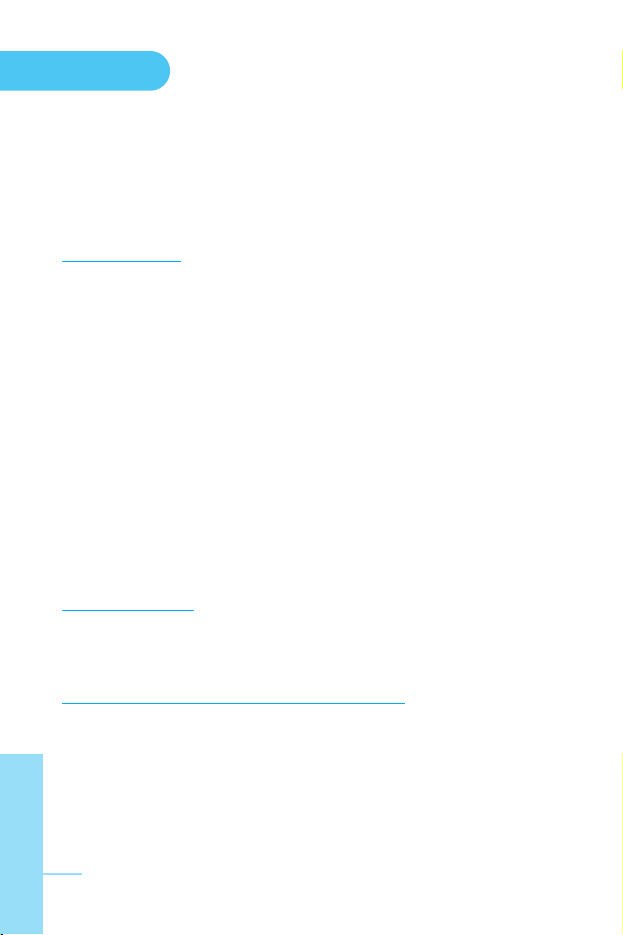
• Some hearing aids might be disturbed by mobile phones.
• Minor interference may affect TVs, radios, PCs, etc.
• Do not bend, scratch, or expose to static electricity.
Road safety
Check the laws and regulations on the use of mobile phones in the
areas when you drive.
• Do not use a hand-held phone while driving.
• Give full attention to driving.
• Use a hands-free kit, if available.
• Pull off the road and park before making or answering a call if
driving conditions so require.
• RF energy may affect some electronic systems in your motor
vehicle such as car stereo, safety equipment.
• When riding in a car, do not leave your phone or set up the
hands-free kit near to the air bag. If wireless equipment is
improperly installed and the air bag is activated, you may be
seriously injured.
Blasting area
Do not use the phone where blasting is in progress. Observe
restrictions, and follow any regulations or rules.
Potentially explosive atmospheres
• Do not use the phone at a refueling point. Don’t use near fuel or
chemicals.
• Do not transport or store flammable gas, liquid, or explosives in
the compartment of your vehicle, which contains your mobile
phone and accessories.
Guidelines
ENGLISH
8
Page 10
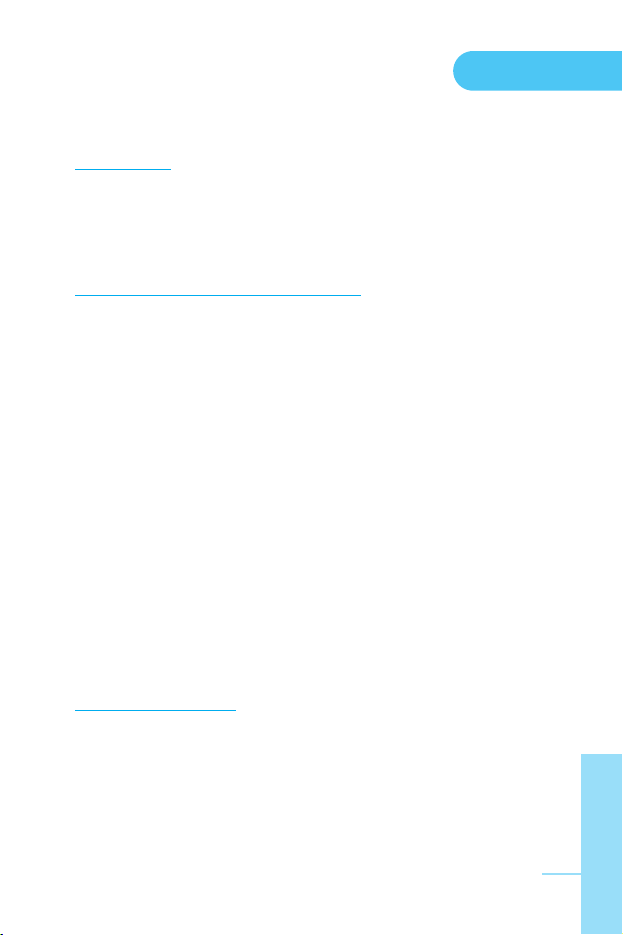
In aircraft
Wireless devices can cause interference in aircraft.
• Turn off your mobile phone before boarding any aircraft.
• Do not use it on the ground without crew permission.
Battery information and care
• You do not need to completely discharge the battery before
recharging. Unlike other battery systems, there is no memory
effect that could compromise the battery’s performance.
• Use only LG batteries and chargers. LG chargers are designed to
maximize the battery life.
• Do not disassemble or short-circuit the battery pack.
• Keep the metal contacts of the battery pack clean.
• Replace the battery when it no longer provides acceptable
performance. The battery pack may be recharged hundreds of
times until it needs replacing.
• Recharge the battery if it has not been used for a long time to
maximize usability.
• Do not expose the battery charger to direct sunlight or use it in
high humidity, such as the bathroom.
• Do not leave the battery in hot or cold places, this may deteriorate
the battery performance.
Network service
• Some services and functions described in this user's guide are
dependent on network or subscription. Therefore, all menus may
not be available in your phone. Please consult network operator
for more information about your subscription.
Guidelines
ENGLISH
9
Page 11

ENGLISH
10
For your phone
............................................................................
13
• Front of the Phone
....................................................................
13
• Rear of the Phone
.....................................................................
15
Key Description
...........................................................................
16
Display Information
....................................................................
17
• On-Screen Icons
.......................................................................
17
Getting Started
............................................................................
19
• Inserting the SIM Card
..............................................................
19
• Charging the Battery
.................................................................
21
• Disconnecting the charger
........................................................
22
Making and Answering Calls
.....................................................
23
• Making a call
.............................................................................
23
• International Calls
.....................................................................
23
• Making a call using the Send Key
.............................................
23
• Making a call using the Phonebook
..........................................
23
In call Menu
.................................................................................
24
• During a call
..............................................................................
24
• Multiparty or Conference Calls
.................................................
26
Access Codes
.............................................................................
28
• PIN code (4 to 8 digits)
.............................................................
28
• PIN2 code (4 to 8 digits)
...........................................................
28
• PUK code (4 to 8 digits)
............................................................
28
• PUK2 code (4 to 8 digits)
..........................................................
28
• Security code (4 to 8 digits)
......................................................
29
Menu Tree
....................................................................................
30
Messages [Menu 1]
.....................................................................
33
• Write short message [Menu 1-1]
...............................................
33
• Write multimedia message [Menu 1-2]
.....................................
35
• Inbox [Menu 1-3]
.......................................................................
39
• Outbox [Menu 1-4]
....................................................................
41
• Voice mail [Menu 1-5]
...............................................................
42
Contents
Page 12
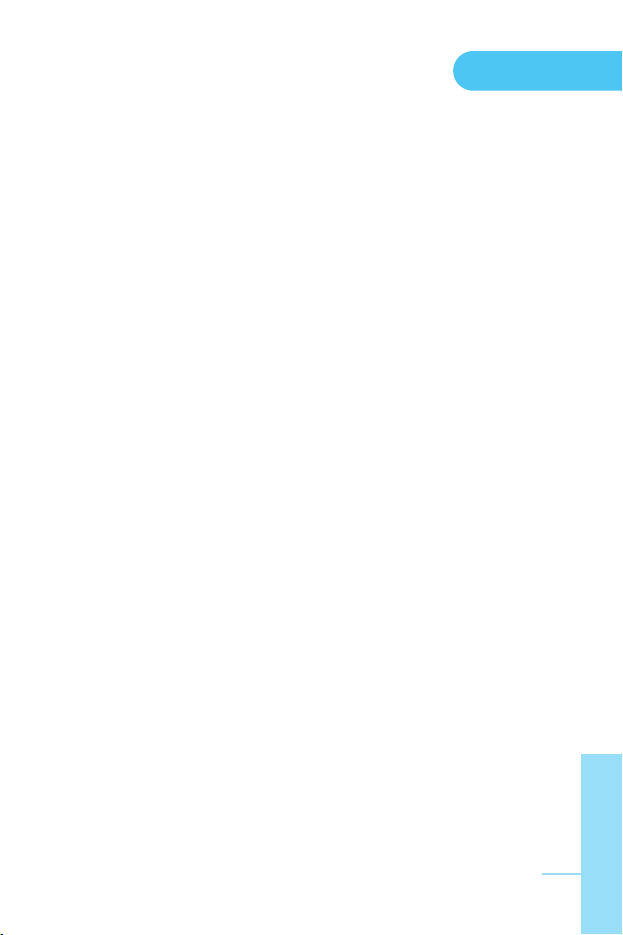
Contents
ENGLISH
11
• Info service [Menu 1-6]
.............................................................
42
• Templates [Menu 1-7]
...............................................................
44
• Settings [Menu 1-8]
...................................................................
45
Call register [Menu 2]
.................................................................
47
• Missed calls [Menu 2-1]
............................................................
47
• Received calls [Menu 2-2]
........................................................
47
• Dialled calls [Menu 2-3]
............................................................
47
• All calls [Menu 2-4]
...................................................................
47
• Delete recent calls [Menu 2-5]
..................................................
47
• Call charges [Menu 2-6]
............................................................
47
• GPRS information [Menu 2-7]
...................................................
50
Profiles [Menu 3]
.........................................................................
51
• Vibrate only [Menu 3-1]
.............................................................
51
• Silent [Menu 3-2]
.......................................................................
51
• General [Menu 3-3]
...................................................................
51
• Loud [Menu 3-4]
........................................................................
51
• Headset [Menu 3-5]
..................................................................
51
Settings [Menu 4]
........................................................................
54
• Alarm clock [Menu 4-1]
.............................................................
54
• Date & Time [Menu 4-2]
............................................................
54
• Phone settings [Menu 4-3]
........................................................
55
• Call settings [Menu 4-4]
............................................................
56
• Security settings [Menu 4-5]
.....................................................
60
• Network settings [Menu 4-6]
.....................................................
64
• Reset settings [Menu 4-7]
.........................................................
64
Salah [Menu 5]
.............................................................................
65
• Qiblah direction [Menu 5-1]
.......................................................
65
• View Azan [Menu 5-2]
...............................................................
66
• Azan settings [Menu 5-3]
..........................................................
66
• City setting [Menu 5-4]
..............................................................
68
Page 13
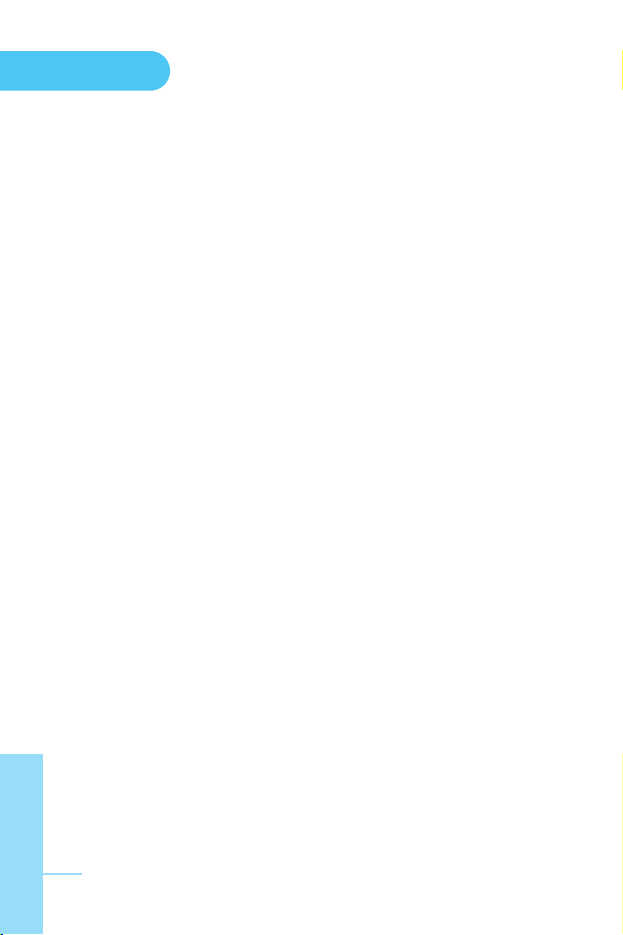
ENGLISH
12
Contents
Organiser [Menu 6]
.....................................................................
70
• Scheduler [Menu 6-1]
...............................................................
70
• Phonebook [Menu 6-2]
.............................................................
71
• Calendar setting [Menu 6-3]
.....................................................
78
Fun & Tools [Menu 7]
.................................................................
79
• Games [Menu 7-1]
....................................................................
79
• My folder [Menu 7-2]
.................................................................
79
• Melody composer [Menu 7-3]
...................................................
80
• Calculator [Menu 7-4]
...............................................................
80
• Unit converter [Menu 7-5]
.........................................................
81
• World time [Menu 7-6]
..............................................................
81
• Voice recorder [Menu 7-7]
........................................................
81
• Answering phone [Menu 7-8]
....................................................
82
• Java [Menu 7-9]
........................................................................
84
Internet [Menu 8]
.........................................................................
85
• Home [Menu 8-1]
......................................................................
85
• Bookmarks [Menu 8-2]
..............................................................
85
• Push messages [Menu 8-3]
......................................................
85
• Profiles [Menu 8-4]
....................................................................
86
• Goto URL [Menu 8-5]
................................................................
88
• Cache settings [Menu 8-6]
........................................................
88
• Security certification [Menu 8-7]
...............................................
89
• Reset profiles [Menu 8-8]
..........................................................
89
• Browser version [Menu 8-9]
......................................................
89
On browsing menu
.....................................................................
90
SIM service [Menu 9]
..................................................................
91
Accessories
.................................................................................
92
Technical Data
.............................................................................
93
Page 14

ENGLISH
13
For your phone
Front of the Phone
1. Earpiece
2. Display icons
• Top: Signal strength, battery level and
various function
• Bottom: Soft key indications
3. Alpha numeric keys
• In standby mode: Input numbers to
dial.
Hold down
0 – International calls
1 – Call your voice mail box
2 to 9 – Speed dials
* – Activate Voice dialing
• In editing mode: Enter numbers &
characters.
4. Microphone
5. Integrated antenna
6. Headset jack
7. Side keys
• In standby mode: volume of key tone
• In menu: scroll up & down
• During a call: volume of the earpiece
• Down key
Hold down: Activate Qiblah direction
1
2
3
4
Menu Names
5
6
7
Page 15
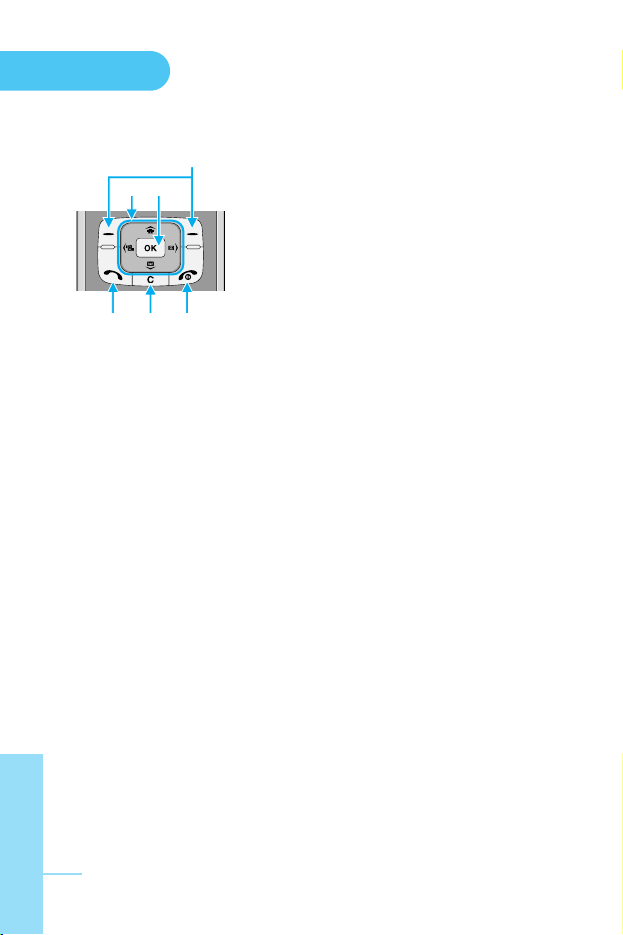
1. Navigation key
• In standby mode:
U
Briefly: Name list of Phonebook
D
Briefly: List of Voice memo
Hold down: Activate Voice memo
R
Briefly: List of Messages
L
Briefly: List of Profiles
Hold down: Activate Vibrate mode
• In menu: scroll up & down
2. Confirm key
• In standby mode: Activate WAP
3. Soft keys
• These keys perform the function indicated in the bottom of the
display.
4. Send key
• Dial a phone number and answer a call.
• In standby mode: shows recently dialled, received and missed
call.
5. End key
• Switched on/off (hold down).
• End or reject a call.
6. Clear key
• Briefly: List of Answering phone.
• Hold down: Activate/Deactivate Answering phone.
12
3
465
For your phone
ENGLISH
14
Page 16

ENGLISH
15
For your phone
Battery
Handstrap
Hole
SIM Card Socket
Battery
Terminals
Battery Lock
Cable Connector
Battery Charging Connector
Rear of the Phone
Page 17
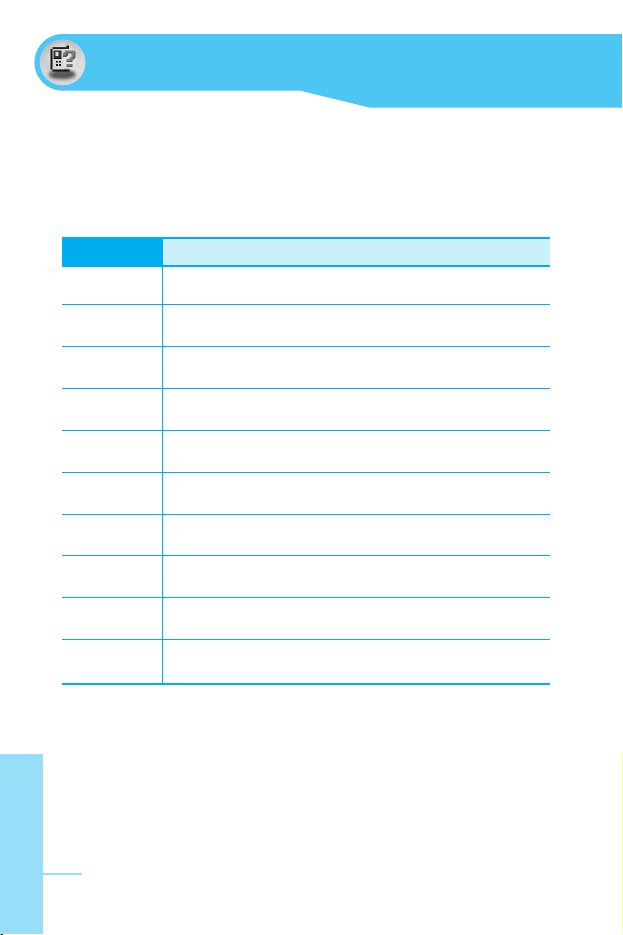
ENGLISH
16
Letter Keys
Each key can be used for several symbols. There are shown below.
❈ You can see this letter keys only in ABC or abc mode.
Key Description
1
. , / ? ! - : ' " 1
2 A B C 2 Ä À Á Â Ã Å Æ Ç a b c ä à á â ã å æ ç
3 D E F 3 Ë È É Ê d e f ë è é ê
4 G H I 4 | Ï Ì Í Î ˝ g h i \ ï ì í î ©
5 J K L 5 j k l
6 M N O 6 Ñ Ö Ø Ò Ó Ô Õ Œ m n o ñ ö ø ò ó ô õ œ
7 P Q R S 7 ß ™ p q r s ß ∫
8 T U V 8 Ü Ù Ú Û t u v ü ù ú û
9 W X Y Z 9 w x y z
0 [Space] 0
Key Description
Page 18
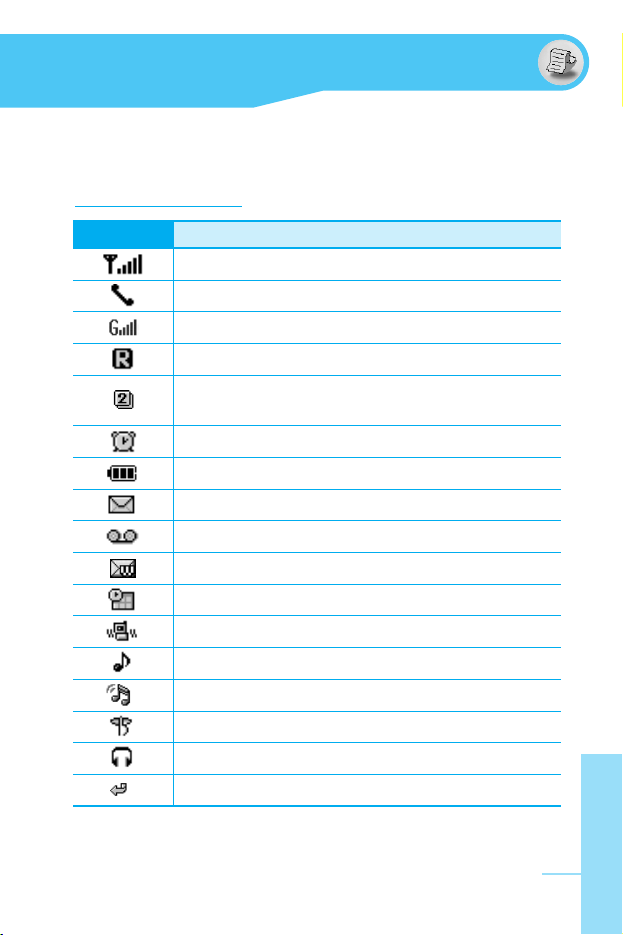
ENGLISH
17
Display Information
The screen displays several icons. There are described below.
On-Screen Icons
Icon/Indicator
Description
Tells you the strength of the network signal.
Call is connected.
You can use GPRS service.
Shows that you are using a roaming service.
Line 1/2 is in use for outgoing calls – if you
subscribe to the Two Line Service.
The alarm has been set and is on.
Tells you the status of the battery.
You have received a text message.
You have received a voice message.
You have received a push message.
You can view your schedule.
All audible signals are turned off.
General menu in profile.
Loud menu in profile.
Silent menu in profile.
Headset menu in profile.
You can divert a call.
Page 19
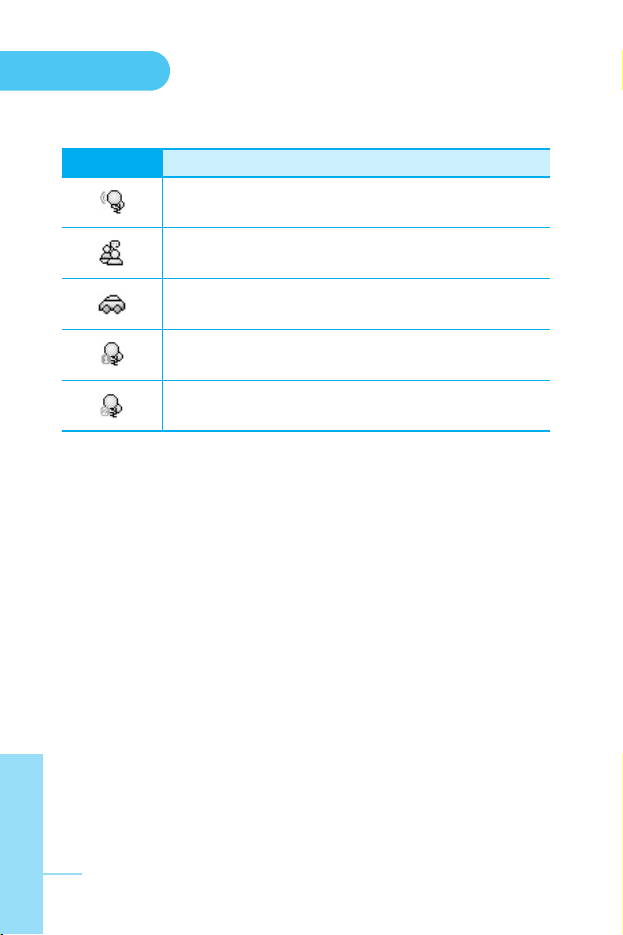
Display
Information
ENGLISH
18
Icon/Indicator
Description
Indicates the General answering phone feature is
activated.
Indicates the Meeting answering phone feature is
activated.
Indicates the Driving answering phone feature is
activated.
Indicates the user-defined 1 answering phone
feature is activated.
Indicates the user-defined 2 answering phone
feature is activated.
Page 20
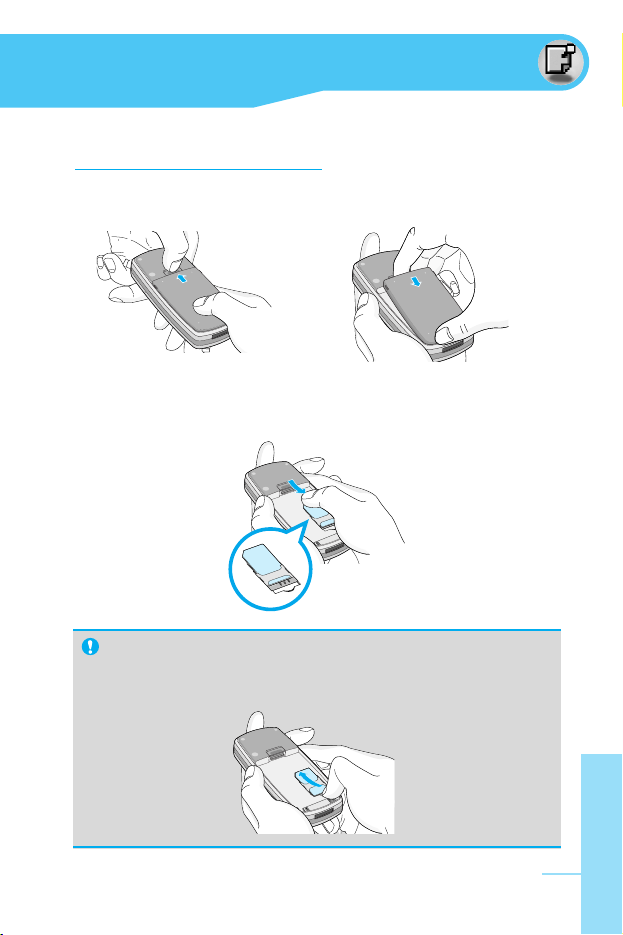
ENGLISH
19
1. Inserting the SIM Card
1. With the back of the phone, press the latch up and hold it.
Lift the battery away as shown.
2. Slide the SIM card into the slot, under the silvery holders, with
the golden connectors facing downward.
Getting Started
Remove the SIM card
Slide the SIM card out of the slot, as shown, toward the top of
the phone.
Page 21
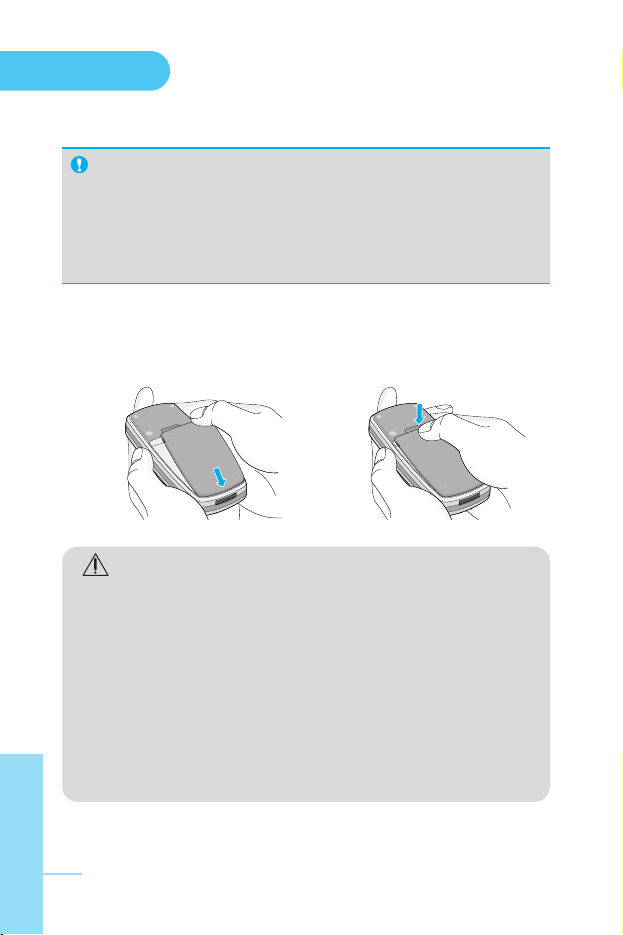
Getting Started
ENGLISH
20
3. Place the battery on the back; Position the lugs on the bottom of
the battery into the retaining holder. Then slightly push the battery
down until the latch clicks.
SIM Card
• When you register as a subscriber with a network operator,
you can get a SIM (Subscriber Identity Module) card. The
SIM card contains a computer chip that keeps track of your
phone number, the services included in your subscription
and your phone book information among other things.
Caution
• Removing the battery from the phone whilst it is
switched on may cause it to malfunction.
• The metal contact of the SIM card can be easily
damaged by scratches. Pay special attention to the
SIM card when you handle and install. Follow the
instructions supplied with the SIM card.
• The SIM card must be treated with the same care as
a bank card.
• If your phone and/or SIM card are lost or stolen, call
the service provider immediately to prevent misuse.
Page 22
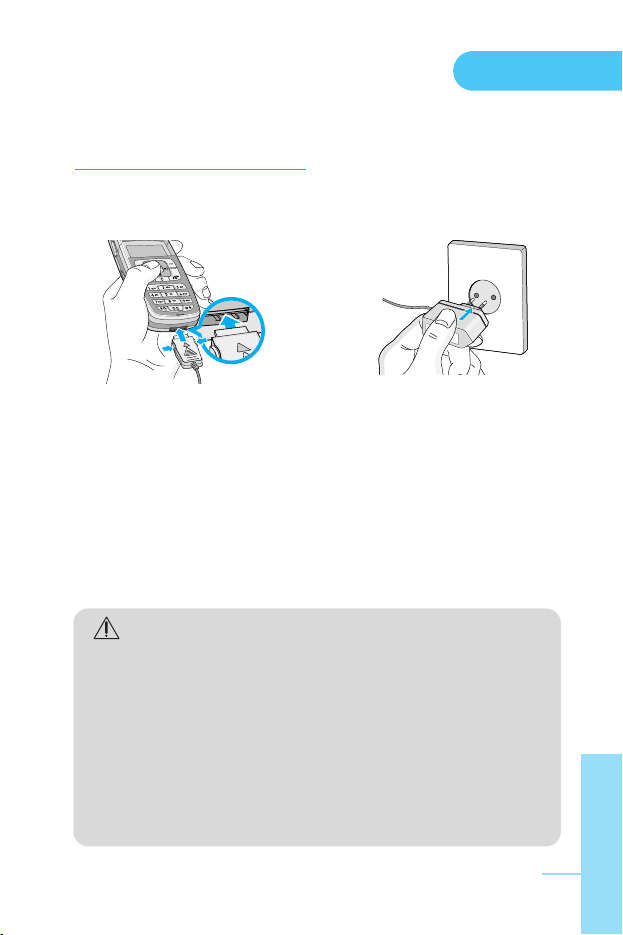
Getting Started
ENGLISH
21
2. Charging the Battery
To connect the travel adapter to the phone, you must have installed
the battery.
1. Ensure the battery is fully charged before using the phone.
2. With the arrow facing you as shown in the diagram push the plug
on the battery adapter into the socket on the bottom of the phone
until it clicks into place.
3. Connect the other end of the travel adapter to the mains socket.
Use only the included packing charger.
4. The moving bars of battery icon will stop after charging is
complete.
Caution
• Do not force the connector as this may damage the
phone and/or the travel adapter.
• Insert the battery pack charger vertically to wall
power outlet.
• If you use the battery pack charger out of your own
country, use an attachment plug adaptor for the
proper configuration.
• Do not remove your battery or the SIM card while
charging.
Page 23
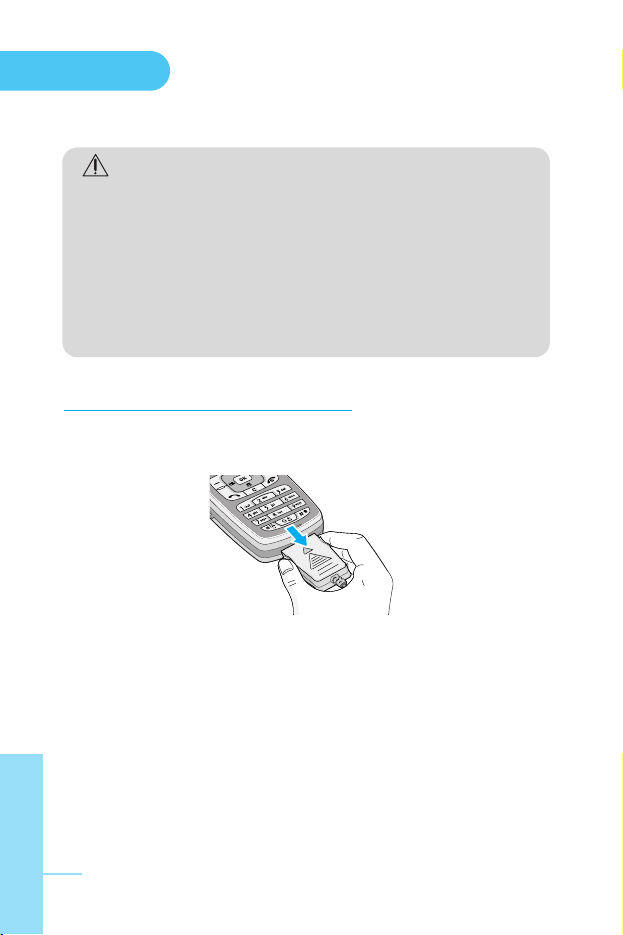
ENGLISH
22
Getting Started
Warning
• Unplug the power cord and charger during lightning
storms to avoid electric shock or fire.
• Make sure that no sharp-edged items such as
animal teeth, nails, come into contact with the
battery. There is a risk of this causing a fire.
• Do not place or answer calls while charging the
phone as it may short-circuit the phone and/or cause
electric shock or fire.
3. Disconnecting the charger
Disconnect the travel adapter from the phone by pressing its side
buttons as shown in the diagram.
Page 24
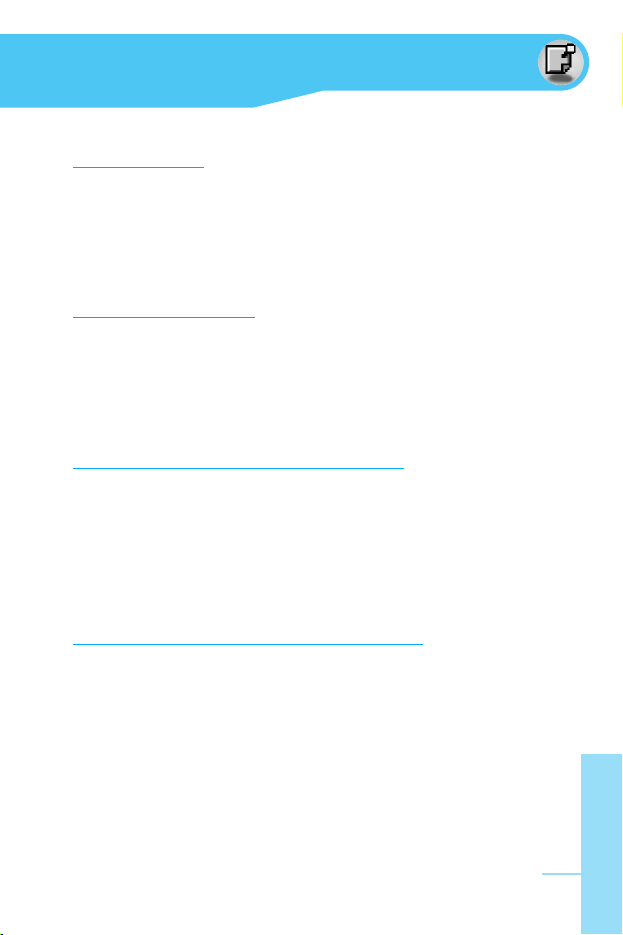
ENGLISH
23
Making and Answering Calls
Making a call
1. Key in phone number including the area code. If you want to
delete number, press C.
2. Press S to call the number.
3. Press E to end the call.
International Calls
1. Press and hold the 0 key for the international prefix.
“+” character may replace with the international access code.
2. Enter the country code, area code, and the phone number.
3. Press S.
Making a call using the Send Key
1. In standby mode press S key.
2. You can see the latest dialled, received and missed phone
numbers.
3. Select the number you want by using the navigation key.
4. Press S.
Making a call using the Phonebook
1. In standby mode, press > [Names].
2. When the menu is displayed, you select Search by pressing <.
3. If you find out the desired item through searching by a name or a
number, press S to call.
Page 25
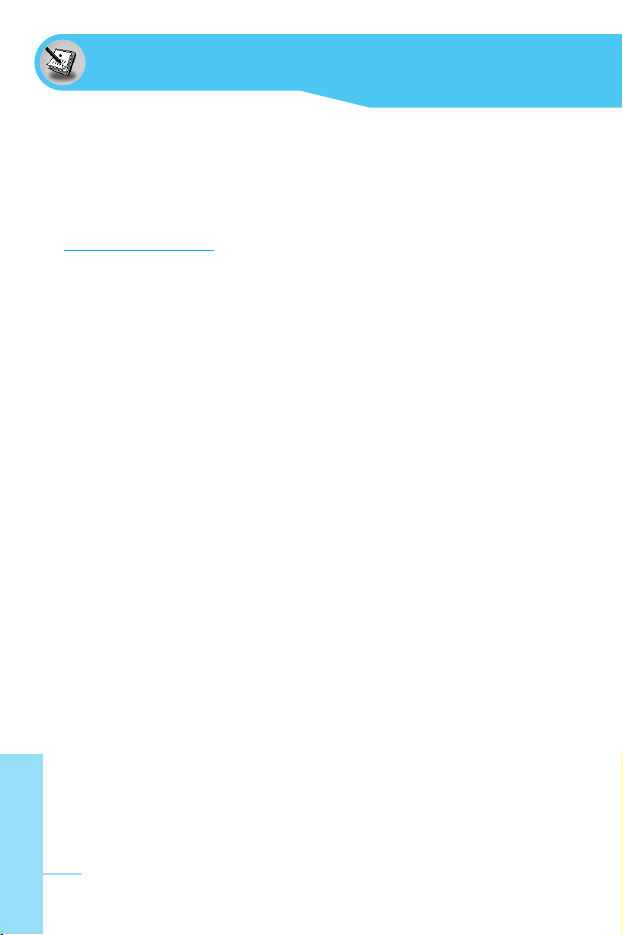
ENGLISH
24
In call Menu
The menu displayed on the handset screen during a call is different
to the default main menu reached from the idle screen, and the
options are described here.
1 During a call
1-1 Putting a Call on Hold
When a call is made or answered, press the S [Send] to place it
on hold. When a call is held, press the S [Send] to make it active.
1-2 Making a Second Call
You can get a dial number from phonebook to make a second call.
Press > [Names] then select Search. To save the dial number into
phonebook during call, press > [Names] then select Add new.
1-3 Swapping Between Two Calls
To switch between two calls, select <[Options], then select Swap
or just press S [Send] key.
You can make one of two calls focused by pressing up/down arrow
key. If you want to end one of two calls, make the call you want to
end focused, then press E [End] key when the call you want to
end is focused.
1-4 Answering an Incoming Call
To answer an incoming call when the handset is ringing, simply
press the S [Send] key.
The handset is also able to warn you of an incoming call while you
are already in a call. A tone sounds in the earpiece, and the display
will show that a second call is waiting. This feature, known as Call
Waiting, is only available if your network supports it. For details of
how to activate and deactivate it see Call waiting [Menu 4-4-4].
Page 26
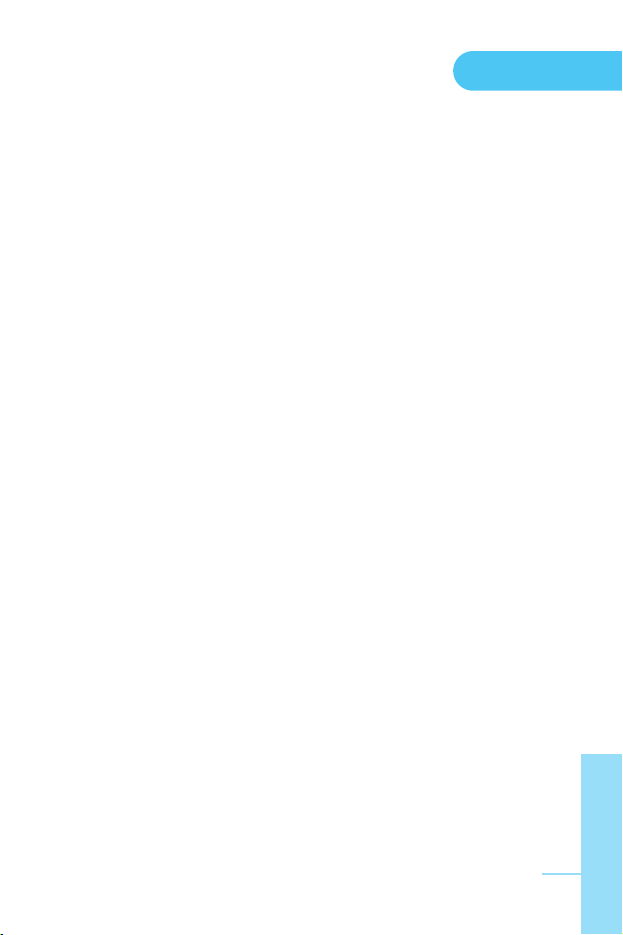
In call Menu
ENGLISH
25
If Call Waiting is on, you can put the first call on hold and answer the
second, by pressing S [Send] or by selecting < [Answer], then
Hold & Answer.
You can end the current call and answer the waiting call by selecting
< [Menu], then End & Answer.
1-5 Rejecting an Incoming Call
When not in a call you can reject an incoming call without answering
it by simply pressing the E [End].
When in a call you can reject an incoming call by pressing the <
[Menu] key and selecting Multiparty/Reject or by pressing E [End]
key.
1-6 Muting the Microphone
You can mute the microphone during a call by pressing the <
[Options] key then selecting Mute. The handset can be unmuted by
pressing the < [Unmute].
When the handset is muted, the caller cannot hear you, but you can
still hear them.
1-7 Switching DTMF Tones on During a Call
To turn DTMF tones on during a call, for example, to allow your
handset to make use of an automated switchboard, select <
[Options], then DTMF On. DTMF tones can be turned off the same
way.
1-8 Calling up Messages and SIM Tool kit main menu
The Messages and SIM Tool kit main menu options can be reached
from the in-call menu by selecting < [Options]. SIM Tool kit menu is
shown only when SIM in the handset supports SIM Tool kit service.
Page 27
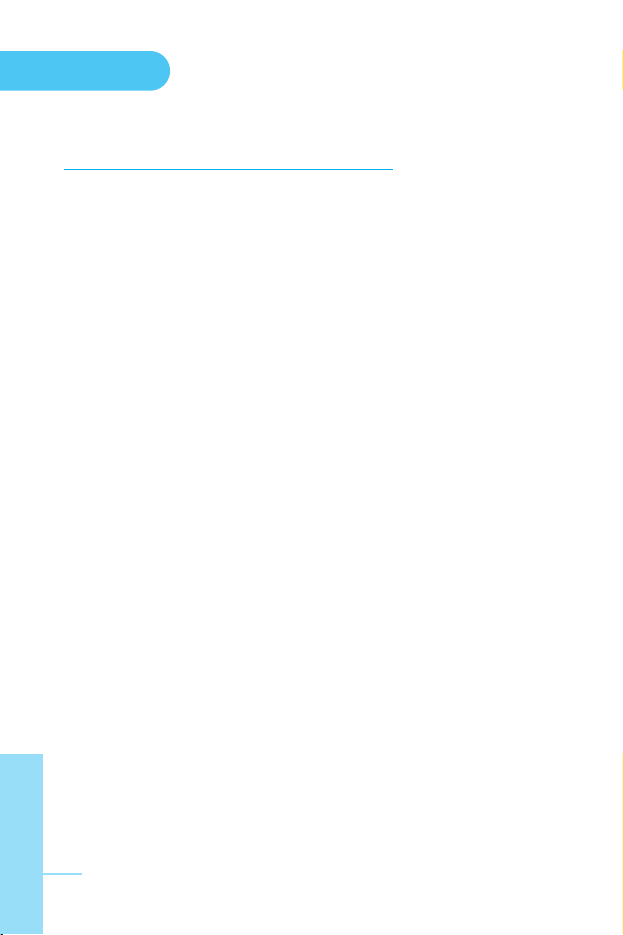
In call Menu
ENGLISH
26
2 Multiparty or Conference Calls
The multiparty or conference service provides you with the ability to
have a simultaneous conversation with more than one caller, if your
network service provider supports this feature.
A multiparty call can only be set up when you have one active call
and one call on hold, both calls having been answered. Once a
multiparty call is set up, calls may be added, disconnected or
separated (that is, removed from the multiparty call but still
connected to you) by the person who set up the multiparty call.
The maximum callers in a multiparty call is five. Once started, you
are in control of the multiparty call, and only you can add calls to the
multiparty call.
2-1 Making a Second Call
You can make a second call while you are already in a call. To do
this, enter the second number and press S [Send]. When you get
second call the first call is automatically put on hold. You can swap
between calls by selecting <[Options] then Swap.
2-2 Setting up a Multiparty Call
You can connect a call on hold to the currently active call to form a
multiparty call by selecting <[Options] then Multiparty/Join all.
2-3 Putting the Multiparty Call on Hold
To put a multiparty call on hold, select <[Options] then
Multiparty/Hold all.
2-4 Activate the Multiparty Call on Hold
To make a multiparty call on hold active, select <[Options] then
Multiparty/Join all.
Page 28

In call Menu
ENGLISH
27
2-5 Adding Calls to the Multiparty Call
To join an active call to the held multiparty call, select <[Options]
then Multiparty/Join all.
2-6 Displaying Callers in a Multiparty Call
To scroll though the numbers of the callers who make up a
multiparty call on the handset screen, press Dand Ukeys.
2-7 Putting a Member of a Multiparty Call on Hold
To place one selected caller (whose number is currently displayed
on-screen) of a multiparty call on hold, select <[Options] then
Multiparty/Exclude.
2-8 A Private Call in a Multiparty Call
To have a private call with one caller of a multiparty call, display the
number of the caller you wish to talk to on the screen, then select <
[Options] and Multiparty/Private to put all the other callers on hold.
2-9 Ending a Multiparty Call
The currently displayed caller of a multiparty call can be
disconnected by pressing the E [End] key. To end a multiparty call,
press <[Options] then select Multiparty/End multiparty.
Selecting <[Options] then Multiparty/End all, will end all the active
and held calls.
Page 29

ENGLISH
28
Access Codes
You can use the access codes described in this section to avoid
unauthorized use of your phone. The access codes (except PUK
and PUK2 codes) can be changed by using [Menu 4-5-5].
PIN code (4 to 8 digits)
The PIN (Personal Identification Number) code protects your SIM
card against unauthorized use. The PIN code is usually supplied
with the SIM card. When PIN code is set On, your phone will
request the PIN code every time it is switched on. On the contrary,
when PIN code is set Off, your phone connects to the network
directly without the request PIN code.
PIN2 code (4 to 8 digits)
The PIN2 code, supplied with some SIM cards, is required to access
some functions such as Advice of call charge, Fixed Dial number.
These functions are only available if supported by your SIM card.
PUK code (4 to 8 digits)
The PUK (PIN Unblocking Key) code is required to change a
blocked PIN code. The PUK code may be supplied with the SIM
card. If not, contact your local service provider for the code. If you
lose the code, also contact your service provider.
PUK2 code (4 to 8 digits)
The PUK2 code, supplied with some SIM cards, is required to
change a blocked PIN2 code. If you lose the code, also contact your
service provider.
Page 30
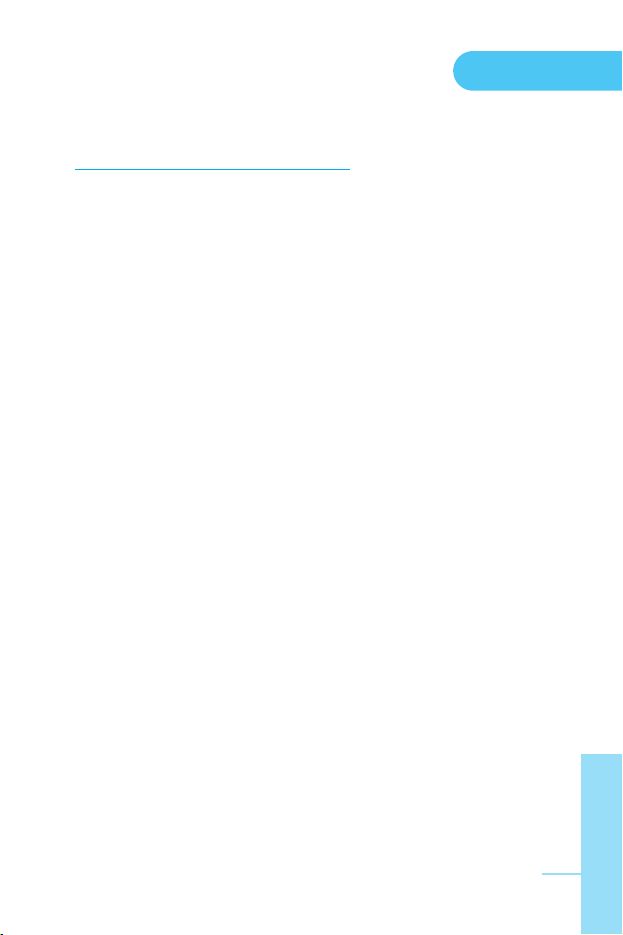
Access Codes
ENGLISH
29
Security code (4 to 8 digits)
The security code protects the unauthorized use of your phone. It is
usually supplied with the phone. This code is required to delete all
phone entries and to activate “Reset settings” menu. The default
number is “0000”.
Page 31

ENGLISH
30
Menu Tree
1. Messages
1.1 Write short message
1.2 Write multimedia
message
1.3 Inbox
1.4 Outbox
1.5 Voice mail
1.5.1 Listen to voice mail
1.5.2 Voice mail centre
1.6 Info service
1.6.1 Read
1.6.2 Receive
1.6.3 Alert
1.6.4 Languages
1.6.5 Topics
1.7 Templates
1.7.1 Text
1.7.2 Multimedia
1.7.3 Business card
1.8 Settings
1.8.1 Short message
1.8.2 Multimedia message
1.8.3 Memory status
2. Call register
2.1 Missed calls
2.2 Received calls
2.3 Dialled calls
2.4 All calls
2.5 Delete recent calls
2.5.1 Missed calls
2.5.2 Received calls
2.5.3 Dialled calls
2.5.4 All calls
2.6 Call charges
2.6.1 Call duration
2.6.2 Call costs
2.6.3 Settings
2.7 GPRS information
2.7.1 Call duration
2.7.2 Data volumes
3. Profiles
3.1 Vibrate only
3.1.1 Activate
3.2 Silent
3.2.1 Activate
3.2.2 Personalise
3.3 General
3.3.1 Activate
3.3.2 Personalise
3.4 Loud
3.4.1 Activate
3.4.2 Personalise
3.5 Headset
3.5.1 Personalise
Page 32

Menu Tree
ENGLISH
31
4. Settings
4.1 Alarm clock
4.2 Date & Time
4.2.1 Set date
4.2.2 Date format
4.2.3 Set time
4.2.4 Time format
4.2.5 Daylight saving
4.3 Phone settings
4.3.1 Display settings
4.3.2 Language
4.3.3 LED indicator
4.4 Call settings
4.4.1 Call divert
4.4.2 Answer mode
4.4.3 Send my number
4.4.4 Call waiting
4.4.5 Sound alert
4.4.6 Voice dial
4.4.7 Auto redial
4.4.8 Closed user group
4.4.9 Select line
4.5 Security settings
4.5.1 PIN code request
4.5.2 Phone lock
4.5.3 Key lock
4.5.4 Call barring
4.5.5 Fixed dial number
4.5.6 Change codes
4.6 Network settings
4.6.1 Automatic
4.6.2 Manual
4.6.3 Preferred
4.7 Reset settings
5. Salah
5.1 Qiblah direction
5.2 View Azan
5.3 Azan settings
5.3.1 Azan on/off
5.3.2 Calculation methods
5.3.3 Juristic methods
5.3.4 Azan time display
5.3.5 Selection of Azan
times
5.4 City setting
6. Organiser
6.1 Scheduler
6.2 Phonebook
6.2.1 Search
6.2.2 Add new
6.2.3 Caller groups
6.2.4 Speed dials
6.2.5 Voice list
6.2.6 Settings
6.2.7 Copy all
6.2.8 Delete all
6.2.9 Information
6.3 Calendar setting
6.3.1 A.D.
6.3.2 Hijriyya
6.3.3 Farsi
Page 33

ENGLISH
32
Menu Tree
7. Fun & Tool
7.1 Games
7.2 My folder
7.2.1 Pictures
7.2.2 Sounds
7.3 Melody composer
7.4 Calculator
7.5 Unit converter
7.6 World time
7.7 Voice recorder
7.7.1 Record
7.7.2 View list
7.8 Answering phone
7.8.1 Answering off
7.8.2 General
7.8.3 Meeting
7.8.4 Driving
7.8.5 User defined 1
7.8.6 User defined 2
7.8.7 Recorded messages
7.8.8 Ringing time
7.9 Java
7.9.1 Applications
7.9.2 Download
7.9.3 Memory status
8. Internet
8.1 Home
8.2 Bookmarks
8.3 Push messages
8.4 Profiles
8.5 Goto URL
8.6 Cache settings
8.7 Security certification
8.8 Reset profiles
8.9 Browser version
9. SIM service
This menu depends on SIM
and the network services.
Page 34

ENGLISH
33
Messages [Menu 1]
This menu includes functions related to SMS (Short Message
Service), MMS (Multimedia Message Service), voice mail, as well as
the network’s service messages.
Write short message [Menu 1-1]
You can write and edit text message, checking the number of
message pages.
1. Enter the Messages menu by pressing < [Select].
2. If you want to write a new message, select Write short
message.
3. To make text input easier, use T9. For details, see How to Use
T9 (Page 37).
4. Press [Insert] to attach the followings.
5. If you want to set option for your text, or to finish your writing,
press < [Options].
Insert
• Symbol
You can add special characters.
• Pictures
You can insert the Default pictures or pictures in My folder that
are available for short messages.
• Sounds
You can insert sounds that are available for short messages.
Note
• The phone which supports EMS release 5 is available to
send colour pictures, sounds, text styles, etc.. The other
party may not receive pictures, sounds or text styles you
sent properly if the phone does not support such options.
Page 35

Messages
ENGLISH
34
• Text templates
You can use Text templates already set in the phone.
• Phonebook
You can add phone numbers or e-mail addresses in Phonebook.
• Business card
You can add your contact information to the message.
Options
• Send
Sends text messages.
1. Enter numbers of recipient.
2. Press Dkey to add more recipients.
3. You can add phone numbers in the phonebook.
4. Press < after entering numbers.
• Save
Stores messages in Outbox.
• Font
You can select Size and Style of fonts.
• Colour
You can select Colour of foreground and background.
• Alignment
You can make the message contents aligned Right, Centre or
Left.
• Add T9 dictionary
You can add your own word. This menu can be shown only when
edit mode is Predictive (T9Abc/T9abc/T9ABC).
Page 36

Messages
ENGLISH
35
• T9 languages
Select a T9 input mode.
• Exit
If you press Exit while writing a message, you can end the writing
message and back to the Message menu. The message you have
written is not saved.
Write multimedia message [Menu 1-2]
You can write and edit multimedia messages, checking message
size.
1. Enter the Messages menu by pressing < [Select].
2. If you want to write a new message, select Write multimedia
message.
3. You can create a new message or choose one of the multimedia
message templates already made.
4. Press Insert to add Symbol, Text templates, Phonebook or
Business card.
Options
• Preview
You can preview multimedia messages you wrote.
• Send
You can send multimedia messages to multiple recipients,
prioritise your message, and make it sent later as well.
Note
• When you defer sending a message, please contact the
service provider. This service depends on network.
Page 37

ENGLISH
36
Messages
• Save
You can save multimedia messages in the outbox or as templates.
• Add slide
You can add a slide before or after current slide.
• Move to slide
You can move to previous or next slide.
• Delete slide
You can delete current slides.
• Set slide format
- Set timer
You can set timer for slide, text, picture and sound.
- Swap text and picture
You can switch the position of picture and text of the message.
• Remove media
You can remove pictures or sounds in the slide. This option can be
shown only when any media exists.
• Add T9 dictionary
You can add your own word. This menu can be shown only when
edit mode is Predictive (T9Abc/T9abc/T9ABC).
• T9 languages
Select a T9 input mode.
• Exit
You can back to the Message menu.
Page 38

ENGLISH
37
Messages
How to Use T9
T9 allows you to input text quickly.
In T9, you only need to press the key with the corresponding
letter once. This is based on a built-in dictionary to which you
can also add new words.
• Writing words by using T9.
1. Start writing a word by using the keys 2 to 9.
Press each key only once for one letter.
To write for instance ‘Girl’.
The word changes after each keystroke. Therefore you
shouldn’t pay too much attention to how the word appears
on the display until you have pressed all the appropriate
keys.
To delete a character to the left, press C.
To insert several numbers, hold # down and key in the
numbers.
If you hold * down, you can change the type of
language. (You can also use options.)
Also, the phone supports three modes: Predictive (T9Abc,
T9ABC, T9abc), Multitap (ABC, abc), Numeric (123). If
you want to change a mode, press # key.
Hi
His
Girl
159 1
158 1
157 1
156 1
4 (For G) 4 (For i)
7 (For r) 5 (For l)
160 1
T9Abc
I
T9abc T9abc
T9abc
T9abc
Page 39

ENGLISH
38
Messages
Alternatively: Press * key and select insert symbols.
Select the desired character and press Select.
2. When you have finished writing a word, check whether the
word is correct.
If the word is correct: Press 0 and write the next word.
If the word is not correct: Search by U , D
(Previous and Next word).
Alternatively: If there is no word you want you can add
your own word.
Press < [Options] in the Predictive edit mode. Select Add
T9 dictionary Menu. You can see the following.
3. To insert a punctuation mark, press 1 repeatedly until the
desired mark appears.
Word
LGGSM
Save Back
ABC
Word
Save Back
abc
Input
your word
➭
T9 languages
• You can select T9 Languages by selecting Menu. In
T9 mode, you can also select T9 Off menu. (Default is
T9 On)
Page 40

ENGLISH
39
Messages
Inbox [Menu 1-3]
You will be alerted when you have received messages. They will be
stored in Inbox.
In Inbox, you can identify each message by icons. For detail, see the
icon directive.
If the phone shows ‘No space for SIM message’, you have to delete
any SIM messages from inbox or outbox. If the phone displays ‘No
space for message’, you can make space of each repository as
deleting messages, media and applications.
❇
SIM message
SIM message means the message exceptionally stored in SIM card.
For notified multimedia message, you have to wait for downloading
and processing of the message. For notification setting, see [Menu
1-8-2] for detail.
To read a message, select one of the messages by pressing <.
Reply
You can reply to the sender.
Icon directive
[ ] Multimedia message
[ ] Short message
[ ] SIM message
[ ] Read
[ ] Notified multimedia message
Page 41

ENGLISH
40
Messages
Forward
You can forward the selected message to another party.
Return call
You can call back to the sender.
Delete
You can delete the current message.
Extract
You can extract picture, sound and text. They will be saved in My
folder or Phonebook.
View information
You can view information about received messages; Sender’s
address, Subject (only for Multimedia message), Message date &
time, Message type, Message size.
Replay (applicable to Multimedia message only)
You can replay multimedia messages.
❇
Receive (In case of notification message)
If Multimedia message is set to Auto download off, you can get
only Notification. To receive a message, you need to select
[Receive]. Although Multimedia message is set to Auto download
on, on the network condition or other reasons, you can get
notification message.
Page 42

ENGLISH
41
Messages
Outbox [Menu 1-4]
You can see sent and unsent messages here. For sent message,
you can see the delivery status.
The browsing is same as that for the inbox message.
❇ When you already sent the message:
Forward
You can forward the current message to other recipients.
Delete
You can delete the current message.
View information
You can view information about outbox messages; Recipient’s
address, Subject (only for Multimedia message), Message date &
time, Message type, Message size.
Note
• In case of unsent message, you can edit, send, and delete
it. You can also view the information of each message.
Icon directive
[ ] Sent
[ ] Unsent
[ ] Delivery confirmed
[ ] SMS sent
Page 43

ENGLISH
42
Messages
Voice mail [Menu 1-5]
You can receive the voicemail if this feature is supported by your
network service provider. When a new voicemail is arrived, the
symbol will be displayed on the screen. Please check with your
network service provider for details of their service in order to
configure the phone accordingly.
Listen to voice mail [Menu 1-5-1]
You can listen to voice mail.
Voice mail centre [Menu 1-5-2]
1. Hold down 1 key in standby mode.
2. You can check the following submenus.
• Home
You can listen to voice mails by selecting Home.
• Roaming
Even when you are in abroad, you can listen to voice mails if
roaming service is supported.
Info service [Menu 1-6]
(Dependent to network and subscription)
Info service messages are text messages delivered by the network
to GSM. They provide general information such as weather reports,
traffic news, taxis, pharmacies, and stock prices. Each type of
information has the number; therefore, you can contact service
provider as long as you have input the certain number for the
information. When you have received an info service message, you
can see the popup message to show you that you have received a
message or the info service message is directly displayed. To view
the message again or not in standby mode, follow the sequence
shown below;
Page 44

ENGLISH
43
Messages
Read [Menu 1-6-1]
1. When you have received an info service message and select
Read to view the message,it will be displayed on the screen. You
can read another message by scrolling L , R or < [Next].
2. The message will be shown until another message is reached.
Receive [Menu 1-6-2]
• Yes
If you select this menu, your phone will receive Info service
messages.
• No
If you select this menu, your phone will not receive Info service
messages any more.
Alert [Menu 1-6-3]
• Yes
Your phone will beep when you have received Info service
message numbers.
• No
Your phone will not beep even though you have received info
service messages.
Languages [Menu 1-6-4]
You can select the language you want by pressing [On/Off]. Then,
the info service message will be shown in the language that you
selected.
Page 45

ENGLISH
44
Topics [Menu 1-6-5]
(Dependent to network and subscription)
• Add new
You can add Info service message numbers in the Phone memory
with its nickname.
• View list
You can see Info service message numbers which you added. If
you press < [Options], you can edit and delete info message
category which you added.
• Active list
You can select Info service message numbers in the active list.
If you activate an info service number, you can receive messages
sent from the number.
Templates [Menu 1-7]
Text [Menu 1-7-1]
You have 11 text templates. You can change the predefined
templates into your favorite ones or fill the <empty>s.
Multimedia [Menu 1-7-2]
You can use the following options.
Edit : You can edit multimedia templates.
Add new : Allows you to add new multimedia templates.
Write message
: You can write multimedia messages using
multimedia templates.
Delete : You can delete multimedia templates.
Messages
Page 46

ENGLISH
45
Messages
Business card [Menu 1-7-3]
You can make your business card. Key in Name, Phone number,
Fax number and Email.
Settings [Menu 1-8]
Short message [Menu 1-8-1]
• Message types
Text, Voice, Fax, Natl. paging, X.400, E-mail, ERMES
Usually, the type of message is set to Text. You can convert your
text into alternative formats. Contact your service provider for the
availability of this function.
• Validity period
This network service allows you to set how long your text
messages will be stored at the message centre.
• Delivery report
If you set to Yes, you can check whether your message is sent
successfully.
• Reply via same service centre
When a message is sent, it allows the recipients to reply and
charge the cost of the reply to your telephone bill.
• SMS centre
If you want to send the text message, you can receive the address
of SMS centre through this menu.
Page 47

ENGLISH
46
Messages
Multimedia message [Menu 1-8-2]
• Validity period
This network service allows you to set how long your text
messages will be stored at the message centre.
• Delivery report
If it is set to Yes in this menu, you can check whether your
message is sent successfully.
• Auto download
If you select On, you receive multimedia messages automatically.
If you select Off, you receive only notification message in the
inbox and then you can check this notification.
• Network settings
If you select multimedia message server, you can set URL for
multimedia message server.
• Permitted message types
Personal : Personal message.
Advertisement : Commercial message.
Information : Necessary information.
Memory status [Menu 1-8-3]
You can check free space and memory usage of each repository,
SIM memory. You can go to each repository menu.
Page 48

ENGLISH
47
Call register [Menu 2]
Missed calls [Menu 2-1]
This menu shows recently missed numbers. You can call these
numbers, save and view the date and the time.
Received calls [Menu 2-2]
This menu shows recently received numbers. You can call these
numbers, save and view the date and the time.
Dialled calls [Menu 2-3]
This menu shows recently dialed numbers. You can call these
numbers, save and view the date and the time.
All calls [Menu 2-4]
You can save the phone number and check the date, time for a call.
Moreover, you can call back to another party.
Delete recent calls [Menu 2-5]
You can delete recent calls of Missed calls, Received calls,
Dialled calls or All calls.
Call charges [Menu 2-6]
Within these submenus, you can view the duration and the call cost
of your calls.
Page 49

Call duration [Menu 2-6-1]
This function allows you to view the duration of your Last Call, All
Calls, Received calls and Dialled calls in hours, minutes and
seconds. You can also reset the call timers.
1. Press < [Menu] in standby mode.
2. Press 2 for direct access or use L and R to enter Call
register, then select Call charges.
3. Scroll to highlight Call duration and Press < [Select].
Call costs [Menu 2-6-2]
This function allows you to check the cost of your last call, all calls,
remaining and reset the cost. To reset the cost, you need the PIN2
code.
1. Press < [Menu] in standby mode.
2. Press 2 for direct access or use L and R to enter Call
register, then select Call charges.
3. Scroll to highlight Call costs and Press < [Select].
Call register
ENGLISH
48
Note
• The actual cost invoiced for calls by your service provider
may vary, depending upon network features, rounding-off
for billing, tax, and etc.
Page 50

ENGLISH
49
Call register
Settings [Menu 2-6-3] (SIM Dependent)
• Set tariff
You can set the currency type and the unit price. Contact your
service providers to obtain charging unit prices. To select the
currency or unit in this menu, you need the PIN2 code.
If you want to input @, £, $ symbol, clear all currency strings and
then press * key. If you want to change symbol, press * key
again.
• Set credit
This network service allows you to limit the cost of your calls by
selected charging units. If you select Read, the number of
remaining unit is shown. If you select Change, you can change
your charge limit.
• Auto display
This network service allows you to see automatically the cost of
your last calls. If set to On, you can see the last cost when the call
is released.
Note
• When all units have been used, no calls can be made
except emergency calls. Depending on the SIM card, you
need the PIN2 code to set a call cost limit.
Page 51

GPRS information [Menu 2-7]
You can check the amount of data transferred over the network
through GPRS. In addition, you can view how much time you are
online.
Call duration [Menu 2-7-1]
You can check the duration of Last call and All calls and you can
also Reset all the call timers.
Data volumes [Menu 2-7-2]
You can check the Sent, Received or All data volumes and Reset
all.
Call register
ENGLISH
50
Page 52

ENGLISH
51
Profiles [Menu 3]
In this menu, you can adjust and customize the phone tones for
different events and environments.
1. Press < [Menu] in standby mode.
2. Press 3 for direct access or use U and D.
3. You can also enter this menu directly by pressing L key in
standby mode.
Vibrate only [Menu 3-1]
You can adjust the profile as Vibrate only if you need vibration
mode. In the mode, all kinds of alert are Vibrate or Silent.
Silent [Menu 3-2]
You can adjust the profile as Silent if you are in quiet place.
General [Menu 3-3]
You can adjust the profile as General.
Loud [Menu 3-4]
You can adjust the profile as Loud if you are in a noisy
environment.
Headset [Menu 3-5]
You can adjust the profile as Headset when you put on a headset.
Note
• Headset profiles can be activated only when Ear
microphone put on the handset. However, their properties
can be personalised.
Page 53

Activate [Menu 3-x-1]
Activates the selected Profile.
Personalise [Menu 3-x-2]
Each has the submenus as shown below except for Vibrate only.
Call alert type
Allows to select alert type such as Ring, Vibrate, etc. for the
incoming for adjusting environment.
Ring tone
Allows to set the ring tone for adjusting environment.
Ring volume
Allows to set the ring volume for adjusting environment. The volume
of Power on/off sound and all the alert sounds set according to Ring
volume.
Message alert type
Allows to alert when receiving a message for adjusting environment.
Message tone
Allows to select the alert tone for message reception.
Keypad volume
Allows to set the keypad volume for adjusting environment.
Keypad tone
Allows to select the keypad tone for adjusting environment.
Profiles
ENGLISH
52
Page 54

ENGLISH
53
Profiles
Auto answer
This function will be activated only when your phone is connected to
the headset.
• Off : The phone will not answer automatically.
• After 5 secs: After 5 seconds, the phone will answer
automatically.
• After 10 secs: After 10 seconds, the phone will answer
automatically.
Page 55

ENGLISH
54
Settings [Menu 4]
You can set the following menus for your convenience and
preferences.
1. Press < [Menu] in standby mode.
2. Press 4 for direct access to enter Settings.
Alarm clock [Menu 4-1]
You can set up to 5 alarm clocks to go off at a specified time.
1. Select On and enter the alarm time you want.
2. Select the repeat period : Once, Mon~Fri, Mon~Sat, Everyday.
3. Select the alarm tone you want and press < [OK].
4. Edit the alarm name and press < [OK].
5. If you set Alarm clock to Power off alarm the alarm goes off at
a specified time even though the phone is switched off.
Date & Time [Menu 4-2]
You can set functions relating to the date and time.
Set date [Menu 4-2-1]
You can enter the current date.
Date format [Menu 4-2-2]
You can set the Date format such as DD/MM/YYYY, MM/DD/YYYY,
YYYY/MM/DD. (D: Day / M: Month / Y: Year)
Set time [Menu 4-2-3]
You can enter the current time.
Time format [Menu 4-2-4]
Your can set the time format between 24-hour and 12-hour.
Page 56

ENGLISH
55
Settings
Daylight saving [Menu 4-2-5]
• On
You can apply summer time on your phone directly, press <
[Select].
• Define summer
You can set a specified period for summer time by typing the date
exactly.
• Off
You can cancel the daylight saving set.
Phone settings [Menu 4-3]
You can set functions relating to the phone.
Display settings [Menu 4-3-1]
• Wallpaper
You can select the background pictures in standby mode.
- Default
You can select a picture or an animation of wallpaper by
pressing L or R.
- My folder
You can select a picture or an animation as wallpaper.
• Incoming calls
You can set the animation as getting a call.
• Outgoing calls
You can set the animation as making a call.
Page 57

• Greeting note
If you select On, you can edit the text which is displayed in standby
mode.
• Backlight
You can set the light-up duration of the Internal display.
• LCD contrast
You can set the brightness of LCD by pressing L , R.
• Information window
You can preview the current state of the selected menu before
open the menu. The state is shown at bottom of the display.
• Menu colour
You can select the preferred menu colour among various
combination.
Language [Menu 4-3-2]
You can change the language for the display texts in your phone.
This change will also affect the Language Input mode.
LED indicator [Menu 4-3-3]
If you select On, you can set LED indicator blinking which is noticed
phone's status.
Call settings [Menu 4-4]
You can set the menu relevant to a call by pressing < [Select] in
the Setting menu.
Call divert [Menu 4-4-1]
The Call divert service allows you to divert incoming voice calls, fax
calls, and data calls to another number. For details, contact your
service provider.
Settings
ENGLISH
56
Page 58

ENGLISH
57
Settings
• All voice calls
Diverts voice calls unconditionally.
• If busy
Diverts voice calls when the phone is in use.
• If no reply
Diverts voice calls which you do not answer.
• If out of reach
Diverts voice calls when the phone is switched off or out of
coverage.
• All data calls
Diverts to a number with a PC connection unconditionally.
• All fax calls
Diverts to a number with a fax connection unconditionally.
• Cancel all
Cancels all call divert service.
The submenus
Call divert menus have the submenus shown below.
- Activate
Activate the corresponding service.
To voice mail centre
Forwards to message centre. This function is not shown at All data
calls and All fax calls menus.
To other number
Inputs the number for diverting.
To favourite number
You can check recent 5 diverted numbers.
Page 59

- Cancel
Deactivate the corresponding service.
- View status
View the status of the corresponding service.
Answer mode [Menu 4-4-2]
• Slide open
If you select this menu, you can receive an incoming call by sliding
open the keypad.
• Press any key
If you select this menu, you can receive a call by pressing any key
except E [End] key.
• Send only
If you select this menu, you can receive a call by only pressing
S [Send] key.
Send my number [Menu 4-4-3]
(network and subscription dependent)
• On
You can send your phone number to another party. Your phone
number will be shown on the receiver’s phone.
• Off
Your phone number will not be shown.
• Set by network
If you select this, you can send your phone number depending on
two line service such as line 1 or line 2.
Settings
ENGLISH
58
Page 60

ENGLISH
59
Settings
Call waiting [Menu 4-4-4]
(network dependent)
• Activate
If you select Activate, you can accept a waiting (receiving) call.
• Cancel
If you select Cancel, you cannot recognize the waiting (receiving)
call.
• View status
Shows the status of Call waiting.
Sound alert [Menu 4-4-5]
• Minute minder
If you select On, you can check the call duration by deep sound
every minute during a call.
• Connection alert
If you set On, the phone will sound the alert tone when you
connect with network.
Voice dial [Menu 4-4-6]
• Automatic : Use this to enter voice-activated dialling mode
whenever you slide the keypad down.
• Manual : Use this to enter voice-activated dialling mode by
holding * key.
Auto redial [Menu 4-4-7]
• On
When this function is activated, the phone will automatically try to
redial in the case of failure to connect a call.
Page 61

ENGLISH
60
Settings
• Off
Your phone will not make any attempts to redial when the original
call has not connected.
Closed user group [Menu 4-4-8]
(network dependent)
Restricts usage of the phone with numbers that belong to certain
user groups. When this function is used, every outgoing call is
associated with a group index. If a group index is specified, it is used
for all outgoing calls. If no group index is specified, the network will
use the preferential index (a specific index that is stored in the
network). ❇ CUG = Closed User Group
Default : Activate the default group agreed on with the network
operator.
Set : Setting the selected CUG Index.
Edit : Editing the CUG name and CUG Index.
Delete : Deleting the selected CUG.
Delete all
: Deleting All CUG.
Select line [Menu 4-4-9]
This function is only used if Two Line Service is supported by the
Service Provider. (If this function is supported by your service
provider, the following menu will be displayed.)
• Line 1
• Line 2
Security settings [Menu 4-5]
PIN code request [Menu 4-5-1]
In this menu, you can set the phone to ask for the PIN code of your
SIM card when the phone is switched on. If this function is activated,
you’ll be requested to enter the PIN code.
Page 62

1. Select PIN code request in the security settings menu, and then
press < [Select].
2. Set On/Off.
3. If you want to change the setting, you need to enter PIN code
when you switch on the phone.
4. If you enter wrong PIN code more than 3 times, the phone will
lock out. If the PIN is blocked, you will need to key in PUK code.
5. You can enter your PUK code up to 10 times. If you put wrong
PUK code more than 10 times, you can not unlock your phone.
You will need to contact your service provider.
Phone lock [Menu 4-5-2]
You can use security code to avoid unauthorized use of the phone.
Whenever you switch on the phone, the phone will request security
code if you set phone lock to “On”. If you set phone lock to
“Automatic”, your phone will request security code only when you
change your SIM card.
Key lock [Menu 4-5-3]
This function is only available in the status of the sliding keypad
down.
• Automatic
- Enable: Press [Select], then phone is in lock state after 25
seconds in standby mode with the sliding keypad up.
- Disable: Press [Select], then Key lock mode is deactivated.
• Immediately
Set the phone immediately in the lock state in standby mode with
the sliding keypad up.
Settings
ENGLISH
61
Page 63

ENGLISH
62
Settings
Call barring [Menu 4-5-4]
The Call barring service prevents your phone from making or
receiving certain category of calls. This function requires the call
barring password. You can view the following submenus.
• All outgoing
The barring service for all outgoing calls.
• Outgoing international
The barring service for all outgoing international calls.
• Outgoing international except home country
The barring service for all international outgoing calls except home
network.
• All incoming
The barring service for all incoming calls
• Incoming when abroad
The barring service for all incoming calls when roaming
• Cancel all
You can cancel all barring services.
• Change password
You can change the password for Call Barring Service.
Note
• To deactivate key lock, you should press < [Unlock] then
press * key or slide the keypad down.
Page 64

ENGLISH
63
Settings
Each all barring menu has following submenus:
• Activate
Allows to request the network to set call restriction on.
• Cancel
Set the selected call restriction off.
• View status
Check if the calls are barred or not.
Fixed dial number [Menu 4-5-5] (SIM dependent)
You can restrict your outgoing calls to selected phone numbers. The
numbers are protected by your PIN2 code.
• Activate
You can restrict your outgoing calls to selected phone numbers.
• Cancel
You can deactivate fixed dialling function.
• Number list
You can view the number list saved as Fixed dial number.
Change codes [Menu 4-5-6]
PIN is an abbreviation of Personal Identification Number used to
prevent use by only unauthorized person.
You can change the access codes: PIN code, PIN2 code, Security
code.
1. If you want to change the Security code/PIN/PIN2 code input your
original code, and then press < [OK].
2. Input new Security code/PIN/PIN2 code and verify them.
Page 65

ENGLISH
64
Settings
Network settings [Menu 4-6]
You can select a network which will be registered either
automatically or manually. Usually, the network selection is set to
Automatic.
Automatic [Menu 4-6-1]
If you select Automatic mode, the phone will automatically search for
and select a network for you. Once you have selected Automatic,
the phone will be set to “Automatic” even though the power is off and
on.
Manual [Menu 4-6-2]
The phone will find the list of available networks and show you them.
Then you can select the network which you want to use if this
network has a roaming agreement with your home network operator.
The phone let you select another network if the phone fails to access
the selected network. If you switch off the phone, the phone will be
reset to Automatic.
Preferred [Menu 4-6-3]
You can set a list of preferred networks and the phone attempts to
register with first, before attempting to register to any other networks.
This list is set from the phone’s predefined list of known networks.
Reset settings [Menu 4-7]
You can initialize all factory defaults. You need Security code to
activate this function.
Page 66

ENGLISH
65
Salah [Menu 5]
This menu informs the direction of Makkah (Qiblah) for a prayer.
If you set the each sub menu manually, you can recognise the
direction conveniently wherever you are.
1. Press < [Menu] in standby mode.
2. Press 5 for direct access for use and to enter Salah.
Qiblah direction [Menu 5-1]
The arrow indicates Makkah direction.
Note
• At first, start with calibrating in [Menu 5-1]. If you access this
function without calibrating, it may not function correctly.
• Recommended to be used outdoor. If used indoors, Qiblah
direction may be affected by electronic appliances (such TV,
Radio, Monitor and so on) and may not function properly.
• Do not place magnetic and metal materials around phone
during calibration.
• During [Calibrate], your phone should remain flat on the
wooden or glass desk.
• When you change your place by transportation, you must do
[Calibrate] to get correct direction.
• As the difference of a region and calculated methods, the
alert time may have an error 1~2 minute.
Options Back
Page 67

ENGLISH
66
Salah
Options
• Set as wallpaper
You can select Qiblah direction as wallpaper in standby display.
• Calibrate
In this Menu, you can get a right direction by calculating wherever
you are.
1. Press < [Select].
2. The message, ‘Your phone should remain flat for right direction’
is appeared in the display screen. Then press < [Calibrate].
3. Turn your phone round 3~5 times on a flat place.
4. Then press < [Done].
• Reset
You can reset Qiblah direction to the factory default.
View Azan [Menu 5-2]
In this menu, you can see the Azan times. Before you use this
function, you should set City Setting [Menu 5-4] for correct
information.
Using D , U : Move to previous / next month
L , R : Move to yesterday / tomorrow
Azan settings [Menu 5-3]
Azan on/off [Menu 5-3-1]
• On
If you select On, you can set the alert time, at Azan (Fajr, Dhuhr,
Asr, Maghib and Isha) and Shuruq. After alarming,your phone will
automatically activate Silent mode in profiles.
• Off
You can cancel setting the Azan Alarm.
Page 68

ENGLISH
67
Salah
Calculation methods [Menu 5-3-2]
There are five different calculation methods to calculate the Fajr and
Isha prayer timings. You should choose one of calculation methods
according to your Region. For details, see the table as follows.
Juristic methods [Menu 5-3-3]
In this menu, you can choose the Juristic method between
Standard and Hanafi. For details, see the table as follows.
Continent Country Calculation methods Juristic methods
Africa Algeria Muslim World League
Comoros Muslim World League
Djibouti Muslim World League
Egypt Egyptian General Authority of Survey
Kenya Muslim World League
Libya Muslim World League
Mauritania Muslim World League
Morocco Muslim World League
Nigeria Muslim World League
Somalia Muslim World League
South Africa Muslim World League
Sudan Muslim World League
Tunisia Muslim World League
Asia Afghanistan Muslim World League
Azerbaijan Muslim World League
Bahrain Umm Al-Qura Committee
Iran Muslim World League Standard
Iraq Muslim World League
Jordan Muslim World League
Kazakhstan Muslim World League
Kuwait Umm Al-Qura Committee
Kyrgyzstan Muslim World League
Lebanon Muslim World League
Malaysia Muslim World League
Oman Umm Al-Qura Committee
Pakistan “University Of Islamic Sciences, Karachi”
Qatar Umm Al-Qura Committee
Saudi Arabia Umm Al-Qura Committee
Syria Muslim World League
Tajikistan Muslim World League
Turkey Muslim World League
United Arab Emirates Umm Al-Qura Committee
Uzbekistan Muslim World League
Yemen Umm Al-Qura Committee
Page 69

ENGLISH
68
Salah
Azan time display [Menu 5-3-4]
• On/Off
If you select On, you can see the Azan timetable in standby
display.
Selection of Azan times [Menu 5-3-5]
1. Scroll to highlight each Azan clock, press < [On/Off].
2. You select more than one among Fajr, Shuruq, Dhuhr, Asr,
Maghrib and Isha, then press > [Save].
City setting [Menu 5-4]
This menu allows setting the city where you are.
Activate
Press [Select] to activate the city that you selected.
Search
You can search a city which you want within only city database in a
phone. If you didn’t find a city, you can set a city and calculate
latitude and longitude manually in Manual set [Menu 5-4-3].
1. Input the city name or press [List] for searching the city you want.
2. Scroll to highlight by using U , D key.
3. Press [Select].
Page 70

Manual set
• Edit name
You can type a city name that you want to see the Azan time.
• Latitude & longitude
You can set a city with calculating a latitude &
a longitude by typing a number manually. See
the inner supplement to check Longitude &
Latitude in your city.
UsingU , D: Move to Latitude/Longitude
L , R : Move to North/South and
East/West
• Timezone set
To get correct information about the city which you set, you should
type specific time by Greenwich Mean Time (GMT).
For details, see the inner supplement to check Greenwich Mean
Time (GMT) for your city.
Daylight saving
• On
You can apply summer time on your phone directly, press <
[Select].
• Off
You can cancel the daylight saving set.
Salah
ENGLISH
69
Save Back
Latitude & longitude
North
010
East
052
Page 71

ENGLISH
70
Organiser [Menu 6]
Scheduler [Menu 6-1]
When you enter this menu a Calendar will show up. On top of the
screen there are sections for date. Also on bottom of the screen
there are sections for icons (schedule, memo). Whenever you
change the date, the calendar will be updated according to the date.
And square cursor will be used to locate the certain day. If you see
under bar on the calendar, it means that there is a schedule or
memo that day. This function helps to remind you of your schedule
and memo. The phone will sound an alarm tone if you set this for
the note.
For changing the day, month, and year.
Add new [Menu 6-1-1]
You can edit maximum 39 characters and take up to 20 notes.
• Schedule
Input the subject, the schedule time, the repeat, the alarm by
pressing allowed keys.
• Memo
1. Select Add new by pressing < [Select].
2. Press Memo.
3. Input the memo and then press < [OK].
Key Description
Key Description
Yearly
Monthly
Weekly
Daily
13
*#
U D
L R
Page 72

ENGLISH
71
Organiser
View [Menu 6-1-2]
Shows the note for the chosen day. Use
U , D
to browse through
the note lists. If you set alarm for the note, Alarm watch is displayed.
At that time, if you press < [Select], you can see the note in detail.
Press < [Options] to delete, edit the note you selected.
View all [Menu 6-1-3]
Shows the notes that are set for all days. Use
U , D
to browse
through the note lists. You can use the same menu as View by
pressing < [Options].
Delete past [Menu 6-1-4]
You can delete the past schedule that has been already notified you.
Delete all [Menu 6-1-5]
You can delete for the all note(s).
Phonebook [Menu 6-2]
1. To use Phonebook, press > [Names] in standby mode.
2. To use Phonebook, press < [Menu] in standby mode and
select Organiser.
Search [Menu 6-2-1]
(Calling from phonebook)
1. In standby mode, press > [Names].
2. Search by pressing < [Select].
3. Enter the name whose phone numbers or e-mail address you
want to search or Select ‘List’ to view phonebook.
Page 73

ENGLISH
72
Organiser
4. Instant searching is available by inputting the initial letter of the
name or number you want to search.
5. If you want to edit, delete, copy an entry, or to add the voice to
one, select < [Options]. The following menu will be displayed.
• Edit: You can edit the name, number, E-mail and fax by
pressing < [OK].
• Write messages: After you have found the number you want,
you can send a message to the selected number.
• Copy: You can copy an entry from SIM to phone or from phone
to SIM.
• Voice: You can add the voice to the entry or change the voice
tag.
• Main number: You can select the one out of mobile, home,
office that you often use. The main number will be displayed
first, if you set this.
• Delete: You can delete an entry.
Add new [Menu 6-2-2]
You can add phonebook entry by using this function.
Phone memory capacity is 200 entries. SIM card memory capacity
depends on the cellular service provider.
You can also save 20 characters of name in The Phone memory,
and save characters in the SIM card. The number of character is
SIM dependent feature.
1. Open the phonebook first by pressing > [Names] in standby
mode.
2. Scroll to highlight Add new, and press < [Select].
Page 74

ENGLISH
73
Organiser
3. Select the memory you want to save: SIM or Phone. If set to
Phone, you need to select which number you want as Main
number.
a. Press < [Select] to input a name.
b. Press < [OK], then you can input a number.
c. Press < [Save].
d.
You can set a group for the entry by pressing
L , R
:
e. You can set a character for the entry by pressing L , R. The
chosen character will be shown on display when receiving call
from the selected name.
f. If you want to add the voice, press < [Yes].
You should speak words within 2 seconds, and the phone asks you
to speak it again to ensure the accuracy of voice recognition. After
voice recognition has finished, Voice is attached successfully.
Note
• The voice can only be attached to the main number which
you set. For example, if you change the main number, voice
will be automatically attached to the changed number. This
means that you cannot attach voice to mobile, office, home
number simultaneously.
• You can add voice tag to phone number in SIM card. The
voice tag can be erased if you remove or change SIM card.
Page 75

ENGLISH
74
Organiser
Caller groups [Menu 6-2-3]
You can list up to 20 members per one group. There are 7 groups
you can make lists to.
1. In standby mode, press > [Names].
2. Scroll to Caller groups item then press <[Select], and every
Group list will be displayed.
3. Select Group name you want by pressing <[Select].
• Member list
Shows the group members you have selected.
• Group ring tone
Allows you to specify ring tone for the group members’ call.
• Group icon
Allows you to select the icon dependent on Group.
• Add member
You can add group members. Each group member souldn’t be
exceeded 20.
• Remove member
You can remove the member from the Group member list. But
the name and the number still remain in phonebook.
• Rename
You can change a group name.
Page 76

ENGLISH
75
Organiser
Speed dials [Menu 6-2-4]
You can assign any of the keys, 2 to 9 with a Name list entry.
You can call directly by pressing this key for 2-3 seconds.
1. Open the phonebook first by pressing > [Names] in standby
mode.
2. Scroll to Speed dials, then press < [Select].
3. If you want to add Speed dial, select <Empty>. Then, you can
search the name in phonebook.
4. Select allocated a name by speed dial, and choose Change or
Delete to edit the name.
• Change
You can allocate a new phone number to the dial key.
• Delete
You can remove the allocated phone number from the dial key.
Voice list [Menu 6-2-5]
You can see all phone numbers which contain voice. After selecting
phone number by using Uand Dand press < [Options], you
can see the following submenus.
• Play : You can play voice which is attached to phone number.
• Change : You can change voice.
• Delete : You can delete voice.
• Call : You can call by selecting this menu.
Page 77

ENGLISH
76
Organiser
Settings [Menu 6-2-6]
1. Press > [Names] in standby mode.
2. Scroll to Settings, then press < [Select].
• Set memory
Scroll to highlight Set memory, then press < [Select].
- If you select Variable, when adding entry, the phone will ask
where to store.
- If you select SIM or Phone, the phone will store an entry to
SIM or phone.
• Search by
Scroll to highlight Search by, then press < [Select].
- If you select Variable, the phone will ask how to search.
- If you select Name or Number, the phone will search an
entry by Name or Number.
Copy all [Menu 6-2-7]
You can copy/move entries from SIM card memory to Phone
memory and vice versa.
1. Open the Phonebook first by pressing > [Names] in standby
mode.
2. Scroll to Copy all, then press < [Select] to enter this menu.
• SIM to Phone: You can copy the entry from SIM Card to Phone
memory.
• Phone to SIM : You can copy the entry from Phone memory to
SIM Card.
Page 78

ENGLISH
77
Organiser
The submenus
• Keep original
When copying, Original Dial Number is kept.
• Delete original
When copying, Original Dial Number will be erased.
Delete all [Menu 6-2-8]
You can delete all entries in SIM, Phone, and Voice. This function
requires Security code except for voice.
1.
Press> [Names] in standby mode and select Delete all, press
<
[Select]
.
2. Then select a memory to erase.
3. Enter security code and Press < [OK] or > [Back].
Information [Menu 6-2-9]
• Service dial number
Use this function to access a particular list of services provided by
your network operator (if supported by the SIM card).
1. Open the phonebook first by pressing > [Names] in standby
mode and select Information.
2. Scroll to Service dial number, then press < [Select] to enter.
3. The names of the available services will be shown.
4. Use Uand Dto select a service. Press S [Send].
Page 79

ENGLISH
78
Organiser
• Memory status
This feature allows you to see how many free and in-use are in
your phonebook.
1. Open the phonebook first by pressing > [Names] in standby
mode. Select Information by pressing <[Select].
2. Scroll to Memory status, then press < [Select].
• Own number list (SIM dependent)
You can check your own number in SIM card.
Calendar setting [Menu 6-3]
You can choose a type of calendar for Muslim (A.D., Hijriyya and
Farsi) by using this function.
1. Press [Menu] in standby mode.
2. Press 6 for direct access to enter Organiser.
3. Scroll to Calendar setting, then press <[Select] to enter.
4. Use U and D to select a type of calendar, press <[Select].
Page 80

ENGLISH
79
Fun & Tools [Menu 7]
Games [Menu 7-1]
The phone offers you the games to play with.
My folder [Menu 7-2]
Enables you to view the downloaded pictures and sounds. They can
be set as Wallpaper or Ring tone. You can view, listen, delete or
rename downloaded data.
Pictures [Menu 7-2-1]
Sounds [Menu 7-2-2]
The Submenus
• Edit title
You can edit the title for each download contents.
• Write message
You can write Short message/Multimedia message (available
depending on type of Media) with attachment pictures or sounds.
Note
• The control keys are different depending on a game.
However, each one has an introduction to explain the main
control keys. The rest ones are as follows.
[Common Key Function]
<
: Game menu
>
: Back
C
: Pause or resume a game
Page 81

ENGLISH
80
Fun & Tools
• Set as Wallpaper / Set as ring tone
You can set downloaded sounds or pictures as Ring tone or
wallpaper.
• Delete
You can delete each downloaded content.
• Delete all
You can delete all downloaded contents except for Sounds.
Melody composer [Menu 7-3]
You can compose a ring tone melody which you want. When you
enter this function, the tones that you composed before are played.
To enter a new or edit an existing tone:
1. Enter the desired notes. (1 ~ 7 : CDEFGAB)
2. To adjust the characters of the note, do as follows:
- Duration : 8 shortens and 9 lengthens the duration of
the note or rest.
- Rest : 0 inserts a rest of the same duration as the
previous note.
- Octave : * sets the octave for new notes.
- Sharp note : # makes the note sharp.
Calculator [Menu 7-4]
This contains the standard functions such as +, –, *, ÷ : Addition,
Subtraction, Multiplication, and Division.
1. Input the numbers by pressing numeric keys.
2. Use a navigation key to select a sign for calculation.
3. Then input the numbers.
4. Press < [Result] to view the result.
5. Press < [Reset] or enter numbers to repeat the procedure above.
6. Use C key to erase any numbers or signs.
Page 82

ENGLISH
81
Fun & Tools
7. If you press * key, you can input a minus number. In addition,
if you press # key, you can input a decimal number.
8. To end Calculator, press > [Back].
Unit converter [Menu 7-5]
This converts any measurement into a unit you want. There are 4
types that can be converted into units: Length, Area, Weight, and
Volume.
1. You can select one of four unit types by pressing < [Unit] key.
2. Select the standard value by using L , R.
3. Select the unit you want to convert by pressing
U
and D.
4. You can check the converted value for the unit you want. Also,
you can input a decimal number by pressing #.
World time [Menu 7-6]
You can view clocks of the world’s major cities.
1. Select the city belonged to the time zone by pressing L , R key.
2. You can set the current time to the city time you select by
pressing < [Set].
Voice recorder [Menu 7-7]
The voice memo feature you to record up to 10 voice messages and
each memo is up to 15 Seconds.
Record [Menu 7-7-1]
1. You can record voice memo in Voice recorder menu.
2. Once recording is started, the message Recording and the
remaining time is displayed.
3. If you want to finish recording, press < [Save].
4. Key in Voice memo title, press < [OK].
Page 83

ENGLISH
82
Fun & Tools
View list [Menu 7-7-2]
The phone shows voice memo list. You can Playback and Delete
the recorded voice memo.
Answering phone [Menu 7-8]
Allow you to set your phone into automatic answering mode for
adjusting environment.
Answering off [Menu 7-8-1]
Allow you to inactivate the answering phone mode.
General [Menu 7-8-2]
You can adjust the answering phone mode as General.
Meeting [Menu 7-8-3]
You can adjust the answering phone mode as Meeting.
Driving [Menu 7-8-4]
You can adjust the answering phone mode as Driving.
User defined 1, 2 [Menu 7-8-5/6]
You can personalize answering phone mode, as you want by
recording your voice.
The submenus [Menu 7-x-x]
• Activate
Allows to Activate answering phone mode, which you selected.
• Listen to voice guide
Allow you to listen to current voice guide, which you selected.
• Record new voice guide
Allow you to record new voice guide for 15 seconds when you
select User defined menu.
Page 84

Recorded messages [Menu 7-8-7]
It shows the list of recorded messages including recorder’s name
and recorded time at the bottom of the screen.
• Play
You can listen the recorded voice messages.
• Delete
You can delete the listened voice messages.
• Call
You can call back to the caller who leave voice message by using
this function.
• Save
You can save phone number from the recorded voice messages.
• Write short message
You can send a short text message to the caller who leave voice
message.
• Write multimedia message
You can send a multimedia message to the caller who leave voice
message.
Ringing time [Menu 7-8-8]
Allow you to set your phone when the answering mode will be
activated.
• After 1 ring
After 1 ring your phone will be activated to answering phone
mode.
• After 3 rings
After 3 rings your phone will be activated to answering phone
mode.
Fun & Tools
ENGLISH
83
Page 85

• After 5 rings
After 5 rings your phone will be activated to answering phone
mode.
Java [Menu 7-9]
Applications [Menu 7-9-1]
Java Menu Options
Scroll to an application and select Options.
1. Open: Launches the selected MIDlet.
2. Delete: Deletes the selected MIDlet.
3. Update: Accesses the server and updates the selected MIDlet.
4. Information: Displays information about the selected MIDlet.
5. Phone settings: Allows you to set backlight and sound for java
game.
Download [Menu 7-9-2]
You can edit and set MIDlet server address. Download MIDlets
using WAP Browser and store them in the phone. You can also view
the list of MIDlets stored on the Applications screen.
Memory status [Menu 7-9-3]
Shows the size of memory available for game and application
installations. You can also see the whole memory status of Handset.
JAVA™ is a trademark of Sun Microsystems, Inc.
Fun & Tools
ENGLISH
84
Page 86

ENGLISH
85
Internet [Menu 8]
The phone supports services based on Wireless Application
Protocol (WAP). You can access services supported by your
network. The services menu allows you to get the information such
as news, weather reports, and flight times.
Home [Menu 8-1]
Connect to a homepage. The homepage may be the site which is
defined in the activated profile. It will be defined by Service Provider
if you don’t make in activated profile.
Bookmarks [Menu 8-2]
Press < [Select] to access available options, or press > [Back] to
exit.
• Connect : Connect to the selected bookmark.
• Add new : Add a new bookmark manually.
• Edit : Edit the title and the address of the selected bookmark.
• Delete : Delete the selected bookmark from the bookmark list.
Push messages [Menu 8-3]
Inbox [Menu 8-3-1]
You can read or delete push messages.
•
Information
: Show the information of received push messages.
• Load : You can connect to a specific site using the
information in the received push message.
• Delete : Delete the selected push message.
Receive [Menu 8-3-2]
You can set the option whether you will receive the message or not.
Page 87

ENGLISH
86
Internet
Profiles [Menu 8-4]
You can make up to 10 profiles and activate only one out of them.
Scroll to the desired profile and press < to access available
options.
• Activate
You can activate the profile you want.
• Settings
You can edit and change WAP settings of the selected profile.
- Homepage
This setting allows you to enter the address (URL) of a site you
want to use as homepage. You do not need to type “http://” at the
front of each URL as the WAP Browser will automatically add it.
- Bearer
You can set the bearer data service.
• Data
• GPRS
- Data settings
Appears only if you select Data settings as a Bearer\service.
IP address : Enter the IP address of the WAP gateway you
want.
Dial number : Enter the telephone number to dial to access
your WAP gateway.
User ID : The users identity for your dial-up server (and
NOT the WAP gateway).
Password : The password required by your dial-up server
(and NOT the WAP gateway) to identify you.
Call type : Select the type of data call: Analogue or Digital
(ISDN).
Page 88

ENGLISH
87
Internet
Call speed : The speed of your data connection; 9600 or
14400.
Linger time : You need to enter timeout period.After entering
that, the WAP navigation service will be
unavailable if any data is not input or
transferred.
- GPRS settings
The service settings are only available when GPRS is chosen as
a bearer service.
IP address : Input the IP address of the WAP gateway you
access.
APN : Input the APN of the GPRS.
User ID : The users identify for your APN server.
Password : The password required by your APN server.
- Display image
You can select whether images on WAP cards are displayed or
not.
- Connection type
The options for connection type are Temporary or Continuous
and depend on the gateway you are using.
Continuous
A confirmed delivery mechanism but generates more network
traffic.
Temporary
A non-confirmed (connectionless) service.
- Secure settings
According to the used gateway port, you can choose this option
as On or Off.
Page 89

ENGLISH
88
Internet
• Rename
Edit the Profile Name.
• Delete
Delete the Profile.
• Add new
You can add a new profile manually.
• Email server
- Connect
Connect to the E-mail server that you configured.
- Edit address
Edit the E-mail address.
Goto URL [Menu 8-5]
You can directly connect to the site you want. You need to enter a
specific URL.
Cache settings [Menu 8-6]
You can remove the contents of Cache memory or change the
Cache mode.
Clear cache [Menu 8-6-1]
The contents of Cache memory will be removed.
Check cache [Menu 8-6-2]
You can set the option whether you will check the cache memory or
not.
Page 90

ENGLISH
89
Internet
Security certification [Menu 8-7]
A list of the available certificates is shown.
Reset profiles [Menu 8-8]
You can reset profiles to return to original settings.
Browser version [Menu 8-9]
The WAP Browser version is displayed.
Page 91

ENGLISH
90
On browsing menu
If you are on line, you can view the following menus.
■ Home
Refer to [Menu 8-1].
■
Reload
Reloads the current page.
■ Bookmarks
See [Menu 8-2].
■ Save as bookmark
You can save a site as bookmark.
■ Messages
During Wap connection, you can see the Short messages.
■ Push messages
See [Menu 8-3].
■
Goto URL
You can move to the site you want. In this menu, you can also
edit the site address.
■
Goto email server
You can move to the E-mail server that you configured.
■
Set as email server
You can set the address of current site as E-mail server.
■ Clear cache
The contents of cache memory will be removed.
■ Save Images
You can save the image which is provided by the WAP.
Page 92

ENGLISH
91
SIM service [Menu 9]
Your service provider can offer special application through SIM card,
such as home banking, stock market, etc. If you are registered for
one of these services, the service name will appear at the end of the
main menu. With the SIM service menu, your phone is future-proof
and will support additions to your service provider's service. For
further information, contact your service provider.
Page 93

ENGLISH
92
Accessories
There are various accessories for your mobile phone. You can select
these options according to your personal communication
requirements.
Standard Battery
Portable Handsfree
This connects to your phone, allowing
handsfree operation.
Travel Adapter
This charger allows you to charge the
battery while away from home or your office.
Cigar Lighter Adapter
You can operate the phone and trickle
charge the phone’s battery from your vehicle
by using the cigarette lighter charger.
CD/Data cable
You can connect your phone to PC to
exchange the data between them.
Note
• Always use genuine LG accessories.
• Failure to do this may invalidate your warranty.
• Accessories may be different in different regions; please
check with our regional service company or agent for further
enquires.
Page 94

ENGLISH
93
Technical Data
General
Product name : F7100
System : GSM 900 / DCS 1800
Ambient Temperatures
Max : +55°C
Min : -10°C
Page 95

ENGLISH
94
Name
Address
I hereby declare under our sole responsibility
that the product mentioned above to which this
declaration relates complies with the above
mentioned standards and Directives
Signature of representative
Name Issued Date
Product Name
Model Name
Trade Name
LG Electronics Inc
LG Electronics Inc. LG Kang-nam Tower
679, Yoksam-dong, Kangnam-gu, Seoul, Korea
GE- SM 900 / GSM 1800 Dual Band Terminal Equipment
F7100
LG
Suppliers Details
R&TTE Directive 1999/5/EC
EN 301 489-7 : 2002
EN 60950 : 2001
EN 50360 : 2001
3GPP TS 51.010-1,
Selection according to GCF-CC 3.12.0 including requirements of EN 301 511 , v7.0.1
Jin Seog, Kim / Director
10.May.2004
Product Details
Applicable Standards Details
Declaration
LG Electronics Inc. Amsterdam Office
Veluwezoom 15, 1327 AE Almere, The Netherlands
Tel : +31 - 36- 547 - 8940, e-mail : seokim @ lge.com
Supplementary Information
Page 96

ENGLISH
95
Memo
Page 97

ENGLISH
96
Memo
Page 98

ENGLISH
97
Memo
Page 99

ENGLISH
98
Memo
Page 100

Continent Country/City Latitude Longitude Time Zone
Africa Algeria
Adrar 27N 0W GMT +1
Ain Defla 36N 1E GMT +1
Ain safra 32N 0W GMT +1
Algiers 36N 3E GMT +1
Annaba 36N 7E GMT +1
Batna 35N 6E GMT +1
Bechar 31N 2W GMT +1
Bejaia 36N 5E GMT +1
Beni Abbes 30N 2W GMT +1
Biskra 34N 5E GMT +1
Bordj Bou Arreridj 36N 4E GMT +1
Bouira 36N 3E GMT +1
Bou-Saada 35N 4E GMT +1
Chlef 36N 1E GMT +1
Constantine 36N 6E GMT +1
Djanet 24N 9E GMT +1
Djelfa 34N 3E GMT +1
El Golea 36N 2E GMT +1
El Oued 33N 6E GMT +1
Ghardaia 32N 3E GMT +1
Hassi-Messaoud 31N 6E GMT +1
Illizi 26N 8E GMT +1
In Amenas 28N 9E GMT +1
In Salah 27N 2E GMT +1
Jijel 36N 5E GMT +1
Mascara 35N 0E GMT +1
Mecheria 33N 0W GMT +1
Medea 36N 2E GMT +1
Meghnia 34N 1W GMT +1
Mostaganem 35N 0E GMT +1
Oran 35N 0W GMT +1
Ouargla 32N 5E GMT +1
Relizane 35N 0E GMT +1
Setif 36N 5E GMT +1
Sidi bel abbas 35N 2W GMT +1
Skikda 36N 6E GMT +1
Tamanrasset 22N 5E GMT +1
Tebessa 35N 8E GMT +1
Tenes 36N 1E GMT +1
Tiaret 35N 1E GMT +1
Timimoun 29N 0E GMT +1
Tindouf 27N 8W GMT +1
Tizi ouzou 36N 4E GMT +1
Tlemcen 35N 1W GMT +1
Touggourt 33N 6E GMT +1
Comoros
Dzaoudzi 12S 45E GMT +3
Dzaoudzi/Pamanzi 12S 45E GMT +3
Moroni/Hahaya 11S 43E GMT +3
Djibouti
Djibouti 11N 43E GMT +3
Egypt
Alexandria 31N 30E GMT +2
Armant 25N 32E GMT +2
Aswan 24N 32E GMT +2
Asyut 27N 31E GMT +2
Baltim 31N 31E GMT +2
Cairo 30N 31E GMT +2
Nabq 28N 34E GMT +2
Siwa 29N 25E GMT +2
Zawiyat Shammas 31N 26E GMT +2
Kenya
Athi River 1S 36E GMT +3
Garissa 0S 39E GMT +3
Continent Country/City Latitude Longitude Time Zone
Kakamega 0N 34E GMT +3
Kisii 0S 34E GMT +3
Kisumu 0S 34E GMT +3
Kitale 1N 35E GMT +3
Konza 1S 37E GMT +3
Lodwar 3N 35E GMT +3
Makindu 2S 37E GMT +3
Malindi 3S 40E GMT +3
Meru 0N 37E GMT +3
Mombasa 4S 39E GMT +3
Nairobi 1S 36E GMT +3
Nakuru 0S 36E GMT +3
Thika 1S 37E GMT +3
Voi 3S 38E GMT +3
Wajir 1N 40E GMT +3
Libya
Benghazi/Benina 32N 20E GMT +2
Dirj 30N 10E GMT +2
Ghadamis 30N 9E GMT +2
Ghat 24N 10E GMT +2
Hon 29N 16E GMT +2
Kufra 25N 14E GMT +2
Misratah 32N 15E GMT +2
Murzuq 25N 14E GMT +2
Taraghin 25N 14E GMT +2
Tripoli 33N 13E GMT +2
Mauritania
Atar 20N 13W GMT
Beila 18N 15W GMT
Cansado 20N 17W GMT
Nouadhibou 20N 17W GMT
Nouakchott 18N 15W GMT
Morocco
Agadir 30N 9W GMT
Al Hoceima 35N 3W GMT
Asilah 35N 6W GMT
Beni-Mellal 32N 6W GMT
Berkane 34N 2W GMT
Casablanca 33N 7W GMT
Dakhla 24N 16W GMT
El Jadida 33N 8W GMT
Errachidia 32N 4W GMT
Es Semara 32N 8W GMT
Essaouira 31N 9W GMT
Fes 34N 4W GMT
Goulmim 31N 4W GMT
Kasba-Tadla 32N 6W GMT
Kenitra 34N 6W GMT
Khouribga 32N 6W GMT
Ksar El Kbir 35N 6W GMT
Ksar Sghir 36N 5W GMT
Laayoune 28N 12W GMT
Larache 35N 6W GMT
Marrakech 31N 8W GMT
Meknes 33N 5W GMT
Midar 34N 3W GMT
Midelt 32N 4W GMT
Mohammedia 33N 7W GMT
Nador 35N 3W GMT
Ouarzazate 30N 6W GMT
Ouezzane 34N 5W GMT
Oujda 34N 2W GMT
Rabat 34N 6W GMT
Safi 32N 9W GMT
Settat 33N 7W GMT
City list
The following city list indicates the Latitude & Longitude and Greenwich Mean Time (GMT) to set
City setting [Menu 5-2].
❈ E: East, W: West, S: South, N: North
Referenced by ‘www.islamicfinder.org’. P/N : MCDB0000604
