Page 1
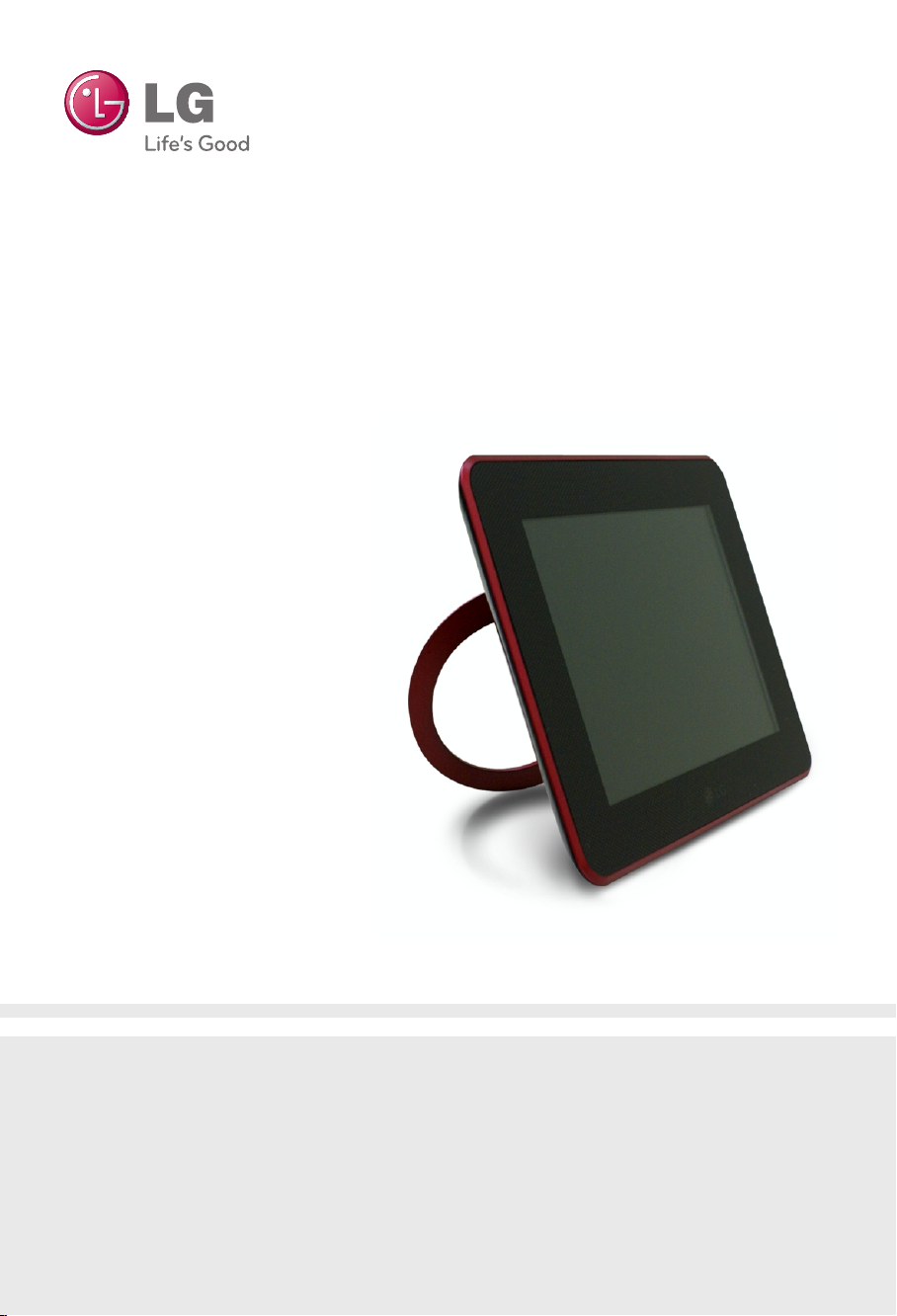
Digital Photo Frame
User's Guide
F7010N
F7010S
F8010N
F8010S
Make sure to read the Important Precautions before using the product.
Keep the User's Guide(CD) in an accessible place for future reference.
See the label attached on the product and give the information to your dealer when you ask for service.
Page 2
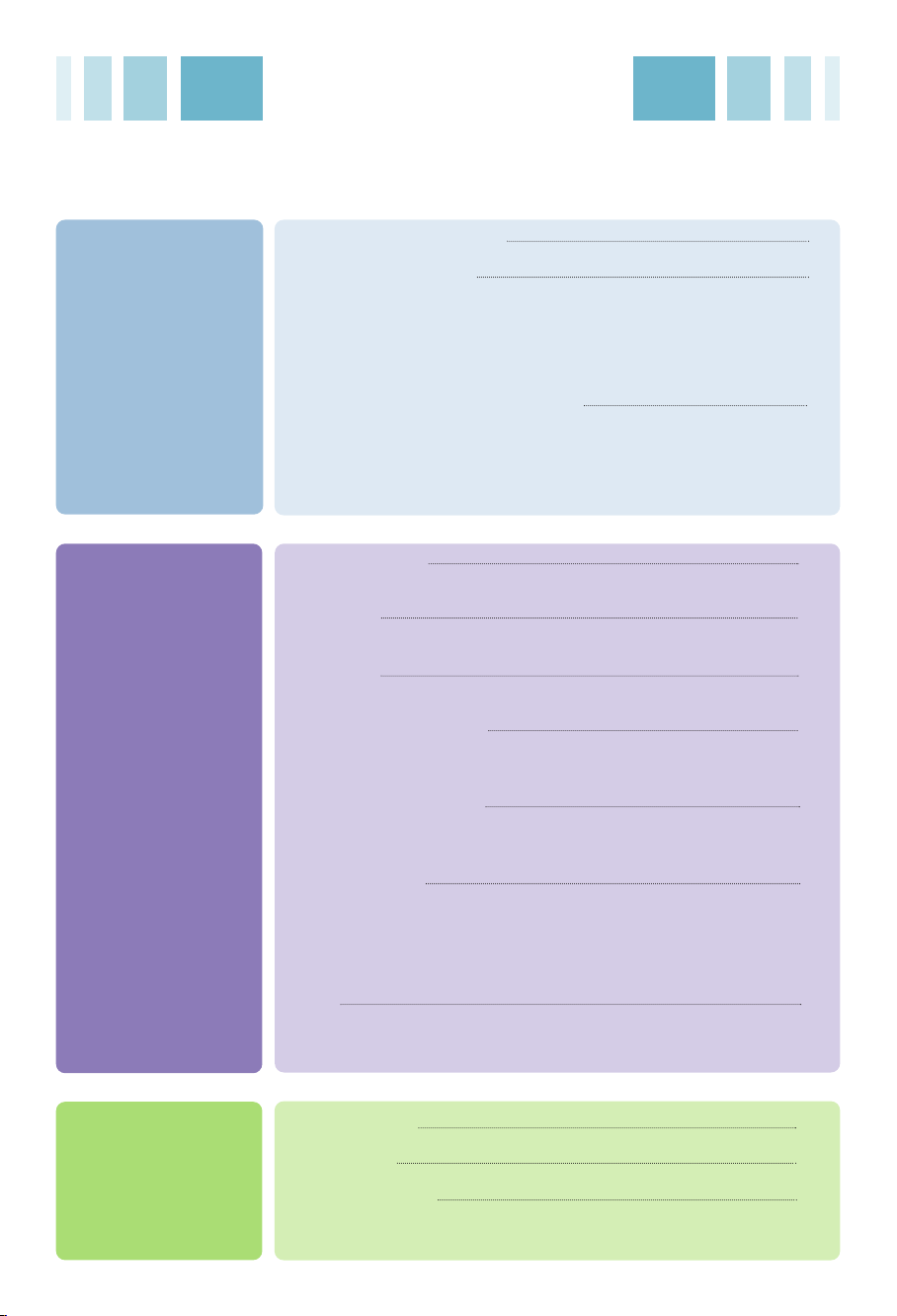
Table of Contents
Preparation
and Installation
/ Connection
Menu and
Functions
Important Safety Precaution
Composition of product
Accessories
Names of parts
Remote Control Button Names and Functions
Remote Controller Sensor / Replacing the Remote Control Battery
Installation and connection of product
Installing Stand / Connecting Power Cord
Connecting USB / Connecting Memory card
Before beginning
Setting / Key-Help
HomeMenu
Screen composition and buttons
Slide Show
Playing photo and slide show menu
Music (Only F7010N/F8010N Model)
Playing music
Playing screen composition and buttons
Video (Only F7010N/F8010N Model)
Playing video
Playing screen composition and buttons
File management
Screen composition and buttons
File management menu
File copy/delete
Selecting all file/Unselecting all file
Setup
Power On Message function
1
3
3
4
6
7
8
8
9
11
11
12
12
13
13
15
15
16
17
17
18
19
19
20
21
22
23
25
Appendix
Troubleshooting
Specifications
Service information
26
28
30
Page 3
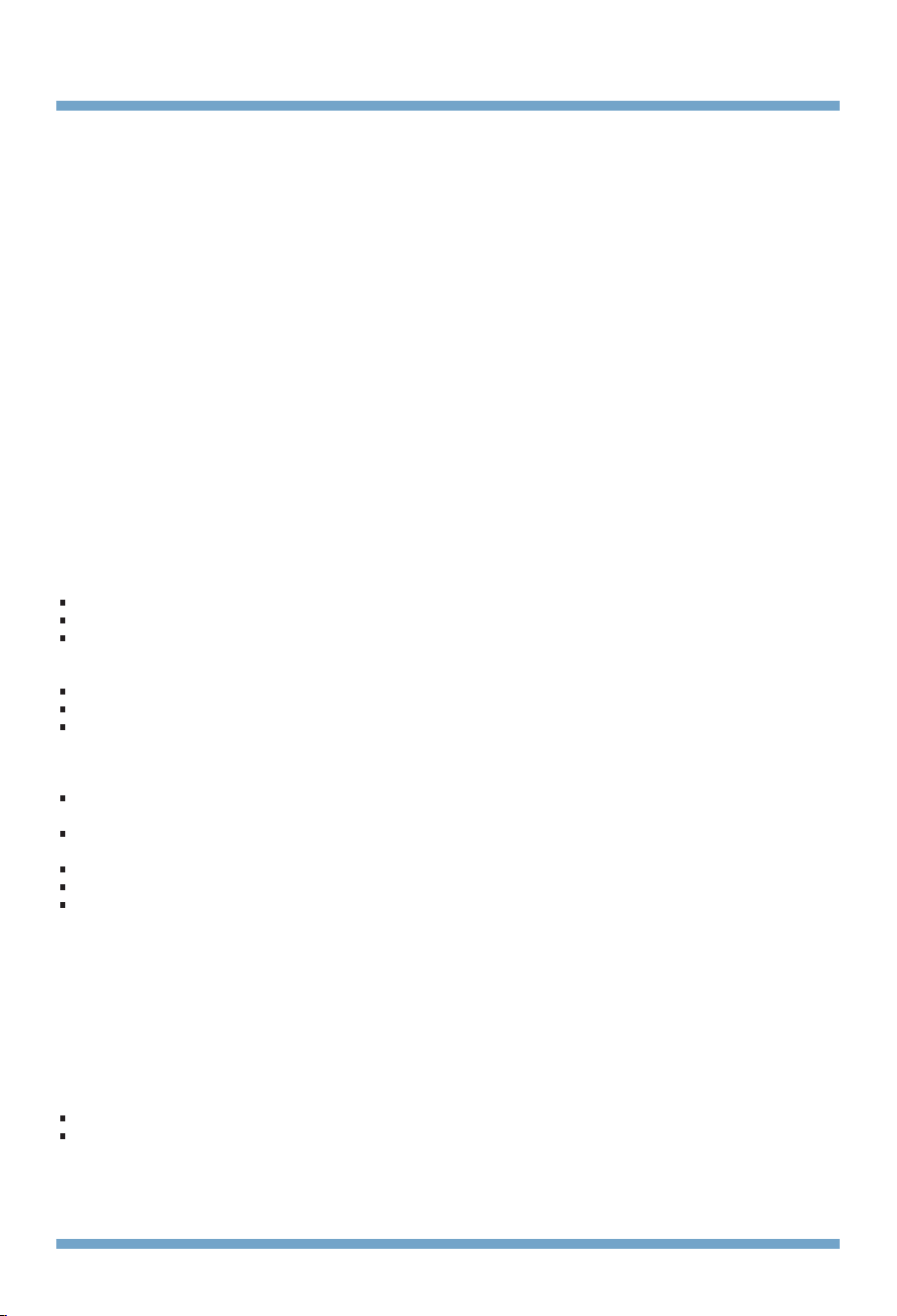
Digital Photo Frame
Important Safety Precaution
This unit has been engineered and manufactured to ensure your personal safety, however improper use may result
in potential electrical shock or fire hazards. In order to allow the proper operation of all safeguards incorporated
in this display, observe the following basic rules for its installation, use, and service.
On Safety
Use only the power cord supplied with the unit. In case you use another power cord, make sure that it is certified by the
applicable national standards if not being provided by the supplier. If the power cable is faulty in any way, please contact the
manufacturer or the nearest authorized repair service provider for a replacement.
The power supply cord is used as the main disconnection device. Ensure that the socket-outlet is easily accessible after
installation.
Operate the display only from a power source indicated in the specifications of this manual or listed on the display. If you are
not sure what type of power supply you have in your home, consult with your dealer.
Overloaded AC outlets and extension cords are dangerous. So are frayed power cords and broken plugs. They may result in
a shock or fire hazard. Call your service technician for replacement.
As long as this unit is connected to the AC wall outlet, it is not disconnected from the AC power source even if the unit is
turned off.
Do not Open the Display:
There are no user serviceable components inside.
There are Dangerous High Voltages inside, even when the power is OFF.
Contact your dealer if the display is not operating properly.
To Avoid Personal Injury :
Do not place the display on a sloping shelf unless properly secured.
Use only a stand recommended by the manufacturer.
Do not drop an object on or apply impact to the product. Do not throw any toys or objects on the product screen.
This can cause personal injury, and/or damage the product.
To Prevent Fire or Hazards:
Always turn the display OFF if you leave the room for more than a short period of time. Never leave the display ON when
leaving the house.
Keep children from dropping or pushing objects into the display's cabinet openings. Some internal parts carry hazardous
voltages.
Do not add accessories that have not been designed for this display.
When the display is to be left unattended for an extended period of time, unplug it from the wall outlet.
Never touch the power cord during periods of thunder and lightning. This can be very dangerous and can cause electric
shock.
On Installation
Do not allow anything to rest upon or roll over the power cord, and do not place the display where the power cord is subject
to damage.
Do not use this display near water such as near a bathtub, washbowl, kitchen sink, laundry tub, in a wet basement, or near a
swimming pool.
Displays are provided with ventilation openings in the cabinet to allow the release of heat generated during operation. If
these openings are blocked, built-up heat can cause failures which may result in a fire hazard. Therefore, NEVER:
Place the display in a built-in enclosure unless proper ventilation is provided.
Place the display near or over a radiator or heat source.
Do not rub or strike the Active Matrix LCD with anything hard as this may scratch, mar, or damage the Active Matrix LCD
permanently.
1
Page 4

Do not press the LCD screen with your finger for a long time as this may cause some afterimages.
WATER
CHEMICALS
Some dot defects may appear as Red, Green or Blue spots on the screen. However, this will have no impact or effect on
the display performance.
Leaving a fixed image on the screen for a long time may cause damage to the screen and cause image burn-in. Make sure
to use a screen saver on the product. Burn-in and related problems are not covered by the warranty on this product.
Make sure the panel faces forward and hold it with both hands to move. If you drop the product, the damaged product can
cause electric shock or fire. Contact an authorized the service center for repair.
Avoid high temperatures and humidity.
On Cleaning
Unplug the display before cleaning the face of the display screen.
Use a slightly damp (not wet) cloth. Do not use an aerosol directly on the display screen because over-spraying may cause
electrical shock.
When cleaning the product, unplug the power cord and scrub gently with a soft cloth to prevent scratching. Do not clean
with a wet cloth or spray water or other liquids directly onto the product. An electric shock may occur. (Do not use chemicals such as benzene, paint thinners or alcohol)
Spray water onto a soft cloth 2 to 4 times, and use it to clean the front frame; wipe in one direction only.
Too much moisture may cause staining.
On Repacking
Do not throw away the carton and packing materials. They make an ideal container in which to transport the unit.
When shipping the unit to another location, repack it in its original material.
On Disposal
The fluorescent lamp used in this product contains a small amount of mercury.
Do not dispose of this product with general household waste.
Disposal of this product must be carried out in accordance to the regulations of your local authority.
2
Page 5
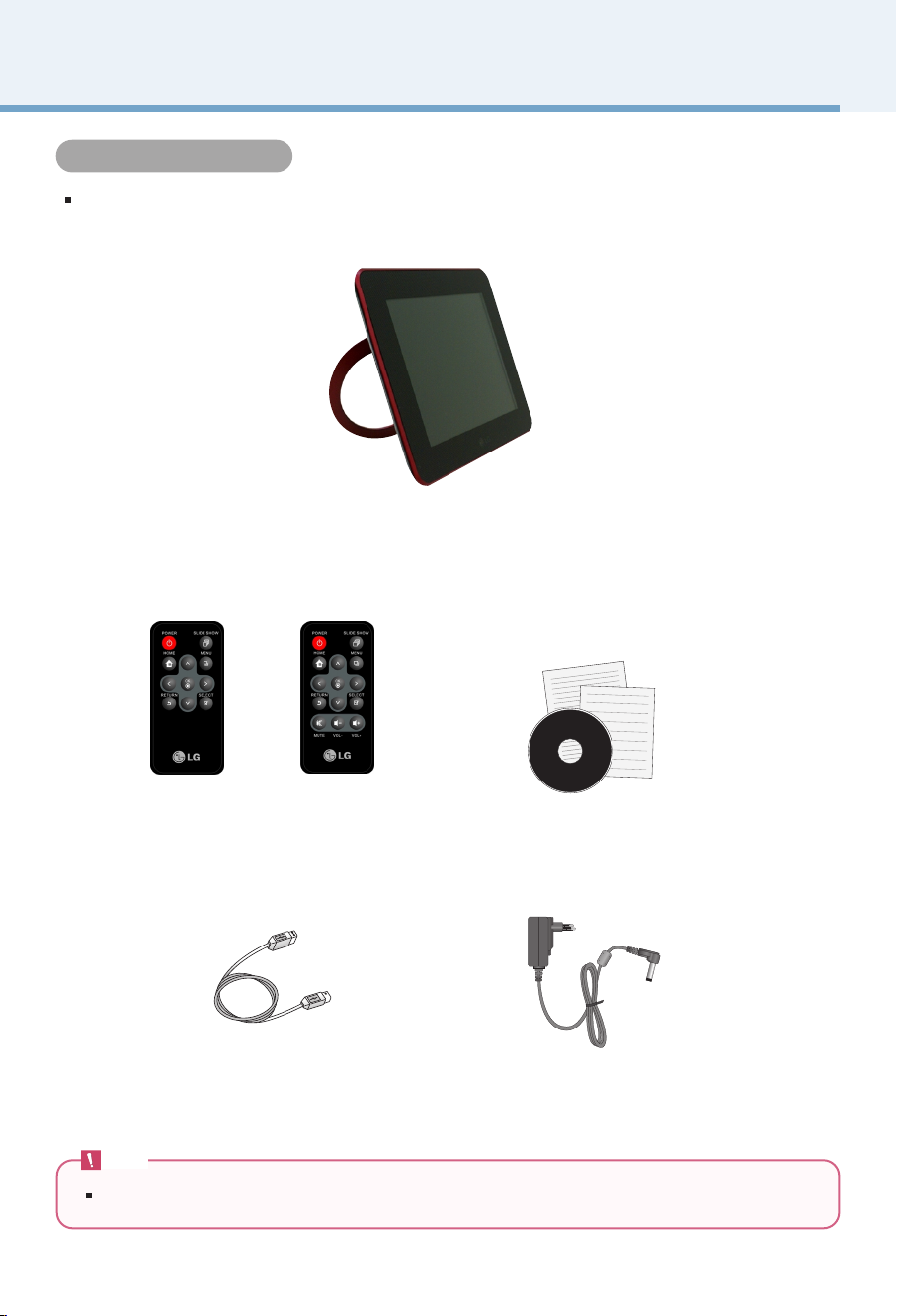
Digital Photo Frame
Digital Photo Frame
Composition of product
Accessories
Check the accessories.
Digital Photo Frame
F7010S/F8010S
USB Cable to PC
Note
The Digital Photo Frame and it accessories may look different from those shown here.
F7010N/F8010N
Remote
CD User's guide / Cards
Power Adapter
3
Page 6

Digital Photo Frame
Composition of product
Names of parts
Front
1
Remote controller
sensor
2
LG Logo
3
Touch Key Button
MENU Button
UP Button
DOWN Button
LEFT Button
RIGHT Button
OK Button
SELECT Button
BACK Button
1
2
There is a remote controller sensor of the product at the center of the product.
Please press toward remote controller sensor when using remote controller.
If connecting to the power, LG logo's light is on.
It pops up menu
Go to Up
Go to Down
Go to Left
Go to Right
OK(The Play/Pause button is used to play Slide Show, Music, and Video files.)
Select the file
Shortly: Going out / Long: Home menu
3
4
Page 7
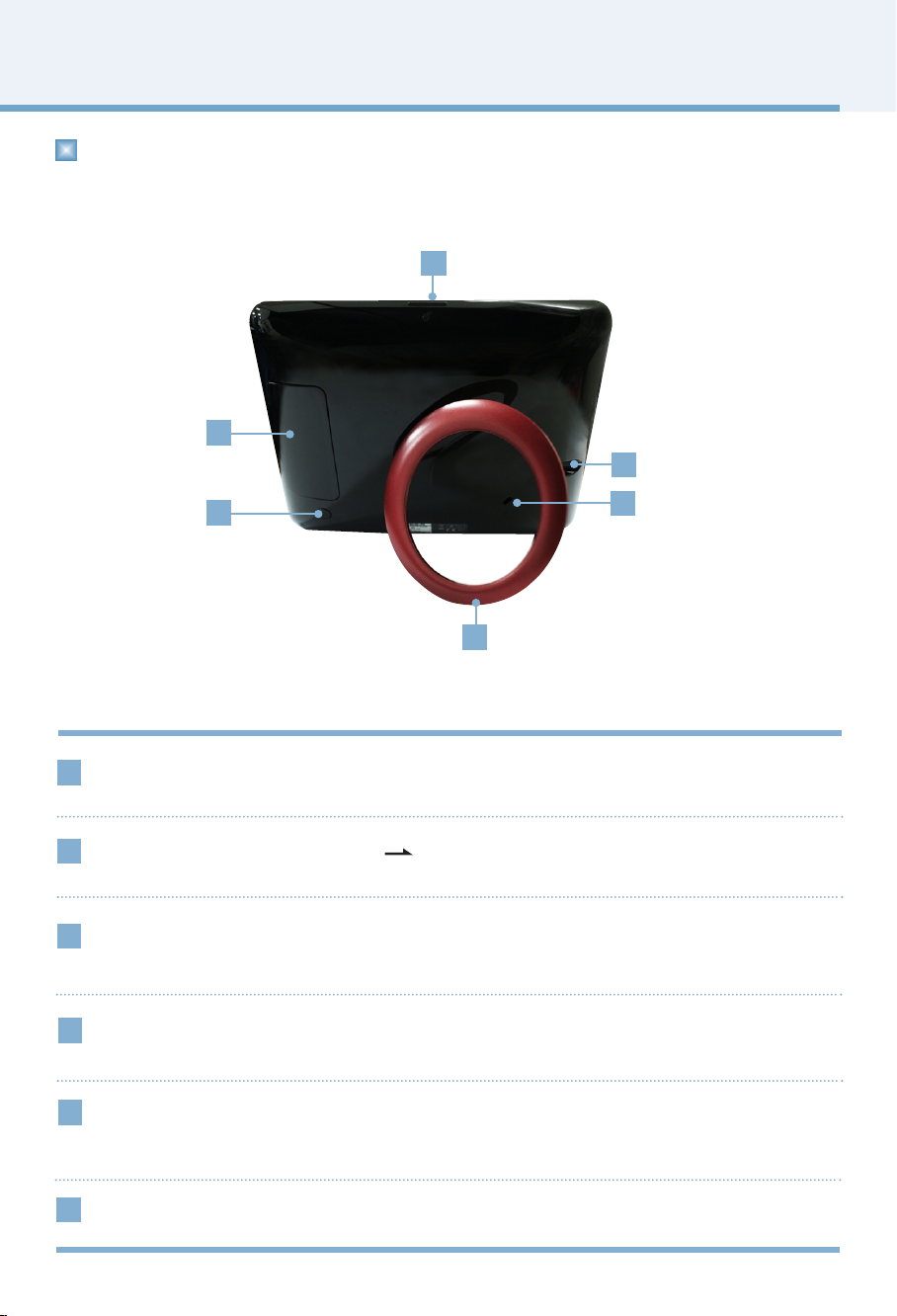
Digital Photo Frame
Composition of product
Back
3
2
4
1
1
POWER Button
2
Connecting part to external device (9P)
Power saving button
3
DC 9V IN terminal
4
You can turn the power on and off.
If pressing once, the screen goes to power saving mode, and if pressing once again,
it goes back to default setting.
After connecting power adapter to DC 9V IN terminal, you can use it by connecting
power cord.
5
6
Kensington Security
5
Slot (Separate purchase required)
6
Stand
Connected to a locking cable that can be purchased separately at most computer stores.
5
Page 8

Digital Photo Frame
Composition of product
Remote Control Button Names and Functions
F7010S/F8010S
1
2
3
6
F7010N/F8010N
1
3
1
2
4
5
7
2
4
5
3
4
5
6
7
8
Turn ON/OFF
Go to Show Slide
Go to HomeMenu
It pops up menu
Go to Up
Go to Down
Go to Left
Go to Right
OK(The Play/Pause button is used to play
Slide Show, Music, and Video files.)
Go to previous screen
Select the file
It goes to mute
It adjusts volume
6
8
Note
Before using the remote control, please remove the safety film
on the bottom of the remote control as shown in the picture.
7
6
Page 9
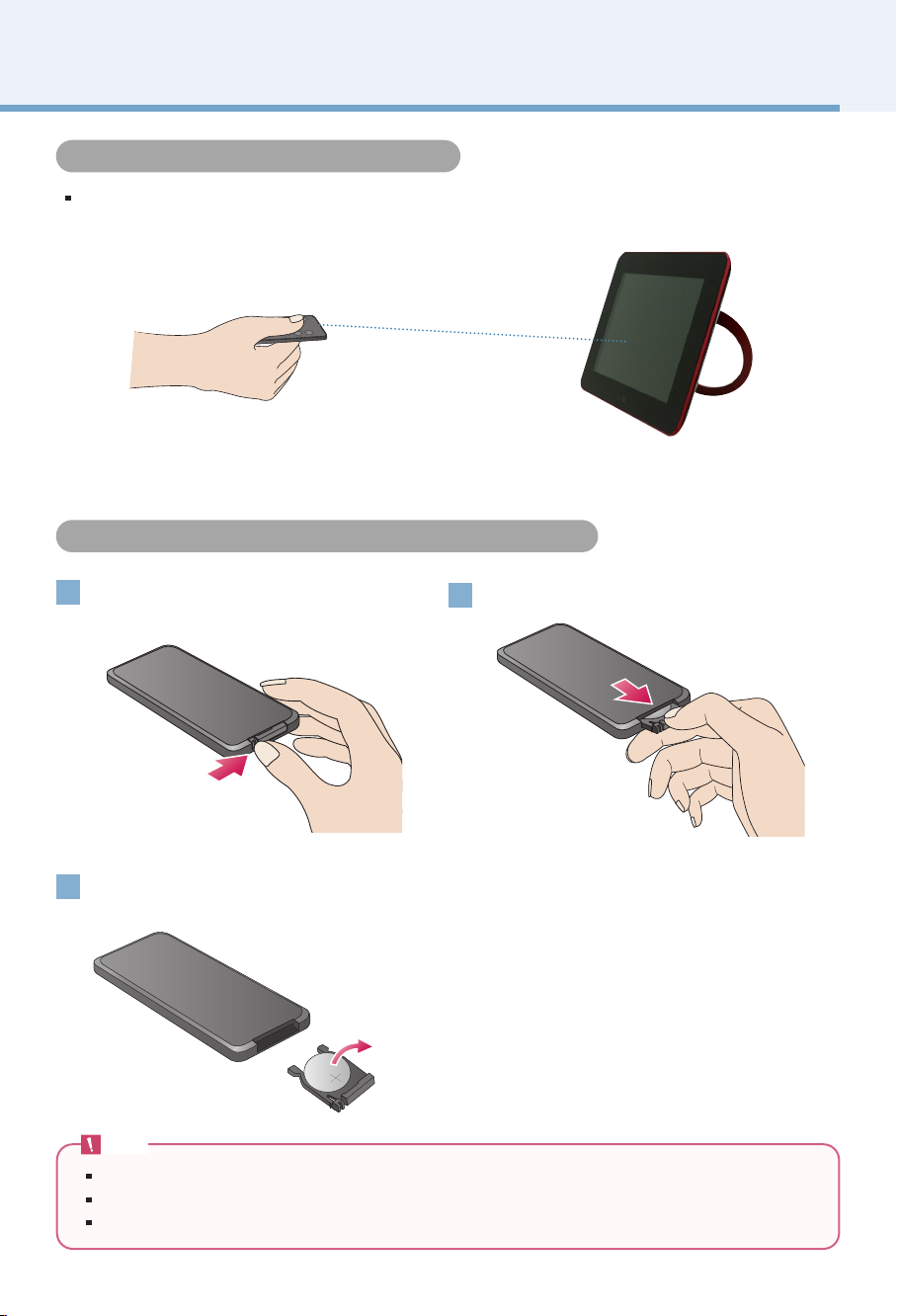
Digital Photo Frame
Composition of product
Remote Controller Sensor
There is a remote controller sensor of the product at the center of the product.
Please press toward remote controller sensor when using remote controller.
Replacing the Remote Control Battery
Push the tab of the battery holder on the
1
rear bottom side of the remote controller.
Pull the battery holder out.
2
Replace the battery (Lithium Cell CR2025 3V)
3
and push the holder in.
Note
Please use only assigned battery. Unless you do, the battery could explode.
Please be careful that the foreign substance goes into inside of remote controller when changing battery.
Unless you use the battery correctly, it could be the cause of leakage or corrosion.
7
Page 10

Digital Photo Frame
Installation and connection of product
Installing Stand
1 2
Please set up by gently pulling the
product stand.
You can use by setting up horizontally or vertically.
Connecting Power Cord
1
After connecting power adapter to DC 9V IN terminal at the product side, please connect
power code.
2
Press the POWER button on the back of the product or remote to turn the power on.
When turning off the power, press the POWER button for 2~3 seconds until the screen goes off.
Note
After setting up the stand, please check if the product is stable. Unless the product is setup correctly, there could be
possible danger of damage from the product's knocking or falling down.
When
Auto setting up Orientation menu of the Setup, the image automatically rotates as well.
But Menu and Key-Help don't rotate.
The product and it accessories may look different from those shown here.
8
Page 11

Digital Photo Frame
Installation and connection of product
Connecting USB / Connecting Memory card
SD/MS/xD/MMC
SD/MS/xD/MMC terminal
USB Cable
Storage
device
PC
Storage device
1
connection
USB
USB Memory
USB Cable
1. Please connect to product's USB terminal.
2. Please connect to USB terminal of external storage device.
3. If external storage device is read, a window pops up as below.
Please select an operation you want.
terminal
Used to connect storage device
USB
terminal
Used to connect PC
9
Page 12

Digital Photo Frame
SD/MS/xD/MMC
Installation and connection of product
2
PC connection
3
Memory card
slot
(SD/MS/xD/MMC)
1. Please connect to product's USB terminal using a provided USB cable.
2. Please connect to PC's USB terminal.
3. If PC is read, a window pops up as below. Please select use mode you want between
a Mass storage and Mini monitor.
1. Please pay attention to the direction of the memory card.
2. Please push into the slot.
3. If external memory card is read, a window pops up as below.
Please select an operation you want.
Note
The internal memory of the product is 2GB. If the memory is full, no more files are saved.
Two or more external devices can be connected together.
Do not turn the product off or remove external devices while moving, saving, playing or deleting files.
If removing external storage devices while playing file, the product may abnormally operate. Please turn the power off
and on again for this case.
When connecting external storage devices to the product, use the cables included with the devices.
(For more information on storage devices, and cable purchase, contact the relevant service centers for the devices.)
This product doesn't support external hard and card reader.
When connecting to PC by USB cable, the volume name(Ex: E:, F:, G:, and so on) of moving disk depends on com-
puter circumstance.
10
Page 13

Digital Photo Frame
Before beginning
Setting
When turning on the power at first, the setup window that you can set up Language, Date and Time, and
Power on Message pops up. After finishing setup, it doesn't appear again, and if initializing, it reappears.
Please refer to
You can change setup again at
Setup ( 23P) for details about each menu.
Setup ( 23P).
1Step Language
2Step Date and Time
3Step Power on Message
Key-Help
Key-Help is indicated at the right lower part of each menu to help user for adjusting button.
Please refer to it for adjusting product
'
s button.
Key-Help
11
Page 14

Digital Photo Frame
HomeMenu
Screen Display and Buttons
Please select desired menu.
1 2 5
F7010S/F8010S
1
2
Slide Show
Photo
1
2 3
F7010N/F8010N
Key-Help
6
You can display the photo. ( P13)
You can select and manage the photo. ( P19)
4 5
3
4
5
Music
(Only F7010N /
F8010N Model)
Video
(Only F7010N /
F8010N Model)
Setup
You can play the music. ( P15)
You can select and manage the music. ( P19)
You can play the video. ( P17)
You can select and manage the video. ( P19)
You can set up other setting. ( P23)
12
Page 15

Digital Photo Frame
Slide Show
You can play photo files in Slide Show.
To use a Slide Show, press the button on the remote control or select the
HomeMenu.
If selecting a Slide Show at home menu, it basically plays photo. If you want to play music or video,
please begin at
Music and Video. ( Music, Video - Only F7010N/F8010N Model)
Slide Show Menu Function
2 3 4 5 6 7
1
Slide Show on the
Operating key
Open/close menu
Menu movement
Menu detailed
adjustment
1
2
3
Rotate
Zoom
List
Selecting
menu/setup
You can rotate the photo at regular angle.
0˚- 90˚- 180˚- 270
You can extend the photo by button.
It extends the photo in order from 100% to
400%, and if pressing button at 400%,
it goes back to 100%.
100% - 150% - 200% - 300% - 400%
It moves to Photo that you can manage the file. ( 19P)
˚
Extension rate indication
13
Page 16

Digital Photo Frame
Slide Show
Clock/Calendar
4
You can set up clock and calendar.
• Photo
•
+ : Insert photo - : Delete photo
Clock/Calendar
1~4 : Select Theme - : Delete clock/calendar
Copy
5
Delete
6
Slide show setting
7
It copies the photo being currently played. It is only possible to copy external device's
photo into internal memory. When playing internal memory's photo, copy menu is
deactivated.
It deletes the photo being currently played.
Set up slide show's setting.
• Duration : Set up photo's switch time.
3s, 10s, 30s, 1m, 5m, 30m, 1h, 12h, 24h
•
Effect : Set up effect when photo is switched. At random selection, all effect except
multiple images is indicated randomly.
* Multi image effect is only supported for the horizontal display.
Random, Multi image, Cross Comb, Door Open, Door Close,Mosaic Random, Mosaic
Bar, Snail, Transition, Shutter, Sliding, Corner Sliding, Dissolve, Stairs
•
Sequence : Set up photo play order.
By Time, By Name, Random
•
Brightness : Set up brightness of the screen.
1~5
Tip
Press the button to go to the previous photo in Slide Show. Press the button to go to the next photo.
If pressing button at slide show, slide show pauses. If pressing once more, slide show starts again.
If the size/capacity of the photo is large, photo switching time could be longer than the time that you originally set.
If you want to appreciate photo and music together, please set up
(Only F7010N/F8010N Model)
14
Music auto play at Setup.
Page 17

Digital Photo Frame
Music (Only F7010N/F8010N Model)
Playing music
1
If you want to play the music, please selects Music at Home Menu.
2
Please select the file you want by button.
3
If pressing button, it plays the music you selected.
15
Page 18

Digital Photo Frame
Music (Only F7010N/F8010N Model)
Playing screen composition and buttons
Operating key
1
3
1
File information indication
2
Playing order
Play bar
3
4
Previous/next file indication
Play mode setup
2
4
5
Key-Help
It indicates file name, musician, and album title.
It indicates the total number of the file to be played and order of the file being
currently played.
It indicates playing state of the file being currently played.
It indicates the previous and next file.
Playing previous
song
Playing next song
Pause/play
Volume adjustment
Play mode
If pressing button at the screen of music playing,
it moves to play mode.
You can set up repetition configuration of selected music
You can select among Once, Repeat all, Repeat one, and
Random.
16
Page 19

Digital Photo Frame
Video (Only F7010N/F8010N Model)
Playing video
1
If you want to play the video, please select Video at Home Menu.
2
Please select the file you want by button.
3
If pressing button, it plays the video you selected.
17
Page 20

Digital Photo Frame
Video (Only F7010N/F8010N Model)
Playing screen composition and buttons
1
2
1
File information indication
2
Play bar
Operating key
Open/close play bar
Rewind
Fast rewind
Pause / play
Volume adjustment
3
Key-Help
It indicates name of the file being currently played.
It indicates playing state of the file being currently played.
18
Page 21

Digital Photo Frame
File management
Screen Composition and Buttons
You can separately manage each file at Photo, Music, and Video.
Below is an explanation by giving you an example of the
and Video is also identical. ( Music, Video - Only F7010N/F8010N Model)
3
4
Photo, and operation method of Music
1
2
5
6
Device type selection
1
Folder
2
File information
3
File's table of contents
4
5
Selection indication
Page indication
6
The number of
7
selected file
7
8
Key-Help
Indicates inside memory and connected external memory apparatus.
Please select desired type.
Indicates folder at the device you selected. Please select desired folder.
Indicate file's name and capacity and so on.
All files within selected folder are indicated, and preview is possible for photo file.
Information of corresponding file is indicated for file of music and video.
To select any media file content.
Press it to select content and press it again to
unselect the content.
<Enabled>
The number of current page and the whole page is indicated, and page movement is
possible by using , key. If pressing , key long, each moves to the first
and last page.
It indicates the total number of currently selected file.
<Disabled>
Tip
Recommend that you designate the file name as same language as the product current setup language.
If different language, some letters could be broken.
19
Page 22

Digital Photo Frame
File management
File management menu
If pressing button at Photo, Music, and Video, it moves to each menu.
Music, Video - Only F7010N/F8010N Model)
(
The usable menu could be different according to the format of the file.
Selected file
1
indication
Function
2
1
Indicates the number and capacity of selected file.
Please select the function you want.
Slide Show
Select all
Unselect all
Copy
Delete
Rotate
Sequence
Device Selection
Start Slide Show.
Select all files within currently located device. ( P22)
Unselect all selected files within currently located device. ( P22)
Copies file. ( P21)
Deletes file. ( P21)
You can rotate the photo.
Set up photo play order.
Select the connected other device.
2
3
Key-Help
20
Page 23

Digital Photo Frame
File management
File copy / delete
1
Selecting Copy/Delete menu
Pressing the button in Photo, Music,
or Video displays the menu. Select the Copy
or Delete menu.
3
Designating copy location
(Delete menu doesn't count.)
Please assign the device copying the file.
2
File selection
The file selected in Photo, Music, or Video
appears automatically. Select the Select from of the list
menu if you want to select another file. You can select all
files on the device.
Copy/delete
4
It copies/deletes the file. If copy/deletion completes,
please press button.
Note
You can also use the Copy/Delete menu to copy/delete files after selecting either Photo, Music, or Video.
You can't copy the file from internal memory to internal memory (between internal memories).
You cannot copy/delete all Photo, Music, or Video files at once. Use the Copy/Delete menu of Photo,
Music, or Video to copy or delete them individually.
21
Page 24

Digital Photo Frame
File management
Selecting all file / Unselecting all file
Select all files/Unselect all files within the device
If pressing button at Photo, Music, and
Video menu appears. Please select Select all or
Unselect all.
Select all files/Unselect all files within folder
If pressing button at the location of corresponding
folder, it performs select all. If pressing once more, it
performs unselect all.
22
Page 25

Digital Photo Frame
Setup
Setup allows you to configure the basic Properties of the device. Select Setup on the Home Menu.
Brightness
Orientation Set the display direction of the product.
Photo Aspect Ratio Adjust the aspect ratio of the screen.
Video Aspect Ratio
(Only F7010N/F8010N Model)
Set up the screen's brightness. It is possible to adjust from 1 to 5.
(* This product reads the photo information and the orientation value and rotates the photo
accordingly.)
Auto
•
• Landscape
• Portrait
• Width Custom
• Height Custom
• Full1
• Full2
Adjust video aspect ratio.
• Original
• 4:3
• 16:9
Sensor automatically shows in rotation by perceiving the product direction.
Shows at breadth.
Shows at length.
It expands the photo size horizontally to fill the screen.
It expands the photo size vertically to fill the screen.
It shows the picture fit to the size of the screen regardless of the ratio
of the picture.
It shows the picture fit to the size of the screen maintaining the ratio of
the picture. The outer edges may be cut off depending on the size of
the picture.
It shows by automatically adjusting the screen ratio.
It shows as the ratio of 4:3.
It shows as the ratio of 16:9.
Alarm
(Only F7010N/F8010N Model)
You can set up the alarm. Set up the time, repetition setup, sound, and so on.
23
Page 26

Setup
Digital Photo Frame
Music Auto play
(Only F7010N/F8010N Model)
Power Saving
Starting mode
Logo light
Language
Date and Time Set up date and time.
Power on Message Set up present message. ( P25)
If music file is detected at photo slide show, it sets up that both are automatically
played together.
You can set up the time that power is turned on or off.
Set up the screen that initially shows up when turning on the power.
• Home Menu
• Silde Show
• Last Mode
Set up logo indication light at the product lower part
Select a language used in the menu screen.
•
On
• Off
Start at Home Menu.
Start Slide Show.
Start from the last state that the power is off.
When giving present, you set up by selecting the photo and phrase proper
to the objective.
No setup for present message
Internal Format
Reset
Product information
Note
Language and Time are not initialized even when you execute Reset.
Delete all data stored in internal memory.
Initialize all setups.
Verify product information.
24
Page 27

Digital Photo Frame
Setup
Power On Message Function
Power On Message is the function to show setup function when other turns on the power by setting up
message, photo, music, and video.
Selecting 'On'
1
Select On on the Power On Message menu.
3
Selecting Photo(Video)
Please select the Photo(Video). Please select Skip button unless you want to insert.
* If selecting video, you cannot insert the music.
Selecting message
2
Please select the message you will send.
F7010S/F8010S
Selecting music (Only F7010N/F8010N Model
4
/ It counts only for selecting the photo.)
Please select the music. If selecting Next button, you can
select the music from the music list, and if selecting Skip
button, it doesn't insert the music and goes into the next
step.
Note
Even though you set up display direction vertically, the phrase of Power On Message isn't supported vertically.
F7010N/F8010N
5
25
Setup completion
You can preview the Power On Message by
pressing the Preview button after setup.
Page 28

Digital Photo Frame
Troubleshooting
Problems
● The screen does not work.
● The photo is not displayed on
the screen.
● Video screen and sound
doesn
t operate.
● The music does not play
back.
● The USB / memory card is not
detected.
Solutions
• Check if the product is connected to the power adapter properly.
• Check if the power adapter is connected to the power outlet properly.
• Press the Power button to turn the product on.
• There are some image file formats which are not supported.
Please check the product specifications.
• The configuration of video file could not match. Please check product standard and then change the video configuration.
• There are some music file formats that are not supported. Please
check the product specifications.
• Press the , , buttons to check if the volume is turned off.
• Check if the USB cable is connected to the product and the exter-
nal device properly.
• There are some memory card formats which are not supported.
Please check the product specifications.
• Check if the files stored in the external device are supported file formats.
● The screen is black or none
of the buttons work.
● I want to format the internal
memory.
● It takes long for photo to
come up.
• The product may not respond because of invalid file format, virus
infection or unexpected situation.
Turn DC Jack plug off and on to make it function normally.
• If you want to format internal memory, it is safe to use
Internal Format
• Do not format internal memory using PC after connecting the prod-
uct to PC because it may cause malfunctions.
• When opening the file from external memory card, it could take
time.
• The time that photo comes up could be different depending on file
format type and size.
. Format will delete all media file.
26
Setup ->
Page 29

Digital Photo Frame
Troubleshooting
Problems
● The screen ration is not nor-
mal.
● The screen color is dim or
dark.
Solutions
• Please adjust the aspect ratio of the screen. You can adjust it in the
Setup -> Photo Aspect Ratio or Setup -> Video Aspect Ratio.
• Please adjust screen brightness. You can adjust at Setup ->
Brightness
or Slide show setting -> Brightness.
27
Page 30

Digital Photo Frame
Specifications
F7010S/F8010S
Model
Size
Dimension
(Width x Height x
Depth)
Weight
(excl.packing)
Resolution
Power Input
Power
Consumption
USB
Internal Memory
Supported file
format
F7010S
7"
Fold Stand
195.6 x 161.2 x 29.5 mm
Unfold Stand
195.6 x 150.8 x 117.5 mm
372 g
800 x 600
DC 9V 2.0A
General : 5W
Power off : less than 1W
Version 2.0 X 2(up stream (host) X1,
down stream (slave) X1)
2 GB
JPEG, BMP, GIF, PNG
* Information in this document is subject to change without notice.
F8010S
8"
Fold Stand
221.8 x 178.3 x 29.5 mm
Unfold Stand
221.8 x 166.7 x 126 mm
533 g
800 x 600
DC 9V 2.0A
General : 5W
Power off : less than 1W
Version 2.0 X 2(up stream (host) X1,
down stream (slave) X1)
2 GB
JPEG, BMP, GIF, PNG
Supported
Memory Cards
AC-DC Adapter
SD ≤ 2GB / SDHC ≤ 32GB / MMC ≤ 2GB /
MS ≤ 128MB / MS-PRO ≤ 32GB
ADS-18C-12N 09018GPG(EU)
ADS-18C-12N 09018GPB(UK)
ADS-18C-12N 09018GPCU(USA)
28
SD ≤ 2GB / SDHC ≤ 32GB / MMC ≤ 2GB /
MS ≤ 128MB / MS-PRO ≤ 32GB
ADS-18C-12N 09018GPG(EU)
ADS-18C-12N 09018GPB(UK)
ADS-18C-12N 09018GPCU(USA)
Page 31

Digital Photo Frame
Specifications
F7010N/F8010N
Model
Size
Dimension
(Width x Height x
Depth)
Weight
(excl.packing)
Resolution
Power Input
Power
Consumption
USB
Internal Memory
F7010N
7"
Fold Stand
195.6 x 161.2 x 29.5 mm
Unfold Stand
195.6 x 150.8 x 117.5 mm
382 g
800 x 600
DC 9V 2.0A
General : 5W
Power off : less than 1W
Version 2.0 X 2(up stream (host) X1,
down stream (slave) X1)
2 GB
* Information in this document is subject to change without notice.
F8010N
8"
Fold Stand
221.8 x 178.3 x 29.5 mm
Unfold Stand
221.8 x 166.7 x 126 mm
539 g
800 x 600
DC 9V 2.0A
General : 5W
Power off : less than 1W
Version 2.0 X 2(up stream (host) X1,
down stream (slave) X1)
2 GB
Supported file
format
Supported
Memory Cards
AC-DC Adapter
JPEG, BMP, GIF, PNG, MP3, Motion JPEG,
MPEG1, MPEG4(SD)
SD ≤ 2GB / SDHC ≤ 32GB / MMC ≤ 2GB /
MS ≤ 128MB / MS-PRO ≤ 32GB
ADS-18C-12N 09018GPG(EU)
ADS-18C-12N 09018GPB(UK)
ADS-18C-12N 09018GPCU(USA)
29
JPEG, BMP, GIF, PNG, MP3, Motion JPEG,
MPEG1, MPEG4(SD)
SD ≤ 2GB / SDHC ≤ 32GB / MMC ≤ 2GB /
MS ≤ 128MB / MS-PRO ≤ 32GB
ADS-18C-12N 09018GPG(EU)
ADS-18C-12N 09018GPB(UK)
ADS-18C-12N 09018GPCU(USA)
Page 32

Digital Photo Frame
Service information
Service center
LG Electronics Service center web site : http://www.lgservice.com
Software Update
For software update, please refer to www.lge.com
Product Registration
Visit www.lge.com and register the Serial No. on the product package or the back of the product.
The Serial No. is a combination of 12 digits with English letters and numbers.
If you register the Serial No., you can enjoy free A/S service and various events.
30
Page 33

