Page 1
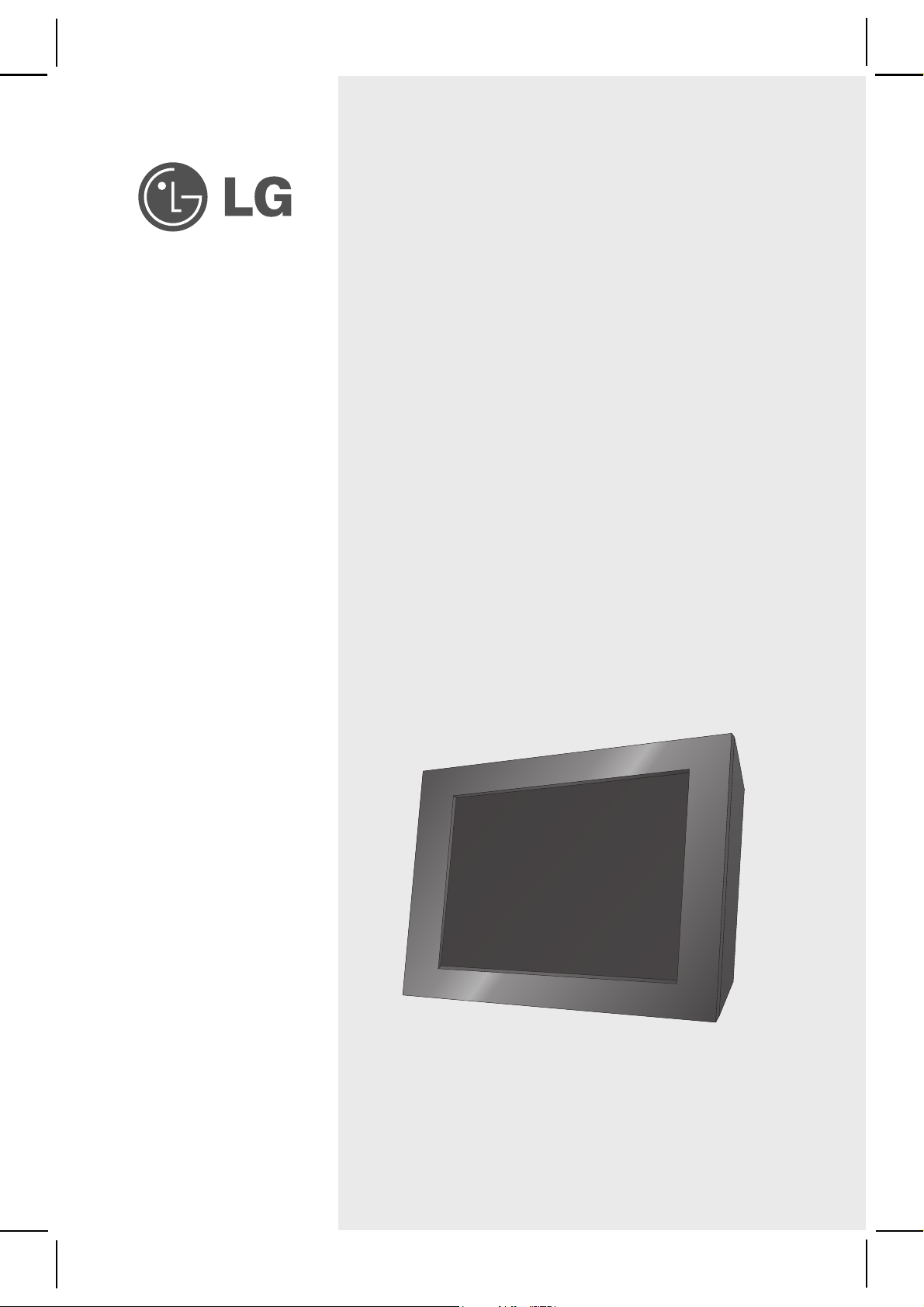
Digital Photo Frame
사용 설명서
ユーザーズガイド
用户指南
User's Guide
Manuel de l’utilisateur
Manual del usuario
Gebruikershandleiding
Guida dell'utente
Bedienungsanleitung
Bruksanvisning
Ghidul utilizatorului
Руководство пользователя
Οδηγός χρήσης
사용 설명서
ユーザーズガイド
用户指南
Kullanıcı Kılavuzu
F7000S-PN
F7000N-PN
F7000N-WN
Make sure to read the Important Safety Precautions before using
the product. Keep the User's Guide in an accessible place for future
reference.
See the label attached on the product and give the information to
your dealer when you ask for service.
Page 2
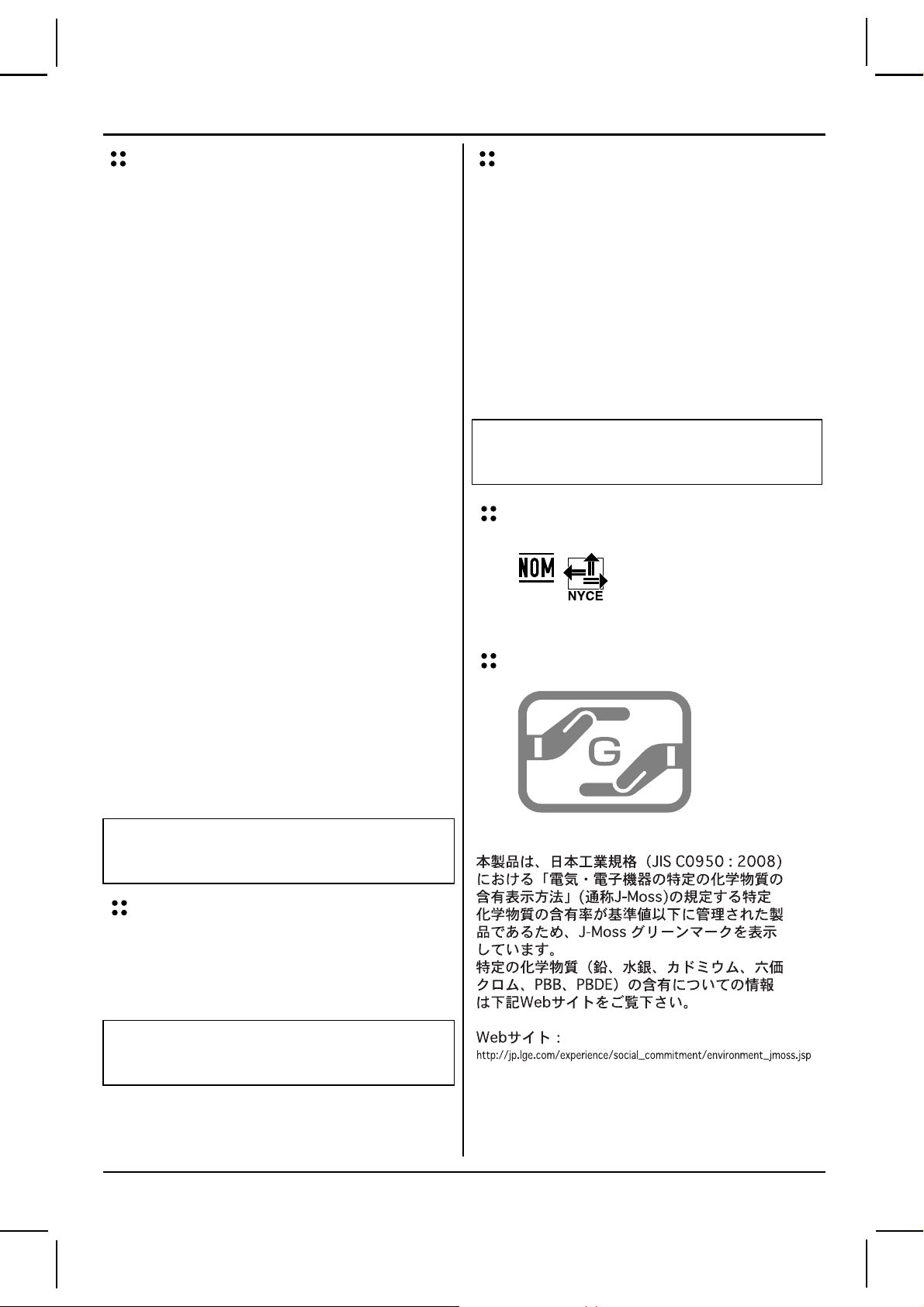
FCC Compliance Statement
CE Conformity Notice (for Europe)
This equipment has been tested and found to comply within
the limits of a Class B digital device pursuant to Part 15
of the FCC Rules. These limits are designed to provide
reasonable protection against harmful interference in a
residential installation.
This equipment generates, uses, and can radiate
radio frequency energy and if not installed and used in
accordance with the instructions, may cause harmful
interference to radio communications. However, there is
no guarantee that interference will not occur in a particular
installation.
If this equipment does cause harmful interference to radio
or television reception (which can be determined by turning
the equipment on and off), the user is encouraged to try
to correct the interference by using one or more of the
following measures:
Reorient or relocate the receiving antenna.
Increase the separation between the equipment and
the receiver.
Connect the equipment into an outlet on a circuit
different from that to which the receiver is connected.
Consult the dealer or an experienced radio/TV
technician for help.
Products with the "CE" Marking comply with the EMC
Directive(2004/108/EC) and LOW VOLTAGE Directive
(2006/95/EC) issued by the Commission of the European
Community.
Compiance with these directives implies conformity to the
following European Norms :
z EN 55022 ; Radio Frequency Interference
z EN 55024 ; Electromagnetic Immunity
z EN 61000-3-2 ; Power Line Harmonics
z EN 61000-3-3 ; Voltage Fluctuations
z EN 60950-1 ; Product Safety
NOTICE
The regulations are applied only to the products with the
ID LABEL indicating specific requirements.
NOM MARK (Mexico only)
Caution: Changes or modifications not expressly approved
by the party responsible for compliance could void the
user's (or your) authority to operate the equipment. Only
peripherals (digital input/output devices, terminals, printers,
etc.) certified to comply with the Class B limits may be
attached to this monitor. Operation with non-certified
peripherals is likely to result in interference to radio and TV
reception. Only shielded signal cables may be used with
this System.
NOTICE
The regulations are applied only to the products with the
ID LABEL indicating specific requirements.
Canadian DOC Notice
This Class B digital apparatus meets all requirements of the
Canadian Interference-Causing Equipment Regulations.
Cet appareil numéique de la classe B respecte toutes
les exigences du Rèlement sur le matéiel brouilleur du
Canada.
NOTICE
The regulations are applied only to the products with the
ID LABEL indicating specific requirements.
Green Mark (for Japan)
Page 3
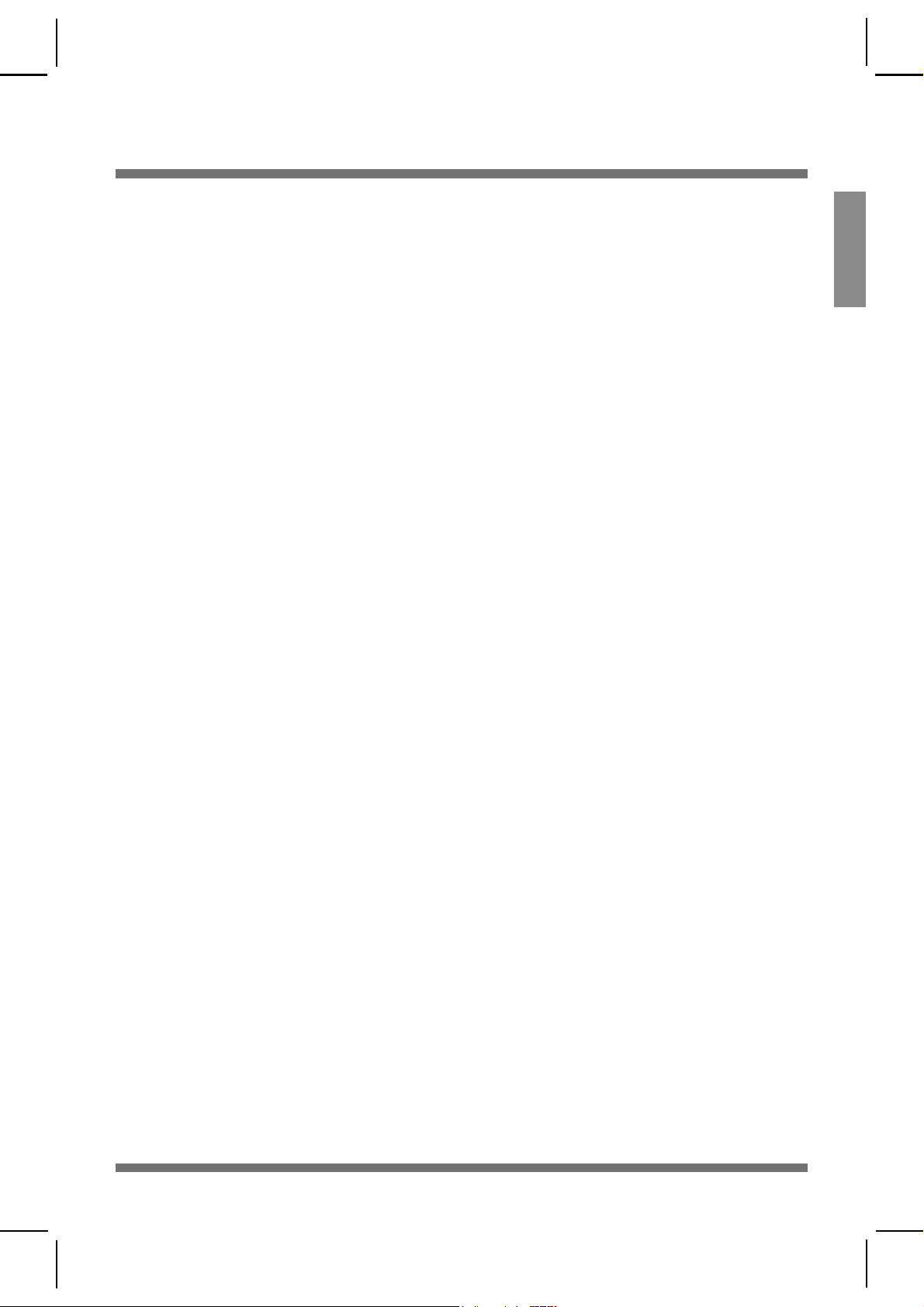
Digital Photo Frame
Important Safety Precaution
This unit has been engineered and manufactured to ensure your personal safety, however improper use may result in potential
electrical shock or fire hazards. In order to allow the proper operation of all safeguards incorporated in this display, observe the
following basic rules for its installation, use, and service.
On Safety
Use only the power cord supplied with the unit. In case you use another power cord, make sure that it is certified by the applicable national standards if not
being provided by the supplier. If the power cable is faulty in any way, please contact the manufacturer or the nearest authorized repair service provider for
a replacement.
The power supply cord is used as the main disconnection device. Ensure that the socket-outlet is easily accessible after installation.
Operate the display only from a power source indicated in the specifications of this manual or listed on the display. If you are not sure what type of power
supply you have in your home, consult with your dealer.
Overloaded AC outlets and extension cords are dangerous. So are frayed power cords and broken plugs. They may result in a shock or fire hazard. Call
your service technician for replacement.
Do not Open the Display:
There are no user serviceable components inside.
There are Dangerous High Voltages inside, even when the power is OFF.
Contact your dealer if the display is not operating properly.
To Avoid Personal Injury :
Do not place the display on a sloping shelf unless properly secured.
Use only a stand recommended by the manufacturer.
Do not drop an object on or apply impact to the product. Do not throw any toys or objects on the product screen. This can cause personal injury, and/or
damage the product.
To Prevent Fire or Hazards:
Always turn the display OFF if you leave the room for more than a short period of time. Never leave the display ON when leaving the house.
Keep children from dropping or pushing objects into the display's cabinet openings. Some internal parts carry hazardous voltages.
Do not add accessories that have not been designed for this display.
When the display is to be left unattended for an extended period of time, unplug it from the wall outlet.
Never touch the power cord during periods of thunder and lightning. This can be very dangerous and can cause electric shock.
On Installation
Do not allow anything to rest upon or roll over the power cord, and do not place the display where the power cord is subject to damage.
Do not use this display near water such as near a bathtub, washbowl, kitchen sink, laundry tub, in a wet basement, or near a swimming pool.
Displays are provided with ventilation openings in the cabinet to allow the release of heat generated during operation. If these openings are blocked, builtup heat can cause failures which may result in a fire hazard. Therefore, NEVER:
Place the display in a built-in enclosure unless proper ventilation is provided.
Place the display near or over a radiator or heat source.
Do not rub or strike the Active Matrix LCD with anything hard as this may scratch, mar, or damage the Active Matrix LCD permanently.
Do not press the LCD screen with your finger for a long time as this may cause some afterimages.
Some dot defects may appear as Red, Green or Blue spots on the screen. However, this will have no impact or effect on the display performance.
Leaving a fixed image on the screen for a long time may cause damage to the screen and cause image burn-in. Make sure to use a screen saver on the
product. Burn-in and related problems are not covered by the warranty on this product.
On Cleaning
Unplug the display before cleaning the face of the display screen.
Use a slightly damp (not wet) cloth. Do not use an aerosol directly on the display screen because over-spraying may cause electrical shock.
On Repacking
Do not throw away the carton and packing materials. They make an ideal container in which to transport the unit. When shipping the unit to another
location, repack it in its original material.
On Disposal
The fluorescent lamp used in this product contains a small amount of mercury.
Do not dispose of this product with general household waste.
Disposal of this product must be carried out in accordance to the regulations of your local authority.
ENGLISH
1
Page 4

Digital Photo Frame
View
ENGLISH
BROWSER / OPTION
Back
POWER Button
NAVIGATION
OK Button
MENU Button
SHOW / EDIT
Button
Button
Bottom
CF Card Slot
USB – Used to connect PC
(F7000S-PN does not support it)
SD/MMC/xD/MS/MS-Pro Card Slot
USB
DC 9V IN
Kensington Security Slot
(separate purchase required)
–
Connected to a locking cable
that can be purchased separately at most computer stores.
Speakers are embedded, and F7000S-PN does not support sound function.
012
Page 5

Digital Photo Frame
Attaching / Detaching Stand
1. Turn the product upside down, and fit the stand into the first groove at the bottom of the product.
2. Turn the stand clockwise until it reaches the second groove. When detaching the stand, turn it counterclockwise
until it reaches the first groove.
ENGLISH
Connecting Power Cord / Turning Power On or Off
1. Connect the power adapter to DC 9V IN at the
bottom of the product, and connect the power cord.
NOTE: The Digital Photo Frame and its accessories
may look different from those shown here.
2. Press the POWER button on the back of the
product to turn the power on. When turning off
the power, press the POWER button for 2 ~ 3
seconds until the screen goes off.
013
Page 6

Digital Photo Frame
ENGLISH
How to Use
Horizontal
Vertical
* For more information on mounting the product on
the wall, refer to the section below.
Wall-mounted
Installing Wall Mount
1. Open the USB Slot cover on the back of the
product.
USB Slot Cover
2. Fix the wall mount at the groove next to
USB Slot with a screw.
Connecting External Device
1. The internal memory of the product is 128MB. Connect an external device to increase memory capacity or
play photos, videos or MP3 files from external memory. Two or more devices can be connected together.
USB
2. Press the SHOW button to play photos, videos or MP3 files (Show mode). To manage photos, videos or
MP3 files (Browser mode), use the , buttons on the main screen to select a device type, and press
the button.
INTERNAL
014
USB
USB
SD/MMC/xD/MS/MS-PRO
SD/MMC/xD/MS/MS-PRO
CF
CF
Page 7

Digital Photo Frame
Show mode
You can play photos, videos or MP3 files in Show mode.
(F7000S-PN does not support videos and MP3 files.)
MENU
Pressing any button on the back of the product except the POWER button will display the menu window on the
right side of the screen.
Use this to select settings.
Use the ,
buttons on
the back of
the product
to adjust the
volume.
Edit Function
You can change photo colors or frames, and rotate a photo in Show mode.
1. Press the EDIT button on the back of the product twice. To set each function, press the
enable it. Pressing the
button again will disable the function.
Go to the main screen.
Change photo colors or
frames, and rotate a photo.
Go to Browser mode.
button to
ENGLISH
Photo effect
Photo frame
Rotate
z Normal : Display a photo as it is.
z Monochrome : Display a photo black and white.
z Sepia : Display a photo in sepia color.
z Gaussian : Display a photo blurred.
z Select a photo frame between
Photo frame 01 and 08.
z 0 : Display a photo as it is.
z 90 : Rotate a photo counterclockwise by 90° degrees.
z 180 : Rotate a photo by 180° degrees to turn it upside down.
z 270 : Rotate a photo counterclockwise by 270° degrees.
z Mirror : Flip a photo horizontally as viewed on a mirror.
015
Page 8

Digital Photo Frame
Browser mode
ENGLISH
You can manage photos, videos or MP3 files in Browser mode.
(F7000S-PN does not support videos and MP3 files.)
Use the ,
buttons on the back
of the product to
select an external
device type.
Thumbnail –
Preview photos.
You can select and play photos, videos or MP3 files you want.
(F7000S-PN does not support videos and MP3 files.)
MENU
Indicate the current location.
Use this to select settings.
Go to the main screen.
Go to Show mode.
You can manage photos,
videos or MP3 files.
Multiple Selection
1. Check device types on the left menu in Browser mode. Use the
to go to the type you want (A device is disabled when not connected).
2. Press the
To go to the MP3 menu, press the
3. Press the
4. Use the
want, and press the
press the
5. Then, press the SHOW button to start Show mode.
or button to go to the Photo menu. Press the button again to go to the Movie menu.
button again in the Movie menu.
or button to select a thumbnail or folder.
, , , buttons to select a thumbnail you
button to enable it. To disable it,
button again.
, buttons on the back of the product
<Enabled>
<Disabled>
016
Page 9

Option Function
You can manage photos, videos or MP3 files.
(F7000S-PN does not support videos and MP3 files.)
1. Press the OPTION button to display the pop-up window.
2. Use the
, buttons to go to an item you want, and press the button to select it.
Digital Photo Frame
Show mode : Play photos, videos or MP3 files.
Edit : Refer to the Edit function section in Show mode.
Copy : Copy photos, videos or MP3 files. Copied photos, videos or MP3 files are saved
in the highest folder of the target device.
Copy all : Copy all files in the current folder. Sub-folders are not copied, and copied
files are saved in the highest level folder of the target device.
Delete : Delete photos, videos or MP3 files.
Select all : Select all photos, videos and MP3 files in the current location.
Unselect all : Unselect all selected photos, videos and MP3 files.
Close : Close the pop-up window.
SPECIAL
1. On the main screen, select SPECIAL with the
ENGLISH
, buttons, and press the button.
2. Select a menu you want.
, : Move between menus
: Select
, , , : Detailed adjustment
Time Setup : Set the current time.
Alarms/Wakeup Call : Set alarm / wakeup call.
(F7000S-PN does not support this function.)
Clock/Calendar : Set clock and calendar. Time can be displayed in digital or analog.
Power on Message : Display a Picture/Movie/MP3/message when the power is turned on.
Power Saving : Set the time when the power is turned on and off.
File Info Display : Display the date of photo created at the bottom right.
017
Page 10

Digital Photo Frame
ENGLISH
1. On the main screen, select SETUP with the
button.
2. Select a menu you want.
SETUP
, buttons on the back of the product, and press the
, : Move between menus
: Select
, , , : Detailed adjustment
Show Setup : Adjust how long a photo is displayed.
Brightness : Adjust the screen brightness between 0 and 10.
Language : Select a language used in the menu screen.
Internal Format : Delete all data stored in internal memory.
Reset : Reset all settings.
Orientation : Set the display direction of the product.
(* This product reads the photo information and the orientation value and rotates the photo accordingly.)
Aspect Ratio : Adjust the aspect ratio of the screen.
z Width Custom: it expands the photo size horizontally to fill the screen.
z Height Custom: it expands the photo size vertically to fill the screen.
z Original: it shows a photo in its original size.
z Full: it shows a photo according to the screen size.
018
Page 11

Troubleshooting
Question Answer
Digital Photo Frame
z Screen shows nothing?
z A photo does not show up?
z A video does not play?
z Music does not play?
z USB / Memory card is not
recognized?
z Does the screen look black or
no button work?
z If there are some problems
in internal memory, how do I
format it?
• Please check if a plug was inserted into the outlet.
• Press the power button.
• There are some image fi le formats which are not supported.
Please check the product specifi cations.
• There are some video fi le formats which are not supported.
Please check the product specifi cations.
• There are some music fi le formats which are not supported.
Please check the product specifi cations.
• Please turn up the volume.
• Please check if the USB cable was properly inserted. There
are some memory card formats which are not supported.
Please check the product specifi cations.
• The product may not respond because of invalid fi le format,
virus infection or unexpected situation. Turn DC Jack plug off
and on to make it function normally.
• Do not format internal memory using PC after connecting
the product to PC because it may cause malfunctions. If you
want to format internal memory, it is safe to use SETUP >
Internal Format. Format will delete all data.
ENGLISH
z Do you want to know more
• For further information, please visit www.lge.com.
about Digital Photo Frame?
For software update, please refer to www.lge.com
LG Electronics Service center web site : http://www.lgservice.com
019
Page 12

Digital Photo Frame
ENGLISH
Model F7000S-PN F7000N-PN / F7000N-WN
Size 7" Analog 7" Digital
Resolution 480 x 234 800 x 480
Viewing Angle
(CR ≥ 10)
Power Input DC 9V 2.0A DC 9V 2.0A
Audio (Speaker)
Output Power
Internal Memory 128MB 128MB
Specifications
Up/Down : 40/65
Left/Right : 65/65
X 0.5W Mono
F7000S-PN / F7000N-PN / F7000N-WN
Up/Down : 50/65
Left/Right : 65/65
Supported file format JPEG/BMP
Supported Memory
Cards
AC-DC Adapter
CF, SD, MMC, xD, MS, MS-Pro CF, SD, MMC, xD, MS, MS-Pro
ADS-18C-12 0918GPCU,
SHENZHEN HONOR ELECTRONIC
CO.,LTD.
WEEE (for Europe)
Disposal of your old appliance
1. When this crossed-out wheeled bin symbol is attached to a product it means the
product is covered by the European Directive 2002/96/EC.
2. All electrical and electronic products should be disposed of separately from the
municipal waste stream via designated collection facilities appointed by the
government or the local authorities.
3. The correct disposal of your old appliance will help prevent potential negative
consequences for the environment and human health.
4. For more detailed information about disposal of your old appliance, please contact
your city office, waste disposal service or the shop where you purchased the
product.
JPEG/BMP, MP3, Motion JPEG,
MPEG1, MPEG4(SD)
ADS-18C-12 0918GPCU,
SHENZHEN HONOR ELECTRONIC
CO.,LTD.
0110
