Page 1

ENGLISH
P/N : MMBB0135709
ISSUE 1.0
PRINTED IN KOREA
USER’S MANUAL
MODEL: F2100
G•P•R•S•P•H•O•N•E•G•P•R•S•P•H•O•N•E
GPRS Phone
USER’S MANUAL
MODEL: F2100
Please read this manual carefully
before operating your mobile phone.
Retain it for future reference.
Page 2
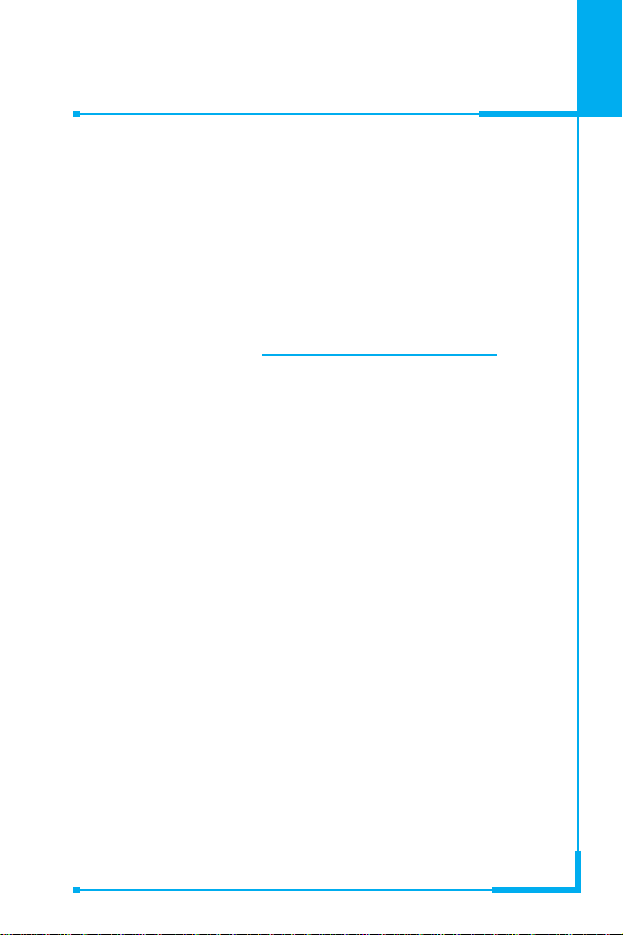
ENGLISH
GPRS Phone
USER’S MANUAL
MODEL: F2100
Please read this manual carefully
before operating your mobile phone.
Retain it for future reference.
Page 3
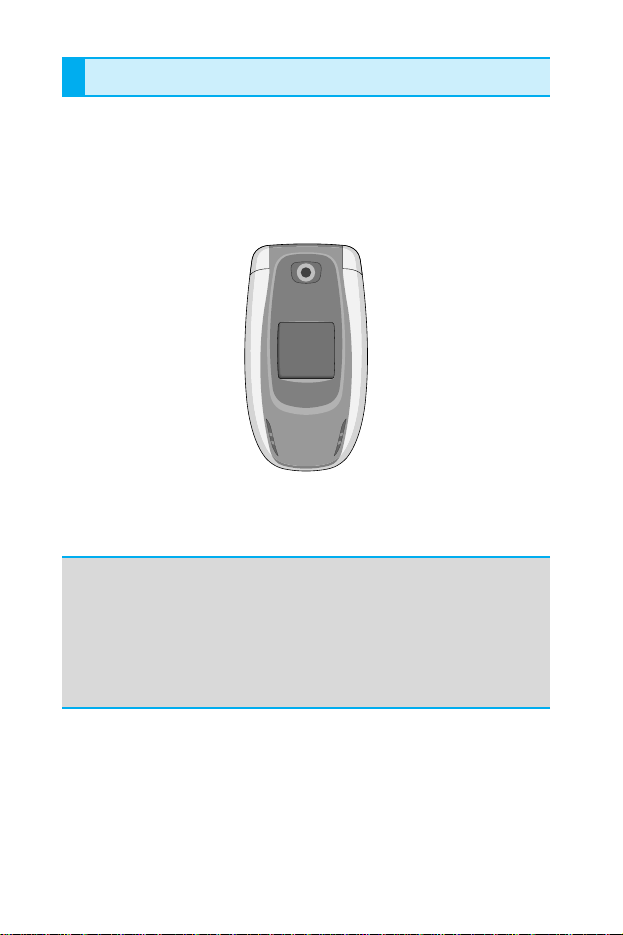
Introduction
Congratulations on your purchase of the advanced and
compact F2100 cellular phone, designed to operate with
the latest digital mobile communication technology.
This user’s guide contains important information on the use
and operation of this phone. Please read all the information
carefully for optimal performance and to prevent any damage
to or misuse of the phone. Any changes or modifications not
expressly approved in this user’s guide could void your
warranty for this equipment.
Page 4
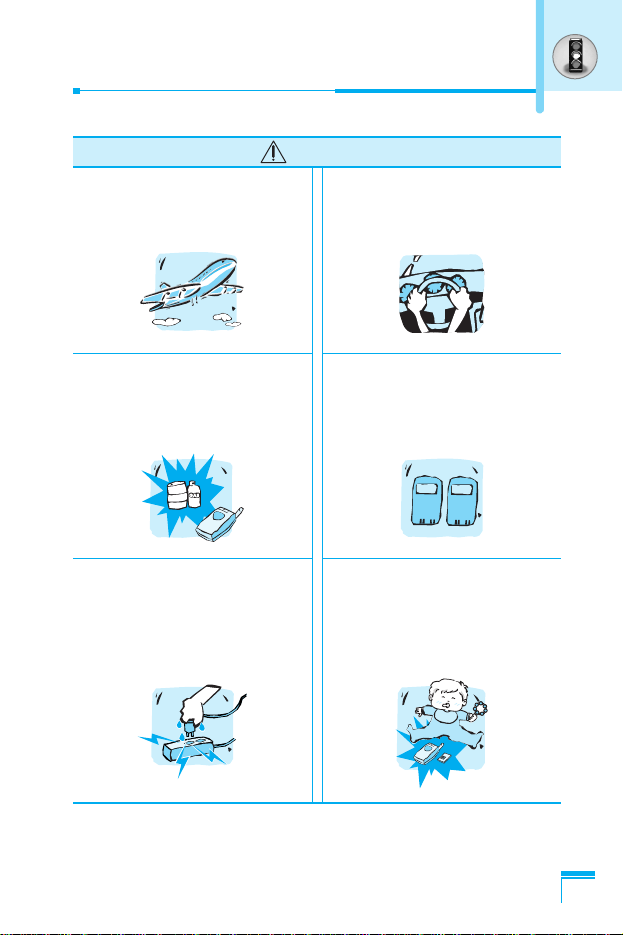
3
For Your Safety
Mobile Phones must be
switched off at all times in
an aircraft.
Do not use your phone near
petrol stations, fuel depots,
chemical plants or blasting
operations.
Do not handle the phone with
wet hands while it is being
charged. It may cause an
electric shock or seriously
damage your phone.
Do not hold the phone in
your hand while driving.
For your safety, use ONLY
specified ORIGINAL
batteries and chargers.
Keep the phone in a safe place
out of children’s reach.
It includes small parts which if
detached may cause a choking
hazard.
Warning
Page 5
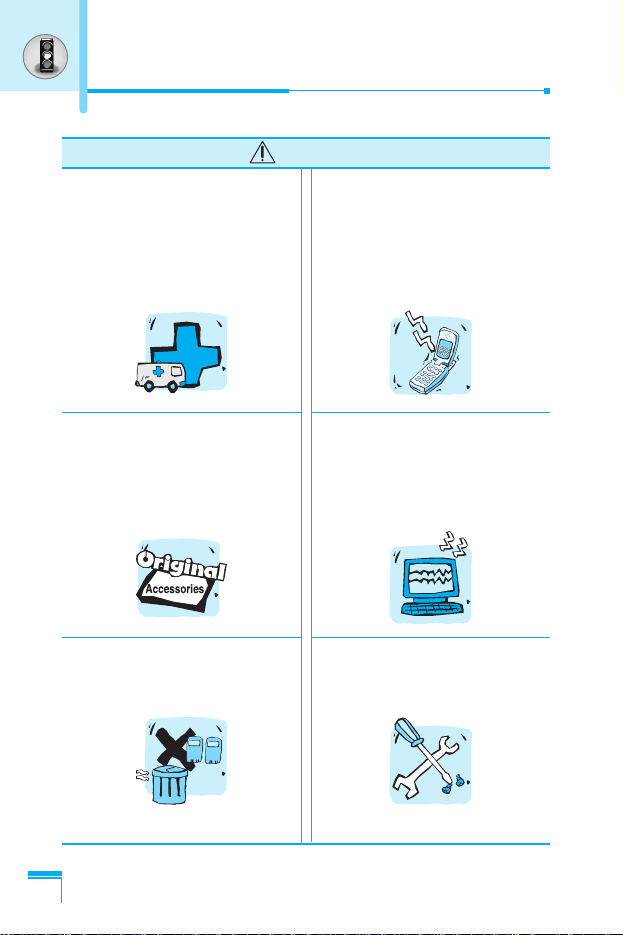
For Your Safety
4
Switch off the phone in any
area where required by special
regulations. For example, do
not use your phone in hospitals
or it may affect sensitive
medical equipment.
Only use ORIGINAL
accessories to avoid
damage to your phone.
Batteries should be disposed
of in accordance with relevant
legislation.
Emergency call may not be
available under all cellular
networks. Therefore, you
should never depend solely on
the phone for emergency calls.
All radio transmitters carry
risks of interference with
electronics in close proximity.
Minor interference may affect
TVs, radios, PCs, etc.
Do not dismantle the phone or
battery.
Caution
Page 6
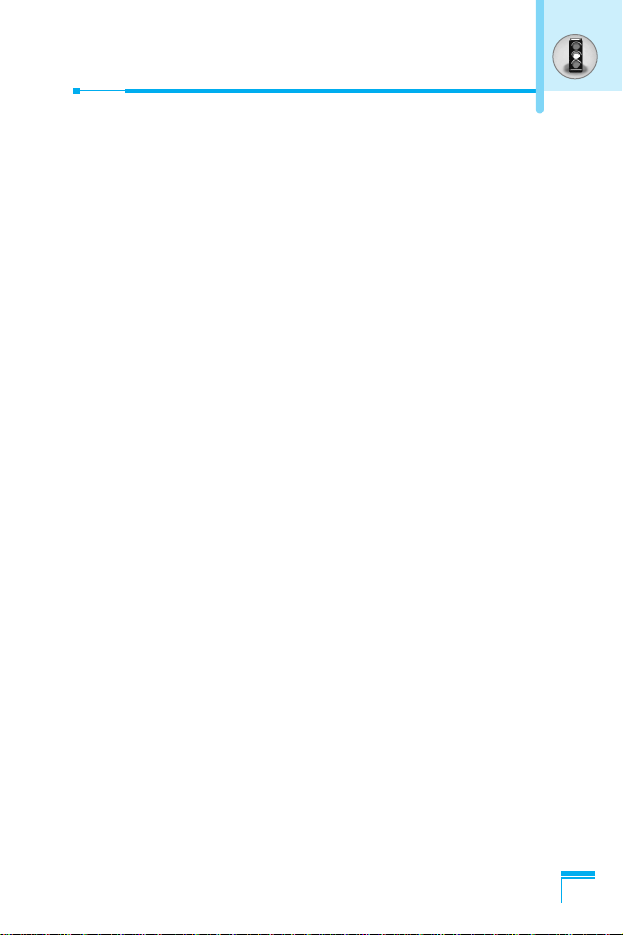
Read these simple guidelines. Breaking the rules may be dangerous
or illegal. Further detailed information is given in this manual.
Radio wave exposure and Specific Absorption Rate (SAR)
information
This mobile phone model F2100 has been designed to comply with
applicable safety requirement for exposure to radio waves. This
requirement is based on scientific guidelines that include safety
margins designed to assure this safety of all persons, regardless of
age and health.
• The radio wave exposure guidelines employ a unit of
measurement known as the Specific Absorption Rate, or SAR.
Tests for SAR are conducted using standardized method with the
phone transmitting at its highest certified power level in all used
frequency bands.
• While there may be differences between the SAR levels of
various LG phone models, they are all designed to meet the
relevant guidelines for exposure to radio waves.
• The SAR limit recommended by the international Commission on
Non-Ionizing Radiation Protection (ICNIRP), which is 2W/kg
averaged over ten (10) gram of tissue.
• The highest SAR value for this model phone tested by DASY4
for use at the ear is 0.894 W/kg (10g).
• SAR data information for residents in countries/regions that have
adopted the SAR limit recommended by the Institute of Electrical
and Electronics Engineers (IEEE), which is 1.6 W/kg averaged
over one (1) gram of tissue.
5
Guidelines for safe and efficient use
Page 7
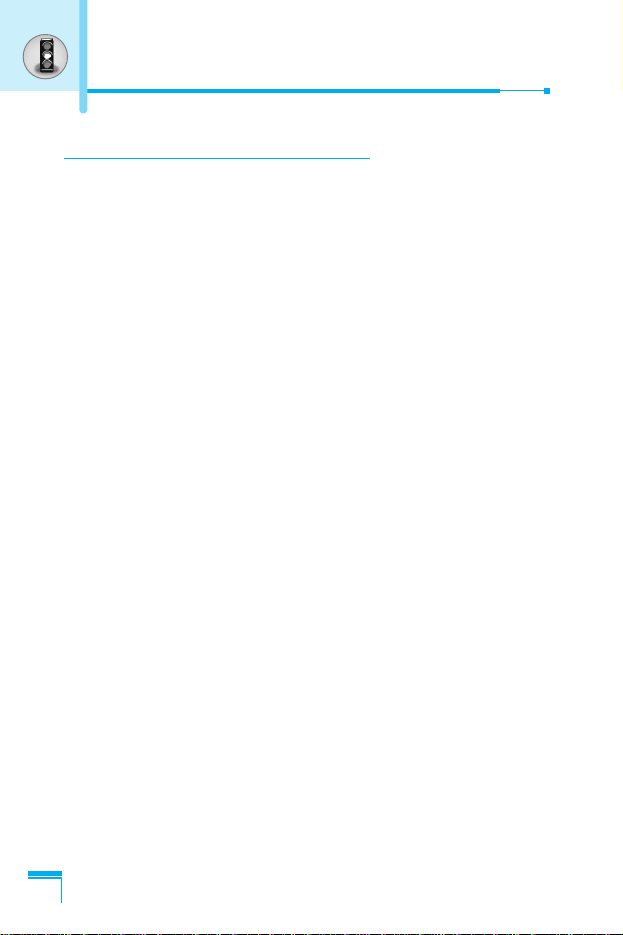
Product care and maintenance
Warning: Use only batteries, charger and accessories
approved for use with this particular phone model. The use of
any other types may invalidate any approval or warranty
applying to the phone, and may be dangerous.
• Do not disassemble this unit. Take it to a qualified service
technician when repair work is required.
• Keep away from electrical appliance such as a TV, radio or
personal computer.
• The unit should be kept away from heat sources such as
radiators or cookers.
• Do not drop.
• Do not subject this unit to mechanical vibration or shock.
• The coating of the phone may be damaged if covered with wrap
or vinyl wrapper.
• Do not use harsh chemicals (such as alcohol, benzene, thinners,
etc.) or detergents to clean your phone. There is a risk of this
causing a fire.
• Do not subject this unit to excessive smoke or dust.
• Do not keep the phone next to credit cards or transport tickets;
it can affect the information on the magnetic strips.
• Do not tap the screen with a sharp object; otherwise, it may
damage the phone.
• Do not expose the phone to liquid or moisture.
• Use the accessories like an earphone cautiously.
• If you put your phone in a pocket or bag without covering the
receptacle of the phone (power plug pin), metallic articles (such
as a coin, paperclip or pen) may short-circuit the phone. Always
cover the receptacle when not in use.
Guidelines for safe and efficient use
6
Page 8
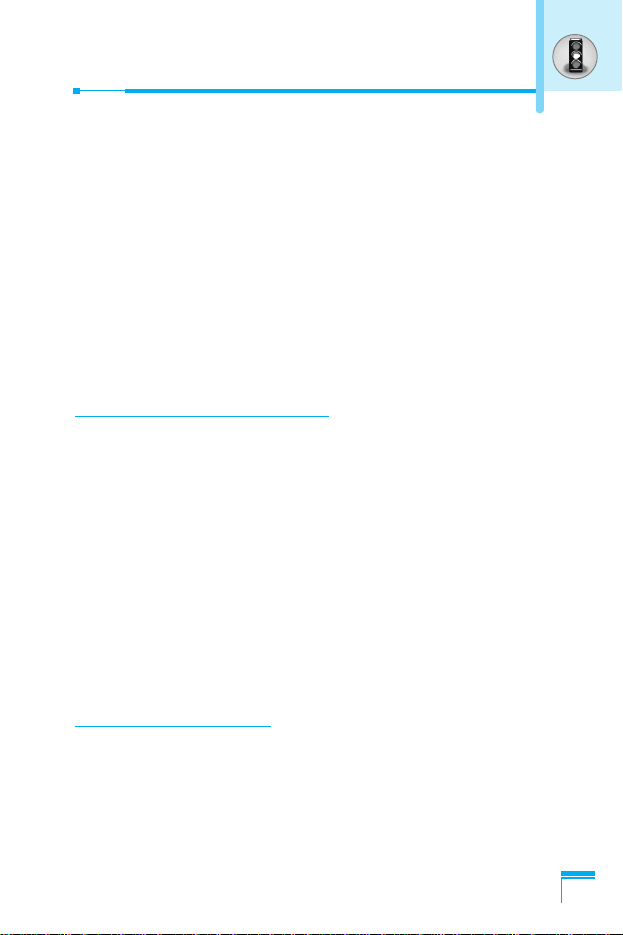
• Never place your phone in a microwave oven as it will cause the
battery to explode.
• Only authorized personnel should service the phone and its
accessories. Faulty installation or service may result in accidents
and consequently invalidate the warranty.
• Do not use the phone if the antenna is damaged. If a damaged
antenna contacts skin, it may cause a slight burn. Please contact
an LG Authorized Service Center to replace the damaged
antenna.
• The label of the phone contains important information for
customer support purposes. Do not remove it.
Efficient phone operation
To enjoy optimum performance with minimum power consumption
please:
• Hold the phone as you speak to any other telephone. While
speaking directly into the microphone, angle the antenna in a
direction up and over your shoulder. If the antenna is extendable/
retractable, it should be extended during a call.
• Do not hold the antenna when the phone is in use. If you hold it, it
can affect call quality, it also may cause the phone to operate as
a higher power level that needed and shorten talk and standby
times.
• If your mobile phone supports infrared, never direct the infrared
ray at anyone’s eye.
Electronics devices
All mobile phones may get interference, which could affect
performance.
• Do not use your mobile phone near medical equipment without
requesting permission. Avoid placing the phone over the
pacemaker, i.e. in your breast pocket.
7
Page 9
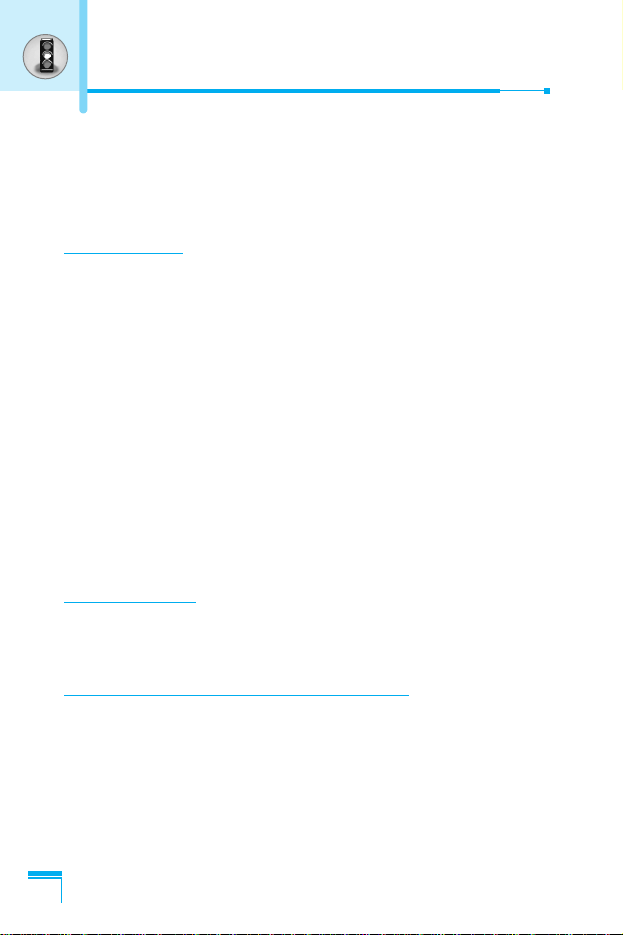
• Some hearing aids might be disturbed by mobile phones.
• Minor interference may affect TVs, radios, PCs, etc.
• Do not bend, scratch, or expose to static electricity.
Road safety
Check the laws and regulations on the use of mobile phones in the
areas when you drive.
• Do not use a hand-held phone while driving.
• Give full attention to driving.
• Use a hands-free kit, if available.
• Pull off the road and park before making or answering a call if
driving conditions so require.
• RF energy may affect some electronic systems in your motor
vehicle such as car stereo, safety equipment.
• When riding in a car, do not leave your phone or set up the
hands-free kit near to the air bag. If wireless equipment is
improperly installed and the air bag is activated, you may be
seriously injured.
Blasting area
Do not use the phone where blasting is in progress. Observe
restrictions, and follow any regulations or rules.
Potentially explosive atmospheres
• Do not use the phone at a refueling point. Don’t use near fuel or
chemicals.
• Do not transport or store flammable gas, liquid, or explosives in
the compartment of your vehicle, which contains your mobile
phone and accessories.
8
Guidelines for safe and efficient use
Page 10
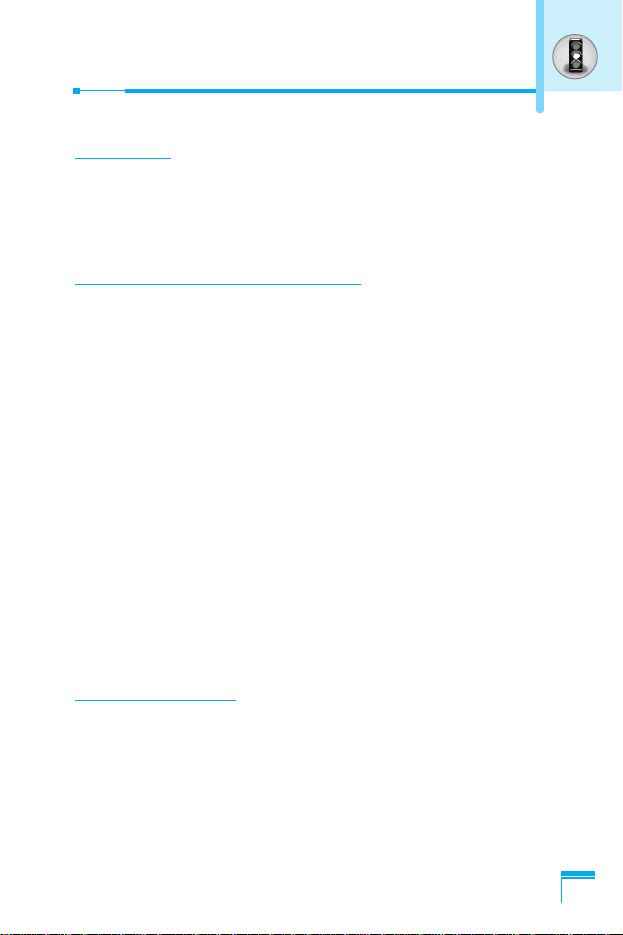
In aircraft
Wireless devices can cause interference in aircraft.
• Turn off your mobile phone before boarding any aircraft.
• Do not use it on the ground without crew permission.
Battery information and care
• You do not need to completely discharge the battery before
recharging. Unlike other battery systems, there is no memory
effect that could compromise the battery’s performance.
• Use only LG batteries and chargers. LG chargers are designed to
maximize the battery life.
• Do not disassemble or short-circuit the battery pack.
• Keep the metal contacts of the battery pack clean.
• Replace the battery when it no longer provides acceptable
performance. The battery pack may be recharged hundreds of
times until it needs replacing.
• Recharge the battery if it has not been used for a long time to
maximize usability.
• Do not expose the battery charger to direct sunlight or use it in
high humidity, such as the bathroom.
• Do not leave the battery in hot or cold places, this may deteriorate
the battery performance.
Network service
• Some services and functions described in this user's guide are
dependent on network or subscription. Therefore, all menus may
not be available in your phone. Please consult network operator
for more information about your subscription.
9
Page 11
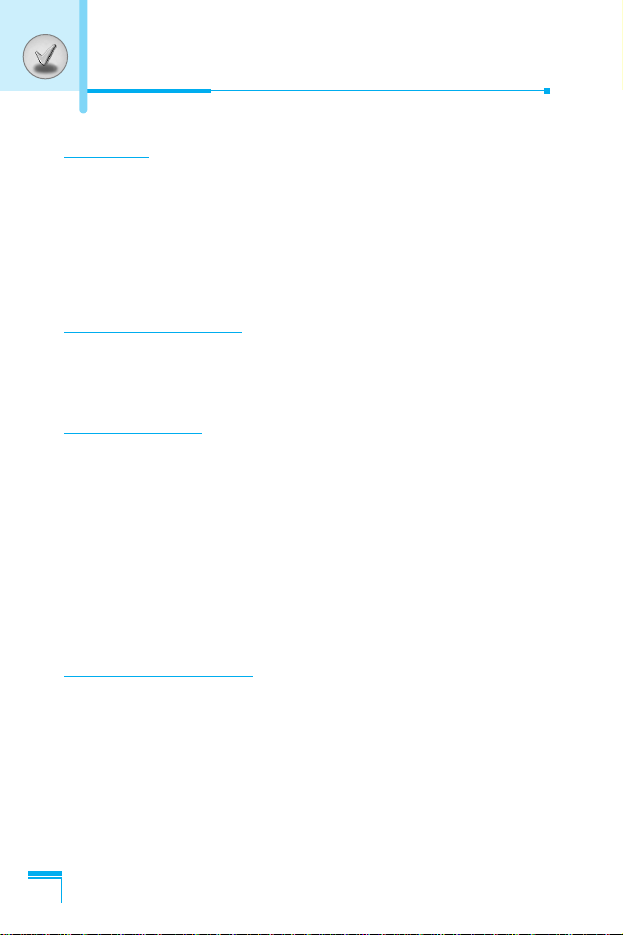
10
Overview
Part of the Phone
....................................................................
14
• Front of the Phone
................................................................
14
• Rear of the Phone
.................................................................
16
Key Description
.......................................................................
17
• Letter Keys
............................................................................
17
Display Information
Display Information
................................................................
18
• On-Screen Icons
...................................................................
18
Getting Started
Installation
...............................................................................
20
• Inserting the SIM Card
..........................................................
20
• Charging the Battery
.............................................................
22
• Disconnecting the charger
....................................................
23
Making and Answering Calls
.................................................
24
• Making a call
.........................................................................
24
• International Calls
.................................................................
24
• Making a call using the Phonebook
......................................
24
Additional Functions
In call Menu
.............................................................................
25
• During a call
..........................................................................
25
• Multiparty or Conference Calls
..............................................
27
Contents
Page 12
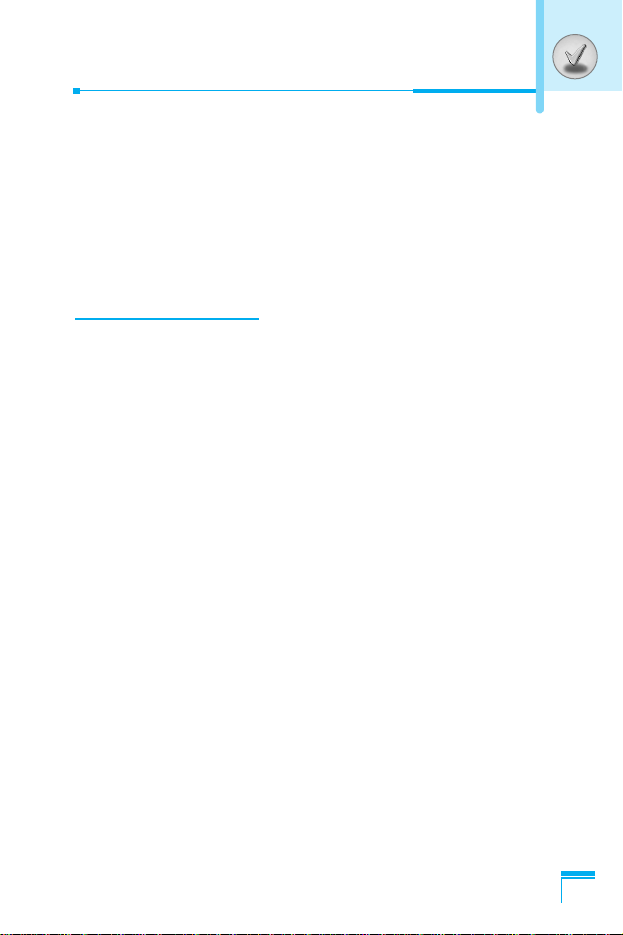
11
Access Codes
.........................................................................
30
• PIN code (4 to 8 digits)
.........................................................
30
• PIN2 code (4 to 8 digits)
.......................................................
30
• PUK code (4 to 8 digits)
........................................................
30
• PUK2 code (4 to 8 digits)
......................................................
30
• Security code (4 to 8 digits)
..................................................
31
Accessing the Menu
Menu Tree
................................................................................
32
Profiles [Menu 1]
.....................................................................
34
• Vibrate only [Menu 1-1]
.........................................................
34
• Silent [Menu 1-2]
...................................................................
34
• General [Menu 1-3]
................................................................
34
• Loud [Menu 1-4]
....................................................................
34
• Headset [Menu 1-5]
..............................................................
34
Call register [Menu 2]
.............................................................
37
• Missed calls [Menu 2-1]
........................................................
37
• Received calls [Menu 2-2]
.....................................................
37
• Dialled calls [Menu 2-3]
..........................................................
37
• Delete recent calls [Menu 2-4]
..............................................
37
• Call charges [Menu 2-5]
........................................................
37
• GPRS information [Menu 2-6]
...............................................
39
Tools [Menu 3]
.........................................................................
40
• Calculator [Menu 3-1]
............................................................
40
• Unit converter [Menu 3-2]
.....................................................
40
• World time [Menu 3-3]
...........................................................
40
• Voice recorder [Menu 3-4]
....................................................
41
• Activate IrDA [Menu 3-5]
.......................................................
41
• Memory status [Menu 3-6]
....................................................
42
Page 13
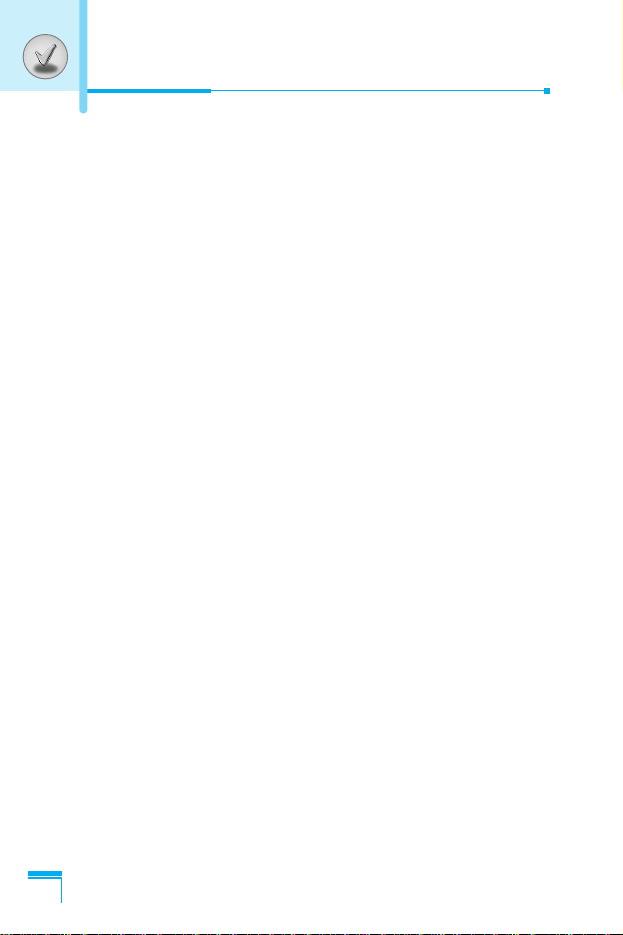
Contents
12
Organiser [Menu 4]
.................................................................
43
• Scheduler [Menu 4-1]
............................................................
43
• Contacts [Menu 4-2]
..............................................................
45
Messages [Menu 5]
.................................................................
51
• Write text message [Menu 5-1]
.............................................
51
• Write multimedia message [Menu 5-2]
.................................
53
• Inbox [Menu 5-3]
...................................................................
58
• Outbox [Menu 5-4]
................................................................
60
• Drafts [Menu 5-5]
..................................................................
61
• Listen to voice mail [Menu 5-6]
.............................................
61
• Info message [Menu 5-7]
......................................................
62
• Templates [Menu 5-8]
...........................................................
63
• Settings [Menu 5-9]
...............................................................
63
Camera [Menu 6]
.....................................................................
67
• Take picture [Menu 6-1]
........................................................
67
• Take in modes [Menu 6-2]
....................................................
69
• Take continuously [Menu 6-3]
...............................................
69
• Album [Menu 6-4]
...................................................................
70
• Settings [Menu 6-5]
...............................................................
71
Settings [Menu 7]
....................................................................
72
• Alarm clock [Menu 7-1]
.........................................................
72
• Date & Time [Menu 7-2]
........................................................
72
• Phone settings [Menu 7-3]
....................................................
73
• Call settings [Menu 7-4]
........................................................
74
• Security settings [Menu 7-5]
.................................................
77
• Network settings [Menu 7-6]
.................................................
80
• Reset settings [Menu 7-7]
.....................................................
80
• GPRS setting [Menu 7-8]
......................................................
80
Page 14
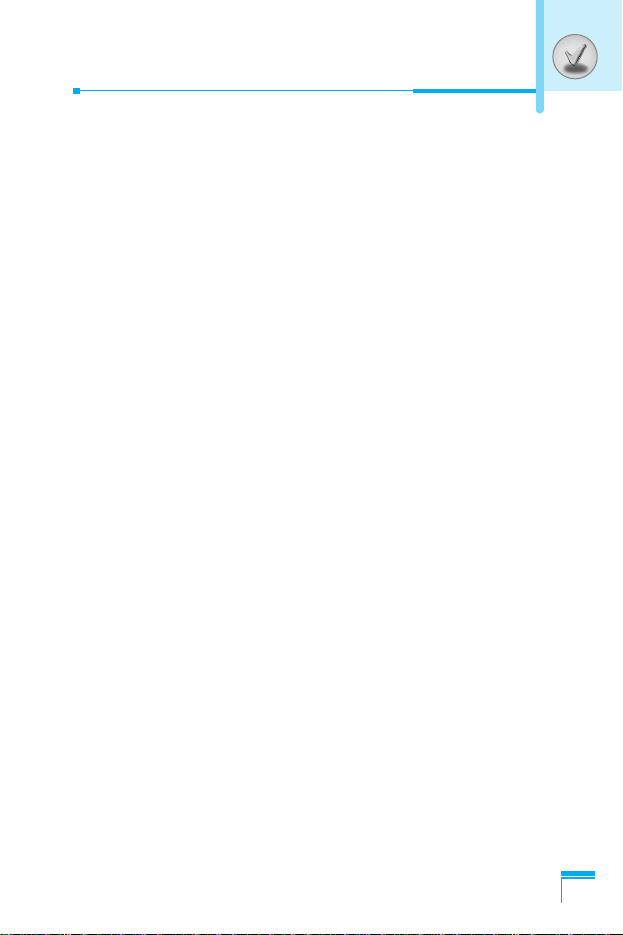
13
Service [Menu 8]
.....................................................................
81
• Internet [Menu 8-1]
................................................................
81
• SIM Service [Menu 8-2]
........................................................
85
• On browsing menu
.................................................................
86
Downloads [Menu 9]
...............................................................
87
• Pictures [Menu 9-1]
...............................................................
87
• Sounds [Menu 9-2]
...............................................................
87
• Games & more [Menu 9-3]
....................................................
87
Accessories
.............................................................................
90
Technical Data
.........................................................................
91
Page 15
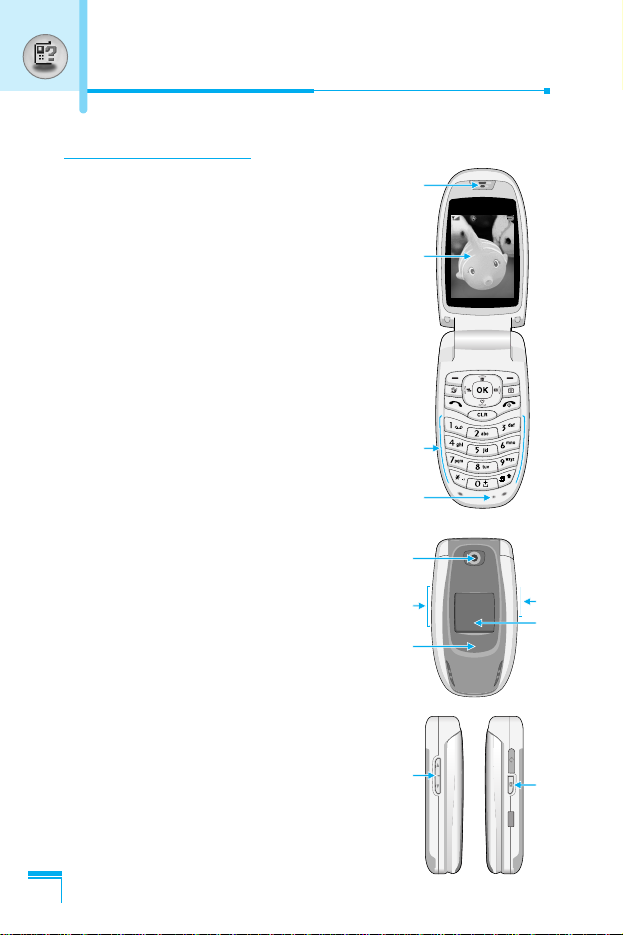
Overview
14
Part of the Phone
Front of the Phone
1. Earpiece
2. Main LCD
• Top: Signal strength, battery level and
various function
• Bottom: Soft key indications
3. Alpha numeric keys
• In standby mode: Input numbers to dial
Hold down
0 – International calls
1 – call your voice mail box
2 to 9 – Speed dials
* – Activate Vibrate mode
• In editing mode: Enter numbers &
characters
4. Microphone
5. Camera lens
6. Side keys
• In standby mode(opened): Volume of
key tone
• In standby mode(closed): Analog clock
(hold down)
• In menu: scroll up & down
• During a call: volume of the earpiece
7. Side camera key
8. Sub LCD
9. Flash
1
3
2
4
07:28
Menu
24 Sep
Contacts
5
9
6
6
7
8
7
Page 16
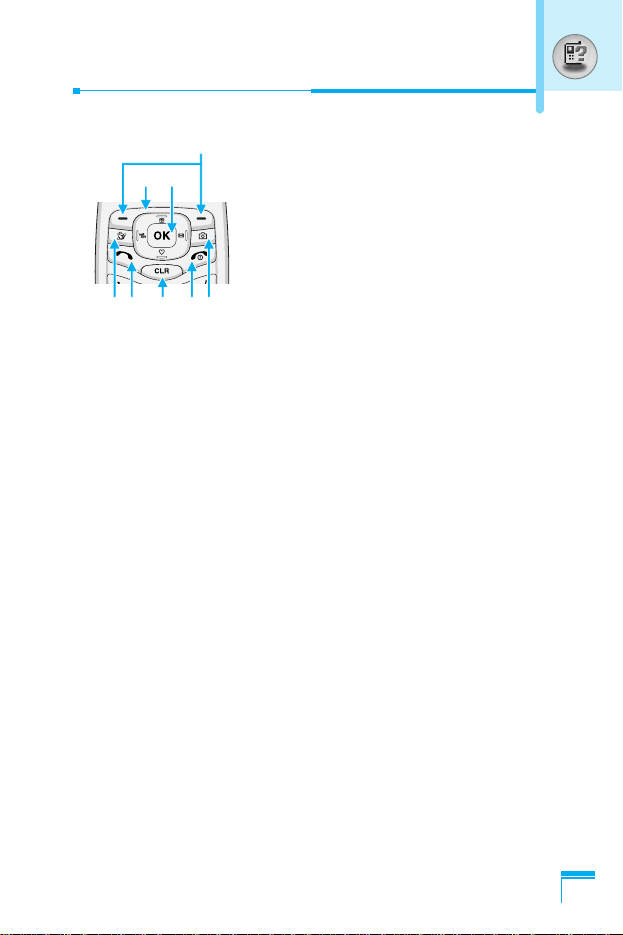
Overview
15
1. Navigation key
• In standby mode:
U
Briefly: List of Phonebook
D
Briefly: List of Favorites
R
Briefly: List of Messages
L
Briefly: List of Profiles
Hold down: Activate Vibrate mode
• In menu: scroll up & down
2. Confirm key
3. Soft keys
• These keys perform the function Indicated in the bottom of the
display.
4. Internet key
• Briefly: List of Internet menu
• Hold down: Activate Internet
5. Camera key
• Briefly: List of Camera menu
• Hold down: Activate Take picture menu
6. Send key
• Dial a phone number and answer a call.
• In standby mode: shows recently dialled, received and missed
call.
7. End key
• Switched on/off (hold down)
• End or reject a call.
8. Clear key
1 2
3
687
54
Page 17
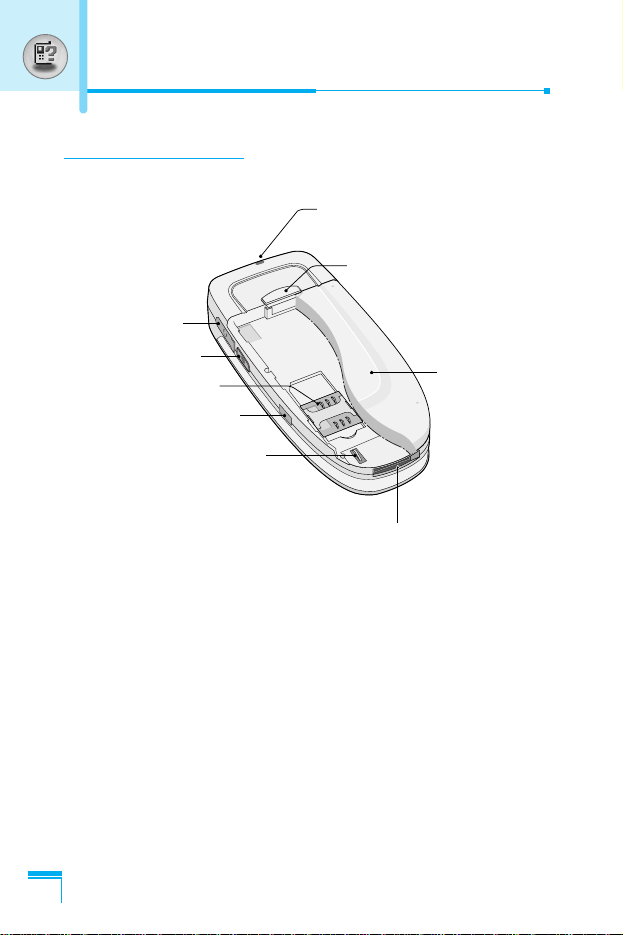
Overview
16
Part of the Phone
Rear of the Phone
SIM Card Socket
Side Camera key
Headset Jack
Battery Terminals
Infrared port
Handstrap Hole
Battery Lock
Battery
Cable Connector/
Battery Charging Connector
Page 18
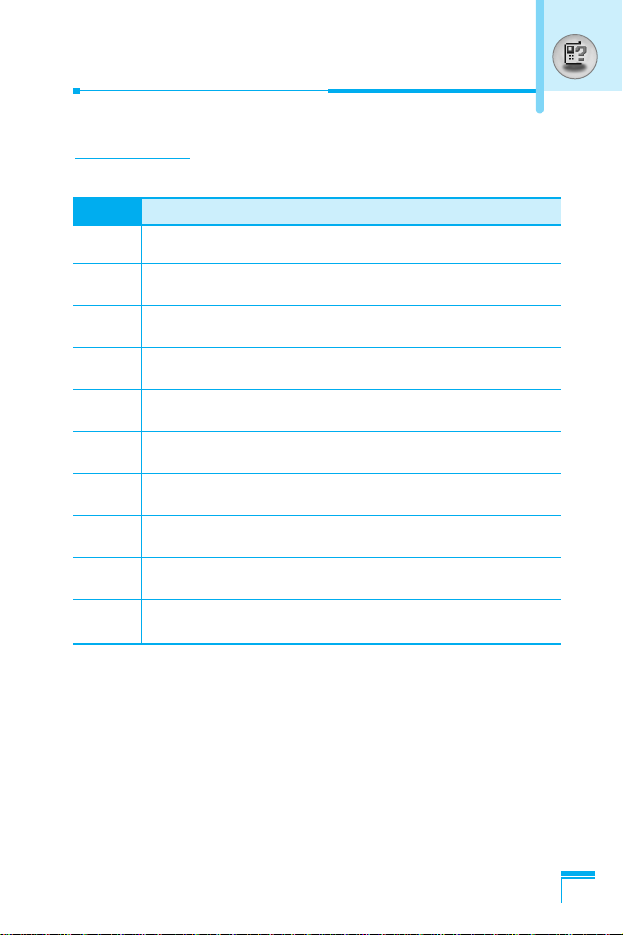
Overview
17
Key Description
Letter Keys
Each key can be used for several symbols. There are shown below.
Key Description
1 . , / ? ! - : ' " 1
2 A B C 2 Ä À Á Â Ã Å Æ Ç a b c ä à á â ã å æ ç
3 D E F 3 Ë È É Ê d e f ë è é ê
4 G H I 4 Ï Ì Í Î ˝ g h i ï ì í î ©
5 J K L 5 j k l
6 M N O 6 Ñ Ö Ø Ò Ó Ô Õ Œ m n o ñ ö ø ò ó ô õ œ
7 P Q R S 7 ß ™ p q r s ß ∫
8 T U V 8 Ü Ù Ú Û t u v ü ù ú û
9 W X Y Z 9 w x y z
0 [space] 0
Page 19
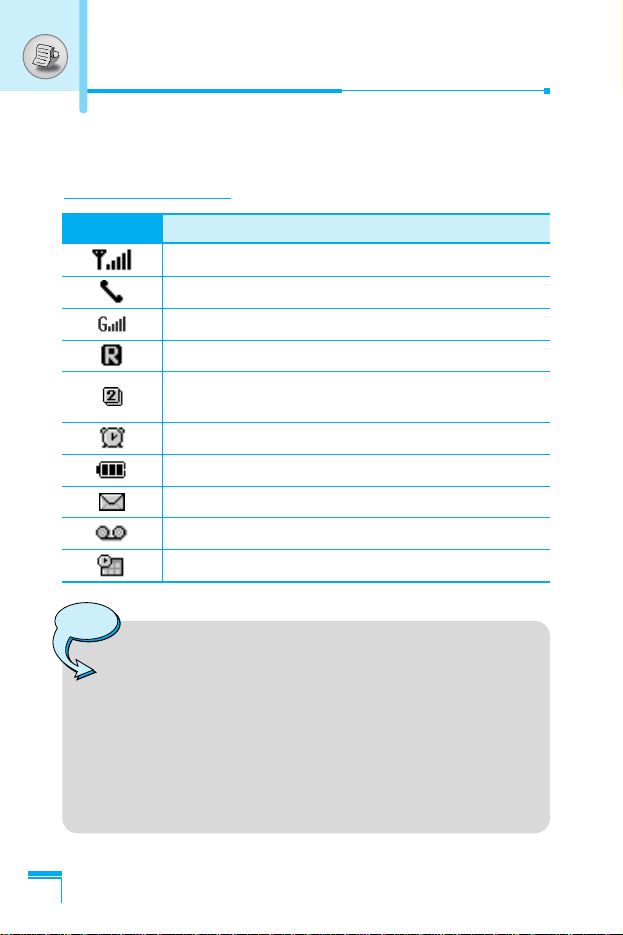
Display Information
18
Display Information
The screen displays several icons. There are described below.
On-Screen Icons
Icon/Indicator
Description
Tells you the strength of the network signal.
❈
Call is connected.
You can use GPRS service.
Shows that you are using a roaming service.
Line 1/2 is in use for outgoing calls – if you
subscribe to the Two Line Service.
The alarm has been set and is on.
Tells you the status of the battery.
You have received a text message.
You have received a voice message.
You can view your schedule.
Note
❈ The quality of the conversation may change depending
on network coverage. When the signal strength is
below 2 bars, you may experience muting, call drop
and bad audio. Please take the network bars as
indicator for your calls.
When there are no bars, that means that there is no
network coverage: in this case, you won’t be able to
access the network for any service (call, messages
and so on).
Page 20
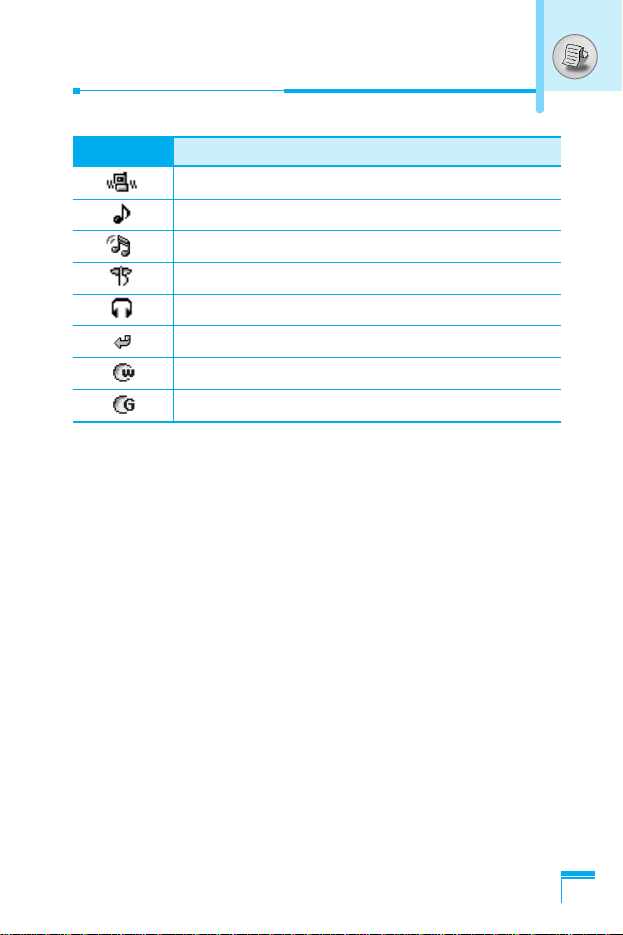
Display Information
19
Icon/Indicator
Description
Vibrate only menu in profile.
General menu in profile.
Loud menu in profile.
Silent menu in profile.
Headset menu in profile.
You can divert a call.
Indicates that the phone is accessing the WAP.
Indicates that you are using GPRS.
Page 21
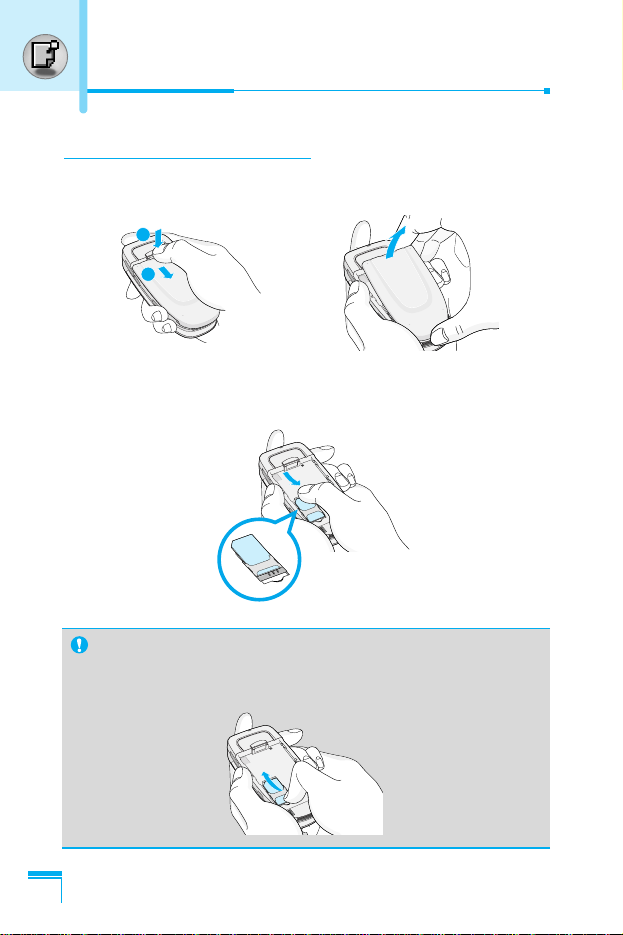
Getting Started
20
1. Inserting the SIM Card
1. With the back of the phone, press the latch up and hold it.
Slide the battery and lift it away as shown.
2. Slide the SIM card into the slot, under the silvery holders, with
the golden connectors facing downward.
Remove the SIM card
Slide the SIM card out of the slot, as shown, toward the top of
the phone.
Installation
1
2
Page 22
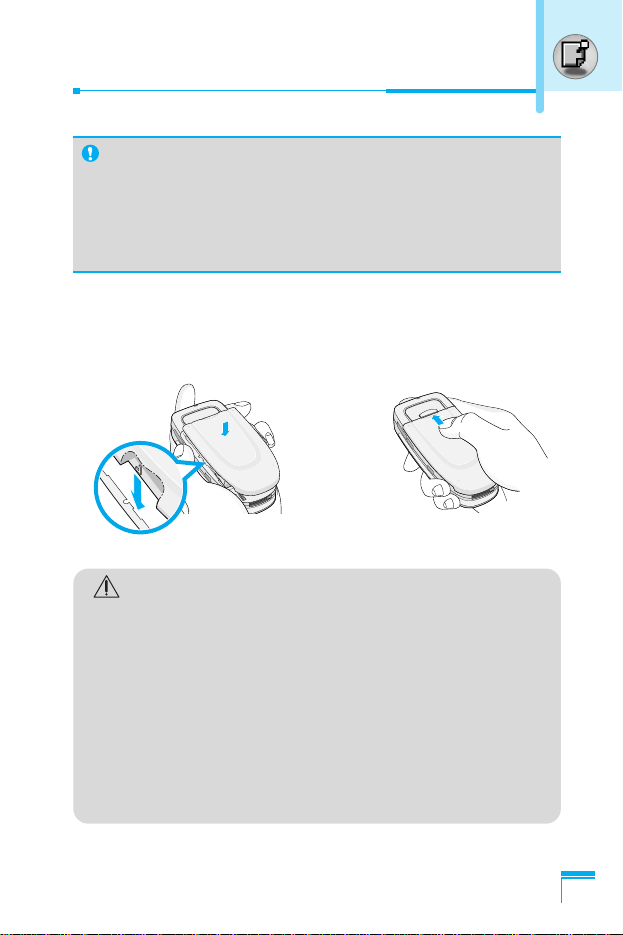
Getting Started
21
SIM Card
• When you register as a subscriber with a network operator,
you can get a SIM (Subscriber Identity Module) card. The
SIM card contains a computer chip that keeps track of your
phone number, the services included in your subscription
and your phone book information among other things.
Caution
• Removing the battery from the phone whilst it is
switched on may cause it to malfunction.
• The metal contact of the SIM card can be easily
damaged by scratches. Pay special attention to the
SIM card when you handle and install. Follow the
instructions supplied with the SIM card.
• The SIM card must be treated with the same care as
a bank card.
• If your phone and/or SIM card are lost or stolen, call
the service provider immediately to prevent misuse.
3. Place the battery on the back; Position the lugs match the tabs
on the battery with the grooves on the phone. Then slightly slide
the battery up until the latch clicks.
Page 23
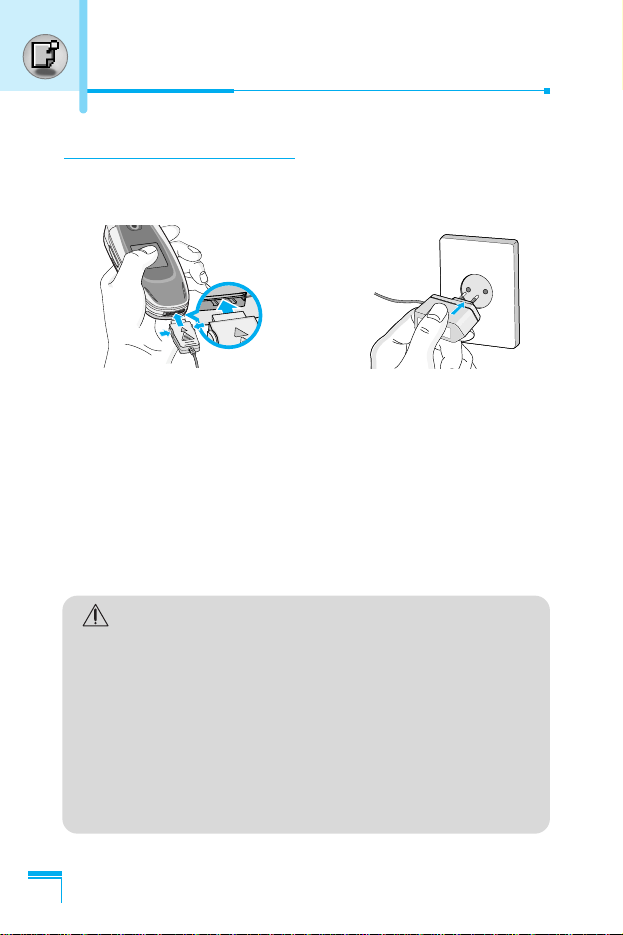
2. Charging the Battery
To connect the travel adapter to the phone, you must have installed
the battery.
1. Ensure the battery is fully charged before using the phone.
2. With the arrow facing you as shown in the diagram push the plug
on the battery adapter into the socket on the bottom of the phone
until it clicks into place.
3. Connect the other end of the travel adapter to the mains socket.
Use only the included packing charger.
4. The moving bars of battery icon will stop after charging is
complete.
Getting Started
22
Installation
Caution
• Do not force the connector as this may damage the
phone and/or the travel adapter.
• Insert the battery pack charger vertically to wall
power outlet.
• If you use the battery pack charger out of your own
country, use an attachment plug adaptor for the
proper configuration.
• Do not remove your battery or the SIM card while
charging.
Page 24

Getting Started
23
Warning
• Unplug the power cord and charger during lightning
storms to avoid electric shock or fire.
• Make sure that no sharp-edged items such as
animal teeth, nails, come into contact with the
battery. There is a risk of this causing a fire.
• Do not place or answer calls while charging the
phone as it may short-circuit the phone and/or cause
electric shock or fire.
3. Disconnecting the charger
Disconnect the travel adapter from the phone by pressing its side
buttons as shown in the diagram.
Page 25
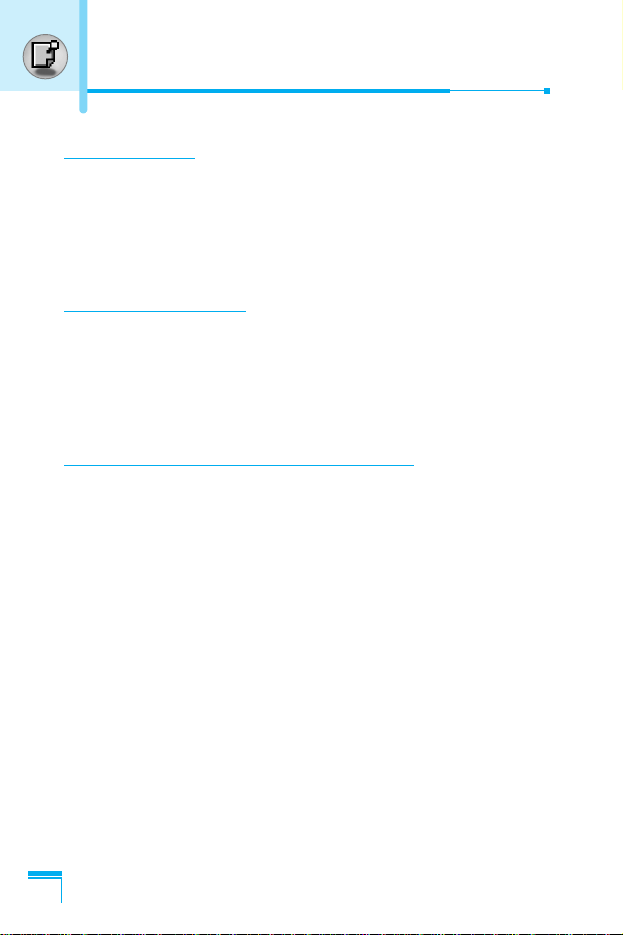
Getting Started
24
Making and Answering Calls
Making a call
1. Key in phone number including the area code. If you want to
delete number, press C.
2. Press S to call the number.
3. Press E to end the call.
International Calls
1. Press and hold the 0 key for the international prefix.
“+” character may replace with the international access code.
2. Enter the country code, area code, and the phone number.
3. Press S.
Making a call using the Phonebook
1. In standby mode, press > [Contacts].
2. When the menu is displayed, you select Search by pressing <.
3. If you find out the desired item through searching by a name or a
number, press S to call.
Page 26
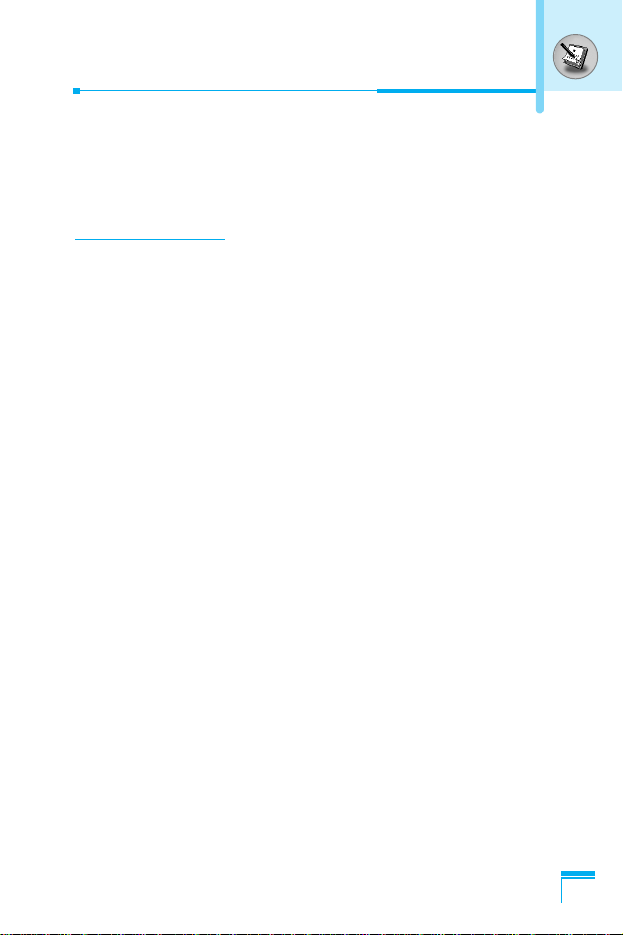
Additional Functions
25
In call Menu
The menu displayed on the handset screen during a call is different
to the default main menu reached from the idle screen, and the
options are described here.
1 During a call
Pressing the menu key during a call, you can access the following
menu:
Volume: Change the volume of the conversation.
Hold: Hold the current call.
End all calls: End all the calls in progress.
Messages: Access the messages menu.
DTMF off/on: Enable/Disable the DTMF tones.
Mute: Mute the microphone.
Sim Tool Kit: Access the Sim Tool Kit menu (if available in the
SIM).
In the next pages, you’ll find all details related to call hold and
conference calls.
1-1 Putting a Call on Hold
When a call is made or answered, press the S [Send] to place it
on hold. When a call is held, press the S [Send] to make it active.
1-2 Making a Second Call
You can get a dial number from phonebook to make a second call.
Press > [Contacts] then select Search. To save the dial number
into phonebook during call, press > [Contacts] then select Add
new.
Page 27
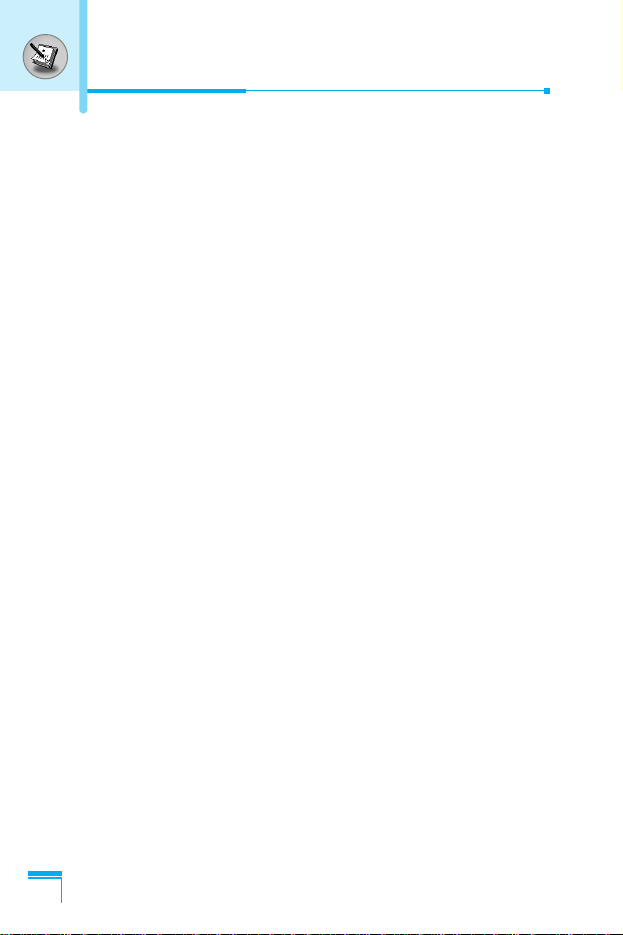
Additional Functions
26
In call Menu
1-3 Swapping Between Two Calls
To switch between two calls, select < [Options], then select Swap
or just press S [Send] key.
You can make one of two calls focused by pressing up/down arrow
key. If you want to end one of two calls, make the call you want to
end focused, then press E [End] key when the call you want to
end is focused.
1-4 Answering an Incoming Call
To answer an incoming call when the handset is ringing, simply
press the S [Send] key.
The handset is also able to warn you of an incoming call while you
are already in a call. A tone sounds in the earpiece, and the display
will show that a second call is waiting. This feature, known as Call
Waiting, is only available if your network supports it. For details of
how to activate and deactivate it see Call waiting [Menu 7-4-4].
If Call Waiting is on, you can put the first call on hold and answer
the second, by pressing S [Send] or by selecting < [Answer],
then Hold & Answer.
You can end the current call and answer the waiting call by
selecting < [Menu], then End & Answer.
1-5 Rejecting an Incoming Call
When not in a call you can reject an incoming call without answering
it by simply pressing the E [End].
When in a call you can reject an incoming call by pressing the <
[Menu] key and selecting Multiparty/Reject or by pressing E
[End] key.
Page 28

Additional Functions
27
1-6 Muting the Microphone
You can mute the microphone during a call by pressing the <
[Options] key then selecting Mute. The handset can be unmuted by
pressing the < [Unmute].
When the handset is muted, the caller cannot hear you, but you can
still hear them.
1-7 Switching DTMF Tones on During a Call
To turn DTMF tones on during a call, for example, to allow your
handset to make use of an automated switchboard, select <
[Options], then DTMF On. DTMF tones can be turned off the same
way.
1-8 Calling up Messages and SIM Tool kit main menu
The Messages and SIM Tool kit main menu options can be reached
from the in-call menu by selecting < [Options]. SIM Tool kit menu
is shown only when SIM in the handset supports SIM Tool kit
service.
2 Multiparty or Conference Calls
The multiparty or conference service provides you with the ability to
have a simultaneous conversation with more than one caller, if your
network service provider supports this feature.
A multiparty call can only be set up when you have one active call
and one call on hold, both calls having been answered. Once a
multiparty call is set up, calls may be added, disconnected or
separated (that is, removed from the multiparty call but still
connected to you) by the person who set up the multiparty call.
The maximum callers in a multiparty call is five. Once started, you
are in control of the multiparty call, and only you can add calls to the
multiparty call.
Page 29
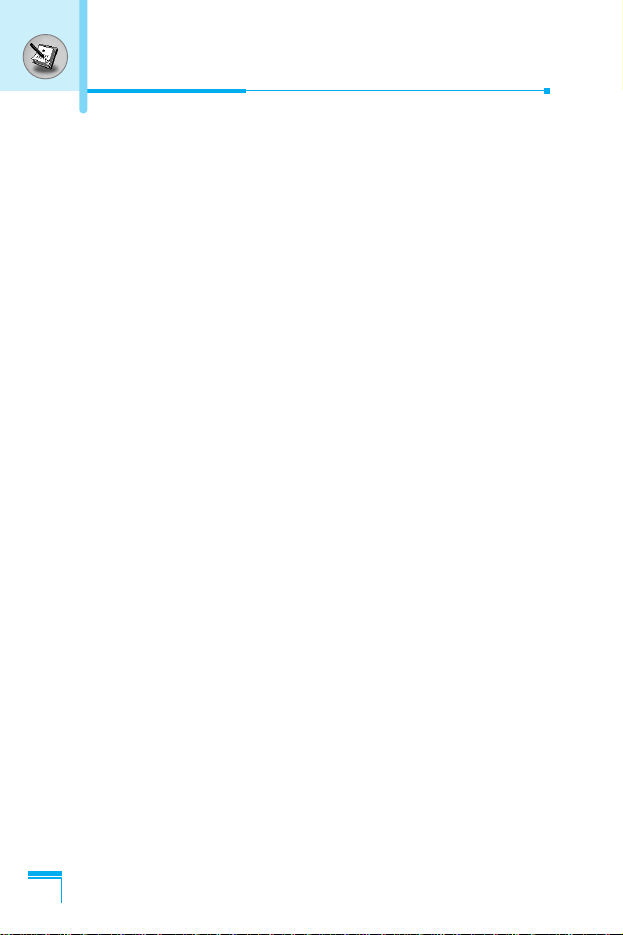
Additional Functions
28
In call Menu
2-1 Making a Second Call
You can make a second call while you are already in a call. To do
this, enter the second number and press S [Send]. When you get
second call the first call is automatically put on hold. You can swap
between calls by selecting <[Options] then Swap.
2-2 Setting up a Multiparty Call
You can connect a call on hold to the currently active call to form a
multiparty call by selecting <[Options] then Multiparty / Join all.
2-3 Putting the Multiparty Call on Hold
To put a multiparty call on hold, select <[Options] then
Multiparty / Hold all.
2-4 Activate the Multiparty Call on Hold
To make a multiparty call on hold active, select <[Options] then
Multiparty / Join all.
2-5 Adding Calls to the Multiparty Call
To join an active call to the held multiparty call, select <[Options]
then Multiparty / Join all.
2-6 Displaying Callers in a Multiparty Call
To scroll though the numbers of the callers who make up a
multiparty call on the handset screen, press Dand Ukeys.
2-7 Putting a Member of a Multiparty Call on Hold
To place one selected caller (whose number is currently displayed
on-screen) of a multiparty call on hold, select <[Options] then
Multiparty / Exclude.
Page 30
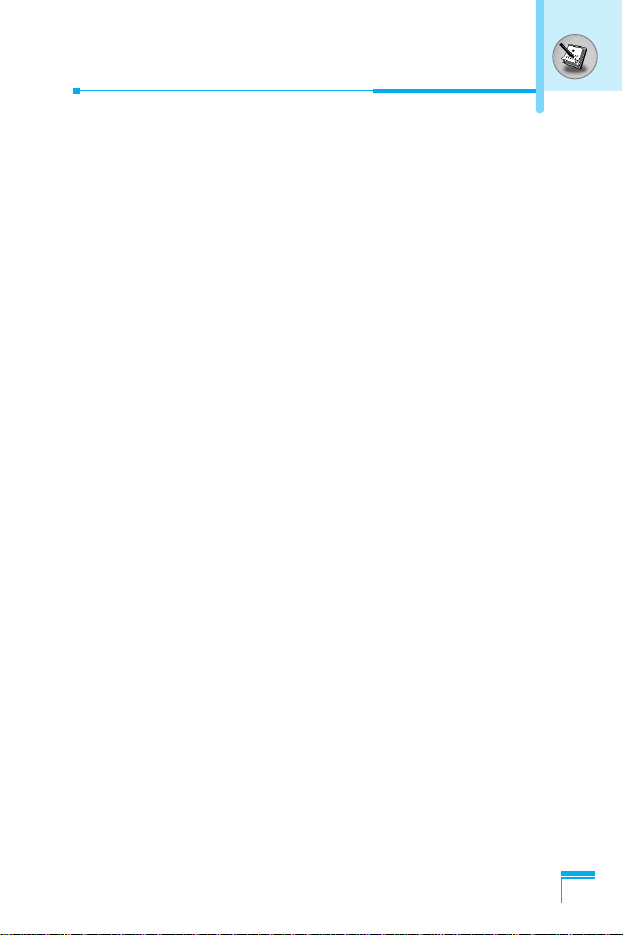
Additional Functions
29
2-8 A Private Call in a Multiparty Call
To have a private call with one caller of a multiparty call, display the
number of the caller you wish to talk to on the screen, then select
<[Options] and Multiparty / Private to put all the other callers on
hold.
2-9 Ending a Multiparty Call
The currently displayed caller of a multiparty call can be
disconnected by pressing the E [End] key. To end a multiparty
call, press <[Options] then select Multiparty / End multiparty.
Selecting <[Options] then Multiparty / End all, will end all the
active and held calls.
Page 31
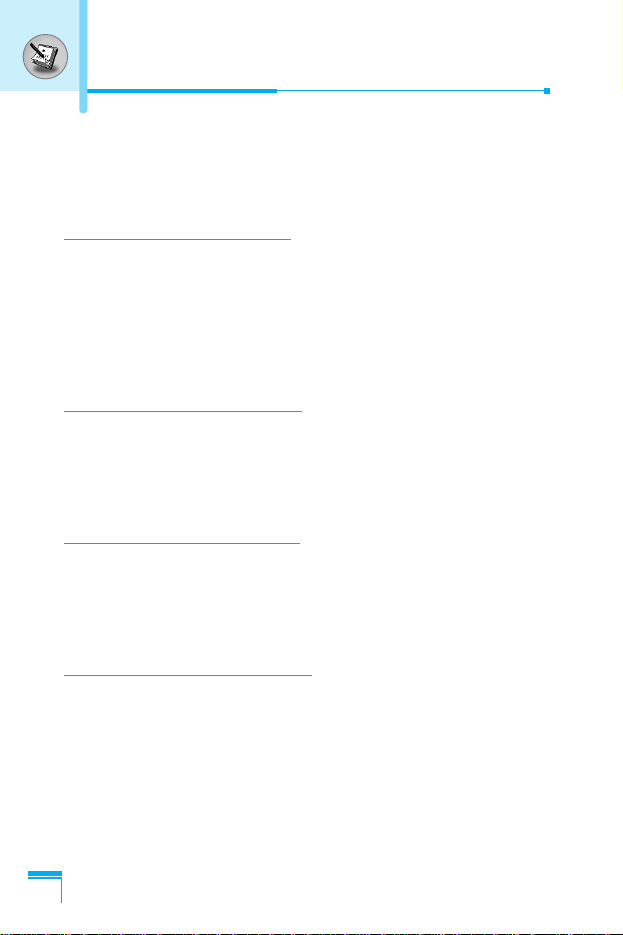
Additional Functions
30
Access Codes
You can use the access codes described in this section to avoid
unauthorized use of your phone. The access codes (except PUK
and PUK2 codes) can be changed by using [Menu 7-5-6].
PIN code (4 to 8 digits)
The PIN (Personal Identification Number) code protects your SIM
card against unauthorized use. The PIN code is usually supplied
with the SIM card. When PIN code is set On, your phone will
request the PIN code every time it is switched on. On the contrary,
when PIN code is set Off, your phone connects to the network
directly without the request PIN code.
PIN2 code (4 to 8 digits)
The PIN2 code, supplied with some SIM cards, is required to
access some functions such as Advice of call charge, Fixed Dial
number. These functions are only available if supported by your SIM
card.
PUK code (4 to 8 digits)
The PUK (PIN Unblocking Key) code is required to change a
blocked PIN code. The PUK code may be supplied with the SIM
card. If not, contact your local service provider for the code. If you
lose the code, also contact your service provider.
PUK2 code (4 to 8 digits)
The PUK2 code, supplied with some SIM cards, is required to
change a blocked PIN2 code. If you lose the code, also contact your
service provider.
Page 32

Security code (4 to 8 digits)
The security code protects the unauthorized use of your phone. It is
usually supplied with the phone. This code is required to delete all
phone entries and to activate “Reset settings” menu. The default
number is “0000”.
Additional Functions
31
Page 33

Accessing the Menu
32
1 Profiles
1 Vibrate only
2 Silent
3 General
4 Loud
5 Headset
2 Call register
1 Missed calls
2 Received calls
3 Dialled calls
4 Delete recent calls
5 Call charges
6 GPRS information
3 Tools
1 Calculator
2 Unit converter
3 World time
4 Voice recorder
5 Activate IrDA
6 Memory status
4 Organiser
1 Scheduler
2 Contacts
5 Messages
1 Write text message
2 Write multimedia message
3 Inbox
4 Outbox
5 Drafts
6 Listen to voice mail
7 Info message
8 Templates
9 Settings
Menu Tree
Page 34

Accessing the Menu
33
6 Camera
1 Take picture
2 Take in modes
3 Take continuously
4 Album
5 Settings
7 Settings
1 Alarm clock
2 Date & Time
3 Phone settings
4 Call settings
5 Security settings
6 Network settings
7 Reset settings
8 GPRS setting
8 Service
1 Internet
2 SIM Service
9 Downloads
1 Pictures
2 Sounds
3 Games & more
Page 35

Accessing the Menu
34
In this menu, you can adjust and customize the phone tones for
different events and environments.
1. Press < [Menu] in standby mode.
2. Press 1 for direct access or use L and R.
3. You can also enter this menu directly by pressing L key in
standby mode.
Vibrate only [Menu 1-1]
You can adjust the profile as Vibrate only if you need vibration
mode. In the mode, all kinds of alert are Vibrate or Silent.
Silent [Menu 1-2]
You can adjust the profile as Silent if you are in quiet place.
General [Menu 1-3]
You can adjust the profile as General.
Loud [Menu 1-4]
You can adjust the profile as Loud if you are in a noisy
environment.
Headset [Menu 1-5]
You can adjust the profile as Headset when you put on a headset.
Note
• Headset profile can be activated only when
Ear microphone put on the handset. However, their
properties can be personalised.
Profiles [Menu 1]
Page 36

Accessing the Menu
35
Activate [Menu 1-x-1]
Activates the selected Profile.
Personalise [Menu 1-x-2]
Each has the submenus as shown below except for Vibrate only.
Call alert type
Allows to select alert type such as Ring, Vibrate, etc. for the
incoming for adjusting environment.
Ring tone
Allows to set the ring tone for adjusting environment.
Ring volume
Allows to set the ring volume for adjusting environment. The volume
of Power on/off sound and all the alert sounds set according to Ring
volume.
Message alert type
Allows to alert when receiving a message for adjusting environment.
Message tone
Allows to select the alert tone for message reception.
Keypad tone
Allows to select the keypad tone for adjusting environment.
Page 37

Profiles [Menu 1]
Accessing the Menu
36
Keypad volume
Allows to set the keypad volume for adjusting environment.
Flip tone
Allows to set the flip tone for adjusting environment.
Effect sound volume
Allows to set the effect sound volume for adjusting environment.
Power on/off volume
Allows to set the power on/off volume for adjusting environment.
Auto answer
This function will be activated only when your phone is connected to
the headset.
• Off : The phone will not answer automatically.
• After 5 secs : After 5 seconds, the phone will answer
automatically.
• After 10 secs : After 10 seconds, the phone will answer
automatically.
Rename [Menu 1-x-3]
You can change the default profile name except of Vibrate only,
Headset menus.
Page 38

Accessing the Menu
37
Call register [Menu 2]
Missed calls [Menu 2-1]
This menu shows recently missed numbers. You can call these
numbers, save and view the date and the time.
Received calls [Menu 2-2]
This menu shows recently received numbers. You can call these
numbers, save and view the date and the time.
Dialled calls [Menu 2-3]
This menu shows recently dialed numbers. You can call these
numbers, save and view the date and the time.
Delete recent calls [Menu 2-4]
You can delete recent calls of Missed calls, Received calls,
Dialled calls or All calls.
Call charges [Menu 2-5]
Within these submenus, you can view the duration and the call cost
of your calls.
Call duration [Menu 2-5-1]
This function allows you to view the duration of your Last Call, All
Calls, Received calls and Dialled calls in hours, minutes and
seconds. You can also reset the call timers.
1. Press < [Menu] in standby mode.
2. Press 2 for direct access or use L and R to enter Call
register, then select Call charges.
3. Scroll to highlight Call duration and Press < [Select].
The following 5 submenus: Last call, All calls, Received calls,
Dialled calls and Reset all.
Page 39

Accessing the Menu
38
Call register [Menu 2]
Call costs [Menu 2-5-2]
This function allows you to check the cost of your last call, all calls,
remaining and reset the cost. To reset the cost, you need the PIN2
code.
1. Press < [Menu] in standby mode.
2. Press 2 for direct access or use L and R to enter Call
register, then select Call charges.
3. Scroll to highlight Call costs and Press < [Select].
The following 4 submenus: Last call, All calls, Remaining and
Reset all.
Settings [Menu 2-5-3] (SIM Dependent)
• Set tariff
You can set the currency type and the unit price. Contact your
service providers to obtain charging unit prices. To select the
currency or unit in this menu, you need the PIN2 code.
If you want to input @, £, $ symbol, clear all currency strings and
then press * key. If you want to change symbol, press * key
again.
Note
• The actual cost invoiced for calls by your service
provider may vary, depending upon network features,
rounding-off for billing, tax, and etc.
Note
• When all units have been used, no calls can be made
except emergency calls. Depending on the SIM card,
you need the PIN2 code to set a call cost limit.
Page 40

Accessing the Menu
39
• Set credit
This network service allows you to limit the cost of your calls by
selected charging units. If you select Read, the number of
remaining unit is shown. If you select Change, you can change
your charge limit.
• Auto display
This network service allows you to see automatically the cost of
your last calls. If set to On, you can see the last cost when the call
is released.
GPRS information [Menu 2-6]
You can check the amount of data transferred over the network
through GPRS. In addition, you can view how much time you are
online.
Call duration [Menu 2-6-1]
You can check the duration of Last call and All calls. You can also
reset the call timers.
Data volumes [Menu 2-6-2]
You can check the Sent, Received or All data volumes and Reset
all.
Page 41

Calculator [Menu 3-1]
This contains the standard functions such as +, –, x, / : Addition,
Subtraction, Multiplication, and Division.
1. Input the numbers by pressing numeric keys.
2. Use a navigation key to select a sign for calculation.
3. Then input the numbers.
4. Press < [Result] to view the result.
5. Press < [Reset] or enter numbers to repeat the procedure
above.
6. Use C key to erase any numbers or signs.
7. If you press
#
key, you can input a minus number. In addition,
if you press*key, you can input a
decimal
number.
8. To end Calculator, press > [Back].
Unit converter [Menu 3-2]
This converts any measurement into a unit you want. There are 4
types that can be converted into units: Length, Area, Weight, and
Volume.
1. You can select one of four unit types by pressing < [Unit] key.
2. Select the standard value by using L , R.
3. Select the unit you want to convert by pressing Uand D.
4. You can check the converted value for the unit you want. Also,
you can input a decimal number by pressing *.
World time [Menu 3-3]
You can view clocks of the world’s major cities.
1. Select the city belonged to the time zone by pressing L , R key.
2. You can set the current time to the city time you select by
pressing < [Set].
Accessing the Menu
40
Tools [Menu 3]
Page 42

Accessing the Menu
41
Voice recorder [Menu 3-4]
The voice memo feature you to record up to 10 voice messages and
each memo is up to 20 Seconds.
Record [Menu 3-4-1]
You can record voice memo in Voice recorder menu.
1. Once recording is started, the message Recording and the
remaining time is displayed.
2. If you want to finish recording, press < [Save].
3. Key in Voice memo title, press < [OK].
View list [Menu 3-4-2]
The phone shows voice memo list. You can Playback and Delete
the recorded voice memo.
Activate IrDA [Menu 3-5]
This feature allows you to send or receive data/fax through the
infrared port. To use an infrared connection:
• Install the modem driver for receiving or sending the data/fax.
• Install the network dial-up software supplied by your network
provider or fax application program for a fax call on your PC.
• Configure and activate an IrDA-compliant infrared port on your PC.
• Activate the infrared feature on the phone; the symbol appears
on the right side at the bottom of the display.
• Call the network service number given to you by the service
provider.
Page 43

If there is no communication between your phone and the IrDAcompliant device within 30 seconds of activation of the feature, it is
automatically deactivated.
For further details, contact your network provider.
Memory status [Menu 3-6]
You can check free space and memory usage of each repository,
SIM memory. You can go to each repository menu.
Tools [Menu 3]
Accessing the Menu
42
Note
• PC Sync is a program for data exchange between PC
and the phone by a data cable. Therefore, if you want
to use this function, you need the accessory kit. For
more information, you can use the PC Sync Help file
on the CD.
IrDA port
IrDA port
Page 44

Accessing the Menu
43
Organiser [Menu 4]
Scheduler [Menu 4-1]
When you enter this menu a Calendar will show up. On top of the
screen there are sections for date. Also on bottom of the screen
there are sections for icons (schedule, memo). Whenever you
change the date, the calendar will be updated according to the date.
And square cursor will be used to locate the certain day. If you see
under bar on the calendar, it means that there is a schedule or
memo that day. This function helps to remind you of your schedule
and memo. The phone will sound an alarm tone if you set this for
the note.
To change the day, month, and year.
Key Description
Key Description
Yearly
Monthly
Weekly
Daily
13
*#
U D
LR
Note
• Your phone should be switched on to use this function.
Page 45

Add new [Menu 4-1-1]
You can make up to maximum 20 notes.
• Schedule
Input the subject, the schedule time, the repeat, the alarm by
pressing allowed keys.
• Memo
1. Select Add new by pressing < [Select].
2. Press Memo.
3. Input the memo and then press < [OK].
View [Menu 4-1-2]
Shows the note for the chosen day. Use
U , D
to browse
through the note lists. If you set alarm for the note, Alarm watch is
displayed. At that time, if you press < [Select], you can see the
note in detail. Press < [Options] to delete, edit the note you
selected.
View all [Menu 4-1-3]
Shows the notes that are set for all days. Use
U , D
to browse
through the note lists. You can use the same menu as “View” by
pressing < [Options].
Delete past [Menu 4-1-4]
You can delete the past schedule that has been already notified
you.
Delete all [Menu 4-1-5]
You can delete for the all note(s).
Organiser [Menu 4]
Accessing the Menu
44
Page 46

Accessing the Menu
45
Contacts [Menu 4-2]
1. To use Contacts, press > [Contacts] in standby mode.
2. To use Contacts, press < [Menu] in standby mode and select
Organiser.
Search [Menu 4-2-1]
(Calling from phonebook)
1. In standby mode, press > [Contacts].
2. Search by pressing < [Select].
3. Enter the name whose phone numbers or e-mail address you
want to search or Select ‘List’ to view phonebook.
4. Instant searching is available by inputting the initial letter of the
name or number you want to search.
5. If you want to edit, delete, copy an entry, or to add the voice to
one, select < [Options]. The following menu will be displayed.
• Edit: You can edit the name, number, E-mail and fax by
pressing < [OK].
• Write text/multimedia message: After you have found the
number you want, you can send a text/multimedia message to
the selected number.
• Copy: You can copy an entry from SIM to phone or
from phone to SIM.
• Main number: You can select the one out of mobile, home,
office that you often use. The main number will be displayed
first, if you set this.
• Delete: You can delete an entry.
Page 47

Add new [Menu 4-2-2]
You can add phonebook entry by using this function.
Phone memory capacity is 200 entries. SIM card memory capacity
depends on the cellular service provider.
You can also save 20 characters of name in The Phone memory,
and save characters in the SIM card. The number of character is
SIM dependent feature.
1. Open the phonebook first by pressing > [Contacts] in standby
mode.
2. Scroll to highlight Add new, and press < [Select].
3. Select the memory you want to save: SIM or Phone. If set to
Phone, you need to select which number you want as Main
number.
a. Press < [OK] to input a name.
b. Press < [OK], then you can input a number.
c. Press < [OK].
d.
You can set a group for the entry by pressing
L , R
:
e. You can set a character and a picture for the entry by pressing
U , D
, L , R.
Accessing the Menu
46
Note
• When you save icon and picture in a phone book at the
same time, you can view a picture on any condition.
Organiser [Menu 4]
Page 48

Accessing the Menu
47
Caller groups [Menu 4-2-3]
You can list up to 20 members per one group. There are 7 groups
you can make lists to.
1. In standby mode, press > [Contacts].
2. Scroll to Caller groups item then press < [Select], and every
Group list will be displayed.
3. Select Group name you want by pressing <[Select].
• Member list
Shows the group members you have selected.
• Group ring tone
Allows you to specify ring tone for the group members’ call.
• Group icon
Allows you to select the icon dependent on Group.
• Add member
You can add group members. Each group member souldn’t be
exceeded 20.
• Remove member
You can remove the member from the Group member list.
But the name and the number still remain in phonebook.
• Rename
You can change a group name.
Page 49

Speed dial [Menu 4-2-4]
You can assign any of the keys, 2 to 9 with a Name list entry.
You can call directly by pressing this key for 2-3 seconds.
1. Open the phonebook first by pressing > [Contacts] in standby
mode.
2. Scroll to Speed dial, then press < [Select].
3. If you want to add Speed dial, select (Empty). Then, you can
search the name in phonebook.
4. Select allocated a name by speed dial, and choose Change or
Delete to edit the name.
Settings [Menu 4-2-5]
1. Press > [Contacts] in standby mode.
2. Scroll to Settings, then press < [Select].
• Set memory
Scroll to highlight Set memory, then press < [Select].
- If you select Variable, when adding entry, the phone will ask
where to store.
- If you select SIM or Phone, the phone will store an entry to
SIM or phone.
• Search by
Scroll to highlight Search by, then press < [Select].
- If you select Variable, the phone will ask how to search.
- If you select Name or Number, the phone will search an
entry by Name or Number.
• View options
Scroll to highlight View options, then press < [Select]
- Name only: Set the phonebook list with displaying only
name.
Accessing the Menu
48
Organiser [Menu 4]
Page 50

Accessing the Menu
49
- With pictures: Set the phonebook list with the information of
character and picture.
- Name & number: Set the phonebook list with displaying
name and number.
Copy all [Menu 4-2-6]
You can copy/move entries from SIM card memory to Phone
memory and vice versa.
1. Open the Phonebook first by pressing > [Contacts] in standby
mode.
2. Scroll to Copy all, then press < [Select] to enter this menu.
• SIM to Phone : You can copy the entry from SIM Card to
Phone memory.
• Phone to SIM : You can copy the entry from Phone memory
to SIM Card.
3. You can see the following submenus.
• Keep original : When copying, Original Dial Number is kept.
• Delete original : When copying, Original Dial Number will be
erased.
Delete all [Menu 4-2-7]
You can delete all entries in SIM and Phone. This function requires
Security code.
1.
Press> [Contacts] in standby mode and select Delete all, press
< [Select]
.
2. Then select a memory to erase.
3. Enter security code and Press < [OK] or > [Back].
Page 51

Information [Menu 4-2-8]
• Service dial number
Use this function to access a particular list of services provided by
your network operator (if supported by the SIM card).
1. Open the phonebook first by pressing > [Contacts] in
standby mode and select Information.
2. Scroll to Service dial number, then press < [Select] to enter.
3. The names of the available services will be shown.
4. Use
U
and Dto select a service. Press S [Send].
• Memory status
This feature allows you to see how many free and in-use are in
your phonebook.
1. Open the phonebook first by pressing > [Contacts] in
standby mode. Select Information by pressing < [Select].
2. Scroll to Memory status, then press < [OK].
• Own number (SIM dependent)
You can save and check your own number in SIM card.
Accessing the Menu
50
Organiser [Menu 4]
Page 52

Accessing the Menu
51
Messages [Menu 5]
This menu includes functions related to SMS (Short Message
Service), MMS (Multimedia Message Service), voice mail, as well as
the network’s service messages.
Write text message [Menu 5-1]
You can write and edit text message, checking the number of
message pages.
1. Enter the Messages menu by pressing < [Select].
2. If you want to write a new message, select Write text message.
3. To make text input easier, use T9. For details, see How to use
T9 (Page 56).
4. Press [Insert] to attach the followings.
5. If you want to set option for your text, or to finish your writing,
press < [Options].
Note
• The phone which supports EMS release 5 is available
to send colour pictures, sounds, text styles, etc.. The
other party may not receive pictures, sounds or text
styles you sent properly if the phone does not support
such options.
Page 53

Insert
• Symbol
You can add special characters.
• Picture
You can insert the Default pictures or pictures in My folder that
are available for short messages.
• Sound
You can insert sounds that are available for short messages.
• Text templates
You can use Text templates already set in the phone.
• Contacts
You can add phone numbers or e-mail addresses in Contacts.
• Signature
You can add your signature to the message.
Options
• Send
Sends text messages.
1. Enter numbers of recipient.
2. Press
D
key to add more recipients.
3. You can add phone numbers in the phone book.
4. Press < after entering numbers.
All messages will be automatically saved in the outbox folder,
even after a sending failure.
• Save
Stores messages in Outbox.
Accessing the Menu
52
Messages [Menu 5]
Page 54

Accessing the Menu
53
• Font
You can select Size and Style of fonts.
• Colour
You can select Colour of foreground and background.
• Alignment
You can make the message contents aligned Right, Centre or
Left.
• Add T9 dictionary
You can add your own word. This menu can be shown only when
edit mode is Predictive (T9Abc/T9abc/T9ABC).
• T9 languages
Select a T9 input mode.
• Exit
If you press Exit while writing a message, you can end the writing
message and back to the Message menu. The message you have
written is not saved.
Write multimedia message [Menu 5-2]
You can write and edit multimedia messages, checking message
size.
1. Enter the Messages menu by pressing < [Select].
2. If you want to write a new message, select Write multimedia
message.
3. You can create a new message or choose one of the multimedia
message templates already made.
4. Press Insert to add Symbol, Photo, Take photo, Picture,
Sound, Voice memo, Text templates, Contacts or Signature.
Page 55

Messages [Menu 5]
Accessing the Menu
54
Options
• Send
You can send multimedia messages to multiple recipients,
prioritise your message, and make it sent later as well.
• Preview
You can preview multimedia messages you wrote.
• Save
You can save multimedia messages In drafts or As template.
• Add slide
You can add a slide before or after current slide.
• Move to slide
You can move to previous or next slide.
• Delete slide
You can delete current slides.
• Set slide format
- Set timer
You can set timer for slide, text, picture and sound.
- Swap text and picture
You can switch the position of picture and text of the message.
• All messages will be automatically saved in the outbox
folder, even after a sending failure.
• Check with your service provider if the Priority service is
available.
Note
Page 56

Accessing the Menu
55
• Remove media
You can remove pictures or sounds in the slide. This option can be
shown only when any media exists.
• Add T9 dictionary
You can add your own word. This menu can be shown only when
edit mode is Predictive (T9Abc/T9abc/T9ABC).
• T9 languages
Select a T9 input mode.
• Exit
You can back to the Message menu.
• If you select the picture (15K) on writing multimedia
message, loading duration will take around 15 seconds
at least. Furthermore, you can’t activate any key during
loading time. After 15 seconds, it is available to write
multimedia message.
Note
Page 57

Accessing the Menu
56
Messages [Menu 5]
T9 allows you to input text quickly.
In T9, you only need to press the key with the corresponding
letter once. This is based on a built-in dictionary to which you
can also add new words.
• Writing words by using T9.
1. Start writing a word by using the keys 2 to 9.
Press each key only once for one letter.
To write for instance ‘Girl’, press 4, 4, 7, 5.
The characters that you enter appear blocked.
The word changes after each keystroke. Therefore you
shouldn’t pay too much attention to how the word appears
on the display until you have pressed all the appropriate
keys.
To delete a character to the left, press C.
To insert several numbers, hold # down and key in the
numbers.
If you hold * down, you can change the type of
language. (You can also use options.)
Also, the phone supports three modes: Predictive (T9Abc,
T9ABC, T9abc), Multitap (ABC, abc), Numeric (123).
If you want to change a mode, press # key.
How to Use T9
Hi
His
Girl
159 1
158 1
157 1
156 1
4 (For G) 4 (For i)
7 (For r) 5 (For l)
160 1
T9Abc
I
T9abc T9abc
T9abc
T9abc
Page 58

Accessing the Menu
57
Alternatively: Press * key and select insert symbols.
Select the desired character and press Select.
2. When you have finished writing a word, check whether the
word is correct.
If the word is correct
: Press 0 and write the next word.
If the word is not correct
: Search by
U , D
(Previous and
Next word).
Alternatively: If there is no word you want you can add your
own word. Press < [Options] in the Predictive edit mode.
Select Add T9 dictionary Menu. You can see the following.
3. To insert a punctuation mark, press 1 repeatedly until the
desired mark appears.
T9 languages
• You can select T9 Languages by selecting Menu.
In T9 mode, you can also select T9 Off menu.
(Default is T9 On)
Input
your word
➮
Word
ABC
Save Back
Word
LGGSM
ABC
Save Back
Page 59

Accessing the Menu
58
Messages [Menu 5]
Inbox [Menu 5-3]
You will be alerted when you have received messages. They will be
stored in Inbox.
In Inbox, you can identify each message by icons. For detail, see
the icon directive.
If the phone shows ‘No space for SIM message’, you have to delete
only SIM messages from Inbox. If the phone displays ‘No space for
message’, you can make space of each repository as deleting
messages, media and applications.
❇ SIM message
SIM message means the message exceptionally stored in SIM card.
You can move this message to the phone.
For notified multimedia message, you have to wait for downloading
and processing of the message. For notification setting, see [Menu
5-9-2] for detail.
To read a message, select one of the messages by pressing <.
Icon directive
[ ] Multimedia message
[ ] Short message
[ ] SIM message
[ ] Read multimedia message
[ ] Read text message
[ ] Push message
[ ] Notified multimedia message
Page 60

Accessing the Menu
59
Reply
You can reply to the sender.
Forward
You can forward the selected message to another party.
Return call
You can call back to the sender.
Delete
You can delete the current message.
Extract
You can extract picture, sound and text. They will be saved in
My folder or Phonebook.
View information
You can view information about received messages; Sender’s
address, Subject (only for Multimedia message), Message date &
time, Message type, Message size, Priority and Class.
Delete all
You can delete all messages.
Replay (applicable to Multimedia message only)
You can replay multimedia messages.
❇
Receive (In the case of notification message)
If Multimedia message is set to Auto download off, you can get
only Notification. To receive a message, you need to select
[Receive].
Page 61

Accessing the Menu
60
Messages [Menu 5]
Outbox [Menu 5-4]
You can see sent and unsent messages here. For sent message,
you can see the delivery status.
The browsing is same as that for the inbox message.
❇ When you already sent the message:
View
You can see the sent messages.
Forward
You can forward the current message to other recipients.
Delete
You can delete the current message.
View information
You can view information about outbox messages; Recipient’s
address, Subject (only for Multimedia message), Message date &
time, Message type, Message size and Delivery report.
Delete all
You can delete all messages that you sent.
Icon directive
[ ] MMS Sent
[ ] MMS Unsent
[ ] MMS delivery confirmed
[ ] SMS sent
[ ] SMS unsent
[ ] SMS Delivery confirmed
Page 62

Accessing the Menu
61
❇ When you didn’t send the message:
View
You can see the unsent messages.
Send
You can send the message.
Delete
You can delete the current message.
View information
You can view information about outbox messages.
Send all
You can send all messages didn’t send.
Delete all
You can delete all messages didn’t send.
Drafts [Menu 5-5]
Using this menu, you can preset up to five multimedia messages
that you use most frequently. This menu shows the preset
multimedia message list.
The following options are available.
• View: You can see the multimedia messages.
• Edit: Modifies the massage you choose.
• Delete: Deletes the message you choose.
• View information: To view the information of the message.
• Delete all: Deletes all of the messages in the folder.
Listen to voice mail [Menu 5-6]
You can listen to voice mail.
Page 63

Accessing the Menu
62
Messages [Menu 5]
Info message [Menu 5-7]
(Dependent to network and subscription)
Info service messages are text messages delivered by the network
to GSM. They provide general information such as weather reports,
traffic news, taxis, pharmacies, and stock prices. Each type of
information has the number; therefore, you can contact service
provider as long as you have input the certain number for the
information. When you have received an info service message, you
can see the popup message to show you that you have received a
message or the info service message is directly displayed. To view
the message again or not in standby mode, follow the sequence
shown below;
Read [Menu 5-7-1]
1. When you have received an info service message and select
Read to view the message,it will be displayed on the screen.
You can read another message by scrolling L , R or < [Next].
2. The message will be shown until another message is reached.
Topics [Menu 5-7-2]
(Dependent to network and subscription)
• Add new
You can add Info service message numbers in the Phone memory
with its nickname.
• View list
You can see Info service message numbers which you added. If
you press < [Options], you can edit and delete info message
category which you added.
• Active list
You can select Info service message numbers in the active list.
If you activate an info service number, you can receive messages
sent from the number.
Page 64

Accessing the Menu
63
Templates [Menu 5-8]
Text templates [Menu 5-8-1]
You have 6 text templates.
Multimedia templates [Menu 5-8-2]
You can use the following options.
• View: You can see multimedia templates.
• Edit: You can edit multimedia templates.
• Add new: Allows you to add new multimedia templates.
• Write messages: You can write multimedia messages using
multimedia templates.
• Delete: You can delete multimedia templates.
• Delete all: You can delete all multimedia templates.
Signature [Menu 5-8-3]
You can make your signature.
Settings [Menu 5-9]
Text message [Menu 5-9-1]
• Message types
Text, Voice, Fax, Natl. paging, X.400, E-mail, ERMES
Usually, the type of message is set to Text. You can convert your
text into alternative formats. Contact your service provider for the
availability of this function.
• Validity period
This network service allows you to set how long your text
messages will be stored at the message centre.
Page 65

Accessing the Menu
64
Messages [Menu 5]
• Delivery report
If you set to Yes, you can check whether your message is sent
successfully.
• Reply via same service centre
When a message is sent, it allows the recipients to reply and
charge the cost of the reply to your telephone bill.
• SMS centre
If you want to send the text message, you can receive the address
of SMS centre through this menu.
Multimedia message [Menu 5-9-2]
• Priority
You can set the priority of the message you choose.
• Validity period
This network service allows you to set how long your text
messages will be stored at the message centre.
• Delivery report
If it is set to Yes in this menu, you can check whether your
message is sent successfully.
• Auto download
If you select On, you receive multimedia messages automatically.
If you select Off, you receive only notification message in the
inbox and then you can check this notification.
If you select Homenetwork only, You receive multimedia
messages depends on Homenetwork.
Page 66

Accessing the Menu
65
• Network settings
If you select multimedia message server, you can set URL for
multimedia message server.
• Permitted types
Personal : Personal message.
Advertisements
: Commercial message.
Information : Necessary information.
Voice mail centre [Menu 5-9-3]
You can receive the voicemail if this feature is supported by your
network service provider. When a new voicemail is arrived, the
symbol will be displayed on the screen. Please check with your
network service provider for details of their service in order to
configure the phone accordingly.
• Home
You can listen to voice mails by selecting Home.
• Roaming
Even when you are in abroad, you can listen to voice mails if
roaming service is supported.
Info message [Menu 5-9-4]
• Receive
- Yes
If you select this menu, your phone will receive Info service
messages.
- No
If you select this menu, your phone will not receive Info service
messages any more.
Page 67

• Alert
- Yes
Your phone will beep when you have received Info service
message numbers.
- No
Your phone will not beep even though you have received info
service messages.
• Languages
You can select the language you want by pressing [On/Off]. Then,
the info service message will be shown in the language that you
selected.
Push messages [Menu 5-9-5]
You can set the option whether you will receive the message or not.
Accessing the Menu
66
Messages [Menu 5]
Page 68

Accessing the Menu
67
Camera [Menu 6]
With the camera you can take pictures of people and events while
on the move.
Take picture [Menu 6-1]
❈ To take a picture with Folder opened
1. Select Camera, and then press <. If you want to reach this
menu directly, press Q for a long time.
2. Focus on the subject to capture the image, and then press
Q or P or O.
3. If you want to save it, press < or Q or O.
❈ To take a picture with Folder closed
You can see yourself by sub LCD, when you take your self-portrait.
1. Press P for a long time.
2. Select Take picture highlight with
[ side volume key, then
press P.
3. Focus on the subject to capture the image, and then press P.
This time, the picture is saved automatically.
Submenus
• Take picture
• Slide show
• Torch
• Back
Page 69

Accessing the Menu
68
Camera [Menu 6]
• To use the Picture Phonebook, you have to take picture
at 48x48 pixels.
Note
Reference!
• Settings window
You can control the image size, brightness, colour and
zooming by pressing
U or D.
[ ] Zooming: x1, x2, x4 (depends on resolution).
The default value is x1.
[ ] Colour: True colour, Sepia, Black/White.
[ ] Brightness: –2, –1, Standard, +1, +2.
[ ] Autoshoot: Off, 3 sec, 5 sec.
[ ] Memory status: Check the available memory to
take new pictures.
[ ] Flash: Set on/off the Flash light.
[ ] Resolution: VGA 640x480, QVGA 320x240,
QQVGA 128x160, PB : 48x48
[ ] Picture quality: Basic, Norm and Fine .
Page 70

Accessing the Menu
69
Activating a key
- LR : Move the item which you set.
-
UD: Modify the option selected.
- Q O : Take and save a picture.,
- > : Go back to the previous menu or exit from camera
mode.
- P : Take and save a picture.
- : Send via MMS.
- : Save the picture in the Album.
- : Delete the picture.
Take in modes [Menu 6-2]
You can take a picture on the various of backgrounds. Furthermore,
you can select a frame by pressing U , D.
Take continuously [Menu 6-3]
You can take the maximum of 9 pictures subsequently at the same
time. After taking a picture, you can view it by pressing D.
You can also save it by pressing <.
Reference!
• If you set 320x240 in resolution, you can take only
6 pictures. In case of 128x160, it is available to 9
pictures.
Reference!
• In this mode, you can’t change the settings of resolution.
Page 71

Accessing the Menu
70
Camera [Menu 6]
Album [Menu 6-4]
You can view and send a picture. In addition, you can set the
window as a background.
All pictures [Menu 6-4-1]
You can view all pictures in order.
General pictures [Menu 6-4-2]
You can view all pictures except of frame and phone book ones.
Mode pictures [Menu 6-4-3]
You can view all frame pictures.
• Options
- Multi view: You can view the maximum of 9 thumbnails in a
screen.
- Write multimedia message: You can send a picture thru MMS.
- Set as wallpaper: You can set a picture as a wallpaper.
- Slide show: This menu allows you to view as a slide show
automatically.
- Delete: You can delete a picture.
- Edit title: You can edit the title of picture.
- View information: You can view the information about Title,
Size, Date and Time you’ve taken.
- Protection: You can lock the picture for deleting in mistakes in
this menu.
Page 72

Accessing the Menu
71
Phonebook pictures [Menu 6-4-4]
You can view all phonebook pictures.
• Options
- Set as wallpaper: You can set a picture as a wallpaper.
- Slide show: This menu allows you to view as a slide show
automatically.
- Delete: You can delete a picture.
- Edit title: You can edit the title of picture.
- View information: You can view the information about Title,
Size, Date and Time you’ve taken.
- Protection: You can lock the picture for deleting in mistakes in
this menu.
Settings [Menu 6-5]
Memory status [Menu 6-5-1]
You can check the capacity of photo and free memory.
Clear album [Menu 6-5-2]
You can delete all pictures which saved in a memory.
Auto save [Menu 6-5-3]
Automatically saves the pictures taken with the camera.
Page 73

Accessing the Menu
72
You can set the following menus for your convenience and
preferences.
1. Press < [Menu] in standby mode.
2. Press 7 for direct access to enter Settings.
Alarm clock [Menu 7-1]
You can set up to 5 alarm clocks to go off at a specified time.
1. Select On and enter the alarm time you want.
2. Select the repeat period : Once, Mon~Fri, Mon~Sat, Everyday.
3. Select the alarm tone you want and press < [OK].
4. Edit the alarm name and press < [OK].
Date & Time [Menu 7-2]
You can set functions relating to the date and time.
Set date [Menu 7-2-1]
You can enter the current date.
Date format [Menu 7-2-2]
You can set the Date format such as DD/MM/YYYY, MM/DD/YYYY,
YYYY/MM/DD. (D: Day / M: Month / Y: Year)
Set time [Menu 7-2-3]
You can enter the current time.
Time format [Menu 7-2-4]
Your can set the time format between 24-hour and 12-hour.
Settings [Menu 7]
Page 74

Accessing the Menu
73
Phone settings [Menu 7-3]
You can set functions relating to the phone.
Display settings [Menu 7-3-1]
• Wallpaper
You can select the background pictures in standby mode.
-Main LCD
-Sub LCD
Default
You can select a picture or an animation of wallpaper by
pressing L or R.
Myfolder
You can select a picture or an animation as wallpaper.
• Greeting note
If you select On, you can edit the text which is displayed in
standby mode.
• Backlight
You can set the light-up duration of the internal display.
• Information window
You can preview the current state of the selected menu before
open the menu. The state is shown at bottom of the display.
• Network name
If you set ON, Network name(the name of service provider) will be
appeared in Internal LCD.
Page 75

Accessing the Menu
74
Settings [Menu 7]
Language [Menu 7-3-2]
You can change the language for the display texts in your phone.
This change will also affect the Language Input mode.
Call settings [Menu 7-4]
You can set the menu relevant to a call by pressing < [Select] in
the Setting menu.
Call divert [Menu 7-4-1]
The Call divert service allows you to divert incoming voice calls, fax
calls, and data calls to another number. For details, contact your
service provider.
• All voice calls
Diverts voice calls unconditionally.
• If busy
Diverts voice calls when the phone is in use.
• If no reply
Diverts voice calls which you do not answer.
• If out of reach
Diverts voice calls when the phone is switched off or out of
coverage.
• All data calls
Diverts to a number with a PC connection unconditionally.
• All fax calls
Diverts to a number with a fax connection unconditionally.
• Cancel all
Cancels all call divert service.
Page 76

Accessing the Menu
75
The submenus
Call divert menus have the submenus shown below.
- Activate
Activate the corresponding service.
To voice mail centre
Forwards to message centre. This function is not shown at All data
calls and All fax calls menus.
To other number
Inputs the number for diverting.
To favourite number
You can check recent 5 diverted numbers.
- Cancel
Deactivate the corresponding service.
- View status
View the status of the corresponding service.
Answer mode [Menu 7-4-2]
• Flip open
If you select this menu, you can receive an incoming call when
only opening flip.
• Press any key
If you select this menu, you can receive a call by pressing any key
except E [End] key.
• Send only
If you select this menu, you can receive a call by only pressing
S [Send] key.
Page 77

Settings [Menu 7]
Accessing the Menu
76
Send my number [Menu 7-4-3]
(network and subscription dependent)
• On
You can send your phone number to another party. Your phone
number will be shown on the receiver’s phone.
• Off
Your phone number will not be shown.
• Set by network
If you select this, you can send your phone number depending on
two line service such as line 1 or line 2.
Call waiting [Menu 7-4-4]
(network dependent)
• Activate
If you select Activate, you can accept a waiting (receiving) call.
• Cancel
If you select Cancel, you cannot recognize the waiting (receiving)
call.
• View status
Shows the status of Call waiting.
Minute minder [Menu 7-4-5]
If you select On, you can check the call duration by deep sound
every minute during a call.
Page 78

Accessing the Menu
77
Auto redial [Menu 7-4-6]
• On
When this function is activated, the phone will automatically try to
redial in the case of failure to connect a call.
• Off
Your phone will not make any attempts to redial when the original
call has not connected.
Select line [Menu 7-4-7]
This function is only used if Two Line Service is supported by the
Service Provider. If this function is supported by your service
provider, the following menu will be displayed.
• Line 1
• Line 2
Security settings [Menu 7-5]
PIN code request [Menu 7-5-1]
In this menu, you can set the phone to ask for the PIN code of your
SIM card when the phone is switched on. If this function is
activated, you’ll be requested to enter the PIN code.
1. Select PIN code request in the security settings menu, and then
press < [Select].
2. Set On/Off.
3. If you want to change the setting, you need to enter PIN code
when you switch on the phone.
4. If you enter wrong PIN code more than 3 times, the phone will
lock out. If the PIN is blocked, you will need to key in PUK code.
5. You can enter your PUK code up to 10 times. If you put wrong
PUK code more than 10 times, you can not unlock your phone.
You will need to contact your service provider.
Page 79

Accessing the Menu
78
Settings [Menu 7]
Phone lock [Menu 7-5-2]
You can use security code to avoid unauthorized use of the phone.
Whenever you switch on the phone, the phone will request security
code if you set phone lock to On. If you set phone lock to
Automatic, your phone will request security code only when you
change your SIM card.
Call barring [Menu 7-5-3]
The Call barring service prevents your phone from making or
receiving certain category of calls. This function requires the call
barring password. You can view the following submenus.
• All outgoing
The barring service for all outgoing calls.
• International
The barring service for all outgoing international calls.
• International when roaming
The barring service for all international outgoing calls except home
network.
• All incoming
The barring service for all incoming calls
• Incoming when roaming
The barring service for all incoming calls when roaming
• Cancel all
You can cancel all barring services.
• Change password
You can change the password for Call Barring Service.
Page 80

Accessing the Menu
79
The submenus:
• Activate
Allows to request the network to set call restriction on.
• Cancel
Set the selected call restriction off.
• View status
View the status whether the calls are barred or not.
Fixed dial number [Menu 7-5-4] (SIM dependent)
You can restrict your outgoing calls to selected phone numbers. The
numbers are protected by your PIN2 code.
• Activate
You can restrict your outgoing calls to selected phone numbers.
• Cancel
You can cancel fixed dialling function.
• Number list
You can view the number list saved as Fixed dial number.
Change codes [Menu 7-5-5]
PIN is an abbreviation of Personal Identification Number to prevent
use by unauthorized person.
You can change the access codes: PIN code, PIN2 code, Security
code.
1. If you want to change the Security code/PIN/PIN2 code input
your original code, and then press < [OK].
2. Input new Security code/PIN/PIN2 code and verify them.
Page 81

Accessing the Menu
80
Settings [Menu 7]
Network settings [Menu 7-6]
You can select a network which will be registered either
automatically or manually. Usually, the network selection is set to
Automatic.
Automatic [Menu 7-6-1]
If you select Automatic mode, the phone will automatically search
for and select a network for you. Once you have selected
“Automatic”, the phone will be set to “Automatic” even though the
power is off and on.
Manual [Menu 7-6-2]
The phone will find the list of available networks and show you
them. Then you can select the network which you want to use if this
network has a roaming agreement with your home network
operator. The phone let you select another network if the phone fails
to access the selected network.
Preferred [Menu 7-6-3]
You can set a list of preferred networks and the phone attempts to
register with first, before attempting to register to any other
networks. This list is set from the phone’s predefined list of known
networks.
Reset settings [Menu 7-7]
You can initialize all factory defaults. You need Security code to
activate this function.
GPRS setting [Menu 7-8]
You can set GPRS service depending on various situations.
Page 82

Accessing the Menu
81
Service [Menu 8]
Internet [Menu 8-1]
You can access various WAP (Wireless Application Protocol)
services such as banking, news, weather reports and flight
information. These services are specially designed for mobile
phones and they are maintained by WAP service providers.
Check the availability of WAP services, pricing and tariffs with your
network operator and/or the service provider whose service you
wish to use. Service providers will also give you instructions on how
to use their services.
Please contact your network operator to open your Internet account.
To use the Web Browser, you must indicate your phone number via
the Own number menu option.
Once connected, the homepage is displayed. The content depends
on the service provider. You can access any website page by
entering its URL address. To exit the browser at any time, press the
E key. The phone will return to the standby mode.
Home [Menu 8-1-1]
Connect to a homepage. The homepage may be the site which is
defined in the activated profile. It will be defined by Service Provider
if you don’t make in activated profile.
Bookmarks [Menu 8-1-2]
As Internet Bookmarks for your Internet PC browser, in this menu
you can add or change your favourite WAP sites in order to always
have them with you.
Press < [Select] to access available options, or press > [Back]
to exit.
! WOW LG
• Connect : Connect to the selected bookmark.
• Add new : Add a new bookmark manually.
• Edit : Edit the title and the address of the selected bookmark.
• Delete : Delete the selected bookmark from the bookmark list.
Page 83

Accessing the Menu
82
Service [Menu 8]
Profiles [Menu 8-1-3]
Profiles contain the configurations to use WAP and MMS services.
As the Internet connection for the PC, the mobile phone must be
configured in order to access the gateway of service provider. In this
menu, you can configure several profiles. You must remember that
WAP and MMS profiles are different, so you need to configure 2
different profiles. Contact the service provider to get all the
necessary parameters.
This mobile phone also supports the Over The Air (OTA)
configuration, compliant with the Openwave specification. Using
OTA, you can configure the phone using an SMS. Contact the
service provider for the availability of this service.
Each profile contains the following menu:
• Activate
You can activate the profile you want.
• Settings
You can edit and change WAP settings of the selected profile.
- Homepage
This setting allows you to enter the address (URL) of a site you
want to use as homepage. You do not need to type “http://” at the
front of each URL as the WAP Browser will automatically add it.
- Bearer
You can set the bearer data service.
• Data
• GPRS
Page 84

Accessing the Menu
83
- Data settings
Appears only if you select Data settings as a Bearer\service.
IP address : Enter the IP address of the WAP gateway you
want.
Dial number : Enter the telephone number to dial to access
your WAP gateway.
User ID : The users identity for your dial-up server
(and NOT the WAP gateway).
Password : The password required by your dial-up server
(and NOT the WAP gateway) to identify you.
Call type : Select the type of data call: Analogue or Digital
(ISDN).
Call speed : The speed of your data connection; 9600 or
14400.
Linger time : You need to enter timeout period.After entering
that, the WAP navigation service will be
unavailable if any data is not input or
transferred.
- GPRS settings
The service settings are only available when GPRS is chosen as
a bearer service.
IP address : Input the IP address of the WAP gateway you
access.
APN : Input the APN of the GPRS.
User ID : The users identify for your APN server.
Password : The password required by your APN server.
Page 85

Accessing the Menu
84
Service [Menu 8]
- Connection type
The options for connection type are Temporary or Continuous
and depend on the gateway you are using.
Continuous
A confirmed delivery mechanism but generates more network
traffic.
Temporary
A non-confirmed (connectionless) service.
HTTP
- Proxy settings
IP address: Input the IP address of the proxy.
Port: Input the port number of the proxy.
- DNS settings
You can set the primary and secondary server as the DNS.
- Secure settings
According to the used gateway port, you can choose this option
as On or Off.
- Display image
You can select whether images on WAP cards are displayed or
not.
• Rename
Edit the Profile Name.
• Delete
Delete the Profile.
• Add new
You can add a new profile manually.
Page 86

Accessing the Menu
85
Go to URL [Menu 8-1-4]
You can directly connect to the site you want. You need to enter a
specific URL.
Cache settings [Menu 8-1-5]
You can remove the contents of Cache memory or change the
Cache mode.
• Clear cache
The contents of Cache memory will be removed.
• Check cache
You can set the option whether you will check the cache memory
or not.
Cookies settings [Menu 8-1-6]
You can set the cookies setting you want.
Security certification [Menu 8-1-7]
A list of the available certificates is shown.
Reset profiles [Menu 8-1-8]
You can reset profiles to return to original settings.
Browser version [Menu 8-1-9]
The WAP Browser version is displayed.
SIM Service [Menu 8-2]
This menu depends on SIM and the network services.
Page 87

Service [Menu 8]
Accessing the Menu
86
On browsing menu
If you are on line, you can view the following menus.
• Home
Refer to [Menu 8-1-1].
• Reload
Reloads the current page.
• Bookmarks
See [Menu 8-1-2].
• Save as bookmark
You can save a site as bookmark.
• Go to URL
You can move to the site you want. In this menu, you can also edit
the site address.
• Clear cache
The contents of cache memory will be removed.
Page 88

Accessing the Menu
87
Downloads [Menu 9]
Enables you to view the downloaded pictures and sounds. They can
be set as Wallpaper or Ring tone. You can view, listen, delete or
rename downloaded data.
Pictures [Menu 9-1]
Sounds [Menu 9-2]
Games & more [Menu 9-3]
My games & more [Menu 9-3-1]
Main Screen, Java’ main menu, has a Preinstalled folder already
created, and adds it to the list when a new folder is created or
downloaded games are stored.
After selecting a folder, and then press Menu, sub menus available
to several options (New, Move, About, Info, Remove, Update,
Options, Rename and Exit) are displayed.
• New: Create a new folder.
• Move: Move the stored game to other folder.
• About: Show the information on a game manufacturer.
• Info: Show all the information on the game.
• Remove: Delete the game.
• Update: Connect to the server and download the new version of
the stored game.
• Options: Perform network setup of the selected game.
• Rename: Rename the game.
• Exit: Exit the game.
Page 89

Accessing the Menu
88
• The JAR file is a compressed format of the Java
program and the JAD file is a description file that
includes all detailed information. From the network,
prior to download, you can view all detailed file
descriptions from the JAD file.
Note
Java
Java is a technology developed by Sun Microsystems. Similar
to the way you would download the Java Applet using the
standard Netscape or MS Internet Explorer browsers, Java
MIDlet can be downloaded using the WAP enabled phone.
Depending on the service provider, all Java based programs
such as Java games can be downloaded and run on a phone.
Once downloaded, the Java program can be viewed within the
Applications menu where you can select, execute, or delete.
The Java program files saved in the phone are in .JAD and
.JAR formats.
Downloads [Menu 9]
If you choose a Preinstalled game, several sub menus (Up, Info,
Options and Exit) are displayed, and choosing Info will show you the
information for the games provided by default.
Page 90

Accessing the Menu
89
Profiles [Menu 9-3-2]
This menu contains the same settings of the Internet menu. In fact,
in order to download new applications, a WAP connection is
needed.
• Only J2ME (Java 2 Micro Edition) based programs will
run in a phone environment. The J2SE (Java 2
Standard Edition) based programs will only run in a PC
environment.
• Even if they are built on a standard language (J2ME),
not all the Java application are compatible with all
phones, because they can use specific libraries (API). If
you download a Java application not specifically built
for this model, you could experience power down or
lock up problems, which will need the phone to be
restarted (by detaching and reattaching the battery).
We specify that these issues are caused by
incompatible programs, and it does not mean that the
phone has a problem.
Warning
Page 91

90
Accessories
There are various accessories for your mobile phone. You can
select these options according to your personal communication
requirements.
Standard Battery
Stereo headset
Allows hands-free operation. Includes
earpiece and microphone.
Travel Adapter
This charger allows you to charge the
battery while away from home or your
office.
Data cable/CD
You can connect your phone to PC to
exchange the data between them.
Note
• Always use genuine LG accessories.
• Failure to do this may invalidate your warranty.
• Accessories may be different in different regions;
please check with our regional service company or
agent for further enquires.
Page 92

91
General
Product name : F2100
System : GSM 900 / DCS 1800
Ambient Temperatures
Max : +55°C
Min : -10°C
Technical Data
Page 93

92
Page 94

93
Memo
Page 95

94
Memo
Page 96

95
Memo
Page 97

96
Memo
